Page 1

BAR 5.1 SURROUND
OWNER’S MANUAL
Page 2
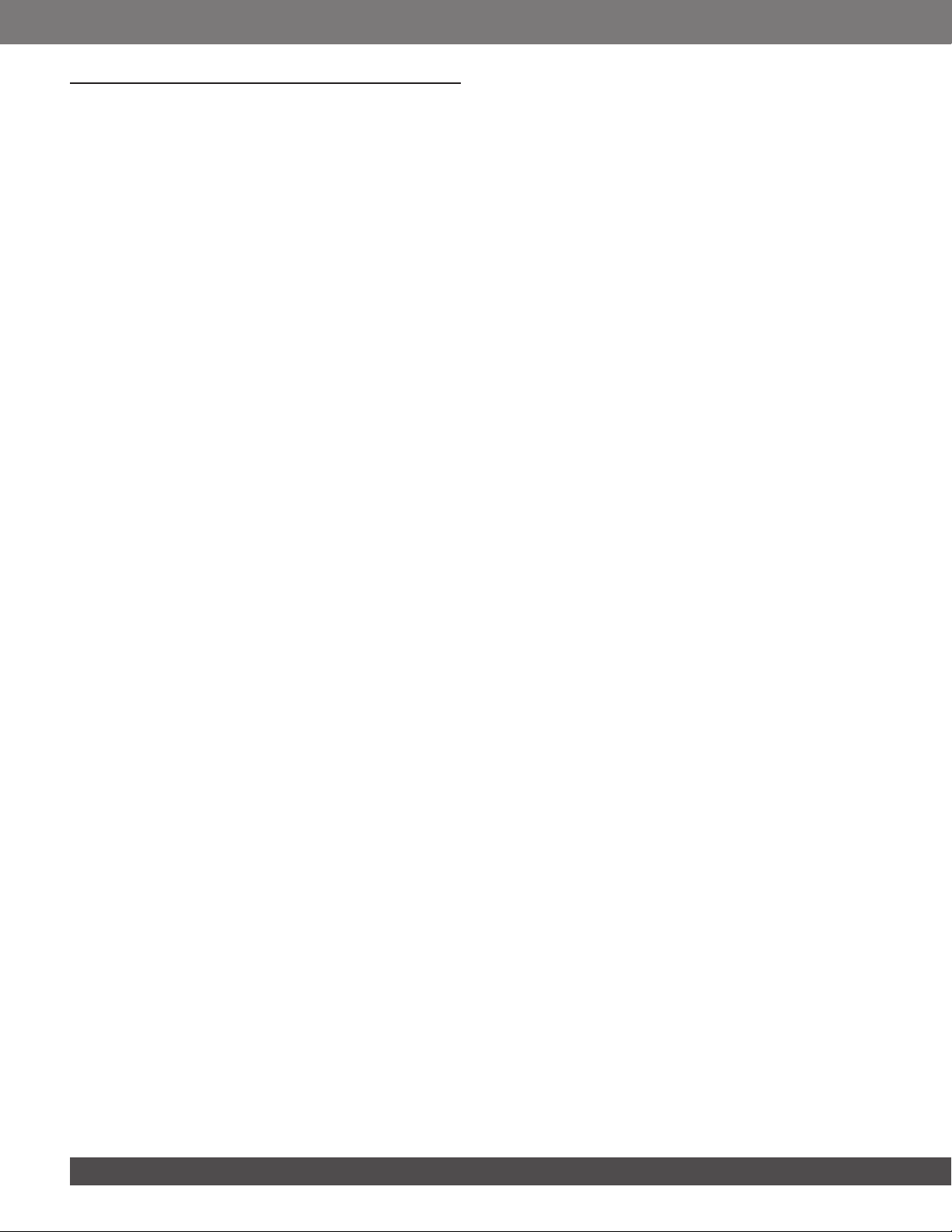
IMPORTANT SAFETY INSTRUCTIONS
Verify Line Voltage Before Use
The JBL Bar 5.1 Surround (soundbar and subwoofer) has been
designed for use with 100-240 volt, 50/60 Hz AC current.
Connection to a line voltage other than that for which your
product is intended can create a safety and re hazard and may
damage the unit. If you have any questions about the voltage
requirements for your specic model or about the line voltage in
your area, contact your retailer or customer service representative
before plugging the unit into a wall outlet.
Do Not Use Extension Cords
To avoid safety hazards, use only the power cord supplied
with your unit. We do not recommend that extension cords be
used with this product. As with all electrical devices, do not run
power cords under rugs or carpets, or place heavy objects on
them. Damaged power cords should be replaced immediately
by an authorized service center with a cord that meets factory
specications.
Handle the AC Power Cord Gently
When disconnecting the power cord from an AC outlet, always
pull the plug; never pull the cord. If you do not intend to use this
speaker for any considerable length of time, disconnect the plug
from the AC outlet.
Do Not Open the Cabinet
There are no user-serviceable components inside this product.
Opening the cabinet may present a shock hazard, and any
modication to the product will void your warranty. If water
accidentally falls inside the unit, disconnect it from the AC power
source immediately, and consult an authorized service center.
22
Page 3
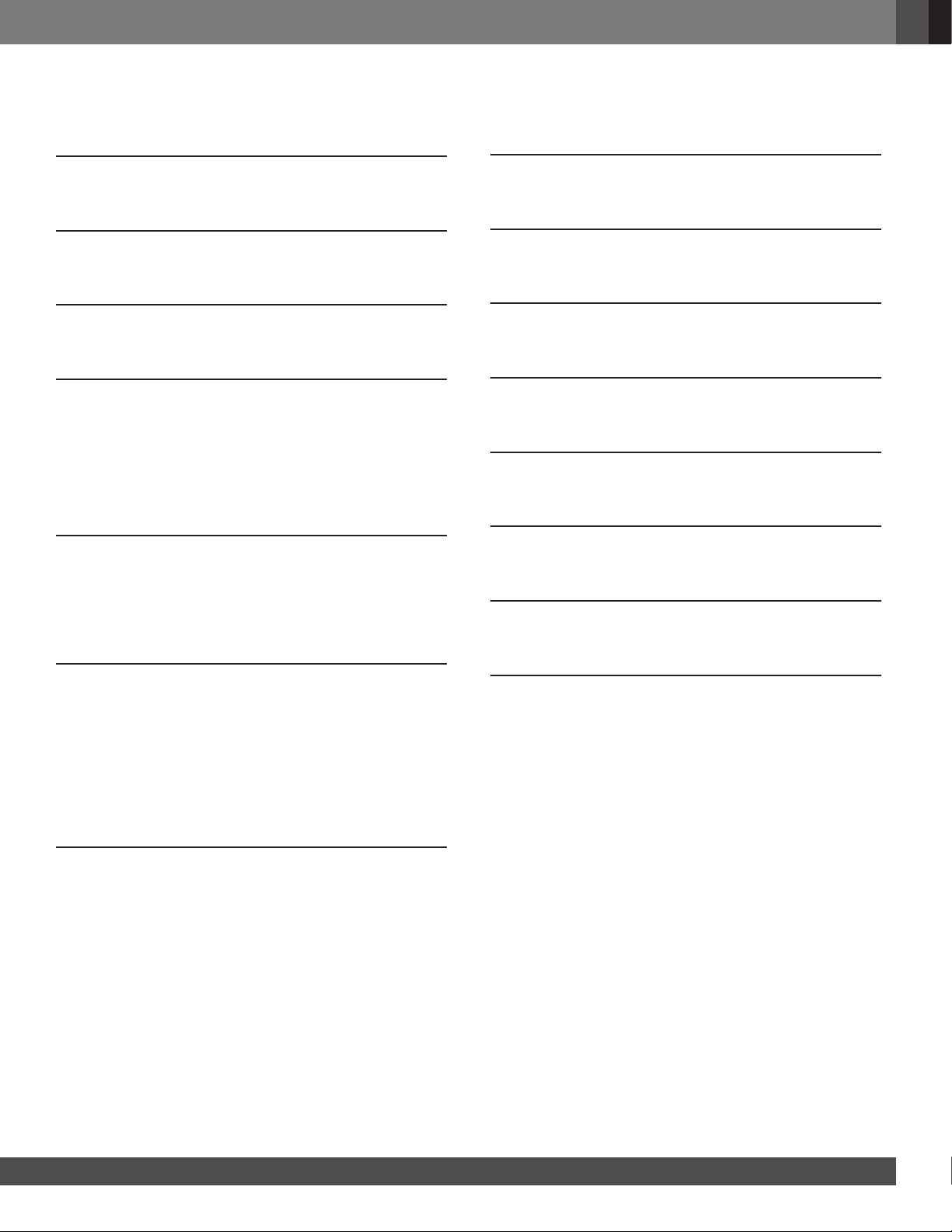
TABLE OF CONTENTS
English
IMPORTANT SAFETY INSTRUCTIONS 2
1. INTRODUCTION 4
2. WHAT’S IN THE BOX 4
3. PRODUCT OVERVIEW 5
3.1 SOUNDBAR 5
3.2 SUBWOOFER 6
3.3 REMOTE CONTROL 6
4. PLACE 7
4.1 DESKTOP PLACEMENT 7
4.2 WALL-MOUNTING 7
7. SOUND SETTINGS 14
8. RESTORE FACTORY SETTINGS 15
9. SOFTWARE UPDATE 15
10. RE-CONNECT THE SUBWOOFER 16
11. PRODUCT SPECIFICATIONS 16
12. TROUBLESHOOTING 17
13. TRADEMARKS 19
5. CONNECT 8
5.1 TV CONNECTION 8
5.2 DIGITAL DEVICE CONNECTION 8
5.3 CONNECTION WITH YOUR HOME NETWORK 8
5.4 BLUETOOTH CONNECTION 10
6. PLAY 11
6.1 POWER-ON/AUTO STANDBY/AUTO WAKEUP 11
6.2 FIRST-TIME SETUP 11
6.3 PLAY FROM THE TV SOURCE 12
6.4 PLAY FROM THE HDMI IN SOURCE 12
6.5 PLAY FROM THE BLUETOOTH SOURCE 13
6.6 PLAY THROUGH CHROMECAST 13
6.7 PLAY THROUGH AIRPLAY 13
6.8 MULTI-ROOM PLAYBACK 13
14. OPEN SOURCE LICENSE NOTICE 20
www.jbl.com
33
Page 4
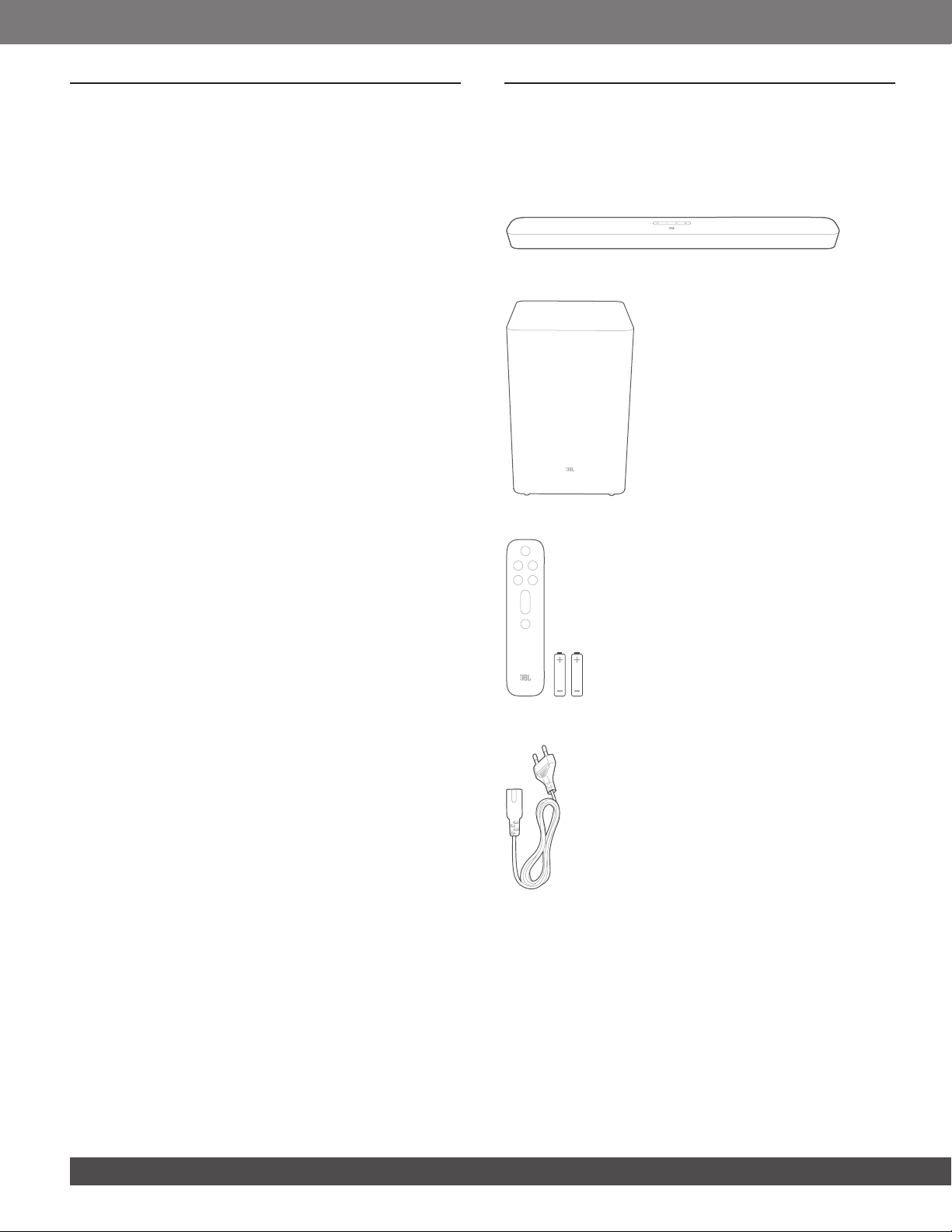
1. INTRODUCTION
2. WHAT’S IN THE BOX
Thank you for purchasing the JBL Bar 5.1 Surround (soundbar
and subwoofer) which is designed to bring an extraordinary sound
experience to your home entertainment system. We encourage
you to take a few minutes to read through this manual, which
describes the product and includes step-by-step instructions for
setting up and getting started.
This product may have an important software update
available. Please follow the instructions to connect the
product to the Internet to ensure that your product has the
latest updates.
Designs and specications are subject to change without notice.
If you have any questions about the soundbar, installation or
operation, please contact your retailer or customer service
representative, or visit our website: www.jbl.com.
Unpack the box carefully and ensure that the following parts are
included. If any part is damaged or missing, do not use it and
contact your retailer or customer service representative.
Sound bar
Subwoofer
Remote control (with 2 AAA batteries)
Power cord*
x 2
* Power cord quantity and plug type vary region.
44
Page 5

English
HDMI cable
Wall-mounting kit
Product information & wall-mounting template
3. PRODUCT OVERVIEW
3.1 Soundbar
Controls
1 42 3
5
1) (Power)
• Switch on or to standby
2) -/+ (Volume)
• Decrease or increase the volume
• Press and hold to decrease or increase the volume
continuously.
• Press the two buttons together to mute or unmute.
3) Microphone
• For audio calibration (Automatic Multibeam Calibration
(AMC))
4) (Source)
• Select a sound source: TV (default, for TV connection
where the connector is prioritized
over the connector), Bluetooth or HDMI IN
5) Status display
Rear connectors
1 2 3 4 5 6
1)
• Connect to power (with the supplied power cord)
2)
• USB connector for software update
• Connect to a USB storage device for MP3 le playback
(for US version only)
3)
• Connect to the optical output on your TV or digital device
4)
• Connect to your home network through an Ethernet
cable
www.jbl.com
55
Page 6
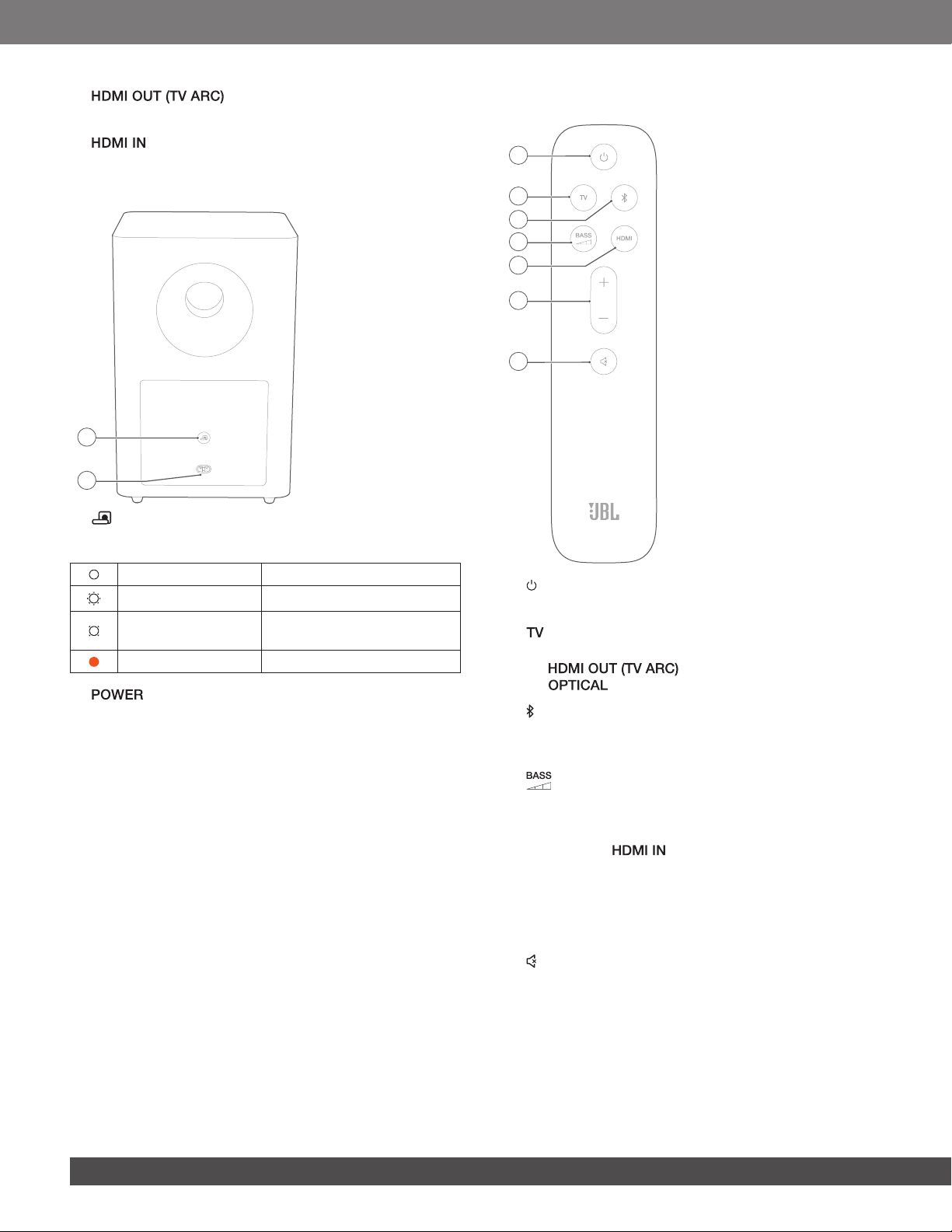
5)
• Connect to the HDMI ARC input on your TV
3.3 Remote control
6)
• Connect to the HDMI output on your digital device
3.2 Subwoofer
1
2
1)
• Connection status indicator
Solid white Connected to the soundbar
Fast ashing white Pairing mode
Slow ashing white
Solid amber Standby mode
2)
• Connect to power (with the supplied power cord)
Reconnecting or exiting the
pairing mode
1
2
3
4
5
6
7
1)
• Switch on or to standby
2)
• Select the TV source (for TV connection where the
connector is prioritized over the
connector)
3) (Bluetooth)
• Select the Bluetooth source
• Press and hold to connect another Bluetooth device
4)
• Select the bass level for subwoofer: 1/2/3 (default)/4/5
5) HDMI
• Select the source
6) + / -
• Increase or decrease the volume
• Press and hold to increase or decrease the volume
continuously.
7) (Mute)
• Mute/unmute
66
Page 7
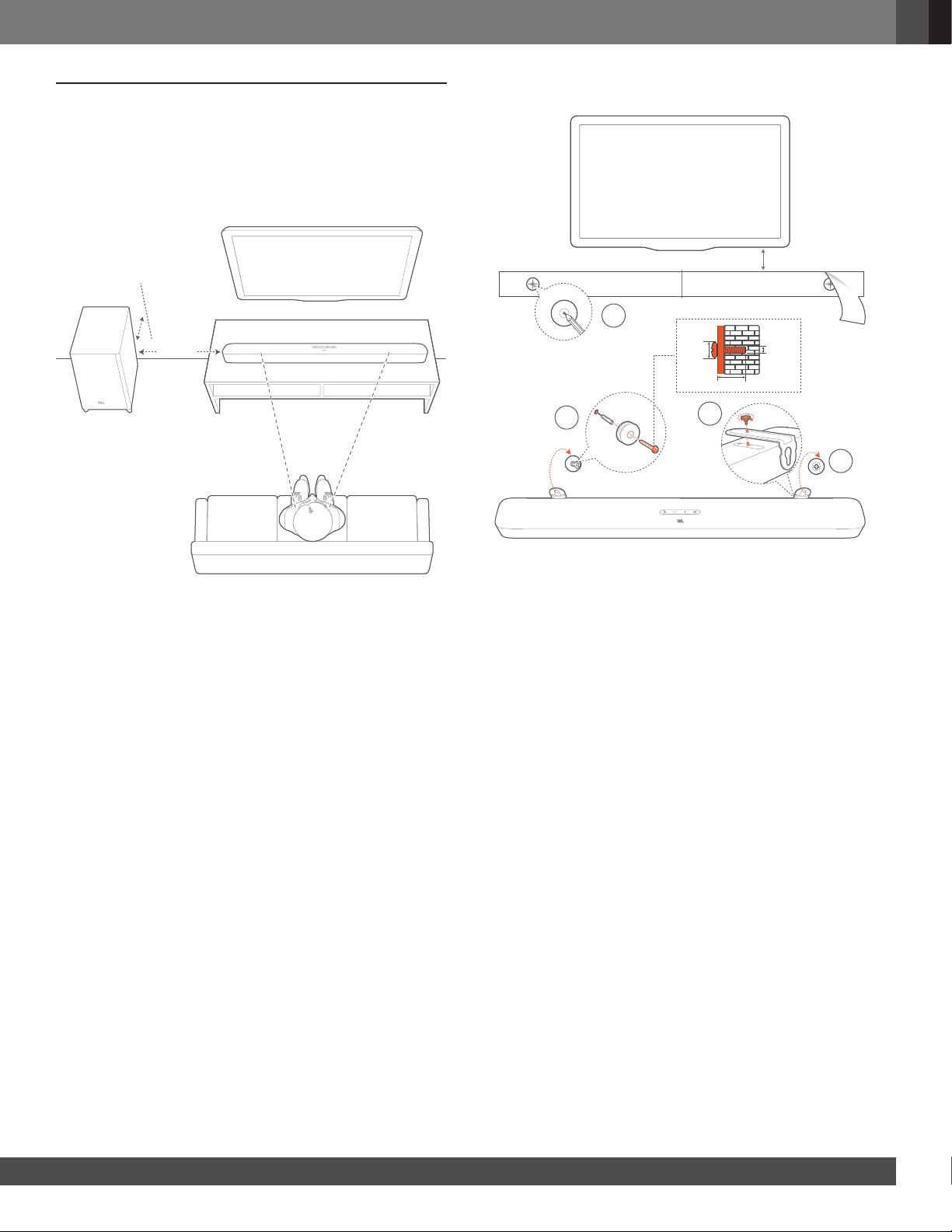
English
4. PLACE
4.1 Desktop placement
Place the soundbar and subwoofer on a at and stable surface.
Make sure that the subwoofer is at least 3 ft (1 m) away from the
soundbar, and 4” (10 cm) away from the wall.
> 10cm/4”
1m/3ft
4.2 Wall-mounting
1b)
1
2
≤8 mm/
0.31"
≥30 mm/1.18"
3
>2” (50mm)
1c)
4mm/
0.16"
1a)
4
NOTES:
− The power cord shall be properly connected to power.
− Do not place any objects on the top of the soundbar or subwoofer.
− Make sure that the distance between the subwoofer and the soundbar
is less than 20 ft (6 m).
1. Preparation:
a) With a minimum distance of 2” (50mm) from your TV, stick
the supplied wall-mounting template to a wall by using
adhesive tapes.
b) Use your ballpen tip to mark the screw holder location.
Remove the template.
c) On the marked location, drill a 4 mm/0.16” hole.
2. Install the support for wall-mounting bracket.
3. With the screw, fasten the wall-mounting bracket onto the
bottom of the soundbar.
4. Mount the soundbar.
NOTES:
− Make sure that the wall can support the weight of the soundbar.
− Install on a vertical wall only.
− Avoid a location under high temperature or humidity.
− Before wall-mounting, make sure that cables can be properly
connected between the soundbar and external devices.
− Before wall-mounting, make sure that the soundbar is unplugged from
power. Otherwise, it may cause an electric shock.
www.jbl.com
77
Page 8

5. CONNECT
5.1 TV connection
Connect the soundbar with your TV through the supplied HDMI
cable or an optical cable (sold separately).
Through the supplied HDMI cable
An HDMI connection supports digital audio and video with a
single connection. HDMI connectivity is the best option for your
soundbar.
HDMI OUT
(TV ARC)
HDMI (ARC)
1. Connect the soundbar with your TV by using the supplied
HDMI cable.
2. On your TV, check that HDMI-CEC and HDMI ARC have been
enabled. Refer to the owner’s manual of your TV for more
information.
NOTES:
− Full compatibility with all HDMI-CEC devices is not guaranteed.
− Contact your TV manufacturer if you have problems with the HDMI-
CEC compatibility of your TV.
Through an optical cable
OPTICAL
OPTICAL
• Connect the soundbar with your TV by using an optical cable
(sold separately).
5.2 Digital device connection
1. Make sure that you have connected your TV to the soundbar
through the HDMI ARC connection (See “Through the supplied
HDMI cable” under “TV connection” in the “CONNECT”
chapter).
2. Use an HDMI cable (V2.0 or later) to connect the soundbar
with your digital device, such as a set-top box, DVD/Blu-ray
player or game console.
3. On your digital device, check that HDMI-CEC has been
enabled. Refer to the owner’s manual of your digital device for
more information.
HDMI (ARC)
1
HDMI OUT
(TV ARC)
HDMI IN
*
2
HDMI OUT
.
.
.
NOTES:
− * The HDMI cable is sold separately.
− Contact your digital device manufacturer if you have problems with the
HDMI-CEC compatibility of your digital device.
− When both HDMI ARC and optical cables are connected to the
soundbar, the audio output of HDMI ARC connection is prioritized.
5.3 Connection with your home network
Through Wi-Fi or an Ethernet cable, connect the soundbar
to your home network. With Chromecast built-in, AirPlay and
Alexa supported, the soundbar allows you to stream audio on
smartphones or tablets through the soundbar speakers.
1. On the soundbar, enter the Wi-Fi setup mode:
• Press to switch on (See “Power-on/Auto standby/Auto
wakeup” in the “PLAY” chapter).
→ If the soundbar has not been connected to a network,
the screen shows “ ” and then, “ ”.
• To re-enter the Wi-Fi setup mode, press and hold until
“ ” is displayed.
2. On your Android or iOS device, add the soundbar to your
home Wi-Fi network.
Through the Google Home app
a) Connect your Android or iOS device to your home Wi-Fi
network. Download the Google Home app. Sign in with
your Google account. If you do not have, create a new
one.
b) Follow the app instructions to complete setup.
88
Page 9

English
b)
Google Home
Google Home
(Android/iOS)
CHROMECAST, AIRPLAY READY
SETUP WIFI
*Through the AirPlay speaker setup
a) Connect your iOS device to your home Wi-Fi network.
b) On your iOS device, go to Settings > Wi-Fi. Under SET UP
NEW AIRPLAY SPEAKER…, select “ ”
and follow onscreen instructions to complete setup.
Settings Wi-Fi
Wi-Fi
XXX
SET UP NEW AIRPLAY SPEAKER…
(iOS)
AIRPLAY READY
JBL Bar 5.1_xxxx
SETUP WIFI
**Through the JBL BAR Setup app
a) Connect your Android or iOS device to your home Wi-Fi
network. Download the JBL BAR Setup app.
b) With the JBL BAR Setup app, connect the soundbar to
your home Wi-Fi network and sign in with your Amazon
account. Follow the app instructions to complete setup.
a)
JBL BAR Setup
iOS
Android
Wi-Fi
On
JBL Bar 5.1_xxxx
Current WiFi name
3. If necessary, use an Ethernet cable to connect the soundbar
to your home network.
• Make sure that you connect to the same network as you
did during the setup.
NOTES:
− During the Wi-Fi setup through the Google Home app, you can name
the soundbar and organize it by room.
− On your iOS device, add the soundbar to the Apple Home app and
manage it together with other AirPlay 2-compatible speakers.
− *On your iOS device, if the soundbar has been added to your
home Wi-Fi network through the Google Home app, skip the steps
under “Through AirPlay speaker setup” and you can start AirPlay
streaming from an AirPlay-compatible app (See “Play through AirPlay”
in the “PLAY” chapter).
− **The function is available after the software update is completed on
the soundbar.
− **The JBL BAR Setup app is only for you to set up Wi-Fi to play music
through Alexa MRM (Multi-Room Music). For music playback through
Alexa MRM, create a Multi-Room Music group for the soundbar
through the Amazon Alexa app (See “6.8.3 Alexa MRM: Multi-Room
Music” under “6.8 Multi-room playback” in the “6. PLAY” chapter).
− **If the soundbar has been added to your home Wi-Fi network through
the Google Home app or the AirPlay speaker setup, use the JBL BAR
Setup app to sign in with your Amazon account. Follow the steps as
shown in the diagram below.
JBL BAR Setup
JBL BAR Setup
JBL BAR Setup
ALEXA MUSIC READY
SETUP WIFI
ALEXA MUSIC READY
Sign-In
SIGNIN
www.jbl.com
99
Page 10

5.4 Bluetooth connection
Through Bluetooth, connect the soundbar with your Bluetooth
device, such as a smartphone, tablet and laptop.
Settings Bluetooth
Bluetooth
DEVICES
JBL Bar 5.1_xxxx
Now Discoverable
< 10 m / 33 ft
Connect a Bluetooth device
1. Press to switch on (See “Power-on/Auto standby/Auto
wakeup” in the “PLAY” chapter).
2. To select Bluetooth source, press on the soundbar or on
the remote control.
→ “ ”: Ready for BT pairing
3. On your Bluetooth device, enable Bluetooth and search for
“ ” within three minutes.
→ Successful connection: The device name is displayed
if your device is named in English. A conrmation tone
is heard.
Connected
BT PAIRING
2. Follow the Step 3 under “Connect a Bluetooth device”.
• If the device has ever been paired with the soundbar, rst
unpair “ ” on the device.
NOTES:
− The Bluetooth connection will be lost if the distance between the
soundbar and Bluetooth device exceeds 33 ft (10 m).
− Electronic devices may cause radio interference. Devices that generate
electromagnetic waves must be kept away from the Soundbar, such
as microwaves and wireless LAN devices.
To reconnect the last paired device
Your Bluetooth device is retained as a paired device when the
soundbar goes to standby mode. Next time you switch to the
Bluetooth source, the soundbar reconnects the last paired
device automatically.
To connect to another Bluetooth device
3S
1. In the Bluetooth source, press and hold on the soundbar or
on the remote control until “ ” is displayed.
→ The previously paired device is cleared from the soundbar.
→ The soundbar enters the Bluetooth pairing mode.
1010
Page 11

English
6. PLAY
6.1 Power-on/Auto standby/Auto wakeup
2
2 1
1
POWER
POWER
3
HELLO
• the soundbar is connected to your TV through the HDMI
ARC connection and through the HDMI connection, is also
connected to your digital device such as a set-top box, DVD/
Blu-ray player or game console, and your digital device is
switched on;
• the soundbar is connected to your home network and audio
is streamed to the soundbar through Chromecast or AirPlay.
6.2 First-time setup
Automatic Multibeam Calibration
With Automatic Multibeam Calibration (AMC), your surround
sound experience can be optimized for your favorite seating
position.
• On the remote control, press and hold until
“ ” is displayed on the soundbar.
→ Countdown starts from 5 to 1.
→ Loud sound is heard. Audio calibration starts.
→ “ ”: Calibration ongoing.
→ “ ”: Calibration completed successfully.
Switch on
1. Connect the soundbar and subwoofer to power by using the
supplied power cords.
→ The screen on the soundbar shows “ ” and then,
“ ”.
2. On the soundbar, press to switch on.
→ “ ” is displayed.
→ The subwoofer is connected to the soundbar automatically.
Connected: turns solid white.
NOTES:
− Use the supplied power cords only.
− Before connecting to power, make sure that you have properly plugged
the power cords into the soundbar and subwoofer.
− Before switching on the soundbar, make sure that you have completed
all other connections (See “TV connection” and “Digital device
connection” in the “Connect” chapter).
Auto standby
If the soundbar is inactive for more than 10 minutes, it will switch
to standby mode automatically. “ ” is displayed. The
subwoofer also goes to standby, and turns solid amber.
Next time you switch on the soundbar, it returns to the last
selected source.
Auto wakeup
In standby mode, the soundbar will wake up automatically when
• the soundbar is connected to your TV through the HDMI
ARC connection and your TV is switched on;
• the soundbar is connected to your TV through an optical
cable and audio signals are detected from the optical cable;
CALIBRATION
5S
NOTES:
− During AMC, all buttons on the remote control are disabled except
for and .
− “ ” is displayed if AMC failed.
www.jbl.com
1111
Page 12

6.3 Play from the TV source
With the soundbar connected, you can enjoy TV audio from the
soundbar speakers.
HDMI
OPTICAL
ARC
TV
2. Within 15 seconds, do the following on the soundbar and your
TV remote control:
a) On the soundbar: press one of the following buttons +, -,
+ and - together (for the mute/unmute function), and .
b) On your TV remote control: press the desired button.
→ “ ” is displayed on the soundbar.
→ “ ”: The function of the soundbar button is learnt
by your TV remote control button.
3. Repeat Step 2 to complete the button learning.
4. To exit the TV remote control learning mode, press and hold
and + on the soundbar until “ ” is displayed.
→ The soundbar returns to the last selected source.
6.4 Play from the HDMI IN source
With the soundbar connected as shown, your digital device can
play video on your TV and audio from the soundbar speakers.
1. Make sure that your TV is set to support external speakers
and the built-in TV speakers are muted. Refer to the owner’s
manual of your TV for more information.
2. Make sure that the soundbar has been properly connected
to your TV (See “TV connection” in the “CONNECT” chapter).
3. To select the TV source, press on the soundbar or on
the remote control.
→ “ ”: The TV source is selected.
• In the factory settings, the TV source is selected by
default.
NOTES:
− If the soundbar is connected to your TV through both an HDMI cable
and an optical cable, the HDMI cable is selected for the TV connection.
6.3.1 TV remote control setup
To use your TV remote control for both your TV and the soundbar,
check that your TV supports HDMI-CEC. If your TV does not
support HDMI-CEC, follow the steps under “TV remote control
learning”.
HDMI-CEC
If your TV supports HDMI-CEC, enable the functions as instructed
in your TV user manual. You can control the volume +/-, mute/
unmute, and power on/standby functions on your soundbar
through the TV remote control.
TV remote control learning
1. On the soundbar, press and hold and + until
“ ” is displayed.
→ You enter the TV remote control learning mode.
HDMI (ARC)
1
HDMI OUT
(TV ARC)
HDMI IN
2
HDMI OUT
.
.
.
1. Make sure that the soundbar has been properly connected to
your TV and digital device (See “TV connection” and “Digital
device connection” in the “CONNECT” chapter).
2. Switch on your digital device.
→ Your TV and the soundbar wake up from standby mode
and switch to the input source automatically.
• To select the source on the soundbar, press
on the soundbar or on the remote control.
3. Switch your TV to standby mode.
→ The soundbar and source device are switched to standby
mode.
1212
NOTES:
− Full compatibility with all HDMI-CEC devices is not guaranteed.
Page 13

English
6.5 Play from the Bluetooth source
Through Bluetooth, stream audio play on your Bluetooth device
to the soundbar.
1. Check that the soundbar has been properly connected to
your Bluetooth device (See “Bluetooth connection” in the
“CONNECT” chapter).
2. To select the Bluetooth source, press on the soundbar or
on the remote control.
3. Start audio play on your Bluetooth device.
4. Adjust the volume on the soundbar or your Bluetooth device.
6.6 Play through Chromecast
Through Chromecast, stream audio on your Android or iOS
device to the soundbar.
1. On the soundbar,
• Check that the soundbar has been properly connected
to your home network (See “Connection with your home
network” in the “CONNECT” chapter).
2. On your Android or iOS device,
a) Check that your Android or iOS device has been
connected to the same network as the soundbar.
b) On a Chromecast-supported app, play music, tap the
cast icon and select the connected soundbar.
usic
Phone
ining Room speaker
AIRPLAY
3. To exit from the music playback, switch to other sources.
NOTES:
− The soundbar can support audio streaming and cannot support video
streaming.
− During Chromecast or AirPlay, music playback pauses on the current
connected device when you start music playback on a second
connected device.
− When the soundbar switches between your home Wi-Fi and wired
network during AirPlay 2, music playback pauses and will resume in
a few minutes, depending on the bandwidth condition of broadband.
For the connection to your home wired network, see Step 3 under
“Connection with your home network” in the Chapter “CONNECT”.
CHROMECAST
3. To exit from the music playback, switch to other sources.
6.7 Play through AirPlay
Through AirPlay, stream audio on your iOS device to the soundbar.
1. On the soundbar,
• Check that the soundbar has been properly connected
to your home network (See “Connection with your home
network” in the “CONNECT” chapter).
2. On your iOS device,
a) Check that your iOS device has been connected to the
same network as the soundbar.
b) To enter the Control Center on an iOS device, swipe down
from the upper right corner (iOS 12 or later) or swipe up
from the bottom edge (iOS 11 or earlier). Tap to select
the connected soundbar and then, start audio streaming
from an app.
6.8 Multi-room playback
With the multi-room playback, you can stream music on your
Android or iOS device to multiple Chromecast-enabled/AirPlay /
Alexa speakers.
6.8.1 Chromecast built-in
1. Through the Google Home app, connect multiple Chromecastenabled speakers to the same network, assign them to multiple
rooms, and create groups as needed.
2. Run a Chromecast-enabled app on your smartphone or tablet.
3. Play music. Press and select the grouped speakers.
NOTES:
− Refer to the Google Home app for more details.
− Depending on the bandwidth of your local network, you can stream
music to up to 6 Chromecast-enabled speakers.
www.jbl.com
1313
Page 14

6.8.2 AirPlay
7. SOUND SETTINGS
Music
JBL Bar 5.1_xxxx
JBL Bar 9.1_xxxx
1. On an iOS device, enter the Control Center.
2. Tap to select multiple connected speakers as needed.
3. Start music streaming from an app.
6.8.3 Alexa MRM: Multi-Room Music
1. Check that you have associated the soundbar with your
Amazon account through the JBL BAR Setup app (See
“Through the JBL BAR Setup app” under “5.3 Connection
with your home network” in the “5. CONNECT” chapter).
2. Through the Amazon Alexa app, create a Multi-room Music
group for the soundbar. Refer to the Amazon Alexa app for
more information.
Amazon Alexa
DEVICES
Bass adjustment
1. Check that the soundbar and subwoofer are properly
connected (See the “PLAY” chapter).
2. On the remote control, press repeatedly to switch
between bass levels.
→ “ ” to “ ” is displayed (default: “ ”).
Audio sync
With the audio sync function, you can synchronize audio and
video to make sure that no delay is heard from your video content.
1. On the remote control, press and hold for more than three
seconds and then, press +.
2. Within ve seconds, press + or - on the remote control to
adjust the audio delay and match with video.
→ The audio sync timing is displayed.
Smart mode
With the smart mode enabled by default, you can enjoy TV
programs with rich sound effects. For TV programs such as
news and weather forecasts, you can reduce sound effects by
disabling the smart mode and switching to the standard mode.
Smart mode: EQ settings and JBL Surround Sound are applied
for rich sound effects.
Standard mode: The preset EQ settings are applied for standard
sound effects.
DevicesDevices
Amazon Echo device
NOTES:
− Refer to the Amazon Alexa app for more details.
Set Up Mul�-Room Music
ALEXA MUSIC READY
To disable the smart mode, do the following:
1. On the remote control, press and hold for more than three
seconds and then, press +.
→ Current mode is displayed. “ ”: The
smart mode is enabled.
2. Repeat Step 1.
→ You switch to another mode. “ ”: The
standard mode is enabled.
→ Next time you switch on the soundbar, the smart mode is
enabled again automatically.
1414
Page 15

English
8. RESTORE FACTORY SETTINGS
By restoring the default settings dened at factories. you remove
all your personalized settings from the soundbar.
• On the soundbar, press and hold and for more than 10
seconds.
→ “ ” is displayed.
→ The soundbar shows “ ” and “ ” and then,
goes to standby mode.
9. SOFTWARE UPDATE
For optimal product performance and your best user experience,
JBL may offer software updates for the soundbar system in the
future. Please visit www.jbl.com or contact JBL call center to
receive more information about downloading update les.
Updating online
Connect the soundbar to your home network. Updating online
happens automatically if software updates are available.
PROGRESS
During software updating, “ ” and the completed
percentage are displayed. When software updating is complete,
the soundbar shows “ ” and “ ” and then, goes to
standby mode.
Updating through a USB storage device
1. Check that you have saved the software update le to the root
directory of a USB storage device.
2. Connect the USB device.
3. To enter the software update mode, press and hold and - on
the soundbar for more than 10 seconds.
→ “ ” is displayed.
→ “ ”: Software updating underway
→ “ ”: Software updating completed
→ The soundbar returns to the last selected source.
NOTES:
− Keep the soundbar powered on and the USB storage device mounted
before software updating is complete.
www.jbl.com
1515
Page 16

10. RE-CONNECT THE SUBWOOFER
11. PRODUCT SPECIFICATIONS
The soundbar and subwoofer are paired at factories. After
power-on, they are paired and connected automatically. In some
special cases, you may need to pair them again.
2
4
To re-enter the subwoofer pairing mode
1. On the rear panel of subwoofer, press and hold until it turns
fast ashing white.
2. To enter the subwoofer pairing mode on the soundbar, press
and hold on the remote control for more than ve seconds.
Press - on the remote control.
→ “ ”: The subwoofer is ready for pairing.
→ “ ”: The subwoofer is connected.
NOTES:
− The subwoofer will exit the pairing mode in three minutes if pairing and
connection are not completed. turns from fast flashing white to
slow flashing white.
POWER
1
3
POWER
General specication:
• Model: Bar 5.1 CNTR (Soundbar Unit), Bar 5.1 SUB
(Subwoofer Unit)
• Power supply: 100 - 240V AC, ~ 50/60 Hz
• Total speaker power output (Max. @THD 1%): 550 W
• Soundbar output power (Max. @THD 1%): 5 x 50 W
• Subwoofer output power (Max. @THD 1%): 300 W
• Soundbar transducer: 5 racetrack drivers + 2 x 1.25” side-
ring tweeters
• Subwoofer transducer: 10”
• Networked standby power: < 2.0W
• Operating temperature: 0°C - 45 °C
HDMI specication:
• HDMI Video input: 1
• HDMI Video output (With Audio return channel): 1
• HDMI HDCP version: 2.3
Audio specication:
• Frequency response: 34 Hz - 20 KHz
• Audio inputs: 1 Optical, Bluetooth, USB (USB MP3 playback
is available in US version. For other versions, USB is for
Service only. Hard Disk Drive is not supported.)
USB specication (Audio playback is for US version only):
• USB port: Type A
• USB rating: 5 V DC / 0.5 A
• Supporting le format: mp3
• MP3 Codec: MPEG 1 Layer 2/3, MPEG 2 Layer 3, MPEG
2.5 Layer 3
• MP3 sampling rate: 16 - 48 KHz
• MP3 bitrate: 80 - 320 kbps
Wireless specication:
• Bluetooth version: 4.2
• Bluetooth prole: A2DP V1.2, AVRCP V1.5
• Bluetooth frequency range: 2402 MHz - 2480 MHz
• Bluetooth Max. transmitting power: < 11 dBm (EIRP)
• Modulation Type: GFSK, π/4 DQPSK, 8DPSK
• Wi-Fi network: IEEE 802.11 a/b/g/n/ac (2.4GHz/5GHz)
• 2.4G Wi-Fi frequency range: 2412 – 2472 MHz (2.4GHz ISM
Band, USA 11 Channels, Europe and others 13 Channels)
• 2.4G Wi-Fi Max. transmitting power: < 20 dBm
• Modulation Type: DBPSK, DQPSK, CCK, QPSK, BPSK,
16QAM, 64QAM
• 5G Wi-Fi frequency range: 5.15 - 5.35GHz, 5.470-5.725GHz,
5.725 - 5.825GHz
• 5G Wi-Fi Max. transmitting power: < 22 dBm
• Modulation Type: QPSK, BPSK, 16QAM, 64QAM, 256QAM
• 5G Wireless frequency range: 5736.35 - 5820.35 MHz
1616
Page 17

English
• 5G Max. transmitting power: < 9 dBm (EIRP)
• Modulation Type: π/4 DQPSK
Dimensions
• Dimensions (W x H x D): 1018 x 58 x 100 mm /
40.1”x 2.3” x 3.9” (Soundbar); 305 x 440 x 305 mm /
12.0”x 17.3”x 12.0” (Subwoofer)
• Weight: 3.06 Kg (Soundbar); 10.62 Kg (Subwoofer)
• Packaging dimensions (W x H x D): 1105 x 382 x 488 mm /
43.5” x 15.0” x 19.2”
• Packaging weight (Gross weight): 16.8 Kg
12. TROUBLESHOOTING
Never try to repair the product yourself. If you have problems
using this product, check the following points before you request
services.
System
The unit will not turn on.
• Check if the power cord is plugged into power and the
soundbar.
The soundbar has no response to button pressing.
• Restore the soundbar to factory settings (See the “RESTORE
FACTORY SETTINGS” chapter).
Sound
No sound from soundbar
• Make sure that the soundbar is not muted.
• Select the correct audio input source on the remote control.
• Connect the soundbar to your TV or other devices properly
• Restore the soundbar to its factory settings by pressing and
holding and on the soundbar for more than 10 seconds.
Distorted sound or echo
• If you play audio from your TV through the soundbar, make
sure that your TV is muted or the built-in TV speaker is
disabled.
Audio and video are not synchronized.
• Enable the audio sync function to synchronize audio and
video (See “Audio sync” in the “SOUND SETTINGS” chapter).
Bluetooth
A device cannot be connected with the soundbar.
• Check if you have enabled Bluetooth on the device.
• If the soundbar has been paired with another Bluetooth
device, reset Bluetooth (see “To connect to another device”
under “Bluetooth connection” in the “CONNECT” chapter).
• If your Bluetooth device has ever been paired with the
soundbar, reset Bluetooth on the soundbar, unpair the
soundbar on the Bluetooth device, and then, pair the
Bluetooth device with the soundbar again (see “To connect
to another device” under “Bluetooth connection” in the
“CONNECT” chapter).
Poor audio quality from a connected Bluetooth device
• The Bluetooth reception is poor. Move the source device
closer to the soundbar, or remove any obstacle between the
source device and the soundbar.
The connected Bluetooth device connects and
disconnects constantly.
• The Bluetooth reception is poor. Move the source device
closer to the soundbar, or remove any obstacle between the
source device and the soundbar.
www.jbl.com
1717
Page 18

Wi-Fi
Failed to connect to Wi-Fi.
• Make sure that Wi-Fi is turned on.
• Make sure that you have selected the right network and
entered the correct password.
• Make sure that your router or modem is turned on and within
the range.
• Make sure that your soundbar is connected to the same
wireless LAN as your smartphone or tablet.
The Google Home app cannot nd the device.
• Make sure that your soundbar is powered on.
• Make sure that your network is working properly.
• Make sure that your router or modem is powered on and
within the range.
Remote control
The remote control does not work.
• Check if the batteries are drained. If so, replace them with
new ones.
• Reduce the distance and angle between the remote control
and the main unit.
Failed to complete the TV remote control learning.
• Check if you are using an infra-red TV remote control. The IR
learning is not supported by a Bluetooth TV remote control.
1818
Page 19

13. TRADEMARKS
The Bluetooth® word mark and logos are registered trademarks
owned by Bluetooth SIG, Inc. and any use of such marks by
HARMAN International Industries, Incorporated is under license.
Other trademarks and trade names are those of their respective
owners.
The terms HDMI, HDMI High-Denition Multimedia Interface, and
the HDMI Logo are trademarks or registered trademarks of HDMI
Licensing Administrator, Inc.
English
Apple, AirPlay, iPad, iPad Air, iPad Pro, and iPhone are trademarks
of Apple Inc., registered in the U.S. and other countries.
Use of the Works with Apple badge means that an accessory has
been designed to work specically with the technology identied
in the badge and has been certied by the developer to meet
Apple performance standards.
To control this AirPlay 2–enabled speaker, iOS 11.4 or later is
required.
Amazon, Echo, Alexa, and all related logos are trademarks of
Amazon.com, Inc. or its afliates.
The Wi-Fi CERTIFIED™ Logo is a certication mark of the Wi-Fi
Alliance®.
Manufactured under license from Dolby Laboratories. Dolby,
Dolby Audio, Dolby Vision, and the double-D symbol are
trademarks of Dolby Laboratories.
Google, Google Play, Google Home and Chromecast built-in are
trademarks of Google LLC.
Use your phone, tablet or computer as a remote control for
Spotify. Go to spotify.com/connect to learn how
The Spotify Software is subject to third party licenses found here:
https://www.spotify.com/connect/third-party-licenses
www.jbl.com
1919
Page 20

14. OPEN SOURCE LICENSE NOTICE
This product contains open source software licensed under
GPL. For your convenience, the source code and relevant build
instruction are also available at
Please feel free to contact us at:
Harman Deutschland Gmb
HATT: Open Source, Gregor Krapf-Gunther, Parkring 3
85748 Garching bei Munchen, Germany
or OpenSourceSupport@Harman.com if you have additional
question regarding the open source software in the product.
http://www.jbl.com/opensource.html
.
2020
Page 21

HARMAN International Industries,
Incorporated 8500 Balboa Boulevard,
Northridge, CA 91329 USA
www.jbl.com
© 2020 HARMAN International Industries, Incorporated.
All rights reserved.
JBL is a trademark of HARMAN International Industries, Incorporated, registered in
the United States and/or other countries. Features, specications and appearance are
subject to change without notice.
