Page 1
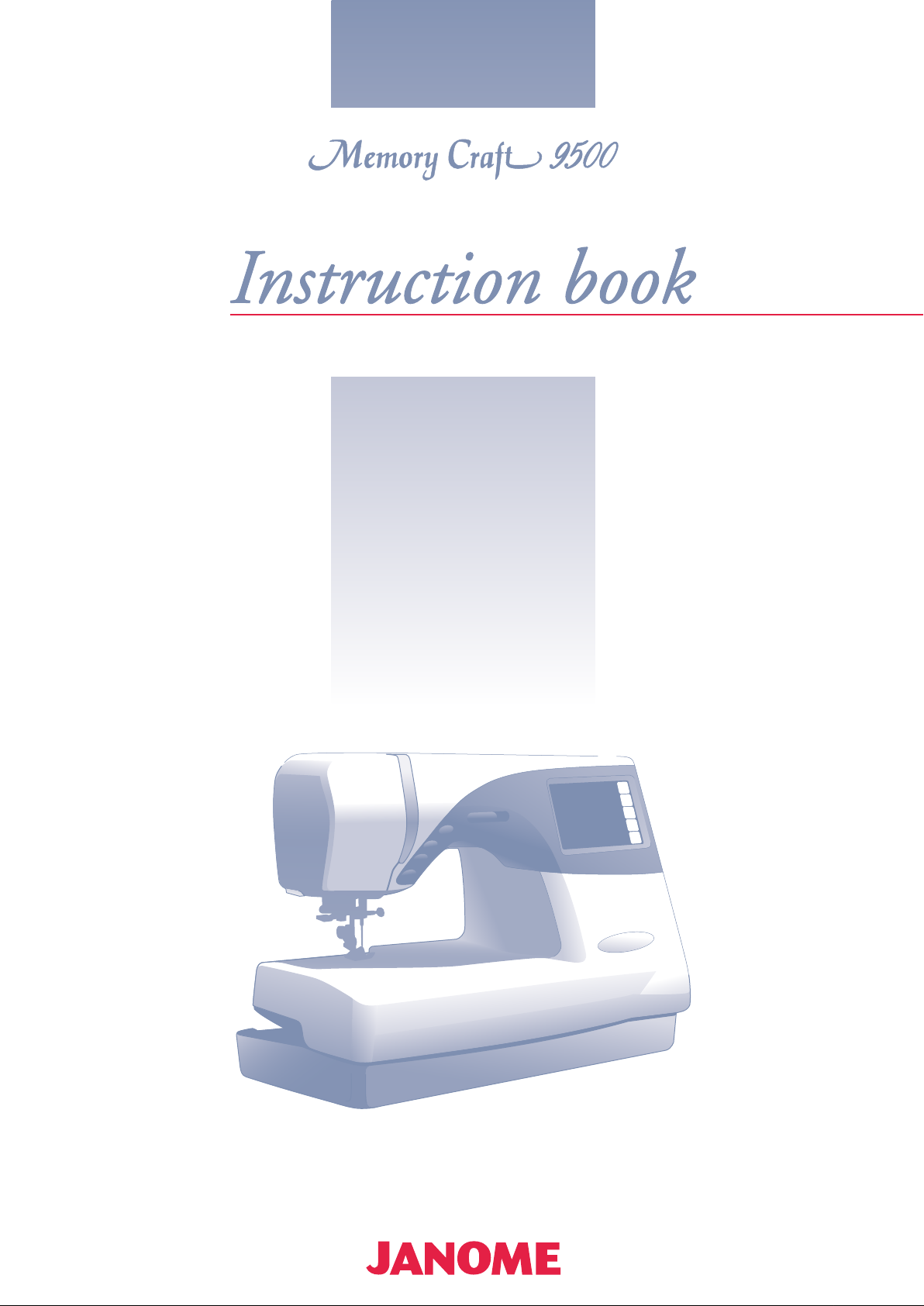
Page 2
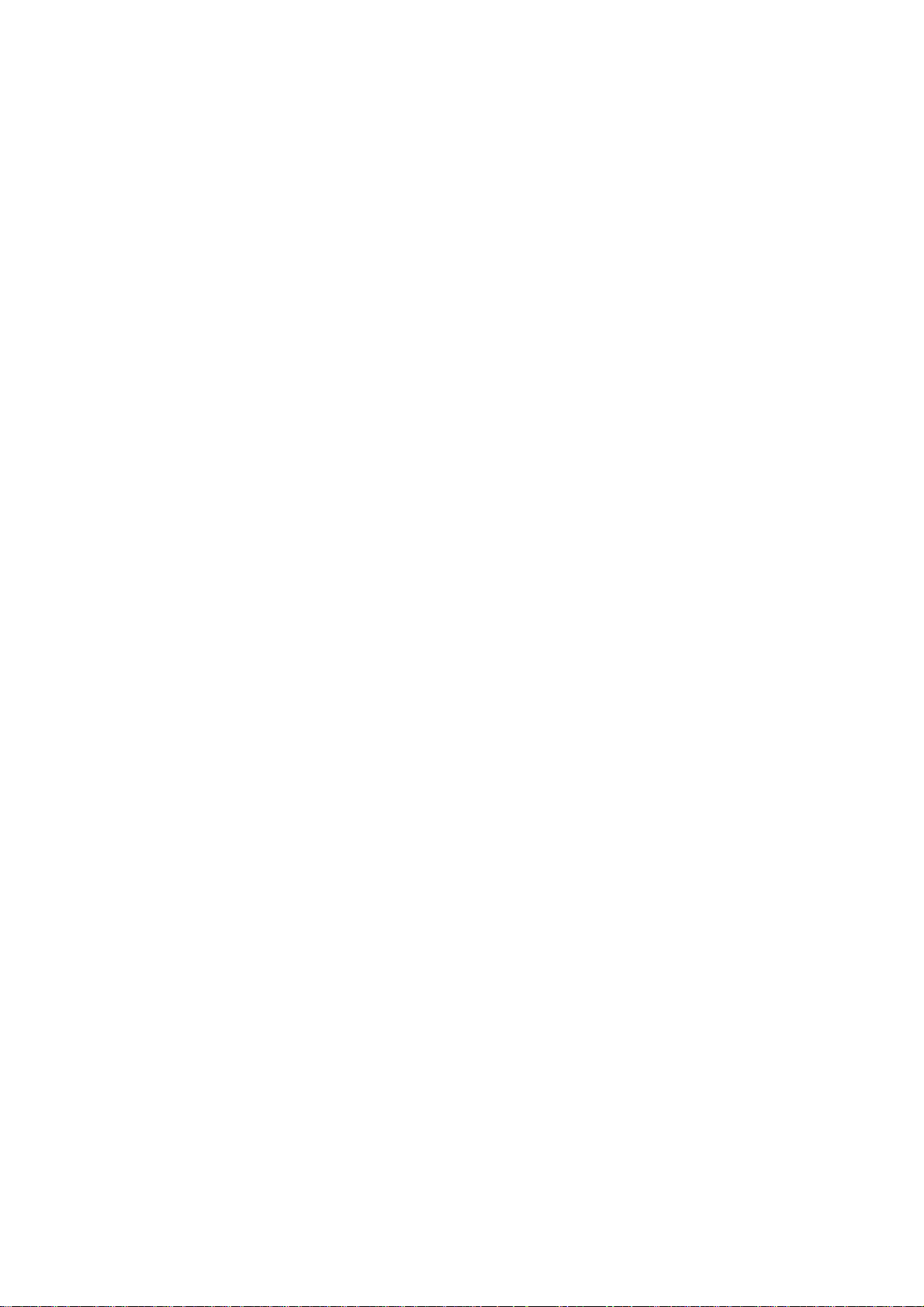
TABLE OF CONTENTS
KNOW YOUR MACHINE ................................................. 2
Name of Parts ................................................................... 2
Standard Accessories and Storage .................................. 3
Extension Table................................................................. 5
GETTING READY TO SEW ............................................. 6
Connecting the Power Supply .......................................... 6
Function Buttons............................................................... 7
Controlling Sewing Speed ................................................ 8
Raising and Lowering the Presser Foot ........................... 9
Removing and Attaching the Presser Foot....................... 9
Various Presser Feet and Their Uses............................... 11
Winding the Bobbin........................................................... 12
Threading for bobbin winding ...........................................13
Inserting the Bobbin..........................................................14
Threading the Machine ..................................................... 15
Built-in Needle Threader................................................... 16
Drawing Up the Bobbin Thread ........................................17
Changing Needles ............................................................18
Balancing Thread Tension ................................................19
Adjusting the Foot Pressure .............................................20
Dropping the Feed Dog .................................................... 20
Mode Selection ................................................................. 21
SETTING MODE............................................................... 22
Language Selection .......................................................... 25
ORDINARY SEWING ....................................................... 26
Pattern Selection .............................................................. 26
Utility Stitches ...................................................................27
Straight stitch .............................................................. 27
Adjusting the needle drop position and stitch length.. 29
Variety of straight stitches ...........................................31
Zigzag stitch................................................................ 32
Changing stitch width ................................................. 33
Changing stitch length ................................................ 33
Overcasting with zigzag stitch .................................... 34
Variety of overcasting stitches.................................... 35
Blind hem stitch .......................................................... 36
Zipper sewing ............................................................. 38
Quilting........................................................................ 41
Variety of buttonholes and their uses ......................... 42
Sensor buttonhole....................................................... 43
Corded buttonhole ...................................................... 46
Changing buttonhole width ......................................... 47
Changing buttonhole stitch density ............................ 47
Automatic buttonhole.................................................. 48
Button sewing .............................................................50
Darning .......................................................................51
Tacking........................................................................ 53
Eyelet .......................................................................... 54
Basting ........................................................................ 55
Satin Stitches.................................................................... 56
Single pattern with locking stitch ................................58
Programming a pattern combination ..........................58
Elongation sewing....................................................... 59
Programming a pattern combination with a mirror image ... 60
Decorative Stitches..................................................... 61
Shell Tuck Stitch .......................................................... 61
Applique sewing........................................................... 62
Programming French knot ........................................... 63
Sewing the pattern combination from the beginning ... 64
Individual pattern adjustment....................................... 65
Editing Programmed Patterns .......................................... 66
Program check............................................................. 67
Twin Needle Sewing ......................................................... 68
Monogramming ................................................................. 70
Programming a monogram..........................................71
Saving and Opening a File ...............................................72
Saving a file .................................................................72
Assigning a file name...................................................73
Correcting Distorted Stretch Patterns............................... 74
EMBROIDERY MODE...................................................... 75
Embroidery Hoops ............................................................ 75
Stabilizers ......................................................................... 76
Adjusting the Thread Tension ...........................................76
Pressure Dial .................................................................... 76
Setting the Fabric in an Embroidery Hoop ....................... 77
Attaching the Embroidery Hoop to the Machine............... 78
Mode Selection ................................................................. 79
Built-in Designs................................................................. 80
Starting to Sew Embroidery......................................... 82
Monogram Embroidery .....................................................83
Monogram in gothic style............................................. 85
2- Letters monogram ................................................... 87
Correcting a monogram............................................... 88
PC Card Designs .............................................................. 89
Card Reader 100000 ........................................................90
Editing Mode ..................................................................... 91
Selecting the pattern to edit.........................................92
Moving a pattern .......................................................... 93
Selecting the hoop ....................................................... 93
Resizing a pattern........................................................ 94
Flipping a pattern ......................................................... 94
Deleting a pattern ........................................................ 94
Magnifying a pattern image .........................................94
Saving a File ..................................................................... 95
Assigning a file name...................................................96
Combining a built-in design and monogram................ 97
Opening a Saved File .......................................................99
On-screen Help............................................................... 100
CARE AND MAINTENANCE ......................................... 101
Cleaning the Hook Race and Feed Dog......................... 101
Replacing the Light Bulb................................................. 102
Troubleshooting ..............................................................103
STITCH CHART.............................................................. 105
DESIGN CHART............................................................. 106
1
Page 3
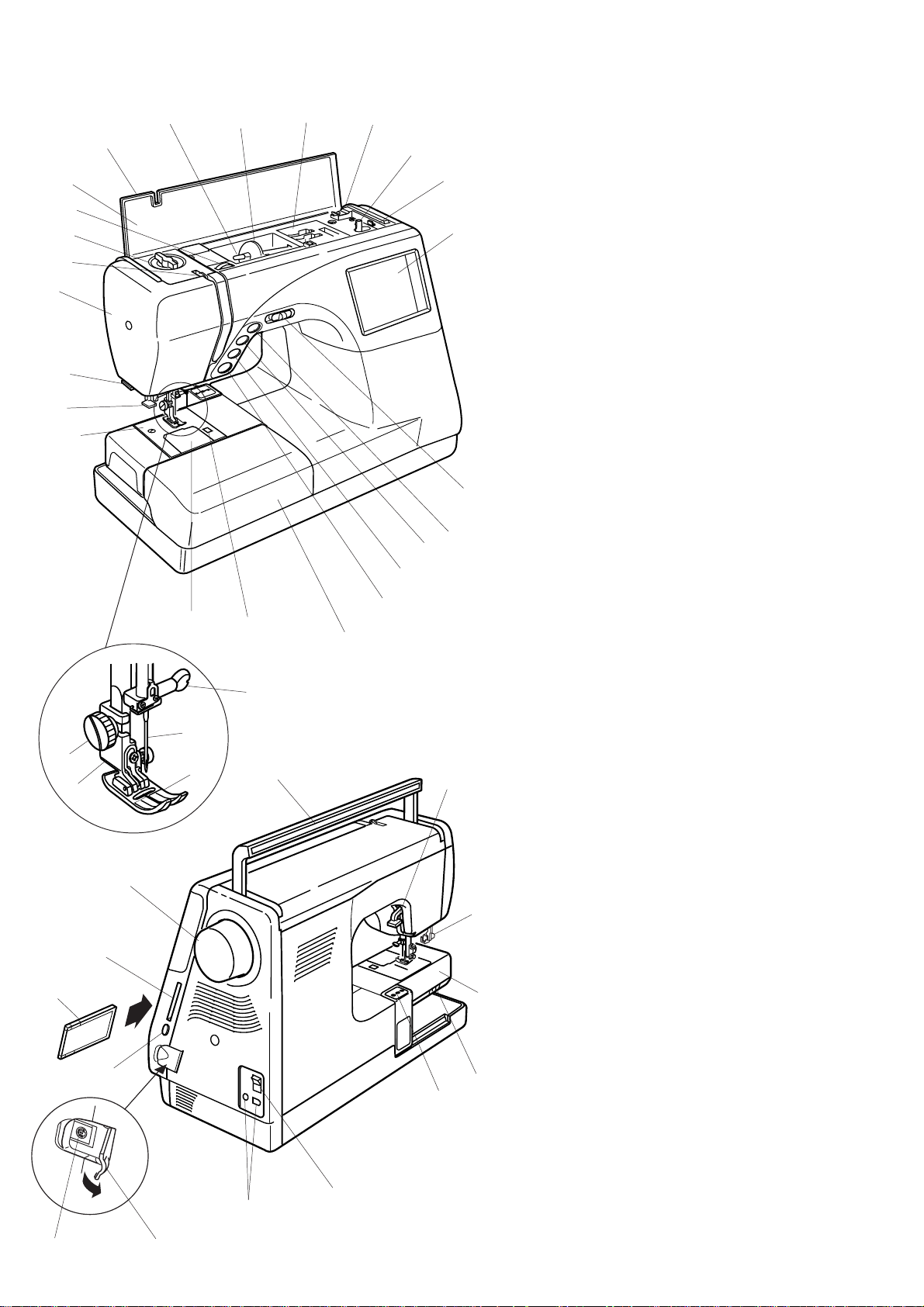
KNOW YOUR MACHINE
20
41
19
18
24
22
21
17
26
23
27
42
40
2
1
16
43
3
15
29
28
25
4
30
14
5
13
12
Name of Parts
6
7
8
9
10
11
31
32
33
34
35
1. Top Cover
2. Spool Pin
3. Spool Holder (Large)
4. Foot Storage Compartment
5. Bobbin Thread Cutter
6. Bobbin Winder Spindle
7. Bobbin Winder Stopper
8. Visual Touch Screen
9. Speed Control Lever
10. Up/Down Needle Button
11. Auto-Lock Button
12. Reverse Button
13. Start/Stop Button
14. Extension Table (Accessory Box)
15. Hook Cover Plate Release Button
16. Hook Cover Plate
17. Needle Plate
18. Built-in Needle Threader
19. Thread Cutter & Thread Holder
20. Face Plate
21. Thread Take-up Lever
22. Pressure Dial
23. Thread Tension Dial
24. Flip-Top Quick Reference Chart
25. Zigzag Foot A
26. Thumb Screw
27. Foot Holder
28. Needle
29. Needle Clamp Screw
30. Carrying Handle
31. Presser Foot Lifter
32. Buttonhole Lever
33. Free Arm
34. Drop Feed Lever
35. Carriage (for Embroidery)
36. Power Switch
37. Machine Sockets
38. Connector Cover
39. RS-232C Connector
40. Card Eject Button
41. PC Design Card (Optional item)
42. PC Card Slot
43. Handwheel
37
3839
36
2
Page 4
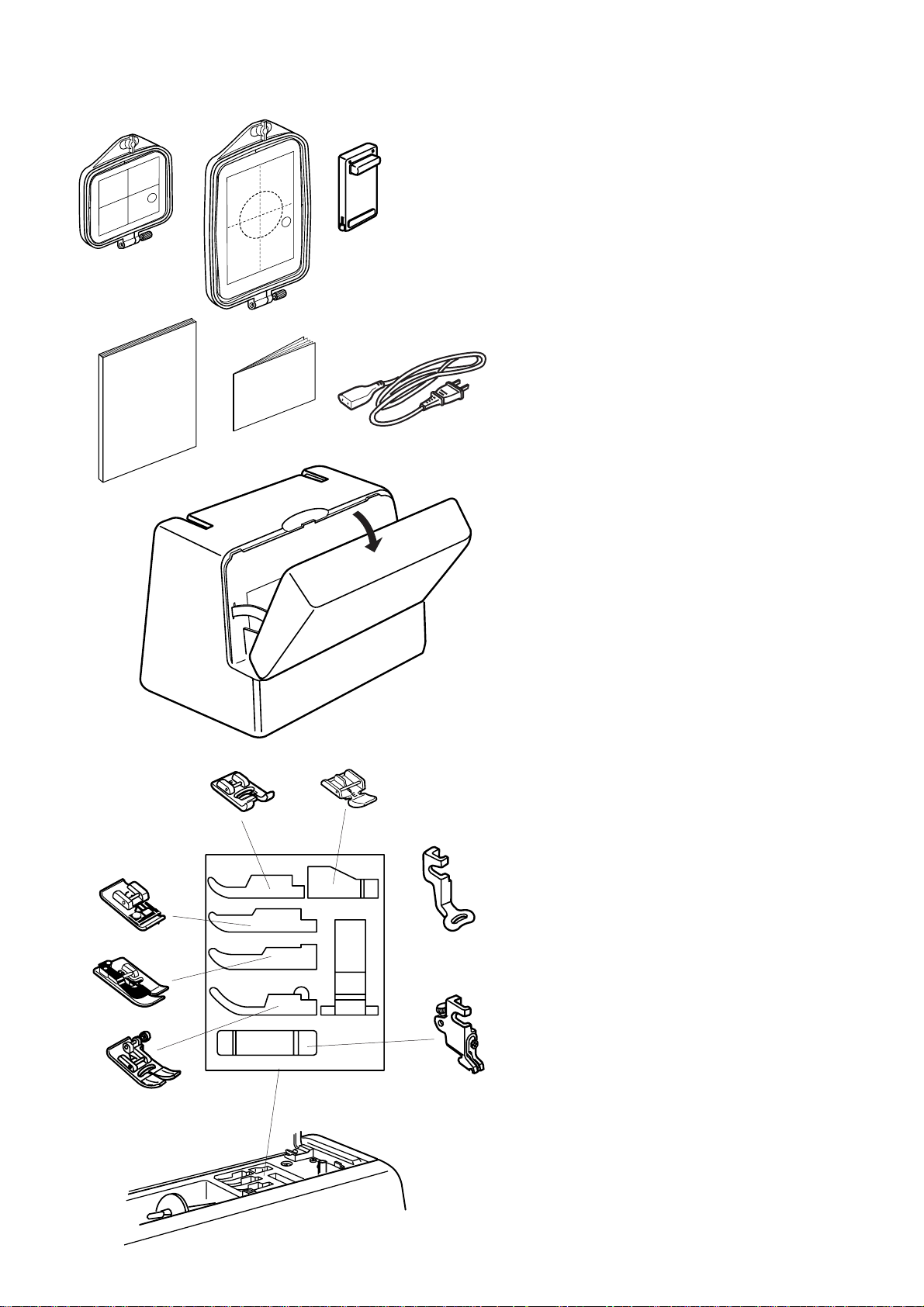
Standard Accessories and Storage
123
456
7
1. Embroidery Hoop (A) (with Template)
2. Embroidery Hoop (B) (with Template)
3. Foot Control
4. Instruction Book
5. Template Sheets (for Built-in Designs)
6. Power Supply Cord
7. Hard Cover (Carrying Case)
13
12
11
9
8
10
8. Zipper Foot E
9. Satin Stitch Foot F
F
E
10. Embroidery Foot P
11. Zigzag Foot A (comes attached to the machine)
C
G
P
12. Blind Hem Foot G
13. Overedge Foot C
14. Foot Holder (comes attached to the machine)
A
14
3
Page 5
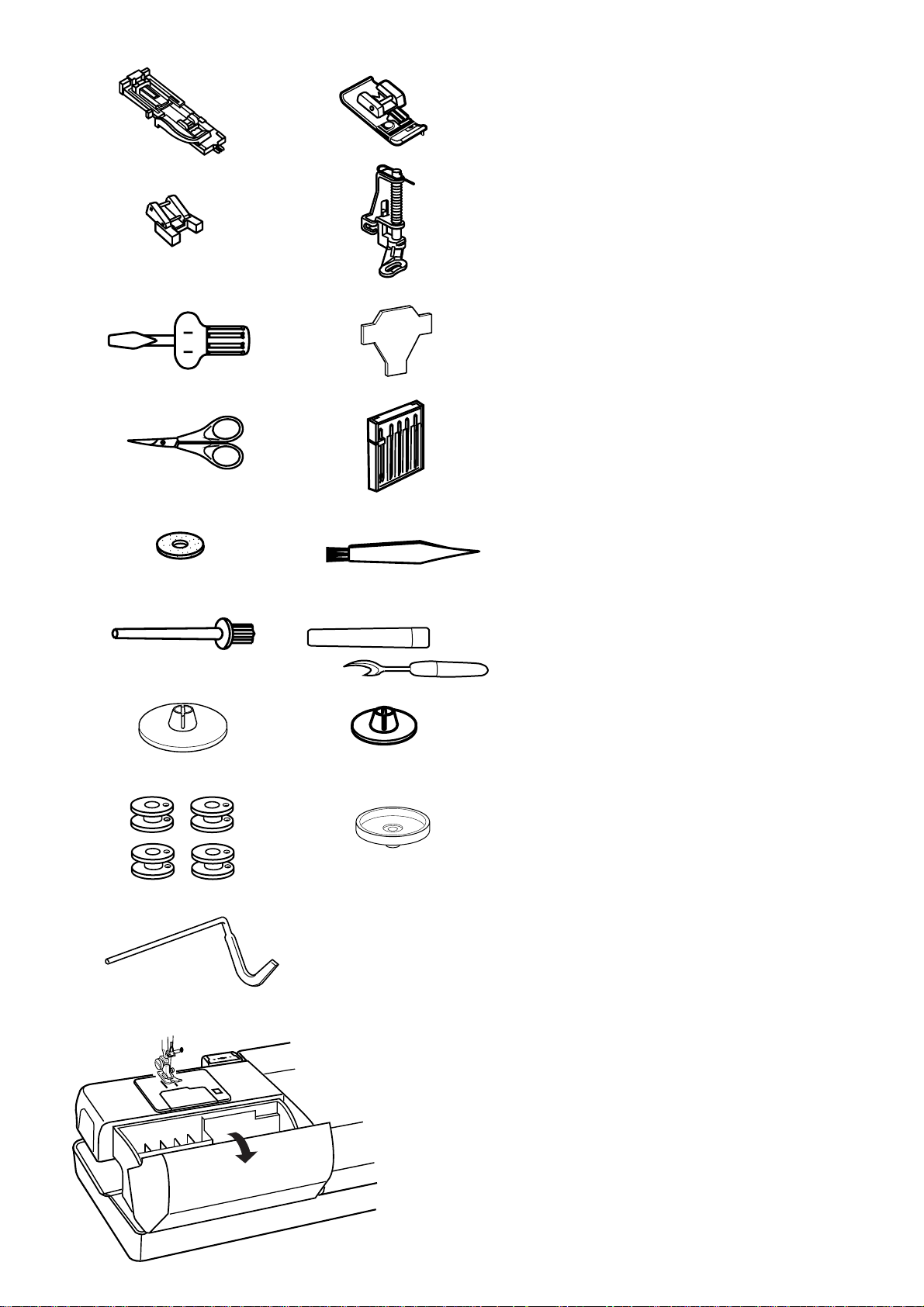
12
1. Automatic Buttonhole Foot R
2. Overcasting Foot M
3
5
7
9
11 12
10
4
6
8
3. Button Sewing Foot T
4. Basting/Darning Foot P-2
5. Screwdriver
6. Screwdriver
7. Scissors
8. Set of Needles
9. Spool Pin Felt
10. Lint Brush
11. Additional Spool Pin
12. Seam Ripper
13 14
15 16
17
13. Spool Holder (Large)
14. Spool Holder (Small)
15. Bobbins
16. Spool Stand
17. Quilting Bar
Detachable extension table for accessory storage
Sewing accessories are stored in the Extension Table.
To open, lift the cover toward you as illustrated.
4
Page 6
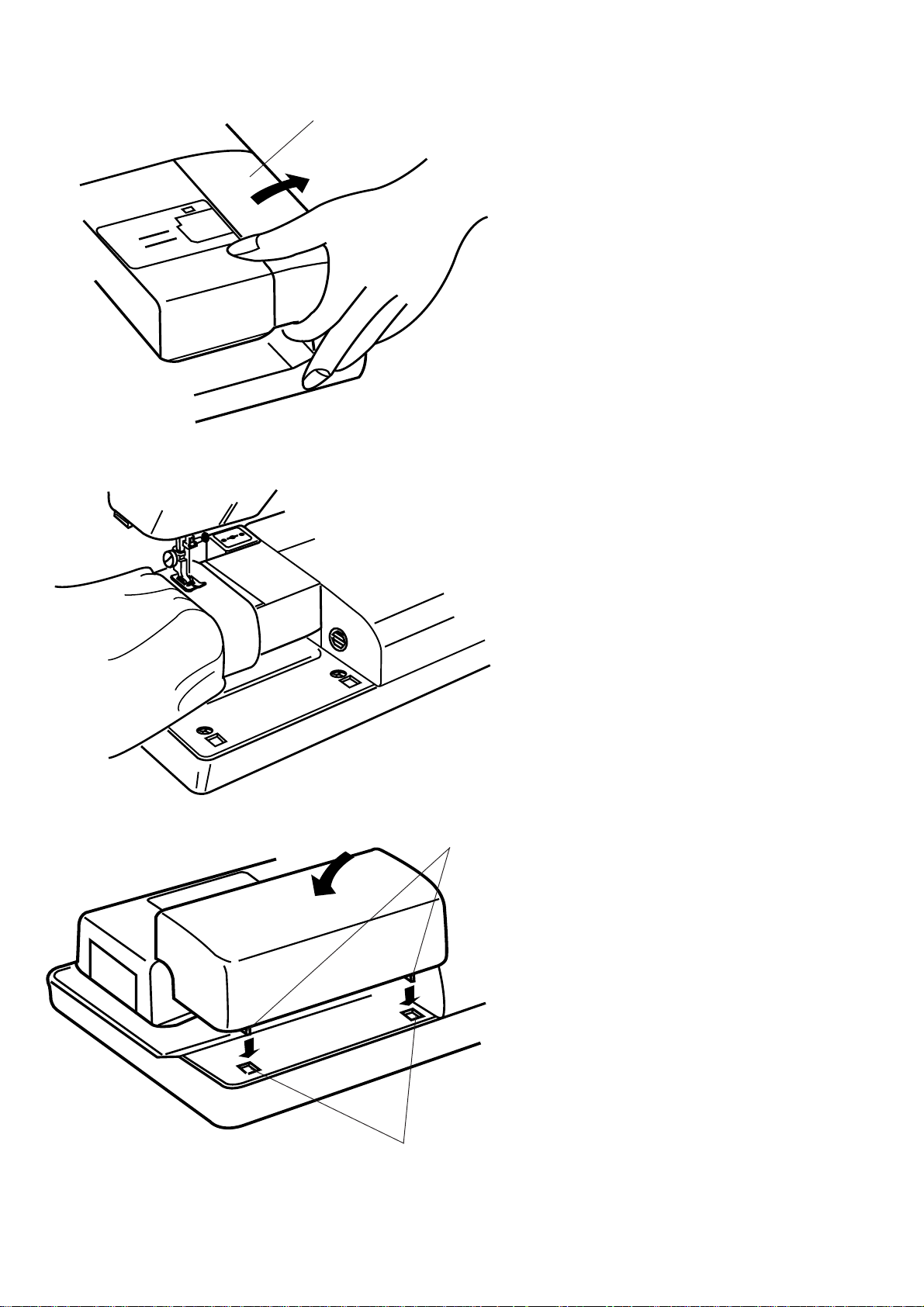
Extension Table
1
For free arm sewing
To remove, lift out the Extension Table toward you as
illustrated.
1 Extension Table
Free Arm sewing is suitable for:
- stitching sleeves, waistbands, pants legs or any
circular garment area.
- darning socks or mending knees, elbows or
children’s wear.
2
For flat-bed sewing
Position the Tabs on the Base Tab Holes and push
down gently.
2Tabs
3 Base Tab Holes
3
5
Page 7
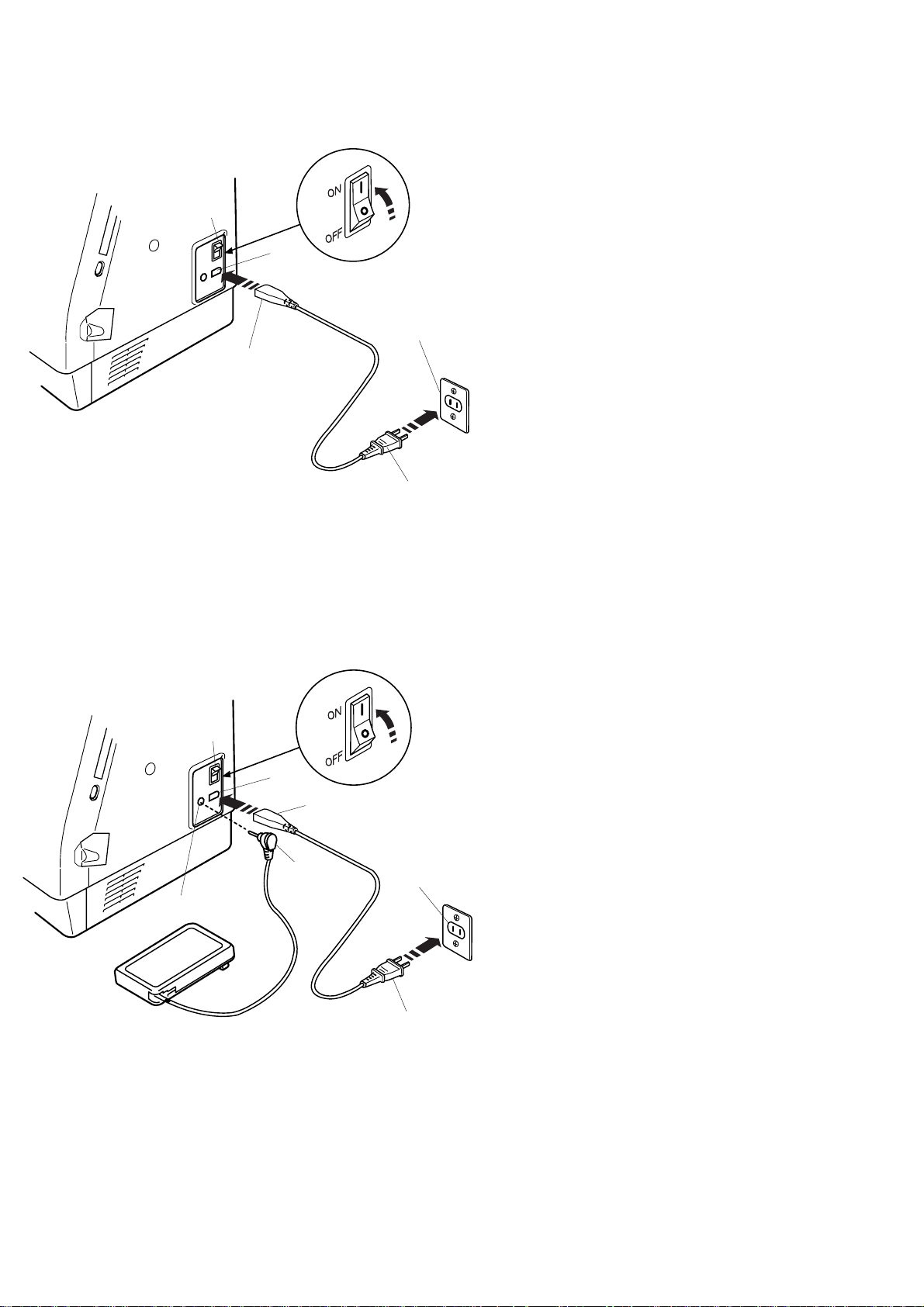
GETTING READY TO SEW
Connecting the Power Supply
The Memory Craft 9500 is equipped with an auto
voltage system, which automatically adjusts the
1
equipment to any local power supply voltage between
100 and 240V, 50/60 Hz.
3
First, turn off the Power Switch. Then insert the Foot
Control Plug and Machine Plug into the Machine
Socket. Next, insert the Power Supply Plug into the
Wall Outlet and turn on the Power Switch.
5
1 Power Switch
2
4
1
3
2
2 Machine Plug
3 Machine Socket
4 Power Supply Plug
5 Wall Outlet
6 Foot Control Plug
NOTES:
Make sure to use the Power Supply Cord that came with
the machine.
If you turn off the power switch, wait for 5 seconds
before turning it on again.
The Foot Control cannot be used in the Embroidery
Mode.
For Y our Safety:
While in operation, always keep your eyes on the
sewing area, and do not touch any moving parts such
as the thread take-up lever, handwheel or needle.
Always turn off the Power Switch and unplug the
machine from the power supply:
- when leaving the machine unattended.
- when attaching or removing parts.
- when cleaning the machine.
Do not place anything on the Foot Control.
6
3
5
4
6
Operating Instructions:
The symbol “O” of a switch indicates the “off” position
of a switch.”
For appliances with a polarized plug (one blade wider
than the other). To reduce the risk of electric shock,
this plug is intended to fit in a polarized outlet only one
way. If it does not fit fully in the outlet, reverse the
plug. If it still does not fit, contact a qualified electrician
to install the proper outlet. Do not modify the plug in
any way.”
Page 8
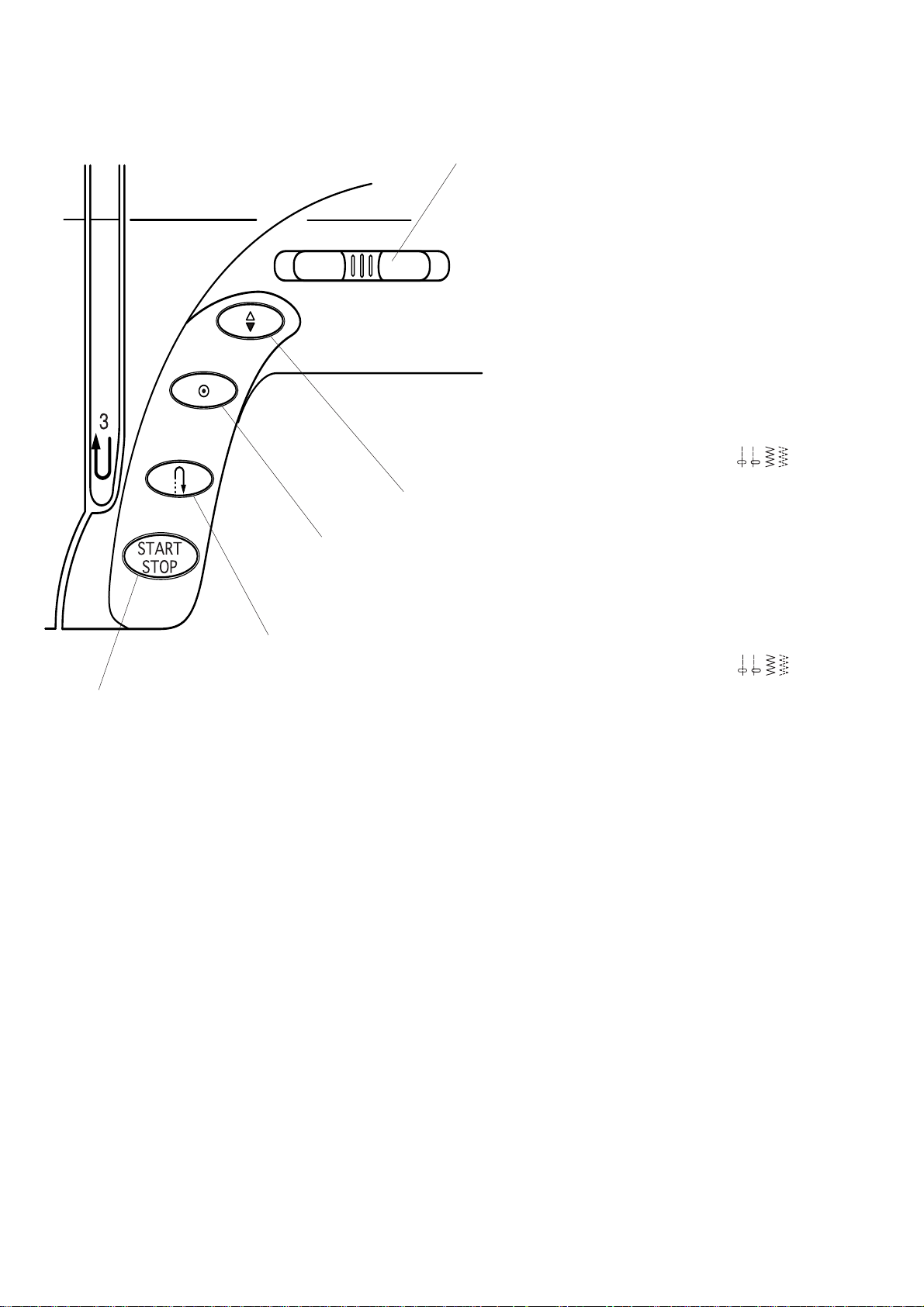
Function Buttons
1 Start/Stop Button
5
Press this button to start or stop the machine. This
button can be used either in the Ordinary Sewing
Mode or Embroidery Mode. In the Ordinary Sewing
Mode, the machine starts running slowly for the first
few stitches, it then runs at the speed set by the
Speed Control Lever.
NOTE:
The Start/Stop Button cannot be used when the foot
control is connected to the machine.
2 Reverse Button
When stitch pattern 1, 2, 6 or 7 has been
selected, the machine will sew in reverse while the
4
3
2
1
Reverse Button is being pressed.
If you press the Reverse Button when sewing all other
stitches, the machine will immediately sew locking
stitches and automatically stop.
3 Auto-Lock Button
When stitch pattern 1, 2, 6 or 7 has been
selected, the machine will immediately sew locking
stitches and automatically stop when the Auto-Lock
Button is pressed.
When sewing all other stitches, the machine will sew
locking stitches at the end of the current pattern and
automatically stop.
4 Up/Down Needle Button
Press this button to bring the needle bar up or down.
01 02 06 07
01 02 06 07
5 Speed Control Lever
See page 8.
7
Page 9
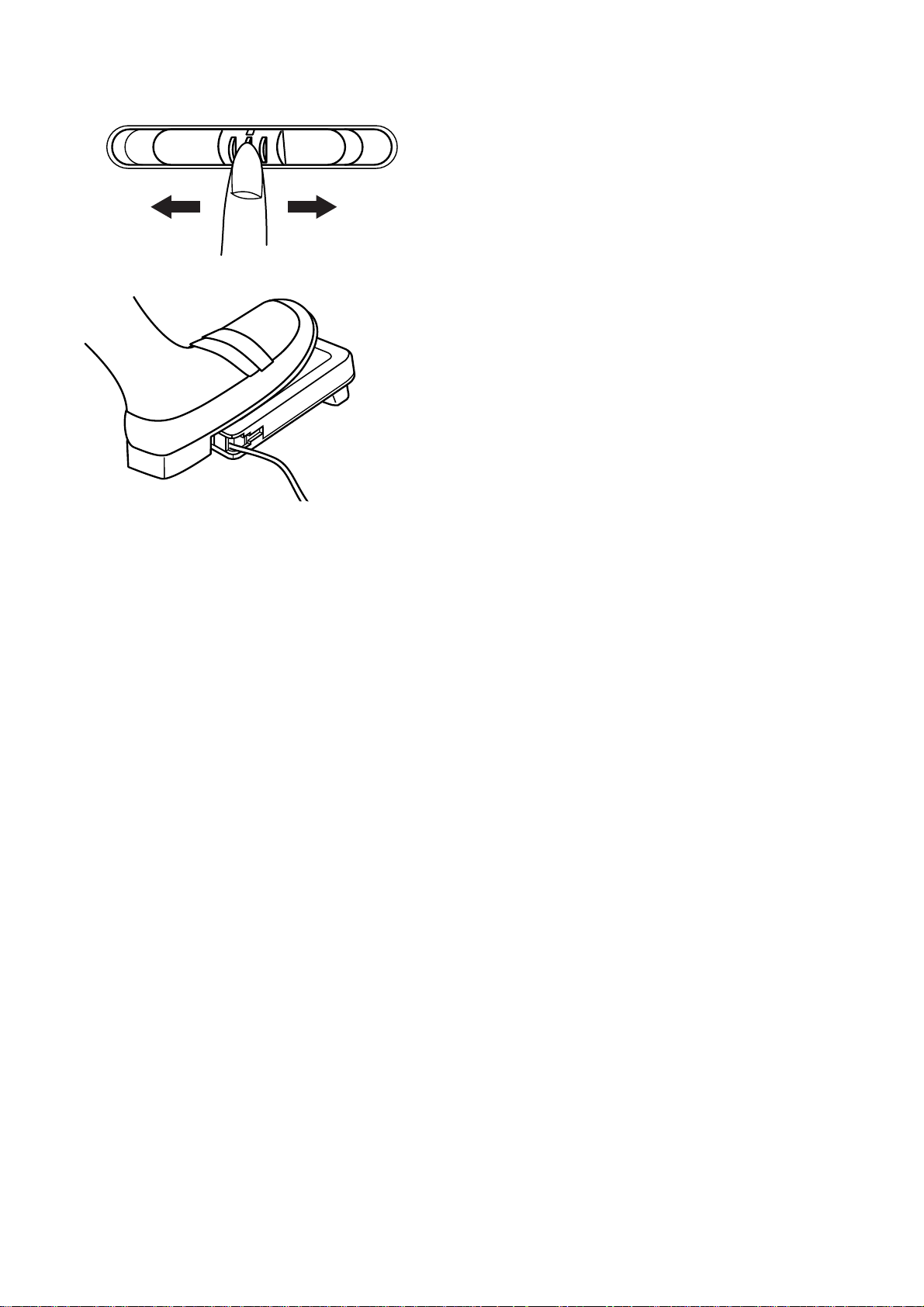
Controlling Sewing Speed
Speed Control Lever
You can limit the maximum sewing speed with the
Speed Control Lever according to your sewing needs.
To increase the sewing speed, slide the lever to the
right.
To decrease the sewing speed, slide the lever to the
left.
Foot Control
Pressing on the Foot Control can vary sewing speed.
The harder you press the Foot Control, the faster the
machine runs.
NOTE:
The machine runs at the maximum speed set by the
Speed Control Lever when the foot control is fully
depressed.
Operating Instructions:
Foot controller Model 21371 is for use with sewing
machine model MC9500.
NOTE:
The Memory Craft 9500 is equipped with an automatic
shutdown safety feature to prevent overheating
whenever the machine is running overloaded. Follow
the safety instructions that appear on the Visual Touch
Screen.
8
Page 10
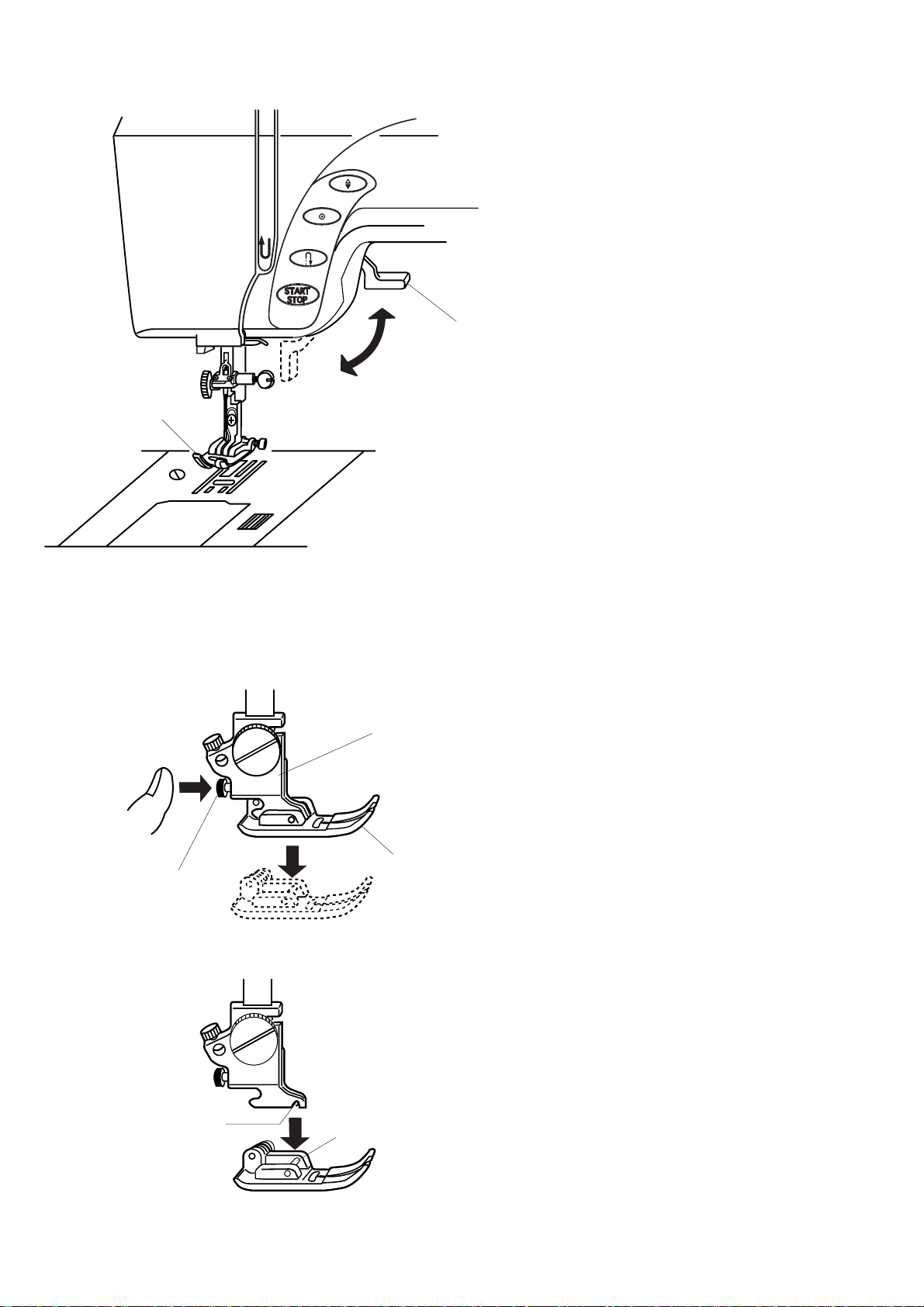
Raising and Lowering the Presser Foot
The Presser Foot Lifter raises and lowers the Presser
Foot.
You can raise the Presser Foot about 6 mm (1/4")
higher than the normal up position by exerting more
pressure when lifting the Presser Foot Lifter. This
allows for easy removal of the Presser Foot and helps
you to place thick fabrics under it.
1 Presser Foot Lifter
2 Presser Foot
1
2
Removing and Attaching the Presser Foot
Removing the presser foot
2
Press the Up/Down Needle Button to raise the needle
to its highest position and raise the Presser Foot Lifter.
Press the Red Button on the back of the foot holder.
The Presser Foot will drop off.
3
1
Attaching the presser foot
Place the selected Presser Foot so that the pin on the
foot lies just under the Groove of the Foot Holder.
Lower the Presser Bar to lock the foot in place.
1 Red Button
4
5
2 Foot Holder
3 Presser Foot
4 Groove of Foot Holder
5 Pin on Foot
9
Page 11
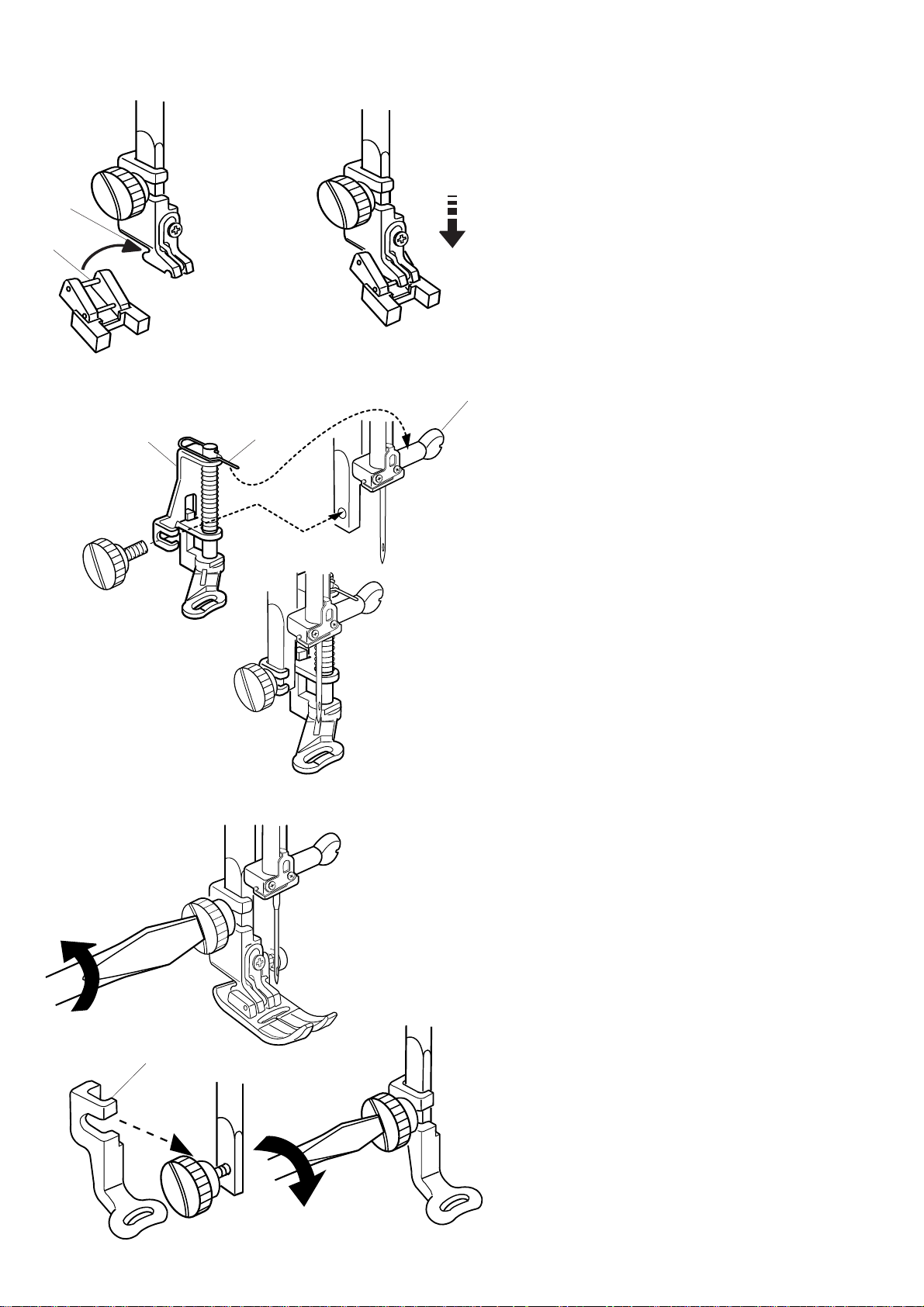
Button Sewing Foot T
To Attach:
Insert the Rear Pin on the foot into the Groove of the
Foot Holder.
2
Gently lower the presser bar, holding the foot with your
fingers.
1
1 Rear Pin
2 Groove of the Foot Holder
5
3
4
Darning Foot P-2
To Attach:
Loosen the thumb screw and remove the Foot Holder.
Attach the Darning Foot P-2 to the presser bar putting
the Pin on the Needle Clamp Screw.
Tighten the thumb screw firmly with the screwdriver.
3 Darning Foot P-2
4 Pin
5 Needle Clamp Screw
Embroidery Foot P
To Attach:
Loosen the thumb screw and remove the Foot Holder
to the rear.
Attach Embroidery Foot P to the presser bar from
behind.
Tighten the thumb screw securely with the screwdriver.
6
10
6 Embroidery Foot P
Page 12
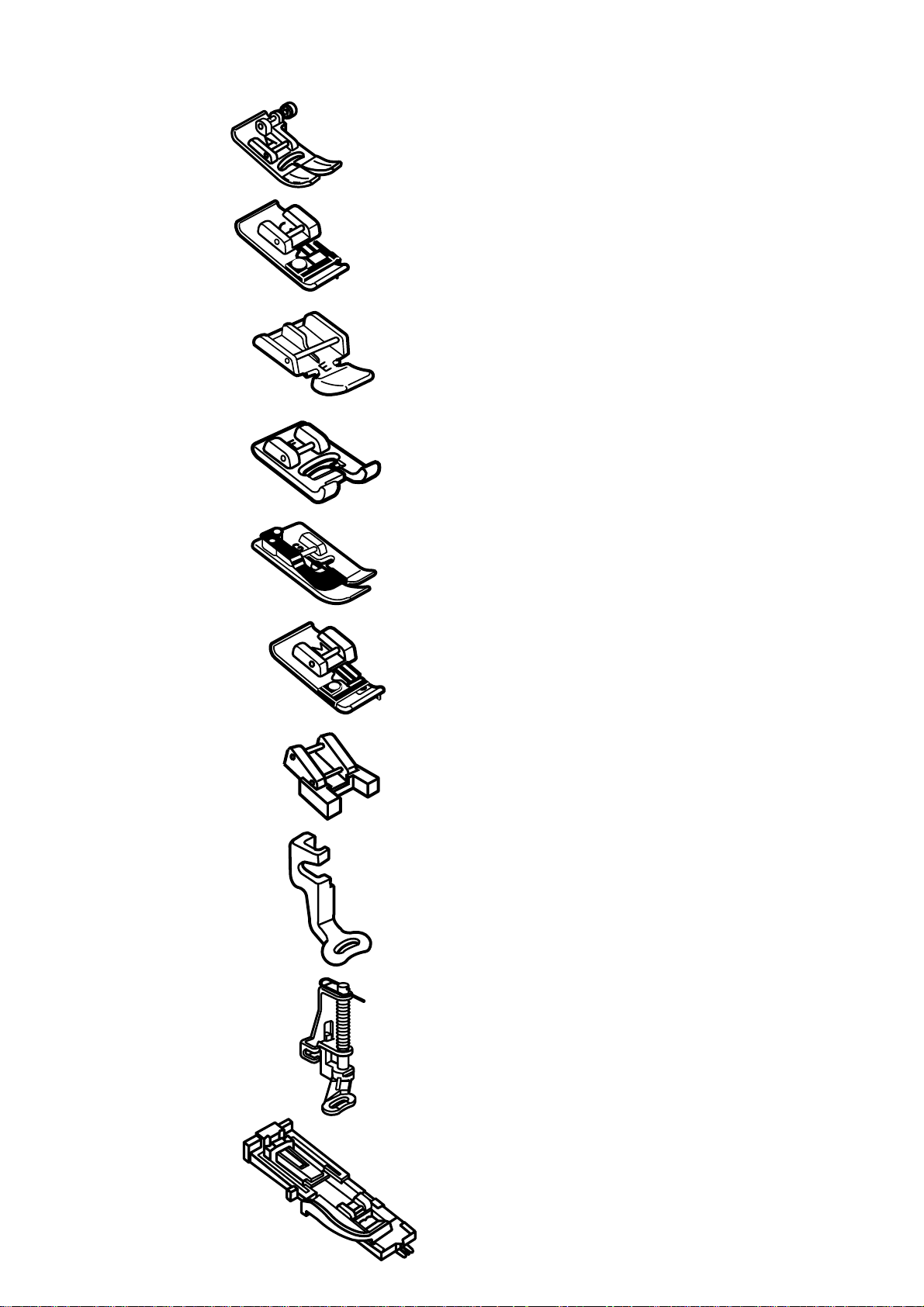
Various Presser Feet and Their Uses
1
2
3
4
5
1Zigzag Foot A:
This is the most versatile foot. It can be used for
various stitches including straight stitches and zigzag
stitches. It is designed to achieve firm and neat seam
results.
2 Overedge Foot C:
This foot is exclusively for overedging. The brush on
the foot effectively prevents skipped stitches on the
raw edge of fabrics.
3 Zipper Foot E:
This foot is for sewing zippers. The zipper teeth are
guided through the grooves on the bottom of the foot.
4 Satin Stitch Foot F:
This clear plastic foot is ideal for satin stitches and
decorative stitches. The center groove on the bottom
of the foot ensures smooth feeding of dense stitches.
5 Blind Hem Foot G:
This foot is specially designed for blind hemming. The
guide on the foot helps feed the fabric and sew a
straight and nearly invisible blind-hem.
6
7
8
9
6 Overcasting Foot M:
This foot is specially designed to simulate professional
style overlocking. The wires on the foot effectively
prevent the fabric edge from puckering or rolling.
7 Button Sewing Foot T:
This foot is exclusively used for attaching a button. It
holds a button securely in place and allows fine
adjustment of the button position.
8 Embroidery Foot P:
This foot is a special foot for Professional-Style
Embroidery.
9 Basting/Darning Foot P-2:
This is a special foot for basting. It holds fabrics while
taking a stitch, synchronizing with the needle bar
movement. This foot can also be used for freehand
embroidery or quilting.
10
10 Automatic Buttonhole Foot R:
This foot is for sensor buttonholes and for darning.
Place a button in the button holder in the rear of the
foot. This automatically sets the buttonhole size.
11
Page 13
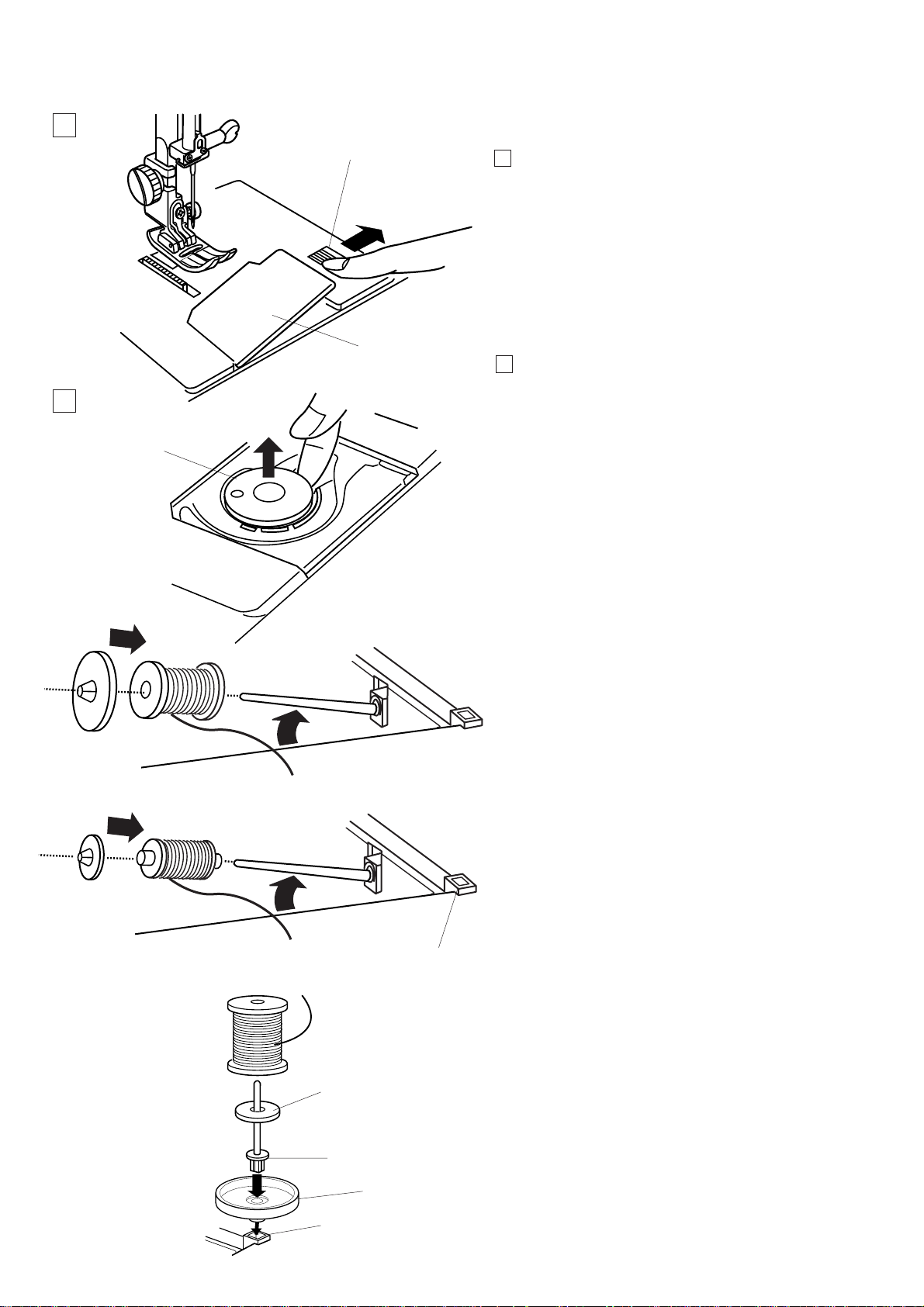
Winding the Bobbin
1
1
Removing the bobbin
1 Slide the Hook Cover Plate Release Button to the
right, and remove the Hook Cover Plate.
1 Hook Cover Plate Release Button
2 Hook Cover Plate
2
2 Lift out the Bobbin from the Bobbin Holder.
2
3 Bobbin
3
Setting the Spool of Thread
Lift up the Spool Pin. Place the spool of thread on the
Spool Pin with the thread coming off the spool as
shown. Attach the Large Spool Holder, and press it
firmly against the spool of thread.
NOTE:
Use the Small Spool Holder to hold narrow or small
spools of thread.
6
Additional Spool Pin
Use the Additional Spool Pin when you need to wind
the bobbin without unthreading the machine while
working on a sewing project.
5
Insert the Additional Spool Pin into the Spool Stand
and then into the Hole beside the horizontal spool pin.
Place the Felt on the spool pin and place a spool of
thread on it as shown.
4
7
6
12
4 Additional Spool Pin
5 Felt
6 Hole
7 Spool Stand
Page 14
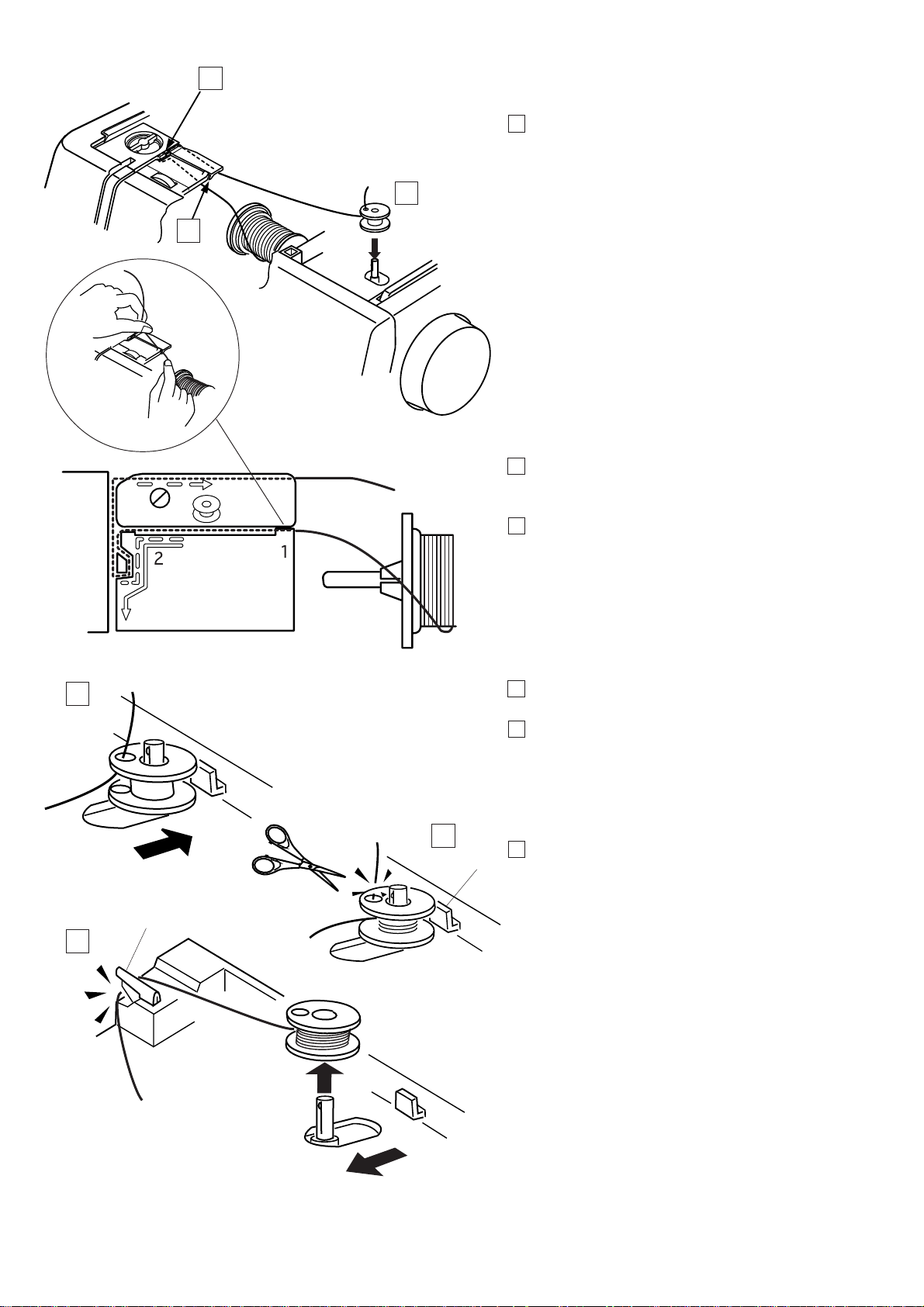
2
Threading for bobbin winding
1 Hold the upper thread with both hands and place it
down into the Slit.
3
1
2 Guide the thread around the Thread Guide following
the dashed line as shown in the diagram.
3 Thread through the hole in the Bobbin from the
inside to the outside. Put the Bobbin on the Bobbin
Winder Spindle.
4
4 Push it to the right.
5 Hold the free end of the thread in your hand and
depress the foot control.
Stop the machine after the bobbin has made
several turns, and cut the thread close to the hole
in the bobbin.
5
6 Depress the Foot Control again. When the Bobbin
1
2
6
is fully wound, it will stop automatically.
Release the Foot Control and return the Bobbin
Winder Spindle to its original position by moving it
to the left, and cut the thread with the Bobbin
Thread Cutter as shown.
1 Bobbin Winder Stopper
2 Bobbin Thread Cutter
NOTES:
The machine will not sew until the spindle has been
returned to the left.
You can use either the Foot Control or the Start/Stop
Button to wind the Bobbin.
For safety purposes, the machine will stop
automatically 1.5 minutes after starting bobbin
winding.
13
Page 15
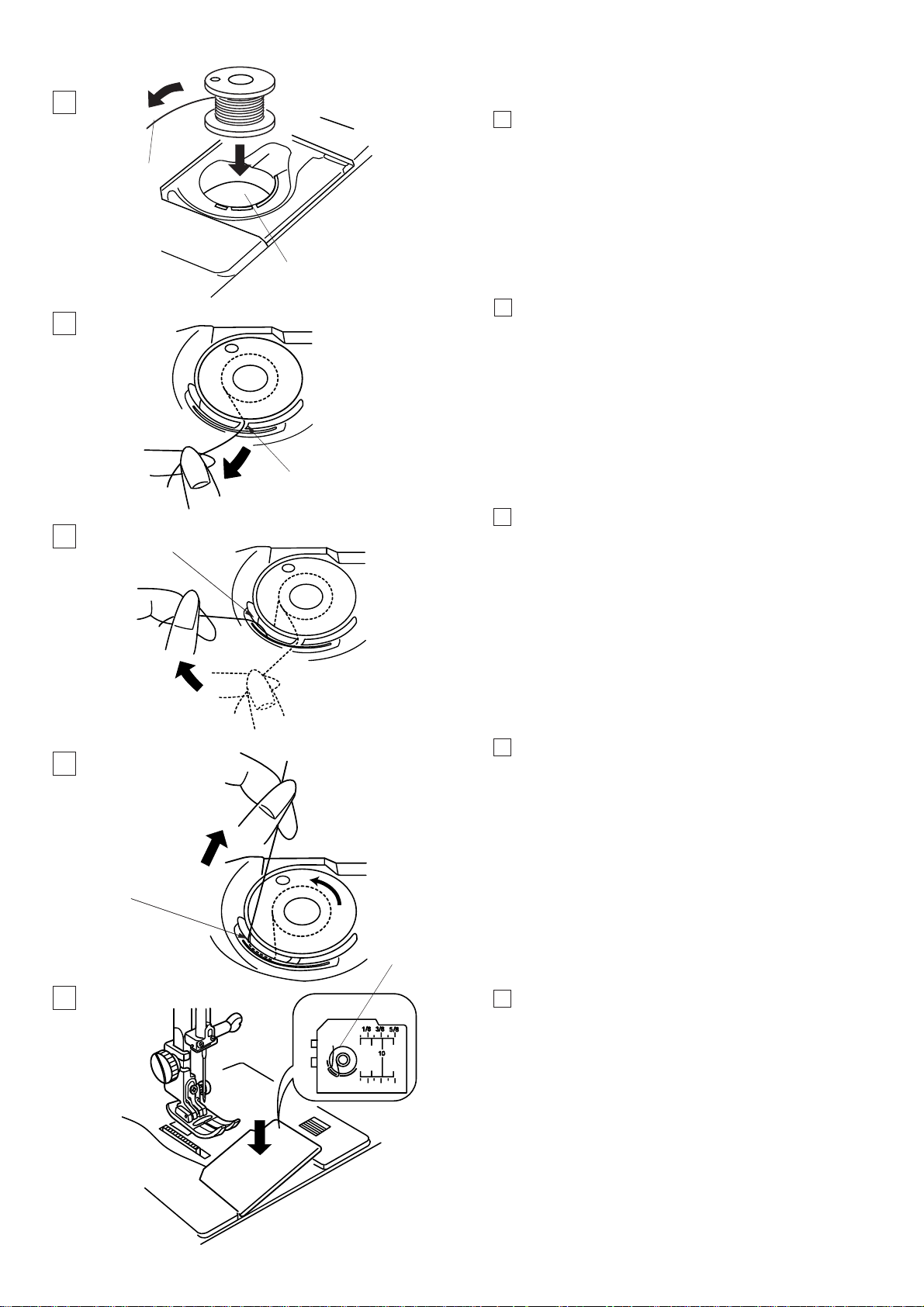
Inserting the Bobbin
1
1 Place the Bobbin in the Bobbin Holder with the
Thread running off counterclockwise.
1
1 Thread
2 Bobbin Holder
2
2 Guide the thread into the Front Notch (A) on the
2
front of the Bobbin Holder.
(A)
3 Draw the thread to the left, sliding it between
3
(B)
the tension spring blades.
4 Continue to draw the thread lightly until the thread
4
slips into the Side Notch (B).
(B)
3
5
5 Pull out about 10 cm (4") of thread to the rear.
NOTE:
A Threading Chart is shown on the Hook Cover Plate
for your reference.
Reattach the Hook Cover Plate.
3 Threading Chart
14
Page 16
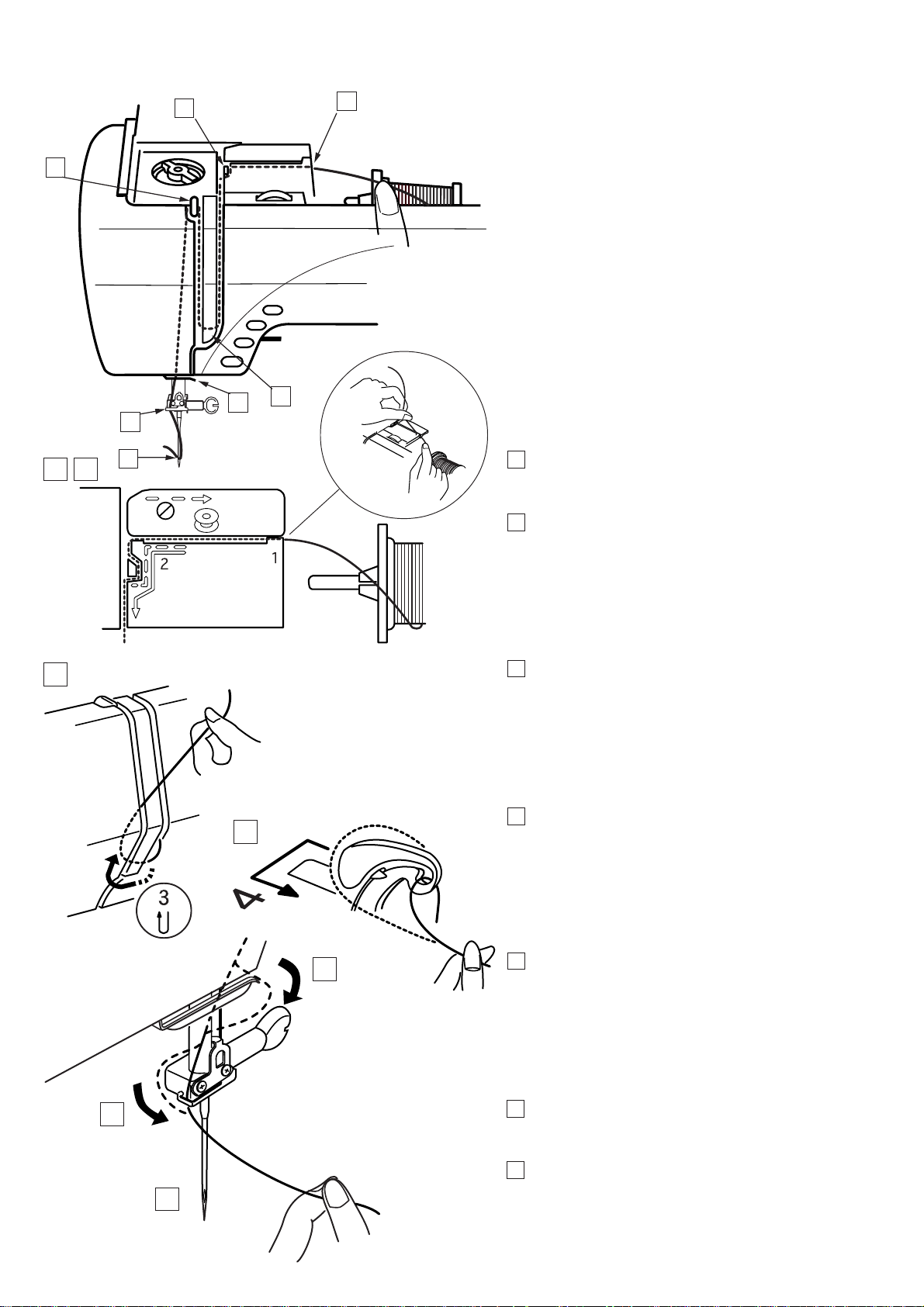
Threading the Machine
2
4
3
5
6
1
Raise the Presser Foot Lifter. Press the Up/Down
Needle Button twice to raise the needle to its highest
position.
12
3
7
4
1 Hold the upper thread with both hands as shown
and place it down into the Slit.
2 Draw the thread around the Thread Guide following
the dashed line as shown in the diagram.
3 Then draw the thread down around the Check
Spring Holder.
4 Firmly draw the thread up to the Take-up Lever and
down into its eye from the right to the left.
5
6
7
15
5 Then down through the Lower Thread Guide.
6 Slide the thread behind the Needle Bar Thread
Guide on the left.
7 Thread the needle from front to back by hand or use
the Built-in Needle Threader.
Page 17
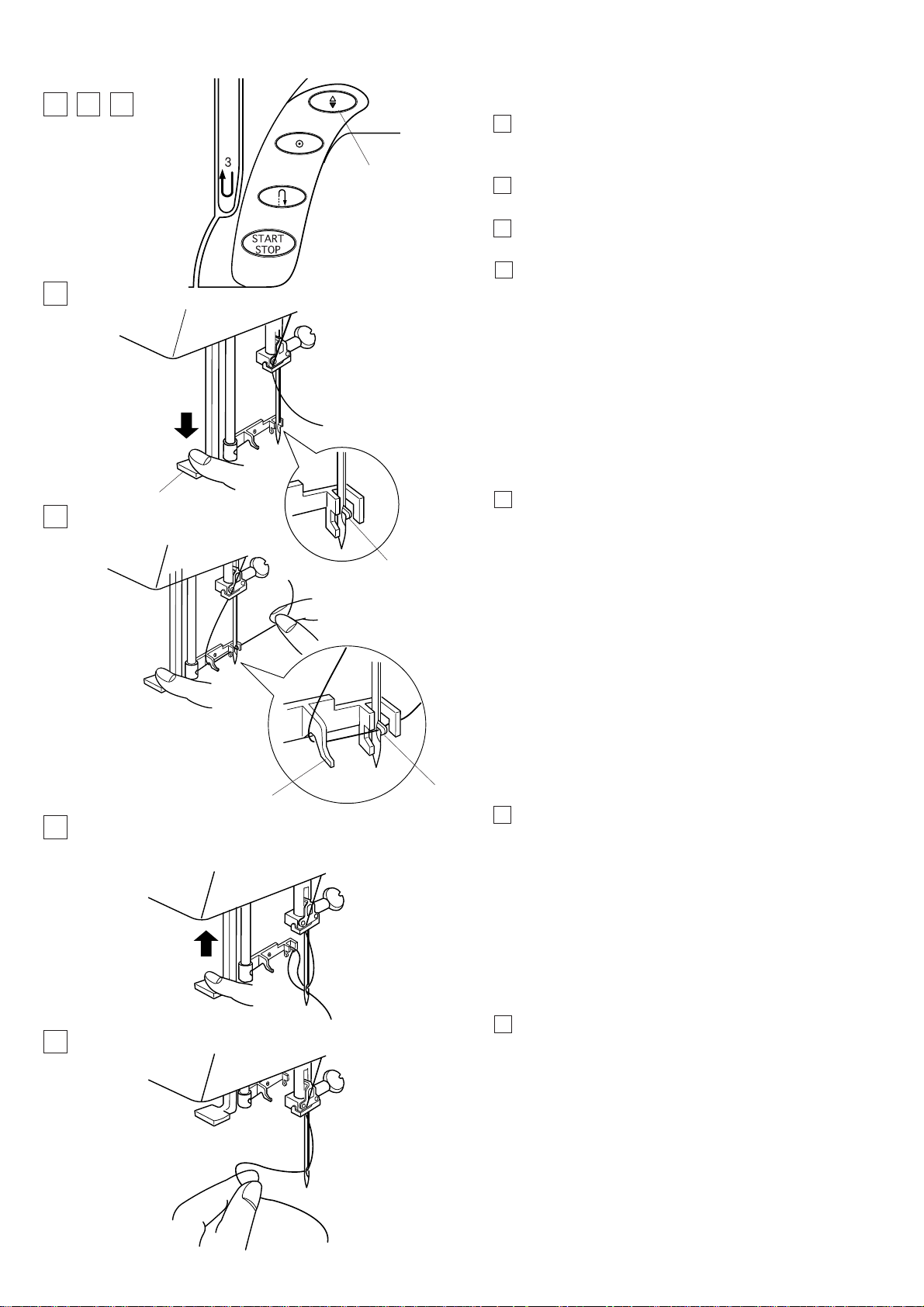
Built-in Needle Threader
1
3
2
1 Raise the needle to its highest position by pressing
the Up/Down Needle Button twice.
1
4
2
5
3
2Turn the power switch off.
3 Lower the presser foot.
4 Depress the Needle Threader Knob as far as it will
go. The hook comes out through the needle eye
from behind.
1 Up/Down Needle Button
2 Needle Threader Knob
3 Hook
5 Draw the thread down around the Threader Guide
and under the hook.
4 Threader Guide
4
6
7
3
6 Release the threader knob slowly while holding the
thread end with your hand. A loop of the thread is
pulled up through the needle eye.
7 Remove the loop from the threader and pull out the
thread end from the needle eye.
NOTES:
The automatic threader works well with the threads
#50-100 and needles #11-16, the blue tipped needle
as well.
16
Page 18
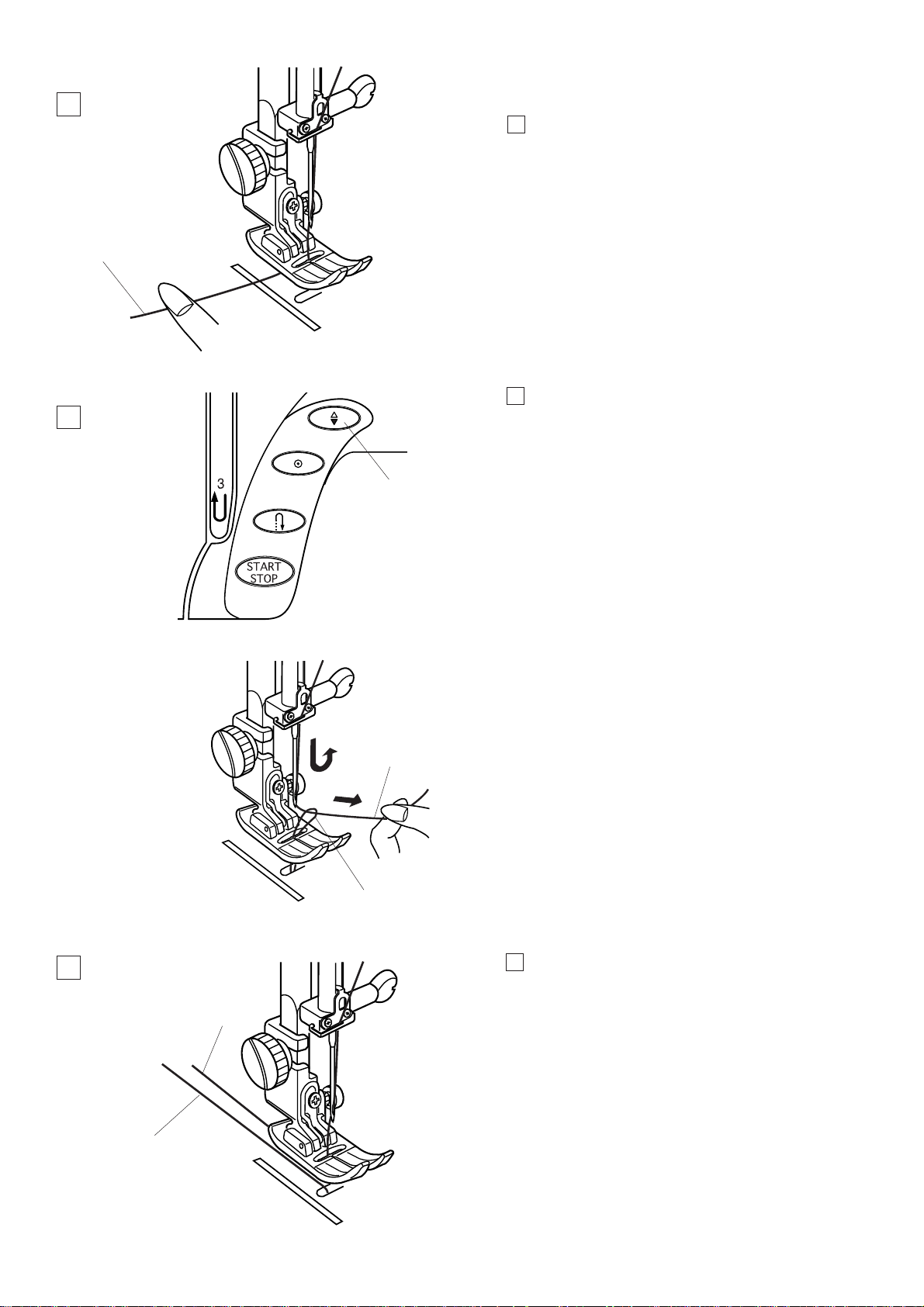
Drawing Up the Bobbin Thread
1
1 Raise the Presser Foot Lifter.
1
2 Hold the needle thread with your fingers and press
2
2
the Up/Down Needle Button twice to pick up the
bobbin thread.
Draw up the needle thread to bring up a loop of the
Bobbin Thread.
1Needle Thread
2 Up/Down Needle Button
3 Bobbin Thread
1
3
3
3 Slide 10 cm (4") of both threads to the back under
thepresser foot.
1
3
17
Page 19
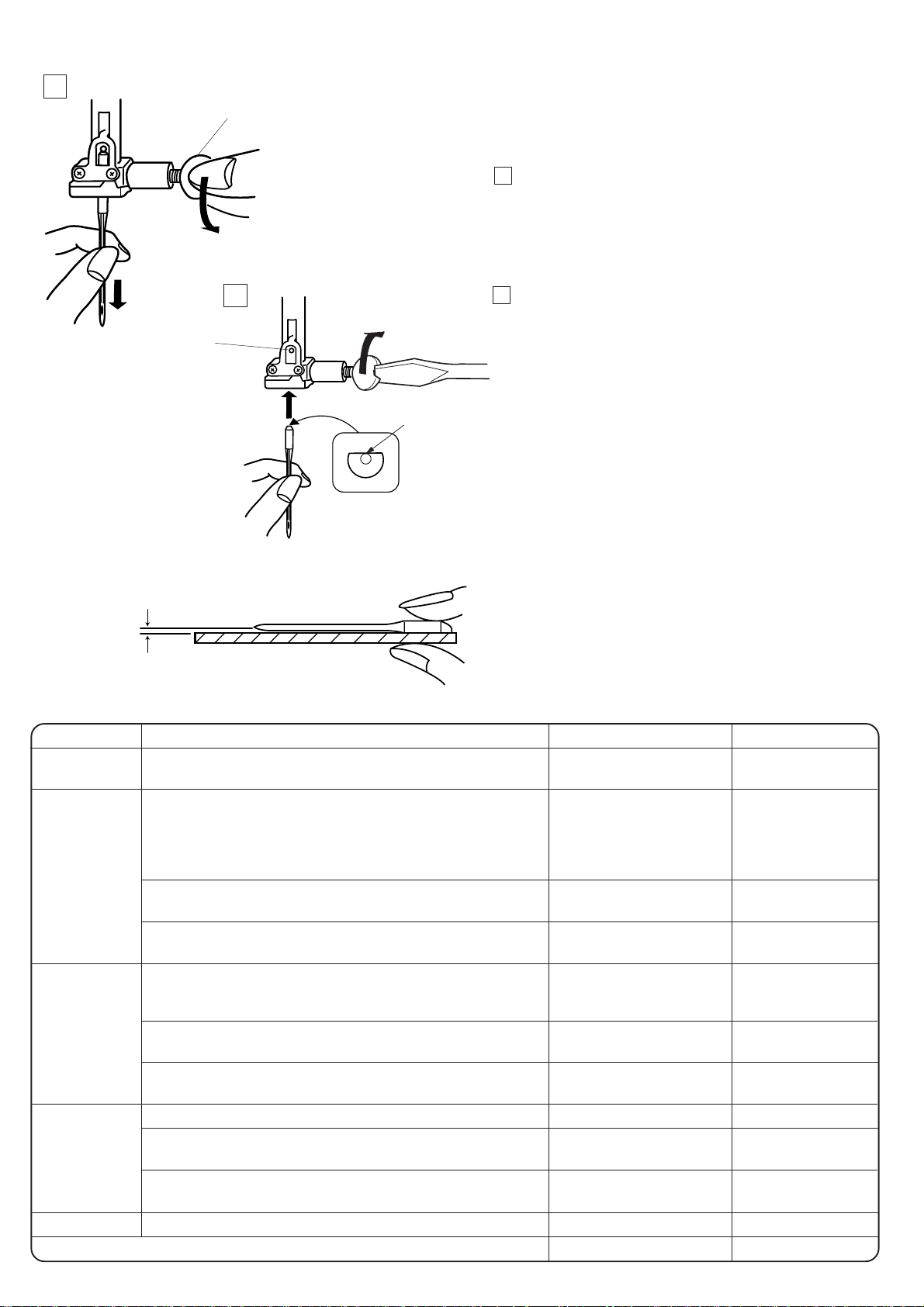
1
Changing Needles
1
Raise the needle by pressing the Up/Down Needle
button and lower the presser foot.
Turn off the power switch.
1 Loosen the Needle Clamp Screw by turning it
counterclockwise.
Remove the Needle from the clamp.
1 Needle Clamp Screw
WEIGHT
4
FABRIC
2
2 Insert a new Needle into the Needle Clamp with the
Flat Side of the needle to the rear.
When inserting the Needle into the Needle Clamp,
2
push it up against the stopper pin and tighten the
Needle Clamp Screw firmly.
2 Stopper Pin
3
3 Flat Side
To check needle straightness, place the flat side of the
needle onto something flat (a needle plate, glass etc.)
The gap between the needle and the flat surface
should be consistent.
Never use a blunt needle.
4 Gap
CAUTION:
Always make sure to turn the power switch off and
disconnect the machine from power supply before
changing the needle.
TYPE of NEEDLE
NEEDLE SIZE
Very Light
Light
Medium
Heavy
Chiffon, Georgette, Fine Lace, Organdy
Net, Tulle
Batiste, Voile, Lawn, Pure Silk, Crepe de Chine,
Sheer Crepe, Chambray, Handkerchief Linen,
Gingham, Challis, Percale, Wool Crepe, Peau de Soie,
Taffeta, Satin, Silk Surah, Satin-backed
Crepe, Qiana
Single Knits, Jersey, Swim wear, and Tricot
Leather Suede
Flannel, Velour, Velvet, Muslin, Velveteen,
Poplin, Corduroy, Broadcloth, Linen, Chintz,
Gabardine, Felt, Terry, Burlap, Quilted Fabrics
Double Knits, (synthetic and natural) Stretch
Velour, Stretch Terry, Sweater Knits
Leather, Vinyl, Suede
Denim, Sailcloth, Ticking
Double Faced Wool, Heavy Coating, Fake Fur,
Drapery Fabrics
Leather, Suede
Universal
Ball Point
Blue Tipped Needle
Universal
Blue Tipped Needle
Ball Point
Wedge Point
Leather Needle
Universal
Ball Point
Wedge Point
Leather Needle
Denim Needle
Universal
Wedge Point
Leather Needle
9 (65)
9 (65)
11 (75)
11 (75)
12 (80)
11 (75)
11 (75)
11 (75)
14 (90)
14 (90)
14 (90)
16 (100)
16 (100)
16 (100)
18 (110)
Very Heavy
Canvas, Duck, Upholstery Fabrics
Topstitching for Special Finish
18
Universal
Topstitching Needle
16 (100)
14 (90)
Page 20
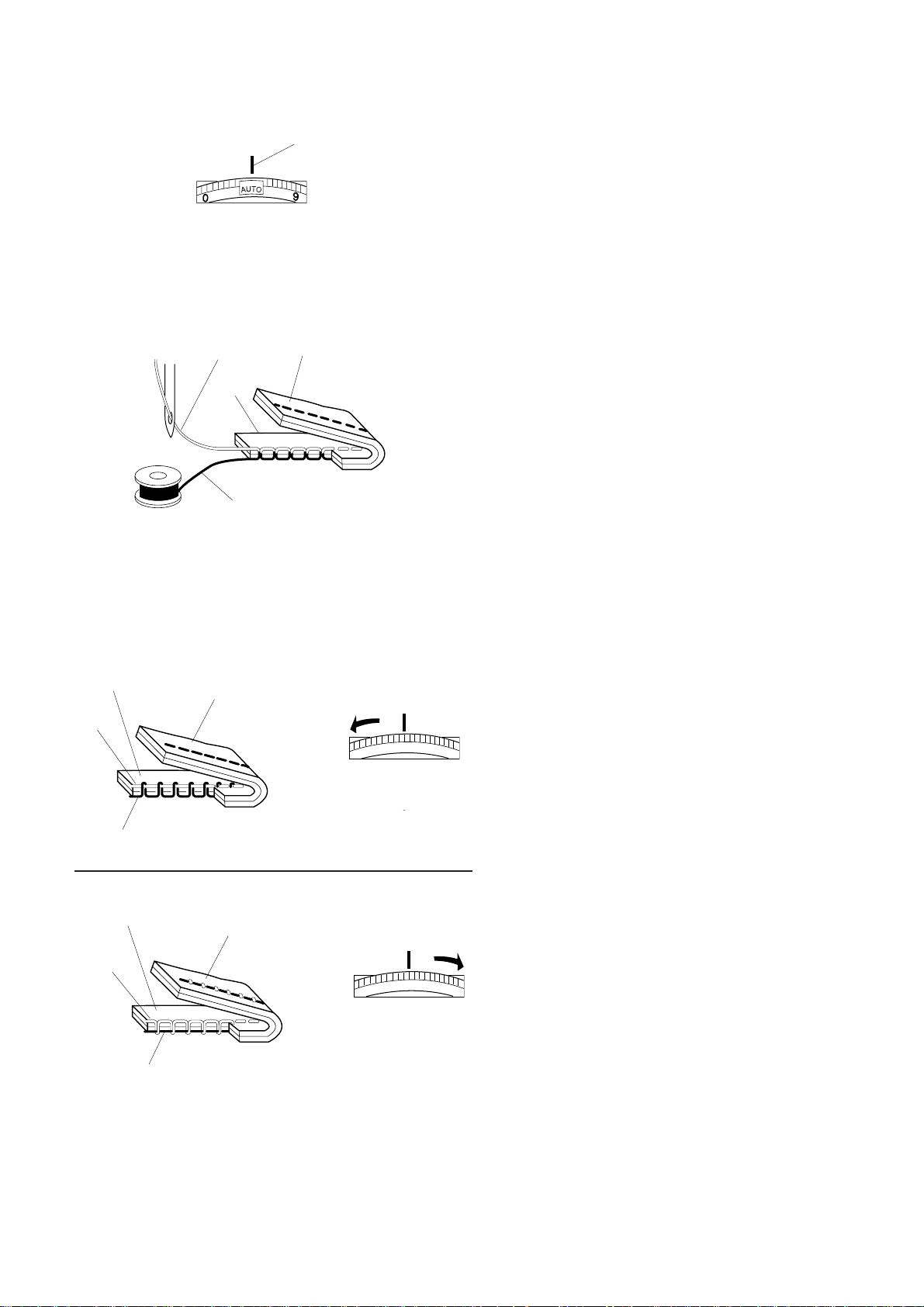
Balancing Thread Tension
1
2
4
3
5
Auto tension
This machine features an Auto setting in the tension
control, which covers a wide range of sewing
condition. Set the tension control dial at Auto for
general sewing, unless specifically indicated in this
manual.
1 Setting Mark
Correct tension:
The ideal straight stitch has threads locked between
two layers of fabric
For an ideal zigzag stitch, the bobbin thread does not
show on the right side of the fabric, and the needle
thread shows slightly on the wrong side of the fabric.
2Needle Thread
3 Right Side of the Fabric
4Wrong Side of the Fabric
5 Bobbin Thread
Manual tension adjustment
Manual tension adjustment may be needed depending
on the sewing materials, layers of fabric and other
sewing conditions.
3
2
4
4
5
3
Needle thread tension is too tight:
If the bobbin thread appears on the right side of the
fabric.
Loosen the needle thread tension by moving the dial
to a lower number.
5
Needle thread tension is too loose:
3
4
2
4
5
3
If the needle thread appears on the wrong side of the
fabric.
Tighten the needle thread tension by moving the dial
to a higher number.
5
19
Page 21
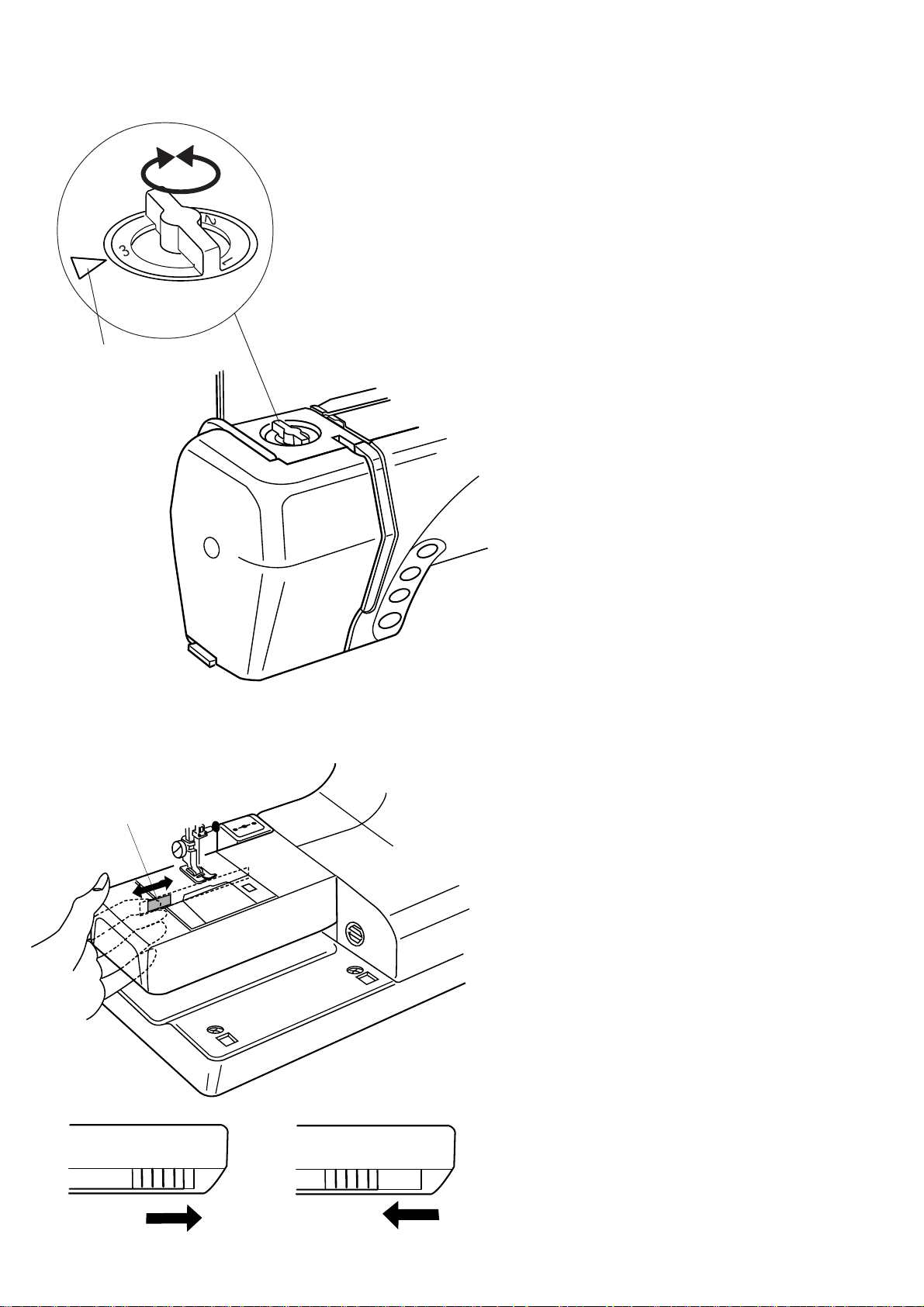
Adjusting the Foot Pressure
The foot pressure control dial should be set at “3” for
regular sewing.
Reduce the pressure to “2” for applique, cut work,
drawn work and basting.
Set the dial at “1” when sewing extra fine fabrics.
Foot pressure control dial
1 Setting mark
1
Dropping the Feed Dog
The feed dog will automatically drop when the basting
1
2
3
stitch, button sewing or the embroidery mode has
been selected.
The feed dog can also be lowered by the drop feed
lever for sewing on buttons, manual embroidery.
Push the drop feed lever to the left to lower the feed
dog.
Push the lever to the right to raise the feed dog, it will
return to the up position when starting the machine.
1 Drop Feed Lever
2 Down position
3 Up position
NOTES:
The feed dog should be in the up position for normal
sewing. Turn the handwheel toward you to check if the
feed dog comes up after setting the lever in the up
position.
The feed dog will automatically drop when the the
embroidery mode, basting stitch, button sewing. has
been selected.
20
Page 22
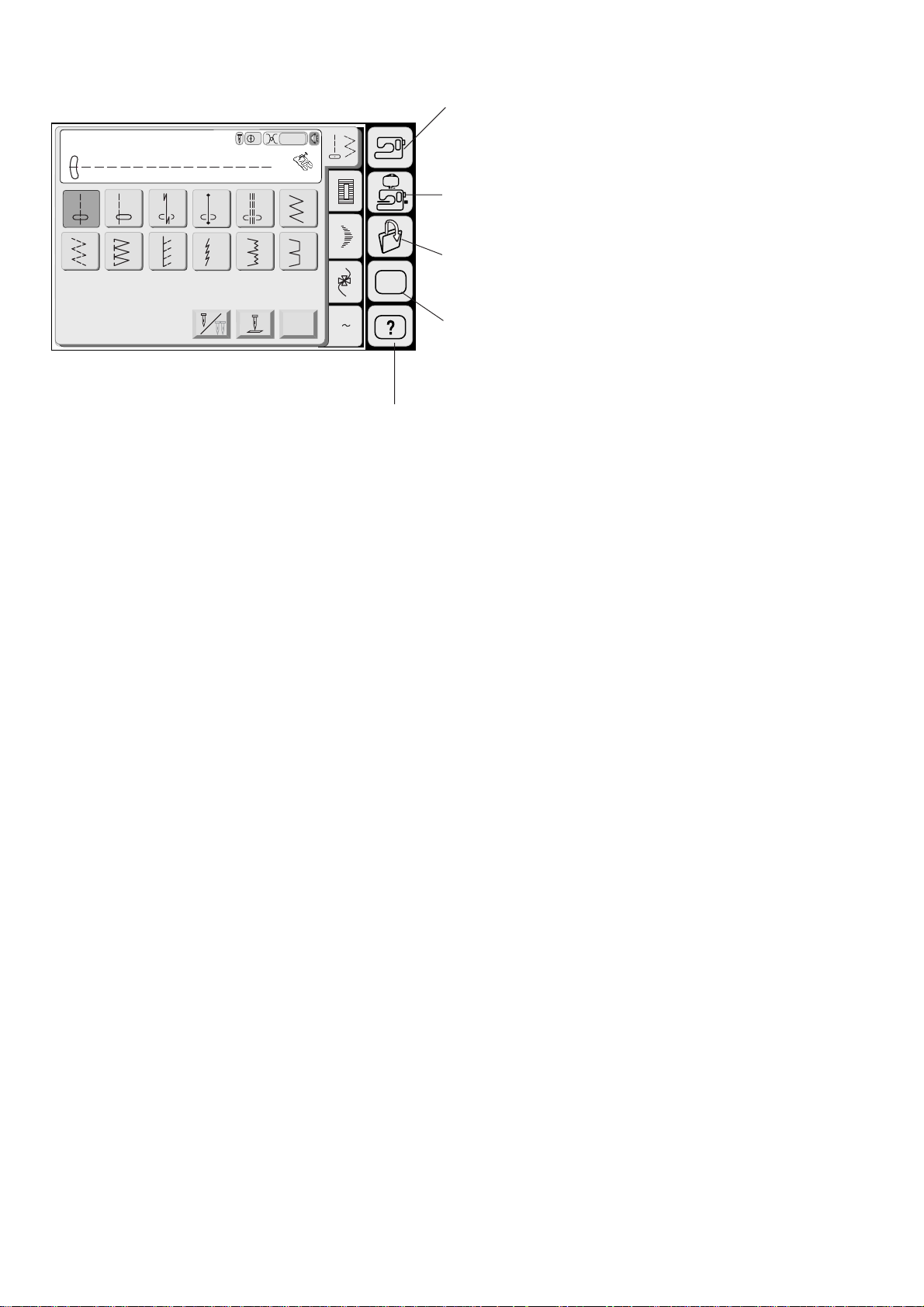
Straight Stitch
1 2 3
7 8 9
Mode Selection
1
3
Auto
A
5 6
4
11 12
10
2
3
SET
Adjust
A Z
4
5
When you turn on the power switch, the Visual Touch
Screen will show the opening “Welcome” window, then
the Ordinary Sewing Mode will appear after a few
seconds.
The machine will be set for the straight stitch sewing.
NOTE;
After turning on the power, it takes approximately six
seconds for the pattern selection window to be
displayed on the visual touch screen.
(This is the required boot up time and is not a defect)
Mode selection keys
1 Ordinary sewing mode key (See page 26.)
Press this key to enter the Ordinary Sewing Mode.
2 Embroidery mode key (See page 79.)
Press this key to enter the Embroidery Mode.
3 File open key (See page 99.)
Press this key to open files such as programmed stitch
patterns or embroidery designs you have saved.
4 Mode setting key (See page 22.)
Press this key to enter the My Setting Mode. In this
mode, you can change the machine settings to your
preference. The machine settings for Ordinary Sewing,
Embroidery, Language Selection and Common
Settings are available in this mode.
5 Quick help mode key (See page 100.)
Press this key for helpful tips and general information
on machine’s function.
CAUTION:
Do not press the surface of the Visual Touch Screen
with hard or sharp objects like pencils, screwdrivers or
the like.
21
NOTES:
When you select a pattern or function on the screen, it
is not necessary to press hard; just touch the keys with
your fingertip.
Use a dry soft cloth to wipe the screen.
Page 23
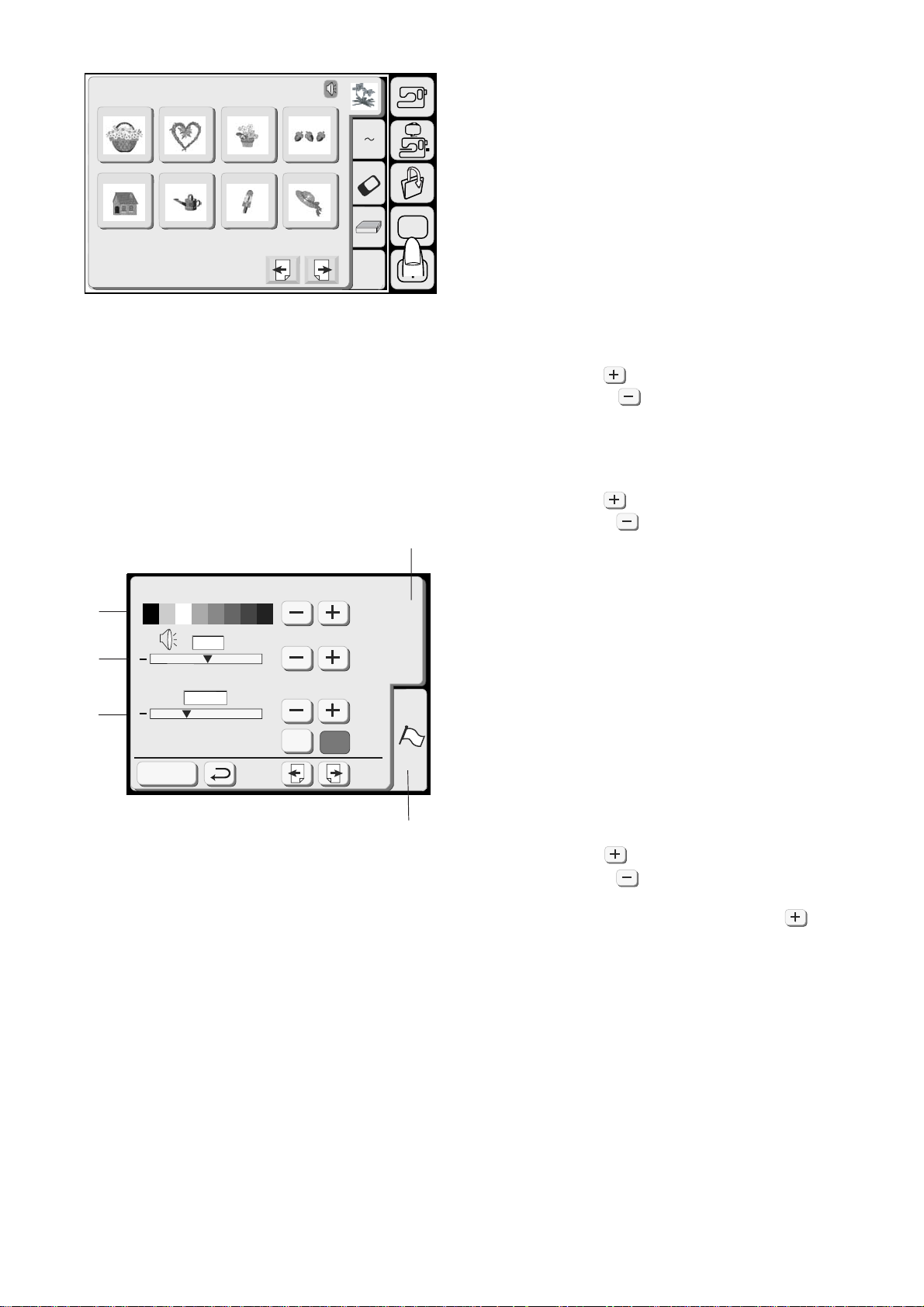
Designs
Hoop Size A(F): 126X110mm
1 2 3 4
A Z
SETTING MODE
Pressing the SET key will open the mode setting
window.
5 6 7 8
1 SET key
Press the SET key to customize the machine settings.
SET
2 Flag key (Language selection key)
Edit
Press the flag key to select the language for the
screen display. You can select one of 11 languages.
3 Screen contrast
The visual touch screen contrast can be adjusted.
Press the Plus key, to sharpen the screen contrast.
Press the Minus key, to fade the screen contrast.
4 Sound control
The buzzer volume can be adjusted. The volume level
can be set from (0 to 10) and the default setting is 5.
Press the Plus key, to increase the buzzer volume.
Press the Minus key, to decrease the buzzer
1
volume.
When you select 0 the buzzer turns off.
Screen Contrast
3
4
+
5
SET
Eco Mode
10
min
5
inch/mm
Register
+
inch
mm
5 Eco mode
After turning on the power switch, if you have not used
the machine, after a while, the machine will enter Eco
Mode. The visual touch screen will go dark and the
sewing light will turn off.
Whenever you touch the screen while the machine is
in Eco mode, the screen and sewing light will turn on
again.
You can set the Eco mode timer from 1 minute to 30
minutes. The default setting is 10 minutes.
2
To set the Eco Mode timer:
Press the Plus key to increase the timer setting.
Press the Minus key to decrease the timer setting.
To turn off the Eco mode, Press the Plus key until
“OFF” shows in the box.
22
Page 24
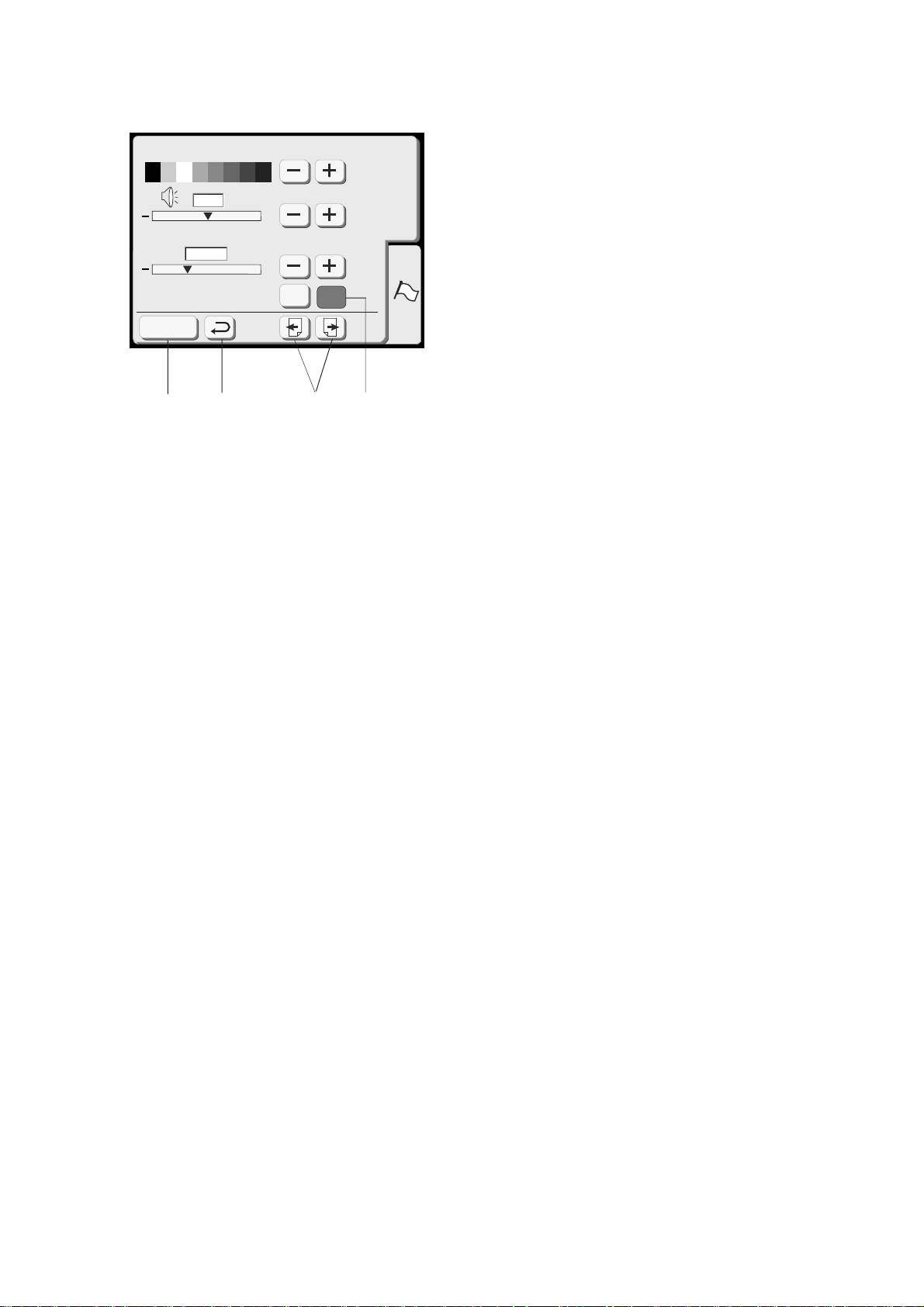
Screen Contrast
5
Eco Mode
10
min
inch/mm
6 Inch/Millimeter
You can set your machine’s measuring unit to either
inch or millimeter depending upon your preference.
The default unit setting is millimeter.
Press the “inch” or “mm” key to select the unit you
SET
preferred.
+
NOTE:
+
inch
mm
Stitch length and width are displayed in millimeter
regardless of the inch/mm setting.
Register
8
7 Page keys
You can turn the pages by pressing the page keys.
Press the page forward key to view the next page.
9
7
6
Press the page back key to view the previous page.
8 Register key
Press this key to register the settings and return to the
previous screen.
9 Return key
Press this key to return to the previous screen without
registering the settings.
23
Page 25
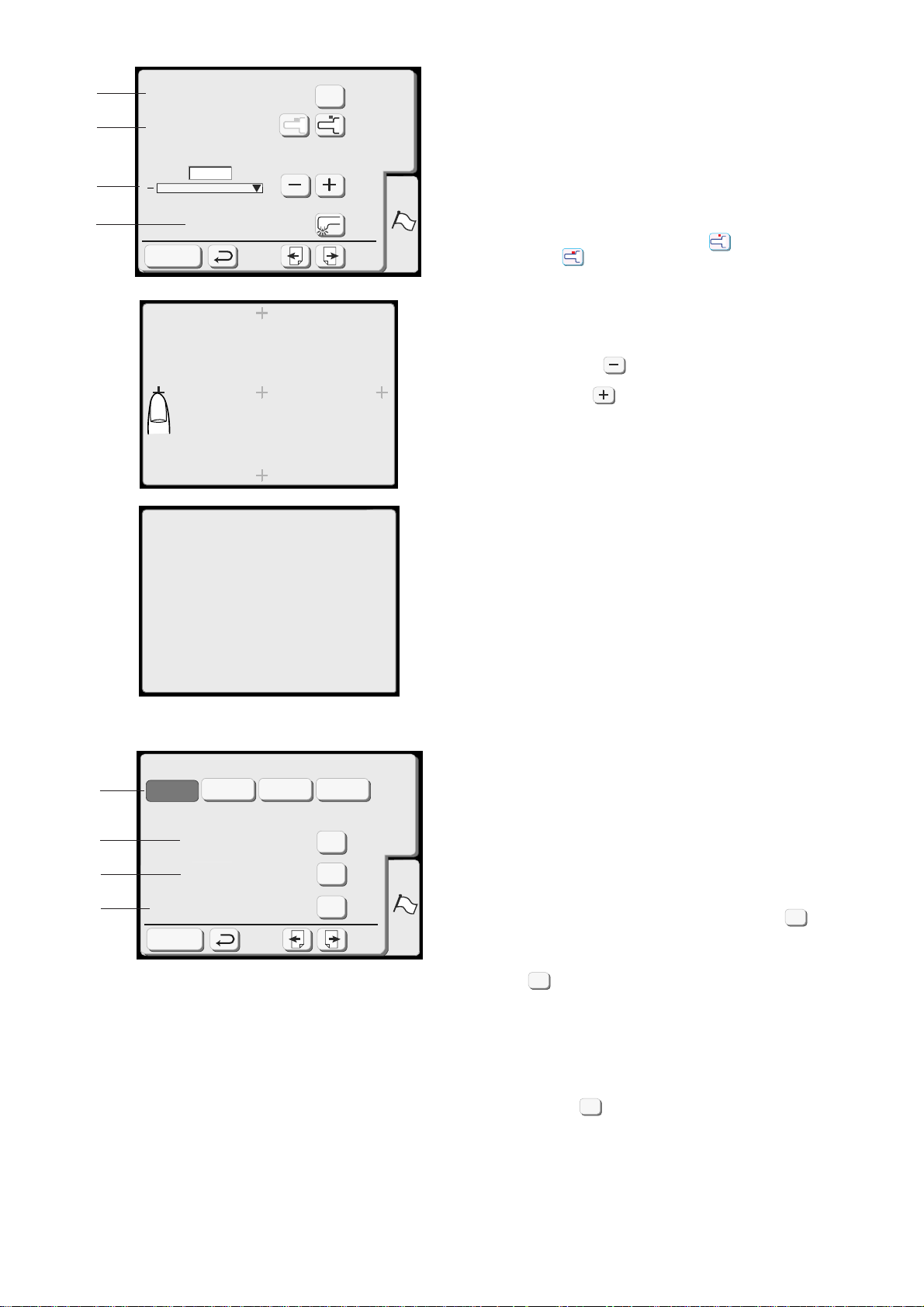
10
11
12
13
Key Position Adjustment
Free Arm Length
Maximum Speed Set
650
spm
Sewing Light
Register
(A)
Key Position Adjustment
PRESS MARK ( )
10 Key position adjustment
Yes
SET
+
+
If you think the touch panel keys are out of alignment, you
can calibrate them in the key position adjustment window.
When you press the Yes key, window (A) will be shown.
With your finger, press the crosses as they appear in order.
When you press the last crosses, the window (B) will be
shown.
11 Free arm length
The carriage will move allowing you to use the full length of
the free arm, when you press the key.
Press the key to return the carriage to its home position.
12 Embroidery maximum speed:
The maximum sewing speed can be changed from 400 to
650 spm for embroidery sewing.
The default setting is 650 spm (stitch per minute).
Press the Minus key to reduce the maximum sewing
speed.
Press the Plus key to increase the maximum sewing
speed.
NOTE:
Reduce the sewing speed when sewing patterns with narrow
zigzag stitches that tend to distort at high speed.
14
15
16
17
(B)
Key Position Adjustment
Janome
Format
Built-in Memory
ATA PC Card
Reset all to defaults
Register
END
Thread selection
RobisonAnton
Madeira Mettler
Yes
Yes
Yes
SET
13 Sewing light
You can turn the sewing light on or off by pressing the
sewing light key.
14 Thread selection
There are four brands of embroidery thread to choose from.
Press the key of the thread you wish to use. The color code
of the selected brand will be shown on the color/part key
along with the name of the color.
Formatting the memory
If the internal memory or ATA PC card does not function due
to damage to the memory bank, you need to re-enable it by
formatting the memory.
15 To format the internal memory, press the key next to
Built-in memory.
Yes
24
16 To format the ATA PC card or Compact Flash, press the
Yes
key next to ATA PC card.
NOTE:
Formatting will erase all data stored in the memory.
17 Reset all to default
Pressing the key will return all settings except for
language to defaults (the same settings as when you
purchased the machine).
Yes
Page 26
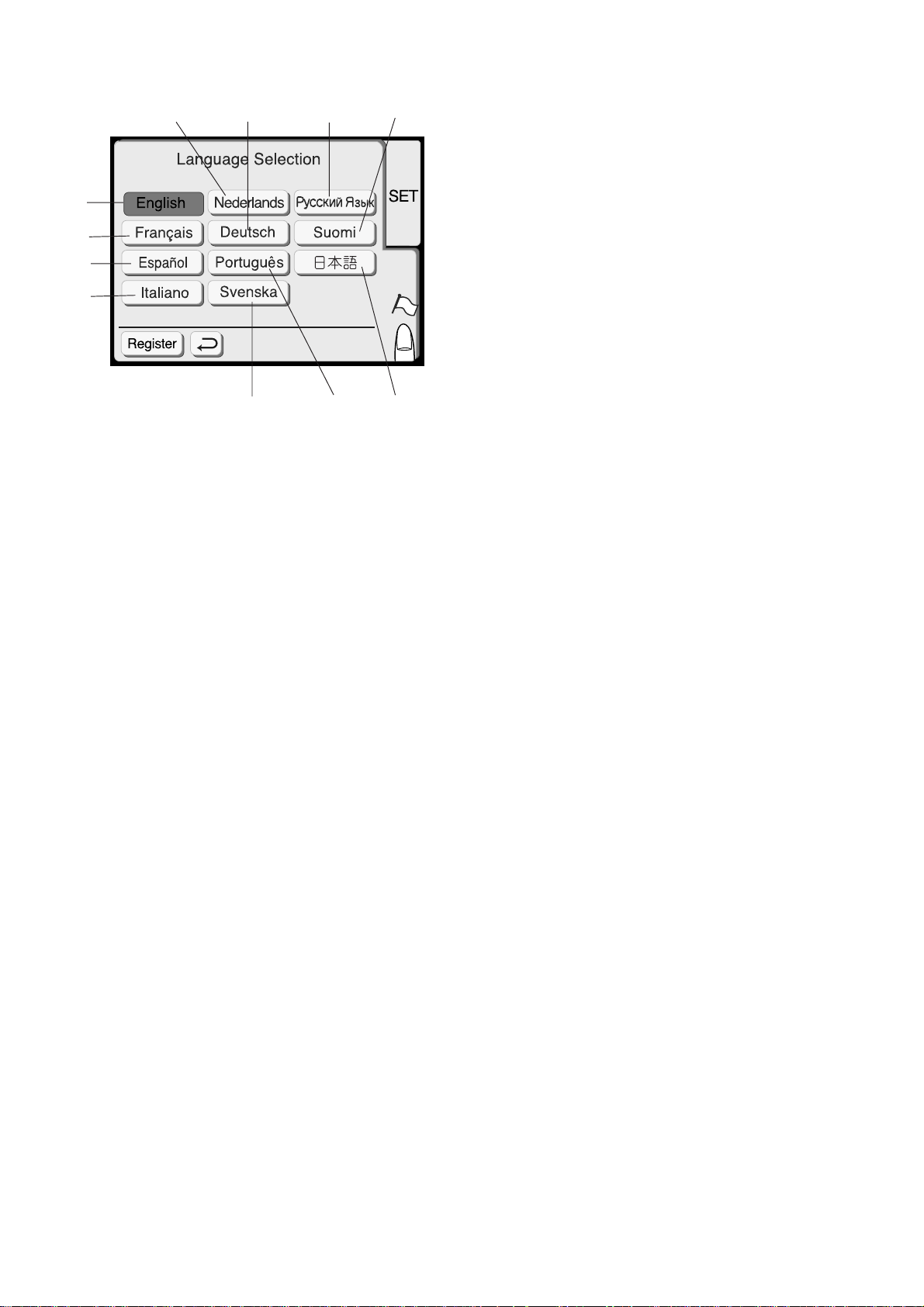
Language Selection
5
1
2
3
4
6
8
9
7
10
11
You can select one of the following 11 languages by
pressing the corresponding key.
1 English
2 French
3 Spanish
4 Italian
5 Dutch
6 German
7 Portuguese
8 Swedish
9 Russian
10 Finnish
11 Japanese
25
Page 27
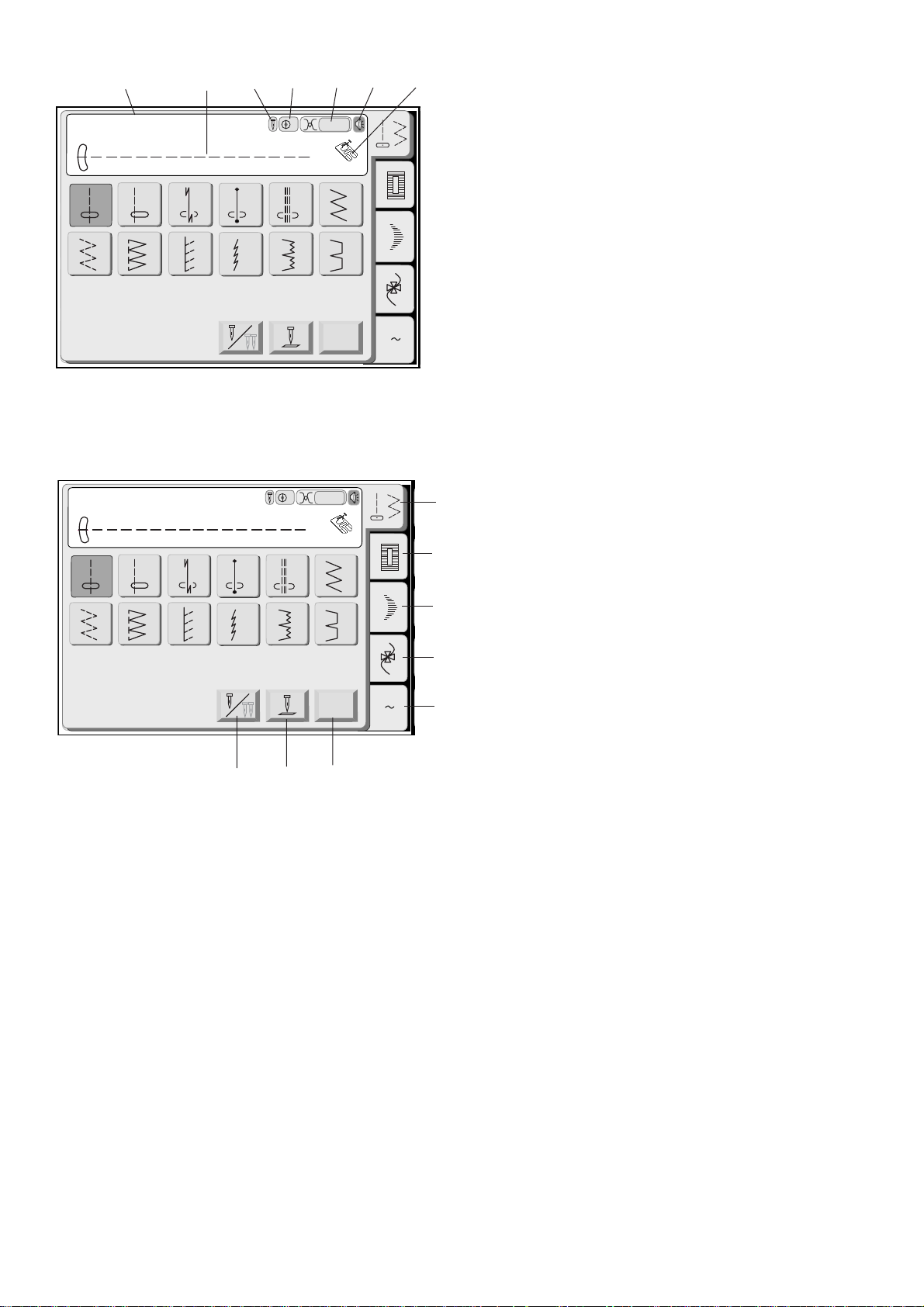
Straight Stitch
1 2 3
7 8 9
Straight Stitch
1 2 3
10
4
4
4321 5
3
Auto
5 6
11 12
Adjust
3
Auto
5 6
67
A
A Z
A
(1)
(2)
ORDINARY SEWING
Pattern Selection
Press the Stitch Pattern Key to select the desired
pattern.
The Name of the Stitch, Stitch Image of the selected
pattern, the recommended foot and machine settings
will appear on the screen.
Use the recommended foot and machine settings
unless otherwise stated in this manual.
1 Name of Stitch
2 Stitch Image
3 Single/Twin Needle Indication
4 Recommended Foot Pressure
5 Recommended Tension Setting
6 Beep On/Off
7 Suitable Presser Foot
In the Ordinary Sewing Mode, the following 5 sewing
choices are available.
(1) Utility Stitch Key:
Press this key to open the Utility Stitch window. The 12
most popular utility stitches are available in this
window.
7 8 9
(8)
10
11 12
(7)
Adjust
(6)
A Z
(3)
(4)
(5)
(2) Buttonhole Stitch Key:
This key opens the window for 7 Buttonhole variations,
Button Sewing Stitch, Darning and Eyelet.
(3) Satin Stitch Key:
This key opens the window for Satin Stitches. The
stitch combination can be stored in the memory bank.
(4) Decorative Stitch Key:
This key opens the multi-page window for Decorative
Stitches. Stitch combinations can be saved in the
memory bank.
(5) Monogramming Key:
This key opens the window for Monogramming. You
can create monograms or a combination of letters and
symbols.
(6) Adjust Key
When you press this key, the screen shows the
manual setting window.
(7) Needle up/down key
You can set the needle position with this key, up or
down when the machine stops.
26
(8) Twin needle key
Press this key when you wish to sew with a twin
needle. The key will be grayed out if the selected stitch
is not suitable for twin needle sewing.
Page 28
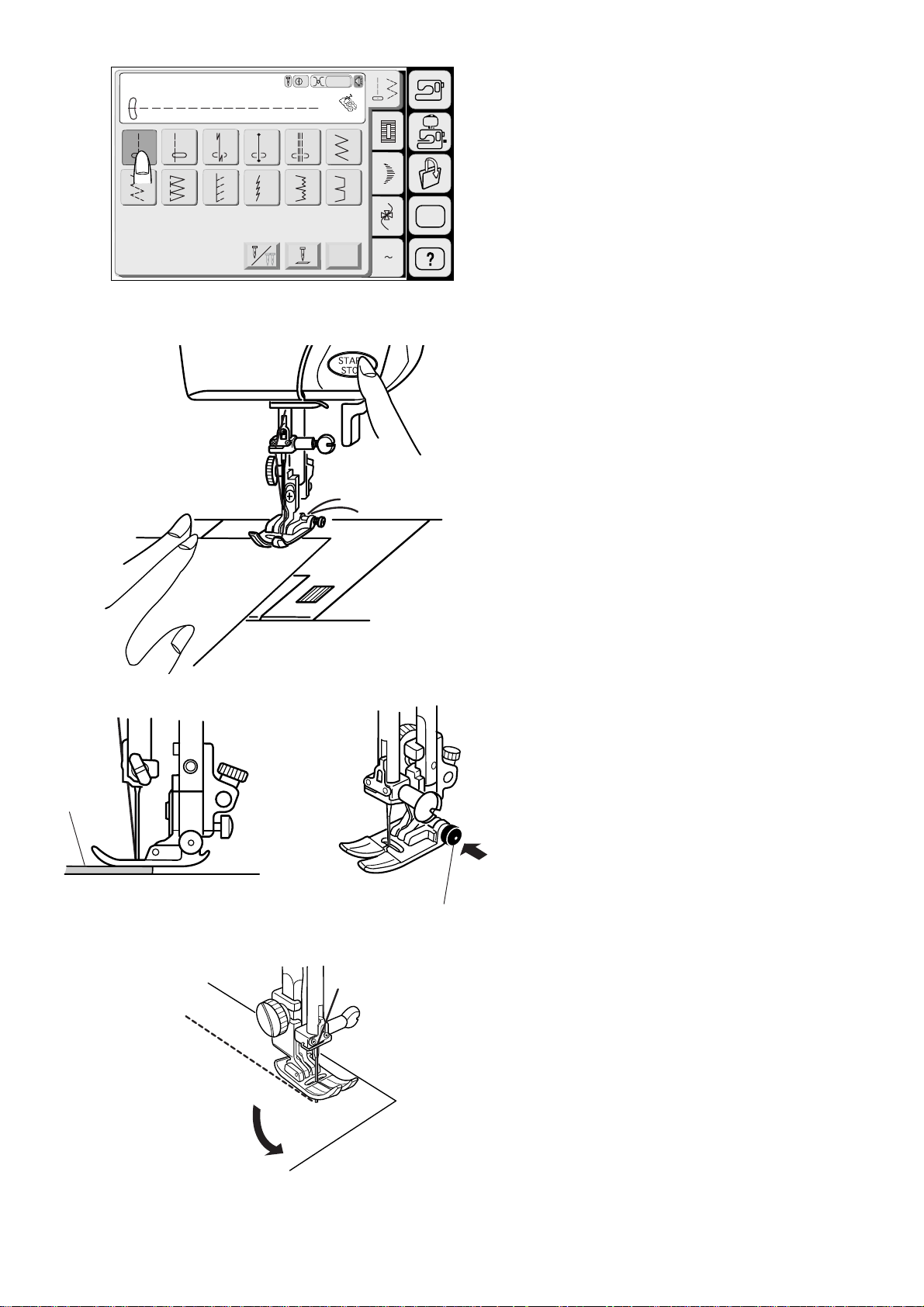
Straight Stitch
3
Auto
A
Utility Stitches
1 2 3
7 8 9
5 6
4
11 12
10
SET
Straight stitch
Press Pattern 1 on the Visual Touch Screen.
To sew:
Raise the Presser Foot and position the fabric next to
Adjust
A Z
a seam guideline on the needle plate. Lower the
needle to the point where you want to start.
Pull the needle and bobbin threads towards the rear.
Press the Start/Stop Button or Foot Control. Gently
guide the fabric along the seam guideline letting the
fabric feed naturally.
To sew from the edge of thick fabric:
The Black Button on the zigzag foot locks the foot in
the horizontal position.
1
This is helpful when starting sewing from extreme
edge of thick fabrics or sewing across a hem.
Lower the needle into the fabric at the point where you
wish to start sewing.
Lower the foot while pushing in the black button. The
foot will be locked in the horizontal position to avoid
2
slipping.
1 Thick fabrics
2 Black Button
Changing sewing direction:
Stop the machine and bring the needle down into the
fabrics by pressing the needle Up/Down button.
Raise the presser foot.
Pivot the fabric around the needle to change the
sewing direction as desired.
Lower the presser foot and start sewing in a new
direction.
27
Page 29
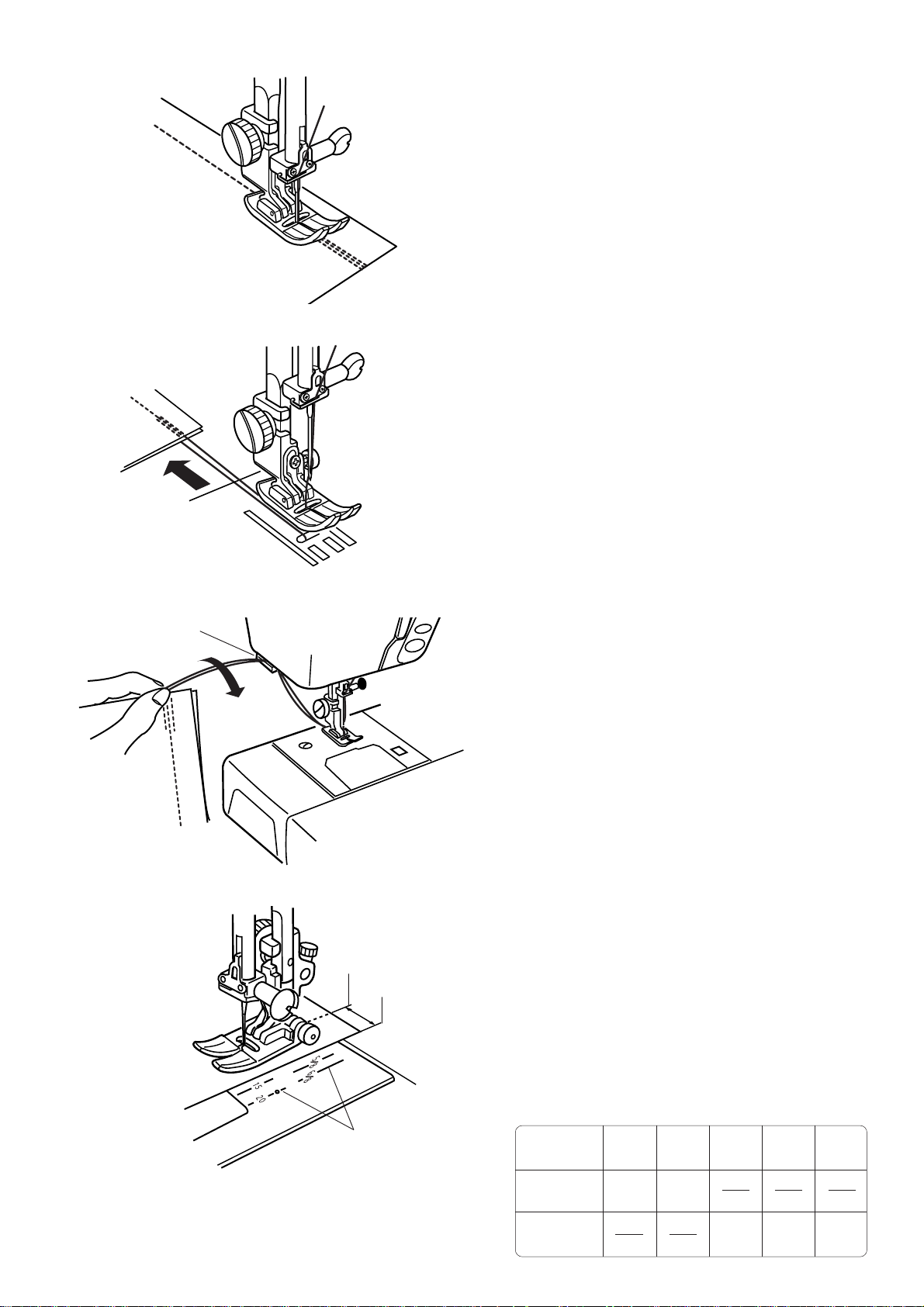
Securing seam
For fastening the ends of seams, press the Reverse
Button and sew several reverse stitches.
The machine sews in reverse as long as you press
and hold the Reverse Button.
Press the Reverse Button once when sewing the
Lock-a-Matic stitch (pattern 3) or Locking stitch
(pattern 4) so the machine will lock the stitch off and
stop automatically.
After finishing sewing, raise the presser foot and pull
the fabric to the rear.
Draw both needle and bobbin threads up and into the
1
3
2
Thread Cutter. The threads will be cut at the proper
length for starting the next seam.
1 Thread Cutter
Using the seam guide lines
The seam guides on the needle plate and hook cover
help you to measure seam allowances.
NOTE:
The number indicates the distance from the center
needle position.
1 Guide Lines
2 Edge of the Fabric
3 Center Needle Position
1
28
Number
Distance
(cm)
Distance
(inch)
15 20 4/8 5/8 6/8
1.5 2.0
4/8 5/8 6/8
Page 30
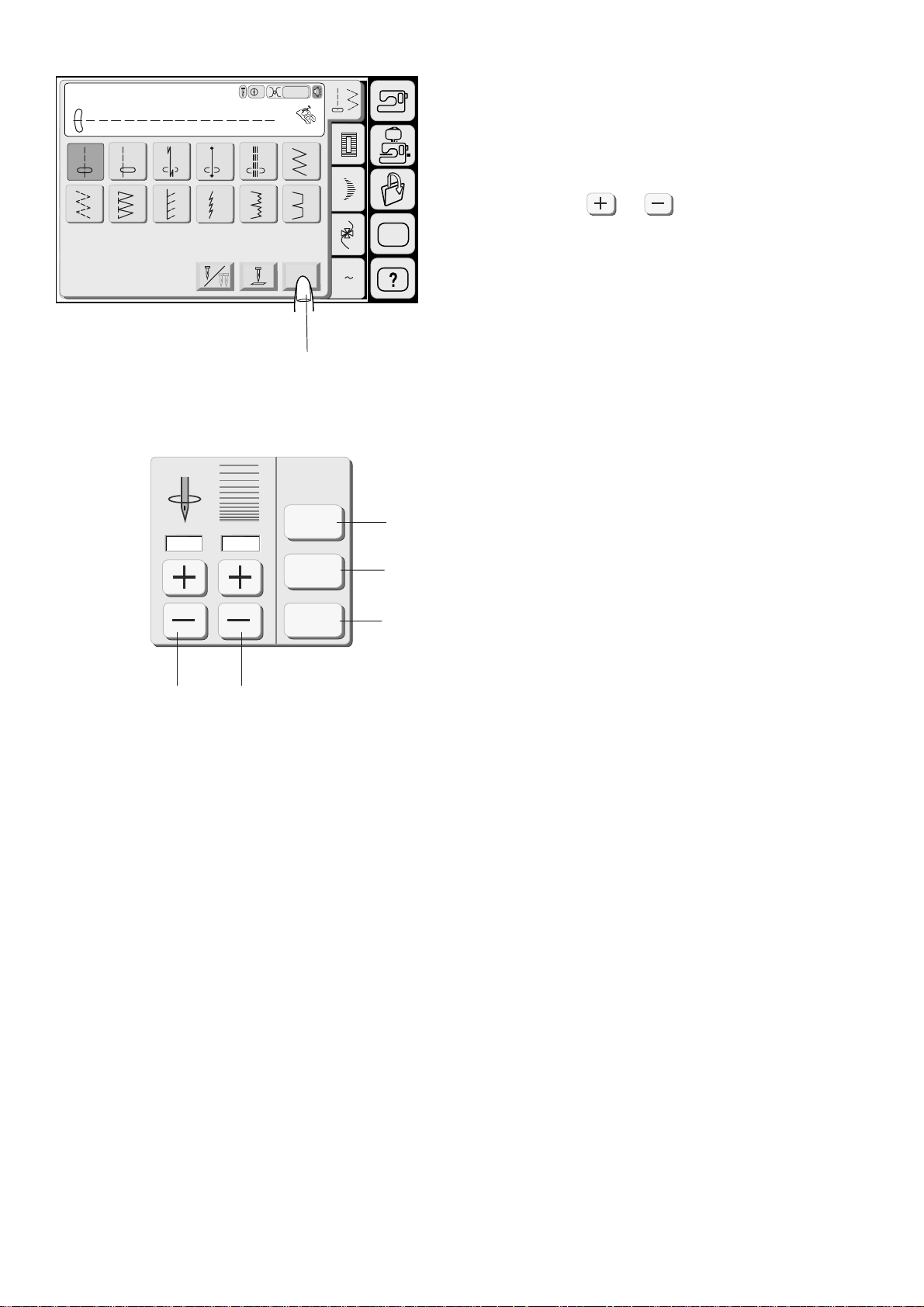
Straight Stitch
3
Auto
A
Adjusting the needle drop position and stitch
length
1 2 3
7 8 9
3.5 2.20
5 6
4
When you press the Adjust key, the screen shows the
manual setting window.
11 12
10
Press the or key to change the needle drop
position or stitch length.
Adjust
SET
A Z
(1)
1 Needle Drop Position Adjusting Keys
2 Stitch Length Adjusting Keys
3 Default Key: Resumes the default settings.
Default
Cancel
3
4
4 Cancel Key: Cancels the last changes to
setting.
5 OK Key: Enables the current setting.
OK
5
21
29
Page 31

Changing needle drop position
0.0
3.5 2.20
Default
Cancel
OK
When you press the key, the needle moves to
the right.
When you press the key, the needle moves to
the left.
7.03.5
Default
3.5 2.20
Cancel
OK
1.0 5.0
Changing stitch length
Press the key to decrease the stitch length.
Press the key to increase the stitch length.
30
Page 32

02
Variety of straight stitches
02 Straight Stitch in Left Needle Position
Use this stitch to seam the edge of the fabrics.
03
04
05
03 Lock-a-Matic Stitch
Use this stitch to secure the beginning and the end of
a seam with backstitching.
When you reach the end of the seam, press the
Reverse Button once.
The machine will sew four reverse stitches, four
forward stitches, and then stop sewing automatically.
04 Locking Stitch
This unique stitch is used where an invisible locking
stitch is needed.
Lower the needle close to the front edge of the fabric.
The machine will sew several locking stitches in place
and continue sewing forward.
When you press the Reverse Button at the end of the
seam, the machine will sew several locking stitches in
place, then stop sewing automatically.
05 Triple Stretch Stitch
This strong, durable stitch is recommended for areas
where both elasticity and strength are needed to
ensure comfort and durability.
Use it to reinforce areas such as crotch and armhole
seams.
Also use it when constructing items such as
backpacks for extra strength.
10
10 Stretch Stitch
This is a narrow stretch stitch designed to eliminate
puckering on knit fabrics and bias seams, while
permitting the seam to be pressed completely open
flat.
31
Page 33

Zigzag Stitch
2 3
1 5
7 8 9
10
4
3
Auto
11 12
Zigzag stitch
A
This stitch is used for various sewing needs including
overcasting. It can be used on most woven fabrics. It
6
is the fastest way to finish an edge, leaving it neat and
flat.
A dense zigzag stitch can also be used for applique.
5.0 1.50
21
Adjust
Default
Cancel
OK
(1)
A Z
SET
Adjusting the stitch width and length
When you press the Adjust key, the screen shows
Stitch Width and Stitch Length Plus and Minus
keys.
(1) When you press the Adjust key, the screen shows
the manual setting window.
Press the or key to change the stitch
width or stitch length.
3
1 Stitch Width Adjusting Keys
2 Stitch Length Adjusting Keys
4
3 Default Key: Resumes the default settings.
4 Cancel Key: Cancels the last changes to
5
setting.
5 OK Key: Enables the current setting.
32
Page 34

Changing stitch width
Default
5.0 1.50
Cancel
OK
2.0 7.0
Press the key to decrease the Stitch Width.
Press the key to increase the Stitch Width.
1 Stitch Width
Default
5.0 1.50
Cancel
OK
1.0 5.0
1
Changing stitch length
Press the key to decrease the Stitch Length.
Press the key to increase the Stitch Length.
2 Stitch Length
After adjusting the settings press the OK key.
2
33
Page 35

Overcasting
1 5 6
2 3
4
3
Auto
C
Overcasting with zigzag stitch
Select Pattern 8 and attach the Overedge Foot C.
7 8 9
10
1
11 12
Adjust
SET
A Z
Place the fabric edge next to the Guide of the foot and
then sew.
1 Guide
CAUTION:
When you use the Overedge Foot C or the Overcasting
2
Foot M, you must set the zigzag width at 5.0 or wider to
prevent the needle from hitting the Foot Wires.
2 Foot Wires
34
Page 36

Variety of overcasting stitches
1
07
1
09
2
2
Multiple Zigzag Stitch (Tricot Stitch)
This stitch is used to finish a raw edge of synthetics and
other stretch fabrics that tend to pucker.
Sew along the fabric edge leaving an adequate seam
allowance. After sewing, trim off the seam allowance
closer to the stitches.
1 Pattern 07
2 Zigzag foot A
Knit Stitch
This stitch is recommended for sewing such fabrics as
synthetic knits and stretch velour as it provides the
greatest amount of elasticity and strength.
Sew along the fabric edge leaving an adequate seam
allowance. After sewing, trim off the seam allowance
closer to the stitches.
1 Pattern 09
2 Zigzag foot A
12
37
1
2
38
3
Double Overedge Stitch
This stitch is an excellent stitch for fabrics that tend to
fray extensively such as linens and gabardines.
Two rows of zigzag stitches are simultaneously sewn
over the edge to insure that the fabric will not ravel.
1 Pattern 37
2 Overedge Foot C
Overlock Stitch
This stitch finishes the edges of fabric similar to a
commercial overlocking machine for a professional look.
1 Pattern 38
2 Overcasting Foot M
CAUTION:
When you use Overedge Foot C or Overcasting Foot M,
you must set the zigzag width at 5.0 or wider to prevent
the needle from hitting the Foot Wires.
35
3 Foot Wires
Page 37

Blind Hem
3
Auto
G
Blind hem stitch
Select the patterns 11 or 12.
1 5 6
7 9
2 3
8
10
4
11 12
Adjust
(A)
1
3
3
2
(B)
A Z
SET
1
NOTE:
Pattern 11 is for stretch fabrics.
Attach Blind Hem Foot G.
Fold the fabric to form a hem as shown.
(A) Thick fabric
(B) Fine and medium weight fabric
1 0.4 - 0.7 cm (1/4”)
2 Overcasting
3Wrong Side of Fabric
Place the fabric so that the folded edge comes to the
left side of the guide.
Lower the Presser Foot.
Adjust the needle drop position so that the needle just
pierces the edge of the fold when the needle swings to
the extreme left.
4 Guide
5 Folded Edge
4
5
While sewing, guide the folded edge along the guide
on the foot.
6
Open the fabric with the right side up.
6 Right Side of Fabric
36
Page 38

0.6 2.00
Default
Cancel
Adjusting the needle drop position
Press the Adjust key to open the stitch width and
length adjusting window.
Press the key to move the needle position to the
right.
Press the key to move the needle position to the
left.
2
Press the OK key to register the settings. The needle
3
should just pierce the folded edge when it comes over
to the left side.
OK
4
1
1 Stitch Width Adjusting Keys
2 Default Key: Resumes the default settings.
3 Cancel Key: Cancels the last changes to
settings.
4 OK Key: Enables the current setting.
5 Guide on the Foot
6 Left Needle Drop position
7 Right Needle Drop Position
5
6
7
37
Page 39

Straight Stitch
3
Auto
A
Select the pattern 01.
Attach the Zipper Foot E.
Zipper sewing
1 2 3
7 8 9
10
4
5 6
11 12
Adjust
SET
A Z
Attaching the zipper foot
(A) Attach Zipper Foot E with the Pin on the Right-
hand Side to the Groove to sew the left side of
the zipper.
(B) Attach Zipper Foot E with the Pin on the Left-
hand Side to the Groove to sew the right side of
the zipper.
2
1
1 Pin
2 Groove
Fabric Preparation for Zipper Sewing
1
1
7
Add 1 cm (3/8”) to the zipper size. This is the overall
Opening Size.
6
4
3
1
5
2
Place the right sides of the fabric together and sew to
2
2
11
8
10
9
the End of the Zipper Opening. Fasten the seam with
reverse stitching.
Press the Adjust key and manually increase the stitch
length to 5 mm (3/16”). Press the OK key to register
the setting and loosen the tension to “1”. Sew the
zipper opening. You may also use the Basting Stitch.
1 Right Side of the Fabric
21 cm (3/8”)
3 Opening Size
4 Zipper Size
5 Slider
6 Zipper Teeth
7 Zipper Tape
8 End of the Opening
9 2 cm (13/16”) Seam Allowance
10 Zipper Opening
11 Reverse Stitches
38
Page 40

To Sew
3
1
Fold back the left seam allowance. Turn under the
3
right seam allowance to form a 0.2 to 0.3 cm (1/8")
Fold. Place the zipper teeth next to the fold and pin it
in place.
2
3
4
5
8
4
7
6
4
3
1 Lower Fabric
2 End of the Zipper Opening
3Zipper Teeth
4 0.2 to 0.3 cm (1/8”)
5Wrong Side of the Upper Fabric
6 Opening Size
7 Fold
8 Basting Line
Set the stitch length back to “2.2” and thread tension
to AUTO.
Attach Zipper Foot E with the Pin on the Right-hand
Side.
Sew through the fold and zipper tape guiding the
zipper teeth along the edge of the foot.
5
Stop just before the foot reaches the slider on the
5
5
zipper tape. Lower the needle slightly into the fabric.
Raise the foot and open the zipper. Lower the foot and
stitch the remainder of the seam.
9 Slider
10 5 cm (2”)
9
10
39
Page 41

6
Close the zipper and spread the fabric open flat with
6
the right side up.
3
5
12
Baste the upper fabric and zipper tape together.
11 Right Side of the Fabric
12 Basting
11
11
7
Reattach Zipper Foot E with the Left Pin.
7
Stitch through the fabric and zipper tape. Stop about 5
cm (2”) from the top of the zipper.
13 End of the Opening
14 Basting Stitches
15 0.7 to 1 cm (3/8”)
15
13
14
Lower the needle slightly into the fabric, raise the foot,
8
8
remove the Basting Stitches and open the zipper then
stitch the remainder of the seam.
40
Page 42

Straight Stitch
Quilting
3
Auto
A
Select the pattern 01.
1 2 3
7 8 9
5 6
4
10
11 12
Adjust
SET
A Z
Regular quilting
2
Use this Quilting Bar with the Zigzag Foot. Loosen the
Screw on the back of the Foot Holder and insert the
Quilting Bar into the Hole of the Foot Holder. Set the
Quilting Bar to the desired position, then retighten the
screw.
3
1 Quilting Bar
2 Screw
1
3 Hole
41
Page 43

13
Sensor
Variety of buttonholes and their uses
13 Sensor (Square) Buttonhole
This square buttonhole is widely used on medium to
heavy weight fabrics. The buttonhole size is
automatically determined by placing a button in the
foot.
14
Auto
15
16
14 Auto (Square) Buttonhole
This is also a square buttonhole similar to the Sensor
Square Buttonhole, but you can manually set the
buttonhole size and you memorize the size to sew
buttonholes of the same size.
15 Round End Buttonhole
This buttonhole is used on fine to medium weight
fabrics especially for blouses and children’s clothes.
16 Keyhole Buttonhole
The Keyhole Buttonhole is widely used on medium to
heavy weight fabrics. It is also suitable for larger and
thicker buttons.
17
18
19
17 Rounded Keyhole Buttonhole
This buttonhole is rounded at both ends and is used
on fine, delicate fabrics such as fine silk.
18 Stretch Buttonhole
This buttonhole can be used on stretch fabrics. It can
be used as a decorative buttonhole.
19 Knit Buttonhole
This buttonhole is suitable for knit fabrics. It can also
be used as a decorative buttonhole.
42
Page 44

Square BH
Pull down BH Lever.
3
Auto
R
Sensor buttonhole
Select the pattern 17.
13 14 15 16 17 18
Sensor
Auto
19
20
21
23
22
24
The buttonhole size is automatically set by placing a
button into the button holder in the rear of the
Automatic Buttonhole Foot R.
NOTE:
SET
The button holder of the foot takes a button size of up
to 2.5 cm (1") in diameter.
Adjust
A Z
Attach the Automatic Buttonhole Foot R.
To sew
Press the Up/Down Needle button to raise the needle.
1
2
1
Attach the Automatic Buttonhole Foot R snapping the
Pin into the Groove of the foot holder. Raise the
Presser Foot.
1 Pin
2 Groove
1
2
Pull the Button Holder to the rear, and place the button
2
in it. Push it tightly against the button.
3 Button Holder
NOTE:
If the button is extremely thick, make a test buttonhole
on an extra piece of the fabric. If it is difficult to fit the
button through the test buttonhole, you can lengthen
the buttonhole by pulling the Button Holder back a
little. The length of the buttonhole will be increased.
3
43
Page 45

3
1
Pull down BH Lever .
Pull the Buttonhole Lever down as far as it will go.
3
1 Buttonhole lever
NOTE:
A warning message will appear and the machine will
stop automatically if you start to sew a buttonhole
without pulling down the buttonhole lever.
Press the Return key and pull down the buttonhole
lever to restart.
Insert the corner of the fabric under the foot. Press the
4
4
2
3
4
5
5
Up/Down Needle button twice. Remove the fabric to
the left to draw both threads under the foot. Place the
garment under the foot, and lower the needle at the
Starting Point of the Mark. Then lower the Automatic
Buttonhole Foot R.
2 Buttonhole Mark
3 Needle Thread
4 Bobbin Thread
5 Starting Point
NOTE:
Make sure there is no gap between the Slider and
Spring Holder, otherwise the left and right lengths
will be different.
6
8
7
44
6 Slider
7 Spring Holder
8 Sewing Gap
Page 46

5
5
Press the Start/Stop Button to sew the buttonhole.
The buttonhole will be automatically sewn in a single
step.
The front bartack and left row first, then the right row
and back bartack. The machine will stop automatically
when the buttonhole is completed.
Completed
Raise Presser Foot.
6
7
1
When buttonhole sewing is finished, push the
6
buttonhole lever up as far as it will go.
Remove the fabric and place a pin just below the
7
bartack at each end to prevent accidentally cutting
threads.
Cut the opening with the Seam Ripper. Use an Eyelet
Puncher to open a keyhole buttonhole.
1 Seam Ripper
2 Eyelet Puncher
2
45
Page 47

Square BH
Pull down BH Lever.
13 14 15 16 17 18
Sensor
Auto
19
20
21
3
22
Auto
R
Corded buttonhole
To sew the corded buttonhole, follow the same
procedure as for the Sensor Buttonhole; refer to the
instructions on pages 43 to 45.
Select the pattern 13.
24
23
SET
Adjust
A Z
With the Automatic Buttonhole Foot R raised, hook the
filler cord on the Spur on the back of the buttonhole
foot.
Bring the ends of cord toward you under the
buttonhole foot clearing the front end.
1
2
Hook the ends of the filler cord into the Forks on the
front of the Automatic Buttonhole Foot R, to hold them
tight.
1 Spur
2 Forks
Lower the needle into the garment where the
buttonhole will start and lower the foot.
Press the Start/Stop Button and sew the buttonhole.
Each side of the buttonhole and the bartacks will be
sewn over the cord. The machine stops automatically
when finished.
Remove the fabric from the machine and cut the
sewing threads only.
Pull the left end of the filler cord to tighten it.
Thread the end of the cord through a darning needle
and draw it to the wrong side of the fabric and cut.
NOTES:
Set the stitch width in accordance with the thickness of
the cord used.
To cut the buttonhole opening, refer to the instructions
on page 45.
46
Page 48

5.0 0.45
Default
Cancel
Changing buttonhole width
Press the Adjust key and the adjusting window will
open.
Press the key to increase the buttonhole width
Press the key to decrease the buttonhole width
OK
Press the OK key to register the settings.
NOTE:
Default setting is 5.0
5.0 0.45
Default
Cancel
OK
Changing buttonhole stitch density
Press the key to make the buttonhole stitches
coarser.
Press the key to make the buttonhole stitches
denser.
NOTE:
Default setting is 0.45
The manual settings will be canceled if you select
other patterns or turn the power off.
47
Page 49

Auto BH
Pull Button Holder firmly.
14 15 16 17 18
13
Sensor
Auto
19
20
3
Auto
R
Automatic buttonhole
Select the pattern 14.
21
22
24
23
SET
Adjust
A Z
Attach the Automatic Buttonhole Foot R. Pull the
Button Holder all the way out.
Mark the buttonhole position on the fabric. Insert the
fabric under the foot. Press the Up/Down Needle
Button twice. Remove the fabric to the left to draw the
needle thread through the Hole of the foot.
2
Insert the garment under the foot, and lower the
1
3
needle at the starting point. Then lower the Automatic
Buttonhole Foot R.
1 Button Holder
2 Hole
4
3 Needle Thread
4 Bobbin Thread
NOTES:
You do not need to pull down the Buttonhole Lever.
If you wish to change the buttonhole width and stitch
density press the Adjust key.
If you wish to sew a buttonhole longer than the size
permitted by the Automatic Buttonhole Foot R, use
Satin Stitch Foot F.
48
Page 50

Step1
Sew to length
required, then press " ".
5
Step2
Sew up to start
Position, then press " ".
Step-1
3
Auto
R
Sew up the left side until the end of the buttonhole
mark. Then press the Reverse Button.
5 Required Length
6 Reverse Button
6
Step-2
3
Auto
R
Depress the Foot Control. The machine will
automatically tack and sew down the right side of the
buttonhole.
Stop the machine when you are directly opposite the
Starting Point.
Press the Reverse button.
Step3
Machine stops when
BH is completed.
7 Starting Point
7
3
Auto
R
Step-3
Keep the Foot Control depressed. The machine will
bartack, lock the stitches and automatically stop when
the buttonhole is completed.
To make the next buttonhole, position the fabric and
step down on the Foot Control.
To sew the next button hole in a different size press
the Cancel button.
Restart for the Same Size.
Different size
Cancel
NOTE:
The MC 9500 will sew another buttonhole identical to
the first one each time you step down on the Foot
Control.
To cut the buttonhole opening, refer to the instructions
on page 45.
49
Page 51

Button Sewing
Button sewing
3
Auto
T
Select the pattern 20 and the feed dog will
automatically drop.
Sensor
13
19
14 15 16 17 18
Auto
20
21
22
23
Adjust
24
SET
A Z
Place a button on the fabric and lower the needle by
turning the handwheel with your hand, so that the
needle enters through the left hole in the button.
Align the direction of the button and lower the Button
Sewing Foot T to hold the button in place.
Press the Needle Up/Down Button to bring the needle
up to the highest position. Adjust the stitch width, so
that the zigzag width matches the span of the holes in
the button.
Press the Start/Stop Button to sew and the machine
will stop automatically.
Trim the Needle Thread at the Beginning.
1 Needle Thread at the Beginning
Raise the foot and remove the fabric. Cut both threads
leaving a 2 cm (4”) tail. Pull the bobbin thread to bring
1
the needle thread down to the wrong side of the fabric
then knot the threads.
2 Bobbin Thread
3 Needle Thread
NOTE:
The Feed Dog will be raised automatically after
selecting other stitch patterns.
3
2
50
Page 52

Darning
Sew to length
required, then press " ".
14 15 16 17 18
13
Sensor
19
Auto
20
21
22
3
Auto
R
Darning
The Memory Craft 9500 automatically darns rips and
holes. Large and small holes can be mended quickly
and easily with this unique stitch.
Select the pattern 21.
23
24
SET
Adjust
A Z
Attach the Automatic Buttonhole Foot R and pull the
Button Holder all the way out.
1 Button Holder
Depress the Foot Control to sew rows of darning, and
a locking stitch. The machine stops automatically
when completed.
1
NOTE:
The maximum length of darning is 2 cm (3/4”) and the
maximum width is 0.7 cm (1/4”).
2
22 cm (3/4”)
3 0.7 cm (1/4”)
3
Sew another layer of darning over the first layer, at a
right angle to it.
51
Page 53

To sew a shorter darning
2
To sew a darning with a length of less than 2 cm (3/4”),
first stop the machine after sewing the Required
Length, then press the Reverse Button. The Required
Length has now been determined.
Now restart the machine and continue sewing until the
1
machine stops automatically.
1 Starting Point
2 Required Length
3 Reverse Button
3
Restart for the Same Size.
Different size
5.0
1
9
Cancel
Default
Default
Cancel
Cancel
OK
OK
To sew the same size darning
Simply restart the machine to sew another darning in
the same size.
To sew the next darn in a different size, press the
Cancel key.
To adjust the evenness of darning stitches:
You can correct the unevenness of darning by
pressing the or key.
If the left corner is lower than the right side, press the
key to correct it, and vice versa.
52
Page 54

Tacking
Sew to length
required, then press " ".
13
Sensor
19
14 15 16 17 18
Auto
20
21
22
3
Auto
F
Tacking
Tacking is used to reinforce pockets, crotches and belt
carriers where extra strength is needed.
Select Pattern 22 and attach the Satin Stitch Foot F.
23
24
SET
Adjust
A Z
The machine will sew a tacking of 1.5 cm (9/16”) long
automatically.
1 1.5 cm (9/16”)
1
NOTE:
Press the Adjust key to manually change the stitch
length and stitch width.
2
3
4
Restart for the Same Size.
Different size
Cancel
To sew a shorter tack
When you sew less than 1.5 cm (9/16”) in length, sew
to the Required Length and press the Reverse Button
and the machine will memorize the Tack Length.
2 Required Length
3 Reverse Button
4Tack Length.
To sew the same size tack
To sew another tack in the same size, simply restart
the machine and it will stop automatically when finish
sewing.
To sew the next tack in a different size, press the
Cancel key.
53
Page 55

Eyelet
3
Auto
F
Eyelet
The Eyelet is used for belt holes etc.
Sensor
14 15 16 17 18
13
Auto
19
20
21
22
Select the pattern 23 and attach the Satin Stitch
Foot F.
24
23
SET
Adjust
A Z
Depress the Foot Control to sew. The machine will
stop automatically when completed.
Open the eyelet with an awl, puncher or pointed
scissors.
To adjust the shape of an eyelet:
Default
S 2
Cancel
If the eyelet opens, press the key.
If the eyelet overlaps, press the key.
1 Shape Adjusting keys
1
OK
54
Page 56

Basting
1
1 4
Basting
Sensor
13
19
14 15 16 17 18
Auto
20
21
22
23
Adjust
24
P2
Select the pattern 24 and the feed dog will
automatically drop.
Attach the Satin Stitch foot F or Darning Foot P-2.
SET
NOTE:
Refer to page 10 for how to attach the Darning
Foot P-2.
A Z
To sew
Hold the fabric taut and depress the Foot Control or
press the Start/Stop Button.
The machine will take one stitch and stop
automatically. Slide the fabric back for the next stitch.
55
Page 57

Decorative
25 26 27 28 29 30
3
Auto
Satin Stitches
F
Press the Satin Stitch Key in the Ordinary Sewing
Mode to open the Satin Stitch Window.
Function Keys:
31
32
33
34
L.S
1
Adjust
2
A Z
1 Needle Up/Down key: Press the Needle Up/Down
key to set the needle position up or down when
stopping the machine.
SET
2 Adjust key: Press the Adjust key to open the
Manual Setting window.
3 Zigzag Width: Press the Zigzag Width or
key to change the stitch widths.
4 Stitch Length: Press the Stitch Length or
key to change the stitch length.
5 Elongation key: The Elongation key is used to
change the elongation of decorative stitch patterns
6Default key: When you press the Default key, all
function values on the screen will return to the
default settings (the same settings as when you
purchased the machine).
7 Cancel key: When you press the Cancel key, the
adjust window will close and the setting remains.
3.5 2.20 X 1
34
5
Default
Cancel
OK
6
8 OK key: Press the OK key. The setting will be
registered and the screen returns to the previous
7
window.
8
NOTE:
The manual settings will be canceled if you select
other patterns or turn the power off.
56
Page 58

25
Auto
26 27 28 29 30
9 Program key
Press this key to program pattern combinations. When
you press this key the Cursor keys, Delete key,
F
Vertical Mirror key, “M” key (Memory Check key) and
Save File key will be displayed.
31
32
10
33
9
11
34
L.S
12
M
Adjust
M
A Z
Adjust
SET
10 Cursor keys
Press the Cursor keys to move the cursor to the right
or left. Use these keys to select a pattern to delete or
adjust.
11 Delete key
Press the Delete key to delete the selected pattern.
12 Vertical Mirror key
Press this key to memorize the mirror image pattern.
13 Save File key
Press this key to save the programmed pattern
combination as a file.
NOTE:
You can save up to 100 files.
13
14
14 “M” key (Memory Check key)
Press this key to show the all the programmed
patterns.
The key will change to “ ” after starting the
B
machine. Pressing this key allows you to sew the
programmed patterns from the beginning.
57
Page 59

Locking Stitch
Auto
Single pattern with locking stitch
F
Press the program key.
26 27 28 29 30
25
31
32
33
34
L.S
M
1
Select the pattern 31.
Press the “L. S” key.
NOTE:
No more patterns can be memorized after pressing the
“L. S” key.
Adjust
SET
A Z
The machine will sew a single pattern only and lock
the stitch at the end then stop automatically.
1 Locking Stitches
1
Decorative
25
31
Auto
26 27 28 29 30
32
33
34
L.S
M
Adjust
2
Programming a pattern combination
F
Press the program key.
Select the pattern 31.
Select the pattern 32
The machine will sew the pattern combination
repeatedly.
SET
NOTE:
A Z
If you press the Auto-Lock button in the middle of
sewing, the machine will automatically stop after the
current pattern is completed.
2 Auto-Lock button
58
Page 60

Decorative
3
Auto
F
Elongation sewing
Example: Pattern 31
26 27 28 29 30
25
31
32
33
34
3.5 2.20 X 1
L.S
Adjust
Default
Cancel
OK
Select Pattern 31.
Press the Adjust key.
Press the Elongation or keys to set the
desired stitch length.
SET
A Z
NOTE:
The Elongation ration is indicated in multiples of the
original pattern length.
Press the OK key. The setting will be registered and
the screen returns to the previous window.
Start to sew.
X 1
X 2
X 3
X 4
X 5
NOTE:
If you press the Auto-Lock Button in the middle of a
programmed pattern the machine will stop
automatically after the current pattern is completed.
59
Page 61

Decorative
25
3
Auto
26 27 28 29 30
Programming a pattern combination with mirror
F
image
Example: Pattern 30 and its mirror image
Press the Program key
31
32
33
34
L.S
M
Adjust
A Z
SET
Select the Pattern 30.
Press the Mirror Image key.
Select the Pattern 30.
Start to sew.
NOTE:
If you press the Auto-Lock Button in the middle of a
programmed pattern the machine will stop
automatically after the current pattern is completed.
60
Page 62

Saddle Stitch
35 36 37 38 39 40
3
3 6
1/7
Decorative Stitches
A
There are 7 pages of decorative stitches in this
category.
Press the Next Page key to view the next page.
41
Shell Tuck
35
41
42
43
44
L.S
Adjust
3
6 8
1/7
36 37 38 39 40
42
43
44
L.S
Press the Previous Page key to view the previous
page.
SET
A Z
Shell Tuck Stitch
F
Select the pattern 39 on the Visual Touch Screen.
Adjust
SET
A Z
Use a lightweight fabric such as tricot.
Fold and stitch on the bias.
Attach Satin Stitch Foot F.
Increase the needle thread tension to 6-8.
Place the folded edge of the fabric along the slit of the
foot so that the right swing of the needle falls off the
edge of the fabric to form tucks.
NOTES:
You can sew shell tucks on knits or soft silky woven in
any direction.
If you sew rows of shell stitches, space the rows 1.5
cm (5/8”) apart.
61
Page 63

Applique
36 37 38 40
35 39
41
42
43
2
1 4
F
1/7
44
L.S
SET
Applique sewing
Select the pattern 40.
Attach the Satin Stitch Foot F.
Adjust
A Z
Place the Applique on the fabric and baste it in place.
Sew guiding the edge of the applique along the Slit on
the foot, so that the needle falls off the Edge of the
Applique when it swings to the right.
1
1 Applique
2 Edge of the Applique
3 Slit
NOTE:
3
When changing the sewing direction at a corner or
curve, lower the needle into the applique at the left
swing and turn the fabric to a new direction.
2
62
Page 64

French Knot
55
3
Auto
3/7
56 57 58 60
59
Programming French knot
A
Example: Pattern 55, Pattern 45, Pattern 55 and
Pattern 46
Press the program key.
61
62
Straight Stitch
46 47 48 50
45
2
3
51
52
63
64
L.S
Press the previous page key to show page 2/7.
Select the pattern 55 (French knot).
SET
Select the pattern 45. Two counts of straight stitch will
be memorized.
M
Adjust
A Z
Press the next page key to show page 3/7.
Select the pattern 55.
3
Auto
A
2/7
1
2
49
Press the previous page key to show page 2/7.
Select the pattern 46. Three counts of straight stitch
will be memorized.
Start to sew. The machine will sew the programmed
French knots repeatedly.
53
54
L.S
SET
NOTE:
If you press the Auto-Lock Button in the middle of a
programmed pattern the machine will stop
M
Adjust
A Z
automatically after the current pattern is completed.
1
2
63
Page 65

Decorative
65
71
Decorative
65
71
3
Auto
4/7
66 67 68 70
72
73
69
74
L.S
M
Adjust
3
Auto
4/7
66 67 68 70
72
73
74
69
L.S
Sewing the pattern combination from the
F
beginning
After you start sewing, the “M” (Memory check) key
will change to the (Beginning) key.
B
Press this key if you stop sewing in the middle of the
pattern combination and wish to sew it again from the
beginning.
Example: Combination of the patterns 65, 66 and 72
SET
Start sewing.
A Z
F
Stop the machine in the middle of sewing the pattern
66.
The screen shows the patterns 66 and 72.
Press the key.
B
Decorative
SET
Adjust
B
3
Auto
4/7
A Z
F
The screen shows the pattern combination with the
pattern 65 at the head.
The machine will sew the pattern combination from the
beginning.
64
Page 66

Decorative
25
3
Auto
26 27 28 29 30
Individual pattern adjustment
F
You can adjust the zigzag width, stitch length and
elongation ratio of each patterns in a combination
individually.
31
32
33
34
L.S
SET
31 in combination with the patterns 65 and 32.
Press the Left Arrow key to move the cursor below the
pattern 31.
Example: Changing the elongation ratio of the pattern
Adjust
M
A Z
Press the Adjust key.
Change the elongation ratio by pressing the Plus
Default
3.5 2.20 X 1
Cancel
or Minus key.
Press the OK key to register the adjustment and the
screen will go back to the previous display.
Start to sew.
OK
Decorative
3
Auto
F
65
Page 67

Decorative
25
31
Decorative
Decorative
3
Auto
26 27 28 29 30
32
33
34
L.S
Adjust
M
3
Auto
3
Auto
Editing Programmed Patterns
F
SET
A Z
F
F
Example: When the patterns 31, 65 and 32 are
memorized.
Deleting the pattern 65
Press the Cursor key to move the cursor under the
pattern 65.
Press the Delete key.
The pattern 65 will be deleted.
Decorative
25
31
Decorative
Decorative
3
Auto
26 27 28 29 30
32
33
34
L.S
Adjust
M
3
Auto
3
Auto
Inserting the pattern 66
F
Press the Cursor key to move the cursor under the
pattern 32.
SET
A Z
Select the pattern 66.
F
The pattern 66 will be inserted before the pattern 32.
F
66
Page 68

Decorative
25
31
3
Auto
26 27 28 29 30
32
33
34
L.S
Adjust
M
Program check
F
Pressing the “M” (Memory check) key will display the
entire pattern combination.
SET
A Z
If the pattern combination is too long to show, press
the Next Page key to view the remaining patterns in
combination.
Press the Return Key to go back to the original
window.
1 Next Page Key
2 Return Key
3 Page Number
1
3
2
1
67
Page 69

Hemstitch
71
3
Auto
4/7
66 67 68 70
72
73
74
6965
L.S
Twin Needle Sewing
A
SET
NOTE:
When you sew patterns with the twin needle, test the
stitches first before you sew.
Use the Zigzag Foot A or Satin Stitch Foot F for Twin
Needle Sewing.
Decorative
71
Adjust
1
3
Auto
4/7
66 67 68 70
72
73
74
6965
L.S
Adjust
A Z
Turn the power switch off before changing the needle.
Select the pattern then press the Twin Needle key.
1Twin Needle Key
If the selected pattern is not suitable for twin needle
F
SET
A Z
sewing, the Twin Needle key will gray out and be
disabled.
Check the needle.
This pattern is not for twin needle
Sewing.
OK
A warning message will appear if you select a pattern
that is not suitable for twin needle sewing after
pressing the Twin Needle key.
Press the OK key to return to the previous screen.
68
Page 70

Insert an additional spool pin, and put a felt and spool
on it.
Draw both threads from the spools and pass them
through the threading points from 1 to 5 .
Make sure that the two strings of thread from the
spools do not get tangled.
NOTES:
Make sure each threads wind off from the spools as
shown.
2
4
1
3
Threading from points 1 to 5 is the same as for a
single needle.
Slip one of the threads through the needle bar thread
guide on the left, and the other one on the right.
Thread the needles from the front to back.
NOTES:
The Built-in Needle Threader cannot be used for the
twin needle.
When changing the sewing direction, raise the needle
and turn the fabric.
6
7
5
69
Page 71

Block
A
IJKL
Q
YZ
C
B
R
D
S
T
4
EF
M
U
AZ
3
Monogramming
You can combine letters and symbols for
monogramming.
3
Auto
F
G
H
O
N
V
2
P
W
X
L
S
A Z
M
SET
1
1 European Accented Letter key
You can select the European Accented Letters, such
as the diaeresis.
Pressing the key will select the Alphabet or
European Accented Letters alternately.
2 Upper/Lower Case key
You can select Upper or Lower Case Letters
Pressing the “A/a” key will select upper or lower case
letters alternately.
3 Letter/Number Key
You can select Numbers and Symbols.
Pressing the Letter/Number key will select the Letters
or Numbers alternately.
4 Delete key
Press this key to delete the pattern or monogram with
the cursor under it.
Block
3
Auto
F
5 Cursor key
This key is for editing your monogram
Press the Left arrow key to move the cursor to the left.
Press the Right arrow key to move the cursor to the
A
IJKL
Q
YZ
5
C
B
R
D
EF
M
S
T
U
AZ
G
H
O
W
P
X
L
S
8
M
N
V
Right.
6 File Save key
You can save the programmed pattern combination as
a file.
7 Memory Check key
Pressing the “M” (Memory check) key will display the
entire pattern combination.
After starting the machine, the key will change to the
key.
B
7
9
6
8 Letter Size key
By pressing this key, the size of the letter will change
to approximately 2/3 of the full size letter. If you press
it again, the letter will go back to the original size.
9 Magnifier key
Pressing this key enlarges the Letter/Number keys to
make entry easier.
A
DEF
C
B
IJKL
Q
RST
YZ
A Z
M
G
H
Press the Return key to return to the original
screen.
P
O
N
W
V
U
X
M
L
S
70
Page 72

Block
Programming a monogram
3
Auto
F
Example: Programming “R&B”
A
C
B
D
IJKL
Q
T
S
R
YZ
Block
0
89
2
1
3
&
?
?
!
EF
M
U
AZ
45
$
!
AZ
N
V
@
Press the Upper/Lower Case key to select Upper
Case.
L
Press the Letter Size key to select Large Size.
S
Press “R”, and the cursor shifts to the right and “R” is
automatically memorized.
Press the Letter/Number key to select the
AZ
O
W
G
H
P
X
L
S
A Z
M
SET
Numbers.
3
Auto
F
6
7
Press the Letter Size key to select Small Size.
Press “&”, and the cursor shifts to the right and “&” is
L
S
automatically memorized.
Press the Letter/Number key to select the Letters.
L
S
A Z
M
SET
Press the Letter Size key to select Large Size.
AZ
L
S
Block
A
C
B
D
IJKL
Q
T
S
R
YZ
EF
M
U
AZ
3
Auto
F
G
H
O
W
P
X
L
S
A Z
M
SET
N
V
Press “B”, the cursor shifts to the right and ”B” is
automatically memorized.
The machine will sew the monogram and stop
automatically when finished.
71
Page 73

Block
A
3
Auto
F
Saving and Opening a File
Saving a file
Press the Save File key and the Save File window will
C
B
D
EF
G
H
open.
IJKL
Q
T
S
R
YZ
AZ
Save File (Built-in)
M_001
Cancel
OK
M
U
N
V
1
O
P
W
X
L
S
M
Built-in
Card
File Name
A Z
1 Save File key
SET
You can select the location to where you want to save
the file. Press the Built-in/Card key, to select the
location either in the internal memory of the sewing
Built-in
Card
machine or a PC Card inserted in the machine’s card
slot.
2 Built-in/Card Key
A list of the saved files will be displayed. If there is
more than one page to the list, press the Next or
Previous Page key to view the complete list.
3 Page Keys
2
Press the OK key to save the file and the screen
will return to the previous screen.
4 OK Key
OK
4
5
3
screen without saving the file.
Press the Cancel key to return to the previous
Cancel
5 Cancel Key
NOTE:
The file name will be automatically assigned starting
from M_001 in order.
CAUTION:
Do not turn the power off or eject the card when the
warning sign or hourglass is shown on the
visual touch screen. Otherwise, data stored in the
memory may be lost or damaged.
72
Page 74

Assigning a file name
Save File (Built-in)
M_001
Cancel
OK
A
B
DEF
C
HI JKLM
OPQR
VWX
012
YZ
3
789
Built-in
Card
File Name
STU
456
Cancel
OK
G
N
B.S
You can assign a file name in the file name window.
Press the File Name key to open the file name
window.
6
8
6 File Name Key
The character keys are displayed in the window.
Enter the file name and press the OK key.
7 OK Key
The screen will return to the save file screen.
Press the OK key in the file save window and the file
will be saved with the new name.
NOTE:
Only 8 characters can be entered.
Press the Back Space key to delete the last
character.
Press the Cancel key and the screen will return to
the file save window.
File Name
OK
B.S
Cancel
7
9
Short of memory space,
the file cannot be saved.
OK
The same file name is exists,
overwrite it?
Cancel
OK
8 Back Space Key
9 Cancel Key
NOTES:
When the memory is full, a warning message will
appear. Press the OK key and go to the open file
window then delete the files that you do not need.
When you save the file under the existing name, a
warning massage will appear.
Press the OK key to overwrite the existing file.
Press the Cancel key if you do not wish to
overwrite it.
You may need to change the file name and save the
file under the different name.
OK
OK
Cancel
73
Page 75

Correcting Distorted Stretch Patterns
The sewing results of the stretch stitch patterns may
vary depending upon the sewing conditions, such as
sewing speed, type of the fabric, number of layers etc.
Always make a test sewing on a scrap piece of the
fabric that you wish to use. If decorative stretch stitch
patterns, letters, numbers or the Auto Buttonhole stitch
are distorted, correct it with the Feed Balancing Dial.
NOTES:
In normal sewing, set the Feed Balancing Dial to the
1
neutral position, i.e. the Groove on the Dial is centered
with the Standard setting Mark.
Turn the Feed Balancing Dial with a coin.
1 Feed Balancing Dial
2 Standard Setting Mark
3 Groove on the Dial
2
3
+
+
–
–
Decorative stretch stitch patterns
If the pattern is compressed, turn the dial toward “+”.
If the pattern is drawn out, turn the dial toward “–”.
Letters and numbers
If the pattern is compressed, turn the dial toward “+”.
If the pattern is drawn out, turn the dial toward “–”.
Correcting stitch balance of the Auto Buttonhole
–
+
The stitch balance of the right and left rows on the
Auto Buttonhole may vary depending on conditions of
sewing. If the stitches are not balanced, correct the
unevenness with the Feed Balancing Dial.
If the right row is denser, turn the dial toward “–”.
If the left row is denser, turn the dial toward “+”.
NOTE:
Return the Feed Balancing Dial to its neutral position
when sewing is finished.
74
Page 76

3
EMBROIDERY MODE
Embroidery Hoops
1
2
4
Embroidery Hoop A:
This is the standard size hoop, with a 12.6 cm (5”) by
11 cm (4 3/8”) embroidery area for sewing PC Card
embroidery designs etc.
1 Outer Hoop
2 Inner Hoop
3 Attaching Knob
4 Hoop Tightening Screw
5
6
Template for Embroidery Hoop (A)
5 Starting Point for Monogram in Vertical
Orientation
STARTING POINT FOR MONOGRAMMING
STARTING POINT FOR MEMORY CARDS ( FROM K-101 )
STARTING POINT FOR BUILT-IN DESIGNS
6 Indicates the embroidery boundary for
built-in designs, PC Design Card Nos. 1001
and up.
7 Indicates the embroidery boundary for
Memory Card No. 102 and up.
8 Starting Point for Built-in designs and
monograms
9 Starting Point for the designs from Memory
Card Nos. 102 and up
10 Starting Point for Monogramming in
Horizontal orientation.
7
810 9
3
Embroidery Hoop B:
This is the large-size hoop, with a 20 cm (8”) by 14 cm
1
(5 1/2”) embroidery area for sewing large-size designs
and combined designs.
1 Outer Hoop
2
2 Inner Hoop
3 Attaching Knob
4 Hoop Tightening Screw
STARTING POINT
4
Template for Embroidery Hoop (B)
5 Starting Point for Built-in designs and
monograms
6 Indentations for Positioning the Template
NOTE:
The four indentations on the template do not
correspond with reference lines.
6
5
75
Page 77

Stabilizers
To obtain the best quality embroidery, it is important to use stabilizers.
Types of stabilizer
Tear-away Stabilizer is made from a fiber that will tear easily. Use tear-away stabilizers for stable woven fabrics. After
stitching, tear away the stabilizer so that the small portion left in the back of the stitching will not affect the wear.
Iron-on Stabilizer is an adhesive type stabilizer for knits and all kinds of unstable fabrics. Fuse it to the wrong side of the
fabrics with an iron.
Cut-away Stabilizer is a non-woven fabric that does not tear. Cut the excess portion after stitching. Use cut-away
stabilizers for knits and all kinds of unstable fabrics.
Water Soluble Stabilizer will dissolve in water. Use this stabilizer for cutwork or lace embroidery, and also for the right
side of looped fabrics such as towel to avoid loops coming through the embroidery.
Sticky Stabilizer is a sticky paper used for securing a small fabric or work that cannot be secured in the hoop. It is also
used for velvet and other napped fabric that would be permanently marked by the hoop.
Usage:
The stabilizer should be attached to the wrong side of fabric.
More than one layer may be required.
Felt or stable fabrics do not need to be stabilized and you may embroider directly on it.
For firm fabrics, you may place a thin paper under the fabric.
The non-adhesive type should be used when embroidering fabric, which cannot be ironed or for sections, which are
difficult to iron.
Cut the stabilizer larger than the embroidery hoop and set it on the hoop so that the entire piece is fastened with the
hoop to prevent looseness of the fabric.
Adhesive (Iron-on) Stabilizer
Place the Wrong side of fabric and the glossy side of
the stabilizer together. Fold up a corner of the
stabilizer and fuse it with an iron.
NOTES:
Fold up a corner of the stabilizer to make it easier to
peel off the excess stabilizer after stitching.
Ironing temperatures vary depending on the kind of
adhesive type stabilizer.
1
2
Adjusting the Thread Tension
Balanced thread tension:
A small amount of the needle thread shows on the
wrong side of the fabric.
1 Needle Thread
2 Bobbin thread
When the needle thread tension is too tight:
The bobbin thread shows on the right side of the
fabric.
Reduce the tension by turning the tension dial to a
lower number.
When the needle tension is too loose:
The needle thread forms loops and the stitches look
1
2
3
76
shaggy.
Increase the tension by turning the dial to a higher
number.
Pressure Dial
For embroidery, set the Pressure Dial at “2”.
Needles
Use size 11 needles for fine fabrics.
For medium to heavy weight fabrics, use size 14 needles.
Page 78

Setting the Fabric in an Embroidery Hoop
1
1
2
1
Mark the Centerlines on the right side of the fabric with
tailor’s chalk.
2
6
3
5
4
2
Loosen the Hoop Tightening Screw on the outer hoop.
Lay the inner hoop and template on the fabric,
matching the centerlines.
3
3
Push them into the outer hoop.
3
Tighten the screw on the outer hoop to stretch the
fabric. Make sure that the fabric is stretched drum-tight
in the hoop.
4
5
77
4
Remove the template.
1 Fabric
2 Centerlines
3 Hoop Tightening Screw
4 Inner Hoop
5Template
6 Outer Hoop
NOTES:
When placing the fabric on the Embroidery Hoop,
place the Outer Hoop on a flat surface.
For thin and stretchy fabrics use an adhesive type
Stabilizer (iron-on type) on the wrong side of the
fabric. More than one layer may be required.
Page 79

Attaching the Embroidery Hoop to the
1
Machine
Turn the Attaching Knob so it is parallel with the metal
plate, and set the hoop on the Carriage.
3
2
Attach the hoop by fitting the Pins into the Carriage
Holes.
1Attaching Knob
1
2 Carriage Holes
3 Pins
Turn the Attaching Knob clockwise.
START
STOP
CAUTIONS:
Always provide sufficient clearance for the embroidery
carriage behind your machine before starting
embroidery.
Never try to move the carriage by hand or touch the
carriage while it is moving.
Make sure to return the carriage to the home position
before turning the power off.
Thread Holder
To avoid sewing on the needle thread, place the
thread end on the Thread Holder.
Pass the needle thread through the Hole in the
1
Embroidery Foot and draw it up to the thread holder.
Hang the thread on the thread holder from the front to
back.
2
1 Hole in the Embroidery Foot
2 Thread Holder
78
Page 80

Designs
Hoop Size A(F): 126X110mm
1 2 3 4
5 6 7 8
A Z
Mode Selection
Press the Embroidery Mode Key to enter the
Embroidery Mode. The following 5 categories are
available in the Embroidery Mode:
Designs
Hoop Size A(F): 126X110mm
1 2 3 4
5 6 7 8
7
Designs
Hoop Size A(F): 126X110mm
1 2 3 4
5 6 7 8
Edit
A Z
Edit
A Z
Edit
SET
SET
1 Built-in Designs
The Visual Touch Screen shows the Built-in Design
window when the Embroidery Mode Key is pressed.
the Memory Craft 9500 provides 91 ready to sew
built-in embroidery designs.
1
2
3
2 Monogramming
Press the Monogramming Key to open the
Monogramming window. You can sew monograms in
five different styles, Gothic, Script ,Cheltenham,
4
3-letters and 2-letters.
5
3 PC Card Designs
Press the PC Card Key to sew the designs from PC
Design Cards (optional items).
4 Card Reader 10000
The Memory Craft 9500 can read and sew embroidery
designs available from the Memory Cards for Memory
Craft 9000/5700 via the Card Reader 10000 (optional
accessory).
NOTE:
To connect the Card Reader 10000 and the Memory
Craft 9500, a special cable (optional accessory) is
necessary.
5 Editing
6
In the Editing window, you can modify and combine
patterns to create original designs.
6 Page keys
Press the Next page key to view the next page.
Press the Previous Page key to view the previous
page.
7 Hoop size
The appropriate hoop and its size for the selected
pattern are displayed on the screen.
79
Page 81

Designs
Hoop Size A(F): 126X110mm
1 2 3 4
5 6 7 8
1
A Z
Edit
Built-in Designs
Press the Built-in Design key.
Press the pattern selection key to select the desired
pattern.
The embroidery screen will appear.
SET
Ready to Sew
1
Bamboo
224
Toast
4
P
2
255
24 min
Size
Hazel
13 colors
76x62mm
A(F): 126x110mm
3 4
Brown
254
Jog
Mode
ST
3
2 3
1 Color/Part key
The thread color and the sewing order of each section
A Z
of embroidery is indicated on the key.
The machine will automatically stop sewing when one
part of the embroidery design is finished.
Change the thread and start sewing again. The color
224
SET
of the key will darken after you finish sewing that part
of the embroidery design.
Edit
Sewing the specific color/part by skipping
2
You can sew only the specific part of the design by
skipping the parts before it.
Press the color/part key previous to the part you wish
to start sewing, and the skipped parts will darken.
2 Return key
Press this key to return to the pattern selection
window.
3 Next page Key
The next page key will be displayed when there are
more design parts to be displayed. Press it to view the
other embroidery design parts.
4 Jog Keys
Adjust the hoop position with the jog keys so that the
needle drop position comes right above the center of
the reference lines on the fabric.
5 Needle drop position
6 Centerlines
5
6
80
Page 82

Ready to Sew
1
P
2
24 min
Size
2 3
2
13 colors
76x62mm
A(F): 126x110mm
3 4
A Z
1 Trace key
You can check the size of the sewing area by pressing
this key. The carriage traces the outline of the selected
embroidery pattern without stitching.
The carriage will return to the starting position after
tracing.
Bamboo
224
Toast
255
Hazel
Trace outline
254
Jog
1
Cancel
Brown
ST
214
SET
Edit
2 Cancel key
Press this key to cancel the tracing and return to the
previous screen.
2
Ready to Sew
1
1
Bamboo
Toast
224
00001 ST/NO
3
P
2
255
6
21 min
Size
Hazel
7
2
2
13 colors
76x62mm
A(F): 126x110mm
3 4
Brown
254
Jog
ST
5
4
214
89
A Z
SET
Edit
3 Stitch Back/Forward keys
When embroidery sewing has started, the screen will
indicate the current stitch counts. The Jog keys will
disappear and the stitch back/forward keys will be
shown on the screen. You can use these keys to
move the embroidery hoop to where the thread has
broken or run out.
Press the key to move the hoop back to a
previous sewing point. The hoop will move backward
10 stitches each time this key is pressed.
Press the key to move the hoop ahead. The hoop
will move forward 10 stitches each time this key is
pressed.
4 Jog/ST key
Press this key to switch the jog keys to the stitch back
forward keys or vice versa.
5 Return Carriage Key
Press the return carriage key to bring the carriage
back to its stored position after finishing embroidery.
Screen Information
Beside the design image, the approximate sewing time
in minutes, number of colors, design size and the hoop
that should be used for the selected design are shown.
6 Sewing time in minutes
7 Number of colors
8 Design size
9 Hoop
81
Page 83

Designs
Hoop Size A(F): 126X110mm
1 2 3 4
5 6 7 8
A Z
Edit
Starting to Sew Embroidery
Press the Pattern Selection key to select the desired
pattern.
SET
Ready to Sew
1
Bamboo
224
Toast
P
255
24 min
Size
2
1
2
13 colors
76x62mm
A(F): 126x110mm
3 4
Hazel
254
Jog
Brown
ST
START
STOP
2 3
214
A Z
Edit
Lower the presser foot.
Press the Start/Stop button and sew 5 to 6 stitches.
Press the Start/Stop button again to stop the machine.
SET
Raise the presser foot, cut off the Loose Thread close
to the beginning of the starting point and lower the
presser foot.
1Loose Thread
Press the Start/Stop button to start sewing again.
The machine will stop automatically when the first
color section is finished.
Change the thread and sew the next part.
Sewing results
The embroidery pattern is sewn against the
centerlines on the fabric as shown.
2 Centerlines on the Fabric
NOTES:
The embroidery stitch pattern position against the
centerlines is indicated on the template sheets.
For embroidery sewing with the PC cards, use the
included template sheets to set the correct sewing
position.
2
82
Page 84

Monogram Embroidery
Gothic
2
A
B
IJKL
Q
RST
YZ
DEF
C
A Z
N
M
U
V
AB
AB
AB
A(F)
G
H
OP
X
W
Font
L
M
OK
S
A Z
Edit
SET
Press the Monogram key to open the monogram
window.
1
1Monogram Key
In the monogram selection window, you can program
words by pressing the alphabet keys directly.
After you press an alphabet key, the letter is
memorized and the cursor is moved to the right.
2 Cursor
3
4
5
Font Selection
You can change the type of font for monogramming by
pressing the Font key. The font selection window will
open.
3 Font key
6
7
To select the desired font, press one of the following
options.
8
9
4 Gothic Font
5 Script Font
6 Cheltenham Font
7 2-Letters
8 3-Letters
When you press the Return key, the screen will return
to the previous display.
11
10
9 Return key
European accented letter key
A Z
AB
AB
Font
L
M
OK
S
Edit
You can select European accented letters, such as the
diaeresis by pressing this key.
10 European Accented Letter key
83
Upper/Lower case key
You can select upper or lower case letters by pressing
this key.
11 Upper/Lower Case key
Page 85

Gothic
A
B
IJKL
Q
RST
YZ
3
8
DEF
C
A Z
2
7
M
U
AB
N
V
1
AB
6
AB
A(F)
G
H
OP
X
W
Font
L
M
OK
S
4
5
A Z
Edit
1 Letter/number key
When you press this key, the number and symbols will
appear. To select the number or symbol, press the
corresponding key.
Press this key again to return to the letter selection
window.
2 Delete key
Characters can be deleted when they are underlined
by the cursor. Move the cursor under the letter,
number or symbol you want to delete and press the
delete key.
3 Cursor keys
Slide the cursor to the right or left by pressing either of
the arrow keys. To add letters/numbers/symbols
(character) into a monogram, move the cursor under a
character. Press the new character key and it will be
inserted before the underlined character.
4 OK key
Pressing the OK key confirms your entry. After the key
is pressed the screen will change to the Embroidery
screen.
5 Letter Size key
You can choose three different sizes of letters: large,
medium and small. Set the size of monogram before
selecting the letter.
C
A
B
DEF
IJKL
Q
RST
YZ
A Z
M
U
N
V
G
O
W
Font
L
M
6 Horizontal/Vertical key
You can choose the direction of the embroidery either
horizontal or vertical.
7 File Save key
You can save the monogram by pressing this key. The
File Save window will appear.
8 Magnifier key
Pressing this key will enlarge the letter keys to make
entry easier.
9 Return key
Press this key to return to the previous screen.
H
P
X
OK
S
9
84
Page 86

Monogram in Gothic style
Gothic
B
A
B
IJKL
Q
RST
YZ
Gothic
DEF
C
B
A Z
AB
A(F)
G
H
A Z
N
AB
V
AB
OP
X
W
Font
L
M
OK
S
AB
A(F)
SET
Edit
M
U
Press the Font key and select Gothic style letters.
Select “B”.
Press the Upper/Lower Case key to select lowercase
letters.
A Z
Gothic
B
ear
Ready to Sew
Bear
Bear
P
A Z
A Z
3 min
Size
L
AB
AB
M
S
AB
L
AB
AB
M
S
2
2
1 color
55x19mm
A(F): 126x110mm
Color
Change
Jog
ST
Font
OK
A(F)
Font
OK
Edit
A Z
Edit
A Z
Edit
SET
SET
SET
Select “e”, “a” and “r”.
Press the OK key.
The display will change to the embroidery screen.
You can sew a multi-colored monogram by changing
the thread color of each letter if you press the Color
Change key before sewing.
1
The machine will stop automatically when each letter
has been sewn. Change the thread and start sewing
again.
1 Color Change key
85
Page 87

Ready to Sew
Bear
Bear
P
3 min
Size
2 3
2
1 colors
55x19mm
A(F): 126x110mm
Color
Change
Jog
ST
A Z
Edit
Use the Jog keys to adjust the position of the hoop to
match the centerlines.
1 Jog Keys
2 Centerlines
Lower the presser foot.
Press the Start/stop button and sew 5 to 6 stitches.
SET
Press the Start/stop button again to stop the machine.
Raise the presser foot, cut off the loose thread close to
the beginning of the starting point and lower the
presser foot.
1
Press the Start/stop button to start sewing again.
The machine will stop automatically when the
monogram is completed.
2
2
3
You can sew the monogram vertically if you select a
vertical orientation after entering the characters.
3 Monogram in vertical orientation
86
Page 88

2- Letters monogram
Gothic
A
IJKL
Q
YZ
DEF
B
C
RST
2
Letters
A
B
IJKL
Q
RST
YZ
M
U
A Z
AB
C
AB
A(F)
G
H
OP
X
W
Font
M
OK
S
A Z
N
V
L
AB
DEF
N
M
U
V
A Z
AB
AB
Edit
G
OP
W
L
M
SET
S
AB
A(F)
H
X
Font
OK
Example: 2-Letters with a crest
Press the Font key.
Select 2-Letters.
Select the Frame.
Select the letter “A”.
A Z
SET
Edit
2
Letters
A
B
DEF
C
IJKL
Q
RST
YZ
Ready to Sew
P
M
U
A Z
AB
7 min
Size
A(F): 126x110mm
N
V
L
AB
2
1 color
53x62mm
Jog
AB
A(F)
G
H
OP
X
W
Font
M
OK
S
2
Color
Change
ST
A Z
Edit
A Z
Edit
SET
SET
Select the letter “B”.
Press the OK key and the screen will change to the
embroidery screen.
Press the Start/stop button to start sewing and the
machine will stop sewing automatically.
NOTES:
The 3-Letters monogram will be sewn in the same way
as the 2-Letters monogram.
The starting position for the 2-letters and 3-letters is in
the center of the hoop.
87
Page 89

Correcting a monogram
Gothic
BEAT
Gothic
BEAT
Gothic
BAT
AB
A(F)
AB
A(F)
AB
A(F)
Deleting a letter
Example: To delete ”E” from “BEAT”
Press the Cursor key to shift the cursor under the
letter to delete.
Press the Delete key.
The letter “E” will be deleted.
Gothic
BAT
Gothic
BAT
Gothic
BEAT
AB
A(F)
AB
A(F)
AB
A(F)
Inserting a letter
Example: To insert “E” to “BAT”
Press the Cursor key to shift the cursor under the
letter before where you wish to insert a letter.
Select the letter “E”.
The letter “E” will be inserted between “B” and “A”.
88
Page 90

PC Card Designs
1
2
Inserting and ejecting a PC Card
Insert a PC card into the slot with the front side facing
to you.
Push the card until it clicks, then the eject button pops
out.
1 PC Card
2 Eject Button
NOTE:
When the card is properly set, the red bar on the eject
button will show.
1
2
PC Card NO.1001
Hoop Size A(F):126x110mm
1
2
2
Ejecting the PC card
Press the Eject Button to eject the PC card.
Take out the PC card from the machine.
NOTE:
When the power is turned on with a PC card inserted
in the machine, it will take sometime to get the
machine booted up.
Selecting the PC card designs
3
4
Press the PC card key. The designs contained in the
A Z
card are displayed on the pattern selection keys.
Press the pattern selection key to select the design
you wish to sew.
The selected design and its color parts will be shown
SET
in their sewing order.
Edit
CAUTION:
Do not turn the power off or eject the card while the
warning sign or hourglass is displayed.
89
Page 91

Card Reader 10000 (optional item)
You can download designs from the Memory Cards for
Model MC9000 via the Card Reader 10000.
Connecting Card Reader 10000
Insert the round connector of the special RS-2332C
cable into the machine.
Insert the 2 plugs into the Card Reader 10000.
1 RS-232C Cable
2 Card Reader 10000
2
1
Designs
Hoop Size A(F): 126X110mm
1 2 3 4
5 6 7 8
3
A Z
Edit
SET
Insert the Memory card into the Card Reader 10000.
Push the card until it clicks.
3 Memory Card
Selecting a pattern
Press the Card Reader Key.
The Pattern Selection Screen will appear.
4Card Reader Key
NOTE:
4
The key operation is the same as for built-in designs.
See pages 80-82.
90
Page 92

Editing Mode
The editing function allows you to modify and combine
embroidery patterns to create your own original designs.
Designs
Hoop Size A(F): 126X110mm
1 2 3 4
5 6 7 8
2
B: 140x200mm
A(F)
Editing screen
Press the Edit key to open the editing screen.
A Z
SET
1 Edit Key
Edit
1
The hoop selection window opens to allow you to
select the hoop you wish to use.
You can select one of the following hoops:
Standard Hoop A: 126 mm by 110 mm
B
C
Round Hoop F: 126 mm by 110 mm (Optional item)
Large Hoop B: 140 mm by 200 mm
Cancel
OK
2 Hoop Selection Window
3 Hoop Selection Keys
4
Edit
5
Edit
B: 140x200mm
3
Press the OK key and the editing screen for the
OK
selected hoop will open.
Size
OK
Cancel
A Z
SET
Edit
4 Editing Screen for the Hoop B
5 Editing Screen for the Hoop A (F)
Size
A Z
A(F): 126x110mm
OK
Cancel
SET
Edit
91
Page 93

Selecting the pattern to edit
Edit
Size
B: 140x200mm
Designs
Hoop Size A(F): 126X110mm
1 2 3 4
5 6 7 8
OK
Cancel
The Patterns from the built-in designs, monograms,
PC cards and Memory Cards can be edited.
A Z
SET
Edit
To select the pattern to edit, press the pattern
selection key of the desired pattern on the editing
screen.
A Z
SET
Edit
B: 140x200mm
Size
OK
Cancel
Edit
The selected pattern will be framed.
A Z
SET
Edit
92
Page 94

Edit
B: 140x200mm
Moving a pattern
To move the embroidery pattern on the editing screen,
press and drag the pattern to a desired location with
your fingertip.
Size
A Z
NOTE:
Do not drag the pattern on the screen with a sharp
pointed object.
You can move the selected pattern also by pressing
the Layout keys.
SET
Press the Layout Keys to move the pattern to the
desired position on the Edit screen.
OK
Cancel
Edit
The carriage will not move when you press the layout
keys since the pattern position will move relatively to
the hoop, not to the machine.
1 Layout Key
1
2
Edit
B: 140x200mm
5
Edit
A(F)
Size
A(F): 126x110mm
B
OK
3
OK
C
Cancel
Cancel
A Z
Edit
4
SET
Selecting the hoop
In the editing window, you need to select the
appropriate size of the embroidery hoop by pressing
the hoop selection key.
There are two hoop size selections:
Embroidery Hoop A, 12.6 cm (4 3/8”) by 11 cm (4 3/8”)
Embroidery Hoop B, 20 cm (8”) by 14 cm (5 1/2”)
2 Hoop Selection Key
Select the desired hoop.
Press the OK key and the Editing window for the
OK
selected hoop will appear.
3 OK Key
Press the Cancel key to return to the default
Cancel
setting (Hoop B).
4 Cancel Key
5 Editing Screen for the Hoop A
A(F): 126x110mm
Size
OK
Cancel
A Z
SET
Edit
93
Page 95

Edit
1
Size
Size
4
100%
2
OK
Cancel
3
Resizing a pattern
When you press the size key, the size adjusting
window will appear.
1 Size Key
You can change the size of embroidery patterns from
90% to 120% of the original pattern size. The size will
change 10% each time you press the plus or minus
key.
Press the key to enlarge the size of the pattern.
Press the key to reduce the size of the pattern.
When you press the OK key, the embroidery
OK
pattern in the new size will appear on the Edit screen.
When you press the Cancel key, the embroidery
Cancel
pattern size will not change and the Edit screen will
reappear.
2 OK Key
3 Cancel Key
Edit
Flipping a pattern
When you press the Mirror Image keys, you may
Size
embroider a mirror image of the pattern.
A Z
4 Mirror Image Keys
Press the key to flip the pattern horizontally.
Press the key to flip the pattern vertically.
Deleting a pattern
A(F): 126x110mm
Edit
OK
Cancel
SET
Edit
Press the Delete key to delete the selected pattern.
Size
A Z
8
SET
5 Delete Key
Rotating the pattern
Press the Rotate key to rotate the selected pattern.
The pattern will rotate 45 degrees clockwise when
pressing this key.
A(F): 126x110mm
OK
Cancel
Edit
6 Rotate Key
7
6
5
9
Magnifying a pattern image
Press the Magnifier key to show a magnified image of
the selected pattern.
Press the Return key to return to the previous
screen.
7 Magnifier Key
8 Original image
9 Magnified image
94
Page 96

Edit
Size
Saving a File
An original design created in the Editing Mode can be
saved as a file in the internal memory or an ATA PC
card.
A Z
Press the Save File key, the Save File window will
open.
1 Save file Key
SET
A(F): 126x110mm
Save File (Built-in)
M_001
OK
6
Cancel
5
Built-in
File Name
4
OK
Card
Cancel
1
Edit
You can select the location to where you want to save
the file.
2
Press the key, to select the location either in
Built-in
Card
the internal memory of the sewing machine or an ATA
3
PC card.
2 Built-in/Card Key
The file name will be automatically assigned starting
from M_001 in order.
Press the File Name key if you wish to assign
File Name
a new name to the file.
3 File Name key
When you press the keys, you will be able to
see the saved files on the previous and next pages.
4 Page keys
Press the OK key to save the file and the screen
OK
will return to the original screen.
If you do not want to save the file, press the Cancel
Cancel
key to return to the previous window.
5 Cancel Key
6 OK Key
CAUTION:
Do not turn the power off or eject the card when the
warning sign or hourglass is displayed on the
visual touch screen. Otherwise, data stored in the
memory may be lost or damaged.
95
Page 97

Assigning the a name
File Name
A
B
DEF
C
HI J KLM
OPQR
VWX
012
789
STU
YZ
456
3
Cancel
OK
9
8
G
N
B.S
7
You can assign a file name in the file name window.
Press the File Name key to open the file name
window.
The character keys are displayed in the window.
Press the character keys to enter the desired name.
Only 8 characters can be entered.
Press the Back Space key to delete the last
B.S
character.
Press the Cancel key and the screen will return to
Cancel
the save file window.
Press the OK key to save the file under the new
OK
name.
The file will be saved with the new name.
7 B. S key
8 Cancel key
9 OK key
Short of memory space,
the file cannot be saved.
OK
The same file name exists,
overwrite it?
OK
Cancel
NOTES:
When the memory is full, a warning message will
appear.
Press the key and go to the open file window
OK
then delete the file that you do not need.
When you save a file under the same name, a warning
massage will appear.
Press the OK key to overwrite the existing file.
Press the Cancel key if you do not wish to
OK
Cancel
overwrite it. You may need to change the file name
and save the file under the different name.
96
Page 98

Combining a built-in design and monogram
Designs
Hoop Size A(F): 126X110mm
41
45 46 47 48
42 43 44
Ready to Sew
Blond
238
41
1
Toast
255
P
9 min
Size
2
A(F): 126x110mm
Brown
2 3
2
6 colors
46x42mm
3 4
Tangerine
224
Jog
ST
274
A Z
Edit
A Z
Edit
Example: To combine built-in design 41 and the word
“Bear”
Select the pattern 41 from the built-in designs.
SET
Press the Edit key.
The pattern image will appear in the editing window.
SET
Edit
A(F): 126x110mm
Gothic
B
A
B
C
IJKL
Q
RST
YZ
Size
OK
DEF
N
M
U
V
A Z
AB
AB
Cancel
AB
A(F)
G
H
OP
X
W
Font
L
M
OK
S
Press the Monogram key.
A Z
SET
Edit
Select “B” (Upper case letter in Gothic style).
A Z
SET
Edit
Gothic
B
A Z
AB
AB
AB
A(F)
Press the Letter Case key to select lower case letters.
A Z
Font
L
M
OK
S
SET
Edit
97
Page 99

Gothic
B
ear
AB
A(F)
A Z
Select “e”, “a” and “r”.
Press the OK key.
The word “Bear” will appear in the editing window.
Edit
A(F): 126x110mm
Ready to Sew
1
P
2
A Z
Size
12 min
Size
L
AB
AB
M
S
OK
Cancel
2 3
2
6 colors
55x62mm
A(F): 126x110mm
3 4
Font
OK
SET
Edit
Move the word under the pattern by dragging it or with
the layout keys.
A Z
SET
Edit
Press the OK key and the display will change to the
embroidery screen.
Start the machine to sew the combined design.
A Z
Blond
238
Toast
255
Brown
224
Jog
Tangerine
ST
274
SET
Edit
1 Stitched Result of the Combined Design
1
98
Page 100

Designs
Hoop Size A(F): 126X110mm
1 2 3 4
5 6 7 8
A Z
Edit
Opening a Saved File
You can open a file to sew embroidery patterns that
you have saved.
When you press the open file key, the open file
window will appear.
SET
Open File(Built-in)
M_002
ABC
M_001
M_002
3
Cancel
6
OK
Are you sure you want
to delete this file?
Built-in
Card
4
Press the key to select the location of the file,
either in the internal memory of the machine or in an
ATA PC card.
1
2
5
Press the keys to select the desired file to open.
Press the OK key to open the selected file.
The pattern combination of the file will be displayed on
the screen.
Pressing the keys will show the saved files in the
next or previous page.
Deleting a saved file
When you need to delete the saved file, select the file
to delete then press the Delete key.
Built-in
Card
OK
1 Built-in/Card Key
2 Arrow Keys
3 OK Key
4 Page Keys
OK
Cancel
5 Delete Key
The confirmation window will appear.
Press the OK key if you are sure you want to
delete it.
When you press the Cancel key, the file will not be
deleted.
6 Cancel Key
OK
Cancel
99
