Janome 9500 User Manual
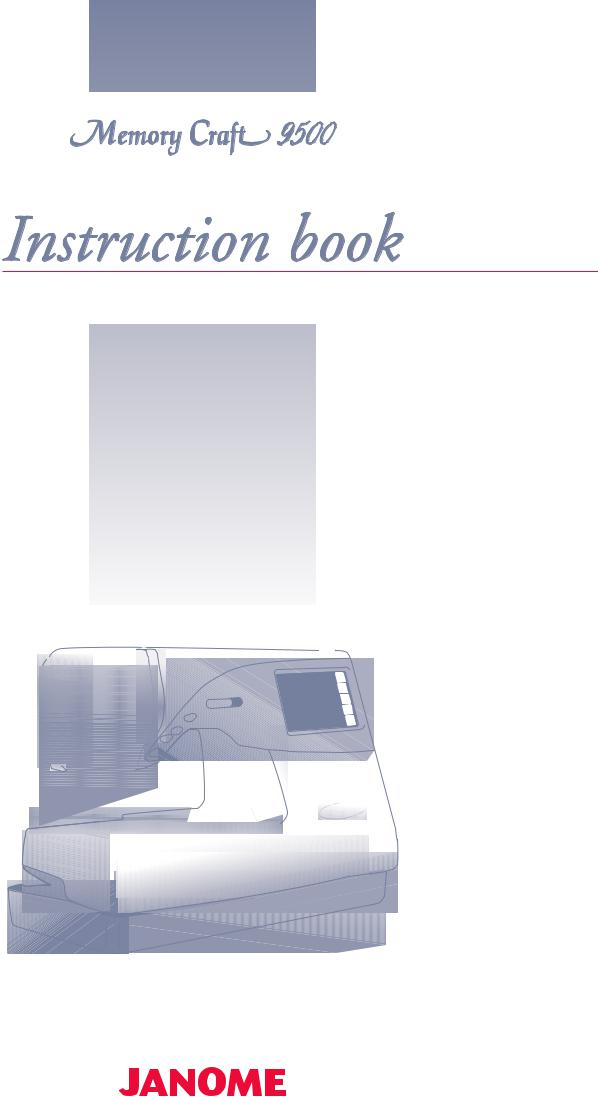
TABLE OF CONTENTS
KNOW YOUR MACHINE ................................................. |
2 |
Name of Parts ................................................................... |
2 |
Standard Accessories and Storage .................................. |
3 |
Extension Table................................................................. |
5 |
GETTING READY TO SEW ............................................. |
6 |
Connecting the Power Supply .......................................... |
6 |
Function Buttons ............................................................... |
7 |
Controlling Sewing Speed ................................................ |
8 |
Raising and Lowering the Presser Foot ........................... |
9 |
Removing and Attaching the Presser Foot ....................... |
9 |
Various Presser Feet and Their Uses ............................... |
11 |
Winding the Bobbin ........................................................... |
12 |
Threading for bobbin winding ........................................... |
13 |
Inserting the Bobbin .......................................................... |
14 |
Threading the Machine ..................................................... |
15 |
Built-in Needle Threader ................................................... |
16 |
Drawing Up the Bobbin Thread ........................................ |
17 |
Changing Needles ............................................................ |
18 |
Balancing Thread Tension ................................................ |
19 |
Adjusting the Foot Pressure ............................................. |
20 |
Dropping the Feed Dog .................................................... |
20 |
Mode Selection ................................................................. |
21 |
SETTING MODE............................................................... |
22 |
Language Selection .......................................................... |
25 |
ORDINARY SEWING ....................................................... |
26 |
Pattern Selection .............................................................. |
26 |
Utility Stitches ................................................................... |
27 |
Straight stitch .............................................................. |
27 |
Adjusting the needle drop position and stitch length .. |
29 |
Variety of straight stitches ........................................... |
31 |
Zigzag stitch ................................................................ |
32 |
Changing stitch width ................................................. |
33 |
Changing stitch length ................................................ |
33 |
Overcasting with zigzag stitch .................................... |
34 |
Variety of overcasting stitches .................................... |
35 |
Blind hem stitch .......................................................... |
36 |
Zipper sewing ............................................................. |
38 |
Quilting ........................................................................ |
41 |
Variety of buttonholes and their uses ......................... |
42 |
Sensor buttonhole....................................................... |
43 |
Corded buttonhole ...................................................... |
46 |
Changing buttonhole width ......................................... |
47 |
Changing buttonhole stitch density ............................ |
47 |
Automatic buttonhole .................................................. |
48 |
Button sewing ............................................................. |
50 |
Darning ....................................................................... |
51 |
Tacking ........................................................................ |
53 |
Eyelet .......................................................................... |
54 |
Basting ........................................................................ |
55 |
Satin Stitches .................................................................... |
56 |
Single pattern with locking stitch ................................ |
58 |
Programming a pattern combination .......................... |
58 |
Elongation sewing....................................................... |
59 |
Programming a pattern combination with a mirror image ... |
60 |
Decorative Stitches ..................................................... |
61 |
Shell Tuck Stitch .......................................................... |
61 |
Applique sewing ........................................................... |
62 |
Programming French knot ........................................... |
63 |
Sewing the pattern combination from the beginning ... |
64 |
Individual pattern adjustment....................................... |
65 |
Editing Programmed Patterns .......................................... |
66 |
Program check ............................................................. |
67 |
Twin Needle Sewing ......................................................... |
68 |
Monogramming ................................................................. |
70 |
Programming a monogram .......................................... |
71 |
Saving and Opening a File ............................................... |
72 |
Saving a file ................................................................. |
72 |
Assigning a file name ................................................... |
73 |
Correcting Distorted Stretch Patterns ............................... |
74 |
EMBROIDERY MODE ...................................................... |
75 |
Embroidery Hoops ............................................................ |
75 |
Stabilizers ......................................................................... |
76 |
Adjusting the Thread Tension ........................................... |
76 |
Pressure Dial .................................................................... |
76 |
Setting the Fabric in an Embroidery Hoop ....................... |
77 |
Attaching the Embroidery Hoop to the Machine ............... |
78 |
Mode Selection ................................................................. |
79 |
Built-in Designs ................................................................. |
80 |
Starting to Sew Embroidery ......................................... |
82 |
Monogram Embroidery ..................................................... |
83 |
Monogram in gothic style ............................................. |
85 |
2- Letters monogram ................................................... |
87 |
Correcting a monogram ............................................... |
88 |
PC Card Designs .............................................................. |
89 |
Card Reader 100000 ........................................................ |
90 |
Editing Mode ..................................................................... |
91 |
Selecting the pattern to edit ......................................... |
92 |
Moving a pattern .......................................................... |
93 |
Selecting the hoop ....................................................... |
93 |
Resizing a pattern ........................................................ |
94 |
Flipping a pattern ......................................................... |
94 |
Deleting a pattern ........................................................ |
94 |
Magnifying a pattern image ......................................... |
94 |
Saving a File ..................................................................... |
95 |
Assigning a file name ................................................... |
96 |
Combining a built-in design and monogram ................ |
97 |
Opening a Saved File ....................................................... |
99 |
On-screen Help ............................................................... |
100 |
CARE AND MAINTENANCE ......................................... |
101 |
Cleaning the Hook Race and Feed Dog ......................... |
101 |
Replacing the Light Bulb ................................................. |
102 |
Troubleshooting .............................................................. |
103 |
STITCH CHART.............................................................. |
105 |
DESIGN CHART ............................................................. |
106 |
1
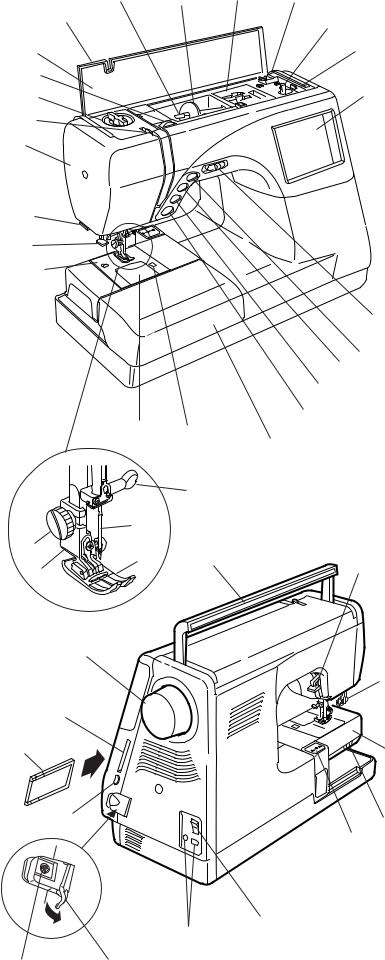
2 |
3 |
4 |
5 |
|
|
|
|
1 |
|
|
6 |
|
|
|
|
24 |
|
|
7 |
|
|
|
|
23 |
|
|
|
22 |
|
|
8 |
21
20
19
18
17
9
10
11
|
|
|
12 |
|
16 |
15 |
13 |
|
|
||
|
|
14 |
|
|
|
|
|
|
|
29 |
|
|
28 |
|
|
26 |
25 |
30 |
31 |
|
|||
|
|
||
27 |
|
|
|
43
32
42
41
33
40
34
35
36
37
39 38
KNOW YOUR MACHINE
Name of Parts
1.Top Cover
2.Spool Pin
3.Spool Holder (Large)
4.Foot Storage Compartment
5.Bobbin Thread Cutter
6.Bobbin Winder Spindle
7.Bobbin Winder Stopper
8.Visual Touch Screen
9.Speed Control Lever
10.Up/Down Needle Button
11.Auto-Lock Button
12.Reverse Button
13.Start/Stop Button
14.Extension Table (Accessory Box)
15.Hook Cover Plate Release Button
16.Hook Cover Plate
17.Needle Plate
18.Built-in Needle Threader
19.Thread Cutter & Thread Holder
20.Face Plate
21.Thread Take-up Lever
22.Pressure Dial
23.Thread Tension Dial
24.Flip-Top Quick Reference Chart
25.Zigzag Foot A
26.Thumb Screw
27.Foot Holder
28.Needle
29.Needle Clamp Screw
30.Carrying Handle
31.Presser Foot Lifter
32.Buttonhole Lever
33.Free Arm
34.Drop Feed Lever
35.Carriage (for Embroidery)
36.Power Switch
37.Machine Sockets
38.Connector Cover
39.RS-232C Connector
40.Card Eject Button
41.PC Design Card (Optional item)
42.PC Card Slot
43.Handwheel
2
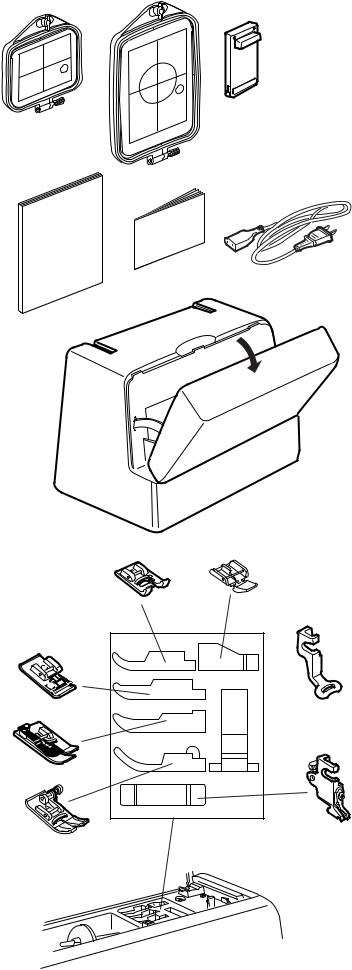
1
4
7
13
12
11
2
5
9
F
C
G
A
3
6
8
10
E
P
14
Standard Accessories and Storage
1.Embroidery Hoop (A) (with Template)
2.Embroidery Hoop (B) (with Template)
3.Foot Control
4.Instruction Book
5.Template Sheets (for Built-in Designs)
6.Power Supply Cord
7.Hard Cover (Carrying Case)
8.Zipper Foot E
9.Satin Stitch Foot F
10.Embroidery Foot P
11.Zigzag Foot A (comes attached to the machine)
12.Blind Hem Foot G
13.Overedge Foot C
14.Foot Holder (comes attached to the machine)
3
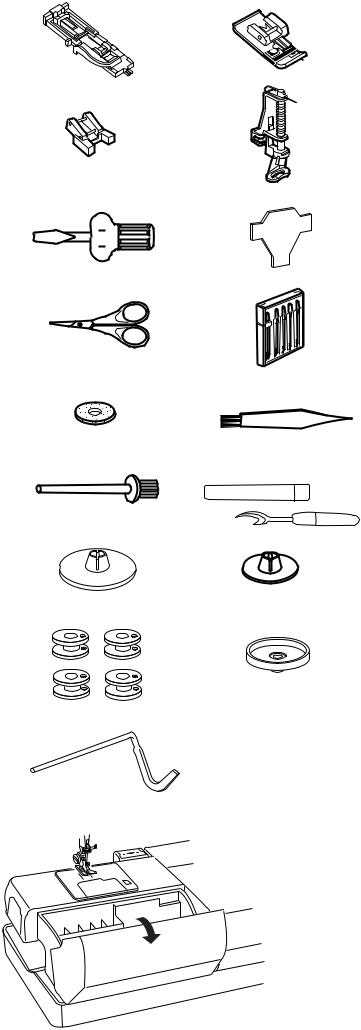
1 |
2 |
|
1. |
Automatic Buttonhole Foot R |
|
|
|
2. |
Overcasting Foot M |
|
|
4 |
3. |
Button Sewing Foot T |
|
3 |
4. |
Basting/Darning Foot P-2 |
|
|
|
5 |
6 |
5. |
Screwdriver |
|
|
6. |
Screwdriver |
7 |
8 |
7. |
Scissors |
|
|
8. |
Set of Needles |
9 |
10 |
9. |
Spool Pin Felt |
|
|
|
10. |
Lint Brush |
|
11 |
12 |
11. |
Additional Spool Pin |
|
12. |
Seam Ripper |
|||
|
|
|||
13 |
14 |
13. |
Spool Holder (Large) |
|
|
|
14. |
Spool Holder (Small) |
|
15 |
16 |
15. |
Bobbins |
|
16. |
Spool Stand |
|||
|
|
17 |
17. Quilting Bar |
Detachable extension table for accessory storage
Sewing accessories are stored in the Extension Table.
To open, lift the cover toward you as illustrated.
4
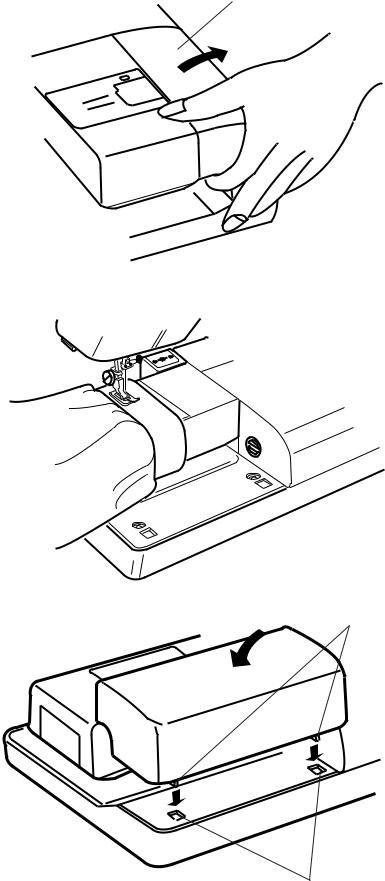
Extension Table
1
For free arm sewing
To remove, lift out the Extension Table toward you as illustrated.
1 Extension Table
Free Arm sewing is suitable for:
- stitching sleeves, waistbands, pants legs or any circular garment area.
-darning socks or mending knees, elbows or children’s wear.
2
For flat-bed sewing
Position the Tabs on the Base Tab Holes and push down gently.
2Tabs
3Base Tab Holes
3
5
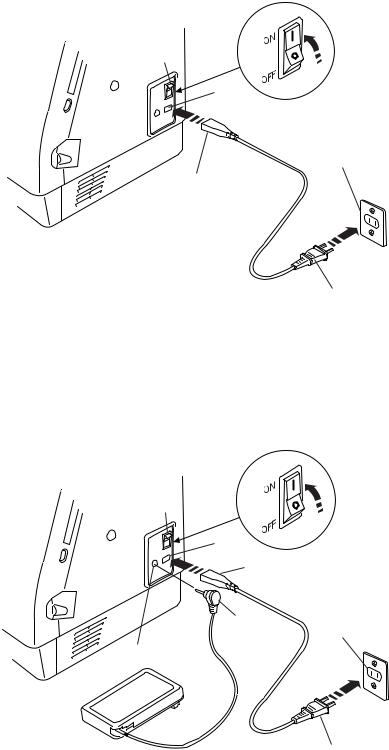
1
3
5
2
4
1
3
2
6
5
3
4
GETTING READY TO SEW
Connecting the Power Supply
The Memory Craft 9500 is equipped with an auto voltage system, which automatically adjusts the equipment to any local power supply voltage between 100 and 240V, 50/60 Hz.
First, turn off the Power Switch. Then insert the Foot Control Plug and Machine Plug into the Machine Socket. Next, insert the Power Supply Plug into the Wall Outlet and turn on the Power Switch.
1Power Switch
2Machine Plug
3Machine Socket
4Power Supply Plug
5Wall Outlet
6Foot Control Plug
NOTES:
Make sure to use the Power Supply Cord that came with the machine.
If you turn off the power switch, wait for 5 seconds before turning it on again.
The Foot Control cannot be used in the Embroidery Mode.
For Your Safety:
While in operation, always keep your eyes on the sewing area, and do not touch any moving parts such as the thread take-up lever, handwheel or needle. Always turn off the Power Switch and unplug the machine from the power supply:
-when leaving the machine unattended.
-when attaching or removing parts.
-when cleaning the machine.
Do not place anything on the Foot Control.
Operating Instructions:
The symbol “O” of a switch indicates the “off” position of a switch.”
For appliances with a polarized plug (one blade wider than the other). To reduce the risk of electric shock, this plug is intended to fit in a polarized outlet only one way. If it does not fit fully in the outlet, reverse the plug. If it still does not fit, contact a qualified electrician to install the proper outlet. Do not modify the plug in any way.”
6

Function Buttons
1 Start/Stop Button
5Press this button to start or stop the machine. This button can be used either in the Ordinary Sewing Mode or Embroidery Mode. In the Ordinary Sewing Mode, the machine starts running slowly for the first few stitches, it then runs at the speed set by the
|
Speed Control Lever. |
|
|
|
|
NOTE: |
|
|
|
|
The Start/Stop Button cannot be used when the foot |
|||
|
control is connected to the machine. |
|
|
|
|
2 Reverse Button |
|
|
|
|
01 |
02 |
06 |
07 |
|
When stitch pattern 1, 2, 6 or 7 |
|
|
has been |
|
selected, the machine will sew in reverse while the |
|||
4 |
Reverse Button is being pressed. |
|
|
|
|
If you press the Reverse Button when sewing all other |
|||
3 |
stitches, the machine will immediately sew locking |
|||
|
stitches and automatically stop. |
|
|
|
2 |
3 Auto-Lock Button |
|
|
|
01 |
02 |
06 |
07 |
|
|
When stitch pattern 1, 2, 6 or 7 |
|
|
has been |
1 |
selected, the machine will immediately sew locking |
|||
stitches and automatically stop when the Auto-Lock |
||||
Button is pressed.
When sewing all other stitches, the machine will sew locking stitches at the end of the current pattern and automatically stop.
4 Up/Down Needle Button
Press this button to bring the needle bar up or down.
5 Speed Control Lever
See page 8.
7

Controlling Sewing Speed
Speed Control Lever
You can limit the maximum sewing speed with the Speed Control Lever according to your sewing needs. To increase the sewing speed, slide the lever to the right.
To decrease the sewing speed, slide the lever to the left.
Foot Control
Pressing on the Foot Control can vary sewing speed. The harder you press the Foot Control, the faster the machine runs.
NOTE:
The machine runs at the maximum speed set by the Speed Control Lever when the foot control is fully depressed.
Operating Instructions:
Foot controller Model 21371 is for use with sewing machine model MC9500.
NOTE:
The Memory Craft 9500 is equipped with an automatic shutdown safety feature to prevent overheating whenever the machine is running overloaded. Follow the safety instructions that appear on the Visual Touch Screen.
8

Raising and Lowering the Presser Foot
The Presser Foot Lifter raises and lowers the Presser Foot.
You can raise the Presser Foot about 6 mm (1/4") higher than the normal up position by exerting more pressure when lifting the Presser Foot Lifter. This allows for easy removal of the Presser Foot and helps you to place thick fabrics under it.
1 Presser Foot Lifter
2 Presser Foot
1
2
Removing and Attaching the Presser Foot
Removing the presser foot
2
Press the Up/Down Needle Button to raise the needle to its highest position and raise the Presser Foot Lifter. Press the Red Button on the back of the foot holder.
The Presser Foot will drop off.
3
1
|
|
Attaching the presser foot |
||
|
|
Place the selected Presser Foot so that the pin on the |
||
|
|
foot lies just under the Groove of the Foot Holder. |
||
|
|
Lower the Presser Bar to lock the foot in place. |
||
|
|
1 |
Red Button |
|
4 |
|
2 |
Foot Holder |
|
5 |
3 |
Presser Foot |
||
|
||||
|
|
4 |
Groove of Foot Holder |
|
|
|
5 |
Pin on Foot |
|
9
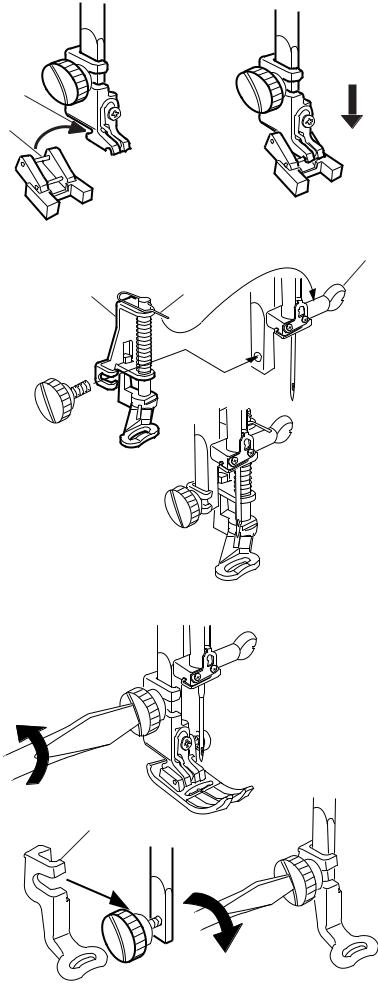
2
1
Button Sewing Foot T
To Attach:
Insert the Rear Pin on the foot into the Groove of the Foot Holder.
Gently lower the presser bar, holding the foot with your fingers.
1Rear Pin
2Groove of the Foot Holder
5
3 4
Darning Foot P-2
To Attach:
Loosen the thumb screw and remove the Foot Holder. Attach the Darning Foot P-2 to the presser bar putting the Pin on the Needle Clamp Screw.
Tighten the thumb screw firmly with the screwdriver.
3Darning Foot P-2
4Pin
5Needle Clamp Screw
Embroidery Foot P
To Attach:
Loosen the thumb screw and remove the Foot Holder to the rear.
Attach Embroidery Foot P to the presser bar from behind.
Tighten the thumb screw securely with the screwdriver.
6 |
6 Embroidery Foot P |
10

1
2
3
4
5
6
7
8
9
10
Various Presser Feet and Their Uses
1 Zigzag Foot A:
This is the most versatile foot. It can be used for various stitches including straight stitches and zigzag stitches. It is designed to achieve firm and neat seam results.
2 Overedge Foot C:
This foot is exclusively for overedging. The brush on the foot effectively prevents skipped stitches on the raw edge of fabrics.
3 Zipper Foot E:
This foot is for sewing zippers. The zipper teeth are guided through the grooves on the bottom of the foot.
4 Satin Stitch Foot F:
This clear plastic foot is ideal for satin stitches and decorative stitches. The center groove on the bottom of the foot ensures smooth feeding of dense stitches.
5 Blind Hem Foot G:
This foot is specially designed for blind hemming. The guide on the foot helps feed the fabric and sew a straight and nearly invisible blind-hem.
6 Overcasting Foot M:
This foot is specially designed to simulate professional style overlocking. The wires on the foot effectively prevent the fabric edge from puckering or rolling.
7 Button Sewing Foot T:
This foot is exclusively used for attaching a button. It holds a button securely in place and allows fine adjustment of the button position.
8 Embroidery Foot P:
This foot is a special foot for Professional-Style Embroidery.
9 Basting/Darning Foot P-2:
This is a special foot for basting. It holds fabrics while taking a stitch, synchronizing with the needle bar movement. This foot can also be used for freehand embroidery or quilting.
10 Automatic Buttonhole Foot R:
This foot is for sensor buttonholes and for darning. Place a button in the button holder in the rear of the foot. This automatically sets the buttonhole size.
11
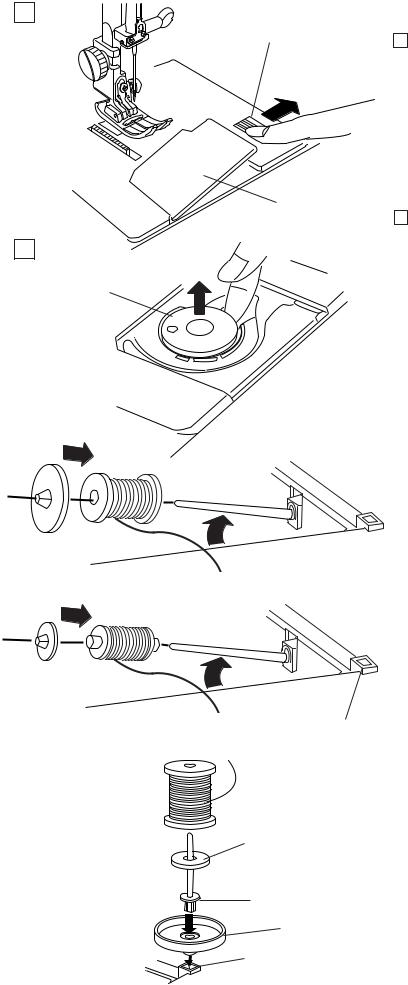
1
1
2
2
3
Winding the Bobbin
Removing the bobbin
1 Slide the Hook Cover Plate Release Button to the right, and remove the Hook Cover Plate.
1Hook Cover Plate Release Button
2Hook Cover Plate
2 Lift out the Bobbin from the Bobbin Holder.
3 Bobbin
Setting the Spool of Thread
Lift up the Spool Pin. Place the spool of thread on the Spool Pin with the thread coming off the spool as shown. Attach the Large Spool Holder, and press it firmly against the spool of thread.
NOTE:
Use the Small Spool Holder to hold narrow or small spools of thread.
6
5
4
7
6
Additional Spool Pin
Use the Additional Spool Pin when you need to wind the bobbin without unthreading the machine while working on a sewing project.
Insert the Additional Spool Pin into the Spool Stand and then into the Hole beside the horizontal spool pin. Place the Felt on the spool pin and place a spool of thread on it as shown.
4Additional Spool Pin
5Felt
6Hole
7Spool Stand
12
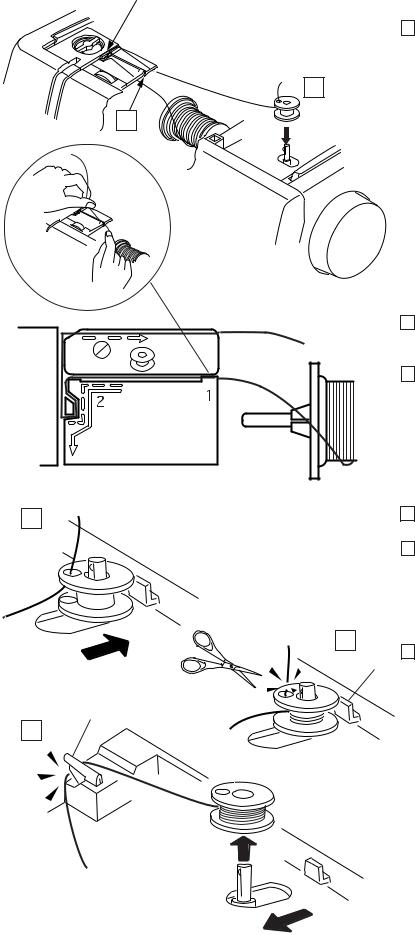
2 |
Threading for bobbin winding |
1 Hold the upper thread with both hands and place it down into the Slit.
3
1
4
2
6
2Guide the thread around the Thread Guide following the dashed line as shown in the diagram.
3Thread through the hole in the Bobbin from the inside to the outside. Put the Bobbin on the Bobbin Winder Spindle.
4Push it to the right.
5Hold the free end of the thread in your hand and depress the foot control.
Stop the machine after the bobbin has made several turns, and cut the thread close to the hole in the bobbin.
5
16 Depress the Foot Control again. When the Bobbin is fully wound, it will stop automatically.
Release the Foot Control and return the Bobbin Winder Spindle to its original position by moving it
to the left, and cut the thread with the Bobbin Thread Cutter as shown.
1Bobbin Winder Stopper
2Bobbin Thread Cutter
NOTES:
The machine will not sew until the spindle has been returned to the left.
You can use either the Foot Control or the Start/Stop Button to wind the Bobbin.
For safety purposes, the machine will stop automatically 1.5 minutes after starting bobbin winding.
13

1
1
2
Inserting the Bobbin
1Place the Bobbin in the Bobbin Holder with the Thread running off counterclockwise.
1Thread
2Bobbin Holder
2 |
Guide the thread into the Front Notch (A) on the |
2 |
front of the Bobbin Holder. |
|
|
(A) |
|
|
3 Draw the thread to the left, sliding it between |
3 |
(B) |
the tension spring blades. |
|
|
|
4 Continue to draw the thread lightly until the thread |
|
4 |
||
slips into the Side Notch (B). |
(B)
3
5 |
|
|
5 Pull out about 10 cm (4") of thread to the rear. |
|
|
|
|
|
|
|
|
NOTE:
A Threading Chart is shown on the Hook Cover Plate for your reference.
Reattach the Hook Cover Plate.
3 Threading Chart
14
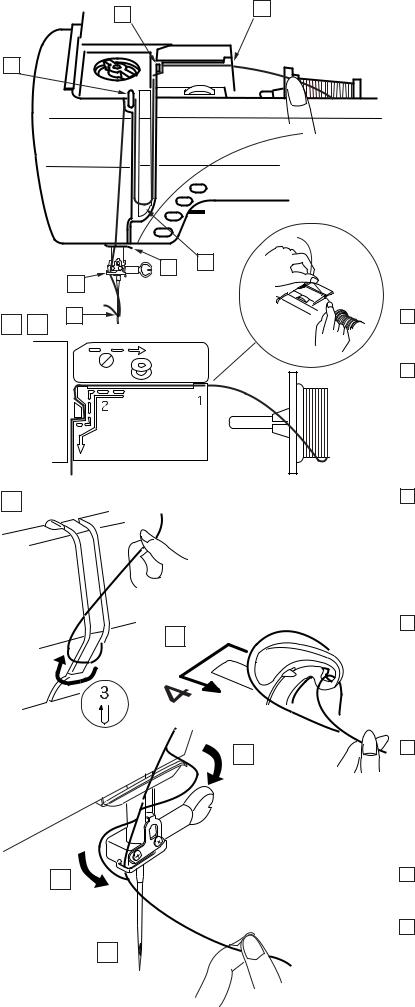
2 |
1 |
|
4
5 |
3 |
6
7
1 2
3
4
5
6
7
Threading the Machine
Raise the Presser Foot Lifter. Press the Up/Down Needle Button twice to raise the needle to its highest position.
1Hold the upper thread with both hands as shown and place it down into the Slit.
2Draw the thread around the Thread Guide following the dashed line as shown in the diagram.
3Then draw the thread down around the Check Spring Holder.
4Firmly draw the thread up to the Take-up Lever and down into its eye from the right to the left.
5Then down through the Lower Thread Guide.
6Slide the thread behind the Needle Bar Thread Guide on the left.
7Thread the needle from front to back by hand or use the Built-in Needle Threader.
15

Built-in Needle Threader
1 |
2 |
3 |
|
Raise the needle to its highest position by pressing |
|
|
|
|
1 |
||
|
|
|
|
the Up/Down Needle Button twice. |
|
|
|
1 |
2 |
Turn the power switch off. |
|
|
|
|
3 |
Lower the presser foot. |
|
|
|
|
4 |
Depress the Needle Threader Knob as far as it will |
|
4 |
|
|
|
go. The hook comes out through the needle eye |
|
|
|
|
|
from behind. |
|
|
|
|
|
1 |
Up/Down Needle Button |
|
|
|
|
2 |
Needle Threader Knob |
|
|
|
|
3 |
Hook |
2 |
|
5 Draw the thread down around the Threader Guide |
5 |
|
and under the hook. |
|
3 |
4 Threader Guide |
|
|
4 |
3 |
6 Release the threader knob slowly while holding the 6 thread end with your hand. A loop of the thread is
pulled up through the needle eye.
7 |
7 Remove the loop from the threader and pull out the |
thread end from the needle eye. |
NOTES:
The automatic threader works well with the threads #50-100 and needles #11-16, the blue tipped needle as well.
16
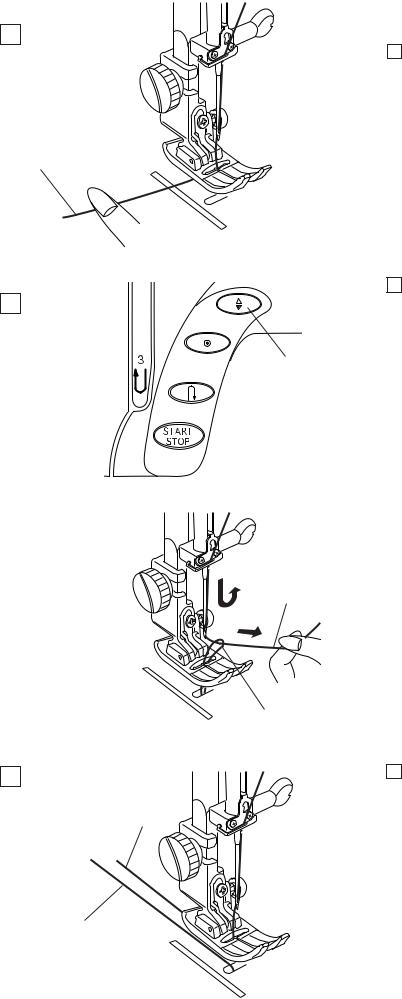
Drawing Up the Bobbin Thread
1
1 Raise the Presser Foot Lifter.
1
2
2
1
3
3
1
3
2Hold the needle thread with your fingers and press the Up/Down Needle Button twice to pick up the bobbin thread.
Draw up the needle thread to bring up a loop of the Bobbin Thread.
1Needle Thread
2Up/Down Needle Button
3Bobbin Thread
3Slide 10 cm (4") of both threads to the back under the presser foot.
17
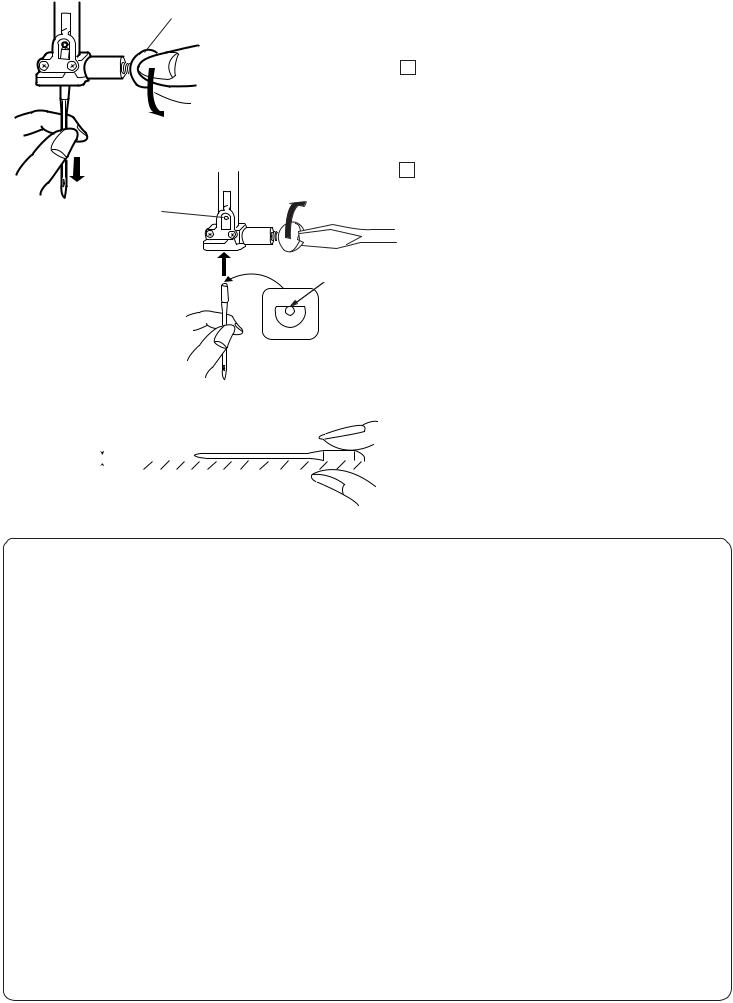
|
|
|
|
|
|
|
|
|
|
|
|
|
|
|
|
|
|
|
|
|
Changing Needles |
|
|||
|
1 |
|
|
|
|
|
|
|
|
|
|
|
|
|
|
|
|
|
|
|
|
||||
|
|
|
|
|
|
|
|
|
|
|
|
|
|
|
|
|
|
|
|
|
|
|
|
|
|
|
|
|
|
1 |
|
|
|
|
|
|
|
|
Raise the needle by pressing the Up/Down Needle |
||||||||||||
|
|
|
|
|
|
|
|
|
|
|
|
|
|
|
|
|
|
|
|
|
button and lower the presser foot. |
|
|||
|
|
|
|
|
|
|
|
|
|
|
|
|
|
|
|
|
|
|
|
|
Turn off the power switch. |
|
|||
|
|
|
|
|
|
|
|
|
|
|
|
|
|
|
|
|
|
|
|
|
1 Loosen the Needle Clamp Screw by turning it |
||||
|
|
|
|
|
|
|
|
|
|
|
|
|
|
|
|
|
|
|
|
|
|||||
|
|
|
|
|
|
|
|
|
|
|
|
|
|
|
|
|
|
|
|
|
counterclockwise. |
|
|||
|
|
|
|
|
|
|
|
|
|
|
|
|
|
|
|
|
|
|
|
|
|
||||
|
|
|
|
|
|
|
|
|
|
|
|
|
|
|
|
|
|
|
|
|
|
||||
|
|
|
|
|
|
|
|
|
|
|
|
|
|
|
|
|
|
|
|
|
Remove the Needle from the clamp. |
||||
|
|
|
|
|
|
|
|
|
|
|
|
|
|
|
|
|
|
|
|
|
1 |
Needle Clamp Screw |
|
||
|
|
|
|
|
|
|
|
|
|
|
|
|
|
|
|
|
|
|
|
|
|
|
|
||
|
|
|
|
|
|
|
|
|
|
2 |
|
|
|
|
|
|
|
|
2 Insert a new Needle into the Needle Clamp with the |
||||||
|
|
|
|
|
|
|
|
|
|
|
|
|
|
|
|
|
|
|
|
|
Flat Side of the needle to the rear. |
||||
|
|
|
|
|
|
|
|
|
|
|
|
|
|
|
|
|
|
|
|
|
|||||
|
|
|
|
2 |
|
|
|
|
|
|
|
|
|
When inserting the Needle into the Needle Clamp, |
|||||||||||
|
|
|
|
|
|
|
|
|
|
|
|
|
push it up against the stopper pin and tighten the |
||||||||||||
|
|
|
|
|
|
|
|
|
|
|
|
|
|
|
|
|
|
|
|
|
Needle Clamp Screw firmly. |
|
|||
|
|
|
|
|
|
|
|
|
|
|
|
|
|
|
|
|
|
|
|
|
2 |
Stopper Pin |
|
||
|
|
|
|
|
|
|
|
|
|
|
|
|
|
|
|
|
|
|
|
|
|
||||
|
|
|
|
|
|
|
|
|
|
|
|
|
|
|
|
|
|
|
|
|
|
||||
|
|
|
|
|
|
|
|
|
|
|
|
|
|
|
|
|
|
|
|
|
|
||||
|
|
|
|
3 |
|
|
3 |
Flat Side |
|
||||||||||||||||
|
|
|
|
|
|
|
|
|
|
|
|
|
|
|
|
|
|
|
|
|
To check needle straightness, place the flat side of the |
||||
|
|
|
|
|
|
|
|
|
|
|
|
|
|
|
|
|
|
|
|
|
|||||
|
|
|
|
|
|
|
|
|
|
|
|
|
|
|
|
|
|
|
|
|
needle onto something flat (a needle plate, glass etc.) |
||||
|
|
|
|
|
|
|
|
|
|
|
|
|
|
|
|
|
|
|
|
|
The gap between the needle and the flat surface |
||||
|
|
|
|
|
|
|
|
|
|
|
|
|
|
|
|
|
|
|
|
|
|||||
|
|
|
|
|
|
|
|
|
|
|
|
|
|
|
|
|
|
|
|
|
should be consistent. |
|
|||
|
|
|
|
|
|
|
|
|
|
|
|
|
|
|
|
|
|
|
|
|
Never use a blunt needle. |
|
|||
|
|
|
|
4 |
|
|
|
|
|
|
|
|
|
|
|
|
|
|
4 |
Gap |
|
||||
|
|
|
|
|
|
|
|
|
|
|
|
|
|
|
|
|
|
|
|
|
|
|
|||
|
|
|
|
|
|
|
|
|
|
|
|
|
|
|
|
|
|
|
|
|
CAUTION: |
|
|||
|
|
|
|
|
|
|
|
|
|
|
|
|
|
|
|
|
|
|
|
|
|
||||
|
|
|
|
|
|
|
|
|
|
|
|
|
|
|
|
|
|
|
|
|
|
||||
|
|
|
|
|
|
|
|
|
|
|
|
|
|
|
|
|
|
|
|
|
|
||||
|
|
|
|
|
|
|
|
|
|
|
|
|
|
|
|
|
|
|
|
|
Always make sure to turn the power switch off and |
||||
|
|
|
|
|
|
|
|
|
|
|
|
|
|
|
|
|
|
|
|
|
disconnect the machine from power supply before |
||||
|
|
|
|
|
|
|
|
|
|
|
|
|
|
|
|
|
|
|
|
|
changing the needle. |
|
|||
|
WEIGHT |
|
|
FABRIC |
|
|
TYPE of NEEDLE |
|
NEEDLE SIZE |
||||||||||||||||
|
|
|
|
|
|
||||||||||||||||||||
|
|
|
|
|
|
|
|
|
|
||||||||||||||||
|
Very Light |
|
|
Chiffon, Georgette, Fine Lace, Organdy |
|
|
Universal |
|
9 (65) |
||||||||||||||||
|
|
|
|
|
|
Net, Tulle |
|
|
Ball Point |
|
9 (65) |
||||||||||||||
|
Light |
|
|
Batiste, Voile, Lawn, Pure Silk, Crepe de Chine, |
|
|
Blue Tipped Needle |
|
11 (75) |
||||||||||||||||
|
|
|
|
|
|
Sheer Crepe, Chambray, Handkerchief Linen, |
|
|
Universal |
|
11 (75) |
||||||||||||||
|
|
|
|
|
|
Gingham, Challis, Percale, Wool Crepe, Peau de Soie, |
|
|
|
|
12 (80) |
||||||||||||||
|
|
|
|
|
|
Taffeta, Satin, Silk Surah, Satin-backed |
|
|
|
|
|
||||||||||||||
|
|
|
|
|
|
Crepe, Qiana |
|
|
|
|
|
||||||||||||||
|
|
|
|
|
|
|
|
|
|
|
|
||||||||||||||
|
|
|
|
|
|
Single Knits, Jersey, Swim wear, and Tricot |
|
|
Blue Tipped Needle |
|
11 (75) |
||||||||||||||
|
|
|
|
|
|
|
|
|
|
|
|
|
|
|
|
|
|
|
|
|
|
|
Ball Point |
|
11 (75) |
|
|
|
|
|
|
|
|
|
|
|
|
||||||||||||||
|
|
|
|
|
|
Leather Suede |
|
|
Wedge Point |
|
11 (75) |
||||||||||||||
|
|
|
|
|
|
|
|
|
|
|
|
|
|
|
|
|
|
|
|
|
|
|
Leather Needle |
|
|
|
|
|
|
|
|
|
|
|
|
|
|
||||||||||||||
|
Medium |
|
|
Flannel, Velour, Velvet, Muslin, Velveteen, |
|
|
Universal |
|
14 (90) |
||||||||||||||||
|
|
|
Poplin, Corduroy, Broadcloth, Linen, Chintz, |
|
|
|
|
|
|||||||||||||||||
|
|
|
|
|
|
Gabardine, Felt, Terry, Burlap, Quilted Fabrics |
|
|
|
|
|
||||||||||||||
|
|
|
|
|
|
|
|
|
|
|
|
||||||||||||||
|
|
|
|
|
|
Double Knits, (synthetic and natural) Stretch |
|
|
Ball Point |
|
14 (90) |
||||||||||||||
|
|
|
|
|
|
Velour, Stretch Terry, Sweater Knits |
|
|
|
|
|
||||||||||||||
|
|
|
|
|
|
|
|
|
|
|
|
||||||||||||||
|
|
|
|
|
|
Leather, Vinyl, Suede |
|
|
Wedge Point |
|
14 (90) |
||||||||||||||
|
|
|
|
|
|
|
|
|
|
|
|
|
|
|
|
|
|
|
|
|
|
|
Leather Needle |
|
|
|
|
|
|
|
|
|
|
|
|
|
|
||||||||||||||
|
Heavy |
|
|
Denim, Sailcloth, Ticking |
|
|
Denim Needle |
|
16 (100) |
||||||||||||||||
|
|
|
|
|
|
|
|
|
|
|
|
|
|
|
|
|
|
|
|
|
|
|
|||
|
|
|
Double Faced Wool, Heavy Coating, Fake Fur, |
|
|
Universal |
|
16 (100) |
|||||||||||||||||
|
|
|
|
|
|
|
|
|
|||||||||||||||||
|
|
|
|
|
|
Drapery Fabrics |
|
|
|
|
|
||||||||||||||
|
|
|
|
|
|
|
|
|
|
|
|
||||||||||||||
|
|
|
|
|
|
Leather, Suede |
|
|
Wedge Point |
|
16 (100) |
||||||||||||||
|
|
|
|
|
|
|
|
|
|
|
|
|
|
|
|
|
|
|
|
|
|
|
Leather Needle |
|
18 (110) |
|
|
|
|
|
|
|
|
|
|
||||||||||||||||
|
Very Heavy |
|
|
Canvas, Duck, Upholstery Fabrics |
|
|
Universal |
|
16 (100) |
||||||||||||||||
|
|
|
|
|
|
|
|
|
|
|
|
||||||||||||||
|
|
|
|
|
|
Topstitching for Special Finish |
|
|
Topstitching Needle |
|
14 (90) |
||||||||||||||
18
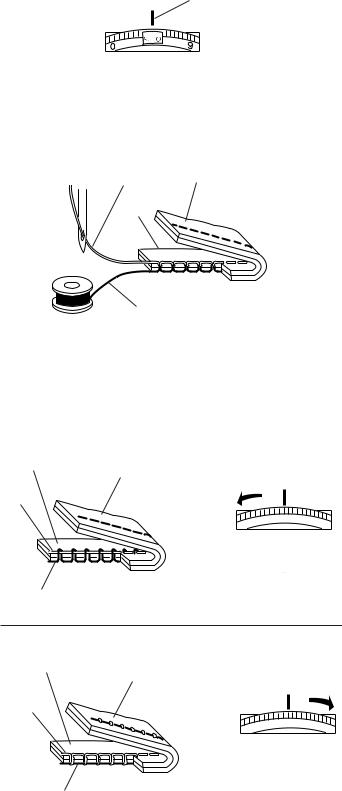
1

2 4
3
5
3 4
2
5 |
4 |
3 |
|
5
3 4
2
5 |
4 |
3 |
|
5
Balancing Thread Tension
Auto tension
This machine features an Auto setting in the tension control, which covers a wide range of sewing condition. Set the tension control dial at Auto for general sewing, unless specifically indicated in this manual.
1 Setting Mark
Correct tension:
The ideal straight stitch has threads locked between two layers of fabric
For an ideal zigzag stitch, the bobbin thread does not show on the right side of the fabric, and the needle thread shows slightly on the wrong side of the fabric.
2Needle Thread
3Right Side of the Fabric
4Wrong Side of the Fabric
5Bobbin Thread
Manual tension adjustment
Manual tension adjustment may be needed depending on the sewing materials, layers of fabric and other sewing conditions.
Needle thread tension is too tight:
If the bobbin thread appears on the right side of the fabric.
Loosen the needle thread tension by moving the dial to a lower number.
Needle thread tension is too loose:
If the needle thread appears on the wrong side of the fabric.
Tighten the needle thread tension by moving the dial to a higher number.
19
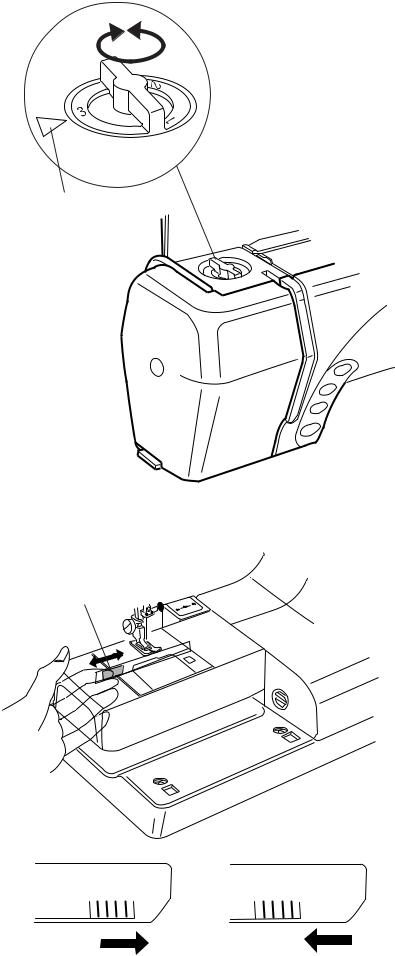
Adjusting the Foot Pressure
The foot pressure control dial should be set at “3” for regular sewing.
Reduce the pressure to “2” for applique, cut work, drawn work and basting.
Set the dial at “1” when sewing extra fine fabrics. Foot pressure control dial
1 Setting mark
1
|
Dropping the Feed Dog |
1 |
The feed dog will automatically drop when the basting |
stitch, button sewing or the embroidery mode has |
|
|
been selected. |
The feed dog can also be lowered by the drop feed lever for sewing on buttons, manual embroidery. Push the drop feed lever to the left to lower the feed dog.
Push the lever to the right to raise the feed dog, it will return to the up position when starting the machine.
1 Drop Feed Lever
2 Down position
3 Up position
|
|
|
|
|
NOTES: |
|
|
|
|
|
The feed dog should be in the up position for normal |
|
|
|
|
|
sewing. Turn the handwheel toward you to check if the |
|
|
|
|
|
feed dog comes up after setting the lever in the up |
|
|
|
|
|
position. |
|
|
|
|
|
|
|
|
|
|
|
The feed dog will automatically drop when the the |
|
|
|
|
|
|
2 |
3 |
|
embroidery mode, basting stitch, button sewing. has |
||
|
been selected. |
||||
|
|
|
|
|
|
20
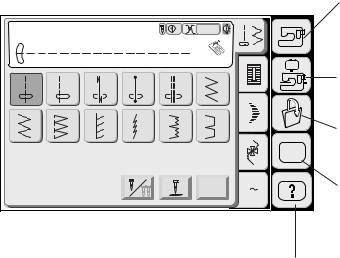
|
|
|
|
|
|
|
|
1 |
Straight Stitch |
|
|
3 |
Auto |
|
|
|
|
|
|
|
|
|
|
|||
|
|
|
|
|
A |
|
|
|
1 |
2 |
3 |
4 |
5 |
6 |
|
|
2 |
|
|
|
||||||
7 |
8 |
9 |
10 |
11 |
12 |
|
|
|
|
|
|
|
|
|
|
|
3 |
|
|
|
|
|
|
|
|
SET |
|
|
|
|
|
Adjust |
A |
Z |
4 |
|
|
|
|
|
|
|
|
5 |
Mode Selection
When you turn on the power switch, the Visual Touch Screen will show the opening “Welcome” window, then the Ordinary Sewing Mode will appear after a few seconds.
The machine will be set for the straight stitch sewing.
NOTE;
After turning on the power, it takes approximately six seconds for the pattern selection window to be displayed on the visual touch screen.
(This is the required boot up time and is not a defect)
Mode selection keys
1Ordinary sewing mode key (See page 26.) Press this key to enter the Ordinary Sewing Mode.
2Embroidery mode key (See page 79.)
Press this key to enter the Embroidery Mode.
3 File open key (See page 99.)
Press this key to open files such as programmed stitch patterns or embroidery designs you have saved.
4 Mode setting key (See page 22.)
Press this key to enter the My Setting Mode. In this mode, you can change the machine settings to your preference. The machine settings for Ordinary Sewing, Embroidery, Language Selection and Common Settings are available in this mode.
5 Quick help mode key (See page 100.)
Press this key for helpful tips and general information on machine’s function.
CAUTION:
Do not press the surface of the Visual Touch Screen with hard or sharp objects like pencils, screwdrivers or the like.
NOTES:
When you select a pattern or function on the screen, it is not necessary to press hard; just touch the keys with your fingertip.
Use a dry soft cloth to wipe the screen.
21
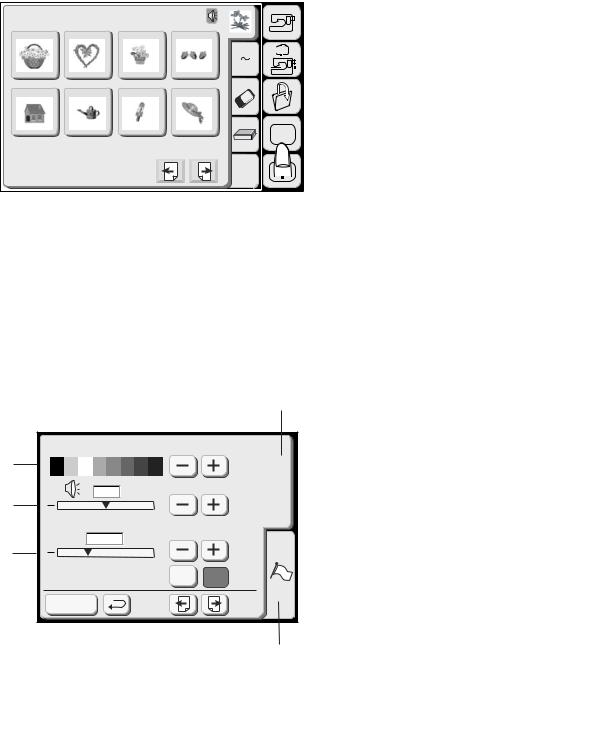
Designs |
|
|
|
HoopSize A(F):126X110mm |
|
||
1 |
2 |
3 |
4 |
|
|
|
A Z |
5 |
6 |
7 |
8 |
|
|
|
SET |
|
|
|
Edit |
|
|
1 |
Screen Contrast |
|
|
3 |
|
|
5 |
|
SET |
+ |
|
|
4 |
|
|
Eco Mode |
|
|
10min |
+ |
|
5 |
|
|
inch/mm |
inch |
mm |
Register |
|
|
|
|
2 |
SETTING MODE
Pressing the SET key will open the mode setting window.
1 SET key
Press the SET key to customize the machine settings.
2 Flag key (Language selection key)
Press the flag key to select the language for the screen display. You can select one of 11 languages.
3 Screen contrast
The visual touch screen contrast can be adjusted. Press the Plus  key, to sharpen the screen contrast. Press the Minus
key, to sharpen the screen contrast. Press the Minus  key, to fade the screen contrast.
key, to fade the screen contrast.
4 Sound control
The buzzer volume can be adjusted. The volume level can be set from (0 to 10) and the default setting is 5. Press the Plus  key, to increase the buzzer volume. Press the Minus
key, to increase the buzzer volume. Press the Minus  key, to decrease the buzzer volume.
key, to decrease the buzzer volume.
When you select 0 the buzzer turns off.
5 Eco mode
After turning on the power switch, if you have not used the machine, after a while, the machine will enter Eco Mode. The visual touch screen will go dark and the sewing light will turn off.
Whenever you touch the screen while the machine is in Eco mode, the screen and sewing light will turn on again.
You can set the Eco mode timer from 1 minute to 30 minutes. The default setting is 10 minutes.
To set the Eco Mode timer:
Press the Plus  key to increase the timer setting. Press the Minus
key to increase the timer setting. Press the Minus  key to decrease the timer setting.
key to decrease the timer setting.
To turn off the Eco mode, Press the Plus  key until “OFF” shows in the box.
key until “OFF” shows in the box.
22
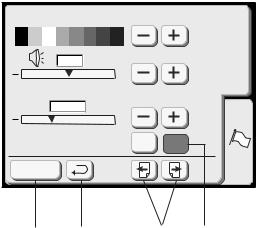
Screen Contrast |
|
|
|
|
5 |
|
SET |
|
|
|
|
|
+ |
|
|
Eco Mode |
|
|
|
|
10min |
|
|
|
+ |
|
|
|
inch/mm |
inch |
mm |
Register |
|
|
|
8 |
9 |
7 |
6 |
6 Inch/Millimeter
You can set your machine’s measuring unit to either inch or millimeter depending upon your preference. The default unit setting is millimeter.
Press the “inch” or “mm” key to select the unit you preferred.
NOTE:
Stitch length and width are displayed in millimeter regardless of the inch/mm setting.
7 Page keys
You can turn the pages by pressing the page keys. Press the page forward key to view the next page. Press the page back key to view the previous page.
8 Register key
Press this key to register the settings and return to the previous screen.
9 Return key
Press this key to return to the previous screen without registering the settings.
23

10 |
Key Position Adjustment |
Yes |
11 |
Free Arm Length |
SET |
|
Maximum Speed Set |
|
12 |
650spm |
|
+ |
|
|
13 |
Sewing Light |
|
|
Register |
|
|
(A) |
|
Key Position Adjustment
PRESS MARK (+)
(B)
Key Position Adjustment
END
10 Key position adjustment
If you think the touch panel keys are out of alignment, you can calibrate them in the key position adjustment window.
When you press the Yes key, window (A) will be shown. With your finger, press the crosses as they appear in order. When you press the last crosses, the window (B) will be shown.
11 Free arm length
The carriage will move allowing you to use the full length of the free arm, when you press the  key.
key.
Press the key to return the carriage to its home position.
12 Embroidery maximum speed:
The maximum sewing speed can be changed from 400 to 650 spm for embroidery sewing.
The default setting is 650 spm (stitch per minute).
Press the Minus |
|
key to reduce the maximum sewing |
|
|
|||
speed. |
|
|
|
Press the Plus |
|
|
key to increase the maximum sewing |
|
|||
speed. |
|
|
|
NOTE:
Reduce the sewing speed when sewing patterns with narrow zigzag stitches that tend to distort at high speed.
13 Sewing light
You can turn the sewing light on or off by pressing the sewing light key.
|
Thread selection |
|
|
14 |
Robison- |
Madeira |
Mettler |
Janome Anton |
|||
|
Format |
|
SET |
|
|
|
|
15 |
Built-in Memory |
Yes |
|
16 |
ATA PC Card |
Yes |
|
17 |
Reset all to defaults |
Yes |
|
|
Register |
|
|
14 Thread selection
There are four brands of embroidery thread to choose from. Press the key of the thread you wish to use. The color code of the selected brand will be shown on the color/part key along with the name of the color.
Formatting the memory
If the internal memory or ATA PC card does not function due to damage to the memory bank, you need to re-enable it by formatting the memory.
15To format the internal memory, press the Yes key next to Built-in memory.
16To format the ATA PC card or Compact Flash, press the Yes key next to ATA PC card.
NOTE:
Formatting will erase all data stored in the memory.
17 Reset all to default
Pressing the Yes key will return all settings except for language to defaults (the same settings as when you purchased the machine).
24
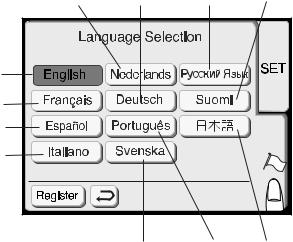
|
|
|
|
Language Selection |
||
5 |
6 |
9 |
10 |
You can select one of the following 11 languages by |
||
pressing the corresponding key. |
||||||
|
|
|
|
|||
|
|
|
|
1 |
English |
|
|
|
|
|
2 |
French |
|
|
|
|
|
3 |
Spanish |
|
1 |
|
|
|
4 |
Italian |
|
|
|
|
5 |
Dutch |
||
|
|
|
|
|||
2 |
|
|
|
6 |
German |
|
|
|
|
7 |
Portuguese |
||
3 |
|
|
|
8 |
Swedish |
|
|
|
|
9 |
Russian |
||
|
|
|
|
|||
4 |
|
|
|
10 |
Finnish |
|
|
|
|
11 |
Japanese |
||
|
|
|
|
|||
|
8 |
7 |
11 |
|
|
|
25
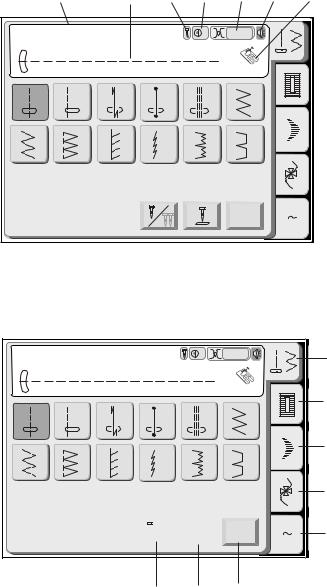
|
1 |
2 |
3 |
4 |
5 |
6 |
7 |
ORDINARY SEWING |
|
Straight Stitch |
|
|
3 |
Auto |
|
|
Pattern Selection |
||
|
|
|
|
|
|
|
|
|
|
|
|
|
|
|
A |
|
|
|
|
|
|
|
|
|
|
|
|
Press the Stitch Pattern Key to select the desired |
|
1 |
2 |
3 |
4 |
5 |
6 |
|
|
pattern. |
|
|
|
The Name of the Stitch, Stitch Image of the selected |
|||||||
|
|
|
|
|
|
|
|
||
|
|
|
|
|
|
|
|
pattern, the recommended foot and machine settings |
|
7 |
8 |
9 |
10 |
11 |
12 |
|
|
will appear on the screen. |
|
|
|
|
|
|
|
|
|
Use the recommended foot and machine settings |
|
|
|
|
|
|
|
|
|
unless otherwise stated in this manual. |
|
|
|
|
|
|
|
|
|
1 |
Name of Stitch |
|
|
|
|
|
Adjust |
A |
Z |
2 |
Stitch Image |
|
|
|
|
|
3 |
Single/Twin Needle Indication |
|||
|
|
|
|
|
|
|
|
||
|
|
|
|
|
|
|
|
4 |
Recommended Foot Pressure |
|
|
|
|
|
|
|
|
5 |
Recommended Tension Setting |
|
|
|
|
|
|
|
|
6 |
Beep On/Off |
|
|
|
|
|
|
|
|
7 |
Suitable Presser Foot |
Straight Stitch |
|
|
3 |
Auto |
|
|
|
|
|
|
A |
1 |
2 |
3 |
4 |
5 |
6 |
7 |
8 |
9 |
10 |
11 |
12 |


 Adjust
Adjust
|
|
In the Ordinary Sewing Mode, the following 5 sewing |
|
|
choices are available. |
|
(1) |
(1) Utility Stitch Key: |
|
|
|
|
(2) |
Press this key to open the Utility Stitch window. The 12 |
|
most popular utility stitches are available in this |
|
|
|
window. |
|
(3) |
(2) Buttonhole Stitch Key: |
|
|
|
|
|
This key opens the window for 7 Buttonhole variations, |
|
(4) |
Button Sewing Stitch, Darning and Eyelet. |
|
|
|
|
|
(3) Satin Stitch Key: |
A Z |
(5) |
This key opens the window for Satin Stitches. The |
|
|
stitch combination can be stored in the memory bank. |
(4) Decorative Stitch Key:
(8) (7) (6) This key opens the multi-page window for Decorative Stitches. Stitch combinations can be saved in the memory bank.
(5) Monogramming Key:
This key opens the window for Monogramming. You can create monograms or a combination of letters and symbols.
(6) Adjust Key
When you press this key, the screen shows the manual setting window.
(7) Needle up/down key
You can set the needle position with this key, up or down when the machine stops.
(8) Twin needle key
Press this key when you wish to sew with a twin needle. The key will be grayed out if the selected stitch is not suitable for twin needle sewing.
26
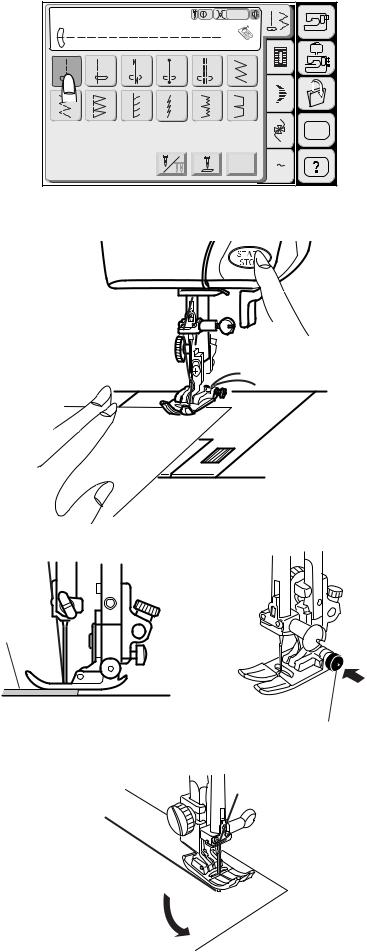
Straight Stitch |
|
|
3 |
Auto |
|
|
|
|
|
|
|
|
|||
|
|
|
|
|
A |
|
|
1 |
2 |
3 |
4 |
5 |
6 |
|
|
|
8 |
9 |
10 |
11 |
12 |
|
|
|
|
|
|
|
|
|
SET |
|
|
|
|
|
Adjust |
A |
Z |
Utility Stitches
Straight stitch
Press Pattern 1 on the Visual Touch Screen.
To sew:
Raise the Presser Foot and position the fabric next to a seam guideline on the needle plate. Lower the needle to the point where you want to start.
Pull the needle and bobbin threads towards the rear.
Press the Start/Stop Button or Foot Control. Gently guide the fabric along the seam guideline letting the fabric feed naturally.
|
To sew from the edge of thick fabric: |
|
|
The Black Button on the zigzag foot locks the foot in |
|
|
the horizontal position. |
|
1 |
This is helpful when starting sewing from extreme |
|
|
edge of thick fabrics or sewing across a hem. |
|
|
Lower the needle into the fabric at the point where you |
|
|
wish to start sewing. |
|
|
Lower the foot while pushing in the black button. The |
|
|
foot will be locked in the horizontal position to avoid |
|
2 |
slipping. |
|
|
1 |
Thick fabrics |
|
2 |
Black Button |
Changing sewing direction:
Stop the machine and bring the needle down into the fabrics by pressing the needle Up/Down button. Raise the presser foot.
Pivot the fabric around the needle to change the sewing direction as desired.
Lower the presser foot and start sewing in a new direction.
27
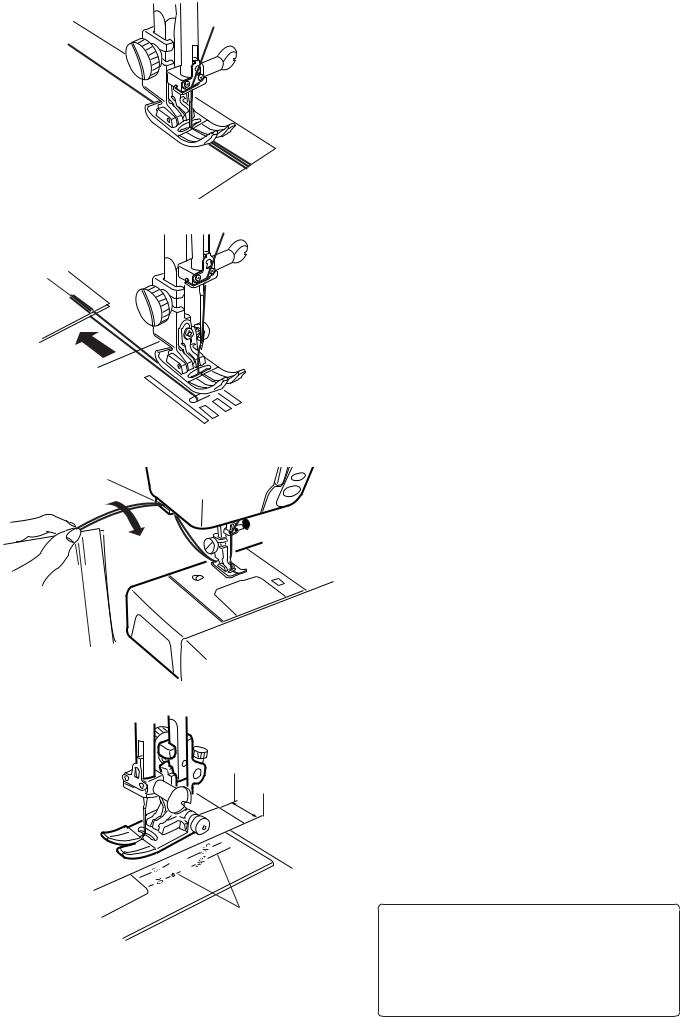
1
3
2
1
Securing seam
For fastening the ends of seams, press the Reverse Button and sew several reverse stitches.
The machine sews in reverse as long as you press and hold the Reverse Button.
Press the Reverse Button once when sewing the Lock-a-Matic stitch (pattern 3) or Locking stitch (pattern 4) so the machine will lock the stitch off and stop automatically.
After finishing sewing, raise the presser foot and pull the fabric to the rear.
Draw both needle and bobbin threads up and into the Thread Cutter. The threads will be cut at the proper length for starting the next seam.
1 Thread Cutter
Using the seam guide lines
The seam guides on the needle plate and hook cover help you to measure seam allowances.
NOTE:
The number indicates the distance from the center needle position.
1Guide Lines
2Edge of the Fabric
3Center Needle Position
Number |
15 |
|
20 |
|
4/8 |
|
5/8 |
|
6/8 |
|
|||||
|
|
|
|
|
|
|
|
|
|
|
|
|
|
|
|
Distance |
1.5 |
|
2.0 |
|
|
|
|
|
|
|
|
|
|
||
(cm) |
|
|
|
|
|
|
|
|
|
|
|
||||
|
|
|
|
|
|
|
|
|
|||||||
|
|
|
|
|
|
|
|
|
|
|
|
|
|
|
|
Distance |
|
|
|
|
|
|
4/8 |
|
5/8 |
|
6/8 |
|
|||
(inch) |
|
|
|
|
|
|
|
|
|
||||||
|
|
|
|
|
|
|
|
|
|
|
|
|
|
|
|
|
|
|
|
|
|
|
|
|
|
|
|
|
|
|
|
28

Straight Stitch |
|
|
3 |
Auto |
|
|
|
|
|
|
|
|
|||
|
|
|
|
|
A |
|
|
1 |
2 |
3 |
4 |
5 |
6 |
|
|
7 |
8 |
9 |
10 |
11 |
12 |
|
|
|
|
|
|
|
|
|
SET |
|
|
|
|
|
Adjust |
A |
Z |
|
|
|
|
|
(1) |
|
|
Adjusting the needle drop position and stitch length
When you press the Adjust key, the screen shows the manual setting window.
Press the  or
or  key to change the needle drop position or stitch length.
key to change the needle drop position or stitch length.
Default 3
3.5 
 2.20
2.20
Cancel 4
OK 5
1 2
1Needle Drop Position Adjusting Keys
2Stitch Length Adjusting Keys
3Default Key: Resumes the default settings.
4Cancel Key: Cancels the last changes to setting.
5OK Key: Enables the current setting.
29
