Page 1
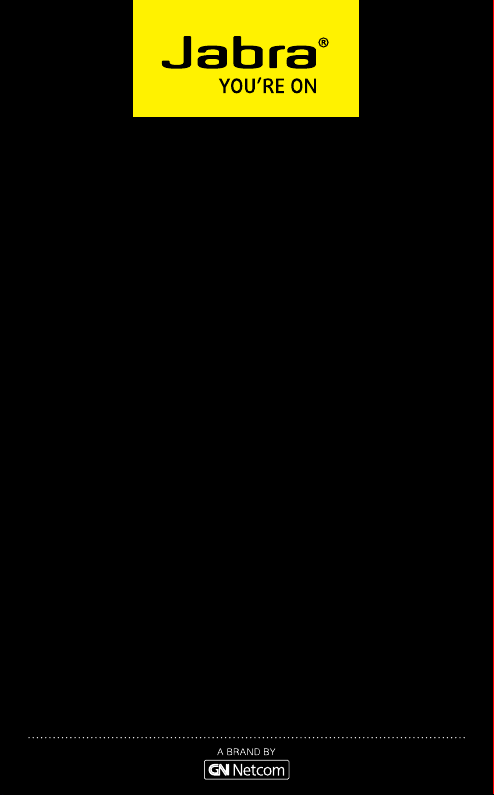
Jabra SPEAK 450
for Cisco
USER MANUAL
Page 2
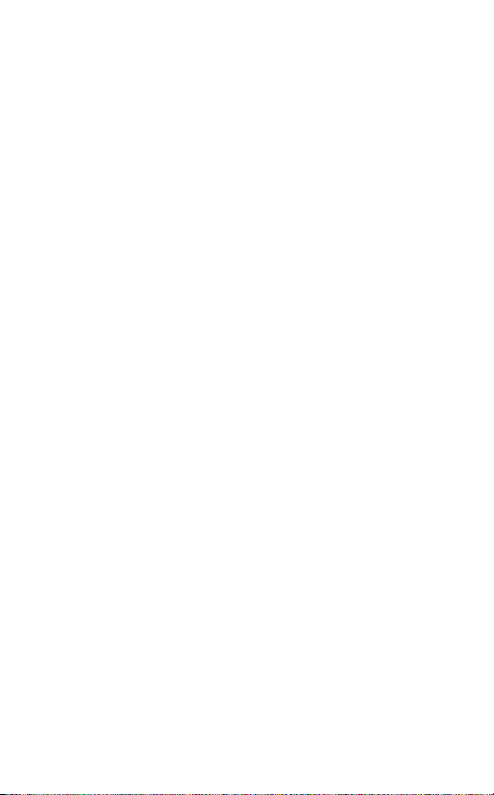
CONTENTS
WELCOME .............................................................................................2
JABRA SPEAK 450 FOR CISCO OVERVIEW ................................3
CONNECTING ......................................................................................5
HOW TO USE THE JABRA SPEAK 450 FOR CISCO ..................7
SUPPORT ...............................................................................................8
TECHNICAL SPECIFICATIONS........................................................9
english
Jabra speak 450 for CisCo
1
Page 3
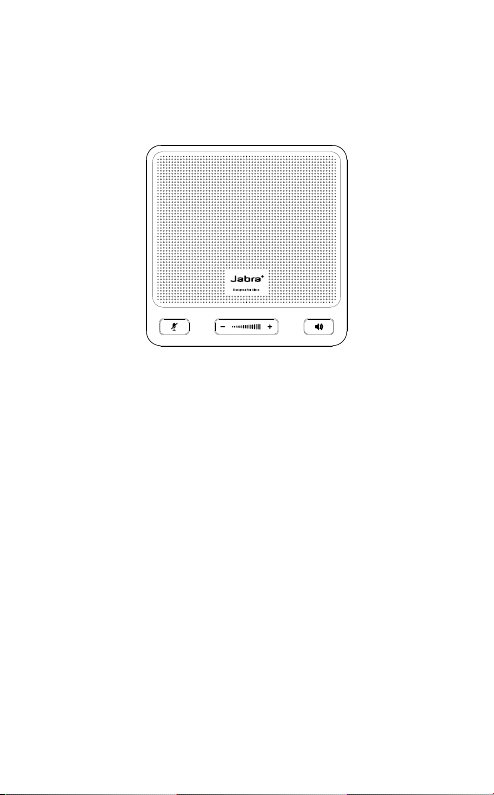
welcome
Thank you for purchasing the Jabra Speak 450 for Cisco. We hope
you will enjoy it!
what your jabra Speak 450 for ciSco can do
• Answer, end, reject and mute calls.
• Connect wirelessly to a PC/VXI or mobile device via Bluetooth.
• Connect to PC/VXI via USB.
• Connect to Jabra Link 360.
english
Jabra speak 450 for CisCo
2
Page 4
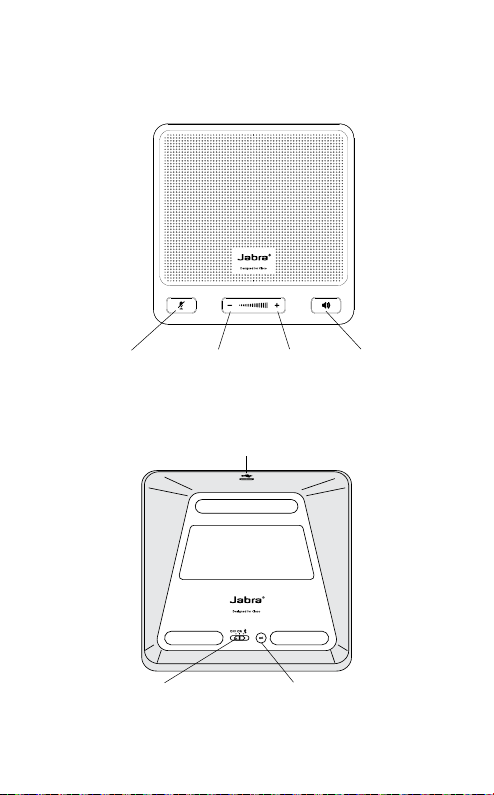
jabra Speak 450 for ciSco
oVerView
english
Mute microphone
button
O/On/
Bluetooth
switch
Speaker
volume
down
Jabra speak 450 for CisCo
USB port
Speaker
volume
up
Connect
button
Call button
3
Page 5

turn on the jabra Speak 450 for ciSco
• Plug the Jabra Speak 450 for Cisco USB cable into any available
USB port on your PC/VXI.
• Set the O/On/Bluetooth switch to On or Bluetooth to turn
on.
charging the jabra Speak 450 for ciSco
Plug the Jabra Speak 450 for Cisco USB cable into any available
USB port on your PC/VXI to charge the battery.
english
Jabra speak 450 for CisCo
4
Page 6

connecting
connect to pc/Vxi (uSb)
1. Set the O/On/Bluetooth switch to the On setting, on the
base of the Jabra Speak 450 for Cisco.
2. Plug the Jabra Speak 450 for Cisco USB cable into any available
USB port on your PC/VXI.
3. Select the Jabra Speak 450 for Cisco as the default audio device
in your softphone settings.
connect to mobile deVice (bluetooth)
1. Set the O/On/Bluetooth switch to the Bluetooth setting, on
the base of the Jabra Speak 450 for Cisco.
2. Tap the Connect button on the base of the Jabra Speak 450
for Cisco.
3. Enable Bluetooth on your mobile device, and select the ‘Jabra
Speak 450 Cisco’ from the list of available Bluetooth devices. If
prompted for a PIN enter 0000.
english
Jabra speak 450 for CisCo
5
Page 7

connect to jabra link 360
1. Set the O/On/Bluetooth switch to the Bluetooth setting, on
the base of the Jabra Speak 450 for Cisco.
2. Tap the Connect button on the base of the Jabra Speak 450
for Cisco.
3. Plug the Jabra Link 360 into any available USB port on your
PC/VXI, and wait for approx. 30 seconds for a connection to be
established.
Note: ensure that all Bluetooth devices previously connected to
the Jabra Link 360 are switched o.
english
Jabra speak 450 for CisCo
6
Page 8

how to uSe the jabra Speak 450
for ciSco
USB port
Mute
button
Speaker
volume
Speaker
button
Turn on (USB only)
Turn on (Bluetooth
and USB)
Answer call Tap the Call button
End call Tap the Call button
O/On/
Bluetooth
switch
Set the O/On/Bluetooth
switch to the On setting (if
connected via USB only)
Set the O/On/Bluetooth
switch to the Bluetooth setting
(if connected via Bluetooth and/
or USB)
Connect
button
english
Adjust speaker
volume
Mute/un-mute
microphone
Connect with a
Bluetooth device
Tap the Speaker volume up or
Speaker volume down button
Tap the Mute microphone button
Tap the Connect button to
connect with a Bluetooth device
for the rst time
Jabra speak 450 for CisCo
7
Page 9

Support
faq
Q I hear crackling noises
A Bluetooth is a radio technology that is sensitive to objects
between the Jabra Speak 450 for Cisco and the connected
device. Ensure the Jabra Speak 450 for Cisco and the
connected device are within 33 feet (10 meters) of each other,
with no major objects in the way (walls, etc.).
Q I cannot hear anything
A - Increase the speaker volume.
-
Ensure that the Jabra Speak 450 for Cisco is connected to a
device that is playing.
Q I am having connection problems
A You may have deleted your Jabra Speak 450 for Cisco
Bluetooth connection to your mobile phone. Follow the
Bluetooth connection instructions again.
Q Does the Jabra Speak 450 for Cisco support other Bluetooth
equipment?
A The Jabra Speak 450 for Cisco is designed to work with
Bluetooth mobile devices. It can also support other Bluetooth
devices that are compliant with Bluetooth version 1.1 or
higher and support a headset, hands-free and/or advance audio
distribution profile.
how to care for your jabra Speak 450 for
ciSco
• Always store the Jabra Speak 450 for Cisco with the power o
and safely protected.
• Avoid storage at extreme temperatures (above 70°C/158°F or
below -40°C/-104°F). This can shorten battery life and may aect
operation. High temperatures may also degrade performance.
• Do not expose the Jabra Speak 450 for Cisco to rain or other
liquids.
english
Jabra speak 450 for CisCo
8
Page 10

technical SpecificationS
Weight:
203 g
Dimensions:
L 112mm x W 112mm x H 49mm
Microphone:
Omni-directional
Speaker:
Dynamic, 50mm
Operating range:
Up to 10m (33 feet)
Bluetooth version:
Bluetooth version 3.0
Supported Bluetooth proles:
Hands Free Prole (v1.6), Headset prole, Advanced Audio
Distribution Prole (A2DP)
Talk time:
Up to 10 hours
Standby time:
Up to 120 hours (5 days)
Charging time:
Less than 2.5 hours
Operating temperature:
-10°C to 55°C (-50° F to 131° F)
Storage temperature:
-40° C to 70° (-104° F to 158° F)
Pairing passkey or PIN:
0000
english
Jabra speak 450 for CisCo
9
Page 11

© 2013 GN Netcom US, Inc. All rights reserved. Jabra® is a registered trademark
of GN Netcom A/S. All other trademarks included herein are the property of
their respective owners. The Bluetooth
by the Bluetooth SIG, Inc. and any use of such marks by GN Netcom A/S is
®
word mark and logos are owned
under license. (Design and specifications subject to change without notice).
© 2013 GN Netcom A/S. All rights reserved. Jabra® is a registered trademark
of GN Netcom A/S. All other trademarks included herein are the property of
their respective owners. The Bluetooth
by the Bluetooth SIG, Inc. and any use of such marks by GN Netcom A/S is
®
word mark and logos are owned
under license. (Design and specifications subject to change without notice).
Made in China
MODEL: OTE11
www.jabra.com
