Jabra LINK 28, LINK 280 User Manual
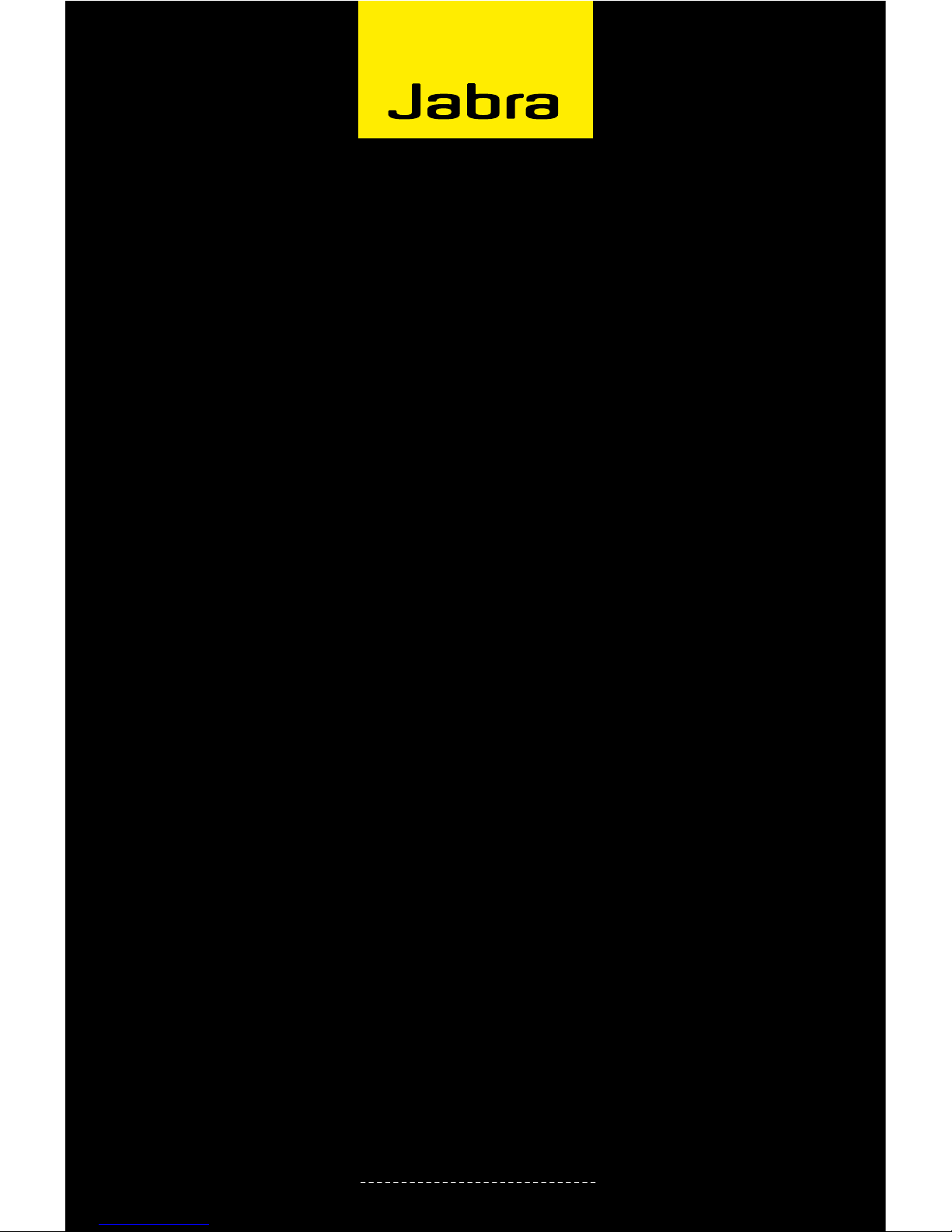
1
Jabra LINK™ 280
USER MANUAL
www.jabra.com
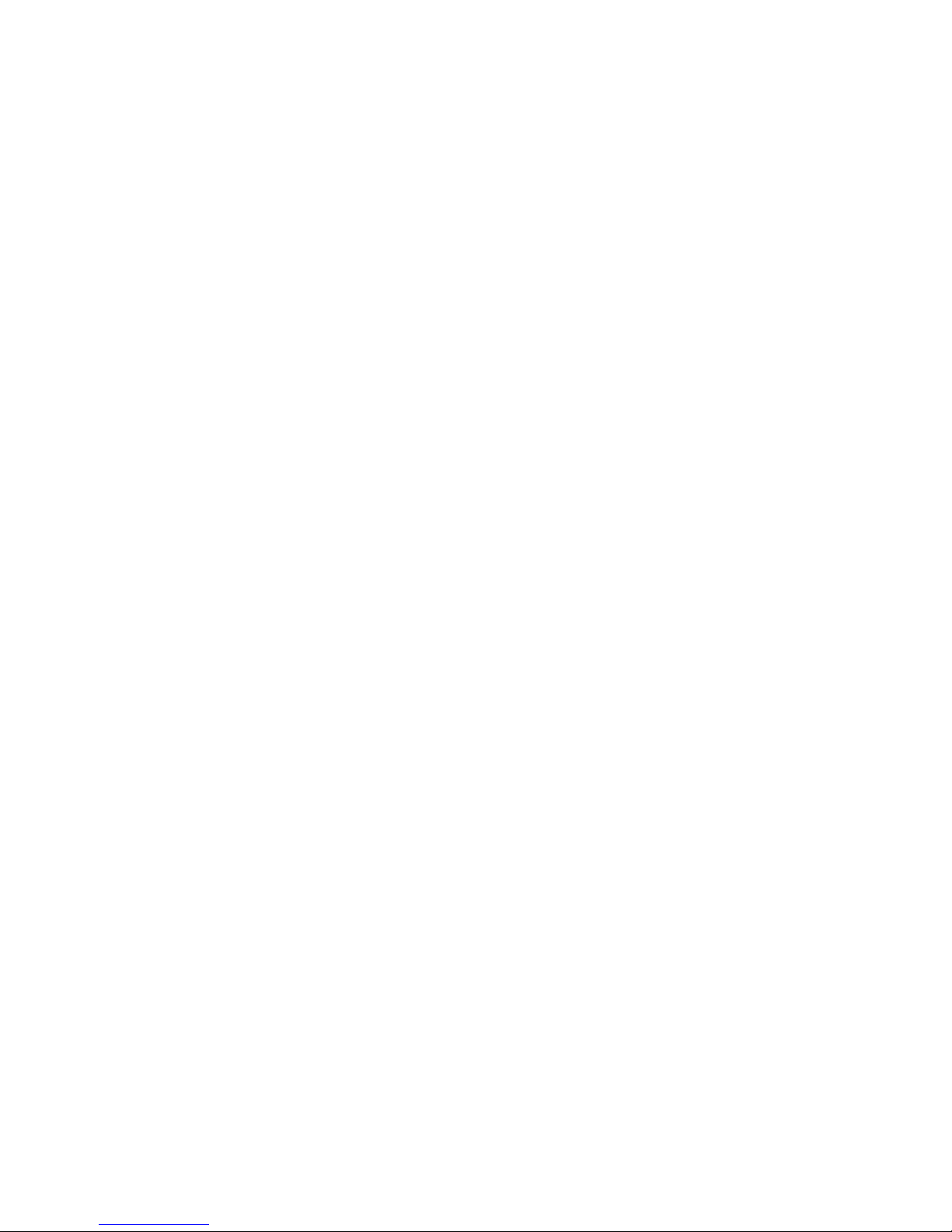
2
© 2010 GN Netcom A/S. All Rights Reserved.
This user guide is published by GN Netcom A/S.
The information in this user guide is furnished for informational use only, is subject to change without notice,
and should not be construed as a commitment by GN Netcom A/S. GN Netcom A/S assumes no responsibility or
liability for any errors or inaccuracies that may appear in this user guide.
Written and designed at GN Netcom A/S, Lautrupbjerg 7, 2750 Ballerup, Denmark, www.jabra.com.
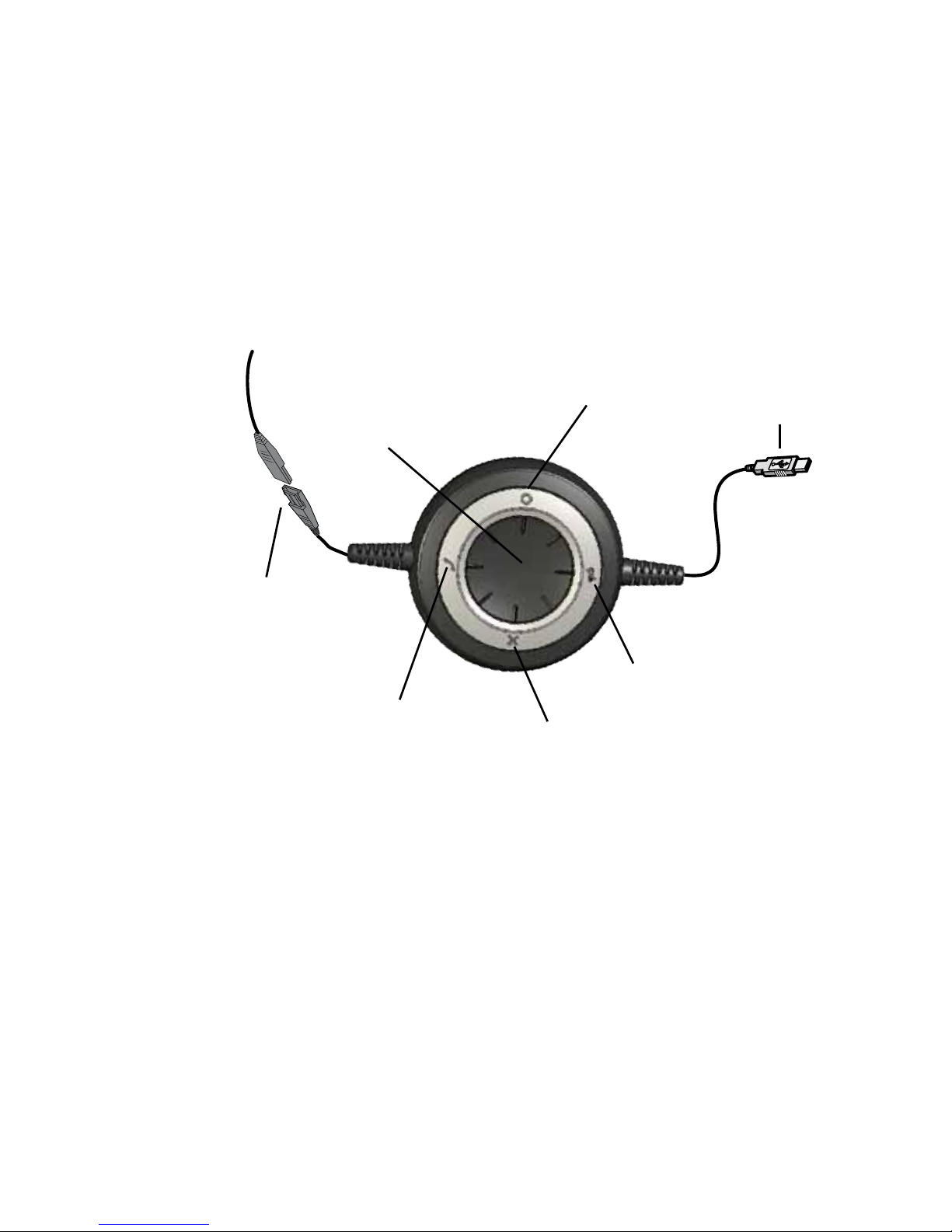
3
Thank you
Thank you for purchasing the Jabra LINK™ 280 controller. We hope you enjoy it! This instruction manual will get
you started and ready to make the most of your controller.
abouT your Jabra LInk 280 conTroLLer
1 QD Plug
2 USB plug
3 Mute button
4 Soft button (
×)
5 Soft button (O)
6 Hookswitch
7 Volume control
2
3
7
4
5
6
1
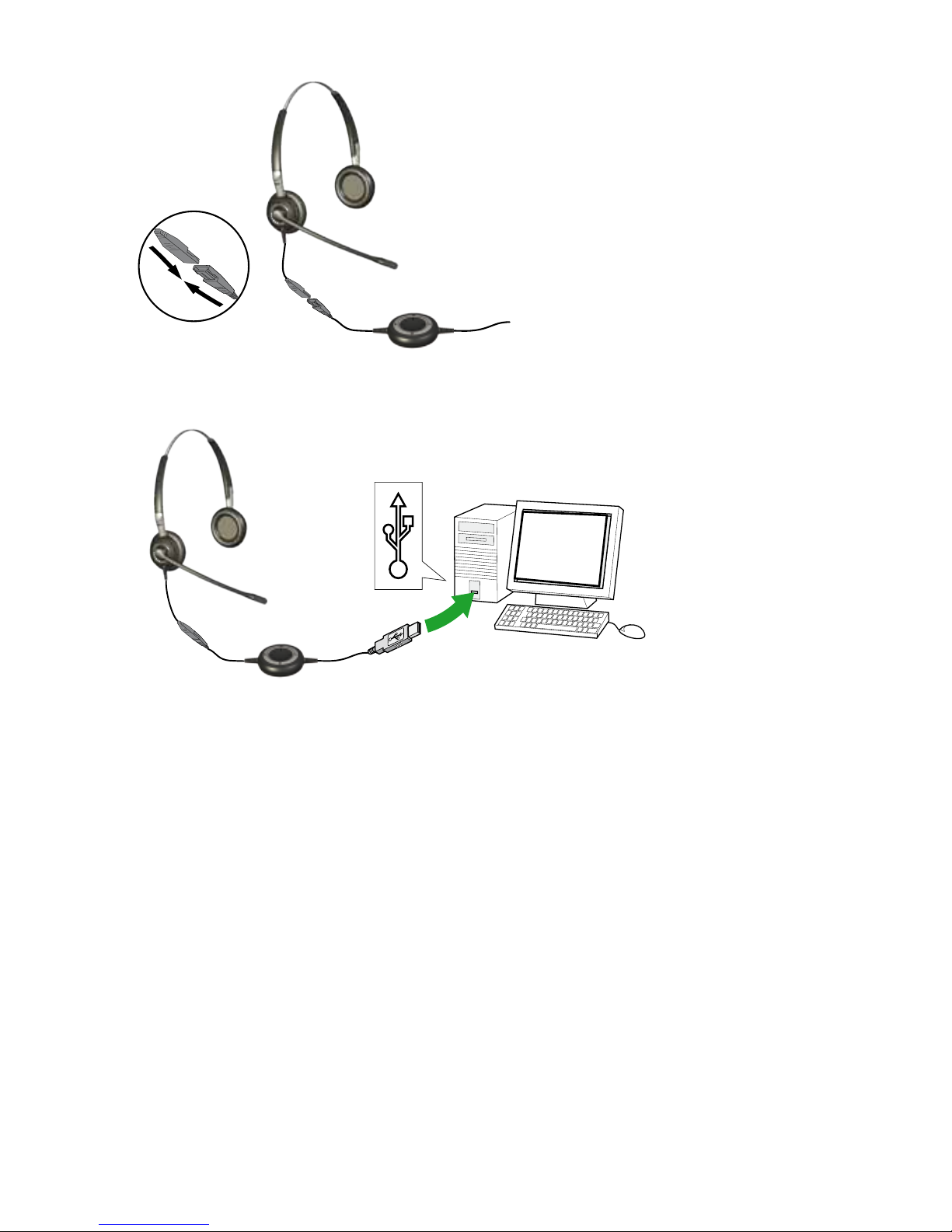
4
how To connecT conTroLLer To headseT
Plug the QD to the QD of any Jabra GN corded headset.
how To connecT conTroLLer To Pc
Plug the USB plug into a free USB port on your PC. Once connected, the active mute and hookswitch buttons will
be illuminated.
The rst time connected, your PC displays a small pop-up message in the task bar to indicate that a new device
has been found. You are now ready to use the controller.
