Page 1

Jabra
Engage 40
User manual
Page 2
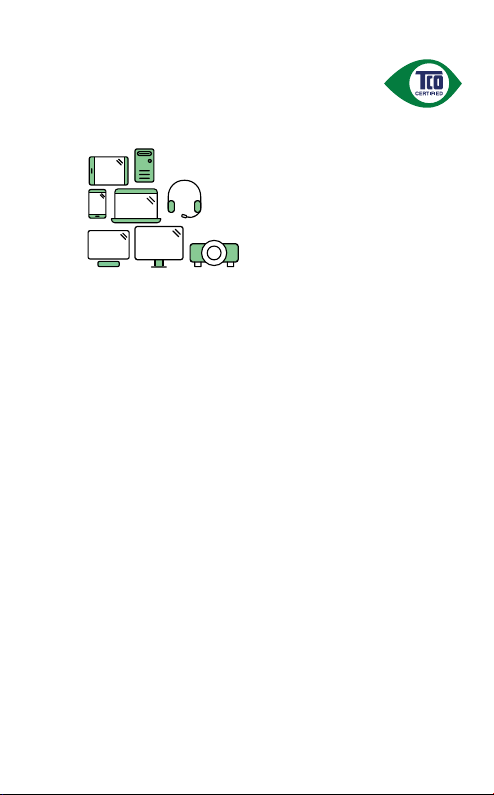
A third-party certification according to ISO 14024
products.
to a more sustainable product
IT products are associated with a wide range of sustainability risks
throughout their life cycle. Human rights violations are common in the
factories. Harmful substances are used both in products and their
manufacture. Products can often have a short lifespan because of poor
ergonomics, low quality and when they are not able to be repaired or
upgraded.
This product is a better choice. It meets all the criteria in TCO Certified,
the world’s most comprehensive sustainability certification for IT
products. Thank you for making a responsible product choice, that help
drive progress towards a more sustainable future!
Criteria in TCO Certified have a life-cycle perspective and balance
environmental and social responsibility. Conformity is verified by
independent and approved verifiers that specialize in IT products, social
responsibility or other sustainability issues. Verification is done both
before and after the certificate is issued, covering the entire validity
period. The process also includes ensuring that corrective actions are
implemented in all cases of factory non-conformities. And last but not
least, to make sure that the certification and independent verification is
accurate, both TCO Certified and the verifiers are reviewed regularly.
Want to know more?
Read information about TCO Certified, full criteria documents, news and
updates at tcocertified.com. On the website you’ll also find our Product
Finder, which presents a complete, searchable listing of certified
Toward sustainable IT products
Say hello
Page 3
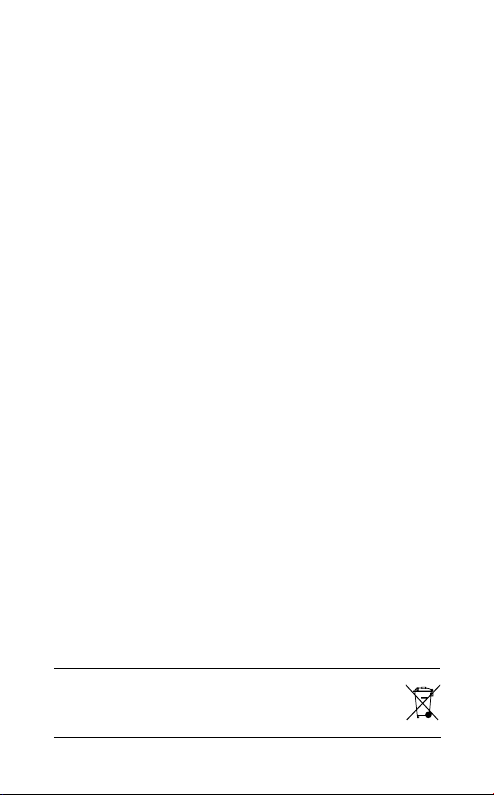
© 2022 GN Audio A/S. All rights reserved. Jabra® is a
trademark of GN Audio A/S.
MADE IN CHINA
MODEL: HSC165; HSC168
Declaration of Conformity can be found on
www.jabra.com/doc
REV A
Page 4
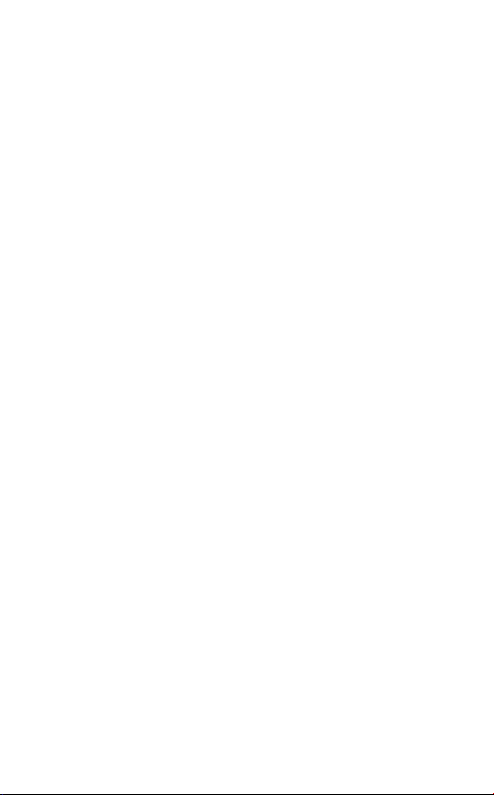
1. Welcome .........................................6
2. Jabra Engage 40 overview .........7
2.1 Stereo variant
2.2 Mono variant
2.3 Included accessories
2.4 Optional accessories
3. How to wear ................................ 10
3.1 Position the microphone
4. How to connect .......................... 12
4.1 Connect to a computer using
Jabra Engage 40 inline controller
5. How to use ................................. 13
5.1 Jabra Engage 40 inline controller
(Microsoft Teams variant)
5.2 Jabra Engage 40 inline controller
(UC variant)
5.3 Reconfigure the button controls
5.4 LEDs
5.5 Busylight
5.6 Sidetone
5.7 Reverse audio channels
4
Page 5

6. Software ...................................... 17
6.1 Jabra Direct
6.1 Jabra Xpress
6.1 Jabra Engage+
6.1 Firmware update
7. Support ........................................ 19
7.1 FAQ
7.2 How to care for your device
7.3 Replacement accessories
5
Page 6
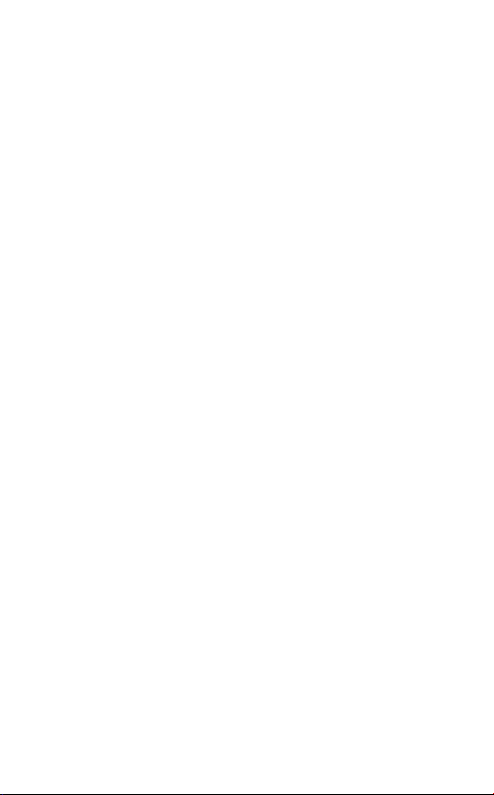
1. Welcome
Thank you for using the Jabra Engage 40. We
hope you will enjoy it!
Jabra Engage 40 features
• Real-time insights improve call quality
• Powerful microphones for better call clarity
• Comfort all day, with a secure, adaptive fit
• Tough and durable, with a three-year
warranty
• Advanced speakers so you never miss a word
• Protect your hearing with our advanced
features
• BalancedVoice™ makes speech clearer
• Inline control unit for efficiency at the tip of
your fingers
• Works with leading contact center platforms
and virtual meeting apps
• Busylight shows colleagues when you’re on
a call
6
Page 7

2. Jabra Engage 40
overview
2.1 Stereo variant
Jabra Engage 40 with inline
controller (Microsoft Teams
version)
USB-A
Jabra Engage 40 with inline
controller (UC version)
USB-A
Jabra Engage 40
(Headset only)
USB-A
USB-C
USB-C
USB-C
7
Page 8

2.2 Mono variant
Jabra Engage 40 with inline
controller (Microsoft Teams
version)
USB-A
USB-C
Jabra Engage 40 with inline
controller (UC version)
USB-A
USB-C
Jabra Engage 40
(Headset only)
USB-A
USB-C
8
Page 9

2.3 Included accessories
Carry pouch
2.4 Optional accessories
Optional accessories and replacement parts
(ear cushions, etc.) can be purchased online at
jabra.com/accessories.
9
Page 10

3. How to wear
jabra
Wear the Jabra Engage 40 headset and adjust
the headband for a more comfortable fit.
For optimal comfort, the mono headset should
be worn with the T-bar high on the side of the
head, not on the ear.
10
Page 11

3.1 Position the microphone
For optimal call quality, position the
microphone close to the mouth (approx. 1/2”
or 12mm).
jabra
1/2” or
12mm
11
Page 12

4. How to connect
4.1 Connect to a computer using Jabra
Engage 40 inline controller
Plug the Jabra Engage 40 headset into a USB
port on the computer.
Ensure the Jabra Engage 40 is set as the default
audio device for the speaker and microphone in
your audio settings.
It is recommended to download and install
Jabra Direct and Jabra Engage+ to support,
manage, enable optimal functionality, and track
real-time call insights for your Jabra Engage 40.
Download via jabra.com/direct and jabra.com/engage+
12
Page 13

5. How to use
5.1 Jabra Engage 40 inline controller
(Microsoft Teams variant)
Mute/unmute microphone
Hold call
Volume up/down
Programmable button
Busylight on/o
Enable/disable busylight (hold)
Answer/end call
Open Microsoft Teams notifications
13
Page 14
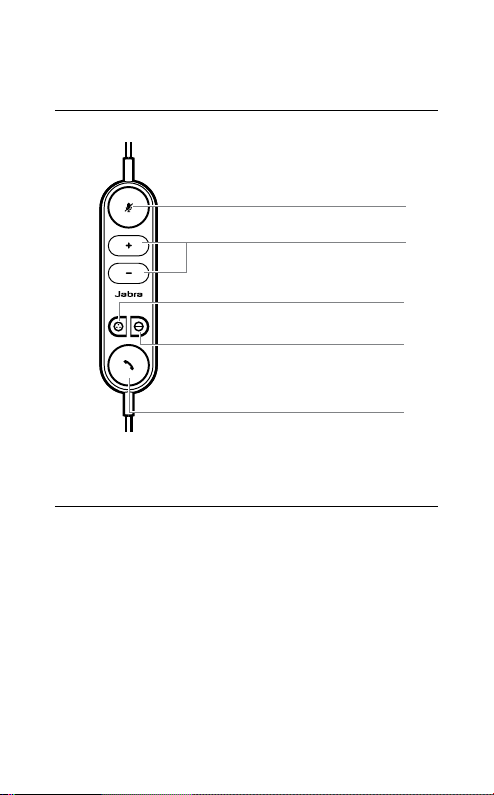
5.2 Jabra Engage 40 inline controller
(UC variant)
Mute/unmute microphone
Programmable button
Enable/disable busylight (hold)
Hold call
Volume up/down
Busylight on/o
Answer/end call
5.3 Reconfigure the button controls
The Jabra Engage 40 inline controller has four
buttons that can be reconfigured using Jabra
Direct or a Jabra SDK integration.
• Mute button
• Programmable button
• Busylight button
• Answer/end call button
14
Page 15

5.4 LEDs
Microphone muted
Call on hold
Firmware updating
Busylight on
Busylight off
Incoming call
Active call
Microsoft Teams notification
Connec ted to Microsoft Tea ms
15
Page 16

5.5 Busylight
The busylight LED on the headset indicates
to colleagues when you are on a call or busy.
jabra
5.6 Sidetone
Sidetone enables you to hear your own voice
when you are on a call. Sidetone settings can
be configured using Jabra Direct.
5.7 Reverse audio channels
It is possible to reverse the left and right audio
channels in the stereo headset. This setting
can be configured using Jabra Direct.
16
Page 17

6. Software
6.1 Jabra Direct
Jabra Direct is free computer software
designed to support, manage, and enable
optimal functionality for your Jabra devices.
Download via jabra.com/direct
6.2 Jabra Xpress
Jabra Xpress is free computer software
designed to manage, update and maintain
multiple Jabra devices.
Download via jabra.com/xpress
6.3 Jabra Engage+
Jabra Engage+ is free computer software
designed to track real-time call insights.
Download via jabra.com/engage+
17
Page 18

6.4 Firmware update
Firmware can be updated using Jabra Direct,
and you will be notified when a firmware
update is available for the headset.
During the firmware update process, the LEDs
on the Jabra Engage 40 will light up pink. Do
not disconnect the Jabra Engage 40 during the
firmware update process.
18
Page 19
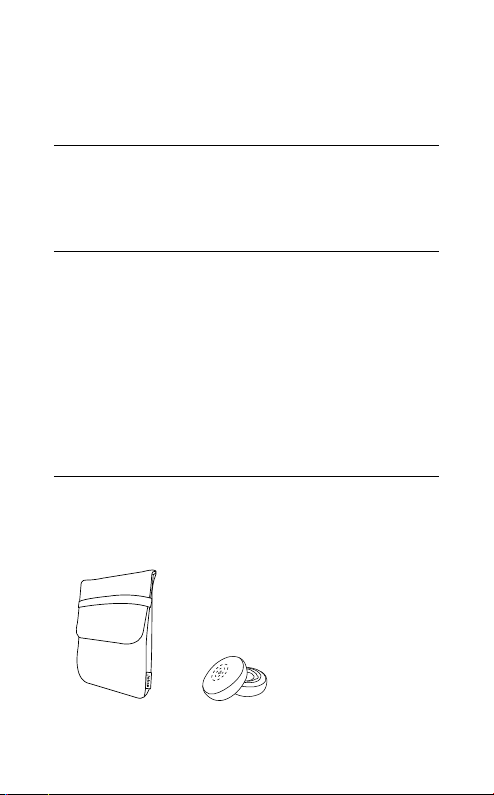
7. Support
7.1 FAQ
View the FAQs on Jabra.com/help/engage40
7. 2 How to care for your device
• It is recommended to keep the headset
between -5°C and 55°C (23°F and 131°F).
• If the headset becomes dirty, it is
recommended to clean it with a soft, lint-free
cloth that has been dampened with clean
water.
7. 3 Replacement accessories
Replacement or additional accessories can be
purchased online at jabra.com/accessories.
Ear cushionsCarry pouch
19
