Page 1
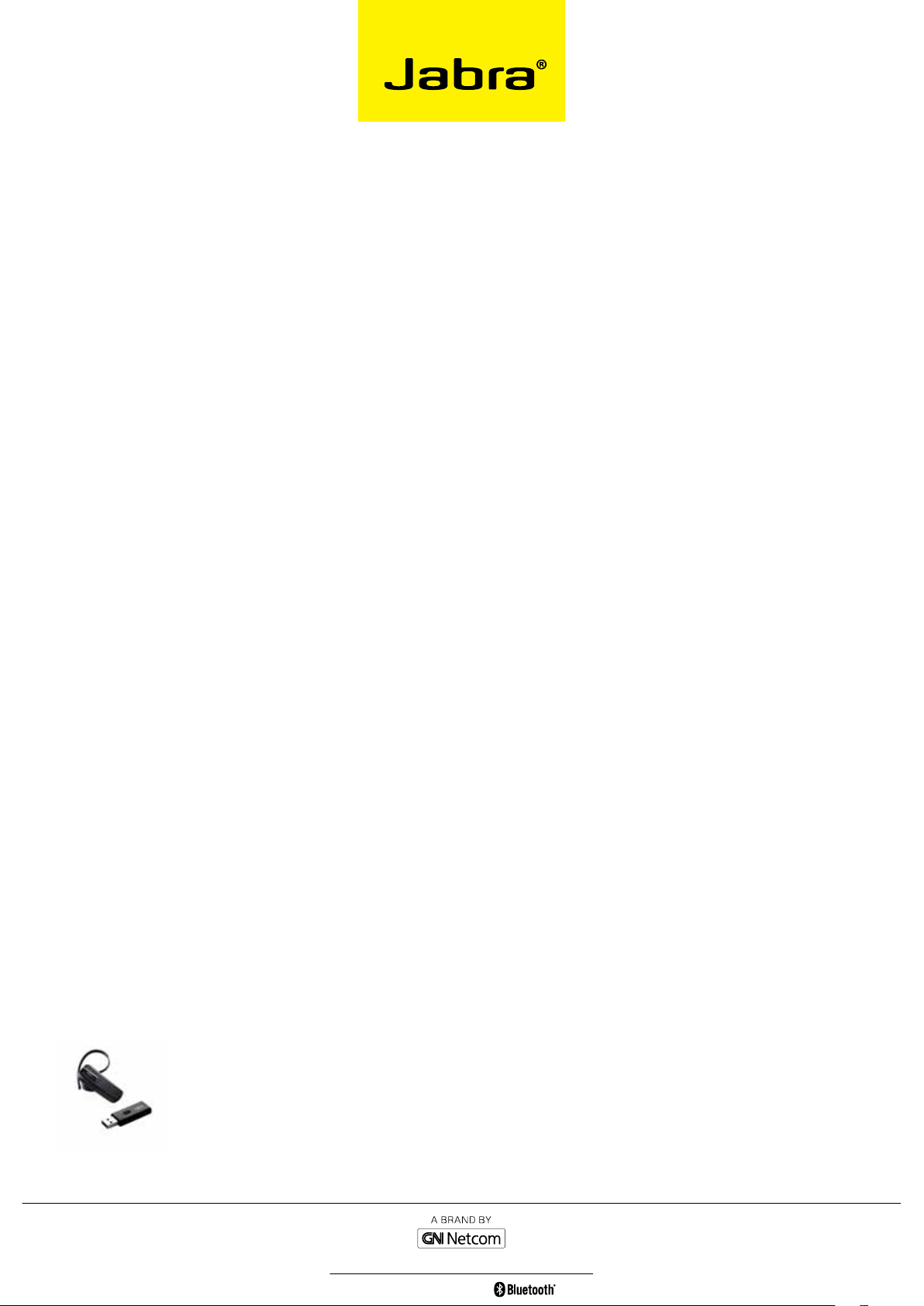
Jabra GO™ 660
Frequently asked questions
FAQ
q My coMputer does not detect the Jabra LInK 320
Bluetooth usb adapter?
a Try to insert the Jabra LINK 320 Bluetooth USB Adapter in
another USB port.
q I want to reset the headset?
a It is possible to reset and test the headset by ’pressing and
holding’ all three buttons at the same time. The red, blue and
green light will light up in a white light. In this mode, the pairing
list is reset, and you can test if the headset works as you will be
able to hear audio in the speaker from the microphone.
The headset will automatically turn off after approx. 10 seconds.
The next time you power on, the headset will go into pairing
mode as the first time you powered your new Jabra GO 660 on.
q wILL the Jabra Go 660 worK wIth other Bluetooth
equIpMent?
a The Jabra GO 660 is designed to work with Bluetooth mobile
phones. It can also work with other Bluetooth devices that are
compliant with Bluetooth version 1.1 or higher and support a
headset, hands-free and/or advance audio distribution profile.
q I hear cracKLInG noIses?
a Bluetooth® is a radio technology, which means it is sensitive to
objects between the headset and the connected device. It is
designed for the headset and the connected device to be used
within 10 meters of each other, with no major objects in the way
(walls, etc.).
q the coMputer does not autoMatIcaLLy toGGLe
between My Jabra LInK 320 Bluetooth usb adapter
and another defauLt audIo devIce when I Insert/
reMove My Jabra LInK 320 Bluetooth usb adapter.
a You can always select the Jabra LINK 320 Bluetooth USB Adapter
as your default audio device manually. Go to the control panel
on your computer Open the menu Sound and Audio devices.
When inserted, you can select the Jabra LINK 320 Bluetooth
USB Adapter as your default device for Sound playback and
Recording.
Press Apply and then press OK.
If you are using Macintosh – go to System Preferences on your
computer. When inserted, you can select the Jabra LINK 320
Bluetooth USB Adapter in the Sound menu under Output and
Input.
q I have probLeMs paIrInG My Jabra Go 660 headset wIth
the Jabra LInK™ 320 Bluetooth usb adapter?
a Make sure that the Jabra LINK 320 Bluetooth USB Adapter is in
paring mode, indicated by a solid blue light. Make sure that the
headset is charged and in pairing mode. See the instructions in
the headset manual.
If this does not solve the problem, you can install the Jabra PC
Suite software. This will give you access to advanced features,
e.g. clearing of the paring list. The free software can be
downloaded at www.jabra.com/pcsuite
q I cannot hear anythInG In My headset?
a Increase the volume in the headset. Ensure that the headset
is paired to a device that is playing. Make sure your phone is
connected to the headset by tapping the answer/end button.
Make sure that the Jabra LINK 320 Bluetooth USB Adapter
is selected as audio device on both your computer, in the
Control Panel and in the application you are using. Press the
Multifunction button on either the Jabra LINK 320 Bluetooth USB
Adapter or the headset to accept an incoming call or to start
audio streaming.
q I cannot use reJect caLL, caLL on hoLd, redIaL or voIce
dIaLInG?
a These features are dependent on the ability of your phone to
support a hands-free profile. Even if the hands free profile is
implemented reject call, call hold and voice dialing are optional
features which are not supported by all devices. Please consult
your device manual for details.
q I aM havInG paIrInG probLeMs?
a You may have deleted your headset pairing connection in your
mobile phone. Follow the pairing instructions.
V01_1110
Jabra GO™ 660
GN Netcom is a world leader in innovative headset solutions. GN Netcom develops, manufactures and markets its products under the Jabra brand name.
JABRA® IS A REGISTERED TRADEMARK OF GN NETCOM A/S
WWW.JABRA.COM
WORD MARK AND LOGOS ARE OWNED BY THE BLUETOOTH SIG, INC. AND ANY USE OF SUCH MARKS BY GN NETCOM A/S IS UNDER LICENSE. (DESIGN AND SPECIFICATIONS SUBJECT TO CHANGE WITHOUT NOTICE)
®
THE BLUETOOTH
