Page 1
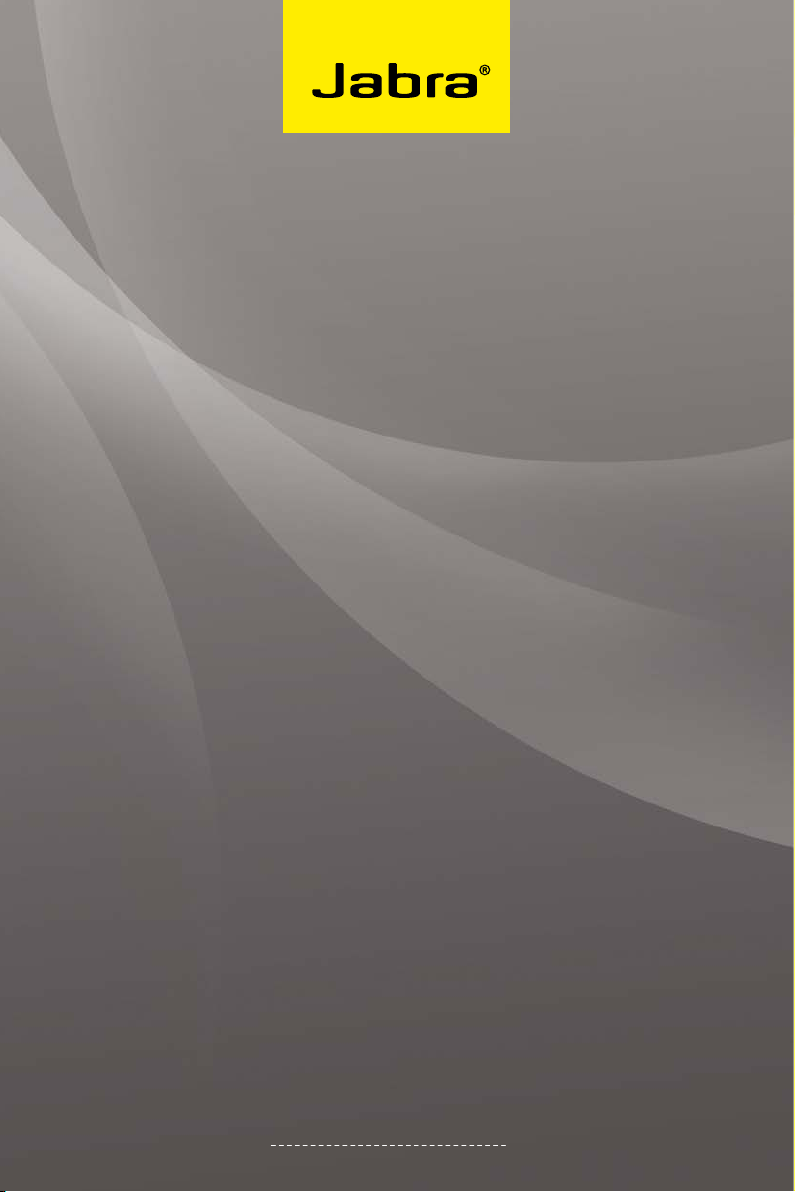
Jabra GO™ 6470
User manual
www.jabra.com
Page 2
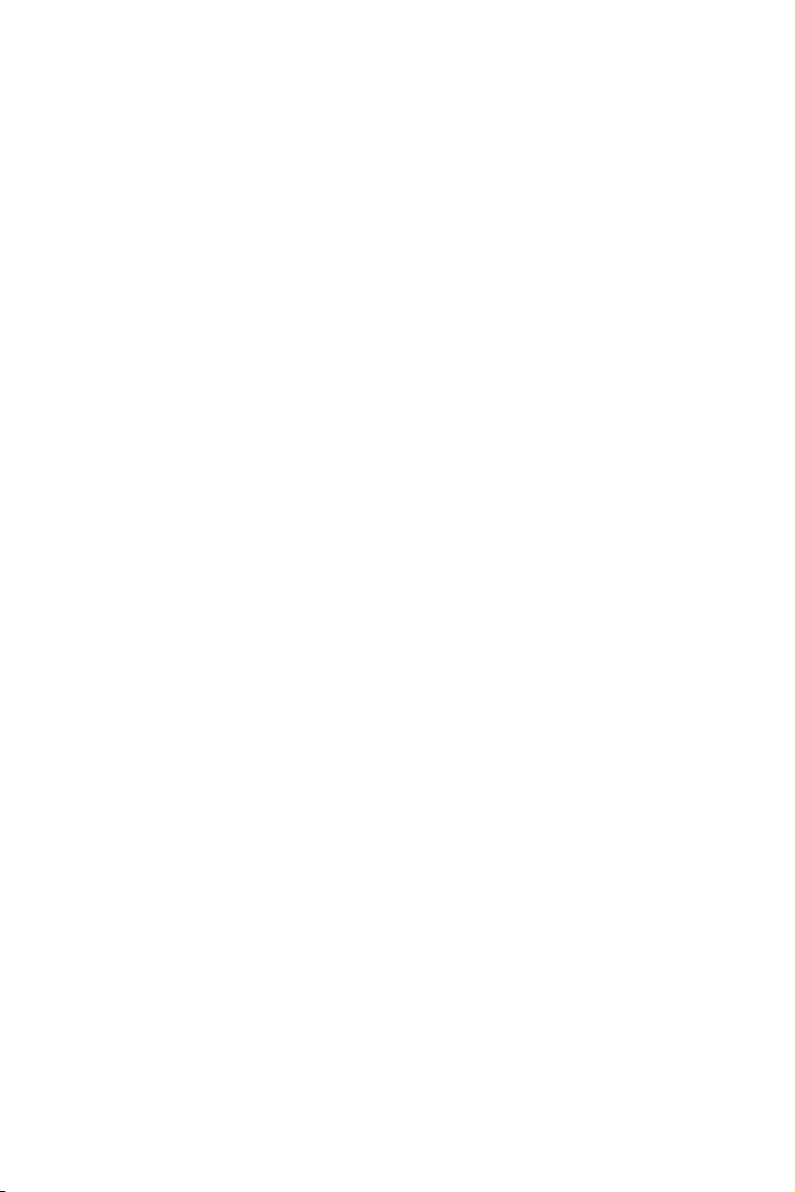
CONTENTS
1. INTRODUCTION ......................................................................................6
2. IMPORTANT SAFETY INFORMATION ..............................................7
2.1 READ THE SAFETY GUIDE ................................................................................................................7
2.2 PROTECTING YOUR HEARING WITH SAFETONE™ ............................................................7
2.3 CARE AND MAINTENANCE .............................................................................................................8
2.4 OTHER SPECIFICATIONS ....................................................................................................................8
3. PRODUCT OVERVIEW ...........................................................................9
3.1 PACKAGE CONTENTS ..........................................................................................................................9
3.2 OPTIONAL ACCESSORIES .............................................................................................................. 10
3.3 Jabra GO HEADSET DIAGRAM ...................................................................................................11
3.4 Jabra GO BASE DIAGRAM..............................................................................................................12
4. SYSTEM SETUP AND CONNECTIONS .......................................... 13
4.1 SETUP OVERVIEW AND BACKGROUND ............................................................................... 13
4.2 QUICKSTART SETUP WIZARD ....................................................................................................14
4.3 ASSEMBLING THE Jabra GO BASE AND HEADSET ......................................................14
4.4 CONNECTING THE Jabra GO BASE TO YOUR DESK PHONE ................................... 17
4.5 CONFIGURING THE Jabra GO BASE FOR YOUR DESK PHONE ..............................20
4.6 USING A HANDSET LIFTER OR ELEC TRONIC HOOKSWITCH ................................. 22
4.7 CONNECTING THE Jabra GO BASE TO YOUR COMPUTER .......................................26
eng lis h
4.8 CONFIGURING THE BASE FOR YOUR SOFTPHONE ......................................................26
4.9 PAIRING YOUR HEADSET WITH A MOBILE PHONE ....................................................... 26
5. INSTALLING AND RUNNING THE Jabra PC SUITE ................... 27
5.1 Jabra PC SUITE FEATURES .............................................................................................................27
5.2 INSTALLING THE Jabra PC SUITE ...............................................................................................27
5.3 Jabra PC SUITE DOCUMENTATION .........................................................................................27
5.4 ENABLING ADDON FEATURES ................................................................................................. 27
5.5 FIRMWARE UPDATES ........................................................................................................................ 27
5.6 CENTRAL ADMINISTRATION AND MASS DEPLOYMENT ..........................................29
Jabra GO 6470 USE R MANUAL
2
Page 3
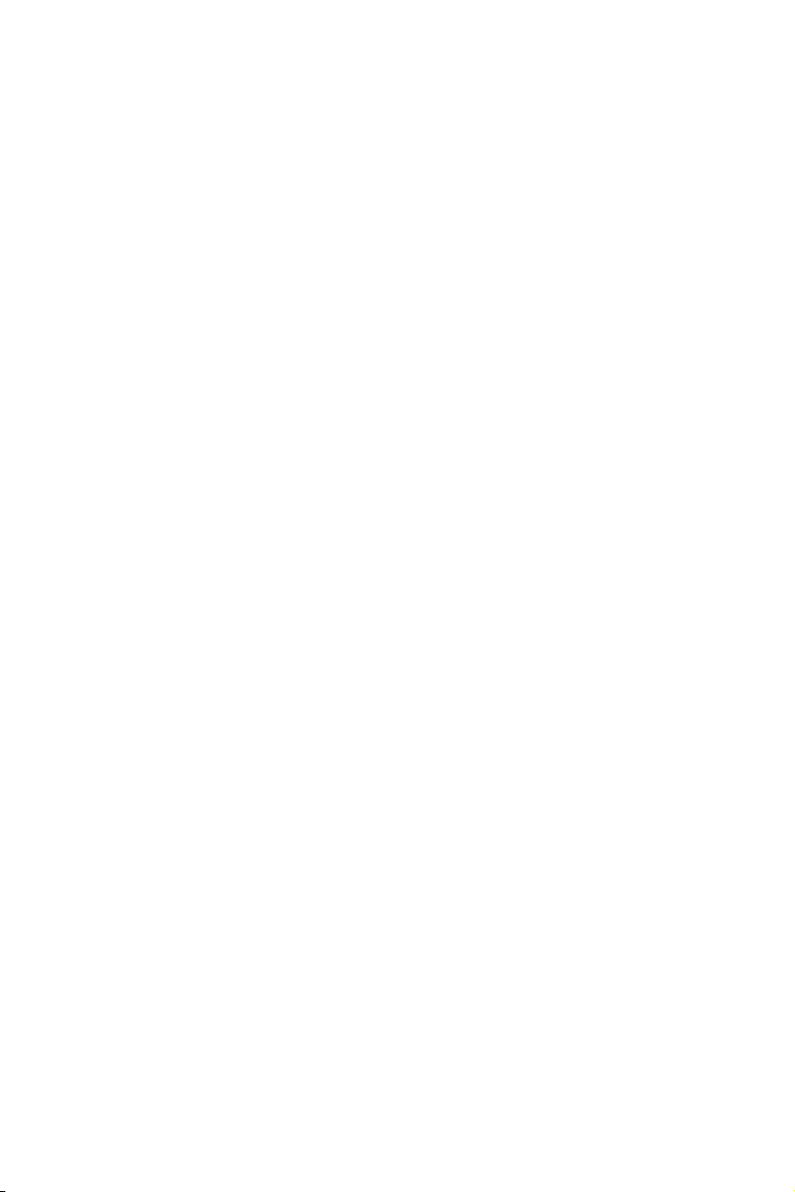
6. DAILY USE CALLING, ANSWERING AND HANGING UP .......30
6.1 HEADSET CONTROLS AND INDICATORS ............................................................................ 30
6.2 THE TARGET PHONE CONCEPT ................................................................................................. 30
6.3 HOW TO MAKE A CALL ...................................................................................................................31
6.4 HOW TO ANSWER A CALL ............................................................................................................33
6.5 HANGING UP ......................................................................................................................................... 34
6.6 CONTROLLING THE SPEAKER VOLUME AND MICROPHONE ................................35
6.7 SWITCHING BETWEEN YOUR PHONE AND HEADSET ................................................ 35
6.8 LAST NUMBER REDIAL ....................................................................................................................36
6.9 MANAGING CALL COLLISIONS AND CALL WAITING .................................................. 36
6.10 LISTENING TO MUSIC ....................................................................................................................... 37
7. THE Jabra GO HEADSET .................................................................... 38
7.1 HOW TO WEAR THE HEADSET ...................................................................................................38
7.2 ASSEMBLING OR CHANGING THE WEARING STYLE ...................................................38
7.3 REPLACING THE EARBUD ..............................................................................................................39
7.4 PAIRING WITH BLUETOOTH® WIRELESS TECHNOLOGY DEVICES .......................39
7.5 HEADSET CONTROLS AND SIGNALS..................................................................................... 41
7.6 BATTERY INDICATORS AND RECHARGE .............................................................................. 45
7.7 POWER SAVE MODE .........................................................................................................................45
7.8 STAYING WITHIN RANGE ................................................................................................................ 46
eng lis h
7.9 MICROPHONE NOISE BLACKOUT™ ........................................................................................ 46
7.10 NARROWBAND VS. WIDEBAND AUDIO ............................................................................... 46
7.11 HIGH CAPACITY Jabra GO INSTALLATIONS ....................................................................... 46
7.12 MANAGING B luetooth® CONNECTIONS AND THE PAIRING TABLE ..............47
7.13 FORCING RECONNECTION/DISCONNECTION VIA THE TOUCHSCREEN ....... 48
Jabra GO 6470 USE R MANUAL
3
Page 4
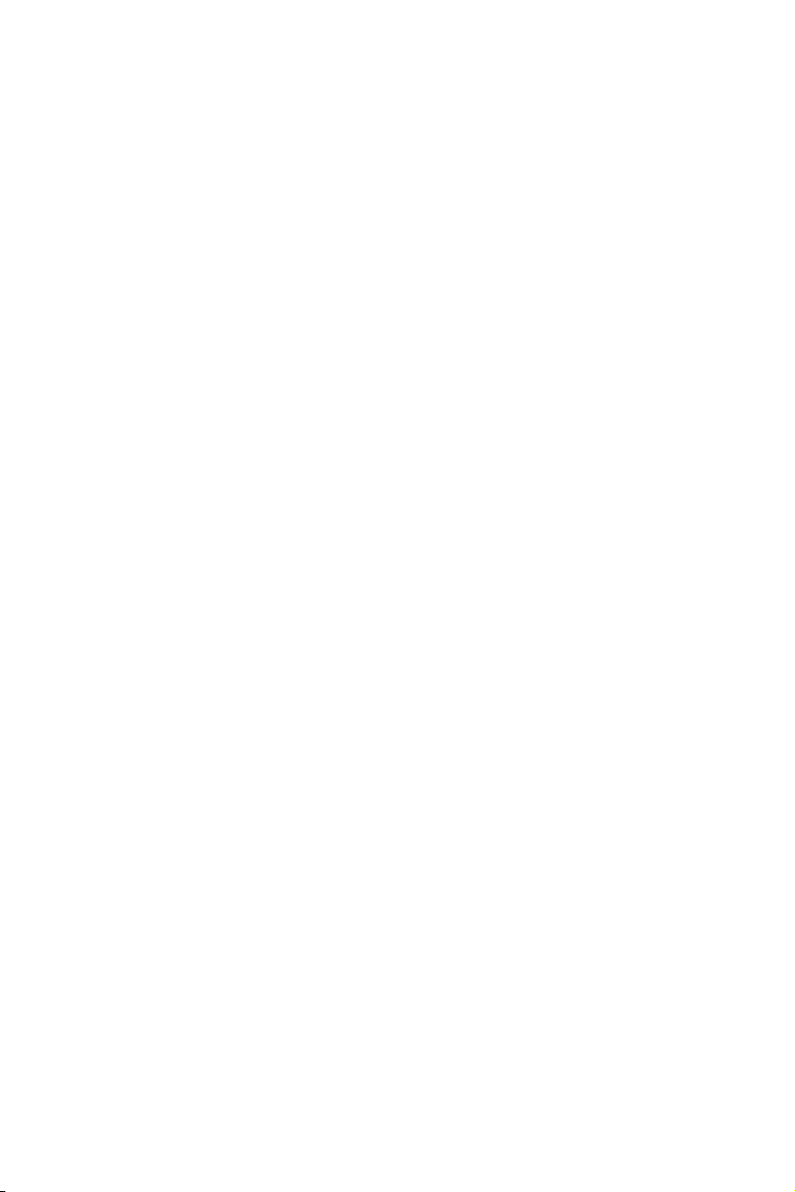
8. THE Jabra GO TOUCHSCREEN BASE ............................................ 49
8.1 Jabra GO BASE CONNECTIONS AND SETUP .................................................................... 49
8.2 USING THE TOUCHSCREEN .......................................................................................................... 49
8.3 STANDARD OPERATION .................................................................................................................50
8.4 CALL OPTIONS MENU .....................................................................................................................51
8.5 PHONE MENU .......................................................................................................................................52
8.6 MSH PHONE ACTIVE CALL SCREEN .......................................................................................53
8.7 MANAGING CALL COLLISION .................................................................................................... 53
8.8 MANAGING CALL WAITING ......................................................................................................... 54
8.9 SET TINGS MENU .................................................................................................................................56
8.10 HEADSET DOCKINGOPERATION ............................................................................................57
8.11 ADVANCED SETTINGS MENU ..................................................................................................... 57
8.12 Jabra GO BASE AUDIO INDICATORS ......................................................................................58
8.13 THEFT PROTECTION .........................................................................................................................58
8.14 REPLACING THE CRADLE ............................................................................................................... 58
8.15 WEB CONFERENCING ...................................................................................................................... 59
9. AUDIOHOLD AND CALL SWITCHING ........................................ 60
9.1 OVERVIEW WHAT IS POSSIBLE? .......................................................................................... 60
9.2 CALL SWITCHING ................................................................................................................................ 60
9.3 AUDIO ONHOLD ...............................................................................................................................61
eng lis h
10. USING THE Jabra GO TRAVEL CHARGER .................................... 62
10.1 Jabra GO TRAVEL CHARGER DIAGRAM ................................................................................ 62
10.2 STORING THE HEADSET AND USB Bluetooth® ADAPTER ....................................62
10.3 CHARGING THE HEADSET WITH THE TRAVEL CHARGER .........................................63
10.4 COMMUNICATING WITH A PC ...................................................................................................63
Jabra GO 6470 USE R MANUAL
4
Page 5

11. THE Jabra LINK 350 USB BLUETOOTH® ADAPTER ................... 64
11.1 Jabra LINK 350 USB Bluetooth® ADAPTER DIAGRAM ............................................. 64
11.2 PURPOSE OF THE USB Bluetooth® ADAPTER ...............................................................64
11.3 Jabra LINK 350 USB Bluetooth® ADAPTER SETUP AND CONNECTION ...............64
11.4 PAIRING THE ADAPTER AND HEADSET ................................................................................ 65
11.5 Jabra LINK 350 USB Bluetooth® ADAPTER VISUAL INDICATORS ..................... 66
11.6 THE Jabra LINK 350 USB Bluetooth® ADAPTER MFB ............................................... 66
12. FAQS AND TROUBLESHOOTING .................................................... 67
13. GETTING ASSISTANCE ...................................................................... 70
13.1 EUROPE ..................................................................................................................................................... 70
13.2 MIDDLE EAST/AFRICA .....................................................................................................................70
13.3 USA AND CANADA ............................................................................................................................ 70
13.4 ASIA/PACIFIC .........................................................................................................................................70
14. TECHNICAL SPECIFICATIONS ......................................................... 71
14.1 HEADSET ..................................................................................................................................................71
14.2 HEADSET HEARING PROTECTION ........................................................................................... 71
14.3 HEADSET BATTERY ............................................................................................................................ 72
14.4 MATERIALS AND ALLERGIES .......................................................................................................72
14.5 Jabra GO BASE ...................................................................................................................................... 72
14.6 Jabra LINK 350 USB Bluetooth® ADAPTER ..................................................................... 73
eng lis h
14.7 Jabra GO TRAVEL CHARGER ........................................................................................................74
14.8 PRODUCT DISPOSAL .......................................................................................................................74
14.9 CERTIFICATIONS AND SAFETY APPROVALS ..................................................................... 74
15. GLOSSARY .............................................................................................. 75
Jabra GO 6470 USE R MANUAL
5
Page 6
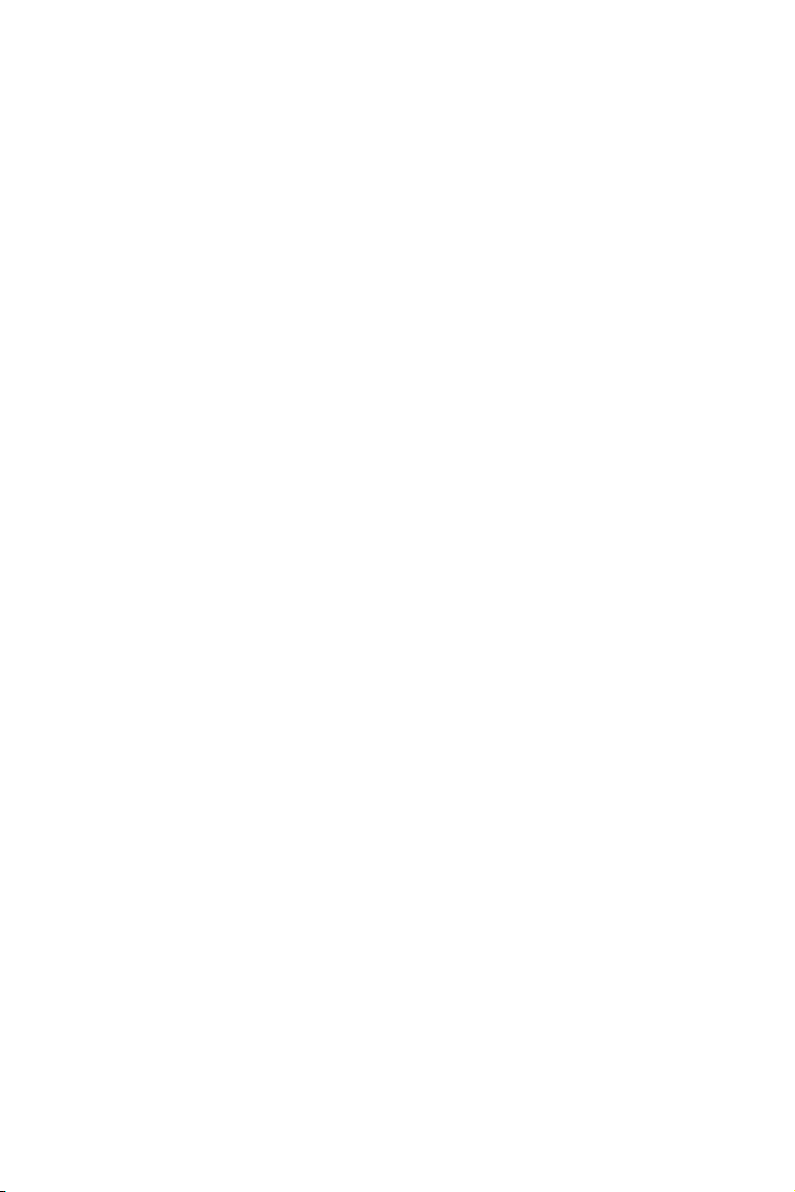
1. INTRODUCTION
Thank you for choosing a Jabra GO™ headset. We are sure that you will enjoy its wide range of features
and nd it comfortable to wear and easy to use.
This manual describes the Jabra GO 6470 headset solution.
The Jabra GO headset features extremely compact and light-weight construction, touch-panel volume control,
fast recharge, wideband audio and dual Noise Blackout™ microphones. The headset is compatible with nearly all
types of Bluetooth® wireless technology mobile phones and provides additional support for advanced Bluetooth®
wireless technology features such as call waiting and voice-activated dialing.
Jabra GO 6470 includes an advanced touchscreen base, which makes it easy to control the solution and enables
you to use your Jabra GO headset together with your desk phone. The Jabra GO base also provides support for
using your headset together with softphones running on your PC.
The Jabra GO 6470 package also includes a Travel Charger. The Travel Charger includes compartments for both
the headset and the Jabra LINK™ 350 USB Bluetooth® Adapter, making it easy to take the solution with you.
The Jabra LINK 350 USB Bluetooth® Adapter is available separately and is also described in this manual.
Jabra GO Headset features:
- Dual Noise Blackout™ microphone
- Range up to 100m
- Lightweight (under 18g)
- Fast recharge
- Direct Bluetooth® link from the headset to a mobile phone (Jabra GO base not required)
- Supports both the standard headset Bluetooth® prole and the more advanced hands-free prole to provide
features such as redial and voice-activated dialing
- Choice of ear-hook or headband wearing style (neckband also available as an accessory)
- Wideband audio for extra audio quality (when also supported by the connected phone)
- Touch-panel volume and mute control
- Intuitive headset control via adaptive multifunction button for answer/end call, call-waiting control and other
functions
- Status LED
- Voice and audio feedback
- Advanced hearing protection with SafeTone™ noise-exposure protection
Jabra GO Base features:
- 2.4” color touchscreen
- Touchscreen-guided, fully automatic set up of desk phone, mobile phone and PC connections
- Touchscreen control of calls and connections to all connected phones (including desk phone, mobile phone
and/or softphone)
- On-screen caller ID (softphones and mobile phones only)
- Remote desk phone handling (with optional GN1000 Remote Handset Lifter or electronic-hookswitch support
available for selected phones)
- Mobile phone control
- Softphone support and control
- Wideband audio for extra audio quality (when also supported by the connected phone)
- Headset cradle
- Call-waiting control (for managing multiple calls to your mobile phone)
- Call-collision control (for managing multiple calls to dierent phones, such as desk and mobile phones)
- Mass-deployment features enable IT managers to load identical settings onto any number of Jabra GO bases
via the USB connection
Jabra GO Travel Charger features:
- Holds the headset and Jabra LINK 350 USB Bluetooth® Adapter for easy transportation
- Provides a data interface which can be used for upgrading the headset rmware
- Can recharge the headset from a mains power socket or a PC’s USB port. When used with the car charger, the
Travel Charger can also charge the headset from a car cigarette-lighter socket
Jabra LINK 350 USB Bluetooth® Adapter (available as an optional accessory for the Jabra GO 6470
solution) features:
- Enables you to connect the headset to any PC using Bluetooth®
- Connects to your PC via USB
- Softphone support and control
- Wideband audio for extra audio quality
- Headset conguration from the PC
- Range up to 100m
- Status LEDs
eng lis h
Jabra GO 6470 USE R MANUAL
6
Page 7
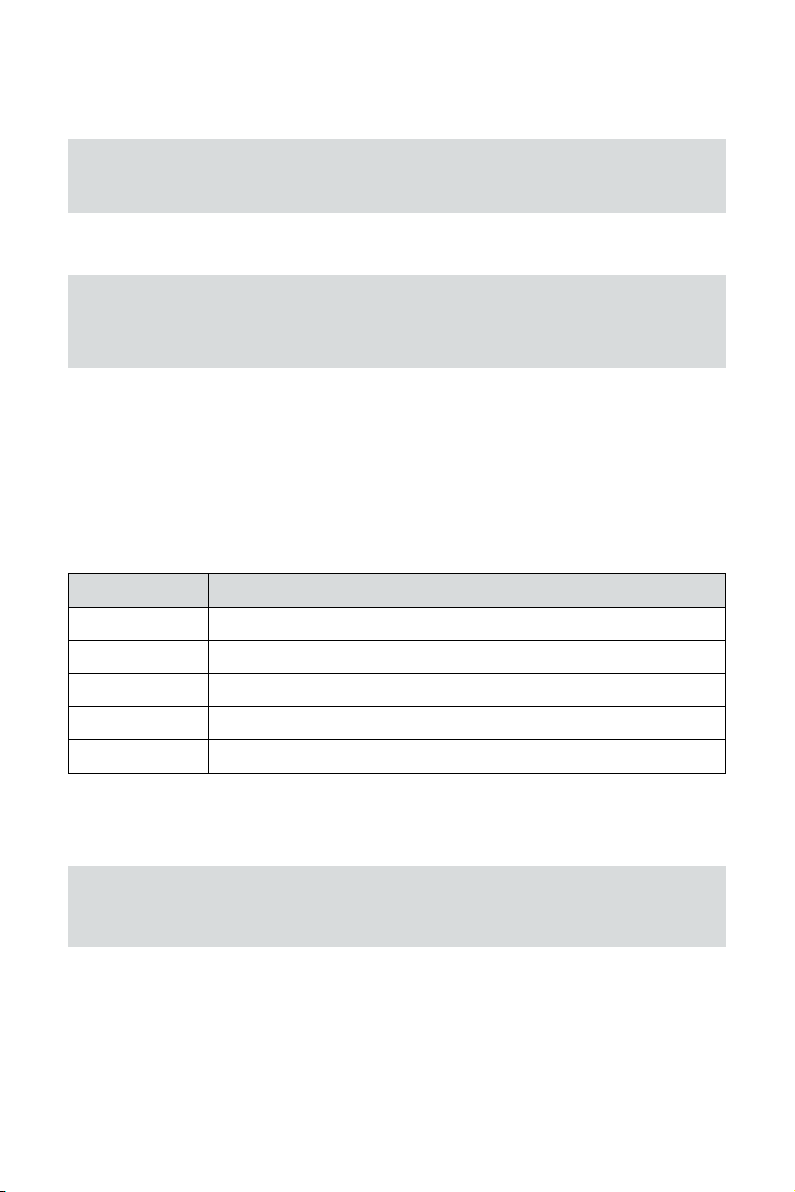
2. IMPORTANT SAFETY INFORMATION
2.1 READ THE SAFETY GUIDE
WARNING!: Your headset includes a Warning & Declaration guide. Do not attempt to assemble or use
your headset before you have thoroughly read and understood the safety guide. If you did not receive
the guide, please contact your Jabra representative before continuing.
2.2 PROTECTING YOUR HEARING WITH SAFETONE™
WARNING!: Because a headset is held rmly against your ear, sudden, loud sounds pose a potential
hearing risk. Furthermore, the more you use your headset each day, the lower the maximum volume
must be to protect against eventual hearing loss. Jabra GO headsets provide eective measures that
protect you against both of these types of dangers (see below).
SafeTone™ consists of two components — PeakStop™ and Intellitone™:
- PeakStop™ Acoustic-Shock Protection
Your Jabra GO headset automatically suppresses sudden loud sounds, thereby protecting your ears from
acoustic shock. This system is called PeakStop™, which is only available from Jabra.
- Intellitone™ Noise-Exposure Protection
Jabra GO headsets oer a choice of four protection levels (all of which also include the standard PeakStop™
protection described above). These features protect your hearing by preventing acoustic shocks and limiting
the maximum noise exposure from the headset during your workday. This system is called IntelliTone™, which
is only available from Jabra.
The table below summarizes the protection levels available.
Protection level Criteria for selecting
Level 0 Basic protection against sound spikes [118 dB(A)]; auto volume disabled
Level 1* Less than 4 hours on telephone/day
Level 2* 4-8 hours on telephone/day
Level 3* More than 8 hours on telephone/day
Level 4 (TT4) Recommended Australian protection level (Telstra)
Table 1: Levels of IntelliTone™ hearing protection
For details about how to congure IntelliTone™ for your headset, please see one of the following:
- To set the IntelliTone™ level using the touchscreen, please see the section “Settings menu”.
- To set the IntelliTone™ level using Jabra Control Center on your PC, please see the Jabra PC Suite online help.
eng lis h
Important: Check your local laws or regulations to nd out whether a specic protection level is
mandated in your area. Note also that your headset settings do not aect the sound level of your desk
phone handset, so you may be receiving less protection when using the handset.
* Compliant with Directive 2003/10/EC of the European Parliament and Council of 6 February 2003.
Jabra GO 6470 USE R MANUAL
7
Page 8
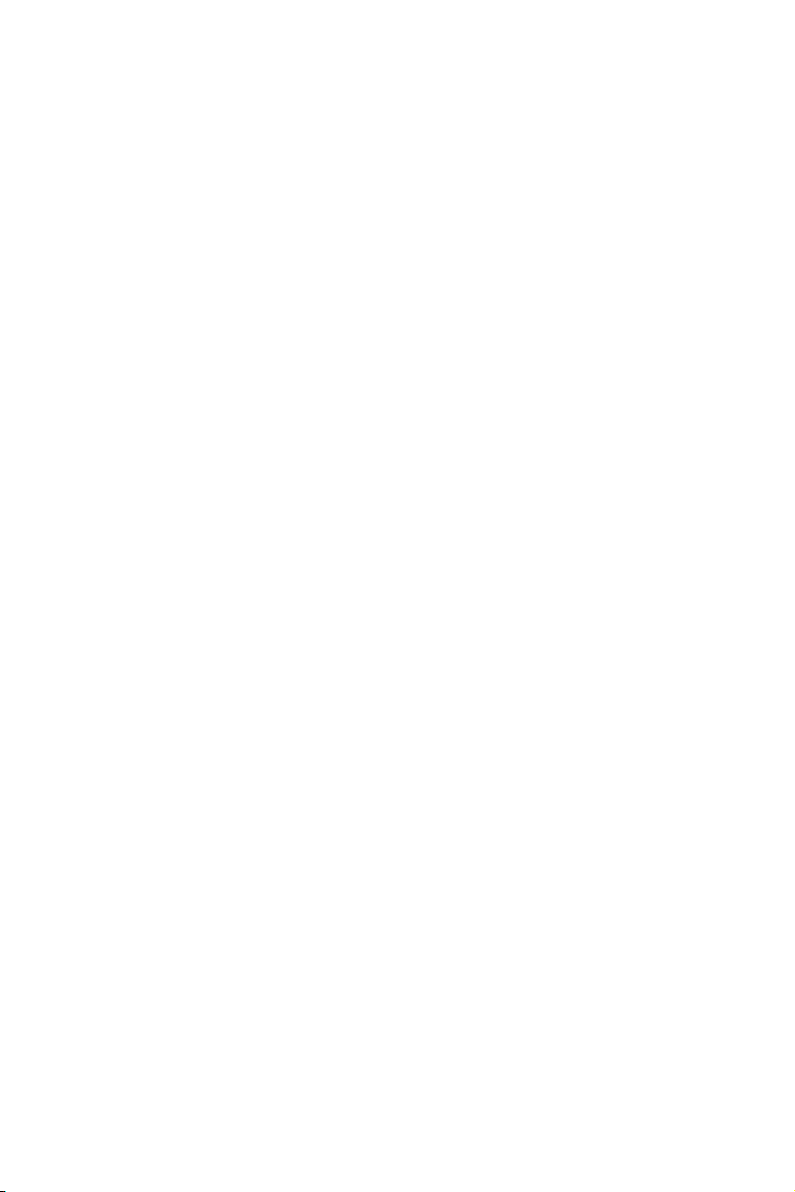
2.3 CARE AND MAINTENANCE
Protect your Jabra GO base and headset just as you would any other type of sensitive electronic equipment. If
your Jabra devices require cleaning, then consider the following advice:
- If necessary, clean the touchscreen with a standard computer-screen cleaning solution, such as dry wipes,
anti-static screen cleaner and/or prepackaged towelettes.
- The headset, headband, neckband and ear hook can be wiped clean with a dry cloth if needed.
- The cords and Jabra GO base unit can be dry-dusted as required.
- The leatherette ear cushion(s) can be cleaned. When cleaning, remove them and wipe with a damp cloth.
- Avoid getting moisture or liquids into any button ports, receptors or other openings.
- Avoid exposing the product to rain.
2.4 OTHER SPECIFICATIONS
For complete technical specications, see Chapter 13: Technical Specications.
eng lis h
Jabra GO 6470 USE R MANUAL
8
Page 9

3. PRODUCT OVERVIEW
3.1 PACKAGE CONTENTS
1 Headset
2 Jabra GO base
3 Mains power adapter (for base)
4 Two dierent ear hooks; one can be moulded
5 Headband
6 Two dierently-shaped earbuds
7 Telephone cable
8 USB cable
9 Installation CD with Jabra PC Suite Software, user’s guide and other tools
10 Warning & Declaration guide and quick-start guide
11 Jabra GO Travel Charger
12 Mains power adapter (for travel charger)
13 Startup poster
3
eng lis h
1
2
5
10
Components included with Jabra GO 6470
Figure 1:
6
11
4
7
12
8
9
13
Jabra GO 6470 USE R MANUAL
9
Page 10

3.2 OPTIONAL ACCESSORIES
The following accessories for Jabra GO are available separately and are occasionally mentioned in the other
chapters of this manual. You may have ordered one or more of these together with your headset.
1 GN1000 Remote Handset Lifter
2 Electronic-hookswitch adapter for your desk-phone model
3 Travel kit (with Jabra GO™ Travel Charger, car charger, USB Bluetooth® Adapter, mains power adapter
and USB cable)
4 Extra Jabra LINK 350 USB Bluetooth® Adapter
5 Car adapter (for Jabra GO™ Travel Charger)
6 Neckband
7 Replacement headband
8 2 x Replacement ear hooks/3 x Replacement earbuds
1
eng lis h
2
5
LINK350
4
7
Jabra GO accessories (available separately)
Figure 2:
Jabra GO 6400 series accessories
Order number
1 01-0369 GN1000 Remote Handset Lifter
2 Jabra LINK Electronic-hookswitch adapter for your desk phone model
– see part numbers below*
3 100-65090000-49 Travel kit (with Jabra GO travel charger, car charger, Bluetooth® adapter, mains power adapter and
4 100-63400000-59 Extra Jabra LINK 350 Bluetooth Adapter variant that supports Microsoft Oce Communicator
5 14191-05 Car charge adapter
6 14121-23 Neckband
7 14121-22 Replacement headband
8 14121-21 2 x Replacement ear hooks/3 x Replacement earbuds
* Jabra LINK 14201-10 DHSG Cord, 14201-17 (Polycom), 14201-19 (Avaya), 14201-20 (Avaya, Alcatel, Toshiba & ShoreTel) and
14201-22 (Cisco)
USB cable)
6
8
3
LINK350
Jabra GO 6470 USE R MANUAL
10
Page 11
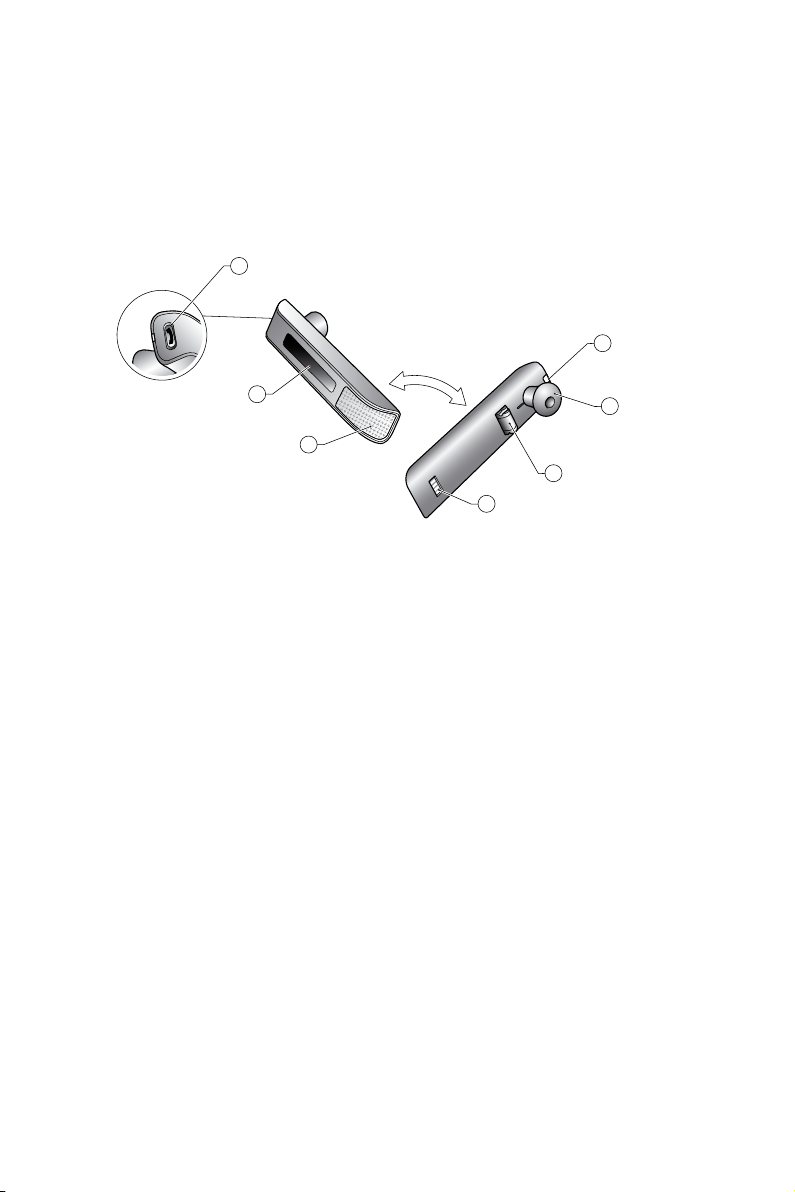
3.3 Jabra GO HEADSET DIAGRAM
1 Multifunction button (answer/end call, among other functions)
2 Touch panel for volume control (by sliding nger) and mute control (by double-tapping)
3 Dual Noise Blackout™ microphones
4 Activity and status indicator (multicolor LED)
5 Earbud (with speaker)
6 Mount for ear-hook wearing-style attachment
7 Recharge and data interface
1
4
eng lis h
2
3
Jabra GO headset as seen from the outer and inner sides, respectively
Figure 3:
5
6
7
Jabra GO 6470 USE R MANUAL
11
Page 12
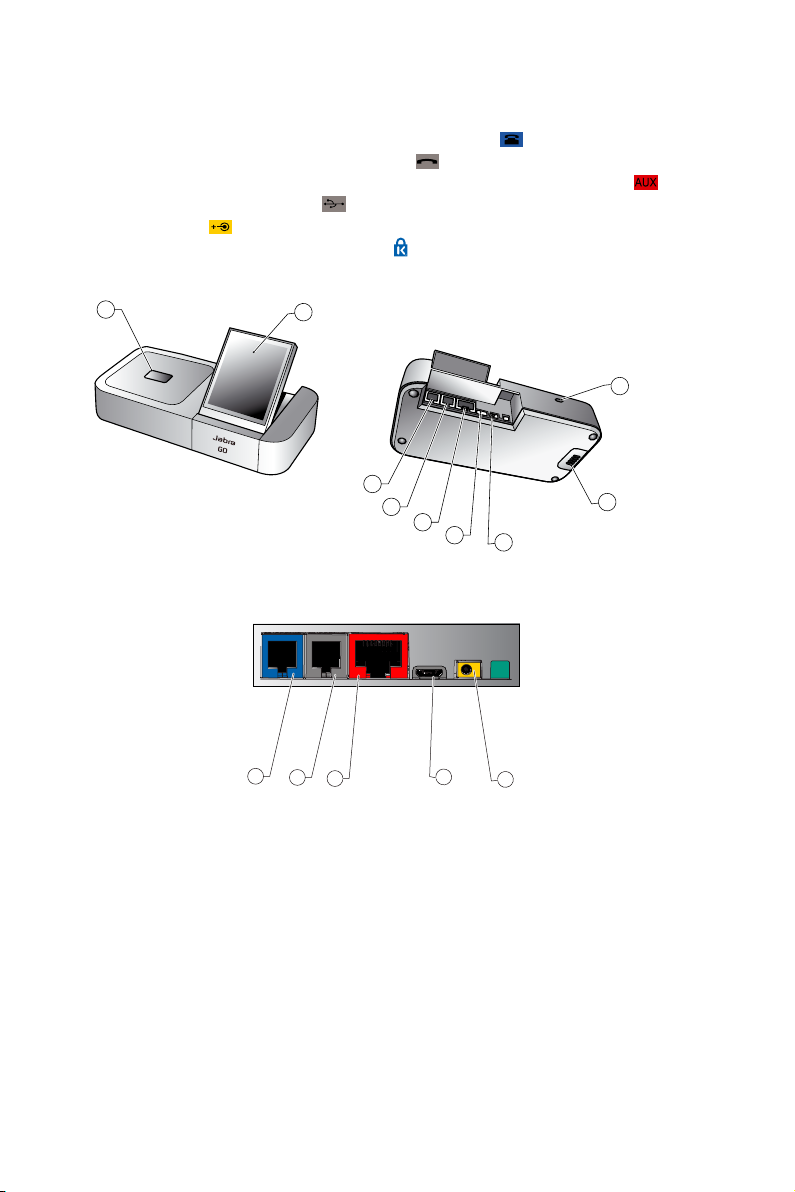
3.4 Jabra GO BASE DIAGRAM
1 Headset cradle
2 Touchscreen
3 Telephone port (connects to the handset port on your desk phone)
4 Handset port (connects to your desk-phone handset)
5 AUX port (connects to GN1000 Remote Handset Lifter or electronic-hookswitch adapter)
6 USB port (connects to your computer)
7 Power adapter port
8 Security slot and (recessed) cradle-release button
9 Speaker for ring tones and touchscreen audio feedback
eng lis h
1
Jabra GO base, seen from the front and back, respectively
Figure 4:
2
3
4
8
3
4
5
6
7
5
6
7
9
Jabra GO 6470 USE R MANUAL
12
Page 13

4. SYSTEM SETUP AND CONNECTIONS
This chapter explains how to assemble your Jabra GO solution and connect it to your other oce equipment.
4.1 SETUP OVERVIEW AND BACKGROUND
Connection Diagram
Jabra GO base connections
Figure 5:
Using a Headset with a Desk Phone
To accommodate the full range of desk phones in use, Jabra GO is able to adapt itself to your phone by oering
the following settings:
- Termination standard
Though all desk phones use the same type of cable to connect the handset to the phone body, the internal
wiring standard for this cable varies according to desk-phone model. Jabra GO supports all of the possible
combinations and will assist you in nding the right one.
- Microphone level
The sound volume sent from your Jabra GO base must be adjusted to ensure that it is neither too quiet nor too
loud for your desk-phone model.
- Electronic hookswitch or GN1000 Remote Handset Lifter
An electronic-hookswitch adapter or handset lifter will enable you to answer the phone or hang up using only
the button on your headset or its docking operations. These are available as optional accessories for Jabra GO;
the best choice for you will depend on your desk-phone model.
The Jabra GO setup wizard will help you to make each of the above settings.
Using a Headset with a Mobile Phone
To enable Bluetooth® wireless technology communication between your headset and mobile phone, you must
pair the two units. The Jabra GO setup wizard will help you to do this.
Using a Headset with a Softphone
Softphone support is provided with Jabra GO 6470. To use Jabra GO 6470 with a softphone, you must connect
the Jabra GO base to your PC via a USB cable and install the Jabra PC Suite collection of software and softphone
drivers on your PC. The Jabra GO setup wizard will remind you to do this. You might need to install the actual
softphone on your PC — if in doubt, please contact your IT administrator.
eng lis h
Jabra GO 6470 USE R MANUAL
13
Page 14
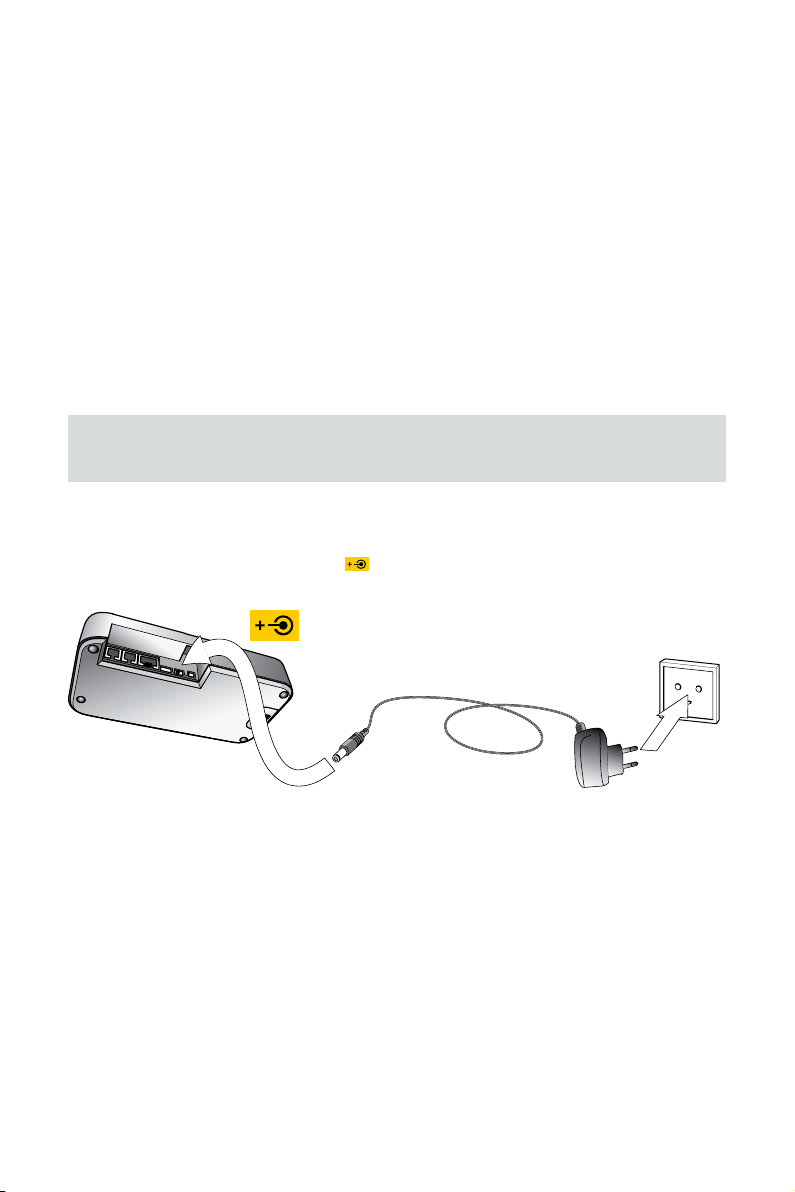
4.2 QUICKSTART SETUP WIZARD
To get started, just power the Jabra GO base and then follow the set-up-wizard instructions on the touchscreen.
To run the setup wizard:
1. Review the information outlined in Section 4.1: Setup O verview and Background. It will help you understand the
types of tasks that the setup wizard will ask you to do.
2. Assemble the Jabra GO base and apply power to it. (See also Section 4.3: Assembling the Jabra GO Base and
Headset).
3. The Jabra GO base automatically launches the setup wizard the rst time you turn it on. On each page of
the wizard, follow the instructions shown and then touch the “next” icon (see also Section 8.2: Using the
Touchscreen).
- Note: when the wizard is helping you set up your desk phone, it will ask you to call the Jabra test server.
This enables the Jabra GO base to test its clear dial-tone switch and mic-level settings by exchanging
signals with the test server. See your Jabra GO Quick Start Guide for a list of Jabra test-server phone
numbers (also available on our web site). If, for some reason, the connection to the test server fails, you are
prompted to retry; you can retry the automatic setup or try a manual setup. You can also choose to retry
the cable setup.
4. Continue until the wizard tells you that you are nished. At this point, all of your phones should be connected
and your headset will be fully congured to work with each of them.
The remainder of this chapter provides extra information about each step of the setup process. Refer to this
chapter if you have trouble while working through the on-screen setup wizard.
Tip: You can re-start the setup wizard manually at any time, thereby re-initializing some or all base and
headset settings. See the section “Advanced Settings menu” for more.
4.3 ASSEMBLING THE Jabra GO BASE AND HEADSET
Apply Power to the Jabra GO Base
Connect the power adapter to the port marked
a wall outlet as shown in the gure below.
on the Jabra GO base, and then plug the power adapter into
eng lis h
Figure 6:
Powering the Jabra GO base
Jabra GO 6470 USE R MANUAL
14
Page 15
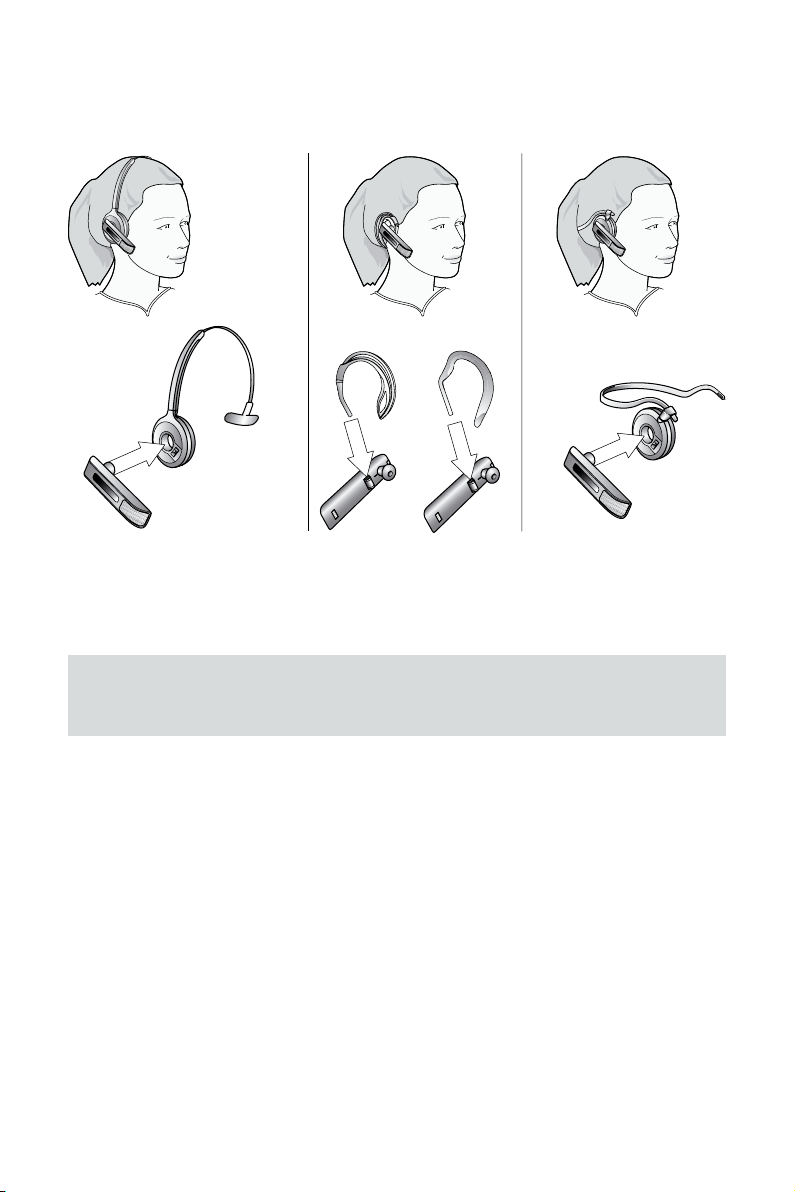
Assemble the Headset
The headset is delivered already attached to an ear hook, but it can also be worn in the headband or neckband
wearing styles. Ear hook and headband wearing-style attachments are included; the neckband is available
separately.
Wearing the Jabra GO headset in various styles
Figure 7:
Choose a style and assemble the headset so that it will t to your preferred ear. See Section 7.2: Assembling or
Changing the Wearing Style for detailed instructions.
eng lis h
Important: Regardless of which wearing style you choose, always be sure to adjust the headset so that
the microphone is positioned as close to your mouth as possible. This will maximize the noise-cancelling
eect of its microphone and make sure that your voice comes through loud and clear.
Jabra GO 6470 USE R MANUAL
15
Page 16
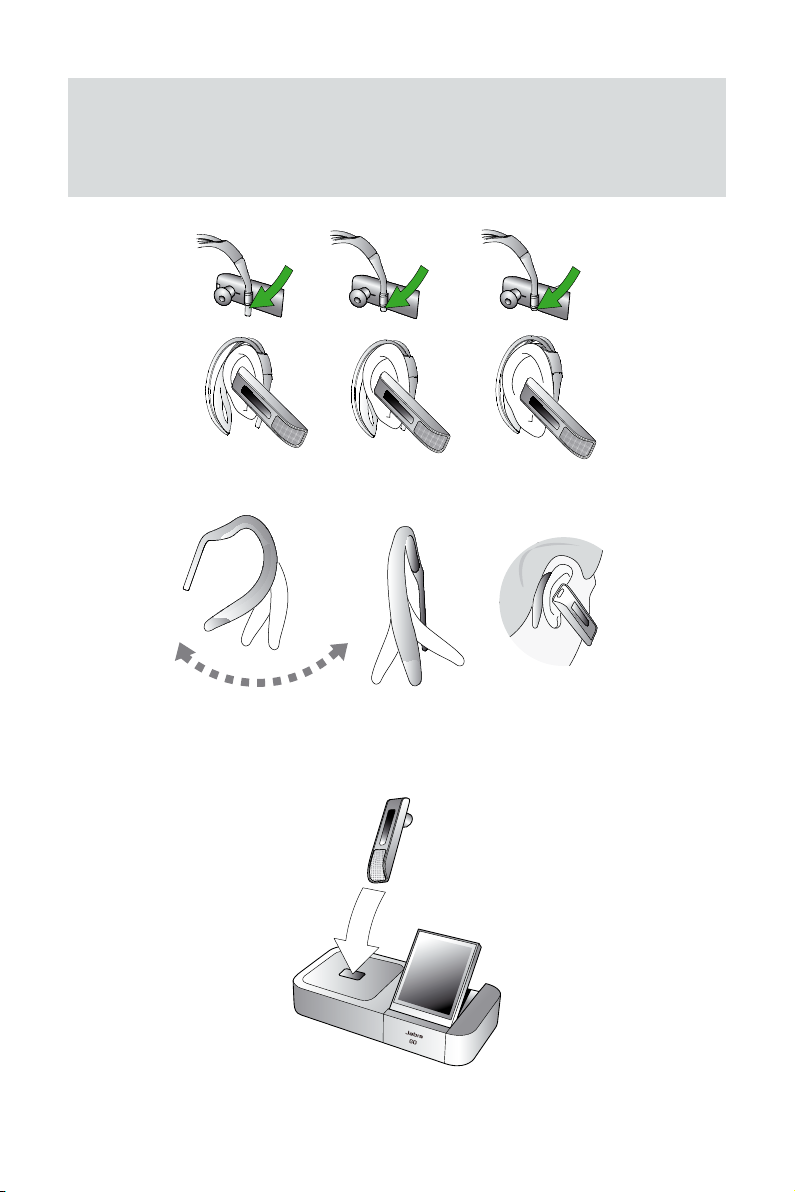
Tip: If you use the ear hook, then slide the attachment up or down until the headset ts most
comfortably to your ear.
Remember that there is an alternative ear hook included in the package, in addition to the one attached to
the headset on delivery. This ear hook is very exible and can be moulded to any angle for an optimal t.
eng lis h
Place the Headset in its Cradle
Whenever you are not using your headset, you should keep it in its recharge cradle as shown in the gure below.
It is held rmly in place by a magnet.
Figure 8:
Inserting the headset into the cradle for storage and charging
Jabra GO 6470 USE R MANUAL
16
Page 17
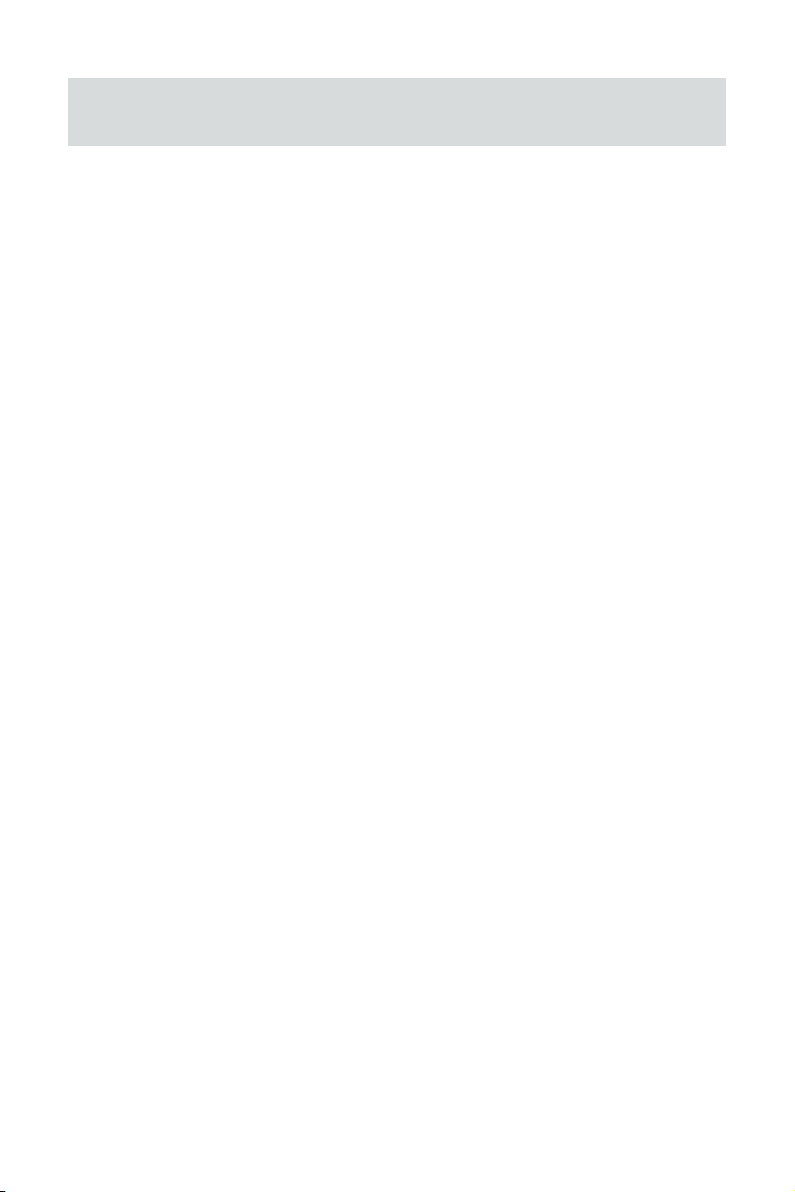
Note: If you dock a Jabra GO base and headset that are not paired, the touchscreen asks if you would like
to pair the two units removing the previously paired headset (if any) from the base’s pairing table).
4.4 CONNECTING THE Jabra GO BASE TO YOUR DESK PHONE
Identifying Your Desk Phone Features
The way you connect and congure the Jabra GO base will vary according to the type of desk phone you are
using. Check your phone (by looking at its connectors and/or documentation) to see which of the following
features it has, then see the appropriate section below to learn how to connect your base to the phone:
- Standard desk phone
This type of phone does not include any built-in support for adding a headset. You will therefore connect
the Jabra GO base between your desk phone’s handset and body, enabling you to use either the handset or
headset. All desk phones can be connected in this way.
- Desk phone with headset port
This type of phone provides a dedicated headset port (usually at the back of the phone). These phones
typically also have a button on the front panel for switching between the headset and handset. This type of
phone might also have an electronic hookswitch (see below).
- Desk phone with electronic hookswitch
This type of phone is able to place or answer a call automatically when you press the multifunction button on
your headset. This requires a desk phone that includes an electronic hookswitch feature and also requires an
extra adapter cable from Jabra. Please see our web site and/or refer to your telephone’s user manual for details
about electronic hookswitch compatibility.
- Desk phone with GN1000 Remote Handset Lifter
A handset lifter physically lifts your handset from your desk phone when needed, thereby creating a solution
that works similarly to an electronic hookswitch. The GN1000 Remote Handset Lifter is available separately;
please speak to your Jabra dealer for details.
eng lis h
Jabra GO 6470 USE R MANUAL
17
Page 18
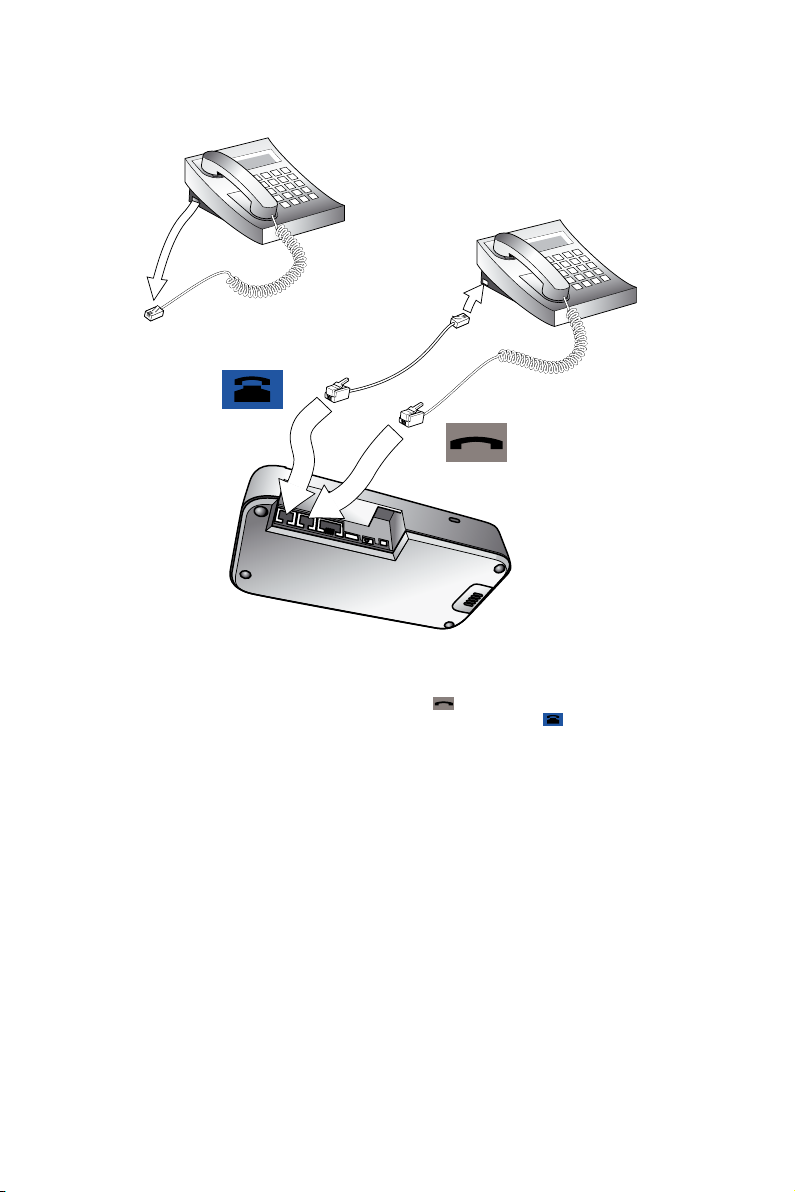
Connecting to a Desk Phone without a Headset Port
If your desk phone does not include any built-in support for adding a headset, then connect the Jabra GO base
between the handset and the desk-phone body as described below.
eng lis h
Connecting to a desk phone without a headset port
Figure 9:
1. On your desk phone, unplug the handset cable from the phone body at the phone-body side.
2. Plug the loose end of your handset cord to the port marked
3. Connect the telephone cord included with your headset from the port marked
the handset port on your desk phone body.
4. Your base and desk phone are now connected. Note, however, that you must still congure the base for your
specic desk-phone model using the desk phone setup wizard. See the section “Conguring the Jabra GO Base
for your Desk Phone”.
Jabra GO 6470 USE R MANUAL
on the Jabra GO base.
on the Jabra GO base to
18
Page 19
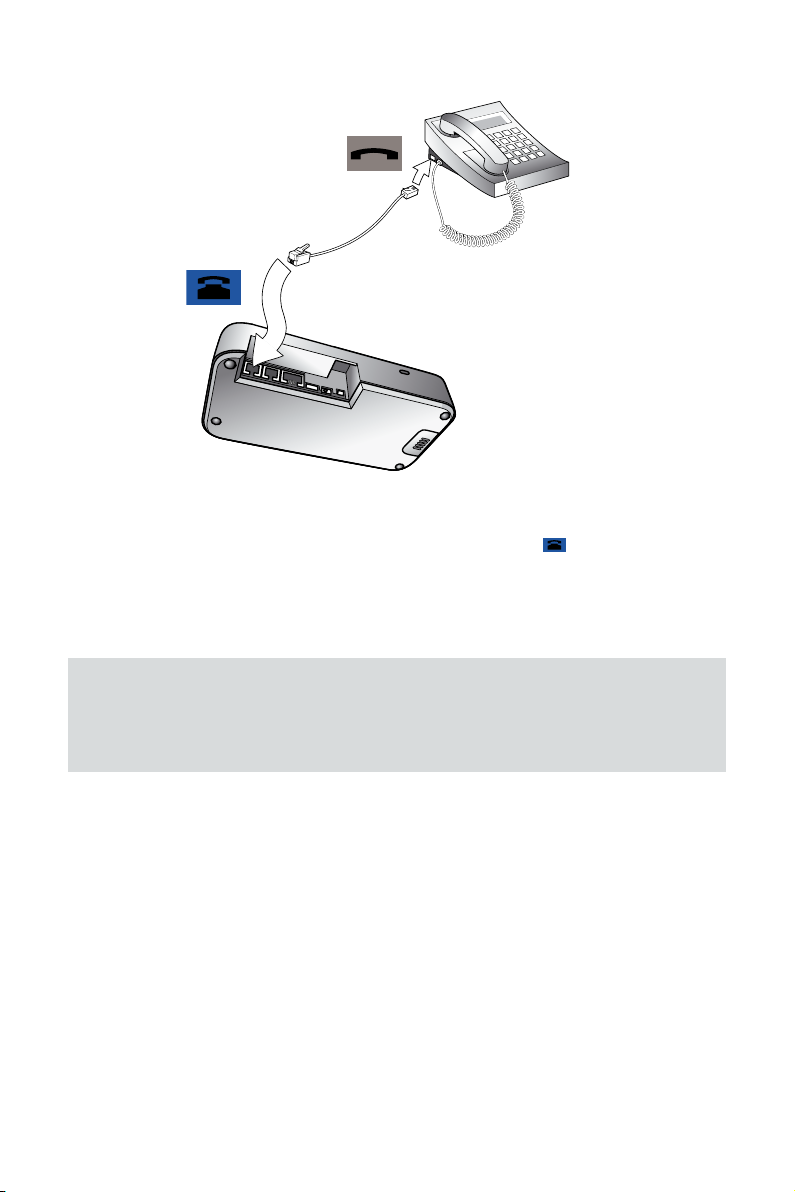
Connecting to a Standard Headset Port
Figure 10:
Connecting to a desk phone with a headset port
If your desk phone includes a dedicated headset port, then take advantage of this feature by connecting the
Jabra GO base as follows:
1. Connect the telephone cord included with your headset from the port marked
the headset port on your desk-phone body. See your desk-phone documentation if you are not sure where
this port is. If the supplied cord does not t the port of your desk-phone, then see “Connecting to a Proprietary
Headset Port,” below.
2. Your base and desk phone are now connected. Note, however, that you must still congure the base for your
specic desk-phone model using the desk phone setup wizard. See the section “Conguring the Jabra GO Base
for your Desk Phone”.
on the Jabra GO base to
eng lis h
Note: Do not connect the base to a dedicated headset port if you want to use a GN1000; connect it inline
with the handset instead (see also “Connecting to a Desk Phone without a Headset Port,” above). One
reason to use the GN1000 instead of the headset port is that the GN1000 has a ring detector, thereby
enabling the base and headset to target (see also the “Target Phone Concept” section) the desk phone
automatically when it rings (many electronic-hookswitch solutions also provide ring detection).
Connecting to a Proprietary Headset Port
Some types of desk phones provide a nonstandard headset port. This is usually part of an advanced solution that
also provides an electronic hookswitch. These types of phones normally also include the standard handset ports
described above, but you should consider taking advantage of the proprietary connection if possible.
To use this type of connection, you must purchase a special adapter designed to match the requirements of your
desk phone and headset. The adapter comes with instructions for how to connect it. See also Section 4.6: Using a
Handset Lifter or Electronic Hookswitch for more information about this type of solution.
Jabra GO 6470 USE R MANUAL
19
Page 20
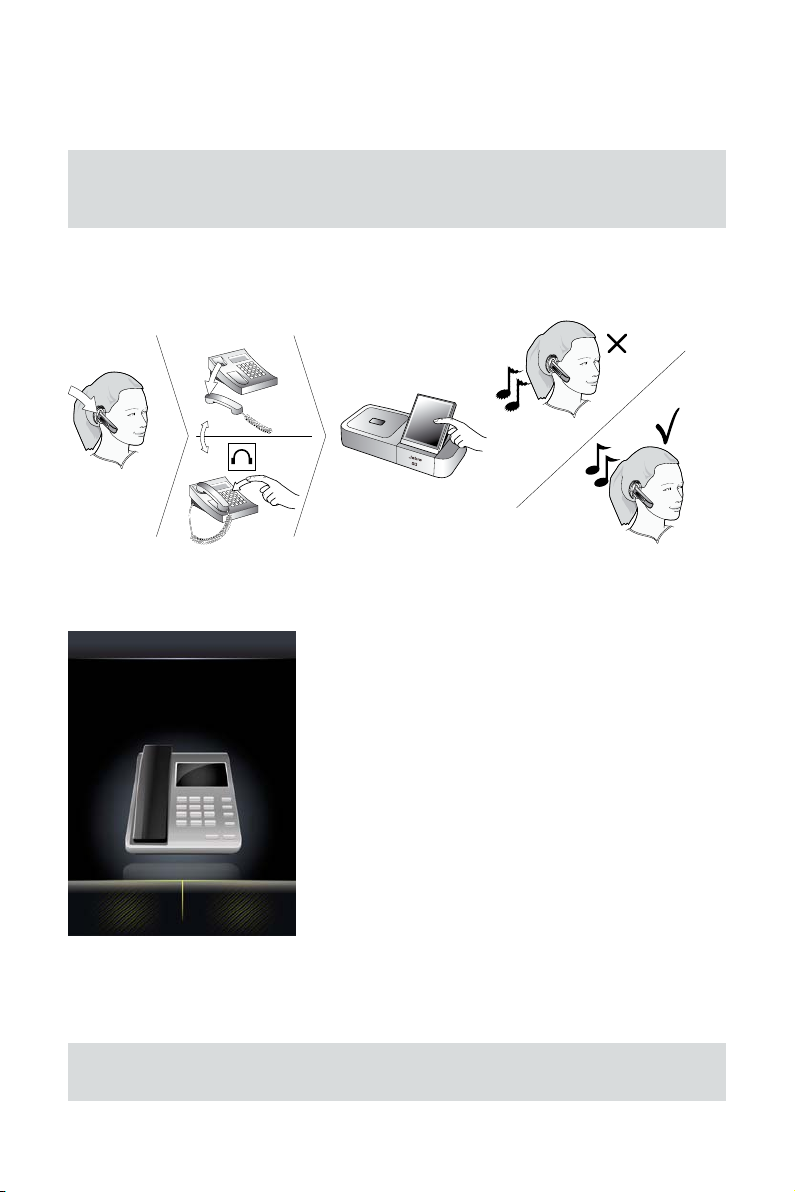
4.5 CONFIGURING THE Jabra GO BASE FOR YOUR DESK PHONE
When the touchscreen wizard is helping you set up your desk phone, it will ask you to call a Jabra test server. This
enables the Jabra GO base to test its clear dial-tone-switch and microphone-level settings by exchanging signals
with the test server.
Important: Your headset will not work correctly with your desk phone until you have set both the
termination switch and microphone level as described in this section. You must repeat these procedures
if you move the headset to a new type of desk phone.
Setting the Clear Dial-tone Switch to nd a Clear Dial-tone
Follow the procedure below to nd the best position for the clear dial-tone switch on the Jabra GO base; the
correct position varies by desk phone model.
Setting the clear dial-tone switch manually
Figure 11:
1. The touchscreen wizard prompts you to select either a manual or a guided setup, as shown in the gure
below:
DESK PHONE
Do you prefer a guided
(recomm ended) or manual
Desk Ph one setup ?
eng lis h
Manual Guided
Figure 12: Manual or guided setup available
If you know exactly which clear dial-tone position and mic. level you need (you probably work in the IT dept.),
you can select Manual. Otherwise, we strongly recommend you select Guided.
In the manual setup, the wizard prompts you rst to select a clear dial-tone position and then a mic. level on
the touchscreen. Neither one of your selections will be tested by the Jabra test server.
Note: For both the manual and guided setup procedures, you just need to follow the on-screen
instructions.
Jabra GO 6470 USE R MANUAL
20
Page 21
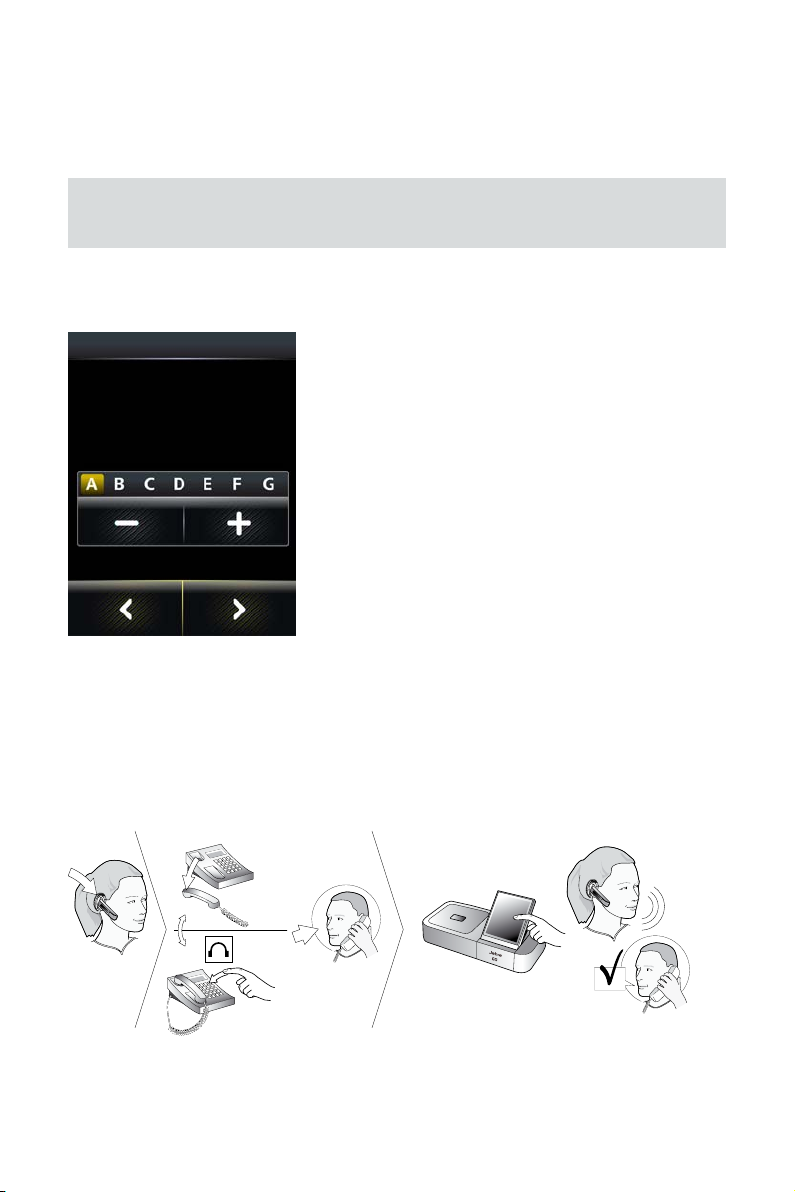
In the guided setup, you are prompted to select your country from a list. This determines which Jabra test server
number is displayed for you to dial. If your country is not listed, select a neighbouring country.
If the Jabra GO base cannot contact the Jabra test server:
In this case, you can choose to set the switch manually. You must step through the switch positions using the
touchscreen (no switch is accessible to the user on the base). The procedure is outlined in the following steps:
1. Put on the headset.
Note: If your setup includes an EHS or RHL, you do not use the headset in this procedure as you do not
listen for a dial tone (it is detected automatically). However, you still need to select switch positions
manually for testing, when prompted to do so by the wizard.
2. Press the headset button on your desk phone (or lift the handset from your desk phone).
This connects your desk phone to the phone network.
3. The wizard prompts you to select a clear dial-tone switch position (A – F) manually on the touchscreen.
MANUAL SETUP
Set cle ar dial-t one switc h
eng lis h
Figure 13: Manual clear dial-tone switch position selection for Jabra PRO 6470
Listen for a dial tone in your headset at each position. Find the setting where the dial tone is strong, clear and
undistorted.
4. Press the headset button on your desk phone (or hang up the handset) to disconnect from the phone
network.
5. Set the microphone level, as described in the section below.
Setting the Microphone Level
Follow the procedure below to nd the best microphone level for your desk phone. The correct setting varies by
desk phone model.
Setting the microphone level manually
Figure 14:
Jabra GO 6470 USE R MANUAL
21
Page 22
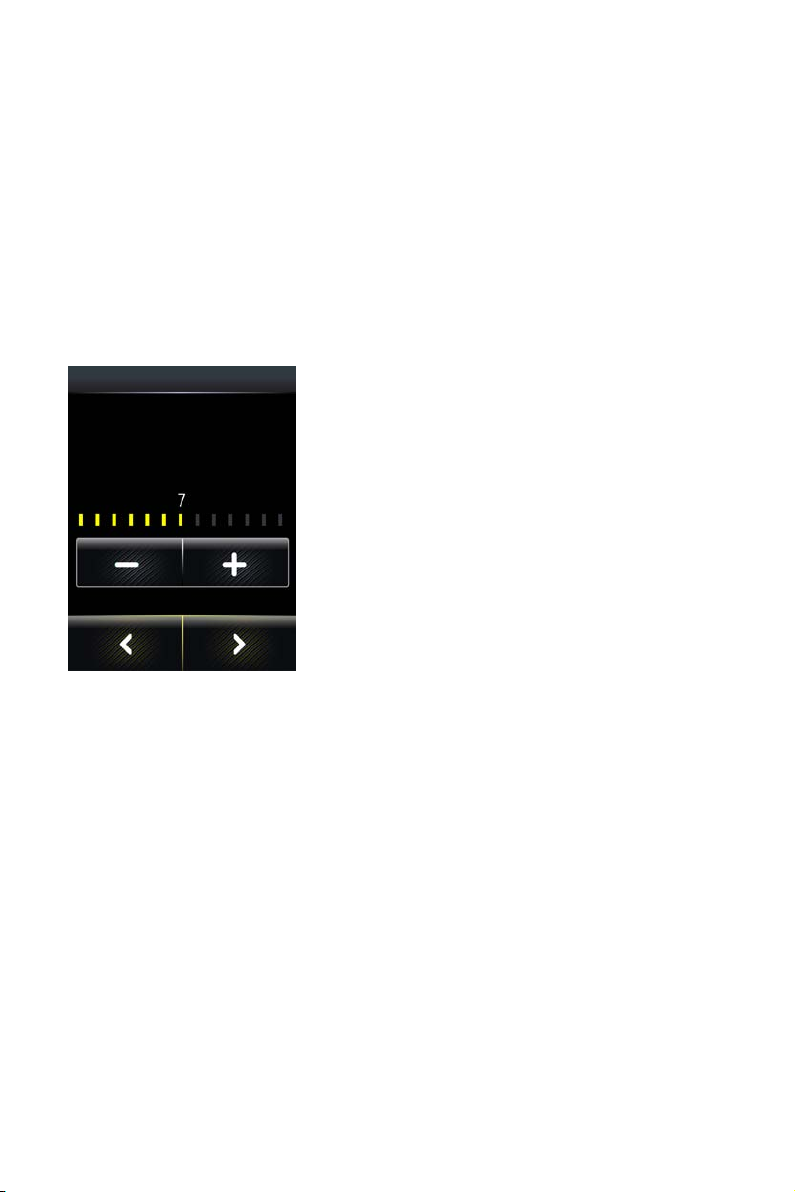
1. If you have not already done so, then set the clear dial-tone switch as described above.
2. Follow the on-screen instructions.
If the base has contact with the Jabra test server, it determines the optimal microphone level automatically.
If the base cannot contact the test server, you can re-try or you can try to set the mic.-level manually — see the
procedure below.
If the Jabra GO base cannot contact the Jabra test server:
In this case, you can choose to set the mic.-level manually:
1. If you have not already done so, then set the clear dial-tone switch as described above.
2. Make arrangements to call a friend who is not sitting nearby. Tell your friend that you will be testing your
headset and ask him or her not to adjust his or her own telephone volume during the test.
3. Call your friend by doing the following:
- Wear the headset and position its microphone close to your mouth.
- Press the headset button on your desk phone (or lift the handset) to connect to the phone network.
- Dial your friend’s number using your desk-phone buttons.
4. As you speak with your friend, adjust the mic.-level control on the Jabra GO touchscreen (Desk phone setup
wizard, manual setup) until your friend tells you that your voice sounds clear (loud enough) but not distorted
(too loud).
MANUAL SETUP
Set mic rophone l evel
eng lis h
Figure 15: Manual mic. level selection for Jabra PRO 6470
The desk phone part of the setup wizard guides you through. Remind your friend not to adjust his or her own
volume during the test.
If your best mic.-level setting turns out to be the loudest possible and you found more than one best position
for the clear dial-tone switch, then move the clear dial-tone switch to the alternative setting and try again to
nd the best mic.-level together with your friend. If this time the mic.-level is not set to the maximum, then
keep this new combination of settings.
5. Press the headset button on your desk phone (or replace the handset) to hang up. Then dock the headset (the
audio link from the headset to your desk phone closes automatically when you dock the headset).
Your headset is now ready for use.
4.6 USING A HANDSET LIFTER OR ELEC TRONIC HOOKSWITCH
With traditional desk phones, you must lift the handset (or press a desk phone headset button, if present)
whenever you want to place or receive a call. However, you can automate this connection by adding one of the
following:
- Jabra GN1000 Remote Handset Lifter, which will work with nearly any phone.
- An electronic hookswitch connection, which requires a supported desk phone and a phone-specic adapter
from Jabra.
In the desk phone setup wizard, you can select between DHSG, MSH, Cisco or RHL adapter types.
Electronic solutions such as these enable you to answer an incoming call when away from your desk simply by
pressing a button on the headset. They also tell the base when your desk phone is ringing, thereby setting the
desk phone as the current target phone automatically. The GN1000 and most electronic hookswitch solutions
support ring detection.
Jabra GO 6470 USE R MANUAL
22
Page 23
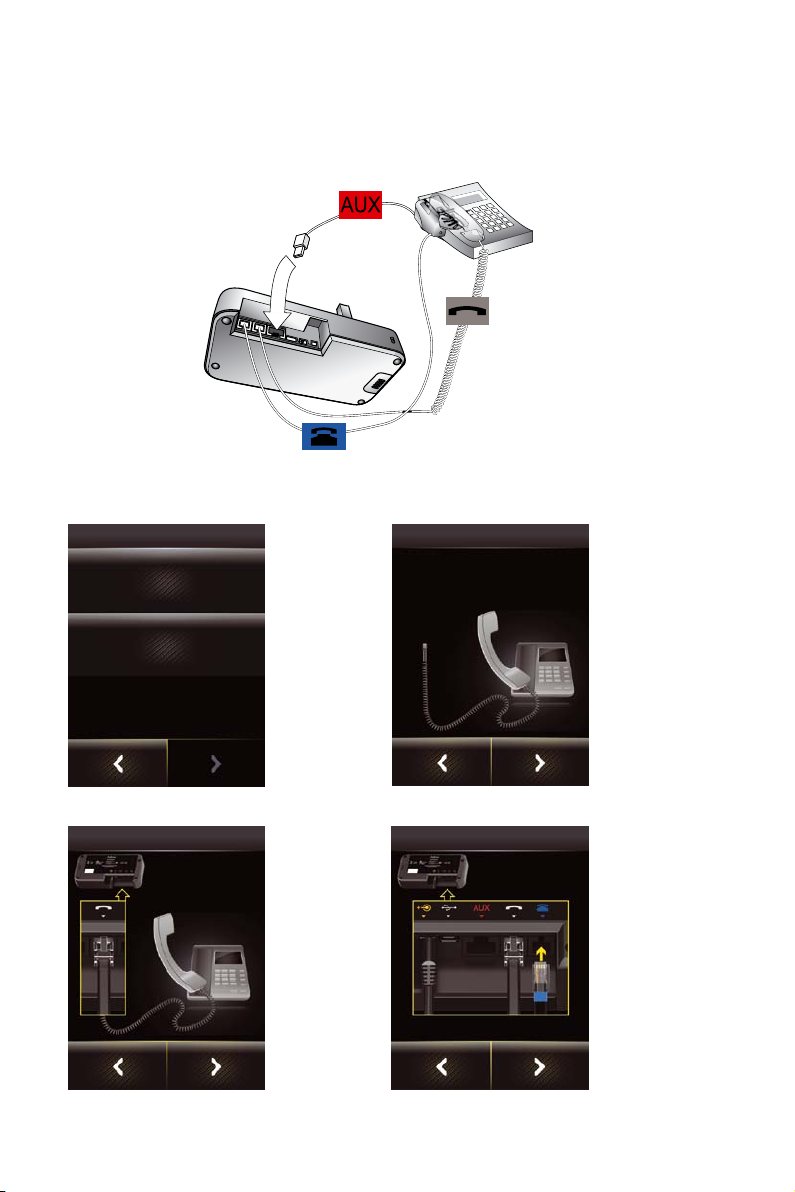
Connecting to the GN1000 Remote Handset Lifter
A remote handset lifter gives you remote call control with a Jabra GO headset up to 100 m away from your desk.
It lets you answer calls, end calls and transfer ring tones to the headset.
The GN1000 Remote Handset Lifter is an accessory available from Jabra. It is a motorized device that physically
lifts the handset when you use controls of your Jabra GO base or headset. You can use the handset lifter with
nearly any type of desk phone — including phones that also happen to have electronic-hookswitch support.
Connecting to a GN1000 Remote Handset Lifter
Figure 16:
To connect the Jabra GO base to a GN1000 RHL handset lifter, follow the instructions in the desk phone setup
wizard, as given below:
SELECT
Electron ic ho okswi tch
adapter
Jabra GN 1000
1. When you
reach the
touchscreen
shown left,
select Jabra
GN1000:
CONNECT
Unplug h andse t cab le
2. In the rst
CONNECT
screen, shown
left, unplug
handset cable.
eng lis h
Figure 17: Select Jabra GN1000 Figure 18: Unplug handset cable
CONNECT TO BA SE
Figure 19: Connect as shown here Figure 20: Connect as shown here
3. In the (rst)
CONNECT TO
BASE screen,
shown left,
connect the
handset as
shown.
Jabra GO 6470 USE R MANUAL
CONNECT TO BA SE
4. In the (second)
CONNECT TO
BASE screen,
shown left, connect the cable
with the blue
marking to the
base port, as
indicated in the
wizard.
23
Page 24
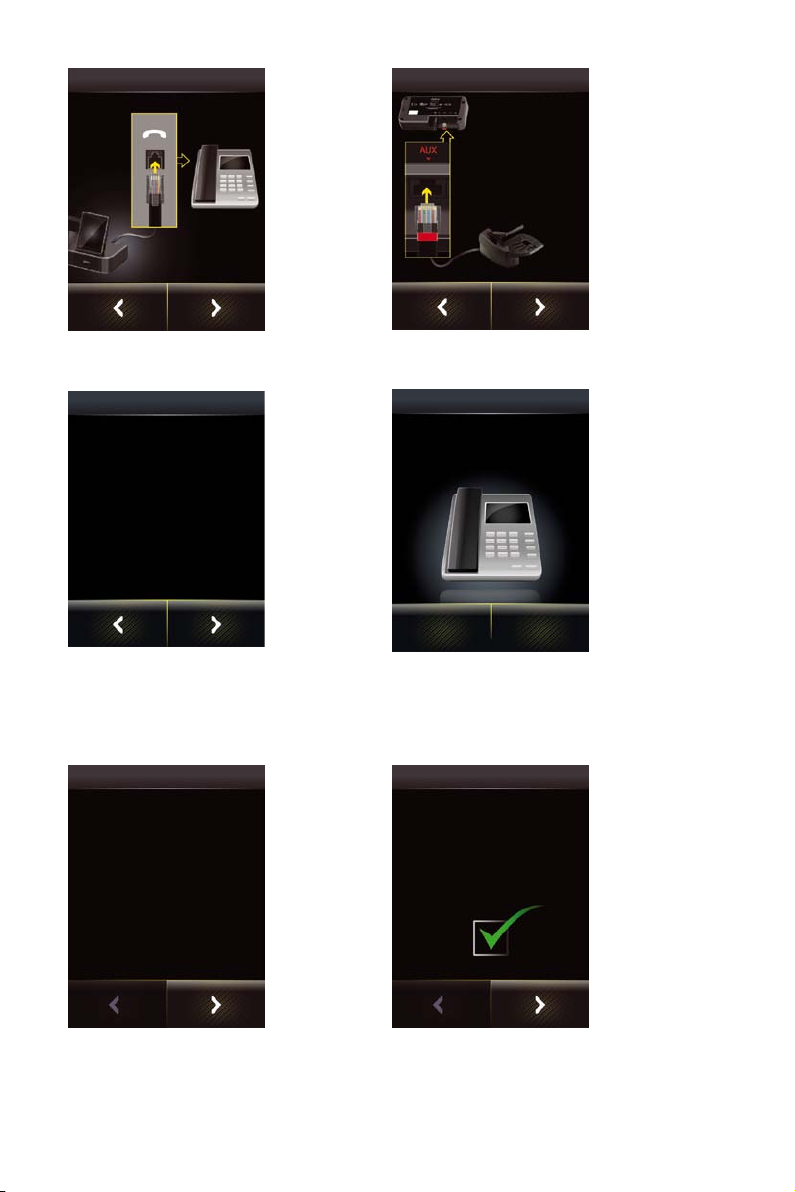
CON NECT DES K P HONE
Figure 21: Connect to the handset port Figure 22: Connect control cable to AUX port on the base
5. In the CON-
NECT DESK
PHONE
screen, shown
left, connect
to the handset
port.
CONNECT
6. In the (second)
CONNECT
screen, shown
left, connect
the control
cable attached
to the GN1000
to the base’s
AUX port.
eng lis h
GN1000
Mou nt an d c onf igure
GN1 000 o n d esk phone.
Fol low t he ins truction s i n
GN1 000 m anu al
7. In the (rst)
GN1000
screen, shown
left, mount
and congure
the GN1000
on the desk
phone.
GN1000
Did the GN1 000 lift th e
han dset suc ces sfully?
8. In the (second)
GN1000
screen, shown
left, you must
determine
whether the
desk phone
went o-hook.
If so, touch Yes.
Yes No
Figure 23: Mount and congure on the desk phone Figure 24: Touch Yes if the handset was lifted
If the handset was not lifted, touch No. In this case, you can choose to Retry or Cancel. If you choose to retry, the
touchscreen takes you back to a point in this ow just after step1 (where Jabra GN1000 has been selected). If you
choose to cancel, the setup is aborted and the touchscreen takes you to the start of the cabling procedure for
conguration without EHS or GN1000. You can return to the GN1000 setup later.
GN1000
Che ck GN 100 0 m anual to
adj ust r ing de tector
9. In the (third)
GN1000
screen, shown
left, check the
GN1000 manual
to adjust the
ring detector.
GN1000
Con gratu lat ion s, GN100 0
ins talla tio n c omplete
10. The (fourth)
GN1000 screen,
shown left,
lets you know
that the setup
is completed
successfully. Just
go to the next
screen.
Figure 25: Adjust the ring detector Figure 26: A successful setup
The wizard now leads you through the clear dial-tone and mic. level conguration. See the section “Conguring
the Jabra GO Base for your Desk Phone” for more.
Jabra GO 6470 USE R MANUAL
24
Page 25

Connecting to a Phone with an Electronic Hookswitch
If your desk phone includes an electronic hookswitch, then you can take advantage of this feature by purchasing
and installing the appropriate type of electronic hookswitch adapter for your phone. Adapter requirements can
be very dierent between desk phone models. Please see our web site and/or refer to your telephone’s user
manual for details about electronic hookswitch compatibility. You can congure the connection using either the
touchscreen wizard or the Jabra PC Suite.
Figure 27: Connecting using an electronic-hookswitch adapter (Jabra LINK series)
To connect the Jabra GO base to an electronic hookswitch port:
1. Make sure that you have purchased the correct electronic-hookswitch adapter for your desk phone model
from Jabra.
2. Connect the electronic-hookswitch adapter as described in the cabling guide included with the adapter.
3. Congure the Jabra GO base to communicate correctly with your model of desk phone. The required standard
is clearly printed on a label attached to the hookswitch cable. The desk phone setup wizard prompts you to
select this during initial setup.
4. Check the documentation for your desk phone to see which (if any) steps are required to congure your desk
phone to use the electronic switch. Check also for updates to your phone’s rmware.
Connecting to a Load-detect equipped Phone
Any load-detect equipped desk phone requires an electronic hookswitch adapter that uses RHL protocol. This
means that you must select Electronic hookswitch adapter, then RHL for remote call control in the desk phone
setup wizard. This is in contrast to the other EHS adapters, which use MSH, DHSG or Cisco protocols. Examples of
such phones are from Toshiba and ShoreTel.
Connecting to a Phone using RHL Mode
In the case of a phone that uses RHL mode directly — for example, an NRX or Forte phone — no EHS adapter is
used.
With these phones, you must select Electronic hookswitch adapter, then RHL protocol for remote call control in
the desk phone setup wizard. Use the designated cable supplied with the phone to connect the phone’s EHS port
to the base’s AUX port — no adapter is needed.
eng lis h
Jabra GO 6470 USE R MANUAL
25
Page 26

4.7 CONNECTING THE Jabra GO BASE TO YOUR COMPUTER
All Jabra GO models can be connected to a computer via a USB cable for the purposes of conguration and
rmware updates. In addition, they can use this connection to interact with a softphone program.
Connecting to a computer
Figure 28:
To connect the Jabra GO base to your computer:
1. Connect the small connector of the supplied USB cable to the port marked
2. Connect the other end of the USB cable to any free USB port on your computer.
3. Install the Jabra PC Suite software on your computer (see Chapter 5: Installing and Running the Jabra PC Suite).
on the Jabra GO base.
4.8 CONFIGURING THE BASE FOR YOUR SOFTPHONE
The touchscreen base includes a softphone setup wizard, which follows the desk phone setup wizard if you run
the whole configuration setup wizard as one (which is the case if you are configuring the base for the first time).
1. Simply read the information and follow the softphone wizard’s instructions.
2. In the Select Softphone screen, you are prompted to select your softphone type from a list. Select one of the
following:- Microsoft OC, Cisco IPC (CIPC), Avaya, Siemens, Alcatel, IBM, Aastra, Skype or Other.
If you select Microsoft OC, the softphone identies the headset as a Microsoft OC-compliant device.
If you select one of the other types, the base works with the Jabra Control Center (that you install) to ensure
that calls are routed to the correct softphone.
3. The remainder of the softphone setup must be completed on your PC. The setup wizard prompts you to do
this — see the online help of the Jabra PC Suite for more on how to do this, including specic instructions on
how to enable your softphone type.
eng lis h
Note: For default softphones other than Microsoft OC, you can choose to change the microphone level
directly from Windows Control Center. To do this, rst select Sounds and Audio Devices in the Control
Center, then Audio tab. Select your Jabra PRO device as the default device in Sound Recording. Click
Volume. You can now adjust the microphone level in 1dB increments within the range +3dB and -6dB
from the nominal softphone mic. level.
4.9 PAIRING YOUR HEADSET WITH A MOBILE PHONE
The Jabra GO headset can be used with any mobile phone that supports Bluetooth® wireless technology. You
must set up the wireless communication between the two devices by pairing them. The setup wizard helps you
to do this during the initial setup but you can choose to run the wizard at any time. See the section ”Pairing with
Bluetooth® wireless technology Devices” for more on pairing.
Jabra GO 6470 USE R MANUAL
26
Page 27

5. INSTALLING AND RUNNING THE Jabra PC SUITE
5.1 Jabra PC SUITE FEATURES
The Jabra PC Suite is a collection of programs that support and expand your headset’s features. It enables you to:
- Control several types of softphone programs from your headset
- Congure the Jabra GO base and headset from your PC
- Update the rmware for your Jabra GO base and headset
- Save and recall headset conguration to/from your PC
- Upload language packs for touchscreen menus
- Upgrade your Jabra solution by entering license keys for locked features
5.2 INSTALLING THE Jabra PC SUITE
Installation instructions and a setup program for Jabra PC Suite are included on the CD ROM that came with your
Jabra GO headset. Please see the documentation included on the CD or in the download package for instructions
and system requirements.
Before rst-time use, we recommend that you go to the Jabra website (www.jabra.com/pcsuite) to look for any
updates — you can download the latest version of the package from the Jabra web site at any time.
5.3 Jabra PC SUITE DOCUMENTATION
All programs of the Jabra PC Suite include complete online help. Where appropriate, this manual refers to
settings and features provided by the Jabra PC Suite, but please see the online help for complete details about all
software features.
5.4 ENABLING ADDON FEATURES
Some advanced Jabra GO features are available at extra cost. To enable these, you must enter a license key using
Jabra Control Center. You might have received one or more license keys together with your headset, or you might
choose to purchase them at any time later using the Jabra e-commerce web site. New add-on features may also
become available through future software or rmware updates. Please see the Jabra PC Suite online help for
complete details about how to purchase and enter new license keys.
5.5 FIRMWARE UPDATES
Firmware is software that runs inside many types of electronic devices, including your Jabra GO base and
headset. Sometimes, Jabra releases updates that can improve performance and/or add new functionality to your
base and headset.
Checking for Firmware Updates
To check whether any newer rmware is available for your Jabra device(s), open Jabra Control Center and select
Help > Check for updates.
eng lis h
Checking for updates from Jabra Control Center
Figure 29:
Alternatively, you can visit the Jabra website directly to nd out whether rmware updates are available for any
of your Jabra GO products. You can also receive e-mail about firmware updates if you register your devices with
Jabra (which we recommend).
Jabra GO 6470 USE R MANUAL
27
Page 28

Applying Firmware Updates
To install new rmware:
In the Check for Updates result window shown below, click the Update button.
Figure 30:
Check for Updates result window in Jabra Control Center
This starts the Jabra Firmware Updater, as shown below:
Jabra Firmware Updater; rst screen
Figure 31: :
The Firmware Updater program provides a wizard that guides you through the steps required to update your
Jabra device. It is a stand-alone application that does not depend on the Device Service or other Jabra PC Suite
components.
See the Jabra PC Suite online help for complete details.
eng lis h
Note: While a device is in rmware update mode, it is not visible in Jabra Control Center or listed in the
Device Service window.
Jabra GO 6470 USE R MANUAL
28
Page 29

5.6 CENTRAL ADMINISTRATION AND MASS DEPLOYMENT
If you are an IT manager of an organization that is rolling out a large number of Jabra GO solutions, then you
might wish to use the Jabra Control Center, which is part of the Jabra PC Suite.
For advanced Jabra products with many conguration parameters, the Jabra Control Center lets you save a
device’s complete conguration to a le on disk and load it into the same, or a similar device at a later point
in time. This feature enables you to make a snapshot or backup of your device’s current conguration. A
conguration le can be used to restore your device’s conguration at a later time if you wish to revert to a
previous snapshot, or if you need to clone your settings to a new device.
For mass deployment, you can save a copy of conguration settings from one Jabra GO device on PC and quickly
apply this conguration to new Jabra GO devices when you connect them to the administrator PC.
The ability to clone the conguration of one device to other similar devices is useful for mass deployment of
many devices in an organization. This means that an administrator only needs to manually go through the setup
of a single device and save its conguration to a le. This master conguration le can then be loaded into all
devices that are deployed in the organization.
Access to a device from Jabra Control Center can be password protected, ensuring that only authorized users
can change settings. Select Options > Set Password to do this. Once password protected, the entire device
configuration, e.g. IntelliTone settings, desk phone and softphone settings, is protected in Jabra Control Center.
The setup wizard cannot be run, the configuration cannot be reset without first entering the password.
Note: Even if the entire device conguration is protected in Jabra Control Center, settings can still be
changed via the touchscreen. However, the IntelliTone settings cannot be changed (and are removed
from display). From the Advanced menu, the Setup Wizard, Setup Desk Phone, Setup Softphone and
Reset Conguration menu items cannot be used (and are also removed from display).
eng lis h
Jabra GO 6470 USE R MANUAL
29
Page 30

6. DAILY USE CALLING, ANSWERING AND HANGING UP
6.1 HEADSET CONTROLS AND INDICATORS
The Multifunction Button
This button is located near the back of the headset. Through a combination of taps, double-taps, short presses
and long presses, you will be able to execute all of the most-needed functions, including answering a call,
hanging up, switching between held calls, and more.
See the section “Headset Controls and Signals” for more.
Headset Visual and Audio Indicators
The headset provides status messages using both lights and audio signals. For example, the LED lights various
colors to indicate battery level, incoming calls, on/o operations, etc. Audio signals tell you when you have
pressed a button, selected a new target phone or changed the volume; in-ear ring tones are also provided.
See the section “Headset Controls and Signals” for more.
6.2 THE TARGET PHONE CONCEPT
The target phone is the phone to which the audio link for your (outgoing) call is activated when you tap the
multifunction button (MFB) on the headset or touch the green handset icon on the touchscreen. You can select a
dierent target phone by touching a phone icon or pressing the headset MFB.
The large foreground phone icon indicates the current target phone.
1. Current target phone: this large icon indicates the phone to which
you will open a connection if you tap the headset multifunction
button or touch the green handset icon at the bottom of the screen.
2
1
Double-tap the headset multifunction button to redial on this
phone (selected mobile and softphones only).
Double-tap the headset multifunction button to redial on this phone
(selected mobile and softphones only).
2. Other phones: touch the appropriate icon here to change the
current target phone — or press the headset multifunction button
when no call is active.
eng lis h
The current target phone is indicated by the large icon on the touchscreen; change the target by touching on
Figure 32:
one of the other icons.
The eect of activating the audio link to an idle target phone varies depending on the gesture you use on the
MFB, on your set-up and on the features supported by your phone — for mobile phones you can activate voiceactivated dialing or redial, for desk phones with a hook lifter you lift the handset o-hook, for softphones you can
open the audio link and for some softphones redial.
If you initiate an outgoing call from a mobile- or softphone, the audio link opens automatically when the phone
goes o-hook. This phone-initiated outgoing call does not aect your choice of target phone.
For incoming calls on phones with ring detection — as is the case with mobile phones, most softphones and
desk phones with a hook lifter or electronic hookswitch (EHS) — the ringing phone is indicated by a large ringing
icon and activating MFB/green handset icon accepts the call. When the incoming call ends, the target phone
returns to the selected target phone before the incoming call.
For phones where ring detection is not possible, you have to change the target phone manually before you can
accept the call. In this case, when the call ends the target phone is the phone for which you accepted the call.
For maximum convenience, set the target phone to the phone which you are most likely to use for outgoing calls.
Jabra GO 6470 USE R MANUAL
30
Page 31

Note: if the target phone is shown greyed out on the touchscreen, it means that the phone has become
disconnected. This can only occur with mobile- or softphones and Cisco desk phones. You need to either
re-connect the phone or touch another phone on-screen to select a dierent target.
Figure 33: A disconnected target phone is shown greyed out on the touchscreen.
6.3 HOW TO MAKE A CALL
Standard Mobile Phone Dialing
To place a call through your mobile phone, dial the number as usual and then press the call button on the
mobile. On most phones, the audio link from the mobile phone to your headset opens automatically.
eng lis h
To make a call on your mobile phone, simply dial as usual while wearing the headset.
Figure 34:
Note: some mobile phones may work dierently and/or require you to congure them to work as
described above. Please see your mobile phone documentation for complete details about how to use it
with a Bluetooth® headset.
Jabra GO 6470 USE R MANUAL
31
Page 32

Voice-Activated Mobile Phone Dialing
This feature requires that your mobile phone supports the hands-free Bluetooth® wireless technology prole. See
your mobile phone’s documentation for details about how to set up voice-activated dialing and whether this
feature is supported over Bluetooth®.
To use voice-activated dialing, tap the multifunction button and speak the appropriate voice tag.
Figure 35:
To use voice-activated dialing with a mobile phone that supports it:
1. If necessary, set the mobile phone as the current target for your headset (see also Section 6.2: The Target Phone
Concept).
2. Tap the headset’s multifunction button or touch the activate-audio-link icon on the touchscreen. You will then
hear the voice-dialing prompt generated by your mobile phone. Speak the trigger for the number you want
and allow the phone to dial.
Tip: Your voice tags may work better if you record them using the headset rather than your phone’s
built-in microphone. This will make sure that the sound the phone “hears” coming from the headset when
dialing will be the closest possible match to the recorded voice tag.
Calling through a Softphone
eng lis h
To make a call on your softphone, simply dial as usual while wearing the headset.
Figure 36:
To place a call through your softphone, dial the number or choose a contact using your softphone program. The
audio connection to your headset will activate automatically as soon as your recipient’s phone begins ringing.
Notes:
- If you are using an unsupported softphone, you need to manually open a PC audio communication link from your softphone to your headset before dialing. You can either do this via the base
touchscreen — in the PC & Softphone menu — or you can use Jabra Control Center (see the PC Suite
online help for details. See also Chapter 5: Installing and Running the Jabra PC Suite).
- Jabra GO includes call handling (e.g. ringtone detection, accept call, hang up) for supported softphones only. Unsupported softphones see the headset as a standard sound card.
Jabra GO 6470 USE R MANUAL
32
Page 33

Calling through a Desk Phone
Placing a call with your headset and desk phone
Figure 37:
To place a call through your desk phone:
1. If necessary, set the desk phone as the current target for your headset (see also Section 6.2: The Target Phone
Concept.)
2. To get a dial tone:
If you are using a handset lifter or electronic-hookswitch:
Open the audio link to the headset by doing one of the following:
- tap the headset’s multifunction button, or
- touch the call icon on the base touchscreen, or
- lift the headset from the cradle on the base (if automatic opening of the audio link is enabled, see Section
8.8: Headset Docking-operation).
You should now hear a dial tone.
If you do not have a handset lifter or electronic-hookswitch:
- open the audio link in one of the ways described above for handset lifter or electronic hookswitch.
- lift your desk phone handset from the receiver, setting it aside — or press the headset button, if your desk
phone has one.
You should now hear a dial tone.
3. Dial the number using your desk phone’s buttons.
eng lis h
6.4 HOW TO ANSWER A CALL
Figure 38: Answering a call
Jabra GO 6470 USE R MANUAL
33
Page 34

When there is an incoming call, you will hear a ringtone from the phone, Jabra GO base and/or headset. In most
cases (see below), the touchscreen indicates which phone is ringing and shows the incoming phone number (if
available). The ringtone played in the headset also indicates which phone is ringing (see also the section “Headset
Controls and Signals).
To answer a call from any connected phone:
1. If you have a desk phone without automatic ring tone detection:
- Set the desk phone as the current target by touching the desk-phone icon on the touchscreen or pressing
the headset’s multifunction button until you hear the desk phone audio indicator (see also the section “The
Target Phone Concept”).
In this case, you will hear your desk phone ring but will not hear any ringtone in your headset or see any
ring indicator on the touchscreen. This preliminary step of making the desk phone the target is necessary.
Note: This is not necessary if you have a GN1000 handset lifter or electronic hookswitch connection that
supports ring detection, nor is it necessary for other phone types.
2. Do one of the following to answer the call:
Open the audio link to the headset by doing one of the following:
- tap the headset’s multifunction button, or
- touch the answer-call icon on the base touchscreen, or
- lift the headset from the cradle on the base (if automatic opening of the audio link is enabled, see the
section”Headset Docking-Operation”).
Then (for desk phones without handset lifter or electronic hookswitch) lift your handset from the receiver,
setting it aside — or press the headset button, if your desk phone has one.
6.5 HANGING UP
eng lis h
Figure 39: Hanging up
To terminate the current call when no calls are on hold, do one of the following:
- For desk phones without a handset lifter or electronic hookswitch:
Place the desk phone handset back onto its receiver or press the desk phone headset button (if present)
to terminate the call. Then deactivate the audio link to the headset by doing one of the following: tap the
headset multifunction button, touch the end-call icon on the touchscreen, or dock the headset to the Jabra
GO base.
- For all other types of phones:
Tap the headset multifunction button, touch the end-call icon on the touchscreen, or dock the headset to the
Jabra GO base.
Jabra GO 6470 USE R MANUAL
34
Page 35

6.6 CONTROLLING THE SPEAKER VOLUME AND MICROPHONE
The headset features a touch panel that is similar to the touch pad included with many laptop computers. Use it
to adjust the volume you hear in your headset and to mute/unmute the microphone.
- Slide your nger up the touch panel (away from your mouth) to increase the volume.
- Slide your nger down the touch panel to decrease the volume.
- Double-tap on the touch panel to mute or unmute the microphone.
2 x
Using the volume strip and mute control
Figure 40:
You can also control the volume and mute functions using the touchscreen. See the section “Call Options” for
more.
Note:
- Unique double-tones in the headset indicate that you have reached maximum or minimum volume.
See also the section “Headset Signal Tones”
- A unique double-tone indicates that microphone muting is active. This signal repeats occasionally
until you unmute the microphone.
If you end the call while the microphone is muted, it is automatically umuted the next time you place
or answer a call.
- The speaker volume adjustment screen is shown automatically on the base if you use the headset’s
touch panel to adjust the volume. See the section “Call Options” for more.
eng lis h
6.7 SWITCHING BETWEEN YOUR PHONE AND HEADSET
It is possible to enable or disable the headset without interrupting your current call.
Desk Phones
To go from desk-phone handset to your headset:
1. If necessary, set the desk phone as the current target for your headset (see also Section 6.2: The Target Phone
Concept.)
2. Activate the audio link to the headset by doing one of the following: tap the headset’s multifunction button;
touch the call icon on the touchscreen; or lift the headset from the Jabra GO base (if enabled, see Section 8.8:
Headset Docking-Operation).
3. Listen to hear if you are now connected through the headset. If you are not connected, then you may need to
press the desk-phone headset button. See also your desk-phone documentation.
4. Place the handset on your desk, but do not hang up, because this will terminate your call.
To go from headset to desk-phone handset:
1. Lift the handset to your ear.
2. Do one of the following:
- If you are using a traditional phone without a headset button or electronic hookswitch, then deactivate the
audio connection to your headset by tapping the headset multifunction button, docking the headset in its
cradle on the Jabra GO base or touching the end-call icon on the touchscreen. (This applies also if you are
using a GN1000 Remote Handset Lifter.)
- If your desk phone has a dedicated headset port and/or electronic hookswitch, then please see your deskphone documentation for details. In some cases, you must press a button on your desk phone, while in
others it will be automatic. Also, some phones may terminate the connection if you deactivate the audio
link to the headset (e.g., by tapping its multifunction button or docking it in its charge cradle), while others
may require you to do this before you can speak on the handset. Experiment to nd out what works best
for you.
Jabra GO 6470 USE R MANUAL
35
Page 36

Mobile Phones
For mobile phones, the procedure varies by phone model. Please see your mobile phone documentation for
details.
Softphones
For softphones, your headset is likely to be your only option, but if other audio devices are connected to your
PC, you may be able to switch to them by changing the audio preferences for Windows and/or your softphone
program.
6.8 LAST NUMBER REDIAL
Jabra GO is able to send a redial command to the current target phone. This feature requires that the target
phone supports the redial command; check your phones’ documentation for details.
To use last-number redial with a phone that supports it:
1. If necessary, set the appropriate phone as the current target for your headset (see also Section 6.2: The Target
Phone Concept.)
2. Double-tap the headset’s multifunction button. Jabra GO sends the redial command to the selected target
phone and opens the audio link.
6.9 MANAGING CALL COLLISIONS AND CALL WAITING
Call collision and call waiting both refer to situations in which you are already on the phone when another call
comes in.
Call Collision
This occurs when you are talking on one phone and a call comes in on a dierent phone that is also connected to
your headset. Two dierent phones compete for access to your headset.
Call collision can be managed on the base touchscreen or from the UI of the phone receiving the call:
Managed from the touchscreen
If the incoming call is accepted on the base touchscreen, then the current call is put on hold (in the
background, but not ended) and the incoming call is routed to headset. The call put on hold is shown on the
touchscreen marked with a yellow handset to indicate activity on a phone whose audio is not currently routed
to the headset.
If the incoming call is rejected on the base touchscreen (assuming this is supported by the phone), then the
current call continues.
See the later section “Managing Call Collision” for more.
Managed from the phone UI
If the incoming call is accepted on the UI of the phone receiving the call, then it is routed to the headset and
the current call is put on audio-hold. The call put on hold is shown on the touchscreen marked with a yellow
handset to indicate activity on a phone whose audio is not currently routed to the headset.
If the incoming call is rejected on the phone UI (assuming this is supported by the phone), then the current call
continues.
eng lis h
Note: You cannot manage call collision from the headset — though a double-tone sounds in the headset
to indicate the incoming call — but you have the option to resolve the collision by ending the current
active call. If, for example, you were near the touchscreen and saw the other phone icon ringing, you
could choose to tap the headset MFB. This would end the current call and ringing from the phone with
the new call would sound in the headset. Tap again to answer the call in the usual way.
Call waiting
Call waiting lets you place a current call temporarily on hold to answer another incoming call on the same phone.
This feature is available for selected softphones and mobile phones only.
Call waiting is provided by your phone company or softphone program, which means that it is largely external to
the base or headset. However, you are able to manage call waiting using your headset multifunction button and/
or touchscreen for the following types of phones:
- Mobile phones with call-waiting features and full support for the hands-free Bluetooth® wireless
technology prole. Support also depends on your network operator and subscription type.
- Softphones that support call waiting.
Jabra GO 6470 USE R MANUAL
36
Page 37

Note: You cannot manage call waiting on a desk phone from the Jabra base or headset. In this case,
you must use the physical controls of your desk phone — if it supports call waiting. Similarly, if you are
using an unsupported softphone, then you must use your softphone’s native interface to manage its callwaiting features.
Managed from the touchscreen
For details on managing call waiting from the touchscreen, see the later section “Managing Call Waiting”.
Managed from the headset
A tone generated by the phone system sounds in the headset to indicate the incoming call.
- Tap the headset MFB to end the current call and accept the incoming call.
- Double-tap the headset MFB to remain on your current call and reject the incoming call.
- Press the headset MFB to accept the incoming call and put your current call on audio-hold.
The incoming call is routed to the headset, while the current call is put into the background, but not ended.
The call put on audio-hold is shown on the touchscreen marked with a yellow handset to indicate activity
on a phone whose audio is not currently routed to the headset.
6.10 LISTENING TO MUSIC
Note: In order to listen to music, you must have a softphone enabled. This sets up the USB audio
connection from the PC to the base.
To listen to music from your PC, use the Jabra Control Center and/or its icon in the Windows notication area
to activate the audio link from the PC to the Jabra GO headset. Provided no other phone lines are active, your
headset will then begin to play all of the sounds generated by your PC, including music from your media player.
Alternatively, you can use the Jabra PC Suite to set the audio link to open automatically when sound is detected
on the USB interface. See also the Jabra PC Suite online help for details.
To listen to music from a mobile phone, use the controls provided by your phone as described in its user manual.
Note also the following:
- Music sounds best when you use wideband audio when possible. See the section “Narrowband vs. Wideband
Audio”.
- If you are using a supported media player and softphone on your PC, then the Jabra softphone driver will
automatically pause the music when a call comes in. You must manually restart the music, however.
eng lis h
Jabra GO 6470 USE R MANUAL
37
Page 38

7. THE Jabra GO HEADSET
This chapter provides in-depth details about the Jabra GO headset. See also Chapter 3: Product Overview for
detailed diagrams.
7.1 HOW TO WEAR THE HEADSET
You can wear your Jabra GO headset in a variety of styles, each of which can be worn on either the left or right
ear, as illustrated below.
Wearing the Jabra GO headset in various styles
Figure 41:
Important: Regardless of which wearing style you choose, always be sure to adjust the headset so that
the microphone is positioned as close to your mouth as possible. This will maximize the noise-cancelling
eect of its microphone and make sure that your voice comes through loud and clear.
Tip: If you use the ear hook, then slide the attachment up or down until the headset ts most
comfortably to your ear.
Remember that there is an alternative ear hook included in the package, in addition to the one attached to
the headset on delivery. This ear hook is very exible and can be moulded to any angle for an optimal t.
7.2 ASSEMBLING OR CHANGING THE WEARING STYLE
Jabra GO uses a modular system that enables you to adapt your headset to a variety of wearing styles. You can
change your wearing style at any time.
Attaching the Ear Hook for either Ear
To attach the ear hook or change the ear on which you wear it:
1. Remove the current wearing-style attachment, if any.
2. The ear hook attachment ts into a hole that passes all the way through the hinge-like mount on the inner
side of the headset. Push the pin of the ear hook down into the top or bottom side of this hole, depending on
which ear you wish to wear it on.
3. Slide the attachment up or down in its tting until the headset ts most comfortably to your ear.
eng lis h
Figure 42:
Attaching the ear hook
Jabra GO 6470 USE R MANUAL
38
Page 39

Attaching the Head- or Neckband
4
sec.
To attach the head- or neckband:
1. Remove the current wearing-style attachment, if any.
2. Align the earbud and tting of the headset with the matching holes on the head- or neckband and press until
it clicks into place.
3. Put on the headset and rotate the microphone until it is as close as possible to your mouth.
Attaching the Jabra GO headset to a head- or neckband
Figure 43:
Removing a Wearing-Style Attachment
To remove a wearing-style attachment, perform the opposite procedure to that described above for attaching it.
7.3 REPLACING THE EARBUD
After extensive use, the earbud of the Jabra GO headset may become worn, dirty and/or uncomfortable. Two
extra, dierently shaped earbuds are included with your headset. Otherwise, you can order replacement earbuds
from GN at any time.
To remove the earbud, hold the headset with the earbud facing you and twist the earbud gently anti-clockwise
until it comes free. Then align the replacement earbud onto the same tting and gently press it down until it
clicks into place (do not rotate).
7.4 PAIRING WITH BLUETOOTH® WIRELESS TECHNOLOGY DEVICES
Pairing the Headset with a Mobile Phone
To use Bluetooth®, you must set up the wireless communication between the Jabra GO headset and your mobile
phone by pairing them. The setup wizard helps you to do this during initial setup, but can also pair the headset
manually at any time using the procedure below.
1. If your headset is currently turned on, turn it o by pressing and holding on its multifunction button for about
4 seconds — until its LED gives four quick ashes and then turns o.
2. Put your (powered-o ) headset in pairing mode by pressing and holding on its multifunction button for about
4 seconds — until its LED lights a constant blue.
4 sec.
eng lis h
3. Make sure that Bluetooth® is active on your mobile phone and put your phone into Bluetooth® pairing mode.
The exact procedure for doing this varies by mobile phone manufacturer and model — see your mobile
phone manual for details.
Jabra GO 6470 USE R MANUAL
39
Page 40

4. Your phone now looks to see if any nearby Bluetooth® wireless technology devices are advertising themselves
for pairing. Use your phone’s controls to identify and select the Jabra GO 6400 device. Your phone may also ask
for the headset’s pass code. The pass code for all Jabra devices is 0000 (four zeros).
Jabra GO
5. Your phone attempts to connect to the headset and then shows you the result of the attempt. If the attempt
fails, please try again. If you are still having trouble, please check your mobile phone documentation and/or
contact technical support for Jabra and/or your mobile phone.
Note:
- All communications between your Jabra GO headset and mobile phone are encrypted, so others will
not be able to intercept and understand your conversation. Establishing this encryption is an important
part of the pairing process.
- Just because two devices are paired, does not necessarily mean they are connected (which means that
the link between them is active). Typically, connection occurs automatically once your mobile phone
is paired but you might need to connect manually using the menu system on your mobile phone (as
described in your phone’s documentation).
eng lis h
Pairing the Headset with a Jabra GO Base
If you dock a Jabra GO base and headset that are not paired, the touchscreen asks if you would like to pair the
two units (thereby removing any previously paired headset from the base’s pairing table). Touch the conrm icon
to pair them; touch the cancel icon to prevent pairing (while still charging the headset).
No pairing notication is shown if you dock a headset to a Jabra GO base with which it is already paired.
Pairing the Headset with a Jabra LINK 350 USB Bluetooth® Adapter
To pair the headset to a Jabra LINK 350 USB Bluetooth® Adapter connected to your computer, place both units
in pairing mode while they are close to each other. They will nd each other automatically and then pair and
connect to each other as needed. See Section 10.4: Pairing the Adapter and Headset for complete details.
Managing Your Bluetooth® Connections
Usually, the base and headset manage their Bluetooth® connections automatically, even as you take the mobile
phone out of range and/or turn o the devices from time to time. However, Jabra GO does provide controls for
managing the connection manually if necessary, as described below.
Jabra GO 6470 USE R MANUAL
40
Page 41

If two paired devices are turned on and in range but fail to connect automatically, you can connect manually. Do
the following, as needed:
- Use the base touchscreen, as described in the section “Forcing Reconnection/Disconnection via the
touchscreen”.
- Use the menu system on your mobile phone, as described in your phone’s documentation
You can drop the connection from the headset to your mobile phone (for example, because you would like to
connect your mobile phone to another device) in a similar way.
See also the section ”Managing Bluetooth® Connections and the Pairing Table”.
7.5 HEADSET CONTROLS AND SIGNALS
All Jabra GO headsets feature a collection of controls and indicators that enable you to manage and monitor your
calls. These are:
1. Multifunction button
This button is located near the back of the headset. Through a combination of taps, double-taps, short presses
and long presses, you will be able to execute all of the most-needed functions, including answering a call,
hanging up, switching between held calls, and more.
2. Touch panel
This touch-sensitive panel is similar to the touch pad included with many laptop computers. It enables you to
adjust the speaker volume and mute/unmute the microphone.
3. Audio signal tones
The headset generates several types of soft signal tones to let you know when you have an incoming
call, muted call, call on hold, low battery, or other type of event. It also responds each time you use the
multifunction button.
4. Headset visual indicator
A multicolor LED lets others see when you are on the phone and also gives feedback for certain types of
events, such as low battery, incoming call, etc.
3
eng lis h
2
1
4
Jabra GO headset controls and indicators
Figure 44:
The Multifunction Button
The table below summarizes the various gestures recognized by the multifunction button. The terms listed in the
table are often used in this manual when describing how to use the headset.
Gesture name How to make it
Tap Tap and release instantly (not longer than 0.8 seconds).
Double tap Two quick taps (less than half a second between them).
Press Press and hold the button for 1 - 3 seconds.
Long press Press and hold the button for 3 - 5 seconds.
Table 2: Gestures for using the headset multifunction button; the terms here are used throughout this manual.
Jabra GO 6470 USE R MANUAL
41
Page 42

The precise eect of each type of gesture depends on what you are currently doing (e.g., if you are already on a
call, which phone is the current target, etc.). The table below summarizes all of the control possibilities presented
by the multifunction button.
Function Tap
Double-
Tap
Press
(hold 1-3 sec)
Long Press
(hold 3-5 sec)
Answer incoming call
Connect to the current target phone
(e.g., go to dial tone; voice-activated dialing)
Enable voice-activated dialing (when target is
a cell phone that supports this)
End current call (and activate held or incoming
call, if any)
Call the last number dialed on current target
phone (supported softphones and mobile
phones only)
Reject incoming call (when already on a call)
Switch target phone (when no call is active)
Power-on headset
(when power is o)
Reject incoming call (when no call is active)
Hold current call and switch to held or
incoming call (supported softphones and
mobile phones only)
Power-o headset
(when power is on)
Activate Bluetooth® pairing mode (when power
is o)
Table 3: All multifunction button commands
The Touch Panel
The headset features a touch panel that is similar to the touch pad included with many laptop computers. Use it
to adjust the volume you hear in your headset and to mute/unmute the microphone.
- Slide your nger up the touch panel (away from your mouth) to increase the volume.
- Slide your nger down the touch panel to decrease the volume.
- Double-tap on the touch panel to mute or unmute the microphone.
See also Section 6.6: Controlling the Speaker Volume and Microphone.
eng lis h
Jabra GO 6470 USE R MANUAL
42
Page 43

Headset Signal Tones
The headset uses a variety of soft tones to alert you to events such as an incoming call, multifunction button
presses, volume changes, and more. These enable you to keep track of what is going on while you are wearing
the headset.
State or event Tone description
Power on A 3-note melody ending on a high note
Power o A 3-note melody ending on a medium-low note
Button tap A quick medium tone
Button double-tap Two button-tap tones
Button press The button-tap tone followed by a longer tone
Maximum volume reached Two short, high notes
Minimum volume reached Two short, low notes
Sample
(click to play)
eng lis h
Mic mute
Incoming desk phone call A very fast, high-pitch melody
Incoming softphone call A very fast, medium-pitch melody
Incoming mobile phone call A very fast, low-pitch melody
Incoming call on another phone while
on call (call collision)
Incoming call on the same phone
while on call (call waiting)
Target changed to desk phone
Target changed to softphone
Target changed to mobile phone
Call ended A quick melody ending on a low note
Battery low Two very quick, low tones; repeats occasionally
Pairing succeeded Three slow tones ending on a medium-high note
Error (such as pairing failed) Three quick tones followed by a lower long tone
Table 4: Headset signal tones and their meanings
A quick medium tone, rest and quick low tone;
repeats occasionally
Two short tones, played in quick succession, that
repeat every time the ring signal is received by
the base.
Generated by the phone system
A slow, high melody; or a human voice
announcing “desk phone” in English
A slow, medium melody; or a human voice
announcing “softphone” in English
A slow, deep melody; or a human voice
announcing “mobile phone” in English
Jabra GO 6470 USE R MANUAL
43
Page 44

Choosing Voice or Tones for Target indicators
The headset is capable of playing either a tone or a human voice when you change the target phone, thus telling you
what the new target is. The human voice is always in English, regardless of your other language settings. By default, the
human voice will be played. However, if you do not like hearing the English voice, you can switch to using the tones.
To change this setting, use the touchscreen menus (see the section “Settings menu”) or the Jabra Control Center
program of the Jabra PC Suite running on your PC.
Headset Visual Indicators (LED)
The headset includes a multicolor LED, which indicates the state of the headset as outlined in the table below.
During charging, the headset shows the charging progress in combination with the table’s various visual
indicators as follows:
- Less that 10% battery capacity: state LED indication (see table below) is shown interspersed with a constant red light
- Between 10% and 100% battery capacity: state LED indication is shown interspersed with a constant yellow light
- Fully charged: state LED indication is shown interspersed with a constant green light
Headset state LED when battery level is good LED when battery level is low
Blue 200ms
Idle (powered on, but not
connectable, pairing, ringing, call
active or audio link)
O 4800ms
Repeats for 60 seconds
Same as for good battery level
eng lis h
Connectable
Call active or audio link open
Ringing
Power being turned on
Green 300ms
O 300ms
Green 300ms
O 300ms
Green 300ms
O 1500ms
Repeats for 60 seconds
Blue 100ms
O 300ms
Blue 100ms
O 2000ms
Repeats indenitely
Blue 100ms
O 300ms
Blue 100ms
O 1000ms
Repeats indenitely
Green 100ms
O 100ms
Repeats to a total of 3 times
Red 100ms
O 500ms
Red 100ms
O 500ms
Red 100ms
O 1700ms
Repeats indenitely
Red 100ms
O 300ms
Red 100ms
O 2000ms
Repeats indenitely
Red 100ms
O 300ms
Red 100ms
O 1000ms
Repeats indenitely
Same as for good battery level
Jabra GO 6470 USE R MANUAL
44
Page 45

Headset state LED when battery level is good LED when battery level is low
Red 100ms
Power being turned o
O 100ms
Repeats to a total of 3 times
Same as for good battery level
eng lis h
Pairing
Pairing succeeded
Charging
Fully charged in cradle
Table 5: Headset visual signals and their meanings
Constant blue
Blue 200ms
O 400ms
Repeats to a total of 5 times
Constant yellow
Constant green
Constant red
Red 100ms
O 300ms
Repeats to a total of 5 times
Constant red
N/A
7.6 BATTERY INDICATORS AND RECHARGE
Battery indicators
The headset (and Jabra GO base) indicate the current headset battery level as follows:
- The headset LED indicates, among other things, its battery and charging status; see the table above for details.
- While the battery is low, you will hear an audio signal (two quick, low tones) every minute or so in the headset.
- When the headset is paired with a Jabra GO base, you can read the current battery level on the touchscreen.
Recharging the Headset
To recharge your headset battery, do one of the following:
- Place the headset in its cradle on the Jabra GO base. See also Section 4.3: Assembling the Jabra GO Base and
Headset.
- Place the headset into its Travel Charger and connect the charger to power. See also Section 9.3: Charging the
Headset with the Travel Charger.
7.7 POWER SAVE MODE
You can choose to put the headset into power save mode. The means that the headset saves power at the
expense of a slightly reduced range.
You can enable/disable power save mode from the base touchscreen (Advanced Settings menu) and Jabra
Control Center. Power save mode is disabled by default).
In some circumstances, you can use power save mode to improve sound quality if the sound becomes distorted.
This can happen, for example, with an active call and a call on audio-hold. To do this; enable power save mode,
then close and re-open the audio link.
You can also enable power save mode if you want to use a larger number of headsets within a given area.
See the section “High Capacity Jabra GO Installations” for more on density and “Staying within Range” for more on
range.
Power save mode uses the Bluetooth® Enhanced Data Rate (EDR) feature.
Jabra GO 6470 USE R MANUAL
45
Page 46

7.8 STAYING WITHIN RANGE
The Jabra GO headset supports the following maximum ranges:
- When talking through the Jabra GO Base or Jabra LINK 350 USB Bluetooth® Adapter:
up to 100m
- When talking over Bluetooth® wireless technology Class 2 (most) mobile phones:
up to 25m
In practice, you will probably nd the range to be somewhat shorter due to physical obstructions and
electromagnetic interference. Also, if your headset is in power save mode, the range is slightly reduced.
The sound in your headset will slowly deteriorate as you move farther from its Bluetooth® wireless technology
partner; move back into range to restore sound quality. All sound will stop if you move all the way out of range.
If you are talking through the Jabra GO Base or Jabra LINK 350 USB Bluetooth® Adapter, then your call will be kept
open for up to 120 seconds after you go out of range and then disconnected. If you are talking trough a mobile
phone, then you call will probably be disconnected the moment you walk out of range.
After moving out of range, the headset will try to reconnect to the lost device periodically — the headset will try
to reconnect every 15 secs up to ve times and then every 15 minutes for 5 hours. After that, it gives up to save
power.
Similarly, the Jabra GO base will periodically try to reconnect to a paired headset that went out of range, but it
will increase the frequency of reconnection attempts. This avoids interfering with other Bluetooth devices.
You can manually force the headset to attempt reconnection at any time by tapping on the multifunction button
while the lost device is the target (either the mobile phone or base).
Usually, when you turn o a connected Bluetooth® wireless technology device while the headset is turned on,
the headset will react in the same way as if you had simply walked out of range, as described above.
Tip: For optimal performance with a Bluetooth® wireless technology Class 2 mobile phone, wear the
headset and your mobile phone on the same side of your body or within line of sight. In general, you will
get better performance when there are no obstructions between your headset and your mobile phone.
7.9 MICROPHONE NOISE BLACKOUT™
The Jabra GO headset features an advanced, two-microphone Noise Blackout™ system that will help ensure that
your voice will be clear and easy to understand — even when you are sitting in a crowded oce or other noisy
environment. It works by using a pair of directional microphones: one facing towards your mouth and one facing
away. These two signals are combined inside the headset, which subtracts the room-noise signal from the voice
signal, leaving only your voice behind when it is sent to your phone.
This system works best when the headset’s microphone is placed as close as possible to your mouth.
eng lis h
7.10 NARROWBAND VS. WIDEBAND AUDIO
The Jabra GO headset supports both wideband and narrowband audio, but uses narrowband by default. In
particular, you should consider using wideband if you listen to music from your PC.
Notes:
- wideband audio is only supported between Jabra GO headset and base for softphones or for streaming
music from a PC.
- wideband audio may slightly reduce the range of your headset
See the section “Settings menu” for more.
7.11 HIGH CAPACITY Jabra GO INSTALLATIONS
Bluetooth® wireless technology uses low-power radio technology for wireless transmission. All radio technologies
are subject to interference from other products using radio technologies commonly used in oces.
Therefore, under certain conditions, you might experience some performance degradation if you install many
Jabra GO headsets in one location or if there is interference from other radio technologies. For Bluetooth®
wireless technology, those performance degradations are typically the result of interference from other
Bluetooth® wireless technology products including Jabra GO products and from WiFi networks. Performance
issues manifest themselves as audible clicks and pops but will very seldom prevent headset operation.
Jabra GO 6470 USE R MANUAL
46
Page 47

The following rules of thumb will help you plan a high capacity installation to minimize interference and to
ensure an optimal audio performance (a high quality audio based on a signal-to-noise consideration).
• Ifyouinstallfewerthan25JabraBluetooth®wirelesstechnologyheadsetsinonearea,youareadvisedto
separate headset bases so that they are at least 1 – 2m apart.
• Ifyouinstallmorethan25JabraGOheadsetsinonearea,thenyoushouldobservethefollowingconservative
planning assumptions (valid for Bluetooth® wireless technology class 1 operation):
# For 26 – 81 Bluetooth® wireless technology headsets in one area, ensure on average 4m
headset (2m – 4m base-to-base separation).
# For 82 – 169 Bluetooth® wireless technology headsets in one area, ensure on average 16m
headset (4m – 5m base-to-base separation).
# Above 169 Bluetooth® wireless technology headsets in one area, ensure minimum 25m
(minimum 5m base-to-base separation).
2
– 16m2 per
2
– 25m2 per
2
per headset
• Theplanningassumptionsareconservativeinthesensethattheyassumeusersareoncall100%ofthe
time. In many cases, 50% is a better assumption, even for some contact centers, while typical oce planning
assumes 10-15% call time. This reduced on-call time has an impact on the planning assumptions. If the users
are on call less than 50% of time, use the following rules of thumb:
# 26 – 81 headsets: 2m
# 82 or more headsets: 12m
2
– 8m2 area, 1.4m – 2.8m separation
2
area, 3.5m separation
• Useoftheheadset’spowersavemodeisrecommendedforahighcapacityinstallation.
The area referred to above depends on the building layout. It could be an open space oce, or a set of collocated
oces separated by lightweight walls. Oces far apart, say >100m apart, or shielded by heavy concrete walls
should not be considered as one area. The above planning gures are valid if most users are near their bases
(<3m distance). If most users are >5m away from their bases, you should roughly double the recommended area.
In all cases, you should check whether a WiFi network (in particular 802.1 b, g, n type of network) is used. If WiFi
is heavily used, you may need to reduce the number of headsets to ensure satisfactory WiFi performance. Using
more than 20 Bluetooth® wireless technology headsets with 100% call time in an area where WiFi is heavily used
needs a proof-of-concept installation.
Practical customer cases indicate that Bluetooth® wireless technology headsets scale very well in high capacity
deployments.
7.12 MANAGING B luetooth® CONNECTIONS AND THE PAIRING TABLE
Once you have paired it with your mobile phone and Jabra GO base or Jabra LINK 350 USB Bluetooth® Adapter,
the headset manages its Bluetooth® connections automatically. However, you might sometimes need to manage
your Bluetooth® connections and pairing table more carefully.
Making and changing Connections
The headset is able to maintain up to two connections (typically the Jabra GO Base and a mobile phone). If your
headset already has two connections and you would like to remove one, use the touchscreen menus (see the
sections “Settings menu” and “Forcing Disconnection/Reconnection via the Touchscreen”) and/or turn o the device
you wish to disconnect from the headset.
If two paired devices are turned on and in range but fail to connect automatically, you can connect manually by
doing one of the following:
- To connect to the Jabra GO Base, select Reconnect from the base touchscreen.
- Turn o the headset and the unit you wish to disconnect, then turn on the new unit to which you wish to
connect and turn the headset back on again.
Another way to change the connection is to manually pair or re-pair the headset with any device not currently
connected (it does not matter if they are already in one another’s pairing tables). See also the section “Pairing with
Other Bluetooth® wireless technology Devices”.
Clearing the Bluetooth® Pairing Table
When you pair two Bluetooth® wireless technology devices, each device adds the other to its own internal
pairing table, thereby enabling the two devices to connect to one another and use encrypted communication.
The Jabra GO headset is able to hold up to 8 devices in its pairing table. If you add a ninth device, the headset
will automatically remove an item from the table to make room for the new one. In this case, an item is selected
for removal based on the time at which it was last used — the item whose last use was the longest time ago is
removed.
You can also clear the entire pairing table manually. To do so, use the Jabra PC Suite. See Chapter 5: Installing and
Running the Jabra PC Suite for more information.
After clearing its pairing table you must re-pair the headset to each relevant device: See the section “Pairing with
Other Bluetooth® wireless technology Devices” for details.
eng lis h
Jabra GO 6470 USE R MANUAL
47
Page 48

7.13 FORCING RECONNECTION/DISCONNECTION VIA THE TOUCHSCREEN
The Jabra GO base does not connect directly to the mobile phone — the base connects to the headset and the
headset connects to the mobile phone. Its connection to the mobile phone is via the headset.
If the headset — and therefore also the base — loses the connection to the mobile phone (e.g. if you take it out
of range) it periodically attempts to reconnect. You can also force the headset to reconnect with it from the base
touchscreen. The headset must be within range of the base for this to happen.
To reconnect manually, do the following:
1. The mobile
phone icon is
greyed out,
indicating that
the connection is
lost.
Figure 45: Mobile phone connection is lost Figure 46: Mobile phone is the target
3. Touch the Bluetooth® button
on the mobile
phone icon.
This causes the
headset to start
reconnecting
to the mobile
phone, indicated
by the ashing
Bluetooth® icon
(as shown).
2. Touch the greyed
out mobile
phone icon to
make it the target
(as shown).
4. When the
mobile phone
and headset are
reconnected —
which means that
the connection
to the base is also
restored — the
mobile phone
target icon is no
longer greyed
out (as shown)
eng lis h
Figure 47: Mobile phone is the target Figure 48: Mobile phone and base are reconnected
Conversely, if you want to force the headset to disconnect the mobile phone, do the following:
1. Touch the mobile phone target icon to view the Mobile Phone menu. See the figure below:
2. Touch Disconnect. This causes the headset to disconnect the mobile
phone, indicated by greyed out target icon with the Bluetooth® button.
MOBILE PHONE
Disconnect
Figure 49: Mobile Phone menu
3. Touch a dierent phone icon to select a dierent (connected) target.
Suppose you select the desk phone as the new target; the touchscreen
is as shown in the rst gure in this section.
Jabra GO 6470 USE R MANUAL
48
Page 49

8. THE Jabra GO TOUCHSCREEN BASE
This chapter describes how to work with the features of the Jabra GO base. See also Chapter 3: Product Overview
for detailed diagrams.
8.1 Jabra GO BASE CONNECTIONS AND SETUP
For details about how to set up the Jabra GO base and connect it to your various phones, please see Chapter 4:
System Setup and Connections.
8.2 USING THE TOUCHSCREEN
Jabra GO base features a color touchscreen that enables you to congure the solution, set preferences and
manage everyday calls. Its display changes to adapt to the task at hand. Touch the screen with your nger to
activate icons, scroll down a page, select a target device and execute other tasks.
1. Status bar:
- headset battery level indicator
- the headset is docked correctly in the base’s cradle (a successful
electrical connection is made).
- WB (Wideband) audio. The base is set to transmit and receive
wideband audio to the headset. See the section “Settings menu”.
Notes:
- this “headset icon” is only displayed while there is an open audio
link, for example; while there is an active call.
- if the “headset icon” is displayed without “WB”, the transmission
is narrowband.
- speaker icon; opens the Call Options menu. See the section
“Call Options menu” for more.
2. Activity window: the contents of this area will change depending
on what you are doing. Usually it indicates your current call status by
displaying icons that show which type of phone you are using (desk,
soft or mobile) and whether you have any calls on hold.
A number of button icons may also appear here. These will often
include target-phone options or forward/back icons when you are
working through a series of settings. Touch the screen to “press” any
of the button icons here.
2
Figure 50:
1
Touchscreen elements
eng lis h
The entire area of the touchscreen is fully dynamic, both in terms of what it shows and where you can touch.
The touchscreen turns around its bottom-front edge axis so you can adjust it to your preferred viewing angle.
Jabra GO 6470 USE R MANUAL
49
Page 50

8.3 STANDARD OPERATION
1
3
2
4
5
During normal operation, the touchscreen shows status information about your headset, shows the current
target phone and indicates its status. From here you can answer an incoming call, end the current call, access
your Jabra GO base settings, choose a target phone and activate the audio link from your headset to the current
target phone.
1. Settings icon: touch here to go to the settings menu for your base
and headset
2. Battery indicator: indicates the current charge level of your headset.
3. Current target phone: shows the current target phone and indicates
its status (ringing, online, etc.). This is the phone to which you will
connect if you tap the headset multifunction button or touch the
activate-audio-link icon.
4. Other phones: touch the appropriate icon here to change the
current target phone — or press the headset multifunction button
when no call is active to cycle through available phones.
5. Activate audio link: touch here to answer an incoming call or
activate the audio link to the current target phone — or tap the
headset multifunction button when no call is active.
Touchscreen controls for standard, everyday operation
Figure 51:
For MSH Users Only
If your desk phone is using the MSH electronic hookswitch standard, the idle screen is a little dierent, as shown
below:
eng lis h
Figure 52: The idle screen for a deskphone using MSH
Here, the desk phone is in focus and the headset is docked in its cradle. While the headset is docked, the audio
link is closed (inactive).
If you touch the yellow handset icon with the arrows, you toggle the desk phone between on- and o-hook (with
MSH, the base and headset cannot determine whether the phone is on- or o-hook).
Jabra GO 6470 USE R MANUAL
50
Page 51

8.4 CALL OPTIONS MENU
When you are on a call, you can access the Call Options menu by touching the icon in the upper right-hand
corner of the screen, as shown below:
1 Mute: enables you
to mute/unmute the
CALL OPTIONS
Speaker
Volume
microphone on your
headset. You can also do
this by double-tapping
the touch-panel on the
side of your headset.
Tone Setting
1
Figure 53: Checking your call options
To view/edit the settings available here, touch one of the following options from the Call Options menu:
- Speaker volume: enables you to adjust the level of the sound you hear. You can also do this using the
touch-panel on the side of your headset.
If you select this item, the touchscreen displays the speaker volume adjustment screen, as shown below:
eng lis h
SPEAKER VOLUME
Speaker volume level adjustment
Figure 54:
- Tone setting: enables you to select one of three pre-sets for the sound you hear in your headset: Treble,
Normal and Bass.
Note: This screen is also shown automatically if you use
the headset’s touch panel to adjust the volume. See the
section “Controlling the Speaker Volume and Microphone”
for more.
Jabra GO 6470 USE R MANUAL
51
Page 52

8.5 PHONE MENU
When you are on a call, you can access the phone menu (Desk Phone / PC & Softphone/ Mobile Phone menu)
by touching on the phone icon itself, as shown below.
1 Mute: enables you
to mute/unmute the
PC & SOFTPHONE
microphone on your
headset. You can also do
this by double-tapping
the touch-panel on the
side of your headset.
1
Figure 55: Displaying the phone menu
Note: You can also access the phone menu for a target mobile phone and softphone — but not desk
phone — in the idle state. The menu options are dierent for an active and an idle phone; see below.
To view/edit the settings available here, touch one of the following options from the Desk Phone / PC &
Softphone / Mobile Phone menu:
- Hold: enables you to put your current call on hold. Once you put a call on hold, this menu option is removed.
Note that you cannot put a desk phone on hold — this menu option is not available for desk phones.
- Audio on-hold: enables you to put your current call on hold — that is; put it into the background but not end
it. The audio link to the headset for this call is broken. See the section “Audio On-Hold” for more.
- PC Audio Communication: This is only shown if your PC is the target phone and it is idle (has no active call).
This opens a PC audio communication link — a pseudo call — that is used for web conferencing and nonsupported softphones. See the section “Web Conferencing” for more.
- Disconnect / Connect: This is only shown if your mobile phone is the target phone and it is idle (has no
active call). This forces the headset to disconnect / connect to the mobile phone. See the section “Forcing
Reconnection/Disconnection via the Touchscreen” for more.
eng lis h
Jabra GO 6470 USE R MANUAL
52
Page 53

8.6 MSH PHONE ACTIVE CALL SCREEN
If your desk phone is using the MSH electronic hookswitch standard, the active call screen is a little dierent, as
shown below:
Figure 56: The active call screen for a deskphone using MSH
Here, the desk phone is in focus and the headset is undocked from its cradle.
If you touch the yellow handset icon with the arrows, you toggle the desk phone between on- and o-hook (with
MSH, the base and headset cannot determine whether the phone is on- or o-hook). This answers/ends calls.
While the headset is undocked, the audio link is open but the base and headset cannot determine whether there
is an active call. For this reason, you are able to select a dierent target phone from this screen with MSH (only).
8.7 MANAGING CALL COLLISION
For a general discussion of call collisions, see the earlier section “Managing Call Collisions and Call Waiting”. This
section deals with handling call collisions on the base touchscreen.
In the event of a call collision, the following occurs:
- The touchscreen displays the incoming number (if available).
- The touchscreen shows which other phone is ringing and provides controls for handling the call, as shown
in the gure below.
eng lis h
1. Current phone: the phone on which you are talking.
2. Caller ID: the incoming call number is shown here, if available.
1
2
3
4
Touchscreen information and options for handling call collision
Figure 57:
3. Ringing phone: the phone on which the incoming call is arriving.
4. Accept new: touch here to put your current call on audio-hold and
answer the incoming call.
The call on audio-hold is put into the background but not ended. The
audio link to the headset for this call is broken.
The call put on audio-hold is shown on the touchscreen marked with
a yellow handset to indicate activity on a phone whose audio is not
currently routed to the headset. See the chapter “Audio Bridging and
5
Switching” for more.
5. Reject new: touch here to remain on your current call and terminate
the incoming call.
Jabra GO 6470 USE R MANUAL
53
Page 54

Note: call collision is not the same as call waiting, which is sometimes available when you are talking
on one phone and a call comes in on that same phone. See Section 8.6: Managing Call Waiting for details
about how this is handled.
8.8 MANAGING CALL WAITING
For a general discussion of call waiting, see the earlier section “Managing Call Collisions and Call Waiting”. This
section deals with handling call waiting on the base touchscreen.
When call waiting is triggered by a new incoming call, the following occurs:
- The standard call-waiting tone will sound in your headset.
- The touchscreen displays the incoming number (if available) and provides controls for handling the new call,
as shown in the gure below.
- Call-waiting control is enabled for the headset multifunction button. The commands for this are also
mentioned in the gure below.
1. Current phone: the phone on which you are talking.
1
2
3
4
Touchscreen controls for managing call waiting when a new call arrives
Figure 58:
If you touch the green handset icon shown in the figure above, you put a call on hold. While you have one — or
more — calls on hold, a plus sign and a shadow are shown on the target phone icon, as shown in the figure
below:
2. Caller ID: the incoming call number is shown here, if available.
3. Ringing phone: the phone on which the incoming call is arriving.
4. Accept new: touch here — or press the headset multifunction button
— to put your current call on hold and answer the incoming call.
5. Reject new: touch here — or double-tap the headset multifunction
button — to remain on your current call and reject the incoming call.
Note: You can also tap the headset MFB to end the current call and
answer the incoming call.
5
1. End and switch: touch here — or tap the headset multifunction button
— to terminate your current call and activate the next held call.
2. Mute: enables you to mute/unmute the microphone on your headset.
You can also do this by double-tapping the touch-panel on the side of
your headset.
3. Phone menu: touch the phone icon to display the phone menu (PC &
Softphone menu, in this case). This allows you to put your call on hold,
on audio-hold or to hold-and-switch calls— see Fig. 61 for more.
eng lis h
2
One or more calls on hold (call waiting)
Figure 59:
1
Jabra GO 6470 USE R MANUAL
54
Page 55

If you have an active call, with no calls waiting, and you then put the active call on hold, the red (end call) button
is removed from display. This means that you must re-activate the held call before you can end it (press the green
arrow). See the gure below:
Figure 60: The current (active) call is put on hold; no other calls are waiting
Note: call waiting is not the same as call collision, which is what happens when you are talking on one
phone (e.g., your desk phone) and a new call comes in on another phone (e.g., your mobile phone). See
Section 8.5: Managing Call Collision for details about how this is handled.
Note: if call waiting is active when a call collision occurs, then the touchscreen will indicate the collision
and enable you either to ignore the incoming call or to answer it, thus dropping all of the active and held
calls being managed by call waiting. The headset, however, does not provide a tone to inform you of a call
collision if you have held calls; it essentially ignores the colliding call until there are no more calls on hold.
eng lis h
Note:
An incoming call on background phone whose audio is on hold (following a call collision) is NOT shown
on the touchscreen.
If you open the phone menu (touch the target phone icon), you can manage your call(s) waiting, see the gure below:
1. Hold and switch: touch here — or press the headset multifunction
button — to put your current call on hold (at the back of the queue)
PC & SOFTPHONE
1
and activate the rst held call in the queue
2. Put on audio-hold: touch here to put your current call on audio-hold
3. Put on hold: touch here to put your current call on hold.
2
3
Managing call waiting; one or more calls are on hold
Figure 61:
Jabra GO 6470 USE R MANUAL
55
Page 56

8.9 SET TINGS MENU
SETTINGS
Personal Setu p
Disable audio
detectio n
Disconne ct
headset
Figure 62:
Displaying the Settings menu
To access the Settings menu:
1. Wait until you have no active calls and do not need the phone for a few minutes.
2. Touch the
are idle).
3. The Settings menu opens. Select one of the following:
- Personal Setup: touch here to adjust display brightness, dimming timeout, set base-speaker volume for
your desk-, mobile-, and softphone ringtones, adjust touch click-volume and to select tone or voice tags.
- Disable / Enable audio detection: Determines whether the audio link opens automatically when sound is
detected on the USB interface. The equivalent setting is available in the Audio tab for your Jabra device in
Jabra Control Center. Audio detection is enabled by default.
- Disconnect headset: touch here to break the wireless connection from the headset to the Jabra GO base.
You might do this, for example:
- if you want to use your headset with two mobile phones (rather than one mobile phone and the base).
or:
- if you want to switch between using the headset with the base and the Jabra LINK 350 USB Bluetooth®
Adapter.
- Wideband audio: touch here to view/change the band setting for softphone and streaming music from
the PC. If wideband is enabled, the Jabra GO base transmits and receives wideband audio to/from the
headset. See also the section “Narrowband vs. Wideband Audio” for more.
- IntelliTone: touch here to go to the settings for protecting your hearing. See also the section “Protecting
your Hearing with SafeTone™” for more.
- Language: touch here to change the language displayed for the touchscreen text.
- Advanced: touch here to run parts or all of the setup wizard and access advanced settings. See the section
“Avanced Settings menu”.
- About: touch here to view a few technical details about the Jabra GO base, such as rmware revision,
copyright details, etc.
icon in the upper-right corner of the touchscreen (available only when all connected phones
eng lis h
Jabra GO 6470 USE R MANUAL
56
Page 57

8.10 HEADSET DOCKINGOPERATION
Whenever the headset is docked correctly in the base’s cradle, the successful electrical connection to the base is
indicated by an icon in the touchscreen’s status bar as shown below:
Figure 63: The touchscreen indicates that the headset is docked successfully
Docking operations (lifting and replacing the headset to/from the recharge cradle) simulate the pick-up and
hang-up operations of a traditional phone as follows:
- Whenever you dock the headset to the base, all current calls will be terminated.
- Whenever you undock the headset (lift it from the cradle on the base), an audio link is automatically opened if
the automatic audio link function is enabled.
Notes:
- The automatic audio link function is enabled by default unless your desk phone is using the MSH
remote handest lifter standard (in which case it is disabled by default). In any case, you can enable/
disable this function using the Aut. Audio Link setting via the base touchscreen or from the Jabra PC
Suite. See the Advanced Settings menu description for more.
- If the base is able to detect that a connected phone is ringing, lifting the headset opens an audio link to
the ringing phone even if the automatic audio link function is disabled. However, not all types of phone
support ring detection.
eng lis h
8.11 ADVANCED SETTINGS MENU
Accessing the Advanced Settings menu
Figure 64:
Jabra GO 6470 USE R MANUAL
SETTINGS
Language
Advanced
About
ADVANCED SETTINGS
Setup Wizard
Reset Conguration
Setup Desk Phone
57
Page 58

To access the Advanced Settings menu:
1. Wait until you have no active calls and do not need the phone for a few minutes.
2. Touch the
3. The Settings menu opens. Touch on Advanced here.
4. The Advanced Settings menu opens. Select one of the following:
- Setup Wizard: touch here to run the whole setup wizard.
The rst time you apply power to the base, the setup wizard runs automatically, enabling you to congure
the connection to your desk phone, mobile phone and/or softphone. This menu item lets you re-run the
wizard to recongure at any later time. The base restarts automatically if you select this item.
- Reset Conguration: touch here to reset all base settings to default and run the whole setup wizard.
- Setup Desk Phone: touch here to reset your desk phone conguration (including all clear dial-tone switch,
electronic hookswitch and microphone-level settings) and run the desk phone part of the setup wizard.
The rest of the conguration remains unchanged. The base restarts automatically if you select this item.
- Setup PC & Softphone: touch here to reset your softphone conguration and run the softphone part of
the setup wizard. The rest of the conguration remains unchanged. The base restarts automatically if you
select this item.
- Setup Mobile Phone: touch here to reset your mobile phone conguration and run the mobile phone
part of the setup wizard. The rest of the conguration remains unchanged. The base restarts automatically
if you select this item.
- Headset intro: touch here to view a short series of screens that show you how to answer/end a call, adjust
volume, and mute/unmute a call just using the headset. Optimal positioning of the headset microphone
and rotation of the docking cradle for left ear use are also shown.
- Enable/Disable power save mode: touch here to enable / disable the headset’s power save mode. See the
section “Power Save Mode” for more. This can also be set from Jabra Control Center.
- Aut. Audio Link Desk Phone / Softphone: touch here to view/edit the setting that determines whether
an audio link is automatically opened to the target phone (desk phone or softphone) when you undock the
headset. When you select this item, the touchscreen displays the two options — Automatic Audio Link
and Manual Audio Link.
Automatic audio link is default-enabled for deskphones (except those using the MSH electronic hookswitch
standard) and default-disabled for softphones. The base restarts automatically if you view/edit this setting.
See also the section “Headset Docking-Operation”.
This can also be set from Jabra Control Center.
icon in the upper-right corner of the touchscreen (available only when all lines are idle).
8.12 Jabra GO BASE AUDIO INDICATORS
The Jabra GO base includes a small speaker, which enables it to supply audio feedback and alerts if needed. This
can include one or both of the following:
- A ringing sound to indicate an incoming call (can be especially useful when you are using a softphone or have
the ringer disabled on your desk or mobile phone).
- A soft clicking sound to provide feedback when you use the touchscreen. This can help make using the
touchscreen feel more like working with a physical control panel.
You can choose to enable/disable one or both of the above audio features by editing your personal setup. See
the section “Settings menu” for more.
eng lis h
8.13 THEFT PROTECTION
The Jabra GO base includes a slot for attaching a security cable, which can help prevent the base from
“accidentally” being removed from your desk while you are not paying attention. The slot meets the Kensington
Security Slot standard, which is commonly found on laptops and laptop docking stations. It is located on the side
of the base, marked with a “K”.
To secure the Jabra GO base to your desk, purchase any safety cable intended for use with the Kensington
Security Slot standard and follow the instructions included with the cable.
8.14 REPLACING THE CRADLE
Usually you will not need to remove the headset cradle from the Jabra GO base. However, the cradle can be
replaced if needed to accommodate future headset models that will work with your existing base.
To remove the cradle assembly, press a thin tool, such as a small screwdriver, through the security slot on the
back of the Jabra GO base. This will release the cradle assembly so that you can remove it, for example by turning
the base upside down and shaking it gently. Install the new cradle assembly by pressing it gently down into the
same space where the old one used to be.
Jabra GO 6470 USE R MANUAL
58
Page 59

8.15 WEB CONFERENCING
There are three possible kinds of audio link between your PC and the headset:
- Audio link for music
- PC softphone link.
A two-way audio link for softphone communication (which includes hook commands)
- PC communication link.
A two-way audio link used for non-supported softphones and web conferencing (no hook commands are used)
In order that your web conference is not interrupted by incoming phone calls, you need to make a pseudo call for its
duration. This means that you need to open a PC communication link manually. Do the following:
1. On the base
touchscreen,
select PC as the
target phone, as
shown.
Figure 65: First select the PC as the target phone. Figure 66: Start PC audio communication.
3. The touchscreen shows
an active softphone call
(though in reality there
is none).
4. Hold your web
conference.
When the web
conference is over,
touch the red handset
icon to end the PC
audio communication
(end the pseudo call).
PC & SOFTPHONE
PC Audio Communication
2. Touch the PC
phone icon to
display the PC
& Softphone
menu, as shown.
Touch the PC Au-
dio Communication menu item.
eng lis h
Figure 67: Pseudo PC softphone call started.
Note:
- If another (real) call comes in on your softphone while PC audio communication is active, call waiting
occurs (see the earlier section “Managing Call Waiting”). The incoming (real) call is indicated on the
touchscreen by a ringing PC icon in the usual way (see the gure “Touchscreen controls for managing
call waiting when a new call arrives”).
- You cannot both accept the new call and keep running the web conference — reject (red handset icon)
the incoming call and keep running the web conference or accept (green handset icon) the incoming
call and end the web conference on the PC.
- If you accept the incoming call but you forget to end the web conference on the PC, the audio from
both is merged by the PC.
- If you accept the incoming (real) call, any new PC softphone calls can be put on hold and switched in
the usual way (as described in the earlier section “Managing Call Waiting”).
- If a call comes in on either the desk phone or the mobile phone, there is a call collision, which can be
handled in exactly the same way as for a real active softphone call.
Jabra GO 6470 USE R MANUAL
59
Page 60

9. AUDIOHOLD AND CALL SWITCHING
9.1 OVERVIEW WHAT IS POSSIBLE?
An active call can be put on audio-hold at any time. This means that audio from that phone is no longer routed
to the headset; the audio link between the phone and the headset is broken. You can later choose to re-establish
the audio link and resume the call.
Note: Putting an active call on audio-hold is NOT the same as putting a call on hold in the usual
(telephony) sense of the term. You put a call on audio-hold on the Jabra base, breaking the audio link
between the phone that has the call and the headset. The call’s audio is disconnected internally in the
Jabra base.
In the telephony sense of the term, you put an active call on hold in the phone system; here the audio link
remains open. This is a function of the telephone system.
You can switch your headset’s audio between a call that is on audio-hold and one that is active (in the foreground
on the Jabra base touchscreen) — for example between a held call on your deskphone and a current call on your
mobile phone. This is termed call switching.
9.2 CALL SWITCHING
You can switch calls as described in this section.
Consider the figures below:
1. You have an
active call
on your desk
phone. Your
sofphone has
its audio on
hold — that is,
has its audio
disconnected
to the headset.
This is shown in
the background
with a yellow
handset.
Figure 68: You have a single active
call and one on audio-hold.
Similarly, if you have three connected phones where two are on audio-hold and one is active, you can switch the
active and either one of the phones on audio-hold (touch a yellow handset phone icon to make it active).
Figure 69: The active call and call on
hold are switched.
2. You now decide
to switch the
calls, so that
the desk phone
has its audio
on-hold and the
softphone has
the active call. To
do this, simply
touch the phone
icon with audio
on-hold (yellow
handset).
Now the desk
phone call is
on-hold and the
softphone call is
active, as shown
— the call in the
headset has been
switched.
eng lis h
Jabra GO 6470 USE R MANUAL
60
Page 61

9.3 AUDIO ONHOLD
If you initiate an outgoing call while you are on a call on another phone, the current call is automatically put on
audio-hold. It remains on audio-hold even after the new call is ended — you need to manually re-activate the call
to resume it.
You can put active calls on audio-hold as described in this section.
Consider the figures below:
1. You have only
one current
call — on your
mobile phone.
You decide that
you want to take
a break; touch
the mobile
phone icon
to display the
Mobile Phone
menu, as shown
(see the section
“Phone menu”
for more). Select
audio on-hold
Figure 70: Displaying the phone
menu.
As another example, consider the figures below:
Figure 72: You have two calls; one
active and one on audio-hold.
(microphone
and speaker
icons).
1. You have an
active call on
your softphone
and a desk
phone call on
audio-hold, as
shown.
Figure 71: The target call is put on
audio-hold.
Figure 73: The active call is put on
audio-hold when the new call is
accepted.
2. Now the mobile
phone call is
on audio-hold
(yellow handset)
but still in the
foreground on
the touchscreen,
as shown. The
audio link is to
the headset is
broken.
To restore the
audio link and
resume the call,
touch the yellow
play button
underneath the
phone icon or
touch the phone
icon itself.
2. A third call
comes in on
your mobile
phone. You
decide to touch
the green
handset icon at
the bottom of
the screen to
accept this call.
Now the desk
phone and
softphone calls
are on audiohold (yellow
handsets) and in
the background.
The mobile
phone call is
now active, as
shown.
eng lis h
Jabra GO 6470 USE R MANUAL
61
Page 62

10. USING THE Jabra GO TRAVEL CHARGER
The Jabra GO Travel Charger is included with the Jabra GO 6470 package. This chapter explains how to use the
Travel Charger.
10.1 Jabra GO TRAVEL CHARGER DIAGRAM
1 Headset cradle
2 Mini-USB socket
3 Jabra LINK 350 USB Bluetooth® Adapter cradle
4 Jabra LINK 350 USB Bluetooth® Adapter (optional; see Chapter 10: The Jabra LINK 350 USB Bluetooth®
Adapter for details about this unit)
5 USB Cable
6 Mains power adapter
7 Car charger (optional)
1
4
2
LINK350
7
eng lis h
6
The Jabra GO Travel Charger
Figure 74:
5
3
10.2 STORING THE HEADSET AND USB Bluetooth® ADAPTER
The Travel Charger includes compartments for storing the headset on one side and the Jabra LINK 350 USB
Bluetooth® Adapter on the other. These make it easy to bring a full Jabra GO solution with you.
3
Figure 75:
The Jabra GO headset and Jabra LINK 350 USB Bluetooth® Adapter tting into the Travel Charger
Jabra GO 6470 USE R MANUAL
62
Page 63

10.3 CHARGING THE HEADSET WITH THE TRAVEL CHARGER
To charge the headset using the Travel Charger, insert the headset into the Travel Charger and connect the
mini-USB port on the Travel Charger to one of three power sources, as shown below. To charge the headset, insert
it into the Travel Charger and connect the mini-USB port on the Travel Charger to a power source as illustrated
below. The headset LED will change from red to yellow while charging, then to green when fully charged. If the
headset is functioning while charging, the LED can change to other colours and blink to indicate other events/
changes in state. See the section “Headset Visual Indicators (LED)” for more.
Tip: The charge time from mains power is about the same as for charging from the base. The charge time
from either PC or car cigarette-lighter socket is much longer.
Charging the headset with the Travel Charger
Figure 76:
10.4 COMMUNICATING WITH A PC
You can use the programs of the Jabra PC Suite to make headset settings and to update the headset rmware.
Usually you will do this via the touchscreen, but you can also do so by connecting the headset directly to your PC
via the Travel Charger and its USB connection.
See also Chapter 5: Installing and Running the Jabra PC Suite for more information about conguring your headset
from your PC and updating its rmware.
eng lis h
Jabra GO 6470 USE R MANUAL
63
Page 64

11. THE Jabra LINK 350 USB Bluetooth® ADAPTER
The Jabra LINK 350 USB Bluetooth® Adapter is available as an accessory for your Jabra GO 6470 solution. This
chapter explains how to use the USB Bluetooth® Adapter.
11.1 Jabra LINK 350 USB Bluetooth® ADAPTER DIAGRAM
1. Activity indicators (LEDs)
2. USB plug
3. Multifunction button
2
3
Jabra LINK 350 USB Bluetooth® Adapter
Figure 77:
11.2 PURPOSE OF THE USB Bluetooth® ADAPTER
The Jabra LINK 350 USB Bluetooth® Adapter connects to your computer and communicates with your headset via
Bluetooth®. It provides the following features:
- Basic Bluetooth® connection
- Softphone control
- Wideband audio
- Headset conguration
Though it is also possible to pair your Jabra GO headset with any standard Bluetooth® wireless technology device
— including Bluetooth® wireless technology PC cards — this type of pairing provides only the basic connection
(the rst point listed above) and you may also experience compatibility issues. Softphone-control, wideband
audio and headset-conguration features require the Jabra LINK 350 USB Bluetooth® Adapter.
11.3 Jabra LINK 350 USB Bluetooth® ADAPTER SETUP AND CONNECTION
To connect the Jabra LINK 350 USB Bluetooth® Adapter and set it up for use with your computer and headset:
1. Plug the USB Bluetooth® Adapter into the free USB port on your PC.
The USB Bluetooth® Adapter installs automatically when you plug it in.
Note: Even though the basic installation is automatic, you need to have installed the Jabra PC Suite software
before the adapter can be used with most softphones — though, notably, it is not needed with Microsoft OC.
Each softphone type needs a specic driver. The Jabra PC Suite software is also required for downloading new
rmware to the adapter.
2. During the rst three seconds after you plug in the adapter, an LED on the USB Bluetooth® Adapter indicates
the current softphone mode — see the section “Jabra LINK 350 USB Bluetooth® Adapter Visual Indicators”.
The default softphone mode is Microsoft OC. This simply means that it is optimized for Microsoft OC.
You can toggle between Microsoft OC and standard softphone modes during these rst three seconds by
tapping on the adapter’s MFB — see the section “Jabra LINK 350 USB Bluetooth® Adapter Multifunction Button”.
You can change the mode at any time later when you unplug then plug in the adapter again.
3. After three seconds, the same LED on the USB Bluetooth® Adapter indicates the current status of the unit. Do
one of the following, depending on the status indicated by the LED:
- Constant green light:
The headset and USB Bluetooth® Adapter are already paired and connected and the PC’s softphone is the
current target. Go to step 3.
- Constant yellow light:
The headset and USB Bluetooth® Adapter are already paired and connected and the mobile phone is the
current target. Go to step 3.
1
eng lis h
Jabra GO 6470 USE R MANUAL
64
Page 65

- Slow-ashing green light:
The headset and USB Bluetooth® Adapter are paired but not (yet) connected. Connection occurs
automatically — as long as your headset is switched on and close by, the headset tries to connect
periodically and indenitely. When the light changes to constant green or yellow (see above), your headset
is connected.
- Constant blue light:
The headset and USB Bluetooth® Adapter are not yet paired. The adapter is in pairing mode. This means
that you need to pair the headset to the USB Bluetooth® Adapter before you connect them. See the section
“Pairing the Adapter and Headset” for instructions.
4. You are now ready to use your headset with your computer. If you have not already done so, then install the
Jabra PC Suite software as described in Chapter 5: Installing and Running the Jabra PC Suite; see also the PC
Suite online help.
11.4 PAIRING THE ADAPTER AND HEADSET
To pair your Jabra GO headset and Jabra LINK 350 USB Bluetooth® Adapter:
1. Attach the USB Bluetooth® Adapter to your PC and turn on the PC (see also the section 10.3: Jabra LINK 350 USB
Bluetooth® Adapter Setup and Connection).
2. Put the USB Bluetooth® Adapter in pairing mode by pressing and holding its multifunction button for about 2
seconds — until its blue pairing LED turns on and stays lit.
3. If your headset is currently turned on, turn it o by pressing and holding on its multifunction button for about
4 seconds — until its LED gives three quick red ashes and then turns o.
4. Put your (powered-o ) headset in pairing mode by pressing and holding on its multifunction button for about
4 seconds — until its LED lights a constant blue.
5. Place the headset close to the USB Bluetooth® Adapter and wait for a few seconds. When pairing is successful,
you will see the following indicators:
- On the adapter: the LED ashes blue quickly ve times and turns o.
- On the headset: the LED ashes blue ve times and then turns o.
6. Your headset and USB Bluetooth® Adapter are now paired and connected.
eng lis h
Jabra GO headset paired with both a mobile phone and the Jabra LINK 350 USB Bluetooth® Adapter
Figure 78:
Jabra GO 6470 USE R MANUAL
65
Page 66

11.5 Jabra LINK 350 USB Bluetooth® ADAPTER VISUAL INDICATORS
The Jabra LINK 350 USB Bluetooth® Adapter includes a pair of closely-spaced LEDs, which light in various colors
and sequences to indicate the call status and the connectivity status of the adapter. These are summarized in the
table below.
Adapter Status LED Signal
Microsoft OC softphone mode is selected in the adapter Flashing red
Standard softphone mode is selected in the adapter Double-ashing red
Connected and ready for use, softphone is current target Constant green
Connected and ready for use, mobile phone is current target Constant yellow
Paired but not connected Slow-ashing green
Pairing mode Constant blue
Pairing succeeded
On a call or audio streaming Moderate blue ash
Ringing Triple blue ash
Muted (always shown combined with the on a call/audio streaming
LED signal)
Table 6: Visual signals of the Jabra LINK 350 USB Bluetooth® Adapter and their meanings
Quintuple (5x) blue ash (displays
once)
Flashing red
11.6 THE Jabra LINK 350 USB Bluetooth® ADAPTER MFB
The Jabra LINK 350 USB Bluetooth® Adapter includes a single button, which you can use for many purposes
depending on which state the adapter is in (e.g., waiting, active, call-on-hold) and the type of gesture you use on
the button (i.e., tap or press). Its functions and use are similar to the multifunction button on the headset.
The button recognizes the following types of gestures:
- Tap: A short, instantly released tap (not longer than 0.8 seconds).
- Press: Press and hold the button for 1 - 3 seconds.
The table below summarizes all of the control possibilities presented by the multifunction button (MFB) .
eng lis h
Function Tap
Toggle between MS OC softphone mode and standard softphone mode
(Only during the rst three seconds after you plug in the adapter)
Enter pairing mode (when not in pairing mode)
Cancel pairing (when already in pairing mode)
Table 7: Commands that can be issues to the Jabra LINK 350 USB Bluetooth® Adapter using its multifunction button
Jabra GO 6470 USE R MANUAL
Press
(hold 1-3 sec)
66
Page 67

12. FAQS AND TROUBLESHOOTING
Q WHY WON’T MY HEADSET PAIR WITH MY MOBILE PHONE?
A Please check the following:
- Make sure that the headset is charged and in pairing mode. If the headset is already turned on, use the
headset’s multi-function button to turn it o (press and hold for 4 seconds), then turn it back on to pairing
mode (press and hold for 4 seconds). Please note that in pairing mode, its LED is a constant blue color. If it
shows red, the headset needs charging.
- Make sure that Bluetooth® is active on your mobile phone and put it into Bluetooth® pairing mode. The exact
procedure for doing this varies according to model and brand, so check your mobile phone user manual for
details.
- Remember that the headset identies itself as “Jabra GO 6400” — you need to nd and select this on your
phone. You might also be prompted to enter the pass code “0000” (four zeros) to accept pairing. If you are
still having trouble, see the section “Pairing with Bluetooth® Wireless Technology Devices” for further help.
Q HOW DO I PAIR MY HEADSET WITH THE Jabra GO 6470 BASE?
A If you dock a Jabra GO 6470 base and headset that are not paired, the touch screen asks if you would like to
pair them (thereby removing the previously paired headset, if there is one, from the base’s pairing table).
Touch the ‘conrm’ icon to pair them; touch the ‘cancel’ icon to prevent pairing (while still charging the headset).
Please note that if you dock a headset to a Jabra GO 6470 base with which it is already paired, no pairing
notication will appear.
Q WHY WON’T MY HEADSET PAIR WITH THE USB BLUETOOTH® ADAPTER?
A Please check the following:
- Make sure that the headset is charged and in pairing mode – see above.
- Make sure that the adapter is in pairing mode. With the adapter attached to the PC, press and hold the
adapter’s multi-function button down for 2 seconds to put it into pairing mode. In pairing mode, its LED is a
constant blue color. If you are still having trouble, see the section called “Pairing the Adapter and Headset” in
the user manual for more information.
Q WHY DOESN’T MY COMPUTER DETECT THE Jabra GO 6470 BASE?
A Try connecting the base to another USB port on the PC. Also, please note that it must be a direct connection,
i.e. with no USB hub in between.
Q I CAN’T CONTACT THE DIALIN SERVER. WHAT SHOULD I DO?
A Let the touch screen wizard guide you — you can retry the automatic setup or try a manual setup of your
desk phone.
You can also choose to retry the cable setup. See the section “Conguring the Jabra GO base for your desk
phone” in the user manual for more information.
Q WHY DOESN’T MY HEADSET WORK WITH MY SOFTPHONE / MOBILE PHONE?
A Please check the following:
- Make sure the headset is charged. The LED lights up a constant green color when fully charged.
- Make sure you are within range of the Jabra GO 6470 base or mobile phone. See the question concerning
range, below.
- The base or mobile phone and the headset may no longer be paired. See the section in the user manual
about pairing these devices.
Q MY HEADBAND / EARHOOK / NECKBAND IS BROKEN. HOW DO I GET ANOTHER ONE?
A Simply contact your local Jabra supplier and place an order.
You can nd the part numbers in the section “Optional Accessories” in the user manual.
eng lis h
Jabra GO 6470 USE R MANUAL
67
Page 68

Q NOTHING HAPPENS WHEN I TRY TO USE MY DESK PHONE.
A Check the following:
- Make sure the Jabra GO 6470 touch screen base is powered on.
- Make sure the desk phone is the current target. See the section “The Target Phone Concept” for more.
- Make sure the audio link to the desk phone is active (e.g., by tapping the headset multifunction button or
touching the activate-audio-link icon on the touch screen)
- Make sure that the telephone has an active connection to the phone network (i.e. its handset is o the hook
or its headset button is pressed).
- Re-run the desk phone set-up wizard
Q I CAN’T HEAR ANYTHING IN MY HEADSET WHEN USING MY MOBILE PHONE.
A Try the following:
- Make sure the two devices have been paired and are in range.
- Increase the speaker volume on the headset by sliding your nger up the touch-sensitive panel on the side
of the headset.
Q I HEAR A LOW NOISE IN THE HEADSET WHEN THERE IS SILENCE AT THE OTHER END?
A Your headset is probably using one of the highest volume settings. Decrease the speaker volume on the
headset by sliding your nger down the touch-sensitive panel on the side of the headset.
Q I HEAR MYSELF WHEN I TALK USING MY DESK PHONE. WHAT CAN I DO?
A This probably means your transmission volume is too high. Set the transmission volume on your desk phone
to a lower level.
Q THE SOUND IN THE HEADSET IS POOR QUALITY OR THE PERSON AT THE OTHER END CANNOT HEAR ME
WHEN I TALK USING MY DESK PHONE
A The clear dial-tone switch and/or microphone-level setting in the Jabra GO 6470 base may be set incorrectly.
Correct it by re-running the desk phone setup wizard. See the section called “Advanced settings menu” in the
user manual for more information.
Q I CAN’T HEAR SOUND OR LISTEN TO MUSIC FROM MY PC USING MY HEADSET.
A Please check the following:
- Make sure that the Jabra GO 6470 base is selected as the current audio device both in the Windows sound
control panel and in the application you are using.
- Make sure the audio link to the PC is open (e.g., by right-clicking on the Jabra Device Service icon in the
Windows notication area on your PC).
- Make sure softphone is enabled in Jabra PC Suite.
Q I HAVE MOVED TO A NEW DESK AT WORK. IS IT POSSIBLE TO PUT MY HEADSET ON ANOTHER
Jabra GO 6470 BASE?
A Yes. Just place your headset in the cradle of the new Jabra GO 6470 base. The two devices will pair and
connect automatically.
Q WHEN I TRY TO MAKE A CALL USING MY DESK PHONE, THE GN1000 RHL LIFTS BUT THE CALL IS NOT
CONNECTED.
A The GN1000 cannot be used in conjunction with a headset port. Make sure that the Jabra GO 6470 base is
connected to your desk phone’s handset port and not its headset port (if it has one).
Q IS IT POSSIBLE TO AUTOMATE CALLING AND ANSWERING ON MY DESK PHONE WITHOUT USING A
HANDSET LIFTER?
A Yes, but only if your desk phone has an electronic hook switch feature. Ask your supplier about the phone’s
compatibility or consult the support area of the Jabra web site – www.jabra.com/GO6400
Q MY TELEPHONE INCLUDES AN ELECTRONIC HOOK SWITCH FEATURE THAT SHOULD WORK WITH MY
HEADSET, BUT I CAN’T GET IT TO FUNCTION.
A Please check your desk phone documentation to see if any special conguration settings or software updates
are required on the desk phone. Also, see the Jabra website for more information, including compatibility and
the correct, clear dial tone switch setting.
Q DOES WIFI INTERFERE WITH Jabra GO 6470 IF YOU HAVE THEM IN THE SAME PLACE?
A No, the Jabra GO 6470 uses adaptive frequency hopping, thereby avoiding channels that are blocked by
Wi-Fi. To ensure good sound quality, only the free channels are used.
eng lis h
Jabra GO 6470 USE R MANUAL
68
Page 69

Q IS IT POSSIBLE TO LISTEN IN ON CALLS WITH THE Jabra GO 6470?
A The risk of unauthorized access to communication via a Bluetooth® headset is very limited. Jabra GO 6470
uses 128 bit encryption.
Q WHAT IS THE RANGE ON THE Jabra GO 6470?
A The Jabra GO 6470 headset supports the following maximum ranges:
- When talking through the Jabra LINK
- When talking through the Bluetooth®
TM
350 Bluetooth® Adapter (softphone); up to 100 m*
connection in the Jabra base (desk phone); up to 100 m*
- When talking on (most) mobile phones; up to 25 m**
Please note than in practice, you may nd the range to be somewhat shorter due to physical obstructions
and electromagnetic interference. Also, if your headset is in power save mode, the range is slightly reduced.
The sound in your headset will slowly deteriorate as you move farther away from its Bluetooth® wireless
technology partner; move back into range and sound quality is restored. If you move all the way out of the
given range, you will lose all sound.
Q WHAT IS THE TALK TIME OF A Jabra GO 6400 HEADSET?
A Up to 6 hours. Talk time depends on the device with which the headset is connected.
* Range varies according to the environment in which the headset is used.
** Range depends on the device with which the headset is connected.
eng lis h
Jabra GO 6470 USE R MANUAL
69
Page 70

13. GETTING ASSISTANCE
If you are having problems with your headset solution that are not addressed by the information in this manual,
then please feel free to contact Jabra technical support at any the locations listed below.
13.1 EUROPE
Web (for the latest support info and online User Manuals):
www.jabra.com
Phone: E-mail:
Belgique/Belgium + 49 (0)8031 2651 72 techsupport@gn.com
Czech Republic + 420 800 522 722 support.cz@gn.com
Danmark + 45 45 75 99 99 support.dk@gn.com
Deutschland + 49 (0)8031 2651 72 techsupport@gn.com
España + 34 916 398 064
France + 33 (0) 130 589 075 techsupport@gnnetcom.fr
Italia + 39 02 5832 8253
Luxembourg + 49 (0)8031 2651 72 techsupport@gn.com
Nederland + 49 (0)8031 2651 72 techsupport@gn.com
Norge + 47 32 22 74 70 support.no@gn.com
Österreich + 49 (0)8031 2651 72 techsupport@gn.com
Poland + 48 12 254 40 15
0 801 800 550 support.pl@jabra.com
Russia gkarlson@gn.com
Suomi + 358 204 85 6040 support.@gn.com
Sverige + 46 (0)8 693 09 00 info@jabra.se
United Kingdom + 44 (0)1784 220 172 info_uk@jabra.com
13.2 MIDDLE EAST/AFRICA
E-mail Support: support.mea@gn.com
13.3 USA AND CANADA
Web (for the latest support info and online User Manuals):
www.jabra.com
Technical support: techsupport@gnnetcom.com
Information: info@jabra.com
Phone (toll-free in USA and Canada):
Canada 1-800-489-4199
USA 1-800-826-4656
eng lis h
13.4 ASIA/PACIFIC
Web (for the latest support info and online User Manuals):
www.jabra.com
E-mail Information: support.apac@jabra.com
Phone:
Australia 1-800-636-086 (local distributor)
China + 86-21-5836 5067
Hong Kong 800-968-265 (Toll free)
India 000-800-852-1185 (Tollfree)
Indonesia 001-803-852-7664
Japan + 81-3-5297-7976
Malaysia 1800-812-160 (Tollfree)
New Zealand 0800-447-982 (Toll free)
Philippine + 63-2-2424806
Singapore 800-860-0019 (Toll free)
Taiwan 0080-186-3013 ( Toll free)
Jabra GO 6470 USE R MANUAL
70
Page 71

14. TECHNICAL SPECIFICATIONS
14.1 HEADSET
Wearing styles:
Ear hook, headband, neckband (either included or available as accessories, depending on model)
Dimensions:
18mm x 76mm x 22.5mm
Weight:
<18 g
Operating environment:
-10˚C to +60˚C (when charging: 0˚C to +45˚C); Up to 95% RH non condensing
Call control:
Multifunction button supporting answer call, end call, voice-activated dialing, reject call, redial, swap held calls;
docking operations can also answer and end calls
Volume control and microphone mute:
Controlled via touch-panel on headset
Visual indicator:
Multi-color LED indicates call status, battery level, pairing status and other events
Audio indicators:
Tones to indicate incoming calls, low battery, volume level, microphone muting and other events; target phone
can be indicated by English voice tag or target-specic melody
Bluetooth® version:
BT 2.1, Class 1
Bluetooth® range:
Up to 100m when paired with a Bluetooth® wireless technologyClass 1 device; up to 25m when paired with a
Bluetooth® wireless technology Class 2 device
Bluetooth® proles:
Headset (HSP 1.1), hands-free (HFP 1.5), device identication (DIP 1.3)
Bluetooth® pairing table:
Up to 8 trusted devices
Simultaneous Bluetooth® connections:
Up to 2
Microphone:
Dual Noise Blackout™ microphones
Sound quality:
DSP noise reduction; echo cancellation; tone control; narrowband and wideband audio (selectable per phone
type)
Firmware update:
Downloadable from PC
Recharge:
While docked in the Jabra GO base, or via travel charger connected to mains power, or PC (via USB) or via car
charger
PC-based conguration:
All settings can be stored and loaded from a PC for backup and mass deployment
eng lis h
14.2 HEADSET HEARING PROTECTION
The headset can be congured to provide any of several levels of protection, depending on how long you use
the headset each day. A specic setting may be required in some jurisdictions. See also the section 2.2: Protecting
your Hearing with SafeTone™.
All four IntelliTone™ levels above zero meet and exceed de facto global protection levels, and are compliant with
NIOSH standards and EU health and safety codes of 85 dB(A). These are also compliant with Directive 2003/10/EC
of the European Parliament and Council of 6 February 2003.
The TT4 protection level is compliant with pertinent Australian recommendation.
Jabra GO 6470 USE R MANUAL
71
Page 72

14.3 HEADSET BATTERY
Battery type:
Lithium Ion
Battery capacity:
125 mAh, nominal
Battery talk time:
Up to 6h at -10˚C to +60˚C
Battery lifetime:
Minimum 500 charge cycles (over 3 years when used for 8 hours a day)
Battery standby time:
At least 100h at -10˚C to +60˚C
Battery charge time:
- Charging from mains power adapter; from 0 to 80% of full capacity in 25mins
- Charging from car charger; from 0 to 80% of full capacity in 25mins provided the charger has USB fast charge
termination
- Charging from a PC’s USB port; from 0 to 80% of full capacity in 60 mins. In this case, the charge current is
limited to 100mA
Shelf life:
Holds a charge for at least 6 months in the o state before recharge is required
Replacement:
Battery cannot be replaced
14.4 MATERIALS AND ALLERGIES
The headband attachment is made of stainless steel and does not have a nickel-coated surface. Nickel release
from the headband is 0.02 g/cm
Directive 94/27/EF. The stainless steel alloy was tested for nickel release in accordance with the European
standard EN 1811:1998.
Other wearing-style attachments are made of plastic and contain no known allergens.
The leatherette ear cushions do not contain vinyl.
The products contain no natural rubber, nickel or chrome that can come into contact with users’ skin.
2
/week, which is well below the 0.50 g/cm2/week limit established by EU
14.5 Jabra GO BASE
Dimensions:
160mm x 94mm x 82mm
Operating environment:
-10˚C to +60˚C (when charging: 0˚C to +45˚C); Up to 95% RH non condensing
Power:
7.5V / 650mA (via AC mains adapter)
Touchscreen:
2.4” touch-sensitive TFT; Q-VGA resolution
Touchscreen functions:
Detailed call handling, system conguration and setup wizard; can fetch and redial from mobile-phone call
history (incoming, outgoing and missed calls)
Cradle:
Fits supplied Jabra GO headset; features magnetic coupling; recharges the headset battery while headset is
docked; easily replaced to accommodate future headset upgrades
Audio:
Built-in speaker can provide ring tones and/or audio feedback for touchscreen operation
Bluetooth® version:
BT 2.1, Class 1
Bluetooth® range:
Up to 100m
Bluetooth® proles:
Headset prole (HSP 1.1), hands-free prole (HFP 1.5), device-identication prole (DIP 1.3), phone-book access
prole (PBAP 1.0)
Bluetooth® pairing table:
1 trusted device (headset)
Jabra GO 6470 USE R MANUAL
eng lis h
72
Page 73

Simultaneous Bluetooth® connections:
1 (headset)
Bluetooth® audio bandwidth:
Narrowband or wideband
Desk phone connections:
RJ-11 for handset, RJ-11 for phone body (or headset port), RJ-45 for AUX (for electronic hookswitch or GN1000
Remote Handset Lifter)
Clear dial-tone switch and microphone calibration:
Software controlled and adjusted automatically by calling your local Jabra test server
Electronic hookswitch standards:
GN RHL, Cisco, DHSG, MSH, (each requires additional cabling and/or equipment available separately; more may
become available in the future and will be added by rmware upgrades)
PC connector:
Mini USB
Firmware update:
Downloadable from PC; also can include language packs for touchscreen display
PC-based conguration:
All settings can be stored and loaded from a PC for backup and mass deployment
Softphone support (included with Jabra GO 6470):
Full call handling for Skype, Cisco IP Communicator, Microsoft Oce Communicator; others see headset as a
standard sound card; support for additional softphones may be added via driver updates for the PC
Theft protection:
Kensington Security Slot standard (or Kensington lock). It is located on the back of the base and is marked with a “K”
This product contains font software programs which generate human readable typeface designs (“Font
Software”) on base display. The Font Software family is Frutiger® Next licensed to GN Netcom by Linotype®.
14.6 Jabra LINK 350 USB Bluetooth® ADAPTER
Dimensions:
18.5mm x 53mm x 7.7mm
Operating environment:
-10˚C to +60˚C; Up to 95% RH non condensing
PC Connection:
USB
Bluetooth® version:
BT 2.1, Class 1
Bluetooth® range:
Up to 100m when paired with a Bluetooth® wireless technology Class 1 device; up to 25m when paired with a
Bluetooth® wireless technology Class 2 device
Bluetooth® proles:
Headset (HSP 1.1), hands-free (HFP 1.5), device identication (DIP 1.3), phone-book access (PBAP 1.0)
Bluetooth® pairing table:
Up to 8 trusted devices
Simultaneous Bluetooth® connections:
Up to 2
Bluetooth® audio bandwidth:
Narrowband or wideband
Firmware update:
Downloadable from PC
Multifunction button:
Bluetooth® pairing, Bluetooth® connections and some call management
Visual indicators:
Multicolor LEDs indicate pairing status, connection status, on-call status and other details
PC-based conguration:
All settings can be stored and loaded from a PC for backup and mass deployment
eng lis h
Jabra GO 6470 USE R MANUAL
73
Page 74

Softphone support:
Full call handling for Skype, Cisco IP Communicator, Microsoft Oce Communicator; others see headset as a
standard sound card; support for additional softphones may be added via driver updates for the PC
14.7 Jabra GO TRAVEL CHARGER
Dimensions:
34mm x 83.5mm x 26.5mm
Storage compartments:
Holds both Jabra GO headset and Jabra LINK 350 USB Bluetooth® adapter
Capacity:
5V / 500 mA
Power and data port:
Mini USB
Connectivity:
- Mains power socket, using supplied mains power adapter
- PC USB port, using supplied mini USB-to-USB cable
- Car cigarette-lighter socket, using car charge adapter (optional accessory)
14.8 PRODUCT DISPOSAL
Please dispose of the headset according to local regulations and recycle when possible. Do not dispose as household
waste. Do not dispose of the headset in a re as the battery may explode. Batteries may also explode if damaged.
14.9 CERTIFICATIONS AND SAFETY APPROVALS
CE
This product is CE marked according to the provisions of the R & TTE Directive (99/5/EC). Hereby, GN declares that
this product is in compliance with the essential requirements and other relevant provisions of Directive 1999/5/
EC. For further information, please consult http://www.jabra.com.
Within the EU, this device is intended for use in Austria, Belgium, Cyprus, Czech Republic, Denmark, Estonia, Finland,
France, Germany, Greece, Hungary, Ireland, Italy, Latvia, Lithuania, Luxembourg, Malta, Poland, Portugal, Slovakia,
Slovenia, Spain, Sweden, The Netherlands, United Kingdom, and within EFTA in Iceland, Norway and Switzerland.
FCC
This device complies with part 15 of the FCC Rules. Operation is subject to the following two conditions: (1) This
device may not cause harmful interference, and (2) this device must accept any interference received, including
interference that may cause undesired operation.
Users are not permitted to make changes or modify the device in any way. Changes or modications not
expressly approved by Jabra will void the user’s authority to operate the equipment.
This equipment has been tested and found to comply with the limits for a Class B digital device, pursuant to part
15 of the FCC Rules. These limits are designed to provide reasonable protection against harmful interference
in a residential installation. This equipment generates, uses and can radiate radio frequency energy and, if not
installed and used in accordance with the instructions, may cause harmful interference to radio communications.
However, there is no guarantee that interference will not occur in a particular installation. If this equipment does
cause harmful interference to radio or television reception, which can be determined by turning the equipment
o and on, the user is encouraged to try to correct the interference by one or more of the following measures:
- Reorient or relocate the receiving antenna.
- Increase the separation between the equipment and receiver.
- Connect the equipment into an outlet on a circuit dierent from that to which the receiver is connected.
- Consult the dealer or an experienced radio/TV technician for help.
The user must place the Jabra GO base 8” (20 cm) or more from any personnel in order to comply with FCC RF
exposure requirements.
Industry Canada
Operation is subject to the following two conditions: (1) This device may not cause interference and (2) This
device must accept any interference, including interference that may cause undesired operation of the device.
The term “IC:” before the certication/registration number only signies that registration was performed based
on a Declaration of Conformity indicating that Industry Canada technical specications were met. It does not
imply that Industry Canada approved the equipment.
eng lis h
Patents and design registration pending international
Jabra GO 6470 USE R MANUAL
74
Page 75

15. GLOSSARY
Bluetooth®
An open wireless protocol for exchanging data over short distances from xed and mobile devices, such as
mobile phones and headsets. It is primarily designed for low power consumption, with a short range (powerclass-dependent: 1 meter, 10 meters, 100 meters) based on low-cost transceiver microchips in each device.
Bluetooth® wireless technology makes it possible for these devices to communicate with each other when they
are in range. Because the devices use a radio (broadcast) communications system, they do not have to be in line
of sight of each other.
DECT
(Digital Enhanced Cordless Telecommunications). DECT is an ETSI standard for digital portable phones (cordless
home telephones), commonly used for domestic or corporate purposes. DECT can also be used for wireless
broadband data transfers.
Dongle
A small piece of hardware that connects to a computer, typically portable like a USB Pen. Although earlier use
of dongles was to authenticate a piece of software, the word dongle is now widely used to refer to a broadband
wireless adapter. In connection with Jabra® products, dongle is another term for USB Bluetooth® adapter
(see below).
Dual microphones
Dual microphones increase the amount of captured sound data, enabling the device to more intelligently lter
the background noise. DSP technology then uses the microphones to determine the direction of the sound or
noise based on the sound delay between the two microphones, making it possible to lter out unwanted noise.
The DSP also uses the dual microphone system to signicantly reduce stationary noise. To eliminate the “tinny”
eect, sound emanating from the mouth is enhanced and transmitted while all other sound is classied as noise
and is ltered out.
DSP
Digital Signal Processing.
Firmware
The software that is embedded in a hardware device, for example any Jabra headset or base.
Hookswitch
The control mechanism that answers and hangs up a call on a telephone. When you place the handset in the
telephone cradle, it depresses the switch hook’s button and hangs up (puts the phone “on hook”).
Jabra® PC Suite
A collection of PC programs that enable you to congure your Jabra device, update its rmware and control
supported softphones using the buttons on your headset. The Jabra PC Suite also includes drivers for various
softphones on the market.
Narrowband audio
Narrowband refers to a situation in radio communications where the bandwidth of the message does not
signicantly exceed the channel’s coherence bandwidth. It is a common misconception that narrowband refers
to a channel which occupies only a “small” amount of space on the radio spectrum. Narrowband can also be
used with the audio spectrum to describe sounds which occupy a narrow range of frequencies. In telephony,
narrowband is usually considered to cover frequencies 300–3400 Hz.
Noise Blackout™
Developed by GN Netcom engineers, Noise Blackout™ applies a directional principle to noise cancellation,
reducing only surrounding noise and not distorting the user’s voice. The technology uses dual microphones
to capture sound, intelligently ltering background noise only. Other noise cancellation headsets cancel noise
by cutting away audio frequency and reducing sound quality. Used together with advanced DSP technology
and Peakstop™ (audio shock protection) that monitors incoming audio volume, sound is balanced to lter out
background noise, leaving both sides of the call with a natural sounding voice quality.
Pairing
Creates a unique and encrypted link between two Bluetooth® wireless technology devices and enables them to
communicate with each other. Bluetooth® wireless technology devices will not communicate if they have not
been paired.
Softphone
A piece of software for making telephone calls over the Internet using a general purpose computer, rather than
using dedicated hardware. Often a softphone is designed to behave like a traditional telephone, sometimes
appearing as an image of a phone, with a display panel and buttons with which the user can interact.
A softphone is usually used with a headset connected to the sound card of the PC, or with a USB phone.
eng lis h
Jabra GO 6470 USE R MANUAL
75
Page 76

Softphone driver
Establishes a control link between a softphone and your Jabra headset, so you can answer and end, mute and
un-mute, and hold and resume calls using the buttons on your headset. The actual call control functions available
from your headset depend on the capabilities of the softphone and the Jabra headset model.
USB Bluetooth® adapter
Sometimes also called a dongle (see above). A PC must have a Bluetooth® adapter in order to communicate with
other Bluetooth® wireless technology devices. While some desktop computers and most recent laptops come
with a built-in Bluetooth® adapter, others require an external one. Bluetooth® wireless technology allows multiple
devices to communicate with a computer over a single adapter.
Wideband audio
Sometimes also called HD Audio, this is an audio technology used in telephony. It extends the frequency range
of sound travelling over telephone lines, resulting in higher quality voice transmission. The range of the human
voice extends from 80 hertz to 14,000 hertz. Traditional, or narrowband telephone calls, limit audio frequencies to
the range of 300 to 3400 hertz. Wideband audio eliminates the majority of bandwidth limitations and transmits
in the range of 30 hertz to 7000 hertz or higher.
eng lis h
Dispose of the product according to local
standards and regulations.
www.jabra.com/weee
Jabra GO 6470 USE R MANUAL
76
Page 77

eng lis h
© 2010 GN Netcom A/S. All rights reserved. Jabra® is a registered
trademark of GN Netcom A/S. All other trademarks included herein
are the property of their respective owners. The Bluetooth
mark and logos are owned by the Bluetooth SIG, Inc. and any use
®
word
of such marks by GN Netcom A/S is under license. (Design and
specifications subject to change without notice).
MADE IN CHINA
TYPE: GO 64 00 BS/ HS
Jabra GO 6470 USE R MANUAL
www.jabra.com
32-00683 RevD
77
