Page 1
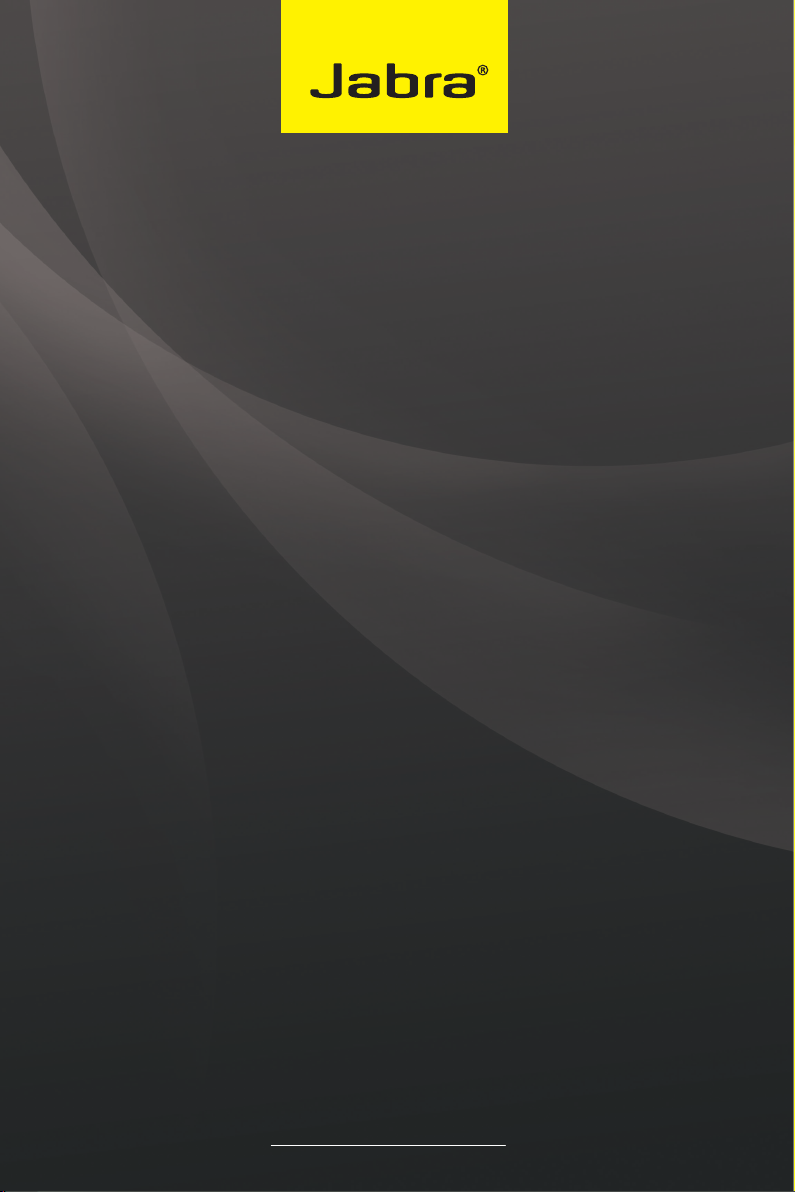
Jabra GO™ 6430
User Manual
www.jabra.com
Page 2
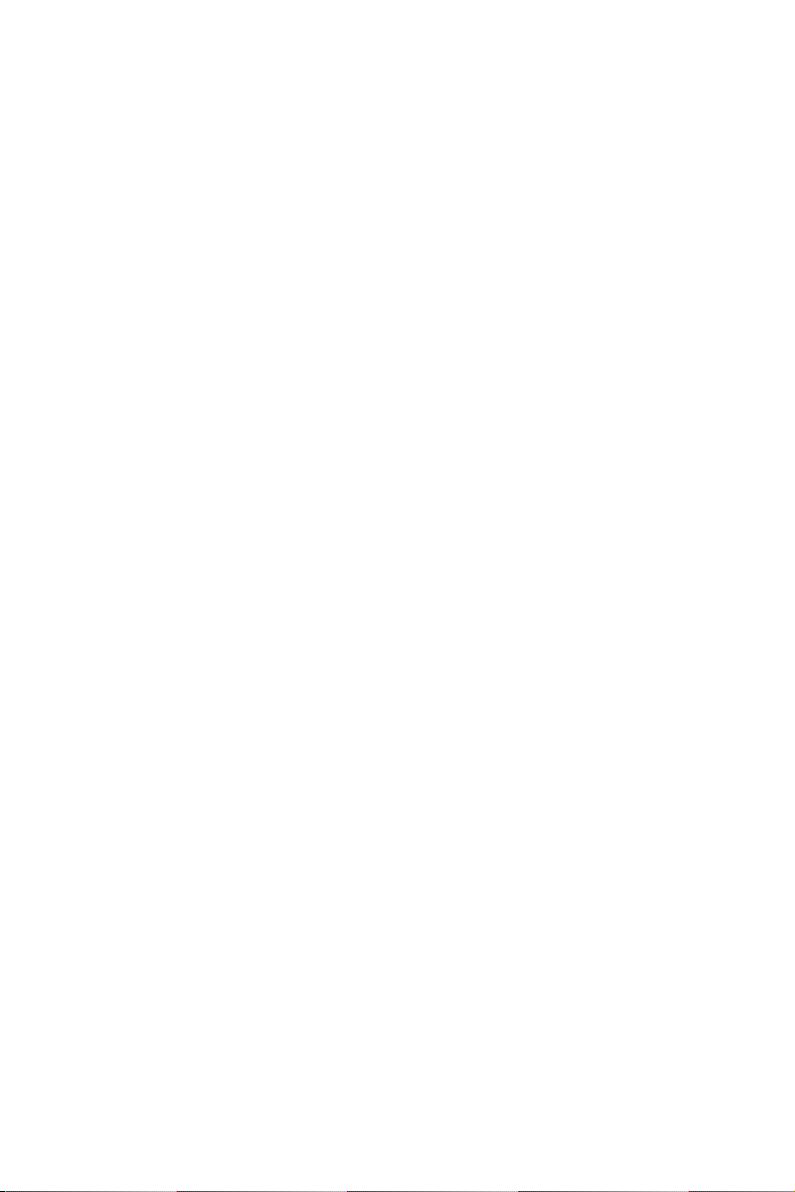
WELCOME
Congratulations on purchasing your new Jabra GO 6430. We are sure you will enjoy its wide range of features,
and nd the headset comfortable to wear and easy to use.
The Jabra GO 6430 package also includes the Jabra LINK™ 350 USB Bluetooth® Adapter and Jabra GO Travel
Charger. The Jabra LINK 350 USB Bluetooth® Adapter plugs into to your computer and connects to your headset
via Bluetooth® , enabling you to use your headset together with softphones on your PC. The Travel Charger
includes compartments for both the headset and Jabra LINK 350 USB Bluetooth® Adapter for easy transportation.
Jabra GO 6430 Headset Features
• Dual Noise Blackout microphone.
• Direct Bluetooth® mobile phone connectivity.
• Lightweight (under 18g).
• Fast recharge.
• Touch panel volume and mute control.
• Intuitive headset multi-function button for easy call handling.
• Earhook and headband wearing style (neckband available).
• Up to 100 meters range.
Jabra LINK 350 USB Bluetooth® Adapter Features
• Enables headset connection to any PC using Bluetooth® wireless technology.
• Connects to PC via USB.
• Softphone (PC) support and control.
• Wideband audio.
• LED indicators.
• Up to 100 meters range.
Jabra GO Travel Charger Features
• Recharges headset from mains power socket, or car cigarette-lighter socket (when used with car charger).
• Stores the Jabra GO 6430 and the Jabra LINK 350 USB Bluetooth® adapter for easy transportation.
ENGLISH
JABRA GO 6430
2
Page 3
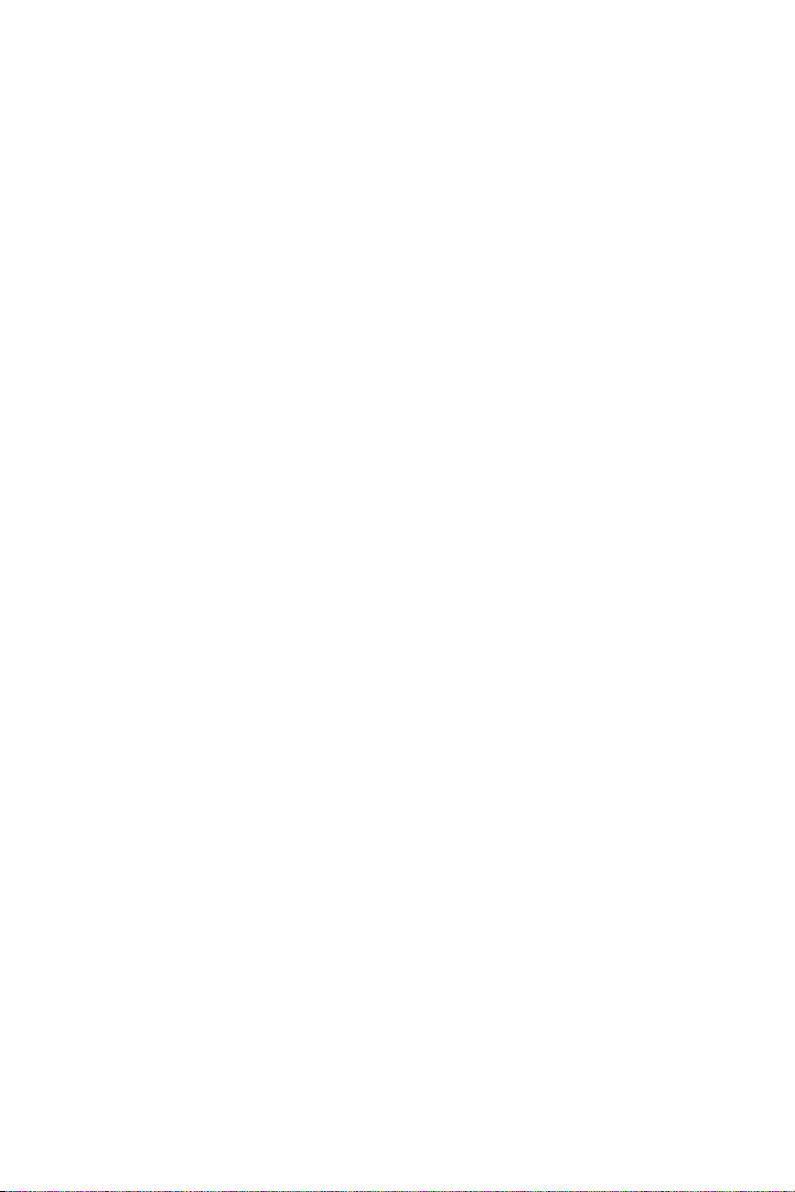
CONTENTS
1. PRODUCT OVERVIEW ........................................................................... 5
1.1 Package Contents ..................................................................................................................................5
1.2 Headset .........................................................................................................................................................6
1.3 Headset Attachments ..........................................................................................................................7
1.4 Jabra LINK 350 USB Bluetooth® Adapter .................................................................................8
1.5 Jabra Go Travel Charger ......................................................................................................................8
1.6 Optional Accessories ............................................................................................................................9
2. CONNECTING TO A PHONE ............................................................. 10
2.1 Charging the Headset ......................................................................................................................10
2.2 Connect to Mobile Phone Using Bluetooth® .................................................................. 10
2.3 Connect To Softphone (PC) Using the Jabra LINK 350 USB
Bluetooth® Adapter ........................................................................................................................... 11
3. JABRA PC SUITE ................................................................................... 12
3.1 Install Jabra PC Suite ..........................................................................................................................12
3.2 Enabling Add-on Features .............................................................................................................12
3.3 Firmware Updates ...............................................................................................................................12
4. THE JABRA GO 6430 HEADSET FEATURES ................................ 13
4.1 Headset Multi-function Button ...................................................................................................13
4.2 Headset Touch Panel ......................................................................................................................... 13
ENGLISH
4.3 Headset LED Indicator ...................................................................................................................... 14
4.4 Headset Audio Indicators ............................................................................................................... 15
5. JABRA LINK 350 USB
5.1 Jabra LINK 350 USB Bluetooth® Adapter Button ............................................................. 16
5.2 Jabra LINK 350 USB Bluetooth® Adapter Visual Indicators ........................................16
BLUETOOTH®
JABRA GO 6430
ADAPTER FEATURES ... 16
3
Page 4
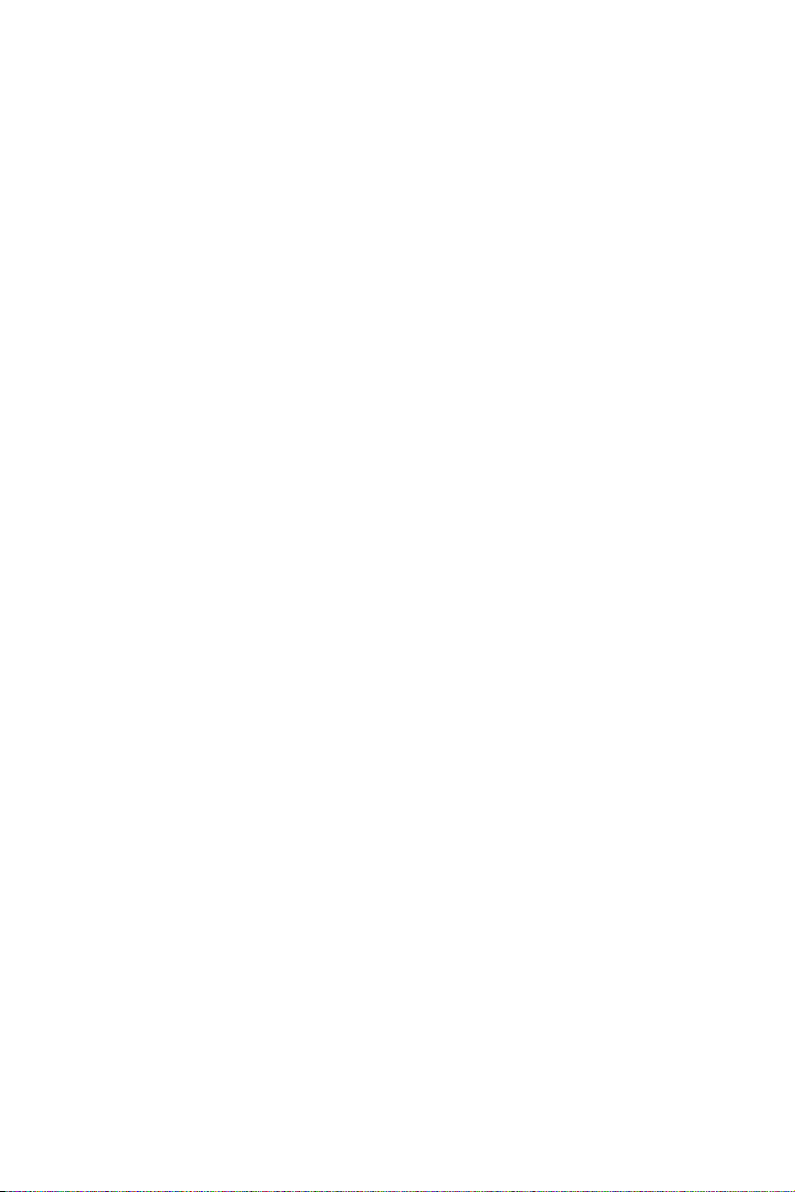
6. CALL MANAGEMENT ......................................................................... 17
6.1 Making Calls, Answering Calls, and Ending Calls ............................................................. 17
6.2 Call Waiting ..............................................................................................................................................17
6.3 Call Collision............................................................................................................................................17
6.4 Last Number Redial ............................................................................................................................ 17
7. ADVANCED JABRA GO 6430 FEATURES ..................................... 18
7.1 Safetone™ Hearing Protection.....................................................................................................18
7.2 Wireless Range ...................................................................................................................................... 18
7.3 Wideband Audio .................................................................................................................................. 18
7.4 Voice Announcements .................................................................................................................... 19
7.5 Tone Settings .........................................................................................................................................19
7.6 Automatic PC Audio Detection .................................................................................................. 19
7.7 Listening to Music ............................................................................................................................... 19
7.8 Theft Protection .................................................................................................................................... 19
8. FAQS AND TROUBLESHOOTING .................................................... 20
9. TECHNICAL SPECIFICATIONS ......................................................... 21
9.1 Jabra GO 6430 Headset ................................................................................................................... 21
9.2 Jabra GO 6430 Headset Battery .................................................................................................. 21
9.3 Jabra LINK 350 USB Bluetooth® Adapter .............................................................................. 22
9.4 JABRA GO 6430 Travel Charger ................................................................................................... 22
ENGLISH
9.5 Materials and Allergies ..................................................................................................................... 23
9.6 Product Disposal .................................................................................................................................. 23
9.7 Certifications and Safety Approvals ......................................................................................... 23
JABRA GO 6430
4
Page 5
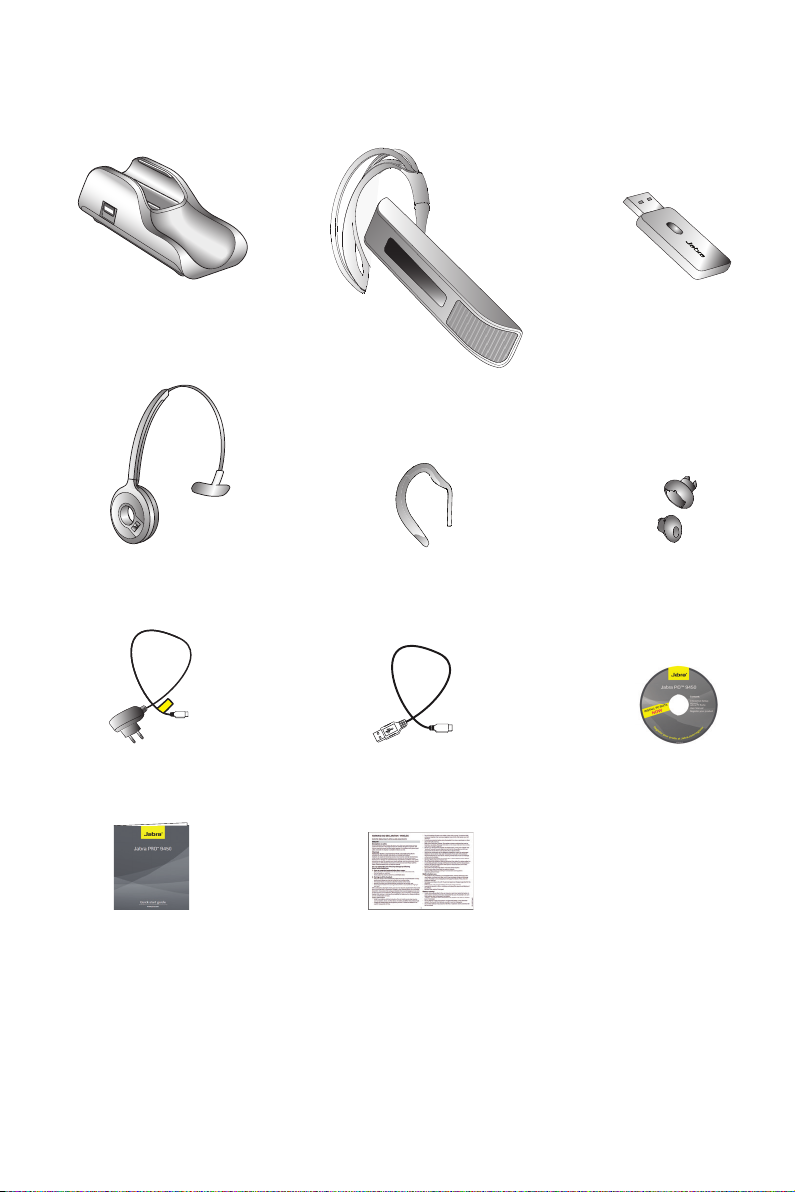
1. PRODUCT OVERVIEW
1.1 PACKAGE CONTENTS
ENGLISH
LINK350
Travel Charger
Headband Attachment
Power Adapter
Jabra LINK 350 USB
Bluetooth® Adapter
Headset
Earhook Attachment Earbuds
USB Cable
Installation CD
(Jabra PC Suite and User Manual)
Quick Start Guide
Warning & Declaration
Booklet
JABRA GO 6430
5
Page 6
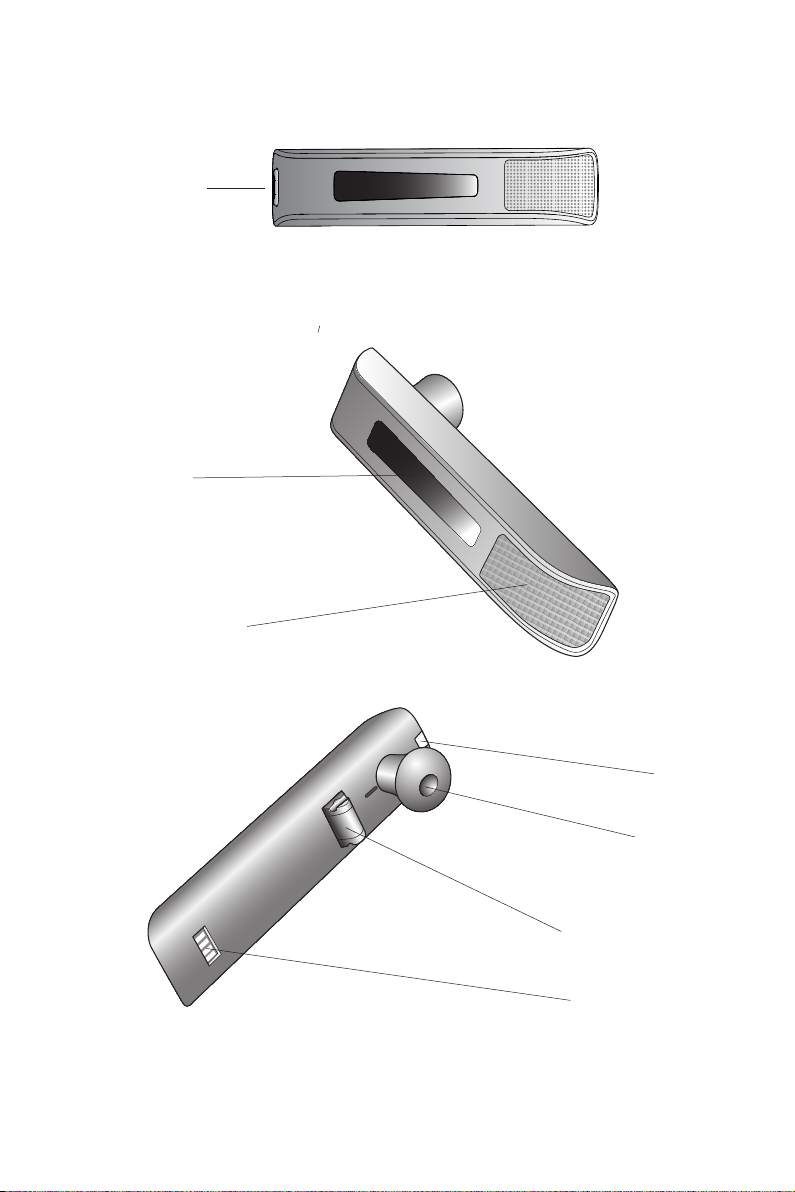
1.2 HEADSET
Multi-function Button
Volume Touch Panel
Noise-cancelling Microphone
ENGLISH
JABRA GO 6430
LED
Indicator
Earbud
Earhook attachment
Recharge contact
6
Page 7
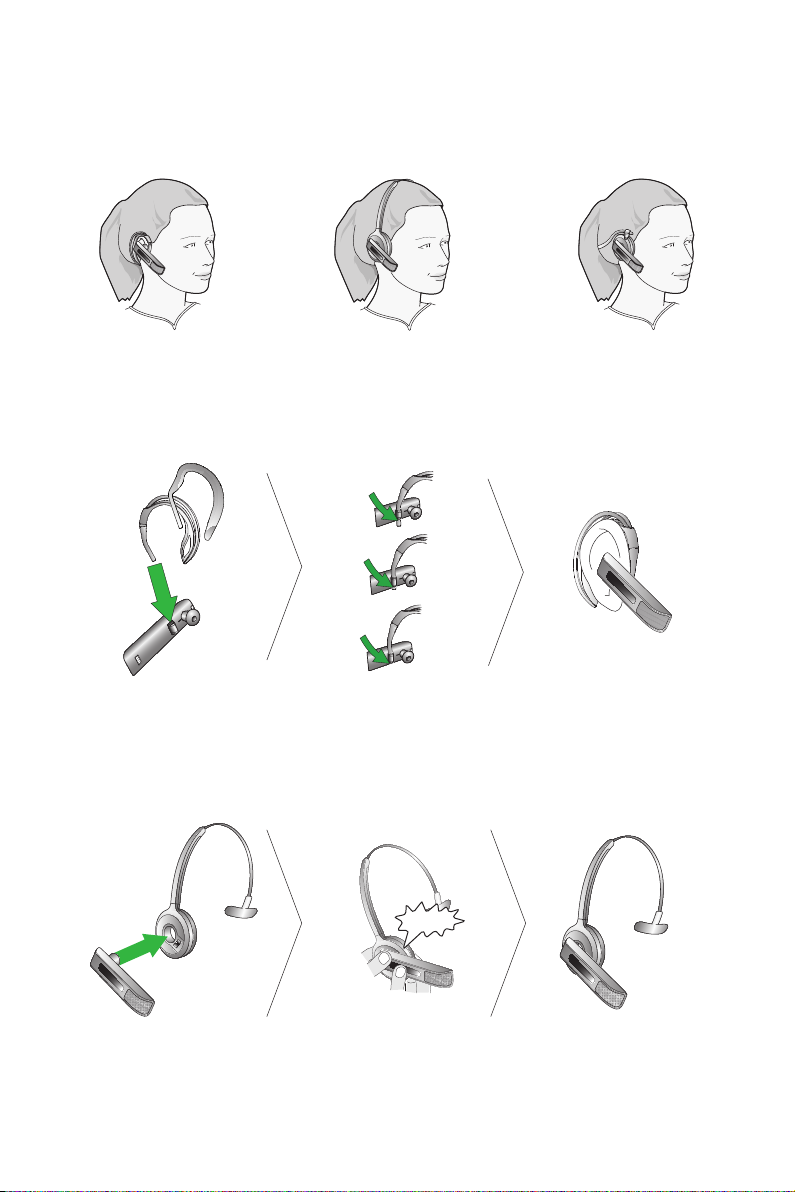
1.3 HEADSET ATTACHMENTS
The Jabra GO 6430 headset comes supplied with the earhook and headband wearing style. The neckband
wearing style is available as an optional accessory.
Wearing-styles can be worn on the left or right ear. Regardless of wearing style, ensure the microphone is
positioned close to the mouth to maximise noise-cancelling and speech quality.
Attaching the Earhook
1. Remove the current wearing style attachment, if any.
2. Assemble the earhook wearing-style attachment for left or right ear use. If necessary, remove the earbud and
replace with another size for best t.
3 Slide the attachment up or down in its tting until the headset ts comfortably to the ear.
ENGLISH
Attaching the Headband
1. Remove the current wearing style attachment, if any.
2. Align the headset earbud with the matching holes of the headband wearing style, as illustrated, and press
rmly until they click into place (snap-to-click).
3. Adjust the length of the headband to t against the head.
4. Position the microphone as close to the mouth as possible.
CLICK
JABRA GO 6430
7
Page 8
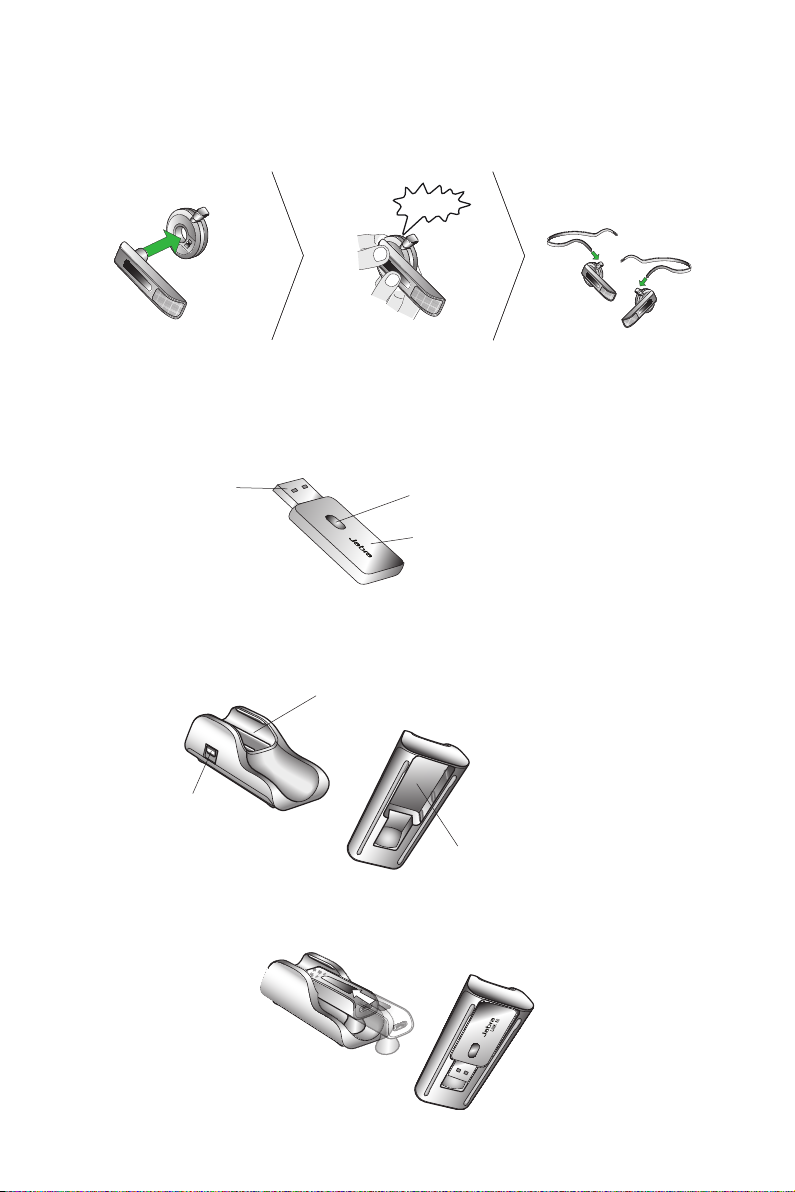
Attaching the Neckband (optional accessory)
R
L
R
L
1. Remove the current wearing style attachment, if any.
2. Align the headset earbud with the matching holes of the neckband wearing style, as illustrated, and press
rmly until they click into place (snap-to-click).
3. Position the microphone as close to the mouth as possible.
CLICK
R
L
1.4 JABRA LINK 350 USB BLUETOOTH® ADAPTER
The Jabra LINK 350 USB Bluetooth® Adapter connects to a PC and enables the Jabra GO 6430 headset to function
with a softphone on the PC.
USB Plug
LINK350
Adapter Button
LED Indicator
1.5 JABRA GO TRAVEL CHARGER
The Jabra GO Travel Charger charges the Jabra GO 6430, and has compartments for storing the Jabra GO 6430
and the Jabra LINK 930 USB Bluetooth® Adapter.
Headset Cradle
ENGLISH
Power and Data Port
Jabra LINK 350 USB Bluetooth® Adapter Cradle
Storing the Jabra GO 6430 headset and the Jabra LINK 350 USB Bluetooth® Adapter
3
JABRA GO 6430
8
Page 9

1.6 OPTIONAL ACCESSORIES
The following Jabra GO 6430 accessories are available separately.
ENGLISH
Neckband Attachment
Car Charger
Replacement Earhook, with Earbuds
Replacement Headband Attachment
Replacement Ear Cushions
LINK350
Travel Kit
JABRA GO 6430
9
Page 10

2. CONNECTING TO A PHONE
This chapter explains how to setup and connect the Jabra GO 6430 to a mobile phone or softphone (PC).
2.1 CHARGING THE HEADSET
To charge the headset, insert the headset into the travel charger and connect the travel charger to a power
source, as illustrated below. The headset LED will change from red to yellow while charging, then to green when
fully charged.
NOTE: The charge time when plugged into a PC or car cigarette-lighter socket is much longer than the charge
time when plugged into the mains power.
PC Mains Power Car Cigarette-lighter Socket
ENGLISH
2.2 CONNECT TO MOBILE PHONE USING BLUETOOTH®
Connecting to a mobile phone with Bluetooth® is available directly between headset and mobile phone.
Connect to a mobile phone using Bluetooth®
1. Turn the headset o: press and hold the headset multi-function button for 4 seconds. The headset LED will
ash 4 times and then the headset will turn o.
2. Put the powered o headset into pairing mode: press and hold the multi-function button for 4 seconds.
The headset LED will turn blue to indicate the headset is in pairing mode.
3. Ensure that Bluetooth® is activated on the mobile phone and put the mobile phone into pairing mode. Refer
to specic mobile phone documentation for details on how to enable pairing mode on the mobile phone.
4. The mobile phone will search for all available Bluetooth® devices. Select the Jabra GO 6430 from the list.
If requested, enter 0000 (four zeros) as the headset pass code.
5. The mobile phone will now attempt to pair to the Jabra GO 6430. If successful, the Jabra GO 6430 and the
mobile phone will be paired and ready to use. If the pairing attempt fails, please try again.
4 sec.
JABRA GO 6430
Jabra GO
10
Page 11

2.3 CONNECT TO SOFTPHONE PC USING THE JABRA LINK 350 USB
BLUETOOTH® ADAPTER
Connecting to a PC using the Jabra LINK 350 USB Bluetooth® Adapter will allow connectivity with a PC softphone
(such as Microsoft Lync or Skype). Supported softphones have full functionality with the Jabra GO 6430 headset,
such as answering and ending calls with the headset multi-function button. Unsupported softphones have only
audio functionality with the headset, and have no interactivity with the headset call functions (such as answer/
end call). For the latest list of supported softphones, please visit the Jabra website at www.jabra.com/pcsuite.
Connect the Jabra LINK 350 USB Bluetooth® Adapter to a PC, and congure softphone audio
1. Install Jabra PC Suite using the supplied installation CD. Refer to the Jabra PC Suite section of this manual for
further information.
2. Plug the Jabra LINK USB 350 Bluetooth® Adapter into any available USB port on the PC. The adapter will install
automatically when plugged in.
3. During the rst three seconds the adapter LED will ash to indicate the current softphone mode (Microsoft Lync is
default-selected). To toggle between Microsoft Lync and standard softphones tap the adapter button during
the rst three seconds.
4. After three seconds the adapter LED will indicate the current status of the Jabra GO 6430.
Adapter LED Description
Solid green
Solid yellow
Flashing green
Solid blue
5. The Jabra GO 6430 is now ready to use with your softphone (PC).
The headset and adapter are paired and connected and the PC softphone is the
current target. Go to step 4.
The headset and adapter are paired and connected and the mobile phone is the
current target. Go to step 4.
The headset and adapter are paired but not connected. Connection will occur
automatically if the headset is powered on and within range. The headset indenitely
attempts connection when powered on, and the adapter LED will change to green or
yellow when connected. When connected go to step 4.
The headset and adapter are not paired. The adapter is in pairing mode. To pair the
headset and the adapter see the section below, Pairing the Jabra GO 6430 headset
with the Jabra LINK 350 USB Bluetooth® Adapter. Go to step 4 when paired and
connected (solid green or yellow LED).
ENGLISH
Pairing the Jabra GO 6430 headset with the Jabra LINK 350 USB Bluetooth® Adapter
The Jabra GO 6430 headset and Jabra LINK 350 USB Bluetooth® adapter are already paired from the factory.
The pairing procedure below is only necessary when the pairing is lost.
1. Attach the Jabra LINK 350 USB Bluetooth® adapter to the PC, and turn the PC on.
2. Put the Jabra LINK 350 USB Bluetooth® adapter in pairing mode by pressing and holding the adapter button
until the adapter LED turns blue.
3. If the headset is on, turn it o by pressing and holding the headset multi-function button until the headset
LED ashes red three times and turns o.
4. Put the headset into pairing mode by pressing and holding the headset multi-function button until the
headset LED turns blue.
5. Place the headset close to the Jabra LINK 350 USB Bluetooth® adapter and wait until pairing is successful.
When pairing is successful the adapter and headset LEDs will ash blue 5 times.
6. The headset and Jabra LINK 350 USB Bluetooth® adapter are now paired and connected.
JABRA GO 6430
11
Page 12

3. JABRA PC SUITE
Jabra PC Suite is a collection of software designed to support the Jabra GO 6430. For optimal functionality and
management of the Jabra GO 6430, it is highly recommended to install Jabra PC Suite.
Jabra PC Suite consists of:
Jabra Control Center
Settings management and monitoring of the Jabra GO 6430.
Jabra Device Service
Manages the interaction between the Jabra GO 6430 and Jabra Control Center, and softphone drivers.
Jabra Firmware Updater
Updates Jabra GO 6430 rmware, and Jabra LINK 350 USB Bluetooth® Adapter rmware.
Online Help
Jabra PC Suite help section.
Jabra PC Suite additionally includes drivers for various softphones. For a list of supported softphones, visit
www.jabra.com/pcsuite.
3.1 INSTALL JABRA PC SUITE
To install Jabra PC Suite, launch the Jabra PC Suite setup le on the installation CD, or download the latest version
from the Jabra website at www.jabra.com/pcsuite.
3.2 ENABLING ADDON FEATURES
Some advanced Jabra GO 6430 features are available by purchasing a license key. To enable these features, the
license key must be entered using Jabra Control Center. One or more license keys might have been supplied with
the Jabra GO 6430, or purchased at any time later using the Jabra e-commerce web site. New add-on features
may also become available through future software or rmware updates. Please see the Jabra PC Suite online
help for complete details about how to purchase and enter new license keys.
3.3 FIRMWARE UPDATES
Firmware updates improve performance or add new functionality to your Jabra GO 6430 and the Jabra LINK 350
USB Bluetooth® Adapter.
Update Jabra GO 6430 headset rmware
1. Insert the Jabra GO 6430 headset into the travel charger, and ensure the travel charger is plugged into a USB
port on the PC (not in an external docking station or hub).
2. Double-tap the multi-function button on the headset. The headset LED will turn purple.
3. Start the Jabra Firmware Updater by clicking on the Windows Start menu and selecting All Programs > Jabra >
Jabra PC Suite > Jabra Firmware Updater.
4. Select the Jabra GO 6430 from the drop-down list in the rmware updater wizard.
5. Follow the step-by-step instructions to update your rmware. When the rmware update is complete, the
headset will restart.
Update Jabra LINK 350 USB Bluetooth® adapter rmware
1. Insert the Jabra LINK 350 USB Bluetooth® adapter into a USB port on the PC (not in an external docking station
or hub).
2. Start the Jabra Firmware Updater by clicking on the Windows Start menu and selecting All Programs > Jabra >
Jabra PC Suite > Jabra Firmware Updater.
3. Select the Jabra LINK 350 USB Bluetooth® adapter from the drop-down list in the rmware updater wizard.
4. Follow the step-by-step instructions to update your rmware. When the rmware update is complete, the
adapter will restart.
ENGLISH
JABRA GO 6430
12
Page 13

4. THE JABRA GO 6430 HEADSET FEATURES
4.1 HEADSET MULTIFUNCTION BUTTON
The headset multi-function button can answer calls, end calls, switch between held calls, and more, using a
combination of taps, double-taps or presses.
Multi-function button
ENGLISH
Function Tap Double-tap
Answer incoming call
End current call
Enable voice-activated dialing
(mobile phones only)
Open phone line on target phone
Call last number dialed
Reject incoming call (when on a call)
Reject incoming call (when not on a call)
Put current call on hold, and accept incoming call
Switch between target phones
Power headset on
Power headset o
Activate Bluetooth® pairing mode
(when power is o)
Press
(hold 1-2 seconds)
(5 secs)
(5 secs)
4.2 HEADSET TOUCH PANEL
The touch panel is a touch-sensitive panel that controls the headset speaker volume and microphone mute.
Changes made to the speaker volume apply independently to softphone (PC) or mobile phone.
Touch -panel
Increase speaker volume Decrease speaker volume Mute microphone
Slide nger up the touch panel
(away from mouth)
Slide nger down the touch panel
(toward the mouth)
JABRA GO 6430
Double-tap
13
Page 14

4.3 HEADSET LED INDICATOR
The LED indicator indicates the headset status.
Led Indicator
ENGLISH
Headset state
Idle
Not connected
Call active
Ringing
Power on
Power o
Pairing
Pairing succeeded
Charging
Fully charged
LED when battery is full
(click to view)
LED when battery is low
(click to view)
JABRA GO 6430
14
Page 15

4.4 HEADSET AUDIO INDICATORS
The headset plays a variety of audio tones to indicate headset status and actions.
Action
Power on
Power o
Button tap
Button double-tap
Button press
Maximum volume reached Call ended
Minimum volume reached Battery low
Microphone muted
Audio Sample
(click to listen)
Action
Incoming softphone call
Incoming mobile phone call
Incoming call on another
phone while on call (call
collision)
Target phone changed to
mobile phone
Target phone changed to
softphone
Call placed on hold (call
waiting)
Pairing succeeded
Audio sample
(click to listen)
ENGLISH
JABRA GO 6430
15
Page 16

5. JABRA LINK 350 USB
LINK 350
LINK 350
BLUETOOTH®
ADAPTER
FEATURES
The Jabra LINK 350 USB Bluetooth® Adapter connects to a PC and enables the headset to function with a
softphone on the PC.
5.1 JABRA LINK 350 USB BLUETOOTH® ADAPTER BUTTON
The Jabra LINK 350 USB Bluetooth® Adapter has a single button that has three functions depending on what
mode the adapter is in.
Adapter Button
Function Tap
Switch between Microsoft Lync softphone (default) and the standard
softphone mode (rst three seconds after adapter is plugged in).
Enter pairing mode (when not in pairing mode).
Cancel pairing (when already in pairing mode).
Press
(hold 1-3 sec)
5.2 JABRA LINK 350 USB BLUETOOTH® ADAPTER VISUAL INDICATORS
The Jabra LINK 350 USB Bluetooth® Adapter has an LED to indicate the status of the adapter and its connections.
Led Indicator
LED Indicator USB Adapter Status
Flashing red Microsoft Lync softphone mode is selected in the adapter
Double-ashing red Standard softphone mode is selected in the adapter
Constant green Connected and ready for use, softphone is current target
Constant yellow Connected and ready for use, mobile phone is current target
Slow-ashing green Paired but not connected
Constant blue Pairing mode
Quintuple (5x) blue ash Pairing succeeded
Moderate blue ash On a call or audio streaming
Triple blue ash Ringing
Constant red Muted
ENGLISH
JABRA GO 6430
16
Page 17

6. CALL MANAGEMENT
6.1 MAKING CALLS, ANSWERING CALLS, AND ENDING CALLS
Mobile Phone or Softphone (PC)
1. Put on the headset.
Make a call
Answer call
End call
6.2 CALL WAITING
Call waiting allows a current call to be placed on hold, and an incoming call on the same phone to be answered
(supported mobile phones or softphones (PC) only). Check specic mobile phones or softphone documentation
for call waiting compatibility.
Accept incoming call, and put current call on hold Press (1-2 secs)
Accept incoming call, and end current call Tap
Reject incoming call, and remain on current call Double-tap
Switch between current call, and call on hold Press (1-2 secs)
6.3 CALL COLLISION
Call collision occurs when there is a current call on one phone, and an incoming call on another phone. (Example:
you have a current call on a softphone, and an incoming call on a mobile phone connected to the Jabra GO 6430).
Call collision cannot be managed using the headset multi-function button, except to end the current call (tap
multi-function button) and accept the incoming call (tap multi-function button). Accept or reject the incoming
call using the incoming call’s phone interface. If the incoming call is accepted the current call will be placed on
hold, until the incoming call is ended.
2. If necessary, press the headset multi-function button to switch between mobile phone or
softphone (PC). Set the desired phone as target phone.
3. Dial the number using the mobile phone or softphone, and press the call button. The audio
will automatically transfer to the headset.
Tap the headset multi-function button, or use the default mobile phone or softphone(PC)
controls.
Tap the headset multi-function button, or use the default mobile phone or softphone(PC)
controls.
Headset Multi-function Button
ENGLISH
6.4 LAST NUMBER REDIAL
The Jabra GO 6430 can redial the last number dialed (supported softphones and mobile phones only). Check
specic softphone or mobile phone documentation for last number redial compatibility.
Last number redial
1. If necessary, press the headset multi-function button to switch between the mobile phone or softphone (PC)
and set the target phone.
2. When not on a call, double-tap the headset multi-function button to redial the last number called.
JABRA GO 6430
17
Page 18

7. ADVANCED JABRA GO 6430 FEATURES
7.1 SAFETONE™ HEARING PROTECTION
SafeTone™ provides eective hearing protection against potential risks, such as acoustic shock and noise
exposure. SafeTone™ consists of two components, PeakStop™ and IntelliTone™.
PeakStop™ acoustic shock protection
PeakStop™ automatically suppresses sounds over 118dB(A), protecting hearing from acoustic shock.
PeakStop™ is only available from Jabra.
IntelliTone™ noise-exposure protection
IntelliTone™ oers four levels of protection against acoustic shock and noise-exposure. IntelliTone™ settings
can be changed via the Jabra Control Center, under the ´Audio´ tab. IntelliTone™ is only available from Jabra.
Protection level Criteria
Level 0 (default) Basic protection (over 118dB(A))
Level 1* Less than 4 hours on phone/day
Level 2* 4-8 hours on phone/day
Level 3* More than 8 hours on phone/day
Level 4 (TT4) Recommended Australian protection level (Telstra)
*Compliant with Directive 2003/10/EC of the European Parliament and Council of 6 February 2003.
7.2 WIRELESS RANGE
The Jabra GO 6430 supports a maximum wireless range of up to 100 meters. Physical obstructions and
electromagnetic interference may shorten this range.
Headset sound quality may slowly deteriorate the further the headset is away from the Jabra LINK 350 USB
Bluetooth, and may improve the closer the headset is to the Jabra LINK 350 USB Bluetooth. When the headset is
completely out of range, a unique tone (three quick descending notes) will be played in the headset every few
seconds.
If the headset is on a call when moved out of range, the audio will be lost; however the call will remain active at
the base for 120 seconds. To restore audio to the call, move the headset back in range of the Jabra Link 350 USB
Bluetooth.
If the headset remains out of range of the Jabra Link 350 USB Bluetooth for more than an hour, the headset will
power down to conserve battery.
Change wireless range settings
1. Launch Jabra Control Center, and select the Jabra LINK 350 and then the ‘headset’ tab.
2. Select the relevant wireless range setting: Very Low (range of up to 10 meters, classified as a Class-II device),
Low (range of up to 30 meters) and Normal (range of up to 100 meters), and then click ‘Apply’.
ENGLISH
By default, the Jabra GO 6430 wireless range is set to Normal. If many units are in close vicinity, it is recommended to set the wireless range to Low or Ver y Low.
7.3 WIDEBAND AUDIO
The Jabra GO 6430 supports both wideband and narrowband audio. Wideband audio oers better sound quality
at a reduced battery time.
Narrowband is default-enabled for desk phones. Wideband is default-enabled for softphones. Mobile phones
cannot use wideband audio.
Change wideband audio settings
1. Launch Jabra Control Center, and select the ´Audio´ tab.
2. Tick the relevant checkbox under ´Enable wideband audio for´, and then click Apply.
JABRA GO 6430
18
Page 19

7.4 VOICE ANNOUNCEMENTS
Choose to hear an English voice announcement or a musical tone to indicate switching between a desk phone,
softphone or mobile phone.
Change voice announcement setting
1. Launch Jabra Control Center, and select the ´Headset´ tab.
2. Tick the relevant setting under ´Target change indication´, and then click Apply.
7.5 TONE SETTINGS
Choose between three equalizer presets available for all sounds: Treble, Normal (default) and Bass.
Change tone settings
1. Launch Jabra Control Center, and select the ´Audio´ tab.
2. Tick the relevant setting under ´Tone setting´, and then click Apply.
7.6 AUTOMATIC PC AUDIO DETECTION
The Jabra GO 6430 can be congured to automatically open an audio link between headset and PC when sound
is detected on the PC. Automatic PC audio detection is default-enabled.
Enable/disable PC audio detection
1. Launch Jabra Control Center, and select the ´Audio´ tab.
2. Select the relevant setting under ´PC audio control´, and then click Apply.
7.7 LISTENING TO MUSIC
To listen to music played on a PC, an audio link between the Jabra GO base and the PC must be opened. When an
audio link is opened and no calls are active, any music or sounds played on the PC (including music from a media
player) will play in the headset.
Open/Close an audio link between base and PC
1. Launch Jabra Control Center.
2. Click the ´open/close audio link´ button in the top toolbar.
Alternatively, right-click the Jabra icon in Windows taskbar, and select ´Open Audio Link´ or ´Close Audio Link´.
7.8 THEFT PROTECTION
The base includes a Kensington Security Slot for attaching a security cable. To secure the base to your desk,
purchase any safety cable usable with the Kensington Security Slot and follow the instructions included with the
cable.
ENGLISH
JABRA GO 6430
19
Page 20

8. FAQS AND TROUBLESHOOTING
Q Why won’t my headset pair with my mobile phone?
A Check the following:
• Make sure that the headset is charged and in pairing mode. If the headset is already turned on, use the
multi-function button to turn it o (press and hold down for 4 seconds), then turn it back on in pairing
mode (press and hold for 4 seconds). In pairing mode, its LED should be a constant blue color. If the
headset LED is red, the headset needs charging.
• Make sure that Bluetooth® is active on your mobile phone and put it into Bluetooth® pairing mode.
Q Why won’t my headset pair with the Jabra LINK 350 USB Bluetooth® Adapter?
A Check the following:
• Make sure that the headset is charged and in pairing mode. If the headset is already turned on, use the
multi-function button to turn it o (press and hold down for 4 seconds), then turn it back on in pairing
mode (press and hold for 4 seconds). In pairing mode, its LED should be a constant blue color. If the
headset LED is red, the headset needs charging.
• Make sure the Jabra LINK 350 USB Bluetooth® adapter is in pairing mode. Plug the adapter into a PC, and
then press and hold the adapter button until the adapter LED turns blue.
Q Why doesn’t my computer detect the Jabra LINK 350 USB Bluetooth® Adapter?
A Try connecting the USB Bluetooth® adapter to another USB port on the PC. Also, please note that it must be
a direct connection - i.e. with no USB hub in between.
Q Why doesn’t the headset work with my mobile phone or softphone (PC)?
A Check the following:
• Make sure the headset is charged. The LED is a constant green when fully charged.
• Make sure the headset is within range of the USB Bluetooth® adapter or mobile phone.
• The adapter/mobile phone and the headset may no longer be paired.
Q Why can I not hear anything in my headset when using my mobile phone?
A Check the following:
• Make sure the headset and mobile phone are paired and within range.
• Increase the speaker volume on the headset by sliding your nger along the touch panel on the headset.
Q My earhook/headband/neckband is broken. How do I get another one?
A Contact your local Jabra supplier to place an order.
Q Why do I hear a low noise in the headset when there is silence at the other end?
A The headset speaker volume might be too high. To decrease the volume, slide your nger down the headset
touch panel.
Q Why can I not hear any sound, or listen to music from my PC, in my headset?
A Check the following:
• Make sure the Jabra LINK 350 is selected as the current audio device both in Windows sound control panel
and in the application you are using.
• Make sure the audio link to the PC is open. Right-click the Jabra Device icon in the Windows taskbar .
• Make sure softphone (PC) is enabled in Jabra PC Suite.
Q Does Wi-Fi interfere with Jabra GO 6430?
A No. The Jabra GO 6430 uses adaptive frequency hopping, avoiding channels that are blocked by Wi-Fi.
Q Is it possible to listen in on calls with the Jabra GO 6430?
A The risk of unauthorized access to communication via a Bluetooth® headset is very limited. The Jabra GO 6430
uses 128-bit encryption.
Q What is the range on the Jabra GO 6430?
A The Jabra GO 6430 headset supports the following maximum ranges:
• When connected to the Jabra LINK 350 the range is up to 100m.
• When talking on (most) mobile phones the range is up to 25m.
Q What is the talk time for a Jabra GO headset?
A Approximately 6 hours. Talk time depends on the device the headset is connected to.
ENGLISH
JABRA GO 6430
20
Page 21

9. TECHNICAL SPECIFICATIONS
9.1 JABRA GO 6430 HEADSET
Wearing styles:
Ear hook, headband, neckband (supplied or available as optional accessories).
Dimensions:
18mm x 76mm x 22.5mm.
Weight:
<18 g.
Talk time:
Up to 6 hours.
Standby time:
At minimum 100 hours.
Charge time:
• Charging from mains power: 0% - 80% in 25 minutes.
• Charging from car cigarette-lighter socket: 0% - 80% in 25 minutes, providing the charger has USB fast charge
termination.
• Charging from PC (USB): from 0% - 80% in 60 minutes.
Operating environment:
-10˚C to +60˚C (when charging: 0˚C to +45˚C); Up to 95% RH non condensing.
Call control:
Headset multi-function button support for answer call, end call, voice-activated dialing, reject call, redial, swap
held calls.
Volume control and microphone mute:
Controlled via touch panel on headset.
Visual indicator:
Multi-colored LED indicates call status, battery level, pairing status and other events.
Audio indicators:
Tones indicate incoming calls, low battery, volume level, microphone muting and other events; target phone can
be indicated by English voice tag or target-specic melody.
Bluetooth® version:
BT 2.1.
Bluetooth® range:
Up to 100m when paired with a Bluetooth® wireless technology Class 1 device; up to 25m when paired with a
Bluetooth® wireless technology Class 2 device.
Bluetooth® proles:
Headset (HSP 1.1), hands-free (HFP 1.5), device identication (DIP 1.3).
Bluetooth® pairing table:
Up to 8 trusted devices.
Speaker(s):
Dual Noise Blackout microphones.
Sound quality:
DSP noise reduction; echo cancellation; tone control; narrowband and wideband audio (selectable per phone type).
Firmware update:
Downloadable from PC.
Recharge:
While docked in the Travel Charger and connected to the mains power, PC or car cigarette-lighter socket.
PC-based conguration:
All settings can be stored and loaded from a PC for backup and mass deployment.
ENGLISH
9.2 JABRA GO 6430 HEADSET BATTERY
Battery type:
Lithium Ion.
Battery capacity:
125 mA/h, typical.
JABRA GO 6430
21
Page 22

Battery lifetime:
Minimum 500 charge cycles (over 3 years when used for 8 hours a day).
Shelf life:
The battery holds a charge for at least 6 months in the o state before recharge is required.
Replacement:
The battery cannot be replaced.
9.3 JABRA LINK 350 USB BLUETOOTH® ADAPTER
Dimensions:
18.5mm x 53mm x 7.7mm.
Operating environment:
-10˚C to +60˚C; Up to 95% RH non condensing.
PC Connection:
Standard USB
Bluetooth® version:
BT 2.1, Class 1.
Bluetooth® range:
Up to 100m when paired with a Bluetooth® wireless technology Class 1 device; up to 25m when paired with a
Class 2 device.
Bluetooth® proles:
Headset (HSP 1.1), hands-free (HFP 1.5), device identication (DIP 1.3).
Bluetooth® pairing table:
Up to 8 trusted devices.
Simultaneous Bluetooth® connections:
Up to 2.
Bluetooth® audio bandwidth:
Narrowband or wideband.
Firmware update:
Downloadable from PC.
Adapter button:
Bluetooth® pairing, Bluetooth® connections and some call management.
Visual indicators:
Multicolor LEDs indicate pairing status, connection status, on-call status and other details.
PC-based conguration:
All settings can be stored and loaded from a PC for backup and mass deployment.
Softphone support:
Full call handling for Skype, Microsoft Oce Communicator, Avaya and Cisco IP Communicator; for other
softphones see headset as a standard sound card; support for additional softphones may be added via driver
updates for the PC. For the latest updates, see jabra.com/pcsuite on the web.
ENGLISH
9.4 JABRA GO 6430 TRAVEL CHARGER
Dimensions:
34mm x 83.5mm x 26.5mm.
Storage compartments:
Holds both Jabra GO headset and Jabra LINK 350 USB Bluetooth® adapter.
Capacity:
5V / 500 mA.
Power and data port:
Mini USB.
Connectivity:
• Mains power socket, using supplied mains power adapter.
• PC (USB), using supplied mini USB-to-USB cable.
• Car cigarette-lighter socket, using car charge adapter (optional accessory).
JABRA GO 6430
22
Page 23

9.5 MATERIALS AND ALLERGIES
The headband attachment is made of stainless steel and does not have a nickel-coated surface. Nickel release
from the headband is 0.02 μg/cm2/week, which is below the 0.50 μg/cm2/week limit established by EU Directive
94/27/EF. The stainless steel alloy was tested for nickel release in accordance with the European standard EN
1811:1998.
Other wearing-style attachments are made of plastic and contain no known allergens. The leatherette ear
cushions do not contain vinyl. The products contain no nickel, chrome or natural rubber that can come into
contact with users’ skin.
9.6 PRODUCT DISPOSAL
Please dispose of the headset according to local regulations and recycle when possible. Do not dispose as
household waste. Do not dispose of the headset in a re as the battery may explode. Batteries may also explode
if damaged.
9.7 CERTIFICATIONS AND SAFETY APPROVALS
CE
This product is CE marked according to the provisions of the R & TTE Directive (99/5/EC). Hereby, GN declares
that this product is in compliance with the essential requirements and other relevant provisions of Directive
1999/5/EC. For further information, please consult http://www.jabra.com.
Within the EU, this device is intended for use in Austria, Belgium, Cyprus, Czech Republic, Denmark, Estonia, Finland,
France, Germany, Greece, Hungary, Ireland, Italy, Latvia, Lithuania, Luxembourg, Malta, Poland, Portugal, Slovakia,
Slovenia, Spain, Sweden, The Netherlands, United Kingdom, and within EFTA in Iceland, Norway and Switzerland.
FCC
This device complies with part 15 of the FCC Rules. Operation is subject to the following two conditions: (1) This
device may not cause harmful interference, and (2) this device must accept any interference received, including
interference that may cause undesired operation.
Users are not permitted to make changes or modify the device in any way. Changes or modications not
expressly approved by Jabra will void the user’s authority to operate the equipment.
This equipment has been tested and found to comply with the limits for a Class B digital device, pursuant to part
15 of the FCC Rules. These limits are designed to provide reasonable protection against harmful interference
in a residential installation. This equipment generates, uses and can radiate radio frequency energy and, if not
installed and used in accordance with the instructions, may cause harmful interference to radio communications.
However, there is no guarantee that interference will not occur in a particular installation. If this equipment does
cause harmful interference to radio or television reception, which can be determined by turning the equipment
o and on, the user is encouraged to try to correct the interference by one or more of the following measures:
- Reorient or relocate the receiving antenna.
- Increase the separation between the equipment and receiver.
- Connect the equipment into an outlet on a circuit dierent from that to which the receiver is connected.
- Consult the dealer or an experienced radio/TV technician for help.
Industry Canada
Operation is subject to the following two conditions: (1) This device may not cause interference and (2) This
device must accept any interference, including interference that may cause undesired operation of the device.
The term “IC:” before the certication/registration number only signies that registration was performed based
on a Declaration of Conformity indicating that Industry Canada technical specications were met. It does not
imply that Industry Canada approved the equipment.
Patents and design registration pending international
ENGLISH
JABRA GO 6430
23
Page 24

ENGLISH
© 2011 GN Netcom A/S. All rights reserved. Jabra® is a registered
trademark of GN Netcom A/S. All other trademarks included
herein are the property of their respective owners. (Design and
specications subject to change without notice).
MADE IN CHINA
TYPE: 9400H S/BS
JABRA GO 6430
www.jabra.com
32-00684 RevF
24
