Page 1

Jabra
Engage 75
User manual
Page 2

A third-party certification according to ISO 14024
products.
to a more sustainable product
IT products are associated with a wide range of sustainability risks
throughout their life cycle. Human rights violations are common in the
factories. Harmful substances are used both in products and their
manufacture. Products can often have a short lifespan because of poor
ergonomics, low quality and when they are not able to be repaired or
upgraded.
This product is a better choice. It meets all the criteria in TCO Certified,
the world’s most comprehensive sustainability certification for IT
products. Thank you for making a responsible product choice, that help
drive progress towards a more sustainable future!
Criteria in TCO Certified have a life-cycle perspective and balance
environmental and social responsibility. Conformity is verified by
independent and approved verifiers that specialize in IT products, social
responsibility or other sustainability issues. Verification is done both
before and after the certificate is issued, covering the entire validity
period. The process also includes ensuring that corrective actions are
implemented in all cases of factory non-conformities. And last but not
least, to make sure that the certification and independent verification is
accurate, both TCO Certified and the verifiers are reviewed regularly.
Want to know more?
Read information about TCO Certified, full criteria documents, news and
updates at tcocertified.com. On the website you’ll also find our Product
Finder, which presents a complete, searchable listing of certified
Toward sustainable IT products
Say hello
Page 3
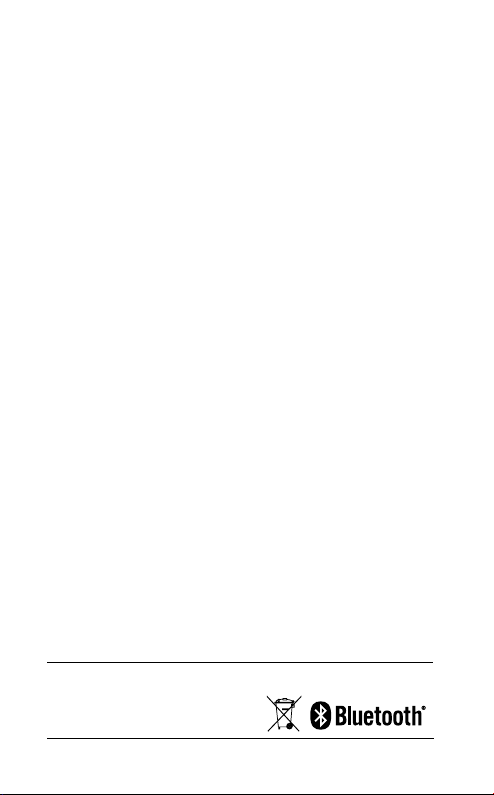
2018 GN Audio A/S. All rights reserved. Jabra® is a trademark of GN Audio A/S. The Bluetooth
®
word mark and
logos are registered trademarks owned by the Bluetooth SIG, Inc. and any use of such marks by GN Audio
A/S is under license.
Made in China
MODEL: WHB050BS
WHB050HS
WHB051HS
Declaration of Conformity can be found on
www.jabra.com/doc
Page 4

1. Welcome ........................................6
2. What’s in the box .........................7
2.1 Stereo variant
2.2 Mono variant
2.3 Convertible variant
3. How to wear ............................... 10
3.1 Stereo/Mono headset
3.2 Convertible headset
3.3 How to change mono headset wearing styles
3.4 How to change the convertible headset EarGels
3.5 How to change the convertible headset EarHook
3.6 How to change the convertible headset wearing
style
4. How to charge ........................... 15
4.1 Connect to power
4.2 Charge the headset
4.3 Headset PowerNap
5. How to connect ......................... 18
5.1 Connect to a desk phone with a headset port
5.2 Connect to a desk phone without a headset port
5.3 Connect to a USB desk phone
5.4 Connect to a computer
5.5 Connect headset to a computer
5.6 Pair to a mobile device, or mobile devices, using
Bluetooth
5.7 Pair to a mobile device using NFC
Page 5

6. How to use ................................ 25
6.1 Stereo/Mono headset overview
6.2 Convertible headset overview
6.3 Base overview
6.4 Base status icons
6.5 How to change language
6.6 How to adjust the microphone volume for
desk phone calls
6.7 How to reset
7. How to make calls ................... 32
7.1 Basic call usage
7.2 Merge calls
7.3 Conference calls
7.4 Transfer a call from desk phone to headset
7.5 Transfer a call from headset to desk phone
7.6 Transfer a call from mobile device to headset
7.7 Multiple call handling
8. How to change settings .......... 42
8.1 Basic settings
8.2 Advanced settings
9. Jabra Direct ................................ 51
9.1 Firmware update
10. Support ....................................... 52
10.1 FAQ
10.2 How to care for your device
10.3 Replacement accessories
Page 6

1. Welcome
Thank you for using the Jabra Engage 75. We
hope you will enjoy it!
Jabra Engage 75 features
• Control all your devices
Desk phone, computer, mobile device
• Pick your wearing style
Earhook, neckband, headband
• World’s lightest DECT headset
Convertible headset
• Avoid disturbances
Built-in Busylight
• Use all day long
Up to 13 hours talk time (stereo/mono)
Up to 9 hours talk time (convertible)
• Take calls anywhere in the office
Up to 150 meters/490 feet range
(stereo/mono)
Up to 100 meters/325 feet range
(convertible)
• Secure confidential calls
DECT AES 256 bit encryption
ENGLISH
6
Page 7

2. What’s in the box
The Jabra Engage 75 comes with one of three
different headset styles: stereo, mono, and
convertible.
2.1 Stereo variant
ENGLISH
Base
Power cable Telephone
Micro-USB
cable
Stereo
headset
cable
7
Page 8

2.2 Mono variant
ENGLISH
Base
Neckband
Power cable Telephone
Micro-USB
cable
Mono
headset
cable
8
Page 9

2.3 Convertible variant
ENGLISH
Convertible
headset
Headband
Base
Neckband EarGels
Power cable Telephone
Micro-USB
cable
EarHook
cable
9
Page 10

3. How to wear
3.1 Stereo/Mono headset
The headset can be worn with the microphone
on the left or the right.
ENGLISH
10
Page 11

3.2 Convertible headset
The headset can be worn on the left or the
right ear.
EarHook Headband
ENGLISH
Neckband
11
Page 12

3.3 How to change mono headset wearing styles
3.4 How to change the convertible headset EarGels
Large Small
R L
ENGLISH
12
Page 13

3.5 How to change the convertible headset EarHook
The EarHooks are flexible, and can be bent to
suit your ear for a secure and comfortable fit.
ENGLISH
13
Page 14
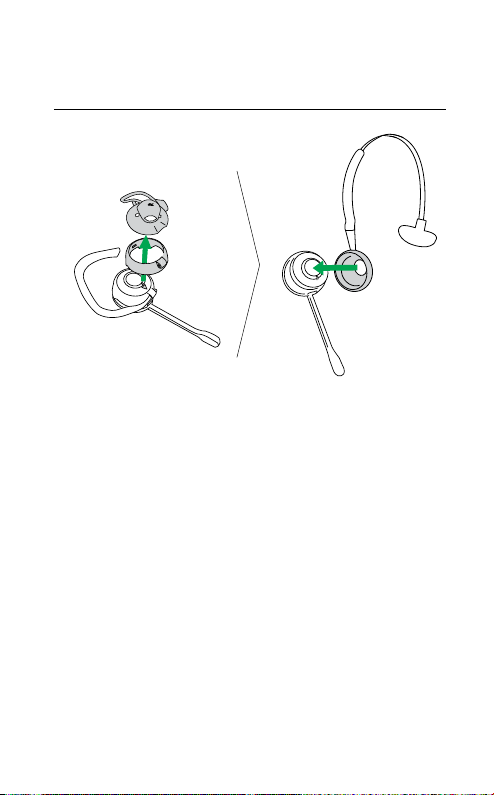
3.6 How to change the convertible headset wearing style
ENGLISH
14
Page 15

4. How to charge
4.1 Connect to power
Plug the base into a power supply using the
supplied power cable.
It is recommended to connect the telephone or
computer cables before connecting the base to
a power supply (see Chapter 5 for more
information).
ENGLISH
15
Page 16

4.2 Charge the headset
The headset will charge whenever it is docked
in a base that is connected to a power supply.
The status LED on the headset and the battery
icon on the base will pulse to indicate the
headset is charging.
The stereo/mono headsets have up to 13 hours
of battery, and the convertible headset has up
to 9 hours of battery.
All headsets take approx. 1.5 hours to fast
charge to full. 40% of the battery will charge in
approx. 30 minutes.
ENGLISH
16
Page 17

4.3 Headset PowerNap
To conserve battery, the headset will
automatically power off when it has not been
docked for 30 minutes, has not been moved,
and is not in use.
To end PowerNap, either move the headset
(the headset has built-in motion sensors), press
any button on the headset, or dock the headset
in the base.
PowerNap can be permanently turned off
using Jabra Direct.
ENGLISH
17
Page 18

5. How to connect
5.1 Connect to a desk phone with a headset port
This type of desk phone has a dedicated
headset port. These phones typically have a
button on the front panel for switching
between the desk phone handset and the
headset.
1. Plug the supplied telephone cable into the
port marked
headset port on the desk phone.
2. Plug the base into a power supply using the
supplied power cable.
3. Select a language on the base, and then start
the setup wizard.
on the base, and into the
ENGLISH
Note: For more a ssistance for your specific desk phone,
visit www.jabra.com/compatibilityguide.
18
Page 19

5.2 Connect to a desk phone without a headset port
This type of desk phone does not have a
dedicated headset port.
1. Unplug the handset cable from the handset
port on the desk phone, and plug it into the
port on the base.
2. Plug the supplied telephone cable into the
port marked
handset port on the desk phone.
3. Plug the base into a power supply using the
supplied power cable.
4. Select a language on the base, and then start
the setup wizard.
on the base, and into the
ENGLISH
Note: For more a ssistance for your specific desk phone,
visit www.jabra.com/compatibilityguide.
19
Page 20

5.3 Connect to a USB desk phone
1. Plug a micro-USB cable into the port
marked
available USB port on your USB desk phone.
2. Plug the base into a power supply using the
supplied power cable.
3. Select a language on the base, and do not
start the setup wizard. The base is already
configured for USB desk phones and does
not require the setup wizard.
on the base, and into an
ENGLISH
20
Page 21

5.4 Connect to a computer
1. Plug the supplied micro-USB cable into the
port marked
available USB port on your computer.
2. Plug the base into a power supply using the
supplied power cable.
3. Select a language on the base, and do not
start the setup wizard. The base is already
configured for computers and does not
require the setup wizard.
4. Ensure the Jabra Engage 75 is set as the
default playback device and recording device
in your operating system’s sound settings,
and/or your preferred softphone (e.g. Skype
for Business). It is recommended to
download and install Jabra Direct from
jabra.com/direct.
on the base, and into an
ENGLISH
21
Page 22

5.5 Connect headset to a computer
ENGLISH
1
1. Plug the supplied micro-USB cable into an
available USB port on your computer.
2. Press and hold either the Volume up, or
Volume down, or Mute button on the
headset while plugging the other end of the
micro-USB cable into the headset. Once the
LED on the headset stops flashing green,
release the button.
3. The headset can now be selected as as audio
playback device on the computer.
2
22
Page 23

5.6 Pair to a mobile device, or mobile devices, using Bluetooth
It is possible to pair and connect to two mobile
devices.
1. Plug the base into a power supply using the
supplied power cable.
2. Tap
3. Tap
After pairing, the headset and base will
automatically connect to your mobile device
whenever the mobile device is turned on, within
range of the base, and has Bluetooth enabled.
to open the Settings menu, and tap
to navigate down to Mobile device.
to select New. Follow the onscreen
pairing instructions to pair your mobile
device to the headset.
ENGLISH
Note: Pairi ng to a third mobile devi ce will replace the pa iring
of one of the previously paired mobile devices, so long as
one of those mobile devices is currently not conne cted to
the base.
23
Page 24

5.7 Pair to a mobile device using NFC
Yes--No
1. Plug the base into a power supply using the
supplied power cable.
2. Ensure NFC is enabled on your mobile
device.
3. Hold the mobile device against the NFC logo
on the base, and follow the instructions on
your mobile device to complete the pairing.
After pairing, the headset and base will
automatically connect to your mobile device
whenever the mobile device is turned on, within
range of the base, and has Bluetooth enabled.
ENGLISH
Note: The spe cific NFC location on the mobile device may
vary. Refer to the user manual for the mobile device for
more information.
24
Page 25

6. How to use
6.1 Stereo/Mono headset overview
Volume
button
Call button
Status and
Busylight
LED
Volume
button
6.2 Convertible headset overview
Volume
button
Status and Busylight LED
Mute
button
Call button
Volume
button
ENGLISH
Busylight
Mute
button
25
Page 26

6.3 Base overview
Mute NFC zone
Answer
call
Volume
down
Menu
left
BackMenuAccept
End/reject
call
Volume
up
Menu
right
6.4 Base status icons
Icon Description
Battery status
Unknown battery status
Headset connected
(blinking) Headset not detected
Two headsets in conference mode
ENGLISH
26
Page 27

3x
Three headsets in conference mode
4x
Four headsets in conference mode
Mobile device
Desk phone
Computer
Second mobile device
Paired mobile device not connected
Target phone
2
Call on target phone
2
2
Held call
Incoming call on mobile device
Incoming call on desk phone
ENGLISH
27
Page 28

Incoming call on computer
2
Caller ID
Incoming call on second mobile device
Incoming call with caller id
ENGLISH
28
Page 29

6.5 How to change language
Onscreen text
There are 16 available languages for the
onscreen text: English, German, French,
Chinese (simplified), Spanish, Czech, Danish,
Dutch, Finnish, Hungarian, Italian, Norwegian,
Polish, Russian, Swedish, and Turkish.
Headset voice announcements
There are 5 available languages for the headset
voice announcements: English, German,
French, Japanese, and Spanish.
To change language:
1. Tap
2. Tap
3. Tap
Note: When choosing a voice language, if Follow text is
selected and the current text language is not one of the 5
availab le voice languages , the voice languag e will default to
English.
to open the Settings menu, and tap
to navigate down to Language.
or to switch between Te xt or
Voice, and then tap
to confirm your
choice.
or to cycle through the available
languages, and then tap
to confirm your
choice.
ENGLISH
29
Page 30

6.6 How to adjust the microphone
volume for desk phone calls
To adjust the desk phone microphone volume:
1. Tap
2. Tap
The microphone volume can be adjusted while
you are on a call, however the microphone
volume will reset to the default level when the
call ends.
on the base to open the Settings
menu.
or to adjust the desk phone
microphone volume, and then tap
confirm your choice.
to
ENGLISH
30
Page 31

6.7 How to reset
Resetting the headset and the base clears the
list of paired devices and resets all settings.
To reset:
1. Dock the headset in the base.
2. Hold
settings menu.
3. Tap
confirm your choice.
4 . Ta p
until Reset configuration is selected.
5. Tap
confirm your choice. The headset and base
will reboot and all settings will return to their
default values.
for 2 seconds to open the Advanced
to select Base, and then tap to
to navigate down through the settings
to select Ye s, and then tap to
ENGLISH
31
Page 32

7. How to make calls
7.1 Basic call usage
Function Action
Power on
Power o
Answer call
End call
Reject call
Switch target
phone
Press the
the headset, or dock the
headset in the base
Hold the
seconds
Press the
undock the headset,
or tap
Press the
the headset, or tap
the base
Double-press the
Call
button, or tap on
the base
Undock the headset and
hold the
second
Alternatively, hold
on the base for 1 second
ENGLISH
Call button on
Call button for 4
Call button,
on the base
Call button, dock
on
Call button for 1
32
Page 33

Adjust volume
Press the Volume buttons.
The headset uses motion
sensors to detect which
button is volume up and
which is volume down,
depending on the headset
orientation
ENGLISH
Toggle
Busylight
Mute/un-mute
microphone
Mute/un-mute
microphone
Press both Volume buttons
at the same time
Press the Mute button
(stereo/mono headset)
Press the Mute button
(convertible headset)
33
Page 34

7. 2 Merge calls
It is possible to merge an incoming call with a
current call.
To merge calls:
1. Hold the Call button (2 secs) on the headset,
or tap
incoming call. This will place the current call
on hold.
2. Ta p
To unmerge the calls, tap
Yes to unmerge the calls.
To end the merged call, dock the headset or
press the Call button on the headset.
on the base, to accept the
and select Yes to merge the calls.
and then select
ENGLISH
34
Page 35

7. 3 Conference calls
Add headset(s) to a conference call
Up to three additional headsets can be
connected to one base for conferencing.
ENGLISH
Primary
headset
Primary
headset
Additional
headset
1. Undock the primary headset.
2. Dock an additional headset in the base.
3. Tap
to add the headset as an additional
conference headset.
4. A voice prompt will play in the primary
headset. Press the Call button on the
primary headset to accept the additional
headset to the conference. The audio will
now be shared between headsets.
By default, the additional headset will be
muted.
Note: It is possible to use Jabra Engage 65 headsets for
conference calls.
35
Page 36

Add headset(s) to a conference call
without docking
Up to three additional headsets can be
connected to one base, without the need to
dock the headsets.
1. Tap
2. Tap
3. Tap
4. Power off the additional headset by holding
5. Put the additional headset into pairing mode
6. A voice prompt will play in the primary
By default, the additional headset will be
muted.
Note: It is possible to use Jabra Engage 65 headsets for
conference calls.
on the base to open the settings
menu, and navigate to Add headset.
to switch to Pair without docking.
to put the base into pairing mode.
the Call button for 4 seconds.
by holding the Call button for 5 seconds until
the status LED on the headset flashes blue.
headset. Press the Call button on the
primary headset to accept the additional
headset, to the conference. The audio will
now be shared between headsets.
ENGLISH
36
Page 37

End or leave a conference call
To end the call for all headsets, press the Call
button on the primary headset, or dock the
primary headset in the base.
Additional headsets can leave the conference
by pressing the Call button on the headset, or
by docking the additional headset in the
primary headset’s base (not the additional
headset’s base). The conference call will
continue for all other headsets.
Permanent conference mode
By default, the conference will end
automatically for all additional headsets when
the call ends.
It is possible to continue the conference with
the additional headsets until the primary
headset is docked, by changing this setting in
Jabra Direct.
ENGLISH
37
Page 38

7.4 Transfer a call from desk phone to headset
To transfer a call:
1. Select the desk phone as the target phone
on the base.
2. Lift the headset from the base, or tap the
Call button on the headset. If necessary,
press the headset button on the desk phone.
The audio will transfer from the desk phone
handset to the headset.
Do not hang up the desk phone handset until
the call is finished.
ENGLISH
38
Page 39

7.5 Transfer a call from headset to desk phone
To transfer a call from the headset to a desk
phone, lift the desk phone handset and then
dock the headset in the base.
The audio will transfer from the headset to the
desk phone.
ENGLISH
39
Page 40

7.6 Transfer a call from mobile device to headset
To transfer a call:
1. Select the mobile device as the target
phone on the base.
2. Lift the headset from the base, or tap the
Call button on the headset.
3. Select Yes on the base to transfer the call
audio to the headset.
Do not end the call on the mobile device until
the call is finished.
ENGLISH
40
Page 41

7.7 Multiple call handling
The headset and base can accept and handle
multiple calls at the same time.
Multiple call handling
Answer incoming call and put
current call on hold
Switch between held call and
active call
Reject incoming call, while on a
current call
Tap
Tap
Tap
ENGLISH
on the base
on the base
on the base
41
Page 42

8. How to change
settings
Headset, base, phone, and general settings can
be changed on the base using the Basic settings
menu, or the Advanced settings menu.
Alternatively, all settings can be changed using
Jabra Direct on your computer. Jabra Direct
can be downloaded at jabra.com/direct.
8.1 Basic settings
Tap to access the Basic settings menu.
Desk phone microphone
ENGLISH
Volume
controls
Add headset settings
How to
Pair without
docking
Conference
Tap + or - to adjust the desk phone
microphone volume
View instructions on how to add a new
headset to the base
Select to put the base into pairing
mode, and then view instructions on
how to pair a headset to the base
without docking the headset
Select the method to use for ending
conference calls
42
Page 43

Mobile device settings
New
Devices View a list of paired mobile devices
Disconnect
Delete pairing Select to unpair all mobile devices
Language settings
Tex t
Voice
Ringtone settings
Desk phone
USB desk
phone
Softphone
Mobile device
View instructions on how to pair the
headset/base to a mobile device
Select to disconnect all paired mobile
devices
Select the screen text language from a
list of 16 languages
Select the headset voice language from
a list of 5 langauges
Select a ringtone and ringtone volume
for incoming desk phone calls
Select a ringtone and ringtone volume
for incoming USB desk phone calls
Select a ringtone and ringtone volume
for incoming softphone calls
Select a ringtone and ringtone volume
for incoming mobile device calls
ENGLISH
43
Page 44

Screen settings
Idle screen
Brightness
Clock settings*
Hour format Select the clock format
Set Set the time
*Only available when Synchronize clock with computer is
set to Off in Jabra Direct.
Select what should be displayed on the
base when it is not in use
Select the brightness of the screen and
the screensaver
ENGLISH
44
Page 45

8.2 Advanced settings
Hold (2 secs) to access the Advanced
settings menu.
Headset settings
Equalizer for calls
Optimize audio for
music
Audio
announcements
Audio protection
Audio bandwidth
Mute reminder
ENGLISH
Select an audio preference to use
for all calls
Select to optimize the audio for
music, or to optimize for battery
performance and reduced density
issues
Select the audio announcement
type
Select the level of audio
protection to be used. The headset
always provides protection against
sound spikes, ensuring that your
hearing is always protected,
regardless of the setting selected
Select the audio bandwidth type.
Wideband provides better audio,
and narrowband provides better
battery life
Select to use a periodic audio
reminder when the microphone
is muted
45
Page 46

Sidetone
Select the volume level used
for Sidetone. Sidetone refers to
audio from the microphone that
is reproduced in the headset,
enabling you to hear your own
voice. Sidetone does not aect the
volume level of your voice that
other people will hear
ENGLISH
Voice language
Busylight
Headset
conferencing
Pair without docking
PowerNap
Select the headset voice
announcement language
Select to enable or disable the
headset busylight
Select to enable headset
conferencing mode, allowing the
connection of multiple headsets to
the same call
Select to enable pairing of a
headset without docking it
Select to enable sleep mode when
the headset has not been docked
for 30 minutes, and has not been
moved, and is not in use
46
Page 47

Base settings
Button feedback
volume
Screen brightness
Wireless signal
range
Record call
Merge call
Call priority
Phone for outgoing
call
Select the volume level of the
sound made when you tap the
buttons on the base
ENGLISH
Select the brightness level of the
screen and the screensaver
Select the wireless range between
the headset and base
Select to enable calls from mobile
devices or desk phones to be
recorded on your computer. The
supplied USB cable needs to be
connected between the base and
the computer, and third party
recording software is required
Select to enable call merging,
allowing multiple ongoing
calls to participate in the same
conversation
Select which call takes priority
when a second call is accepted,
without interaction on the base
(e.g. a second phone call was
accepted on the phone).
Select which phone to use for
outgoing calls
47
Page 48

Answer call on
undock
Select to enable incoming calls
to be answered by undocking the
headset
Simultaneous ring
PowerNap
Base name
Reset configuration
Softphone settings
Start setup
Select which incoming call is
displayed, if several connected
phones ring simultaneously
Select to enable sleep mode if the
base has been idle for 10 hours
View the base name. The base
name and/or headset name can be
changed using Jabra Direct
Select to reset the headset and
base to their default configuration
Select Yes to open the Advanced
softphone settings menu
to navigate down through
Tap
the available softphone settings
Press
to accept any changes
made to the settings. The base will
reboot
ENGLISH
48
Page 49

Desk phone settings
Start setup
USB desk phone settings
Start setup
Select Yes to open the Advanced
desk phone settings menu
Tap
to navigate down through
the available desk phone settings
Press
to accept any changes
made to the settings. The base will
reboot
Select Yes to open the Advanced
USB desk phone settings menu
to navigate down through
Tap
the available USB desk phone
settings
to accept any changes
Press
made to the settings The base
will reboot
ENGLISH
49
Page 50

Mobile device settings
Start setup
Product information
Select Yes to open the Advanced
Mobile device settings menu
Tap
to navigate down through
the available mobile device
settings
to accept any changes
Press
made to the settings. The base will
reboot
to navigate down through
Tap
the list of product information
ENGLISH
50
Page 51

9. Jabra Direct
Jabra Direct is computer software designed to
support, manage, and enable optimal
functionality for your Jabra devices.
Download via jabra.com/direct
9.1 Firmware update
Jabra Direct will notify you when there is a
firmware update available.
ENGLISH
51
Page 52

10. Support
10.1 FAQ
View the FAQs on jabra.com/engage.
10.2 How to care for your device
• It is recommended to keep the headset
between -5°C and 45°C (23°F and 113°F).
• Do not store the headset for extended
periods of time without recharging the
battery (max. three months).
• If the headset or base becomes dirty, it is
recommended to clean them with a soft,
lint-free cloth that has been dampened with
clean water.
10.3 Replacement accessories
Replacement or additional accessories can be
purchased online at jabra.com/accessories.
ENGLISH
52
Page 53

ENGLISH
jabra.com/engage75
53
REV DREV D
