Page 1
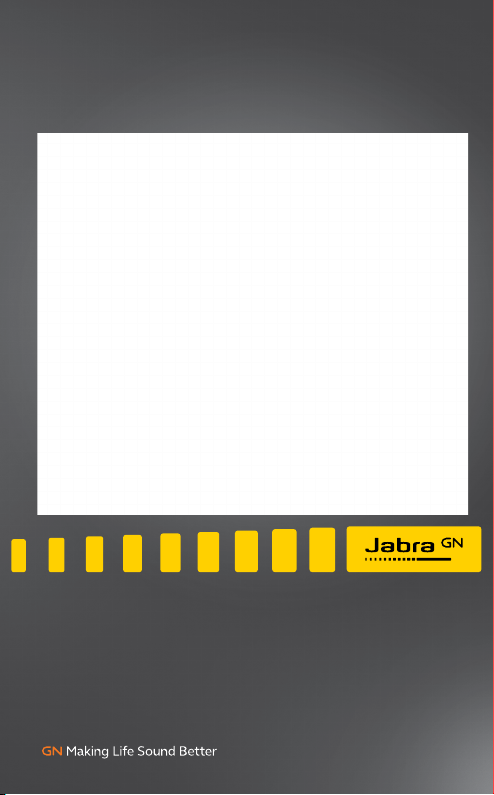
Jabra
Engage 50
User manual
Page 2
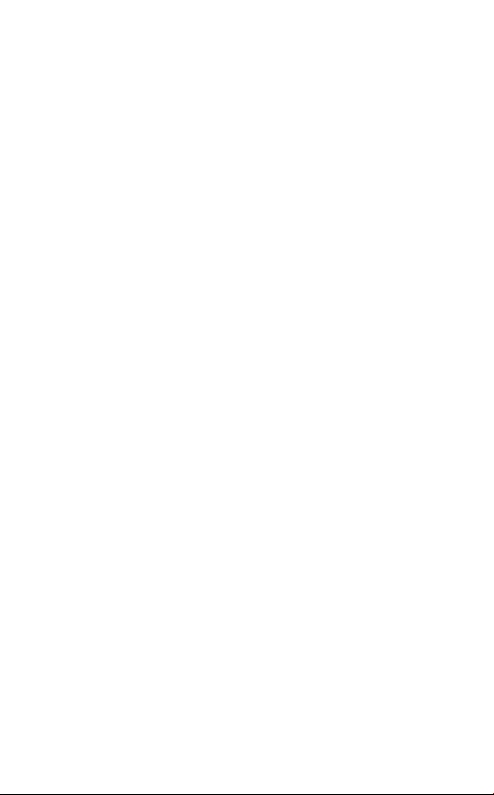
1. Welcome ......................................... 3
2. Jabra Engage 50 overview .........4
2.1 Stereo variant
2.2 Mono variant
2.3 Included accessories
2.4 Optional accessories
3. How to wear ...................................7
3.1 Adjust the microphone
3.2 Position the microphone
4. How to connect .......................... 10
4.1 Connect to computer
4.2 Connect to computer using Jabra Engage Link
(optional accessory)
4.3 Connect to mobile devices
4.4 Connect using the extension cable (optional
accessory)
5. How to use ................................. 14
5.1 Status light
5.2 Sidetone
5.3 Reverse stereo
6. Jabra Direct ................................. 16
6.1 Firmware update
7. Support ........................................ 18
7.1 FAQ
2
Page 3
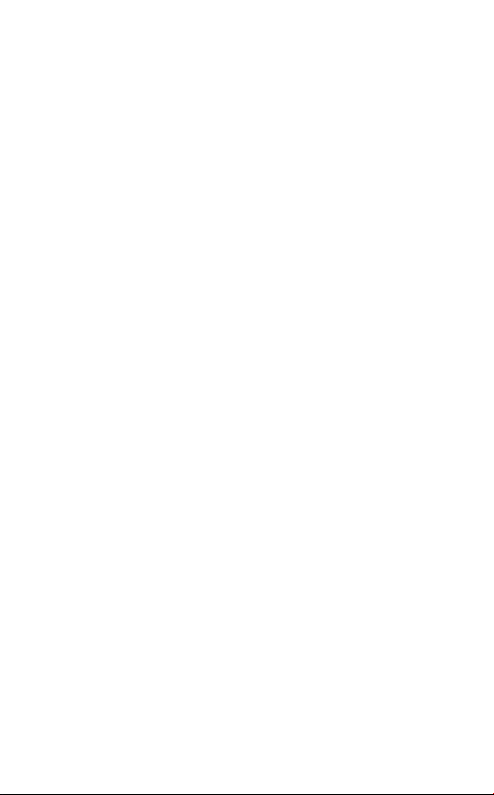
1. Welcome
Thank you for using the Jabra Engage 50. We
hope you will enjoy it!
Jabra Engage 50 features
• 3-microphone system
• Stereo Sound
• Superwideband
• Status lights on both speakers
• Live microphone guidance and call analytics
through Jabra software
• USB-C connectivity
3
Page 4
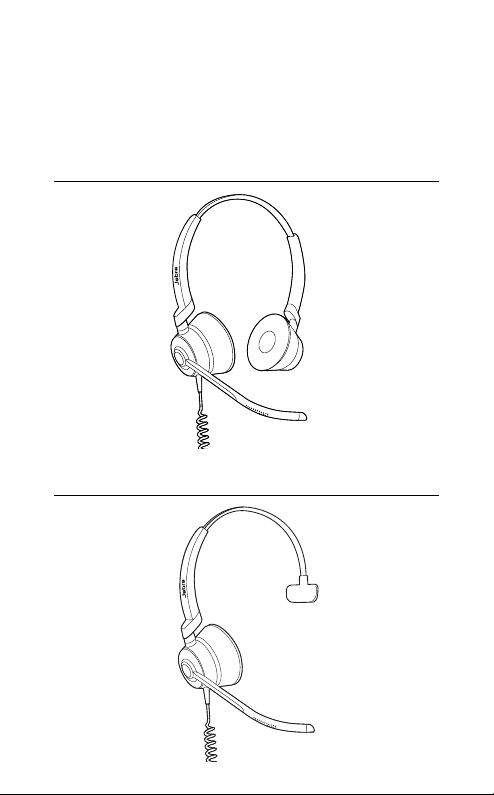
2. Jabra Engage 50
overview
2.1 Stereo variant
2.2 Mono variant
4
Page 5
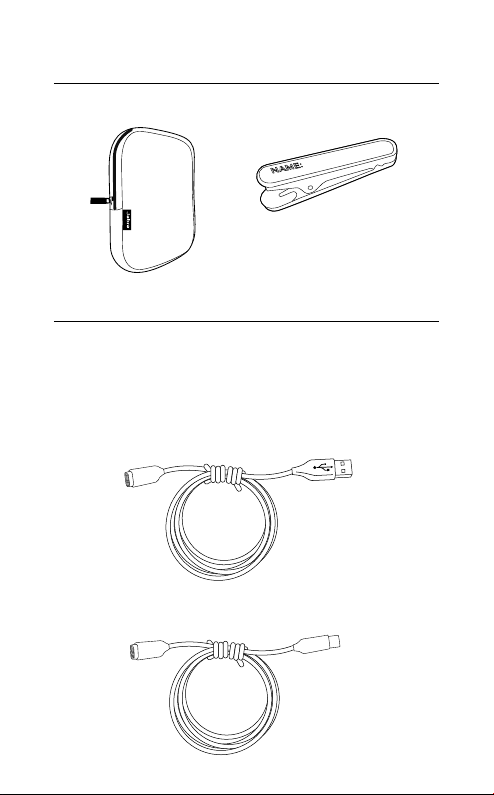
2.3 Included accessories
Pouch Clothing clip
2.4 Optional accessories
Optional accessories and replacement parts
(ear cushions, etc.) can be purchased online at
jabra.com/accessories.
120cm USB-C to USB-A extension cable
120cm USB-C to USB-C extension cable
5
Page 6
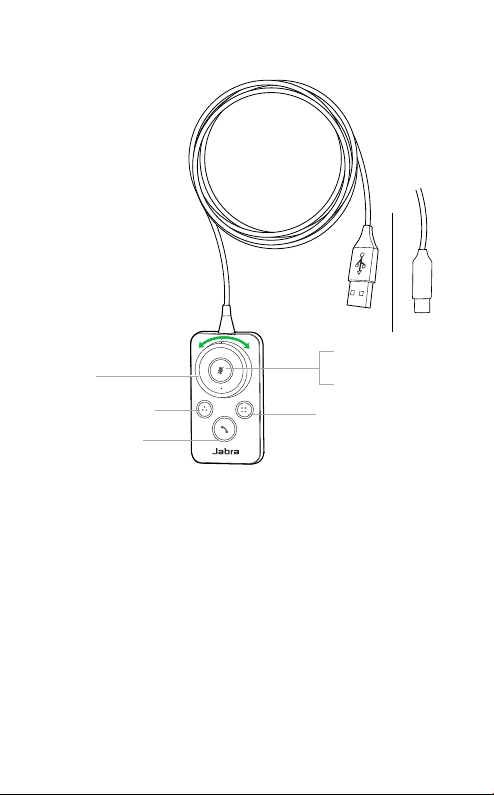
Jabra Engage Link controller (USB-C or USB-A)
USB-A USB-C
Mute mic (press)
Volume
Status light
(Programmable*)
Answer/end call
*requires Jabra Direct. Download at jabra.com/direct.
Mute mic and
speaker (hold)
Programmable
button*
6
Page 7

3. How to wear
jabra
Wear the Jabra Engage 50 and adjust the
headband for a more comfortable fit.
For optimal comfort, the mono headset should
be worn with the T-bar high on the side of the
head, not on the ear.
7
Page 8

3.1 Adjust the microphone
The microphone boom arm can be rotated and
shaped to sit close to your mouth. The notches
on the boom arm indicate where to bend. Do
not bend the tip of the boom arm.
jabra
8
Page 9

3.2 Position the microphone
For optimal call quality, position the
microphone close to the mouth (approx. 1/2”
or 12mm).
jabra
1/2” or
12mm
9
Page 10

4. How to connect
4.1 Connect to computer
Plug the Jabra Engage 50 into a USB-C port on
your computer.
Ensure the headset is set as the default audio
device for the speaker and microphone in your
softphone’s audio settings (e.g. Skype for
Business).
It is recommended to download and install
Jabra Direct to support, manage, and enable
optimal functionality of your Jabra Engage 50.
Download via jabra.com/direct
10
Page 11

4.2 Connect to computer using Jabra
Engage Link (optional accessory)
Plug the Jabra Engage 50 into a Jabra Engage
Link controller (optional accessory). The Jabra
Engage link controller plugs into a USB port on
the computer, and offers call control of the
Jabra Engage 50 with a large number of
computer softphones.
Ensure the headset is set as the default audio
device for the speaker and microphone in your
softphone’s audio settings (e.g. Skype for
Business).
It is recommended to download and install
Jabra Direct to support, manage, and enable
optimal functionality of your Jabra Engage 50.
Download via jabra.com/direct
11
Page 12

4.3 Connect to mobile devices
Plug the Jabra Engage 50 into a USB-C port on
your mobile device. Not all USB-C devices or
apps support an audio connection to the Jabra
Engage 50.
12
Page 13

4.4 Connect using the extension cable
(optional accessory)
Plug the Jabra Engage 50 into the USB-C port
on the extension cable, and then plug the
extension cable into a USB-A or USB-C port on
your computer, depending on which extension
cable is used.
It is important to note that the extension cable
cannot be used with the Jabra Engage Link
controller.
13
Page 14

5. How to use
The headset itself does not have call controls.
When plugged into a computer, calls and music
can be controlled using the computer (or by
connecting to a Jabra Engage Link controller).
5.1 Status light
The Status light on the headset indicates
to colleagues when you are on a call or busy.
jabra
14
Page 15

5.2 Sidetone
Sidetone enables you to hear your own voice
when you are on a call.
Sidetone settings can be configured using
Jabra Direct.
5.3 Reverse stereo
Reverse stereo enables the left and right audio
channels to be switched in the stereo headset.
Reverse stereo settings can be configured
using Jabra Direct.
15
Page 16

6. Jabra Direct
Jabra Direct is computer software designed to
support, manage, and enable optimal
functionality for your Jabra devices.
Download via jabra.com/direct
16
Page 17

6.1 Firmware update
Jabra Direct will notify you when there is a
firmware update available for the headset.
During the firmware update process, the LEDs
on the Jabra Engage 50 will light up purple. Do
not disconnect the Jabra Engage 50 during the
firmware update process.
The optional Jabra Engage Link controller is
automatically updated whenever the headset
is updated, or when plugged into a headset
that has been updated. The LEDs on the Jabra
Engage Link controller will light up purple to
indicate that the firmware is being updated.
Do not disconnect the Jabra Engage Link
controller from the headset during the
firmware update process.
17
Page 18

7. Support
7.1 FAQ
View the FAQs on Jabra.com/engage50.
18
Page 19

© 2018 GN Audio A/S. All rights reserved. Jabra® is a
trademark of GN Audio A/S.
MADE IN CHINA
ENC080
MODEL:
Declaration of Conformity can be found on
www.jabra.com/doc
REV A
