Jabra 8110, GN 8110 USB User Manual
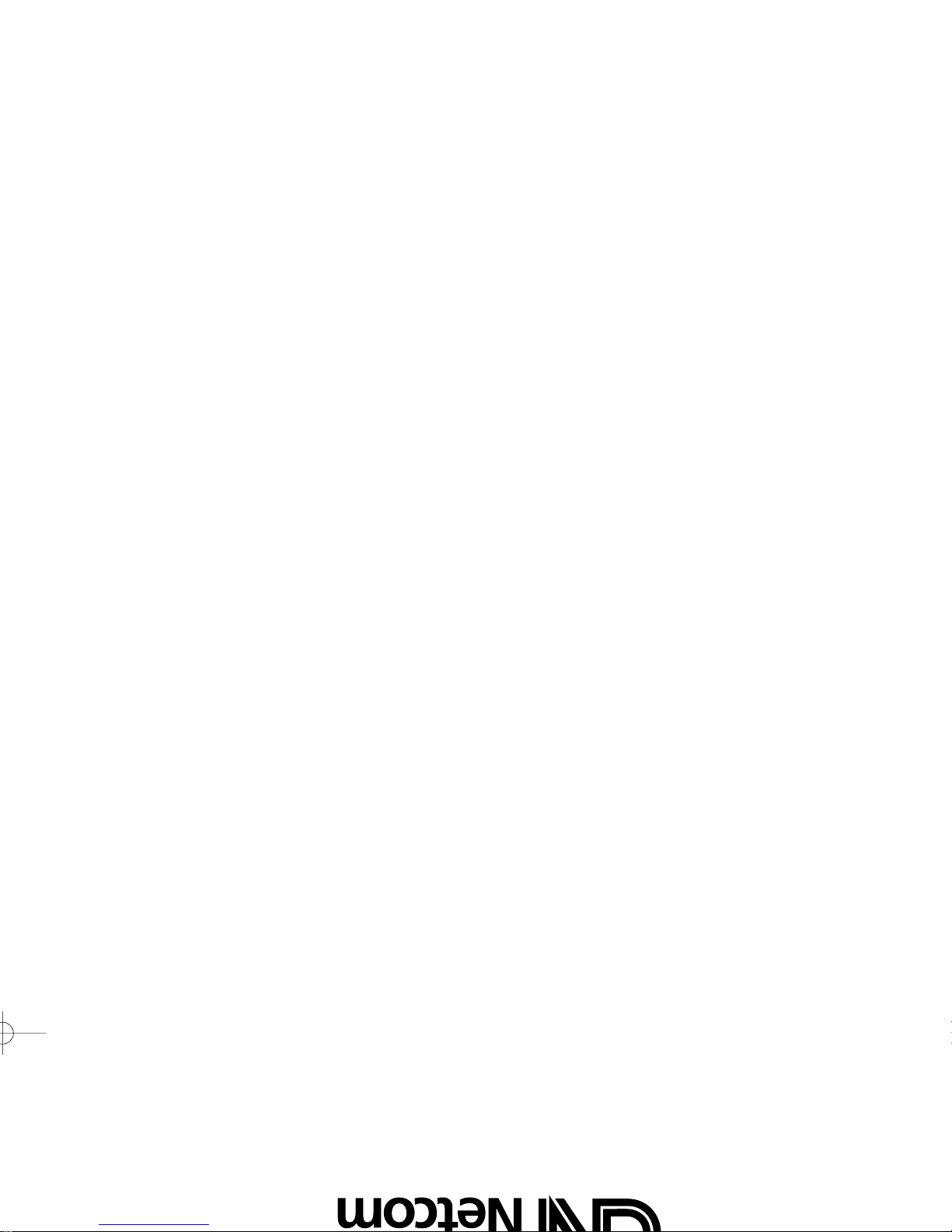
77 Northeastern Blvd. • Nashua, NH 03062 USA
1-800-826-4656 • www.gnnetcom.com
54-0137A
Printed in China
January 2001
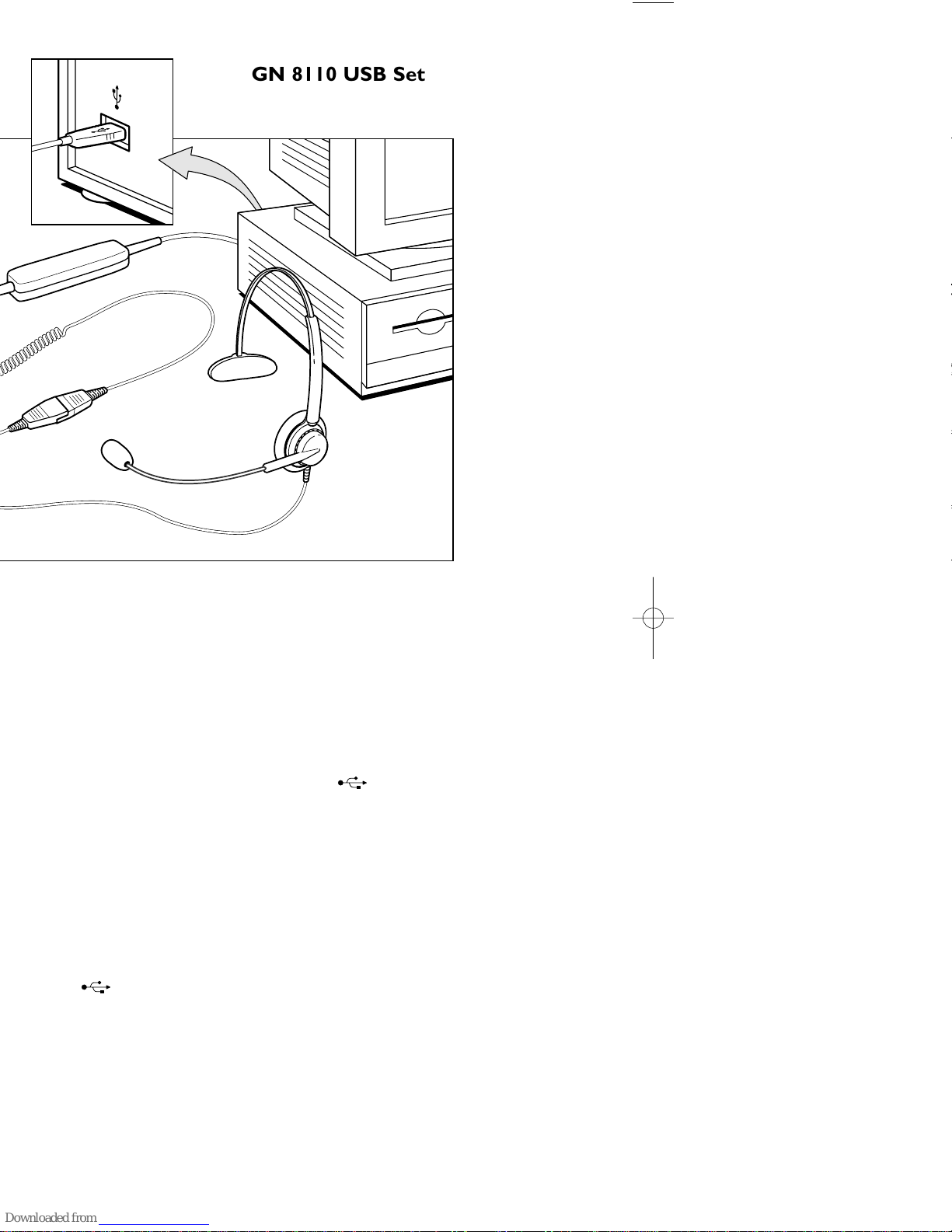
Connect the GN 8110 USB to your
Computer - Windows 98 SE and 2000
Turn on your computer and let it complete the boot-up process.
Make sure that you are not running any applications.
Plug the USB connector from the GN8110-USB into any
available USB port on the computer. Your headset does not need
to be plugged in at this time. The first time Windows detects that
the device is connected, it recognizes that there is new hardware
required and automatically launches the Add New Hardware
Wizard.
The Add New Hardware Wizard will launch three (3) times,
installing the following drivers:
• USB Composite Device (INF\USB\INF)
• USB Human Interface Device (INF\HIDDEV.INF)
• USB Audio Device (INF\WDMA_USB.INF)
These drivers are typically pre-loaded in Windows. No additional
software is needed. If you upgraded your system to Windows 98
SE or Windows ME, you may need to use the upgrade disk during
this installation.
GN 8110 USB Set Up
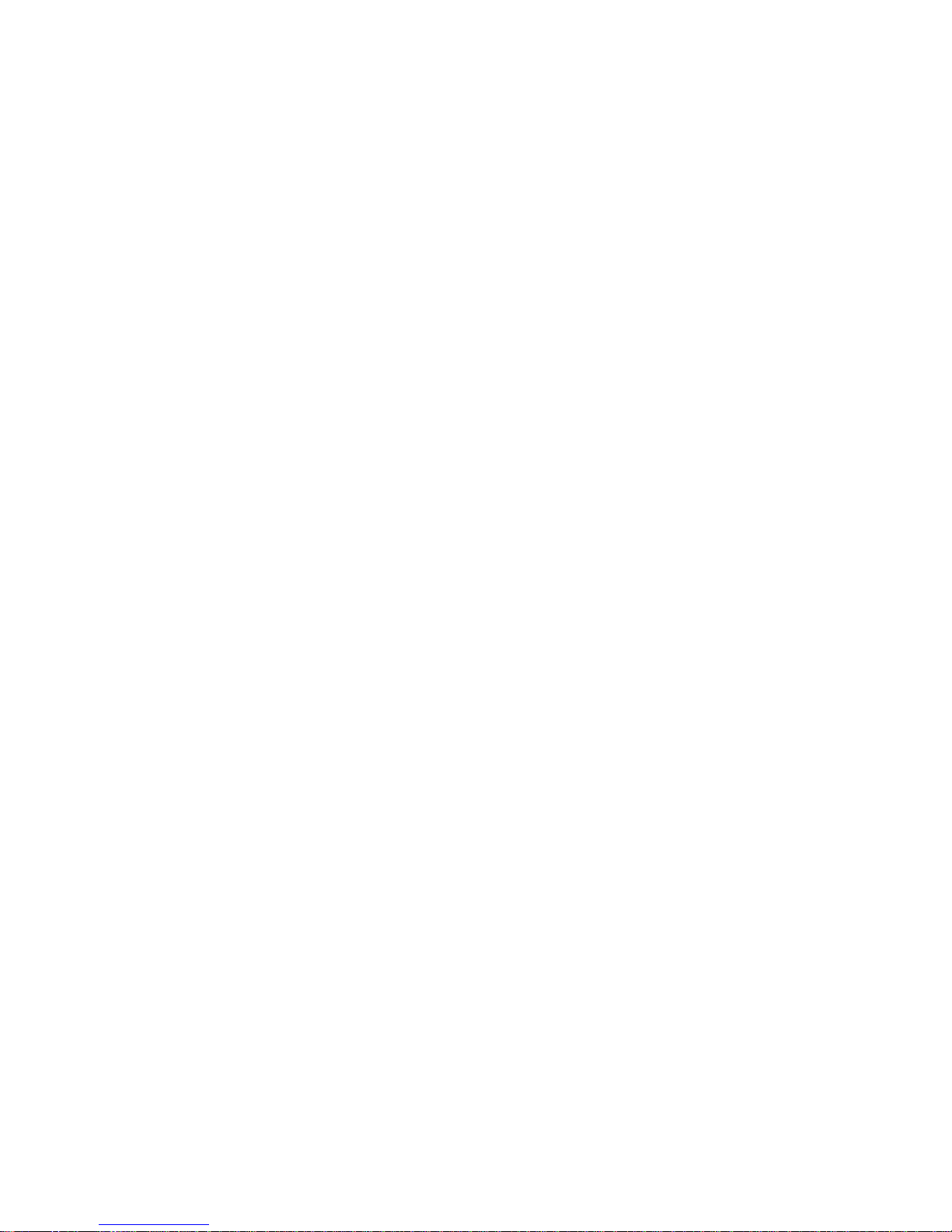
