Istorage IS-FL-DAP3-B-16 User Manual

 User
User Manual
Manual
D A T A A S S U R E D
 3.0
3.0
Remember to save your PIN in a safe place. If lost or forgotten, there is no way to access the datAshur Personal2
If you are having difficulty please refer to this complete user manual loaded on your datAshur Personal2 and is also available at iStorage’s website: www.istorage-uk.com/support
3.1 v – Manual 2Personal ®datAshur iStorage
www.istorage-uk.com |
#1 |
|
|
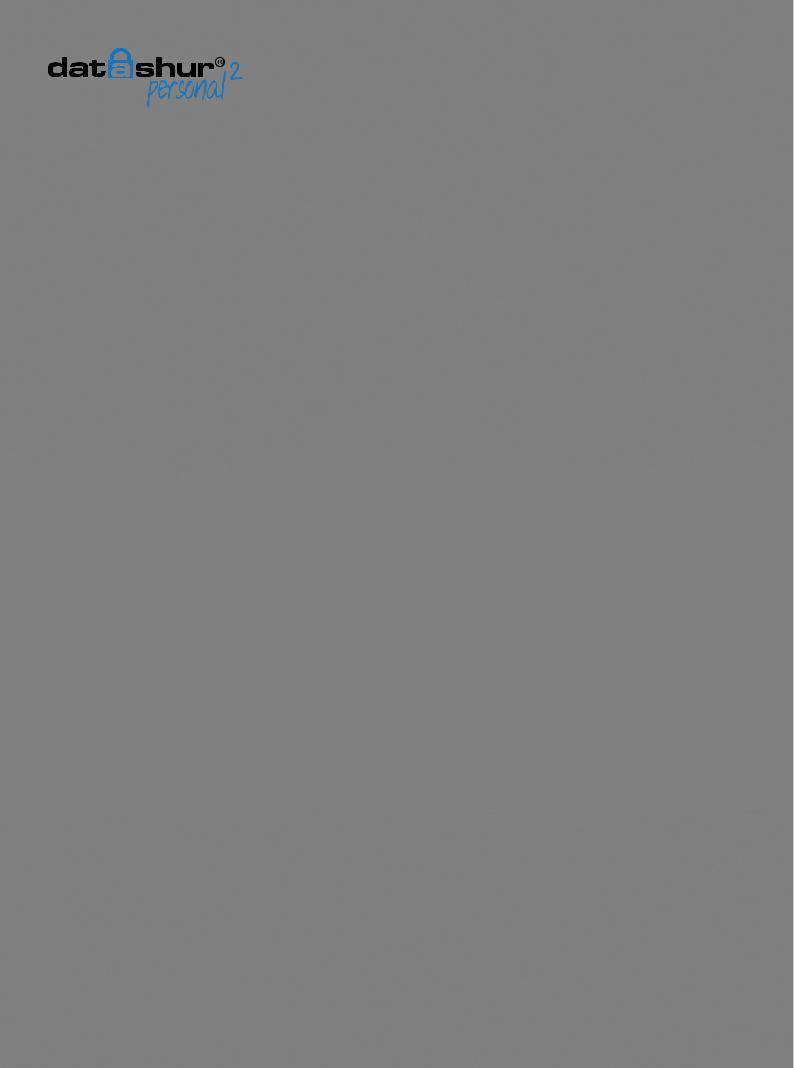
D A T A A S S U R E D
iStorage datAshur® Personal2 Manual – v 1.3
Copyright © 2016 iStorage Limited. All rights reserved.
Windows is a registered trademark of Microsoft Corporation.
All other trademarks and copyrights referred to are the property of their respective owners.
Distribution of the work or derivative work in any standard (paper) book form for commercial purposes is prohibited unless prior permission is obtained from the copyright holder.
DOCUMENTATION IS PROVIDED AS IS AND ALL EXPRESS OR IMPLIED CONDITIONS, REPRESENTATIONS AND WARRANTIES, INCLUDING ANY IMPLIED WARRANTY OF MERCHANTABILITY, FITNESS FOR A PARTICULAR
PURPOSE OR NON-INFRINGEMENT, ARE DISCLAIMED, EXCEPT TO THE EXTENT THAT SUCH DISCLAIMERS ARE HELD TO BE LEGALLY INVALID
iStorage shall not be liable by virtue of this warranty, or otherwise, for any incidental, special or consequential damage including any loss of data resulting from use or operation of the product, whether or not iStorage was apprised of the possibility of such damages
iStorage datAshur Personal2 is developed and manufactured by iStorage Limited and is based on DataLock® technology licensed from ClevX, LLC.
All trademarks and brand names are the property of their respective owners.
#2 |
www.istorage-uk.com |
|
|
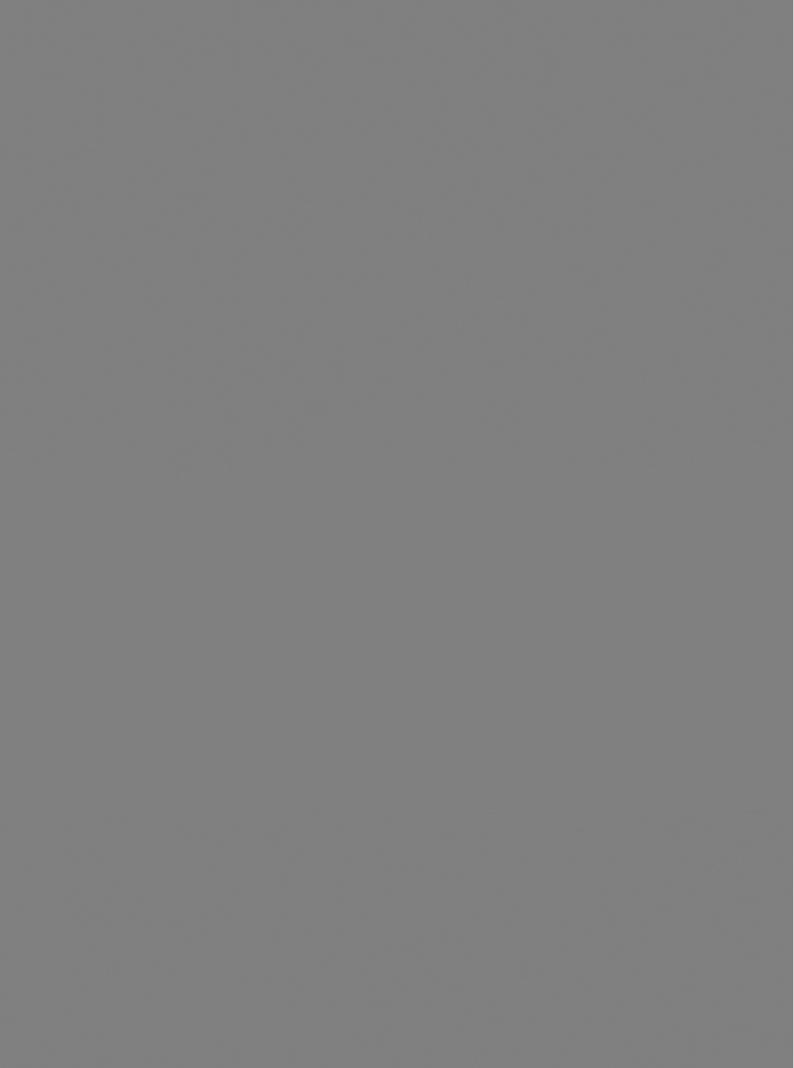
|
|
D A T A A S S U R E D |
|
Table of Contents |
|
Introduction .................................................................................................................................. |
4 |
|
Package contents .......................................................................................................................... |
4 |
|
1. |
datAshur Personal2 Layout ..................................................................................................... |
5 |
2. |
LED Indicators and their actions.............................................................................................. |
5 |
3. |
How to use the datAshur Personal2 for the first time................................................................ |
6 |
4. |
How to change the User PIN .................................................................................................. |
6 |
5. |
How to enable Options as User ............................................................................................... |
7 |
6. |
How to enable Read-Only as User .......................................................................................... |
8 |
7. |
How to enable Read/Write as User .......................................................................................... |
8 |
8. |
How to set the Timeout Lock in User mode ............................................................................ |
9 |
9. |
How to disable the Timeout Lock in User mode ..................................................................... |
9 |
10. |
How to determine the device Version Number in User mode................................................... |
10 |
11. |
How to create an Admin PIN .................................................................................................. |
10 |
12. |
How to unlock the datAshur Personal2 as Admin..................................................................... |
11 |
13. |
How to create a New User PIN in Admin mode........................................................................ |
11 |
14. |
How to change the Admin PIN ................................................................................................ |
12 |
15. |
How to verify whether an Admin/User PIN has been set up..................................................... |
13 |
16. |
How to enable Read-Only in Admin mode............................................................................... |
13 |
17. |
How to enable Read/Write in Admin mode .............................................................................. |
13 |
18. |
How to determine the device Version Number in Admin mode................................................ |
14 |
19. |
How to set the Timeout Lock in Admin mode .......................................................................... |
15 |
20. |
How to disable the Timeout Lock in Admin mode ................................................................... |
16 |
21. |
How to delete all files in Admin mode ..................................................................................... |
16 |
22. |
Brute Force Hacking Detection ................................................................................................ |
17 |
23. |
How to Reset the datAshur Personal2 ..................................................................................... |
17 |
24. |
Booting from the datAshur Personal2 ..................................................................................... |
18 |
25. |
How to configure the datAshur Personal2 with Windows OS ................................................... |
18 |
26. |
How to configure the datAshur Personal2 with Mac OS ........................................................... |
21 |
27. |
Technical Support ................................................................................................................... |
22 |
28. |
Warranty and RMA information ............................................................................................... |
22 |
3.1 v – Manual 2Personal ®datAshur iStorage
www.istorage-uk.com |
#3 |
|
|
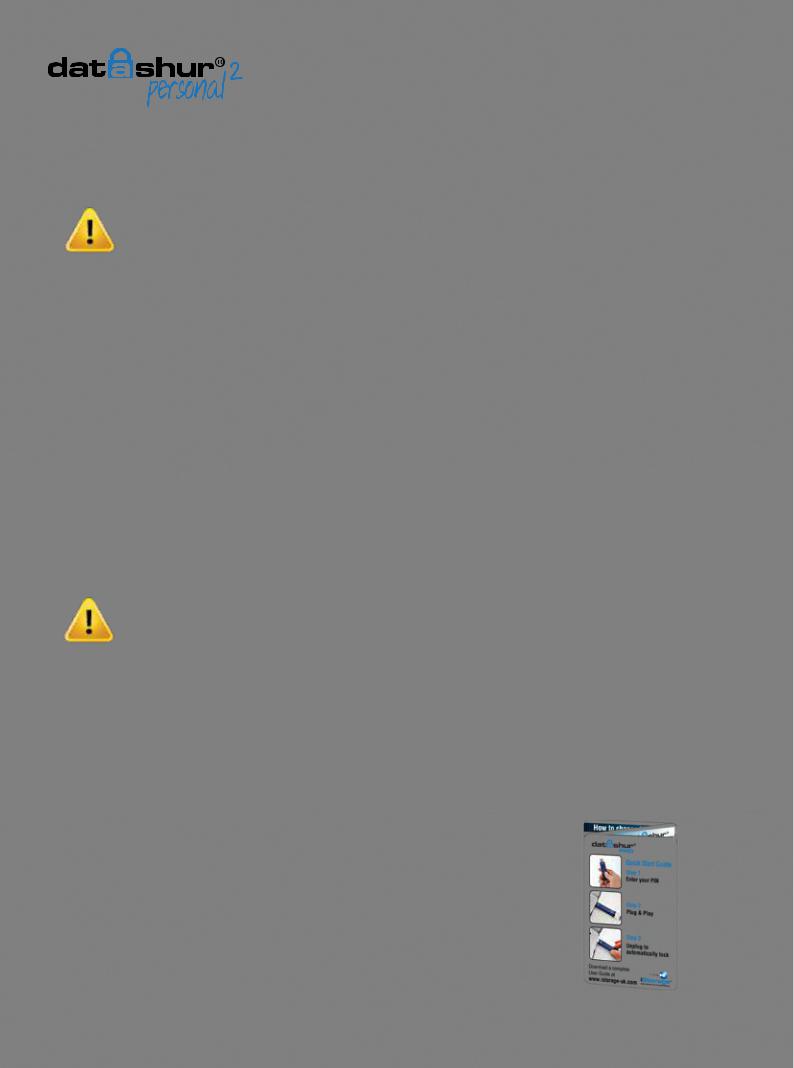
D A T A A S S U R E D
Introduction
iStorage datAshur® Personal2 Manual – v 1.3
Note: The datAshur Personal2 rechargeable battery is not fully charged, we recommend the battery be
charged prior to first use. Please plug in the datAshur Personal2 to a powered USB port for 60 minutes to fully charge the battery.
Thank you for purchasing the iStorage datAshur® Personal2, a highly secure and easy to use, hardware encrypted USB 3.0 PIN activated flash drive.
The datAshur Personal2 uses military grade XTS-AES 256-bit hardware encryption, which encrypts all data stored on the drive in real-time. The datAshur Personal2 requires no software and is OS and host independent.
The datAshur Personal2 incorporates a rechargeable battery allowing the user to enter a 7-15 digit PIN (Personal Identification Number) onto the on-board keypad before connecting the drive to a USB port.
Should the drive be lost or stolen, the user can rest assured that all data held on the datAshur Personal2 is safe and cannot be accessed by any unauthorised person.
The datAshur Personal2 can be configured with both a User and Admin PIN, making it perfect for corporate and government deployment. As the datAshur Personal2 is unlocked via the onboard keypad and not a host computer, it is not vulnerable to software/hardware based key-loggers or brute force attacks.
Caution: The datAshur Personal2 is shipped with a default User PIN of  1-1-2-2-3-3-4-4
1-1-2-2-3-3-4-4  and although it can be used straight out of the box with the default PIN, for security reasons, we
and although it can be used straight out of the box with the default PIN, for security reasons, we
highly recommend that a new User PIN be created immediately by following instructions under section 4 “How to change User PIN”.
If you forget your User PIN and no Admin PIN exists, or you forget both PINs, all data will be inaccessible.
Package contents
•iStorage datAshur Personal2
•QSG - Quick Start Guide
#4 |
www.istorage-uk.com |
|
|
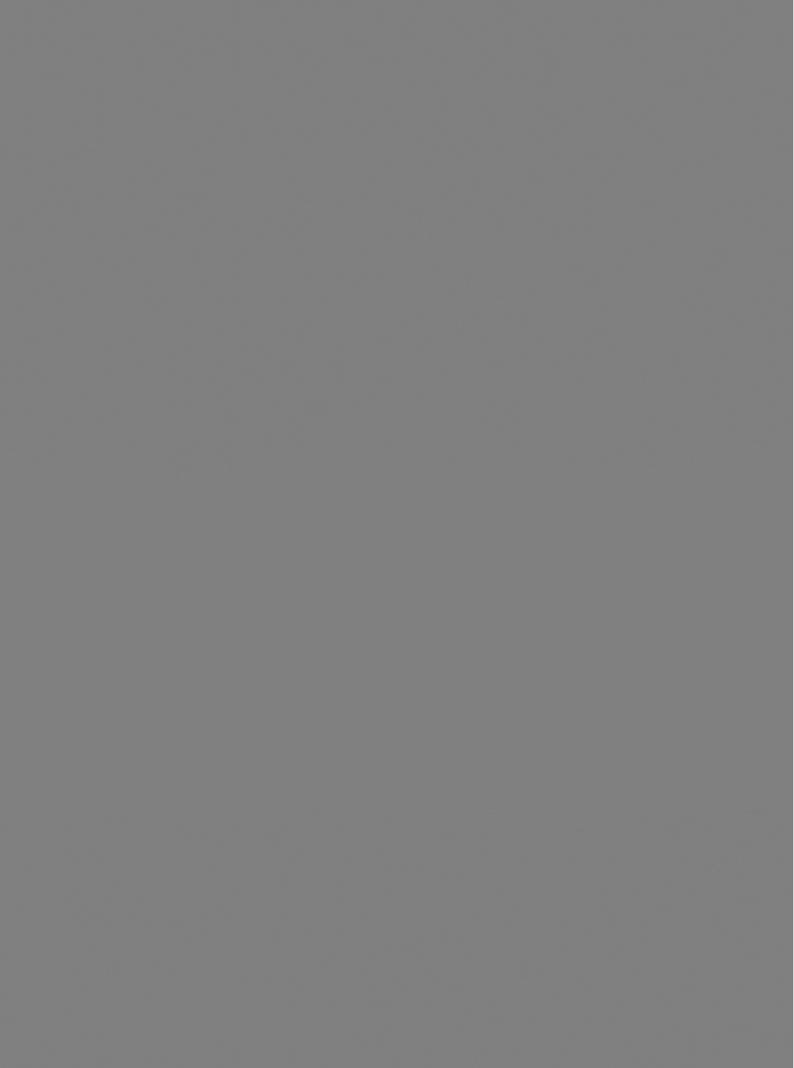
D A T A A S S U R E D
1. datAshur Personal2 Layout
LOCK LED, stand by while the drive is locked
UNLOCK LED, drive is unlocked when flashing
Keypad
Key Button, used to activate the drive and to enter PIN codes
BLUE LED, when solid, the drive is connected to the computer, when flashing data is being transferred.
2. LED indicators and their actions
LED |
LED State |
|
Description |
LED |
LED State |
Description |
|
|
Red blinks every |
|
No User or Admin PIN has been |
|
|
Data exchange with host/changing |
|
|
|
|
|
|
|||
|
|
defined. A new User or Admin PIN |
|
Blue Blinking |
User PIN/when not connected to a |
|
|
|
3 seconds |
|
|
|
|||
|
|
will need to be created. |
|
|
USB port indicates an Admin PIN |
|
|
|
|
|
|
|
|
||
|
|
|
|
|
|
exists |
|
|
Red - Fade Out |
|
|
/ |
Red and Green |
Factory reset/deleting files in Admin |
|
|
|
Locking down/incorrect PIN entry |
blinking alternately |
|
|||
|
|
|
mode |
|
|||
|
|
|
|
|
|
||
|
|
|
|
|
|
|
|
|
|
|
|
|
Red and Green |
|
|
|
Red blinking |
|
Locked and awaiting factory default |
& |
flickering together |
Awaiting Admin PIN entry |
|
|
|
|
PIN or User defined PIN entry |
|
|
||
|
|
|
|
|
|
|
|
|
|
|
|
|
|
|
|
|
|
|
|
|
Green and Blue |
|
|
|
Green Solid |
|
datAshur Personal2 is unlocked in |
& |
blinking together |
User Options mode |
|
|
|
|
User mode |
|
|
||
|
|
|
|
|
|
|
|
|
|
|
|
|
|
|
|
|
|
|
When connected to a USB port if |
|
Green and Blue |
|
|
|
Green blinking |
|
Green Led blinks every 2 seconds |
& |
flickering together |
Admin Options mode |
|
|
|
|
this indicates the datAshur Person- |
|
|
||
|
|
|
|
|
|
|
|
|
|
|
al2 has been set as ‘Read-Only’ |
|
|
|
|
|
|
|
|
|
Red and Blue |
When not connected to a USB port |
|
|
Green flickering |
|
datAshur Personal2 is unlocked in |
& |
blinking together |
indicates that both User and Admin |
|
|
|
|
Admin mode |
|
PINs have been set on the |
|
|
|
|
|
|
|
|
||
|
|
|
|
|
|
datAshur Personal2 |
|
|
|
|
|
|
Red and Blue |
|
|
|
Blue Solid |
|
Connected to a USB port |
& |
flickering together |
Awaiting Admin PIN change |
|
|
|
|
|
|
|||
|
|
|
|
|
|
|
|
3.1 v – Manual 2Personal ®datAshur iStorage
www.istorage-uk.com |
#5 |
|
|
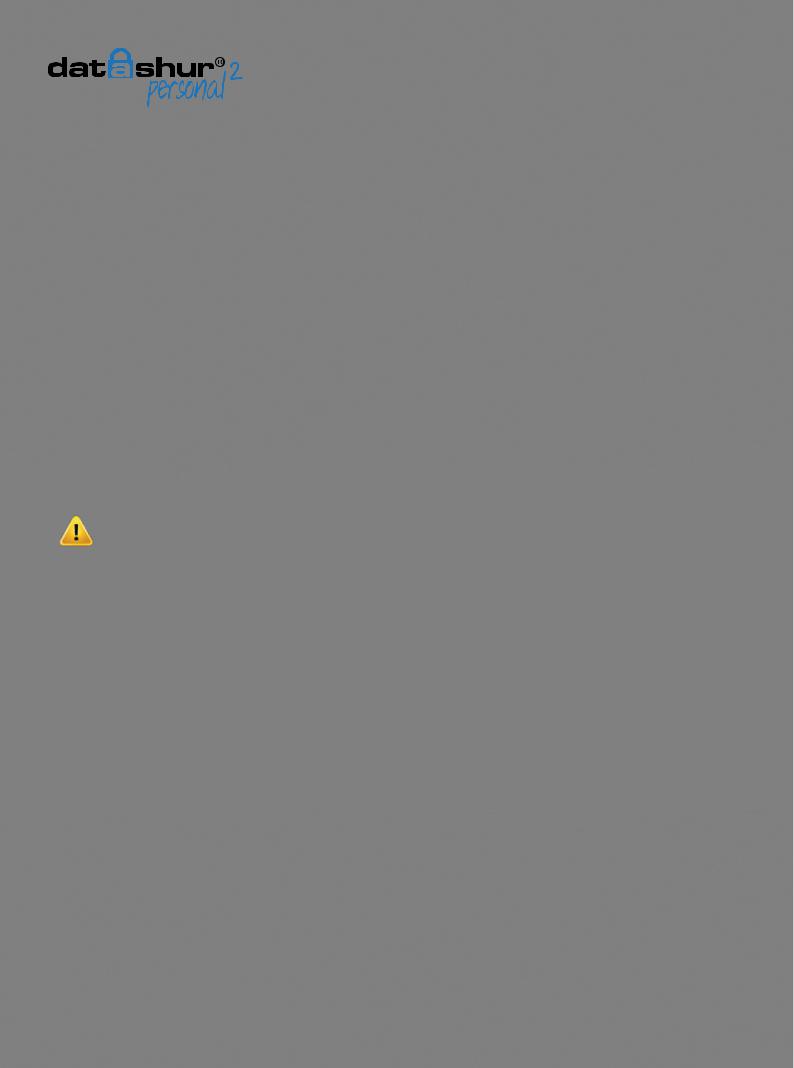
D A T A A S S U R E D
3. How to use the datAshur Personal2 for the first time
iStorage datAshur® Personal2 Manual – v 1.3
The datAshur Personal2 is shipped with a default User PIN of 11223344 and although it can be used straight out of the box with the default PIN, for security reasons we highly recommend a new User PIN be created immediately by following the instructions under section 4 ‘How to change the User PIN’.
Please follow the 3 simple steps in the table below to unlock the datAshur Personal2 with the default User PIN.
Instructions - first time use |
LED |
LED State |
|||
1. |
Press KEY button once |
|
|
|
Red, Green & Blue LED’s will flash together once |
|
|
|
and then the Red LED will continue to blink |
||
|
|
|
|||
|
|
|
|
|
|
|
|
|
|
|
|
2. |
Within 10 seconds begin to enter User PIN |
|
|
|
Red LED will continue to blink |
|
(default - 11223344) to unlock datAshur Personal2 |
|
|
|
|
|
|
|
|
|
|
3. |
Press KEY button once |
|
|
|
Red solid LED changing to Green solid LED |
|
|
|
indicating successful default User PIN entry |
||
|
|
|
|
|
|
Note: Once the datAshur Personal2 has been successfully unlocked, the Green LED will remain on and in a solid state for 30 seconds only, during which time the datAshur Personal2 needs to be connected to a USB port. It can be locked down immediately by pressing and holding down the KEY button  for 3 seconds, or waiting for the 30 seconds to expire or by clicking the ‘Safely Remove Hardware/Eject’ icon within your operating system.
for 3 seconds, or waiting for the 30 seconds to expire or by clicking the ‘Safely Remove Hardware/Eject’ icon within your operating system.
4. How to change the User PIN
PIN requirements:
•Must be between 7-15 digits in length
•Must not contain only repetitive numbers, e.g. (3-3-3-3-3-3-3)
•Must not contain only consecutive numbers, e.g. (1-2-3-4-5-6-7), (7-8-9-0-1-2-3-4), (7-6-5-4-3-2-1)
Password Tip: You can create a memorable word, name, phrase or any other Alphanumerical PIN combination by simply pressing the key with the corresponding letters on it.
Examples of these types of Alphanumerical PINs are:
• |
For “Password” you would press the following keys: |
|
|
7 (pqrs) 2 (abc) 7 (pqrs) 7 (pqrs) 9 (wxyz) |
6 (mno) 7 (pqrs) 3 (def) |
• |
For “iStorage” you would press: |
|
|
4 (ghi) 7 (pqrs) 8 (tuv) 6 (mno) 7 (pqrs) 2 |
(abc) 4 (ghi) 3 (def) |
Using this method, long and easy to remember PIN’s can be created.
#6 |
www.istorage-uk.com |
|
|
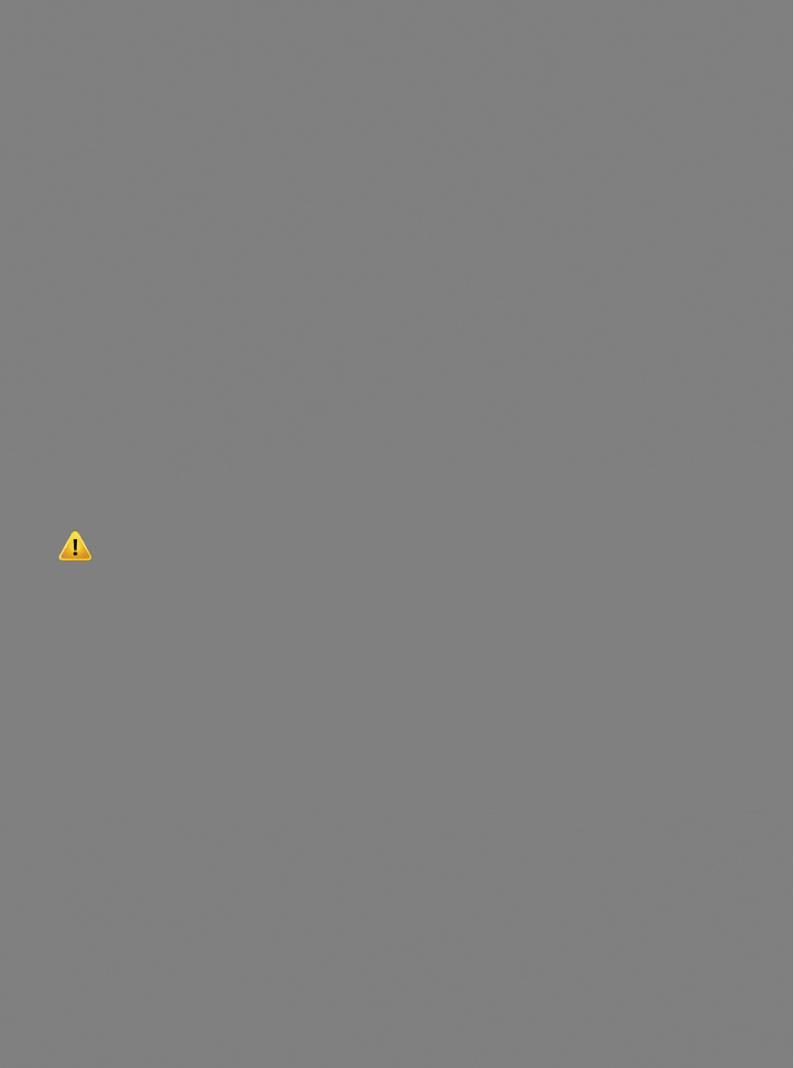
D A T A A S S U R E D
Instructions |
LED |
LED State |
|||
|
|
|
|
|
Red, Green & Blue LED’s will flash together once |
1. |
Press KEY button once |
|
|
|
and then the Red LED will continue to blink |
|
|
|
(if Blue LED also blinks this indicates an Admin |
||
|
|
|
|||
|
|
|
|
|
|
|
|
|
|
|
PIN has been set up) |
|
|
|
|
|
|
2. |
Within 10 seconds begin to enter the User PIN |
|
|
|
Red LED will continue to blink |
|
(default User PIN 11223344) |
|
|
|
|
|
|
|
|
|
|
3. |
Press the KEY button once |
|
|
|
Red solid LED changing to Green solid LED |
|
|
|
indicating successful User PIN entry |
||
|
|
|
|||
|
|
|
|
|
|
4. |
Press KEY button twice (double-click) |
|
|
|
Blue LED blinks |
5. |
Within 10 seconds begin to enter New User PIN |
|
|
|
Blue LED continues to blink |
6. |
Press KEY button twice (double-click) |
|
|
|
Green LED blinks |
|
|
|
|
|
|
7. |
Within 10 seconds begin to re-enter New User PIN |
|
|
|
Green LED continues to blink |
|
|
|
|
|
|
8. |
Press KEY button twice (double-click) |
|
|
|
Red solid LED changing to Green solid LED |
|
|
|
indicating User PIN change successful |
||
|
|
|
|||
|
|
|
|
|
|
Note: If a mistake was made while defining a new PIN or the procedure was not completed, the drive will retain the old PIN.
5. How to enable Options as User
The Options mode will allow the User to perform different functions such as enabling and disabling the datAshur Personal2 as ‘Read-Only’, setting a ‘Timeout’ automatic lock and determining the version of the device.
The table below illustrates how to access the Options mode, sections 6 - 9 describe how to perform the various functions.
Instructions |
LED |
LED State |
|||
|
|
|
|
|
Red, Green & Blue LED’s will flash together once |
1. |
Press KEY button once |
|
|
|
and then the Red LED will continue to blink |
|
|
|
(if Blue LED also blinks this indicates an Admin |
||
|
|
|
|
|
|
|
|
|
|
|
PIN has been set up) |
|
|
|
|
|
|
2. |
Within 10 seconds begin to enter your User PIN |
|
|
|
Red LED will continue to blink |
|
|
|
|
|
|
3. |
Press the KEY button once |
|
|
|
Red solid LED changing to Green solid LED |
|
|
|
indicating successful User PIN entry |
||
|
|
|
|
|
|
4. |
Press the KEY button 3 times - triple |
& |
|
|
Green and Blue LED’s blinking together |
|
click |
|
|
awaiting new instructions in OPTIONS mode. |
|
|
|
|
|
||
3.1 v – Manual 2Personal ®datAshur iStorage
www.istorage-uk.com |
#7 |
|
|
