Page 1

User Manual
Applies to:
Software version 1.4.16+
Firmware version 3.17+
Isothermal Technology Limited
Pine Grove
Southport
Merseyside
PR9 9AG
T: +44 (0)1704 543830
F: +44 (0)1701 544799
E: info@microk.co.uk
W: www.microk.co.uk
Page 2

CONTENTS
1 INTRODUCTION ............................................................................... 6
1.1 Unpacking ............................................................................................................................. 7
1.2 Safety ..................................................................................................................................... 7
1.3 Powering Up Your microK ................................................................................................. 9
1.4 A Quick Tour of Your microK ........................................................................................... 9
2 MAKING A MEASUREMENT (TUTORIALS) .................................. 12
2.1 Measuring Temperature with a Calibrated SPRT .......................................................... 12
2.2 Measuring Temperature with a Thermocouple .............................................................. 16
3 DRIVING YOUR MICROK ............................................................... 20
3.1 Introduction ........................................................................................................................ 20
3.2 The Startup Window ......................................................................................................... 20
3.3 The Main Window ............................................................................................................. 21
3.4 The Single Tab.................................................................................................................... 22
3.5 The Multi Tab .................................................................................................................... 25
3.6 The Settings Tab ................................................................................................................ 26
3.7 The Instrument Tab ........................................................................................................... 31
3.7.1 Edit Thermometers ........................................................................ 31
3.7.2 Edit Resistors ................................................................................ 34
3.7.3 Calibration .................................................................................... 35
3.7.4 Restart Software ............................................................................ 35
3.7.5 Update Software............................................................................ 36
3.7.6 Change Password .......................................................................... 36
3.7.7 Port Settings .................................................................................. 37
3.7.8 Set Date and Time ......................................................................... 38
3.7.9 Backup Data.................................................................................. 38
3.7.10 Clear Data Files ......................................................................... 39
3.7.11 Backup Configuration ............................................................... 39
3.7.12 Load Configuration ................................................................... 39
3.8 Using the Thermometer Database .................................................................................... 40
3.9 Using the Reference Resistors Database .......................................................................... 41
3.10 Saving Instrument Configurations .............................................................................. 41
3.11 Password Protection of Key Settings ........................................................................... 42
© Page 2 of 97 Issue: 1.04
Page 3

4 CONNECTING THERMOMETER SENSORS ................................. 43
4.1 The “Cable-Pod” Connectors ........................................................................................... 43
4.2 Connecting PRTs (4-wire) ................................................................................................. 43
4.3 Connecting PRTs (3-wire) ................................................................................................. 44
4.4 Connecting PRTs (2-wire) ................................................................................................. 44
4.5 Connecting Thermocouples (external Ice Point or WTP) .............................................. 45
4.6 Connecting Thermocouples (using RJ compensation) ................................................... 46
4.7 Connecting Thermistors .................................................................................................... 46
5 GOOD PRACTICE GUIDELINES .................................................... 48
5.1 Looking After Your microK ............................................................................................. 48
5.2 Making a Good Electrical Measurement ......................................................................... 48
6 THE MICROK TECHNOLOGY ........................................................ 51
6.1 The ADC ............................................................................................................................. 51
6.2 Substitution Topology ....................................................................................................... 53
6.3 Minimising Thermal EMFs .............................................................................................. 55
6.4 Solid-State Switching ......................................................................................................... 56
6.5 Inherent Stability ............................................................................................................... 56
6.6 Eliminating Self-Heating Effects ...................................................................................... 57
7 CALIBRATION ................................................................................ 58
7.1 Checking Calibration ........................................................................................................ 58
7.1.1 Checking the Master Current Source ..............................................58
7.1.2 Resistance Measurements ..............................................................59
7.1.2.1 Zero Ohms Check ..................................................................59
7.1.2.2 400 Ω Internal Reference Resistor..........................................60
7.1.2.3 100 Ω Internal Reference Resistor..........................................61
7.1.2.4 25 Ω Internal Reference Resistor ...........................................61
7.1.2.5 10 Ω Internal Reference Resistor ...........................................61
7.1.2.6 1 Ω Internal Reference Resistor .............................................61
7.1.3 Voltage Measurements ..................................................................62
7.1.3.1 Zero Voltage Offsets ..............................................................62
7.1.3.2 Voltage Span Check ...............................................................62
7.2 Adjusting Calibration ........................................................................................................ 63
7.2.1 Calibrate Master Current Source ....................................................64
7.2.2 Calibrating the 400 Ω Internal Reference Resistor .........................65
© Page 3 of 97 Issue: 1.04
Page 4

7.2.3 Calibrating the 100 Ω Internal Reference Resistor ......................... 66
7.2.4 Calibrating the 25 Ω Internal Reference Resistor ........................... 66
7.2.5 Calibrating the 10 Ω Internal Reference Resistor ........................... 66
7.2.6 Calibrating the 1 Ω Internal Reference Resistor ............................. 66
7.2.7 Calibrating Voltage Zeros ............................................................. 67
7.2.8 Calibrating Voltage Span .............................................................. 68
8 RS232 INTERFACE ........................................................................ 70
8.1 Establishing an RS232 Connection ................................................................................... 70
9 GPIB ................................................................................................ 73
9.1 GPIB Address ..................................................................................................................... 74
9.2 Establishing a GPIB Connection ...................................................................................... 74
10 SCPI COMMAND SET .................................................................... 75
10.1 Command Terminators ................................................................................................ 75
10.2 SCPI Command Structure ........................................................................................... 75
10.2.1 SCPI Numeric Suffices.............................................................. 77
10.2.2 Parameters ................................................................................. 77
10.2.3 Units ......................................................................................... 77
10.3 Making Measurements using SCPI Commands ......................................................... 79
10.3.1 Measuring Resistance using SCPI Commands ........................... 79
10.3.2 Measuring Voltage using SCPI Commands ............................... 80
10.4 SCPI Commands ........................................................................................................... 81
10.4.1 Command: *IDN? ..................................................................... 82
10.4.2 Command: *RST ....................................................................... 82
10.4.3 Command: SENSe:FUNCtion ................................................... 82
10.4.4 Command: SENSe:FUNCtion? ................................................. 82
10.4.5 Command: SENSe:CHANnel .................................................... 83
10.4.6 Command: SENSe:CHANnel? .................................................. 83
10.4.7 Command: SENSe:VOLTage:RANGe ...................................... 83
10.4.8 Command: SENSe:VOLTage:RANGe? .................................... 84
10.4.9 Command: SENSe:FRESistance:REFerence ............................. 84
10.4.10 Command: SENSe:FRESistance:REFerence? ............................ 84
10.4.11 Command: SENSe:FRESistance:RANGe .................................. 84
10.4.12 Command: SENSe:FRESistance:RANGe? ................................ 85
10.4.13 Command: SENSe:RATio:REFerence ....................................... 85
10.4.14 Command: SENSe:RATio:REFerence? ..................................... 85
10.4.15 Command: SENSe:RATio:RANGe ........................................... 86
10.4.16 Command: SENSe:RATio:RANGe? ......................................... 86
10.4.17 Command: INITiate .................................................................. 87
10.4.18 Command: FETCh? ................................................................... 87
10.4.19 Command: READ? ................................................................... 87
10.4.20 Command: READ#? ................................................................. 87
© Page 4 of 97 Issue: 1.04
Page 5

10.4.21 Command: MEASure:VOLTage? ..............................................88
10.4.22 Command: MEASure:FRES:REF? ............................................88
10.4.23 Command: MEASure:RAT:REF? ..............................................89
10.4.24 Command: CURRent .................................................................89
10.4.25 Command: TEST:CURRent .......................................................90
10.4.26 Command: CALibrate:CURRent ...............................................90
10.4.27 Command: CALibrate:REFerence .............................................90
10.4.28 Command: CALibrate:REFerence? ............................................90
10.4.29 Command: CALibrate:OFFSet ...................................................91
10.4.30 Command: CALibrate:OFFSet? .................................................91
10.4.31 Command: CALibrate:GAIN .....................................................91
10.4.32 Command: CALibrate:GAIN? ...................................................92
10.4.33 Command: CALibrate:PASSword .............................................92
10.4.34 Command: CALibrate:UNLock .................................................92
10.4.35 Command: CALibrate:LOCK ....................................................93
11 SPECIFICATION ............................................................................. 94
12 APPROVALS .................................................................................. 96
12.1 CE Declaration .............................................................................................................. 96
12.2 FCC Statement .............................................................................................................. 96
12.3 Standards Applied ........................................................................................................ 97
© Page 5 of 97 Issue: 1.04
Page 6

1 Introduction
The microK-400 and micro-800 are the only precision thermometry instruments
that can achieve sub mK precision and will work with all three common
thermometer sensors (PRTs, Thermocouples and Thermistors). They are based
on a completely new measurement technology, unique to these products, that
provides better accuracy and lower noise than comparables technologies (see
section 6). They are also the first instruments of their type to be completely solid-
state, making them highly reliable.
Despite their sophistication, these instruments are very easy to use. There are no
knobs and dials, just a colour touch screen that makes use of the familiar
Windows CE™ operating system. If you use a Windows™ operating system on
your PC, you will find these instruments intuitive and easy to use. The USB port
on the front panel allows you to plug in and use other devices that work with
Windows CE™ such as a mouse, keyboard or flash drive.
Readings can be displayed in resistance ratio, ohms, volts or temperature units
(°C, °F or K). Algorithms for conversion to temperature include:
PRTs: ITS-90
Callendar-Van Dusen (IEC751 or custom
coefficients)
Thermocouples: IEC584-1 (for type B, E, J, K, N, R, S, T)
Type L polynomial
Gold Platinum Reference Function Polynomial
Thermistor: Steinhart-Hart
This manual provides a comprehensive guide to using the instrument. We
recognise that you will probably not wish to read it through at this time so
suggest you read the safety section below, take one of the tutorials in section 2
© Page 6 of 97 Issue: 1.04
Page 7

and then refer back to the manual using the list of contents to find additional
information as required.
1.1 Unpacking
Your microK product should comprise the following items:
microK precision thermometer
power lead suitable for your country
this user manual
If any item is missing or damaged, please report this immediately to your
supplier. If possible, we recommend that you retain the packaging material in
case you need to return the instrument for calibration or service since it has been
!
designed to ensure that your microK is properly protected during transportation.
1.2 Safety
The microK is a precision instrument, designed for use in a laboratory. It
complies with the requirements of safety standard EN61010-1 (2001) and is
therefore safe to use in laboratory or light industrial environments. It is not
intended for use outdoors or in extreme environments (refer to specification in
Section 11).
The microK is likely to be connected to thermometer sensors in use and the
operator should take care to ensure that the complete system is safe. For
example, metal sheathed thermometers may be connected to the microK and then
placed in a furnace powered from a 230V electrical supply. Single fault
conditions in such a furnace could lead to the thermometer wires and therefore
the front terminals of the microK becoming electrically live and therefore a
hazard to the operator. Suitable precautions should be taken, such as using an
isolating transformer in the supply to such a furnace. If you require further advice
on safety issues, please contact Isothermal Technology or one of our appointed
distributors - we have extensive experience of thermometry and can provide
advice and equipment to help you.
© Page 7 of 97 Issue: 1.04
Page 8

Retain these instructions. Use only as specified in these operating instructions or
the intrinsic protection may be impaired.
Please observe the following safety precautions:
Do not use your microK if it is damaged
Only connect to an earthed supply socket. THIS UNIT IS CLASS 1
CONSTRUCTION AND MUST BE EARTHED!
Connect only to a power supply with a voltage corresponding to that on
the rating plate
This equipment is for indoor use and will meet its performance figures
within an ambient temperature range of 5°C to 40°C with maximum
relative humidity of 80% for temperatures up to 31ºC decreasing linearly
to 50% RH at 40ºC
Equipment is for operation at installation category II (transient voltages)
and pollution degree ll in accordance with IEC 664 at altitudes up to 2000
metres
Before replacing a fuse, DISCONNECT THE EQUIPMENT FROM THE
ELECTRICAL SUPPLY
The fuse is contained in the IEC socket on the rear panel. It must only be
replaced with a fuse of the type and rating marked on the rear panel
If a replacement fuse fails immediately, contact your local service agent.
DO NOT replace with a higher value
Always use the power cord supplied. Your sales outlet can provide a lead
suitable for your country
This equipment is for use in moderate climates only. NEVER use the
equipment in damp or wet conditions
Avoid excessive heat, humidity, dust & vibration
Do not place liquid filled containers on the equipment
Do not use where the equipment (or any associated accessories) may be
subjected to dripping or splashing liquids
Ensure that the power switch is easily accessible to allow the unit to be
switched off
The equipment weighs 13kg; use the handles provided. Always
disconnect the equipment from the electrical supply and any ancillary
units before moving
Ensure that tabletop equipment is placed on a solid, level surface, which
is able to support its weight (and that of any attached accessories)
Ensure all cables and wires are routed safely to avoid tripping: also to
avoid sharp bends and pinches
Clean only with a damp cloth. Do not wet or allow moisture to penetrate
the unit. Do not use solvents. See section 5.1 for details of cleaning
procedure
The product should be subjected to regular in-service inspections as
required by local regulations; a yearly interval is suggested
Verify that the supply cordset is undamaged and that the enclosure is
bonded to protective earth. Do not apply earth test currents to any front
panel terminal nor to the shrouds of the USB, RS232 or GPIB connectors
© Page 8 of 97 Issue: 1.04
Page 9

The product is designed to comply with EN 61010-1 and can be flash
tested. It is fitted with radio frequency interference suppressors.
Therefore it is recommended that only a D.C. test be performed.
Performing flash tests repeatedly can damage insulation
This equipment contains no user-serviceable parts. Refer all repairs to
qualified service personnel. Contact Isothermal Technology or one of our
appointed distributors for details of approved service outlets
1.3 Powering Up Your microK
The microK operates on any standard AC electrical supply (88-264V RMS at 47-
63Hz) so unless your supply is unusual you can simply use the power cord
provided to connect your microK to a suitable electrical outlet.
The power switch is located at the rear of the instrument, immediately below the
IEC connector. When you turn your microK on it will go through a standard
!
Windows CE™ boot sequence and then display a Window containing the
Resume button. Pressing Resume restarts the microK in the configuration it was
in prior to the last power down, you will then see the Main Window and be ready
to operate your instrument.
Before pressing the Resume button, make sure that any thermometers attached
will not be damaged by the sense currents that will be applied (the last values
used). If there is a problem, disconnect your sensors before proceeding and then
reconnect them after changing the sense current to the required values.
1.4 A Quick Tour of Your microK
On the front panel of your microK you will find the input terminals for the three
measurement channels, the touch screen/colour display and a USB connector:
© Page 9 of 97 Issue: 1.04
Page 10
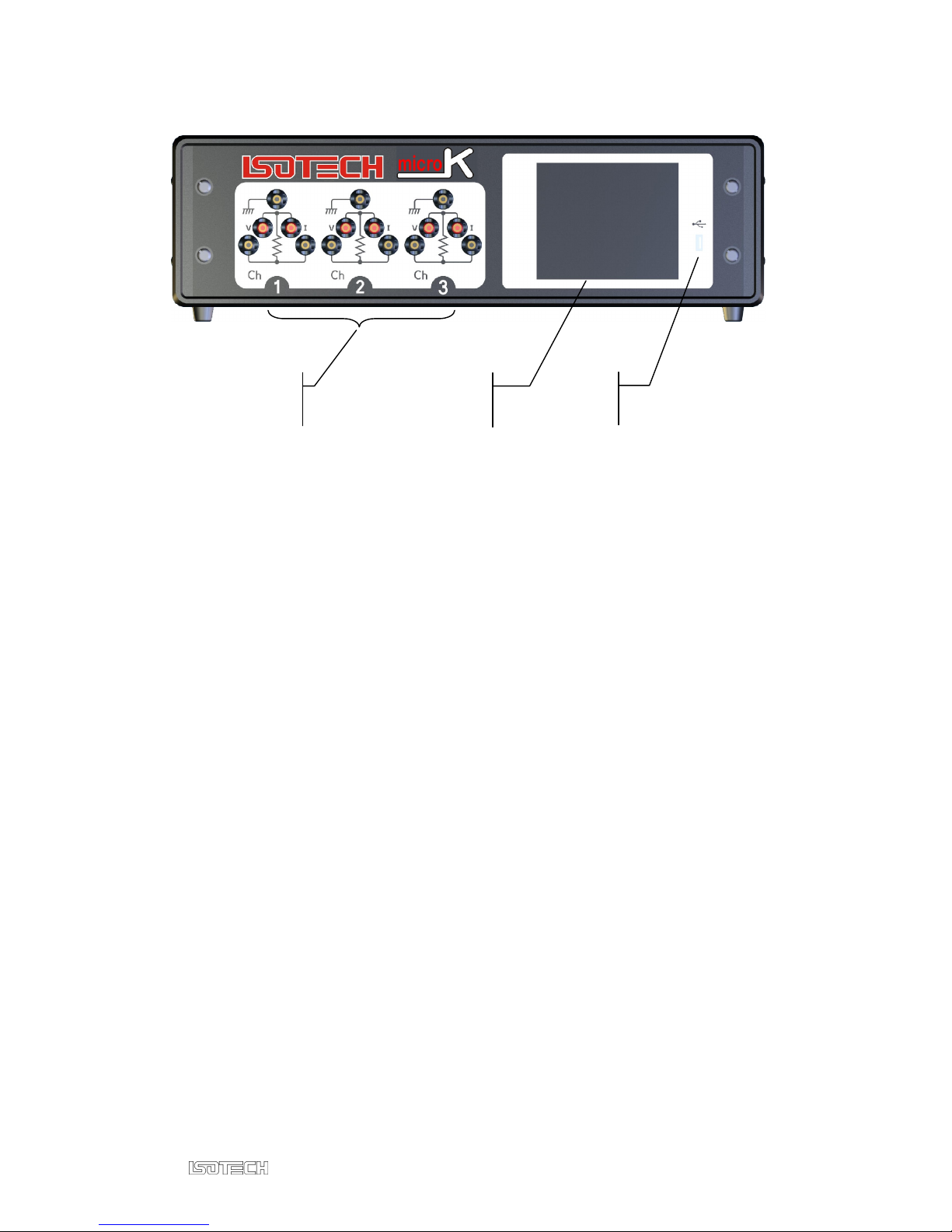
USB
Input
Terminals
Touch Screen
& Display
Connector
Input Terminals: The input terminals accept 4mm plugs, spades or bare wires.
The current (I) and voltage sense (V) terminals are spaced on ¾” centres so that
standard BNC to 4mm adaptors (not supplied) can be used to connect to
thermometer sensors that have BNC terminations.
The contact material for the connectors is gold plated tellurium-copper, offering
extremely low thermal EMFs when connected to copper wires/connectors. This
is essential when using precision thermocouples.
Display: The display is a colour TFT VGA (640 x 480) LCD with a long-life
CCFL (cold-cathode fluorescent lamp) backlight. A touch panel is mounted in
front of the display so that you can control the instrument by simply touching the
buttons displayed on the LCD. The touch panel is an industrial grade components
offering good durability. It is intended to be operated with a finger. A stylus
intended for PDAs may also be used – never use a sharp object with the touch
panel as this will lead to premature failure.
The USB Connector: The USB connector is primarily intended to allow you to
connect a USB flash drive, store measurement results and transfer these to a PC.
The flash drive may also be used to backup the databases of thermometers,
reference resistors and instrument configurations for your microK.
© Page 10 of 97 Issue: 1.04
Page 11

Connector
(unused)
GPIB
Connector
Other USB devices such as a mouse, keyboard, keypad or USB hub may be
connected to the USB port and used, provided they utilise the standard class
drivers provided with the Windows CE™ operating system incorporated in your
microK.
On the rear panel of your microK you will find the electrical supply
connector/power switch/fuse module plus the interface connectors that allow you
to connect your instrument to a PC. The RS232 and GPIB ports allow you to
control the instrument and take measurements from a PC with your own software
(see section 8). The command protocol employs the widely used SCPI format
(see section 9 for details). The USB connector is provided for future expansion
and should not be used on this model.
IEC 60320-1
Power Connector
On/Off
Switch
Supply
Fuse
USB-B
Connector
RS232
© Page 11 of 97 Issue: 1.04
Page 12

2 Making a Measurement (Tutorials)
The operator interface is powered by the Windows CE™ operating system. With
the widespread use of Windows applications on PCs, driving your microK should
be fairly intuitive. As with most Windows™ applications, it is possible to
navigate your way through a process using a number of different paths, so rather
than describe each window and the function of each button and then leaving you
to work out how to operate the instrument, we provide you with a number of
tutorials that illustrate common applications. Even if these do not describe your
application, it is worth working through one of them since it will provide you
with a broad understanding of the wide range of features available on your
microK.
A traditional description of the function of all the features provided by the
operator interface is given in section 3.
2.1 Measuring Temperature with a Calibrated SPRT
From startup, press Resume to restart your microK:
© Page 12 of 97 Issue: 1.04
Page 13

Before making any measurement, you will have to enter information about the
thermometer into the microK’s database. When the main window opens, press
the Instrument tab:
In the Instrument tab, press Edit Thermometers:
You will be prompted to enter the password (set to “1234” initially, but this
should be changed before using the microK in a real measurement/calibration
application to ensure security – see section 3.7.6). Enter the password to open the
thermometer database window. Press New to create a new thermometer entry in
the database and enter data by pressing the up/down or ellipses buttons by each
field:
© Page 13 of 97 Issue: 1.04
Page 14

Press Coefficients to open the coefficients window. Press the ellipses buttons to
enter the calibration data for the thermometer from its calibration certificate:
Press OK to close the coefficients window and press OK again to close the
thermometer database window.
Press the Settings tab in the main window and disable channels 2 and 3 (this will
speed up measurements on channel 1, which we will be using) by using the
up/down buttons by the Channel box to select these channels and pressing
Disable. Use the up/down buttons to return to channel 1. Use the up/down (or
ellipses) buttons by each box to select the required settings:
© Page 14 of 97 Issue: 1.04
Page 15

The sense current is assumed to be 1mA in this tutorial. It can be set to other
values using the ellipses button by the Current mA box (see section 3.6).
Connect the SPRT to channel 1 (see section 4.2 for details on how to connect 4-
wire PRTs). The tutorial assumes you are using the internal 100Ω reference
resistor. To use an external reference resistor, first enter information on the
resistor into the microK’s database (see section 3.7.2), then in the Settings tab
select the channel to which the reference is connected in the Reference Channel
box and the reference resistor entry in the Reference Resistor box.
Press the Single tab to see the measurements in numeric and graphical form. Set
the graph scales manually by making a note of the current Mean value and
pressing Set Scales. This opens the graph scales window. Ensure that autoscaling
is turned off (press Autoscale to toggle autoscaling on/off, the status of
autoscaling is shown by the adjacent indicator). Use the ellipses buttons to set the
y-axis limits to be 0.005°C above and below the current mean value. Use the
radio and up/down buttons to set the x-axis to 5 minutes:
© Page 15 of 97 Issue: 1.04
Page 16

Press OK to return to the main window. The measurement system will now
accumulate data and after 5 minutes the graph will begin to scroll to show the
last 5 minutes of data:
2.2 Measuring Temperature with a Thermocouple
From startup, press Resume to restart your microK:
© Page 16 of 97 Issue: 1.04
Page 17

This tutorial describes the use of an uncalibrated type-N thermocouple. The
microK can be used with calibrated thermocouples, in which case you will need
to enter information about the thermometer into the microK’s database and (see
section 3.7.1) and select this thermometer entry from the Thermometer box in the
Settings tab (see later in this tutorial). When the main window opens, press the
Settings tab:
In the Settings tab disable channels 2 and 3 (this will speed up measurements on
channel 1, which we will be using) by using the up/down buttons by the Channel
box to select these channels and pressing Disable. Use the up/down buttons to
return to channel 1. Use the up/down buttons by each box to select the required
settings:
© Page 17 of 97 Issue: 1.04
Page 18

The reference junction is assumed to be an ice point in this tutorial. It can be set
to the water triple-point or to use a temperature measured by one of the other
channels (see sections 3.6 and 4.6) if using reference junction compensation.
Connect the N-type thermocouple to channel 1 (see section 4.5 for details on how
to connect thermocouples). Press the Single tab to see the measurements in
numeric and graphical form. Set the graph scales manually by making a note of
the current Mean value and pressing Set Scales. This opens the graph scales
window. Ensure that autoscaling is turned off (press Autoscale to toggle
autoscaling on/off, the status of autoscaling is shown by the adjacent indicator).
Use the ellipses buttons to set the y-axis limits to be 0.01°C above and below the
current mean value. Use the radio and up/down buttons to set the x-axis to 5
minutes:
© Page 18 of 97 Issue: 1.04
Page 19
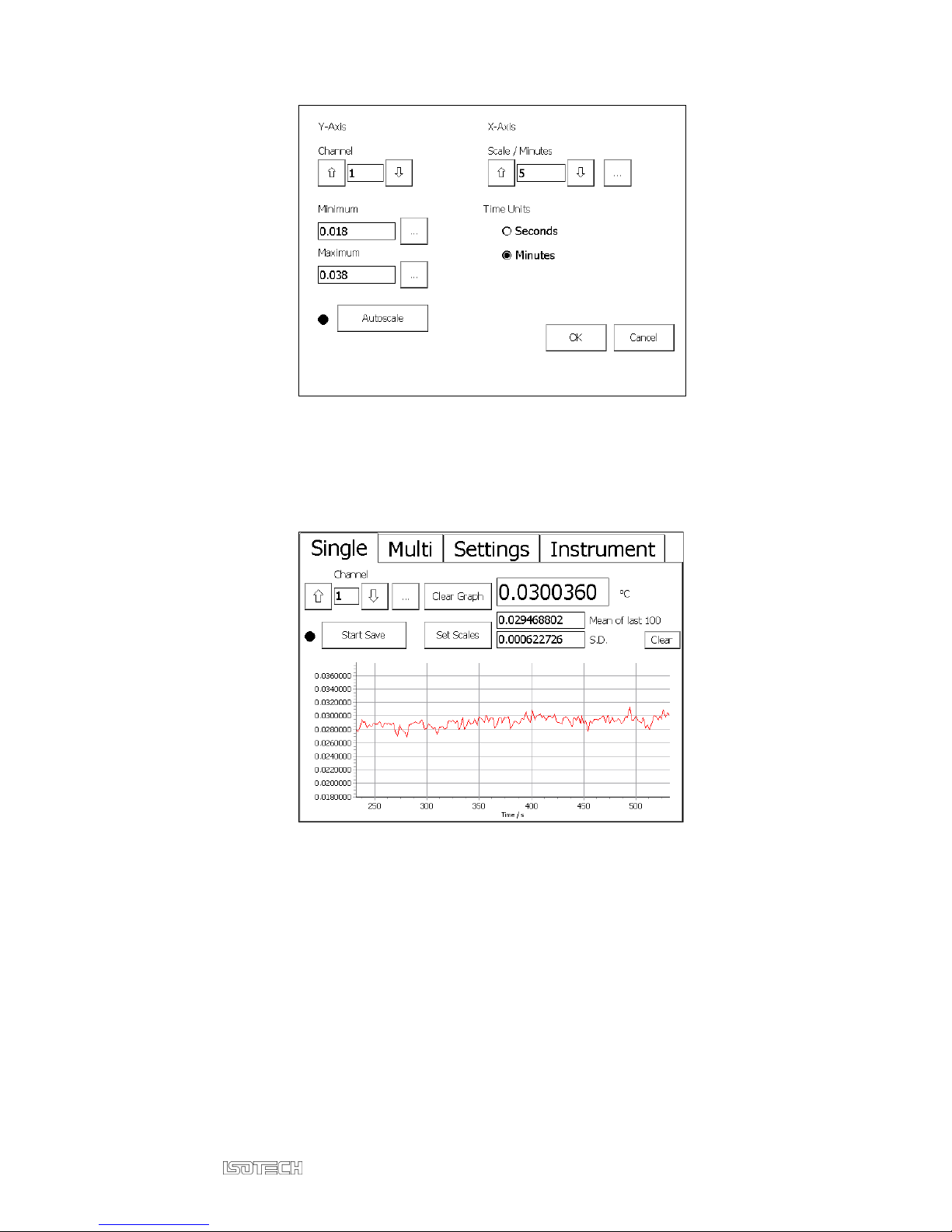
Press OK to return to the main window. The measurement system will now
accumulate data and after 5 minutes the graph will begin to scroll to show the
last 5 minutes of data:
© Page 19 of 97 Issue: 1.04
Page 20

3 Driving Your microK
3.1 Introduction
The operator interface for the microK is provided through the touch screen and
colour display. The software is written in Microsoft’s new C# language and runs
under the Windows CE™ operating system. This provides a familiar and easy to
use interface.
The buttons in the microK software have been sized and positioned to allow you
to operate the instrument with your finger. If numeric or alphanumeric data needs
to be entered, a ‘soft’ keyboard window appears. If you are unfamiliar with touch
screen devices such as PDAs, you may initially feel that the touch screen
interface is slow compared with using a mouse and keyboard, but with a little
practice you should quickly become comfortable with the technology and
appreciate its benefits. However, if you prefer to use a USB mouse or keyboard,
you can simply plug these into the USB connector on the front panel. They will
immediately become active provided they use the standard class drivers built into
the Windows CE™ operating system used in the microK. To use more than one
USB device, simply plug a USB hub into the front panel connector.
Calibration data entered into the microK’s database is password protected and
includes recalibration dates (the microK will alert you if you try to use a
thermometer or reference resistor after its recalibration date). This feature
ensures the integrity of your measurements and helps you to comply with the
requirements of accreditation bodies.
3.2 The Startup Window
When power is applied to the microK, it goes through a Windows CE™ boot
sequence that loads the operating system and then starts the microK application.
The Startup Window then appears showing the microK’s model and serial
number together with the version numbers for the measurement system firmware
and microK software used. The window also lists the details of any
© Page 20 of 97 Issue: 1.04
Page 21

“microsKanner” multiplexers connected to the microK (the microsKanner
manual describes how to use “microsKanner” multiplexers with your microK
bridge). The Startup Window contains the Resume button:
!
Resume: Pressing the Resume button places the microK in the state it was in
prior to its last power down. Before pressing Resume, make sure that any
thermometers attached will not be damaged by the sense currents that will be
applied (the last values used). If there is a problem, disconnect your sensors
before proceeding and then reconnect them after changing the sense current to
the required values.
3.3 The Main Window
Having pressed Resume in the Startup Window, the user is presented with the
Main Window.
© Page 21 of 97 Issue: 1.04
Page 22

displays all three ch
annels in numeric form
allows you to configure the channels to perform the
All functions to control the microK are available in this Window, which is
divided into four tabs:
Single
displays a single channel in numeric and graphical form
Multi
Settings
required measurement
Instrument
allows you to enter information on the thermometers and
reference resistors used with the instrument into its
database. It also allows you to save/load measurement
data and instrument configurations in the database and to
change instrument settings such as the GPIB address,
time/date and security passwords
The Main Window opens with the Single tab selected.
3.4 The Single Tab
Select this tab to see a single channel in both numeric and graphical form:
© Page 22 of 97 Issue: 1.04
Page 23

Channel box: Use the up/down buttons by the Channel box to select the channel
you wish to view. Alternatively press the ellipses button to open a numeric entry
window and select the channel directly. The ellipses button is particularly useful
when the microK is used with microsKanner multiplexers, which can provide up
to 90 expansion channels. You can only view channels that are enabled, so if a
channel is disabled in the Settings tab it will not appear in the sequence and will
not be measured. This means that the up/down buttons have no effect if only one
channel is enabled.
The numeric display shows the last reading together with the mean and standard
deviation of the most recent of readings (the number of readings in the statistics
is set in the Settings tab).
Clear Graph: Press the Clear Graph button to clear the graph and re-start the
autoscaling feature. This can be used to eliminate the effect of a large transient
result (perhaps caused when changing connections to the thermometer) on the
autoscaling function.
Clear button: Press the Clear button to clear (reset) the statistics.
Set Scales button: Use the Set Scales button to open a new window and set the x
and y axes for the graphical output:
© Page 23 of 97 Issue: 1.04
Page 24

In this window, use the up/down buttons by the Channel box to select the
channel whose scales you wish to change (the window opens with the currently
displayed channel selected). Use the radio buttons to select either Seconds or
Minutes as the units. Use the up/down buttons by the Scale / Seconds box to
change the x-axis (time) scale (the same x axis scale is used for all channels). Or,
press the ellipses button to open a Numeric Keypad window and enter the
required scale directly. Any value between 1 second and 1000 minutes
(inclusive) may be used.
Use the ellipses by the Minimum and Maximum boxes to open a Numeric Keypad
window and set the y-axis scale. Alternatively, press the Autoscale button to
scale the y-axis so that it will show all the readings. The indicator by the
Autoscale button shows whether autoscaling is active.
The numeric and graphical outputs are updated as new readings are made. The
time between readings depends on the settings for that channel and any other
channels that are also enabled. This can vary between 2 seconds and 5 minutes.
The measurement sample time for a PRT or thermistor is <2s and for a
thermocouple it is <1s. The reading rate for three PRTs with one sample per
reading will therefore be <6s.
Start Save button: Press the Start Save button to record all the measurements
being made. You will then be offered the choice (buttons) of storing the data to
the Internal “DiskOnChip” (solid state drive) memory or an External USB flash
© Page 24 of 97 Issue: 1.04
Page 25
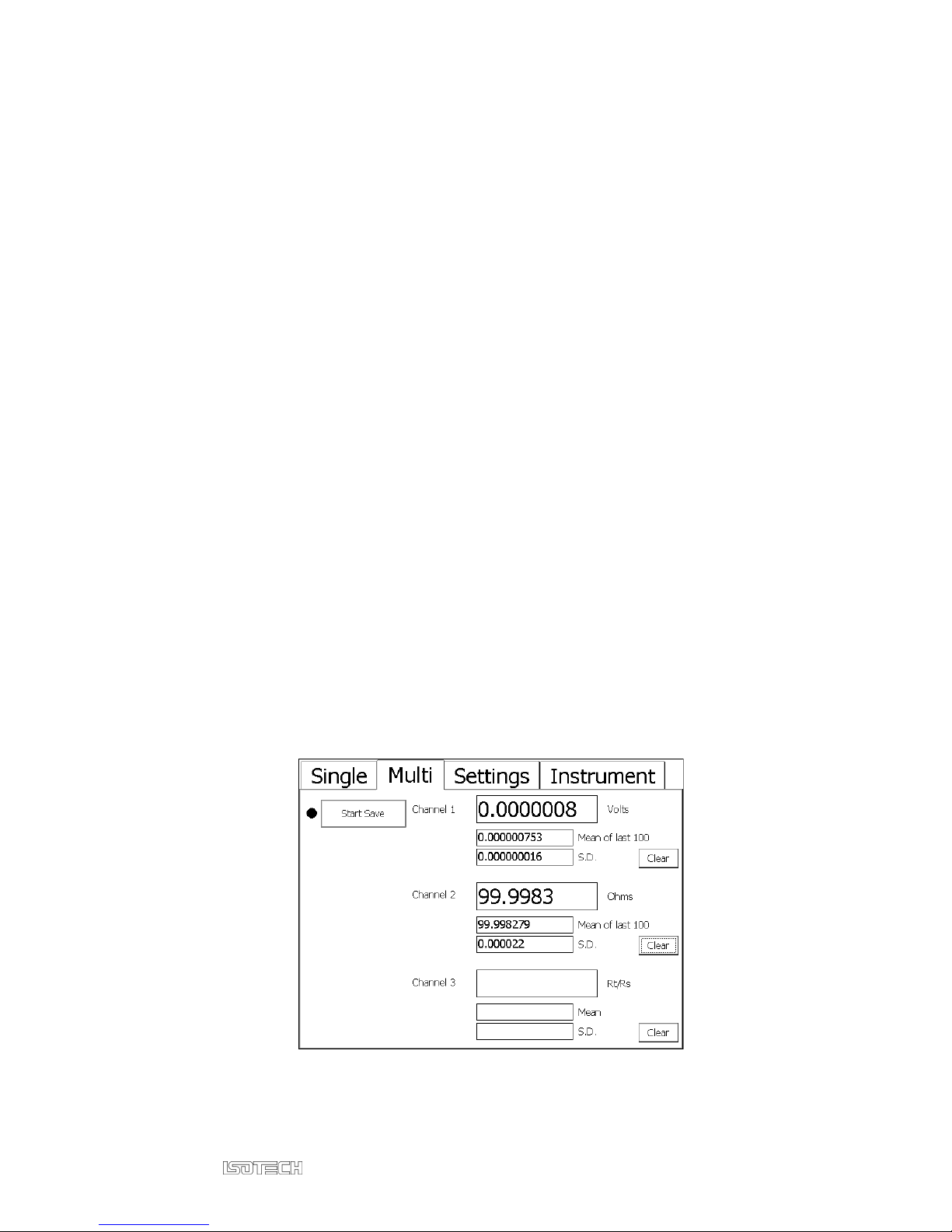
drive. Data stored to the internal memory can subsequently be transferred to an
external USB flash drive using the Backup Data button in the Instrument tab (see
section 3.7.9). The internal memory used has a capacity of at least 32Mbytes; this
will accommodate approximately 1,300,000 PRT readings or about 30 days of
continuous logging at the fastest rate. Select the destination for the data to open
an Alpha-Numeric Keyboard window and enter a filename. An automatically
incrementing default name will appear in the entry box, press OK to accept this
or use the backspace and alpha-numeric keys to enter your preferred filename. If
you try to use a filename that has already been used, you will have to enter the
password to proceed (see section 3.11 for details on password protection). The
Shift key toggles the alpha keys between upper and lower case. The indicator by
the Start Save button in the Single tab shows whether readings are being recorded
to a file. The measurements are written to the file in comma delimited ASCII text
form allowing easy importation into Microsoft Excel™ or other applications.
3.5 The Multi Tab
Select this tab to see all three channels in numeric form only. The numeric
display shows the last reading together with the mean and standard deviation for
the most recent readings (the number of readings in the statistics is set in the
Settings tab) for each of the channels that are enabled.
© Page 25 of 97 Issue: 1.04
Page 26
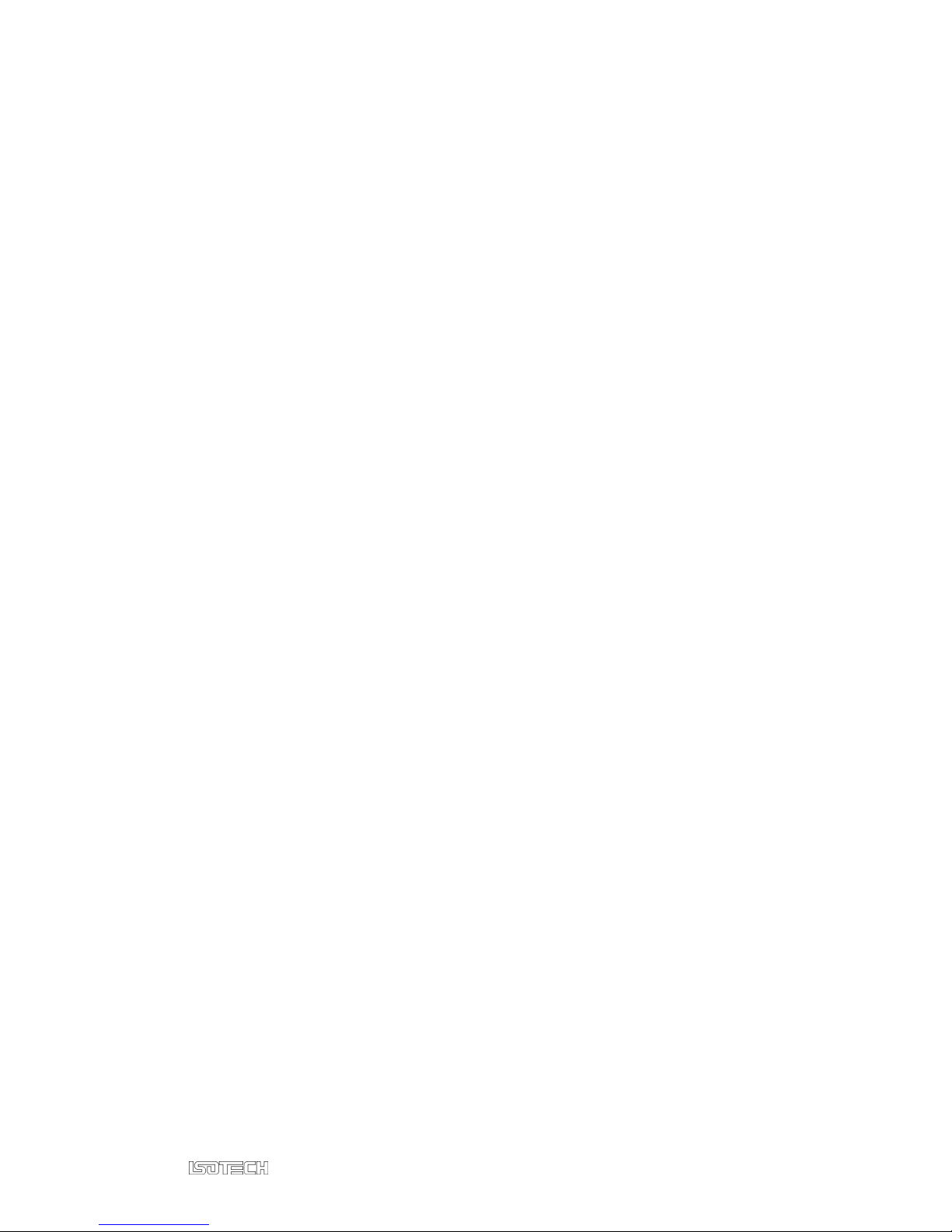
Clear buttons: Press the Clear button to clear (reset) the statistics for each
channel
The displayed values are updated as new readings are taken. The time between
readings depends on the settings for that channel and any other channels that are
also enabled. This can vary between 2 seconds and 5 minutes. The measurement
time for a PRT or thermistor is <2s and for a thermocouple it is <1s. The reading
rate for three PRTs with one sample per reading will therefore be <6s.
Start Save: Press the Start Save button to record all the measurements being
made. You will then be offered the choice (buttons) of storing the data to the
Internal “DiskOnChip” (solid state drive) memory or an External USB Flash
Drive. Data stored to the internal memory can subsequently be transferred to an
external USB Flash Drive using the Backup Data button on the Instrument tab
(see section 3.7.9). The internal memory used has a capacity to at least
32Mbytes; this will accommodate approximately 1,300,000 PRT readings or
about 30 days of continuous logging at the fastest rate. Select the destination for
the data to open an Alpha-Numeric Keyboard window and enter a filename. An
automatically incrementing default name will appear in the entry box, press OK
to accept this or use the backspace and alpha-numeric keys to enter your
preferred filename. If you try to use a filename that has already been used, you
will have to enter the password to proceed (see section 3.11 for details on
password protection). The Shift key toggles the alpha keys between upper and
lower case. The indicator by the Start Save button in the Multi tab shows whether
readings are being recorded to a file. The measurements are written to the file in
comma delimited ASCII text form allowing easy importation into Microsoft
Excel™ or other applications.
3.6 The Settings Tab
Select this tab to configure each channel for the required measurements.
© Page 26 of 97 Issue: 1.04
Page 27

Channel box: Use the up/down buttons to select the channel you wish to
configure. Alternatively press the ellipses button to open a numeric entry window
and select the channel directly. The ellipses button is particularly useful when the
microK is used with microsKanner multiplexers, which can provide up to 90
expansion channels.
Enable/Disable button: Use this button to enable or disable a channel. Disable
unused channels to skip measurements on that channel and reduce the cycle time
through the channels. The nearby indicator shows whether the currently selected
channel is enabled.
Thermometer box: Use the up/down buttons to select the required thermometer.
Initially this box will contain only default PRT, Thermocouple or Thermistor.
You can use these entries for uncalibrated thermometer sensors. If you add
thermometers to the microK’s Thermometer Database (see section 3.7.1), these
will also appear in the list within this box. The ellipses button opens a list of all
available thermometers and is useful if you have a large number of entries in the
database.
Conversion box: If the selected thermometer is one of the default types, you can
use the up-down buttons to select a standard polynomial function for converting
the thermometer’s base measurement to temperature. If the selected thermometer
© Page 27 of 97 Issue: 1.04
Page 28

is one that your have created in the Thermometer Database this box will be fixed
and will be the conversion type defined for that thermometer.
Range box: Use the up/down buttons to select the required range. The microK
has three ranges for each thermometer type. Use the 0.125V range for all
thermocouples as this provides the most suitable input voltage range. The
resistance ranges offered depend on the sense current (use the ellipses button by
the Current box in this tab to change the current). Choose a resistance range that
is greater than or equal to both the highest thermometer resistance and reference
resistor value you intend to use.
Reference Channel box (PRTs and thermistors only): Use the up/down
buttons to select the reference resistor used in the resistance measurement; either
one of the internal reference resistors or the channel to which an external
resistance standard is connected. Alternatively press the ellipses button to open
the Reference Channel window and select the channel directly. The External
button in this window allows you to select one of the microK’s three external
channels or any expansion channel provided by a microsKanner.
Reference Resistor box (PRTs and thermistors only): If an internal reference
resistor was selected in the Reference Channel box, this box will show the
calibrated value of that resistor. If one of the input channels was selected in the
Reference Channel box, this box will contain a list of the reference resistors in
the microK’s database (entered using the Edit Resistors button in the Instrument
tab – see section 3.7.2) and “Uncalibrated”. Select the required resistor using the
up/down buttons. Select “Uncalibrated” if you only want to make a resistance
ratio measurement between two channels. The ellipses button opens a list of all
available reference resistors and is useful if you have a large number of entries in
the database.
Reference Junction box (thermocouples only): This contains 0°C, 0.01°C and
a list of any input channels that have been configured to measure temperature.
Choose 0°C or 0.01°C if you are using an external reference junction in an ice-
point bath or water triple point respectively. Choose one of the measurement
channels if you want to measure the temperature of the reference junction with a
© Page 28 of 97 Issue: 1.04
Page 29

thermometer sensor on that channel. The software will not allow you to use a
thermocouple channel as the reference junction sensor (to avoid circular
dependencies). You must specify a thermometer sensor for the reference junction
channel that includes temperature conversion otherwise it will not appear in the
Reference Junction box.
Units box: Use the up/down buttons to select the required units. The base units
(resistance ratio “Rt/Rs” for PRTs or thermistors and “Volts” for thermocouples)
are always available. “Ohms” will also be available (for PRTs and thermistors) if
the value of the reference resistor is available (Reference Resistor not set to
“Uncalibrated”). If the thermometer sensor chosen has a temperature conversion
specified, then temperature units °C, °F and K are also available.
Current box (PRTs and thermistors only): Press the ellipses button to change
the sense current. Use the buttons in the window that then opens to select the
required sense current:
The standard PRT sense currents are available directly through the buttons
provided. Press the Custom button to specify a different value (range 0 to 10mA),
this will then open a Numeric Keypad window.
Buttons for ÷√2 and ×√2 are included to make extrapolation to zero power easier
since changing the current in a resistor by a factor of √2 changes the power
dissipated by a factor of 2. A PRT’s calibration may be defined at a specified
current. Alternatively, it may be specified at zero power. In this case, you need to
© Page 29 of 97 Issue: 1.04
Page 30

determine what the resistance of the PRT would be at zero power. This is most
easily done by measuring its resistance at the normal sense current and then
increasing the current by a factor of √2 and repeating the measurement. If you
subtract the change in resistance from the first resistance value (at nominal
current) this gives you the resistance of the PRT at zero power. Alternatively, the
second measurement can be made at a current that has been reduced by a factor
of √2. In this case the change in resistance should be subtracted from the second
resistance value (current scaled by √2) to determine the zero power resistance.
The accuracy of the current source is 0.4%, so the uncertainty associated with
this extrapolation back to zero power is only 0.8% of the measured resistance
change, which should be very small. Other factors such as the fact that the PRT
is not a constant resistance and so the power dissipated has changed between the
two measurements are insignificant.
Samples per Reading box: Use the up/down buttons to select the number of
samples you want to average together to form a single reading. Alternatively,
press the ellipses button to open a Numeric Keypad window and enter the
required number directly. The number of samples may be between 1 and 100
inclusive.
Increasing the number of samples will slow down the rate at which readings are
made, but will also reduce the uncertainty associated with these readings (as
shown by the standard deviations reported in the “Single” and “Multi” tabs). This
uncertainty reduction is proportional to the square-root of the number of samples
(for example: selecting 9 samples per reading will reduce the uncertainty
associated with each reading by a factor of 3).
Readings in Rolling Statistics box: Use the up-down buttons to select the
number of samples in the rolling statistics. Alternatively press the ellipses button
to open a Numeric Keypad window and enter the value directly. Values between
1 and 1000 (inclusive) may be used.
© Page 30 of 97 Issue: 1.04
Page 31

3.7 The Instrument Tab
Select this tab to enter information into the microK’s database (for thermometers
and reference resistors), adjust instrument settings (GPIB address, time, date and
passwords), backup/load instrument configurations or update the software:
3.7.1 Edit Thermometers
Press Edit Thermometers to create, edit or delete a thermometer in the database.
You will be prompted to enter the password in order to proceed.
Thermometer box: Use the up/down buttons to select the thermometer you wish
to edit or delete. Alternatively press the New key to create a new thermometer
© Page 31 of 97 Issue: 1.04
Page 32

entry. The default thermometer types are included in the list but cannot be edited
or deleted.
Thermometer Name box: This box contains the name of the selected
thermometer. If you are creating a new thermometer entry, the ellipses button by
the box becomes active. Press this button to open an Alpha-Numeric Keyboard
window and enter a name. The Shift key toggles the alpha keys between upper
and lower case.
Manufacturer’s Name box: This box contains the manufacturer of the selected
thermometer. If you are creating a new thermometer entry, the ellipses button by
the box becomes active. Press this button to open an Alpha-Numeric Keyboard
window and enter a name. The Shift key toggles the alpha keys between upper
and lower case.
Serial Number box: This box contains the serial number of the selected
thermometer. If you are creating a new thermometer entry, the ellipses button by
the box becomes active. Press this button to open an Alpha-Numeric Keyboard
window and enter a serial number. The Shift key toggles the alpha keys between
upper and lower case.
Calibration Due box: This box contains the date when calibration is due for the
selected thermometer. If you are creating a new thermometer entry, the ellipses
button by the box becomes active. Press this button to open a Date Entry window
and enter a date. The ellipses buttons by the Day, Month and Year boxes in the
Date Entry window open a Numeric Keypad window. Dates are checked for
validity (including leap years) for dates up to 31st December 2099.
Thermometer Type box: This box contains the type of thermometer (PRT,
Thermocouple or Thermistor). If you are creating a new thermometer entry, use
the up/down buttons to select the thermometer type.
Min Temperature box: This box contains the minimum operating temperature
for the selected thermometer. If you are creating a new thermometer entry, the
ellipses button by the box becomes active. Press this button to open a Numeric
© Page 32 of 97 Issue: 1.04
Page 33

Keypad window and enter the minimum operating temperature for the
thermometer.
Max Temperature box: This box contains the maximum operating temperature
for the selected thermometer. If you are creating a new thermometer entry, the
ellipses button by the box becomes active. Press this button to open a Numeric
Keypad window and enter the maximum operating temperature for the
thermometer.
Conversion box: This box contains the conversion to temperature units used for
the selected thermometer. If you are creating a new thermometer entry, use the
up/down buttons to select the required conversion.
Coefficients button: This button opens a window that allows you to enter the
coefficients required for the temperature conversion. In the case of ITS-90, or
thermocouples, these are the coefficients for the deviation function (the base
conversion coefficients are fixed):
New button: Press this button to make a new thermometer entry into the
microK’s database (ellipses and up/down buttons by the boxes then become
active).
Delete button: Press this button to delete the selected thermometer (or the
current entry for a new thermometer) from the database.
OK button: Press this button to confirm the changes and close the Window.
© Page 33 of 97 Issue: 1.04
Page 34

3.7.2 Edit Resistors
Press the Edit Resistors button to create, edit or delete a reference resistor in the
database. You will be prompted to enter the password in order to proceed.
Resistor box: Use the up/down buttons to select the reference resistor you wish
to edit or delete. Alternatively press the New key to create a new reference
resistor entry. The internal reference resistors are included in the list but cannot
be edited or deleted.
Resistor Name box: This box contains the name of the selected reference
resistor. If you are creating a new reference resistor entry, the ellipses button by
the box becomes active. Press this button to open an Alpha-Numeric Keyboard
window and enter a name. The Shift key toggles the alpha keys between upper
and lower case.
Manufacturer’s Name box: This box contains the manufacturer of the selected
reference resistor. If you are creating a new reference resistor entry, the ellipses
button by the box becomes active. Press this button to open an Alpha-Numeric
Keyboard window and enter a name. The Shift key toggles the alpha keys
between upper and lower case.
Serial Number box: This box contains the serial number of the selected
reference resistor. If you are creating a new reference resistor entry, the ellipses
button by the box becomes active. Press this button to open an Alpha-Numeric
© Page 34 of 97 Issue: 1.04
Page 35

Keyboard window and enter a serial number. The Shift key toggles the alpha
keys between upper and lower case.
Calibration Due box: This box contains the date when calibration is due for the
selected reference resistor. If you are creating a new reference resistor entry, the
ellipses button by the box becomes active. Press this button to open a Date Entry
window and enter a date. The ellipses buttons by the Day, Month and Year boxes
in the Date Entry window open a Numeric Keypad window. Dates are checked
for validity (including leap years) for dates up to 31st December 2099.
Value box: This box contains the calibrated value for the selected reference
resistor. If you are creating a new reference resistor entry, press the ellipses
button to open a Numeric Keypad window and enter the calibrated resistance
value (in ohms).
New button: Press this button to make a new thermometer entry into the
microK’s database (ellipses and up/down buttons by the boxes then become
active).
Delete button: Press this button to delete the selected reference resistor (or the
current entry for a new reference resistor) from the database.
OK button: Press this button to confirm the changes and close the Window.
3.7.3 Calibration
Press the Calibration button to open a Date Entry window and set a recalibration
date for your microK. The microK will warn you if you attempt to use it past this
recalibration date (you can disregard the warning and continue to use it, but the
warning will continue to re-appear every hour until the out-of-calibration issue is
resolved).
3.7.4 Restart Software
Press the Restart Software button to restart the microK software. This is useful if
you have added or removed microsKanners and want to re-invoke the automatic
discovery process without cycling the power.
© Page 35 of 97 Issue: 1.04
Page 36

3.7.5 Update Software
Press the Update Software button to update the software or firmware in your
microK. The software runs on a 32-bit processor and provides the operator
interface. The firmware runs on an 8-bit processor and controls the low-level
hardware in the microK.
The new software (microk.exe) or firmware (microK version x_xx.hex) should
be located in the root directory of a USB flash drive connected to the front panel
USB connector (some USB flash drives can take a long time to enumerate in
Windows CE™ and become visible to the software. You should therefore wait
15 seconds between plugging in the drive and pressing the button). You will be
warned that this operation will restart the software, press Yes if you wish to
continue. If the software finds a more recent software or firmware on the flash
drive you will be advised of the version levels and offered the opportunity to
update to the later version, you will also be prompted to enter the password
before proceeding. If the flash drive does not contain a more recent version, the
software will simply restart.
If you are updating the firmware, you will need to cycle the power to the microK
(instruction provided on-screen) before the update process starts (it will take
about 5 minutes). The update software will only update either the software or
firmware at each attempt, so if you are updating both you will need to press
Update Software twice.
The software automatically checks any USB flash drive connected to the front
panel at start-up. If a more recent software version is found, you will be offered
the opportunity to upgrade. Some flash drives enumerate too slowly and so are
not detected during the start-up routine; in this case you should use the manual
update procedure described above.
3.7.6 Change Password
Press the Change Password button to change the security password. (see section
3.11 for details of password protected settings). A window will then open to
allow you to change the password.
© Page 36 of 97 Issue: 1.04
Page 37

You will need to enter the old password and the new one (twice to ensure that it
has been correctly entered). Press the ellipses buttons by each of the password
boxes to open an Alpha-Numeric Keyboard window and enter the relevant
password. Your microK is shipped with the password set to “1234”. This should
be changed, for security reasons, before using your instrument in earnest.
3.7.7 Port Settings
Press Port Settings to view and change the microK’s GPIB address:
Press the ellipses button to open a numeric entry window and change the GPIB
address (valid range 1 to 30 inclusive). The Baud Rate box reports the baud rate
for the RS232 port, but this cannot be changed.
© Page 37 of 97 Issue: 1.04
Page 38

3.7.8 Set Date and Time
Press Set Date and Time to change the date and/or time. This opens a window to
allow you to enter the current date and time and to select the date format
(dd/mm/yyyy or mm/dd/yyyy):
Press the ellipses buttons by each box to open a Numeric keypad window and
enter the required value.
Press OK to save the changes and close the window. Press Cancel to close the
window without making any changes.
3.7.9 Backup Data
Press Backup Data to transfer data that has been saved to the internal memory
(see section 3.4 or 3.5) to an external USB Flash Drive. You need to plug a USB
Flash Drive into the front of the microK in order to use this facility. With some
Flash Drives, it can take up to 15 seconds for these to enumerate and therefore be
recognised by the Windows CE operating system, you therefore need to wait for
15s after plugging in the USB Flash Drive before attempting to transfer the data
(otherwise a “No external drive present” warning will appear).
If a file with the same name is already present on the USB flash drive, you will
be asked whether you wish to over-write it. To proceed, you will need to enter
the password.
© Page 38 of 97 Issue: 1.04
Page 39

Files are transferred to the USB flash drive in directory
\\microKData\serialnumber\data, where “serialnumber” is the serial number of
the microK used to make the measurements. This means that you can have
duplicate filenames for measurements, provided they are made with different
instruments.
3.7.10 Clear Data Files
Press Clear Data Files to delete the data files from the internal memory, this
frees up space for new files to be recorded. You will be prompted to enter the
password before proceeding.
Unless you are sure that you do not need any of the files in the internal memory,
you should transfer all files from the internal memory to a USB flash drive (see
section 3.7.9) before using this feature.
3.7.11 Backup Configuration
Press Backup Configuration to save the current configuration (settings) of the
microK. You will be prompted to enter the password before proceeding. You will
then be offered the choice (buttons) of storing the configuration to the Internal
“DiskOnChip” (solid state drive) memory or an External USB flash drive. Press
the required button to open an Alpha-Numeric Keyboard window and enter a
name for the configuration.
Configurations stored to a USB flash drive are located in directory
\\microKData\serialnumber\backups, where “serialnumber” is the serial number
if the microK. This means that you can have duplicate configuration names
(filenames) for measurements provided they apply to different instruments. If
you want to transfer a configuration from one microK to another, you will need
to move the configuration file manually on the USB flash drive between the sub-
directories for the two microKs.
3.7.12 Load Configuration
Press Load Configuration to load a configuration (settings) for the microK. You
will be prompted to enter the password before proceeding. You will then be
offered the choice (buttons) of loading the configuration from the Internal
© Page 39 of 97 Issue: 1.04
Page 40

“DiskOnChip” (solid state drive) memory or an External USB flash drive. Press
the required button and then use the up/down buttons to select the required
configuration. Press OK to load the configuration, or press Cancel to close the
Window without loading the configuration.
3.8 Using the Thermometer Database
The microK contains a database that allows you to enter, review and edit
information about the thermometers you use. You can then select a thermometer
from this database and all the parameters associated with it will be loaded and
used by the measurement system. This means that you do not need to enter
information such as the calibration coefficients each time you use the
thermometer and therefore avoids the associated risk of data entry errors.
The database also allows you to enter calibration due dates to ensure that you do
not unwittingly use devices beyond their recalibration date. The microK will
warn you if you attempt to use a thermometer past its recalibration date (you can
disregard the warning and continue to use the thermometer, but the warning will
continue to re-appear every hour until the out-of-calibration issue is resolved).
Enter data on the thermometers you use as reference standards or measurement
devices into the microK’s database (see section 3.7.1). You can then use one of
these thermometers by selecting it in the Thermometer box in the Settings tab
(see section 3.6).
The database allows you to enter information about the thermometer:
Thermometer Name (the name you use to refer to the thermometer)
Manufacturer’s name
Serial Number
Calibration Due date
Thermometer Type
Minimum Temperature (operating)
Maximum Temperature (operating)
Conversion (algorithm for converting base reading to temperature)
Information in the database is password protected to help you comply with the
requirements of accreditation bodies.
© Page 40 of 97 Issue: 1.04
Page 41

3.9 Using the Reference Resistors Database
The microK contains a database that allows you to enter, review and edit
information about the reference resistors you use. You can then select a reference
resistor from this database and all the parameters associated with it will be
loaded and used by the measurement system. This means that you do not need to
enter its value each time you use it and therefore avoids the associated risk of
data entry errors.
The database also allows you to enter calibration due dates to ensure that you do
not unwittingly use devices beyond their calibration interval. The microK will
warn you if you attempt to use a reference resistor past its recalibration date (you
can disregard the warning and continue to use it, but the warning will continue to
re-appear every hour until the out-of-calibration issue is resolved).
Enter data on the reference resistors you use with your resistance thermometers
into the microK’s database (see section 3.7.2). You can then use one of these
reference resistors using the Reference Resistor box in the Settings tab (see
section 3.6).
The database allows you to enter information about the reference resistor:
Resistor Name (the name you use to refer to the resistor)
Manufacturer’s name
Serial Number
Calibration Due date
Value (calibrated value in ohms)
Information in the database is password protected to help you comply with the
requirements of accreditation bodies.
3.10 Saving Instrument Configurations
You can save the current configuration (settings) for the microK using the
Backup Configuration button in the Instrument tab (see section 3.7.11). This is
useful if you use the microK in a number of different ways (for example at
different times you may use it to perform fixed-point calibrations on single
SPRTs and comparison calibrations of a thermocouple against two SPRTs). You
© Page 41 of 97 Issue: 1.04
Page 42

can then reload the required configuration (see section 3.7.12) rather than having
to enter all the setting for that particular measurement configuration individually.
3.11 Password Protection of Key Settings
All settings and parameters that affect measurements are password protected.
This helps you to establish working procedures that meet the requirements of
accreditation bodies and should alleviate some of the concerns that accreditation
bodies have about the integrity of measurements.
You need to enter the password to perform the following tasks:
create/edit/delete a thermometer database entry
create/edit/delete a reference resistors database entry
backup internal data to a USB flash drive
overwrite a data file on the USB flash drive
delete internal data files
backup a configuration
load a configuration
change the password
upgrade the software
© Page 42 of 97 Issue: 1.04
Page 43

4 Connecting Thermometer Sensors
4.1 The “Cable-Pod” Connectors
The Eichmann “Cable-Pod”™ connectors used on the microK have gold-plated
tellurium-copper contacts. These generate exceptionally low thermal EMFs when
connected to the copper terminations used on standards grade thermocouples.
The connectors accept 4mm plugs, bare wires or spade terminations.
Additionally, they are spaced on 19mm (¾”) pitch so that they can be used with
standard 4mm-to-BNC adaptors (not supplied) for connecting to BNC terminated
SPRTs. The mechanism is designed so that the clamping surface does not rotate
as it clamps the wire in order to avoid damaging it.
!
The “Cable-Pod”™ mechanism is made from a high strength polymer but
nonetheless may be subject to mechanical damage if the connectors are over
tightened. Please tighten the terminals to a light “finger-tight” level in order to
ensure that they are not subject to undue wear or premature failure. This is all
that is required electrically – do not try to use the connector to provide strain
relief or tension a cable.
4.2 Connecting PRTs (4-wire)
The microK’s resistance measurement system is optimised for high accuracy, 4-
wire resistance measurement. The PRT should be connected to the chosen input
channel in accordance with the schematic shown on the microK’s front panel, as
follows:
© Page 43 of 97 Issue: 1.04
V I
SPRT
Page 44

The top terminal should be connected to the screen of the SPRT’s lead to
minimise electrical noise picked up by the wires.
4.3 Connecting PRTs (3-wire)
The microK can be connected to 3-wire PRTs, although it will not automatically
compensate for cable resistance. The two red terminals should be connected
together and then connected to the ‘single’ end of the 3-wire PRT as follows:
V I
PRT
The connection to the ‘single’ end of the 3-wire PRT should be short (have a low
resistance) in order to minimise the effect of lead resistance on the measurement.
The top terminal should be connected to the screen of the PRT’s lead to minimise
electrical noise picked up by the wires.
4.4 Connecting PRTs (2-wire)
The microK can be connected to 2-wire PRTs. The two red and two black
measurement terminals should be connected together and then connected to the
PRT as follows:
V I
© Page 44 of 97 Issue: 1.04
PRT
Page 45

The connections to the PRT should be short (low resistance) in order to minimise
the effect of lead resistance on the measurement. Alternatively, the connections
can use remote sensing (using the 4-wire measurement capability of the microK)
to eliminate the effect of lead resistance completely. In this arrangement, the
current and voltage sense connections are kept separate and are only joined close
to the PRT:
V I
PRT
The top terminal should be connected to the screen of the PRT’s lead to minimise
electrical noise picked up by the wires.
4.5 Connecting Thermocouples (external Ice Point or
WTP)
The microK’s measurement system uses active guarding. As a result, the voltage
measurement system is floating until it is connected to the sense current
terminals. In order to measure the voltage on a thermocouple, the two current
terminals should be connected to each other and to the red voltage sense
terminal:
Thermocouple
V I
Measurement
The most accurate thermocouple measurements are made with the reference
Reference
JunctionJunction
junction immersed in an ice-point bath (or water-triple-point). The microK
© Page 45 of 97 Issue: 1.04
Page 46

supports this arrangement by allowing you to specify the temperature of the
reference junction as 0°C or 0.01°C (see section 3.6).
4.6 Connecting Thermocouples (using RJ compensation)
It is possible to measure the temperature of the reference junction and
compensate for the associated EMF at this junction. The reference junction can
be measured using a PRT or thermistor connected to another measurement
channel:
Thermocouple
Measurement
V I
Reference
JunctionJunction
PRT
V I
The microK supports this arrangement by allowing you to use a temperature
measured by another input channel as the reference junction temperature. This
technique is less accurate than using an ice-point (or water-triple-point) due to
the additional uncertainties associated with the PRT used to monitor the
reference junction and any temperature gradients that result in a difference
between the temperature of the PRT and the reference junction.
4.7 Connecting Thermistors
The microK can be connected to thermistors using the same arrangement as for
2-wire PRTs (see section 4.4):
© Page 46 of 97 Issue: 1.04
Page 47

V I
THERMISTOR
Because the resistance of thermistors used for temperature measurement is much
higher than for PRTs, lead resistance is not normally a problem.
Use an external reference resistor with thermistors since the resistance of the
internal standards is too low. Thermistors have much higher temperature
coefficients than PRT, so the tolerances on the reference resistor are
correspondingly less demanding, making them relatively inexpensive.
The top terminal should be connected to the screen of the thermistor’s lead to
minimise electrical noise picked up by the wires. The high resistance of
thermistors makes them more prone to picking up electrical noise, it is therefore
even more important to use a screened cable and connect this to the screen
terminal on the microK than when using PRTs.
© Page 47 of 97 Issue: 1.04
Page 48

5 Good Practice Guidelines
5.1 Looking After Your microK
Your microK is a precision electronic instrument intended for indoor use in a
laboratory or office environment. Nonetheless, it has been designed to be as
robust as practical and will provide many years of service, provided it is properly
maintained.
We recommend that you return your microK to Isothermal Technology or one of
our approved service centres on an annual basis for calibration. Isothermal
Technology has developed a calibration kit for the microK. Contact Isothermal
Technology or one of our appointed distributors if you wish to purchase a kit to
calibrate the microK yourself. The microK should require little maintenance
between calibrations other than routine cleaning.
Under no circumstances should you use sharp or unsuitable objects (such as ball-
point pens) on the touch screen as this will lead to premature failure. It is also a
good idea to ensure that you have clean hands when using the touch screen. You
should ensure that you do not have contaminants such as adhesives or solvents
on you fingers when touching the screen as these will be difficult to remove
without damaging the screen.
The touch screen can be cleaned with a damp (not wet) cloth. Use either a
proprietary screen cleaner (suitable for PC flat panel displays) or water and a
little mild liquid soap on a lint-free cloth to wipe the touch screen. Dry the screen
immediately after cleaning with a lint-free cloth. The rest of the microK should
not require cleaning as often as the display, and can be cleaned in the same way
as the screen. Never use abrasive cleaners (such as ‘cream’ cleaners) on your
microK.
5.2 Making a Good Electrical Measurement
Although the microK is intended for use in temperature metrology, its base
measurements are electrical (resistance or voltage). The limited sensitivity of
© Page 48 of 97 Issue: 1.04
Page 49

PRTs and thermocouples means that in order to achieve uncertainties at the mK
level, we need to make electrical measurements that rival those of a good
electrical metrology laboratory. For example, for a 25Ω SPRT a 1mK
temperature uncertainty corresponds to 100µ Ω resistance uncertainty. With a
1mA sense current, this corresponds to a voltage uncertainty of 0.1µV.
The microK has been optimised for electromagnetic compatibility (minimising
emissions and maximising immunity). However, since the microK is capable of
measuring to such low signal levels it is worthwhile adopting good electrical
measurement practices. Here are a few guidelines:
The most sensitive points are the inputs to the microK (measuring to
better than 0.1µV). Whilst the microK will work satisfactorily with just a
four wire connection to the PRT or reference resistor (using the voltage
sense and current terminals marked “V” and “I” respectively), it is better
to use a screened cable and to connect the screen to the measurement
ground terminal above the input terminals:
Screen (Measurement Ground) Terminal
V I
SPRT or
Reference Resistor
The screen should also be connected to the outer sheath of the SPRT (if it
is metal clad) or the case of the reference resistor. The use of screened
cables is more important when the microK is used with thermistors, which
have a higher resistance than PRTs or thermocouples.
Keep the cables to the microK input terminals away from other cables
that might be sources of electrical noise (for example electrical supplies
to furnaces).
The insulation in high temperature furnaces (any that ‘glow’) begins to
conduct at higher temperatures. This can cause high common-mode
voltages on any thermometer in the furnace. Whilst the microK is
designed to reject common-mode DC and AC signals (at both 50 and
© Page 49 of 97 Issue: 1.04
Page 50

60Hz), it is good practice to minimise them. It is common practice to use
a metal equalising block in a furnace when performing comparison
calibrations. This should be connected to the safety earth of the electrical
supply (most furnaces designed for temperature metrology applications
are fitted with a device to ‘earth’ the equalising block). Do not ‘earth’ the
equalising block to the screen/measurement ground terminals on the front
panel of your microK as this is not connected to the safety earth of the
electrical supply.
Provide a ‘clean’ electrical environment in your temperature laboratory. It
may be useful to filter your electrical supply into the laboratory especially
if other heavy electrical machinery is being used nearby on the same
supply (the microK has very good immunity to electrical noise conducted
along the electrical supply, but other equipment in your laboratory may
be more sensitive). It is worth avoiding using sources of electrical signals
or noise in your laboratory. Examples include furnaces with triac controls
(especially those that ‘chop’ the electrical supply part way through a
cycle – better controllers switch only at the zero-crossing point to ‘chop’
whole cycles only), mobile phones (the microK is not significantly
affected by mobile phones, but other equipment may be more sensitive).
© Page 50 of 97 Issue: 1.04
Page 51

6 The microK Technology
The microK uses a number of new technologies and measurement techniques to
achieve performance that has not previously been available with potentiometric
measurement systems.
6.1 The ADC
The ADC (Analogue-to-Digital Converter) in a precision instrument is the
‘measurement engine’. Its performance is the starting point for achieving low
measurement uncertainty. The microK uses a completely new type of ADC,
which was designed specifically for this product. It is based on the well
established Σ-∆ (sigma-delta) technique but uses multi-bit feedback to achieve
performance that is not achievable with conventional Σ-∆ ADCs.
In a conventional Σ-∆ ADC, the analog input signal is subtracted from the output
of a 1-bit DAC before being filtered by a series of cascaded integrators. The
signal then passes to a 1-bit ADC that drives the DAC and forms a feedback loop
Integrators
INPUT Digital
1-Bit DAC
1-Bit ADC
Filter
OUTPUT
VALUE
Conventional Σ-∆ ADC
The extremely high, low-frequency loop-gain of the cascaded integrators ensures
that the input signal is balanced against the output of the DAC so that the average
value of the 1-bit data stream from the DAC equals the input signal. A low-pass
digital filter is then used to extract the converted value from the 1-bit data
stream.
© Page 51 of 97 Issue: 1.04
Page 52

120 kHz
Digital
Filter
Decimator
output
32 bits
Another way of viewing the operation of a Σ-∆ ADC is to consider what is
happening in the frequency domain. The over-sampling used in Σ-∆ converters
means that the quantisation noise caused by the 1-bit ADC is spread over a wide
bandwidth, whereas the signal we are looking for is unaffected by this over-
sampling. The digital filter selects the narrow bandwidth of the required signal.
The amount of quantisation noise in this bandwidth is relatively small because
the over-sampling spreads the noise power over such a large bandwidth.
The quantisation noise on the converted signal can be reduced by increasing the
sampling rate, but it becomes increasingly difficult to maintain performance as
the clock rate of the system increases. Another way to reduce the noise would be
to use a multi-bit ADC and DAC in the feedback loop. This would not normally
be feasible since the DAC would carry the full accuracy burden of the
measurement system. However, by using a PWM (Pulse-Width Modulation)
DAC, in which the output is a signal of fixed frequency and amplitude but
variable pulse width, we turn the problem of producing accurate voltage or
current levels into one of accurate timing. Whereas achieving sub-ppm voltage
accuracy with a DAC would not be feasible in this sort of product, it is possible
to achieve the corresponding timing accuracies.
Low
Accuracy
5 bit ADC
CLK
LOGIC
“5-bit”
output
data
stream
value
input
buffer
4 integrators
Precise
5 bit
DAC
REF.
Multi-Bit Σ-∆ ADC
The timing demands of the PWM DAC are, however, far from trivial. The digital
filter has to work at the Σ-∆ ADCs clock rate. In the microK, this digital part of
the Σ-∆ ADC is implemented in a fast FPGA, which provides both the digital
filter that decimates the DAC output (to extract the converted value) and controls
the feedback DAC. The full-scale pulse-width on the PWM DAC is only 5µs, so
© Page 52 of 97 Issue: 1.04
Page 53

the 0.2ppm linearity achieved with the Σ-∆ ADC corresponds to a timing
accuracy of 1ps, or about the time it takes for the electrical signals in the control
system to travel 0.3mm.
It might appear that the reduction in quantisation noise from using multi-bit
feedback in a Σ-∆ ADC would be directly proportional to the ADC/DAC
resolution. However, the reduced differential gain inherent in the higher
resolution DAC greatly improves loop stability too. This allows the use of more
orders of integration and higher loop gain giving a disproportionate improvement
in quantisation noise. With the 5-bit system used in the microK, the quantisation
noise is reduced by a factor of 600 so that the performance of the microK is not
limited by the Σ-∆ ADC technique but by the electronic devices used in the ADC
and the rest of the measurement system.
Another benefit of the new ADC is its speed. The implementation used in the
microK provides conversions to full accuracy in 100ms. This, together with the
use of solid-state switching, allows for a very fast reversal rate, which in turn
helps to eliminate the effect of any thermal EMFs and reduce the noise (since the
system can operate above the corner frequency of the amplifiers 1/f noise).
6.2 Substitution Topology
In conventional potentiometric instruments, a common DC current is passed
through a thermometer (RX) and reference resistor (RS). A voltmeter is switched
between reading the voltage across RX and RS and the ratio of the two readings
(n) is calculated:
Rs
ADC
Rx
Amplifier
Conventional Potentiometric Resistance Measurement
© Page 53 of 97 Issue: 1.04
Page 54

A significant source of error with this measurement topology is the common-
mode rejection ratio of the input amplifier. The common-mode signal at the input
to the amplifier changes between the two measurements and will lead to an error
at the input to the ADC.
In order to eliminate this source of error, the microK uses a substitution topology
in which there is a single point of measurement in the system into which the
SPRT and Reference Resistor are switched alternately.
Resistor
Reference
SPRT
ADC
Amplifier
Substitution Measurement Topology
This adds complexity and cost to the design, but ensures that there is no change
to the common-mode signal between the measurement of the reference resistor
and the thermometer. This approach would normally, however, increase the
demands on the current source. In the conventional topology, the current is
common to both the reference resistor and the thermometer. In the substitution
topology, the voltage at the output of the current source changes between the
measurement on the SPRT and the Reference Resistor and the current source
must accommodate this change without any significant change to the sense
current.
The current source in the microK has a very high output impedance, such that the
sense current will not change significantly between the measurement of the
reference resistor and the thermometer. In addition, the whole measurement
system is actively guarded so that both the voltage at the output of the current
source and the common-mode voltage across the device being measured do not
change.
© Page 54 of 97 Issue: 1.04
Page 55

Guard
Amplifier
Resistor
Reference
SPRT
ADC
Amplifier
Guarded Measurement System
The Guard Amplifier senses the potential at the ‘top’ of the measurement system
and drives the opposite end in order to maintain it at ground potential. In this
way, both the current source and Amplifier see no significant change in
voltage/common-mode signal between the measurements of the Reference
Resistor and the SPRT.
6.3 Minimising Thermal EMFs
Thermal EMFs (EMFs generated as the result of junctions between dissimilar
metals at different temperatures) are a potential source of error when working at
this precision. These can largely be eliminated when measuring resistance
thermometers by reversing the current and averaging the measurements (the
offsets in the two measurements cancel each other out when the readings are
averaged together). However, this technique cannot be used when measuring
temperature with thermocouples, so the thermal EMFs need to be eliminated at
source. For this reason, we used tellurium-copper (gold plated) as the connector
contact material, since this combines good mechanical properties with extremely
low thermal EMFs against the copper terminations of a thermocouple.
In order to eliminate thermal EMFs from the measurement system (already
small), the input connections are reversed immediately behind the input
terminals. Measurements made with and without the reversal are then averaged
together to eliminate the thermal EMFs. The limitation is then the thermal EMFs
generated by the devices used to implement this reversal.
© Page 55 of 97 Issue: 1.04
Page 56

6.4 Solid-State Switching
One of the most common sources of failure in instruments of this complexity is
the contacts in switches, relays, connectors and potentiometers. For this reason,
the microK was designed to have no switches (apart from the on/off switch),
mechanical relays or potentiometers. The switches normally used for the operator
interface have been replaced with a combination of an industrial grade touch-
screen over a full-colour VGA LCD, making the instrument both reliable and
easy to use The internal connectors are limited to three ribbon cables (with gold
plated contacts) for signal interconnections plus a small number of connectors for
the AC power and internal DC supply.
Conventional instruments of this type use mechanical relays for some or all of
the signal routing. The microK uses only solid-state switching. The thermal
EMFs from the metal-silicon junctions in solid-state switching devices are
potentially higher than for mechanical relays under the same temperature
gradient. However, the very small size of the die within the semiconductor
devices means that there would be little opportunity for thermal gradients, giving
them a strong advantage over their mechanical counterparts. In practice the
thermal EMFs from solid-state switching are significantly less than even the best
mechanical relays. As a result, the microK achieves voltage offsets significantly
less that 250nV.
6.5 Inherent Stability
The current reversals used to eliminate thermal EMFs from resistance
measurements together with true 4-wire resistance measurement have the effect
of ensuring an intrinsically stable zero with time and temperature. The voltage at
the amplifier input when measuring a short-circuit will be the same whichever
current direction is used. The process of averaging the measurements therefore
yields zero (with uncertainty determined by the system noise).
In a similar way, the substitution technique means that the measurement system
is also inherently stable at unity ratio since the voltages measured for a reference
resistor and thermometer of the same value will be identical. There is, after all,
no difference between these two measurements apart from the fact that they are
© Page 56 of 97 Issue: 1.04
Page 57

taken at slight different times. The system noise will again determine the
uncertainty of this unity ratio measurement.
6.6 Eliminating Self-Heating Effects
Although the sense currents used with SPRTs are small, they can still generate
self-heating ‘errors’ of several mK. The most accurate SPRTs typically have very
lightly supported elements so the self-heating effect is ironically worst in those
SPRTs designed for the most accurate measurements.
The microK includes individual “keep-warm” current sources for each of the
three input channels. These replace the sense current when a channel is not being
measured and ensure that the power dissipated in an SPRT remains constant.
The most accurate measurements with an SPRT involve measuring its resistance
at two sense currents and then extrapolating back to the zero-power value. The
microK’s user interface provides a simple feature to allow the sense current to be
scaled by a factor of root-two (a factor of 2 in power) to make this technique easy
for the user to implement (see section 3.6).
© Page 57 of 97 Issue: 1.04
Page 58

7 Calibration
The ADC and measurement topology used in the microK are inherently very
stable with both time and temperature. The stability of the microK is primarily
determined by its internal standards (a zener reference for voltage and bulk metal
foil resistors for resistance). We have used the best available components for
these internal standards; a Linear Technology precision zener reference of the
type used for voltage transfer standards in electrical metrology and Vishay
hermetically sealed bulk metal foil resistors. To keep your microK operating
within its performance specification, it should be recalibrated annually. Please
contact Isothermal technology to arrange this calibration.
7.1 Checking Calibration
The calibration can be checked by measuring known standards with the microK.
The calibration should be performed in a temperature controlled environment
between 19°C and 25°C. The microK should be powered up and left to stabilise
in the calibration environment for at least 4 hours before checking or adjusting its
calibration.
7.1.1 Checking the Master Current Source
The microK current source has 3 ranges (0-0.1mA, 0-1mA and 0-10mA). Check
these by connecting a calibrated ammeter (or DMM) across the current terminals
of channel 1 and connecting both the sense inputs to the red current terminal:
V I
A
Checking the master current source involves connecting a PC to your microK
(using a null-modem RS232 cable) and sending commands to it from
Hyperterminal (part of the standard Windows operating system installation) or
© Page 58 of 97 Issue: 1.04
Page 59

TEST:CURR 10
9.96
to 10.0
4 mA
TEST:CURR
-10 -9.96
to -10.04 mA
another terminal emulator. For further details of how to connect a PC to your
microK see section 8.
Once you have established communication with your microK, type in the
following commands and check that the measured current is within the given
limits:
command current limits
TEST:CURR 0.1 0.0996 to 0.1004 mA
TEST:CURR 1 0.996 to 1.004 mA
TEST:CURR -0.1 -0.09966 to -0.1004 mA
TEST:CURR -1 -0.9966 to -1.004 mA
7.1.2 Resistance Measurements
The current reversal used by the microK to eliminate the effect of thermal EMFs
means that it has an inherently stable zero for resistance measurement. The zero
ohms test does not form part of the calibrations process but is used to confirm
correct operation of the measurement system. It only needs to be checked on one
channel.
7.1.2.1 Zero Ohms Check
Start by applying a four terminal short-circuit to channel 1. This involves
shorting out the voltage sense terminals (marked “V”) and the current terminals
(market “I”) and then making a single connection between these two set of
terminals. The objective is to ensure that none of the sense current passes along
the wire between the voltage sense terminals. This can easily be achieved using a
single piece of un-insulated wire:
© Page 59 of 97 Issue: 1.04
Page 60

V I
4-Terminal Short-Circuit
Configure the microK to measure a Default PRT at 1mA against the internal
100Ω reference on the 125Ω range on channel 1 (other channels disabled). Set
the units to Ohms and use 1 sample per reading and 100 readings in the rolling
statistics (see section 3.6). Select the Single tab and clear the statistic. After the
microK has collected at least 100 readings (shown as Mean of last… in the Single
tab, check that the Mean is less that 0.00001 (10µ Ω i.e. 0.08ppm of the 125Ω
range) and that the standard deviation (S.D.) is less than 0.00005.
7.1.2.2 400 Ω Internal Reference Resistor
Connect a stable external resistance standard with a nominal value of 100Ω to
channel 1. Ideally, this should be a Wilkins resistor with a recent (traceable)
calibration certificate maintained at a constant temperature in an oil bath.
Configure the microK to measure a Default PRT at 1mA against the internal
400Ω reference on the 500Ω range on channel 1 (other channels disabled). Set
the units to Ohms and use 1 sample per reading and 100 readings in the rolling
statistics (see section 3.6). Select the Single tab and clear the statistics. After the
microK has collected at least 100 readings (shown as Mean of last… in the Single
tab, check that the Mean agrees with the calibrated value of the resistance
standard to within 2.5ppm (half of the specification limit) of the calibrated value
and that the standard deviation (S.D.) is less than 0.00008.
© Page 60 of 97 Issue: 1.04
Page 61

7.1.2.3 100 Ω Internal Reference Resistor
Repeat the procedure for checking the 400Ω internal reference (see section
7.1.2.2), but configure the microK to measure a Default PRT at 1mA against the
internal 100Ω reference on the 125Ω range on channel 1.
7.1.2.4 25 Ω Internal Reference Resistor
Repeat the procedure for checking the 400Ω internal reference (see section
7.1.2.2), but configure the microK to measure a Default PRT at 1mA against the
internal 25Ω reference on the 125Ω range on channel 1.
7.1.2.5 10 Ω Internal Reference Resistor
Connect a stable external resistance standard with a nominal value of 10Ω to
channel 1. Ideally, this should be a Wilkins resistor with a recent (traceable)
calibration certificate maintained at a constant temperature in an oil bath. Repeat
the procedure for checking the 400Ω internal reference (see section 7.1.2.2), but
configure the microK to measure a Default PRT at 5mA against the internal 10Ω
reference on the 25Ω range on channel 1.
7.1.2.6 1 Ω Internal Reference Resistor
Connect a stable external resistance standard with a nominal value of 1Ω to
channel 1. Ideally, this should be a Wilkins resistor with a recent (traceable)
calibration certificate. Configure the microK to measure a Default PRT at 10mA
against the internal 1Ω reference on the 13Ω range on channel 1 (other channels
disabled). Use 1 sample per reading and 100 readings in the rolling statistics (see
section 3.6). Select the Single tab and clear the statistic. After the microK has
collected at least 100 readings (shown as Mean of last… in the Single tab, check
that the Mean agrees with the calibrated value of the resistance standard to within
2.5ppm (half of the specification limit) of the calibrated value and that the
standard deviation (S.D.) is less than 0.000005.
© Page 61 of 97 Issue: 1.04
Page 62

7.1.3 Voltage Measurements
The automatic input reversal of used by the microK when measuring voltage
provides good zero stability. However, small differences between the thermal
EMFs generated by the devices used to make these reversals on each channel
mean that the zero offset needs to be checked for each channel. Once the zeros
offsets have been checked/adjusted, it is only necessary to check the span on one
channel since this part of the measurement system is common to all the channels.
7.1.3.1 Zero Voltage Offsets
Short out the 4 measurement terminals on all 3 channels using a piece of un-
insulated copper wire (use pure copper wire to avoid generating unwanted
thermal EMFs) for each channel:
V I
Configure the microK to measure a Default Thermocouple on the 0.125V range
with units of Volts. Use 1 sample per reading and 100 readings in the rolling
statistics (see section 3.6). Select the Multi tab and clear the statistics for all 3
channels. After the microK has collected at least 100 readings (shown as Mean of
last… in the Multi tab, check that the Mean for each channels is less than
0.000000250 (0.25µV) and that the standard deviation (S.D.) is less than
0.000000050 (0.05µV).
7.1.3.2 Voltage Span Check
Connect a stable, low noise voltage source with a nominal value of 50mV to
channel 1 of the microK using low thermal EMF wire and connectors (copper or
© Page 62 of 97 Issue: 1.04
Page 63

an alloy such as tellurium–copper that has a high copper content and low thermal
EMF to pure copper. Brass connectors must NOT be used):
Voltage
Source
Configure the microK to measure a Default Thermocouple on the 0.125V range
with units of Volts. Use 1 sample per reading and 100 readings in the rolling
statistics (see section 3.6). Select the Single tab and clear the statistics. After the
microK has collected at least 100 readings (shown as Mean of last… in the Single
tab, check that the Mean value agrees with the applied voltage to within
0.000000250V (0.25µV) and that the standard deviation (S.D.) is less than
0.000000050V (0.05µV).
Repeat the procedure with the voltage source set to -50mV.
V I
7.2 Adjusting Calibration
This section describes the procedures for adjusting the internal reference
standards and the input offset voltages. These can be performed by the user or a
third party calibration provider, subject to the availability of the standards
specified below. Isothermal Technology additionally checks the temperature
coefficient of the zener reference and the linearity of the microK against an RBC
(resistance bridge calibration) with an uncertainty of 0.01ppm. We therefore
recommend that you return your microK to Isothermal Technology or one of its
appointed service centres annually for a comprehensive instrument calibration.
There are no potentiometers inside the microK to adjust, calibration is
implemented in software so can be performed without removing the cover from
your microK. Calibration is adjusted via the RS232 interface on the rear of the
microK. Connect the microK to a PC (using a 9-pin null-modem RS232 cable)
© Page 63 of 97 Issue: 1.04
Page 64

and establish an RS232 connection with it using Hyperterminal at 9,600 Baud
(for further details of how to connect a PC to your microK see section 8.1).
Confirm that the RS232 link is working by typing in *IDN? (terminate this and
all commands shown in this section by pressing the carriage return or enter key).
The microK will respond with a string in the form:
Isothermal Technology, microK 400,10-P190,firmware version 3.17
The calibration of your microK is password protected. Unlocked the calibration
to allow calibration adjustment using the command CAL:UNL password, where
password is the calibration system password (NOT necessarily the same as the
password used in the touch screen operator interface. The password is initially
set to “1234” but should be changed for security reasons (see section 10.4.33).
You can now use the SCPI commands (see section 10.4) detailed below to adjust
the microK’s calibration.
7.2.1 Calibrate Master Current Source
The microK’s current source has 3 ranges (0-0.1mA, 0-1mA and 0-10mA). The
tolerance between the ranges is sufficiently small that it is only necessary to
calibrate the 1mA range in order to achieve the full performance specification.
Connect a calibrated ammeter (or DMM) across the current terminals of channel
1 and connect both the sense inputs to the red current terminal:
V I
A
Send the command TEST:CURR 1 to your microK from Hyperterminal (this
forces the microK to source 1mA on channel 1). Measure the current and then
© Page 64 of 97 Issue: 1.04
Page 65

TE
ST:CURR 10
9.975 to 10.025 mA
TEST:CURR
-
0.1 -
0.09975 to
-
0.10025 mA
TEST:CURR
-1 -0.9975 to
-
1.0025 mA
TEST:CURR
-10 -9.975 to
-
10.025 mA
ratio
type in the command CAL:CURR current , where current is the measured value.
Now type in TEST:CURR 1 again to update the current source. The ammeter
should now read 1mA ± 0.0003mA.
Check the other current ranges by typing in the following commands and
checking that the current is within the given limits:
command current limits
TEST:CURR 0.1 0.09975 to 0.10025 mA
7.2.2 Calibrating the 400 Ω Internal Reference Resistor
Connect a stable external resistance standard with a nominal value of 100Ω to
channel 1. Ideally, this should be a Wilkins resistor with a recent (traceable)
calibration certificate maintained at a constant temperature in an oil bath.
Configure the microK to measure a Default PRT at 1mA against the internal
400Ω reference on the 500Ω range with channel 1 (other channels disabled). Set
the units to ratio (Rt/Rs) with 1 sample per reading and 100 readings in the
rolling statistics (see section 3.6). Select the Single tab and clear the statistics.
After the microK has collected at least 100 readings (shown as Mean of last… in
the Single tab, record the Mean value and check that the standard deviation
(S.D.) is less that 0.000000100. Calculate the value of the internal resistor from:
R =400
referenceexernal
Adjust the value assigned to the internal 400Ω reference resistors by typing in
the command:
The value entered can be read back using CAL:REF205?.Check the new value
assigned to the internal 400Ω reference resistor (see section 7.1.2.2).
© Page 65 of 97 Issue: 1.04
CAL:REF205 R400
Page 66

7.2.3 Calibrating the 100 Ω Internal Reference Resistor
Repeat the procedure for calibrating the 400Ω internal reference (see section
7.2.2), but configure the microK to measure a Default PRT at 1mA against the
internal 100Ω reference on the 125Ω range with channel 1. The command to
adjust the value assigned to the 100Ω internal reference is:
CAL:REF204 R100
Where R100 is the value calculated for the 100Ω internal reference.
7.2.4 Calibrating the 25 Ω Internal Reference Resistor
Repeat the procedure for calibrating the 400Ω internal reference (see section
7.2.2), but configure the microK to measure a Default PRT at 1mA against the
internal 25Ω reference on the 125Ω range with channel 1. The command to
adjust the value assigned to the 25Ω internal reference is:
CAL:REF203 R25
Where R25 is the value calculated for the 25Ω internal reference.
7.2.5 Calibrating the 10 Ω Internal Reference Resistor
Connect a stable external resistance standard with a nominal value of 10Ω to
channel 1. Ideally, this should be a Wilkins resistor with a recent (traceable)
calibration certificate maintained at a constant temperature in an oil bath. Repeat
the procedure for calibrating the 400Ω internal reference (see section 7.2.2), but
configure the microK to measure a Default PRT at 5mA against the internal 10Ω
reference on the 25Ω range with channel 1. The command to adjust the value
assigned to the 10Ω internal reference is:
CAL:REF202 R10
Where R10 is the value calculated for the 10Ω internal reference.
7.2.6 Calibrating the 1 Ω Internal Reference Resistor
Connect a stable external resistance standard with a nominal value of 1Ω to
channel 1. Ideally, this should be a Wilkins resistor with a recent (traceable)
© Page 66 of 97 Issue: 1.04
Page 67

calibration certificate. Repeat the procedure for calibrating the 400Ω internal
reference (see section 7.2.2), but configure the microK to measure a Default PRT
at 10mA against the internal 1Ω reference on the 13Ω range on channel 1. The
command to adjust the value assigned to the 1Ω internal reference is:
CAL:REF201 R1
Where R1 is the value calculated for the 1Ω internal reference.
7.2.7 Calibrating Voltage Zeros
Short out the 4 measurement terminals on all 3 channels using a piece of un-
insulated copper wire (use pure copper wire to avoid generating unwanted
thermal EMFs) for each channel:
V I
Type in the following commands to remove the zero/offset correction for all
three channels:
CAL:OFFS1 0
CAL:OFFS2 0
CAL:OFFS3 0
Configure the microK to measure a Default Thermocouple on the 0.125V range
with units of Volts on all 3 channels. Use 1 sample per reading and 100 readings
in the rolling statistics (see section 3.6). Select the Multi tab and clear the
statistics for all 3 channels. After the microK has collected at least 100 readings
(shown as Mean of last… in the Multi tab, record the Mean for each channel and
check that the standard deviation (S.D.) is less that 0.000000050 (0.05µV).
Now adjust the zero offsets using the commands:
© Page 67 of 97 Issue: 1.04
Page 68

CAL:OFFS1 offset1
CAL:OFFS2 offset2
CAL:OFFS3 offset3
Where offsetX is the zero offset measured for channel X. The value entered for
each channel can be read back using CAL:OFFSX? (for channel X). Re-check the
zero offsets for all three channels (see section 7.1.3.1).
7.2.8 Calibrating Voltage Span
Connect a stable, low noise voltage source with a nominal value of 50mV to
channel 1 of the microK using low thermal EMF wire and connectors (copper or
an alloy such as tellurium–copper that has a high copper content and low thermal
EMF to pure copper. Brass connectors must NOT be used):
Voltage
Source
Configure the microK to measure a Default Thermocouple on the 0.125V range
with units of Volts. Use 1 sample per reading and 100 readings in the rolling
statistics (see section 3.6). Select the Single tab and clear the statistics. After the
microK has collected at least 100 readings (shown as Mean of last… in the
Single tab, record the Mean value and check that the standard deviation (S.D.) is
less than 0.000000050V (0.05µV).
Calculate the require gain from:
gain =
V I
valueactual
valuemeasured
Now apply the new gain by typing the command:
© Page 68 of 97 Issue: 1.04
CAL:GAIN X40,POS,
gain
Page 69

The value entered can be read back using CAL:GAIN? X40,POS
Repeat the procedure with the voltage source set to -50mV. Apply the new
negative polarity gain by typing in the command:
CAL:GAIN X40,NEG,
gain
The value entered can be read back using CAL:GAIN? X40,NEG
© Page 69 of 97 Issue: 1.04
Page 70

Pin Name
Function
1 CD carrier detect (not connected)
8 CTS
clear to send
9 - not used (not
connected)
Shell
FG
frame ground (screen)
Parity Bit
none
8 RS232 Interface
The microK is equipped with an RS232 interface. This can be used to control the
microK and perform calibration and diagnostic functions. The command set uses
the SCPI (Standard Commands for Programmable Instruments) protocol (see
section 10 for details).
8.1 Establishing an RS232 Connection
The RS232 connector is located on the rear of your microK (see section 1.4). The
connector is a 9-way (male) D-type configured as a standard DTE device:
2 RD receive data
3 TD transmit data
4 DTR data terminal ready (fixed high)
5 SG signal ground
6 DSR data set ready (not connected)
7 RTS request to send
Connect your microK to a PC using a standard null-modem cable:
1
2
3
4
5
6
7
8
9
Shell
1
2
3
4
5
6
7
8
9
Shell
Null-Modem Cable
The format for the RS232 interface is as follows:
Baud Rate 9,600
Start Bits 1
Stop Bits 1
© Page 70 of 97 Issue: 1.04
Page 71

The microK has a 256-byte circular receive buffer. If the buffer becomes full, it
de-asserts RTS (connected to CTS on your PC through the null-modem cable) to
prevent further data being sent. If the PC continues to send data this will be
ignored (lost) until the microK has had time to make space in the buffer by
processing commands. The microK does not use its CTS to control data it
transmits.
You can use Hyperterminal (or another terminal emulator) to communicate with
the microK via the RS232 connection. Hyperterminal is part of the standard
Windows installation, usually located in the Accessories|Communications folder.
If you have installed a minimum (laptop) or custom configuration (without this
component) for your Windows operating system, you may need to install
Hyperterminal from your original Windows media.
Start Hyperterminal to setup a new connection. Type in a name for the
connection (such as microK) and select an icon. In the next window, select the
PC’s COM port to which you have connected your microK from the
using
drop-down list and click OK. In the next window, enter the data format for
Connect
the microK’s RS232 interface:
Click OK to open a Hyperterminal session with the microK. Now save (using
File:Save As) the Hyperterminal connection so that in future you only have to
click on this icon to open an RS232 connection with your microK.
© Page 71 of 97 Issue: 1.04
Page 72

Type *IDN? into Hyperterminal (terminate the command by pressing the
carriage return or Enter keys), the microK should then respond with a string in
the form:
Isothermal Technology, microK 400,10-P190,firmware version 3.17
This confirms that you have successfully established an RS232 connection with
your microK.
© Page 72 of 97 Issue: 1.04
Page 73

8 NDAC
Not Data Accepted
20
GND
Ground (paired with NDAC)
9 #IFC
Interface Clear
21
GND
Ground (paired with #IFC)
10 #SRQ
Service Request
22
GND
Ground (paired with #SRQ)
9 GPIB
The microK is equipped with an IEEE-488 GPIB (General Purpose Interface
Bus) port. This can be used to control the microK and perform calibration and
diagnostic functions. The command set uses the SCPI (Standard Commands for
Programmable Instruments) protocol (see section 10 for details).
The GPIB connector is located on the rear of your microK (see section 1.4). The
connector is the standard IEEE-488 connector (24-way):
Pin Name Function Pin Name Function
1 DIO1 Data Input/Output bit 13 DIO5 Data Input/Output bit
2 DIO2 Data Input/Output bit 14 DIO6 Data Input/Output bit
3 DIO3 Data Input/Output bit 15 DIO7 Data Input/Output bit
4 DIO4 Data Input/Output bit 16 DIO8 Data Input/Output bit
5 #EOI End or Identify 17 #REN Remote Enable
6 #DAV Data Valid 18 GND Ground (paired with #DAV)
7 NRFD Not Ready for Data 19 GND Ground (paired with NRFD)
11 #ATN Attention 23 GND Ground (paired with #ATN)
12 GND Shield 24 GND Logic Ground
Shell - Frame Ground (cable screen)
Unlike the RS232 interface (which is full duplex) the GPIB is inherently half-
duplex (data can only be transferred between the microK and the GPIB
Controller in one direction at any given time, this direction being determined by
the controller). If a response is expected from the microK, the GPIB Controller
must address the microK as a Talker in order that it can transmit this information.
The microK will try to send information on the GPIB for 2s, after which time it
will abandon attempts to respond and revert to being a Listener in order to
received further commands on the GPIB. This 2s window will start as soon as the
microK is ready to respond. There will be a delay from receiving the command
to attempting to respond depending on the command (requesting data involves a
short delay but requesting a measurement may take up to 2s) and whether the
microK is busy processing other commands (if measurements are being
requested via the front panel operator interface or via the RS232 interface).
© Page 73 of 97 Issue: 1.04
Page 74

The microK has a 254-byte receive buffer. If the command exceeds this length it
will be truncated.
9.1 GPIB Address
The microK behaves as a GPIB Peripheral and can have an address in the range 1
to 30 (inclusive). The factory default address is 10, but this can be changed
pressing
Port Settings
in the Instrument tab (see section 3.7.7):
9.2 Establishing a GPIB Connection
Connect your microK to a GPIB Controller using a standard (straight through)
GPIB cable. Send *IDN? to the GPIB address of the microK terminated with a
Line Feed (see section 10.1 for acceptable terminators), the microK should then
respond with a string in the form:
Isothermal Technology, microK 100,10-P190,firmware version 3.17
This confirms that you have successfully established a GPIB connection with
your microK.
© Page 74 of 97 Issue: 1.04
Page 75

10 SCPI Command Set
The command format and protocol used by the microK is based on the SCPI
(Standard Commands for Programmable Instruments) standard. This was
developed to provide a consistent command language for all types of
programmable instruments. The objective was to reduce the development time
required by users of these instruments by providing a consistent programming
environment through the use of defined messages, instrument responses and data
formats. Further information on SCPI can be obtained from the SCPI Consortium
(http://www.scpiconsortium.org).
10.1 Command Terminators
SCPI commands are ASCII (American Standard Code for Information
Interchange) character strings. If sent to the microK’s RS232 interface, these
should be terminated with a Carriage Return character (ASCII character 13).
Responses from the microK on the RS232 interface are always terminated by a
Carriage Return character.
If commands are sent to the microK’s GPIB port, they can be terminated by a
Line Feed character (ASCII 10), Carriage Return character (ASCII 13), EOI
condition (by pulling the #EOI line low during the last character of the ASCII
string) or any combination of these. Responses from the microK on the GPIB
interface are always terminated by a Line Feed character (the microK does not
assert EOI at the end of a response).
10.2 SCPI Command Structure
Commands are arranged in a hierarchical tree, similar to directory trees used in
personal computers. SCPI uses a defined notation to represent the command tree
structure. Each node in the tree structure is a command keyword with keywords
being separated by colons (:). To simplify the description of the SCPI commands,
the notation represents levels in the tree using horizontal indentations with the
root node being the left most column. For example, the microK includes the
following command structure:
© Page 75 of 97 Issue: 1.04
Page 76

SENSe
:FUNCTION
:CHANNEL
:FREsistance
:REFerence
:REFerence?
:RANGe
:RANGe?
READ?
CALibrate
:CURRent
:OFFSet
:OFFSet?
A valid command is formed by following the tree structure from a root node until
a node is reached with no further nodes below it, for example in the above
command tree we may use:
SENSe:FRESistance:REFerence
Keywords can be shortened to the first four letters (or 3 if the last letter is a
vowel). To indicate this, the notation uses upper-case to indicate required letters
and lower-case to indicate optional letters (NB: all commands are case-
insensitive). For example, valid forms of the above command include:
Sense:Fresistance:Reference
SENS:FRES:REF
Sense:fresistance:REF
To shorten the commands, default (optional) keywords are enclosed in square
brackets and may be omitted. For example, in the case of the command:
MEASure[:SCALar]:VOLTage:[DC]?
Valid forms of this command include:
MEAS:VOLT?
MEASURE:SCALAR:VOLTAGE:DC?
© Page 76 of 97 Issue: 1.04
Page 77

channel#
Internal reference resistor
201 1 Ω
10.2.1 SCPI Numeric Suffices
In order to support multiple input channels, commands can include numeric
suffices. These are represented by a hash (#) in the command notation, for
example:
MEASure:VOLTage:<channel#>?
In addition to the 3 input channels on the front panel (which are assigned the
suffices 1, 2 and 3) the internal reference resistors are specified using numeric
suffices as follows:
202 10 Ω
203 25 Ω
204 100 Ω
205 400 Ω
In order to measure the voltage on channel 3, the command used would be:
MEAS:VOLT3?
10.2.2 Parameters
If a command requires parameter(s), these follow the command and are separated
from it by a space. If more than one parameter is required, each parameter is
separated by a comma (,). For example, the command to measure a four-terminal
resistance on channel 1 against a reference resistor on channel 2 using the 100
ohm range and a sense current of 1mA would be:
MEAS:FRES1:REF2? 100,1
10.2.3 Units
Numeric parameters may optionally include units. The standard multiplying
prefixes may also be used to indicate decimal multiples or fractions. For
example, the following are all equivalent.
CURRENT 0.001A
CURRENT 1ma
© Page 77 of 97 Issue: 1.04
Page 78

CURRENT 1000UA
CURRENT 1
The following prefixes are available:
prefix name factor
N or n nano 10
-9
U or u micro 10-6
M or m milli 10-3
K or k kilo 10+3
MA or ma mega 10
+6
© Page 78 of 97 Issue: 1.04
Page 79

10.3 Making Measurements using SCPI Commands
The microK’s measurement system is controlled by a microprocessor connected
to the rear panel RS232 interface and a GPIB port. The measurement system can
be controlled by SCPI commands from either of these. The firmware makes no
distinction between commands received on the RS232 interface and those from
the GPIB and will process these in the order in which they are detected. If a
response is expected, it will always be sent on the interface (RS232 or GPIB) on
which the corresponding command was sent.
There is no direct interference between measurements made using the front panel
operator interface and measurements requested using SCPI commands. However,
measurements take some time to complete so there may be a delay in responses
to SCPI commands if measurements are being made via the front panel operator
interface. To avoid unnecessary delays to responses to SCPI commands, you can
stop all measurements requested via the front panel operator interface. The
easiest way to do this is to restart the microK and then not press
Resume
in the
opening window. The main application that provides the user interface will then
not start and no measurements will be requested.
10.3.1 Measuring Resistance using SCPI Commands
In order to measure the resistance of a PRT, you need to:
set the microK to measure resistance
set the sense current
select the measurement range
select the measurement channel
select the reference channel
make the measurement
If you want to measure a 25.5Ω SPRT up to a maximum resistance of 30Ω
against the internal 100Ω reference, the maximum resistance that the
measurement system sees is 100Ω. To make this measurement using a 1mA
sense current, you can use the following command sequence:
SENS:FUNC FRES
CURR 1
SENS:FRES:RANG 100,1
© Page 79 of 97 Issue: 1.04
Page 80

SENS:CHAN 1
SENS:FRES:REF 204
READ?
The microK will then report the measured resistance, for example
“2.5250637862E001”.
The following command performs the same measurement:
MEAS:FRES1:REF204? 100,1
10.3.2 Measuring Voltage using SCPI Commands
In order to measure the voltage from a thermocouple, you need to:
set the microK to measure voltage
select the measurement range
select the measurement channel
make the measurement
If you want to measure the voltage from a thermocouple, you should always use
the most sensitive voltage range (0.125V) since this provides the lowest
uncertainty and no thermocouple output will exceed this range. You can use the
following command sequence:
SENS:FUNC VOLT
SENS:VOLT:RANG 0.1
SENS:CHAN 1
READ?
The microK will then report the measured voltage, for example “1.12999999E-
007”.
The following command performs the same measurement:
MEAS:VOLT1? 0.1
© Page 80 of 97 Issue: 1.04
Page 81

10.4 SCPI Commands
The microK supports the following commands:
*IDN?
*RST
SENSe
:FUNCtion[:ON]
:FUNCtion[:ON]?
:CHANnel
:CHANnel?
:VOLTage[:DC]
:RANGe[:UPPer]
:RANGe[:UPPer]?
:FRESistance
:REFerence
:REFerence?
:RANGe[:UPPer]
:RANGe[:UPPer]?
:RATio
:REFerence
:REFerence?
:RANGe[:UPPer]
:RANGe[:UPPer]?
INITiate[:IMMediate][:ALL]
FETCh[:SCALar]?
READ[:SCALar]?
READ<channel#>?
MEASure[:SCALar]
:VOLTage[:DC]<channel#>?
:FRESistance<channel#>
:REFerence<reference#>?
:RATio<channel#>
:REFerence<reference#>?
[:SOURce]:CURRent
TEST
:CURRent
CALibrate
:CURRent
:REFerence<reference#>
:REFerence<reference#>?
:OFFSet<channel#>
:OFFSet<channel#>?
:GAIN
:GAIN?
:PASSword
:UNLock
:LOCK
<function>
<channel>
<voltage range>
<reference channel>
<resistance range>,<current>
< denominator channel>
<resistance range>,<current>
<voltage range>
<resistance range>,<current>
<resistance range>,<current>
<current>
<current>
<actual current>
<actual resistance>
<offset>
<gain>,<polarity>,<adjustment>
<gain>,<polarity>
<old password,< password>,< password>
<password>
© Page 81 of 97 Issue: 1.04
Page 82

A detailed description of each command follows:
10.4.1 Command: *IDN?
Format: *IDN?
Reports information on the microK in 4 comma separated fields:
manufacturer
model
serial number
firmware version
Example: for a microK 400 with serial number 261067/1 using firmware version
1.20, the microK responds to *IDN? with:
Isothermal Technology,microK 400,261067/1,firmware version 1.20
10.4.2 Command: *RST
Format: *RST
Performs a reset (equivalent to a power-on reset) of the measurement system
firmware.
10.4.3 Command: SENSe:FUNCtion
Format: SENSe:FUNCtion
Selects the measurement function. The parameter
following valid SCPI parameters:
VOLTage[:DC]
FRESistance
RATio
Example: to set the microK to measure ratio, use: SENS:FUNC RAT
<function>
<function>
must be one of the
10.4.4 Command: SENSe:FUNCtion?
Format: SENSe:FUNCtion?
Reports the current measurement function.
© Page 82 of 97 Issue: 1.04
Page 83

Example: a microK set to measure voltage will respond to SENS:FUNC? with
“VOLTAGE”.
10.4.5 Command: SENSe:CHANnel
Format: SENSe:CHANnel
<channel>
Selects the channel for the next measurement. The channel is not actually
selected until a measurement is started using with either the INITiate or READ?
commands.
Example: to select channel 2 for the next measurement, use: SENS:CHAN 2
10.4.6 Command: SENSe:CHANnel?
Format: SENSe:CHANnel?
Reports the channel selected for the next measurement.
Example: a microK set to measure channel 1 on the next measurement will
respond to SENS:CHAN? with: “1”.
10.4.7 Command: SENSe:VOLTage:RANGe
Format: SENSe[:DC]:VOLTage:RANGe[:UPPER]
<voltage range>
Sets the range for the next voltage measurement. There are 3 voltage ranges
available in the microK:
0 – 0.125V
0 - 0.5V
0 - 2.5V
If you enter a numeric value other than one of the above, the microK will round
the value up to the next available range. Always use the most sensitive range
possible to minimise uncertainties. Therefore, when measuring thermocouples
always use the 0.125V range.
Example: to set the microK to measure a thermocouple that has a maximum
output voltage of 20mV, use: SENS:VOLT:RANG 20mV. This will set the
microK to the 125mV range.
© Page 83 of 97 Issue: 1.04
Page 84

10.4.8 Command: SENSe:VOLTage:RANGe?
Format: SENSe[:DC]:VOLTage:RANGe[:UPPER]?
Reports the range for the next voltage measurement (0.125, 0.5 or 2.5)
Example: a microK that has had its voltage range set using the command shown
in section 10.4.7) would respond to the command: SENS:VOLT:RANG? with:
“0.125”.
10.4.9 Command: SENSe:FRESistance:REFerence
Format: SENSe:FRESistance:REFerence
Selects the reference channel for the next resistance measurement made. The
channel is not actually selected until a measurement is started using with either
the INITiate or READ? commands.
Example: to select channel 204 (internal 100 ohm resistor) as the reference
channel for the next resistance measurement, use: SENS:FRES:REF 204
<reference channel>
10.4.10 Command: SENSe:FRESistance:REFerence?
Format: SENSe:FRESistance:REFerence?
Reports the channel selected as the reference channel for the next resistance
measurement.
Example: a microK set to use channel 204 as the reference in the next resistance
measurement will respond to the command SENS:FRES:REF? with: “204”.
10.4.11 Command: SENSe:FRESistance:RANGe
Format: SENSe:FRESistance:RANGe[:UPPer]
Sets the range for the next resistance measurement. The range is determined by
the voltage range of the measurement system (0.125, 0.5 or 2.5V) and depends
on the sense current used. The
in the measurement, this may not be the same as the present value of sense
current that is set with the CURRent command. The 3 resistance ranges available
with the microK are:
© Page 84 of 97 Issue: 1.04
current
<resistance range>,<current>
parameter is the current you intend to use
Page 85

resistance range = 0.125V / current
resistance range = 0.5V / current
resistance range = 2.5V / current
The resistance range specified should be the higher of the maximum PRT
resistance and reference resistor since the measurement system has to measure
the signal across both to determine the resistance of the device under test.
Example: to set the microK to measure a PRT that has a maximum resistance of
130Ω (using a 100Ω reference resistor) with a 1mA sense current, use:
SENS:FRES:RANG 130,1. This will set the microK to the middle range.
10.4.12 Command: SENSe:FRESistance:RANGe?
Format: SENSe:FRESistance:RANGe[:UPPer]?
Reports the range for the next resistance measurement at the present sense
current (set using the CURRent command). The current used to calculate the
range may be different from that specified when the range was set using the
SENSe:FRESistance:RANGe command. The reported range is the actual range
for the measurement system at the present sense current.
Example: a microK that has had its resistance range set using the command
shown in section 10.4.11 but has its sense current set to 10mA would respond to
the command: SENS:FRES:RANG? with: “50.000000”.
10.4.13 Command: SENSe:RATio:REFerence
Format: SENSe:RATio:REFerence
Selects the reference channel for the next resistance ratio measurement made.
The channel is not actually selected until a measurement is started using with
either the INITiate or READ? commands.
Example: to select channel 2 as the reference channel for the next resistance ratio
<reference channel>
measurement, use: SENS:RAT:REF 2
10.4.14 Command: SENSe:RATio:REFerence?
Format: SENSe:RATio:REFerence?
© Page 85 of 97 Issue: 1.04
Page 86

Reports the channel selected as the reference channel for the next resistance ratio
measurement.
Example: a microK set to use channel 2 as the reference in the next resistance
ratio measurement will respond to the command SENS:RAT:REF? with: “2”.
10.4.15 Command: SENSe:RATio:RANGe
Format: SENSe:RATio:RANGe[:UPPer]
<resistance range>,<current>
Sets the range for the next resistance ratio measurement. The range is determined
by the voltage range of the measurement system (0.125, 0.5 or 2.5V) and
depends on the sense current used. The
current
parameter is the current you
intend to use in the measurement, this may not be the same as the present value
of sense current that is set with the CURRent command. The 3 resistance ranges
available with the microK are:
resistance range = 0.125V / current
resistance range = 0.5V / current
resistance range = 2.5V / current
The resistance range specified should be the higher of the maximum PRT
resistance and reference resistor since the measurement system has to measure
the signal across both to determine their ratio.
Example: to set the microK to measure the resistance ratio of a PRT that has a
maximum resistance of 130Ω (with a 100Ω reference resistor) with a 1mA sense
current, use: SENS:RAT:RANG 130,1. This will set the microK to the middle
range.
10.4.16 Command: SENSe:RATio:RANGe?
Format: SENSe:RATio:RANGe[:UPPer]?
Reports the range for the next resistance ratio measurement at the present sense
current (set using the CURRent command). The current used to calculate the
range may be different from that specified when the range was set using the
SENSe:RATio:RANGe command. The reported range is the actual range for the
measurement system at the present sense current.
© Page 86 of 97 Issue: 1.04
Page 87

Example: a microK that has had its resistance ratio range set using the command
shown in section 10.4.15 but has its sense current set to 10mA would respond to
the command: SENS:RAT:RANG? with: “50.000000”.
10.4.17 Command: INITiate
Format: INITiate[:IMMediate][:ALL]
Initiates a measurement using the conditions defined by previous SENSe
commands. The measurement is made immediately, but not reported.
Example: to initiate a voltage measurement that has been defined with SENSe
commands (such as SENS:CHAN 1, SENS:FUNC volt and SENS:VOLT:RANG
0.1) use: INIT
10.4.18 Command: FETCh?
Format: FETCh[:SCALar]?
Reports the result of the last measurement made.
Example: a microK that has made a measurement on a short circuit connected to
channel 1 using the commands shown in the example in section 10.4.17 will
respond to FETC? with something similar to : “1.70000000E-008”.
10.4.19 Command: READ?
Format: READ[:SCALar]?
Initiates and reports a measurement using the conditions defined by previous
SENSe commands. This is equivalent to INIT followed by FETCh?
Example: a microK that is connected to a short circuit on channel 1 and has been
configured to make a voltage measurement using SENSe commands (such as
SENS:CHAN 1, SENS:FUNC volt and SENS:VOLT:RANG 0.1) will respond to
READ? with something similar to : “1.70000000E-008”.
10.4.20 Command: READ#?
Format: READ<channel#>?
© Page 87 of 97 Issue: 1.04
Page 88

Reports the next measurement and units on <channel#> made using the front
panel operator interface. It is the only command that allows the user to access
results in temperature units. Unlike other commands, where it is recommended
that the operator interface is left dormant (Resume not pressed to speed up
measurements) the operator interface MUST be running (measurements being
made) in order for this command to function.
Example: a user who is making temperature measurements on channel 1 using an
SPRT (see section 2.1) can read the temperature measurements by sending
READ1? The microK will respond with something similar to “1.23456789,C”.
The units are reported using:
X = Ratio
R = Ohms
V = Volts
K = Kelvin
C = Celsius
F = Fahrenheit
If the requested channel does not exist or is not enabled, the microK will respond
with “not enabled,X”.
10.4.21 Command: MEASure:VOLTage?
Format: MEASure[:SCALar]:VOLTage[:DC]<channel#>?
Initiates and reports a voltage measurement on <channel#> using the voltage
range specified (note that there is no gap between the command and the channel
number as this command makes use of the numeric suffices feature of SCPI
described in section 10.2.1). This command is equivalent to SENS:FUNC volt,
SENS:CHAN
<channel>
, SENS:VOLT:RANG
<voltage range>
The voltage range specified is rounded up to the nearest available range.
Example: to initiate a voltage measurement on channel 3 using the 0.125V range
use: MEAS:VOLT3 0.125
<voltage range>
and READ?
10.4.22 Command: MEASure:FRES:REF?
Format: MEASure[:SCALar]:FRESistance<channel#>:REFerence<reference#>?
<resistance range>,<current>
© Page 88 of 97 Issue: 1.04
Page 89

Initiates and reports a resistance measurement on <channel#> against a reference
on channel <reference#> using <resistance range> with sense <current> (note
that there is no gap between the command and the channel numbers as this
command makes use of the numeric suffices feature of SCPI described in section
10.2.1). This command is equivalent to SENS:FUNC fres, SENS:FRES:REF
<reference#>
SENS:CHAN
, SENS:FRES:
<channel>
and READ?
RANG <resistance range>,<current>
,
Example: to set the microK to measure a PRT on channel 1 that has a maximum
resistance of 130Ω using the internal 100Ω reference resistor with a 1mA sense
current, use: MEAS:FRES1:REF204? 130,1
10.4.23 Command: MEASure:RAT:REF?
Format: MEASure[:SCALar]:RATio<channel#>:REFerence<reference#>?
<resistance range>,<current>
Initiates and reports a resistance ratio measurement on <channel#> against a
reference on channel <reference#> using <resistance range> with sense
<current> (note that there is no gap between the command and the channel
numbers as this command makes use of the numeric suffices feature of SCPI
described in section 10.2.1). This command is equivalent SENS:FUNC rat,
SENS:RAT:REF
range>,<current>
<reference#>
, SENS:CHAN
, SENS:RAT:
<channel>
RANG <resistance
and READ?
Example: to set the microK to measure the resistance ratio of a PRT on channel 1
that has a maximum resistance of 130Ω against a 100Ω reference resistor on
channel 2 with a 1mA sense current, use: MEAS:RAT1:REF2? 130,1
10.4.24 Command: CURRent
Format: [SOURce]:CURRent
Set the sense current for the next resistance or ratio measurement to
The current is not changed until a measurement is started using with either the
INITiate or READ? commands.
© Page 89 of 97 Issue: 1.04
<current>
<current>
.
Page 90

Example: to set the sense current for the next resistance measurement to 2mA
use: CURR 2
10.4.25 Command: TEST:CURRent
Format: TEST:CURRent
Immediately sets the sense current on channel 1 to <
Example: to set the sense current on channel 1 to 5mA use: TEST:CURR 5
<current>
current>
.
10.4.26 Command: CALibrate:CURRent
Format: CALibrate:CURRent
This command is used after using the TEST:CURR 1 command and measuring
the current from channel 1 (see section 7.2.1). It uses the actual current entered to
adjust the master current source the correct current.
Example: the current from channel 1 after using the command TEST:CURR 1
was measured as 1.00123. To adjust the master current source correctly use:
CAL:CURR 1.00123
<actual current>
10.4.27 Command: CALibrate:REFerence
Format: CALibrate:REFerence<reference#>
Used to calibrate the internal <
resistance>
resistor are given in section 10.2.1. The calibrated value is stored as a floating
point number and will therefore be subject to some rounding (less than 0.12ppm
of value)
Example: if the value of the internal 100Ω reference has been measured as
100.00123, the new value can be assigned to it using: CAL:REF204 100.00123
to it. The channel numbers (numeric suffices) used for the internal
reference#>
<actual resistance>
standard by assigning a new
<actual
10.4.28 Command: CALibrate:REFerence?
Format: CALibrate:REFerence<reference#>?
© Page 90 of 97 Issue: 1.04
Page 91

Used to report the calibrated value of the internal <reference#> resistor (used by
the microK to calculate resistance).
Example: a microK with an internal 25Ω reference having a calibrated value of
25.01234 will respond to CAL:REF203 with “25.01234”
10.4.29 Command: CALibrate:OFFSet
Format: CALibrate:OFFSet<channel#> <offset>
Adjusts the voltage offset for
<channel#>
used when making voltage
measurements. The offset range is ±2µV, attempts to apply an offset greater than
this will be ignored. The offset is stored as a floating point number and will
therefore be subject to some rounding (less than 0.12ppm of value)
Example: to subtract an offset of 0.123µV from voltages measured on channel 3
use: CAL:OFFS3 0.123
10.4.30 Command: CALibrate:OFFSet?
Format: CALibrate:OFFSet<channel#>?
Reports the offset subtracted from voltage measurements on
Example: a microK that has been calibrated to have a 0.123µV offset subtracted
from voltage measurement on channel 2 will respond to CAL:OFFS2? with
“1.23E-07”.
<channel#>
10.4.31 Command: CALibrate:GAIN
Format: CALibrate:GAIN
Adjusts the value of <gain> for <polarity> by the factor <adjustment>. The
parameter <gain> must be one of three strings defining the nominal gain of the
microK pre-amplifier:
X2
X10
X40
The parameter <polarity> must be either POSitive or NEGative.
© Page 91 of 97 Issue: 1.04
<gain>,<polarity>,<adjustment>
Page 92

The gain adjustment is stored as a floating point number and will therefore be
subject to some rounding (less than 0.12ppm of value)
Example: for a microK that has been found to have a voltage gain for positive
readings on its x40 range that is low by a factor of 1.000123 (see section 7.2.8),
the gain can be corrected using: CAL:GAIN X40,POS,1.000123
10.4.32 Command: CALibrate:GAIN?
Format: CALibrate:GAIN?
<gain>,<polarity>
Reports the total calibration adjustment applied to the voltage <gain> range. The
parameter <gain> must be one of three strings defining the nominal gain of the
microK pre-amplifier:
X2
X10
X40
The parameter <polarity> must be either POSitive or NEGative.
Example: a microk that has had a number of adjustments to its nominal x40 gain
causing a total ratio adjustment of 1.000123 for positive readings will respond to
CAL:GAIN? X40,POS with “1.000123”
10.4.33 Command: CALibrate:PASSword
Format: CALibrate:PASSword
Changes the password used to lock (protect) the calibration of the microK’s
<old password>,<password>,<password>
measurement system. This is initially set to “1234”, but should be changed
before using the microK for any critical or traceable measurement or calibration
work. The new password must be at least 4 characters in length and must be
typed in identically twice in order to effect the change.
Example: to change the password from 1234 to ABCD use: CAL:PASS
1234,ABCD,ABCD
10.4.34 Command: CALibrate:UNLock
Format: CALibrate:UNLock
© Page 92 of 97 Issue: 1.04
<password>
Page 93

Unlocks the microK to allow calibration adjustment. The microK always powers
up in the locked state. Calibration can be re-locked by re-powering the microK or
using CAL:LOCK (see section 10.4.35).
Example: to unlock (enable) the calibration adjustment on a microK with the
default password (“1234”), use: CAL:UNL 1234
10.4.35 Command: CALibrate:LOCK
Format: CALibrate:LOCK
Locks the microK to prevent calibration adjustment.
Example: to lock the calibration of a microK after adjustment, use: CAL:LOCK
© Page 93 of 97 Issue: 1.04
Page 94

11 Specification
Ranges Resistance Thermometers: 0Ω to 500k Ω
Thermocouples: ±125mV
Accuracy –
PRTs
µK400: 0.4ppm maximum over whole range for SPRT
with R0 ≥ 2.5Ω (equivalent to 0.1mK at 0°C, or 0.4mK over
full range) 1ppm maximum over whole range for SPRT with
R0=0.25Ω
µK800: 0.8ppm maximum over whole range for SPRT
with R0 ≥ 2.5Ω (equivalent to 0.2mK at 0°C, or 0.8mK over full
range) 2ppm maximum over whole range for SPRT with
R0=0.25Ω
Accuracy –
Thermocouples
Voltage uncertainty: 250nV (between 0 and 20mV)
equivalent to 0.01°C for Gold-Platinum thermocouple at
1000°C
Resolution Resistance: 0.01ppm of range
Voltage: 2nV (125mV range)
Stability Resistance (excluding resistance standard): 0 (note1)
Voltage: 3ppm/year
Measurement
Time
Temperature
Conversions
Resistance: < 2s (1s using the RS232 or GPIB interfaces)
Voltage: < 1s (0.5s using the RS232 or GPIB interfaces)
PRTs: ITS-90, Callendar-van Dusen
Thermocouples: IEC584-1 1995 (B,E,J,K,N,R,S,T), L and
gold-platinum
Thermistors: Steinhart-Hart
Sensor Current 0-10mA in 3 ranges:
0.1mA ±0.4% of value, ±70nA, resolution 28nA
1mA ±0.4% of value, ±0.7µA, resolution 280nA
10mA ±0.4% of value, ±7µA, resolution 2.8µA
© Page 94 of 97 Issue: 1.04
Page 95

Keep-Warm
Current
Cable Length
Internal
Standard
Resistors
0-10mA ±0.4% of value, ±7µA, resolution 2.8µA
<30m (maximum 10Ω per core or 10nF shunt capacitance)
1Ω ±0.1% TCR = ±0.6ppm/°C typical, stability ±5ppm/year
10Ω ±0.1% TCR = ±0.6ppm/°C typical, stability = ±5ppm/year
25, 100, 400 Ω ±0.1% TCR = ±0.3ppm/°C typical, stability =
±5ppm/year
Input
Connectors
“Cable Pod” connectors for: 4mm plugs, spades or bare wires
Contact material: gold plated tellurium copper
Interfaces RS232 (9,600 baud)
GPIB
USB (1.1) – host
Display 163mm / 6.4” VGA (640 x 480) colour TFT LCD
Operating
Conditions
15-30°C / 50-85°F, 10-90% RH (for full specification)
0-40°C / 32-105°F, 0-99% RH (operational)
Power 88 – 264V (RMS), 47-63Hz (Universal)
20W maximum, 1.5A (RMS) maximum
Size 520mm x 166mm x 300mm / 20.5” x 6.6” x 11.9” (W x D x H)
Weight 12.4kg / 27lb
Notes:
1. The microK uses a ‘substitution technique’ in which the DeviceUnder-Test and the Reference are successively switched into the
same position in the measuring circuit. This means that the
stability of resistance ratio measurements is immeasurably small
(see section 6.2)
© Page 95 of 97 Issue: 1.04
Page 96

12 Approvals
The microK has been independently verified as complying with the regulatory
requirements of the EU and FCC for electromagnetic compatibility and safety
(EU only).
12.1 CE Declaration
European Community Electromagnetic Compatibility Directive (89/336)
European Community Low Voltage Directive (93/68)
The microK Precision Thermometry Bridge manufactured by Isothermal
Technology Limited of Pine Grove, Southport, Merseyside, PR9 9AG, United
Kingdom conforms to the requirements of the European Community
Electromagnetic Compatibility Directive (89/336) and of the European
Community Low Voltage Directive (93/68).
12.2 FCC Statement
This equipment has been tested and found to comply with the limits for a Class A
digital device, pursuant to part 15 of the FCC Rules. These limits are designed to
provide reasonable protection against harmful interference when the equipment
is operated in a commercial environment. This equipment generates and can
radiate radio frequency energy and, if not installed and used in accordance with
the instruction manual, may cause harmful interference to radio communications.
Operation of this equipment in a residential area may cause harmful interference,
in which case the user will be required to correct the interference at his own
expense. Changes or modifications to this equipment not expressly approved by
Isothermal Technology could degrade EMC performance and void the user’s
authority to operate the equipment.
© Page 96 of 97 Issue: 1.04
Page 97

12.3 Standards Applied
The following standards have been applied in assessing compatibility with the
requirements for CE marking and for FCC compliance:
Conducted Emissions EN61326:1997 & CFR47:2005
Radiated Emissions EN61326:1997 & CFR47:2005
Conducted Immunity EN61326:1997
Radiated Immunity EN61326:1997
Electrical Fast Transients EN61326:1997
Electrostatic Discharge EN61326:1997
Surge EN61326:1997
Voltage Dips & Interruptions EN61326:1997
Harmonic Currents EN61000-3-2:2000
Flicker EN61000-3-3:1995
Electrical Safety EN61010-1:2001
© Page 97 of 97 Issue: 1.04
