Page 1
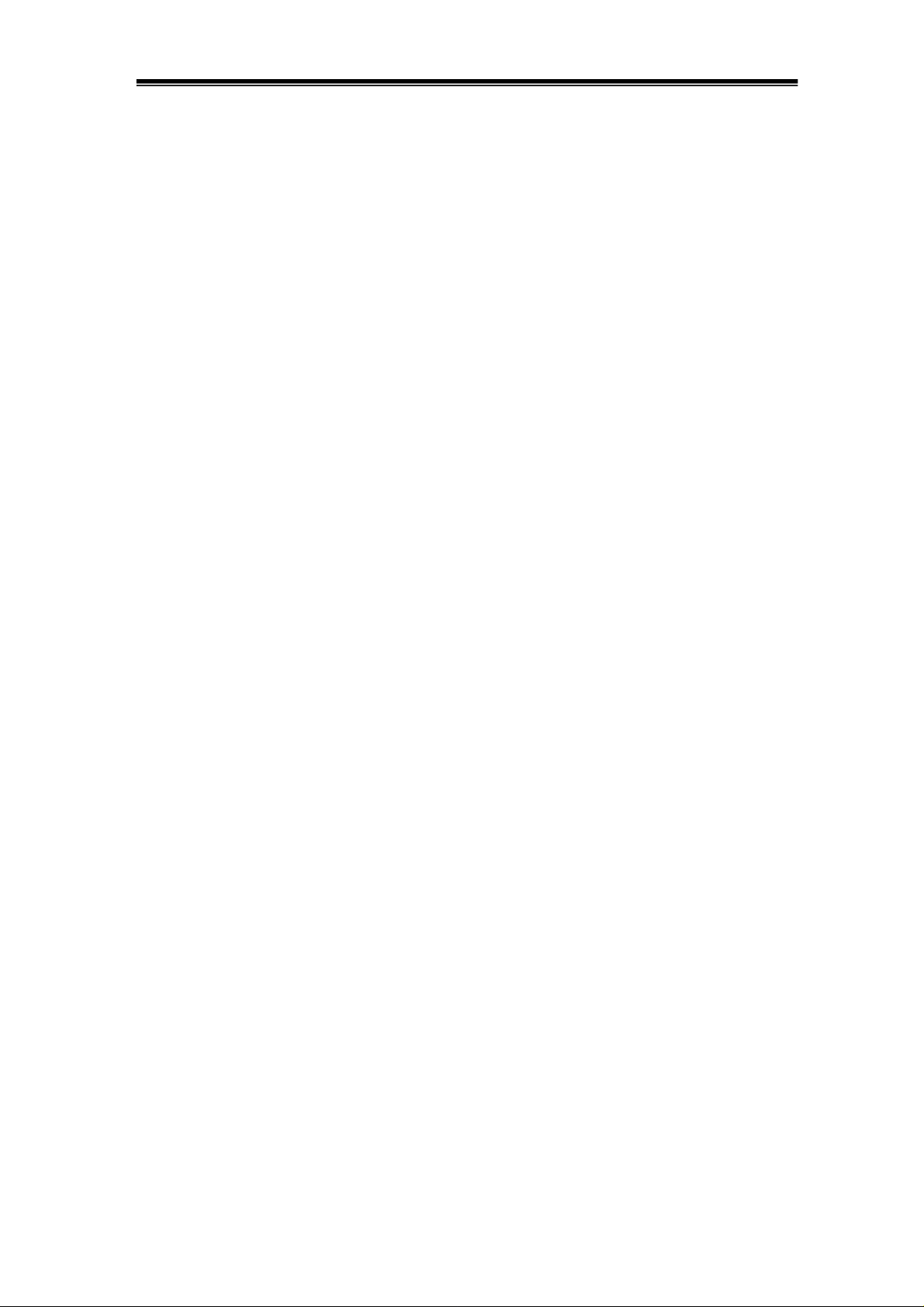
IDS-700 & 800 Series Programming Manual
Digital Storage Oscilloscope
IDS-700 & IDS-800 Series
Programming Manual
© 2003 RS Components Ltd. All rights reserved
Page 2
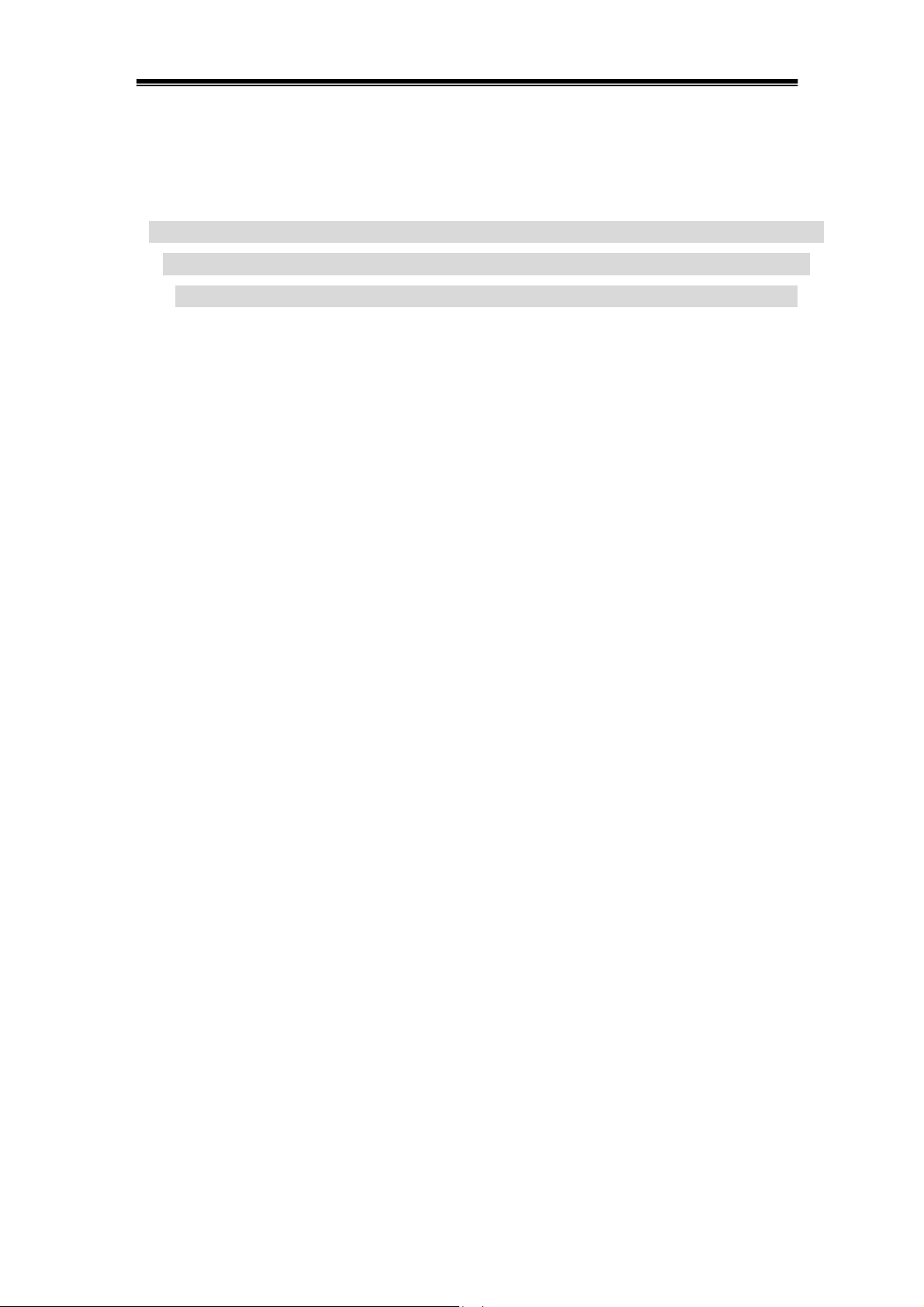
IDS-700 & 800 Series Programming Manual
Due to continuous improvements in the IDS-700 & 800 series Digital Storage
Oscilloscopes, information contained in this manual is subject to change
without notice. Contact RS Components for revisions and corrections.
This document supports firmware version v1.07 and previous version
S
RS Components Ltd.
PO Box 99, Corby,
Northants., NN17 9RS
United Kingdom.
Tel: +44 (0) 1536 201234
Fax: +44 (0) 1536 405678
Internet: rswww.com
Page 3
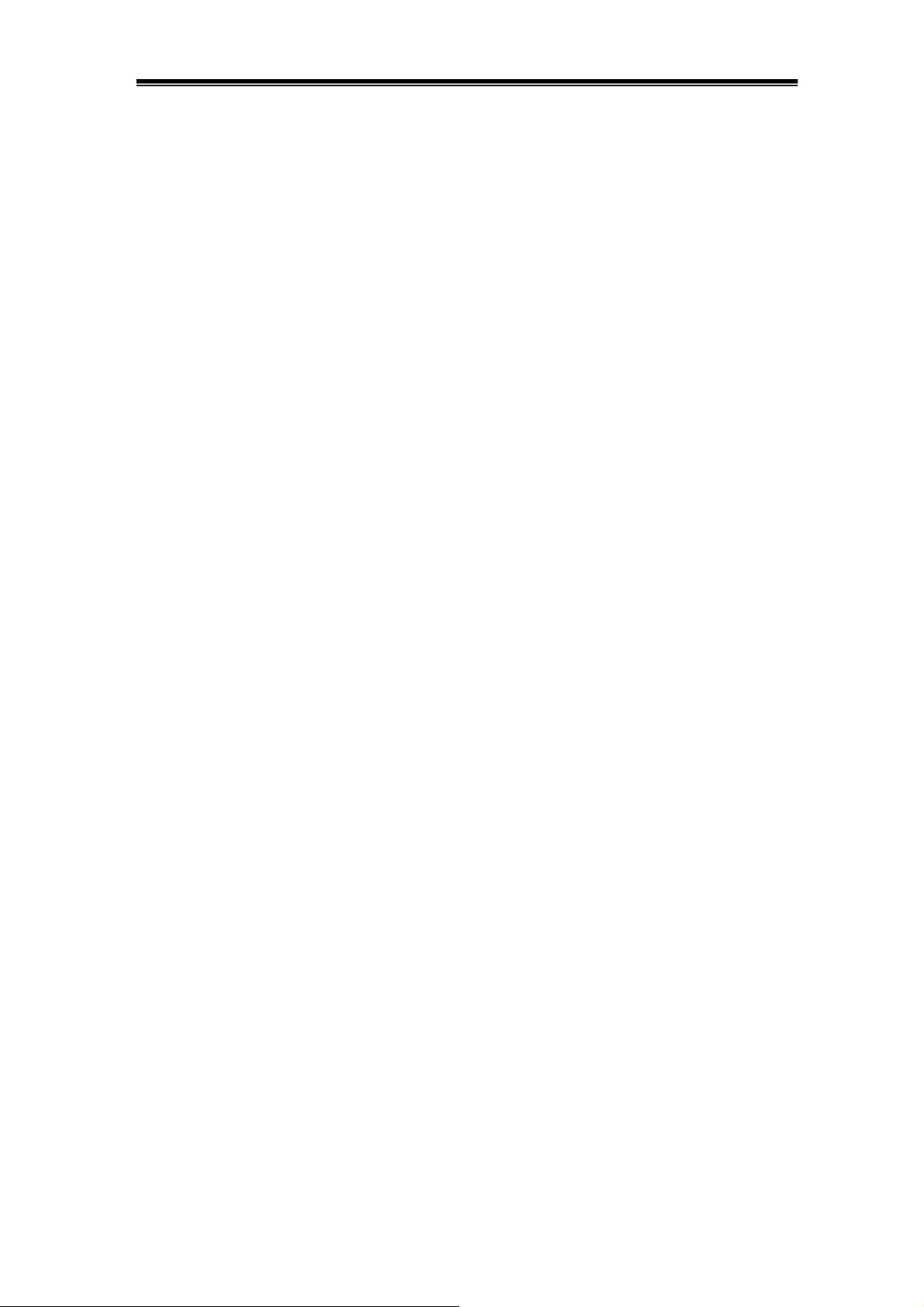
IDS-700 & 800 Series Programming Manual
1. Introduction
The IDS-820/IDS-840 Digital Storage Oscilloscope can be driven using the GPIB
(General Purpose Interface Bus) or the RS-232 serial connection system with a
computer. Commands sent over either interface can read or set any IDS-820/840’s
instruction. This chapter explains how to carry out the following tasks.
Note: Not all interface options are available on all models – refer to
individual product specifications for applicable options.
Notes for GPIB installation
If you are setting up the IDS-820/IDS-840 with a GPIB system, please comply with the
following requirements:
� Only a maximum of 15 devices can be connected to a single GPIB bus.
� Do not use more than 20 m of cable to connect devices to a bus.
� Connect one device for every 2 m of cable used.
� Each device on the bus needs a unique device address. No two devices
can share the same device address.
� Turn on at least two-thirds of the devices on the GPIB system
while you use the system.
� Do not use loop or parallel structure for the topology of the GPIB system.
Notes for RS-232 Configuration
This oscilloscope contains a DB 9-pin, male RS-232 connector for serial
communication with a computer or terminal. The RS-232 interface of this oscilloscope
is configured as an RS-232 “Data Terminal Equipment”, so that data is sent from pin 3
and received on pin 2. For remote controls, the RS-232 interface has to be connected
with a computer or terminal.
Pin Assignments
The pin assignments for RS-232 interface of the IDS-820/IDS-840 series are listed
below.
Page 4
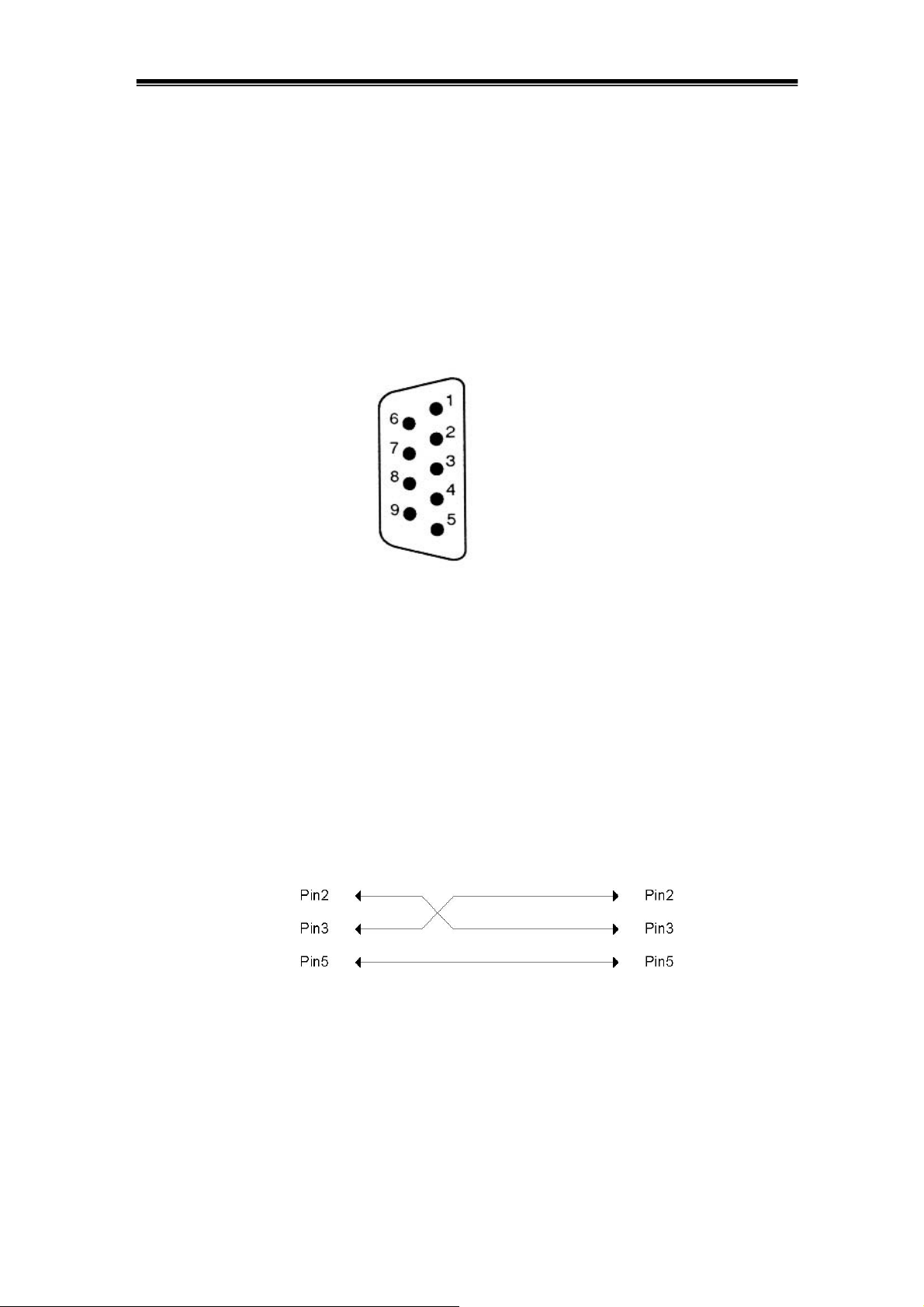
IDS-700 & 800 Series Programming Manual
1 No connection
2 Receive Data(RxD) (input)
3 Transmit Data(TxD) (output)
4 No connection
5 Signal Ground (GND)
6 No connection
7 No connection
8 No connection
9 No connection
Figure 1-1: Pin assignments for the IDS-820’s RS232 connector
DB9 to DB9 Wiring
The wiring configuration is used for computer with DB9 connectors that configured as
Data Terminal Equipment.
Figure 1-2: DB9 to DB9 wiring
Page 5
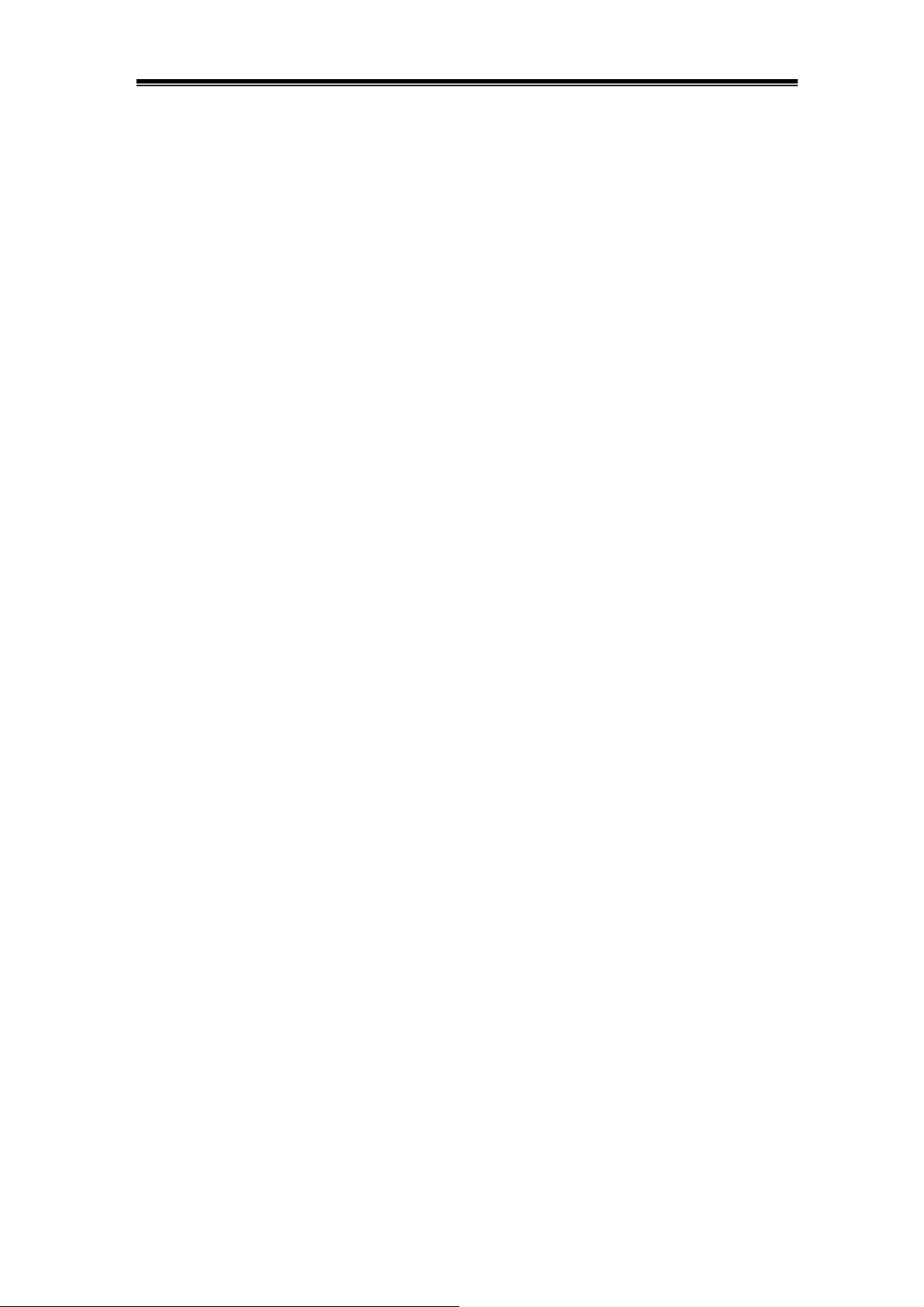
IDS-700 & 800 Series Programming Manual
When the oscilloscope is set up with an RS-232 interface, please check the following
points:
ٛ
� Do not connect the output line of one DTE device to the output line of the other.
ٛ
� Many devices require a constant high signal on one or more input pins.
ٛ
� Ensure that the signal ground of the equipment is connected to the signal
ground of the external device.
ٛ
� Ensure that the chassis ground of the equipment is connected to the chassis
ground of the external device.
ٛ
� Do not use more than 15m of cable to connect devices to a PC.
ٛ
� Ensure the same configurations are used on the device as the one used on PC
terminal.
ٛ
� Ensure the connector for the both side of cable and the internal connected line
are met the demand of the instrument.
Computer’s Connection for RS-232
A personal computer with a COM port is the essential facilities in order to operate the
digitizing oscilloscope via RS-232 interface.
The connections between oscilloscope and computer are as follows:
I. Connect one end of a RS-232 cable to the computer.
II. Connect the other end of the cable to the RS-232 port on the oscilloscope.
III. Turn on the oscilloscope.
IV. Turn on the computer.
Figure 1-3, shows the GPIB port and RS-232 port’s locations on the rear panel of the
IDS-820/IDS-840 Digital storage Oscilloscope.
Page 6
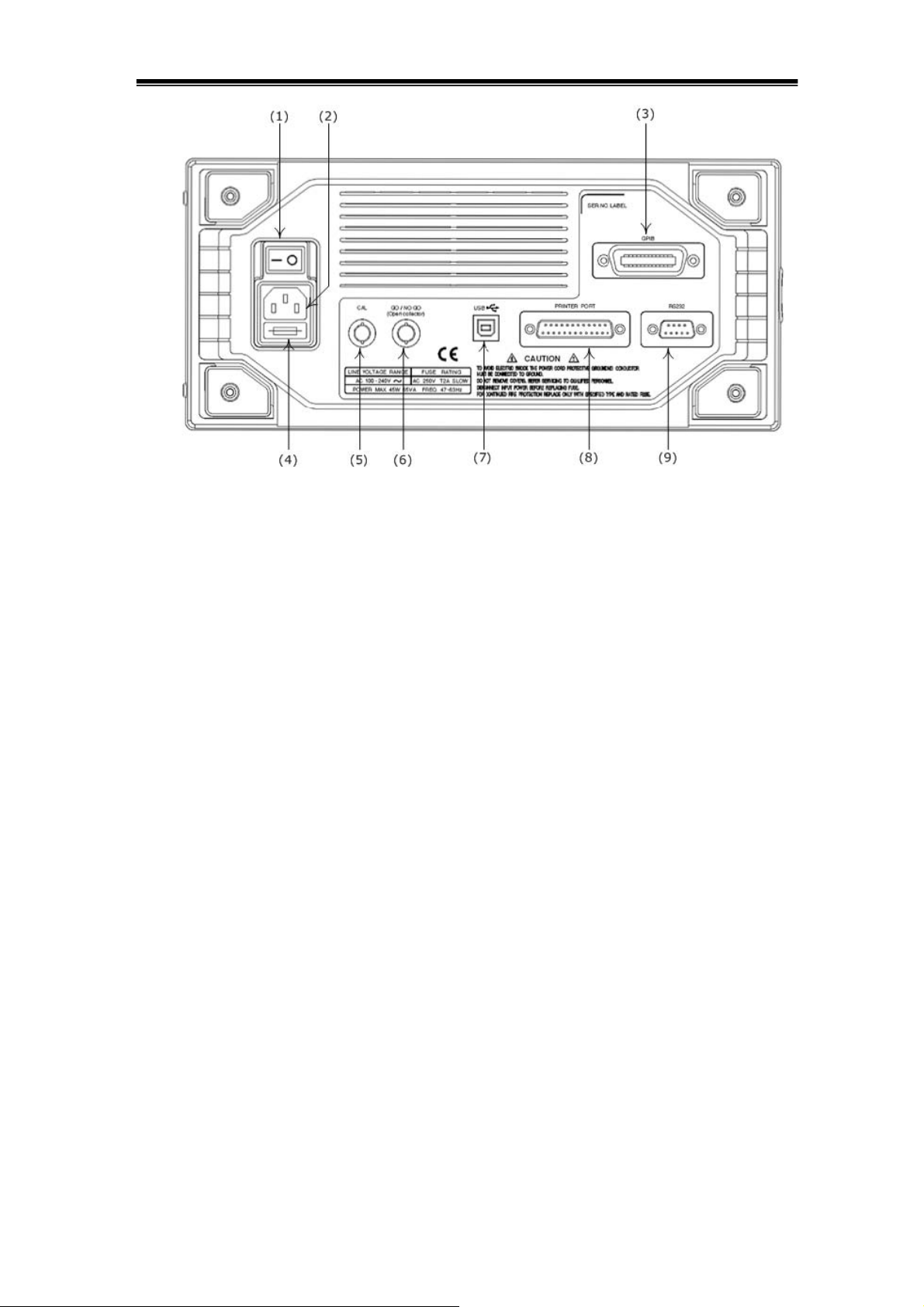
IDS-700 & 800 Series Programming Manual
Figure 1-3. Rear Panel of IDS-820/840
(1): Main power switch (6): “GO/NO GO” BNC output
(2): AC power socket (7): USB connector
(3): GPIB port (option) (8): Printer port
(4): Fuse drawer (9): RS-232 port
(5): “SELF CAL” BNC output
2. Computer Connection
A personal computer with a GPIB card is the essential stuff in order to operate the
IDS-820/IDS-840 via GPIB interface.
Connect between IDS-820/IDS-840 Digital storage Oscilloscope and computer as
follows:
I. Connect one end of a GPIB cable to the computer.
II. Connect the other end of the GPIB cable to the GPIB port on the IDS-820/IDS-840
Digital storage Oscilloscope.
III. Turn on the IDS-820/IDS-840 Digital storage Oscilloscope.
IV. Turn on the computer.
Page 7
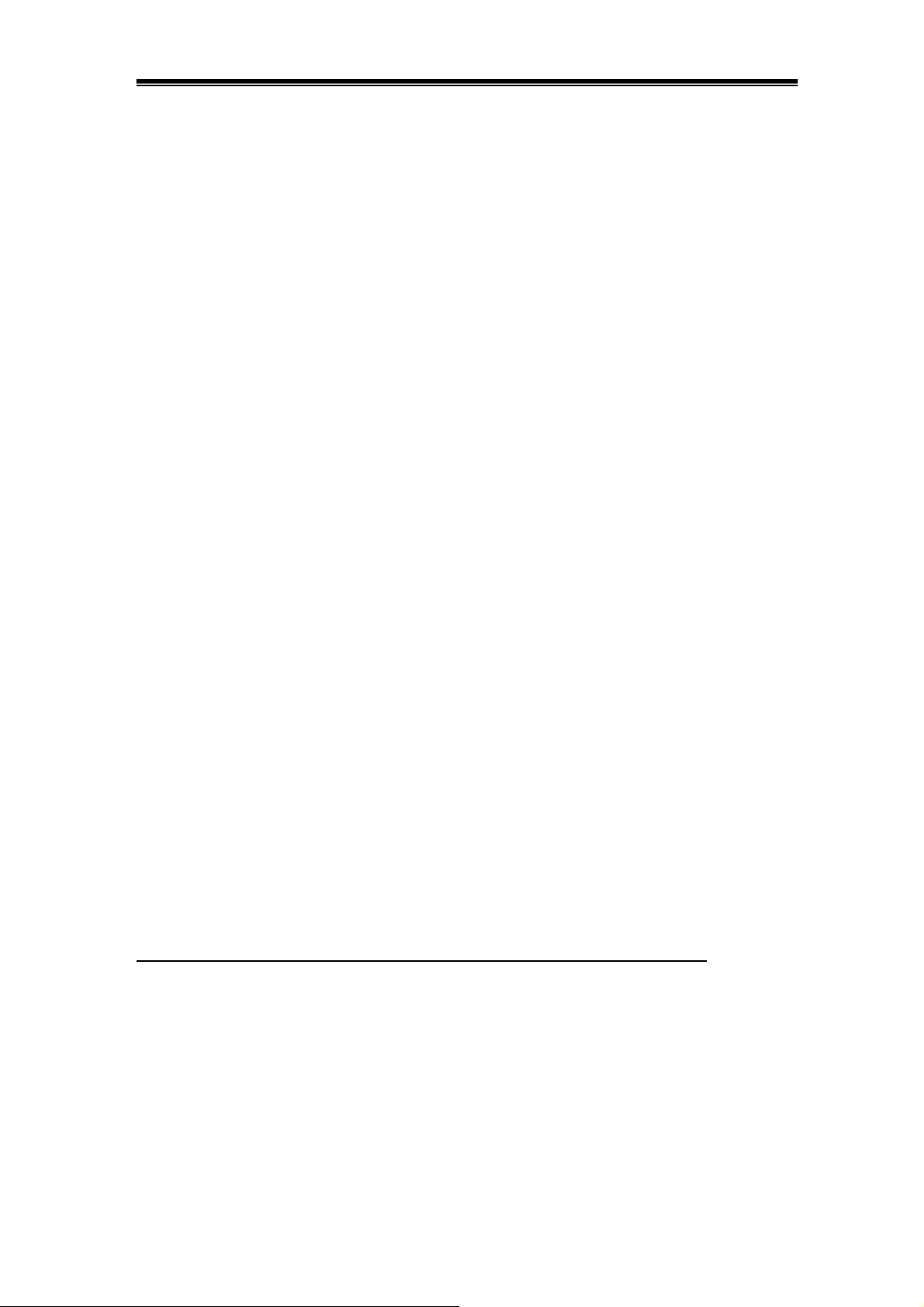
IDS-700 & 800 Series Programming Manual
The GPIB interface capabilities:
The GPIB interface of the IDS-820/IDS-840 corresponds to the standard of
IEEE488.1-1987, IEEE488.2-1992 and SCPI-1994. The GPIB interface functions are
listed as follows:
SH1(Source The IDS-820/IDS-840 can transmit multilane messages
Handshake): across the GPIB.
AH1(Acceptor The IDS-820/IDS-840 can receive multilane messages across
Handshake): the GPIB.
T6(Talker): Talker interface function includes basic talker, serial poll, and
unaddress if MLA capabilities, without talk only mode function.
L4 (Listener): The IDS-820/IDS-840 becomes a listener when the controller
sends its listen address with the ATN (attention) line asserted.
The IDS-820/IDS-840 does not have listen only capability.
SR1 (Service Request): The IDS-820/IDS-840 asserts the SRQ (Service
request) line to notify the controller when it requires service.
RL1 (Remote/Local): The IDS-820/IDS-840 responds to both the GTL (Go to Local)
and LLO (Local Lock Out) interface messages.
PP0 (Parallel Poll): The IDS-820/IDS-840 has no Parallel Poll interface function.
DC1 (Device Clear): The IDS-820/IDS-840 has Device clear capability to return the
device to power on status.
DT0 (Device Trigger): The IDS-820/IDS-840 has no Device Trigger interface function.
C0 (Controller) : The IDS-820/IDS-840 can not control other devices.
GPIB address setting
To change the GPIB address, use the following steps:
� Press the UTILITY button on the front panel. The utility menu provides
Interface Menu sub-menu by pressing the F2 soft-key in which the GPIB sub menu
Page 8
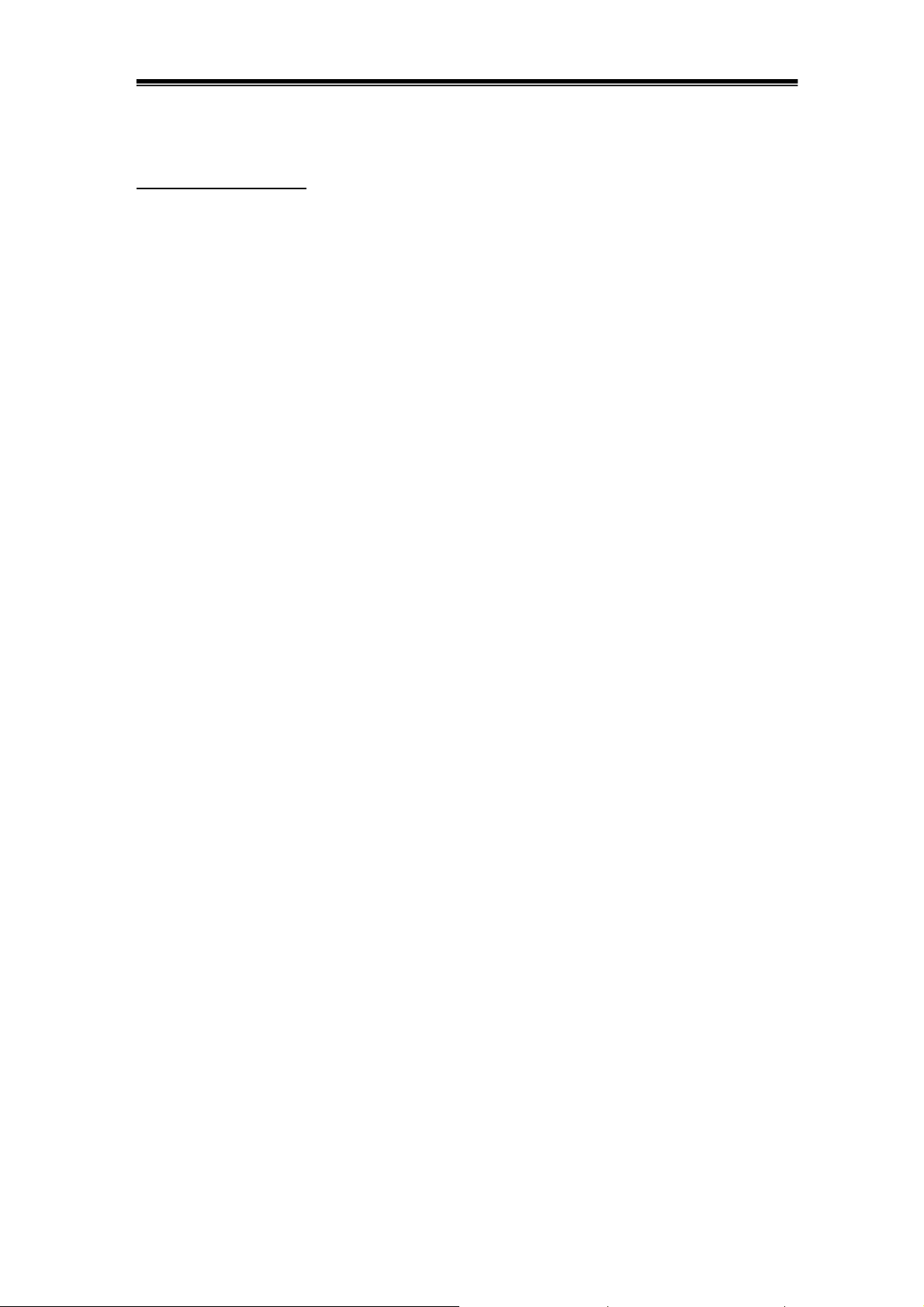
IDS-700 & 800 Series Programming Manual
is included. Press the F1 soft-key to select the GPIB setting menu.
For GPIB sub menu
ٛ
� Type GPIB: Select GPIB port.
ٛ
� Addr 1~30: select the appropriate address for GPIB.
ٛ
� Previous Menu: back to previous menu.
GPIB connection testing
If you want to test the whether the GPIB connection is working or not, use the National
Instrument’s “Interactive Control utility” for instance, you communicate with the GPIB
devices through calls you interactively type in at the keyboard.
The Interactive Control can help you to learn about the instrument and to troubleshoot
problems by displaying the following information on your screen after you enter a
command:
ٛ
� Results of the status word (ibsta) in hexadecimal notation
ٛ
� Mnemonic constant of each bit set in ibsta
ٛ
� Mnemonic value of the error variable (iberr) if an error exists (the ERR bit
is set in ibsta)
ٛ
� Count value for each read, write, or command function
ٛ
� Data received from your instrument
You can access online help in Interactive Control by entering help at the prompt, or
you can get help on a specific function by entering help <function> at the prompt,
where <function> is the name of the function for which you want help.
To start Interactive Control within National Instrument’s “Measurement & Automation
Explorer”, complete the following steps:
1 Select Tools→I-488.2 Utilities→Interactive Control.
2 Open either a board handle or device handle to use for further NI-488.2 calls.
Use ibdev to open a device handle, ibfind to open a board handle, or the set
488.2 command to switch to a 488.2 prompt.
The following example uses ibdev to open a device, assigns it to access board gpib0,
chooses a primary address of 7 with no secondary address, sets a timeout of 10
seconds, enables the END message, and disables the EOS mode.
Page 9
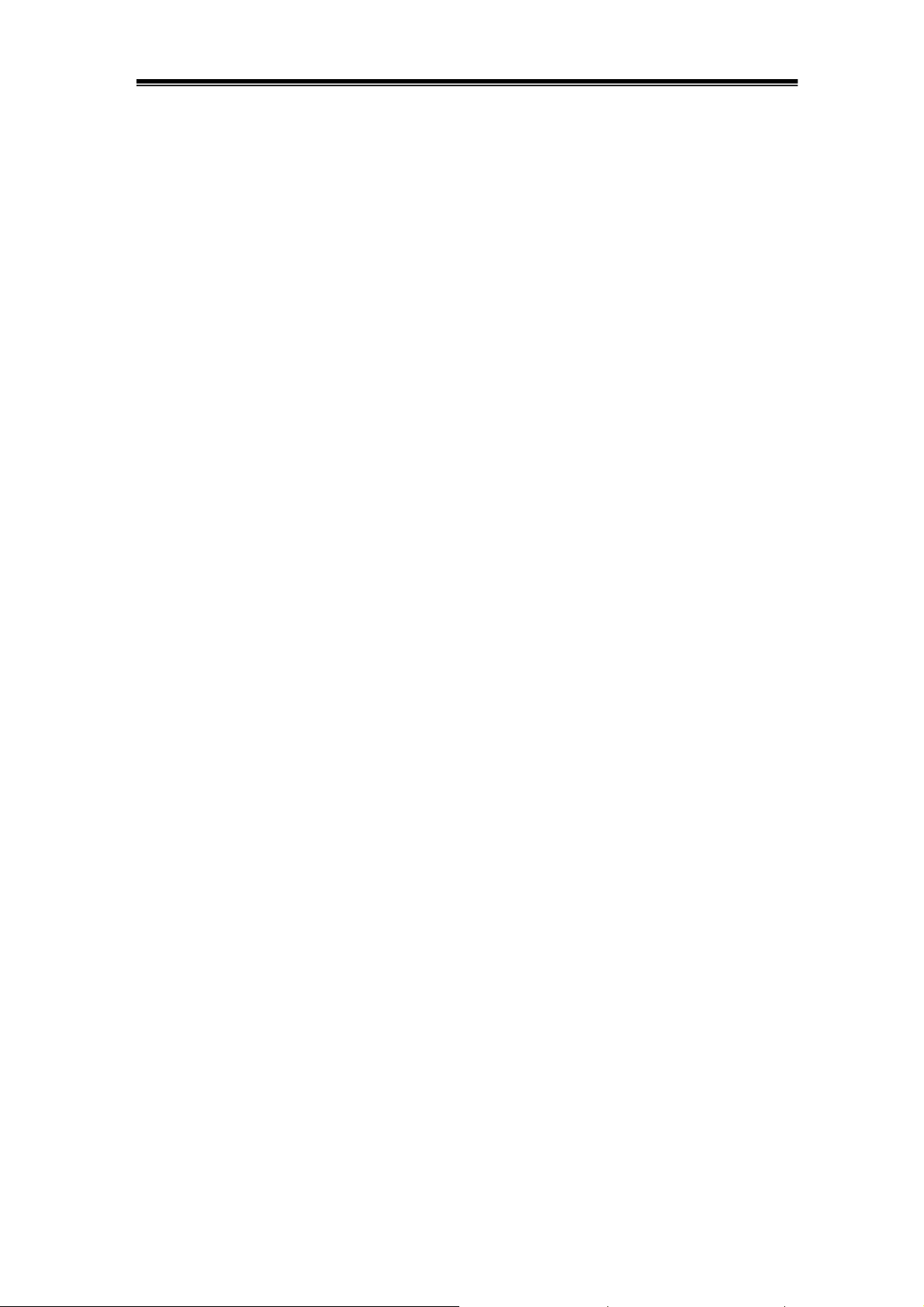
IDS-700 & 800 Series Programming Manual
:ibdev
enter board index: 0
enter primary address: 7
enter secondary address: 0
enter timeout: 13
enter ‘EOI on last byte’ flag: 1
enter end-of-string mode/byte: 0
ud0:
Note: If you type a command and no parameters, Interactive Control prompts you for
the necessary arguments. If you already know the required arguments, you can type
them at the command prompt, as follows:
:ibdev 0 7 0 13 1 0 ud0:
Note: If you do not know the primary and secondary address of your GPIB instrument,
right-click on your GPIB interface in Measurement & Automation Explorer and select
Scan for Instruments. After Explorer scans your interface, it displays your instrument
address in the right window panel.
3. After you successfully complete ibdev, you have a ud prompt. The new prompt, ud0,
represents a device-level handle that you can use for further NI-488.2 calls. To clear
the device, use ibclr, as follows:
ud0: ibclr [0100] (cmpl)
To write data to the device, use ibwrt.ud0: ibwrt "*IDN?"[0100] (cmpl)count: 5
To read data from your device, use ibrd. The data that is read from
theinstrument is displayed. For example, to read 28 bytes, enter the following:
ud0: ibrd 28
[0100] (cmpl) count: 28
47 57 2C 20 47 44 53 2D , IDS-
38 32 30 2C 20 50 39 32 820, P92
30 31 33 30 2C 20 56 2E 0130, V.
31 2E 30 39 1.09
Page 10
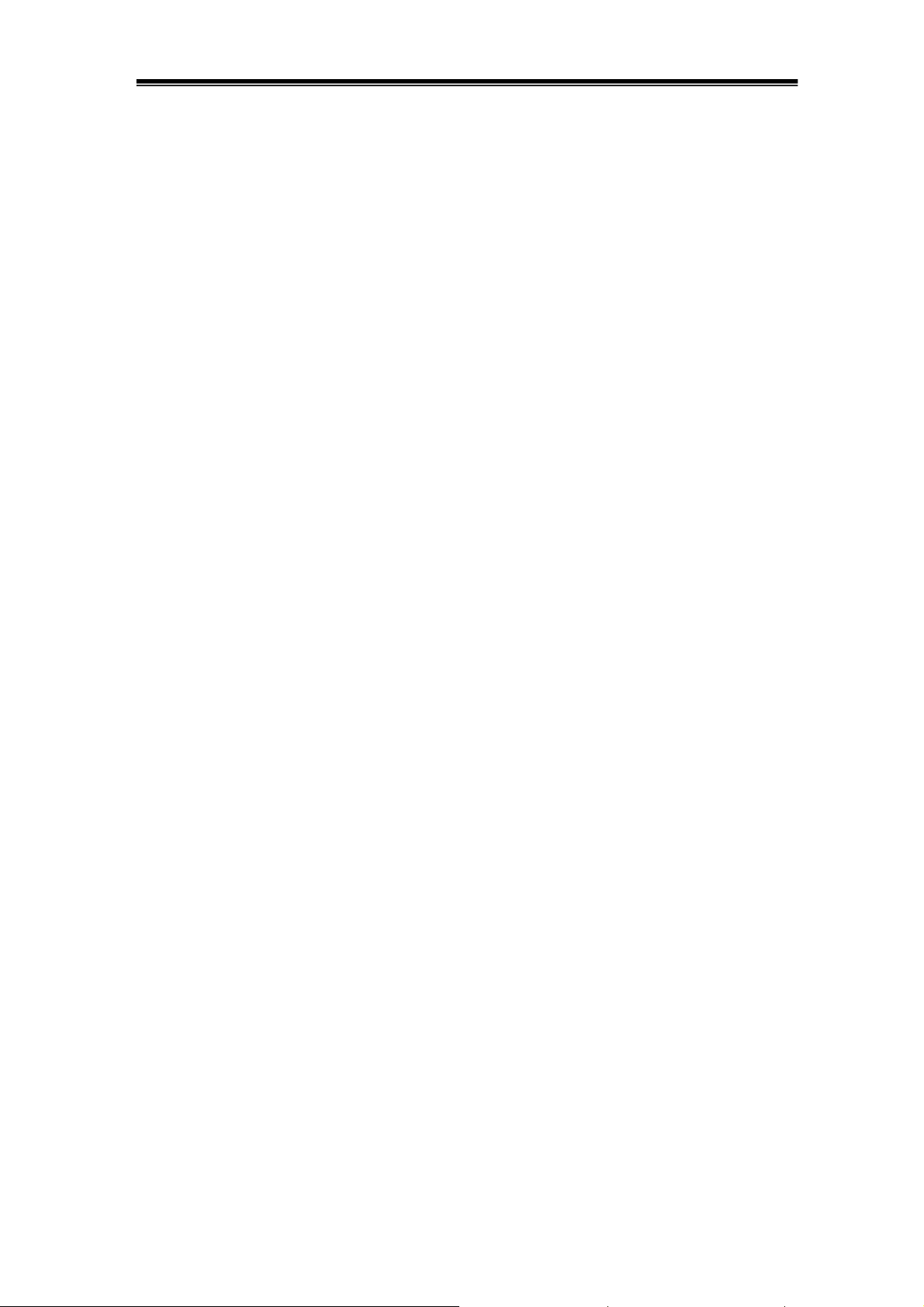
IDS-700 & 800 Series Programming Manual
6. When you finish communicating with the device, make
sure you put it offline using the ibonl command, as follows:
ud0: ibonl 0 [0100] (cmpl)
: The ibonl command properly closes the device handle and the ud0 prompt is no
longer available.
7. To exit Interactive control, type q.
For the details, please refer to National Instrument’s manual.
If you do not receive a proper response from the IDS-820/IDS-840, please check the
power is on, the GPIB address is correct, and all cable connections are active,
RS232 connection testing
If you want to test whether the RS-232 connection is working or not, you can send a
command from computer. For instance, using a terminal program send the query
command
*idn?
should return the Manufacturer, model number, serial number and firmware version in
the following format:
RS ,IDS-820,P920130,V.1.09
If you do not receive a proper response from the oscilloscope, please check if the
power is on, the RS-232 configurations are the same on both sides, and all cable
connections are active.
Page 11
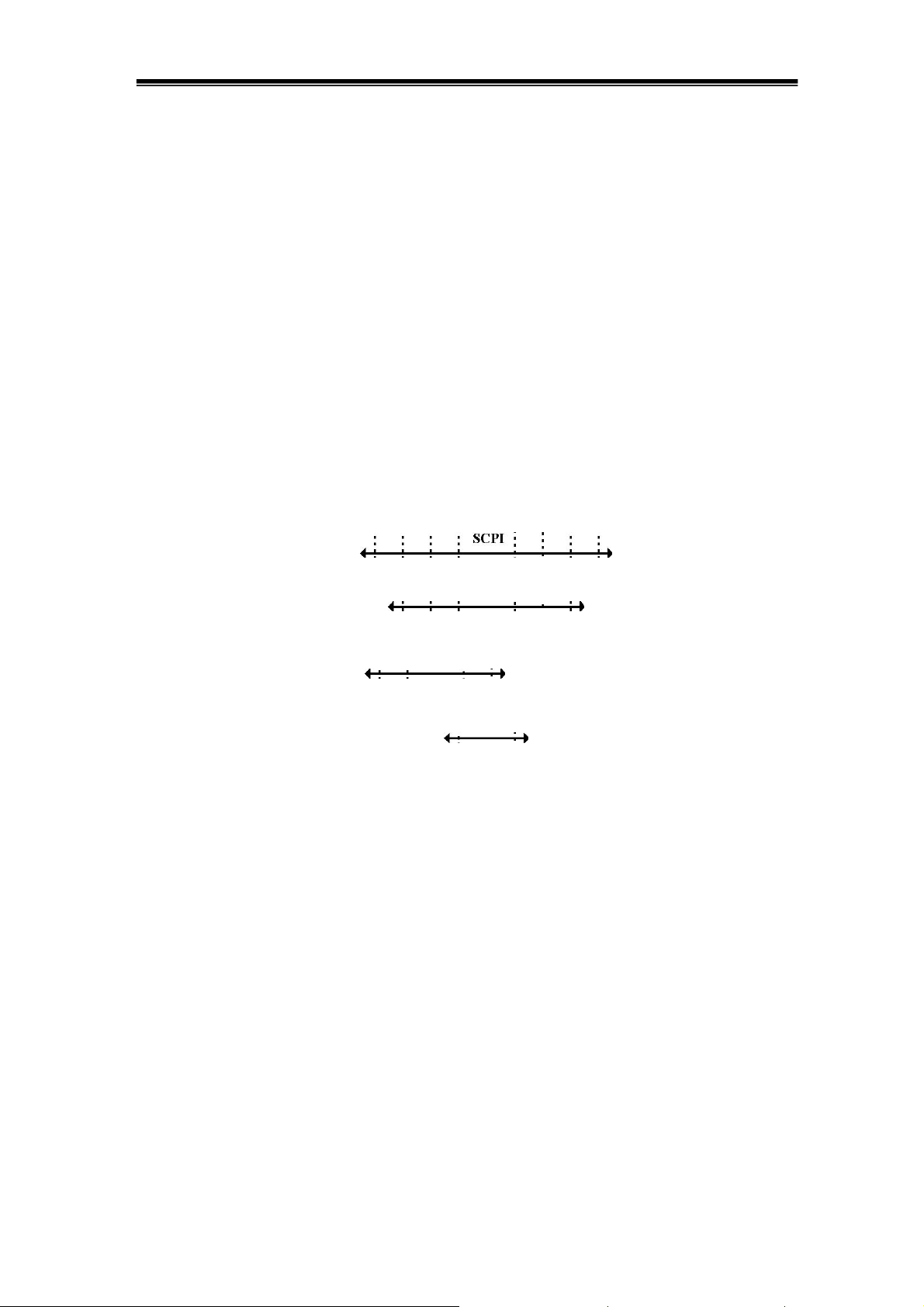
IDS-700 & 800 Series Programming Manual
3. Remote Control’s Commands
The IDS-820/IDS-840 can be operated from computer via the GPIB port or RS-232
port. The remote commands of IDS-820/IDS-840 are compatible with IEEE-488.2 and
SCPI standards partially.
SCPI
SCPI (Standard Commands for Programmable Instruments) is a standard created by
an international consortium of the major test and measurement equipment
manufacturers. The IEEE-488.2 syntax has been adopted by SCPI to furnish common
commands for the identical functions of different programmable instruments.
Common Command & Queries
Syntax & Status Data Structure
Interface Function
D C B A A B C D
SCPI IEEE-488.1 SCPIIEEE-488.2 IEEE-488.2
Figure 3-1: the relationship between IEEE-488.1, IEEE-488.2, and SCPI.
As shown in the figure 3-1, the IEEE-488.1 standard is located at layer A and layer A
belongs to the protocol of interface function on the GPIB bus. The source handshake
(SH), acceptor handshake (AH) and talker are included in this layer (10 interface
functions in total). At layer B, the syntax and data structure are the essence of the
entire IEEE 488.2 standard. The syntax defines the function of the message
communication, which contain the <PROGRAM MESSAGE> (or simply “commands”)
and <RESPONSE MESSAGE>. The two kinds of messages represent the syntax
format of a device command and return value. The data structure is the foundation of
Page 12
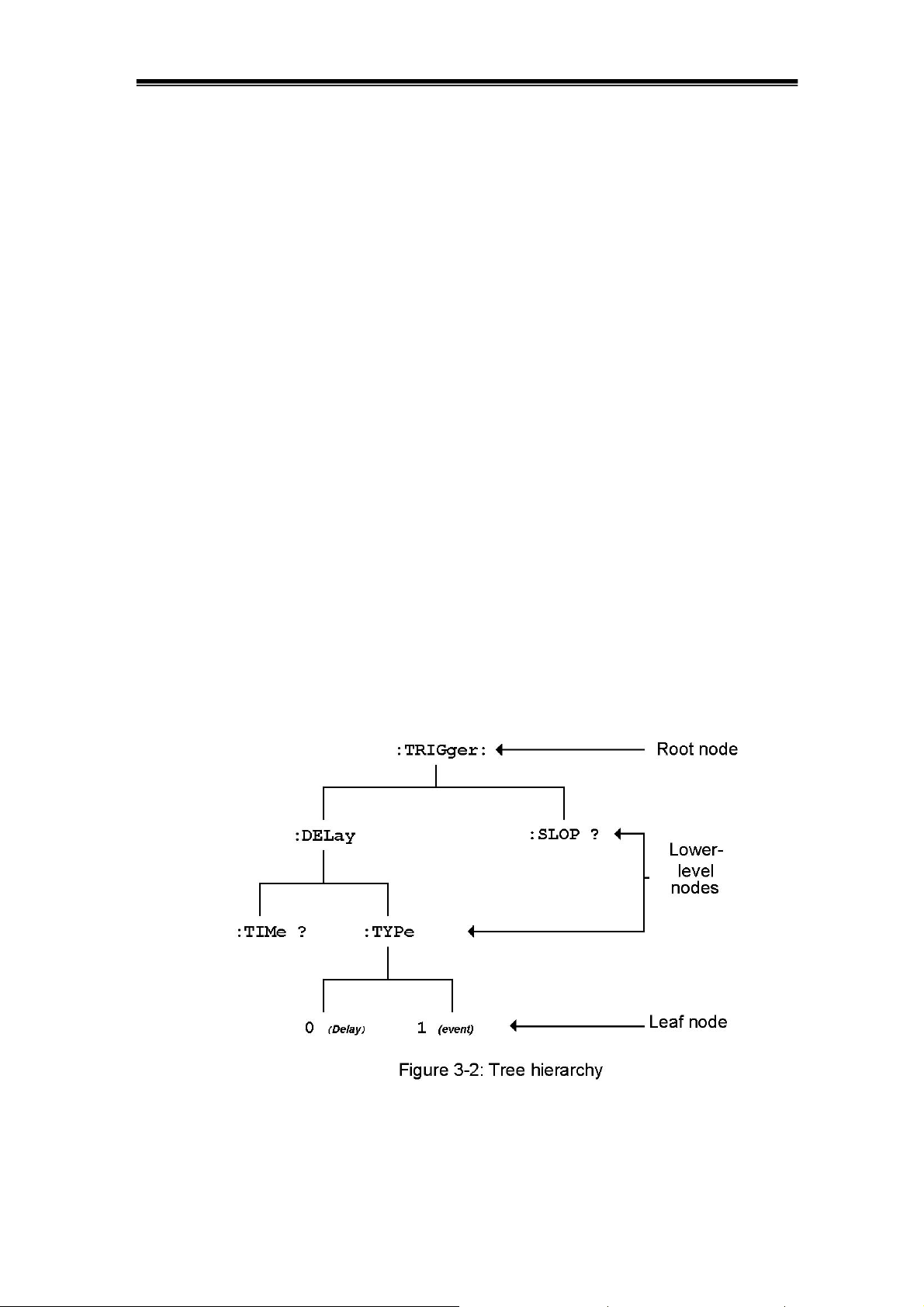
IDS-700 & 800 Series Programming Manual
the status reporting, which IEEE-488.2 standard have been defined. The common
commands and queries are included in layer C. Commands and queries can be
divided into two parts: mandatory and optional. Commands modify control settings or
tell the instrument to perform a specific action. Queries cause the instrument to send
data or status information back to the computer. A question mark at the end of a
command identifies it as a query. Layer D is interrelated with device information.
Different devices have different functions. SCPI command sets belong to this layer.
Command Syntax
If you want to transfer any of the instructions to an instrument and comply with SCPI,
there are three basic elements which must be included as follows.
ٛ
� Command header
ٛ
� Parameter (if required)
ٛ
� Message terminator or separator
Command Header
The command header has a hierarchical structure that can be represented by a
command tree (Figure 3-2).
The top level of the tree is the root level. A root node is located at the root level. A root
node and one or more lower-level nodes form a header path to the last node called the
leaf node.
Page 13
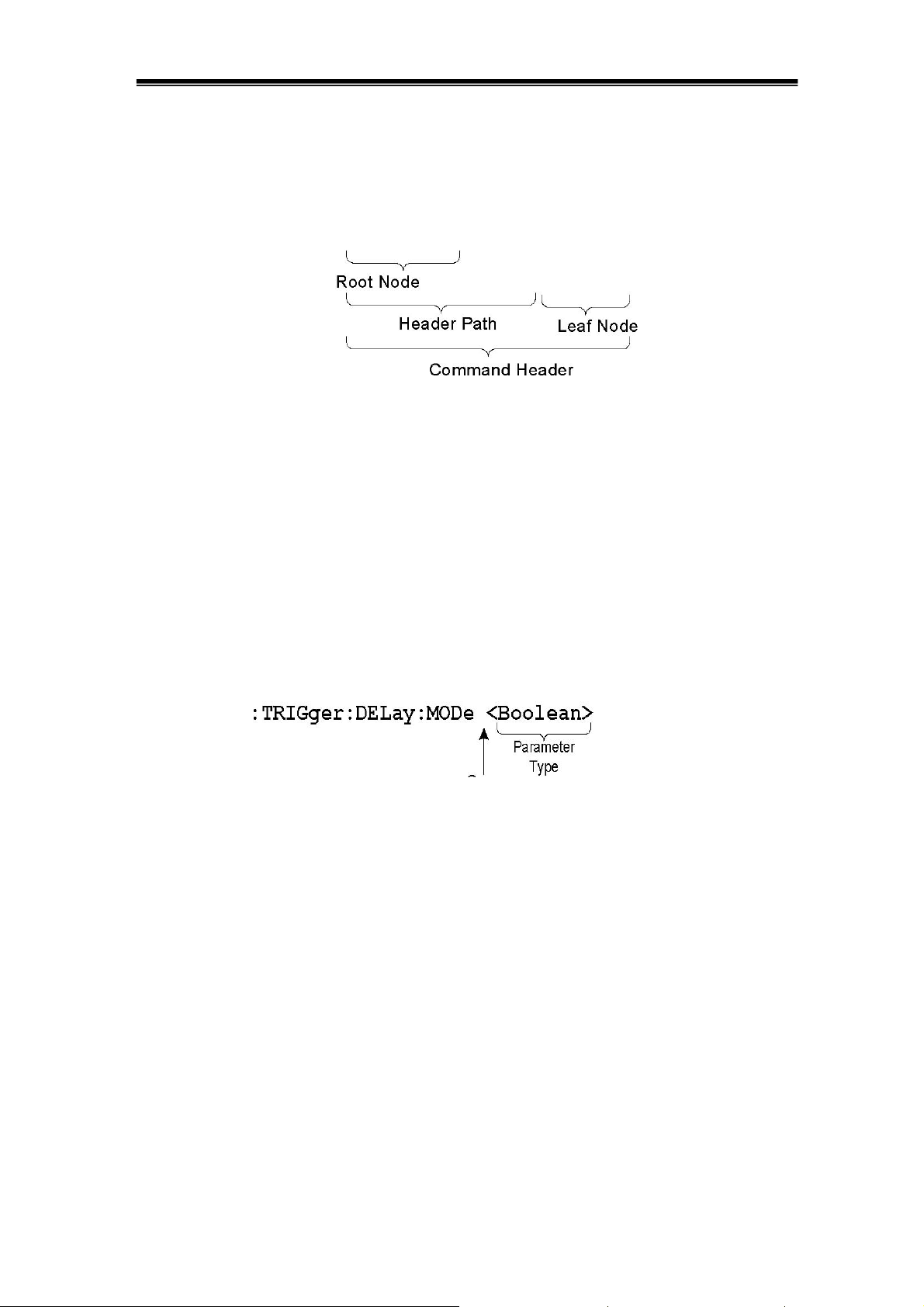
IDS-700 & 800 Series Programming Manual
The command header is configured by header path and leaf node. Figure 3-3 shows
the command header for the leaf node.
:TRIGger:DELay:EVENt ?
Figure 3-3: Command header
Parameter
If the command has parameters, the values have to be included. In this manual, when
we expressed the syntax of the command, the < > symbols are used for enclosing the
parameter type. For instance, the syntax of the command in Figure 8-5 includes the
Boolean parameter type
NOTE: Do not include the <, >, or | symbols when entering the actual value for a
parameter.
Space
Figure 3-4: Command Header with Parameter
Table 3-1 defines the Boolean and other parameter types for the IDS-820/IDS-840.
Page 14
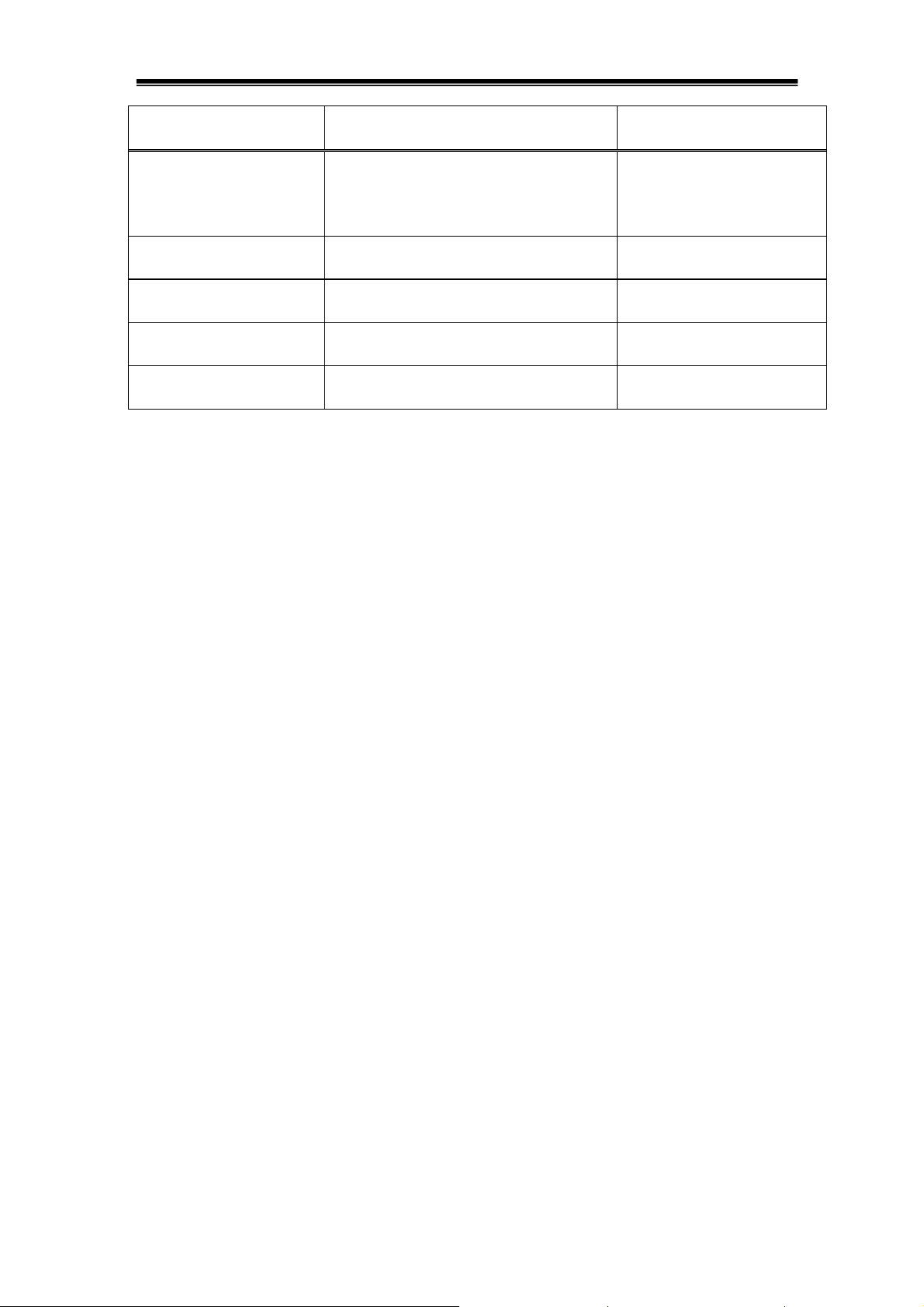
IDS-700 & 800 Series Programming Manual
Parameter Type Description Example
Boolean Boolean numbers or values
1 0
NR1 Integers 0, 1, 18
NR2 Decimal numbers 1.5, 3.141, 8.4
NR3 Floating point numbers 4.5E-1, 8.25E+1
NRf NR1, NR2, or NR3 1, 1.5, 4.5E-1
Table 3-1: Parameter Types for Syntax Descriptions
For the actual value of the parameter type <Boolean>, you have to enter 0 instead of
“OFF” or enter 1 instead of “ON”.
The following example includes both the header and a value for the parameter type:
:TRIGger:NREJ 0
Parameter values that appear in this manual are usually separated by a vertical line.
This vertical line has the same meaning as the word "or," For example, values for the
parameter <Boolean> are
0|1
This is the same as saying "0 (off) or 1 (on)" Any single value is a valid parameter.
Message Terminator and Message Separator
In accordance with the IEEE 488.2 standard, the IDS-820/IDS-840 accepts any of the
following message terminators:
ٛ
� LF^END Line feed code (hexadecimal 0A) with END message
ٛ
� LF Line feed code
ٛ
� <dab>
^
END Last data byte with END message
These terminators are compatible with most application programs. A semicolon
separates one command from another when the commands appear on the same line.
Page 15
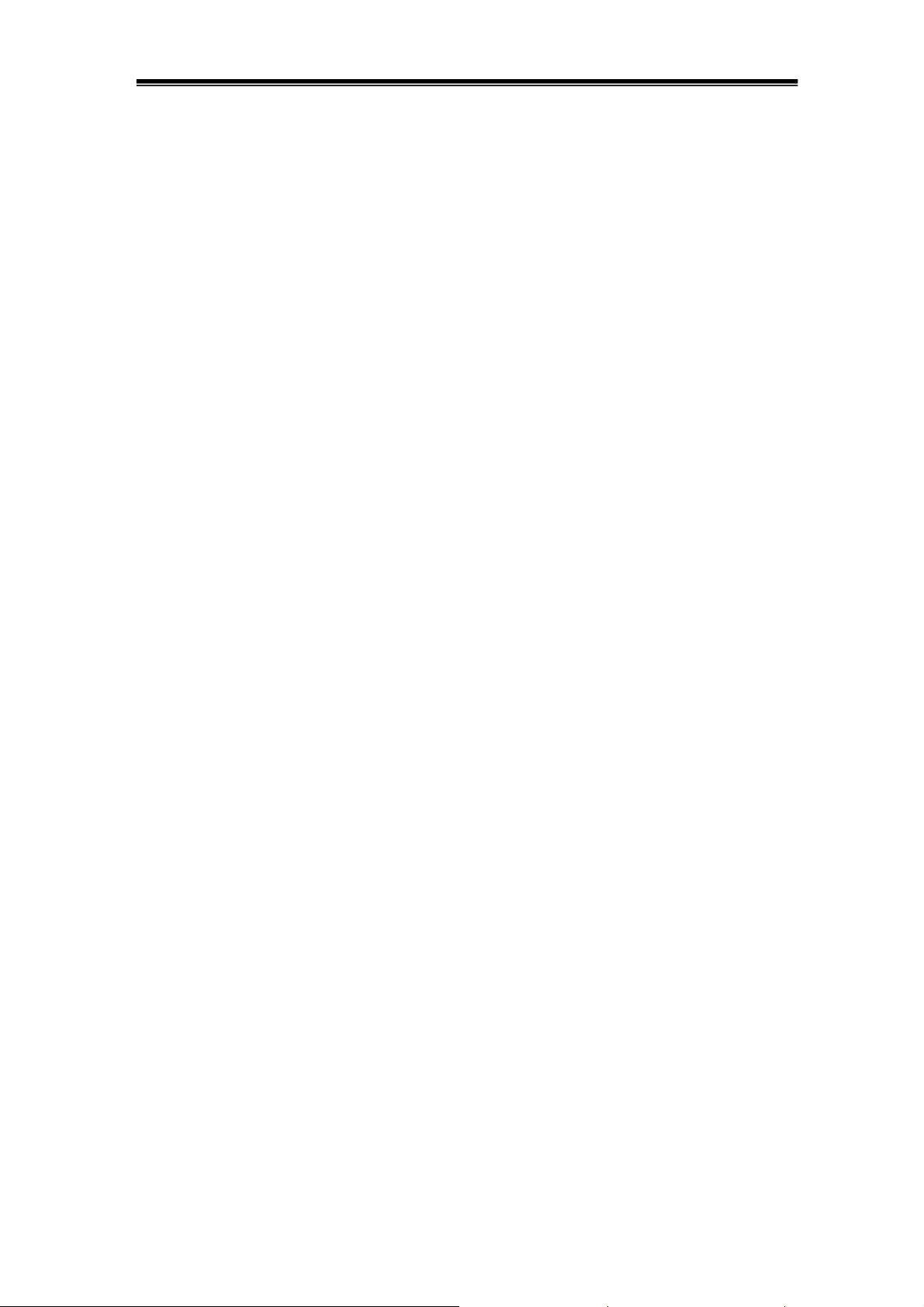
IDS-700 & 800 Series Programming Manual
Entering Commands
The standards that govern the command set for the IDS-820/IDS-840 allow for a
certain amount of flexibility when you enter commands. For instance, you can
abbreviate many commands or combine commands into one message that you send
to the IDS-820/IDS-840. This flexibility, called friendly listening, saves programming
time and makes the command set easier to remember and use.
Command Characters
The IDS-820/IDS-840 is not sensitive to the case of command characters. You can
enter commands in either uppercase or lowercase.
You can precede any command with white space characters. You must, however, use
at least one space between the parameter and the command header.
Abbreviating Commands
Most commands have a long form and a short form. The listing for each command in
this section shows the abbreviations in upper case. For instance, you can enter the
query
:TIMebase:SCALe ?
simply as
:TIM:SCAL ?
Combining Commands
You can use a semicolon (;) to combine commands and queries. The
IDS-820/IDS-840 executes coherent commands in the order it receives them. When
you coherent queries, the IDS-820/IDS-840 will combine the responses into a single
response message. For example, if the frequency and amplitude of the signal are
equal to 100kHz and 1V, the command
:MEASure:FREQuency?;:MEASure:VAMPlitude?
returns the message
100kHz 1v
Page 16
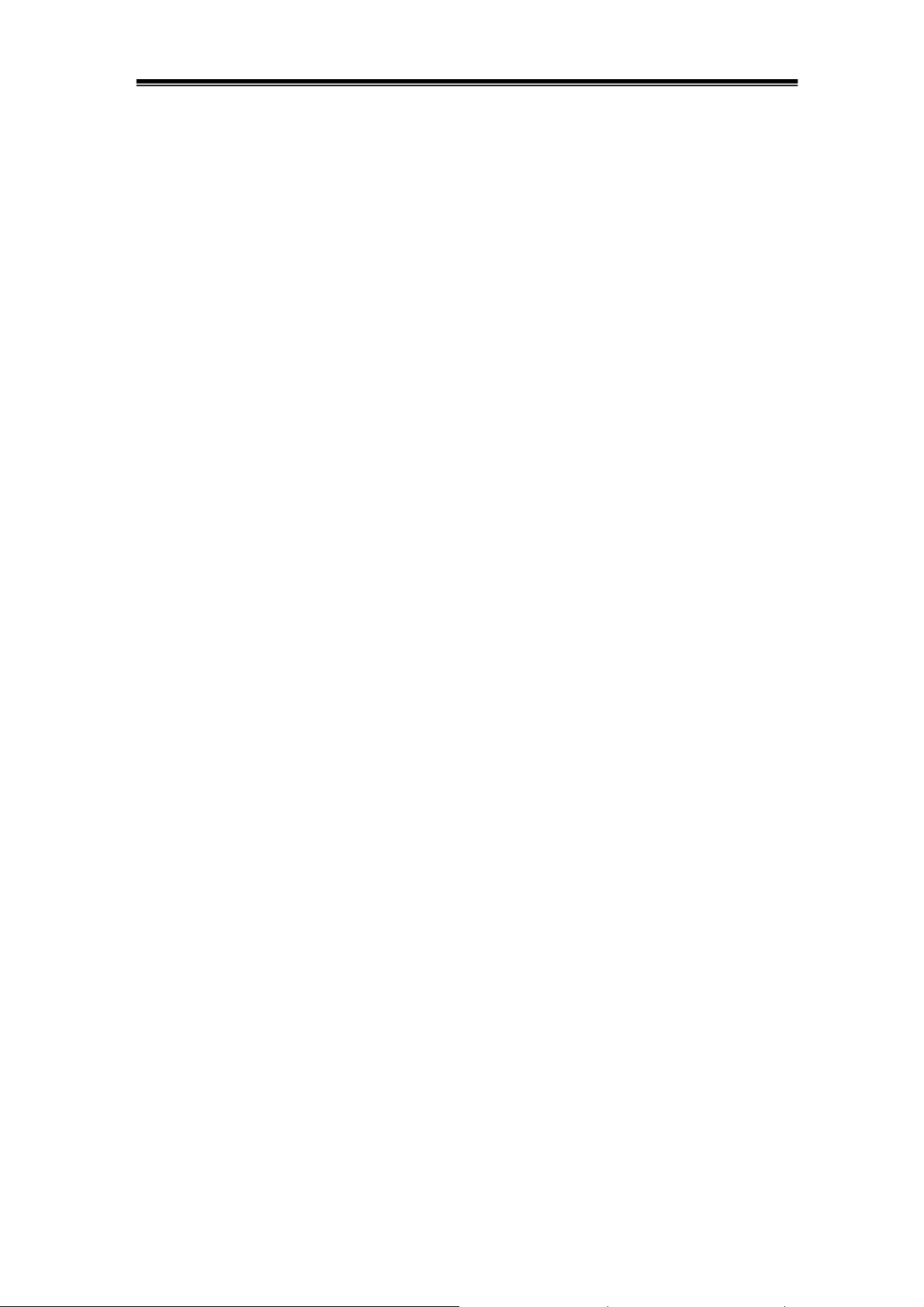
IDS-700 & 800 Series Programming Manual
4. Details of Command Reference
Each command in this chapter will be given a brief description. The examples of each
command will be provided and what query form might return.
*CLS (no query form)
Clears all event status data register. This includes the Output Queue, Operation Event
Status Register, Questionable Event Status Register, and Standard Event Status
Register.
Syntax
*CLS
Examples
*CLS clears all event registers.
*ESE
Sets or returns the bits in the Event Status Enable Register (ESER). The ESER
enables the Standard Event Status Register (SESR) to be summarized on bit 5 (ESB)
of the Status Byte Register (SBR).
Syntax
*ESE<NR1> *ESE?
Arguments
<NR1> is a number from 0 to 255. The binary bits of the ESER are set according to
this value.
Returns
<NR1> is a number from 0 to 255 that indicates the decimal value of the binary bits of
the ESER.
Examples
*ESE 65 sets the ESER to binary 0100 0001.If the ESER contains the binary value
1000 0010, the *ESE? will return thevalue of 130.
*ESR? (query only)
Page 17
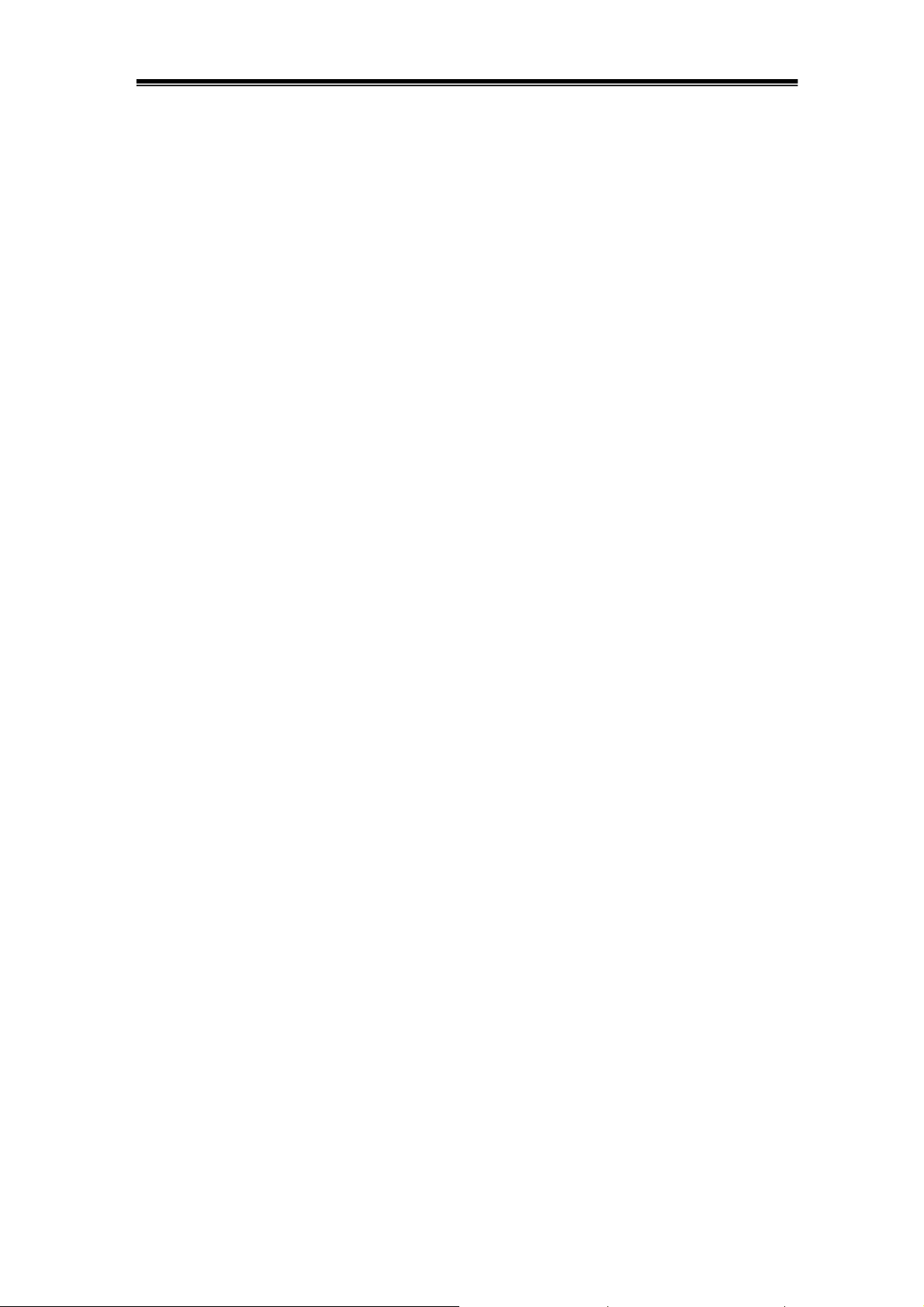
IDS-700 & 800 Series Programming Manual
Returns and clears the contents of the Standard Event Status Register (SESR).
Syntax
*ESR?
Returns
<NR1> is a number from 0 to 255 that indicates the decimal value of the binary bits of
the ESER.
Examples
If the ESER contains the binary value 1100 0110, the *ESR? will return the value of
198.
*IDN? (query only)
Returns the unique identification code of the IDS-820/IDS-840.
Syntax
*IDN?
Examples
*IDN?
Returns ,IDS-820/IDS-840,0,<Firmware version>
*LRN? (query only)
Returns the string that the IDS-820/IDS-840 settings will be listed.
Syntax
*LRN?
Returns
Page 18

IDS-700 & 800 Series Programming Manual
The command form (*OPC) sets the operation complete bit (bit 0) in the
Standard Event Status Register (SESR) when all pending operations finish. The query
form (*OPC?) tells the oscilloscope to place an ASCII 1 in the Output Queue when the
oscilloscope completes all pending operations.
Syntax
*OPC *OPC?
Returns *RCL
Recall the setting data from memory which were previously saved. The settings of the
RS-232 (or GPIB) can be stored in memories M1 to M15. However, if the user recalls a
stored memory in which the settings of the RS-232 or GPIB are different to the present
settings, the RS-232 (or GPIB) settings will remain unchanged. The current RS-232
(or GPIB) settings will not to be affected by the recalled setting of RS-232 (or GPIB) for
the moment.
Syntax
*RCL <NR1>
Arguments: 1~15
Examples
*RCL 1 recalls the setting data located at the- first position of memory address.
*RST (no query form)
Sets all control settings of the oscilloscope to their default values, but does not purge
stored setting.
Page 19

IDS-700 & 800 Series Programming Manual
Syntax
*RST
*SAV
Saves the setting data to memory.
Syntax
*SAV <NR1>
Arguments
1~15
Examples
*SAV 2 saves the setting data to the second position of memory queue.
*SRE
Setup the contents of the Service Request Enable Register (SRER). The query form
returns the contents of the SRER. Bit 6 of the SRER is always zero. The bits on the
SRER correspond to the bits on the SBR.
Syntax
*SRE <NR1> *SRE?
Arguments
<NR1> is an integer from 0 to 255.
Returns
<NR1>
Examples
*SRE 7sets bits of the SRER to 0000 0111.If the *SRE? returns 0000 0011, the setting
of *SRE is 3.
*STB? (query only)
Query of the Status Byte register (SBR) with *STB? will return a decimal number
representing the bits that are set (true) in the status register.
Syntax
Page 20

IDS-700 & 800 Series Programming Manual
*STB?
Returns
<NR1>
Examples
*STB? returns 81 if SBR contains the binary value 0101 0001.
*WAI (no query form)
WAI prevents the programming instrument from executing further commands or
queries until all pending operations finish.
Syntax
*WAI
:ACQuire:AVERage
Select the average number of waveform acquisition. The range for averaging is from 2
to 256 in powers of 2.
Note: Before using this instrument, please apply “:ACQuire:MODe 2” in advance!
Syntax
:ACQuire:AVERage {1|2|3|4|5|6|7|8}
:ACQuire:AVERage?
Arguments
1→Average number is 2 2→Average number is 4
3→Average number is 8 4→Average number is 16
5→Average number is 32 6→Average number is 64
7→Average number is 128 8→Average number is 256
Returns
<NR1>
:ACQuire:LENGth
Select the record length. The IDS-820/IDS-840 provides record
lengths of 500, 1250, 2500, 5000, 12500, 25000, 50000, and 125000.
Page 21

IDS-700 & 800 Series Programming Manual
Syntax
:ACQuire:LENGth {0|1|2|3|4|5|6|7}
:ACQuire:LENGth?
Arguments
0→Record length is 500 1→Record length is 1250 2→Record length is 2500 3→Record
length is 5000 4→Record length is 12500 5→Record length is 25000 6→Record length is
50000 7→Record length is 125000
Returns
<NR1>
:ACQuire:MODe
Select the waveform acquisition mode. There are four different acquisition
modes: sample, peak detection, average and accumulate.
Syntax
:ACQuire:MODe {0|1|2}
:ACQuire:MODe?
Arguments
0→Select the sample mode 1→Select the peak detection mode
2→Select the average mode
Returns
<NR1>
Note: Please select the specific acquire mode before implementing any acquisition.
:ACQuire<X>:POINt
Transfer waveform data (500 data-points in total) from the IDS-820/IDS
840. Each point is composed of two bytes (the integer value of 16 bits). The high byte
(MSD) is transferred first.
Syntax
Page 22

IDS-700 & 800 Series Programming Manual
:ACQuire<X>:POINt
Arguments
<X>→Specify the channel number (1|2)
Returns
#: Begin a transmission of data string.
Data size digit: Indicate the digits of following data string amount (1 digit).
Data size: the amount of current data string (4 digits).
Sample rate: The corresponding sample rate of received waveform data (4
bytes). The sample rate is indicated by a floating point format compatible with IEEE
754 standards.
Channel indicator: Shows the channel which sent the waveform data.
Waveform data size: The indicator of total amount of waveform data (4 bytes).
Waveform data: The effective waveform data which covers 500 points (1000bytes) in
total.
Example
Transfer the waveform data of channel 1 at 200µs per division:
:ACQuire1:POINt
The IDS-820/IDS-840 should return the following messages:
:AUToset
Perform an automatic setup in order to optimize the acquisition parameters.
Syntax
:AUToset
:CHANnel<X>:BWLimit
Page 23

IDS-700 & 800 Series Programming Manual
Enable or disable the bandwidth limit function.
Syntax
:CHANnel<X>:BWLimit
{0|1} :CHANnel<X>:BWLimit?
Arguments
<X>→Specify the channel number (1|2)0→Disable bandwidth limit 1→Enable bandwidth
limitReturns <NR1>
:CHANnel<X>:COUPling
Select the different coupling states for IDS-820/IDS-840.
Syntax
:CHANnel<X>:COUPling
{0|1|2} :CHANnel<X>:COUPling?
Arguments
<X>→Specify the channel number (1|2) 0→Place scope in AC coupling state 1→Place
scope in DC coupling state 2→Place scope in grounding state
Returns
<NR1>
:CHANnel<X>:DISPlay
Enable or disable the channel’s display.
Syntax
:CHANnel<X>:DISPlay
{0|1} :CHANnel<X>:DISPlay?
Arguments
<X>→Specify the channel number (1|2)0→Disable channel <X> display 1→Enable
channel <X> display
Returns
<NR1>
Page 24

IDS-700 & 800 Series Programming Manual
:CHANnel<X>:INVert
Enable or disable the waveform invert function.
Syntax
:CHANnel<X>:INVert
{0|1} :CHANnel<X>:INVert?
Arguments
<X>→Specify the channel number (1|2)0→Disable invert function 1→Enable invert
function
Returns
<NR1>
:CHANnel<X>:MATH
Set the math expression.
Syntax
:CHANnel<X>:MATH {0|1|2|3}
Arguments
<X>→Specify the channel number (1|2)
0→Turn off math funciton 1→Select the add operator
2→Select the subtract operator 3→Select the FFT operation
Returns
<NR1>
:CHANnel<X>:OFFSet
Sets or query the offset voltage.
Syntax
:CHANnel<X>:OFFSet <NR3> :CHANnel<X>:OFFSet?
Arguments
<X>→Specify the channel number (1|2)<NR3> is the desired offset value in volts. The
range is dependent on the scale and the probe attenuation factor. The offset ranges
Page 25

IDS-700 & 800 Series Programming Manual
are as follows:
Offset Range:
2mV/div ~ 50mV/div
100mV/div ~ 500mV/div
1V/div ~ 5V/div
The next table shows the relationship between the <NR3> value and matching offset
voltage.
0.002�2mV 0.01�10mV 0.1�100mV 1�1V
0.005�2mV 0.02�20mV 0.2�200mV 2�2V
Returns
<NR3>
:CHANnel<X>:PROBe
0.05�50mV 0.5�500mV 5�5V
±0.5V
±5V
±50V
Select the different probe attenuation factor.
Syntax
:CHANnel<X>:PROBe {0|1|2} :CHANnel<X>:PROBe?
Arguments
<X>→Specify the channel number (1|2) 0→1X 1→10X 2→100X
Returns
<NR1>
:CHANnel<X>:SCALe
Sets or query the vertical scale of the specified channel.
Syntax
:CHANnel<X>:SCALe
<NR3> :CHANnel<X>:SCALe?
Arguments
<X>→Specify the channel number (1|2)<NR3> is the desired gain value in volts per
Page 26

IDS-700 & 800 Series Programming Manual
division. The range is 2mV/div to5V/div (with 1X probe).
Next table shows the relationship between the <NR3> value and matching
scale.
0.002�2mV 0.01�10mV 0.1�100mV 1�1V
0.005�2mV 0.02�20mV 0.2�200mV 2�2V
Returns
<NR3>
Examples
:CHANnel1:SCALe 1, setup the channel one at 1V per division.
:CURSor:X<X>Position
Select the cursors position of X axis.
Syntax
:CURSor:X<X>Position
<NR1> :CURSor:X<X>Position?
Arguments
<X>→Specify the cursor (1|2)<NR1> is the desired position. For x-axis operation, the
0.05�50mV 0.5�500mV 5�5V
range is 0 to 250; for y-axis operation, the range is 0 to 200.
Returns
<NR1>
CURSor:Y<X>Position
Select the cursors position of Y axis.
Syntax
:CURSor:Y<X>Position
<NR1> :CURSor:Y<X>Position?
Page 27

IDS-700 & 800 Series Programming Manual
Arguments
<X>→Specify the cursor (1|2)<NR1> is the desired position. For x-axis operation, the
range is 0 to 250; for y-axis operation, the range is 0 to 200.
Returns
<NR1>
:CURSor:<X>DELta? (query only)
Return the time or voltage difference between the two vertical or horizontal cursors.
Syntax
:CURSor:XDELta? :CURSor:
YDELta?
Arguments
<X>→Specify the time or voltage difference (X|Y)
Returns
<NR3>
:CURSor:XDISplay
Enable or disable the cursor display for X axis.
Syntax
:CURSor:XDISplay {0|1}
Arguments
0→Disable cursors display 1→Enable cursors display
Returns
<NR1>
:CURSor:YDISplay
Enable or disable the cursors display for Y axis.
Syntax
:CURSor:YDISplay {0|1}
Arguments
Page 28

IDS-700 & 800 Series Programming Manual
0→Disable cursors display
1→Enable cursors display
Returns
<NR1>
:CURSor:SOURce
Select which channels’ cursor is active for front panel control.
Syntax
:CURSor:SOURce
{1|2|3} :CURSor:SOURce?
Arguments
1→Select channel 1 for cursor measurement 2→Select
channel 2 for cursors measurement 3→Select math
function for cursors measurement
Returns
<NR1>
:DISPlay:ACCumulate
Select the accumulate display mode.
Syntax
:DISPlay:ACCumulate
{0|1} :DISPlay:ACCumulate?
Arguments
0→Disable accumulate display mode 1→Enable accumulate display mode
Returns
<NR1>
:DISPlay:CONTrast:DATa
Select contrast level of LCD screen for data readout and waveform displays.
Syntax
:DISPlay:CONTrast:DATa
Page 29

IDS-700 & 800 Series Programming Manual
<NR1> :DISPlay:CONTrast:DATa?
Arguments
<NR1> is the desired brightness level. The range is from 0~20 (0% to 100%).
Returns
<NR1>
:DISPlay:GRATicule
Select graticule display type for LCD screen.
Syntax
:DISPlay:GRATicule
{0|1|2} :DISPlay:GRATicule?
Arguments
0→Select full grids 1→Select cross type 2→Only the frame is displayed
Returns
<NR1>
:DISPlay:WAVeform
Select the dots (or vectors) display for data-points.
Syntax
:DISPlay:WAVeform
<0|1> :DISPlay:WAVeform?
Arguments
0→Enable vectors display 1→Enable dots display
Returns
<NR1>
:MEASure:FALL? (query only)
Return the value of the timing measurement taken from the falling edge of the first
pulse in the waveform.
Syntax
Page 30

IDS-700 & 800 Series Programming Manual
:MEASure:FALL?
Returns
<NR3>.
Note: Please select the specific channel before implementing any measurement. For explanation see
“:MEASure:SOURce”
:MEASure:FREQuency? (query only)
Return the value of Frequency measurement.
Syntax
:MEASure:FREQuency?
Returns
<NR3>.
Note: Please select the specific channel before implementing any measurement. For explanation see
“:MEASure:SOURce”
:MEASure:NWIDth? (query only)
Return the value of timing measurement from the first negative pulse in the waveform.
Syntax
:MEASure:NWIDth?
Returns
<NR3>.
Note: Please select the specific channel before implementing any measurement. For explanation see
“:MEASure:SOURce”
:MEASure:PDUTy? (query only)
Return the ratio of the positive pulse width to the signal period.
Syntax
:MEASure:PDUTy?
Returns
<NR2>. is the percentage of ratio. The range is from 1 to 99.
Note: Please select the specific channel before implementing any measurement. For explanation see
Page 31

IDS-700 & 800 Series Programming Manual
“:MEASure:SOURce”
:MEASure:PERiod? (query only)
Return the timing value of period measurement.
Syntax
:MEASure:PERiod?
Returns
<NR3>.
Note: Please select the specific channel before implementing any measurement. For explanation see
“:MEASure:SOURce”
:MEASure:PWIDth? (query only)
Return the value of timing measurement of the first positive pulse in the waveform.
Syntax
:MEASure:PWIDth?
Returns
<NR3>.
Note: Please select the specific channel before implementing any measurement. For explanation see
“:MEASure:SOURce”
:MEASure:RISe? (query only)
Return the value of timing measurement taken for the rising edge of the first pulse in
the waveform.
Syntax
:MEASure:RISe?
Returns
<NR3>.
Note: Please select the specific channel before implementing any measurement. For explanation see
“:MEASure:SOURce”
:MEASure:SOURce
Select the measured channel (channel 1 or 2). The default setting of measured
Page 32

IDS-700 & 800 Series Programming Manual
channel is channel one.
Note: Please select the specific channel before implementing any measurement.
Syntax
:MEASure:SOURce {1|2}
Arguments
1→Enable the measurement functions for channel 1
2→Enable the measurement functions for channel 2
Returns
<NR1>.
:MEASure:VAMPlitude? (query only)
Return the voltages of high value minus the low value.
Syntax
:MEASure:VAMPlitude?
Returns
<NR3>.
Note: Please select the specific channel before implementing any measurement. For explanation see
“:MEASure:SOURce”
:MEASure:VAVerage? (query only)
Return the average voltages.
Syntax
:MEASure:VAVerage?
Returns
<NR3>.
Note: Please select the specific channel before implementing any measurement. For explanation see
“:MEASure:SOURce”
:MEASure:VHI? (query only)
Return the value of the global high voltage.
Page 33

IDS-700 & 800 Series Programming Manual
Syntax
:MEASure:VHI?
Returns
<NR3>.
Note: Please select the specific channel before implementing any measurement. For explanation see
“:MEASure:SOURce”
:MEASure:VLO? (query only)
Return the value of global low voltage.
Syntax
:MEASure:VLO?
Returns
<NR3>.
Note: Please select the specific channel before implementing any measurement. For explanation see
“:MEASure:SOURce”
:MEASure:VMAX? (query only)
Return the value of maximum amplitude.
Syntax
:MEASure:VMAX?
Returns
<NR3>.
Note: Please select the specific channel before implementing any measurement. For explanation see
“:MEASure:SOURce”
:MEASure:VMIN? (query only)
Return the value of minimum amplitude.
Syntax
:MEASure:VMIN?
Returns
<NR3>.
Note: Please select the specific channel before implementing any measurement. For explanation see
Page 34

IDS-700 & 800 Series Programming Manual
“:MEASure:SOURce”
:MEASure:VPP? (query only)
Return the value of Vmax minus Vmin.
Syntax
:MEASure:VPP?
Returns
<NR3>.
Note: Please select the specific channel before implementing any measurement. For explanation see
“:MEASure:SOURce”
:MEASure:VRMS? (query only)
Return the value of true Root Mean Square voltage.
Syntax
:MEASure:VRMS?
Returns
<NR3>.
Note: Please select the specific channel before implementing any measurement. For explanation see
“:MEASure:SOURce”
:PRINt
Begin a hardcopy to a specified printer.
Syntax
:PRINt
:REFResh
Refresh the waveform data of the LCD screen and re-display the waveform data.
Syntax
:REFResh
:RUN
Controls the RUN state of the trigger system. The acquisition cycle will follow each
qualified trigger in the RUN state.
Syntax
Page 35

IDS-700 & 800 Series Programming Manual
:RUN
:STOP
Controls the STOP state of the trigger system. The acquisition cycle only triggered
when the :RUN command is received.
Syntax
:STOP
:SYSTem:UNLock
The front panel keyboard and knobs of IDS-820/IDS-840 will be disabled after any one
of the remote control command are received. Use this command in order to re-activate
the front panel keyboard and knobs.
Syntax
:SYSTem:UNLock
TIMebase:DELay
Sets the horizontal position (delay timebase) parameter.
Syntax
:TIMebase:DELay
<NR3> :TIMebase:DELay?
Arguments
<NR3> is the desired delay time.
Returns
<NR3>
:TIMebase:SCALe
Sets the horizontal timebase scale per division (SEC/DIV).
Syntax
:TIMebase:SCALe <NR3> :TIMebase:SCALe?
Arguments
Sec/div NR3 Sec/div NR3 Sec/div NR3
1ns 1e-9
5µs
5e-6 25ms 25e-3
Page 36

IDS-700 & 800 Series Programming Manual
2.5ns 2.5e-9
10µs
10e-6 50ms 50e-3
5ns 5e-9
10ns 10e-9
25ns 25e-9
50ns 50e-9
100ns 100e-9
250ns 250e-9 1ms 1e-3 5s 5
500ns 500e-9 2.5ms 2.5e-3 10s 10
1µs
2.5µs
<NR3> is the desired timebase scale per division.
Returns
<NR3>
Examples
:TIMebase:SCALe 5e-3 sets timebase scale to 5ms per division.
1e-6 5ms 5e-3
2.5e-6 10ms 10e-3
25µs
50µs
100µs
250µs
500µs
25e-6 100ms 100e-3
50e-6 250ms 250e-3
100e-6 500ms 500e-3
250e-6 1s 1
500e-6 2.5s 2.5
:TIMebase:SWEep
Selects the horizontal timebase sweep mode. This command is equivalent to setting
the horizontal menu.
Syntax
:TIMebase:SWEep
<0|1|2|3|4> :TIMebase:SWEep?
Arguments
0→Main timebase
1→Window 2→Window
Zoom 3→Roll mode 4→XY
mode
Returns
<NR1>
:TIMebase:WINDow:DELay
Set and query the zoomed area (the grey coloured area) for zoomed window display.
Page 37

IDS-700 & 800 Series Programming Manual
Syntax
:TIMebase:WINDow:DELay
<NR3> :TIMebase:WINDow:DELay?
Arguments
<NR3> is the desired position (delay time).
Returns
<NR3>
:TIMebase:WINDow:SCALe
Set and query the scale (length) of the zoomed window timebase.
Syntax
:TIMebase:WINDow:SCALe
<NR3> :TIMebase:WINDow:SCALe?
Arguments
<NR3> is the desired scale (length) of the zoomed window timebase.
Returns
<NR3>
:TRIGger:COUPle
Select and query the type of trigger coupling.
Syntax
:TRIGger:COUPle <0|1> :TRIGger:COUPle?
Arguments
0→AC 1→DC
Returns
<NR1>
:TRIGger:DELay:TIMe
Set and query the user-defined delay trigger time.
Syntax
:TRIGger:DELay:TIMe
Page 38

IDS-700 & 800 Series Programming Manual
<NR3> :TRIGger:DELay:TIMe?
Arguments
<NR3> is the desired user-defined delay time. The range is from 100ns~1.3ms.
Returns
<NR3>
Note: Please select the specific delay type before implementing any measurement. For explanation see
“:TRIGger:DELay:TYPe”
:TRIGger:DELay:EVENt
Sets and query the user-defined delay trigger events.
Syntax
:TRIGger:DELay:EVENt
<NR1> :TRIGger:DELay:EVENt?
Arguments
<NR1> is the desired user-defined delay trigger events. The range is from 2~65000.
Returns
<NR1>
Note: Please select the specific delay type before implementing any measurement. For explanation see
“:TRIGger:DELay:TYPe”
:TRIGger:DELay:LEVel
Set and query the user-defined start trigger signal level.
Syntax
:TRIGger:DELay:LEVel
<NR3> :TRIGger:DELay:LEVel?
Arguments
<NR3> is the desired user-defined start trigger signal level. The range is ±12.
Returns
<NR3>
Page 39

IDS-700 & 800 Series Programming Manual
:TRIGger:DELay:MODe
Select and query the start trigger (i.e. external trigger) signal level.
Syntax
:TRIGger:DELay:MODe
<0|1|2> :TRIGger:DELay:MODe?
Arguments
0→TTL 1→ECL
2→USR
Returns
<NR1>
:TRIGger:DELay:TYPe
Select and query the different delay trigger settings.
Syntax
:TRIGger:ADVance:TYPe <0|1> :TRIGger:ADVance:TYPe?
Arguments
0→Time setting 1→Event setting
Returns
<NR1>
:TRIGger:FREQuency? (query only)
Return the readout value of the trigger frequency counter.
Syntax
:TRIGger:FREQuency?
Returns
<NR3>.
:TRIGger:LEVel
Select and query the trigger level.
Page 40

IDS-700 & 800 Series Programming Manual
Syntax
:TRIGger:LEVel <NR3> :TRIGger:LEVel?
Arguments
<NR3> is the desired trigger level voltage.
Returns
<NR3>
:TRIGger:MODe
Select and query the trigger mode.
Syntax
:TRIGger:MODe <0|1|2|3> :TRIGger:MODe?
Arguments
0→Auto Level 1→Auto 2→Normal 3→Single
Returns
<NR1>
:TRIGger:NREJ
Switch and query the noise rejection mode.
Syntax
:TRIGger:NREJ <0|1> :TRIGger:NREJ?
Arguments
0→OFF 1→ON
Returns
<NR1>
:TRIGger:PULSe:MODe
Switch and query different pulse trigger types.
Syntax
:TRIGger:PULSe:MODe
<0|1|2|3> :TRIGger:PULSe:MODe?
Arguments
Page 41

IDS-700 & 800 Series Programming Manual
0→< 1→> 2→= 3→≠
Returns
<NR1>
:TRIGger:PULSe:TIMe
Select the time value for pulse width.
Syntax
:TRIGger:PULSe:TIMe
<NR3> :TRIGger:PULSe:TIMe?
Arguments
<NR3> is the desired time value of the pulse width with the units is in seconds.
Returns
<NR3>
:TRIGger:REJect
Select and query the frequency rejection mode.
Syntax
:TRIGger:REJect <0|1|2> :TRIGger:REJect?
Arguments
0→OFF 1→Low frequency reject mode 2→High frequency reject mode
Returns
<NR1>
:TRIGger:SLOP
Switch and query the rising or falling trigger slope.
Syntax
:TRIGger:SLOP <0|1> :TRIGger:SLOP?
Arguments
0→Rising slope 1→Falling slope
Page 42

IDS-700 & 800 Series Programming Manual
Returns
<NR1>
:TRIGger:SOURce
Select and query the trigger source.
Syntax
:TRIGger:SOURce <0|1|2|3> :TRIGger:SOURce?
Arguments
0→Channel 1 1→Channel 2 2→External trigger 3→AC line voltage
Returns
<NR1>
:TRIGger:TYPe
Select and query the trigger type.
Syntax
:TRIGger:TYPe <0|1|2|3> :TRIGger:TYPe?
Arguments
0→Edge 1→Video 2→Pulse 3→Delay
Returns
<NR1>
:TRIGger:VIDeo:FIELd
Select and query the field on which the video trigger mode will be triggered.
Syntax
:TRIGger:VIDeo:FIELd
<0|1|2> :TRIGger:VIDeo:FIELd?
Arguments
0→Line 1→Odd frame (Field 1) 2→Even frame (Field 2)
Returns
<NR1>
Page 43

IDS-700 & 800 Series Programming Manual
:TRIGger:VIDeo:LINe
Select and query the specified line for a video signal.
Syntax
:TRIGger:VIDeo:LINe
<NR1> :TRIGger:VIDeo:LINe?
Arguments
<NR1> is the desired line.
For the NTSC system, the line range is from 1~263 for Odd frames, 1-262 for even
frames. For the PAL system, the line range is from 1~313 for Odd frames, 1-312 for
even frames.
Returns
<NR1>
:TRIGger:VIDeo:POLarity
Select and query the input video polarity.
Syntax
:TRIGger:VIDeo:POLarity <0|1> :TRIGger:VIDeo:POLarity?
Arguments
0→Positive-going sync pulses 1→Negative-going sync pulses
Returns
<NR1>
:TRIGger:VIDeo:TYPe
Select and query the TV broadcast system.
Syntax
:TRIGger:VIDeo:TYPe <0|1|2> :TRIGger:VIDeo:TYPe?
Arguments
0→PAL 1→NTSC 2→SECAM
Returns
Page 44

IDS-700 & 800 Series Programming Manual
<NR1>
:WMEMory<X>:DISPlay
Select whether the stored waveform will be displayed after being saved.
Syntax
:WMEMory<X>:DISPlay
<NR1> :WMEMory<X>:DISPlay?
Arguments
<X>→Specify the location of RefA or RefB memory (1|2) 0→OFF 1→ON
Returns
<NR1>
:WMEMory<X>:ERASe
Select whether the stored waveform will be erased after being saved.
Syntax
:WMEMory<X>:ERASe
Arguments
<X>→Specify the location of RefA or RefB memory (1|2)
:WMEMory<X>:LOCate
Set the position of the stored waveform.
Syntax
:WMEMory<X>:LOCate <NR1>
Arguments
<X>→Specify the location of RefA or RefB memory (1|2) <NR1> is the
desired position. The rage is from –200 to +200.
:WMEMory<X>:OFFSet
After the “:WMEMory<X>:LOCate” command is specified, you can adjust the position
up or down by this command.
Page 45

IDS-700 & 800 Series Programming Manual
Syntax
:WMEMory<X>:OFFSet <NR1>
Arguments
<X>→Specify the location of RefA or RefB memory (1|2)<NR1> is the desired offset
position. The range is from –100 to +100.
:WMEMory<X>:SAVe
Select whether the memory set will be saved.
Syntax
:WMEMory<X>:SAVe <1|2|3>
Arguments
<X>→Specify the location of RefA or RefB memory (1|2) 1→Channel 1 2→Channel 2
3→Math function
5. Status Reports
A set of status registers allows the user to quickly determine the Digital Storage
Oscilloscopes’ internal processing status. The status register, as well as the status
and event reporting system, adhere to SCPI recommendations.
Structure of System
The sketch of the status and event reporting system is shown in figure 5-1. Each
component of the sketch represents a set of registers and queues which can read,
reported on, or can enable the occurrence of certain events within the system. If a
specific event in the Digital Storage Oscilloscope sets a bit in a status register, reading
the status registers can tell you what types of events have occurred. Each bit in the
status register corresponds to a bit in an enable register; the enable bit must be high
for the event to be reported to the Status Byte Register. A Service Request (SRQ) is
the last event to occur. The SRQ requests an interrupt on the GPIB to report events to
the system controller.
Page 46

IDS-700 & 800 Series Programming Manual
Status Registers
Two kinds of status registers are included within the IDS-820/IDS-840 Digital Storage
Oscilloscope.
ٛ
� OPERation Status Registers ( CONDition, EVENt, and ENABle)
ٛ
� QUEStionable Status Registers (CONDition, EVENt, and ENABle) The
STATus subsystem is the hierarchical set of commands (Figure 5-2) that read the
SCPI defined status registers. The lower level nodes: QUEStionable and OPERation
each have three 16 bits registers: CONDition, EVENt, and ENABle. Figure 5-3 shows
the sequential relationship between these three types of registers and the commands
which relate to each register.
QUEStionable Status
Figure 5-1. A graphic represents the status registers and their connections.
STATus
:QUEStionable :OPERation :QUEue
Page 47

IDS-700 & 800 Series Programming Manual
EVENt? EVENt?
Figure 5-3: Status registers and related commands.
The CONDition register is a read-only register which monitors the present state of the
instrument. The CONDition register updates in real time and the inputs are not latched
or buffered. When a condition monitored by the CONDition register becomes true, the
bit for that condition also becomes true (1). When the condition is false, the bit is 0.
The read-only EVENt register latches any false-to-true change in condition. Once the
bit in the EVENt register is set, it is no longer affected by changes in the corresponding
bit of the CONDition register. The bit remains set until the controller reads it. The
command *CLS (Clear Status) clears the EVENt registers.
QUEStionable Status Registers.
Table 5-1 shows the bit designations of the 16 bit QUEStionable Status Register.
Bit 15 Bit 14
NU
�NU
Bit
13
NU NU NU NU NU NU
32768 16384 8192 4096 2048 1024 512 256
Bit 7 Bit 6 Bit 5 Bit 4 Bit 3 Bit 2
Bit
12
Bit
11
Bit
10
Bit
9
Bit
1
Bit
8
Bit
0
NU NU NU NU NU NU NU NU
128 64 32 16 8 4 2 1
Page 48

IDS-700 & 800 Series Programming Manual
Table 5-1: QUEStionable Status Register
OPERation Status Registers.
Table 5-2 shows the bit designations of the 16 bit OPERation Status Register.
Bit 15 Bit 14
NU NU NU NU NU NU NU NU
32768 16384 8192 4096 2048 1024 512 256
Bit 7 Bit 6 Bit 5 Bit 4 Bit 3 Bit 2
NU NU NU NU NU NU NU NU
128 64 32 16 8 4 2 1
Bit
13
Table 5-2: OPERation Status Register (NU: not used )
Bit
12
Bit
11
Bit
10
Bit
9
Bit
1
Bit
8
Bit
0
Status Registers.
There are two status registers in the IDS-820/IDS-840 digital oscilloscope which are
defined by IEEE-488.1 and IEEE-488.2 standards.
ٛ
� Status Byte Register (SBR)
ٛ
� Standard Event Status Register (SESR)
Status Byte Register (SBR): The SBR (Table 5-3) summaries the status of all other
registers and queue.
Bit 7 Bit 6 Bit 5 Bit 4 Bit 3
OPER RQS ESB MAV QUES NU NU NU
128 64 32 16 8 4 2 1
Table 5-3: Status Byte Register (SBR)
Bit
2
Bit
1
Bit
0
Page 49

IDS-700 & 800 Series Programming Manual
Bits 0 to bit 2 are not used; these bits are always zero. Bit 3 (QUES, QUEStionable) is
the summary bit for the QESR (QUEStionable Event Status Register). When this bit is
high it indicates that status is enabled and present in the QESR. Bit 4 (MAV, Message
Available) indicates that output is available in the output queue. Bit 5 (ESB, Event
Status Bit) is the summary bit for the Standard Event Status Register (SESR). When
this bit is high it indicates that status is enabled and present in the SESR. Bit 6 (RQS,
Request Service) is obtained from a serial poll. This bit shows that the
IDS-820/IDS-840 Digital storage oscilloscope requests service from the GPIB
controller. Bit 7 (OPER, OPERation) is the summary bit for the OESR (OPERation
EVENt STATus Register).
Use serial poll or the *STB? Query to read the contents of the SBR. The bits in the SBR
are set and cleared depending on the contents of the Standard Event Status Register
(SESR), the Standard Event Status Register (SESR), and the Output Queue.
Standard Event Status Register (SESR): Table 5-4 shows the SESR
Bit 7 Bit 6 Bit 5 Bit 4 Bit 3 Bit 2 Bit 1 Bit 0
PON USR CME EXE DDE QYE NU OPC
128 64 32 16 8 4 2 1
Table 5-4: Standard Event Status Register (SESR)
Bit 0 (OPC, Operation Complete) shows that the operation is complete. This bit is
active when all pending operations are complete following an *OPCcommand. Bit 1 is
always zero. Bit 2 (QYE, Query Error) indicates a command or query protocol
error.The bit 3 (DDE, Device Error) shows that a device error occurred. Bit 4 (EXE,
Execution Error) shows that an error occurred while the IDS-820/IDS-840 Digital
storage oscilloscope was execution a command or query. Bit 5 (CME, Command Error)
shows that an error occurred while theIDS-820/IDS-840 Digital storage oscilloscope
was paring a command or query. Bit 6 (USR, User Request) is ignored here for the
IDS-820/IDS-840. Bit 7 (PON, Power On) shows that the IDS-820/IDS-840 Digital
Storage Oscilloscope was powered on.
Use the *ESR? Query to read the SESR. Reading the SESR clears the bits of the
registers so that the register can accumulate information about new events.
Page 50

IDS-700 & 800 Series Programming Manual
Enable Registers.
The enable registers determine whether certain events are reported to the Status Byte
Register and SRQ. The IDS-820/IDS-840 Digital Storage Oscilloscope has the
following enable registers.
ٛ
� Event Status Enable Register (ESER)
ٛ
� OPERation Enable Register
ٛ
� QUEStionable Enable Register
ٛ
� Service Request Enable Register (SRER)
ٛ
When one of the bits of the enable registers is high and the corresponding bit in the
status register is high, the enable registers will perform a logical OR function, the
output that controls the set bit of the Status Byte Register is high. Various commands
set the bits in the enable registers. The following sections describe the enable
registers and the commands that set them. Event Status Enable Register (ESER): The
ESER controls which types of events are summarized by the Event Status Bit (ESB) in
the SBR. The bits of the ESER correspond to the bits of the SESR. Use the *ESE
command to set the bits in ESER. Use the *ESE? command to read it.
Enable Register: Even though the OPERation Enable Register is present in this digital
storage oscilloscope, the OPERation registers do not report any conditions.
QUEStionable Enable Register: The QUEStionable Enable Register controls which
types of events are summarized by the QUES status bit in the SBR. Service Request
Enable Register (SRER): The SRER controls which bits in the SBR generate a service
request. Use the *SRE command to set the SRER. Use the *SRE? command to read it.
OPERation
Queues
The output queue is included with this Digital Storage Oscilloscope. Output Queue:
This Digital Storage Oscilloscope stores query responses in the output queue by
succeeding the IEEE 488.2 protocol. If the Digital Storage Oscilloscope receives a lot
of un-read query data simultaneously, the output buffer of the Digital Storage
Oscilloscope will be repeatedly addressed and the output buffer will probably generate
errors. The computer must read a query response before it sends the next command
(or query) or it loses response to earlier queries. When an error or event occurs, the
output queue stores the message. The output queue stores and reports the messages
on a FIFO (first in first out) state.
Page 51

IDS-700 & 800 Series Programming Manual
6. Error Messages
Table 6-1 lists the SCPI error messages for this digital storage oscilloscope.
Error
Code
SCPI Error Code/Explanation
-100 Command error
-102 Syntax error
/*Execution Error*/
-220 Parameter error
-221 Settings conflict
-222 Data out of range
-223 Too much data
-224 Illegal parameter value
-232 Invalid format
7. Program Template for GPIB
/* Filename - IDS820ex1.c *
ٛ
* This is an example program written in C. We use a NI's GPIB interface
ٛ
* card and one X86 PC to control IDS-820/IDS-840. This program could
ٛ
* get the waveform data from IDS-820/IDS-840, and save them to a file.
ٛ
* You can use Microsoft Visual C++ or Borland C++ Builder to compile this
ٛ
* file. And you must link this file with an object file
ٛ
* (BORLANDC_GPIB-32.OBJ) for Borland C++ or GPIB-32.OBJ for Visual C++ )
ٛ
* that provided by National Instruments Corporation. DECL-32.H is a
ٛ
* Win32 C/C++ include file, that contains NI-488.2 function prototypes
ٛ
* and various pre-defined constants. It's also provided by NI.
*
ٛ
* Copyright GOOD WILL INSTRUMENT
ٛ
* All Rights Reserved.
*/
#include <stdio.h> #include
<stdlib.h> #include <string.h>
/*
ٛ
* Include the WINDOWS.H and DECL-32.H files. The standard Windows
ٛ
* header file, WINDOWS.H, contains definitions used by DECL-32.H and
ٛ
* DECL-32.H contains prototypes for the GPIB routines and constants.
*/ #include <windows.h> #include "decl-32.h"
Page 52

IDS-700 & 800 Series Programming Manual
#define ARRAYSIZE 1100 /* Size of read buffer */ #define BDINDEX 0 /* Board Index
*/
#define PRIMARY_ADDR_OF_DMM 7 /* Default primary address of
#define NO_SECONDARY_ADDR 0 /* Secondary address of device
*/
#define TIMEOUT T3s /* Timeout value = 5 seconds
IDS820/840*/
*/
#define EOTMODE 1 /* Enable the END message
*/
#define EOSMODE 0 /* Disable the EOS mode
*/
void Acquire(void);
void Delay(int);
void ShowIbsta(char);
int Dev;
*/
unsigned char ReadBuffer[201];
*/
/* Device handle
/* Read data buffer
char ErrorMnemonic[21][5] = {"EDVR",
"ECI
C",
"EN
OL",
"EA
DR",
"EA
RG",
"ES
AC",
"EA
BO",
"EN
EB",
"ED
MA",
"",
"EOI
P",
"EC
AP",
"EF
SO",
Page 53

IDS-700 & 800 Series Programming Manual
"ESTB", "ESRQ", "", "", "", "ETAB"}; unsigned
char WaveBuf[ARRAYSIZE];
int _cdecl main(void)
{
int i, count=0;
unsigned char ch;
Dev = ibdev (BDINDEX, PRIMARY_ADDR_OF_DMM,
NO_SECONDARY_ADDR, TIMEOUT,
EOTMODE, EOSMODE); if(ibsta & ERR)
printf("\n\rUnable to open device"); ibclr (Dev); if(ibsta & ERR)
printf("\n\rUnable to clear device(ibsta= %x), (iberr=%x)",ibsta,iberr);
"",
"EB
US",
ibwrt (Dev, "*CLS\n", 5L); /*Clear ths
status registers and*/ printf("\n\r*CLS\n\r");
/*Output buffer of IDS-820/IDS
840. */
if((ibsta&ERR)||(ibsta&TIMO)){ ShowIbsta(1); return 0;
}
Delay(1000);
ibwrt (Dev, "*IDN?\n", 6L); /*Get the unique identification */
printf("*IDN?\n\r"); /*code of the IDS-820/IDS-840.
*/
if((ibsta&ERR)||(ibsta&TIMO)){ ShowIbsta(1); return 0;
} while(1){ ibrd (Dev, ReadBuffer, 100);
/*Read datas from input bufer. */
if((ibsta&ERR)||(ibsta&TIMO)){ ShowIbsta(0); return 0;
}
for(i=0;i<ibcntl;i++){ ch=ReadBuffer[i]; WaveBuf[count++]=ch;
}
if(ch=='\n'){ WaveBuf[count]=0x00; printf("%s\n\r",WaveBuf); break;
} }
Delay(1000);
ibwrt (Dev, ":RUN\n", 5L); /*Let the IDS-820/IDS-840 run.
*/ printf(":RUN\n\r"); if((ibsta&ERR)||(ibsta&TIMO)){
ShowIbsta(1); return 0; }
Delay(1000);
ibwrt (Dev, ":CHANnel1:DISPlay 1\n", 20L);/*Set channel 1 display on
Page 54

IDS-700 & 800 Series Programming Manual
*/ printf(":CHANnel1:DISPlay 1\n\r"); if((ibsta&ERR)||(ibsta&TIMO)){
ShowIbsta(1);
return 0;
}
Delay(1000);
ibwrt (Dev, ":TIMebase:SCALe 2.0e-4\n", 23L);/*Set timebase: 200us/div
*/ printf(":TIMebase:SCALe 1.0e-4\n\r"); if((ibsta&ERR)||(ibsta&TIMO)){
ShowIbsta(1);
return 0;
}
Delay(1000);
ibwrt (Dev, ":CHANnel1:OFFSet 0\n", 19L); /*Set offset voltage: 0V
*/ printf(":CHANnel1:OFFSet 0\n\r"); if((ibsta&ERR)||(ibsta&TIMO)){
ShowIbsta(1);
return 0;
}
Delay(1000);
ibwrt (Dev, ":CHANnel1:SCALe 0.5\n", 20L); /*Set vertical scale:
500mV/div */
printf(":CHANnel1:SCALe 0.5\n\r");
if((ibsta&ERR)||(ibsta&TIMO)){
ShowIbsta(1);
return 0;
}
Delay(1000);
ibwrt (Dev, ":ACQuire:MODe 0\n", 16L); /*Set acquire mode:
sample mode */
printf(":ACQuire:MODe 0\n\r");
if((ibsta&ERR)||(ibsta&TIMO)){
ShowIbsta(1
Page 55

IDS-700 & 800 Series Programming Manual
);
return 0;
}
Delay(1000);
ibwrt (Dev, ":TRIGger:LEVel 0.3\n", 19L); /*Set trigger level: 0.3V*/
printf(":TRIGger:LEVel 0.3\n\r");
if((ibsta&ERR)||(ibsta&TIMO)){
ShowIbsta(1
);
return 0;
}
Delay(1000);
ibwrt (Dev, ":TRIGger:MODe 1\n", 16L); /*Set trigger mode: AUTO */
printf(":TRIGger:MODe 1\n\r");
if((ibsta&ERR)||(ibsta&TIMO)){
ShowIbsta(1
);
return 0;
}
Delay(10000); /*Waiting
for acquisition process and
IDS-820/IDS840 internal*/
/*process. The delay time
depend on the timebase that*/
/*you selected. Low speed
division require much more */
/*time for acquisition. It's
recommended a minimum */
/*200ms delay time after the
last command, before */
/*getting the waveform data
from IDS-820/IDS-840. */
Acquire(); /*Get waveform data.
*/
ibwrt (Dev, ":SYSTEM:UNLOCK\n",15L); /*Unlock IDS-820/IDS-840
Page 56

IDS-700 & 800 Series Programming Manual
from
printf(":SYSTEM:UNLOCK\n\r");
if((ibsta&ERR)||(ibsta&TIMO)){
ShowIbsta(1);
return 0;
}
ibonl(Dev,0); /*Take the device
offline. */
return 1;
}
remote control.*/
void Acquire(void)
{
short i, j;
FILE *writeP;
char writeFilename[15] = "wavedata.txt";
short wave;
int tmp, count=0;
ibwrt (Dev, ":ACQUIRE1:POINT\n", 16L); printf(":ACQUIRE1:POINT\n\r");
Delay(1000);
if((ibsta&ERR)||(ibsta&TIMO)){
ibclr (Dev);
ibwrt (Dev, "*CLS\n", 5L);
ShowIbsta(1);
Delay(100000);
ibwrt (Dev, ":ACQUIRE1:POINT\n", 16L); /*Try again! */
printf(":ACQUIRE1:POINT\n\r");
if((ibsta&ERR)||(ibsta&TIMO)){
ShowIbsta(1);
Delay(100000);
exit (1);
} } while(1){
ibrd(Dev, ReadBuffer, 100);
if((ibsta&ERR)||(ibsta&TIMO)){
ShowIbsta(0);
Delay(100000);
exit (1);
}
for(i=0;i<ibcntl;i++)
Page 57

IDS-700 & 800 Series Programming Manual
WaveBuf[count++]=ReadBuffer[i];
printf("\rReceived: %7d ", count);
if(count>=1014){
printf("\rReceived: %7d bytes.\n\r", count);
break; } }
/*Open file "wavedata.txt" and write waveform datas to it.*/
writeP=fopen(writeFilename, "w");
if(writeP == NULL){
printf("error: cannot write '%s'\n", writeFilename);
exit(1);
}
j=14;
for(i=0;i<500;i++){
wave=WaveBuf[j++]<<8;
wave+=WaveBuf[j++];
fprintf(writeP, "%d\n", wave);
}
tmp = fclose(writeP);
if(tmp == EOF){
printf("error: cannot write '%s'\n\r",
writeFilename); exit(1); } }
void Delay(int i)
{
int j,k;
for(j=0;j<i;j++){ for(k=
0;k<30000;k++) ; } }
void ShowIbsta(char c) { if(ibsta &
ERR){ if(c) printf("\n\rUnable write to
device(ibsta= %x),
(iberr=%x)\n\r",ibsta,iberr); else
printf("\n\rUnable read from
device(ibsta= %x),
(iberr=%x)\n\r",ibsta,iberr); } else{
if(c) printf("\n\rWrite, ibsta= %x",ibsta);
else printf("\n\rRead, ibsta=
%x",ibsta); } }
