Page 1
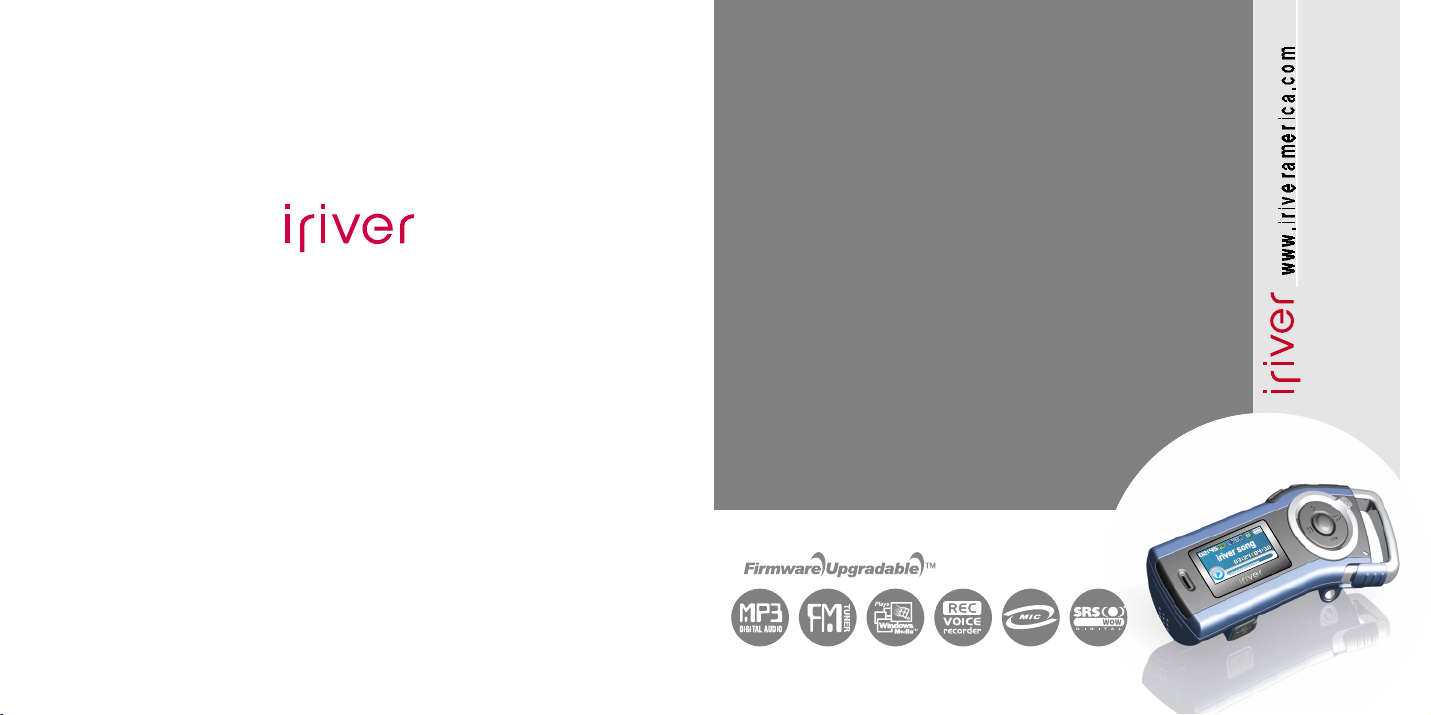
Instruction Manual
T10
Thank you for your purchase.
Please read this manual carefully
before using your new player.
T10
http://www.iriveramerica.com
Page 2
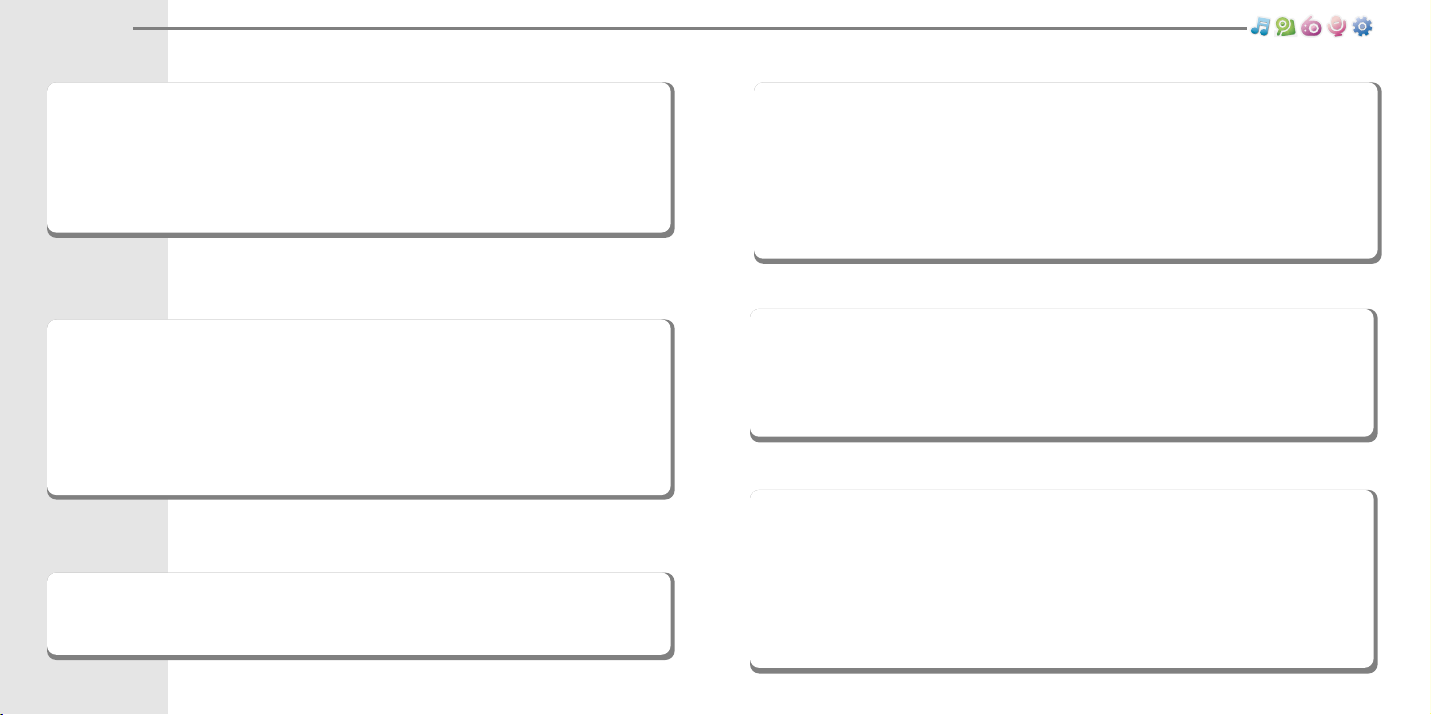
Contents
Before using the product
Welcome
....................................................................................................
03
Homepage
.................................................................................................
03
Copyrights/Certification/Trademarks/Limited Liability
.....................
04
Safety Instructions
...................................................................................
05
Chapter 1 I Getting started
Features of the T10
..................................................................................
09
Components
.............................................................................................
11
Location of Controls
................................................................................
12
LCD display
...............................................................................................
13
Connection/Installation
...........................................................................
14
Chapter 4 I Useful features
Menu Configuration
.................................................................................
43
Menu Operation
........................................................................................
44
Customizing the function settings
........................................................
46
Chapter 5 I Customer Support
Firmware Upgrade
...................................................................................
63
Troubleshooting
.......................................................................................
64
Specification
.............................................................................................
65
Safety Information
...................................................................................
66
FCC Certification
......................................................................................
67
Chapter 2 I Quick start
Basic Usage
..............................................................................................
19
Chapter 3 I Basic operation
MUSIC
........................................................................................................
23
BROWSER
................................................................................................
31
IMAGE VIEWER
........................................................................................
33
FM RADIO
..................................................................................................
34
RECORDING
.............................................................................................
39
Page 3
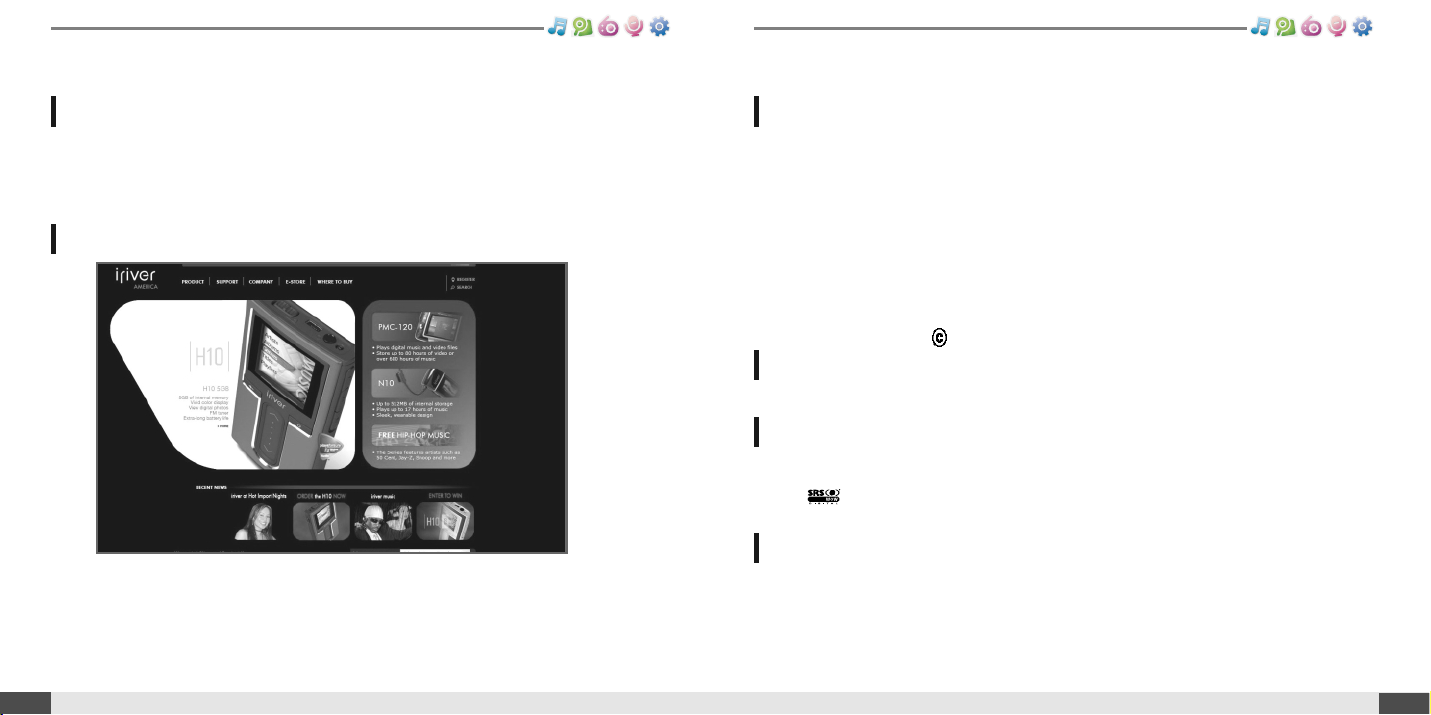
04
Before usingthe product
Welcome
03
Before using the product
Obtain information about your player, look for updates, and find answers to
questions at our web site.
!
!
iriver website address is www.iriveramerica.com.
!
!
The site provides product information and customer support.
!
!
Use the firmware (system software) upgrade function of our products from the site to
continuously improve the product performance.
Thank you for your iriver purchase.
The T10 comes complete with a long list of advanced features. It is important that you read
the manual to ensure that you get the most out of your new player.
!
!
iriver Limited has all the rights of the patent, trademark, literary property and
intellectual property related to this manual. You may not reproduce any part of this
manual unless authorized by iriver Limited. You can be punished by using any part
of this manual illegally.
!
!
The software, audio and video which have an intellectual property are protected by
copyright and international laws. It is user’s responsibilities when he/she reproduce
or distribute the contents created by this product.
!
!
The companies, institutions, products, people and events used in examples are not
real data. We don’t have any intension to be related with any companies, institutions,
products, people and events through this manual and should not draw inferences.
User’s are responsible for observing the copyrights and intellectual properties.
1999~2005 iriver Limited, All rights reserved
CE, FCC, MIC
!
!
Neither the Manufacturer, importers nor dealers is responsible for any accidental
damage including bodily injury or any damage resulting from misuse or unsuitable
operation by you.
!
!
The information on this manual is prepared with the current player specifications.
The manufacturer, iriver Limited, is adding new features to the product and may
persistently apply new technologies hereafter. All standards may be changed at any
time without notice.
Copyrights/Certification/Trademarks/Limited Liability
Thank you for your iriver purchase
http://www.iriveramerica.com
Copyrights
Limited Liability
Certification
!
!
Windows 2000, Windows XP and Windows Media Player are the registered
trademarks of Microsoft Corp.
!
!
is a trademark of SRS Labs, Inc.
WOW technology is incorporated under license from SRS Labs, Inc.
Trademarks
Page 4
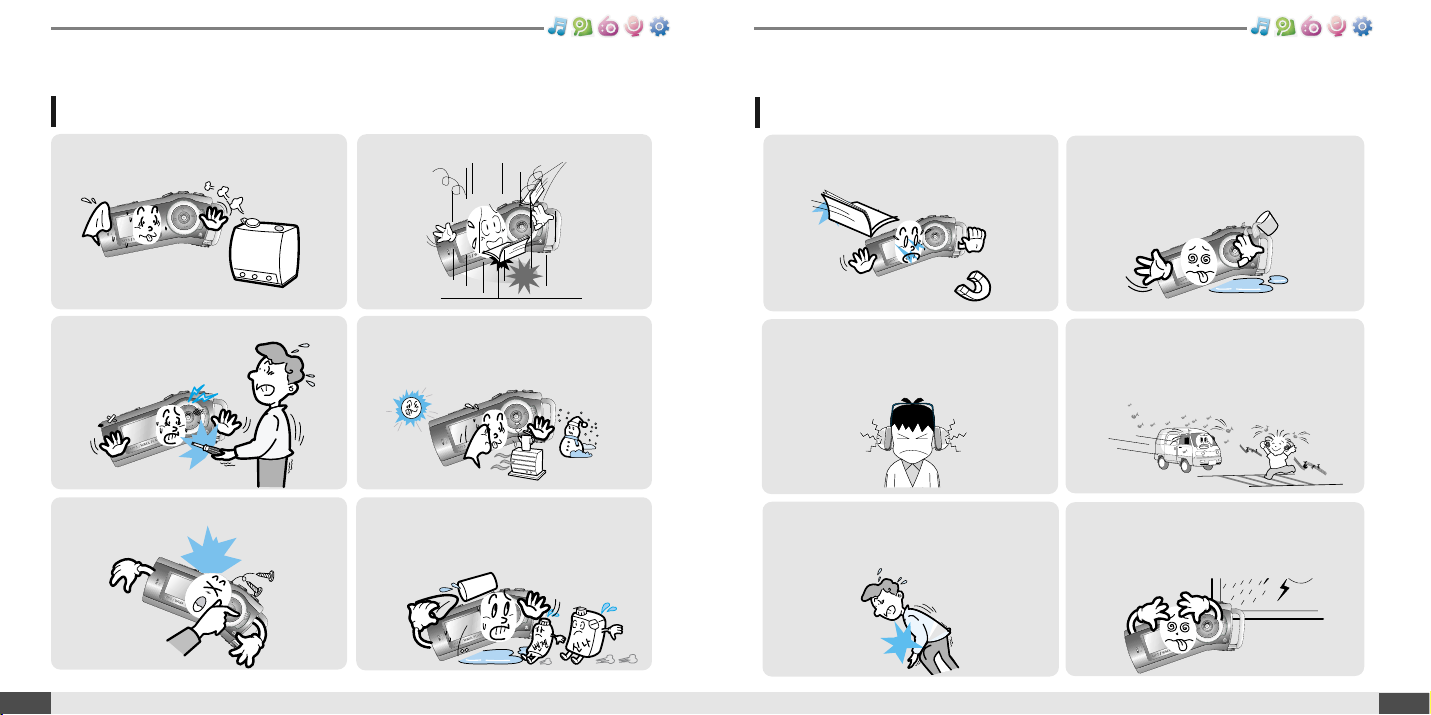
Product
Safety Instructions
06
Before using the product
Product
Safety Instructions
05
Before using the product
Do not clean using chemicals or detergents.
Doing so may damage the surface or paint.
Do not disassemble or modify.
Keep out of direct sunlight and extreme heat
and cold.
Do not use excessive force on the buttons
or attempt to disassemble the device.
Avoid contact with water and other liquids
and dry immediately with a soft cloth
should contact occur.
Avoid impacting the player against other
objects when it is in your pocket or
backpack.
Do not drop or subject the device to impact.
Keep the player away from strong magnets.
Keep away from harsh environments
including humid, dusty, and smoky areas.
Donotdroporsubjectthedevicetoimpact.
Foryour safety,pleaseread beforeuse.
Foryour safety,pleaseread beforeuse.
Do not use headphones / earphones while
cycling, driving, or operating any motorized
vehicle. It is dangerous and is illegal in some
areas.
Do not use headphone / earphones at
high volume. Hearing experts advise
against listening to continuous, loud and
extended play.
External impact, lightning, power shorts or
other events may damage the data stored in
the product. The user is solely responsible
for data backup and the company will not be
liable for loss of stored data under any
circumstances.
Page 5
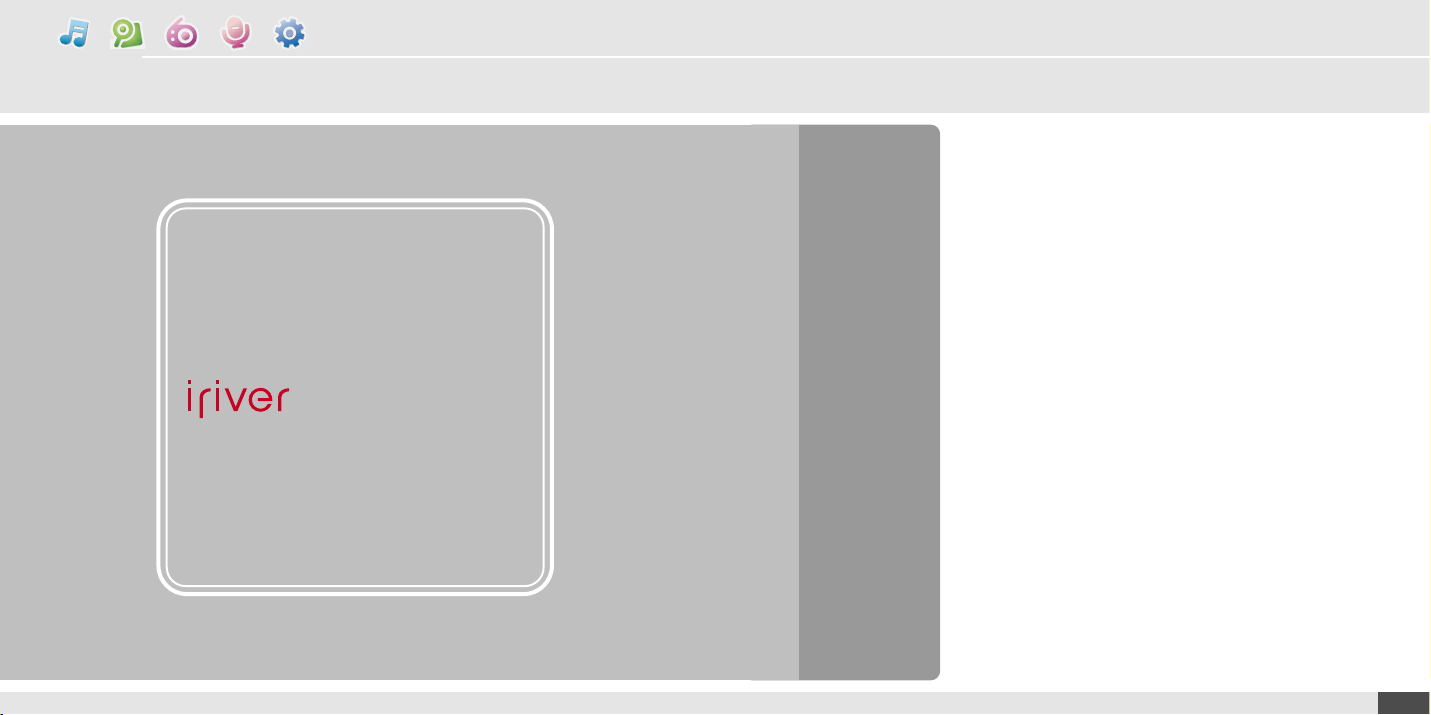
08
Getting started
Features of the T10 ............................... 09
Components
.........................................
11
Locating the controls
.............................
12
Product
.................................................................
12
LCD Screen display .......................................................... 13
Connection/Installation
.........................
14
Connecting to the PC
..........................................
14
Safely Removing the player from the PC
...........
15
Connecting the earphones
..................................
16
Replacing the battery
..........................................
16
WMP 10 installation ............................................. 17
1
Chapter
www.iriveramerica.com
Page 6
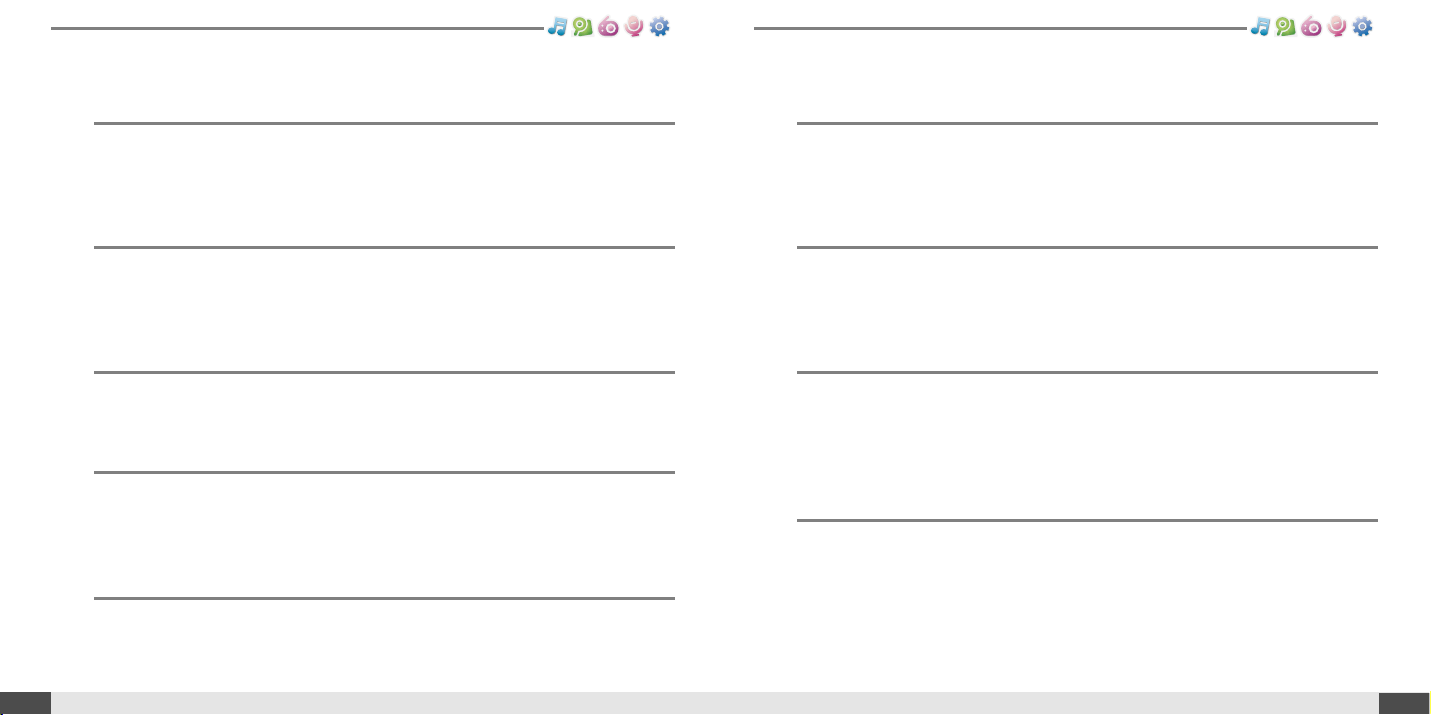
10
Features of the T10
Getting started
Features of the T10
09
Getting started
1.01 inch 65,000 color CSTN LCD display.
Superior color icons and menus previously unavailable are provided for a better
user experience.
Simple usage - Easy Navigation
T10 supports a maximum of 500 folders, 1,000 files and 8 folder levels structure
for easier search.
Multi-Codec Player
Supports MP3, WMA, OGG and ASF formats.
Fast file transfer -Supports USB 2.0
Thesystemsupportsa480MbpsUSB2.0interfacetomaximizetheportable
data storage feature.
Firmware Upgradable
Provides the latest updated features via firmware upgrade.
2
1
3
4
5
Magnificent 3D sound - SRS WOW sound effect
Experience the magnificent 3D and rich base sounds with the industryrecognized SRS WOW technology.
10 Preset and 1 User set equalizer
Select one of the 10 preset EQs (CLASSIC, LIVE, POP, ROCK, JAZZ, U BASS,
METAL, DANCE, PARTY, SRS) or set your own with the User EQ.
Built in FM tuner and FM recording.
Easy radio listening, with automatic search and frequency memory functions.
Superior technology for searching reception while moving will enhance your
experience.
Voice recording
Supports voice recording with high performance internal microphone.
7
6
8
9
Page 7
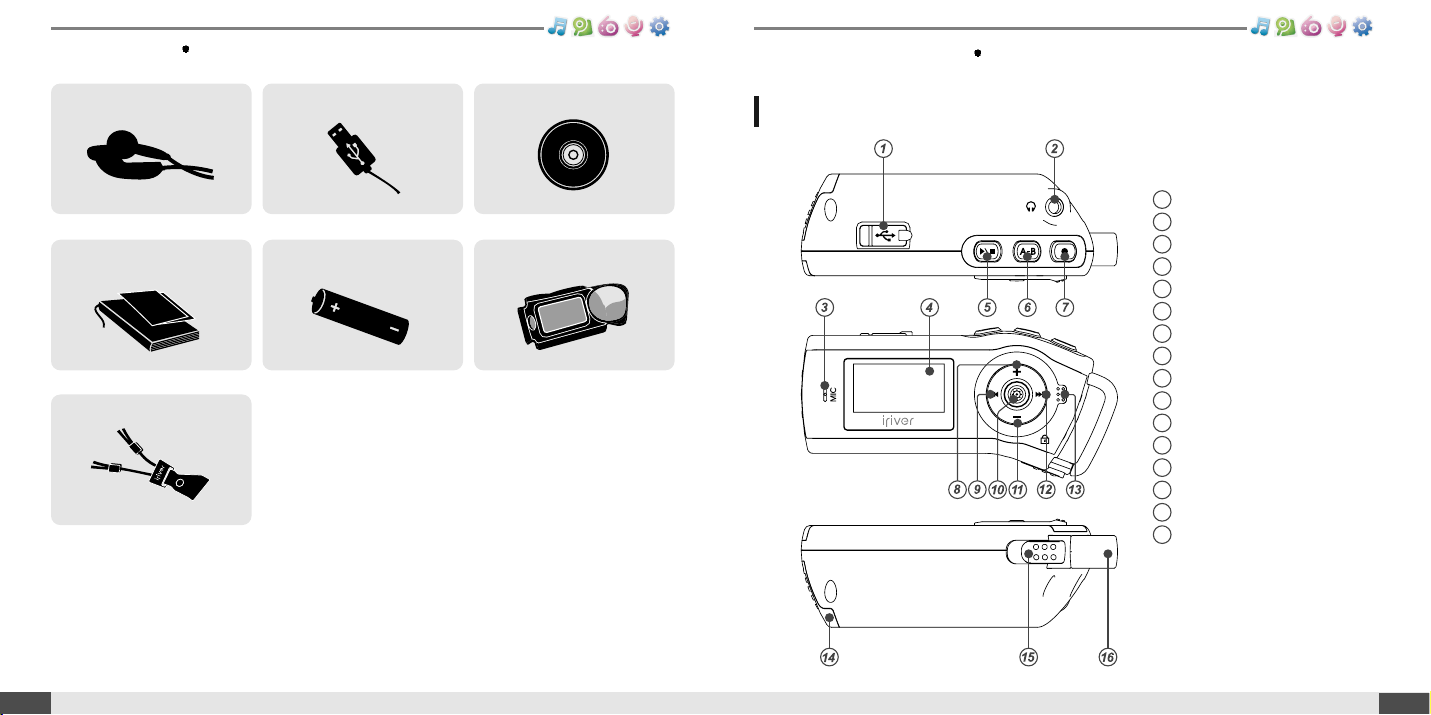
Components
11
Getting started
12
Locating the controls
Getting started
1
2
3
4
5
6
7
8
9
10
11
12
13
14
15
16
USB connection port
Earphone Jack
Microphone
LCD Screen
Play/Stop button
A-B (Interval repeat) button
Recording button
Volume + button
Previous/Fast Reverse button
NAVI/MENU button
Volume - button
Next/Fast forward button
Hold Switch button
Battery cover
Neck Strap Locker
Neck Strap
Neck strap for carrying
Earphone Installation CDUSB cable
User Manual/ Warranty
card/Quick Start Guide
Carrying CaseBattery(AA Type, 1EA)
Accessoriessubject tochangewithout noticeandmay varyfromimage shown.
Product
Yourplayer maydiffersightly fromthatshown intheillustrations.
Page 8
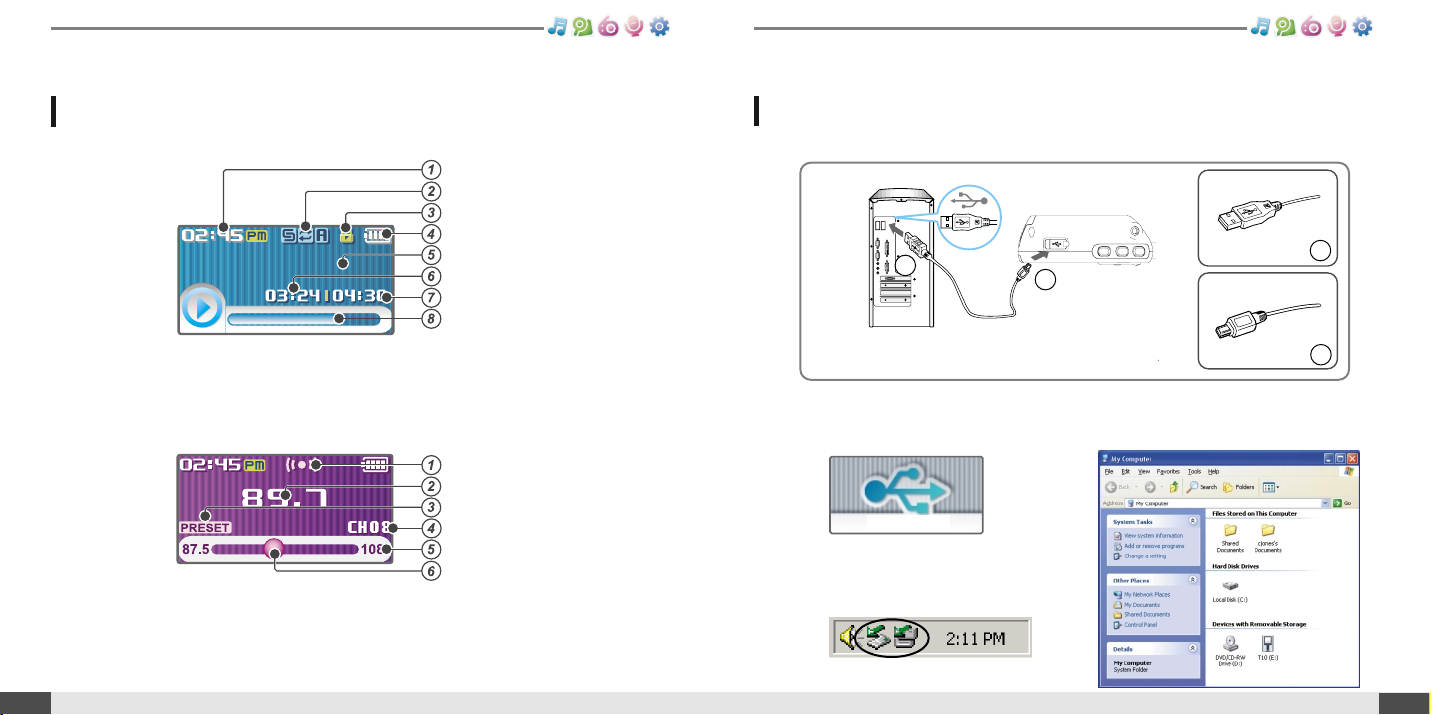
14
Connecting to the PC
Connection/Installation
Getting started
Locating the controls
13
Getting started
iriver songiriver song
Time
Play Mode
Hold
Battery indicator
Title name
Playing time
Total Playing time
Progress Bar
Stereo indicator
Frequency
Preset indicator
Channel Number
Frequency Range
Frequency Bar
1. Connect the USB cable(provided) to the USB port on the player and to your PC.
3. Windows Tray will display a "Device
Attached" icon.
4. Once installed, open Windows Explorer
and an additional drive should be listed
called “T10”.
USBport onthePC
USBporton theT10
USBcable
A
A
B
B
LCD Screen display
1. MUSIC Mode
2. FM RADIO Mode
2. Turn on the player, “USB Connect”
icon will appear on the LCD screen of
the player.
USB Connect
Page 9
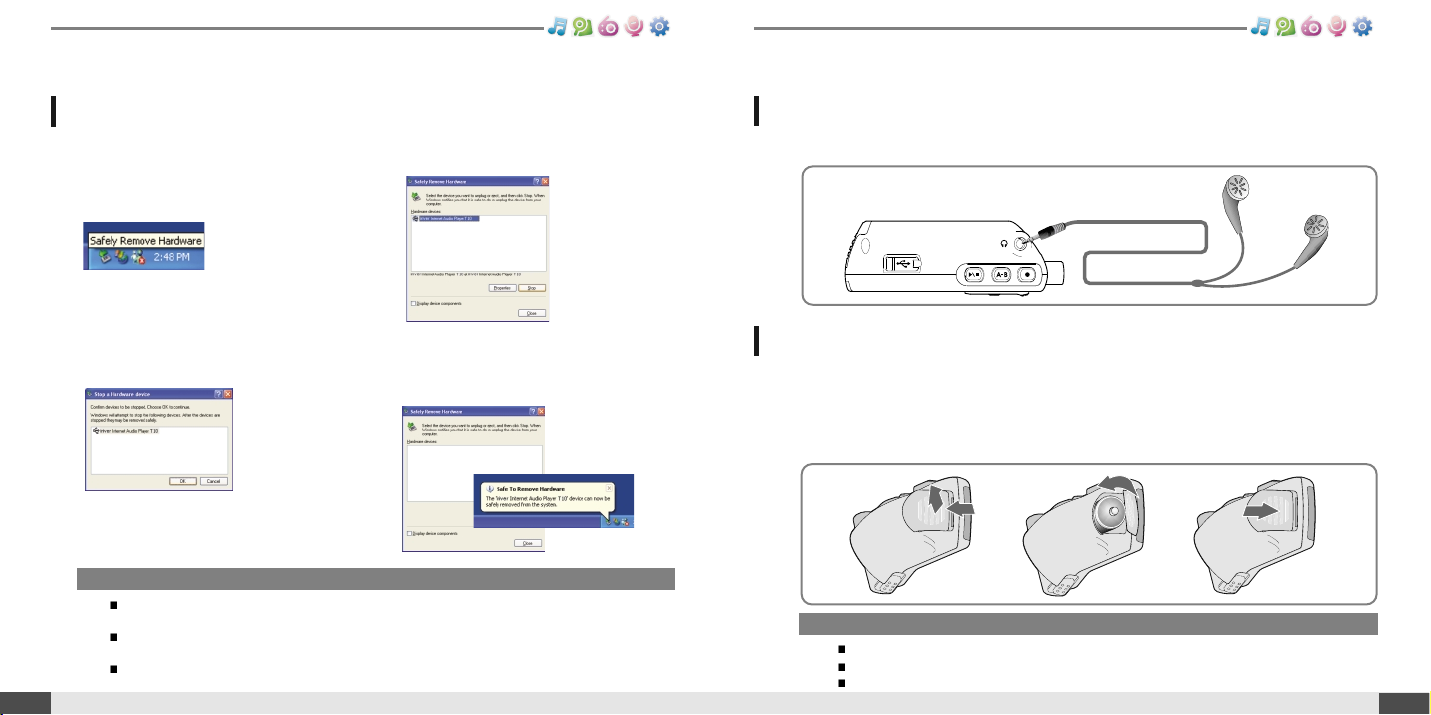
16
Connecting the earphones
Connection/Installation
Note
Toavoid corrosion,removethe batteryifthe playerisnot tobeused foralong time.
Removedead batteryimmediatelyto avoiddamagefrom corrosion.
Whencorrosion occurs,wipethe batterycompartmentimmediately withadry clothandinsert anew battery.
Getting started
1. Connect the earphones jack to the earphone socket on the player.
1. Open the battery cover.
2. Insert the battery. (AA 1.5V type x 1ea)
Be sure to match the + and - ends of the battery with the diagram inside the battery
compartment.
3. Close the battery cover.
Replacing the battery
"Safely Remove Hardware" from the PC
Connection/Installation
Note
Thetray iconmaybe hiddeninsome WindowsXPoperating systemsettings.
Clickthe "Displayhiddenicon" toviewthe hiddenicon.
Hardwaresafe removalmaynot beavailablewhile usingsomeapplications suchasWindows ExplorerorWindows
MediaPlayer. Pleasecloseall applicationsusingthe productbeforethe hardwaresaferemoval process.
Insome WindowsXPoperation systemsettings,hardware saferemovalis temporarilyunavailabledue tosome
internalsystem communication.Pleasewait andtryagain.
15
Getting started
1. Select the “Safely Remove Hardware”
after clicking the “Safe To Remove
Hardware” by right-clicking your
mouse.
2. Click the “Stop” after selecting the
device to remove.
3. Click “OK” after confirming the
hardware to remove.
4. Click “Close” after confirming
the Safely Remove Hardware
message. (In case of Windows XP)
Page 10

WMP 10 installation
Connection/Installation
17
Getting started
1. The program installation process will start automatically after inserting the
Installation CD to the PC's CD-ROM drive.
Click the [OK ] button and follow the on screen instructions which appear as each
window..
18
Quick start
Basic Usage
.......................................
19
Turning on/off the player
.................................
19
Playing a music file
..........................................
19
Adjusting the volume
.......................................
20
Selecting the function mode
...........................
20
2
Chapter
Page 11
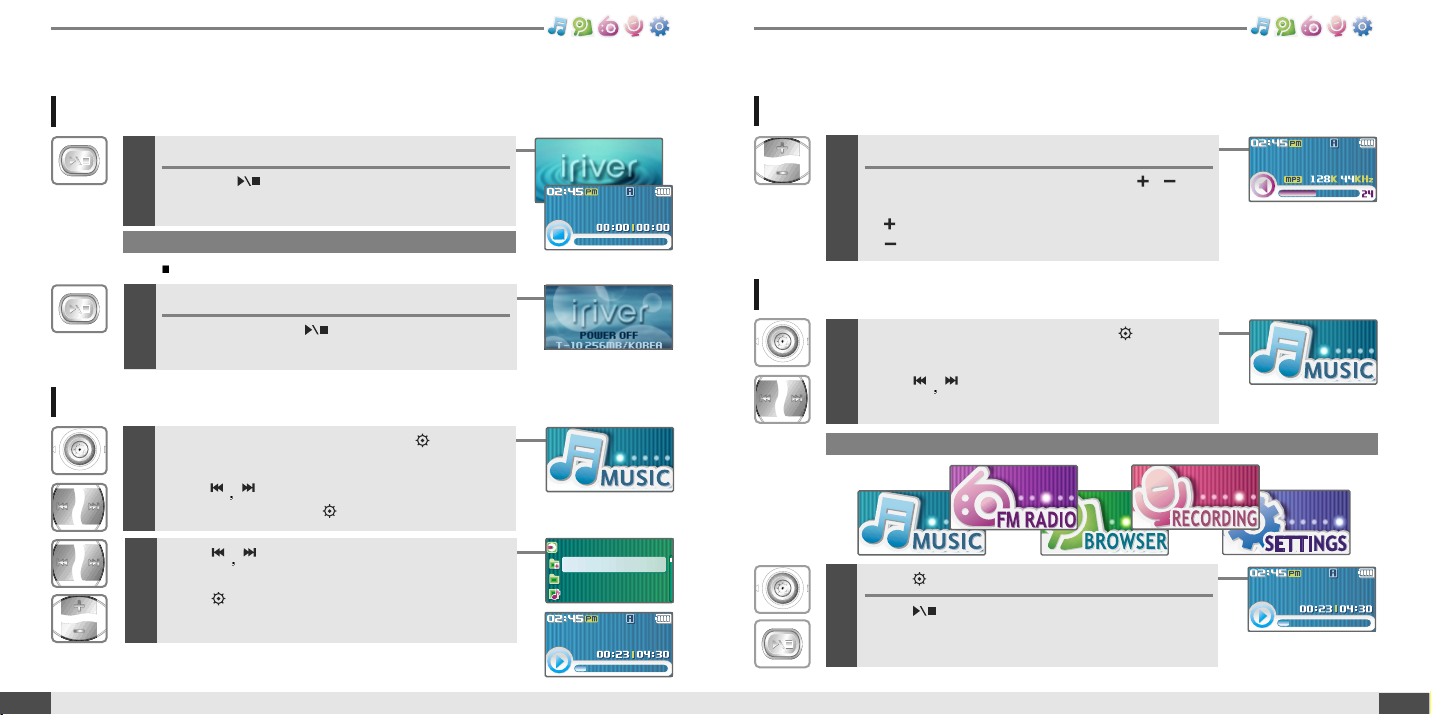
20
Adjusting the volume
1
Basic Usage
Quick start
Turning on/off the player
1
Note
Ifthe playerdoesnot powerON,please replaceyourbattery.
19
Quick start
Adjusting the volume
During the music file playback, press ,
button to adjust volume level.
: Increase volume level.
: Decrease volume level.
Note
Selecting the function mode
1
When powered on, press and hold button to
display the function mode screen.
Press
button to choose the desired
function mode.
2
Press buttontoenter.
Press button to cancel.
iriver songiriver song
BROWSER
iriver songiriver song
BROWSER
MUSIC
BROWSER
FM RADIO
RECORDING
FM RADIO
MUSIC
BROWSER
RECORDING
MUSIC
BROWSER
Turning on the player
Press the button to turn on the player.
Previous function mode will be displayed.
Basic Usage
2
Turning off the player
Press and hold the button.
Turn off the player.
Playing a music file
1
When powered on, press and hold button to
display the function mode screen.
Press
button to choose the desired
function mode. Press button to enter.
2
Press button to choose the desired
music file.
Press button to start playback.
BROWSER
Root
Root
My Music
My Music
Entertainment
Entertainment
iriver song.mp3
iriver song.mp3
iriver songiriver song
Page 12

3
Chapter
22
Basic operation
MUSIC
..................................................
23
Playing a music file
..............................................
23
Changing playback mode
...................................
25
A-B Repeat
............................................................
26
Changing the sound EQ
......................................
26
Playlist function
...................................................
27
Download Music & Playlists
...............................
28
Deleting a file or folder on the player
.................
30
BROWSER/IMAGE VIEWER
..................
31
BROWSER
............................................................
31
IMAGE VIEWER
....................................................
32
Adding image file to player
.................................
32
FM RADIO
............................................
34
Listening to FM radio
...........................................
34
Searching for a frequency - Manual Scan
.........
35
Searching for a frequency - Auto Scan
..............
35
Saving for a frequency - Manually
......................
36
Saving for a frequency - Automatically
.............
37
Selecting preset memory
....................................
37
Deleting a channel
...............................................
38
RECORDING
.........................................
39
To record FM station
...........................................
39
Recording voice
...................................................
40
Note for recording
................................................
41
To play a recorded file
.........................................
41
www.iriveramerica.com
Page 13

4
Press the button to start music playback.
Press to pause music playback.
Press again to continue playing.
5
Adjusting the volume
During the music file playback, press ,
button to adjust volume level.
: Increase volume level.
: Decrease volume level.
6
Skipping to previous/next file
During the music file playback, press ,
button to skip to the previous/next file
:previousfile :nextfile
7
Fast searching
Press and hold the , button for fastforward or fast-reverse playback.
: fast-rewind : fast-forward
Release the button for normal playback.
Release HOLD switch, then press and hold
buttontoturnontheplayer.
Previous function mode will display.
24
Playing a music file
MUSIC
Basic operation
Playing a music file
1
MUSIC
23
Basic operation
2
Press and hold button to display the function
mode screen.
Press
button to select [MUSIC] mode,
then press button to enter.
3
Use the buttons to select a
music file.
: to go the upper folder
:togothesubfolder
: to select a file
To exit file list screen, press button.
MUSIC
BROWSER
RECORDING
BROWSER
Root
My Music
Entertainment
iriver song.mp3
Root
My Music
Entertainment
iriver song.mp3
Root
My Music
Entertainment
iriver song.mp3
Root
My Music
Entertainment
iriver song.mp3
iriver songiriver song
iriver songiriver song
Jazz PianoJazz Piano
Jazz PianoJazz Piano
Page 14

Press buttonwhile playing to select the
beginning (A) point.
2
Press the button to select
desired playback mode.
The playback mode is changed to the selected
mode.
While playing a music file, press the button
to display the playback mode select screen.
1
26
A-B Repeat
1
MUSIC
Note
YoucanselectoneofthefollowingEQtypes:
NORMAL,CLASSIC, LIVE,POP,ROCK, JAZZ,UBASS, METAL,
DANCE,PARTY, SRS,USEREQ
Basic operation
Changing playback mode
MUSIC
25
Basic operation
2
Press buttonagain to select the end (B)
point.
Play a selected interval repeatedly.
To cancel interval repeat, press the button.
Changing the sound EQ
1
During the music file playback or pause, press
button, to display the EQ SELECT screen.
2
Press the button to select
desired sound EQ.
The sound is changed to the selected EQ.
EQ SelectEQ Select
EQ SelectEQ Select
Note
Thefollowing theiconsdisplayed toindicateplayback mode.
Repeat
playback
Shuffle
playback
Shuffle
playback
repeatedly.
Normal
playback
Playall filesinthe player,thenstop.
Playall filesinthe currentfolder,then stop.
Playa singlefilerepeatedly.
Playall filesinthe playerrepeatedly.
Playall filesinthe currentfolderrepeatedly.
Randomlyplay allfilesin theplayer,then stop.
Randomlyplay allfilesin thecurrentfolder, thenstop.
Randomlyplay allfilesin theplayerrepeatedly.
Randomlyplay allfilesin thecurrentfolder repeatedly.
iriver songiriver song
Play Mode SelectPlay Mode Select
Play Mode SelectPlay Mode Select
iriver songiriver song
iriver songiriver song
iriver songiriver song
Page 15

Playlist function
MUSIC
Note
In case of selecting <Playlists>
-MyRating
Plays titles in designated rating order.
- My Favorites
Plays titles by playback frequencies.
- Recently Played
Plays titles in recently played order.
- My Playlist
Listen to playlists synced from Windows Media Player.
- Quick List
User programmable on-the-fly playlist.
To load the Quick List:
Locate a title using the <MUSIC>menu.
Press and hold [ ]toaddittotheQuickList.
'Added Quick List!' will be displayed.
Repeat to add more titles to the Quick List.
Use the <Playlists>menu to see the Quick List.
Press [ ]buttontoplayit!
27
Basic operation
28
MUSIC
Basic operation
Get the latest version of Windows Media Player
Inorder tocopymusic &playliststo yourplayer,you mustuseWindows MediaPlayer10.
Theinstallation CD-ROMshouldinclude theproperversion ofWindowsMedia Player.
WindowsMedia Player10can alsobefound onlineat: www.microsoft.com/windowsmedia/download/
Pleasenote, purchased musiccanonly be copiedtothis playerusingWindowsXP andthelatest version ofWindowsMedia Player.
Download Music & Playlists
1. Connect the USB cable to the USB port on the player and to your PC.
USBport onthePC
USBporton theT10
USBcable
A
A
B
B
2. Open Windows Media Player.
a. Click Start -All Programs -Accessories -
Entertainment -Windows Media Player.
b. Click “Library ” from the menu button near
the top of the screen..
Mostof yourmusicshould belistedin thislibrary.
Ifnot, checkWindowsMedia Playerhelpfor more
informationabout thelibrary.
What is a Playlist?
APlaylist isalist ofthesongs thatenablesyou tomanagethe titles,orother audiofiles.
Nowyou canplaythe musicatany timeandany place.
Playlistscreated withinWindowsMedia Playermaybe copiedandplayed withtheT10.
Page 16

30
MUSIC
Basic operation
Deleting a file or folder on the player
1
While in stop mode, press the button to
display music list screen.
Select a file or folder to delete by using the ,
, , button.
: to go the upper folder : to go the sub folder
, : to select a file
Note
Youcan onlydeletean emptyfolder.
2
Click the button.
“File or Folder delete are you sure?” is displayed on
the screen.
3
Select “YES” by using the , button to
delete, then press NAVI/MENU button.
File or folder is deleted on the player.
FILE DELETEFILE DELETE
Are you Sure?
FOLDER DELETEFOLDER DELETE
Are you Sure?
FILE DELETEFILE DELETE
Are you Sure?
FOLDER DELETEFOLDER DELETE
Are you Sure?
My Music
Dance party
Screen Music
Jazz Piano.mp3
My Music
Dance party
Screen Music
Jazz Piano.mp3
Root
My Music
Entertainment
iriver song.mp3
Root
My Music
Entertainment
iriver song.mp3
MUSIC
29
Basic operation
3. Locate a Song or Playlist in the Library
and Right-Click on it.
Select "Add to -Sync List".
A “Sync list ” will appear on the right side
of windows Media Player listing all the
Songs & Playlists to be added to your
player.
4. Click the "Sync" menu button.
OntherightsidetheSyncscreen
choose the T10 from the download list.
5. Click Start Sync to transfer the songs or
playlists on to the T10 player.
When complete, copied songs will
appear in the "Synchronized to Device"
list on the left side of Windows Media
Player and in the specified folder on the
rightsideofthescreen.
Repeat for all the songs or playlists you would like to add to your player.
Disconnect the player from your computer and enjoy your music!
If you prefer to Auto Sync, please select "Auto Sync" in the menu of Set Up Sync.
You can download music and playlists.
Page 17

32
IMAGE VIEWER
Basic operation
BROWSER
1
Press and hold button to display the
function mode screen.
Press
button to select [BROWSER]
mode, then press button to enter.
BROWSER
31
Basic operation
Note
Imagefile maynotdisplay iffileis damaged.
Only4/8/16/24 bitMono/ColorBMP filecanbe displayed.
RLEtype BMPfileis notsupported.
2
File list screen is displayed on the LCD screen.
IMAGE VIEWER
1
While BROWSER mode, select a image file by
using the , , , button.
Pressthe buttontotoview.
: to go the upper folder : to go the sub folder
, : to select a file
: to execute image viewer
BROWSER
Root
My Music
Entertainment
iriver song.mp3
Root
My Music
Entertainment
iriver song.mp3
My Music
Wow iriver.bmp
Frend.bmp
My Family.bmp
My Photo
Wow iriver.bmp
Frend.bmp
My Family.bmp
Adding image file to player
1. Connect the player and PC using the cable supplied with the player and power it
on.
(Refer to page 14.)
2. Open “Start - My Computer”.
Page 18

IMAGE VIEWER
33
Basic operation
34
FM RADIO
Basic operation
1
Press and hold button to display the function
mode Screen.
Press the , button to select [FM RADIO],
then press the button to confirm.
The previous station is displayed.
Listening to FM radio
Note
Inareas wherethesignal isweak,some channelsmaybe unavailable,
orreception maybepoor.
2
Press the , button to select your desired
station.
3
To change STEREO/MONO
Press the button to change Stereo or
Mono.
The station is changed to stereo or mono.
MUSIC
BROWSER
RECORDING
8. Disconnect the USB cable once all copying has finished.
6. To get images on the player, click and
drag the image files from your PC to
the T10 device.
7. A progress window will appear while
files are copying.
3. Locate your image files(BMP), usually
found in "My Documents" then "My
Pictures", keep this folder open.
4. Open a second My Computer window.
Double click on the T10 device.
Page 19

36
Searching for a FM radio frequency - Manual Scan
1
If PRESET is displayed, first press the button to exit
PRESET mode.
Press the , button to select your desired
station.
FM RADIO
Note
Whilein Presetmode,auto scanfunctionsare notavailable.
Basic operation
FM RADIO
35
Basic operation
Searching for a FM radio frequency - Auto Scan
1
If PRESET is displayed, first press the button to exit
PRESET mode.
To automatically locate a station press and hold
the , button.
The player will quickly scan through each frequency
and stop at the next station that can tuned in.
Note
Upto 20stationscan besaved.
Saving an FM Radio frequency - Manually
1
If PRESET is displayed, first press the button to exit
PRESET mode.
Press the , button to select your desired
station.
2
Press the button to display Channel Save
screen.
Press the , , , button to select your
desired channel number.
: Used : not used
3
Press the button to save.
To exit the Channel Save screen, press the
button.
87.5 108
87.5 108
Page 20

Saving an FM Radio frequency - Automatically
FM RADIO
Basic operation
FM RADIO
Basic operation
38
37
Note
Whenthe playerdoesnot haveanypreset stations,EMPTYwill be
displayedat Presetmode,then fadeout.
1
If PRESET is displayed, first press the button to exit
PRESET mode.
Press and hold the button to automatically
select select stations and save them in
sequential order.
Selecting preset memory
1
If PRESET is not displayed, first press the button to
enter PRESET mode.
Press the , button to select your desired
channel.
Deleting a channel
1
If PRESET is not displayed, first press the
button to enter PRESET mode.
Press the button to display CHANNEL
DELETE screen.
Note
Whenthe playerdoesnot haveanypreset stations,EMPTYwill be
displayedwhen pressingthe button.
2
Select the channel to delete by using the ,
, , button.
You can delete only used channel.
: Used channel : Selected channel
: not used channel
3
Press the button to delete selected
channel.
Press the button to exit Channel Delete
screen.
Page 21

Press and hold the button to display function
mode screen.
Select the [FM RADIO] by using the ,
button, then press button.
1
2
Press the button during FM reception.
The station will be recorded.
Press button to pause the recording process.
Press button again to restart recording.
3
Press the button again to stop recording.
The recorded file is saved.
40
To record FM station
RECORDING
Basic operation
RECORDING
39
Basic operation
Note
Therecorded fileissaved asTMMDDXXX.MP3in theRECORDfolder.
(T:Tuner,MM:Month, DD:day,XXX:sequentialnumber)
Volumecan notbecontrolled whilerecording.
Youcan adjustrecordingquality attheSETTINGS-RECORDINGFMSETTING.(Refer topage52)
MUSIC
BROWSER
RECORDING
87.5 108
Press and hold the button to display function
mode screen.
Select the [RECORDING] by using the ,
button, then press button.
The recording standby screen is displayed.
Recording voice
1
Note
Therecorded fileissaved asVMMDDXXX.MP3in theVOICEfolder.
(V:Voice,MM:Month, DD:day,XXX:sequentialnumber)
Volumecan notbecontrolled whilerecording.
Youcan adjustrecordingquality attheSETTINGS-RECORDINGVOICESETTING.(Refer topage52)
2
Press the button to begin recording.
Press button to pause the recording process.
Press button again to restart recording.
3
Press the button to stop recording.
The recorded file is saved and then the recording
standby screen is displayed.
MUSIC
BROWSER
Page 22

42
Useful features
Menu configuration
............................
43
Menu operation
.................................
44
Enter Settings Menu
.........................................
44
Enter Sub Menu
................................................
44
Set the menu functions
....................................
45
Exit sub menu
...................................................
45
Customizing the function settings
.......
46
Sound
................................................................
46
Display
...............................................................
47
Recording
..........................................................
52
Timer
..................................................................
54
Advanced
..........................................................
57
Note for recording
RECORDING
41
Basic operation
The recording will be stop if
- the amount of recorded data exceeds the
capacity.
- the battery is low.
1
Press and hold the button to display function
mode screen.
Select the [BROWSER] by using the ,
button, then press button.
2
Select a recorded file in the RECORD or
VOICE folder by using the
,,,
button, then press button.
The selected file will begin playing back.
To play a recorded file
4
Chapter
Page 23

44
EnterSettingsMenu
Menu operation
Useful features
Menu configuration
43
Useful features
Enter Sub Menu
Functions aresubject to changewith different firmwareversions.
Users canconfigure their ownsettings.
SRS Setting
User EQ
Backlight Timer
Screen Saver
Scroll Speed
Tag Info.
Language
Battery Select
Name
LCD Contrast
Power Off Timer
Sleep Timer
Date & Time
Alarm/FM Rec.
Set Alarm
FM Rec. Reserve
Resume
System Info.
Scan Speed
Playback Speed
Study Mode
Load Default
Format
F/W Upgrade
FM Setting
Voice Setting
Voice Detect
SettingsSettings
Sound
Display
Recording
Sound
Display
Recording
SettingsSettings
Sound
Display
Recording
Sound
Display
Recording
MUSIC
BROWSER
FM RADIO
RECORDING
FM RADIO
SettingsSettings
Sound
Display
Recording
Sound
Display
Recording
SettingsSettings
Timer
Advanced
Timer
Advanced
1
Press and hold the button to display the
Mode screen.
Press the , button to select [SETTINGS]
mode.
2
Press the button to display the Settings
screen.
Press the , button to move the Settings
menu.
1
Press the button to enter the sub menu
screen.
MUSIC
BROWSER
FM RADIO
RECORDING
FM RADIO
SettingsSettings
Sound
Display
Recording
Sound
Display
Recording
SettingsSettings
Sound
Display
Recording
Sound
Display
Recording
SettingsSettings
Sound
Display
Recording
Sound
Display
Recording
SoundSound
SRS Setting
User EQ
SRS Setting
User EQ
Page 24

Press the , button to select sub menu.
46
Sound
Customizing the function settings (Menu)
Useful features
Set the menu functions
1
Menu operation
45
Useful features
1. SRS Setting
Setsthe3Dsoundeffect.SRS,FOCUS,TruBass,and
Boost are available.
SRS : Adjust the SRS value.
FOCUS : Adjust the sound resolution value.
TRUBASS : Adjust the TruBass value.
BOOST : Adjust the sound boost value.
Use proper boost value depends on t he earphones or
headphone characteristics.
2. User EQ
You can adjust the sound to your preference.
There are 5 band frequency steps, set from <-15dB> ~ <+15dB>
by 1dB increments.
SoundSound
SRS Setting
User EQ
SRS Setting
User EQ
SoundSound
SRS Setting
User EQ
SRS Setting
User EQ
SRS 05
FOCUS MID
TRUBASS
05
BOOST
150
SRS SettingSRS Setting
2
Pressthe buttontoenterSubMenusetting
screen.
3
You can set, cancel or change sub menu by
pressing the , , , , button .
Exit sub menu
1
Press the button to exit sub menu.
SettingsSettings
Sound
Display
Recording
Sound
Display
Recording
SoundSound
SRS Setting
SRS Setting
User EQ
User EQ
Page 25

48
Display
Customizing the function settings (Menu)
Useful features
Customizing the function settings (Menu)
47
Useful features
1. Backlight
You can adjust the time that the Backlight stays on.
TheBacklightcanbesetto:<5SEC>,<10SEC>,<30SEC>,<1
MIN>,<5MIN>,<10MIN>or<ALWAYSON>.
2. Screen Saver
Automatically display screen saver after a selected time
at playback mode.
The TIME can be set to : <5 SEC>, <10 SEC>, <20 SEC>, <30
SEC>,<1MIN>,<2MIN>,<3MIN>or<5MIN>
The TYPE can be set to : <IRIVER>, <SPECTRUM> or
<WAVEFORM>.
DisplayDisplay
Backlight
Screen Saver
Scroll Speed.
Backlight
Screen Saver
Scroll Speed
Screen SaverScreen Saver
DisplayDisplay
Backlight
Screen Saver
Scroll Speed.
Backlight
Screen Saver
Scroll Speed
Back LightBack Light
Display
3. Scroll Speed
Select scroll type and speed of the current title playback
information.
The scroll type can be set to : <SCROLL>, <VERTICAL> or
<HORIZONTAL>.
The scroll speed can be set to : <SLOW>, <NORMAL> or
<FAST>.
4. Tag Info.
While playback mode, you can display the information of
music file by using ID3 Tag.
You can set <ON> or <OFF> .
Off : Display track with file name
!
!
File name will be displayed by default for songs with no ID3
information
DisplayDisplay
Backlight
Screen Saver
Scroll Speed.
Backlight
Screen Saver
Scroll Speed
Scroll SpeedScroll Speed
DisplayDisplay
Tag Info.
Language
Battery Select.
Tag Info.
Language
Battery Select
Tag Info.Tag Info.
Page 26

50
Display
Customizing the function settings (Menu)
Useful features
Customizing the function settings (Menu)
49
Useful features
5. Language
Select the language to display the file name and ID3 tag
information.
Support 40 languages.
6. Battery Select
Select the current battery.
You can set <RECHARGEABLE> or <ALKALINE>.
The player will manage the battery indicator icon to better match
the usage level.
DisplayDisplay
Tag Info.
Language
Battery Select
Tag Info.
Language
Battery Select
Battery SelectBattery Select
DisplayDisplay
Tag Info.
Language
Battery Select
Tag Info.
Language
Battery Select
ENGLISH
ESTONIAN
FAEROESE
FINNISH
LanguageLanguage
3
To delete the character, press button.
To scroll between English and your preferred
language, use button.
4
Press and hold button to save and exit.
Display
1
Select the character by using , button and
press button to input the character.
2
To move the cursor in the name window, use
, button.
7. Name
Youcaninputyournameorcustomtext.
DisplayDisplay
Name
Name
LCD Contrast
LCD Contrast
NameName
My i
h i jklmnopq
NameName
My iriy
qrstuvwxy z
NameName
My iri
qrstuvwxy z
NameName
My iriver
q r stuvwx yz
Page 27

52
Customizing the function settings (Menu)
Useful features
Customizing the function settings (Menu)
51
Useful features
Display
8. LCD Contrast
Adjust the LCD screen contrast.
The LCD contrast can be adjust from <-10> to <+10>.
DisplayDisplay
Name
LCD Contrast
Name
LCD Contrast
LCD ContrastLCD Contrast
Recording
1. FM Setting
You can set recording quality (<HIGH>, <MIDDLE> or
<LOW>) when recording FM.
2. Voice Setting
You can set recording quality (<HIGH>, <MIDDLE> or
<LOW>) when recording voice.
RecordingRecording
FM Setting
Voice Setting
Voice Detect
FM Setting
Voice Setting
Voice Detect
FM SettingFM Setting
RecordingRecording
FM Setting
Voice Setting
Voice Detect
FM Setting
Voice Setting
Voice Detect
Voice SettingVoice Setting
Page 28

54
Customizing the function settings (Menu)
Useful features
Customizing the function settings (Menu)
53
Useful features
Recording
3. Voice Detect
The voice recording mode will automatically pause
during silence. This is useful for recording over a long
period of time to save memory.
LEVEL : Set the relative level of sound needed to activate the
recorder. (<OFF>, <01>, <02>, <03>, <04> or <05>)
TIME(SEC) : Set the number of seconds of silence to record
before pausing.(<OFF>, <01>, <02>, <03>, <05> or <10>)
RecordingRecording
FM Setting
Voice Setting
Voice Detect
FM Setting
Voice Setting
Voice Detect
Voice DetectVoice Detect
Timer
1. Power Off Timer
Automatically turns the power off at the stop mode.
Time range can be set from <1 MIN>, <2 MIN>, <3 MIN>, <5
MIN>, <10 MIN>, <20 MIN>, <30 MIN> or <60 MIN>.
2. Sleep Timer
Automatically turns the power off after a fixed time.
Time range can be set from <OFF>, <5 MIN>, <10 MIN>, <20
MIN>, <30 MIN>, <60MIN>, <120 MIN> or <180 MIN>.
OFF : Sleep timer function does not activate.
TimerTimer
Power Off Timer
Sleep Timer
Date & Time
Power Off Timer
Sleep Timer
Date & Time
Power Off TimerPower Off Timer
TimerTimer
Power Off Timer
Sleep Timer
Date & Time
Power Off Timer
Sleep Timer
Date & Time
Sleep TimerSleep Timer
Page 29

56
Customizing the function settings (Menu)
Useful features
Customizing the function settings (Menu)
55
Useful features
Timer
3. Date & Time
Set the current date and time.
4. Alarm/FM Rec.
OFF : The Alarm and FM Record functions are disabled and the
player will not power on at either indicated time.
ALARM : At the time indicated in the "Set Alarm" setting the player
will power on and begin music playback.
FM RECORDING : At the time indicated in the "FM Rec. Reserve"
setting the player will power on and begin recording from
the selected radio station.
TimerTimer
Power Off Timer
Sleep Timer
Date & Time
Power Off Timer
Sleep Timer
Date & Time
Date & TimeDate & Time
TimerTimer
Alarm/FM Rec.
Set Alarm
FM Rec. Reserve
Alarm/FM Rec.
Set Alarm
FM Rec. Reserve
Alarm/FM Rec.Alarm/FM Rec.
Timer
5. Set Alarm
Set the alarm time.
6. FM Rec. Reserve
Set the time and station to be recorded.
TimerTimer
Alarm/FM Rec.
Set Alarm
FM Rec. Reserve
Alarm/FM Rec.
Set Alarm
FM Rec. Reserve
Set AlarmSet Alarm
TimerTimer
Alarm/FM Rec.
Set Alarm
FM Rec. Reserve
Alarm/FM Rec.
Set Alarm
FM Rec. Reserve
FM Rec. ReserveFM Rec. Reserve
Page 30

58
Customizing the function settings (Menu)
Useful features
Customizing the function settings (Menu)
57
Useful features
Advanced
1. Resume
ON : Playback will resume from the previous location in
a song when the player is stopped or powered off.
OFF : Playback begins from the first track after the player
is stopped or powered off.
2. System Info.
You can check the firmware version information, free
space memory and total number of tracks.
Advanced
3. Scan Speed
Adjust the speed of FF/RW(fast-forward/fast-rewind).
The Scan Speed can be set from <1X>, <2X>, <4X> or <6X>.
4. Playback Speed
Adjust the speed of playback.
The Playback Speed can be set from <-5 > to <+5>.
Page 31

60
Customizing the function settings (Menu)
Useful features
Customizing the function settings (Menu)
59
Useful features
Advanced
5. Study Mode
While playing, press and hold , button will skip the
current track set time ahead.
Time range can be set from <OFF>, <3 SEC>, <10 SEC>, <20
SEC>, <30 SEC>, <60 SEC>, <120 SEC> or <180 SEC>.
OFF : Study Mode function does not activate.
Advanced
6. Load Default
Reset menus to the original factory settings.
When the Load Default is done, the player will be rebooted
automatically.
7. Format
Memory is formatted and all saved files are deleted.
Before formatting can begin, you must backup all data stored on
the player.
Care must be taken as formatted files can not be recovered.
When the Format is done, the player will be rebooted
automatically.
Note : What isFirmware?
Itis theoperatingsystem thatworksin theT10.
iriverprovides youwiththe latestandbest featuresthroughfirmware upgrade.
Visitwww.iriveramerica.com toupgradeyour firmware.
8. F/W Upgrade
Upgrade the operating system of T10.
Referto63page“FirmwareUpgrade”fordetails.
Page 32

5
Chapter
62
Customer Support
Firmware Upgrade
...............................
63
T roubleshooting
....................................
64
Specification
.........................................
65
Safety Information
................................
66
FCC Certification
...................................
67
Chapter
www.iriveramerica.com
Page 33

64
T roubleshooting
Customer Support
Firmware Upgrade
Firmware Upgrade
63
Customer Support
Check whether the HOLD switch on the player is ON (Switch to
OFF position)
Check the condition of the battery. Insert a fresh battery.
Check whether VOLUME is set to "0".
Firmly connect the earphones.
Check whether the plug is dirty. Clean the plug with a dry and soft
cloth.
Corrupted MP3 or WMA files may make a static noise and the
sound may cut off. Listen to your files on the PC to see if they are
corrupted.
Check out SETTINGS Display Language and confirm whether
the right language has been selected.(Refer to page 49)
Adjust the position of the player and earphones.
Turn off the power of other electric devices near the player.
The Earphone cord functions as the antenna, they must be
plugged in for best reception.
Check the condition of the battery.
Check the connection between your computer and the player to
ensure that the cable is secure.
Check the Manager program to make sure it is operating.
Check whether the player’s memory is full.
No Power.
No sound or distortion
during playback.
Characters in LCD are
corrupted.
Poor FM Reception.
Failed download of
MP3 file
Trouble
Solution
Shouldany problempersistafter youhavechecked thesesymptoms,consult youririver
dealeror contactsupportat www.iriveramerica.com.
Note
Beforeupgrading thefirmware,check theconditionof thebattery.The firmwareupgrademay faildueto
batterypower shortage.
Donot turntheplayer offuntilthe upgradeiscompleted.
Whenthe upgradeiscompleted, thefirmwarefile(T10.HEX) willbedeleted automatically.
Unzip the downloaded firmware file(T10.HEX),
then copy to root folder on the player.
Disconnect the USB cable .
2
Activating the Firmware Upgrade
Execute [Settings] and choose [Advanced]
[F/W Upgrade].
3
Choose F/W Upgrade <YES> to confirm the
action and press the button.
When the upgrade is done, turn the player off.
After turning the player on, confirm the Firmware
Upgraded operating.
4
Download the latest firmware upgrade file from
www.iriveramerica.com/support.
1
Page 34

20 Hz ~ 20 KHz
(L)15 mW + (R)15 mW (16 Ohm) max. Volume
90 dB(MP3)
87.5 MHz ~ 108 MHz
60 dB
Headphone/Earphone-Cord Antenna
MPEG 1/2/2.5 Layer 3, WMA, OGG, ASF
8 Kbps ~ 320 Kbps
ID3 VI, ID3 V2.2.0, ID3 V2.3.0, ID 3 V2.4.0
Approx. 53 hours (128 kbps, MP3, Vol 20,
LCDoff,EQNormal,Alkaline
AA 2400mAh)
256 MB 512MB 1 GB
Approx. 18 hours Approx. 36 hours Approx. 72hours
65,000 color 1.01 inch CSTN
40 languages
85.8 (W) x 40.8 (D) x 29.4 (H) mm
49 g (Battery included)
AA Type Alkaline battery 1EA
-5
~40
66
Customer Support
Specifications
65
Customer Support
Memory Capacity
Model No.
256 MB*
T10 256MB
512 MB*
T10 512MB
1GB*
T10 1GB
* 1 MB = 1,000,000 Bytes / 1 GB = 1,000 MB = 1,000,000,000 Bytes
Not all memory available for storage. Memory is not expandable.
Audio
FM Tuner
File Playback
Recording
Display
General
Frequency range
Headphone Output
S/N ratio
FM Frequency range
S/N ratio
Antenna
File Type
Bit Rate
Tag Info
Max. Playtime
Max. Recording time
(@32kbps)
LCD
Language
Dimension
Weight
Battery
Operational Temperature
Specifications
ItemCategory
For Safety
On headphones and earphones
Avoiddroppingorimpactingtheplayer.
The player is designed to operate while walking or running, but dropping or excessively
impacting the player may be cause damage.
Avoid contacting the player with water.
Damage to the internal parts of the player may occur if the player comes into contact with
water. If your player gets wet, dry the outside with a soft cloth as soon as possible.
Do not leave the player in a location near heat sources, or in a place subject to direct
sunlight, excessive dust or sand, moisture, rain, mechanical shock, unleveled surface, or in a
car with its windows closed.
Remove the battery if player is unused for long periods of time.
Battery left in the player for a long time can corrode and damage the device.
All data stored on this device may be erased by a excessive impact, a thunder or an
electricity failure, etc. on the device.
The manufacturer does not warrant and will not be held responsible in any way for damages or
loss of data, including loss of data stored on this device, resulting from a excessive impact, a
thunder or an electricity failure, You will be responsible for safe-guarding all data stored on this
device.
Road Safety
Do not use headphones/earphones while driving, cycling, or operating any motorized vehicle.
It may create a traffic hazard and is illegal in some areas. It can also be potentially dangerous
to play your headset at high volume while walking, especially at pedestrian crossings. You
should exercise extreme caution or discontinue use in potentially hazardous situations.
Preventing hearing damage
Avoid using headphones/earphones at high volume. Hearing experts advise against
continuously loud and extended play. If you experience a ringing in your ears, reduce volume
or discontinue use.
Consideration for others
Keep the volume at a moderate level. This will allow you to hear outside sound and to be
considerate of the people around you.
Safety Information
Page 35

FCC Certification
67
THIS DEVICE COMPLIES WITH PART 15 OF THE FCC RULES. OPERATION IS
SUBJECT TO THE FOLLOWING TWO CONDITIONS:
(1) THIS DEVICE MAY NOT CAUSE HARMFUL INTERFERENCE, AND
(2) THIS DEVICE MUST ACCEPT ANY INTERFERENCE, RECEIVED, INCLUDING
INTERFERENCE THAT MAY CAUSE UNDESIRED OPERATION.
Note : This equipment has been tested and found to comply with the limits for a Class B digital
device, pursuant to part 15 of the FCC Rules. These limits are designed to provide
reasonable protection against harmful interference in a residential installation.
This equipment generates, uses and can radiate radio frequency energy and, if not
installed and used in accordance with the instructions, may cause harmful interference to
radio communications. However, there is no guarantee that interference will not occur in a
particular installation. If this equipment does cause harmful interference to radio or
television reception, which can be determined by turning the equipment off and on, the
user is encouraged to try to correct the interference by one or more of the following
measures :
- Reorient or relocate the receiving antenna.
- Increase the separation between the equipment and receiver.
- Connect the equipment into an outlet on a circuit different from that to which
the receiver is connected.
- Consult the dealer or an experienced radio/TV technician for help.
NOTE: THE MANUFACTURER IS NOT RESPONSIBLE FOR ANY RADIO OR TV
INTERFERENCE CAUSED BY UNAUTHORIZED MODIFICATIONS TO THIS
EQUIPMENT. SUCH MODIFICATIONS COULD VOID THE USER'S AUTHORITY
TO OPERATE THE EQUIPMENT.
68
Memo
Page 36

Memo
Memo
