Page 1
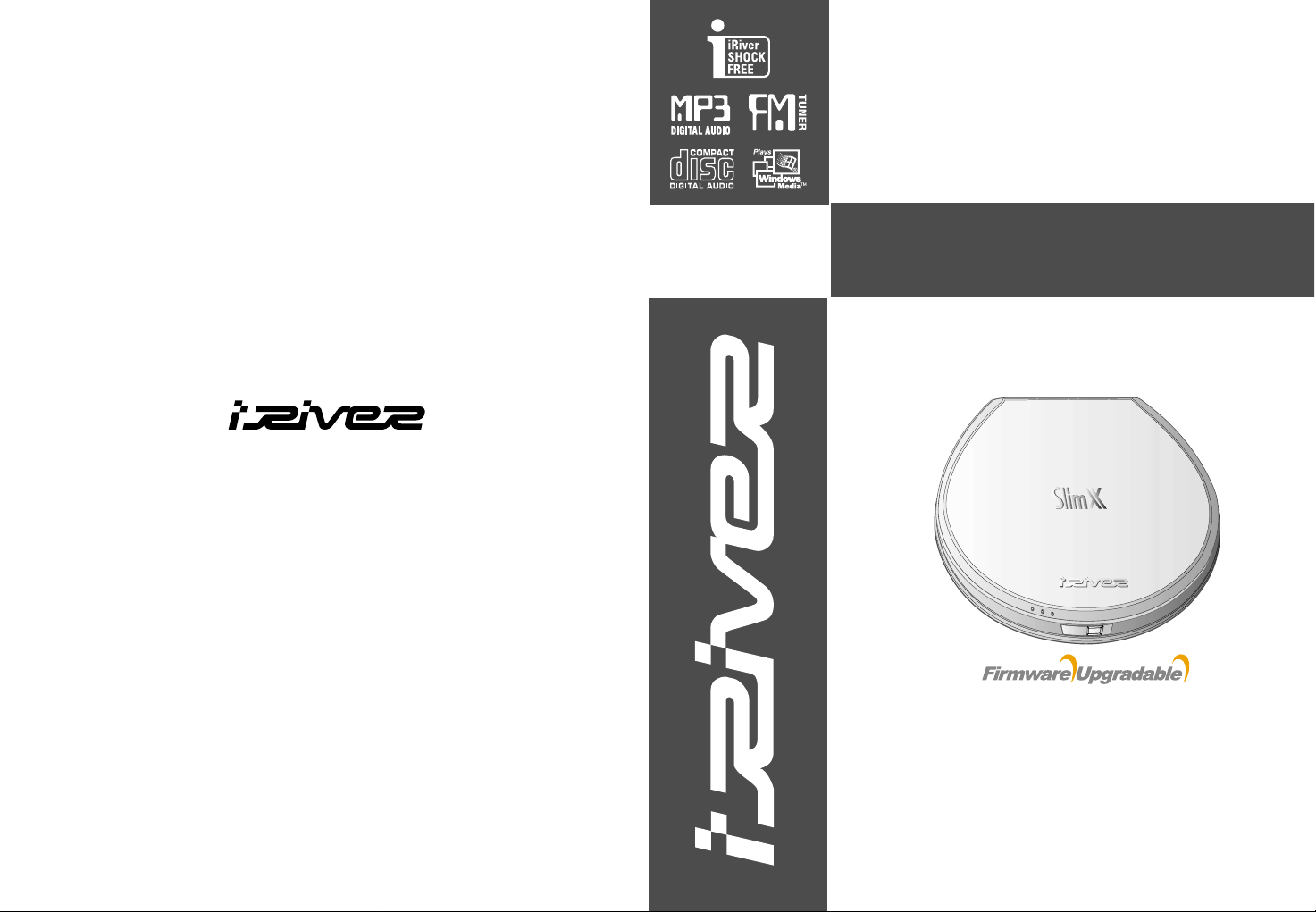
Model iMP-350
Model SlimX 450
http://www.iRiver.com
User Manual
MULTI-CODECCDPLAYER/FMTUNER
Model SlimX 450
Thank you for purchasing the product.
Please read the manual carefully before use.
http://www.iRiver.com
Page 2
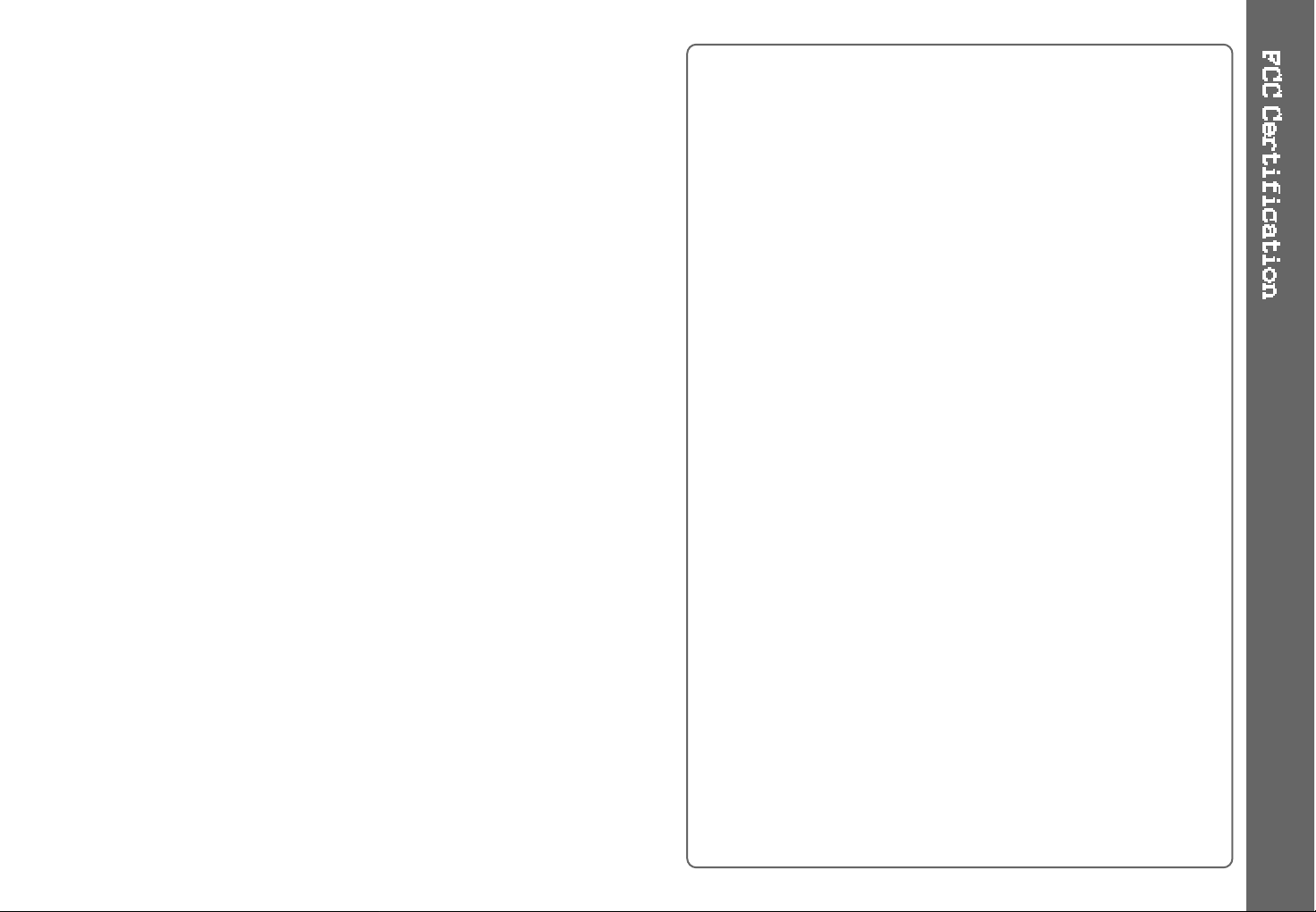
1
THIS DEVICE COMPLIES WITH PART 15 OF THE FCC RULES.
OPERATION IS SUBJECT TO THE FOLLOWING TWO CONDITIONS:
(1) THIS DEVICE MAY NOT CAUSE HARMFUL INTERFERENCE, AND
(2) THIS DEVICE MUST ACCEPT ANY INTERFERENCE, RECEIVED,
INCLUDING INTERFERENCE THAT MAY CAUSE UNDESIRED
OPERATION.
NOTE : This equipment has been tested and found to comply with the
limits for a Class B digital device, pursuant to part 15 of the FCC
Rules. These limits are designed to provide reasonable protection
against harmful interference in a residential installation.
This equipment generates, uses and can radiate radio frequency
energy and, if not installed and used in accordance with the
instructions, may cause harmful interference to radio
communications. However, there is no guarantee that interference
will not occur in a particular installation. If this equipment does
cause harmful interference to radio or television reception, which
can be determined by turning the equipment off and on, the user
is encouraged to try to correct the interference by one or more of
the following measures :
- Reorient or relocate the receiving antenna.
- Increase the separation between the equipment and receiver.
- Connect the equipment into an outlet on a circuit different from that to
which the receiver is connected.
- Consult the dealer or an experienced radio/TV technician for help.
NOTE : THE MANUFACTURER IS NOT RESPONSIBLE FOR ANY
RADIO OR TV INTERFERENCE CAUSED BY UNAUTHORIZED
MODIFICATIONS TO THIS EQUIPMENT. SUCH
MODIFICATIONS COULD VOID THE USER'S AUTHORITY TO
OPERATE THE EQUIPMENT.
Page 3
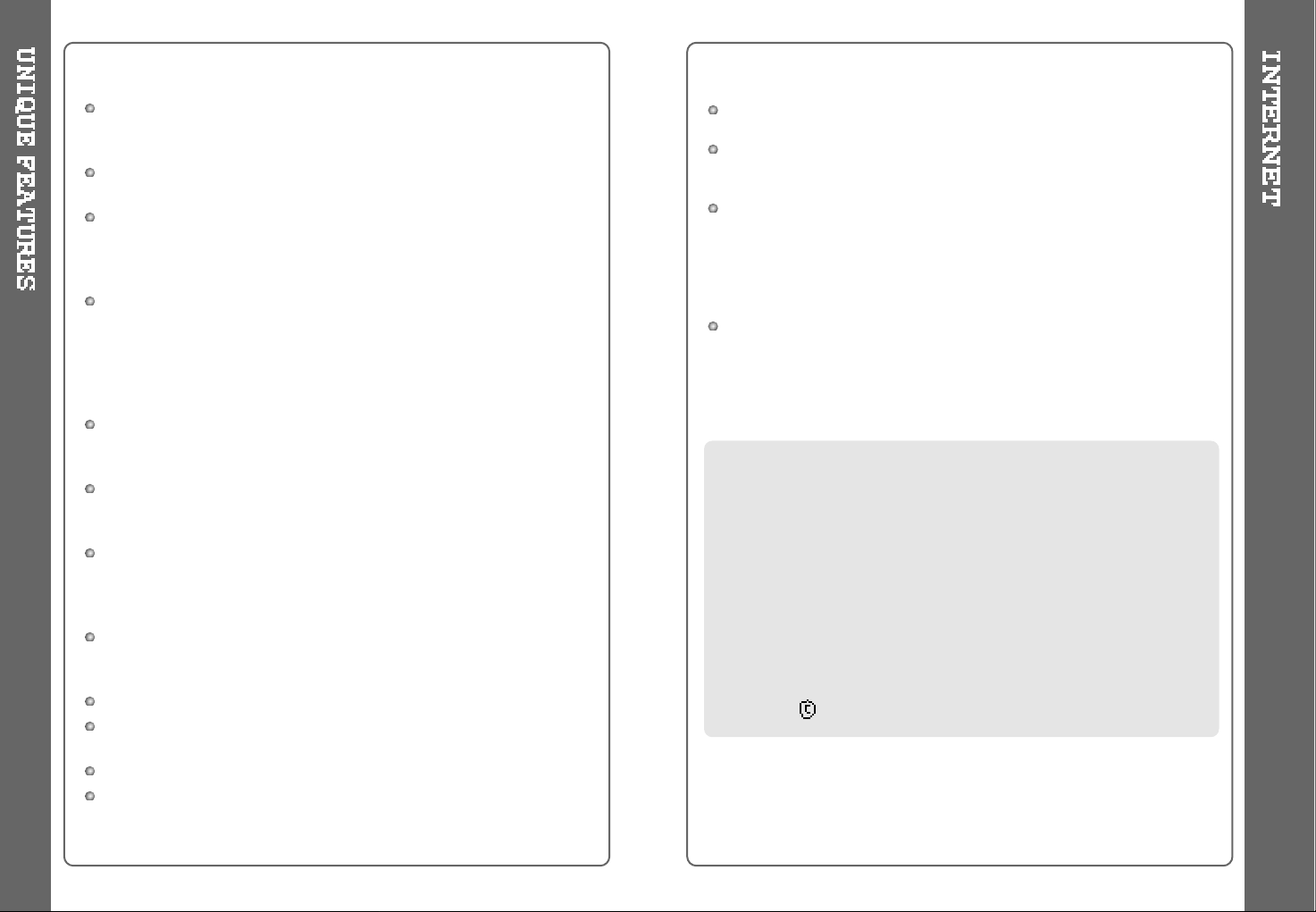
3
Multi-Codec CD Player
Supports MP3, WMA and ASF format as well as conventional
Audio CD.
Firmware Upgrade
Provides the latest updated features via firmware upgrade.
Built-in Recharging with Over Charge Protection Circuit
Over Charge protection circuit prevents over powering the batteries.
Discharging function prevent the batteries from lessening the life time of
rechargeable batteries caused by memory phenomenon.
Graphic LCD supporting Multiple Languages
The SlimX 450 comes with a graphic LCD which can support multiple
languages, including: English, French, Spanish, German, Italian, other
alphabet-oriented fonts, Korean, Japanese (Katakana, Hiragana, Kanji),
Chinese (Traditional, Simplified) and others.
A total of 39 languages are supported.
Anti-Shock protection
160 Sec for standard Audio CD/480Sec for MP3 (44.1KHz, 128kbps
standard)/960 Sec for WMA (44.1KHz, 64kbps)
iRiver ShockFree Anti-Shock System+ESP function
Using exclusive iRiver anti-skip technology, the SlimX 450 provide
maximum skip protection by buffering your music before playback.
Enhanced Battery Life
WithMP3files,theSlimX450canplayforupto55hours(Usingthe
internal batteries and external battery pack). (External Battery Pack : AA
Size x 2)
FM Tuner
Auto scanning and frequency memory function make it easy for you to
listen to the FM Radio.
Recognize Discs in Packet Write or Multi session Format
WinAmp Playlist support.
SlimX 450 support Winamp M3U Playlists. (maximum 20 lists)
Supports 9 Equalizer Patterns.
Graphic User Interface Menu Support
URL : http://www.iRiver.com
Provides information on our company, products, and email addresses
for customer support.
Unique feature of "Firmware (system software) Upgrade" is available for
download on our site. The Firmware Upgrade allows for premium disc
readability and provides new features as well as enhancements to
current features. New CODECs that will be introduced in the future may
be supported via Firmware Upgrade.
Register your iRiver product online so that our Customer Service is
enabled to provide support as efficiently as possible.
iRiver Limited does not assume any responsibility for errors or
omissions in this document or make any commitment to update the
information contained herein.
iRiver is a registered trademark of iRiver Limited in the Republic of Korea
and / or other countries and is used under license. Microsoft Windows
Media and the windows Logo are trademarks or registered trademarks of
Microsoft Corporation in the United States and / or other countries.
WinAmp and WinAmp logo is registered trademark of NullSoft Inc.
All other brand and product names are trademarks of their respective
companies or organization. All other product names may be trademarks
of the companies with which they are associated.
1999-2003 iRiver Limited. All rights reserved.
2
Page 4

4 5
FRONT VIEW
REAR VIEW
Getting started
FCC Certification.......................................................................
Unique Features........................................................................
Internet......................................................................................
Contents....................................................................................
1. Locating the Controls
Front View, Rear View................................................................
Side View, Inside View...............................................................
Remote Control, LCD Window....................................................
2. Basic Operation
Player.........................................................................................
Remote Control..........................................................................
Listening to Music.......................................................................
Operating the FM Tuner...............................................................
3. Useful Features
Navigation Mode........................................................................
Playback Mode...........................................................................
Program Mode............................................................................
-/+10, EQ Mode...........................................................................
BOOKMARK...............................................................................
MENU..........................................................................................
iRiver Shock Free........................................................................
Using the Password.....................................................................
Using WinAmp Playlist................................................................
4. Additional Information
About Power Supply (Charging and discharging)........................
FAQ..............................................................................................
Trouble Shooting.........................................................................
Precautions.................................................................................
References...................................................................................
Accessories..................................................................................
Specifications...............................................................................
Regulatory Information.................................................................
Safety Warning.............................................................................
1
2
3
4
5
6
7
8
9~10
11~12
13~14
15
16
17~18
19
20
21~32
30
33~34
35~36
37~40
41~46
47~48
49~50
51
52
53
54
55
Hold
Product Serial
Number
OPEN
Page 5
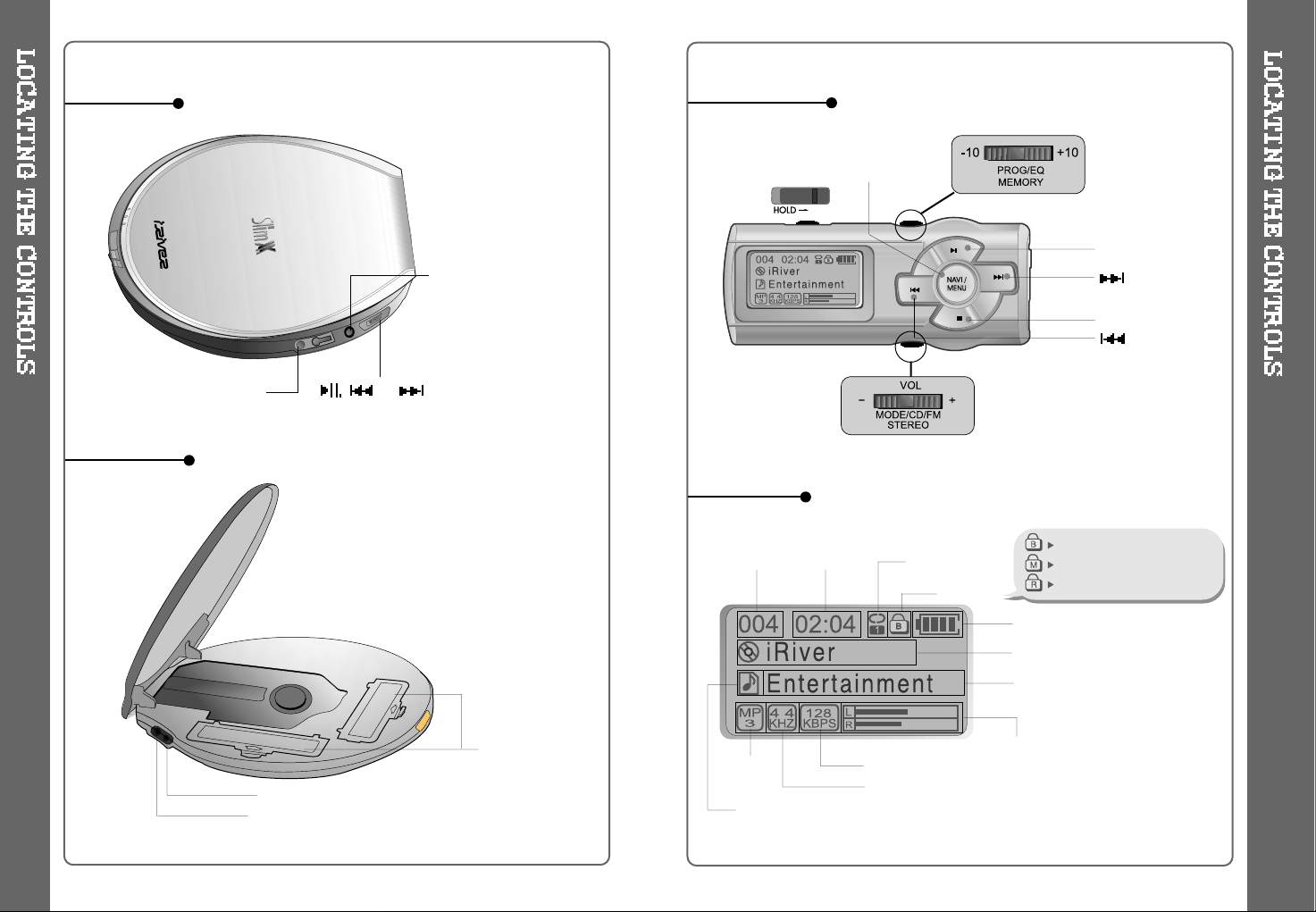
6
SIDE VIEW
INSIDE VIEW
7
Remote Control
or
LINE OUT : Use to listen
through your home stereo.
REMOTE CONTROL/
EARPHONE
BATTERY
COMPARTMENT
EXTENSION BATTERY PORT
DC IN 4.5V :
Connect the Adapter to charge
rechargeable batteries or using external power.
Insert them by matching the + and - polarity.
NAVI / MENU, PRESET
PLAY/PAUSE/MUTE
STOP
Track
Number
Bit Rate
Play Time
Playback Mode
Battery Level
Volume
Equalizer
Level Meter
Folder Name
Sampling Rate
Program/ Playlist
File Format
Main unitand Remote control is both
locked.
Only Main unit is locked.
Only Remote control is locked.
File Name
ID3 Tag Information
Hold
LCD Window
(NEXT)
(BACK)
Page 6
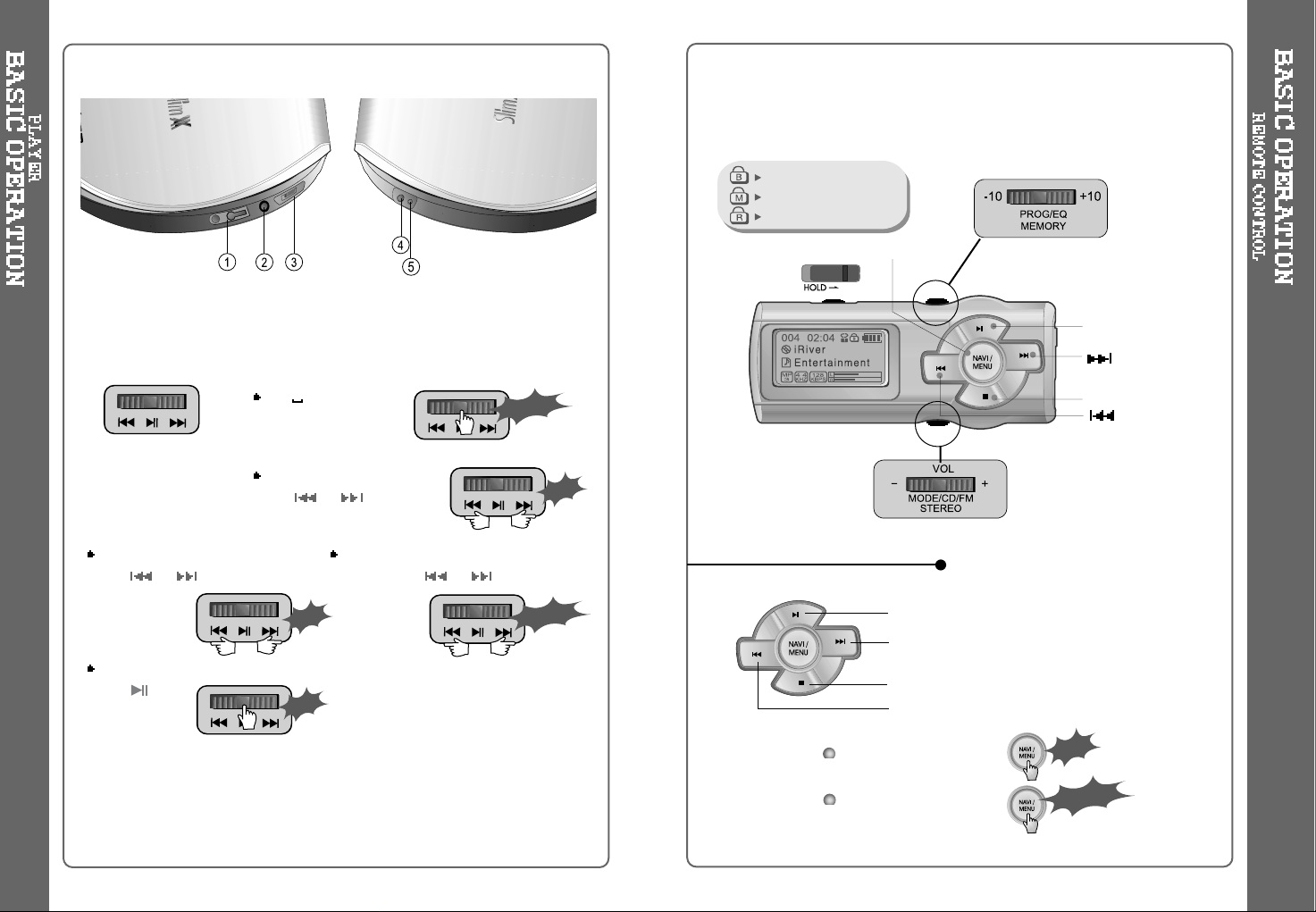
Main unit and Remote control
both locked.
Only Main unit is locked.
Only Remote control is locked.
The remote control operates every function using 8 switches or buttons.
Playback and Pause
To listen to the next track
Stop and Power Off
To listen to the previous track
Navigation Operation
Menu Operation
NAVI / MENU, PRESET
PLAY / PAUSE/MUTE
STOP
Long Click
Click
Basic Operation Function
9
(NEXT)
(BACK)
8
1. Earphones Jack : Connect Earphones/Remote Control.
2. Line Out Jack : To connect the car kit or other audio equipment (speaker
etc.).
3.
Long Click
Click
Click
Long Click
Click
FM CD conversion
FM :
To select FM channel
Click or buttons.
CD Playback :
Music selection
Push or buttons.
Volume Control
Push and hold or buttons.
Play/Pause
Click button.
4. DC IN 4.5V : Connect the Adapter to charge rechargeable batteries or to use
external power. Insert them by matching the + and - polarity.
5. EXT BATT : Connect the DC battery pack supplied with the player.
Page 7
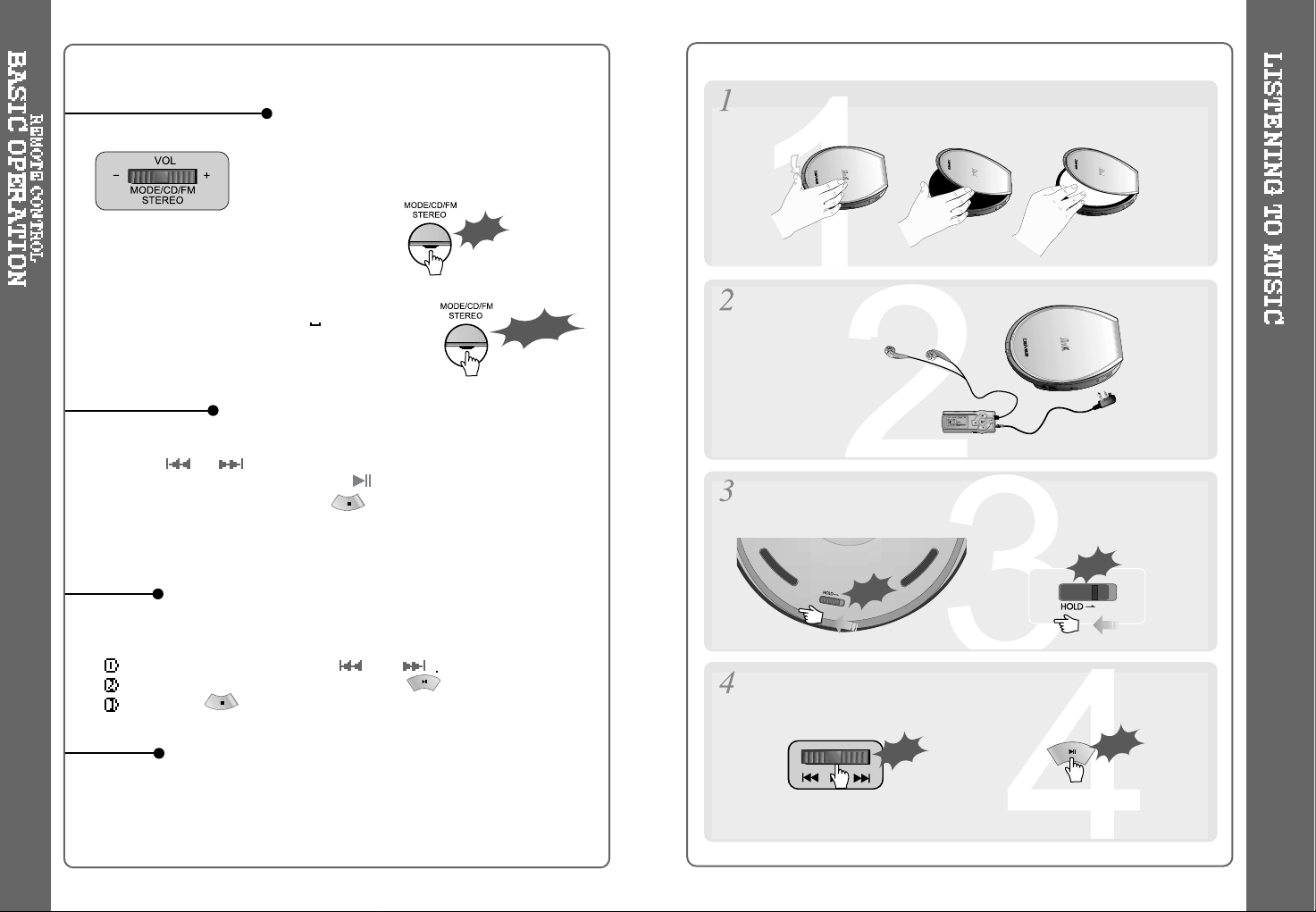
11
Press the Navi/Menu jog lever with a short click and find the desired track by
pressing
or .
To play the track, press Navi/Menu(or )with a short click.
To move to the upper folder, press with a short click. (or press and
hold the Navi/Menu button.) When there is not any upper folder, the
navigation will exit.
Volume Control: Slide jog lever to the right to
increase volume or to the left to decrease
volume.
Changing Mode :
CD
FM Changing :
Long press of NAVI/MENU will execute menu function.
Scrolling between menus : Press and
Select Function: press Navi/Menu button(or ).
Exit : Press or press and hold Navi/Menu button.
While CD is playing, press Mode/CD/FM button with a short click to activate
selected modes, such as Repeat and Shuffle.
(Refer to page 16)
Click
Long Click
BASIC OPERATION
MENU
NAVIGATION
MODE
10
Slide the open button on the side of the player and insert the disc
with the disc label facing out. Close the lid.
Connect Remote Control and Earphones.
Slide HOLD switch on the remote or the player to the Off position.
Press the PLAY/PAUSE button to play.
Push
Click
Push
Click
<The Remote Control>
<The Player>
<The Remote Control>
<The Player>
Page 8
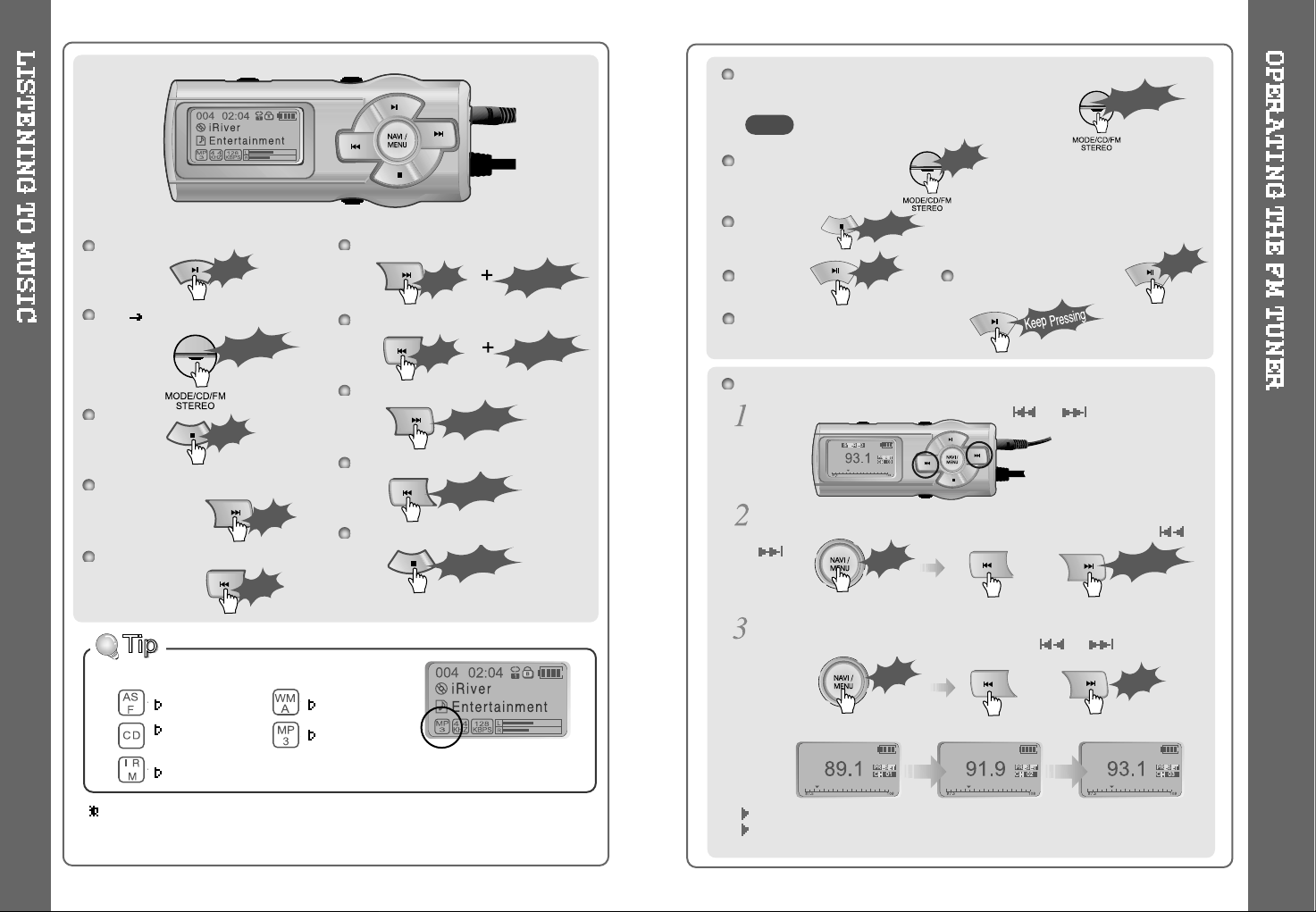
12
13
ASF WMA
Conventional
MP3
Audio CD
IRM
File Format displayed as below
IRM (iRiver Rights Management)
iRiver Rights Management is a digital music format.
Please visit our web site for details about this music format.
Play/Pause
CD FM Changing
STOP
Play Next Track
Play Previous Track
Play Next Folder (FF Skip)
Play Previous Folder (RW Skip)
GO Forward Quickly
Go Backward Quickly
Power Off
Click
Click
Click
Click
Click
Long Click
Long Click
Long Click
Click
Long Click
Long Click
Selecting Frequency (FM 87.5MHz ~ 108MHz)
FM tuner reception will be affected in weak transmission areas.
When player does not have any preset channels, EMPTY will be displayed at
preset mode then fade out.
To change frequency, push and release or .
Auto Scan function :ToAutoScanforastation,releasethePRESET
mode by pushing the NAVI button. Find the station by scrolling
or
.
PRESET Mode : To select memorized channel, push the Navi button
and find the memorized channel by scrolling
or .
Example)
<PRESET RELEASING>
<PRESET SETTING>
While playing a CD, you can switch back and forth between CD and
FM mode with a long click of the Mode button.
To select Stereo/Mono
Power Off
To mute To release the muting
To turn on the backlight always
Click
Click
Click
or
Long Click
Click
or
Click
The STEREO indicator is displayed
during stereo FM reception.
The sound output may be delayed
while switching from CD to FM mode.
Click
Long Click
NOTE
Click
Long Click
Long Click
Page 9
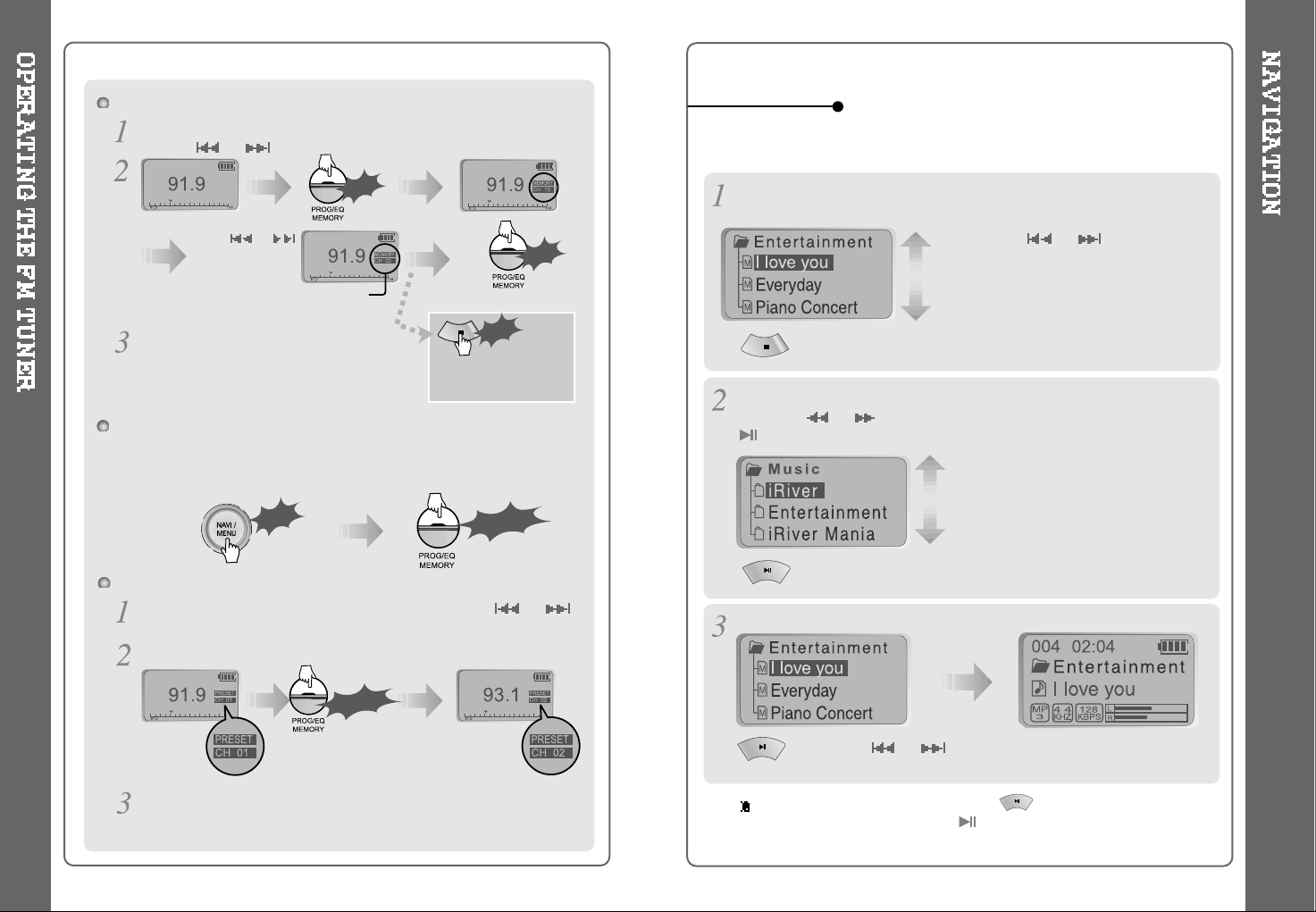
15
14
Memory Function (Save channels)
Push the Navi button to release PRESET mode, select the station by
pressing or .
Memory delete function (Delete saved channels)
Select channel to be deleted by pressing the NAVI and
or
button at PRESET mode.
Press and hold the PROG button.
The next channel will appear when channel delete is completed.
Press and hold the PROG button if you want to delete
the next channel also.
Long Click
Click
Auto memory function : (To save the Channels automatically)
Push the NAVI button to release PRESET, push and hold the PROG
button.CH01toCH20willbesavedautomaticallywiththefirst20
stations the player finds.
Click
Click
Click
Press or
and select the
desired channel
Select CH02
Save complete
again
will exit the
memory function
without saving.
Up to 20 channels can be memorized.
Long Click
Navigation mode is useful for quickly searching your files by using file
name. (Refer to page 36 for reservation)
Playing
Press the or to select a track
to play.
You can easily select a track using the
-10/+10buttonincasetherearemany
tracks on the CD.
: Press the or to select a track to play.
The song will be played when you press the play button.
: To move to the upper folder.
PREV NEXT
Press the NAVI button to display the list of audio tracks.
The current track will also be displayed.
Select Folder or Move to the upper folder.
Press the
I
orIto select a folder to play. And press the NAVI or
button to select the folder.
: To enter the folder
PREV NEXT
NAVIGATION
When navigating, the operation of the button in the remote control
is same as the operation of the button in the player, so it cannot
move to the upper folder.
Page 10

16
17
Various ways of music playback are available.
Please refer to the MODE (page 30) for user-defined configurations.
When MODE button
is pressed, icon in the
playback mode indicator is
changed.
REPEAT
Play a single track repeatedly.
Play all tracks in the folder and stop.
Play all tracks in the folder repeatedly.
Play all tracks in the disc repeatedly.
Randomly play all tracks in the disc repeatedly and stop.
Play a single track repeatedly. Press
to skip to an new random track.
Randomly play all tracks in the folder repeatedly and then stop.
Randomly play all tracks in the folder repeatedly.
Randomly play all tracks in the disc repeatedly.
INTRO: Play beginning 10 seconds of each track in sequential order.
INTRO HIGHLIGHT: Plays 10 seconds from 1 minute into each track
in sequential order. You can set this function in the MENU function.
SHUFFLE
INTRO
PROGRAM MODE
Use PROGRAM Mode to select songs in a particular order (i.e.
program your favorite songs).
While in Stop Mode
Click
Change to Program mode
ProgrammodeisactivatedwhileinStopMode.
Repeat A-B is activated while in Play Mode.
After selecting the desired track using , , +10 button
(or NAVI/FUNCTION button),
To add all the songs in a certain folder, use the NAVI button and select the folder
using
or button and then press PROG button. (Subfolders can not be added.)
TO REMOVE A PROGRAMMED SONG
Select the song to be deleted using the PROG button and press the Mode button. The
program list will be updated automatically.
Click
The order of
programmed track
Activating Program mode
Select Program/Playlist:
Playback play lists if the disc contains
WinAmp play list *.m3u files. (Refer to
page 35~36)
The order of track
in the CD
Page 11

18
19
Program Play
After programming, press to play the tracks in sequential order.
While Playing
WhileinStopMode
Double
Click
Click
Press button once to
select the beginning <A>
Point.
Press button again to
select the ending <B>
Point.
A-B interval will be repeated.
When you program songs, using the NEXT/ BACK or +/- button will show
you the songs that aren't programmed.
Play a selected interval repeatedly
The program mode
icon appears
Cancel Program Mode
Interval Repeat
-/+10 Function
During playback, press the -10/+10 button to
-10/+10 to go previous or forward 10 tracks.
Press and hold the EQ button to display the current EQ.
Every time you click this button, the EQ mode scrolls in sequential order.
EQ Mode
Can I customize the equalizer settings?
Yes, for details, please refer to page 32 for details on customizing
the EQ in MENU to your own preferences.
Page 12

21
20
BOOKMARK
This function allows you to BOOKMARK parts of a track for easier
searching of long audio segments.
Bookmark function is activated under the Study mode.
(Refer to page 30 for Study mode.)
Long click of PROG button will add / delete / move the bookmark.
Bookmarks can be reserved up to 20 per disc.
or
Click
Long Click
-BookmarkAdd:
Long click the PROG button and click
the PROG button to add the present
location into the bookmark.
- Moving to next bookmark : Long click the PROG button and
press
I
button to move to the next bookmark.
Moving to previous bookmark :LongclickthePROGbuttonand
press
button to move to the previous bookmark.
- Bookmark Delete :
Long click the PROG button and click
the MODE button to delete the present
location from the bookmark.
Whenever you press the MODE button,
the bookmark will be deleted in
backward sequence.
Function Control is subject to change with different firmware versions.
You can configure your own settings.
MAIN MENU
When you select a sub menu, you can set
your preference to be displayed.
Press and hold the NAVI button to display the
menus.
It is composed of 6 main menus with sub-menus.
beep volume
resume
fade in
language
cd esp
sort
password
multi session
load default
back light
lcd contrast
visualization
tag information
time
battery indicator
sleep
pwr off
fast scan
fast skip
scan speed
scroll speed
-/+10 button
auto pause
adapter volume
sound balance
eq limit
tag auto eq
repeat
shuffle
intro
study
name
USER EQ 1
bass boost
treble boost
USER EQ 2
bass boost
treble boost
USER EQ 3
bass boost
treble boost
GENERAL
CONTROL
MODE
User EQ
TIMERDISPLAY
Configuration
Menu Operation
SUB MENU Setting
SUB MENU
Page 13

22
23
Press the button to move
to previous menu, press the
buttontomovetonextmenu.
Use the , to
select a sub menu, press
the NAVI or button to
display the contents of that
sub menu.
Use the , or button
to change the settings. Press the
NAVIbuttontosavethesetting.
Press the STOP(
)buttontoexit
the sub menu and to display the
initial setting menu.
Press the STOP( )button
at the initial setting menu to
exit Function Control Mode.
Previous Next
Shift between Menus
Exit Sub Menu
Change Settings
From Main Menu to Sub Menu
GENERAL
BEEP SOUND VOLUME
Configure beep sound (ON/ 0 for OFF) with
volume level.
RESUME
You can select how to resume the last track
played. “Track #” plays the beginning of the
last track played, while “Track Time” resumes
to the exact position in the song.
SOUND FADE IN
When activated, volume increases
gradually at playback mode to prevent sudden
loudness.
LANGUAGE
(supports 39 languages)
Song title and ID3 tag information for the CD is
dependent on the version of the PC operating
system that was used to create it.
(For example, if a CD is created in a Korean
version of Windows, the language setting should
be Korean for proper title display)
CD ESP (CD ANTI-SHOCK)
This is the function to prevent skipping
when playing a Standard Audio CD.
For best sound quality, it is recommended
to use the 40 SEC option, for maximum skip
protection, 160 SEC option is suggested.
If 160 SEC is selected, the sound quality of the music will be degraded
due to higher compression of the music in comparison with 40 SEC.
MP3 CD (128Kbps, 44KHz) is always operated 480sec option.
Page 14

24
25
LOAD DEFAULT VALUE
Initialize to original factory setting.
Button operation is as below
(Select Default Menu) (move to YES)
(Select YES : INITIALIZATION)
PASSWORD
OFF : Password function is not activated.
ON : Password function is activated.
CHANGE : To change the Password
- Refer to page 33~34.
MULTI SESSION
OFF : the player will not read Multi Session
written disks
ON : the player will read Multi Session disks
If you are not using audio CD's created in
Multi Session format, set this feature to OFF to
shorten the access time of your CDs.
SORT MODE
Using the directory structure example on the
right, the sort methods will play folders
in the following order.
BREADTH FIRST :
DEPTH FIRST :
PHYSICAL ADDR. : Songs are sorted in the
sequence they were written to the CD
independent of directory structure.
ROOT
DISPLAY
VISUALIZATION
Visualizes audio signal at play
mode.
LEVEL METER 1
LEVEL METER 2
WAVEFORM
PROGRESSIVE
LCD CONTRAST
Adjust LCD contrast of remote control.
Contrast can be adjusted by using the
and buttons.
BACK-LIGHT (SEC)
Select the back-lighting time.
Adjust the lighting time (1~20Sec) by using
and button.
0 : Backlight is off.
21 : Backlight is always on.
ADAPTER ALWAYS ON : Select it by using button.If the adapter is
connected, backlight is always on.
TAG INFORMATION
ON : Displays track with ID3 tag information
or with lyrics if there are lyrics.
OFF : Displays track with file name.
When you turn the tag information ON during
track playback, display will begin with
the next track played.
CAPTION OFF : You can turn off lyric display of synchronized MP3. You can
select ON/OFF using button and tag information display preference using
or button.
50%
Page 15

26
27
STOP POWER OFF (MIN)
Automatically turns power off at stop mode.
Time range can be made from 1~60 minutes.
and buttoncanbeusedfortime
setting.
SLEEP POWER OFF (MIN)
Automatically power off after fixed time
(Timerangecanbesetfrom0to99minutes).
Use
or button to adjust time.
By using button, you can select
beepsoundtoONorOFF.
When the power is off, the sleep power off setting goes back to
Zero setting.
TIMER (Set Auto Power Off)
PLAY TIME INFO
Normal : display elapsed time of the
current track.
Remain : display remaining time of
the current track.
Note :IncaseofVBRMP3file,
the remaining time may not display accurately.
BATTERY INDICATOR
Adjust the level of the battery indicator to
compensate for different style of batteries.
Lower numbers will make the battery
indicator higher, higher numbers will make
the battery indicator lower.
FF/RW SKIP (FAST SKIP)
Off : Disables the fast skip feature.
10 : Fast skip ahead 10 tracks or back
10 tracks.
Directory : Jump to the Previous/Next folder.
Holding after one pushing of
and
button can be used for this setting.
(Refer to page 12)
FF/RW SCAN SPEED
The fast scan speed can range from 1x / 2x
/4x/6x.
and button can be used for this
setting. (Refer to page 12)
CONTROL
SCROLL SPEED
Adjust scroll speed of character displayed
on the LCD (Title or Singer name)
by 1x/2x/4x.
Vertical : The scroll goes from up to down
Horizontal : The scroll goes from the left to
the right.
FF/RW SCAN (FF/RW SCAN)
ON : Long click of
or button for
fast scan within the track.
Short click of
or button for
next or previous track.
OFF : Fast Scan through songs in a folder.
As typical with MP3 files, particularly VBR (Variable Bit Rate) files, fast scan
may not be as smooth as conventional audio CD.
Page 16

28
29
-10/+10 BUTTON
-/+10 : During playback, go back to the
previous 10th track, and push it to +10 to go
forward to the next 10th track.
Directory : -/+10 button works as directory
skip.
AUTO PAUSE
When Auto Pause is on, the player will
automatically pause after a disc loads and
after every song is played. you will need to
press Play button to resume the playback
again.
EQ LIMIT
ON : Limit the control of equalizer
frequency to prevent distortion of sound.
OFF : You can enjoy original sound though
distortion may occur.
SOUND BALANCE
When Sound Balance bar is moved to
L (Left, 0),the sound outputs at the left
earphone. When the lever is moved to
R (Right, 40) the sound outputs at the right
earphone. The default value is 20 and the
sound outputs the same level at both
earphones.
ADAPTER VOLUME
35 ON :Volumewillsetto35whentheAC
adapter is attached.
OFF: This function is not activated.
This feature is useful when connecting the
player to your car or home stereo system.
EQ is selected by genre as follows :
Pop : Pop, Instrumental Pop, Pop-Folk, Pop/Funk
Rock : Classic Rock, Rock, Altern Rock, Instrumental Rock, Southern Rock,
Rock & Roll, Hard Rock, Folk Rock, Gothic Rock, Progressive Rock,
Psychedelic Rock, Symphonic Rock, Slow Rock, Punk Rock
Jazz : Jazz, Jazz+Funk, Acid Jazz
Classic : Classical, Opera, Chamber Music, Sonata, Symphony
Metal : Metal, Death Metal, Heavy Metal
Ubass:Bass,BootyBass
TAG AUTO EQ
Can automatically change EQ by reading
the genre of TAG Information.
ON : Can automatically change EQ by
reading the genre of ID3 TAG
information.
OFF :EQissetbytheuser.
Page 17

INTRO MODE
Intro : Plays the beginning 10 seconds of
each track.
Intro Highlight : Plays 10 seconds at the
1 minute mark of each
track in sequential order.
STUDY
When click the -/+10 button, it is operated
as the set status.
OFF : Skip ahead 10 tracks.
5SEC: Short click of the +10 button
will skip the current track 5 seconds ahead or backward.
10 SEC : Short click of the +10 button will skip the current track
10 seconds ahead or backward.
BEEP : A beep sound will be played when the buttons are operated.
If it is set to 5 Sec, 10 Sec, BEEP, it is operated as STUDY Mode.
REPEAT MODE / SHUFFLE MODE
Allows you to select the modes available
when pressing the MODE button during
playback.(Multi selection capable)
Press the
or buttons to move
between items and press the button to
select.
Only the selected play mode will be
applied when you press the MODE
button (For details, please refer to p. 16)
PLAYBACK MODE
iRiver Shock Free
This is the function to prevent skipping when playing a
Standard Audio CD. Press and hold the +10 button to
activate the iRiver Shock Free Mode. In case the CD is
dirty or defective, iRiver Shock Free may skip more than
normal operation. In this case, use the player after
cancelling the iRiver Shock Free. If STUDY mode is
selected, holding the PROG button activates the
BOOKMARK function, see page 20).
Pressing the Mode button for
a few seconds while playing
will set the Enhanced Antishock on and off.
30
NAME
You can input your name or custom text.
(maximum 12 characters in English)
The saved text is displayed during initial loading of disc and at stop mode
during play.
Initial loading
Stop during playback
Button Operation
Save and Exit
To move the cursor in
the name window, use +
and - on Volume button.
Select the character by
using
and button and
press Navi/Menu button to input
the character.
To scroll between English
and your preferred
language, use STOP button
To delete the
character, push
MODE switch.
31
Page 18

33
32
USER EQ
BASS BOOST
Bass Boost level is from 0 to 18dB.
TREBLE BOOST
Treble Boost level is from 0 to 6dB.
How to UPGRADE?
1. Download the latest firmware upgrade file from www.iRiver.com.
2. Execute the file after extraction.
3. Burn the SlimX 450 HEX file to a CD (be sure there are no other files
on this CD.
4. Connect the power adapter to the SlimX 450.
(Note : Upgrade the firmware after connecting the adapter)
5. Insert the CD into the SlimX 450 and play the CD.
6. Check whether your LCD window shows “Firmware Upgrade”
7. When the power goes off automatically, the upgrade is done.
8. Play your Music Disc and confirm the firmware version information
displayed during loading.
Upgrade your firmware at www.iRiver.com.
What is FIRMWARE?
It is the operating system that works in the SlimX 450.
iRiver provides you with the latest and best features through Firmware
Upgrade. Visit www.iRiver.com to upgrade your Firmware.
You can set the EQ according to your liking.
(USER1,USER2,USER3)
Setting the Password
or
Click
or
Click
If you select “ON” on the MENU
GENERAL Password, the right screen
is displayed after loading screen when
you turn the player on.
Select the menu you want on the “MENU
GENERAL Password”.
(Refer to page 24)
ThePasswordmustbe4digits.
After selecting the numeral by using
, button, press the PLAY or
NAVI button to input the password.
Press
, to move the numeral and press the PLAY or NAVI button
to select it. The screen as below is displayed.
When the input password is correct, the above screen is disappeared and
changed to Total screen. Press the PLAY button to start the playback.
- If the password is wrong, the screen goes back to the input screen.
- The Password must input as 4 digits.
- The Password is initialized as “0000” when the firmware is upgraded.
CAUTION!
Page 19

34
35
Changing the Password
Select “CHANGE” on the “MENU
GENERAL Password”.
Input the old password. (The
initial password is “0000”)
Input the new password of 4
digits.
Input the new password of 4 digits
to confirm once more.
If the password to change and the password to confirm are the same,
the password is automatically changed to the new one and the playback
screen is displayed on the LCD.
If you select “ON” on the password menu, you must input the new password
to turn on the player.
If the password to confirm is different from the changed password, the
password screen goes back to the Confirm screen.
Press the STOP button to exit changing the password, and the old
password is preserved.
The Password is initialized as “0000” when the firmware is upgraded.
NOTE
USING WINAMP PLAYLIST
Make a PLAYLIST ( .M3U) using WINAMP.
Note : WINAMP software is not included with the player.
Winamp execution picture
Click the SAVE LIST button.
1. Launch WINAMP and add songs to
makealist.
2. Click "LIST OPTS" located on the
right bottom and click "SAVE LIST".
3.Namethefilename(ex:
iriver.m3u) and click "SAVE" to
save the list.
Burn the disc with WinAmp play list and related files.
Press PROG button at stop mode and LCD
displays a list of M3U playlist files on the disk.
You can find the playlist you want to play by
using the
, button.
Load the disc into SlimX 450.
Page 20

37
36
Press button to play the tracks
in the order of the playlist.
PL icon indicates PLAY LIST.
A total of 20 playlists can be recognized.
After selecting the song to play next by
using
button,
RESERVATION FUNCTION
Press the NAVI button during playback to select the next song to be
played, then press PROG button to queue that song.
Click
Ex)
Press NAVI/MENU
button during playback,
Click
Use only the AC Power Adapter supplied with the player.
The AC operating voltage of this player is 100~240V, 50~60Hz.
Connect the Adapter to 4.5V DC jack on the player and AC outlet.
Disconnect Adapter when not in use.
Do not handle this player or power cord when your hands are wet or
damp. If water or other liquid enters the case, take the player to an
authorized service center for inspection.
Using AC POWER ADAPTER
CAUTION!
Page 21

38
Automatically power off when charge or discharge is done.
Charging time
- 1450mA rechargeable batteries :
Approx. 6 hours
(At full discharge)
Charge and discharge function is available while the player has
rechargeable batteries installed and is connected to AC power adapter.
The charging and discharging menu on the LCD is displayed when you
press and hold the stop (
) button during playback.
While in Charge or Discharge Mode, a long press of stop (
) button turns
the POWER OFF.
While in Charge or Discharge Mode, a long press of button starts the
playback after stop charging.
Use the , button to move to charge
mode and click the STOP (
) button to select
charge mode. The selected mode (CHARGE or
DISCHARGE & CHARGE or CANCEL)
automatically begin charging after 1 minute
passes without menu selection (when plugged
into AC adapter).
: The player is charged without Discharge
CHARGING screen is as follow
Recharging Method
CAUTION!
Charge or discharge with Ni-MH (Nickel Metal Hydride Battery) batteries
only.
Do not charge or discharge with the external battery pack attached
to the player.
Do not use batteries with the different capacity.
– it may not be charged properly.
Install Rechargeable batteries. And press button after connecting to
Adapter.
During CD playing or Tuner playing, a long pressing of STOP (
)button
shifts to charge or discharge mode.
Select to Charge or Discharge Mode
: The player is turned off without charging.
Rechargeable batteries included in the player are
stick type rechargeable batteris (1450mAh x 2).
DISCHARGING screen is as follow
The player is automatically changed to Charge Mode when discharge is
done and will automatically power off when charge is done.
Discharging time
- 1450mA rechargeable batteries :
Approx. 5 hours
(At full charge)
39
: The player is charged after full discharge
Page 22

Using rechageable batteries
Open the battery cover on the inside of the player.
Insert rechargeable batteries(Ni-MH type x 2ea) matching + and - and
close the battery cover.
Do not use different types of batteries together.
Do not mix rechargeable batteries with regular batteries.
When the batteries are not to be used for a long time, remove them.
If battery leaks, wipe off any residue in the battery compartment and
insert new batteries.
Do not recharge a normal battery.
CAUTION!
The external battery pack can be attached as shown in the figure.
Two AA size alkaline batteries are used in the external battery pack.
AA size battery
Using External battery pack
40
How long does Anti-Shock last?
With MP3 files, Anti-Shock lasts up to 480 seconds.
With Audio CD, you can set it up to 40 or 160 seconds.
Why does mechanism noise occur?
When loading a CD or searching music, CD Pick-up makes noise moving at
high speed. This is not a malfunction. But if you hear mechanism noise
through earphones or hear excessive noise from the player, contact iRiver
Customer Service.
Does using CD's created on a computer reduce the life of the Lens?
There is no connection between using a disk created on a home computer
and the lifetime of the lens.
Why doesn't the player recognize a CD created at high speed?
In general, it is recommended to record the CD with 1~2 level lower than
the highest speed if you are experiencing playback difficulties.
PLAYER
41
Page 23

43
42
RECORDING
HowdoIcopyMP3filesontoaCD?
YouneedtorecordMP3filesontoaCD-RorCD-RWdisctoplayinthe
SlimX 450.
In general, there are two kinds of blank CDs.
CD-R (CD Recordable): Recordable but not erasable.
CD-RW (CD-ReWriteable) : Recordable and can be used again after
erasing.
There are several ways to burn a CD. A CD is created in sessions.
Single session: Close session after burning once.
Multi session: Do not close session after burning. More data can be
writtentothedisklater.
This iRiver player can play packet-written CD RW’s as well.
What do I need to burn MP3 files?
You need a CD recorder, recording software program, and a blank CD.
For details, refer to the “SUPPORT” at iRiver's homepage.
How do I make a CD from a tape or record?
To convert the tape's information into CD requires many items, including:
A player to play the tape or record, a stereo cable to attach the player to
your computer, and third party recording software to capture and edit the
audio. Connect the stereo cable from the source to the line-in input on
your computer sound card; then use the third party software to record and
edit the audio on the tape or record.
Once the music is recorded onto your computer, use a program to copy
themusicinAudioorMP3formattoaCD.
I recorded an MP3 CD but it only see less than 20 songs.
The CD was probably created as an Audio CD’s will only hold about 15~20
songs. To record a CD full of MP3’s be sure to set your CD creation
software to record Data.
The player can’t read songs and I get 'No disc' message.
CD readability depends on several factors:
1. CD-Media
2. The Burning/Recording Speed
3. The CD surface
When you create a CD, burning speed does matter as well as CD surface.
When you create a CD at a high speed, the data writing may not be
reliable. In that case, it is recommended to create a CD at a lower speed or
to use brand name media.
Can I add songs to the CD I already burned?
Using multi-session or packet writing allows you to add songs to the CD.
Page 24

45
44
PLAYING
How do I listen to a spot on the track I last listened to?
The SlimX 450 provide a RESUME function. Go to Function, General and
enter into RESUME menu. You can set Track Time or Track #.
TheSlimX450canrememberthelast10CDsyouplayed.
How many playlists can the SlimX 450 play?
The SlimX 450 can play up to 20 playlists( .m3u)
How many songs can the SlimX 450 play?
The SlimX 450 can recognize 999 songs (20 Playlist included) and 255
folders including subfolders.
Does the SlimX 450 play “ .ra”and “ .wav” formats?
TheplayableformatsontheSlimX450areMP3,ASFandWMAfiles.
RA and WAV formats can not be played in this player.
Supporting formats such as “ .ra” and “ .wav” are under consideration for
the future.
I don't see the title and it only displays Audio Track.
The SlimX 450 can display the information that the song contains. With
MP3 files, the tag information may not be correct and with Standard Audio
CD, it displays only Audio Track.
To see the song title, you need to burn the CD using CD-TEXT function.
See your CD Creation software.
The sound cuts out when the player skips.
If the player is shaken in a sudden or violent manner, or shaken
excessively, skipping may occur. Under normal circumstances, skipping
will not occur. Please carry and handle the player under normal
circumstances (i.e., without excessive shaking).
IttakesalongtimetoloadaCD.
Using Multi-sessioned or Packet Written CD may affect the loading time
rather than using Single sessioned CD because the data is scattered in the
CD.
To reduce the loading time, it is recommended you to burn in Singlesession. You may contact Customer Service if it takes longer than 1 minute
to load a single-sessioned CD or a Standard Audio CD.
It always stops after playing one song.
Check that the "Auto Pause" feature is turned off. Also check that your
player is not set to “SFL 1” mode.
I hear a 'hiccup' sound while the song is playing.
Check the status of the file. What is likely happening is that the file is
corrupted, especially if you hear the same sound in the same spot. In this
case, it is recommended you to record the file again or download a
different file.
Can I change the playing order?
The SlimX 450 support m3u file lists. Also, the Program function allows
you to select your preferred songs.
I can't hear an ASF file I recorded onto a disk.
There are two kinds of ASF files, Audio and Video. The SlimX 450 only
support Audio ASF file formats.
Is the sound better if I convert an MP3 file into WAV?
MP3 is a compressed a audio format. Audio quality is lost when converting
sound into MP3 format. Changing MP3 to WAV files will not restore data
lost in compression and will therefore not improve audio quality
Page 25

47
46
What kind of media can the SlimX 450 support?
Standard Audio CD (8Cm, 12 Cm), CD-R, CD-RW DATA CD with MP3,
ASF and WMA.
The SlimX 450 also support Mixed CD (Data Track + Audio Track), CDExtra (Audio Track + Data Track), Multi-sessioned and packet written CD.
What is VBR?
VBR is "Variable Bit Rate". Some MP3 encoders support VBR. When
enabled, the compressor will use a bit rate that will fit the actual passage. If
it is a complex part, having much more variation in the sound, it will use a
high bit rate. If there is less variation in sound, it will use a lower bit rate.
Usually, the average bit rate will not be as high as a same-quality MP3 with
CBR (Constant Bit Rate). However, there is shortcoming that it's hard to
keep track of the actual position that may not be favorable when studying
language.
Should any problem continue after you have checked these symptoms,
please contact iRiver sales representatives.
Player will not power
on
Loading stopped or
'No DISC' displayed on
LCD
No Sound or noise is
heard
Check whether the batteries have been inserted
in proper polarity (+ and -).
Check whether the HOLD switch on remote is
ON (Switch to OFF position)
Check whether the player door is opened.
Check whether the rechargeable batteries are
not charged or the batteries ran out.
Check whether the CD is dirty or defective
(clean it or change to new CD).
Check whether the CD is inserted properly.
Check to be sure the optical lens is clean.
(Gently wipe with soft cloth.)
Check whether moisture condensation has
occurred (leave the CD player aside for several
hours until the moisture evaporates).
Make sure there is a CD in the player.
Problems can be caused by the CD creation
process on your PC. Re-record the disk at a
slower speed.
Use Full Format when creating packet a written
disk.
Check whether VOLUME is set to “0”.
Connect the earphone/remote plug firmly.
Check whether the plug is dirty (clean the plug
withadryandsoftcloth).
Corrupted MP3, WMA file may have distortion
or not play. Try playing another music file.
Excessive jolting may affect MP3, WMA, and
audio CD disks during playback.
Page 26

49
48
Should any problem continue after you have checked these symptoms,
please contact iRiver sales representatives.
AC adapter does not
work.
Remote control does
not work.
Battery Life is short
Characters in LCD are
corrupted.
Poor FM Reception
charging and
discharging does not
work.
Be sure your adapter is designed to work in the
country where it's being used.
Check whether the plug is connected to the
proper jack on the player.
Check whether the HOLD switch is ON.
(SwitchtoOFFposition.)
Connect the earphones/remote plug firmly.
Ensure the rechargeable batteries are fully
charged.
Avoid the excessive operation of remote control.
Check out Menu
General Language and
confirm whether the right language has been
selected. (Refer to page 23.)
Adjust the position of the player and remote
control.
Electronic equipment can case interference with
the FM reception. Turn off any nearby
electronics or move the player away from the
source.
Check whether the adapter plug is properly
connected.
Check whether the batteries inserted are
rechargeable.
Fully charged batteries will not accept additional
charging.
Check whether 2 rechargeable batteries are
inserted. The batteries is charged and
discharged when 2 batteries are inserted.
On Handling Disc
On handling Disc
Avoid touching the surface (bright side) where
data is stored.
Disc Cleaning
Avoid cleaning the disc surface. If necessary,
clean the disc surface with a soft cloth following
the directions described.
Do not stick papers or tape labels onto the
surface (bright side).
Avoid using chemicals to clean the surface.
Should any solid objects or liquid fall into the player, unplug it and have it
checked by qualified personnel before operating it any further.
Do not put objects in the DC IN 4.5V jack (External Power output).
Use only the adapter provided with the player.
On Safety
Page 27

51
50
Do not leave the player in a location near heat sources, or in a place
subject to direct sunlight, excessive dust or sand, moisture, rain,
Mechanical shock, unleveled surface, or in a car with its windows
closed.
Keep the lens on the player clean and do not touch it. If you do so, the
lens may be damaged and the player will not operate properly.
Do not put any heavy objects on top of the CD player. The CD player
and the CD may be damaged.
Do not wrap the player with cloth or blanket as it may cause the player
to malfunction. Use only the included carrying case.
Road Safety
Do not use headphones/earphones while driving, cycling, or operating any
motorized vehicle. It may create a traffic hazard and is illegal in many
areas. It can also be potentially dangerous to play your headsets at high
volume while walking, especially at pedestrian crossings. You should
exercise extreme caution or discontinue use in potentially hazardous
situations.
Preventing hearing damage
Avoid using headphones/earphones at high volume. Hearing experts
advise against listening to continuous, loud and extended play. If you
experience a ringing in your ears, reduce volume or discontinue use.
Consideration for others
Keep the volume at a moderate level. This will allow you to hear outside
sound and to be considerate of the people around you.
On Player
On Headphones and Earphones
During playback, dirty or scratched CD's may cause audio distortion or
skipping.
Tracks with damaged or corrupted parts are skipped or forwarded to
next track.
Supported file types will have the extension MP3, WMA and ASF.
Folders and files are sorted in alphabetical order.
Use Navigation mode to select the tracks wanted.
Total 255 folders and 999 tracks (Including 20 playlist) within a disc
canberecognized.
Track information displayed is either filename or ID3 TAG information.
CD-TEXT discs are displayed with track names within the TOC (Table
of Contents) of the disc.
Battery level indicator may vary depending on battery type.
Page 28

53
52
Earphone and Earphone Covers
User Manual/Warranty Card
AC Adapter (4.5V)
Accessories subject to change without notice and may
vary from image shown.
Remote Control
Carrying Case
External Battery Pack
Rechargeable Batteries
(StickTypex2)
20Hz~20KHz
12mW(L) +12mW(R) at 16
8mW(L) + 8mW(R) at 32
Max. Volume
0.76V rms(47K
) Max. Volume
90dB(CD-DA), 90dB(MP3 CD)
2dB(Line Out)
STEREO(L+R)
87.5MHz~108MHz
12mW(L) +12mW(R) at 16
8mW(L) + 8mW(R) at 32
Max. Volume
0.76V rms(47K
) Max. Volume
50dB
Headphone/Earphone-Cord Antenna
CD-DA, CD-Text(8cm / 12cm)
CD-ROMMode1,Mode2Form1
Enhanced CD, Mixed CD
PacketWrite,ISO9660,Joliet,Romeo,
Multi-Session
MPEG 1/2/2.5 Layer 3, WMA ,ASF
8Kbps ~ 320 Kbps
ID3 VI , ID3 V2 2.0, ID3 V2 3.0
DC 4.5V , 600mA
Approx. 130.5(W) x 140(D) x 16.7(H)mm
Approx. 193g (withoutBattery)
0
~40
55 Hrs
22 Hrs
Frequency/Range
Headphone output
Line output level
S/N ratio
Frequency Characteristics
No. of Channels
FM Frequency range
Headphone Output
Line output level
S/N ratio
Antenna
CD Type
CD-R/RW Readability
File TYPE
Bit Rate
Tag
AC Adapter
Dimension
Weight
Operational Temperature
MP3/WMA/ASF
Audio CD
Specifications
Category
Item
Audio
(CD)
Audio
(FM TUNER)
CD Support
File Support
Power Supply
General
Maximum
Playback Time
Page 29

55
54
Federal Communications Commission (FCC)
The device manufactured and found to comply with limits for a Class B
computing device according to the specifications in FCC rules Part 15.
Operation is subject to the following two conditions;
1. This device may not cause harmful interference, and
2. This device must accept any interference received, including interference
that may cause undesired operation.
3. If your device needs repairs, you must arrange for the manufacturer to
make them if you are to keep the device's FCC registration valid.
This equipment, like other electronic equipment, generates and uses radio
frequency energy. If not installed and used according to the instructions in this
manual, this equipment may cause interference with your radio and television
reception.
If you think this equipment is causing interference with your radio or television
reception, try turning the equipment off and on. If the interference problems stop
when the equipment is switched off, then the equipment is probably causing the
interference. You may be able to correct the problem by doing one or more of the
following:
- Adjust the position of the radio or TV antenna
- Move away the device from the radio or TV
If necessary, consult your dealer or an experienced radio or television technician.
You may find this booklet helpful:"How to Identify and Resolve Radio and TV
Interference Problems"(Stock No. 004-000-00345-4), prepared by the FCC and
available from the U.S Government Printing Office, Washington, DC 20402. See
individual devices FCC ID and registration numbers.
For the customers in Europe
The CE mark on the CD player is valid only for products
marketed in the European Union.
To prevent fire or shock hazard, do not expose the unit to rain or
moisture.
To avoid electrical shock, do not open the cabinet. Refer servicing to
qualified personnel only.
Certain countries may regulate disposal of the battery used to power
this product. Please consult with your local authority.
Listening for many hours at maximum volume may damage your
hearing.
CLASS 1 LASER PRODUCT
KLASSE 1 LASER PRODUKT
LUOKAN 1 LASER LAITE
KLASS 1 LASER APPARAT
PRODUCTO LASER CLASE 1
Use of controls, adjustments or
performance of procedures other than
those specified herein may result in
hazardous radiation exposure.
CAUTION-INVISIBLE LASER
RADIATIONWHENOPENANDINTER
LOCKS DEFEATED, AVOID EXPOSURE
TO BEAM.
WARNING
Page 30

57
56
