Page 1

OC821 Iris™ Outdoor Camera Set-Up Guide
Page 2

OC821 Iris™ Outdoor Camera
Package Contents
A. Outdoor Camera
B. Power Adapter
C. Camera Mounting Bracket (Base, Stand and Swivel Connector)
A
D. Mounting Screws
E. Antenna x2
F. Power Extension (with water sealing cap)
G. Ethernet Cable (with water sealing cap)
H. 10 ft. Power Extension Cable
I. Water Sealing LAN Port Cover
2
F
B
D
C
E
Chapter 1
Introduction
This chapter provides details of the outdoor camera’s features, components and capabilities.
Overview
Thank you for choosing Iris™ as your self-monitored home security service. The outdoor video
camera is an integral part of the Iris™ system. The camera comes complete with an integrated
microcomputer and high-quality digital image-sensor, enabling it to display high-quality
live streaming video in color during the day, and black-and-white in low light condistions
(enhanced by infrared light illuminations).
To begin installation of your Iris™ camera:
1. Log into your Iris™ dashboard at lowes.com/iris and click the devices link.
2. Select add devices.
3. Follow the on screen instructions. The Iris™ system will find your
camera and add it to your system.
Features
• High-def (720p)
• Motion-triggered
• Day/night vision
• Records automatically when alarms are triggered
• Remotely monitor from smart phone, tablet or computer
• Weather resistant
• Rolling video buffer captures video footage before motion is detected
G
P/N: Document Version: 1.0, Copyright 2012. All Rights Reserved. All trademarks and trade names are the properties of their respective owners
Wireless Features
• Supports IEEE 802.11 Wireless Stations: The camera supports the IEEE 802.11n,
802.11b and 802.11g standards at 2.4GHz.
• Wired and Wireless Network Support. The Network camera supports either wired or
wireless transmission.
• Security Support: Full WEP (64/128 Bit), WPA and WPA2 standards are supported on
the Wireless interface, allowing advanced encryption of wireless data.
Page 3

OC821 Iris™ Outdoor Camera
Chapter 2
Basic Setup
This chapter provides details on how to setup and mount the camera.
System Requirement
The Iris™ camera requires the Iris™ smart hub for operation. To use the wireless
interface on the wireless model, other wireless devices must be compliant with the
IEEE802.11b, IEEE802.11g or IEEE 802.11n specications. Your wireless router must
use compatible settings.
Front Panel
1. Lens
No physical adjustment is required or possible for the lens, but you should ensure
that the lens cover remains clean. The image quality is degraded if the lens cover is
dirty or smudged.
2. Mircrophone
The built-in microphone is mounted on the front.
3. Network LED
On (Green) - Network (Wireless or LAN) connection is available.
Off - Wireless or LAN is not connected or camera is not sending/receiving data.
Blinking (Green) - Data is being transmitted or received via the LAN or
Wireless connection.
4. Motion Sensor
Passive infrared sensor (PIR) detects motion in front of the camera.
5. Day/Night Sensor
This is a hardware sensor to detect lighting levels. In low light conditions the camera
will automatically switch to black-and-white mode and the IR LEDs will illuminate.
6. Infrared (IR) LEDs
These lights are nearly invisible to the human eye. Turning on in low light conditions,
the IR LEDs illuminate the image to allow the camera to record a better image.
3
Page 4
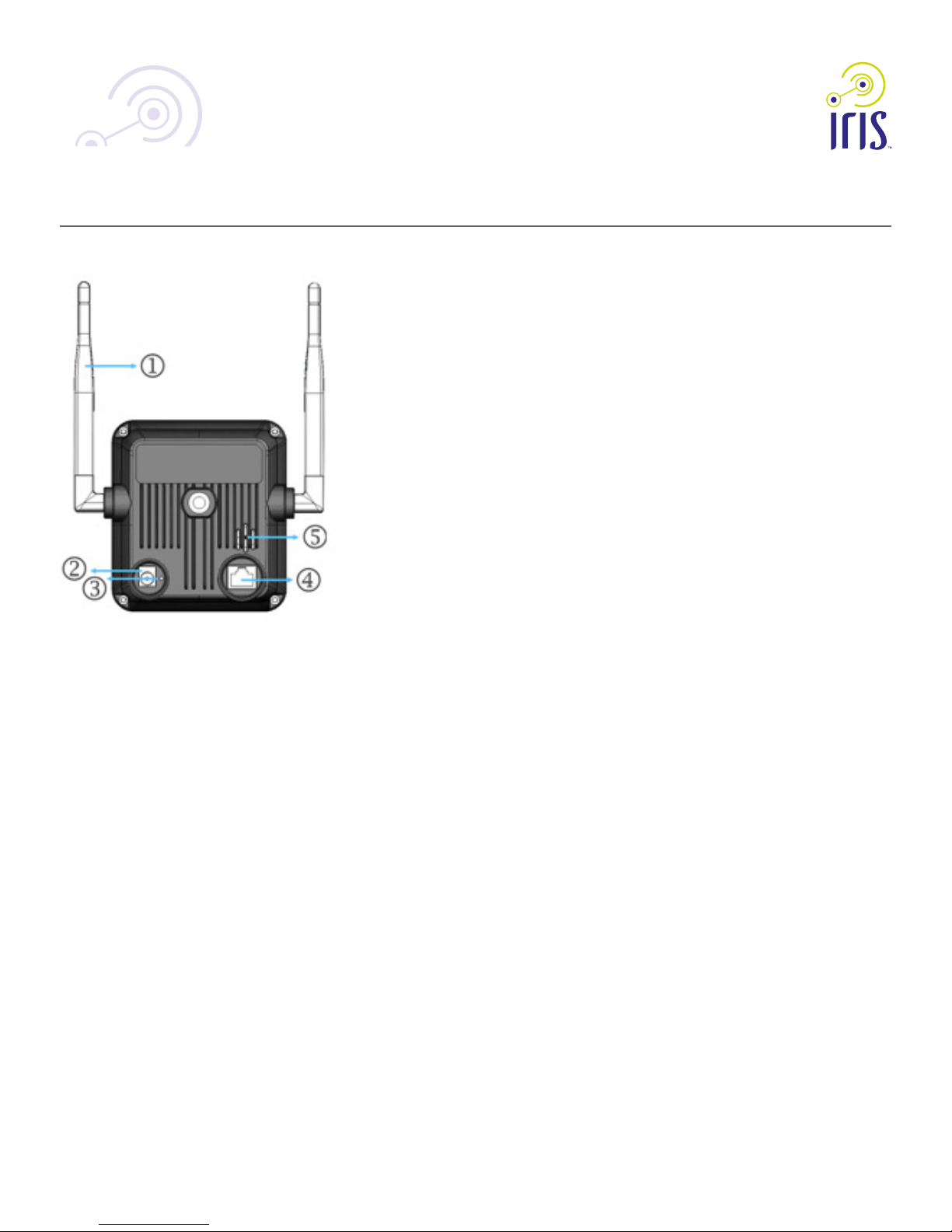
OC821 Iris™ Outdoor Camera
Rear Panel
1. Antenna
The antennae are adjustable. Best results are usually obtained with the antennae
positioned vertically, however, they can be adjusted to best t the camera
install location.
2. Power Port
The supplied 12V power adapter plugs in here to power on the Outdoor Camera. Do
not use any other power adapters since doing so may damage the Outdoor Camera.
3. Reset Button
When pressed and held over 10 seconds, the settings of Network camera will be set to
their default values. This button is recessed; you need a paper clip to depress it. It can
be activated at any time the camera is powered on.
NOTE: After this procedure is completed, the Network LED will blink orange while the
camera recongures. The orange light will turn off to indicate the reset was completed
successfully.
WARNING: Before restoring the camera to its factory defaults, make sure that you
remove it from your Iris™ device list rst. Please visit lowes.com/iris to learn more
about removing devices from Iris™.
4. LAN Port
The supplied Ethernet cable plugs in here enabling you to connect your Outdoor
Camera to your router for initial conguration with Iris. Once conguration is complete,
you may add your home network wireless settings to the camera via the Iris website. The
camera can then be disconnected from the router, and the supplied water sealing LAN
port cover should be installed.
NOTE: Plugging in the Ethernet cable will disable the Wireless interface. Only one (1)
interface can be active at any time.
NOTE: The Ethernet cable should only be connected or disconnected when the camera
is powered OFF. Attaching or detaching the Ethernet cable while the camera is powered
on does NOT switch the interface between wired and wireless.
5. Speaker
The built-in speaker is mounted on the back.
4
Page 5
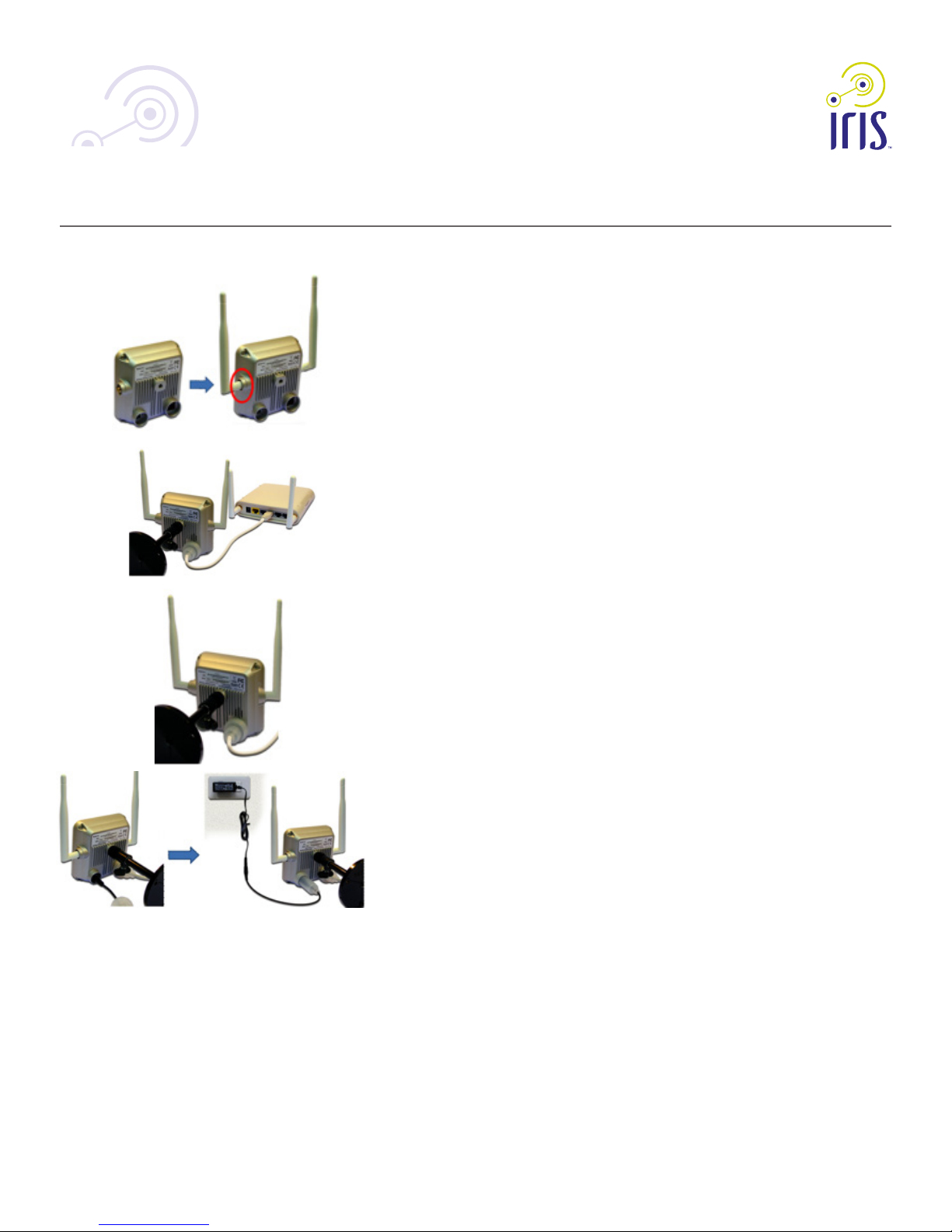
OC821 Iris™ Outdoor Camera
Setup the Camera
Step 1: Attach the Antenna
a. Attach both antenna to the Outdoor Camera by turning it clockwise.
b. Put the antenna in the upright position to improve wireless reception.
Step 2: Connect Ethernet Cable to the Outdoor Camera
a. Plug the end of the Ethernet cable with water sealing cap into the back
of the camera.
b. Secure the water sealing cap to create a water-tight seal.
c. Plug the other end of the Ethernet cable into an available LAN port on your router
NOTE: Using the wired Ethernet interface is required for initial camera conguration
with Iris. After conguration of the wireless network from the Iris website (optional) you
may remove the Ethernet cable and the camera will operate via wireless connection.
Step 3: Power on the Outdoor Camera
a. Plug the Power Adapter into the back of the camera
b. Secure the water sealing cap to create a water-tight seal
c. Plug the Power Adapter into a power outlet
NOTE: You may need to use an extension cable if the supplied power cable does not
reach to a power outlet.
Step 4: Connect to Iris™
Adding your Iris™ camera to an existing Iris™ system:
1. Set-up your camera as described in the steps above.
2. Log into your Iris™ dashboard at lowes.com/iris and click the devices link.
3. Select add devices.
4. Follow the on screen instructions. The Iris™ system will nd your camera and add it
to your system.
Adding your Iris™ camera to a new Iris™ system:
1. Set-up your camera as described in the steps above.
2. Follow the installation process described in y our Iris™ quick start guide.
3. The onscreen instructions will describe the steps to add your camera. The Iris™
system will nd your camera and add it to your system.
Step 5: Congure Wireless Settings (optional)
You may want the camera to operate via wireless connection, and no longer
require that it be plugged into the Ethernet Cable. Congure the wireless settings
to enable this:
a. Use the Iris dashboard at lowes.com/iris to conrm the
camera is successful paired with Iris and can stream live video.
b. Click the Devices link and select the Outdoor Camera.
c. Complete the information required for wireless settings. After completing this
step, wait 5 minutes while the camera is congured and restarts.
d. Remove the Ethernet Cable and Power Adapter and relocate the camera. Reconnect
the Power Adapter and the camera will operate via wireless connection. Please allow
5 minutes for the camera to congure and connect to your home network.
5
Page 6
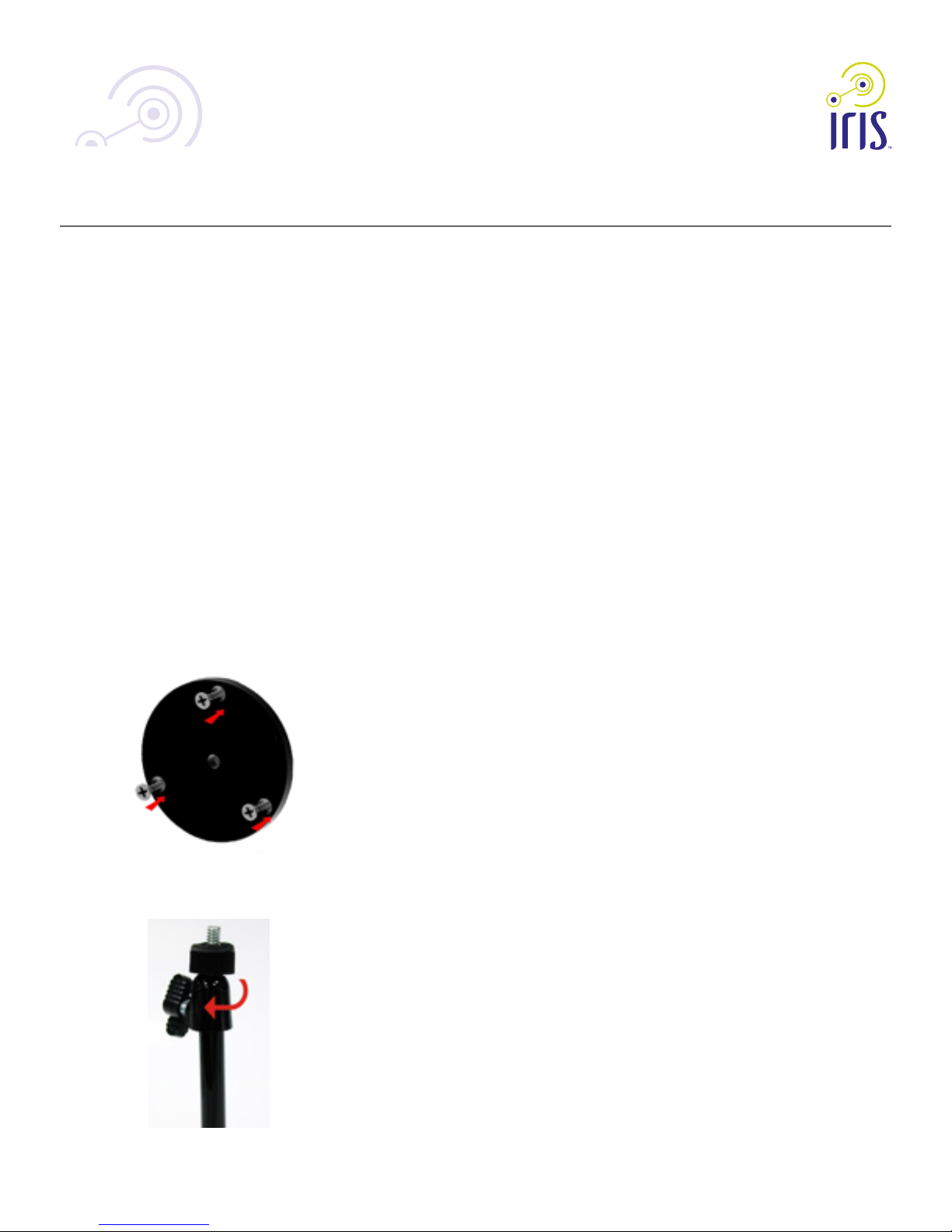
OC821 Iris™ Outdoor Camera
Mounting the Outdoor Camera
NOTE: Please ensure the camera is congured and added to the network before
permanent mounting.
NOTE: Prior to permanently installing your camera, ensure that it is within range of your
wireless router. To test it is working, place the camera in its nal location and use the
Iris website or mobile app to stream live video.
Tips for Best Outdoor Camera Placement
a. Avoid facing the camera directly into the sunrise (east) and sunset (west)
b. It is generally better to aim the camera with a slight downward angle
c. Avoid aiming the camera towards bright nighttime objects, such as streetlights,
porch lights, and vehicle headlights
d. If you receive false motion triggers, consider shadows which may be cast over the
camera or in its view.
e. To prevent false motion triggers, avoid positioning close to objects which move
on windy days
f. Avoid mounting the camera in direct sunlight, as the passive infrared sensor (PIR)
works best at cooler temperatures.
6
Step 1: Install the base
a. Hold the base on the wall at the desired location.
b. Screw the three mounting screws through the base into the wall through
Step 2: Attach the stand and swivel connector together
a. Ensure the stand and swivel are secure before proceeding
Page 7
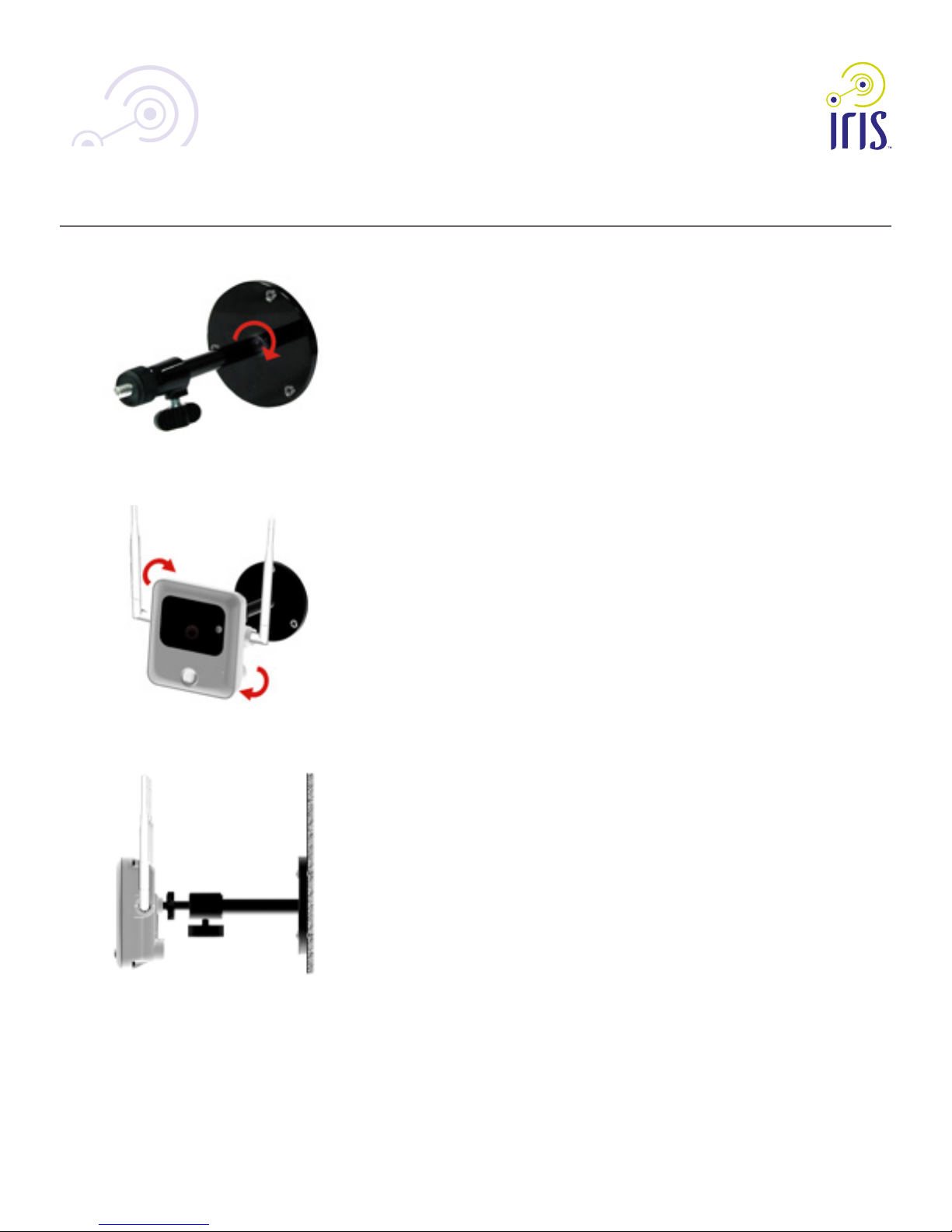
OC821 Iris™ Outdoor Camera
Step 3: Atach the stand and swivel connector to the base by turning clockwise
Step 4: Attach the Outdoor Camera to the swivel connector by turning it clockwise
7
Step 5: Finalize the Outdoor Camera’s Mount
a. Make sure the Outdoor Camera is rmly xed on the wall.
b. Adjust the Outdoor Camera to the preferred position.
Page 8

OC821 Iris™ Outdoor Camera
Appendix A
Specifications
Camera
Model Network Camera OC821
Dimensions 103 mm (W) x 94 mm (H) x 43 mm (D)
Video compression H.264, MPEG4 and MJPEG
Image resolution 1280 x 720 (720p), 640 x 480 (VGA, system default),
Network Protocols TCP/IP, HTTP, HTTPS, DHCP, NTP,
Network Interface 1 Ethernet 10/100BaseT (RJ45) LAN connection
Wireless interface IEEE 802.11n/802.11b/802.11g compatible, Infrastructure/Ad-hoc
LEDs 8
8
320 x 240 (QVGA), 160 x 120 (QQVGA)
SMTP, UPnP, FTP, RTP/RTSP
mode, WEP 64/128 bit, WPA/WPA2 personal security support
Power Adapter 12V/1A, 100~240 VAC
Operating Temperature 0° C to 50° C (32° F to 122° F)
Storage Temperature -20° C to 70° C (-4° F to 158° F)
Regulatory Approvals
FCC Statement
This equipment generates, uses, and can radiate radio frequency energy and, if not installed and used in
accordance with the instructions, may cause harmful interference to radio communications. However, there is
no guarantee that interference will not occur in a particular installation. If this equipment does cause harmful
interference to radio or television reception, which can be determined by turning the equipment off and on, the
user is encouraged to try to correct the interference by one of the following measures:
• Reorient or relocate the receiving antenna.
• Increase the separation between the equipment and receiver.
• Connect the equipment into an outlet on a circuit different from that to which the receiver is
connected.
• Consult the dealer or an experienced radio/TV technician for help.
To assure continued compliance, any changes or modications not expressly approved by the party
responsible for compliance could void the user’s authority to operate this equipment. (Example - use only
shielded interface cables when connecting to computer or peripheral devices).
Page 9

OC821 Iris™ Outdoor Camera
FCC Radiation Exposure Statement
This equipment complies with FCC RF radiation exposure limits set forth for an uncontrolled environment. This
equipment should be installed and operated with a minimum distance of 20 centimeters between the radiator
and your body.
This device complies with Part 15 of the FCC Rules. Operation is subject to the following two conditions:
(1) This device may not cause harmful interference, and
(2) This device must accept any interference received, including interference that may cause undesired
operation.
This transmitter must not be co-located or operating in conjunction with any other antenna or transmitter.
CE Approvals
The camera and the Ethernet camera meet the guidelines of the European Union and comply with the 99/5/
EEC and RTTE 99/5EG directives, including the following standards:
• EN60950
• EN300 328
• EN301 489-1
• EN301 489-17
This is a Class B product. In a domestic environment this product may cause radio interference in which case
the user may be required to take adequate measures.
This product is UL and cUL certied and comply with UL60950-1 Information Technology Equipment
applicable requirement.
9
