Page 1
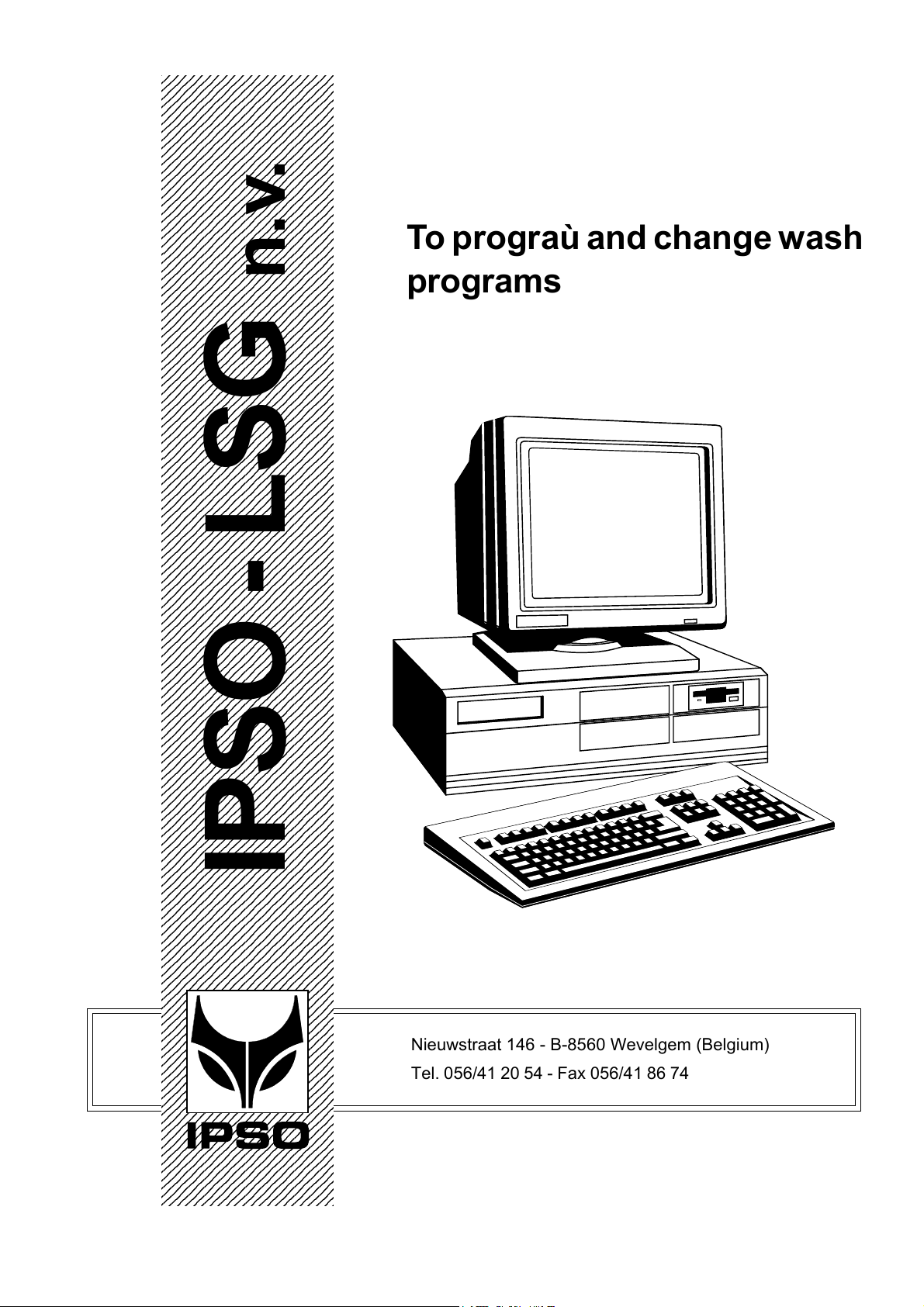
2
2
2
2
2
2
2
2
2
2
2
2
2
2
2
2
2
2
2
2
2
2
2
2
2
2
2
2
2
2
2
2
2
2
2
2
2
2
2
2
2
2
2
2
2
2
2
2
2
2
2
2
2
2
2
2
2
2
2
2
2
2
2
2
2
2
2
2
2
2
2
2
2
2
2
2
2
2
2
2
2
2
2
2
2
2
2
2
2
2
2
2
2
2
2
2
2
2
2
2
2
2
2
2
2
2
2
2
2
2
2
2
2
2
2
2
2
2
2
2
2
2
2
2
2
2
2
2
2
2
2
2
2
2
2
2
2
Part No. D1051
23456789012345678901
23456789012345678901
23456789012345678901
23456789012345678901
23456789012345678901
23456789012345678901
23456789012345678901
23456789012345678901
23456789012345678901
23456789012345678901
23456789012345678901
23456789012345678901
23456789012345678901
23456789012345678901
23456789012345678901
23456789012345678901
23456789012345678901
23456789012345678901
23456789012345678901
23456789012345678901
23456789012345678901
23456789012345678901
23456789012345678901
23456789012345678901
23456789012345678901
23456789012345678901
23456789012345678901
23456789012345678901
23456789012345678901
23456789012345678901
23456789012345678901
23456789012345678901
23456789012345678901
23456789012345678901
23456789012345678901
23456789012345678901
23456789012345678901
23456789012345678901
23456789012345678901
23456789012345678901
23456789012345678901
23456789012345678901
23456789012345678901
23456789012345678901
23456789012345678901
23456789012345678901
23456789012345678901
23456789012345678901
23456789012345678901
23456789012345678901
23456789012345678901
23456789012345678901
23456789012345678901
23456789012345678901
23456789012345678901
23456789012345678901
23456789012345678901
23456789012345678901
23456789012345678901
23456789012345678901
23456789012345678901
23456789012345678901
23456789012345678901
23456789012345678901
23456789012345678901
23456789012345678901
23456789012345678901
23456789012345678901
23456789012345678901
23456789012345678901
23456789012345678901
23456789012345678901
23456789012345678901
23456789012345678901
23456789012345678901
23456789012345678901
23456789012345678901
23456789012345678901
23456789012345678901
23456789012345678901
23456789012345678901
23456789012345678901
23456789012345678901
23456789012345678901
23456789012345678901
23456789012345678901
23456789012345678901
23456789012345678901
23456789012345678901
23456789012345678901
23456789012345678901
23456789012345678901
23456789012345678901
23456789012345678901
23456789012345678901
23456789012345678901
23456789012345678901
23456789012345678901
23456789012345678901
23456789012345678901
23456789012345678901
23456789012345678901
23456789012345678901
23456789012345678901
23456789012345678901
23456789012345678901
23456789012345678901
23456789012345678901
23456789012345678901
23456789012345678901
23456789012345678901
23456789012345678901
23456789012345678901
23456789012345678901
23456789012345678901
23456789012345678901
23456789012345678901
23456789012345678901
23456789012345678901
23456789012345678901
23456789012345678901
23456789012345678901
23456789012345678901
23456789012345678901
23456789012345678901
23456789012345678901
23456789012345678901
23456789012345678901
23456789012345678901
23456789012345678901
23456789012345678901
23456789012345678901
23456789012345678901
23456789012345678901
23456789012345678901
23456789012345678901
23456789012345678901
IPSO - LSG n.v.
IPSO MICRO 9
To prograù and change wash
programs
Nieuwstraat 146 - B-8560 Wevelgem (Belgium)
Tel. 056/41 20 54 - Fax 056/41 86 74
Page 2
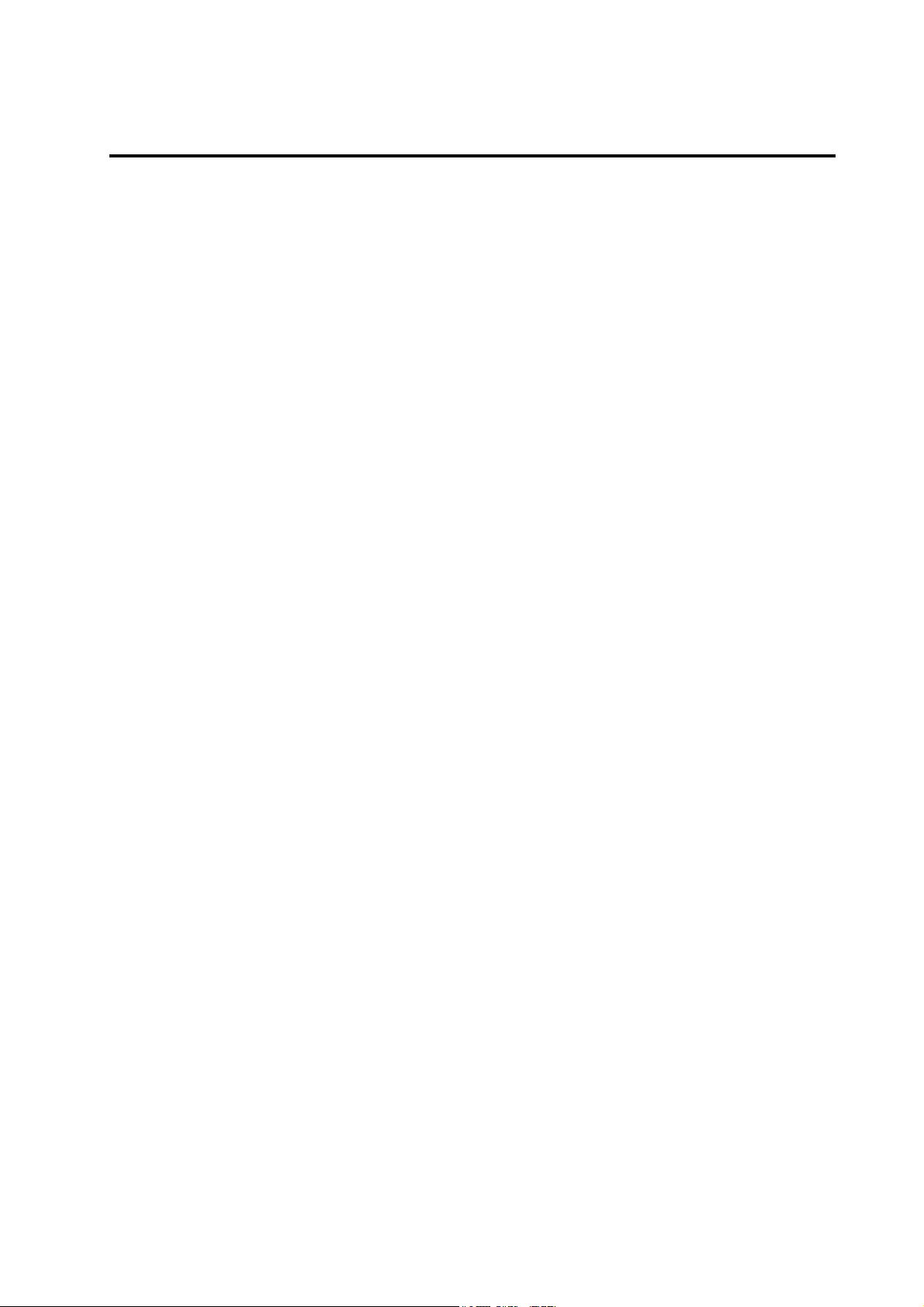
Contents
0 Hardware setting ................................................................................ 5
1 Installation hardware 'eprom programmer' ...................................... 6
General ........................................................................................... 6
Installation adapter card .................................................................. 6
Installation 'eprom programmer' ....................................................... 7
2 Installation software 'eprom programmer' ....................................... 8
General ........................................................................................... 8
Installation software ........................................................................ 8
3 Installation software 'to program wash programs' ........................... 14
General ........................................................................................... 14
Installation software ........................................................................ 14
4 Programmation ten wash programs ................................................. 15
General ........................................................................................... 15
To start up the program ................................................................... 16
Programming the configuration menu of the machine ...................... 17
Programmation of the wash programs ............................................. 24
5 To save and change data .................................................................. 34
Saving data ..................................................................................... 34
Creating a BIN-file ........................................................................... 35
Loading data ................................................................................... 36
Printing out data .............................................................................. 36
Splitting up 'systeemsoft' from 'datasoft' (decompose) ..................... 37
List with files under DIR "MICRO9" ................................................. 37
Converting to DOS .......................................................................... 38
Deleting BIN and DAT-files ............................................................. 38
Programming with mouse ................................................................ 38
6 Programmation eprom ...................................................................... 39
General ........................................................................................... 39
Programmation eprom ..................................................................... 39
To read in and change old eproms .................................................. 41
7 Deleting eproms ................................................................................ 43
Code: 249/00073/01
22/02/01
Page 3
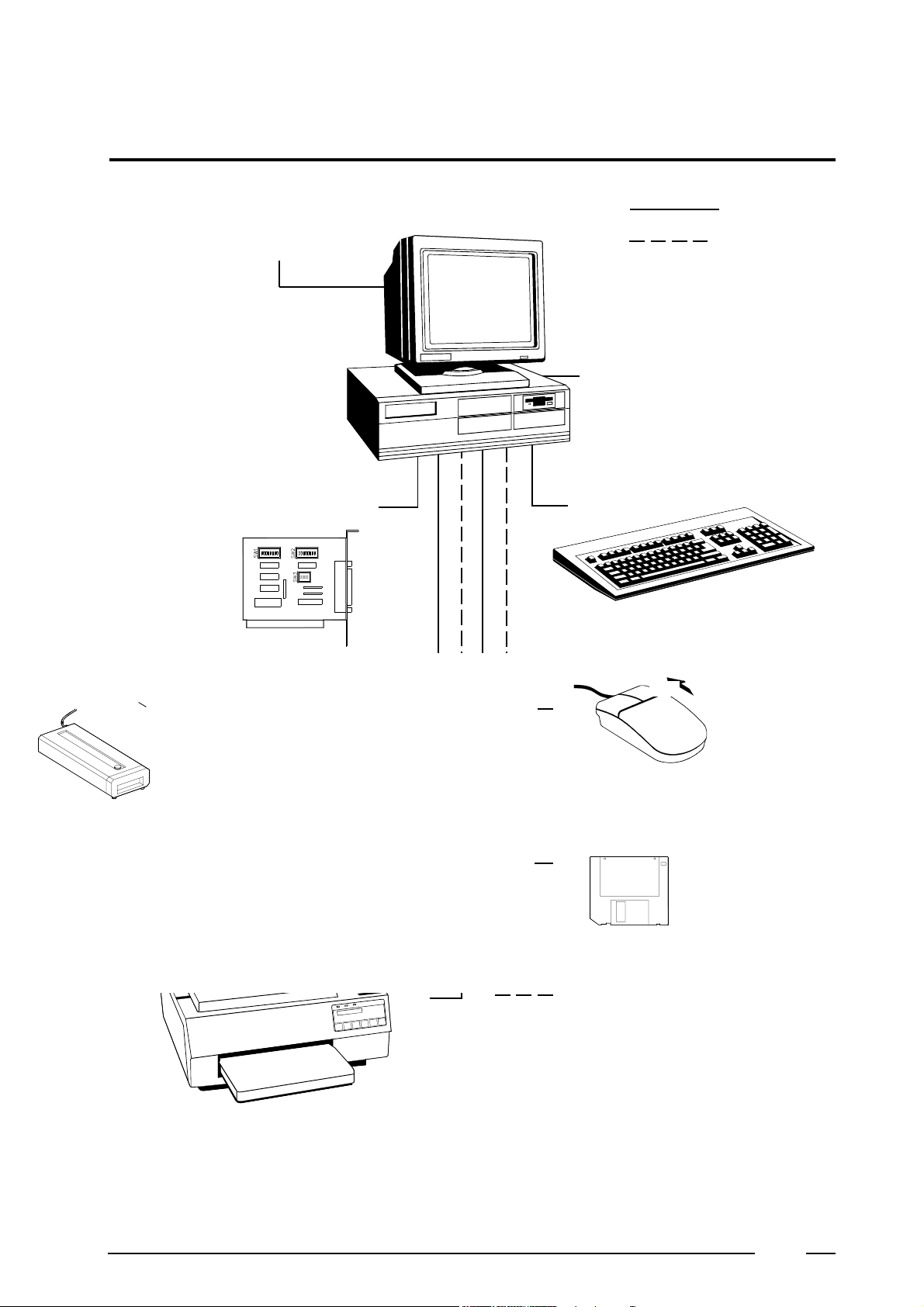
Hardware setting
Screen type VGA colour
Adapter card SAC 201:
to be built in the PC
0
: necessary
: option
Computer : PC 386 or larger
Control system :
IBM compatible MS-DOS
with hard disk
Keyboard
Eprom programmer
Type eprom : 27C 256A 12.5V
Mouse
Drive 5 1/4" DISKS A
Drive 3 1/2" DISKS B
Luminous source ultraviolet light :
to delete the programmed eproms
Printer :
to print out the programs
5
Page 4
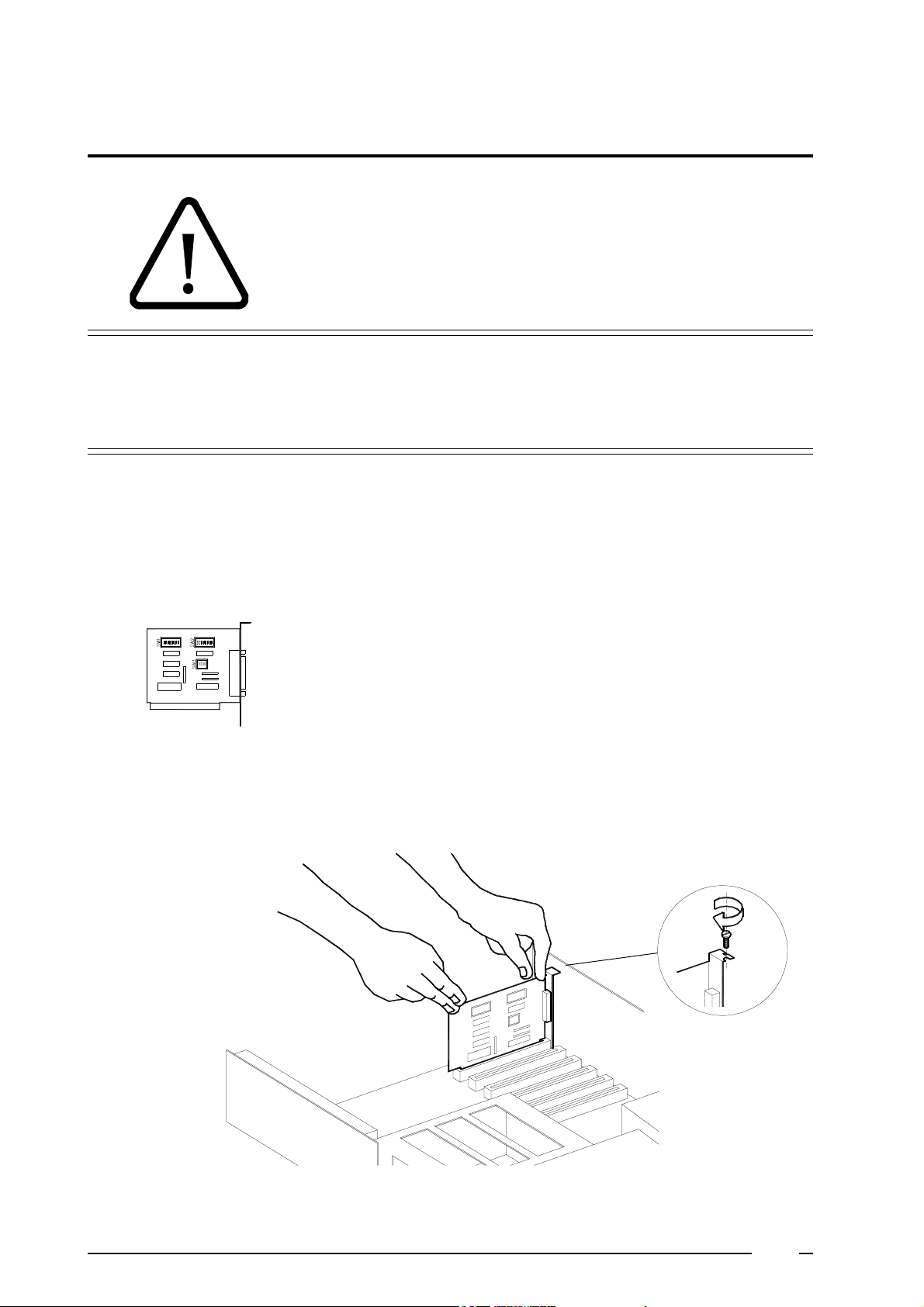
Installation hardware 'eprom programmer'
The computer has to be disconnected during the execution of
the following acts. Ignoring this instruction can lead to physical
injury (electrocution) ; damage of the SAC 201 card or damage
of the eprom programmer.
1
General
The SAC 201 adapter card as well as the 'eprom programmer' have to be
installed in order to program the desired wash programs on the eproms.
Installation of the adapter card
❺
Disconnect the computer, pull the plug out of the plug switch .
Remove the cover of the computer .
❺
Check the position of the DIP-switches on the adapter card :
❺
SW1: all switches 'OFF'
SW2: switch 7 'ON'
other switches 'OFF'
SW3: switch 2 'ON'
other switches 'OFF'
Put the SAC 201 card carefully in the computer. Use the supplied screw to
❺
lock it.
6
Page 5

Installation of the 'eprom programmer'
Close the cover of the computer .
❺
Make a connection between the port of the SAC 201 card and the 'eprom
❺
programmer' with the supplied cable.
Computer
1
Card port
Eprom programmer
Switch on the computer. When the connections are correct, the led 'ON' of
❺
the eprom programmer lights. The led 'BUSY' stays extinguished.
7
Page 6
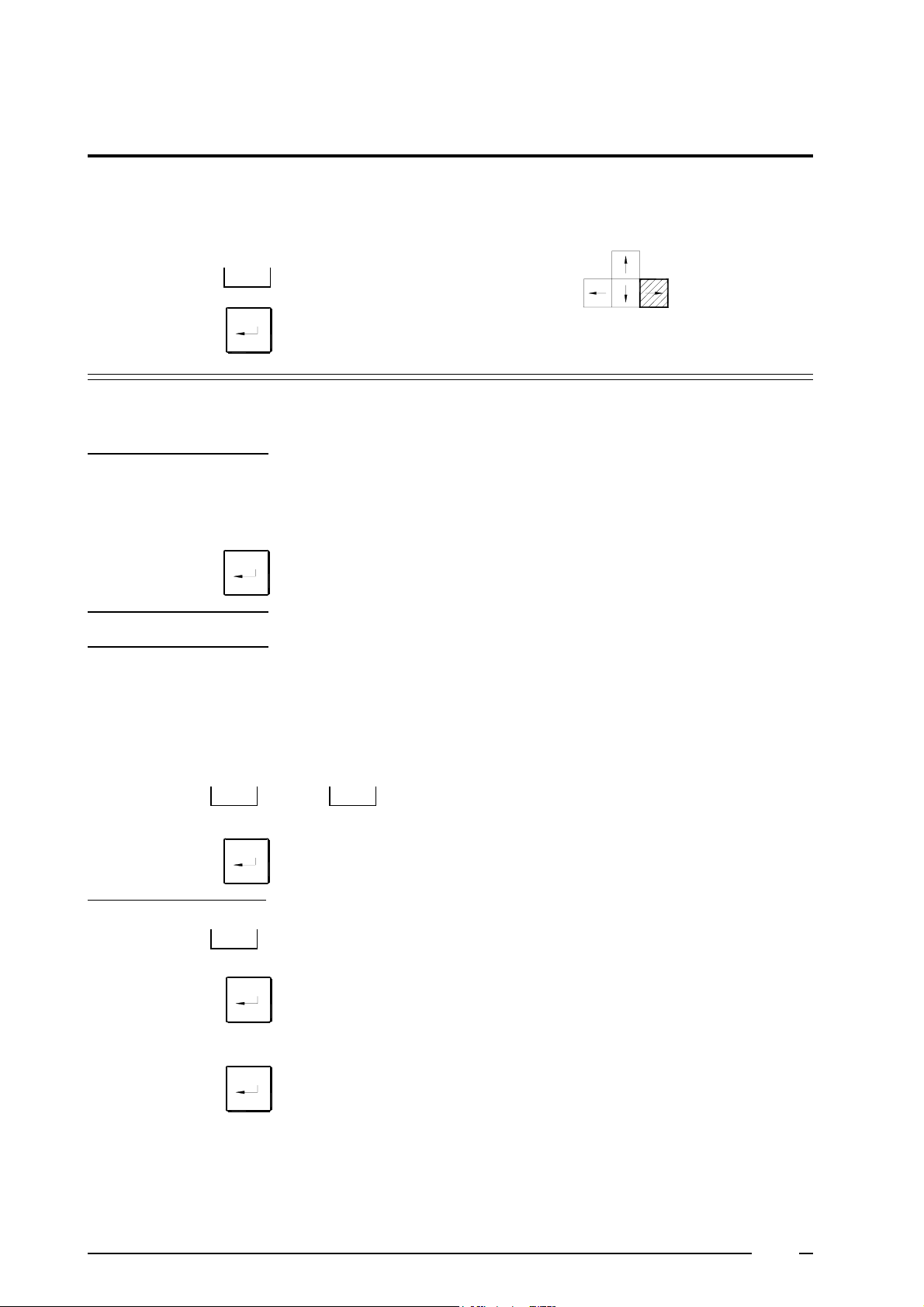
Installation software 'eprom programmer'
2
General
This software has to be installed in order to use the 'eprom programmer'.
Used symbols
: space bar
: return
Installation of the software
Create a directory on the hardware of the PC, named 'EPROMP':
❺
type
press
MD
EPROMP
to confirm
Put supplied disks in the computer drive
❺
: cursor control keys
type
press
type
press
type
press
COPY
CD
EPP8M1
❺
Copy the files of the supplied software to directory 'EPROMP'
A: drive of supplied disks
C: hard disk
The nomation of the drives (A or B) depends on the available drivestations
of the computer.
A:\*.*
to confirm
❺
Start directory 'EPROMP' :
EPROMP
to confirm
the menu appears on the display
C:\EPROMP
8
Page 7

❺
Check all data on the display. When everything corresponds with below data
(in defined frame), go on with step 1. If the data are different, go to step 2.
2
File Edit Setup Mfr Type Quit
Mfr: 27/27C General EPROM
TYPE: X256A VPP: 12.5 V
SPEED: Intelligent
BUFF SIZE: 256K GANG SIZE: 1
BUFF START: 00000 I/O ADDR:2EOH
BUFF END: 01FFF
PROM START:00000 COUNTER:00000
PROM END:01FFF
CHECK SUM: 48F7
Help Blank Read Verify Program Auto Compare Display
Step 1:
press
to go to 'Quit' of the menu bar
le menu
press
press
press
press
to confirm
Y
to leave the program
Step 2:
When Mfr. (manufacturer) is not equal to '27 / 27 C GENERAL
❺
EPROM':
to go to Mfr of the menu bar
the different Mfr. possibilities appear
9
Page 8
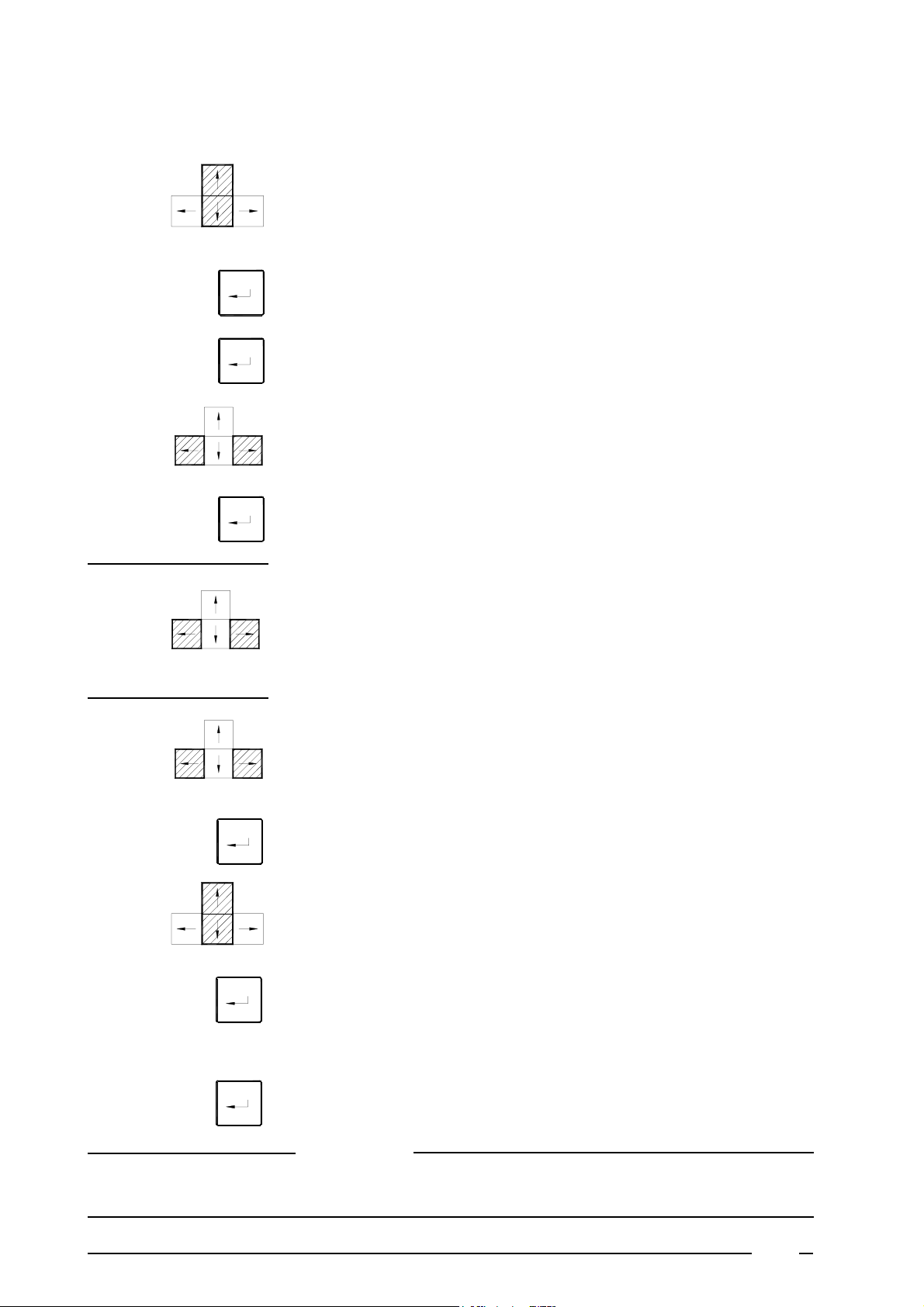
2
press
press
(*) press
press
press
press
to go to '27 / 27 C General EPROM'
to confirm
'Type' of the menu bar is automatically activated.
the different eprom types appear
to select 'X256A 12.5V'
to confirm
When 'TYPE' is not equal to 'X256A12.5V':
❺
to go to 'Type' of the menu bar
Follow the instructions mentioned above (*).
press
press
press
press
type
press
When 'SPEED' (program speed) is not equal to 'Intelligent':
❺
to go to 'Setup' of the menu bar
the different speed possibilities appear
to go to 'Speed select'
the different speeds appear
1
to select 'Intelligent'
to confirm
Opmerking:
When on the EPROM next to the type specification F1 is menotioted, 'Quick Pulse' can be chosen
❺
instead of 'Intelligent'
10
Page 9
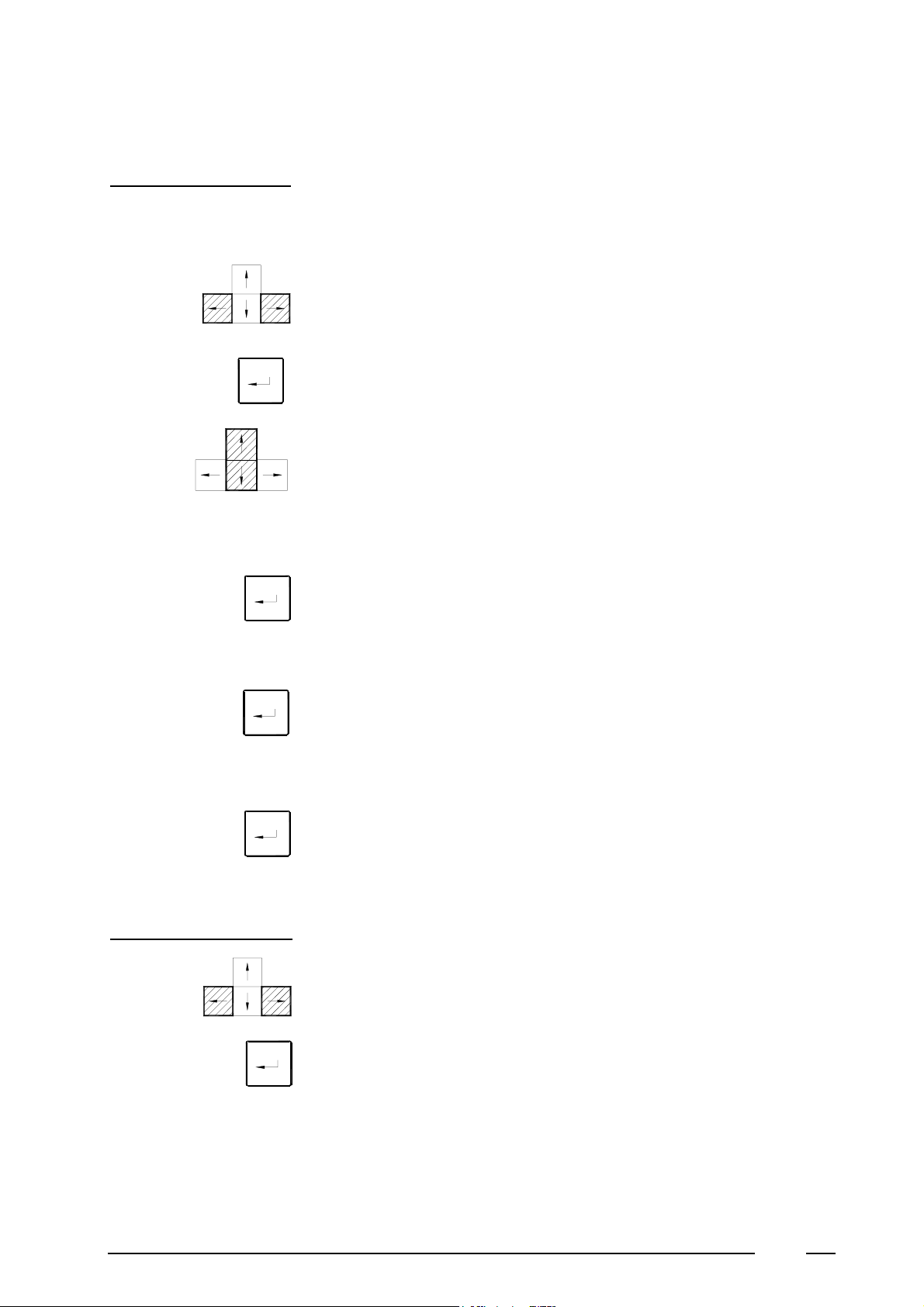
When 'BUFFER START' is not equal to 00000
❺
'BUFFER END' is not equal to 07FFF
'CHIP START' is not equal to 00000:
to go to 'Setup' of the menu barpress
2
press
press
type
press
type
press
type
press
the different buffer possibilities appear
to go to 'Modify buffer'
'Buffer start address' appears on the display:
00000
to confirm
'Buffer end address' appears on the display:
01FFF
to confirm
'Chip start address' appears on the display:
00000
to confirm
press
If the SAC 201 card is programmed according to the instructions on pg. 2, then
'I/O ADDR'has to be equal to '2EOH'.
When 'I/O ADDR' is not equal to '2EOH':
❺
to go to 'Setup' of the menu barpress
the different setup possibilities appear
11
Page 10

2
press
press
type
press
press
press
to go to 'I/O select'
the list of addresses appears on the display
E
which corresponds with '2EO'
to confirm
When the following message appears on the display:
❺
'error identification on hardware'
This means that in the computer a card has been put with the same I/O
address as the SAC 201 card.
Act as follows:
to go to 'Quit' of the menu bar
press
type
to confirm
Y
to leave the program
Disconnect the computer, pull the plug out of the plug switch.
❺
Remove the cover of the computer.
❺
Remove the SAC 201 card from the computer.
❺
Change the position of the DIP-switches:
❺
SW1: select one switch 'ON'
other switches 'OFF'
SW2: switch 7 'OFF'
select one switch 'ON' when SW1 is completely 'OFF'
others 'OFF'
SW3: switch 2 ALWAYS 'ON'
12
Page 11

Read the I/O address next to the switch you just pressed.
❺
Repeat the acts as of pg. 2 Chapter 1.
❺
Change the I/O address in the computer.
❺
Example:
Suppose SW2: switch 8 is 'ON'
other switches are 'OFF'
Then the I/O address is equal to 2FO
In the computer you select '2FOH'
It is possible that these acts have to be repeated several times before a not-
❺
used I/O address is found.
2
13
Page 12
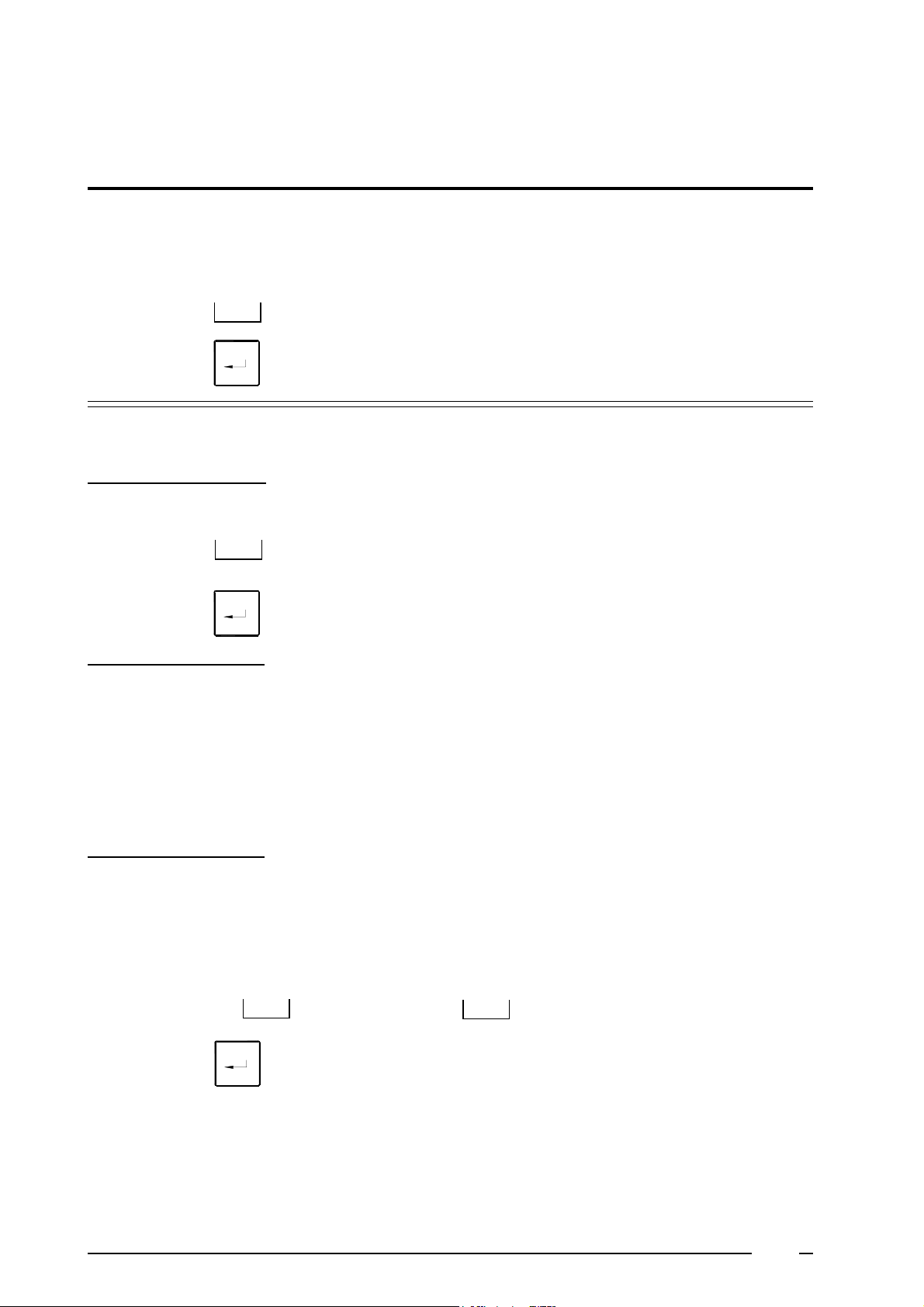
Installation software
' to program wash programs'
3
General
Used symbols
This software has to be installed in order to progam the wash programs.
: space bar
: return
Installation of the software
type
press
❺
MD
❺
Create a directory on the hard disk of the PC, named 'MICRO 9' ( no
longer necessary if this directory has been made earlier).
MICRO9
to confirm
Put the supplied disks in the drive of the computer. This disk contains 4 files:
type
press
1 - EHF55.EXE:the program soft for the execution of the programma-
tion.
2 - EHF55_00.PRG: the system soft, which guarantees the operating
of the machine .
3 - xxxxxxxx.DAT: the standard wash programs (option).
❺
4 - xxxxxxxx.BIN: the standard file to program the eprom (option).
Copy the program soft to directory MICRO9
A : drive of supplied disk with the program soft
C : hard disk
The nomation of the drives depends on the available drive-stations in the
computer.
B:\MICRO9*.* C:\MICRO9COPY
to confirm
14
Page 13

Programming the ten wash programs
General
Used symbols
4
: letters of keyboard
K
: numbers of keyboard
Used symbols at the programmation
Space bar
Each time the space bar is pressed, the fixed options appears on the display.
Press the return button to confirm your selection.
Return button
When no certain options are available, a certain value needs to be filled in. By
pressing return button, a white text block appears. Fill in the wished value
through the keyboard. Press return button again to confirm the value, filled in.
: space bar - spatie
: return
: one line downwards
Cursor control keys
On the keyboard, there are 4 cursor control keys. By pressing them, the cursor
moves in horizontal or vertical direction (depends on the used key).
Escape button
Esc
If your PC-system is equipped with a mouse : see pg. 36 “ To program with a mouse”.
❺
Press escape button when you want to return from the CONFIG.MENU to
the general program card. This button is also used to leave the program.
Remark :
15
Page 14

To start up a program
❺
Go to directory ‘MICRO 9’:
typ
type
CD MICRO9
4
Press
type
press
press
MICRO9
to confirm
Start the program:
❺
IPSO-logo appears on display.
Program card 0 appears on display.
ADB
WARMSOFT
2 - 57 - 4 - 3
C
16
Page 15

4
Programming the configuration menu of the machine
In the configuration menu, you can initialize the machine according to its own technical characteristics (e.g.
machine with valve or pump, heating, value of the coin meter, etc...). Also the options such as level control,
visualising the temperature etc... need to be entered here.
Access to the
configuration
menu
press
Configuration
press
F4
The cursor is now pointing to "INLET TYPE" of the config. menu.
INLET TYPE:
The waterinletsystem of the machine needs to be chosen here.
Select one of the following waterinletsystems:
SOFT SOFT WARM HARDWARM
7 - 4 - 3 2 - 5
A B C A B C
DD
When the machine is equipped with soap pumps for automatic soapinjection, the corresponding inlets need to be selected.
7 - 4 2 - 5 4 - 6 7 - 4 - 2 3 - 6
A B C
SOFT HARD
D
17
Page 16

How to select the soap inlets...
4
press
and/or
and/or
press
press
press
A
B
C
SOFT WARM
7 - 4 - 3 2 - 5
The selected waterinlets will turn into yellow.
A B C
D
LEVEL STOP:
You can choose to stop the program time when the machine is being filled with
water.
to toggle between:
Y (Yes) - N (No)
HEAT STOP:
You can choose for to stop the program time when the water in the tub is being
heated.
press
press
press
to toggle between:
Y (Yes) - N (No)
NO COIN:
Here the coin or token operation can be chosen and set.
NO COIN : for machines that do not operate with coins or token; NO
COIN
TOKEN 1 : for machines equipped with a tokenmeter;
TOKEN 2 : for machines equipped with a double tokenmeter;
COIN 1 : for machines equipped with a coinmeter;
COIN 2 : for machines equipped with a double coinmeter
COIN 1 START BUTTON : for machines controlled by a central panel.
COIN 2 REMOTE START
18
Page 17

When NO COIN... or COIN 1 START BUTTON... has been selected:
❺
4
press 2x
press
type
press
press
to go to DECIMAL (see further on).
When TOKEN 1... or COIN 1... has been selected:
❺
a white text block appears
the value of the token or coin in the white text block
to confirm
repeat the previous steps for TOKEN 2 or COIN 2.
Attention!
For machines with a double coin- or tokenmeter, COIN 1 (or TOKEN
1) represents the left and COIN 2 (or TOKEN 2) the right slot.
press
press
DECIMAL:
Gives the oppertunity to work with decimal numbers.
to toggle between:
000. - 00.0 - 0.00
Example:
insertion 1 = 0.25 $
insertion 2 = 1$
Please keep in mind that defining the price for each program has to be
done on the machine itself. See "Instruction manual HF55" chapter 6.
Fill in the CONFIG.MENU:
COIN 1: 25
COIN 2: 100
DECIMAL: 0.00
19
Page 18

press
4
COIN -COUNT:
Here you can make the number of insertions for COIN 1 and COIN 2 appear
on the display of the machine.
press
press
press
press
to toggle between:
Y (Yes) - N (No)
DATE:
The date is filled in automatically from the moment that the wash programs
are being programmed. The date cannot be adapted by the user.
DEGREES:
To determine the desired degrees scale.
to select between:
Celcius : degrees centigrade/ appears on display
Fahrenheit : degrees fahrenheit/ appears on display
C no display : degrees centigrade/ does not appear on display
F no display : degrees fahrenheit / does not appear on display
C selected : the programmed temperature is shown on the
display and not the real temperature (degrees
centigrade).
During 'Cooldown' and spinning, the real
temperature is displayed.
F selected : see above, but now for degrees fahrenheit.
press
press
ECO:
To define the function of the ECO-button (E).
to select between:
Level
When the ECO-button (E) on the fascia panel of the HF55 is pressed, all
baths and rinses are carried out at a lower water level.
This saves an average of 23% of water and electricity.
No wash 1
When the ECO-button (E) is pressed (before starting the program), the
prewash will be skipped.
20
Page 19

4
Level/default
The Eco-function 'Level' (see above) will automatically be activated when
the machine is started and the LED will light up. When the ECO-button (E)
is pressed, the function will be canceled and the LED will extinguish.
No wash1/default
The Eco-function 'No wash 1' will automatically be activated when the
machine is started and the LED will light up. When the ECO-button (E) is
pressed, the function will be canceled and the LED will extinguish.
Level/default/led
The Eco-function 'Level' will automatically be activated when the machine
is started and the LED will not light up. When the ECO-button (E) is
pressed, the function will be canceled and the LED will light up.
No wash1/default/led
The Eco-function 'No Wash1' will automatically be activated when the
machine is started and the LED will not light up. When the ECO-button (E)
is pressed, the function will be canceled and the LED will light up.
press
press
press
press
Remark:
The Eco-functions 'Level' en 'No wash1' cannot be selected for a
coin-machine.
DRAIN:
To determine the water drain system which the machine is equipped with.
to select:
Valve : the machine is equipped with a drain valve
Pump : the machine is equipped with a pump
TIME CORRECTION:
With this function the washcycle time, which appears on the display, can be
corrected, taking the fill- and heating periods from the previous cycle into
account.
to toggle between:
Y (Yes) - N (No)
21
Page 20

4
DEFAULT STARTUP:
You can enter a program number that automatically will be selected after
your wash program is terminated. When you, for example, had entered a '0',
the machine will automatically select program 0 after either one of the wash
programs has ended (but it will not start up). For safety reasons, a 'cold' wash
program should be selected.
press
type
press
press
press
press
press
a white text block appears
a program number (0 - 9)
If you don't wish to activate 'Default startup' you can enter 'N' (No):
'N' appears in the white text block
to confirm
CUSTOMER:
The name of the customer can be programmed.
a white text block appears
type
press
press
K
the name of the customer
to confirm
to return to main menu
ESC
22
Page 21

23
Page 22

Programming the wash programs
Here you have to program the data in the program cards, which form a wash program. A wash program
can consist of 2 wash baths and 4 rinses. Maximum 99 programs can be programmed.
Use the cursor control keys
to move in vertical direction in the program of a program card
to go to the next program card
to return to the previous program card
4
Fill in the name of the program :
Move the cursor to the top.
press
type
a white text block appears
the name of the program
K
press
press
Fill in the cours of the wash program :
A. Prewash / main wash / first rinse
To wash the linen
to confirm
24
Page 23

4
WATER MIX TIME:
The 20 is equipped with a controlled water mix system through which the bath
temperature is approached as much as possible. As a result, in most cases, no
extra heating (or only a minimum) is necessary.
The information to make this mix can be programmed here.
If you do not want to use this mix system : proceed by means of the cursor control
keys to “OPTIONS”, if mix is wished :
press
type
press
type
press
type
T1 appears and behind it a white text block.
This is the filling time. During this time the programmed water inlets will be
opened.
the number of seconds of this action.
to confirm.
T2 appears and behind it a white text block.
Gedurende This is the mix time. During this time, no water is added.
Through the movement of the drum, the water is well mixed.
Here, “0” can as well be filled in.
the number of seconds of this action
to confirm.
T3 appears and behind it a white text block.
This is the correction time. During this time, after comparison with the required
temperature, cold or warm water will be added.
the number of seconds of this action.
press
to confirm.
Remark:
Standard Times
lower then 30 °C from 30 °C
T1 5s 5s
T2 5s 0s
T3 5s 2s
25
Page 24
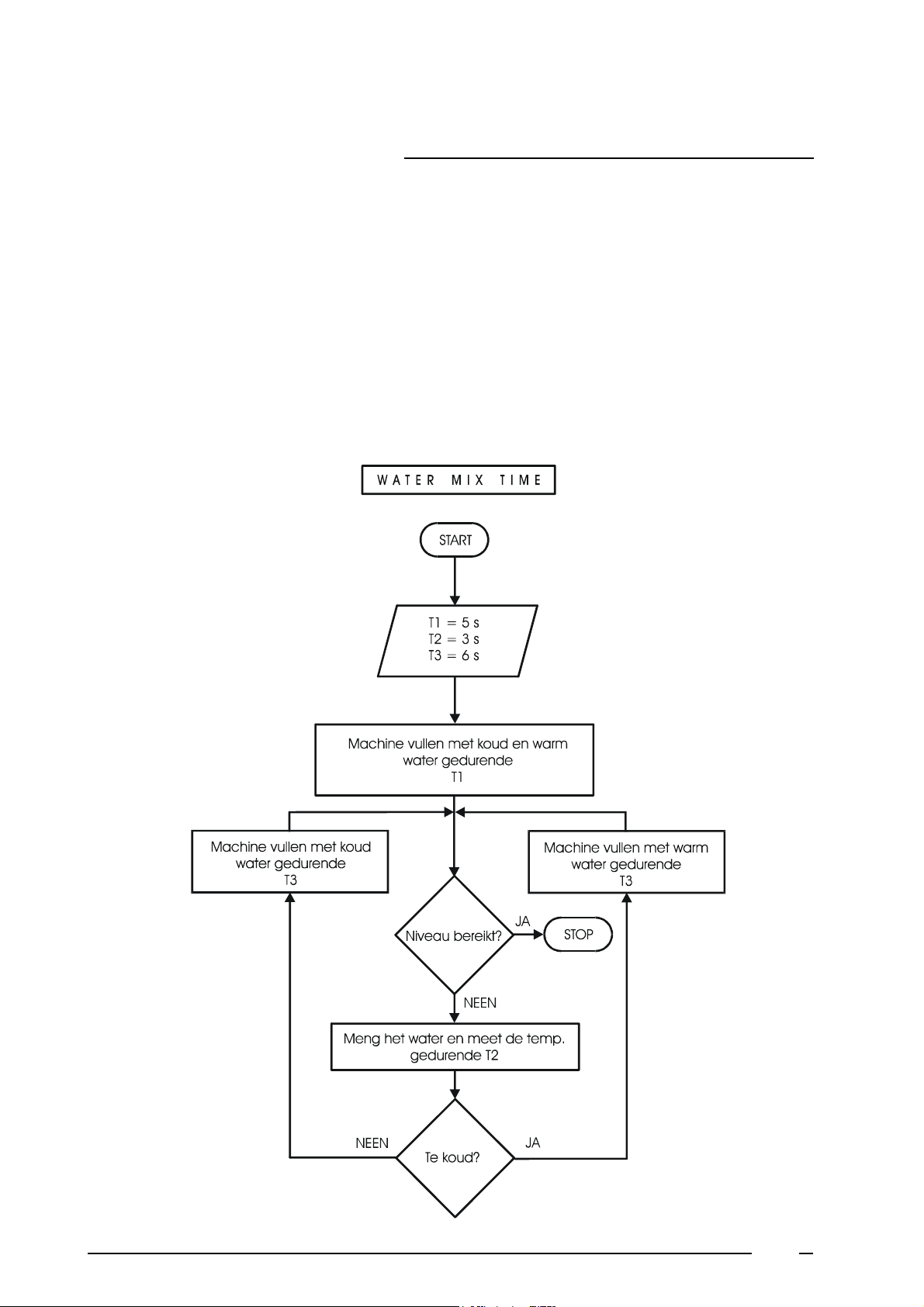
Example:
T1: 5 T2 : 3 T3: 10
First during 5 seconds, water will be taken through the programmed inlets.
Then during 3 seconds, no water will be added.
If the temperature is still lower than the programmed temperature, warm water will be added during 10
seconds.
If the temperature would be higher already, cold water will be added during 10 seconds.
Afterwards, again 3 seconds of mix and then again ten seconds of warm or cold water will be added etc...
Should “0” be filled in for T2, then after filling time T1, cold or warm water will be added if necessary
continuously without stopping.
26
Page 25
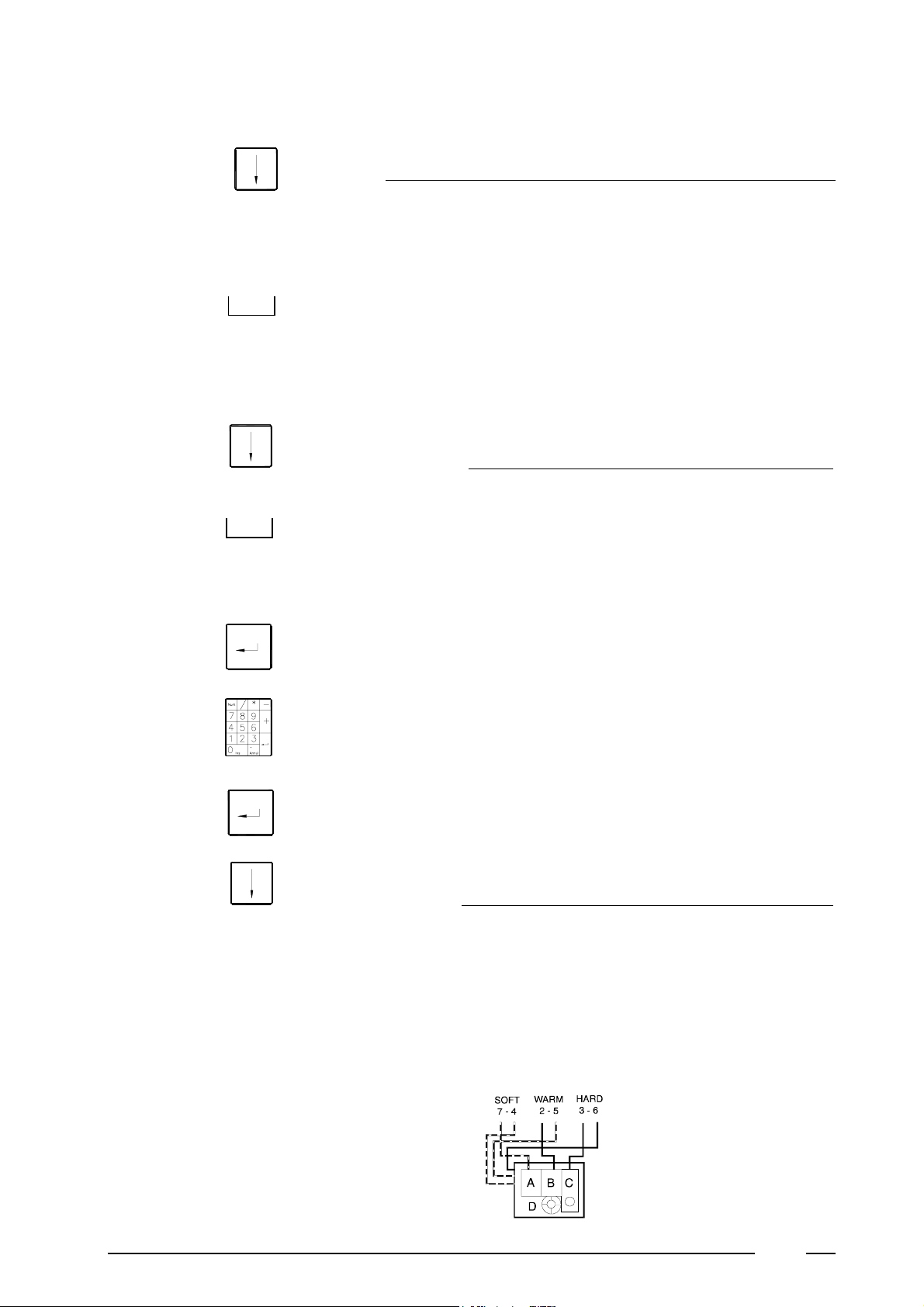
Appuyer
4
TIME:
The duration of te wash bath can now be entered.
to select :
Appuyer
press
press
press
type
0.......10 min. for prewash and first rinse
0.......15 min. for main wash
When ‘0’ is filled in, the cursor wil automatically continue to the next program
segment.
TEMPERATURE:
the temperature of the bath
to select :
Cold - 30 - 40 - 60 - 90
If the required temperature is not part of the fixed options :
a white text block appears
the required temperature (min. 25°C, otherwise : Cold)
press
press
to confirm
WATER INLETS:
Here has to be programmed which water inlets have to be activated for this
part.
A preferential programmation is automatically made in function of the water
inlet configuration, the program part and the temperature at
“TEMPERATURE”.
This programmation is also visible in the water inlet configuration by means
of white bar lines.
27
Page 26
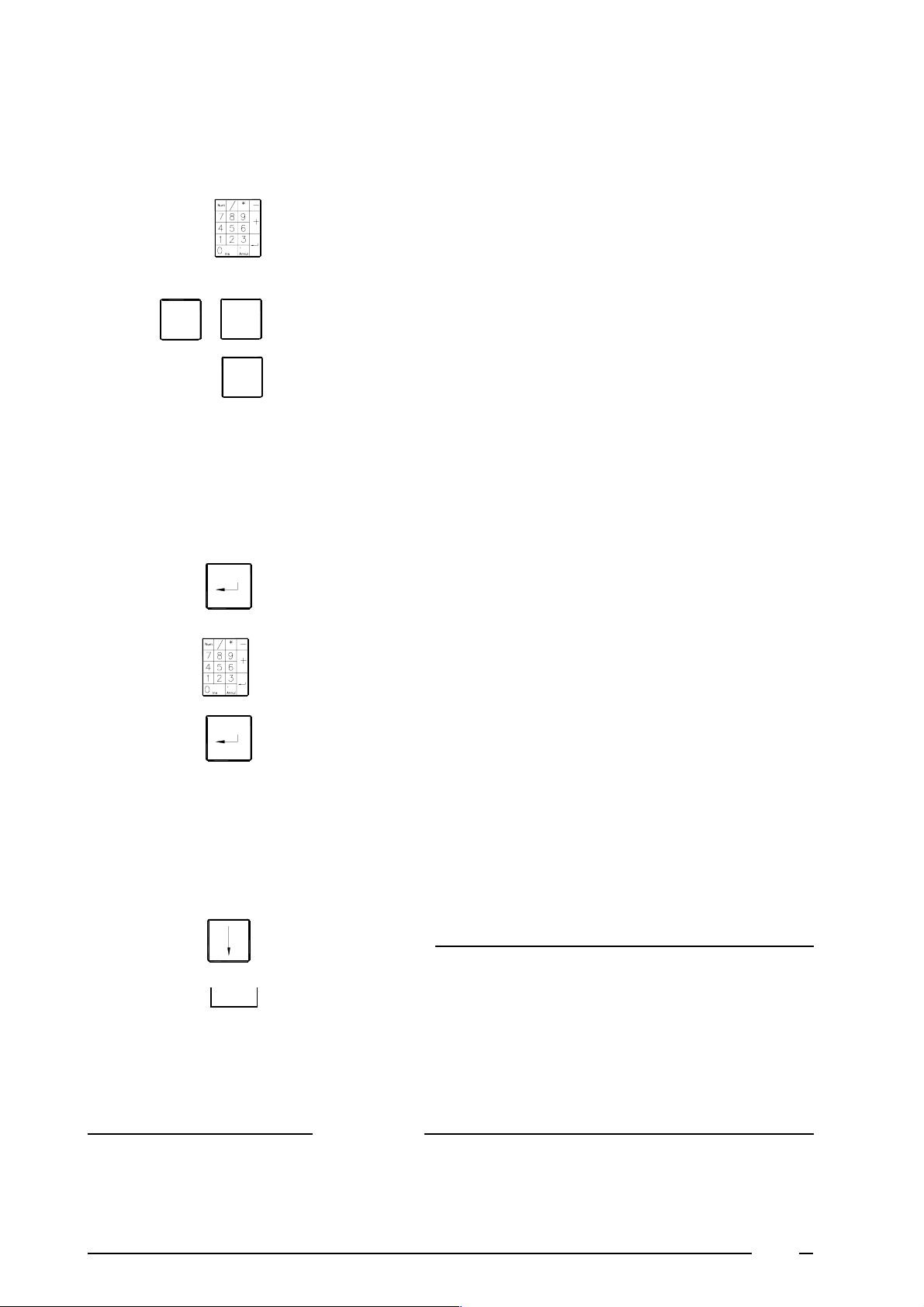
If another than this preferential programmation is required, it can be changed.
❺
4
type
press
2
7
the number of water inlets that have to be avtivated. The following example
will explain this function.
Example :
to select " I2 " and " 7 " (water recovery)
to remove “I2”
2
Liquid soap injection
æ
If you have selected some reservoirs of the soapbox (see page 14) for soap injection (yellow colour)
❺
you can now can enter the number of seconds during witch there has to be soap injected in the tub
press
type
a white text block appears.
the number of seconds that soap has to be injected.
to confirm
press
Time is programmable for 900 seconds maximum, but is limited by the value entered at “TIME”.
This can be programmed from 1 to 30 per second, from 31 to 180 per 2 seconds, from 180 to 900 per
5 seconds.
press
press
WATER LEVEL:
Here the water level has to be programmed.
to select :
No level: no water inlet
Low level: low level
High level: high level
Overflow: unlimited level
Remark :
Overflow cannot be selected if “Pump” was entered at “DRAIN” in configuration menu.
❺
28
Page 27
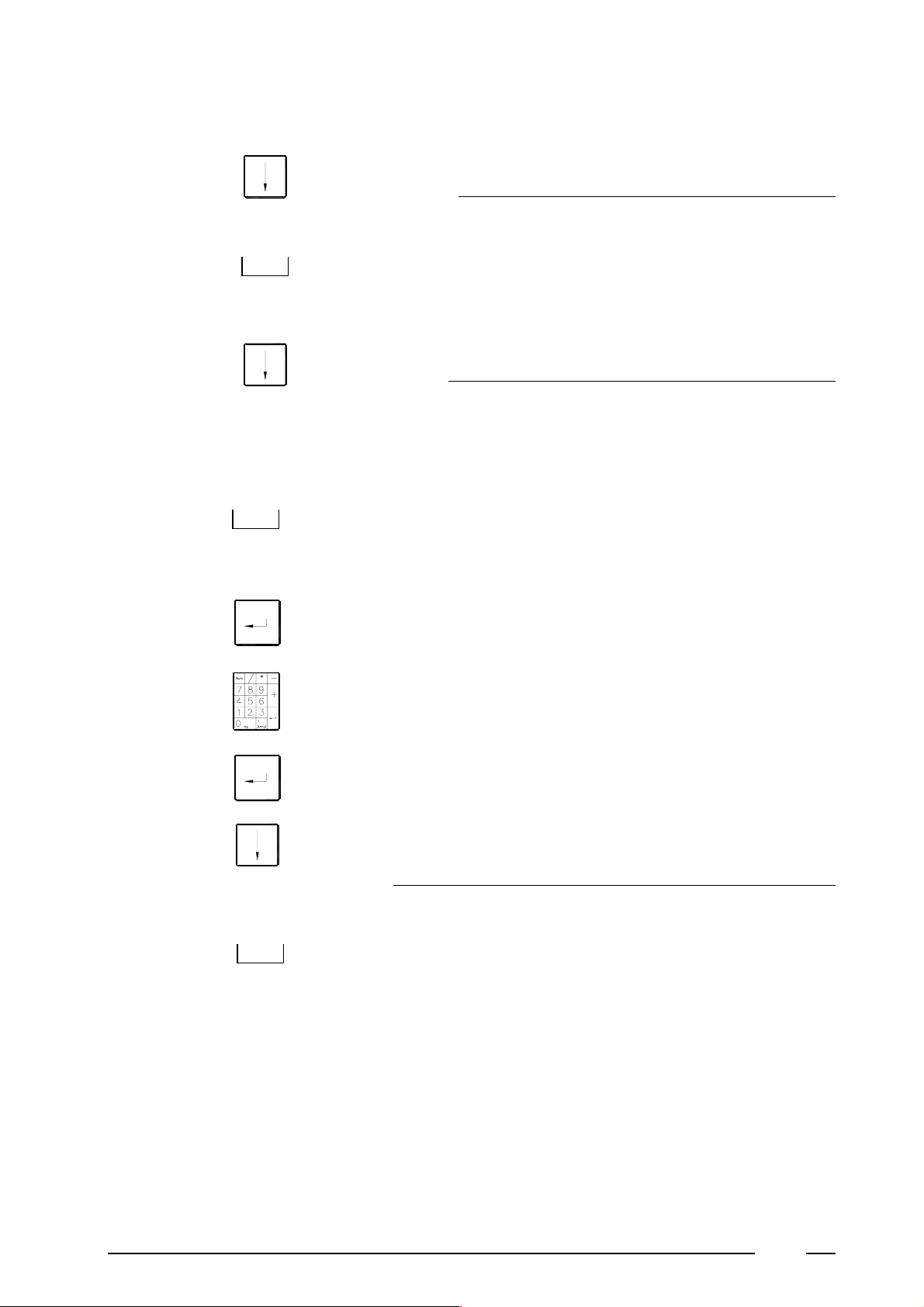
press
4
WASH ACTION:
The movement of the drum to wash the linen.
press
press
press
press
type
to select :
no action: no wash action
gentle: reduced wash action (3 sec action - 12 sec stop)
wash: normal wash action (12 sec. action - 3 sec stop)
COOLDOWN:
'Cooldown' allows to gradually lower the temperature of the wash bath to
prevent creasing of the linen. When rising begins, the linen is not quenched
with cold water but has the time to cool down gradually. 'Cooldown' is only
required for synthetics
to select
no cooldown-30-40-60-90
if the required cooldown temperature is not part of the fixed options :
a white text block appears
the required cooldown temperature (lower than the temperature of the bath)
press
press
press
to confirm
SPIN 1:
Here can be programmed what has to happen after the bath
to select :
æ
drain 1 no action: the water drains away from the tub, the linen is not
spun and there is no wash action during one minute.
æ
drain 1 gentle: the water drains away and there is a reduced wash action
(3/12) without spin during one minute.
æ
drain 1 wash: the water drains away and there is a normal wash action
(12/3) without spin during one minute.
29
Page 28

æ
drain 1 low spin: in a cycle of 1 min. 30 sec. the water drains away
(about 30 sec.) and the linen is spun (about one minute) on low spin.
æ
drain 1 gentle spin: in a cycle of 1 min. 30 sec. the water drains away
(about 30 sec.) the linen is spun on low spin (about 10 sec.) and the
linen is tumbled (about 50 sec.). This is especially for delicate linen
(as curtains)
æ
No drain no action: the water stays in the tub, the linen is not spun and
there is no wash action during one minute.
æ
No drain gentle: the water stays in the tub, there is a normal wash
action (12/3) without spin during one minute.
æ
No drain wash: the water stays in the tub, there is a normal wash action
(12/3) without spin during one minute.
æ
drain 1 distribut.: (not for WE machines) the water drains away from
the tub and there is a distribution action without spin for one minute.
æ
Skip: this step is skipped, you can proceed immediately.
Repeat these actions (as of pg. 21) for WASH 2 (main wash) and FIRST RINSE (first rinse).
B. RINSE 2 / RINSE 3 / RINSE 4:
To rinse the linen
Idem as A. , only the programmation of the temperature and the cooldown are missing.
this means that the wash bath cannot be warmed up or cooled down.
30
Page 29
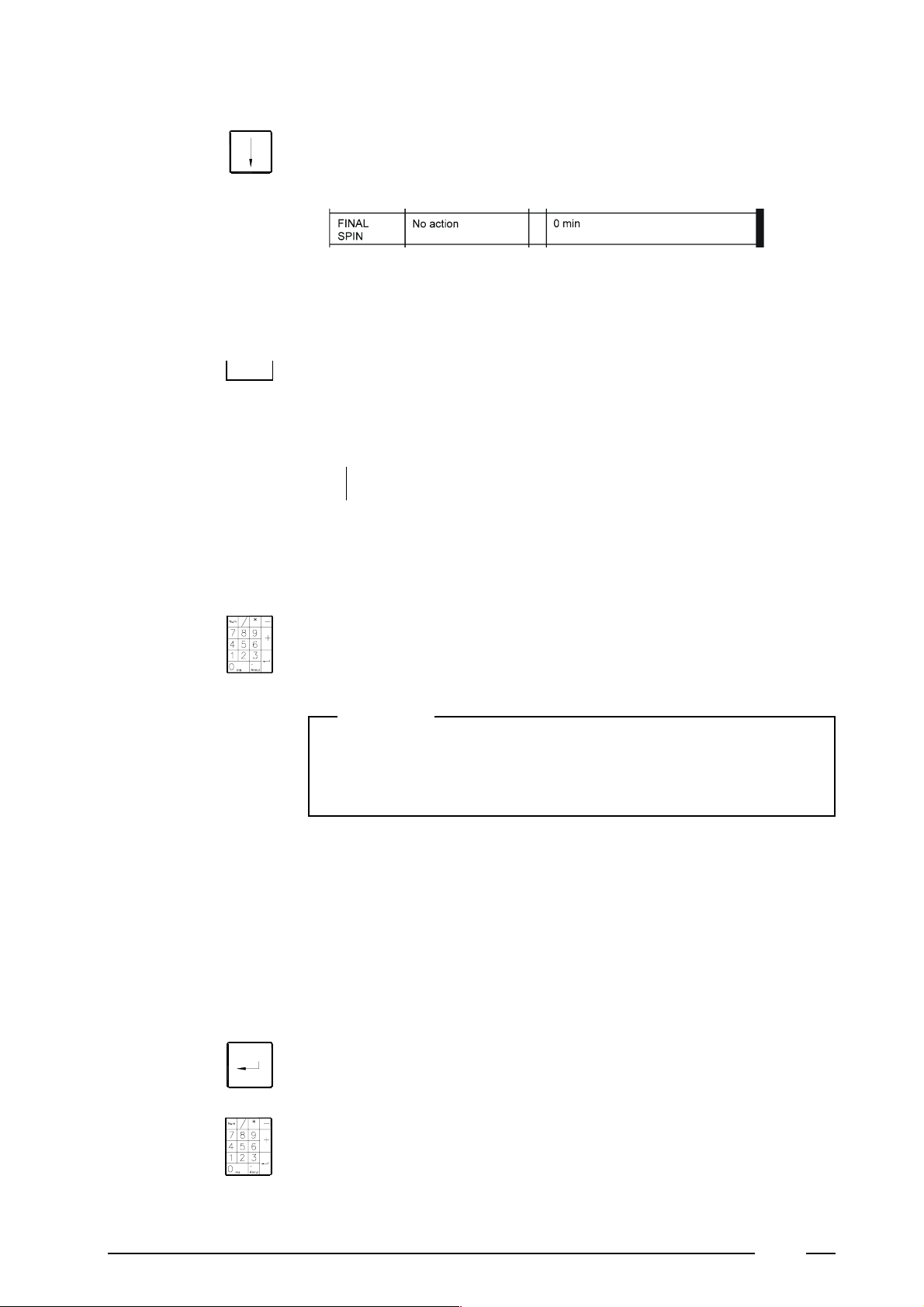
4
press
press
C. FINAL SPIN:
The extraction of the linen
Two variables should be entered, namely the type of action of the drum and
the duration of the action. The water is drained during each action.
to select:
NO ACTION : no wash action during the selected period.
GENTLE : reduced wash action (4/11) during the selected period.
WASH : normal wash action (9/6) during the selected period.
LOW : low spin at 500 rpm during the selected period.
HIGH : high spin at 1000 rpm during the selected period.
GENTLE SPIN : short spin during the selected period.
Every minute of '
GENTLE SPIN' consists of 10 sec.
spinning and 50 sec. tumbling.
type
press
the duration of the drum action (max.9 min.)
Remark:
Remark:
A security built in the software arranges that low spin automatically is
carried out for 2 minutes when high spin is programmed. This security
prevents the motor from overheating.
The HF55 also allows you to enter a desired rpm for the extraction. However,
the following needs to be kept in mind:
Gentle spin : choice only between 200 or 350 rpm.
Low spin : choice between 200 or 350 rpm. From 350 to 500
rpm in steps of 5 rpm.
High spin : from 500 to 1.000 rpm in steps of 5 rpm.
a white text block appears
type
the desired rpm
31
Page 30
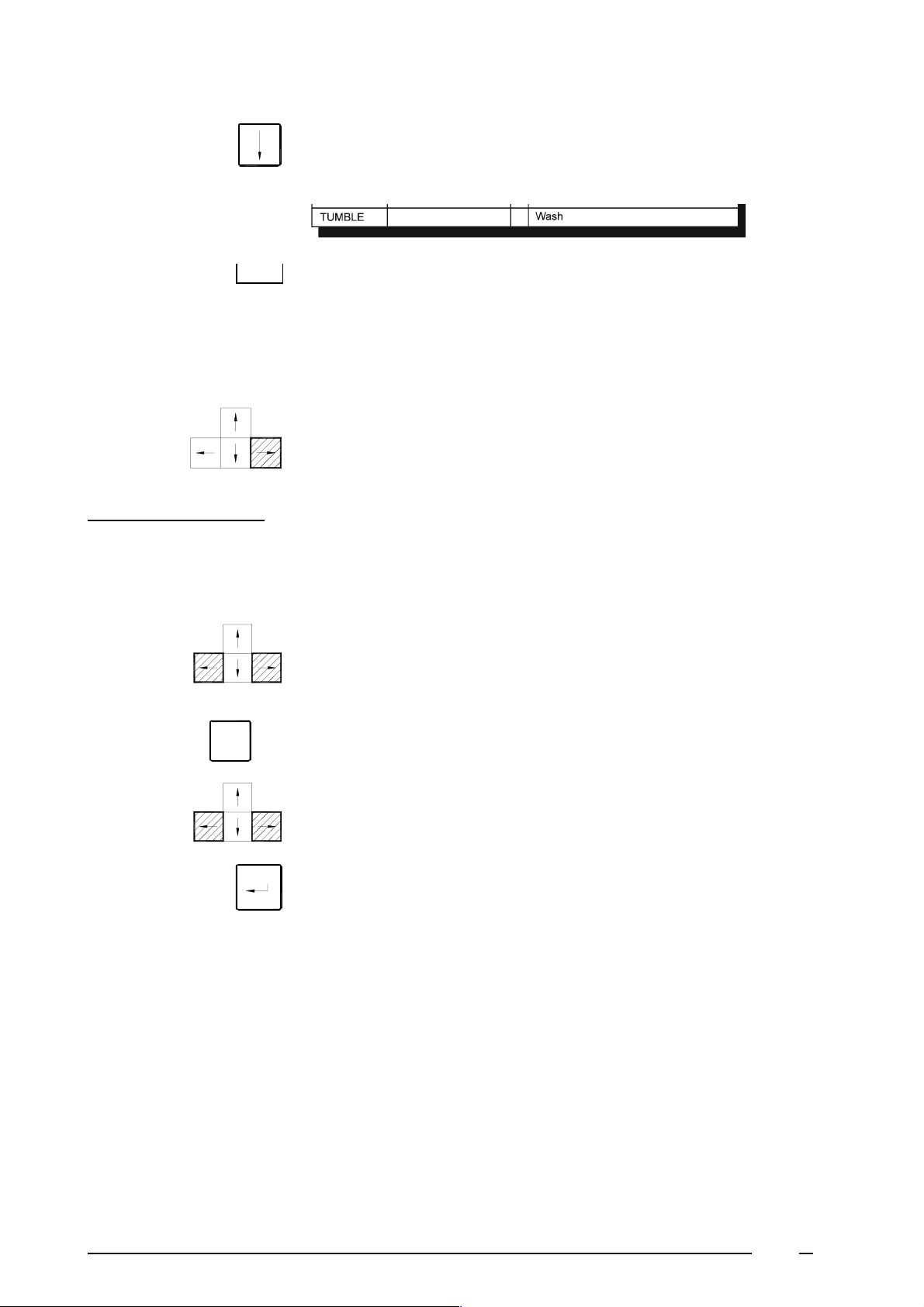
4
press
press
press
D. TUMBLE:
The linen is being tumbled for one minute after extraction.
to select:
Wash : tumble with wash action
Gentle : tumble with reduced wash action
This ends the programming of program card 0.
to continue with the next program card.
❺
How to copy a program card?
If a program card, that has to be programmed, resembles one of the cards that
you have already programmed, use the copy command to program the new
card:
press
press
press
press
F8
to go to the program card that has to be copied
to activate the copy command
to go to the new program card
to confirm
Now the new program card can be modified by means of the previous
described actions (see chapter 4).
32
Page 31
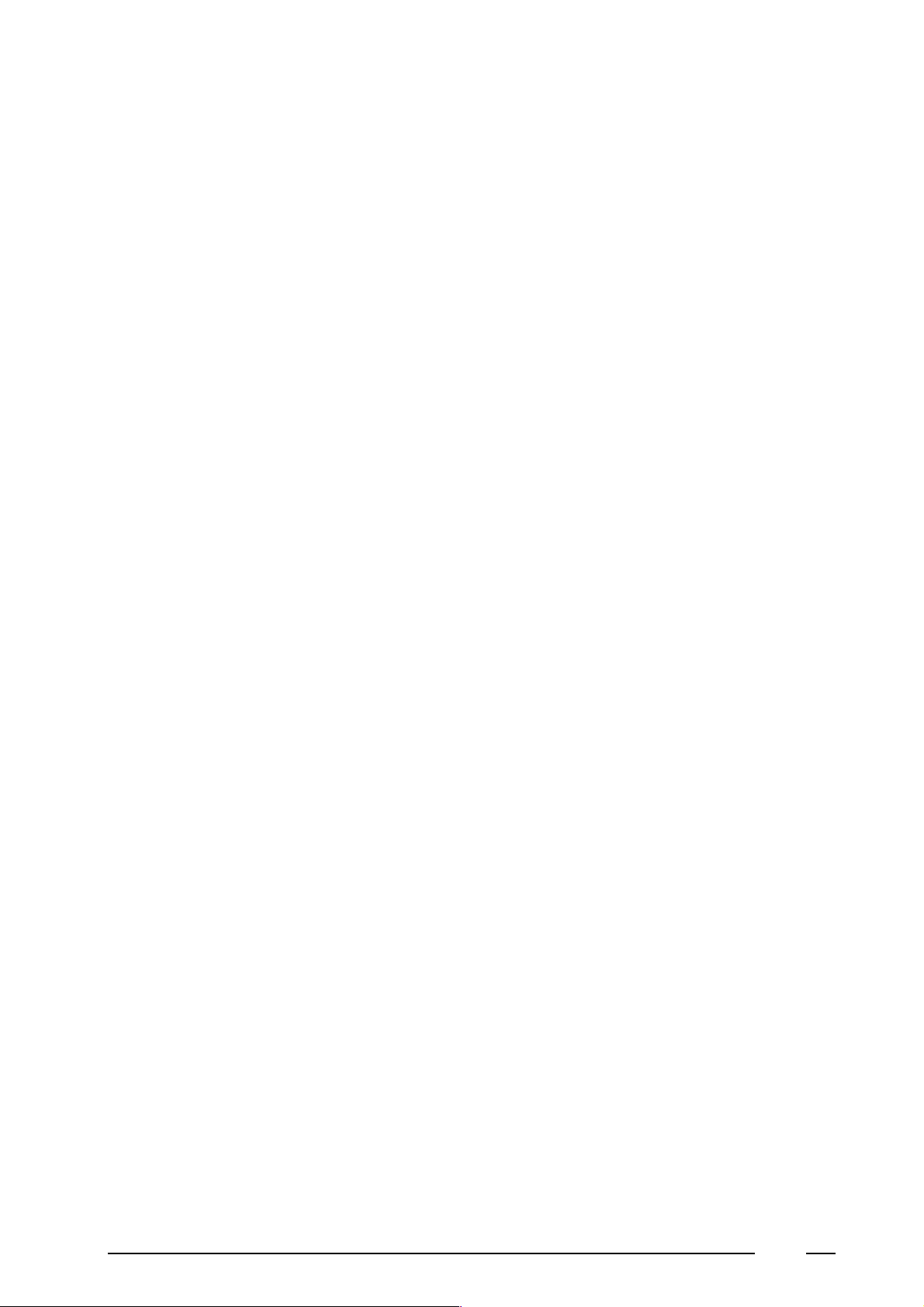
33
Page 32

Saving and changing programmed data
Saving programmed data
press
No “DAT-files” exist in the directory yet
❺
press
type
press
"DAT-files" are already existing in the directory
❺
K
F1
Esc
a new display appears with in the middle the “PATH” of the directory
(f.ex. C:\MICRO-20)
“no files found!” appears in the upper left corner
a white text block appears in the left bottom corner
the name under which the data are saved.
This name can consist of maximum 8 characters : numbers and/or letters.
to confirm
The data are saved in a file under the name which appears on the right upper
corner of the display.
Extension.DAT is automatically added to the name
f.ex. xxxxxxxx.DAT
press
press
press
Y
A list with the existing files is given in the left upper corner.
❺
If a new “DAT-file” with new data should be made, repeat the above
mentioned actions.
If an existing name has to be overwritten with new data.
❺
to select the name
to confirm
A confirmation to overwrite is asked on the display.
to confirm
The selected file will be overwritten by the data just programmed.
34
Page 33

Composing a BIN-file
This is necessary to be able to put the programmed data in an
eprom. A BIN-file is a composition of ‘systemsoft’ (PRG-file) and
DAT-file with the programmed data.
5
press
press
press
press
press
To confirm a name
❺
press
F9
‘systemsoft’ appears on the display (EHF55_00.PRG)
to select the systemsoft
to confirm
Several DAT-files appear on the display.
to select DAT-file
to confirm the DAT-file selection.
The name of the DAT-file is mentioned as BIN-file name in the left bottom
corner.
the extension.BIN is automatically added to this name.
To create another name for the BIN-file :
❺
type
press
K
To cause as less confusion as possible, it is recommended to give the BIN-file the
F.ex.: EHF55_00.PRG + IT000VHA.DAT = IT000VHA.BIN
another name existing of 8 characters maximum.
Extension.BIN is automatically added to this name and this file is saved.
Remark
same name as the file (DAT-file).
35
Page 34

Loading data
5
press
press to go to the required file
press
F2
a list of the already saved files appears on the display
to load the selected file
Program card 0 of the file appears on the display.
Changing directory
Files can be saved to or called from higher or lower located directories.
If the “PATH-display” does not give the wished directory,
press
press
Through this, the list of subdirectories appears. If no subdirectories are
available, a point with below two points will appear.
Select a subdirectory or the two points to go to the parent (higher) directory.
press
to confirm the directory selection.
Printing out data (printprogram-print all)
press
press
F5
F6
to print out the program card on the display ( 1 program card).
to print out all programmed program cards of the selected file.
36
Page 35

Decomposing ‘systemsoft’ from ‘datasoft’
Through this, you can again obtain the DAT-file from a BIN-file.
5
press
press to select the required BIN-file
press
To confirm the name
press
To create another name for the DAT-file :
type
press
K
F10
all BIN-files appear on the display
to confirm the BIN-file selection
The name of the BIN-file appears as DAT-file name in the left bottom corner.
extension.DAT is automatically added to this name
another name existing of 8 characters maximum.
extension.BIN is automatically added to this name and this file is saved.
Example :
Suppose IT000VHA.DAT does no longer exist.
Select IT000VHA.BIN.
Typ IT000VHA as missing DAT-file.
IT000VHA.DAT is automatically composed and saved.
List with files under directory ‘MICRO9’ (dir)
press
press
press
F3
the first page with files appears on the display
for the following page with files (as long as there are other pages)
to return to program card
37
Page 36
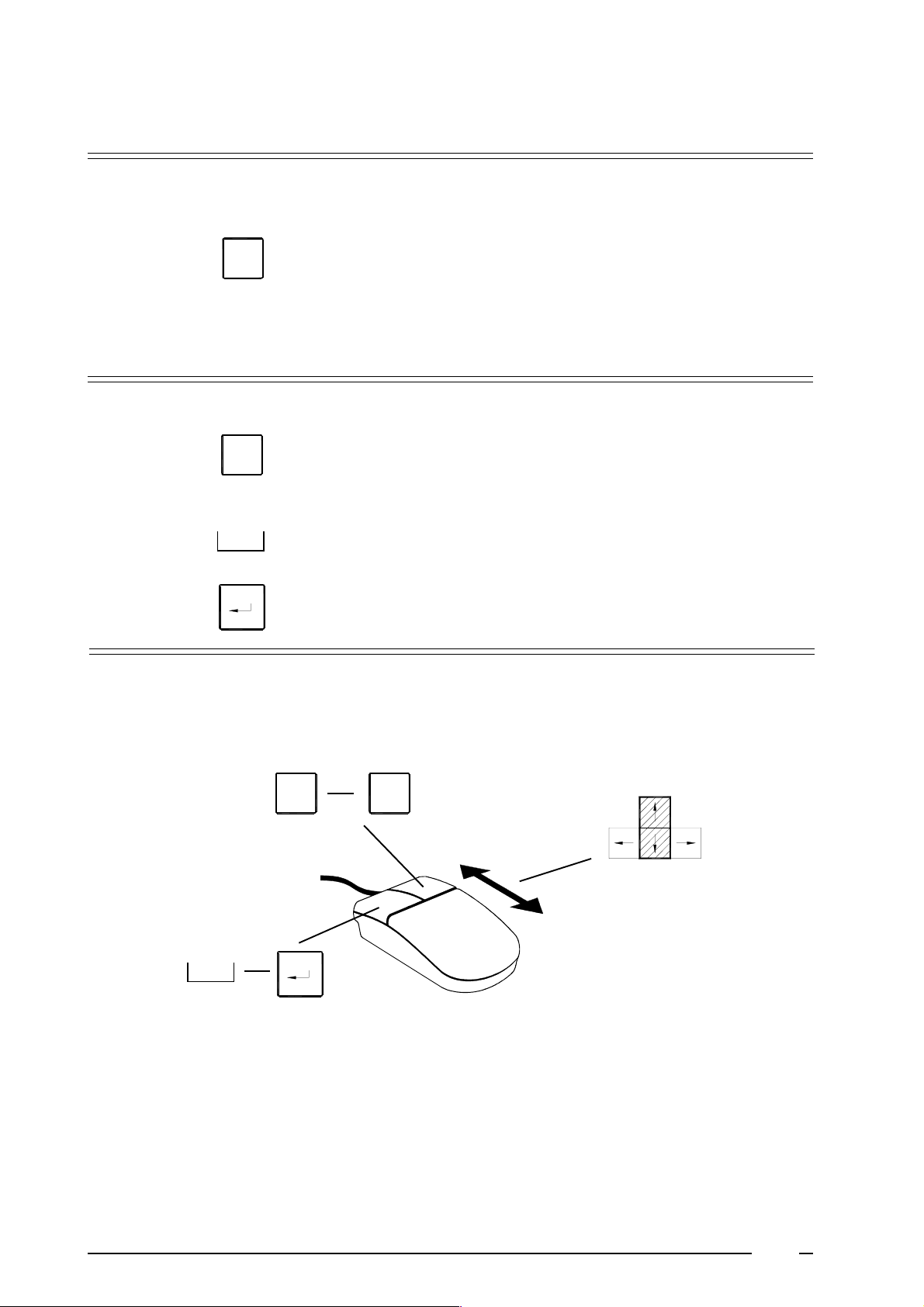
Converting to DOS (control system)
5
press
type
F7
EXIT
EXIT
to exit the program
‘C:\MICRO9>’ appears on the display
The computer is ready for other DOS-commandos
to return to program card
Deleting BIN and DAT-files
press ‘C:\MICRO9>’ appears on the display
DEL
type
or
DEL
press
F7
xxxxxxxx.BIN
xxxxxxxx.DAT
the file is deleted from the directory.
Programming with mouse
If your PC-system is equipped with mouse, you can execute most of the actions with mouse instead of the
keyboard. This is much easier to work with.
F4
By moving the mous in forwards or backwards, the cursor goes up and down.
❺
The functions of the spare bar are executed with the left button. When the help display appears together
❺
with the directory structure, this button then replaces the return button.
With the right button, you can go to the configuration menu and return.
❺
Esc
38
Page 37
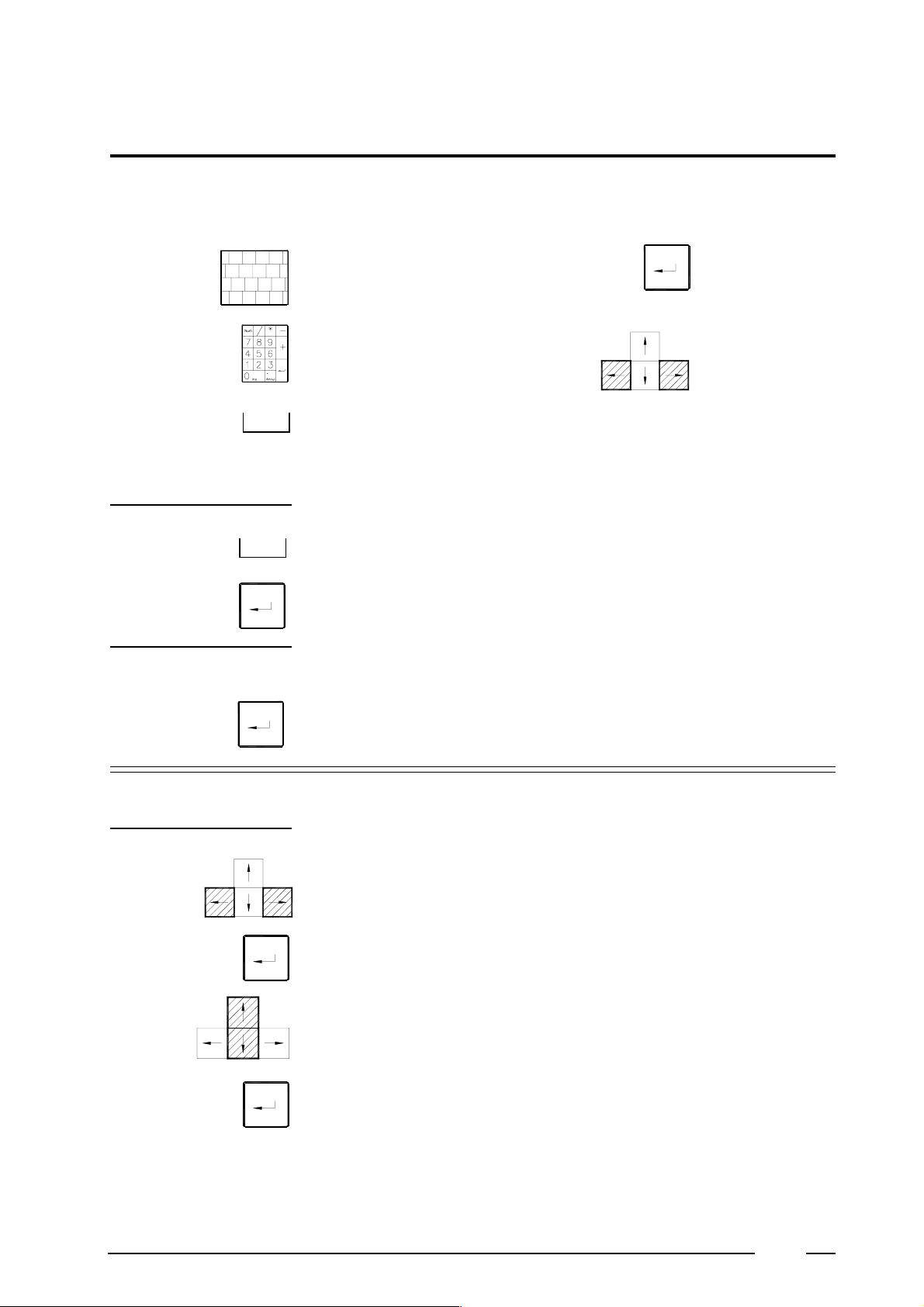
Programming an eprom
General
Used symbols
: the letters of the keyboard : return
K
: the numbers of the keyboard : control cursor keys
: space bar
To start a program :
go to directory 'EPROMP':
❺
6
type
press
type
press
EPP8M1
EPROMPCD
to confirm
Start the program
❺
the menu appears on the display
Programmation of an eprom
Load the file with the required programs :
❺
press
press
to go to 'File' of the menu bar
several file possibilities appear
press
press
to go to ‘Load file to buffer’
to confirm
39
Page 38

6
type the file name of the required programs :
The file can also be selected as follows : press the tab-button
press
press
press
type
K
C: \ MICRO20 \ xxxxxxxx.BIN
Remark :
to select a file.
If necessary, a file can be searched in a higher or lower located directory.
to confirm the selection
‘Load address’ appears on the display
0000
press
press
Esc
to confirm
The information is now loaded in the buffer. After loading, a beep sound
follows and there is mentioned ‘Press any key to continue.....’
to return to the main menu
Put the eprom in the ‘eprom programmer’
❺
1
Remark :
1
2
2
3
3
4
4
- Pay attention to the notch (!)
place
lock
unlock
remove
- right placing (—)
!
40
Page 39

To program the eprom
❺
6
press
press
press
press
press
press
press
A
Y
Y
Esc
Y
to select ‘programming automatically’
to confirm
'when there are still other eproms to be programmed : place a new eprom in
the ‘eprom programmer’
to confirm
to go to menu bar
to go to ‘Quit’ of menu bar
to confirm
to exit the program
Remark :
Protect the burned in programs against UV-rays by putting a sticker
on the sensitive place.
01H000
16/07/93
It is recommended to mention the name of the BIN-file and the date on the
sticker. This can be useful for the after sales service.
Reading and adapting old eproms
General
press
R
This is useful when you want to load or change programs of an existing
machine (with eprom), of which information is no longer available.
Remove the eprom from the programmer
❺
Then follow the instructions on pg.36, 37 (start program, place an eprom in
an ‘eprom programmer’).
Read in an eprom
❺
to read in an eprom
press
press
Y
Esc
to confirm
the BIN-file is now saved in the buffer.
41
Page 40

Writing the BIN-file to disk
❺
6
press
press
press
press
type
K
to go to ‘File’ of the menu bar
to confirm
to go to ‘Save buffer to file’
to confirm
the file name, under which the eprom has to be written to disk.
C: \ MICRO9 \ xxxxxxxx.BIN
Remark :
The letters ‘x’ represent the file name, this contains
maximum 8 characters : numbers and/or letters.
press
type
druk
type
press
press
0000
01FFF
Esc
to confirm
as 'Start address'
to confirm
as 'End address'
to confirm
now you can adapt the BIN-file, written to disk (see pg. 35 : decomposing
systemsoft from datasoft).
42
Page 41

To delete eproms
7
General
To delete
An eprom first has to be deleted before you can program it again.
Take an eprom
❺
Remove the sticker from the round opening.
Put the eprom with the opening upwards in the box with UV-light.
❺
Close the box and light the luminous source.
❺
Repeat this action several times (2-3) to be sure that the eproms are deleted.
Remark :
An eprom which is not completely deleted, will give the following notice at the programmation :
‘Blank error at xxxxx’ where ‘xxxxx’ is the part of the eprom that has not been deleted yet.
Howéver, when you have deleted the eprom 3 times, and ‘Blank error’ still appears on the
display, this means that the eprom is out of order.
The manufacturer keeps the right at any time to change the contents
of this manual, without prior notice.
43
