Page 1
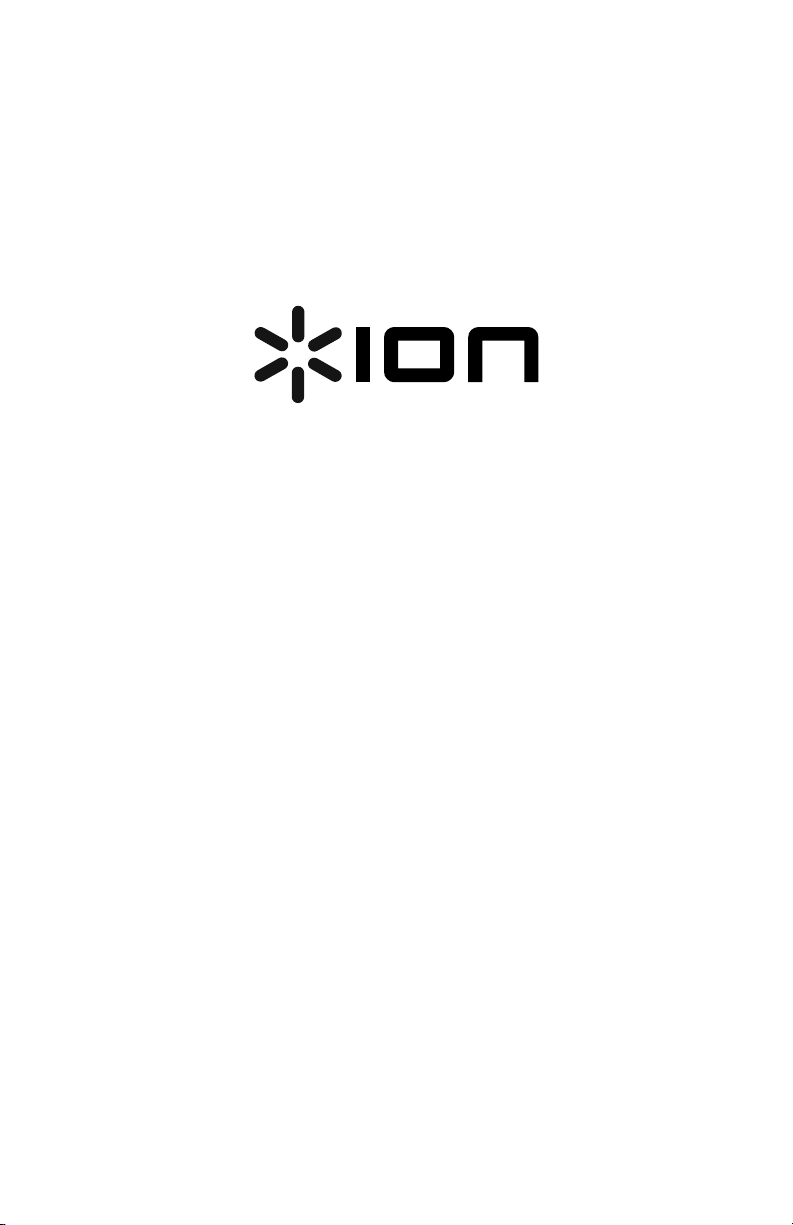
ROOM ROCKER
QUICKSTART GUIDE
ENGLISH ( 2 – 5 )
GUÍA DE INICIO RÁPIDO
ESPAÑOL ( 6 – 9 )
GUIDE D'UTILISATION RAPIDE
FRANÇAIS ( 10 – 13 )
GUIDA RAPIDA
ITALIANO ( 14 – 17 )
KURZANLEITUNG
DEUTSCH ( 18 – 21 )
SNELSTARTGIDS
NEDERLANDS ( 22 – 25 )
Page 2

QUICKSTART GUIDE (ENGLISH)
6
6
8
7
7
3
1
2
4
5
BOX CONTENTS
Make sure that the items listed below are included in the box:
• ROOM ROCKER
• Remote Control (batteries included)
• Power Adapter
• 1/8" stereo cable
• Quickstart Guide
• Safety Instructions & Warranty Information Booklet
READ SAFETY INSTRUCTION BOOKLET BEFORE USING THE PRODUCT
ION Audio technical support can be contacted at www.ionaudio.com/supporthome.
FEATURES
TOP PANEL
1. iOS Device Dock – Connect your compatible iOS device here.
at a vertical position and then push the device back. When dismounting the iPod/iPhone/iPad, pull it
forward and then lift to remove the device. See the PAIRING A BLUETOOTH® DEVICE section for more
details.
• Note: If you are using ROOM ROCKER with a Bluetooth device, ROOM ROCKER will no longer
play audio from an iOS device connected to the dock connector until the Bluetooth device is
unpaired.
• Note: iPad (3
rd
generation) let the screen go to sleep.
(3
• Note: It is recommended to remove your iPad or other device from the cradle before transporting or
traveling with ROOM ROCKER.
2. Power Button – Press this button to turn ROOM ROCKER on/off.
3. Volume - – Press this button to decrease the volume.
4. Volume + – Press this button increase the volume.
5. Connect/Disconnect – Press this button to unpair your iOS device from ROOM ROCKER. You can also
press this to re-connect to Bluetooth devices after 'forget this device' has been selected from the device.
6. Speakers – 2.5” full range drivers. For optimal performance, place on a table about 3-3 ½ feet tall and
about 10 inches away from a wall.
7. Tweeter- 1” tweeter for output of the high frequencies.
8. Blue LED – A power LED that tells you the unit is turned on.
Note: If you are using ROOM ROCKER with a Bluetooth device, ROOM ROCKER will no longer play
audio from an iOS device connected to the dock connector until the Bluetooth device is unpaired.
The Bluetooth® word mark and logos are registered trademarks owned by Bluetooth SIG, Inc. and any use of such marks by
ION Audio is under license.
rd
generation) may not charge while in use and high screen brightness. To charge iPad
2
When docking iPod/iPhone/iPad, insert it
Page 3
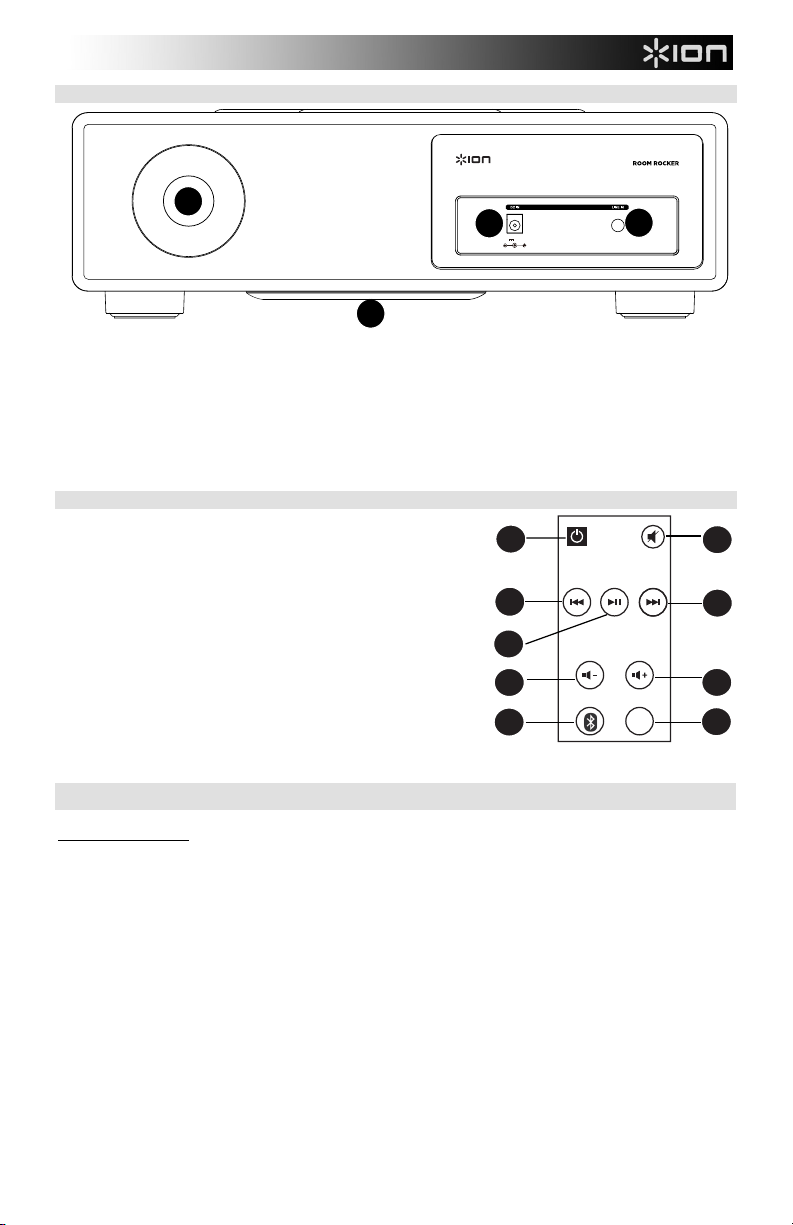
REAR PANEL
1
9
2
3
4
5
6
7
8
6
1
2
3
4
6
8
7
7
3
1
2
4
5
18V 3000 mA
1. Bass Reflex Port – Efficiently projects air and sound energy from the back port, enhancing the
reproduction of low frequencies generated by the woofer.
2. Power – Use the included power adapter to connect to a wall outlet.
3. Aux In – 1/8” input for connecting devices such as a CD player, MP3 player, tapedeck, mixer, etc.
Note: The Aux In signal will always be mixed in with the Bluetooth or dock connector signal.
4. Subwoofer (Bottom panel) - This is the downward-firing subwoofer, enhancing the lowest bass
frequencies. Note: If nearby objects on a table are rattling, move these items or turn down the bass EQ
from your device.
REMOTE CONTROL
1. Power
2. Mute
3. Previous Track
4. Next Track
5. Play/Pause
6. Volume Down
7. Volume Up
8. Connect/Disconnect
9. Shuffle
Note: Room lighting and battery life can affect the operating range
of the remote control.
Note: In order to use the remote control for the first time, first pull
out the tab attached to the battery compartment.
Shuffle
PAIRING A BLUETOOTH DEVICE
Pairing Instructions
1. Turn on your Bluetooth device.
2. Power on ROOM ROCKER.
3. To pair ROOM ROCKER, simply find ‘ION Room Rocker’ on your Bluetooth device and connect to it.
ROOM ROCKER will be paired when it’s LED is lit.
Note: If prompted for a pairing code, enter ‘0000’.
4. To break connection and use a different device, click the Disconnect button on the top of ROOM
ROCKER.
5. If you are not seeing ION Room Rocker as a choice on your Bluetooth device, press the
Connect/Disconnect button on ROOM ROCKER.
Note: If you are having difficulty pairing, make sure your Android® device is upgraded to the latest software
version. Also, ensure you are within the Bluetooth range of up to 50 feet. Maximum range will be achieved
when using devices with Bluetooth 4.0.
Note: if you select 'forget this device' on your iOS device, you will need to press the Connect/Disconnect
button once on ROOM ROCKER in order to re-pair with that same device.
Android is a trademark of Google Inc.
3
Page 4
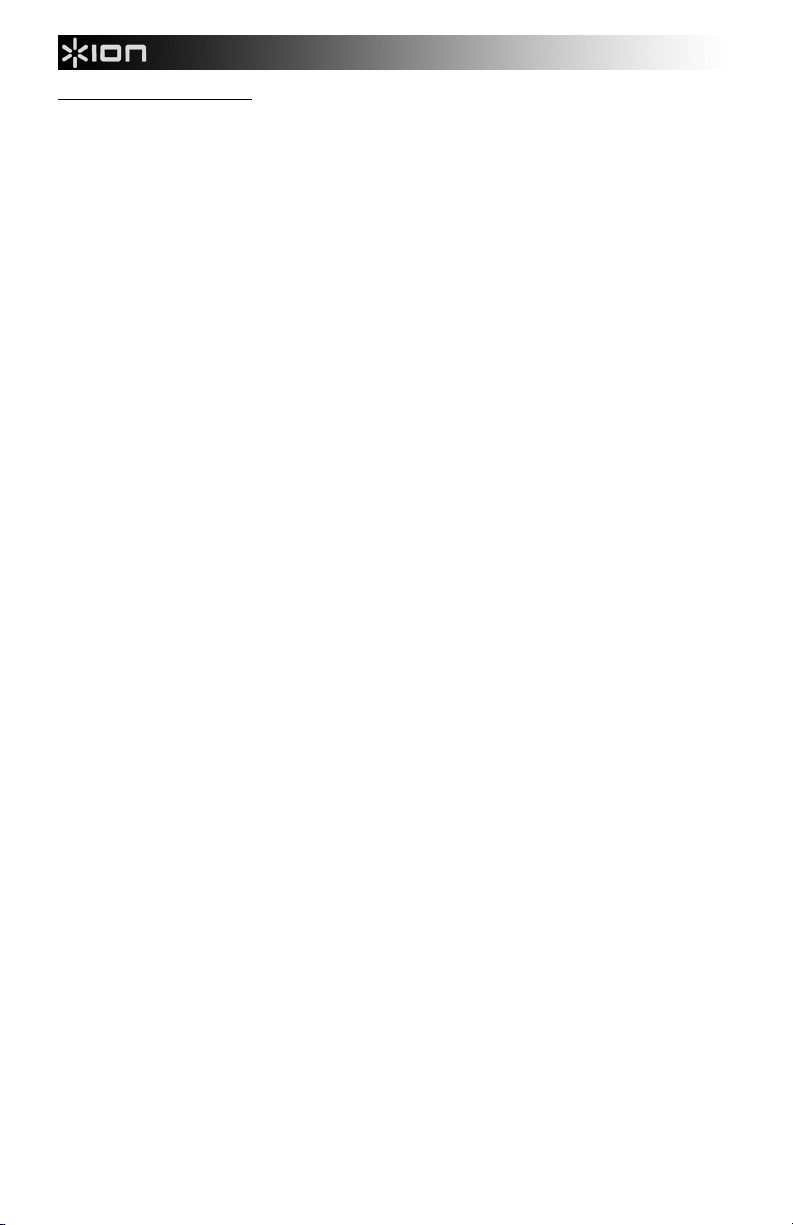
ROOM ROCKER LED Activity
Solid Blue Light - When the paired LED stays solid blue, the Bluetooth DISCONNECT button can be used
to disconnect with the current Bluetooth device so you can pair with another.
No Light - ROOM ROCKER is in pairing mode and ready to search for Bluetooth devices.
Note: You can pair with a smartphone, iPhone, iPad, or Android device equipped with Bluetooth that
supports A2DP or AVRCP.
Note: If you are using ROOM ROCKER with a Bluetooth device, ROOM ROCKER will no longer play audio
from an iOS device connected to the dock connector until the Bluetooth device is unpaired.
Note: If you select 'forget this device' on your iOS device, you will need to press the DISCONNECT button
once on ROOM ROCKER in order to re-pair with that same device.
The ROOM ROCKER dock is compatible with the following devices (not included):
rd
iPad (3
generation)
iPad 2®
iPad®
iPhone 4S®
iPhone 4
iPhone 3GS
iPhone 3G
iPod touch® (2
iPod nano® (3
Laptops with Bluetooth connectivity
Androids (with Bluetooth that supports A2DP)
BlackBerry® (with Bluetooth that supports A2DP)
iPad, iPhone, iPod touch, and iPod nano are trademarks of Apple, Inc.
The Trademark BlackBerry® is owned by Research In Motion Limited and is registered in the United States and may be
pending or registered in other countries. ION Audio is not endorsed, sponsored, affiliated with or otherwise authorized by
Research In Motion Limited.
nd
, 3rd, and 4th generation)
rd
, 4th, 5th, and 6th generation)
4
Page 5
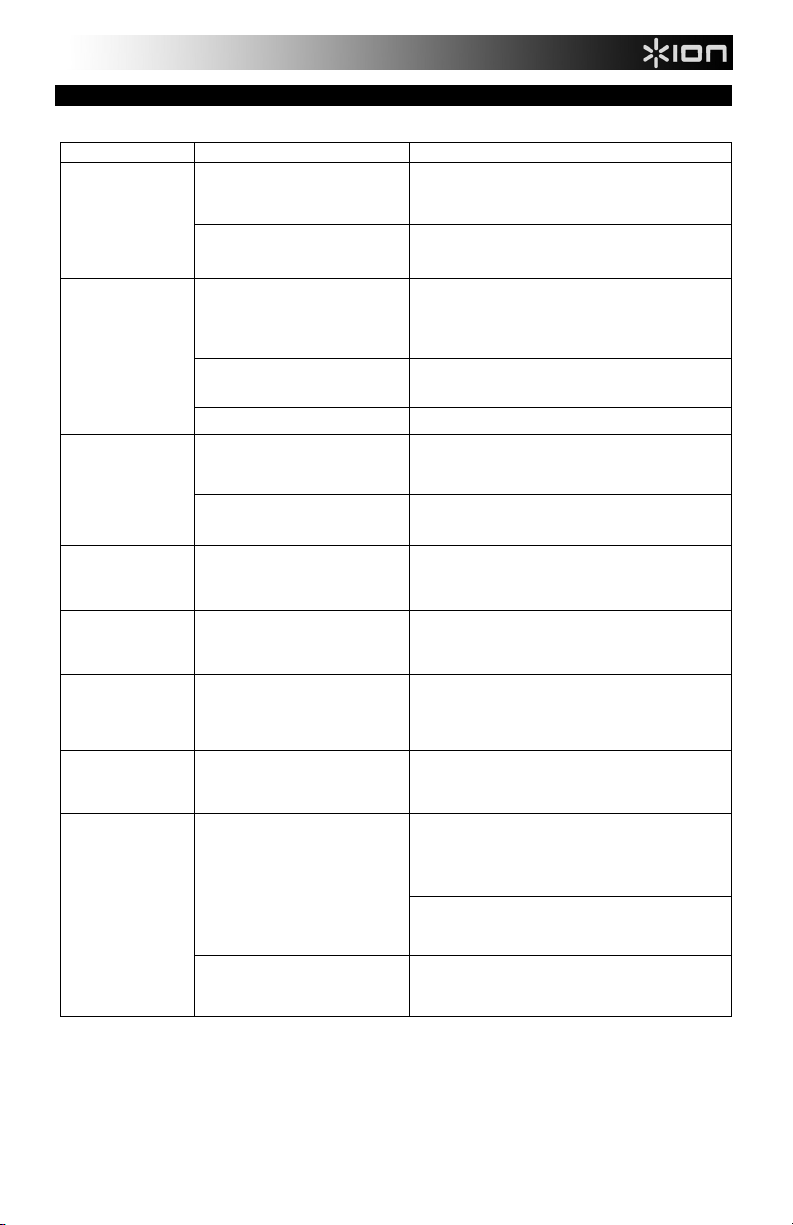
TROUBLESHOOTING
Should you experience difficulties in the use of ROOM ROCKER, please refer to the following chart:
Symptom Possible problem Solution
ROOM ROCKER does
not power on
Power adapter is not plugged into a
wall outlet or the connector is not
plugged into the power jack on the
back of the ROOM ROCKER.
Wall outlet is not functioning. Plug another device into the same outlet to confirm the
Plug the power adapter into a wall outlet and plug the
connector into the power jack on the ROOM ROCKER.
outlet is working.
iPad does not
respond to the
speaker system
iPad/iPhone/iPod
does not charge
ROOM ROCKER does
not play the sound
from Bluetooth device
ROOM ROCKER does
not play the sound
from docked device
Sound is noisy You may be playing from dock, and/or
I hear a rattling sound
when playing at loud
volumes
Sound is distorted Sound source is distorted. If the source is an iPad/iPhone/iPod, check the sound file
iPad is not docked properly. Remove your iPad from the dock and check for any
Your iPad is locked up.
You are paired via Bluetooth. Press Disconnect to break Bluetooth connection.
iPad/iPhone/iPod is not docked
properly.
iPad/iPhone/iPod battery has a
problem.
The Bluetooth device is too far from
ROOM ROCKER to receive a signal.
Bluetooth device is paired with ROOM
ROCKER.
Bluetooth at the same time as playing
something through aux in.
Items nearby are vibrating due to the
bass frequencies
obstruction on the connectors in the docking and on your
iPod. Then reseat it in the dock.
Make sure your iPad is working properly before docking
into the unit.
Remove your iPad/iPhone/iPod from the dock and check
for any obstruction on the connectors in the docking and on
your device. Then reseat it in the dock.
Please make sure your iPad/iPhone/iPod is working
properly before docking into the unit.
Move the Bluetooth device closer to ROOM ROCKER
Unpair the Bluetooth device in order to regain use of the
dock connector.
Remove aux cable OR unpair Bluetooth OR stop sound
source playing on dock connector.
Move ROOM ROCKER to a location without these items,
move the items themselves, or turn down the bass EQ from
your source.
on a computer to hear if it is also distorted. If you are using
an external sound source like a digital audio player, try
reducing the output volume on the device itself. Also try
turning bass boost OFF or change the EQ setting.
Lower the bass or or choose a different bass EQ preset
on your device.
Volume level is set too high. Decrease the volume from the source.
5
Page 6
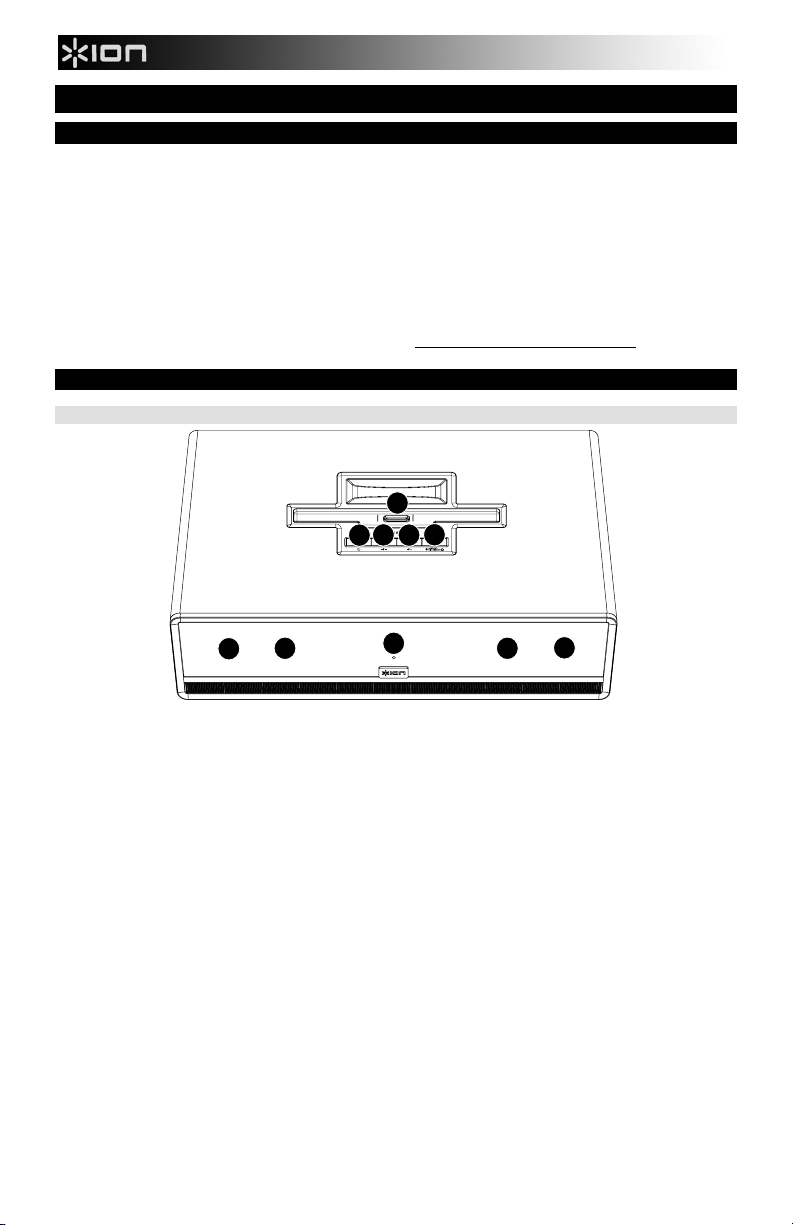
GUÍA DE INICIO RÁPIDO (ESPAÑOL)
6
6
8
7
7
3
1
2
4
5
CONTENIDO DE LA CAJA
Asegúrese de que todos los elementos abajo indicados estén incluidos en la caja:
• ROOM ROCKER
• Control remoto (con pilas incluidas)
• Adaptador de alimentación
• Cable estéreo de 1/8 pulg.
• Guía de inicio rápido
• Folleto de instrucciones de seguridad e información sobre la garantía
LEA EL FOLLETO DE INSTRUCCIONES DE SEGURIDAD ANTES DE UTILIZAR EL PRODUCTO.
Comuníquese con el soporte técnico de ION Audio al www.ionaudio.com/supporthome.
CARACTERÍSTICAS
PANEL SUPERIOR
1. Estación de acoplamiento de dispositivos iOS – Conecte aquí su dispositivo iOS compatible.
Cuando acople un iPod/iPhone/iPad, introdúzcalo en posición vertical y luego empuje el dispositivo
hacia atrás. Cuando desmonte el iPod/iPhone/iPad, tire del mismo hacia adelante y luego levántelo
para extraer el dispositivo. Para más detalles, consulte la sección CÓMO APAREAR UN
DISPOSITIVO BLUETOOTH.
• Nota: Se recomienda extraer su iPad u otro dispositivo de la base antes de transportarlo o viajar
con el ROOM ROCKER.
• Nota: Si está usando el ROOM ROCKER con un dispositivo Bluetooth, el ROOM ROCKER no
reproduce más el audio de un dispositivo iOS conectado al conector de la estación de
acoplamiento hasta que se desaparee el dispositivo Bluetooth.
• Nota: El iPad (3ra generación) puede no cargarse mientras la pantalla está en uso y con alto
2. Botón de encendido – Pulse este botón para encender y apagar el ROOM ROCKER.
3. Volumen - – Pulse este botón para disminuir el volumen.
4. Volumen + – Pulse este botón para aumentar el volumen.
5. Conexión/Desconexión – Pulse este botón para desaparear su dispositivo iOS del ROOM ROCKER.
6. Altavoces – Drivers de gama completa de 2.5 pulg. Para lograr un funcionamiento óptimo, colóquelo
7. Tweeter- Tweeter de 1" para salida de las frecuencias altas
8. LED azul – LED de encendido que le indica que la unidad está encendida.
brillo. Para cargar un iPad (3ra generación), deje que la pantalla pase al estado de reposo.
También puede pulsarlo para reconectarse a dispositivos Bluetooth después de haber seleccionado
'forget this device' (olvide este dispositivo) desde el dispositivo.
sobre una mesa de alrededor de 1.00 a 1.20 m (3-3 ½ pies) de altura y a unos 25 cm (10 pulgadas) de
distancia de la pared.
Nota: Si está usando el ROOM ROCKER con un dispositivo Bluetooth, el ROOM ROCKER no
reproduce más el audio de un dispositivo iOS conectado al conector de la estación de acoplamiento
hasta que se desaparee el dispositivo Bluetooth.
6
Page 7
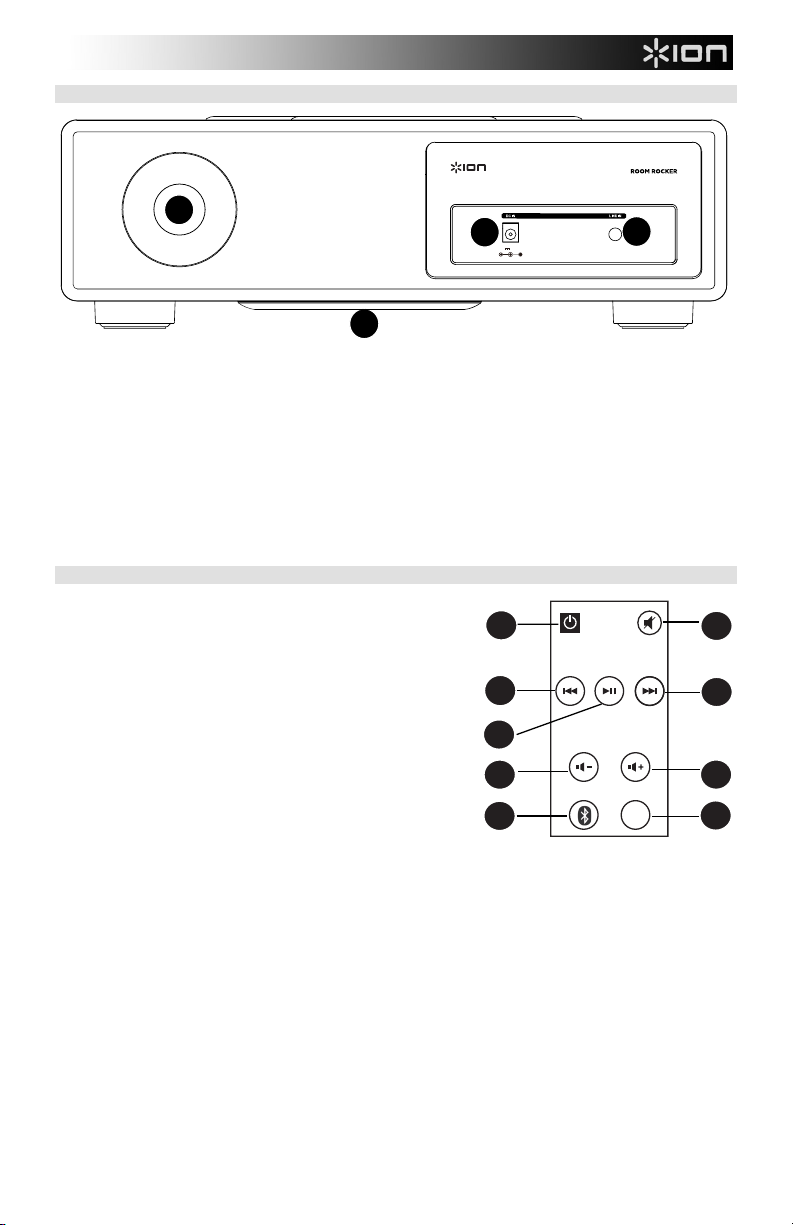
PANEL TRASERO
1
9
2
3
4
5
6
7
8
6
1
2
3
4
6
8
7
7
3
1
2
4
5
18V 3000 mA
1. Orificio de reflexión de graves – Proyecta eficazmente el aire y la energía sonora desde el orificio
trasero, mejorando la reproducción de las bajas frecuencias generadas por el woofer.
2. Alimentación eléctrica – Use el adaptador de alimentación incluido para conectarlo a un
tomacorriente de pared.
3. Entrada auxiliar – Entrada de 1/8 pulg. para conectar dispositivos tales como un reproductor de CD,
reproductor de MP3, bandeja de cinta, mezclador, etc.
Nota: La señal de la entrada auxiliar se mezcla siempre con la señal del conector de Bluetooth o e
stación de acoplamiento.
4. Subwoofer (panel inferior) - Es el subwoofer orientado hacia abajo, que refuerza las frecuencias
graves más bajas.
Nota: Si los objetos cercanos situados sobre la mesa vibran, retire esos elementos o disminuya el
ajuste del ecualizador de graves de su dispositivo.
CONTROL REMOTO
1. Alimentación
2. Silencio
3. Pista anterior
4. Pista siguiente
5. Reproducir/Pausa
6. Bajar volumen
7. Subir volumen
8. Conexión/Desconexión
9. Entremezclar
Nota: La iluminación de la sala y la vida útil de la pila pueden
afectar al alcance operacional del control remoto.
Nota: A fin de usar el control remoto por primera vez, extraiga
primero la lengüeta fijada al compartimiento de las pilas.
El alcance máximo se logra cuando se utilizan dispositivos con Bluetooth 4.0.
Nota: Si se le solicita un código de apareamiento, ingrese ‘0000’.
7
Shuffle
Page 8
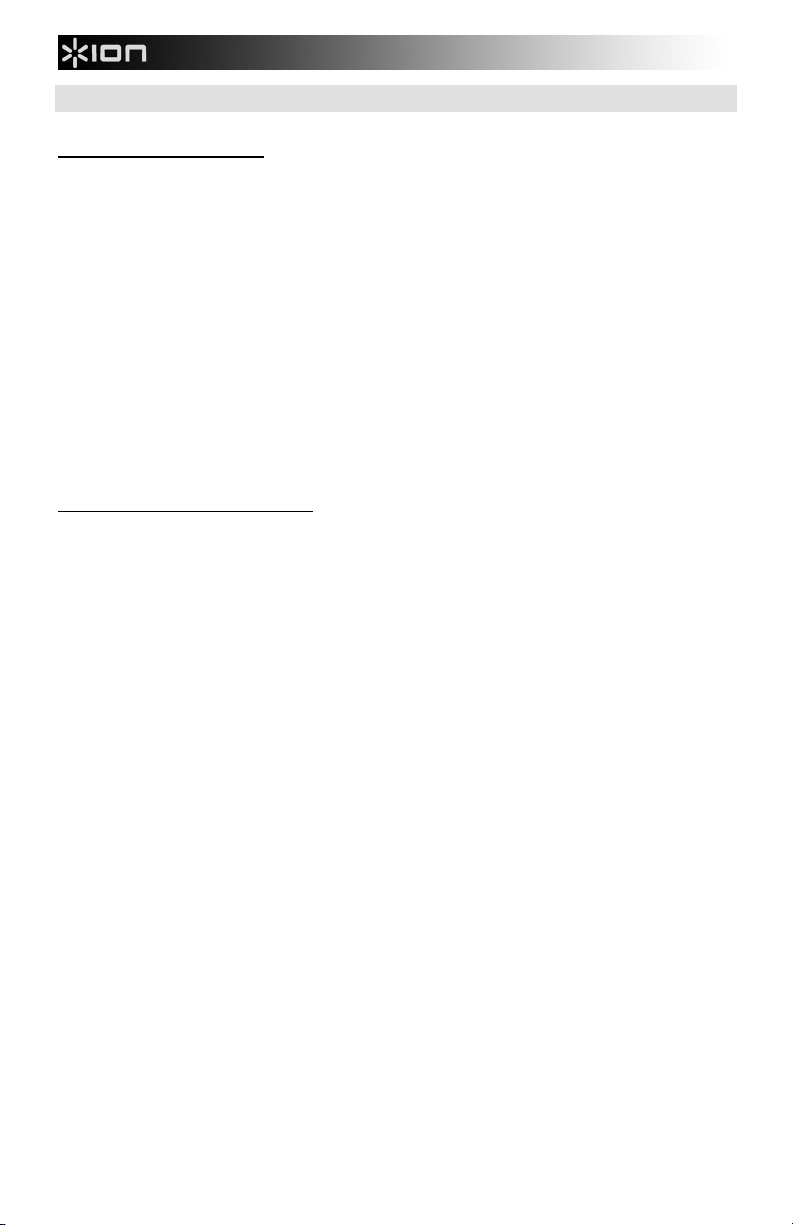
CÓMO APAREAR UN DISPOSITIVO BLUETOOTH
Instrucciones de apareamiento
1. Encienda su dispositivo Bluetooth.
2. Encienda el ROOM ROCKER.
3. Para aparear el ROOM ROCKER, simplemente busque “ION Room Rocker” en su dispositivo Bluetooth y
conéctelo a él. El ROOM ROCKER está apareado cuando se enciende su LED.
Nota: Si se le solicita un código de apareamiento, ingrese ‘0000’.
4. Para interrumpir la conexión y usar un dispositivo diferente, haga clic en el botón Disconnect de la parte
superior del ROOM ROCKER.
5. Si no ve el ION Room Rocker como opción en su dispositivo Bluetooth, pulse el botón
Connect/Disconnect (Conexión/Desconexión) del ROOM ROCKER.
Nota: Si tiene dificultades en el apareamiento, asegúrese de que su dispositivo Android está actualizado a la
última versión del software. Asimismo, asegúrese de que esté dentro del alcance de Bluetooth de hasta 15
metros (50 pies). El alcance máximo se logra cuando se utilizan dispositivos con Bluetooth 4.0.
Nota: Si selecciona 'forget this device' (olvide este dispositivo) en su dispositivo iOS, es necesario que pulse
una vez el botón Connect/Disconnect del ROOM ROCKER para volver a aparearse con ese mismo
dispositivo.
Actividad del LED del ROOM ROCKER
Luz azul permanente - Cuando el LED de apareamiento está encendido con luz azul permanente, se puede
usar el botón DISCONNECT de Bluetooth para desconectarse del dispositivo Bluetooth actual de modo que
pueda aparearse con otro.
Apagado – El ROOM ROCKER está en modo de apareamiento y listo a buscar dispositivos Bluetooth.
Nota: Puede aparearse con un dispositivo Smartphone, iPhone, iPad o Android equipado con Bluetooth
compatible con A2DP o AVRCP
Nota: Si está usando el ROOM ROCKER con un dispositivo Bluetooth, el ROOM ROCKER no reproduce
más el audio de un dispositivo iOS conectado al conector de la estación de acoplamiento hasta que se
desaparee el dispositivo Bluetooth.
Nota: Si selecciona 'forget this device' (olvide este dispositivo) en su dispositivo iOS, es necesario que pulse
una vez el botón Disconnect del ROOM ROCKER para volver a aparearse con ese mismo dispositivo.
La estación de acoplamiento del ROOM ROCKER es compatible con los siguientes dispositivos (no
incluidos):
iPad (3ra generación)
iPad 2®
iPad®
iPhone 4S®
iPhone 4
iPhone 3GS
iPhone 3G
iPod touch® (2da, 3ra y 4ta generación)
iPod nano® (3ra, 4ta, 5ta y 6ta generación)
Laptops con conectividad Bluetooth
Androids (con Bluetooth compatible con A2DP)
BlackBerry® (con Bluetooth compatible con A2DP)
.
8
Page 9
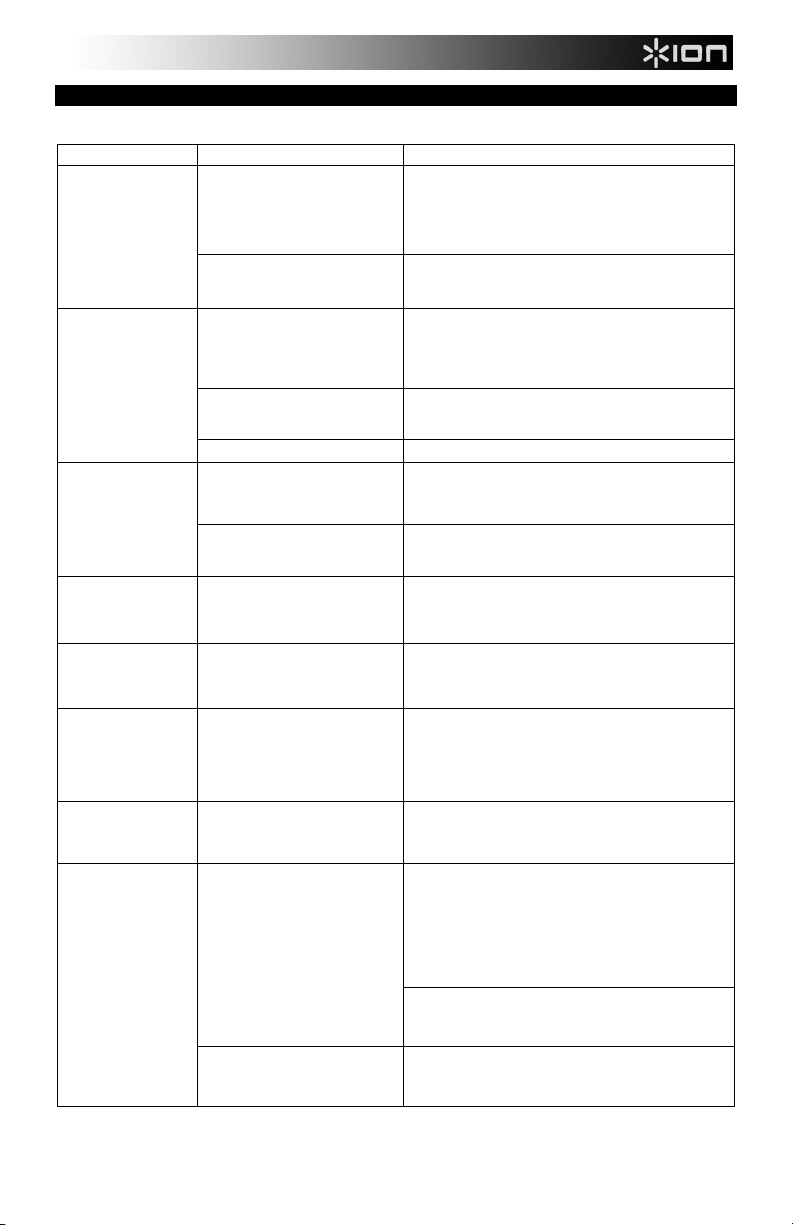
SOLUCIÓN DE PROBLEMAS
En caso de que experimente dificultades en el uso del ROOM ROCKER, consulte la tabla siguiente.
Síntoma Posible problema Solución
El ROOM ROCKER no
se enciende.
El adaptador de alimentación no está
enchufado a un tomacorriente de
pared o el conector no está
enchufado al conector hembra de
alimentación de la parte trasera del
ROOM ROCKER.
El tomacorriente de pared no
funciona.
Enchufe el adaptador de alimentación a un tomacorriente de
pared y enchufe el conector al conector hembra de
alimentación del ROOM ROCKER.
Enchufe otro dispositivo al mismo tomacorriente para
confirmar que funciona.
El iPad no responde al
sistema de altavoces.
El iPad/iPhone/iPod no
se carga.
El ROOM ROCKER no
reproduce el sonido
del dispositivo
Bluetooth.
El ROOM ROCKER no
reproduce el sonido
del dispositivo
acoplado.
El sonido es ruidoso. Es posible que usted esté
Escucho un traqueteo
cuando reproduzco a
altos volúmenes.
El sonido está
distorsionado.
El iPad no está acoplado
correctamente.
Su iPad está bloqueado.
Está apareado vía Bluetooth. Pulse Disconnect para romper la conexión con Bluetooth.
El iPad/iPhone/iPod no está
acoplado correctamente.
La pila del iPad/iPhone/iPod tiene un
problema.
El dispositivo Bluetooth está
demasiado lejos del ROOM
ROCKER para recibir señal.
El dispositivo Bluetooth está
apareado con el ROOM ROCKER.
reproduciendo desde la estación de
acoplamiento y/o el Bluetooth al
mismo tiempo que reproduce algo
desde la entrada auxiliar.
Los objetos cercanos están vibrando
debido a las frecuencias de graves.
La fuente de sonido está
distorsionada.
Retire su iPad de la base de acoplamiento y verifique si
existen obstrucciones en los conectores de la misma y del
iPad. Luego, vuelva a asentarlo en la estación de
acoplamiento.
Asegúrese de que su iPad funciona correctamente antes de
acoplarlo a la unidad.
Retire su iPad/iPhone/iPod de la base de acoplamiento y
verifique si existen obstrucciones en los conectores de la
misma y de su dispositivo. Luego, vuelva a asentarlo en la
estación de acoplamiento.
Asegúrese de que su iPad/iPhone/iPod funciona
correctamente antes de acoplarlo a la unidad.
Acerque el dispositivo Bluetooth al ROOM ROCKER
Desaparee el dispositivo Bluetooth a fin de retomar el uso
del conector de la estación de acoplamiento.
Retire el cable auxiliar O desaparee el Bluetooth O detenga
la fuente de sonido que se reproduce en el conector de la
estación de acoplamiento.
Desplace el ROOM ROCKER a un lugar donde no estén
esos objetos, desplace dichos objetos o desactive el
ecualizador de graves de su fuente.
Si la fuente es un iPad/iPhone/iPod, verifique el archivo de
sonido en una computadora para oír si también está
distorsionado. Si está usando una fuente de sonido externa
como un reproductor de audio digital, pruebe reduciendo el
volumen de salida en el propio dispositivo. Pruebe también
apagando el refuerzo de bajos o cambiando el ajuste del
ecualizador.
Baje el nivel de graves o elija un preajuste diferente del
ecualizador de graves de su dispositivo.
El nivel de volumen está ajustado
demasiado alto.
Disminuya el volumen en la fuente.
9
Page 10

GUIDE D’UTILISATION SIMPLIFIÉ (FRANÇAIS)
6
6
8
7
7
3
1
2
4
5
CONTENU DE LA BOÎTE
Assurez-vous que tous les articles énumérés dans le contenu de la boîte de ce guide sont inclus
dans la boîte:
• ROOM ROCKER
• Télécommande (piles incluses)
• Adaptateur secteur
• Câble stéréo 1/8 po (3,5 mm)
• Guide d’utilisation simplifié
• Consignes de sécurité et informations concernant la garantie
VEUILLEZ LIRE LES CONSIGNES DE SÉCURITÉ AVANT D'UTILISER LE PRODUIT.
Communiquer avec le service technique de ION Audio au www.ionaudio.com/supporthome.
CARACTÉRISTIQUES
PANNEAU SUPÉRIEUR
1. STATION D’ACCUEIL iOS – Branchez votre périphérique iOS sur ce socle.
Insérez le iPod/iPhone/iPad dans une position verticale, puis poussez-le vers l’arrière. Pour le retirer de
la station d’accueil, tirez-le vers l’avant et soulevez-le. Voir la section JUMELAGE D'UN
PÉRIPHÉRIQUE BLUETOOTH pour plus de détails.
• Remarque : Nous suggérons de retirer le iPad ou tout autre appareil de la station d’accueil avant
de déplacer ou transporter le ROOM ROCKER.
• Remarque: Si está usando el ROOM ROCKER con un dispositivo Bluetooth, el ROOM ROCKER
no reproduce más el audio de un dispositivo iOS conectado al conector de la estación de
acoplamiento hasta que se desaparee el dispositivo Bluetooth.
• Remarque: Il se peut que le rechargement de la pile du iPad de 3
lorsqu'il est en fonction et que l’écran est ouvert. Pour charger l'iPad de 3
2. Interrupteur d’alimentation – Cette touche permet de mettre le ROOM ROCKER sous et hors
3. Volume - – Appuyez sur cette touche pour diminuer le VOLUME.
4. Volume + – Appuyez sur cette touche pour augmenter le VOLUME.
5. Connect/Disconnect – Appuyez sur cette touche pour afin de désactiver le jumelage de votre
6. Haut-parleurs – Transducteurs 2,5 po (63,5 mm) à plage étendue. Pour une performance optimale,
7. Tweeter- 1” Haut-parleur d’aigus de 1 po pour hautes fréquences.
8. DEL blue – S’allume afin d’indiquer que l’appareil est en marche.
l'écran passer en mode veille.
tension.
périphérique iOS et du ROOM ROCKER. Vous pouvez également appuyer sur ceci pour reconnecter
les appareils Bluetooth après que l’option « forget this device » ait été sélectionnée.
placez-le sur une table d’environ 3 à 3½ po de haut et à environ 10 po d'un mur.
Remarque : si vous sélectionnez l’option « forget this device » sur votre appareil IOS, vous devrez
appuyer une fois sur la touche Disconnect afin de rejumeler cet appareil.
10
e
génération ne puisse se faire
e
génération, laissez
Page 11

PANNEAU ARRIÈRE
1
9
2
3
4
5
6
7
8
6
1
2
3
4
6
8
7
7
3
1
2
4
5
18V 3000 mA
1. Évent bass-reflex – Projette efficacement l’air et le son de l’évent arrière, augmentant la reproduction
de basses fréquences produites par le caisson d’extrêmes graves.
2. Entrée d'alimentation – Utilisez le câble d’alimentation inclus pour brancher l’appareil dans une prise
secteur.
3. Aux In – Entrée auxiliaire 1/8 po pour lecteur CD, lecteur MP3, lecteur cassette, console de mixage,
etc.
Remarque : Le signal de l’entrée auxiliaire est toujours mélangé avec le signal du périphérique
Bluetooth ou de la station d’accueil.
4. Caisson d’extrêmes graves (panneau inférieur) – Ceci est le haut-parleur d’extrêmes graves à
rayonnement vers le bas, augmentant les fréquences les plus basses.
Remarque : Si les objets sur une table cliquettent, déplacez-les ou baissez le réglage des basses de
votre périphérique.
TÉLÉCOMMANDE
1. Alimentation
2. Sourdine
3. Piste précédente
4. Piste suivante
5. Lecture/Pause
6. Volume -
7. Volume +
8. Connexion/Déconnexion
9. Lecture aléatoire
Remarque : L’éclairage de la pièce et la charge de la pile
peuvent affecter la plage de fonctionnement de la
télécommande.
Remarque : Avant d’utiliser la télécommande pour la première
fois, retirez la languette du compartiment à pile.
La plage maximale peut être atteinte avec l’utilisation d’appareils dotés de Bluetooth 4.0.
Remarque : Si votre appareil Bluetooth vous invite à saisir un code de jumelage, entrez « 0000 ».
11
Shuffle
Page 12

JUMELAGE D'UN PÉRIPHÉRIQUE BLUETOOTH
Instructions pour le jumelage
1. Mettez votre périphérique Bluetooth sous tension.
2. Mettez le ROOM ROCKER sous tension.
3. Pour jumeler le ROOM ROCKER, recherchez le ION Room Rocker sur votre périphérique Bluetooth et
lancez la connexion. Le ROOM ROCKER est jumelé lorsque la DEL est allumée.
Remarque : Si votre périphérique Bluetooth vous demande d’entrer un code de jumelage, entrez
« 0000 ».
4. Pour le déconnecter et utiliser un autre périphérique, cliquez sur le bouton Disconnect sur le dessus du
ROOM ROCKER.
5. Si le ION Room Rocker n’apparait pas comme choix sur votre appareil Bluetooth, appuyez sur la
touche Disconnect du ROOM ROCKER.
Remarque : si vous sélectionnez l’option « forget this device » sur votre appareil IOS, vous devrez appuyer
une fois sur la touche Disconnect afin de rejumeler cet appareil.
Remarque : Si vous éprouvez des problèmes de jumelage, veuillez vous assurer que votre périphérique
Android dispose de la toute dernière version du logiciel. En outre, assurez-vous d’être à moins de 50 pieds
(15,2 m) de l’appareil. La plage maximale peut être atteinte avec l’utilisation d’appareils dotés de Bluetooth
4.0.
Signification de la couleur de la DEL du ROOM ROCKER
Bleu foncé – Lorsque la DEL est bleu foncé, le bouton DISCONNECT peut être utilisé pour déconnecter le
périphérique Bluetooth afin d’en connecter un autre.
Aucune lumière – Le BLOCK ROCKER est en mode jumelage et prêt à rechercher les périphériques
Bluetooth.
Remarque : Vous pouvez jumeler un téléphone intelligent, un iPhone, un iPad ou un dispositif Android
équipé de la technologie Bluetooth qui prend en charge A2DP ou AVRCP.
Remarque : Si vous utilisez le ROOM ROCKER avec un périphérique Bluetooth, le ROOM ROCKER ne
jouera plus l’audio d’un périphérique iOS placé sur la station d’accueil jusqu'à ce que le périphérique
Bluetooth soit déconnecté.
Remarque : Si vous sélectionnez l’option « forget this device » sur le périphérique iOS, vous devrez appuyer
une fois sur le bouton Disconnect du ROOM ROCKER afin de rejumeler ce périphérique.
La station d’accueil du ROOM ROCKER est compatible avec les dispositifs suivants (non inclus) :
e
iPad (3
génération)
iPad 2®
iPad®
iPhone 4S®
iPhone 4
iPhone 3GS
iPhone 3G
iPod touch (1re, 2
iPod nano® (1re, 2
Ordinateurs portables avec connectivité Bluetooth
Androids (avec Bluetooth qui prend en charge A2DP)
BlackBerry® (avec Bluetooth qui prend en charge A2DP)
e
, 3e et 4e génération)
e
, 3e, 4e, 5e et 6e génération)
12
Page 13

GUIDE DE DÉPANNAGE
Si vous éprouvez des difficultés lors de l’utilisation du ROOM ROCKER, veuillez vous reporter au tableau
suivant.
Symptôme Problème possible SOLUTION
Le ROOM ROCKER
ne s’allume pas.
L’iPad ne répond pas
au système de hautparleurs
L'adapteur secteur n'est pas branché
à une prise secteur ou le connecteur
n'est pas branché à l’entrée
d’alimentation à l’arrière du ROOM
ROCKER.
Prise secteur ne fonctionne pas. Branchez un autre appareil dans la même prise afin de vous
L’iPad n'est pas correctement inséré. Retirez votre iPad du socle et vérifiez qu’il n’y a pas
Branchez l’adaptateur secteur dans une prise murale et
branchez le connecteur dans l’entrée à l’arrière du ROOM
ROCKER.
assurer que la prise fonctionne.
d’obstruction entre les connecteurs du socle et de votre iPad.
Remettez-le ensuite sur le socle.
Votre iPad est verrouillé.
Vous êtes jumelé via Bluetooth.
L’iPad/iPhone/iPod
ne se recharge pas
Le ROOM ROCKER
ne joue pas l’audio
du périphérique
Bluetooth.
Le ROOM ROCKER
ne joue pas l’audio
du périphérique
Bluetooth branché à
la station d’accueil.
Il y a beaucoup de
bruit de fond
J'entends des
cliquetis à des
volumes élevés.
Il y a de la distorsion. Le son est déformé. Si la source est un iPad/iPhone/iPod, vérifiez le fichier audio
L’iPad/iPhone/iPod n'est pas
correctement inséré.
La pile du iPad/iPhone/iPod ne
fonctionne pas correctement.
Le périphérique Bluetooth est trop
éloigné du ROOM ROCKER pour
recevoir un signal.
Le périphérique Bluetooth est jumelé
au ROOM ROCKER.
Il se pourrait que la station d’accueil
et/ou la connexion Bluetooth soient
utilisées en même temps que l’entrée
auxiliaire.
Les objets à proximité vibrent dus aux
fréquences basses
Assurez-vous que votre iPad fonctionne correctement avant
de l’insérer dans le socle.
Appuyez sur la touche Disconnect pour supprimer la
connexion Bluetooth.
Retirez l’iPad/iPhone/iPod du socle et vérifiez qu’il n’y a pas
d’obstruction entre les connecteurs du socle et de votre
appareil. Remettez-le ensuite sur le socle.
Assurez-vous que votre iPad/iPhone/iPod fonctionne
correctement avant de l’insérer dans le socle.
Déplacez le périphérique Bluetooth plus près du ROOM
ROCKER.
Supprimez la connexion Bluetooth afin de pouvoir utiliser la
station d’accueil.
Retirez le câble auxiliaire OU supprimez la connexion
Bluetooth OU arrêtez la lecture de l’appareil sur la station
d’accueil.
Déplacez le ROOM ROCKER ou les objets, ou baissez le
réglage des basses de votre périphérique
sur un ordinateur afin de vérifier si la distorsion provient du
fichier. Si vous utilisez une source audio externe comme un
lecteur audio numérique, essayez de réduire le volume de
sortie de l'appareil. Essayez également de désactiver la
fonction Bass Boost ou de modifier l'égalisation.
Abaissez les basses ou modifiez l'égalisation sur votre
dispositif.
Le volume est trop élevé. Réduire le volume de la source.
13
Page 14

GUIDA RAPIDA (ITALIANO)
6
6
8
7
7
3
1
2
4
5
CONTENUTI DELLA CONFEZIONE
Assicurarsi che gli elementi elencati di seguito siano contenuti nella confezione:
• ROOM ROCKER
• Telecomando (con batteria)
• Adattatore di alimentazione
• Cavo stereo da 1/8”
• Guida rapida
• Istruzioni di sicurezza e garanzia
LEGGERE ATTENTAMENTE IL LIBRETTO DI ISTRUZIONI PRIMA DI UTILIZZARE IL PRODOTTO
Contattare il servizio di assistenza tecnica di ION Audio al www.ionaudio.com/supporthome.
CARATTERISTICHE
PANNELLO SUPERIORE
1. Dock per dispositivo iOS – Collegare il dispositivo iOS compatibile iOS a questo livello. Al momento
di collegare iPod/iPhone/iPad, inserirlo in posizione verticale e quindi spingere il dispositivo indietro. Al
momento di staccare iPod/iPhone/iPad,tirare in avanti il dispositivo e quindi sollevarlo per rimuoverlo.
Si veda il paragrafo ALLINEAMENTO DI UN DISPOSITIVO BLUETOOTH per maggiori dettagli.
• Nota bene: si raccomanda di scollegare l'iPad o qualsiasi altro dispositivo dalla cradle prima di
trasportare o di viaggiare con il ROOM ROCKER.
• Nota bene: Se si utilizza il ROOM ROCKER con un dispositivo Bluetooth, il ROOM ROCKER
non riprodurrà più l'audio da un dispositivo iOS collegato al connettore a dock fino a quando il
dispositivo Bluetooth non viene scollegato.
• Nota bene: l'iPad (3ª generazione) non si carica quando è in uso e ad elevata luminosità dello
2. Interruttore di alimentazione – Premere questo tasto per accendere o spegnere il ROOM ROCKER.
3. Volume - – Premere questo tasto per abbassare il volume.
4. Volume + – Premere questo tasto per alzare il volume.
5. Connect/Disconnect (Collegare/Scollega) – Premere questo tasto per scollegare il dispositivo iOS
6. Casse – Driver da 2,5” a gamma completa. Per ottenere prestazioni ottimali, collocare il prodotto su un
7. Tweeter- Tweeter da 1” per l'uscita delle alte frequenze.
8. LED blu – Un LED di alimentazione che indica che il dispositivo è acceso.
schermo. Per caricare l'iPad (3ª generazione), lasciare che lo schermo si spenga.
dal ROOM ROCKER. Si può inoltre premere questo pulsante per ricollegarsi a dispositivi Bluetooth
dopo aver selezionato 'forget this device' (dimentica questo dispositivo) per il dispositivo stesso.
tavolo di circa 1 m di altezza e a circa 25 cm dalla parete.
Nota bene: Se si utilizza il ROOM ROCKER con un dispositivo Bluetooth, il ROOM ROCKER non
riprodurrà più l'audio da un dispositivo iOS collegato al connettore a dock fino a quando il dispositivo
Bluetooth non viene scollegato.
14
Page 15

PANNELLO POSTERIORE
1
9
2
3
4
5
6
7
8
6
1
2
3
4
6
8
7
7
3
1
2
4
5
18V 3000 mA
1. Porta Bass Reflex – Proietta efficientemente energia pneumatica e sonora dalla porta posteriore,
migliorando la riproduzione delle basse frequenze generate dal woofer.
2. Power – Servirsi dell'adattatore in dotazione per collegarsi ad una presa a parete.
3. Ingresso Aux – Ingresso da 1/8” per il collegamento di dispositivi quali lettori CD, lettori MP3, piastre
di registrazione, mixer, ecc.
Nota bene: il segnale Aux In sarà sempre mixato con il segnale del Bluetooth o del connettore a dock.
4. Subwoofer (pannello inferiore) - Questo è un subwoofer rivolto verso il basso che migliora le
frequenze di basso più basse.
Nota bene: se gli oggetti su un tavolo nelle vicinanze tremano, spostare gli oggetti o abbassare l'EQ
dei bassi dal dispositivo.
TELECOMANDO
1. Alimentazione
2. Muto
3. Traccia precedente
4. Traccia successiva
5. Play / Pausa
6. Volume giù
7. Volume su
8. Collegare/Scollega
9. Mischia
Nota bene: l'illuminazione della stanza e la durata della batteria
possono influenzare la portata operativa del telecomando.
Nota bene: per utilizzare il telecomando la prima volta, estrarre
la linguetta fissata allo scomparto batterie.
15
Shuffle
Page 16

ALLINEAMENTO DI UN DISPOSITIVO BLUETOOTH
Istruzioni per l'allineamento
1. Accendere il dispositivo Bluetooth.
2. Accendere il ROOM ROCKER.
3. Per allineare il ROOM ROCKER, individuare ‘ION Room Rocker’ sul proprio dispositivo Bluetooth e
collegarlo. Il ROOM ROCKER sarà allineato quando il LED è acceso. Nota bene: se il dispositivo
richiede un codice, inserire ‘0000’.
4. Per interrompere il collegamento e utilizzare un dispositivo diverso, cliccare sul tasto Disconnect
(scollega) sulla parte superiore del ROOM ROCKER.
5. Se non viene visualizzato il Room Rocker di ION come scelta per il proprio dispositivo Bluetooth,
premere il tasto Connect/Disconnect (collega/scollega) sul ROOM ROCKER.
Nota bene: se è stato selezionato 'forget this device' (dimentica questo dispositivo) sul dispositivo iOS,
occorrerà premere una volta il tasto Connect/Disconnect (collega/scollega) sul ROOM ROCKER per
ricollegarlo allo stesso dispositivo.
Nota bene: in caso di difficoltà nell'allineamento, assicurarsi che il dispositivo Android sia aggiornato
all'ultima versione software. Assicurarsi inoltre di essere entro la portata di 15 m del Bluetooth .
La portata massima verrà raggiunta utilizzando dispositivi dotati di Bluetooth 4.0.
Attività LED del ROOM ROCKER
Luce blu fissa - Quando il LED allineato rimane blu fisso, il tasto Bluetooth DISCONNECT (scollega) può
essere utilizzato per scollegare il dispositivo bluetooth corrente per poterne allineare un altro.
Nessuna spia – Il ROOM ROCKER è in modalità di allineamento e pronto a cercare dispositivi Bluetooth.
Nota bene: è possibile accoppiarlo con iPhone, iPad o dispositivi Android dotati di Bluetooth che supportano
l'A2DP o l'AVRCP.
Nota bene: Se si utilizza il ROOM ROCKER con un dispositivo Bluetooth, il ROOM ROCKER non riprodurrà
più l'audio da un dispositivo iOS collegato al connettore a dock fino a quando il dispositivo Bluetooth non
viene scollegato.
Nota bene: se si seleziona 'forget this device' (dimentica questo dispositivo) sul dispositivo iOS, si dovrà
premere il tasto Disconnect (scollega) una volta sul ROOM ROCKER per ricollegarlo con lo stesso
dispositivo.
Il dock ROOM ROCKER è compatibile con i seguenti dispositivi (non in dotazione):
iPad (3ª generazione)
iPad 2®
iPad®
iPhone 4S®
iPhone 4
iPhone 3GS
iPhone 3G
iPod touch® (2ª, 3ª e 4ª generazione)
iPod nano® (3ª, 4ª, 5ª e 6ª generazione)
Laptop con connettività Bluetooth
Androids (Con Bluetooth che supporta l'A2DP)
BlackBerry® (Con Bluetooth che supporta l'A2DP)
16
Page 17

RISOLUZIONE DI PROBLEMI
In caso di problemi con l'uso del ROOM ROCKER, fare riferimento al seguente schema:
Sintomo Possibile problema Soluzione
Il ROOM ROCKER
non si accende.
L'iPad non
risponde
all'impianto di
altoparlanti.
L'iPad/iPhone/iPod
non si carica.
L'adattatore di alimentazione non
è collegato ad una presa a parete
o il connettore non è collegato al
jack di alimentazione sul retro del
ROOM ROCKER.
La presa a parete non funziona. Collegare un altro dispositivo elettrico alla presa per
L'iPad non è stato inserito
correttamente nel dock.
L'iPad è bloccato.
Sei collegato tramite Bluetooth. Premere Disconnect (scollega) per interrompere il
L'iPad/iPhone/iPod non è stato
inserito correttamente nel dock.
La batteria dell'iPad/iPhone/iPod
ha un problema.
Collegare l'adattatore ad una presa a parete e collegare
il collettore nel jack di alimentazione del ROOM
ROCKER.
verificare l'effettivo malfunzionamento della presa.
Rimuovere l'iPad dal dock e verificare l'eventuale
presenza di ostruzioni a livello dei connettori sul docking
e sull'iPad. Inserirlo nuovamente nel dock.
Assicurarsi che l'iPad funzioni correttamente prima di
collegarlo al dispositivo.
collegamento Bluetooth.
Rimuovere l'iPad/iPhone/iPod dal dock e verificare
l'eventuale presenza di ostruzioni a livello dei connettori
sul docking e sul dispositivo. Inserirlo nuovamente nel
dock.
Assicurarsi che l'iPad/iPhone/iPod funzioni
correttamente prima di collegarlo al dispositivo..
Il ROOM ROCKER
non riproduce il
suono dal
dispositivo
Bluetooth.
Il ROOM ROCKER
non riproduce il
suono dal
dispositivo
collegato al dock.
Il suono è
rumoroso.
Sento il suono di
una vibrazione
quando suono ad
alti volumi.
Il suono è distorto.
Il dispositivo Bluetooth è troppo
lontano dal ROOM ROCKER per
ricevere il segnale.
Un dispositivo Bluetooth è
allineato al ROOM ROCKER.
Si sta riproducendo tramite dock,
e/o Bluetooth
contemporaneamente a qualcosa
tramite aux.
Gli oggetti vicini vibrano per le
basse frequenze.
La fonte audio è distorta. Se la fonte è un iPad/iPhone/iPod, verificare il file audio
Il volume è troppo alto. Abbassare il volume della fonte.
Avvicinare il dispositivo Bluetooth al ROOM ROCKER
Scollegare il dispositivo Bluetooth per ripremdere l'uso
del connettore dock.
Rimuovere il cavo aux O scollegare il Bluetooth O
fermare la fonte audio riprodotta sul connettore dock.
Spostare il ROOM ROCKER in un luogo dove non vi
siano oggetti, spostare gli oggetti o abbassare l'EQ dei
bassi dalla fonte.
su un computer per sentire se anche lì è distorto. Se si
utilizza una fonte audio esterna quale un lettore audio
digitale, provare ad abbassare il volume del dispositivo
stesso. Provare inoltre a spegnere il bass boost o a
cambiare la configurazione dell'EQ.
Abbassare i bassi o scegliere un preset EQ di basso
diverso dal dispositivo.
17
Page 18

SCHNELLSTART-ANLEITUNG (DEUTSCH)
6
6
8
7
7
3
1
2
4
5
LIEFERUMFANG
Vergewissern Sie sich, dass alle hier angeführten Komponenten in der Schachtel enthalten sind:
• ROOM ROCKER
• Fernbedienung (inkl. Batterien)
• Netzteil
• 1/8"-Stereokabel
• Schnellstart-Anleitung
• Sicherheitshinweise & Garantieinformationen
LESEN SIE DIE SICHERHEITSHINWEISE, BEVOR SIE DAS PRODUKT VERWENDEN.
Wenden Sie sich an den technischen Support von ION Audio unter www.ionaudio.com/supporthome.
FUNKTIONEN
OBERSEITE
1. iOS-Gerätedock - Schließen Sie hier Ihre kompatiblen iOS-Geräte an. Beim Andocken des
iPod/iPhone/iPad legen Sie das Gerät in einer vertikalen Position ein und drücken es dann nach hinten.
Beim Abnehmen des iPod/iPhone/iPad ziehen Sie es nach vorne und heben das Gerät anschließend
an.
Lesen Sie den Abschnitt KOPPELN EINES BLUETOOTH-GERÄTS für nähere Details.
• Hinweis: Wir empfehlen Ihnen, Ihr iPad oder anderes Gerät aus der Halterung zu nehmen, bevor
Sie den ROOM ROCKER transportieren. Drücken Sie diese Taste, um die Lautstärke zu
verringern.
• Hinweis: Wenn Sie ROOM ROCKER mit einem Bluetooth-Gerät verwenden, wird ROOM
ROCKER solange keine Musik eines iOS-Geräts mehr spielen, das mit dem Dock-Anschluss
verbunden ist, bis das Bluetooth-Gerät entkoppelt wurde.
• Hinweis: Es kann sein, dass sich das iPad (3. Generation) während der Benutzung und bei
maximaler Bildschirmhelligkeit nicht auflädt. Um Ihr iPad (3. Generation) aufzuladen, sollte der
2. Ein-/Ausschalter - Drücken Sie diese Taste, um den ROOM ROCKER ein- oder auszuschalten.
3. Lautstärke - - Drücken Sie diese Taste, um die Lautstärke zu verringern.
4. Lautstärke + – Drücken Sie diese Taste, um die Lautstärke zu erhöhen.
5. Schließen /Trennen - Drücken Sie diese Taste, um Ihr iOS-Gerät vom ROOM ROCKER zu trennen.
6. Lautsprecher - 2,5" Full-Range-Treiber. Für die optimale Leistung platzieren Sie es auf einem Tisch,
7. Tweeter- 1” tweeter for output of the high frequencies. 1"-Hochtöner für die Ausgabe der hohen
8. Blaue LED – Eine Power-LED, die anzeigt, ob das Gerät eingeschaltet ist.
Bildschirm in den Schlafmodus wechseln können.
Sie können diese Taste auch drücken, um erneut eine Verbindung zu Bluetooth-Geräten herzustellen,
nachdem am Gerät "dieses Gerät vergessen" ausgewählt wurde.
der etwa 3-3 ½ Fuß hoch und 10 Zoll von der Wand entfernt ist.
Frequenzen.
Hinweis: Wenn Sie ROOM ROCKER mit einem Bluetooth-Gerät verwenden, wird ROOM ROCKER
solange keine Musik eines iOS-Geräts mehr spielen, das mit dem Dock-Anschluss verbunden ist, bis
das Bluetooth-Gerät entkoppelt wurde.
18
Page 19

RÜCKSEITE
1
9
2
3
4
5
6
7
8
6
1
2
3
4
6
8
7
7
3
1
2
4
5
18V 3000 mA
1. Bassreflexöffnung - Nutzt die rückwärtige Luft- und Schallenergie und erweitert so die tiefen
Frequenzen, die vom Woofer erzeugt werden.
2. Stromversorgung - Verwenden Sie das mitgelieferte Netzteil, um ihn mit einer Steckdose zu
verbinden.
3. Aux-Eingang - 1/8"-Eingang zum Anschluss von Geräten wie CD-Player, MP3-Player, Kassettendeck,
Mixer etc.
Hinweis: Das Aux-Eingangssignal wird immer mit dem Signal des Bluetooth- bzw. Dock-Anschlusses
gemischt.
4. Subwoofer (Unterseite) - Dies ist der nach unten abstrahlende Subwoofer, der die niedrigsten
Bassfrequenzen verstärkt.
Hinweis: Wenn Gegenstände auf einem Tisch in der Nähe zu vibrieren beginnen, entfernen Sie diese
Gegenstände oder reduzieren den Bass-EQ Ihres Geräts.
FERNBEDIENUNG
1. Stromversorgung
2. Stumm
3. Vorheriger Titel
4. Nächster Titel
5. Wiedergabe/Pause
6. Lautstärke verringern
7. Lautstärke erhöhen
8. Schließen/Trennen
9. Shuffle
Hinweis: Die Zimmerbeleuchtung und die Lebensdauer der Batterie kann die Reichweite der Fernbedienung
beeinträchtigen.
Hinweis: Um die Fernbedienung zum ersten Mal zu verwenden, ziehen Sie den Streifen aus dem
Batteriefach heraus.
19
Shuffle
Page 20

KOPPELN EINES BLUETOOTH-GERÄTS
Koppelanleitungen
1. Schalten Sie Ihr Bluetooth-Gerät ein.
2. Schalten Sie den ROOM ROCKER ein.
3. Um den ROOM ROCKER zu koppeln, suchen Sie einfach nach "iON Room Rocker" auf Ihrem
Bluetooth-Gerät und stellen eine Verbindung her. Der ROOM ROCKER ist gekoppelt sobald seine LED
leuchtet.
Hinweis: Wenn Sie nach einem Koppel-Code gefragt werden, geben Sie '0000' ein.
4. Um die Verbindung zu trennen und ein anderes Gerät zu verwenden, klicken Sie auf die Schaltfläche
Trennen auf der Oberseite des ROOM ROCKER.
5. If you are not seeing ION Room Rocker as a choice on your Bluetooth device, press the
Connect/Disconnect button on ROOM ROCKER.
Hinweis: Wenn Sie Schwierigkeiten beim Koppeln haben, vergewissern Sie sich, dass Ihr Android-Gerät
über die neueste Software-Version verfügt. Sorgen Sie außerdem dafür, dass Sie sich innerhalb der
Bluetooth-Reichweite von maximal 50 Fuß bewegen. Die maximale Reichweite wird erreicht, wenn Sie
Geräte mit Bluetooth 4.0 verwenden.
Hinweis: Wenn Sie "dieses Gerät vergessen" auf Ihrem iOS-Gerät auswählen, müssen Sie am ROOM
ROCKER einmal auf die Schaltfläche Verbinden/Trennen drücken, um es erneut mit dem gleichen Gerät zu
koppeln.
ROOM ROCKER LED-Aktivität
Stetes, blaues Licht - Wenn die gekoppelte LED durchgehend blau leuchtet, kann die Bluetooth-Taste
TRENNEN verwendet werden, um das aktuelle Bluetooth-Gerät zu trennen, so dass Sie ein anderes Gerät
koppeln können.
Kein Licht - ROOM ROCKER befindet sich im Koppel-Modus und ist bereit, nach Bluetooth-Geräten zu
suchen.
Hinweis: Sie können Smartphones, iPhones, iPads oder Android-Geräte koppeln, die über Bluetooth
verfügen und A2DP oder AVRCP unterstützen.
Hinweis: Wenn Sie ROOM ROCKER mit einem Bluetooth-Gerät verwenden, wird ROOM ROCKER solange
keine Musik eines iOS-Geräts mehr spielen, das mit dem Dock-Anschluss verbunden ist, bis das BluetoothGerät entkoppelt wurde.
Hinweis: Wenn Sie "Dieses Gerät entfernen" auf Ihrem iOS-Gerät auswählen, müssen Sie am ROOM
ROCKER einmal auf die Schaltfläche Trennen drücken, um es erneut mit dem gleichen Gerät zu koppeln.
Das ROOM ROCKER DOCK ist mit folgenden Geräten kompatibel (nicht im Lieferumfang enthalten):
iPad (3. Generation)
iPad 2®
iPad®
iPhone 4S®
iPhone 4
iPhone 3GS
iPhone 3G
iPod touch® (2., 3. und 4. Generation)
iPod nano® (3., 4., 5. und 6. Generation)
Laptops mit Bluetooth-Konnektivität
Androids (mit Bluetooth-A2DP-Unterstützung)
BlackBerry® (mit Bluetooth-A2DP-Unterstützung)
20
Page 21

FEHLERBEHEBUNG
Sollten Sie Schwierigkeiten bei der Verwendung des ROOM ROCKER haben, beachten Sie bitte folgende Tabelle.
Symptom Mögliches Problem Lösung
ROOM ROCKER
lässt sich nicht
einschalten.
Ihr iPad reagiert
nicht auf das
Lautsprecher-System
Ihr iPad/iPhone/iPod
wird nicht
aufgeladen.
Das Netzteil wurde nicht in die
Steckdose gesteckt oder der Stecker
wurde nicht an die DC-Buchse auf
der Rückseite des ROOM ROCKER
angeschlossen.
Die Steckdose funktioniert nicht. Stecken Sie ein anderes Gerät in die gleiche Steckdose, um
Ihr iPad ist nicht richtig angedockt. Nehmen Sie das iPad vom Dock und überprüfen Sie, ob
Ihr iPad reagiert nicht mehr.
Sie sind über Bluetooth gekoppelt.
Ihr iPad/iPhone/iPod ist nicht richtig
angedockt.
Ihre iPad/iPhone/iPod-Batterie hat
ein Problem.
Stecken Sie das Netzteil in eine Steckdose und den Stecker
in die DC-Buchse des ROOM ROCKER.
zu überprüfen, ob die Steckdose funktioniert.
etwaige Fremdkörper auf den Docking-Anschlüssen oder an
Ihrem iPad zu finden sind. Verbinden Sie Ihr Gerät dann
erneut mit dem Dock.
Vergewissern Sie sich, dass Ihr iPad ordnungsgemäß
funktioniert bevor Sie es an das Gerät andocken.
Drücken Sie Trennen, um die Bluetooth-Verbindung zu
unterbrechen.
Nehmen Sie das iPad/iPhone/iPod vom Dock und
überprüfen Sie, ob etwaige Fremdkörper auf den DockingAnschlüssen oder an Ihrem Gerät zu finden sind. Verbinden
Sie Ihr Gerät dann erneut mit dem Dock.
Bitte vergewissern Sie sich, dass Ihr iPad/iPhone/iPod richtig
funktioniert bevor Sie ihn an das Gerät andocken.
ROOM ROCKER
spielt die
Audiosignale des
Bluetooth-Geräts
nicht ab.
ROOM ROCKER
spielt das
Audiosignal des
angedockten Geräts
nicht ab.
Die Tonqualität ist
schlecht.
Bei der Wiedergabe
bei hohen
Lautstärken höre ich
ein Vibrieren.
Der Ton klingt
verzerrt
Das Bluetooth-Gerät ist zu weit von
ROOM ROCKER entfernt, um ein
Signal zu empfangen.
Das Bluetooth-Gerät ist mit dem
ROOM ROCKER gekoppelt.
Möglicherweise spielen Sie
gleichzeitig vom Dock und/oder
Bluetooth und über Aux.
Gegenstände in der Nähe vibrieren
durch die tiefen Frequenzen
Die Tonquelle ist verzerrt. Wenn die Quelle ein iPad/iPhone/iPod ist, überprüfen Sie die
Die Lautstärke ist zu hoch eingestellt. Verringern Sie die Lautstärke der Quelle.
Bringen Sie das Bluetooth-Gerät näher an den ROOM
ROCKER heran
Entkoppeln Sie das Bluetooth-Gerät, um den DockAnschluss wieder verwenden zu können.
Entfernen Sie das AUX-Kabel ODER trennen Sie die
Bluetooth-Verbindung ODER schalten Sie die Tonquelle am
Dock-Anschluss aus.
Stellen Sie den ROOM ROCKER an einen Ort, an dem keine
Gegenstände vorhanden sind, entfernen Sie die
Gegenstände oder reduzieren Sie den Bass-EQ an der
Tonquelle.
Sound-Datei auf einem Computer, um herauszufinden, ob
sie auch hier verzerrt ist. Wenn Sie eine externe Klangquelle,
wie einen digitalen Audio-Player verwenden, verringern Sie
die Lautstärke direkt am Gerät. Versuchen Sie auch, die
Bassverstärkung auszuschalten oder die EQ-Einstellung zu
verändern.
Reduzieren Sie den Bass oder wählen Sie ein anderes BassEQ-Preset auf Ihrem Gerät.
21
Page 22

SNELSTARTGIDS (NEDERLANDS)
6
6
8
7
7
3
1
2
4
5
INHOUD VAN DE DOOS
Controleer of de doos de onderstaande onderdelen bevat:
• ROOM ROCKER
• Afstandsbediening (inclusief batterijen)
• Stroomadapter
• 1/8"-stereokabel
• Snelstartgids
• Veiligheidsvoorschriften en boekje met garantie-informatie
LEES DE VEILIGHEIDSVOORSCHRIFTEN VOORALEER HET PRODUCT TE GEBRUIKEN
Neem dan contact op met de technische dienst van ION Audio op www.ionaudio.com/supporthome.
KENMERKEN
BOVENPANEEL
1. Dock voor iOS-apparaat: sluit hier uw compatibel iOS-apparaat aan. Bij het docken van een
iPod/iPhone/iPad: plaats het apparaat in een verticale positie en duw het daarna achterwaarts. Bij het
verwijderen van de iPod/iPhone/iPad: duw het apparaat voorwaarts en til het daarna op.
Zie sectie EEN BLUETOOTH-APPARAAT KOPPELEN voor meer details.
• Opmerking: Het is aanbevolen om uw iPad of ander apparaat uit de houder van ROOM
ROCKER te verwijderen voordat u het transporteert of ermee op reis gaat.
• Opmerking: Een iPad (3de generatie) laadt mogelijk niet op tijdens het gebruik en met hoge
helderheid van het scherm. Laat het scherm in slaapstand overgaan om een iPad (3de
generatie) op te laden.
• Opmerking: Als u ROOM ROCKER gebruikt met een Bluetooth-apparaat, dan zal ROOM
ROCKER geen audio meer afspelen van een iOS-apparaat dat op de dockconnector is
2. Aan/Uit-schakelaar: Druk op deze knop om de ROOM ROCKER aan of uit te zetten.
3. Volume –: Druk op deze knop om het volume te verlagen
4. Volume +: Druk op deze knop om het volume te verhogen.
5. Sluit /Ontkoppelen: Druk op deze knop om uw iOS-apparaat van de ROOM ROCKER te ontkoppelen.
6. Luidsprekers: Luidsprekers van 2,5" met een volledig bereik. Plaats het apparaat voor optimale
7. Tweeter- Tweeter van 2,5 cm voor de hoge frequenties.
8. Blauwe LED: Een stroom-LED die aanduidt of het apparaat aan staat.
aangesloten tot het Bluetooth-apparaat is ontkoppeld.
U kunt ook hierop drukken om opnieuw verbinding te maken met Bluetooth-apparaten, nadat 'dit
apparaat vergeten' op het apparaat was geselecteerd.
prestaties op een tafel van 90-105 cm breed, op ongeveer 25 cm van een muur verwijderd
Opmerking: Als u ROOM ROCKER gebruikt met een Bluetooth-apparaat, dan zal ROOM ROCKER
geen audio meer afspelen van een iOS-apparaat dat op de dockconnector is aangesloten tot het
Bluetooth-apparaat is ontkoppeld.
22
Page 23

ACHTERPANEEL
1
9
2
3
4
5
6
7
8
6
1
2
3
4
6
8
7
7
3
1
2
4
5
18V 3000 mA
1. Basreflexpoort: Voor een efficiënte projectie van lucht en geluidsenergie vanuit de achterste poort,
wat de reproductie van lage frequenties verbetert die de woofer genereert.
2. Stroom: Gebruik de meegeleverde stroomadapter om aan te sluiten op een stopcontact.
3. Aux in: 1/8"-ingang om apparaten aan te sluiten zoal een cd-speler, mp3-speler, cassettedeck, mixer,
enz.
Opmerking: Het AUX-in signaal wordt altijd gemengd met het signaal van Bluetooth of de
dockconnector.
4. Subwoofer (Onderpaneel): Dit is de naar beneden gerichte subwoofer die de lage frequenties
versterkt.
Opmerking: Als voorwerpen in de buurt op een tafel beginnen te rinkelen, verplaats dan deze
voorwerpen of verlaag de bastonen in de EQ van uw apparaat.
AFSTANDSBEDIENING
1. Voeding
2. Dempen
3. Vorig nummer
4. Volgend nummer
5. Afspelen/pauzeren
6. Volume omlaag
7. Volume omhoog
8. Sluit /Ontkoppelen
9. Willekeurige volgorde
Opmerking: De verlichting in de kamer en de levensduur van de batterij kunnen het werkingsbereik van de
afstandsbediening beïnvloeden.
Opmerking: Om de afstandsbediening voor de eerste keer te gebruiken, moet u het lipje uit het
batterijcompartiment trekken.
23
Shuffle
Page 24

EEN BLUETOOTH-APPARAAT KOPPELEN
Koppelingsinstructies
1. Zet uw Bluetooth-apparaat aan.
2. Zet ROOM ROCKER aan.
3. Om ROOM ROCKER te koppelen: zoek naar 'ION ROOM ROCKER' op uw Bluetooth-apparaat en
maak de verbinding. ROOM ROCKER is gekoppeld wanneer de LED gaat branden.
Opmerking: Als u om een koppelingscode wordt gevraagd, voer dan '0000' in.
4. Om de verbinding te verbreken en een ander apparaat te gebruiken: klik op de knop Verbinding
verbreken bovenaan ROOM ROCKER.
5. Als op uw Bluetooth-apparaat ION Room Rocker niet als een keuze verschijnt, druk dan op de knop
Verbinding maken/verbreken op ROOM ROCKER.
Opmerking: Als u problemen ondervindt bij het koppelen, zorg er dan voor dat uw Android-apparaat is
bijgewerkt tot de laatste versie. Zorg er ook voor dat u zich binnen het Bluetooth-bereik van max. 15 meter
bevindt. Het maximumbereik wordt bereikt met apparaten die zijn voorzien van Bluetooth 4.0.
Opmerking: als u op uw iOS-apparaat 'dit apparaat vergeten' selecteert, dan moet u op de ROOM ROCKER
één keer de knop Verbinding maken/verbreken indrukken om opnieuw verbinding te maken met datzelfde
apparaat.
LED-activiteit ROOM ROCKER
Constant blauw licht: Als de koppelings-LED blauw blijft branden, kan de knop Bluetooth ONTKOPPELEN
worden gebruikt om de verbinding met het huidige Bluetooth-apparaat te verbreken, zodat u kunt koppelen
met een ander apparaat.
Geen licht: ROOM ROCKER bevindt zich in koppelingsmodus en kan beginnen zoeken naar Bluetoothapparaten.
Opmerking: U kunt koppelen met een smartphone, iPhone, iPad of met een Android-apparaat dat is
voorzien van Bluetooth dat A2DP of AVRCP ondersteunt.
Opmerking: Als u ROOM ROCKER gebruikt met een Bluetooth-apparaat, dan zal ROOM ROCKER geen
audio meer afspelen van een iOS-apparaat dat op de dockconnector is aangesloten tot het Bluetoothapparaat is ontkoppeld.
Opmerking: Als u op uw iOS-apparaat 'dit apparaat vergeten' selecteert, dan moet u eenmaal op de knop
Verbinding verbreken op ROOM ROCKER duwen om met datzelfde apparaat opnieuw verbinding te maken.
De ROOM ROCKER is compatibel met de volgende apparaten (niet meegeleverd):
iPad (3de generatie)
iPad 2®
iPad®
iPhone 4S®
iPhone 4
iPhone 3GS
iPhone 3G
iPod touch® (2de, 3de en 4de generatie)
iPod nano® (3de, 4de, 5de en 6de generatie)
Laptops met Bluetooth-connectiviteit
Androids (met Bluetooth dat A2DP ondersteunt)
BlackBerry® (met Bluetooth dat A2DP ondersteunt)
24
Page 25

PROBLEMEN OPLOSSEN
Als u moeilijkheden ondervindt bij het gebruik van ROOM ROCKER, raadpleeg dan de volgende tabel.
Symptoom Mogelijk probleem Oplossing
ROOM ROCKER gaat
niet aan.
De stroomadapter is niet aangesloten
op een stopcontact of de stekker is
niet aangesloten op de
stroomaansluiting achteraan de
ROOM ROCKER.
Het stopcontact werkt niet. Sluit een ander apparaat aan op hetzelfde stopcontact om te
Sluit de stroomadapter aan op een stopcontact en steek de
stekker in de stroomaansluiting van de ROOM ROCKER.
controleren of het werkt.
De iPad reageert niet
op het
luidsprekersysteem
De iPad/iPhone/iPod
laadt niet op.
De ROOM ROCKER
speelt het geluid van
een Bluetoothapparaat niet af.
De ROOM ROCKER
speelt het geluid van
een apparaat in het
dock niet af.
Het geluid is
vervormd.
Ik hoor een ratelend
geluid bij het
afspelen aan hoge
volumes.
Het geluid is
vervormd.
De iPad is niet naar behoren in het
dock geplaatst.
Uw iPad is vergrendeld.
U bent gekoppeld via Bluetooth. Druk op Verbinding verbreken om de Bluetooth-verbinding te
De iPad/iPhone/iPod is niet naar
behoren in het dock geplaatst.
De iPad/iPhone/iPod-batterij heeft
een probleem.
Het Bluetooth-apparaat bevindt zich
te ver van ROOM ROCKER om een
signaal te ontvangen.
Het Bluetooth-toestel is gekoppeld
met ROOM ROCKER.
U speelt mogelijk tegelijk muziek af
van het dock en/of Bluetooth terwijl u
iets via de aux-ingang afspeelt.
Voorwerpen in de nabijheid vibreren
ten gevolge van de lage frequenties.
De geluidsbron is vervormd. Als de bron een iPad/iPhone/iPod is, controleer dan het
Verwijder uw iPad uit het dock en controleer de connectoren
in het docking station en op uw iPad op eventuele
obstructies. Plaats het apparaat daarna in het dock terug.
Zorg ervoor dat uw iPad naar behoren werkt vooraleer hem
in het apparaat te plaatsen.
verbreken.
Verwijder uw iPad/iPhone/iPod uit het dock en controleer de
connectoren in het docking station en op uw apparaat op
eventuele obstructies. Plaats het apparaat daarna in het
dock terug.
Zorg ervoor dat uw iPad/iPhone/iPod naar behoren werkt
voor het in het apparaat te plaatsen.
Zet het Bluetooth-apparaat dichter bij de ROOM ROCKER.
Ontkoppel het Bluetooth-apparaat om opnieuw toegang te
verkrijgen tot de dockconnector.
Verwijder de aux-kabel OF ontkoppel Bluetooth OF stop de
geluidsbron die via de dockconnector afspeelt.
Verplaats de ROOM ROCKER naar een plaats zonder deze
voorwerpen, verplaats de voorwerpen zelf of verlaag de
bastonen op de EQ van de geluidsbron.
muziekbestand op een computer om te horen of het daar ook
vervormd klinkt. Als u een externe geluidsbron gebruikt,
zoals bijvoorbeeld een digitale audiospeler, probeer dan het
uitgangsvolume te verminderen op het apparaat zelf.
Probeer ook om bass boost UIT te schakelen of de EQinstellingen aan te passen.
Verlaag de bastonen of kies op de EQ van uw apparaat een
andere voorinstelling voor de bastonen.
Het volume is te hoog. Verlaag het volume van de geluidsbron.
25
Page 26

SOUND CHART
SPECIFICATIONS
POWER ADAPTER: 18V DC 3A, center pin positive
REMOTE POWER: 3V CR2025 lithium battery
BLUETOOTH PROFILE SUPPORTED TYPES: A2DP and AVRCP
TOTAL OUTPUT POWER: 40W
SUBWOOFER POWER: 26W
POWER PER CHANNEL: 7W
MAIN SPEAKERS: (2) 2.5" speakers
TWEETERS: (2) 1” tweeters
SUBWOOFER: 4" Subwoofer
DIMENSIONS (LxWxH): 9.75” x 15.1” x 6.25” (247.6mm x 381mm x 158.75mm)
WEIGHT: 8.3 lbs (3.8 kg)
T
26
Page 27

Page 28

www.ionaudio.com
MANUAL VERSION 1.3
