Page 1
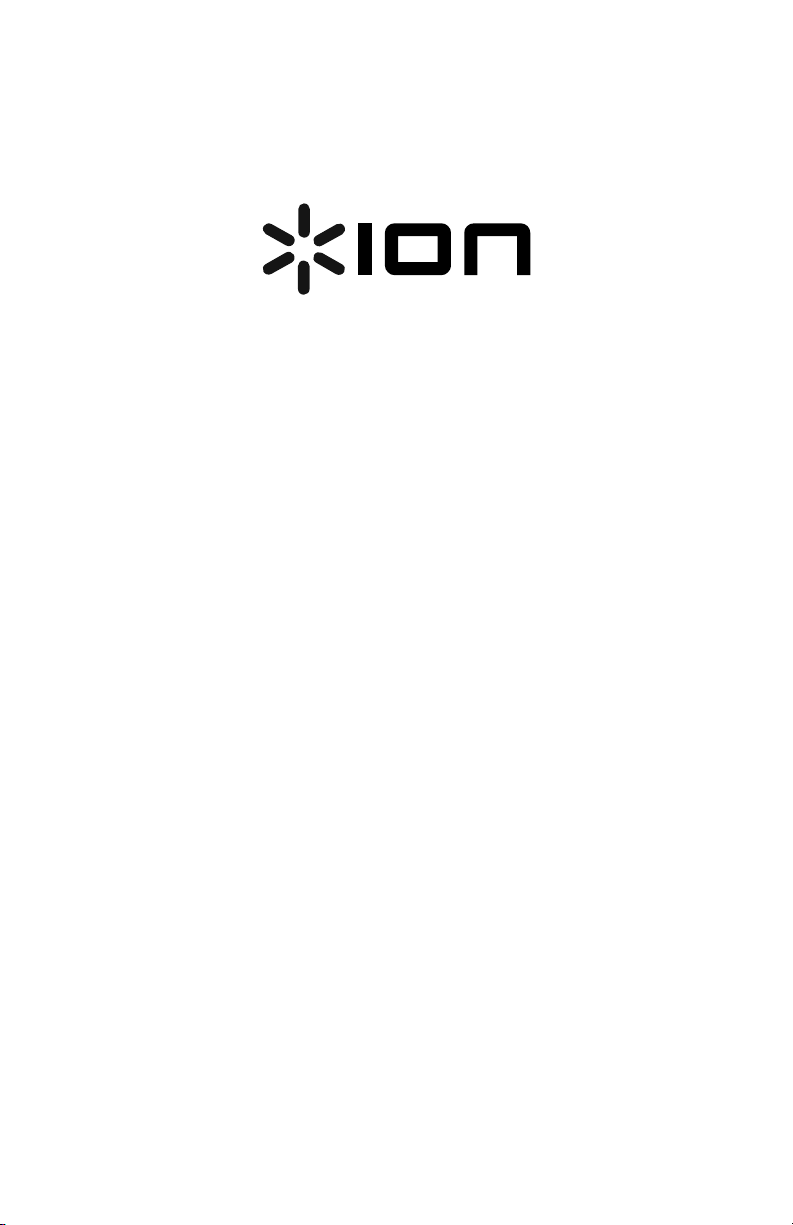
Mega Party Express
Quickstart Guide English ( 2 – 5 )
Guía de inicio rápido Español ( 6 – 10 )
Guide d'utilisation rapide Français ( 11 – 15 )
Guida rapida Italiano ( 16 – 20 )
Schnellstart-Anleitung Deutsch ( 21 – 25 )
Snelstartgids Nederlands ( 26 – 30 )
Appendix English ( 31 )
Page 2
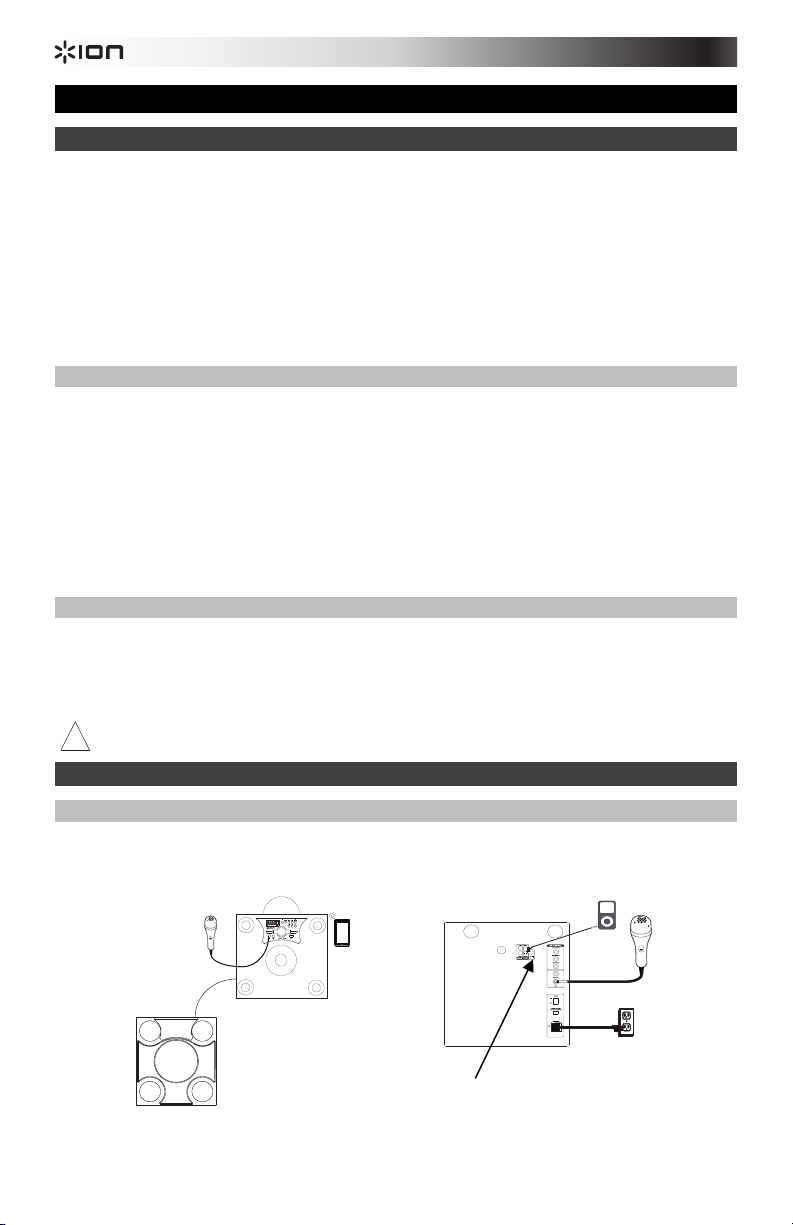
Quickstart Guide (English)
g
Introduction
1. Make sure all items listed in the Box Contents are included in the box.
2. READ SAFETY INSTRUCTION BOOKLET BEFORE USING THE PRODUCT.
3. Study the connection diagram.
4. Make sure all input devices such as microphones, CD players, or digital media players are turned off and volume
settings are set at "zero."
5. Connect all devices as shown.
6. Switch everything on in the following order:
• audio input sources (i.e. microphones, instruments, CD players)
• Mega Party Express
7. When turning off, always reverse this operation:
• Mega Party Express
• any input devices
Box Contents
Mega Party Express
Microphone
Remote Control
Speaker Link Cable
Antenna Cable
Power Cable (standard IEC)
Quickstart Guide
Safety Instructions & Warranty Information Booklet
Support
For the latest information about this product (system requirements, compatibility information, etc.) and product
registration, visit ionaudio.com.
WARNING: Do not look directly into the dome light. Do not sit, stand, or apply pressure on the dome light.
Caution: Do not expose Mega Party Express to rain or stand in water.
!
Quick Setup
Connection Diagram
Items not listed under the Box Contents are sold separately.
Microphone
Speaker Link Cable
Left Front
Ri
ht Front
POWER
Tablet
Antenna
Cable
Connector
iPod
Right Rear
Microphone
Power
2
Page 3
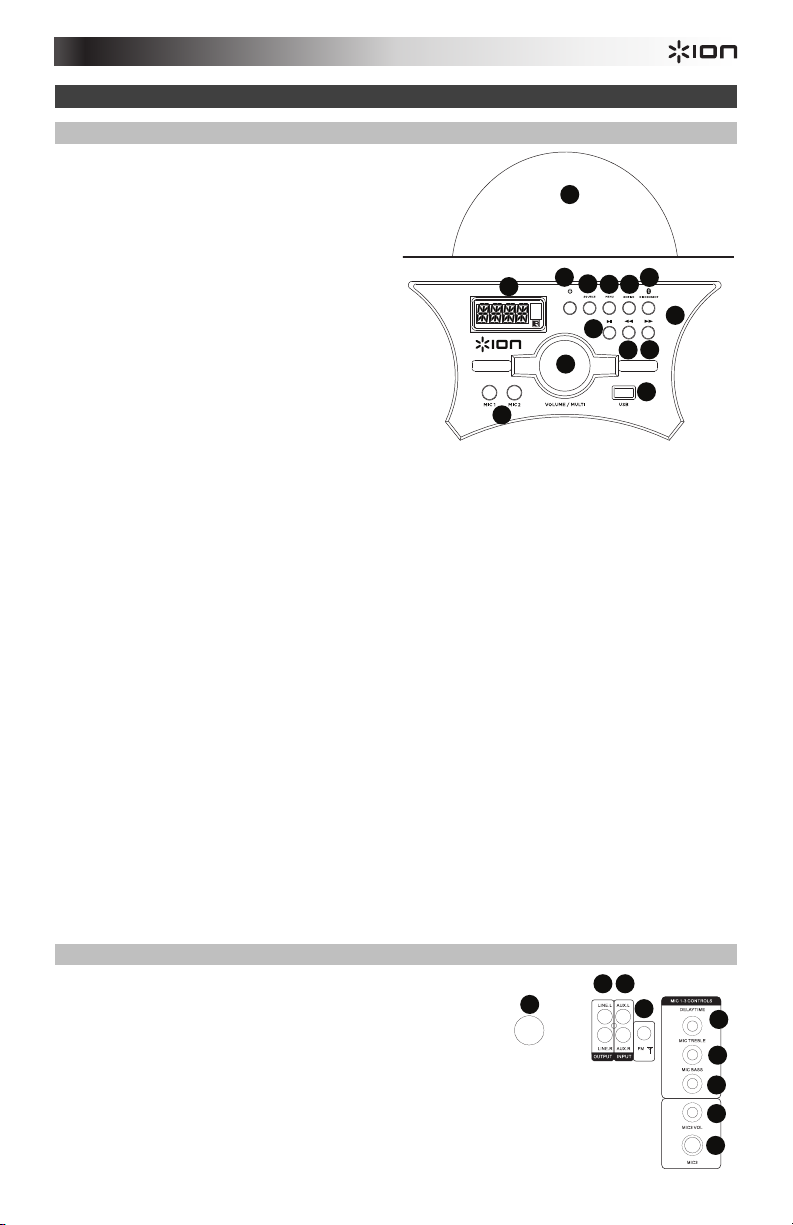
Features
5
6
7
1
2 3
4
8
9
1
2
POWER
8
9
3
4 5
6
7
1010
1111
1212
1313
1414
Front Panel
1. Dome: The dome light can react to the music
playing (depending on the Dome Mode that is
selected). There are three modes to select from
for how the dome lights react to the music.
• M1 = In Auto mode, the dome lights spin
and change color with a predetermined
pattern regardless of the beat of the music
playing.
• M2 = In Beat Sync mode, the dome lights
spin and change color to the beat of the
music playing.
• Off = the dome lights are off.
WARNING: Do not look directly into the dome
light. Do not sit, stand, or apply pressure on the
dome light.
2. Power Button: Turns the Media Panel on or off.
Ensure the rear panel power switch is in the “On”
position.
3. Source: Press this to select one of the modes: BT
(Bluetooth), USB, Radio, or Aux.
4. Menu: Cycles through the menu options. Use the Volume/Multi knob to change the selected parameter:
• B = Bass adjustment
• T = Treble adjustment
• MI = Microphone level adjustment (a microphone will need to be plugged into the unit in order for this
option to appear in the Menu.)
• E = Echo amount (a microphone will need to be plugged into the unit in order for this option to appear in
the Menu.)
• Speaker Light = Controls the light modes coming from the speaker panels.
• Dome Light = The dome light can react to the music playing (depending on the Dome Mode that is
selected).
• V = Adjust to control the overall volume of the speakers.
5. XDrive: Turn this on to increase the bass response.
6. Disconnect: Press to disconnect from a Bluetooth source.
7. Play/Pause: Plays or pauses the USB, or Bluetooth Media Panel source.
Media Panel: Controls for the Bluetooth, USB, and FM radio sources as well as accessing the Menu
8.
functions. See the Remote Control section for details on using additional controls.
9. Prev: Press to go to the previous USB track. When listening to Bluetooth sources, pressing Prev in some apps
may go to another playlist or music genre. When listening to the FM radio, press the Prev button once to skip
back through the FM stations and hold the button down to seek back through the channel presets.
10. Next: Press to advance to the next USB track. When listening to Bluetooth sources, pressing Next in some
apps may go to another playlist or music genre. When listening to the FM radio, press the Next button once to
skip forward through the FM stations and hold the button down to seek forward through the channel presets.
11. LCD: Displays the Media Panel modes for Bluetooth, FM radio, USB and Aux. Aim the included remote
control here to adjust the settings.
Note: The LCD comes with a plastic protector on it. Remove this for optimal viewing of the LCD.
12. Mic Input 1 and 2: Connect a dynamic microphone to these 1/4” inputs. Control the volume of the 1/4” inputs
using the Menu option “MI__”.
13. Volume/Multi: Adjust to control the overall volume of the speakers. When navigating through the Menu, this is
used to adjust the different functions.
14. USB Port: Connect your USB flash drive to play music.
Rear Panel
1. Speaker Link: For stereo output, connect the speaker link cable
from the right speaker to the left speaker using the included Speaker
Link cable. Turn the ring clockwise on both ends of the cable to
secure the cable.
2. Aux Input: Connect a CD player, digital media player, or other audio
source to this RCA stereo auxiliary input.
3. Line Output: Connect these RCA outputs to another active
(powered) speaker.
4. Antenna Connector: Connect the included antenna cable here to
get the best FM radio reception.
5. Delay Time: Adjusts the amount of the delay effect on microphone
inputs 1-3.
3
Page 4
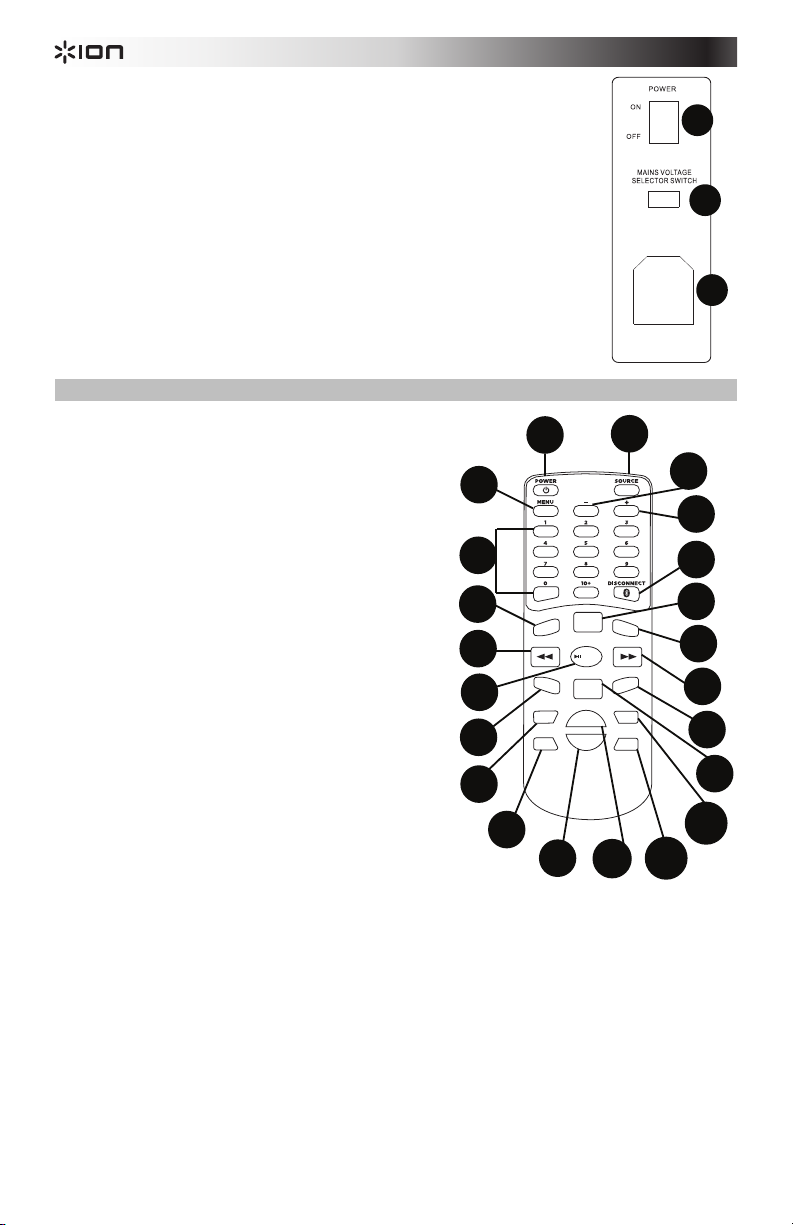
6. Mic Treble: Adjusts the treble frequencies on microphone inputs 1-3.
5
6
7
8
9
10
11
12
1
2
3
4
5
6
7
8
9
10
11
12
13
14
15
16
17
18
19
20
21
22
7. Mic Bass: Adjusts the bass frequencies on microphone inputs 1-3.
8. Mic 3 Volume: Adjusts the volume for the Mic 3 input.
9. Mic 3 Input: Connect a 1/4” microphone here.
10. Power On/Off: Adjust this switch to power the unit on or off. The Media Panel
Power button or the remote control Power button will still need to be pressed to
power on the Media Panel.
11. Voltage Selector: If your unit has a voltage selector switch, change its setting only
when necessary (e.g., when traveling to a country or region with a different voltage),
and replace the fuse with one with an appropriate rating (printed under the unit’s
power cable input, next to the desired voltage). Selecting an improper voltage
setting or using a fuse with an incorrect rating can damage the unit and/or fuse.
12. Power Input: Insert the included power cable here to power the unit.
Remote Control
Note: In order to use the remote control for the first time, first pull
out the tab attached to the battery compartment. To change the
remote battery, follow the diagram located on the back of the
remote. Use a 3V DC CR2025 lithium button cell battery for
replacement.
Note: Aim the remote straight at the front of the speaker woofer.
Room lighting and battery life can affect the operating range of
the remote control.
1. Power Button: Press this button to power on the unit or to
put it into low power mode. Ensure the rear panel Power
switch is in the “On” position.
2. Source: Press this to select one of the modes: BT
(Bluetooth), USB, Radio, or Aux.
3. Menu: Cycles through the menu options. Use the
Volume/Multi knob to change the selected parameter:
• B = Bass adjustment
• T = Treble adjustment
• MI = Microphone level adjustment (a microphone will
need to be plugged into the unit in order for this
option to appear in the Menu.)
• E = Echo amount (a microphone will need to be
plugged into the unit in order for this option to
4. -: This acts like the Volume/Multi knob to adjust the Menu
options.
5. +: This acts like the Volume/Multi knob to adjust the Menu
options.
6. Number keys: Provides Preset channel selection for FM
radio stations, and track selection for USB sources. Press
10+ to jump 10 tracks on the USB source or through the radio station presets.
7. Disconnect: Press to disconnect from a Bluetooth source.
8. Preset: Saves a radio station preset. Press this button and then enter a number from 01-40 to save the
current radio station to a preset to quickly recall.
9. Light: Controls the light modes coming from the speaker panels.
• R = red lights flash
• G = green lights flash
• B = blue lights flash
• RG = red and green lights flash
• RB
• GB = green and blue lights flash
• RGB = red, green, and blue lights flash
• Auto = the various color combinations cycle through and flash.
• Demo = lights flash and change color as if they were responding to the beat of the music.
10. Stereo Mono: This function is used when listening to a radio station. Select mono if the FM radio signal is
weak to improve the quality.
appear in the Menu.)
= red and blue lights flash
4
11
13
14
17
18
LIGHT
PRESET
AUTO
M
UTE
DOME
--
TU
VOL+
-
VOL
TU+
19
20
ST
MONO
XDRIVE
10
11
12
E
REO
10
12
CH
CH+
16
15
21
22
Page 5
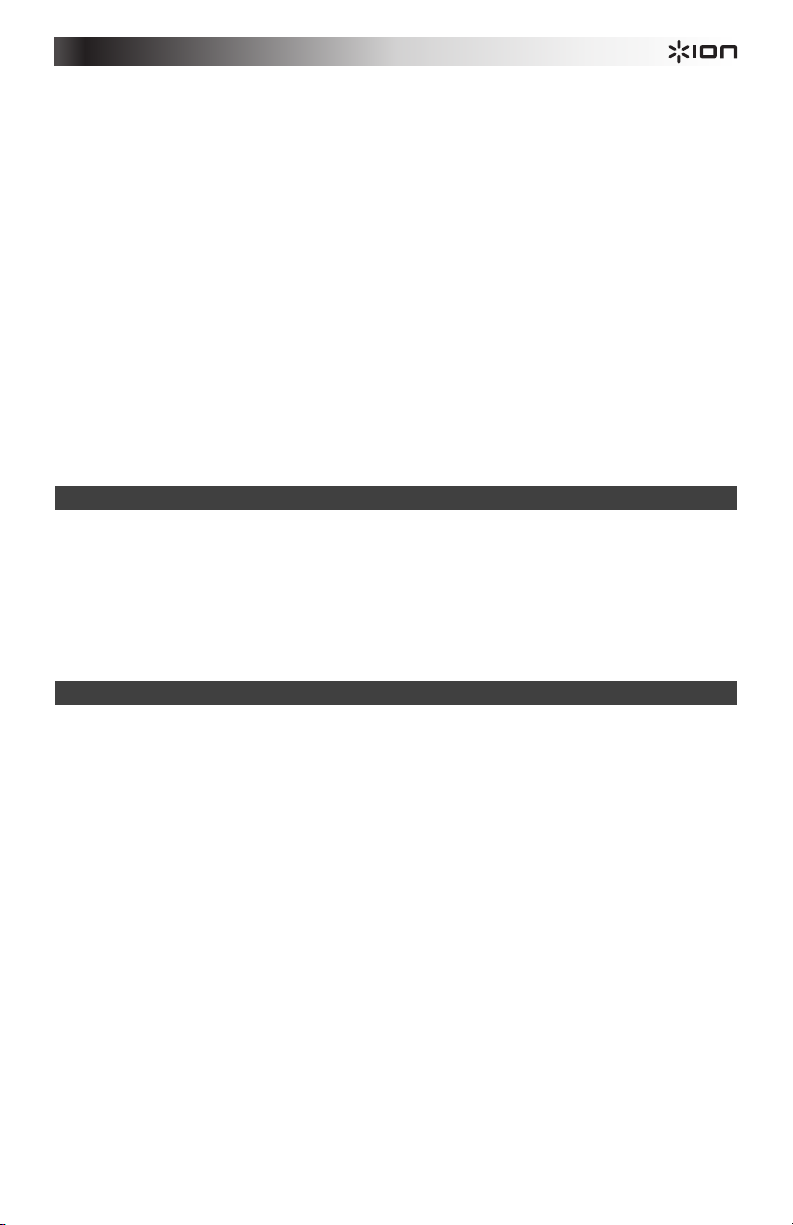
11. Prev: Goes to the previous USB track. When listening to Bluetooth sources, pressing Prev in some apps may
go to another playlist or music genre.
12. Next: Advances to the next USB track. When listening to Bluetooth sources, pressing Next in some apps may
go to another playlist or music genre.
13. Play/Pause/Auto: Plays or pauses the USB, or Bluetooth Media Panel source.
Note: Files are played from the USB source first by alphabetical order of what is on the root level, then
alphabetical by folder, and then alphabetical by the track name.
14. Mute: Silences the music playback on Media Panel sources.
15. Dome: The dome light can react to the music playing (depending on the Dome Mode that is selected). There
are three modes to select from for the dome lights to react to the music.
• M1 = In Auto mode, the dome lights spin and change color with a predetermined pattern regardless of
the beat of the music playing.
• M2 = In Beat Sync mode, the dome lights spin and change color to the beat of the music playing.
• Off = the dome lights are off.
16. XDrive: Turn this on to increase the bass response.
17. Tu-: Press and release this button to skip backward through the radio channels. Press and hold this button for
2 seconds to travel through the FM band to find the next strongest station.
18. Tu+: Press and release this button to skip forward through the radio channels. Press and hold this button for 2
seconds to travel through the FM band to find the next strongest station.
19. Vol –: Decreases the Media Panel source volume.
20. Vol +: Increases the Media Panel source volume.
Note: The remote volume only affects the Media Panel source and works together with the physical Media
Panel volume knob on the unit’s rear panel.
21. Ch-: Scroll backward through the saved radio station presets.
22. Ch+: Scroll forward through the saved radio station presets.
Pairing a Bluetooth Device
1. Turn on your Bluetooth device.
2. Power on Mega Party Express.
3. Use the Source button to select Bluetooth Mode which appears as “BT” (flashing) and Mega Party Express
will go into pairing mode to search for Bluetooth devices.
4. Navigate to your Bluetooth device’s setup screen, find “ION Mega Party X”, and connect. “BT” will now be lit
solid.
Note: Users should consider updating their device’s OS if experiencing trouble with pairing or playing music.
5. To disconnect pairing, turn off Bluetooth on your device or select “forget this device” from your device.
Note: Maximum range will be achieved when using devices with Bluetooth 4.0.
Troubleshooting
If the sound is distorted: Try lowering the volume control of your sound source. Also, try to reduce the overall
volume of Mega Party Express.
If there is too much bass: Try adjusting the tone or EQ control from Mega Party Express or your sound source to
lower the bass level. This will allow you to play the music louder before clipping (distortion) occurs.
If there is a high-pitched whistling noise when using a microphone: This is probably feedback. Point the
microphone away from the speaker.
If you can’t hear the microphone over the music volume: Turn down the music volume from your source.
If Mega Party Express will not power on: Ensure the rear panel Power switch is in the “On” position, then use the
Power button on the front panel or remote.
If you can’t hear the microphone: Adjust the microphone volume by using the Menu button on the front panel or
the remote. This control is only available when the microphone is plugged in.
I can't adjust the Echo level on the microphone: The microphone must be plugged in to adjust the microphone
volume. Adjust the Echo level using the Menu button on the front panel or the remote.
I'm having trouble playing back material on my flash drive: If you continue to have this issue, try reformatting
your USB media and re-adding your music to your USB media storage device.
When I hit mute I still hear music out of the RCA line output: Mute/Volume 00 does not mute the audio going to
the Line Out.
5
Page 6
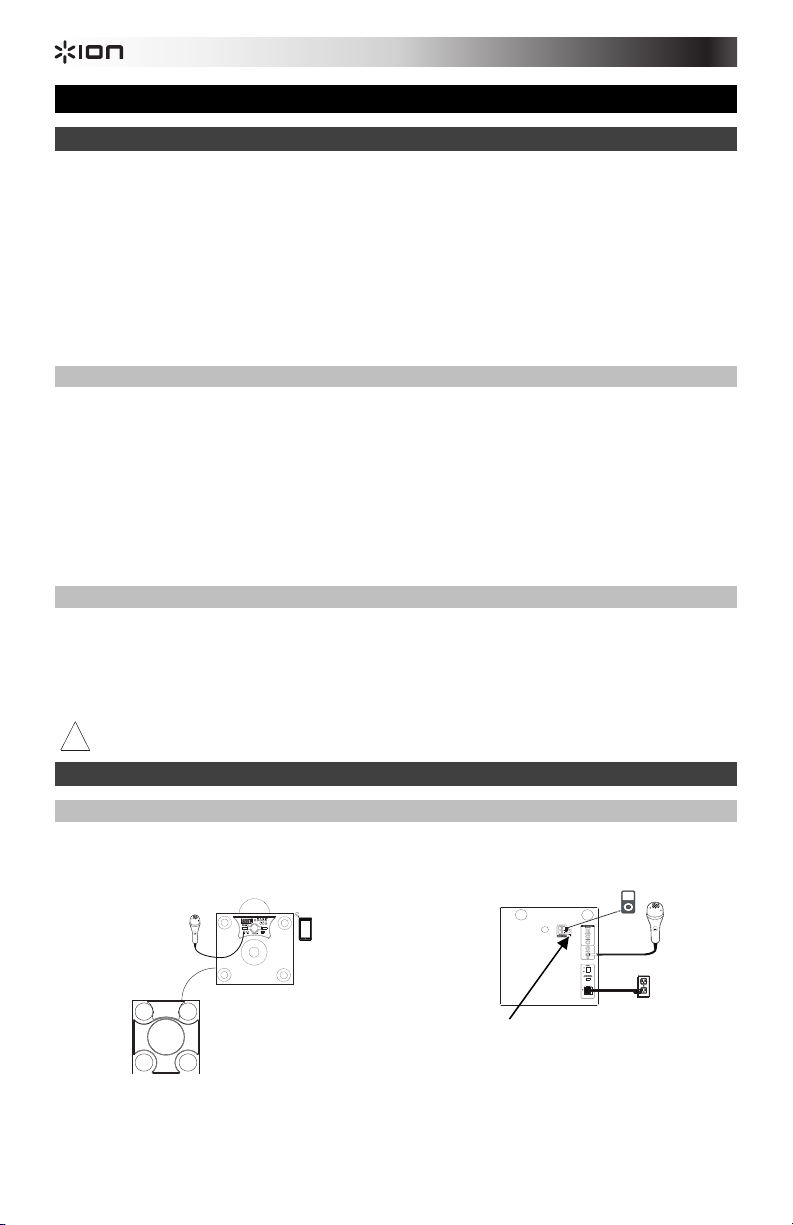
Guía de inicio rápido (Español)
T
Introducción
1. Asegúrese de que todos los artículos indicados en “Contenido de la caja" estén incluidos en ella.
2. LEA EL FOLLETO DE INSTRUCCIONES DE SEGURIDAD ANTES DE UTILIZAR EL PRODUCTO.
3. Estudie el diagrama de conexión.
4. Asegúrese de que todos los dispositivos de entrada tales como micrófonos y reproductores de CD o
reproductores de otros medios digitales estén apagados y con el control de volumen en “cero”.
5. Conecte todos los dispositivos como se muestra.
6. Encienda todo en el siguiente orden:
• fuentes de entrada de audio (por ejemplo, micrófonos, instrumentos, reproductores de CD)
• Mega Party Express
7. Al apagar, realice siempre esta operación en forma inversa:
• Mega Party Express
• cualquier otro dispositivo de entrada
Contenido de la caja
Mega Party Express
Micrófono
Control remoto
Cable de enlace entre altavoces
Cable de la antena
Cable de corriente (IEC estándar)
Guía de inicio rápido
Folleto de instrucciones de seguridad e información sobre la garantía
Soporte
Para obtener información completa sobre requisitos del sistema, compatibilidad y registro del producto, visite el
sitio web de ION: ionaudio.com.
ADVERTENCIA: No mire directamente a la luz del domo. No se siente, se pare o aplique presión sobre la luz del
domo.
Precaución: No exponga el Mega Party Express a la lluvia ni lo coloque sobre el agua.
!
Instalación rápida
Diagrama de conexión
Los elementos que no se enumeran en Contenido de la caja se venden por separado.
Delantero
Micrófono
izquierdo
Delantero derecho
POWER
ableta
Cable de enlace entre altavoces
Conector del cable
Trasero
derecho
de la antena
iPod
Micrófono
Suministro
eléctrico
6
Page 7
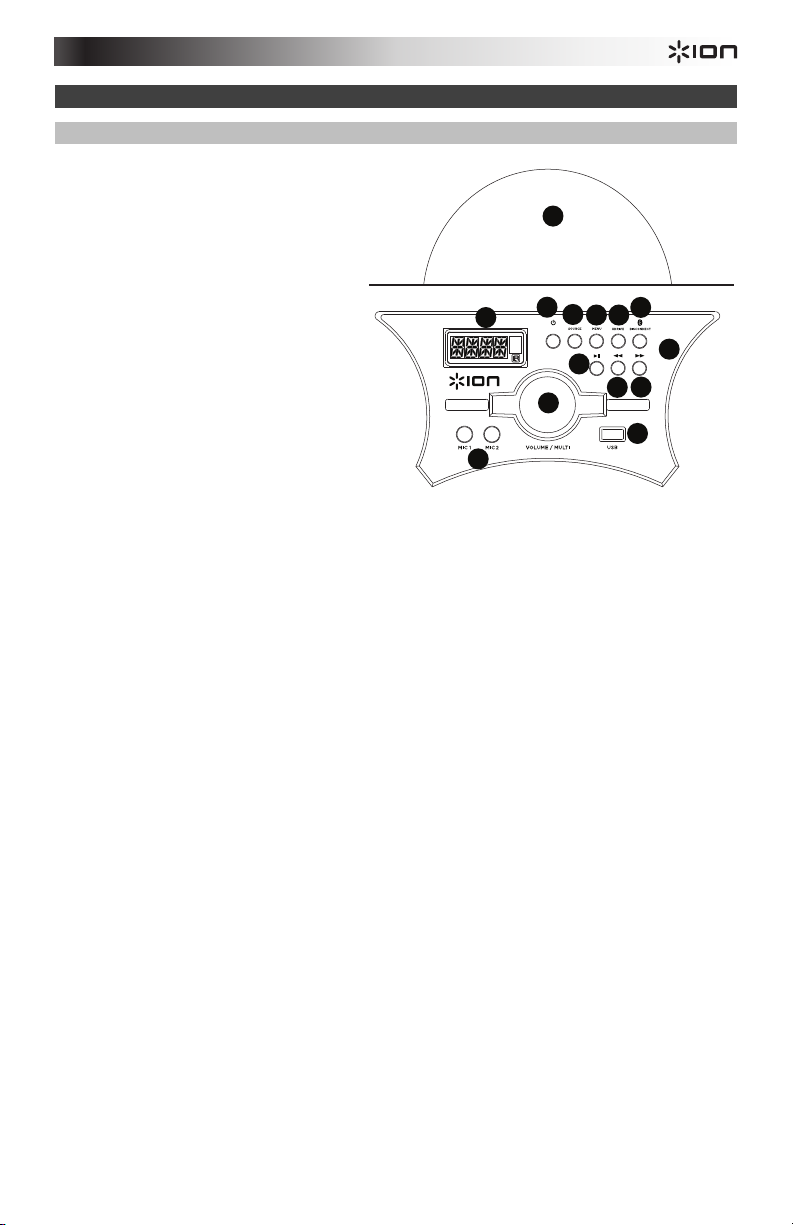
Características
1
2
POWER
8
9
3
4 5
6
7
1010
1111
1212
1313
1414
Panel frontal
1. Domo: La luz del domo puede reaccionar a
la música que se reproduce (en función del
modo del domo seleccionado). Es posible
seleccionar entre tres modos de reacción
de la luz del domo a la música.
• M1 = En el modo Automático las
luces del domo giran y cambian de
color con un patrón predeterminado
sin importar el ritmo de la música en
reproducción.
• M2 = En el modo Beat Sync
(Sincronización con el ritmo) = las
luces del domo giran y cambian de
color al ritmo de la música en
reproducción.
• Off (Apagado) = las luces del domo
se apagan.
ADVERTENCIA: No mire directamente a la
luz del domo. No se siente, se pare o
aplique presión sobre la luz del domo.
2. Botón de encendido: Activa y desactiva la
función de relé. Asegúrese de que el
interruptor de encendido del panel trasero esté en posición "ON".
3. Fuente: Pulse este botón para seleccionar uno de los siguientes modos: BT (Bluetooth), USB, radio, o
auxiliar.
4. Menú: Alterna las opciones del menú. Utilice la perilla Volume/Multi para modificar el parámetro seleccionado:
• B = Ajuste de graves
• T = Ajuste de agudos
• MI = Nivel de ajuste del micrófono (deberá conectarse un micrófono a la unidad para que aparezca esta
opción en el menú).
• E = Cantidad de eco (deberá conectarse un micrófono a la unidad para que aparezca esta opción en el
menú).
• Speaker Light (luz altavoz) = Controla el modo de luz proveniente de los paneles del altavoz.
• Dome Light (luz domo) = La luz del domo puede reaccionar a la música que se reproduce (en función
del modo del domo seleccionado).
• V = Ajuste para controlar el volumen general de los altavoces.
5. XDrive: Encienda esto para aumentar la respuesta a los graves.
6. Desconectar: Pulse este botón para desconectar la fuente Bluetooth.
7. Reproducir/Pausa: Reproduce o hace pausa en la fuente de USB o Bluetooth del panel de medios.
8. Panel de medios: Controles para las fuentes de Bluetooth, USB, y radio FM así como también para acceder
a las funciones del menú. Consulte la sección Control Remoto para más detalles sobre el uso de los controles
adicionales.
9. Prev (Anterior): Pulse este botón para regresar a la pista USB anterior. Al escuchar de fuentes Bluetooth,
pulsar Prev (Anterior) en algunas aplicaciones puede hacer que vaya a otra lista de reproducción o género
musical. Cuando escucha radio FM, pulse el botón Prev una vez para saltar por las estaciones de radio FM
hacia atrás y mantenga este botón pulsado para recorrer los presets de canales hacia atrás.
10. Next (Siguiente): Pulse este botón para avanzar a la siguiente pista USB. Al escuchar de fuentes Bluetooth,
pulsar Next (Siguiente) en algunas aplicaciones puede hacer que vaya a otra lista de reproducción o género
musical. Cuando escucha radio FM, pulse el botón Next una vez para saltar por las estaciones de radio FM
hacia adelante y mantenga este botón pulsado para recorrer los presets de canales hacia adelante.
11. LCD: Muestra los modos del Media Panel (Panel de medios) para Bluetooth, radio FM, USB y auxiliar. Apunte
el control remoto incluido hacia aquí para cambiar los ajustes.
Nota: El LCD viene con un protector de plástico adherido. Quítelo para visualizar el LCD de manera óptima.
12. Entradas de micrófono 1 y 2: Conecte un micrófono dinámico a estas entradas de 1/4 pulg. Controle el
volumen de las entradas de 1/4 pulg. mediante la opción del menú “MI__”.
13. Volume/Multi (Volumen/Multi): Ajuste para controlar el volumen general de los altavoces. Al navegar por el
menú, esto se utiliza para ajustar las diferentes funciones.
14. Puerto USB: Conecte su unidad flash USB para reproducir música.
7
Page 8
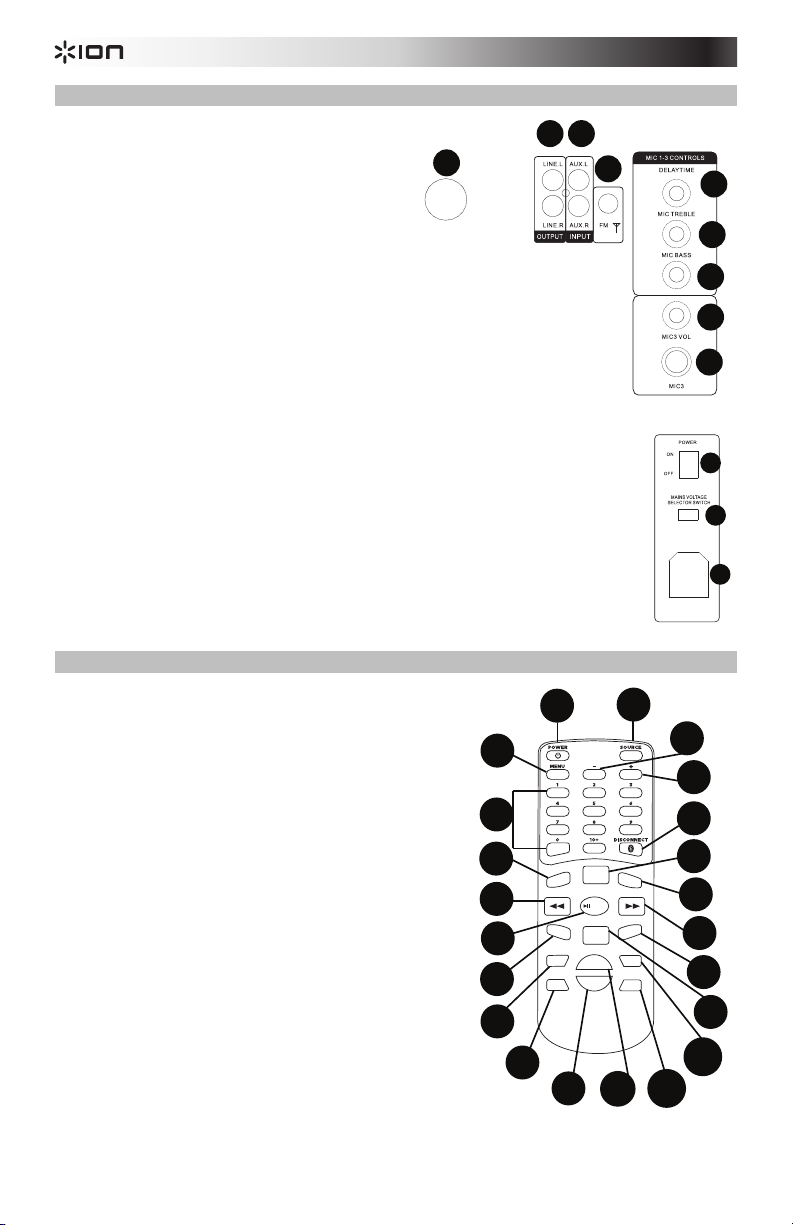
Panel trasero
5
6
7
1
2 3
4
8
9
5
6
7
8
9
10
11
12
1
2
3
4
5
6
7
8
9
10
11
12
13
14
15
16
17
18
19
20
21
22
1. Enlace de altavoces: Para obtener una salida
estéreo, conecte el cable de enlace entre altavoces
desde el altavoz derecho hacia el altavoz izquierdo
utilizando el cable de enlace entre altavoces
incluido. Gire el anillo en sentido horario en ambos
extremos del cable para asegurarlo.
2. Entrada auxiliar: Conecte a esta entrada RCA
auxiliar estéreo un reproductor de CD, un
reproductor de medios digitales u otra fuente de
audio.
3. Salida de línea: Conecte estas salidas RCA a otro
altavoz activo (alimentado).
4. Conector de la antena: Conecte el cable de la
antena incluido aquí para lograr la mejor recepción
de radio FM.
5. Tiempo de decaimiento: Ajusta la cantidad de
efecto delay (retardo) en las entradas de micrófono
1-3.
6. Agudos de micrófono: Ajusta las frecuencias de los
agudos en las entradas de micrófono 1-3.
7. Graves de micrófono: Ajusta las frecuencias de los graves en las entradas de micrófono 1-
3.
8. Volumen del micrófono 3: Ajusta el volumen de la entrada de micrófono 3.
9. Entrada de micrófono 3: Conecte aquí un micrófono de 1/4 pulg.
10. Encendido/apagado: Ajuste este interruptor para encender y apagar la unidad. Deberá
pulsarse el botón de encendido del panel de medios o el botón de encendido del control
remoto para encender el panel de medios.
11. Selector de voltaje: Si su unidad cuenta con un conmutador selector de voltaje, cambie su
posición solo cuando sea necesario (por ej. cuando viaja a un país o región con voltaje
diferente) y cambie el fusible por uno de la especificación apropiada (impresa debajo de la
entrada del cable de alimentación de la unidad, junto al voltaje deseado). Si selecciona un
valor de voltaje inadecuado o usa un fusible de especificación incorrecta, puede dañarse la
unidad y/o el fusible.
12. Entrada de corriente: Inserte aquí el cable de corriente incluido para alimentar la unidad.
Control remoto
Nota: A fin de usar el control remoto por primera vez, extraiga
primero la lengüeta fijada al compartimiento de las pilas. Para
cambiar la batería del control remoto, siga el diagrama ubicado en el
reverso del mismo. Utilice una pila de celda tipo botón de litio
CR2025 de 3V CC como reemplazo.
Nota: Apunte el control remoto hacia el frente del woofer del altavoz.
La iluminación de la sala y la vida útil de la pila pueden afectar al
alcance operacional del control remoto.
1. Botón de encendido: Pulse este botón para encender la
2. Fuente: Pulse este botón para seleccionar uno de los
3. Menú: Alterna las opciones del menú. Utilice la perilla
4. -: Esto actúa como la perilla Volume/Multi para ajustar las
5. +: Esto actúa como la perilla Volume/Multi para ajustar las
6. Teclas numéricas: Permite la selección de presets para estaciones de radio FM y la selección de pistas para
LIGHT
PRESET
11
13
14
AUTO
M
UTE
DOME
--
TU
VOL+
-
VOL
TU+
17
8
18
19
20
unidad o colocarla en un modo de bajo consumo de energía.
Asegúrese de que el interruptor de encendido del panel trasero
esté en posición "ON".
siguientes modos: BT (Bluetooth), USB, radio, o auxiliar.
Volume/Multi para modificar el parámetro seleccionado:
• B = Ajuste de graves
• T = Ajuste de agudos
• MI = Nivel de ajuste del micrófono (deberá conectarse
un micrófono a la unidad para que aparezca esta opción
en el menú).
• E = Cantidad de eco (deberá conectarse un micrófono a
la unidad para que aparezca esta opción en el menú).
opciones del menú.
opciones del menú.
fuentes USB. Pulse 10+ para saltear de a 10 pistas en la fuente USB o los presets de estaciones de radio.
XDRIVE
10
11
12
ST
E
REO
MONO
10
12
CH
CH+
16
15
21
22
Page 9
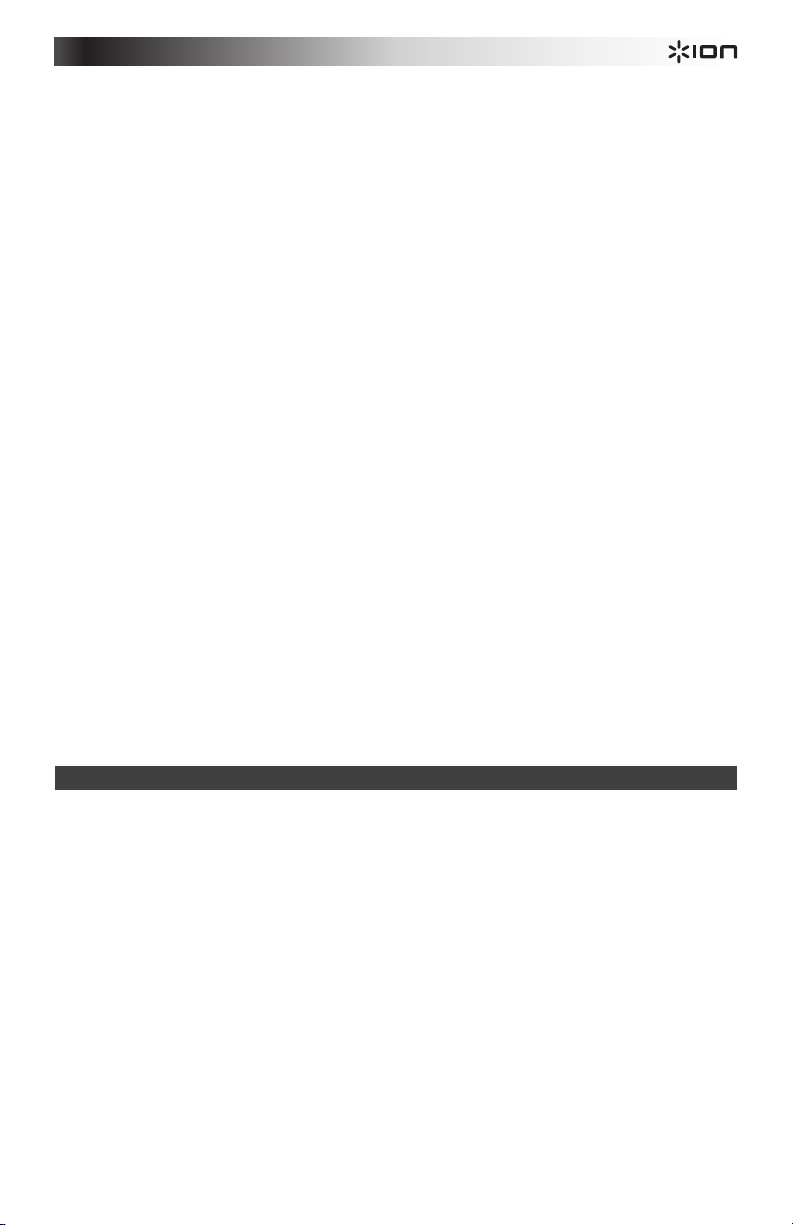
7. Desconectar: Pulse este botón para desconectar la fuente Bluetooth.
8. Preset: Guarda un preset de estación de radio. Pulse este botón y después introduzca un número entre 01-
40 para guardar la estación de radio actual como un preset para su rápida recuperación.
9. Luz: Controla el modo de luz proveniente de los paneles del altavoz.
• R = parpadean las luces rojas
• G = parpadean las luces verdes
• B = parpadean las luces azules
• RG = parpadean las luces rojas y verdes
• RB = parpadean las luces rojas y azules
• GB = parpadean las luces verdes y azules
• RGB = parpadean las luces rojas, verdes y azules
• Auto = las diferentes combinaciones de colores se alternan y parpadean.
• Demo = las luces parpadean y cambian de color como si estuvieran respondiendo al ritmo de la
10. Estéreo Mono: Esta función se utiliza cuando se escucha una estación de radio. Seleccione mono si la señal
11. Prev (Anterior): Regresa a la pista USB anterior. Al escuchar de fuentes Bluetooth, pulsar Prev (Anterior) en
12. Next (Siguiente): Avanza a la siguiente pista USB. Al escuchar de fuentes Bluetooth, pulsar Next (Siguiente)
13. Reproducir/Pausa/Auto: Reproduce o hace pausa en la fuente de USB o Bluetooth del panel de medios.
14. Silencio: Silencia la reproducción de música de las fuentes del panel de medios.
15. Domo: La luz del domo puede reaccionar a la música que se reproduce (en función del modo del domo
16. XDrive: Encienda esto para aumentar la respuesta a los graves.
17. Tu-: Pulse y suelte este botón para saltar hacia atrás por los canales de radio. Mantenga pulsado este botón
18. Tu+: Pulse y suelte este botón para saltar hacia adelante por los canales de radio. Mantenga pulsado este
19. Vol –: Disminuye el volumen de la fuente del panel de medios.
20. Vol +: Aumenta el volumen de la fuente del panel de medios.
21. Ch-: Desplaza los presets con las estaciones de radio guardadas hacia atrás.
22. Ch+: Desplaza los presets con las estaciones de radio guardadas hacia adelante.
música.
de radio FM es débil para mejorar la calidad.
algunas aplicaciones puede hacer que vaya a otra lista de reproducción o género musical.
en algunas aplicaciones puede hacer que vaya a otra lista de reproducción o género musical.
Nota: Los archivos se reproducen desde la fuente USB primero alfabéticamente según el contenido de la raíz,
luego alfabéticamente según la carpeta y luego alfabéticamente según el nombre de la pista.
seleccionado). Es posible seleccionar entre tres modos de reacción de la luz del domo a la música.
• M1 = En el modo Automático las luces del domo giran y cambian de color con un patrón
predeterminado sin importar el ritmo de la música en reproducción.
• M2 = En el modo Beat Sync (Sincronización con el ritmo) = las luces del domo giran y cambian de color
al ritmo de la música en reproducción.
• Off (Apagado) = las luces del domo se apagan.
durante 2 segundos para recorrer la banda FM a fin de encontrar la siguiente estación con buena recepción.
botón durante 2 segundos para recorrer la banda FM a fin de encontrar la siguiente estación con buena
recepción.
Nota: El volumen del control remoto solo afecta la fuente del panel de medios y funciona junto con la perilla
de volumen físico del panel de medios en el panel trasero de la unidad.
Apareamiento de un dispositivo Bluetooth
1. Encienda su dispositivo Bluetooth.
2. Encienda el Mega Party Express.
3. Utilice el botón Source (Fuente) para seleccionar el modo Bluetooth que aparece como “BT” (parpadeando) y
el Mega Party Express entrará en modo de apareamiento para buscar dispositivos Bluetooth.
4. Navegue hasta la pantalla de configuración Bluetooth en su dispositivo, busque “ION Mega Party X”, y
conéctese. “BT” quedará encendido.
Nota: Los usuarios deben considerar la actualización del sistema operativo (OS) de su dispositivo si
experimentan problemas con el apareamiento o la reproducción de música.
5. Para desconectar el apareamiento, apague el Bluetooth de su dispositivo o seleccione "olvidar este
dispositivo" en su dispositivo.
Nota: El alcance máximo se logra cuando se utilizan dispositivos con Bluetooth 4.0.
9
Page 10
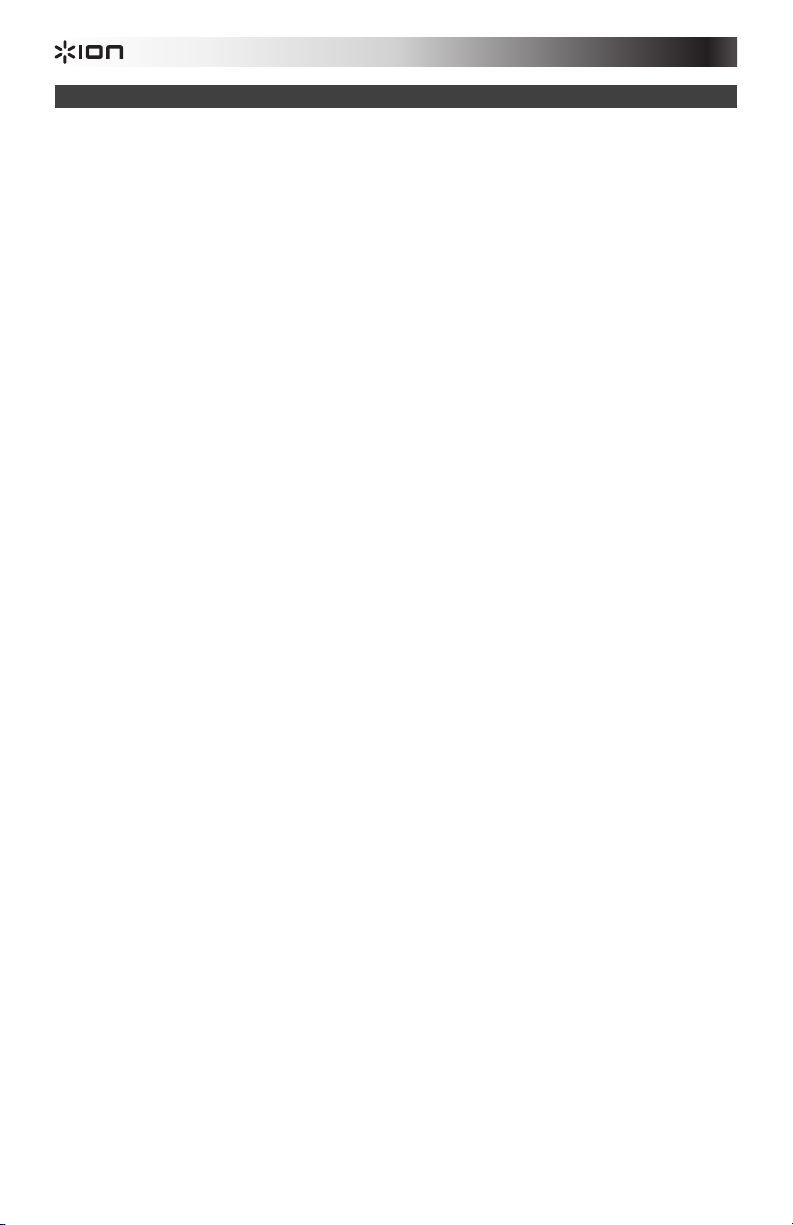
Solución de problemas
Si el sonido está distorsionado: Trate de disminuir el control de volumen de su fuente de sonido.
Pruebe también reduciendo el volumen general del Mega Party Express.
Si los graves son demasiado fuertes: Intente ajustando el control de tono o ecualización de su Mega Party
Express o fuente de sonido para reducir el nivel de graves. De esta forma podrá reproducir la música con más
volumen antes de que se produzca el recorte (distorsión).
Si hay un silbido agudo cuando se usa un micrófono: Probablemente sea realimentación. Apunte el micrófono
apartándolo del altavoz.
Si no puede oír el micrófono por arriba del volumen de la música: Disminuya el volumen de la música en su
fuente.
Si el Mega Party Express no se enciende: Asegúrese de que el interruptor de encendido del panel trasero se
encuentre en la posición "On", después utilice el botón de encendido del panel delantero o control remoto.
Si no puede escuchar el micrófono: Ajuste el volumen del micrófono utilizando el botón Menú del panel delantero
o control remoto. Este control solo está disponible cuando hay un micrófono conectado.
No puedo ajustar el nivel de eco del micrófono: El micrófono debe estar conectado para poder ajustar su
volumen. Ajuste el nivel de eco utilizando el botón Menú del panel delantero o control remoto.
Tengo problemas para reproducir material desde mi unidad flash: Si continua experimentando este problema,
intente reformatear sus medios USB y agregar nuevamente su música a su dispositivo de almacenamiento de
medios USB.
Al pulsar el botón Silencio aún escucho música por la salida de línea RCA: El botón Silencio/volumen 00 no
silencian el audio que sale por la salida de línea.
10
Page 11

Guide d'utilisation rapide (Français)
Introduction
1. Veuillez vous assurer que tous les articles énumérés dans le contenu de la boîte de ce guide sont inclus
dans la boîte.
2. VEUILLEZ LIRE LE LIVRET DES CONSIGNES DE SÉCURITÉ AVANT D'UTILISER LE PRODUIT.
3. Veuillez examiner le schéma de connexion.
4. Veuillez vous assurer que tous les appareils d’entrée tels que microphones, lecteurs de disques
compacts ou lecteurs multimédia numériques raccordés sont éteints et que leur volume est à « zéro ».
5. Veuillez raccorder tous les appareils comme indiqué sur le schéma.
6. Mettez tous les appareils sous tension dans l'ordre suivant :
• sources d'entrée audio (p. ex., microphones, instruments, lecteurs de disques compacts) ;
• Mega Party Express.
7. Pour mettre hors tension, toujours inversez l'opération :
• Mega Party Express ;
• sources d’entrée audio.
Contenu de la boîte
Mega Party Express
Microphone
Télécommande
Câble d’enceinte
Câble d’antenne
Câble d’alimentation (standard IEC)
Guide d’utilisation rapide
Livret des consignes de sécurité et informations concernant la garantie
Assistance
Pour les dernières informations concernant ce produit (la configuration système minimale requise, la
compatibilité, etc) et l'enregistrement du produit, veuillez visitez le site ionaudio.com.
AVERTISSEMENT : Ne pas regarder directement dans la lumière du dôme. Ne pas s'asseoir, se tenir
debout ou exercer une pression sur le dôme.
!
Mise en garde : Ne pas exposer le Mega Party Express aux intempéries ou le laisser reposer dans
l’eau.
Démarrage rapide
Schéma de connexion
Les éléments qui ne figurent pas dans le Contenu de la boîte sont vendus séparément.
Microphone
Avant
gauche
Avant droit
POWER
Câble d’enceinte
Tablette
Connecteur
d’antenne
11
Arrière droit
iPod
Alimentation
Microphone
Page 12

Caractéristiques
1
2
POWER
8
9
3
4 5
6
7
1010
1111
1212
1313
1414
Panneau avant
1. Dôme : La lumière du dôme peut réagir à la
musique (selon le mode d'éclairage
sélectionné). Il y a trois modes d’éclairage
parmi lesquels vous pouvez choisir
comment les lumières réagissent à la
musique.
• M1 = En mode automatique les
lumières du dôme tournent et
changent de couleur selon une
configuration prédéterminée
indépendamment du rythme de la
musique.
• M2 = En mode synchronisation, les
lumières du dôme tournent et
changent de couleur au rythme de la
musique.
• Off = Les lumières du dôme sont
éteintes.
MISE EN GARDE : Ne pas regarder
directement dans la lumière du dôme. Ne
pas s'asseoir, se tenir debout ou exercer
une pression sur le dôme.
2. Interrupteur d'alimentation : Cet interrupteur permet de mettre le panneau de commande sous et hors
tension. Assurez-vous que l’interrupteur d’alimentation du panneau arrière est réglé sur « ON ».
3. Source : Appuyez sur cette touche pour sélectionner le mode de fonctionnement : BT (Bluetooth), USB, radio
ou Aux (auxiliaire).
4. Menu : Cette touche permet de parcourir les options du menu. Utilisez le bouton Volume/Multi pour modifier
le paramètre sélectionné :
• B = Réglages des basses
• T = Réglages des aigües
• MI = Réglages du niveau microphone (un microphone doit être branché à l'appareil afin que cette
option apparaisse dans le menu.)
• E = Réglages de l’écho (un microphone doit être branché à l'appareil afin que cette option apparaisse
dans le menu.)
• Speaker Light (lumière haut-parleur) = Cette touche permet de sélectionner le mode d’éclairage de
l’enceinte.
• Dome Light (lumière dôme) = La lumière du dôme peut réagir à la musique (selon le mode d'éclairage
sélectionné).
• V = Ce bouton permet d’ajuster le volume global des enceintes.
5. XDrive : Cette touche permet d'augmenter la réponse en basses.
6. Disconnect : Cette touche permet de supprimer la connexion d’une source Bluetooth.
7. Lecture/pause : Cette touche permet de lancer ou d’interrompe la lecture de la source Bluetooth du panneau
multimédia.
8. Panneau multimédia : Ce panneau permet de commander les sources Bluetooth, SD, USB, la radio FM et
d’accéder aux fonctions du menu. Consultez la section Télécommande pour de plus amples détails sur les
commandes additionnelles.
9. Précédent : Appuyez sur cette touche pour revenir à la piste USB précédente. Sur des sources Bluetooth,
cette touche permet de passer à d’autres listes de lecture ou de genre musical, selon l’application. Durant
l'écoute de la radio FM, appuyer une fois sur cette touche permet de passer à la station FM précédente et la
maintenir enfoncée permet de passer au canal préréglé précédent.
10. Suivante : Appuyez sur cette touche pour avancer à la piste USB suivante. Sur des sources Bluetooth, cette
touche permet de passer à d’autres listes de lecture ou de genre musical, selon l’application. Durant l'écoute
de la radio FM, appuyer une fois sur cette touche permet de passer à la station FM suivante et la maintenir
enfoncée permet de passer au canal préréglé suivant.
11. Écran ACL : Affiche les modes de fonctionnement de l’enceinte : Bluetooth, radio FM, USB et auxiliaire.
Pointez la télécommande incluse ici pour ajuster les réglages.
Remarque : Un film de protection en plastique recouvre l’écran à cristaux liquides. Retirez-le pour un
affichage optimal.
12. Entrées microphone (1 et 2) : Ces entrées 6,35 mm (1/4 po) permettent de brancher des microphones
électrodynamiques. Le volume des entrées 6,35 mm (1/4 po) est commandé par l’option « MI__ » du menu.
13. Volume/Multi : Ce bouton permet d’ajuster le volume global des enceintes. En parcourant le menu, ce bouton
permet de régler les différentes fonctions.
14. Port USB : Ce port permet de brancher une clé USB pour écouter de la musique.
12
Page 13

Panneau arrière
5
6
7
1
2 3
4
8
9
5
6
7
8
9
10
11
12
1
2
3
4
5
6
7
8
9
10
11
12
13
14
15
16
17
18
19
20
21
22
1. Raccordement d’enceinte : Pour obtenir un signal
stéréo, branchez l’enceinte droite à l’enceinte gauche à
l’aide du câble d’enceinte. Tournez ensuite les deux
anneaux sur les extrémités du câble dans le sens des
aiguilles d'une montre pour fixer le câble.
2. Entrée auxiliaire : Cette entrée auxiliaire stéréo RCA
permet de brancher un lecteur de disques compacts, un
lecteur multimédia ou autres sources audio.
3. Sortie ligne : Ces sorties RCA permettent de brancher
une autre enceinte active (amplifiée).
4. Connecteur d'antenne : Branchez l’antenne à ce
connecteur afin d’obtenir la meilleure réception radio
FM.
5. Delay Time : Ce bouton permet de régler la quantité
d'effet de retard ajoutée aux entrées microphone 1 à 3.
6. Mic Treble : Ce bouton permet de régler les hautes
fréquences des entrées microphone 1-3.
7. Mic Bass : Ce bouton permet de régler les basses
fréquences des entrées microphone 1-3.
8. Mic 3 Vol : Ce bouton permet de régler le volume de l’entrée microphone 3.
9. Entrée Mic 3 : Branchez un microphone doté d’un connecteur 6,35 mm (1/4 po) dans
cette entrée.
10. Interrupteur d’alimentation : Utilisez cet interrupteur pour mettre l’enceinte sous et
hors tension. L’interrupteur du panneau multimédia ou de la télécommande devra tout
de même être enfoncé afin de mettre le panneau multimédia sous tension.
11. Sélecteur de tension : Si votre appareil dispose d’un sélecteur de tension, changez
seulement le réglage si nécessaire (par exemple, lorsque vous voyagez dans un pays ou
une région utilisant une tension différente) et remplacez le fusible par un de même
calibre (imprimé sous l’entrée d’alimentation de l’appareil, à côté de la tension désirée).
L’utilisation d’une tension inappropriée ou d’un fusible de calibre inapproprié pourrait
endommager l’appareil et/ou le fusible.
12. Entrée d'alimentation : Branchez le câble d'alimentation inclus ici afin d’alimenter
l’appareil.
Télécommande
Remarque : Avant d’utiliser la télécommande pour la première fois, retirez la
languette du compartiment à pile. Pour changer la pile de la télécommande,
suivez le schéma situé à l'arrière de la télécommande. Utilisez une pile de
rechange au lithium CR2032 de 3 V CC.
Remarque : Pointez la télécommande vers le haut-parleur d’extrêmes graves de
l’enceinte. L’éclairage de la pièce et la charge de la pile peuvent affecter la plage
de fonctionnement de la télécommande.
1. Power : Appuyez sur cette touche pour mettre l'appareil sous tension ou
en mode veille. Assurez-vous que l’interrupteur d’alimentation du panneau
arrière est réglé sur « ON ».
2. Source : Appuyez sur cette touche pour sélectionner le mode de
fonctionnement : BT (Bluetooth), USB, radio ou Aux (auxiliaire).
3. Menu : Cette touche permet de parcourir les options du menu. Utilisez le
bouton Volume/Multi pour modifier le paramètre sélectionné :
• B = Réglages des basses
• T = Réglages des aigües
• MI = Réglages du niveau microphone (un microphone doit être
branché à l'appareil afin que cette option apparaisse dans le menu.)
• E = Réglages de l’écho (un microphone doit être branché à l'appareil
4. - : Cette touche agit comme le bouton Volume/Multi pour régler les options du menu.
5. + : Cette touche agit comme le bouton Volume/Multi pour régler les options du menu.
6. Touches numériques : Ces touches permettent de sélectionner le canal pour les stations radio FM et de
sélectionner les pistes des sources USB. Appuyez sur 10+ afin d’avancer de 10 pistes sur la source USB ou
parmi les stations radio préréglées.
7. Disconnect : Cette touche permet de supprimer la connexion d’une source Bluetooth.
8. Preset : Cette touche permet de programmer une station radio. Appuyez sur cette touche, puis entrez un
numéro (01 à 40) pour programmer la station radio sélectionnée afin de la rappeler rapidement.
afin que cette option apparaisse dans le menu.)
13
11
13
14
17
18
PRESET
M
UTE
--
TU
TU+
19
10
11
12
LIGHT
ST
E
REO
MONO
-
20
10
XDRIVE
12
CH
16
CH+
15
21
22
AUTO
DOME
VOL+
VOL
Page 14

9. Light : Cette touche permet de sélectionner le mode d’éclairage de l’enceinte.
• R = Lumières rouges clignotantes
• G = Lumières vertes clignotantes
• B = Lumières bleues clignotantes
• RG = Lumières rouges et vertes clignotantes
• RB = Lumières rouges et bleues clignotantes
• GB = Lumières vertes et bleues clignotantes
• RGB = Lumières rouges, vertes et bleues clignotantes
• Auto = Cycle de diverses combinaisons de couleurs clignotantes.
• Demo = Lumières de couleur différente clignotent au rythme de la musique.
10. Stereo Mono : Cette fonction est utilisée lors de l’écoute d’une station radio. Sélectionnez mono lorsque le
signal radio FM est faible afin d’améliorer la qualité.
11. Précédente : Cette touche permet de revenir à la piste USB précédente. Sur des sources Bluetooth, cette
touche permet de passer à d’autres listes de lecture ou de genre musical, selon l’application.
12. Suivante : Cette touche permet de passer à la piste USB suivante. Sur des sources Bluetooth, cette touche
permet de passer à d’autres listes de lecture ou de genre musical, selon l’application.
13. Lecture/pause/auto : Cette touche permet de lancer ou d’interrompe la lecture de la source Bluetooth du
panneau multimédia.
Remarque : Les fichiers sont lus de la source USB en ordre alphabétique, en partant du répertoire racine,
puis du dossier et ensuite par le nom de la piste.
14. Mute : Cette touche permet de mettre en sourdine le signal audio des sources du panneau multimédia.
15. Dome : La lumière du dôme peut réagir à la musique (selon le mode d'éclairage sélectionné). Il y a trois
modes d’éclairage parmi lesquels vous pouvez choisir comment les lumières réagissent à la musique.
• M1 = En mode automatique les lumières du dôme tournent et changent de couleur selon une
configuration prédéterminée indépendamment du rythme de la musique.
• M2 = En mode synchronisation, les lumières du dôme tournent et changent de couleur au rythme de la
musique.
• Off = Les lumières du dôme sont éteintes.
16. XDrive : Cette touche permet d'augmenter la réponse en basses.
17.
Tu- : Appuyez et relâchez cette touche afin de parcourir les stations radio précédentes. Maintenez-la
enfoncée pendant 2 secondes afin de trouver la station radio précédente ayant un signal fort.
18. Tu+ : Appuyez et relâchez cette touche afin de parcourir les stations radio suivantes. Maintenez-la enfoncée
pendant 2 secondes afin de trouver la prochaine station radio ayant un signal fort.
19. Vol – : Cette touche permet de diminuer le volume de la source du panneau multimédia.
20. Vol + : Cette touche permet d’augmenter le volume de la source du panneau multimédia.
Remarque : Les commandes volume de la télécommande affectent uniquement le volume de la source du
panneau multimédia et fonctionnent conjointement avec le bouton volume matériel du panneau multimédia du
panneau arrière de l'appareil.
21. Ch- : Cette touche permet de parcourir à travers les canaux de station radio programmés précédents.
22. Ch+ : Cette touche permet de parcourir à travers les canaux de station radio programmés suivants.
Jumelage d'un appareil Bluetooth
1. Veuillez mettre votre périphérique Bluetooth sous tension.
2. Mettez ensuite la Mega party Express sous tension.
3. À l’aide de la touche Source, sélectionnez le mode Bluetooth (« BT » devrait clignoter) afin que la Mega Party
Express passe en mode jumelage et recherche les appareils Bluetooth.
4. Accédez à l'écran de configuration de votre appareil Bluetooth, recherchez « ION Mega Party X » et lancez le
jumelage.« BT » devrait maintenant s’afficher sans clignoter.
Remarque : Veuillez mettre à jour le système d'exploitation de votre appareil si vous éprouvez des problèmes
durant le jumelage ou lors de la lecture de musique.
5. Pour supprimer la connexion, désactivez la fonction Bluetooth sur votre appareil ou sélectionnez « Oublier cet
appareil ».
Remarque : La plage maximale peut être atteinte avec l’utilisation d’appareils dotés de Bluetooth 4.0.
14
Page 15

Guide de dépannage
Lorsqu’il y a de la distorsion : Essayez de diminuer le volume de votre appareil. Essayez également d'abaisser le
volume général de la Mega Party Express.
Lorsqu’il y a trop de basses fréquences : Essayez de régler le niveau de tonalité et d’égalisation de la Mega Party
Express ou de la source d’entrée audio afin de diminuer le niveau des basses fréquences. Cela vous permettra
d'augmenter le volume de la musique avant que l'écrêtage se produise.
Lorsqu’il y a un sifflement aigu lors de l’utilisation d’un microphone : Ceci est probablement causé par la
rétroaction (effet Larsen). Dirigez le microphone loin de l’enceinte.
Lorsque vous ne pouvez entendre le microphone à cause du volume trop élevé de la musique : Diminuez le
volume de la musique de la source audio.
Si la Mega Party Express ne se met pas sous tension : Assurez-vous que l’interrupteur d’alimentation du
panneau arrière est réglé sur « On », puis activez l’interrupteur d’alimentation sur le panneau avant ou de la
télécommande.
Si vous ne pouvez entendre le microphone : Réglez le volume du microphone en utilisant la touche Menu sur le
panneau avant ou sur la télécommande. Cette commande est disponible seulement lorsqu’un microphone est
branché.
Je ne peux régler le niveau d'écho du microphone : Le microphone doit être branché afin de régler le volume du
microphone. Réglez le niveau d’écho en utilisant la touche Menu sur le panneau avant ou sur la télécommande.
Je ne parviens pas à lire le matériel sur la clé USB : Si vous ne parvenez toujours pas à lire la clé USB, essayez
de reformater les fichiers et de les sauvegarder à nouveau sur la clé USB.
J’attends toujours de la musique provenant de la sortie ligne RCA après avoir enfoncé la touche Mute : La
mise en sourdine (Mute/Volume 00) n’affecte pas le volume du signal transmis à la sortie ligne.
15
Page 16
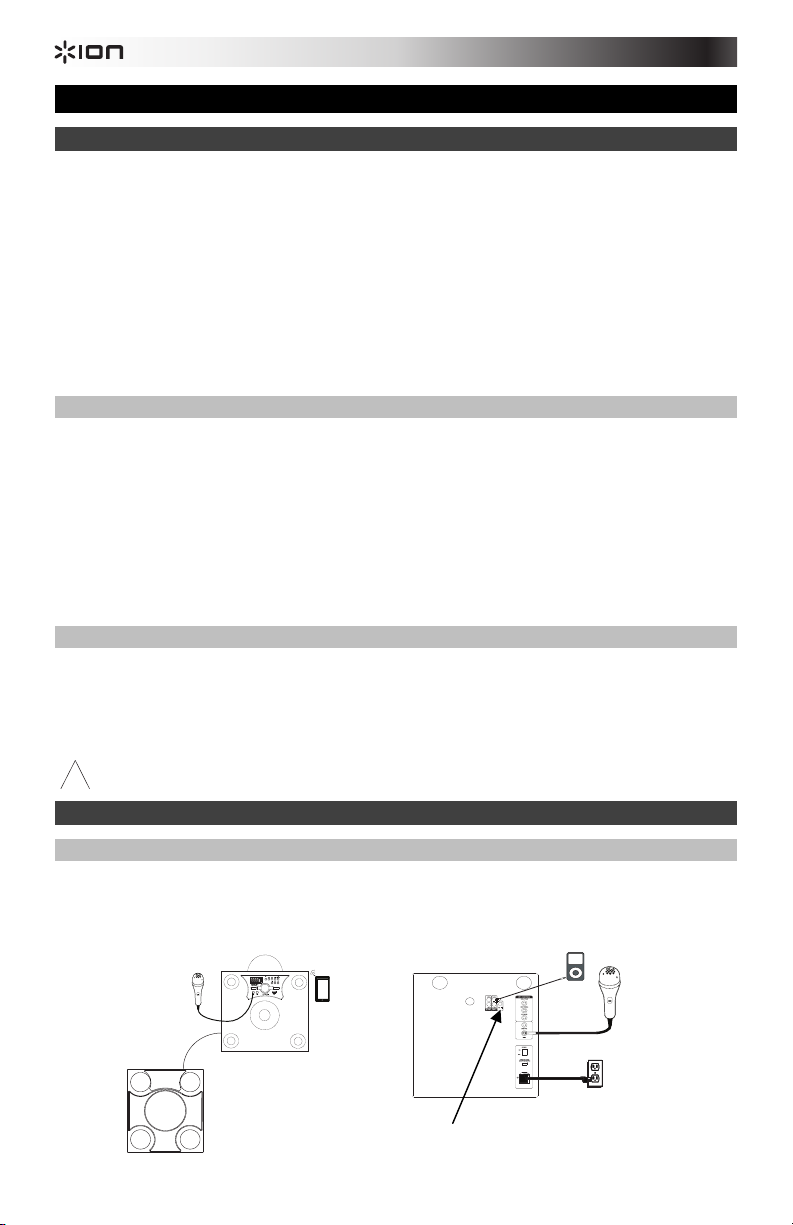
Guida rapida (Italiano)
T
Introduzione
1. Assicurarsi che tutti gli elementi elencati nel paragrafo “Contenuti della confezione” siano contenuti nella
confezione stessa.
2. LEGGERE ATTENTAMENTE IL LIBRETTO DELLE ISTRUZIONI DI SICUREZZA PRIMA DI UTILIZZARE IL
PRODOTTO.
3. Studiare lo schema dei collegamenti.
4. Assicurarsi che tutti i dispositivi di ingresso quali microfoni, lettori CD o lettori digitali siano spenti e che i relativi
volumi siano su "zero".
5. Collegare tutti i dispositivi come illustrato.
6. Accendere tutto nel seguente ordine:
• sorgenti di ingresso audio (microfoni, strumenti, lettori CD)
• Mega Party Express
7. Al momento dello spegnimento, invertire questa operazione spegnendo:
• Mega Party Express
• qualsiasi dispositivo di ingresso
Contenuti della confezione
Mega Party Express
Microfono
Telecomando
Cavo di collegamento dell’altoparlante
Cavo dell'antenna
Cavo di alimentazione (standard IEC)
Guida rapida
Istruzioni di sicurezza e garanzia
Assistenza
Per conoscere le ultime informazioni in merito a questo prodotto (i requisiti di sistema complete, compatibilità, ecc) e
per la registrazione del prodotto, recarsi alla pagina ionaudio.com.
AVVERTENZA: non guardare direttamente la lampada a cupola. Non sedersi, stare in piedi, né applicare pressione
sulla lampada a cupola.
Attenzione! Non esporre il Mega Party Express alla pioggia né immergerlo in acqua.
!
Inizio rapido
Schema dei collegamenti
Elementi non elencati sotto Contenuti della confezione sono venduti separatamente.
Microfono
Sinistra
anteriore
Destra
anteriore
POWER
Cavo di collegamento
dell’altoparlante
ablet
Connettore cavo
per antenna
Destra
posteriore
iPod
Microfono
Alimentazione
16
Page 17
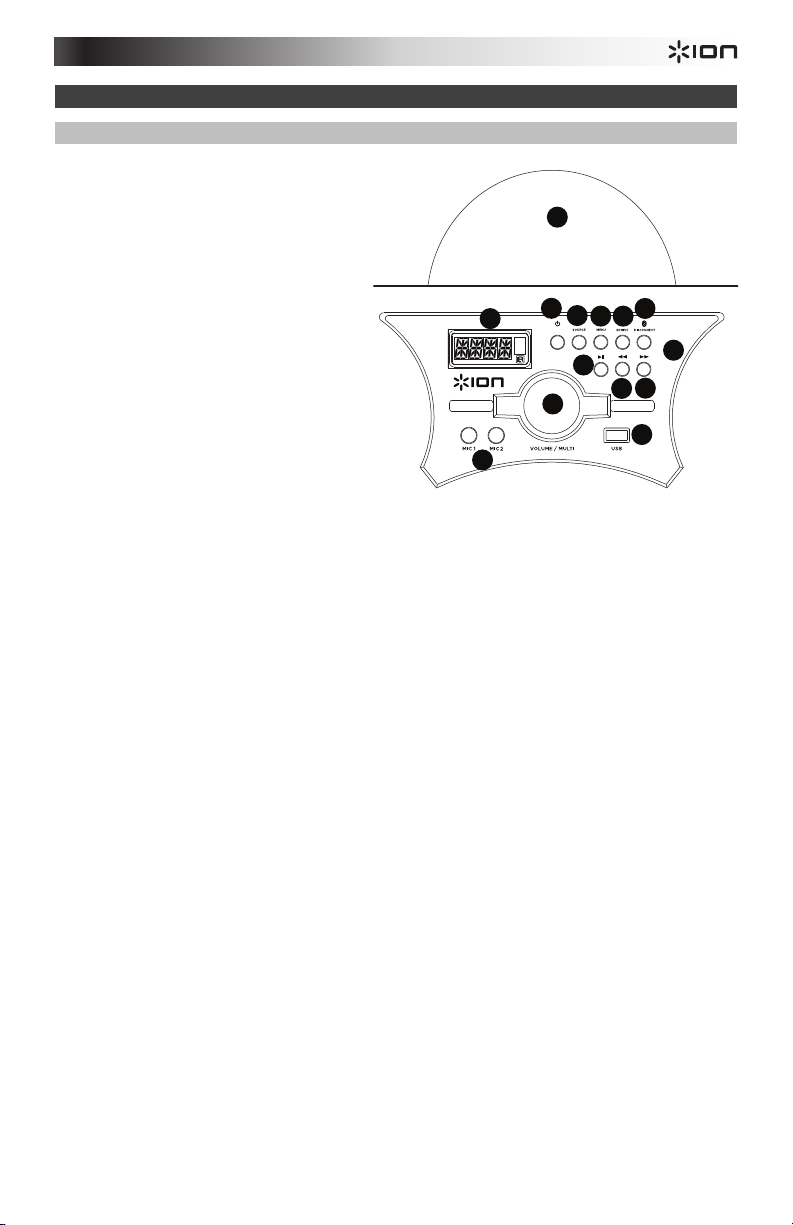
Caratteristiche
1
2
POWER
8
9
3
4 5
6
7
1010
1111
1212
1313
1414
Pannello anteriore
1. Cupola: Le luci della cupola possono
possono rispondere alla musica che suona
(a seconda della modalità cupola
selezionata). Vi sono tre modalità tra cui
scegliere per come le luci della cupola
possono reagire alla musica.
• M1 = In modalità auto, le luci a cupola
girano e cambiano colore con uno
schema predeterminato,
indipendentemente dal beat della
musica che sta suonando.
• M2 = In modalità Beat Sync le luci a
cupola girano e cambiano colore al
ritmo della musica che sta suonando.
• Off = Le luci della cupola sono spente.
AVVERTENZA: non guardare direttamente
la lampada a cupola. Non sedersi, stare in
piedi, né applicare pressione sulla lampada a
cupola.
2. Tasto di alimentazione: spegne o accende
il Pannello dei Media. >Assicura che
l'interruttore del pannello di alimentazione
sia su "On".
3. Fonte: premere questo tasto per selezionare una delle modalità: BT (Bluetooth), USB, Radio o Aux.
4. Menu: scorre tra le opzioni del menu. Servirsi della manopola Volume/Multi per cambiare il parametro
selezionato:
• B = Regolazione dei bassi
• T = Regolazione degli acuti
• MI = Regolazione del livello del microfono (collegare un microfono all'unità per far comparire questa
opzione nel Menu.)
• E = Quantità di eco (collegare un microfono all'unità per far comparire questa opzione nel Menu.)
• Speaker Light (luci altoparlante) = controlla le modalità luminose provenienti dai pannelli
dell'altoparlante.
• Dome Light (luci cupola) = Le luci della cupola possono possono rispondere alla musica che suona (a
seconda della modalità cupola selezionata).
• V = regolare questo comando per controllare il volume complessivo degli altoparlanti.
5. XDrive: accenderlo per aumentare la risposta dei bassi.
6. Scollega: premere questo tasto per scollegare l'apparecchio da una fonte Bluetooth.
7. Tasto Play / Pause: riproduce o interrompe momentaneamente la riproduzione della fonte USB o Bluetooth
del pannello dei media.
8. Pannello dei media: controlla le fonti radio USB ed FM Bluetooth oltre all'accesso alle funzioni del menu. Si
veda il paragrafo
9. Prev: premere questo tasto per passare alla traccia precedente presente su USB. Quando si ascoltano fonti
Bluetooth, la pressione di Prev in alcune app può passare a un'altra playlist o a un altro genere musicale.
Quando si ascolta la radio FM, premere il tasto Prev una volta per saltare indietro lungo le stazioni FM e
tenerlo premuto per scorrere indietro tra i canali predefiniti.
10. Next: premere questo tasto per passare alla traccia successiva presente su USB. Quando si ascoltano fonti
Bluetooth, la pressione di Next in alcune app può passare a un'altra playlist o a un altro genere musicale.
Quando si ascolta la radio FM, premere il tasto Next una volta per saltare in avanti lungo le stazioni FM e
tenerlo premuto per scorrere avanti tra i canali predefiniti.
11. LCD: mostra a display le modalità del pannello dei media per Bluetooth, radio FM, USB e Aux. Puntare il
telecomando in dotazione a questo livello per regolare le impostazioni.
Nota bene: lo schermo LCD è fornito con una protezione in plastica. Rimuovere la protezione per una
visualizzazione ottimale dell'LCD.
12. Ingresso Mic 1 e 2: collegare un microfono dinamico a questi ingressi da1/4”. Regolare il volume degli
ingressi da 1/4” servendosi dell'opzione “MI__” del Menu.
13. Volume/Multi: regolare questo comando per controllare il volume complessivo degli altoparlanti. Quando si
naviga lungo il Menu, questo comando è utilizzato per regolare le varie funzioni.
14. Porta USB: collegare qui il drive flash USB per riprodurre musica.
Telecomando per maggiori dettagli sull'uso di ulteriori comandi.
17
Page 18
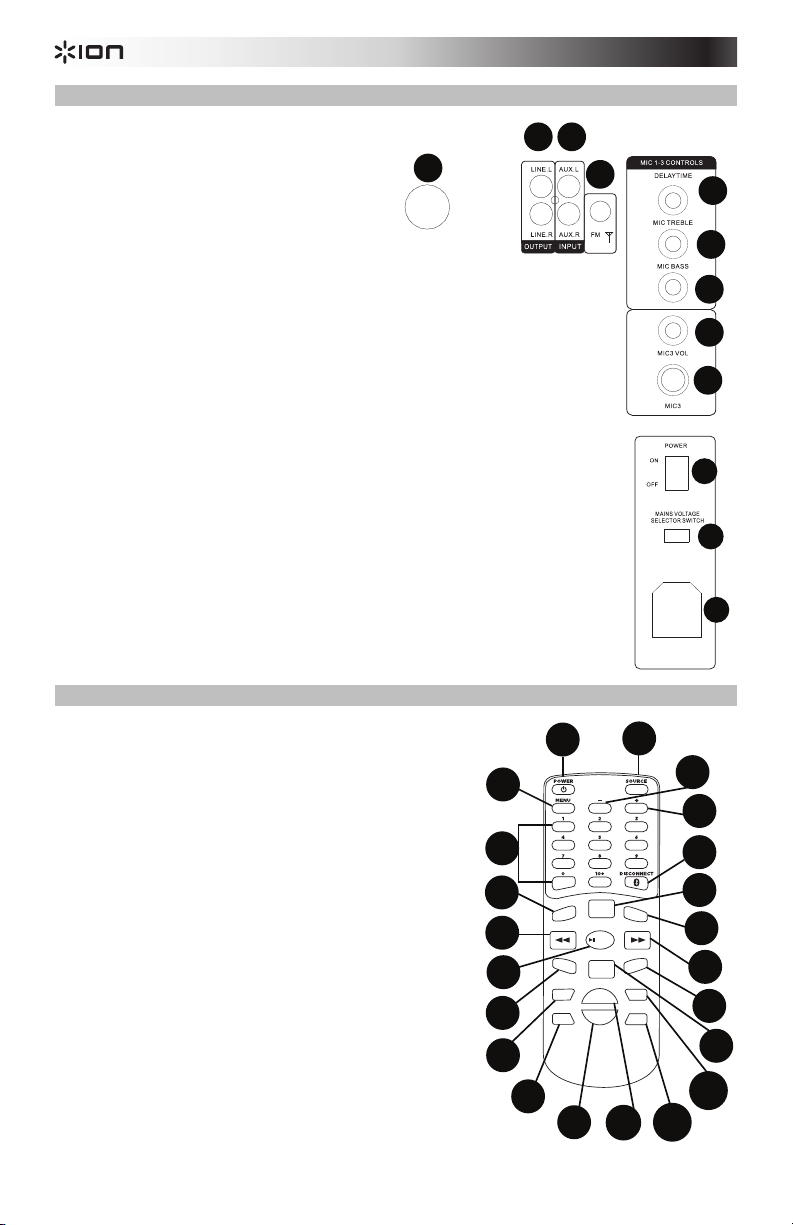
Pannello posteriore
5
6
7
1
2 3
4
8
9
5
6
7
8
9
10
11
12
1
2
3
4
5
6
7
8
9
10
11
12
13
14
15
16
17
18
19
20
21
22
1. Collegamento dell'altoparlante: per un’uscita
stereo, collegare il cavo di collegamento
dell'altoparlante dall'altoparlante destro a quello
sinistro servendosi dell'apposito cavo in
dotazione. Girare l'anello in senso orario da
entrambi i capi del cavo per fissarlo.
2. Ingresso Aux: collegare un lettore CD, un lettore
di media digitali o altre fonti audio a questo
ingresso ausiliario stereo RCA.
3. Uscita di linea: collegare questa uscita RCA a
un altro altoparlante attivo (alimentato).
4. Connettore antenna: collegare il cavo antenna
indotazione a questo livello per ottenere la
migliore ricezione radio FM.
5. Tempo di delay: Regola la quantità di effetto
delay sugli ingressi microfono 1-3.
6. Mic Treble: regola le frequenze acute sugli
ingressi microfono 1-3.
7. Mic Bass: regola le frequenze basse sugli
ingressi microfono 1-3.
8. Volume Mic 3: regola il volume dell'ingresso Mic 3.
9. Ingresso Mic 3: collegare a questo livello un microfono da 1/4”.
10. Accensione/spegnimento (on/off): servirsi di questo interruttore per accendere e
spegnere l'apparecchio. Il tasto di alimentazione del pannello dei media o il tasto Power
del telecomando devono comunque essere premuti per accendere il pannello dei media.
11. Selettore di voltaggio: se l'apparecchio è dotato di un interruttore di selezione della
tensione, cambiarne l'impostazione solo quando necessario (ad es. quando si è in
viaggio in un Paese o in una regione con un voltaggio diverso) e sostituire il fusibile con
uno dalla tensione nominale adeguata (stampata sotto l'ingresso per il cavo di
alimentazione dell'apparecchio, accanto al voltaggio desiderato). La scelta di
un'impostazione di tensione errata o l'utilizzo di un fusibile dalla tensione nominale errata
può danneggiare l'apparecchio e/o il fusibile.
12. Ingresso di alimentazione: per alimentare l’apparecchio, inserire a questo livello il cavo
di alimentazione in dotazione.
Telecomando
Nota bene: per poter utilizzare il telecomando per la prima volta,
prima estrarre la linguetta fissata allo scomparto batterie. Per
sostituire la batteria del telecomando, seguire lo schema situato sul
retro del telecomando. Servirsi di una batteria 3V CC CR2025 al litio.
Nota bene: Puntare il telecomando verso la parte anteriore del woofer
dell'altoparlante. l'illuminazione della stanza e la durata della batteria
possono influenzare la portata operativa del telecomando.
1. Tasto di alimentazione: premere questo tasto per accendere
2. Fonte: premere questo tasto per selezionare una delle modalità:
3. Menu: scorre tra le opzioni del menu. Servirsi della manopola
4. -: agisce come la manopola Volume/Multi per regolare le
5. +: agisce come la manopola Volume/Multi per regolare le
l'apparecchio o impostarne la modalità a basso consumo.
Assicura che l'interruttore del pannello di alimentazione sia su
"On".
BT (Bluetooth), USB, Radio o Aux.
Volume/Multi per cambiare il parametro selezionato:
• B = Regolazione dei bassi
• T = Regolazione degli acuti
• MI = Regolazione del livello del microfono (collegare un
microfono all'unità per far comparire questa opzione nel
Menu.)
• E = Quantità di eco (collegare un microfono all'unità per
far comparire questa opzione nel Menu.)
opzioni del Menu.
opzioni del Menu.
18
14
11
13
17
PRESET
M
UTE
--
TU
VOL+
TU+
18
19
LIGHT
DOME
VOL
AUTO
-
20
XDRIVE
10
11
12
ST
E
REO
MONO
10
12
CH
CH+
16
15
21
22
Page 19
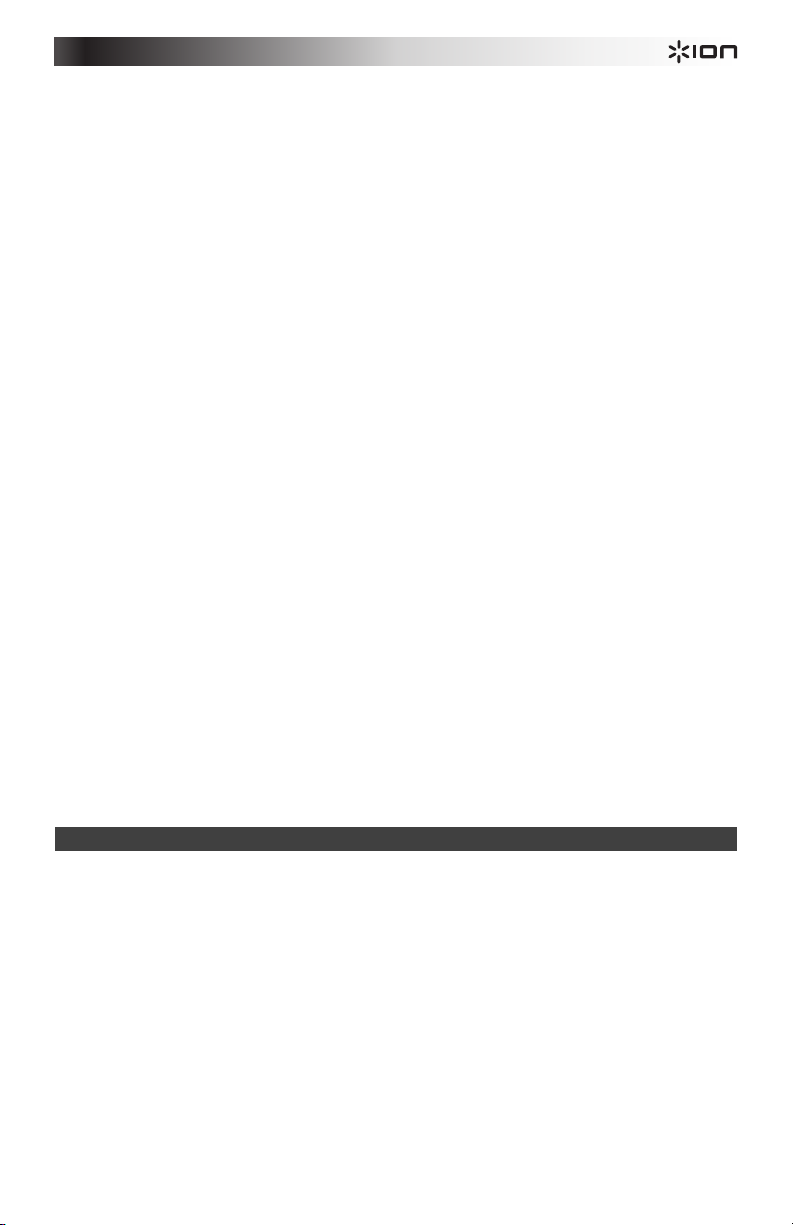
6. Tasti numerici: garantiscono la scelta di un canale predefinito per stazioni radio FM e la scelta delle tracce
per fonti USB. Premere 10+ per avanzare di 10 tracce sulla fonte USB o tra le stazioni radio predefinite.
7. Scollega: premere questo tasto per scollegare l'apparecchio da una fonte Bluetooth.
8. Preset: salva una stazione radio predefinita. Premere questo tasto e inserire un numero da 01-40 per salvare
la stazione radio corrente su un preset per richiamarlo rapidamente.
9. Light (luce): controlla le modalità luminose provenienti dai pannelli dell'altoparlante.
• R = luci rosse lampeggiano
• G = luci verdi lampeggiano
• B = luci blu lampeggiano
• RG = luci rosse e verdi lampeggiano
• RB = luci rosse e blu lampeggiano
• GB = luci verdi e blu lampeggiano
• RGB = luci rosse, verdi e blu lampeggiano
• Auto = le varie combinazioni di colori scorrono ciclicamente e lampeggiano.
• Demo = le luci lampeggiano e cambiano colore come in risposta al beat della musica.
10. Stereo Mono: questa funzione viene utilizzata quando si ascolta una stazione radio. Selezionare mono se il
segnale radio FM è debole per migliorarne la qualità.
11. Prev: passa alla traccia precedente presente su USB. Quando si ascoltano fonti Bluetooth, la pressione di
Prev in alcune app può passare a un'altra playlist o a un altro genere musicale.
12. Next: passa alla traccia successiva presente su USB. Quando si ascoltano fonti Bluetooth, la pressione di
Next in alcune app può passare a un'altra playlist o a un altro genere musicale.
13. Tasto Play / Pause /Auto: riproduce o interrompe momentaneamente la riproduzione della fonte USB o
Bluetooth del pannello dei media.
Nota bene: i file vengono riprodotti dalla fonte USB innanzitutto in ordine alfabetico di quanto si trova nella
directory principale, quindi in ordine alfabetico per cartella, quindi in ordine alfabetico per traccia.
14. Muto: silenzia la riproduzione della musica dalle fonti del pannello dei media.
15. Cupola: Le luci della cupola possono possono rispondere alla musica che suona (a seconda della modalità
cupola selezionata). Vi sono tre modalità tra cui scegliere per come le luci della cupola possono reagire alla
musica.
• M1
= In modalità auto, le luci della cupola girano e cambiano colore con uno schema predeterminato,
indipendentemente dal beat della musica che sta suonando.
• M2 = In modalità Beat Sync le luci a cupola girano e cambiano colore al ritmo della musica che sta
suonando.
• Off = Le luci della cupola sono spente.
16. XDrive: accenderlo per aumentare la risposta dei bassi.
17. Tu-: premere e rilasciare la pressione di questo tasto per saltare indietro lungo i canali radio. Tenere premuto
questo tasto per 2 secondi per scorrere lungo la banda FM e trovare la stazione successiva dal miglior
segnale.
18. Tu+: premere e rilasciare la pressione di questo tasto per saltare avanti lungo i canali radio. Tenere premuto
questo tasto per 2 secondi per scorrere lungo la banda FM e trovare la stazione successiva dal miglior
segnale.
19. Vol –: riduce il volume della fonte del pannello dei media.
20. Vol +: riduce il volume della fonte del pannello dei media.
Nota bene: il volume del telecomando influisce solo sulla fonte del pannello dei media e funziona unitamente
alla manopola del volume vera e propria presente sul pannello posteriore dell'apparecchio.
21. Ch-: scorre all'indietro lungo le stazioni radio predefinite memorizzate.
22. Ch+: scorre in avanti lungo le stazioni radio predefinite memorizzate.
Allineamento di un dispositivo Bluetooth
1. Accendere il dispositivo Bluetooth.
2. Accendere il Mega Party Express.
3. Servirsi del tasto Source (fonte) per selezionare la modalità Bluetooth che compare come “BT” (lampeggiante)
e il Mega Party Express entrerà in modalità di accoppiamento per crecare dispositivi Bluetooth.
4. Navigare fino alla schermata di configurazione del dispositivo Bluetooth, trovare “ION Mega Party X” e
collegarlo. “BT” sarà ora illuminato in maniera fissa.
Nota bene: gli utenti dovrebbero aggiornare il loro sistema operativo in caso di problemi con l'accoppiamento
o con la riproduzione di musica.
5. Per annullare l'allineamento, spegnere il Bluetooth sul dispositivo o selezionare "dimentica dispositivo" (forget
this device) sul dispositivo.
Nota bene: la portata massima si ottiene servendosi di dispositivi dotati di Bluetooth 4.0.
19
Page 20
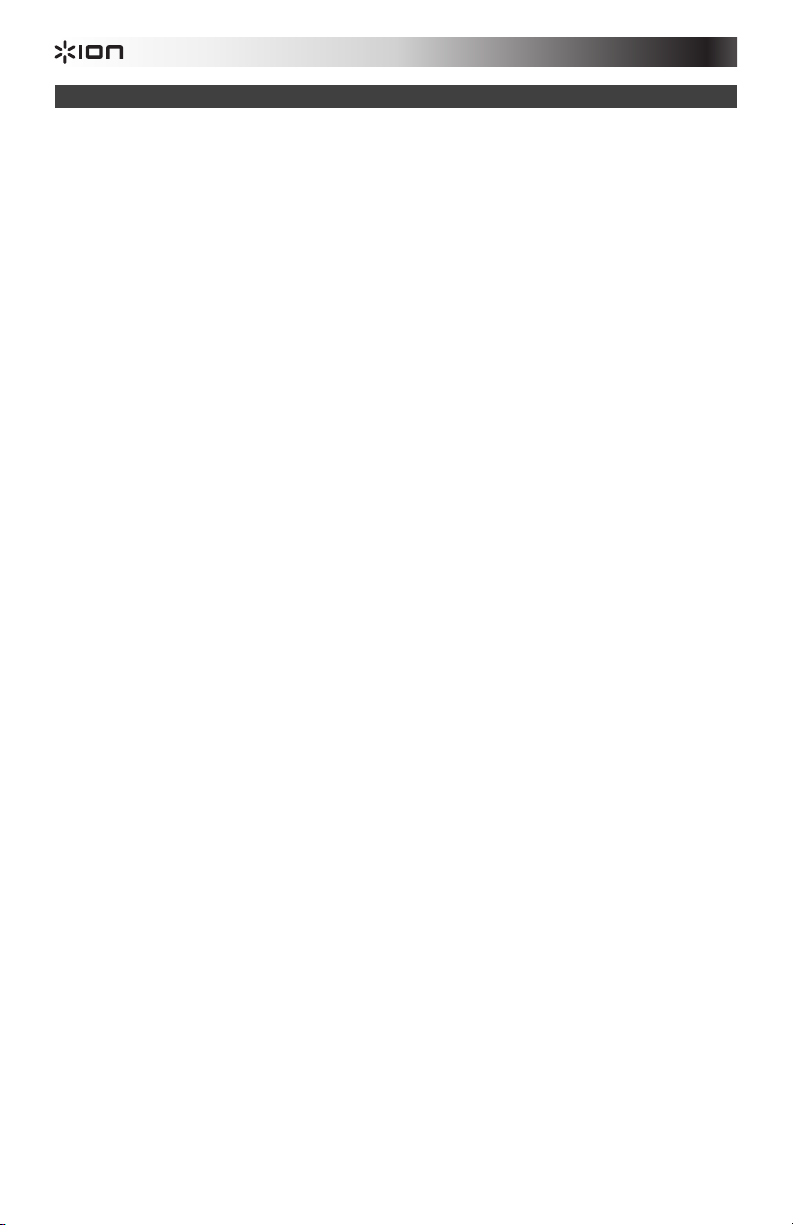
Risoluzione di problemi
Il suono è distorto: provare ad abbassare il volume a livello della fonte audio. Inoltre, provare a ridurre il volume
complessivo del Mega Party Express.
Eccessivi bassi: provare a regolare la tonalità o il comando EQ sul Mega Party Express o a livello della fonte audio
per abbassare il livello dei bassi. Ciò permetterà di suonare la musica più forte prima che salti (che si verifichi
distorsione).
Se quando si utilizzano i microfoni si verifica un fischio ad alto pitch: si tratta probabilmente di ritorno. Puntare il
microfono lontano dall'altoparlante.
Se non si sente il microfono al di sopra della musica: abbassare il volume della musica dalla fonte.
Se il Mega Party Express non si accende: assicurarsi che l'interruttore Power sul pannello posteriore sia su "On",
quindi servirsi del tasto di alimentazione sul pannello anteriore o sul telecomando.
Se non si sente il microfono: regolare il volume del microfono servendosi del tasto Menu sul pannello anteriore o
sul telecomando. Questo comando è disponibile unicamente quando il microfono è inserito.
Non riesco a regolare il livello di Eco sul microfono: il microfono deve essere inserito per regolarne il volume.
Regolare il livello dell'Eco servendosi del tasto Menu sul pannello anteriore o sul telecomando.
Ho difficoltà a riprodurre materiale sul mio drive flash: se si continua a riscontrare questo problema, provare a
riformattare il media USB e aggiungere nuovamente la musica sul dispositivo di memoria USB stesso.
Quando premo mute si continua a sentire musica dall'uscita RCA di linea: il comando Mute/Volume 00 non
silenzia l'audio che va all'uscita di linea.
20
Page 21
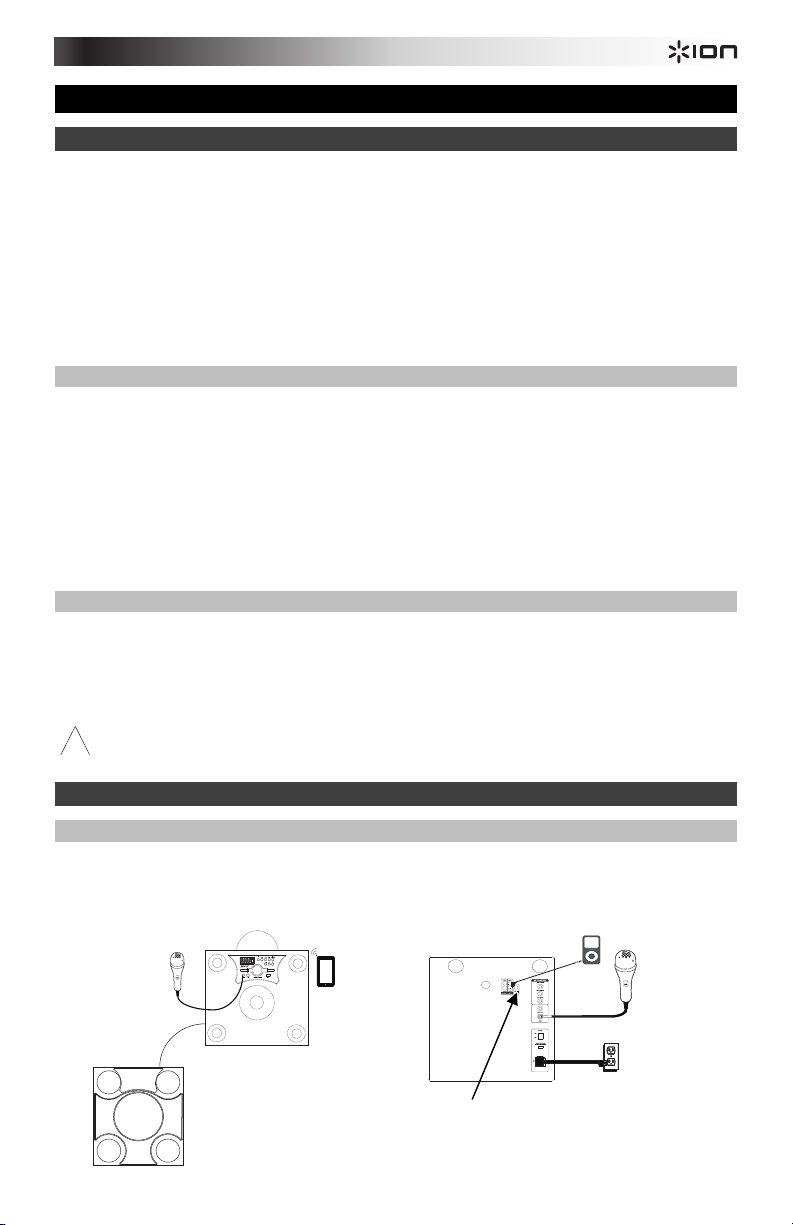
Schnellstart-Anleitung (Deutsch)
Einführung
1. Stellen Sie sicher, dass alle im Lieferumfang aufgelisteten Teile in der Verpackung enthalten sind.
2. LESEN SIE DIE SICHERHEITSHINWEISE, BEVOR SIE DAS PRODUKT VERWENDEN.
3. Werfen Sie einen Blick auf die Anschlussübersicht.
4. Stellen Sie sicher, dass alle Eingabegeräte wie Mikrofone, CD-Player oder digitale Wiedergabegeräte
ausgeschaltet sind und deren Lautstärke auf "Null“ steht.
5. Verbinden Sie alle Geräte wie angegeben.
6. Schalten Sie alles in folgender Reihenfolge ein:
• Audio-Eingangsquellen (z.B. Mikrofone, Instrumente, CD-Player)
• Mega Party Express
7. Beim Ausschalten gehen Sie in umgekehrter Reihenfolge vor:
• Mega Party Express
• alle Eingabegeräte
Lieferumfang
Mega Party Express
Mikrofon
Fernbedienung
Lautsprecher-Link-Kabel
Antennenkabel
Netzkabel (IEC-Norm)
Schnellstart-Anleitung
Sicherheitshinweise & Garantieinformationen
Kundendienst
Für aktuelledie neuesten Informationen zu diesem Produkt (Systemanforderungen, Informationen zur Kompatibilität
etc.) und zur Produktregistrierung besuchen Sie ionaudio.com.
WARNUNG: Blicken Sie nicht direkt in das Licht der Kuppel. Vermeiden Sie es, auf der Lichtkuppel zu stehen, zu
sitzen oder Druck auf die Kuppel auszuüben.
Achtung: Setzen Sie Mega Party Express niemals Regen aus und tauchen Sie das Gerät niemals in
!
Wasser.
Schnelles Einrichten
Anschlussdiagramm
Teile, die nicht im Lieferumfang angegeben sind, sind separat erhältlich.
Links-Vorne
Mikrofon
Lautsprecher-Link-Kabel
Rechts-
Vorne
POWER
Tablet
21
Rechts-Hinten
Antennenkabel-
Anschluss
iPod
Mikrofon
Stromversorgung
Page 22
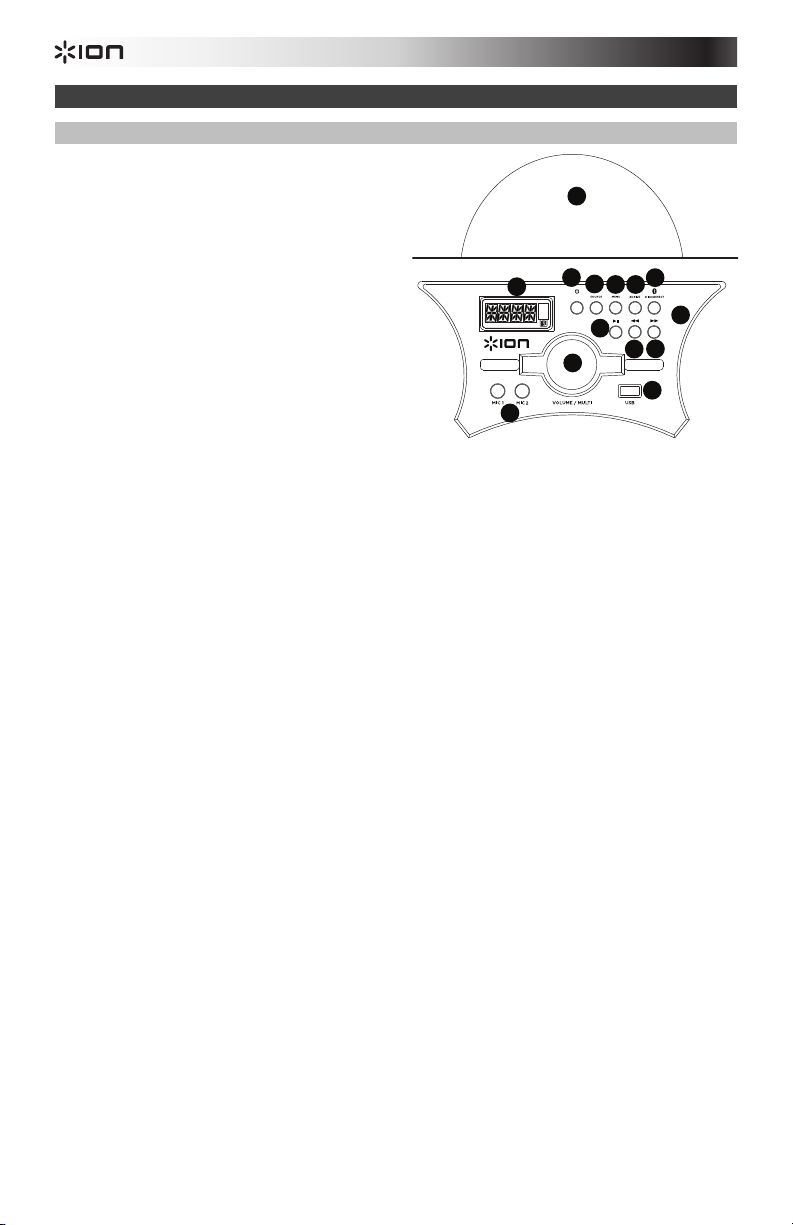
Funktionen
1
2
POWER
8
9
3
4 5
6
7
1010
1111
1212
1313
1414
Vorderseite
1. Kuppel: Das Licht in der Kuppel kann sich
drehen und auf die gespielte Musik reagieren (je
nachdem welcher Kuppel-Modus gewählt
wurde). Es gibt drei Modi, die bestimmen, wie
die Kuppel-Lichter auf die Musik reagieren.
• M1 = Im Automodus drehen sich die
Lichter in der Kuppel und wechseln die
Farbe in einem vorgegebenen Muster
unabhängig vom Takt der Musik.
• M2 = Im Beat Sync-Modus drehen sich
die Lichter in der Kuppel und wechseln
die Farbe im Takt der Musik.
• Aus = die Kuppel-Lichter sind aus.
WARNUNG: Blicken Sie nicht direkt in das
Licht der Kuppel. Vermeiden Sie es, auf der
Lichtkuppel zu stehen, zu sitzen oder Druck auf
die Kuppel auszuüben.
2. Ein-/Ausschalter: Schaltet das Medien-Panel
ein bzw. aus. Stellen Sie sicher, dass sich der rückseitige Netzschalter in der Position "Ein" befindet.
3. Quelle: Drücken Sie diese Taste, um einen der Modi zu wählen: BT (Bluetooth), USB, Radio oder Aux.
4. Menü: Blättert durch die Menüoptionen. Verwenden Sie den Lautstärke-/Multi-Regler, um den
ausgewählten Parameter zu ändern:
• B = Anpassung des Basses
• T = Anpassung der Höhen
• MI = Anpassung des Mikrofonpegels (damit diese Option im Menü angezeigt wird, muss ein
Mikrofon mit dem Gerät verbunden sein.)
• E = Echoanteil (damit diese Option im Menü angezeigt wird, muss ein Mikrofon mit dem Gerät
verbunden sein.)
• Speaker Light (Licht Lautsprecher) = Steuert die Beleuchtungsmodi der
Lautsprecherverkleidungen.
• Dome Light (Licht Kuppel) = Die Kuppel kann sich drehen und auf die gespielte Musik
reagieren (je nachdem welcher Kuppel-Modus gewählt wurde).
• V = Passen Sie die Gesamtlautstärke der Lautsprecher an.
5. XDrive: Schalten Sie diese Option ein, um die Basswiedergabe zu verstärken.
6. Trennen: Drücken Sie diese Taste, um die Verbindung mit einer Bluetooth-Quelle zu trennen.
7. Wiedergabe/Pause: Die Quelle via USB oder Bluetooth-Medien-Panel wird wiedergegeben oder
pausiert.
8. Medien-Panel: Bedienelemente für Bluetooth-, USB- und FM-Radioquellen sowie Zugriff auf
Menüfunktionen. Siehe Abschnitt Fernsteuerung für die Verwendung von zusätzlichen
Bedienelementen.
9. Zurück: Drücken Sie diese Taste, um zum vorherigen USB-Track zu gelangen. Bei der Wiedergabe
von Bluetooth-Quellen kann es in einigen Apps sein, dass das Drücken von "Zurück" auf eine andere
Wiedergabeliste oder ein anderes Musik-Genre schaltet. Wenn Sie FM-Radio hören, drücken Sie
einmal auf die Taste Zurück, um rückwärts durch die FM-Sender zu blättern. Halten Sie die Taste
gedrückt, um durch die Kanaleinstellungen zu blättern.
10. Weiter: Drücken Sie diese Taste, um zum nächsten USB-Track zu gelangen. Bei der Wiedergabe von
Bluetooth-Quellen kann es in einigen Apps sein, dass das Drücken von "Weiter" auf eine andere
Wiedergabeliste oder ein anderes Musik-Genre schaltet. Wenn Sie FM-Radio hören, drücken Sie
einmal auf die Taste Weiter, um vorwärts durch die FM-Sender zu blättern. Halten Sie die Taste
gedrückt, um vorwärts durch die Kanaleinstellungen zu blättern.
11. LCD: Zeigt die Medien-Panel-Modi für Bluetooth, FM-Radio, USB und Aux an. Richten Sie die
mitgelieferte Fernbedienung auf diesen Punkt, um die Einstellungen anzupassen.
Hinweis: Die LCD-Anzeige wird mit einem Kunststoffschutzfilm ausgeliefert. Entfernen Sie diesen
Film, um die Anzeige optimal zu nutzen.
12. Mic-Eingang 1 und 2: Schließen Sie ein dynamisches Mikrofon an diese 1/4"-Eingänge an. Stellen Sie
die Lautstärke der 1/4"-Eingänge über den Menüpunkt "MI__" ein.
13. Lautstärke/Multi: Passen Sie die Gesamtlautstärke der Lautsprecher an. Bei der Navigation durch
das Menü wird dieser Regler verwendet, um verschiedene Funktionen einzustellen.
14. USB-Port: Schließen Sie Ihren USB-Stick an, um Musik zu spielen.
22
Page 23
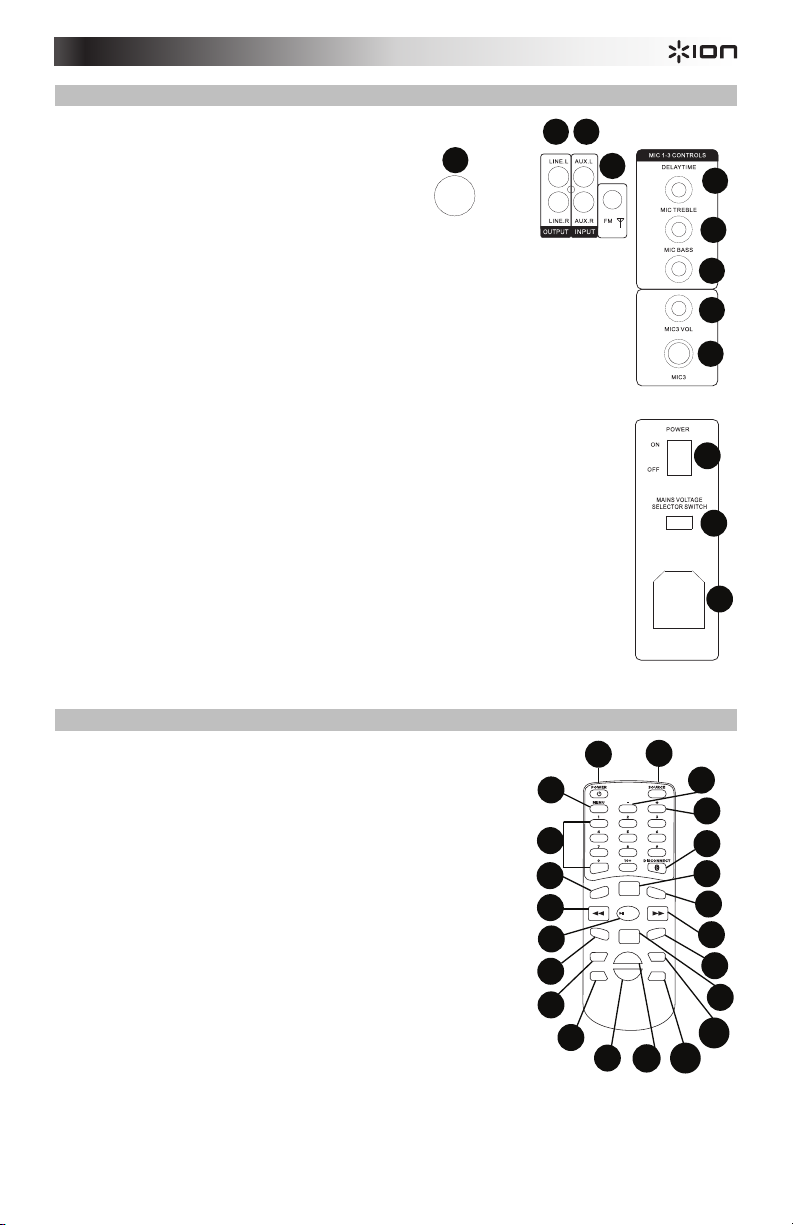
Rückseite
5
6
7
1
2 3
4
8
9
1
2
3
4
5
6
7
8
9
10
11
12
13
14
15
16
17
18
19
20
21
22
5
6
7
8
9
10
11
12
1. Lautsprecher-Link: Für die Stereo-Ausgabe
verbinden Sie den rechten Lautsprecher mithilfe
des mitgelieferten Lautsprecher-Link-Kabels mit
dem linken Lautsprecher. Drehen Sie den Ring an
beiden Kabelenden im Uhrzeigersinn, um das
Kabel zu sichern.
2. Aux-Eingang: Schließen Sie einen CD-Player,
digitalen Medien-Player oder eine andere
Audioquelle an diesen Cinch-Stereoeingang an.
3. Line-Ausgang: Verbinden Sie diese CinchAusgänge mit einem anderen aktiven (mit Strom
versorgten) Lautsprecher.
4. Antennenanschluss: Schließen Sie das
mitgelieferte Antennenkabel hier an, um den
besten FM-Radioempfang zu bekommen.
5. Verzögerungszeit: Stellt den Anteil des
Verzögerungseffekts für die Mikrofoneingänge 1-3
ein.
6. Mic-Höhen: Passt die hohen Frequenzen der Mikrofoneingänge 1-3 an.
7. Mic-Bass: Passt die Bassfrequenzen der Mikrofoneingänge 1-3 an.
8. Mic 3-Lautstärke: Passt die Lautstärke des Mic 3-Eingangs an.
9. Mic 3-Eingang: Schließen Sie hier ein 1/4”-Mikrofon an.
10. Einschalten/Ausschalten: Verwenden Sie diesen Schalter, um das Gerät einoder auszuschalten. Der Ein-/Ausschalter am Medien-Panel oder auf der
Fernbedienung muss gedrückt werden, um das Medien-Panel einzuschalten.
11. Voltauswahl: Wenn Ihr Gerät über einen Spannungswahlschalter verfügt, dann
ändern Sie dessen Position nur, wenn es notwendig ist (z.B. wenn Sie in ein Land
oder eine Region mit einer anderen Spannung reisen) und ersetzen die Sicherung
durch eine mit einem geeigneten Sicherungswert (siehe Aufdruck unter dem
Netzkabeleingang des Geräts, neben der gewünschten Spannung). Wenn Sie eine
falsche Spannungseinstellung wählen oder eine Sicherung mit einem falschen
Sicherungswert verwenden, kann dies das Gerät und/oder die Sicherung
beschädigen.
12. Stromversorgung: Schließen Sie das mitgelieferte Stromkabel hier an, um das
Gerät mit Strom zu versorgen.
Fernbedienung
Hinweis: Um die Fernbedienung zum ersten Mal zu verwenden, ziehen
Sie zuerst den Streifen aus dem Batteriefach heraus. Um die Batterie der
Fernbedienung zu wechseln, sehen Sie sich das Diagramm auf der
Rückseite der Fernbedienung an. Als Ersatz verwenden Sie eine 3V DC
CR2025 Lithium-Knopfzelle.
Hinweis: Richten Sie die Fernbedienung direkt auf die Vorderseite des
Woofers. Die Zimmerbeleuchtung und die Lebensdauer der Batterie
können die Reichweite der Fernbedienung beeinträchtigen.
1. Ein-/Ausschalter: Drücken Sie diese Taste, um das Gerät
einzuschalten oder um es in den Energiesparmodus zu versetzen.
Stellen Sie sicher, dass sich der rückseitige Netzschalter in der
Position "Ein" befindet.
2. Quelle: Drücken Sie diese Taste, um einen der Modi zu wählen: BT
(Bluetooth), USB, Radio oder Aux.
3. Menü: Blättert durch die Menüoptionen. Verwenden Sie den
Lautstärke-/Multi-Regler, um den ausgewählten Parameter zu
ändern:
• B = Anpassung des Basses
• T = Anpassung der Höhen
• MI = Anpassung des Mikrofonpegels (damit diese Option im Menü angezeigt wird, muss ein
• E = Echoanteil (damit diese Option im Menü angezeigt wird, muss ein Mikrofon mit dem Gerät
Mikrofon mit dem Gerät verbunden sein.)
verbunden sein.)
23
11
13
14
17
PRESET
M
U
TE
--
TU
TU+
18
19
10
11
12
LIGHT
ST
E
REO
MONO
AUTO
DOME
VOL+
-
VOL
20
10
XDRIVE
12
CH
16
CH+
15
21
22
Page 24
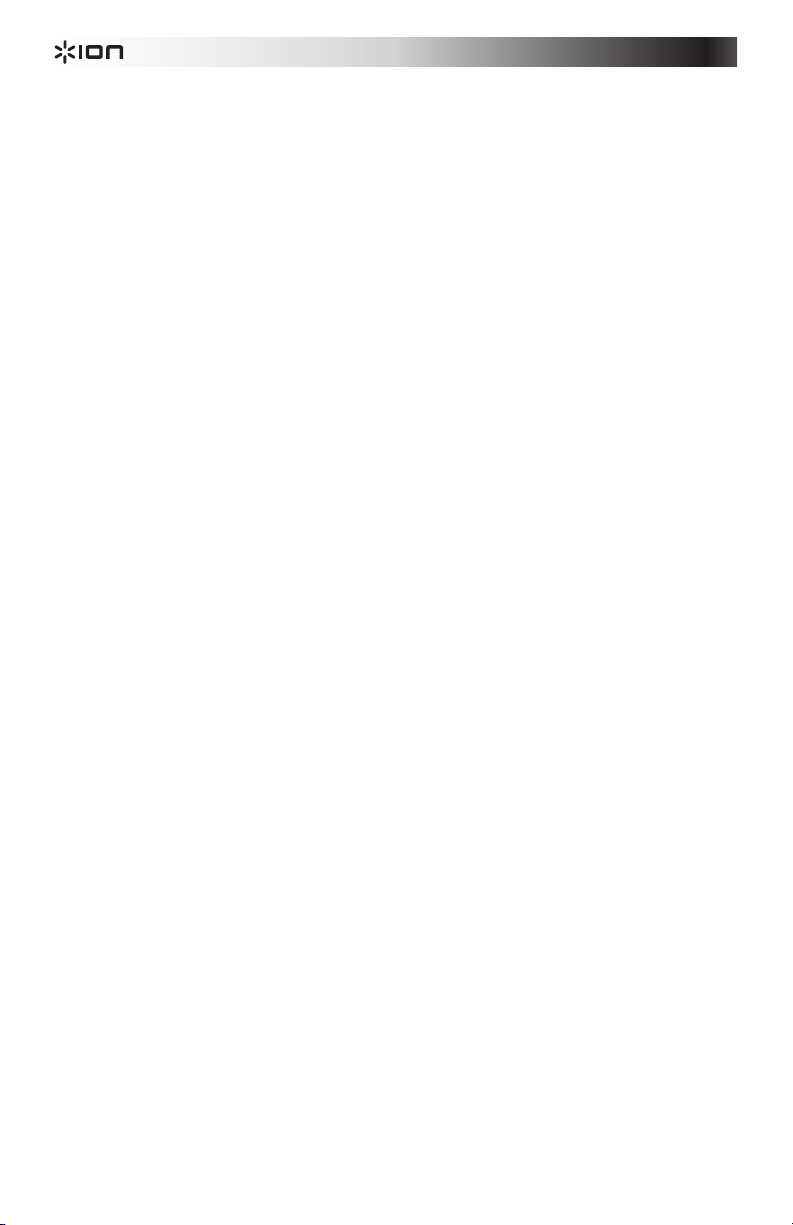
4. -: Dies funktioniert wie der Lautstärke-/Multi-Regler, um die Menüoptionen einzustellen.
5. +: Dies funktioniert wie der Lautstärke-/Multi-Regler, um die Menüoptionen einzustellen.
6. Nummerntasten: Bietet Preset-Kanalauswahl für FM-Radiosender und Track-Auswahl für USB-
Quellen. Drücken Sie 10+, um 10 Tracks am USB-Quellgerät oder durch die Radiosender-Presets zu
springen.
7. Trennen: Drücken Sie diese Taste, um die Verbindung mit einer Bluetooth-Quelle zu trennen.
8. Preset: Speichert einen Radiosender als Preset. Drücken Sie diese Taste und geben Sie dann eine
Zahl von 01 bis 40 ein, um den aktuellen Radiosender als Preset zu speichern, um ihn rasch wieder
aufrufen zu können.
9. Beleuchtung: Steuert die Beleuchtungsmodi der Lautsprecherverkleidungen.
• R = rote, blinkende Lichter
• G = grüne, blinkende Lichter
• B = blaue, blinkende Lichter
• RG = rote und grüne, blinkende Lichter
• RB = rote und blaue, blinkende Lichter
• GB = grüne und blaue, blinkende Lichter
• RGB = rote, grüne und blaue, blinkende Lichter
• Auto = die verschiedenen Farbkombinationen wechseln sich ab und blinken.
• Demo = Lichter blinken und wechseln die Farbe, als ob sie auf den Takt der Musik reagieren
würden.
10. Stereo Mono: Diese Funktion wird beim Hören eines Radiosenders verwendet. Wenn das FM-
Radiosignal schwach ist, können Sie Mono wählen, um die Qualität zu verbessern.
11. Zurück: Springt zum vorherigen USB-Track. Bei der Wiedergabe von Bluetooth-Quellen kann es in
einigen Apps sein, dass das Drücken von "Zurück" auf eine andere Wiedergabeliste oder ein anderes
Musik-Genre schaltet.
12. Weiter: Springt zum nächsten USB-Track. Bei der Wiedergabe von Bluetooth-Quellen kann es in
einigen Apps sein, dass das Drücken von "Weiter" auf eine andere Wiedergabeliste oder ein anderes
Musik-Genre schaltet.
13.
Wiedergabe/Pause/Auto: Die Quelle via USB oder Bluetooth-Medien-Panel wird wiedergegeben
oder pausiert.
Hinweis: Die Dateien der USB-Quelle werden in alphabetischer Reihenfolge abgespielt, und zwar wird
zunächst alles auf der Root-Ebene abgespielt. Anschließend erfolgt die Wiedergabe alphabetisch nach
Ordner und alphabetisch nach Track-Namen.
14. Stummschalten: Schaltet die Musikwiedergabe der Medien-Panelquellen stumm.
15. Kuppel: Die Kuppel kann sich drehen und auf die gespielte Musik reagieren (je nachdem welcher
Kuppel-Modus gewählt wurde). Es gibt drei Modi, die bestimmen, wie die Kuppel-Lichter auf die
Musik reagieren.
• M1 = Im Automodus drehen sich die Lichter in der Kuppel und wechseln die Farbe in einem
vorgegebenen Muster unabhängig vom Takt der Musik.
• M2 = Im Beat Sync-Modus drehen sich die Lichter in der Kuppel und wechseln die Farbe im
Takt der Musik.
• Aus = die Kuppel-Lichter sind aus.
16. XDrive: Schalten Sie diese Option ein, um die Basswiedergabe zu verstärken.
17. Tu-: Drücken Sie diese Taste und lassen Sie sie los, um rückwärts durch die Radiokanäle zu springen.
Halten Sie diese Taste 2 Sekunden lang gedrückt, um durch das FM-Band zu navigieren, um den
nächsten Sender mit gutem Empfang zu finden.
18. Halten Sie diese Taste 2 Sekunden lang gedrückt, um durch das FM-Band zu navigieren und den
nächsten Sender mit gutem Empfang zu finden. Drücken Sie diese Taste und lassen Sie sie los, um
vorwärts durch die Radiokanäle zu springen. Halten Sie diese Taste 2 Sekunden lang gedrückt, um
durch das FM-Band zu navigieren, um den nächsten Sender mit gutem Empfang zu finden.
19. Vol –: Reduziert das Quellenvolumen des Medien-Panels.
20. Vol +: Erhöht das Quellenvolumen des Medien-Panels.
Hinweis: Die Remote-Lautstärke betrifft nur die Medien-Panelquelle und arbeitet zusammen mit dem
physischen Medien-Panel-Lautstärkeregler auf der Rückseite des Geräts.
21. Ch-: Blättern Sie rückwärts durch die gespeicherten Radiosender-Presets.
22. Ch+: Blättern Sie vorwärts durch die gespeicherten Radiosender-Presets.
24
Page 25
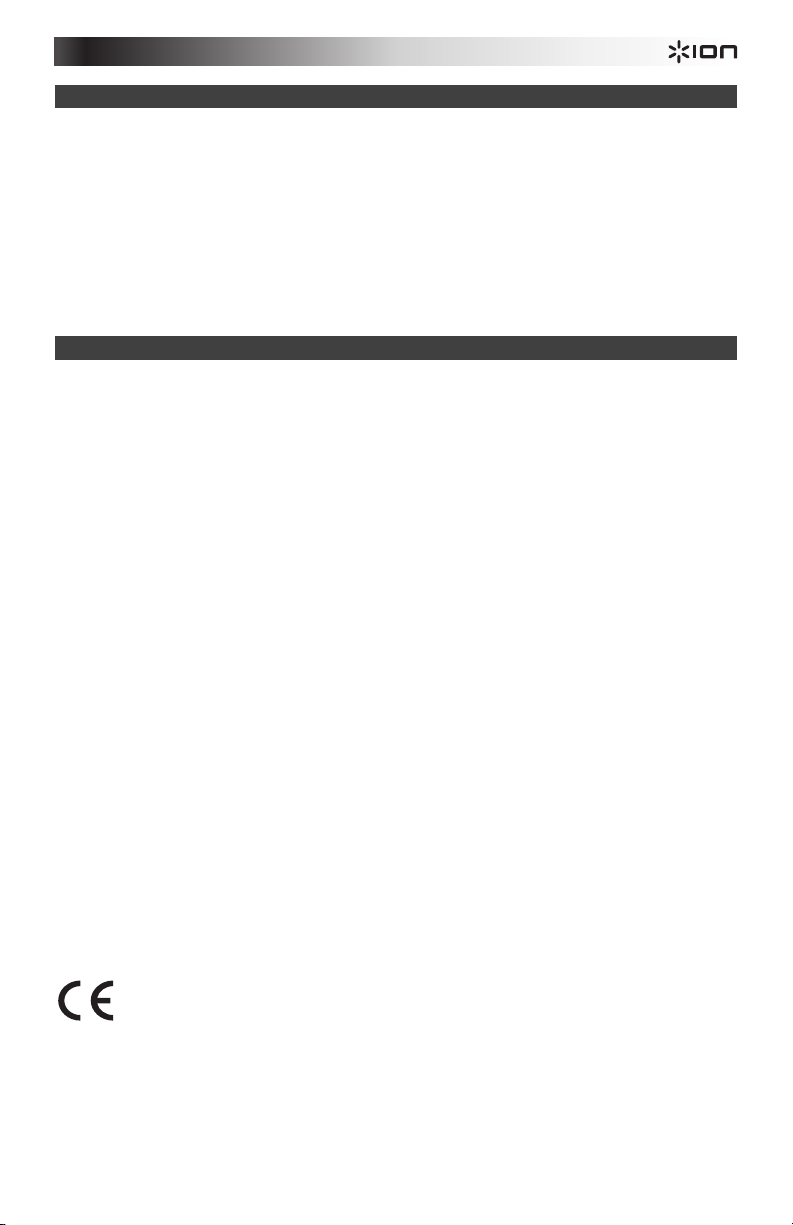
Koppeln eines Bluetooth-Geräts
1. Schalten Sie Ihr Bluetooth-Gerät ein.
2. Schalten Sie Mega Party Express ein.
3. Verwenden Sie die Quell-Taste, um den Bluetooth-Modus auszuwählen, der als "BT" (blinkend)
aufscheint und Mega Party Express wechselt in den Koppel-Modus, um nach Bluetooth-Geräten zu
suchen.
4. Navigieren Sie zum Setup-Bildschirm Ihres Bluetooth-Geräts, suchen Sie nach "ION Mega Party X"
und stellen Sie eine Verbindung her. "BT" wird nun durchgehend leuchten.
Hinweis: Anwender sollten eine OS-Aktualisierung Ihres Geräts in Betracht ziehen, wenn es beim
Koppeln oder bei der Musikwiedergabe zu Problemen kommt.
5. Um die Geräte zu trennen, schalten Sie Bluetooth auf Ihrem Gerät aus oder wählen Sie auf Ihrem
Gerät "Dieses Gerät ignorieren".
Hinweis: Die maximale Reichweite wird erreicht, wenn Sie Geräte mit Bluetooth 4.0 verwenden.
Fehlerbehebung
Der Ton klingt verzerrt: Drehen Sie den Lautstärkeregler Ihrer Tonquelle zurück. Versuchen Sie auch, die
Gesamtlautstärke des Mega Party Express zu reduzieren.
Zu viel Bass: Versuchen Sie, den Ton- oder EQ-Regler des Mega Party Express oder Ihrer Tonquelle
anzupassen, um den Bass zu verringern. Dies ermöglicht Ihnen, die Musik lauter abzuspielen, bevor der
Klang verzerrt.
Bei der Verwendung von Mikrofonen tritt einer hoher Pfeifton auf: Hier handelt es sich wahrscheinlich
um einen Rückkopplungseffekt. Richten Sie es so ein, dass die Mikrofone vom Lautsprecher wegzeigen.
Wenn das Mikrofon im Vergleich zur Musik zu leise eingestellt ist: Verringern Sie die Musiklautstärke
Ihrer Quelle.
Wenn sich Mega Party Express nicht einschalten lässt: Stellen Sie sicher, dass sich der rückseitige
Netzschalter in der Position "Ein" befindet und verwenden Sie dann den Ein-/Ausschalter an der Frontseite
oder auf der Fernbedienung.
Wenn Sie das Mikrofon nicht hören können: Stellen Sie die Mikrofonlautstärke ein, indem Sie die MenüTaste auf der Frontseite oder der Fernbedienung betätigen. Diese Steuerung ist nur verfügbar, wenn ein
Mikrofon angesteckt ist.
Ich kann den Echoanteil am Mikrofon nicht einstellen: Das Mikrofon muss eingesteckt werden, um die
Mikrofonlautstärke einzustellen. Stellen Sie den Echoanteil mit der Menü-Taste auf der Frontseite oder der
Fernbedienung ein.
Ich habe Probleme bei der Wiedergabe von Material auf meinem Flash-Laufwerk: Wenn Sie diese
Problem weiterhin haben, versuchen Sie, Ihr USB-Medium neu zu formatieren und Ihre Musik anschließend
wieder auf dieses Gerät zu kopieren.
Wenn ich auf "Stummschalten" drücke, höre ich die Musik immer noch aus dem Cinch-LineAusgang: Stummschalten/Lautstärke 00 schaltet das Audiosignal, das zum Line Out gesendet wird, nicht
stumm.
Allgemeinhinweis zur Konformitätserklärung: Hiermit erklären wir, daß sich das Gerät Mega Party
Express in Übereinstimmung mit den grundlegenden Anforderungen der europäischen Richtlinie
1999/5/EG befindet. Die vollständige EG Konformitätserklärung kann unter folgender Adresse
angefordert werden:
inMusic GmbH
Harkortstrasse 12-32
40880 Ratingen
Germany
25
Page 26

Snelstartgids (Nederlands)
T
V
g
Introductie
1. Zorg ervoor dat alle artikelen, opgesomd in Inhoud van de doos, zich in de doos bevinden.
2. LEES DE VEILIGHEIDSVOORSCHRIFTEN VOORALEER HET PRODUCT TE GEBRUIKEN.
3. Bestudeer het aansluitschema.
4. Zorg ervoor dat alle invoerapparaten, zoals microfoons, cd-spelers of digitale mediaspelers
uitgeschakeld zijn en dat het volume op "nul" staat.
5. Sluit alle apparaten aan zoals afgebeeld.
6. Zet alles aan in deze volgorde:
• geluidsbronnen (bijv. microfoons, instrumenten, cd-spelers)
• Mega Party Express
7. Ga bij het uitschakelen steeds omgekeerd tewerk:
• Mega Party Express
• alle invoerapparaten
Inhoud van de doos
Mega Party Express
Microfoon
Afstandsbediening
Kabel voor luidsprekerkoppeling
Antennekabel
Stroomkabel (IEC-standaard)
Snelstartgids
Veiligheidsvoorschriften & boekje met garantie-informatie
Ondersteuning
Voor de laatste informatie over dit product (systeemvereisten, compatibiliteitsinformatie, enz.) en
productregistratie, bezoek ionaudio.com.
WAARSCHUWING: Kijk niet rechtstreeks in het licht van de koepel. Ga niet zitten, noch staan en oefen
geen druk uit op de lichtkoepel.
!
Let op: Mega Party Express niet blootstellen aan regen of in water plaatsen.
Snelstart
Aansluitschema
Artikelen die niet zijn opgesomd in Inhoud van de doos worden afzonderlijk verkocht.
Microfoon
Vooraan
links
Vooraan
rechts
POWER
Kabel
luidsprekerkoppeling
ablet
Connector
antennekabel
Achteraan
rechts
iPod
Microfoon
oedin
26
Page 27

Kenmerken
1
2
POWER
8
9
3
4 5
6
7
1010
1111
1212
1313
1414
Voorpanel
1. Koepel: Het licht van de koepel reageert op
de muziek die afspeelt (afhankelijk van de
geselecteerde koepelmodus). U kunt kiezen
uit drie modi om te bepalen hoe de lichten
van de koepel op muziek reageren.
• M1 = in Auto-modus draaien de
lichten van de koepel en veranderen
ze van kleur volgens een vooraf
bepaald patroon, ongeacht het ritme
van de afgespeelde muziek.
• M2 = in Beat Sync-modus draaien de
lichten van de koepel en veranderen
ze van kleur volgens het ritme van de
afgespeelde muziek.
• Uit = de lichten van de koepel zijn
uitgeschakeld.
WAARSCHUWING: Kijk niet rechtstreeks in
het licht van de koepel. Ga niet zitten, noch
staan en oefen geen druk uit op de
lichtkoepel.
2. Aan/uit-knop: Zet het mediapaneel aan of
uit. Controleer of de stroomschakelaar op
het achterpaneel ingeschakeld is.
3. Bron: Druk hierop om één van de volgende modi te selecteren: BT (Bluetooth), USB, Radio, of Aux.
4. Menu: Doorloopt de menuopties. Gebruik de Volume-/Multiknop om de geselecteerde parameter te wijzigen:
• B = Bas bijregelen
• T = Hoge tonen bijregelen
• MI = Microfoonvolume bijregelen (er moet een microfoon in het apparaat zijn ingeplugd voordat deze
optie in het menu verschijnt).
• E = De hoeveelheid echo (er moet een microfoon in het apparaat zijn ingeplugd voordat deze optie in
het menu verschijnt).
• Speaker Light (licht luidspreker) = Bedient de lichtmodi afkomstige van de luidsprekerpanelen.
• Dome Light (licht koepel) = Het licht van de koepel reageert op de muziek die afspeelt (afhankelijk van
de geselecteerde koepelmodus).
• V = Regel dit bij om het algemene volume van de luidsprekers aan te passen.
5. XDrive: Zet dit aan voor een grotere basrespons.
6. Verbinding verbreken: Druk om verbinding met een Bluetooth-bron te verbreken.
7. Play/Pause: Speelt of pauseert de mediapaneelbron op USB of Bluetooth.
8. Mediapaneel:
de menufuncties. Raadpleeg de sectie Afstandsbediening voor details over het gebruik van bijkomende
bedieningsknoppen.
9. Vorige: Druk op deze knop om naar het vorige nummer op USB te gaan. Bij het beluisteren van audiobronnen
over Bluetooth roept het indrukken van de knop Vorige in sommige apps een andere afspeellijst of
muziekgenre op. Druk bij het beluisteren van de FM-radio een keer op de knop Vorige om terug te bladeren
door de radiostations en houd de knop ingedrukt om terug te bladeren door de geprogrammeerde zenders.
10. Volgende: Druk op deze knop om naar het volgende nummer op USB te gaan. Bij het luisteren naar
audiobronnen via Bluetooth, roept het indrukken van Volgende mogelijk een andere afspeellijst of
muziekgenre op. Druk bij het beluisteren van de FM-radio een keer op de knop Volgende om terug te bladeren
door de radiostations en houd de knop ingedrukt om terug te bladeren door de geprogrammeerde zenders.
11. LCD: Geeft de modi van het mediapaneel weer: Bluetooth, FM-radio, USB en Aux. Richt de meegeleverde
afstandsbediening op dit scherm om te instellingen te veranderen.
Opmerking: Het LCD-scherm is voorzien van een plastic beschermfolie. Verwijder dit folie voor een optimale
kijkervaring.
12. Mic Input 1 en 2: Sluit een dynamische microfoon aan op deze 1/4”-ingangen. Regel het volume van de 1/4”-
ingangen met de Menu-optie “MI__”.
13. Volume/Multi: Regel dit bij om het algemene volume van de luidsprekers aan te passen. Wanneer u door het
menu bladert, wordt dit gebruikt om de verschillende functies aan te passen.
14. USB-poort: Sluit hier uw USB-stick aan om muziek af te spelen.
Bedieningsknoppen voor geluidsbronnen van Bluetooth, USB-stick en FM-radio en toegang tot
27
Page 28

Achterpaneel
5
6
7
1
2 3
4
8
9
1
2
3
4
5
6
7
8
9
10
11
12
13
14
15
16
17
18
19
20
21
22
5
6
7
8
9
10
11
12
1. Luidsprekerkoppeling: Verbind voor stereogeluid de
meegeleverde kabel voor luidsprekerkoppeling van de
rechtse luidspreker met de linkse luidspreker. Draai
aan beide kabeluiteinden de ring rechtsom om de
kabel stevig vast te maken.
2. Aux-ingang: Sluit op deze RCA stereo aux-ingang
een cd-speler, digitale mediaspeler of andere
geluidsbron aan.
3. Line-uitgang: Sluit deze RCA-uitgangen aan op een
andere actieve luidspreker (met versterker).
4. Antenneconnector: Sluit de meegeleverde
antennekabel hier aan voor optimale FM radioontvangst.
5. Delay-tijd: Regelt de hoeveelheid delay-effect op
microfooningangen 1-3.
6. Mic Treble: Regelt de hoge frequenties op
microfooningangen 1-3.
7. Mic Bass: Regelt de basfrequenties op
microfooningangen 1-3.
8. Mic 3 Volume: Regelt het volume van microfooningang 3.
9. Mic 3 Input: Sluit hier een 1/4”-microfoon aan.
10. Voeding Aan/Uit: Druk op deze schakelaar om het apparaat aan of uit te zetten. De
aan/uit-knop op het mediapaneel of de afstandsbediening moeten nog steeds worden
ingedrukt om het mediapaneel aan te zetten.
11. Spanningskeuzeschakelaar: Als uw toestel beschikt over een
spanningskeuzeschakelaar, verander dan de instelling ervan alleen wanneer nodig (bv.
wanneer u reist naar een land of regio met een andere netspanning). Vervang de
zekering door een zekering met aangepaste waarde (afgedrukt onderaan de
stroomkabelingang van het toestel, naast het gewenste voltage). Een ongeschikte
spanningsinstelling of een zekering met onjuiste waarde kan het apparaat en/of de
zekering beschadigen.
12. Stroomingang: Sluit de meegeleverde stroomkabel hierop aan om het apparaat van
stroom te voorzien.
Afstandsbediening
Opmerking: Om de afstandsbediening voor de eerste keer te
gebruiken, moet u het lipje uit het batterijcompartiment trekken. Volg
voor het vervangen van de batterij van de afstandsbediening het
diagram op de achterkant van de afstandsbediening. Gebruik als
vervangbatterij een 3V DC CR2025 lithium knoopbatterij.
Opmerking: Richt de afstandsbediening recht op de voorkant van de
woofer van de luidspreker. De verlichting in de kamer en de
levensduur van de batterij kunnen het werkingsbereik van de
afstandsbediening beïnvloeden.
1. Aan/uit-knop: Druk op deze knop om het apparaat aan te
2. Bron: Druk hierop om één van de volgende modi te selecteren:
3. Menu: Doorloopt de menuopties. Gebruik de Volume-
zetten of het in energiebesparende modus te zetten. Controleer
of de stroomschakelaar op het achterpaneel in 'Aan'-positie
staat.
BT (Bluetooth), USB, Radio, of Aux.
/Multiknop om de geselecteerde parameter te wijzigen.
• B = Bas bijregelen
• T = Hoge tonen bijregelen
• MI = Microfoonvolume bijregelen (er moet een microfoon
in het apparaat zijn ingeplugd voordat deze optie in het
menu verschijnt).
• E = De hoeveelheid echo (er moet een microfoon in het
apparaat zijn ingeplugd voordat deze optie in het menu
verschijnt).
28
11
13
14
17
PRESET
M
UTE
--
TU
VOL+
TU+
18
19
LIGHT
DOME
VOL
AUTO
-
20
XDRIVE
10
11
12
STEREO
MONO
10
12
CH
CH+
16
15
21
22
Page 29

4. -: Deze knop reageert zoals de Volume-/Multiknop bij het veranderen van de menuopties.
5. +: Deze knop reageert zoals de Volume-/Multiknop bij het veranderen van de menuopties.
6. Cijfertoetsen: Biedt kanaalkeuze van FM-radiostations en nummerkeuze voor USB-bronnen. Druk op 10+ om
10 nummers over te slaan op de USB-bron of 10 radiostations op de radio.
7. Verbinding verbreken: Druk om verbinding met een Bluetooth-bron te verbreken.
8. Voorinstelling: Slaat een radiostation op. Druk op deze knop en voer een nummer in van 01-40 om het
huidige radiostation op te slaan in een programma, zodat je het snel opnieuw kunt oproepen.
9. Licht: Bedient de lichtmodi afkomstige van de luidsprekerpanelen.
• R = rode lichten knipperen
• G = groene lichten knipperen
• B = blauwe lichten knipperen
• RG = rode en groene lichten knipperen
• RB = rode en blauwe lichten knipperen
• GB = groene en blauwe lichten knipperen
• RGB = rode, groene en blauwe lichten knipperen
• Auto = de verschillende kleurencombinaties volgen elkaar op en knipperen.
• Demo = de lichten knipperen en veranderen van kleur alsof zij reageren op het ritme van muziek.
10. Stereo Mono: Deze functie wordt gebruikt bij het luisteren naar een radiozender. Selecteer mono als het
radiosignaal te zwak is, om de kwaliteit te verbeteren.
11. Vorige: Ga naar het vorige nummer op USB. Bij het beluisteren van audiobronnen over Bluetooth roept het
indrukken van de knop Vorige in sommige apps een andere afspeellijst of muziekgenre op.
12. Volgende: Gaat verder naar het volgende nummer op USB. Bij het luisteren naar audiobronnen via Bluetooth,
roept het indrukken van Volgende mogelijk een andere afspeellijst of muziekgenre op.
13. Play/Pause/Auto: Speelt of pauseert de mediapaneelbron op USB of Bluetooth.
Opmerking: Bestanden van de USB-bron worden eerst afgespeeld in alfabetische volgorde op basis van de
inhoud van de hoofdmap, daarna alfabetisch per map en naam van het nummer.
14. Dempen: Dempt de muziek die van de mediapaneelbronnen wordt afgespeeld.
15.
Koepel: Het licht van de koepel reageert op de muziek die afspeelt (afhankelijk van de geselecteerde
koepelmodus). U kunt kiezen uit drie modi om te bepalen hoe de lichten van de koepel op muziek reageren.
• M1 = in Auto-modus draaien de lichten van de koepel en veranderen ze van kleur volgens een vooraf
bepaald patroon, ongeacht het ritme van de afgespeelde muziek.
• M2 = in Beat Sync-modus draaien de lichten van de koepel en veranderen ze van kleur volgens het
ritme van de afgespeelde muziek.
• Uit = de lichten van de koepel zijn uitgeschakeld.
16. XDrive: Zet dit aan voor een grotere basrespons.
17. Tu-: Druk op deze knop en laat hem los om achteruit te bladeren door de radiostations. Druk deze knop 2
seconden lang in om de FM-band te doorzoeken naar de volgende radiozender met een krachtig signaal.
18. Tu+: Druk op deze knop en laat hem los om vooruit te bladeren door de radiostations. Druk deze knop 2
seconden lang in om de FM-band te doorzoeken naar de volgende radiozender met een krachtig signaal.
19. Vol –: Vermindert het volume van de mediapaneelbron.
20. Vol +: Verhoogt het volume van de mediapaneelbron.
Opmerking: De volumeknop op de afstandsbediening verandert alleen het volume van de mediapaneelbron,
samen met de fysieke volumeknop op het mediapaneel op het achterpaneel van het apparaat.
21. Ch-: Achterwaarts bladeren door de geprogrammeerde radiostations.
22. Ch+: Voorwaarts bladeren door de geprogrammeerde radiostations.
Een Bluetooth-apparaat koppelen
1. Zet uw Bluetooth-apparaat aan.
2. Zet Mega Party Express aan.
3. Gebruik de Source-knop om de Bluetooth-modus te selecteren, weergegeven als “BT” (knipperend); Mega
Party Express bevindt zich nu in koppelmodus en gaat op zoek naar Bluetooth-apparaten.
4. Navigeer naar het instelscherm van uw Bluetoothapparaat, zoek naar “ION Mega Party X” en maak
verbinding. “BT” blijft nu permanent branden.
Opmerking: Gebruikers die problemen ondervinden met het koppelen of het afspelen van muziek moeten
overwegen het besturingssysteem van hun apparaat bij te werken.
5. Om de koppeling te verbreken: schakel Bluetooth uit op uw apparaat of selecteer “dit apparaat vergeten” op
uw apparaat.
Opmerking: Voor een maximumbereik moeten apparaten met Bluetooth 4.0 worden gebruikt.
29
Page 30

Problemen oplossen
Het geluid is vervormd: Probeer het volumeniveau van uw geluidsbron te verlagen. Probeer ook het algemene
volume van Mega Party Express te verlagen.
Er zijn teveel bassen: Probeer de toon- of EQ-bedieningsknop op Mega Party Express of uw geluidsbron bij te
regelen om het basniveau te verlagen. Dit stelt u in staat de muziek luider te zetten vooraleer “afgeknipte”
(vervormde) klanken optreden.
Er is een hoge fluitende pieptoon bij het gebruik van een microfoon: Dit is waarschijnlijk feedback. Richt de
microfoon weg van de luidspreker.
Als het geluid van de microfoon niet boven de muziek uitkomt: Verlaag het volume van de muziek van uw
geluidsbron.
Als Mega Party Express niet aan gaat: Controleer of de stroomschakelaar op het achterpaneel in 'Aan'-positie
staat en gebruik vervolgens de aan/uit-knop op het frontpaneel of de afstandsbediening.
Als u de microfoon niet kunt horen: Pas het microfoonvolume aan met behulp van de Menu-knop op het
voorpaneel of de afstandsbediening. Deze mogelijkheid is alleen beschikbaar als er een microfoon is ingeplugd.
I kan het echoniveau van de microfoon niet aanpassen: Er moet een microfoon zijn ingeplugd om het
microfoonvolume aan te passen. Pas het echoniveau aan met de Menu-knop op het frontpaneel of de
afstandsbediening.
Ik kan de muziek op mijn USB-stick niet afspelen: Als dit probleem blijft optreden, probeer dan uw USB-station
opnieuw te formatteren en uw muziek opnieuw op uw USB-station te zetten.
Wanneer ik de dempingsknop indruk, blijf ik de muziek uit de RCA-lijnuitgang horen: Dempen/Volume 00
dempt de audio niet die naar de lijnuitgang wordt gestuurd.
30
Page 31

Appendix (English)
Technical Specifications
Dimensions
(height x width x depth):
Weight:
Output Power:
Low Frequency:
High Frequency:
Horn Coverage:
Full Range Speakers:
Frequency Response:
Frequency Range:
Crossover:
Max SPL @ 1m:
Frequency Response:
Frequency Range:
Input Control:
Impedance:
External Control:
Remote Battery:
Connectors:
Line Input:
Link Output:
Wireless connectivity:
Bluetooth module type:
Bluetooth range:
Power supply:
Cabinet:
* Bluetooth range is affected by walls, obstructions, and movement. For optimal performance, place the product in the center
of the room so it is unobstructed by walls, furniture, etc.
THIS DEVICE COMPLIES WITH PART 15 OF THE FCC RULES. OPERATION IS SUBJECT TO THE FOLLOWING TWO
CONDITIONS: (1) THIS DEVICE MAY NOT CAUSE HARMFUL INTERFERENCE, AND (2) THIS DEVICE MUST ACCEPT ANY
INTERFERENCE RECEIVED, INCLUDING INTERFERENCE THAT MAY CAUSE UNDESIRED OPERATION. SHIELDED
CABLES MUST BE USED WITH THIS UNIT TO ENSURE COMPLIANCE WITH THE CLASS B FCC LIMITS.
Trademarks and Licenses
ION Audio is a trademark of ION Audio, LLC, registered in the U.S. and other countries.
The Bluetooth word mark and logos are owned by the Bluetooth SIG, Inc. and any use of such marks by ION Audio is under
license.
All other product or company names are trademarks or registered trademarks of their respective owners.
25.6” x 29.1” x 20.1”; 65 cm x 74 cm x 51 cm
89.3 lbs.; 40.5 kg (2 speakers)
300W x 300W = 600 W (Peak)
1 x 10" (254 mm) woofer
Nd-Fe-B magnet horn driver, 4" (100 mm) exit
90° H x 90° V, nominal (@ -6 dB)
2 x 4” (per speaker)
50 Hz – 18 kHz (-3 dB)
35 Hz – 20 kHz (@ -10 dB)
f1/f2 900 Hz / 8.0 KHz
116 dB Peak, 110 dB SPL, Continuous C-weighted
50 Hz – 18 kHz (-3 dB)
35 Hz – 20 kHz (@ -10 dB)
780mV AUX/ 23mV MIC
67 kΩ AUX/ 7.9kΩ MIC
channel, master volume, MP3 (media panel), play/pause, previous track, next track, MIC
volume, echo, delay, power on/off with LED.
3V DC CR2025 lithium button cell battery
1 Stereo input, 1 Stereo output, 1 USB input, 1 FM antenna connector, 3 1/4” mic inputs
RCA Line input
RCA Line output
Bluetooth (A2DP)
AVCRCP + 3.0 + EDR
100’ / 30.5 m *
110-120 VAC, or 220-240 VAC; 50/60 Hz
MDF wooden with perforated steel grille
31
Page 32
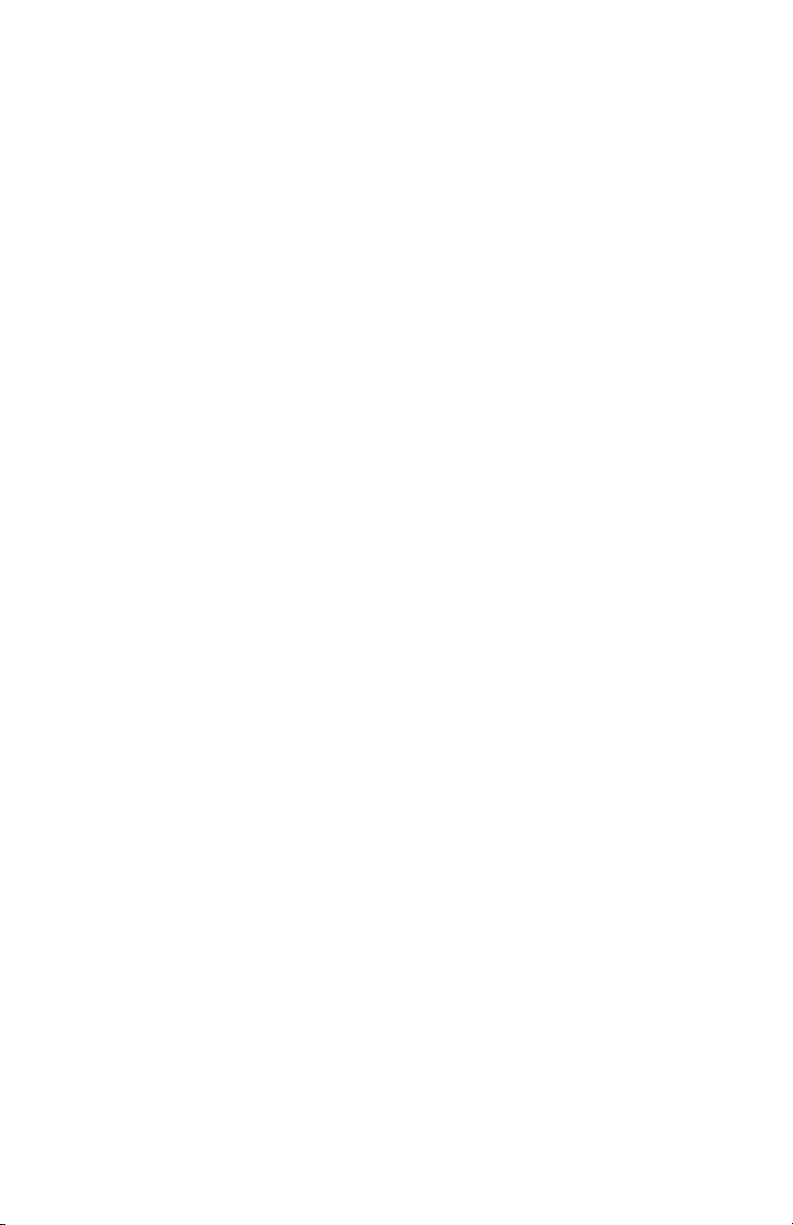
ionaudio.com
Manual Version 1.2
