Page 1

REV® FireWire Drive
Quick Install
Installation rapide
Schnellstart
Installazione rapida
Instalación rápida
Instalação rápida
Snelle installatie
Snabbinstallation
Hurtig installation
Rask installering
Pika-asennus
Γρήγορη εγκατάσταση
Rychlá instalace
Skrócona instrukcja insalacji
Gyors telepítés
Page 2
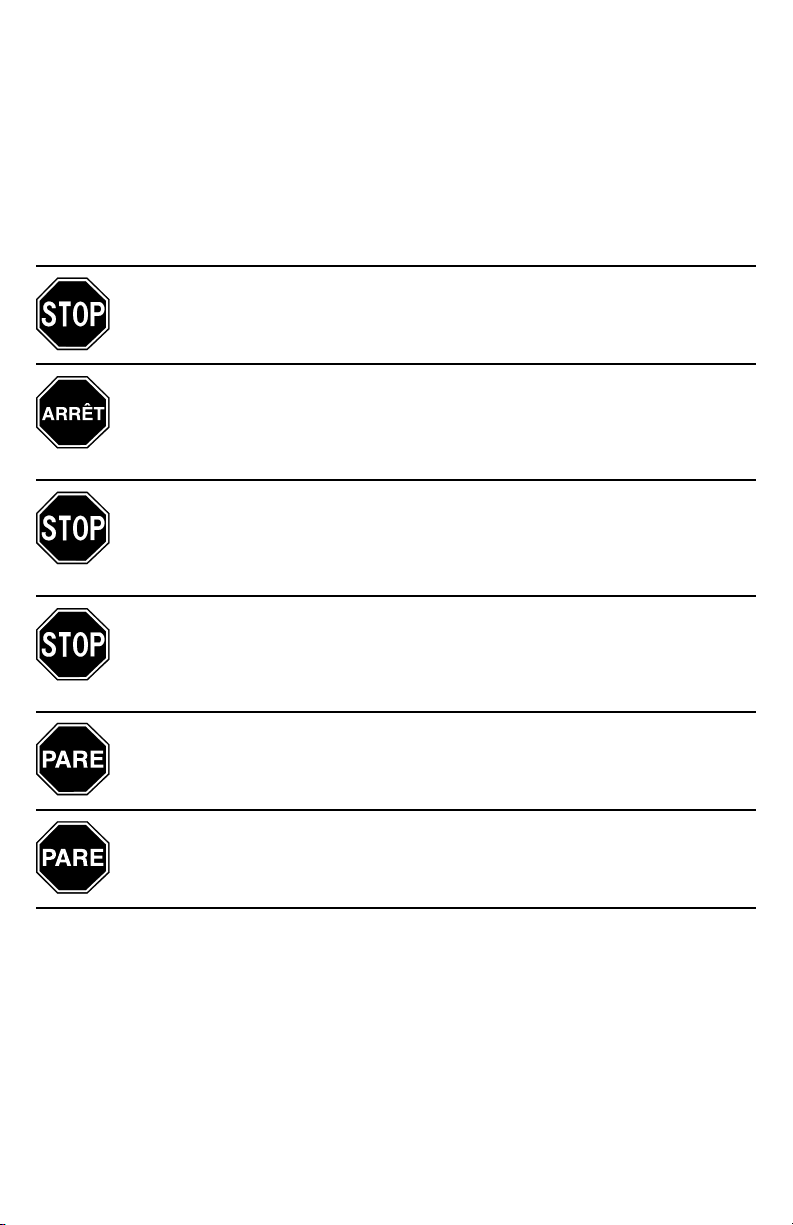
If you have a problem, we can help. Please do NOT return this product to the store!
Your answer is on the web. Visit our award-winning web support site www.iomega.com.
Select your region, then select Support & Downloads.
Si vous avez un problème, nous pouvons vous aider. NE RENVOYEZ PAS ce produit au
magasin !
Votre réponse est sur le Web. Site Web d’assistance primé www.iomega.com.
Sélectionnez votre région puis Support et téléchargements.
Wenn Sie ein Problem haben, können wir Ihnen helfen. Bringen Sie dieses Produkt NICHT zu
Ihrem Händler zurück!
Ihre Antwort steht im Netz. Preisgekrönte Support-Website www.iomega.com. Wählen Sie Ihr
Gebiet aus und klicken Sie auf Support und Downloads.
In caso di problemi, noi possiamo fornire assistenza. NON restituire questo prodotto al rivenditore!
La risposta è sul Web. Sito di supporto sul Web premiato www.iomega.com. Selezionare la
propria regione, quindi scegliere Assistenza e Download.
Si tiene algún problema, podemos ayudar. ¡Por favor, NO devuelva este producto a la tienda!
Su respuesta está en la web. Destacado sitio Web de atención al cliente
www.iomega.com. Elija su región y luego seleccione Suporte y Descargas.
Se você tiver um problema, nós podemos ajudar. NÃO devolva esse produto à loja!
A resposta para você está na web. Site da web vencedor de prêmios www.iomega.com.
Selecione a sua região e Suporte e Downloads.
Page 3

Contents • Matières • Inhalt • Sommario • Contenido
Conteúdo • Inhoudsopgave • Innehåll • Indhold • Innhold
Sisällys • Περιεχόµενα • Obsah • Spis treści • Tartalom
Windows PC Installation . . . . . . . . . . . . . . . . . . . . . . . . . . . . . . . . . . 4
Installation sur un PC Windows . . . . . . . . . . . . . . . . . . . . . . . . . . . . . . 4
Windows-PC-Installation . . . . . . . . . . . . . . . . . . . . . . . . . . . . . . . . . 5
Installazione di PC Windows . . . . . . . . . . . . . . . . . . . . . . . . . . . . . . . 5
Instalación en PC Windows . . . . . . . . . . . . . . . . . . . . . . . . . . . . . . . . 6
Instalação em PC com sistema Windows . . . . . . . . . . . . . . . . . . . . . . . . . 6
Installatie op Windows-pc . . . . . . . . . . . . . . . . . . . . . . . . . . . . . . . . . 7
Windows pc-installation . . . . . . . . . . . . . . . . . . . . . . . . . . . . . . . . . . 7
Installering på Windows PC . . . . . . . . . . . . . . . . . . . . . . . . . . . . . . . . 8
Installation på Windows-baseret pc . . . . . . . . . . . . . . . . . . . . . . . . . . . 8
Windows-asennus . . . . . . . . . . . . . . . . . . . . . . . . . . . . . . . . . . . . . 9
Εγκατάσταση για Windows σε PC . . . . . . . . . . . . . . . . . . . . . . . . . . . . . 9
Instalace v počítači se systémem Windows . . . . . . . . . . . . . . . . . . . . . . 10
Instalacja na komputerze PC z systemem Windows . . . . . . . . . . . . . . . . . . 10
Telepítés Windows PC-n . . . . . . . . . . . . . . . . . . . . . . . . . . . . . . . . . 11
Mac Installation . . . . . . . . . . . . . . . . . . . . . . . . . . . . . . . . . . . . . 12
Installation pour Mac . . . . . . . . . . . . . . . . . . . . . . . . . . . . . . . . . . 12
Mac-Installation . . . . . . . . . . . . . . . . . . . . . . . . . . . . . . . . . . . . . 13
Installazione in sistemi Mac . . . . . . . . . . . . . . . . . . . . . . . . . . . . . . 13
Instalación en Mac . . . . . . . . . . . . . . . . . . . . . . . . . . . . . . . . . . . . 14
Instalação em Mac . . . . . . . . . . . . . . . . . . . . . . . . . . . . . . . . . . . . 14
Installatie op Mac . . . . . . . . . . . . . . . . . . . . . . . . . . . . . . . . . . . . 15
Mac-installation . . . . . . . . . . . . . . . . . . . . . . . . . . . . . . . . . . . . . 15
Installering på Mac . . . . . . . . . . . . . . . . . . . . . . . . . . . . . . . . . . . 16
Installation på Mac . . . . . . . . . . . . . . . . . . . . . . . . . . . . . . . . . . . . 16
Mac-asennus . . . . . . . . . . . . . . . . . . . . . . . . . . . . . . . . . . . . . . . 17
Εγκατάσταση για Mac . . . . . . . . . . . . . . . . . . . . . . . . . . . . . . . . . . .17
Instalace v systémech Windows . . . . . . . . . . . . . . . . . . . . . . . . . . . . 18
Instalacja na komputerze Mac . . . . . . . . . . . . . . . . . . . . . . . . . . . . . 18
Telepítés Mac környezetben . . . . . . . . . . . . . . . . . . . . . . . . . . . . . . 19
Customer Support . . . . . . . . . . . . . . . . . . . . . . . . . . . . . . . . . . . . 20
Assistance clientèle . . . . . . . . . . . . . . . . . . . . . . . . . . . . . . . . . . . 20
Kundenunterstützung . . . . . . . . . . . . . . . . . . . . . . . . . . . . . . . . . . 20
Assistenza clienti . . . . . . . . . . . . . . . . . . . . . . . . . . . . . . . . . . . . 20
Asistencia al cliente . . . . . . . . . . . . . . . . . . . . . . . . . . . . . . . . . . . 20
Suporte ao cliente . . . . . . . . . . . . . . . . . . . . . . . . . . . . . . . . . . . . 20
Klantenondersteuning . . . . . . . . . . . . . . . . . . . . . . . . . . . . . . . . . . 20
Page 4
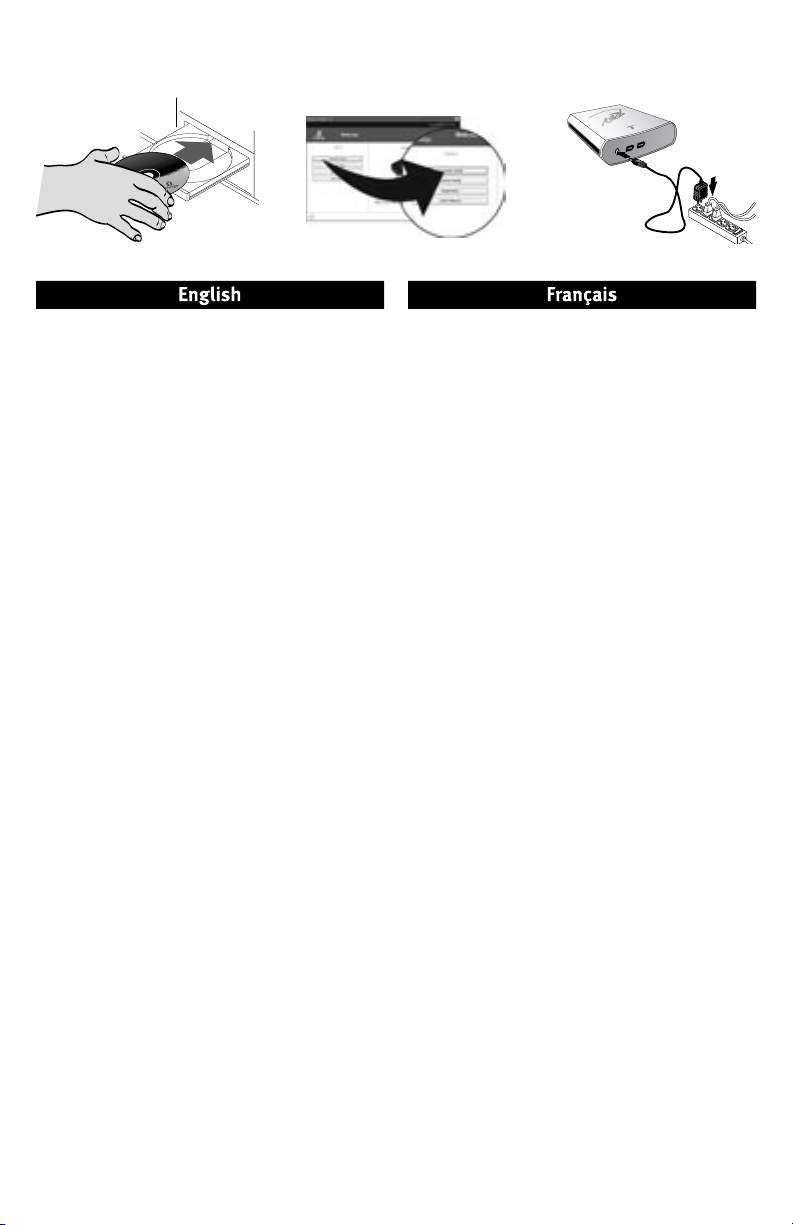
S
t
a
rt
U
p
M
i
s
e
e
n
r
o
u
t
e
S
t
ar
t
I
n
i
c
i
o
I
n
i
c
i
a
li
z
aç
ã
o
I
n
st
a
la
c
i
ón
3
1
3
8
7
2
0
0
w
w
w.
i
o
m
e
g
a
.
co
m
C
o
p
y
r
i
g
h
t
©
2
0
0
4
I
o
m
e
g
a
C
o
r
p
o
r
a
t
i
o
n
.
A
l
l
r
i
g
h
t
s
r
e
se
r
ve
d
.
E
xt
ern
a
l
Ha
r
d
D
ri
v
e
W
i
n
do
ws
M
a
c
US
B
A
v
v
i
o
Windows PC Installation • Installation sur un PC Windows
Connect the REV® FireWire drive to a built-in FireWire
connection or FireWire adapter card.
1.
You must install REV System Software on your computer
for the REV drive to work properly. Insert the Solutions
CD to install the software.
If the CD menu does not open automatically, double
click the CD icon in My Computer or Windows
Explorer, then double click the Start.exe icon.
2. Select Automatic Install and follow the onscreen
instructions. When the Installation Complete screen
appears click OK and then Shutdown Now
.
3. Connect the power supply to the drive, and then plug
the power supply into an electrical outlet.
NOTE: You might not need to use the power supply.
See the user's manual on the CD for details.
CAUTION! Use the power supply that shipped with
the REV drive. Other power supplies may damage the
drive.
4. Connect the FireWire cable to the back of the REV
drive.
CAUTION! Do not use extension cables with the drive.
Data loss may result.
5. Connect the other end of the cable to the FireWire
port on your computer.
6. Restart your computer. Confirm that your drive
appears in the list by selecting Yes, and then select
Close.
NOTE: If the detection software does not startup or
you do not see your drive listed, refer to the user’s
manual on the CD for help.
7. Insert a REV disk to begin using your drive.
Branchez le lecteur REV FireWire à une connexion FireWire
intégrée ou à une carte FireWire.
1. Vous devez installer le logiciel système REV sur votre
ordinateur pour utiliser le lecteur REV correctement.
Insérez le CD Solutions pour installer le logiciel.
Si le menu du CD ne s’ouvre pas automatiquement,
double-cliquez sur l’icône du CD dans le Poste de
travail ou dans l’Explorateur Windows, puis sur
l’icône Start.exe.
2. Sélectionnez Installation automatique et suivez les
instructions affichées. Lorsque l’écran indiquant la
fin de l’installation s’affiche, cliquez sur OK, puis sur
Arrêter maintenant.
3. Connectez l’alimentation au lecteur, puis raccordez-la
à une prise secteur.
REMARQUE : Vous ne devrez peut-être pas utiliser
l’alimentation. Consultez le guide de l’utilisateur sur
le CD pour plus de détails.
ATTENTION ! Utilisez l’alimentation fournie avec
le lecteur REV. Les autres alimentations risquent
d’endommager le lecteur.
4. Connectez le câble FireWire à l’arrière du lecteur REV.
ATTENTION ! N’utilisez pas de câbles d’extension avec
le lecteur. Vous risqueriez de perdre des données.
5. Connectez l’autre extrémité du câble à un port
FireWire de votre ordinateur.
6. Redémarrez votre ordinateur. Vérifiez que votre
lecteur apparaît dans la liste en sélectionnant Oui,
puis sélectionnez Fermer.
REMARQUE : Si le logiciel de détection ne démarre
pas ou si votre lecteur ne figure pas dans la liste,
reportez-vous au guide de l’utilisateur sur le CD.
7. Insérez un disque REV pour commencer à utiliser le
lecteur.
4
Page 5
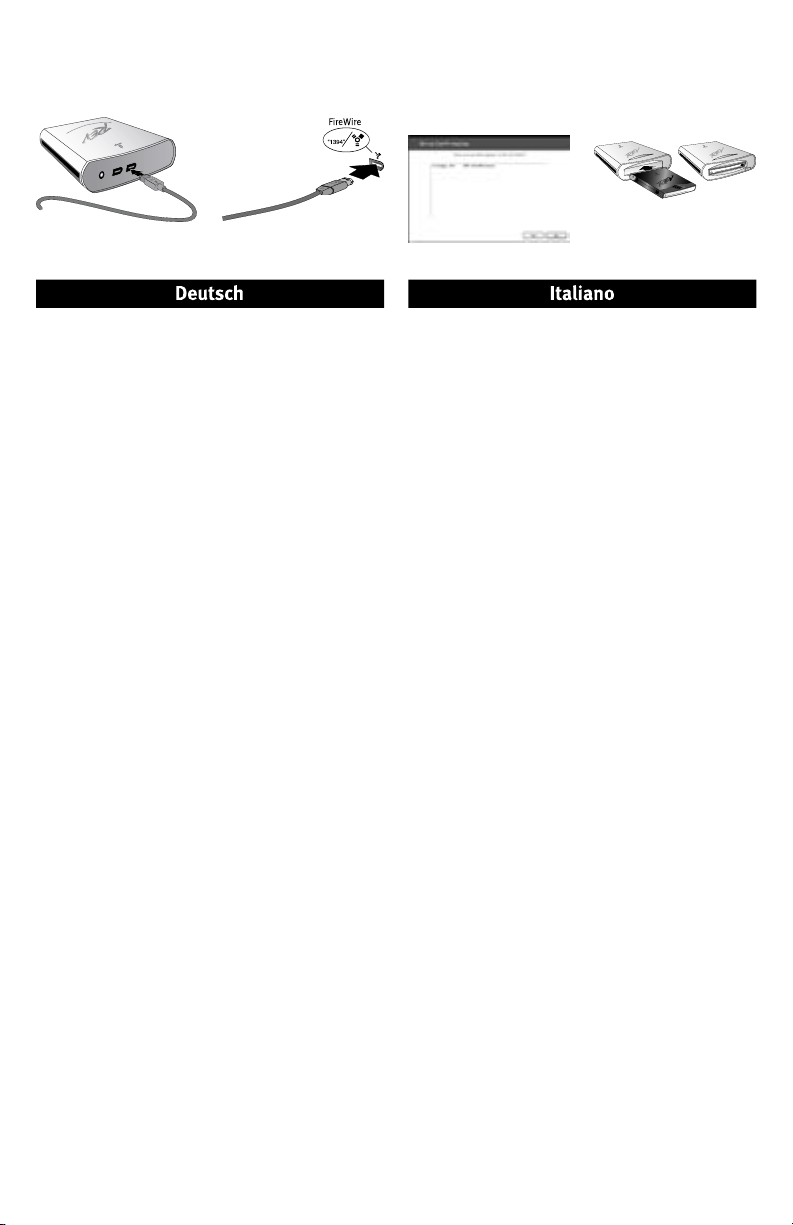
Windows-PC-Installation • Installazione di PC Windows
35
GB
/
90
Nat
i
ve/Co
mpressed
GB
Verbinden Sie das REV FireWire-Laufwerk mit einem
integrierten FireWire-Anschluss bzw. mit einer FireWireAdapterkarte.
1. Um die ordnungsgemäße Funktion des REV-Laufwerks
zu gewährleisten, muss REV-Systemsoftware auf
Ihrem Computer installiert werden. Legen Sie die
Solutions-CD ein, um die Software zu installieren.
Wenn das CD-Menü nicht automatisch aufgerufen
wird, doppelklicken Sie im Bereich Arbeitsplatz oder
in Windows Explorer auf das CD-Symbol und dann auf
das Symbol für Start.exe.
2. Wählen Sie die Option Automatische Installation und
befolgen Sie die Anweisungen auf dem Bildschirm.
Wenn auf dem Bildschirm die Meldung angezeigt
wird, dass die Installation abgeschlossen ist, klicken
Sie auf OK und dann auf Computer jetzt neu starten.
3. Verbinden Sie das Netzteil mit dem Laufwerk und
verbinden Sie dann das Netzteil mit einer Steckdose.
HINWEIS: Möglicherweise ist die Verwendung des
Netzteils nicht erforderlich. Hinweise hierzu finden
Sie auf der CD im Benutzerhandbuch.
VORSICHT! Verwenden Sie das im Lieferumfang des
REV-Laufwerks enthaltene Netzteil. Durch andere
Netzteile kann es zu Beschädigungen des Laufwerks
kommen.
4. Verbinden Sie das FireWire-Kabel mit der Rückseite
des REV-Laufwerks.
VORSICHT! Verwenden Sie für das Laufwerk keine
Verlängerungskabel. Es besteht andernfalls die
Gefahr eines Datenverlusts.
5. Verbinden Sie das andere Ende des FireWire-Kabels
mit einem FireWire-Anschluss Ihres Computers.
6. Starten Sie den Computer neu. Bestätigen Sie, dass
Ihr Laufwerk in der Liste angezeigt wird, indem Sie
auf Ja und dann auf Schließen klicken.
HINWEIS: Wenn die Such-Software nicht automatisch
startet oder Ihr Laufwerk nicht aufgelistet wird, lesen
Sie in Ihrem Benutzerhandbuch auf der CD nach.
7. Legen Sie einen REV-Datenträger ein, um die Arbeit
mit Ihrem Laufwerk zu beginnen.
Collegare l’unità REV FireWire a una connessione FireWire
incorporata o a una scheda adattatore FireWire.
1. Per ottenere un corretto funzionamento dell’unità
REV, è necessario che nel computer sia installato REV
System Software. Per installare il software, inserire il
CD Soluzioni.
Se il menu del CD non si apre automaticamente, fare
doppio clic sull’icona del CD in Risorse del computer
o in Esplora risorse/Gestione risorse e quindi
sull’icona Start.exe.
2. Selezionare Installazione automatica e seguire le
istruzioni presenti sullo schermo. Quando viene
visualizzata la schermata che indica il completamento
dell’installazione, scegliere OK, quindi fare clic su
Spegni adesso.
3. Collegare l’alimentatore all’unità e inserirlo in una
presa della rete elettrica.
NOTA: l’utilizzo dell’alimentatore potrebbe non
risultare necessario. Per informazioni dettagliate,
consultare il manuale dell’utente disponibile nel CD.
ATTENZIONE! Utilizzare solo l’alimentatore fornito
in dotazione con l’unità REV. L’utilizzo di altri
alimentatori può danneggiare l’unità.
4. Collegare il cavo FireWire alla parte posteriore
dell’unità REV.
ATTENZIONE! Non utilizzare prolunghe per cavi con
l’unità. Questa operazione può causare la perdita dei
dati.
5. Collegare l’altra estremità del cavo FireWire a una
porta FireWire del sistema.
6. Riavviare il computer. Verificare che l’unità sia
presente nell’elenco, scegliere Sì e selezionare
Chiudi.
NOTA: se il software di rilevamento non si avvia o se
l’unità non viene visualizzata nell’elenco, consultare
il manuale dell’utente disponibile nel CD.
7. Inserire un disco REV per iniziare a utilizzare l’unità.
5
Page 6

Instalación en PC Windows • Instalação em PC com sistema Windows
S
t
a
rt
U
p
M
i
s
e
e
n
r
ou
t
e
S
t
ar
t
I
n
i
c
i
o
I
n
i
c
i
a
li
z
aç
ã
o
I
n
st
a
la
c
i
ón
3
1
3
8
7
2
0
0
w
w
w.
i
o
m
e
g
a
.
co
m
C
o
p
y
r
i
g
h
t
©
2
0
0
4
I
o
m
e
g
a
C
o
r
p
o
r
a
t
i
o
n
.
A
l
l
r
i
g
h
t
s
r
e
se
r
ve
d
.
E
xt
ern
a
l
Ha
r
d
D
ri
v
e
W
i
n
do
ws
M
a
c
US
B
A
v
v
i
o
Conecte la unidad REV FireWire a un puerto FireWire
incorporado o a una tarjeta de adaptador FireWire.
1. Debe instalar el software del sistema REV en su
computadora para que la unidad REV funcione
correctamente. Inserte el CD de Soluciones para
instalar el software.
Si el menú del CD no abre automáticamente, haga
doble clic en el icono del CD en Mi PC o en el
Explorador de Windows, y luego haga doble clic en el
icono Start.exe.
2. Seleccione Instalación automática y siga las
instrucciones que aparecen en la pantalla. Cuando
aparezca la pantalla Instalación Completa, haga clic
en Aceptar y, a continuación, Cerrar ahora.
3. Conecte la fuente de alimentación a la unidad, y
luego conéctela a una toma eléctrica.
NOTA: Quizás no necesite usar la fuente de
alimentación. Para obtener información detallada,
consulte el manual del usuario incluido en el CD.
¡PRECAUCIÓN! Utilice la fuente de alimentación que
se proporciona con la unidad REV. Otras fuentes de
alimentación pueden dañar la unidad.
4. Conecte el cable FireWire a la parte posterior de la
unidad REV.
¡PRECAUCIÓN! No utilice cables de extensión
con la unidad. Esto puede ocasionar pérdida de
información.
5. Conecte el otro extremo del cable a un puerto
FireWire de la computadora.
6. Reinicie su computadora. Para confirmar que su
unidad aparece en la lista, seleccione Sí, y, a
continuación, seleccione Cerrar.
NOTA: Si el software de detección no se inicia o la
unidad no aparece en la lista, consulte el manual de
usuario en el CD para obtener ayuda.
7. Inserte un disco REV para empezar a usar la unidad.
Conecte a unidade REV FireWire a uma conexão FireWire
interna ou a uma placa adaptadora FireWire.
1. É preciso instalar o software do sistema REV no
seu computador para que a unidade REV funcione
corretamente. Insira o CD Soluções para instalar o
software.
Se o menu do CD não abrir automaticamente, clique
duas vezes no ícone do CD em Meu Computador ou no
Windows Explorer e então clique duas vezes no ícone
Start.exe.
2. Selecione Instalação automática e siga as instruções
na tela. Quando a tela Instalação Concluída aparecer,
clique em OK e depois em Encerrar agora.
3. Conecte a fonte de alimentação à unidade, depois
conecte a fonte de alimentação a uma tomada
elétrica.
NOTA: Talvez não seja necessário usar a fonte de
alimentação. Consulte o manual do usuário no CD
para obter detalhes.
CUIDADO! Use a fonte de alimentação que
acompanha a unidade REV. Outras fontes de
alimentação podem danificar a unidade.
4. Conecte o cabo FireWire à parte traseira da unidade
REV.
CUIDADO! Não use cabos de extensão com a
unidade. Pode ocorrer perda de dados.
5. Conecte a outra extremidade do cabo à porta FireWire
no computador.
6. Reinicie o computador. Confirme se a unidade
aparece na lista selecionando Sim, depois selecione
Fechar.
NOTA: Se o software de detecção não inicializar ou se
você não vir a unidade listada, consulte o manual do
usuário no CD para obter ajuda.
7. Insira um disco REV para começar a usar a unidade.
6
Page 7

35
GB
/
90
Nat
i
ve/Co
mpressed
GB
Installatie op Windows-pc • Windows pc-installation
Sluit de REV FireWire-drive aan op een ingebouwde
FireWire-aansluiting of FireWire-adapterkaart.
1. Voor een goede werking van de REV-drive dient u de
REV-systeemsoftware op de computer te installeren.
Plaats de Solutions-cd in de cd-rom-drive om de
software te installeren.
Als het cd-menu niet automatisch wordt gestart,
dubbelklikt u op het cd-pictogram in Deze computer
of in Windows Verkenner en dubbelklikt u daarna op
het pictogram Start.exe.
2. Selecteer Automatic Install (Automatisch installeren)
en volg de instructies die op het scherm verschijnen.
Wanneer het scherm Installation Complete (Installatie
voltooid) verschijnt, klikt u op OK en daarna op
Shutdown Now (Nu uitschakelen).
3. Sluit het ene uiteinde van het stroomsnoer aan op de
drive en plaats vervolgens het andere uiteinde in een
stopcontact.
OPMERKING: Mogelijk dient u het stroomsnoer niet
te gebruiken. Zie de gebruikershandleiding op de cd
voor meer informatie.
WAARSCHUWING! Gebruik het stroomsnoer dat bij
de REV-drive is meegeleverd. Andere stroomsnoeren
kunnen de drive beschadigen.
4. Sluit de FireWire-kabel aan op de achterkant van de
REV-drive.
WAARSCHUWING! Gebruik geen verlengsnoeren met
de drive. Hierdoor kunnen gegevens verloren gaan.
5. Sluit het andere uiteinde van de FireWire-kabel aan
op een FireWire-poort van de computer.
6. Start de computer opnieuw op. Bevestig dat uw drive
in de lijst is vermeld door eerst Yes (Ja) en daarna
Close (Sluiten) te selecteren.
OPMERKING: Als de detectiesoftware niet wordt
gestart of als uw drive niet in de lijst is vermeld,
raadpleegt u de Gebruikershandleiding op de CD voor
hulp.
7. Plaats een REV-disk in de drive zodat u de drive kunt
gebruiken.
Anslut REV FireWire-enheten till en inbyggd FireWirekontakt eller ett FireWire-kort.
1. Du måste installera systemprogramvaran för REV
på datorn för att REV-enheten ska fungera på rätt
sätt. Sätt i cd:n Solutions när du vill installera
programvaran.
Om cd-menyn inte öppnas automatiskt dubbelklickar
du på cd-ikonen i Den här datorn eller Windows
Utforskaren och dubbelklickar sedan på ikonen
Start.exe.
2. Välj Automatisk installation och följ anvisningarna på
skärmen. Klicka på OK när skärmen Installationen är
slutförd visas och klicka sedan på Avsluta nu.
3. Anslut enheten till strömkällan och anslut därefter
strömkällan till ett eluttag.
OBS: Du behöver eventuellt inte använda
strömkällan. Mer information finns i
användarhandboken på cd:n Solutions.
VARNING! Använd strömkällan som medföljde REV-
enheten. Andra strömkällor kan skada enheten.
4. Anslut FireWire-kabeln till baksidan av REV-enheten.
VARNING! Använd inte förlängningskablar
tillsammans med enheten. Det kan leda till förlust av
data.
5. Anslut den andra ändan av FireWire-kabeln till en
FireWire-port i din dator.
6. Starta om datorn. Välj Ja och kontrollera att enheten
visas i listan. Välj sedan Stäng.
OBS: Läs i användarhandboken som finns på CD:n
om inte programvaran som identifierar enheten
startar eller om du inte ser enheten i listan.
7. Sätt i en REV-disk när du vill börja använda enheten.
7
Page 8

S
t
a
rt
U
p
M
i
s
e
e
n
r
o
u
t
e
S
t
ar
t
I
n
i
c
i
o
I
n
i
c
i
a
li
z
aç
ã
o
I
n
st
a
la
c
i
ón
3
1
3
8
7
2
0
0
w
w
w.
i
o
m
e
g
a
.
co
m
C
o
p
y
r
i
g
h
t
©
2
0
0
4
I
o
m
e
g
a
C
o
r
p
o
r
a
t
i
o
n
.
A
l
l
r
i
g
h
t
s
r
e
se
r
ve
d
.
E
xt
ern
a
l
Ha
r
d
D
ri
v
e
W
i
n
do
ws
M
a
c
US
B
A
v
v
i
o
Installering på Windows PC • Installation på Windows-baseret pc
Tilslut REV FireWire-drevet til en indbygget FireWire-port
eller et FireWire-adapterkort.
1. REV System Software skal installeres på computeren,
hvis REV-drevet skal fungere korrekt. Isæt Solutionscd’en for at installere softwaren.
Hvis cd-menuen ikke åbnes automatisk, skal du
dobbeltklikke på cd-ikonet i Denne computer eller
Windows Stifinder og derefter dobbeltklikke på
ikonet Start.exe.
2. Vælg Automatic Install, og følg vejledningen på
skærmen. Når skærmbilledet Installation Complete
vises, skal du klikke på OK og derefter på Shutdown
Now.
3. Slut strømforsyningen til drevet, og sæt derefter
strømforsyningens stik i en stikkontakt.
BEMÆRK! Det er muligvis ikke nødvendigt at anvende
strømforsyningen. Yderligere oplysninger findes i
brugervejledningen på cd’en.
FORSIGTIG! Brug den strømforsyning, der fulgte med
REV-drevet. Andre strømforsyninger kan beskadige
drevet.
4. Tilslut FireWire-kablet på bagsiden af REV-drevet.
FORSIGTIG! Brug ikke forlængerkabler til drevet. Det
kan medføre datatab.
5. Slut den anden ende af FireWire-kablet til en FireWireport på computeren.
6. Genstart computeren. Bekræft, at drevet vises på
listen, ved at vælge Yes, og vælg derefter Close.
BEMÆRK! Hvis registreringsprogrammet ikke startes,
eller du ikke kan se drevet på listen, skal du se i
brugervejledningen på cd’en for at få hjælp.
7. Isæt en REV-disk for at bruge drevet.
Koble REV FireWire-stasjonen til en innebygd FireWire-port
eller et FireWire-adapterkort.
1. Du må installere REV-systemprogramvaren på
datamaskinen for at REV-stasjonen skal fungere
ordentlig. Sett inn Solutions CD-platen for å installere
programvaren.
Hvis CD-menyen ikke åpnes automatisk, dobbeltklikker
du på CD-ikonet i
Utforsker
Min datamaskin
eller
, og dobbeltklikker deretter på
Windows
Start.exe
-
ikonet.
2. Velg Automatic Install (automatisk installering) og
følg veiledningen på skjermen. Når skjermbildet
Installation Complete (installering fullført) vises,
klikker du på OK og deretter på Shutdown Now
(avslutt nå).
3. Koble strømforsyningen til stasjonen, og koble
deretter strømforsyningen til en stikkontakt.
MERK: Det er kanskje ikke nødvendig å bruke
strømforsyningen. Se brukerhåndboken på CDen for
mer informasjon.
FORSIKTIG! Bruk strømforsyningen som ble levert
sammen med REV-stasjonen. Andre strømforsyninger
kan skade stasjonen.
4. Koble til FireWire-kabelen på baksiden av REVstasjonen.
FORSIKTIG! Ikke bruk skjøtekabler sammen med
stasjonen. Det kan medføre tap av data.
5. Koble den andre enden av FireWire-kabelen til
FireWire-porten på datamaskinen.
6. Start datamaskinen på nytt. Bekreft at stasjonen
vises på listen ved å velge Yes (ja), og velg deretter
Close (lukk).
MERK: Hvis deteksjonsprogramvaren ikke starter
eller du ikke får frem stasjonen på listen, ser du i
brukerhåndboken på CDen for å få hjelp.
7. Sett inn en REV-disk for å begynne å bruke stasjonen.
8
Page 9

Windows-asennus • Εγκατάσταση για Windows σε PC
35
GB
/
90
Nat
i
ve/Co
mpressed
GB
Kytke REV FireWire -asema sisäänrakennettuun FireWireliitäntään tai FireWire-sovitinkorttiin.
1. Asenna REV-järjestelmän ohjelmisto tietokoneeseen,
jotta REV-asema toimii oikein. Pane Solutions-CD-levy
asemaan ja asenna ohjelmisto.
Jos CD-levyn valikko ei avaudu automaattisesti,
kaksoisnapsauta Windowsin Resurssienhallinnan
Oma tietokone -ikkunassa olevaa CD-levyn kuvaketta
ja kaksoisnapsauta sitten Start.exe-kuvaketta.
2. Valitse Automatic Install (Automaattinen asennus)
ja seuraa näyttöön tulevia ohjeita. Kun Installation
Complete (Asennus valmis) -ikkuna tulee näyttöön,
valitse OK ja valitse sitten Shutdown now (Sammuta
nyt).
3. Kytke virtalähde ensin asemaan ja sitten
sähköpistorasiaan.
HUOMAUTUS: Virtalähdettä ei ehkä tarvita.
Lisätietoja on CD-levyllä olevassa käyttöoppaassa.
VAROITUS: Käytä REV-aseman mukana toimitettua
virtalähdettä. Muut virtalähteet voivat vahingoittaa
asemaa.
4. Kytke FireWire-kaapeli REV-aseman takana olevaan
liitäntään.
VAROITUS: Älä käytä jatkokaapeleita aseman kanssa.
Jatkokaapelia käytettäessä tietoja voi kadota.
5. Kytke FireWire-kaapelin toinen pää tietokoneen
FireWire-porttiin.
6. Käynnistä tietokone uudelleen. Varmista, että asema
tulee näkyviin luetteloon valitsemalla Yes (Kyllä).
Valitse sitten Close (Sulje).
HUOMAUTUS: Jos tunnistusohjelma ei käynnisty tai et
näe asemaasi luettelossa, katso lisätietoja CD-levyllä
olevasta käyttöoppaasta.
7. Aloita aseman käyttäminen panemalla REV-levy
asemaan.
Συνδέστε το δίσκο REV FireWire σε µια ενσωµατωµένη
στον υπολογιστή υποδοχή FireWire ή σε µια κάρτα
προσαρµογέα FireWire.
1. Για να λειτουργήσει κανονικά ο δίσκος REV, πρέπει
να εγκαταστήσετε το λογισµικό συστήµατος REV στον
υπολογιστή σας. Tοποθετήστε το Solutions CD για να
γίνει εγκατάσταση του λογισµικού.
Εάν το µενού του CD δεν ανοίξει αυτόµατα,
κάντε διπλό κλικ στο εικονίδιο CD στο φάκελο Ο
Υπολογιστής µου (My Computer) ή στην Εξερεύνηση
των Windows (Windows Explorer) και κάντε διπλό
κλικ στο εικονίδιο Start.exe.
2. Επιλέξτε Automatic Install (Αυτόµατη εγκατάσταση)
και ακολουθήστε τις οδηγίες στην οθόνη. Όταν
εµφανιστεί η οθόνη Installation Complete (Η
εγκατάσταση ολοκληρώθηκε), κάντε κλικ στην
επιλογή OK και στη συνέχεια στην επιλογή Shutdown
Now (Τερµατισµός λειτουργίας τώρα).
3. Συνδέστε το τροφοδοτικό στη συσκευή και στη
συνέχεια το τροφοδοτικό σε µια πρίζα ηλεκτρικού.
ΣΗΜΕΙΩΣΗ: Ίσως να µην χρειαστεί να
χρησιµοποιήσετε το τροφοδοτικό. Ανατρέξτε στο
εγχειρίδιο χρήσης στο CD για λεπτοµέρειες.
ΠΡΟΣΟΧΗ! Χρησιµοποιήστε το τροφοδοτικό που
συνοδεύει τη µονάδα δίσκου REV. Με τη χρήση άλλων
τροφοδοτικών ίσως προκληθεί βλάβη στη συσκευή.
4. Συνδέστε το καλώδιο FireWire στο πίσω µέρος της
µονάδας δίσκου REV.
ΠΡΟΣΟΧΗ! Μην συνδέετε καλώδια προέκτασης στη
συσκευή. Μπορεί να προκληθεί απώλεια δεδοµένων.
5. Συνδέστε το άλλο άκρο του καλωδίου FireWire σε µια
υποδοχή FireWire στον υπολογιστή σας.
6. Επανεκκινήστε τον υπολογιστή σας. Επιβεβαιώστε ότι
η συσκευή εµφανίζεται στη λίστα κάνοντας κλικ στην
επιλογή Yes (Ναι) και στη συνέχεια επιλέξτε Close
(Κλείσιµο).
ΣΗΜΕΙΩΣΗ: Εάν το λογισµικό ανίχνευσης δεν
ξεκινήσει ή δεν δείτε να αναφέρεται η συσκευή σας,
ανατρέξτε για βοήθεια στο εγχειρίδιο χρήσης (user’s
manual) στο CD.
7. Τοποθετήστε ένα δίσκο REV για να ξεκινήσετε τη
χρήση της συσκευής σας.
9
Page 10

S
t
a
rt
U
p
M
i
s
e
e
n
r
o
ut
e
S
t
ar
t
I
n
i
c
i
o
I
n
i
c
i
a
li
z
aç
ã
o
I
n
st
a
la
c
i
ón
3
1
3
8
7
2
0
0
w
w
w.
i
o
m
e
g
a
.
co
m
C
o
p
y
r
i
g
h
t
©
2
0
0
4
I
o
m
e
g
a
C
o
r
p
o
r
a
t
i
o
n
.
A
l
l
r
i
g
h
t
s
r
e
se
r
ve
d
.
E
xt
ern
a
l
Ha
r
d
D
ri
v
e
W
i
n
do
ws
M
a
c
US
B
A
v
v
i
o
Instalace v počítači se systémem Windows
Instalacja na komputerze PC z systemem Windows
Připojte jednotku REV FireWire k portu FireWire nebo ke
kartě adaptéru FireWire.
1. Pro zajištění správné funkce jednotky REV je nutné v
počítači nainstalovat systémový software REV. Vložte
do jednotky Solutions CD a nainstalujte software.
Pokud se nabídka CD neotevře automaticky,
poklepejte na ikonu CD ve složce Tento počítač nebo v
programu Průzkumník Windows a poté poklepejte na
ikonu souboru Start.exe.
2. Vyberte položku Automatic Install (Instalovat
automaticky) a postupujte podle pokynů na
obrazovce. Jakmile se zobrazí obrazovka dokončení
instalace, klepněte na tlačítko OK a poté na položku
Shutdown Now (Vypnout).
3. Připojte kabel napájení k jednotce a poté zapojte
kabel napájení do zásuvky elektrického napětí.
POZNÁMKA: Je možné, že kabel napájení nebude
nutné použít. Podrobnosti naleznete v uživatelské
příručce na disku CD.
UPOZORNĚNÍ! Použijte kabel napájení dodávaný k
jednotce REV. Při použití jiného kabelu napájení může
dojít k poškození jednotky.
4. Připojte znovu kabel FireWire k jednotce REV.
UPOZORNĚNÍ! Pro připojení k jednotce nepoužívejte
prodlužovací kabely. Mohlo by dojít ke ztrátě dat.
5. Připojte druhý konec kabelu FireWire k portu FireWire
počítače.
6. Restartujte počítač. Potvrďte zobrazení jednotky na
seznamu - vyberte tlačítko Yes (Ano) a poté tlačítko
Close (Zavřít).
POZNÁMKA: Pokud se software detekující jednotky
nespustil, nebo pokud není jednotka uvedena
na seznamu, přečtěte si příslušné informace v
uživatelské příručce na disku CD.
7. Před použitím jednotky vložte disk REV.
Napęd REV FireWire należy podłączyć do wbudowanego
portu FireWire lub karty adaptera FireWire.
1. Aby napęd REV działał prawidłowo, należy
zainstalować na komputerze oprogramowanie
REV System Software. Włóż dysk CD Solutions
(Rozwiązania) do napędu CD-ROM, aby zainstalować
sterowniki.
Jeśli menu dysku CD nie zostanie otwarte
automatycznie, kliknij dwukrotnie ikonę dysku CD
w oknie Mój komputer lub w programie Eksplorator
Windows, a następnie kliknij dwukrotnie ikonę
Start.exe.
2. Wybierz pozycję Automatic Install (Automatyczna
instalacja) i postępuj zgodnie z instrukcjami
wyświetlanymi na ekranie. Po wyświetleniu ekranu
Installation Complete (Instalacja ukończona) kliknij
przycisk OK, a następnie kliknij przycisk Shutdown
Now (Zamknij teraz).
3. Podłącz zasilacz do napędu, a następnie do gniazda
elektrycznego.
UWAGA: Użycie źródła zasilania może nie być
konieczne. Szczegółowe informacje zawiera
podręcznik użytkownika na dysku CD.
OSTROŻNIE! Należy używać zasilacza dostarczonego
razem z napędem REV. Inne zasilacze mogą
spowodować uszkodzenie napędu.
4. Podłącz kabel FireWire z tyłu napędu REV.
OSTROŻNIE! Z napędem nie należy stosować
przedłużaczy. Może to doprowadzić do utraty danych.
5. Podłącz drugi koniec kabla FireWire do portu FireWire
w komputerze.
6. Uruchom ponownie komputer. Sprawdź, czy napęd
znajduje się na liście, wybierając pozycję Yes (Tak), a
następnie Close (Zamknij).
UWAGA: Jeśli oprogramowanie do wykrywania nie
zostało uruchomione lub napędu nie ma na liście,
należy zapoznać się z informacjami znajdującymi się w
podręczniku użytkownika (user’s manual) na dysku CD.
7. Aby rozpocząć korzystanie z napędu REV, włóż do
niego dysk.
10
Page 11

Telepítés Windows PC-n
35
GB
/
90
Nat
i
ve/Co
mpressed
GB
Csatlakoztassa a REV FireWire meghajtót beépített
FireWire csatlakozáshoz vagy FireWire adapterkártyához.
1. Ahhoz, hogy a REV meghajtó megfelelően
működjön, telepítenie kell számítógépére a REV
rendszerszoftverét. A szoftver telepítéséhez helyezze
be a Megoldások CD-t.
Ha a CD nem indul el automatikusan, kattintson
kétszer a CD ikonjára a Sajátgép részben vagy a
Windows Intézőben, majd kattintson kétszer az
Start.exe ikonra.
2. Válassza az Automatikus telepítést és kövesse
a képernyőn megjelenő utasításokat. Amikor
megjelenik a „Telepítés befejeződött” képernyő,
kattintson az OK, majd a Leállítás most gombra.
3. Csatlakoztassa a hálózati tápvezetéket a
meghajtóhoz, majd csatlakoztassa a hálózati
tápvezetéket a konnektorba.
MEGJEGYZÉS: Nem feltétlenül szükséges a hálózati
tápvezetéket használnia. A részleteket olvassa el a
CD-n található felhasználói kézikönyvben.
FIGYELEM! A REV meghajtóval szállított hálózati
tápvezetéket használja. Egyéb hálózati tápvezetékek
kárt tehetnek a meghajtóban.
4. Csatlakoztassa a FireWire kábelt a REV meghajtó
hátuljához.
FIGYELEM! Ne használjon a meghajtóval hosszabbító
kábeleket. Adatvesztés következhet be.
5. Csatlakoztassa a kábel másik végét a számítógép
FireWire portjához.
6. Indítsa újra a számítógépet. Az Igen gombra való
kattintással erősítse meg, hogy a meghajtó megjelent
a listán, majd válassza a Bezárás gombot.
MEGJEGYZÉS: Ha az érzékelő szoftver nem indul el
vagy a meghajtó nem látható a listán, olvassa el a
CD-n található felhasználói kézikönyvet.
7. A meghajtó használatához helyezzen be egy REV
lemezt.
11
Page 12

S
t
a
rt
U
p
M
i
s
e
e
n
r
ou
t
e
S
t
ar
t
I
n
i
c
i
o
I
n
i
c
i
a
li
z
aç
ã
o
I
n
st
a
la
c
i
ón
3
1
3
8
7
2
0
0
w
w
w.
i
o
m
e
g
a
.
co
m
C
o
p
y
r
i
g
h
t
©
2
0
0
4
I
o
m
e
g
a
C
o
r
p
o
r
a
t
i
o
n
.
A
l
l
r
i
g
h
t
s
r
e
se
r
ve
d
.
E
xt
ern
a
l
Ha
r
d
D
ri
v
e
W
i
n
do
ws
M
a
c
US
B
A
v
v
i
o
Mac Installation • Installation pour Mac
Connect the REV® FireWire drive to a built-in FireWire
connection only.
1. You must install drivers for the REV drive on your Mac
for the drive to work properly. Insert the Solutions CD
to install the drivers.
If the CD window does not open automatically, double
click the CD icon on the Mac Desktop.
2. Double click the REV Installer icon to install drivers
needed for the REV drive on Mac OS X. Enter your
password to authenticate the installation. Restart
your Mac when the software installation is finished
.
3. Connect the power supply to the drive, and then plug
the power supply into an electrical outlet.
NOTE: You might not need to use the power supply.
See the user's manual on the CD for details.
CAUTION! Use the power supply that shipped with
the REV drive. Other power supplies may damage the
drive.
4. Connect the FireWire cable to the back of the REV
drive.
CAUTION! Do not use extension cables with the drive.
Data loss may result.
5. Connect the other end of the cable to the FireWire
port on your computer.
6. Insert a REV disk to begin using your drive.
Branchez le lecteur REV FireWire à une connexion FireWire
intégrée uniquement.
1. Vous devez installer des pilotes sur votre ordinateur
Mac pour utiliser le lecteur correctement. Insérez le
CD Solutions pour installer les pilotes.
Si la fenêtre du CD ne s’ouvre pas automatiquement,
double-cliquez sur l’icône du CD sur le bureau du
Mac.
2. Double-cliquez sur l’icône du REV Installer pour
installer les pilotes nécessaires au lecteur REV
sous Mac OS X. Entrez votre mot de passe pour
authentifier l’installation. Redémarrez votre
ordinateur lorsque l’installation du logiciel est
terminée.
3. Connectez l’alimentation au lecteur, puis raccordez-la
à une prise secteur.
REMARQUE : Vous ne devrez peut-être pas utiliser
l’alimentation. Consultez le guide de l’utilisateur sur
le CD pour plus de détails.
ATTENTION ! Utilisez l’alimentation fournie avec
le lecteur REV. Les autres alimentations risquent
d’endommager le lecteur.
4. Connectez le câble FireWire à l’arrière du lecteur REV.
ATTENTION ! N’utilisez pas de câbles d’extension avec
le lecteur. Vous risqueriez de perdre des données.
5. Connectez l’autre extrémité du câble à un port
FireWire de votre ordinateur.
6. Insérez un disque REV pour commencer à utiliser le
lecteur.
12
Page 13

35
GB
/
90
Nat
i
ve/Co
mpressed
GB
Mac-Installation • Installazione in sistemi Mac
Verbinden Sie das REV FireWire-Laufwerk ausschließlich
mit einem integrierten FireWire-Anschluss.
1. Um die ordnungsgemäße Funktion des Laufwerks
zu gewährleisten, müssen auf Ihrem Mac-Computer
Treiber für das REV-Laufwerk installiert werden.
Legen Sie die Solutions-CD ein, um die Treiber zu
installieren.
Wenn das CD-Fenster nicht automatisch geöffnet
wird, doppelklicken Sie auf dem Mac-Schreibtisch auf
das CD-Symbol.
2. Doppelklicken Sie auf das Symbol für das REV
Installer, um die für das REV-Laufwerk unter Mac OS
X benötigten Treiber zu installieren. Geben Sie Ihr
Kennwort ein, um die Installation zu authentifizieren.
Starten Sie Ihren Mac-Computer nach Abschluss der
Softwareinstallation neu.
3. Verbinden Sie das Netzteil mit dem Laufwerk und
verbinden Sie dann das Netzteil mit einer Steckdose.
HINWEIS: Möglicherweise ist die Verwendung des
Netzteils nicht erforderlich. Hinweise hierzu finden
Sie auf der CD im Benutzerhandbuch.
VORSICHT! Verwenden Sie das im Lieferumfang des
REV-Laufwerks enthaltene Netzteil. Durch andere
Netzteile kann es zu Beschädigungen des Laufwerks
kommen.
4. Verbinden Sie das FireWire-Kabel mit der Rückseite
des REV-Laufwerks.
VORSICHT! Verwenden Sie für das Laufwerk keine
Verlängerungskabel. Es besteht andernfalls die
Gefahr eines Datenverlusts.
5. Verbinden Sie das andere Ende des FireWire-Kabels
mit einem FireWire-Anschluss Ihres Computers.
6. Legen Sie einen REV-Datenträger ein, um die Arbeit
mit Ihrem Laufwerk zu beginnen.
Collegare l’unità REV FireWire esclusivamente a una
connessione FireWire incorporata.
1. Per ottenere un corretto funzionamento dell’unità,
è necessario che nel computer Mac siano installati
i driver relativi all’unità REV. Per installare i driver,
inserire il CD Soluzioni.
Se la finestra del CD non si apre automaticamente,
fare doppio clic sull’icona del CD presente sulla
Scrivania del Mac.
2. Fare doppio clic sull’icona di REV Installer per
installare in Mac OS X i driver necessari per l’unità
REV. Per autenticare l’installazione, immettere la
propria password. Al termine dell’installazione del
software, riavviare il sistema Mac.
3. Collegare l’alimentatore all’unità e inserirlo in una
presa della rete elettrica.
NOTA: l’utilizzo dell’alimentatore potrebbe non
risultare necessario. Per informazioni dettagliate,
consultare il manuale dell’utente disponibile nel CD.
ATTENZIONE! Utilizzare solo l’alimentatore fornito
in dotazione con l’unità REV. L’utilizzo di altri
alimentatori può danneggiare l’unità.
4. Collegare il cavo FireWire alla parte posteriore
dell’unità REV.
ATTENZIONE! Non utilizzare prolunghe per cavi con
l’unità. Questa operazione può causare la perdita dei
dati.
5. Collegare l’altra estremità del cavo FireWire a una
porta FireWire del sistema.
6. Inserire un disco REV per iniziare a utilizzare l’unità.
13
Page 14

S
t
a
rt
U
p
M
i
s
e
e
n
r
ou
t
e
S
t
ar
t
I
n
i
c
i
o
I
n
i
c
i
a
li
z
aç
ã
o
I
n
st
a
la
c
i
ón
3
1
3
8
7
2
0
0
w
w
w.
i
o
m
e
g
a
.
co
m
C
o
p
y
r
i
g
h
t
©
2
0
0
4
I
o
m
e
g
a
C
o
r
p
o
r
a
t
i
o
n
.
A
l
l
r
i
g
h
t
s
r
e
se
r
ve
d
.
E
xt
ern
a
l
Ha
r
d
D
ri
v
e
W
i
n
do
ws
M
a
c
US
B
A
v
v
i
o
Instalación en Mac • Instalação em Mac
Conecte la unidad REV FireWire únicamente a una
conexión FireWire incorporada.
1. Debe instalar controladores para la unidad REV
de su equipo Mac para que la unidad funcione
correctamente. Inserte el CD de soluciones para
instalar los controladores.
Si la ventana del CD no se abre automáticamente,
haga doble clic en el icono del CD en el escritorio de
Mac.
2. Haga doble clic en el icono REV Installer para instalar
los controladores que sean necesarios para la unidad
REV en Mac OS X. Introduzca su contraseña para
autenticar la instalación. Reinicie su Mac cuando
haya terminado la instalación del software.
3. Conecte la fuente de alimentación a la unidad, y
luego conéctela a una toma eléctrica.
NOTA: Quizás no necesite usar la fuente de
alimentación. Para obtener información detallada,
consulte el manual del usuario incluido en el CD.
¡PRECAUCIÓN! Utilice la fuente de alimentación que
se proporciona con la unidad REV. Otras fuentes de
alimentación pueden dañar la unidad.
4. Conecte el cable FireWire a la parte posterior de la
unidad REV.
¡PRECAUCIÓN! No utilice cables de extensión
con la unidad. Esto puede ocasionar pérdida de
información.
5. Conecte el otro extremo del cable a un puerto
FireWire de la computadora.
6. Inserte un disco REV para empezar a usar la unidad.
Ligue a unidade REV FireWire apenas a uma tomada
FireWire integrada.
1. Tem de instalar controladores para a unidade REV no
Mac, para que a unidade funcione correctamente.
Insira o CD Solutions para instalar os controladores.
Se a janela do CD não for aberta automaticamente,
faça duplo clique no ícone do CD no ambiente de
trabalho do Mac.
2. Fala duplo clique no ícone do REV Installer para
instalar os controladores necessários para a unidade
REV no Mac OS X. Introduza a sua palavra-passe
para autenticar a instalação. Reinicie o Mac quando
terminar a instalação do software.
3. Conecte a fonte de alimentação à unidade, depois
conecte a fonte de alimentação a uma tomada
elétrica.
NOTA: Talvez não seja necessário usar a fonte de
alimentação. Consulte o manual do usuário no CD
para obter detalhes.
CUIDADO! Use a fonte de alimentação que
acompanha a unidade REV. Outras fontes de
alimentação podem danificar a unidade.
4. Conecte o cabo FireWire à parte traseira da unidade
REV.
CUIDADO! Não use cabos de extensão com a
unidade. Pode ocorrer perda de dados.
5. Conecte a outra extremidade do cabo à porta FireWire
no computador.
6. Insira um disco REV para começar a usar a unidade.
14
Page 15

35
GB
/
90
Nat
i
ve/Co
mpressed
GB
Installatie op Mac • Mac-installation
Sluit de REV FireWire-drive alleen aan op een ingebouwde
FireWire-aansluiting.
1. Voor een goede werking van de drive dient u de
stuurprogramma’s voor de REV-drive op de Mac te
installeren. Plaats de Solutions-cd in de cd-rom-drive
om de stuurprogramma’s te installeren.
Als het cd-venster niet automatisch wordt geopend,
dubbelklikt u op het cd-symbool op het Macbureaublad.
2. Dubbelklik op het REV Installer-symbool om de
stuurprogramma’s te installeren die onder Mac OS X
vereist zijn voor de REV-drive. Voer het wachtwoord
in om de installatie te bevestigen. Start de Maccomputer opnieuw op wanneer de software is
geïnstalleerd.
3. Sluit het ene uiteinde van het stroomsnoer aan op de
drive en plaats vervolgens het andere uiteinde in een
stopcontact.
OPMERKING: Mogelijk dient u het stroomsnoer niet
te gebruiken. Zie de gebruikershandleiding op de cd
voor meer informatie.
WAARSCHUWING! Gebruik het stroomsnoer dat bij
de REV-drive is meegeleverd. Andere stroomsnoeren
kunnen de drive beschadigen.
4. Sluit de FireWire-kabel aan op de achterkant van de
REV-drive.
WAARSCHUWING! Gebruik geen verlengsnoeren met
de drive. Hierdoor kunnen gegevens verloren gaan.
5. Sluit het andere uiteinde van de FireWire-kabel aan
op een FireWire-poort van de computer.
6. Plaats een REV-disk in de drive zodat u de drive kunt
gebruiken.
Anslut endast REV FireWire-enheten till en inbyggd
FireWire-kontakt.
1. Du måste installera drivrutiner för REV-enheten
på Mac-datorn för att enheten ska fungera på rätt
sätt. Sätt i cd:n Solutions när du vill installera
drivrutinerna.
Om cd-fönstret inte öppnas automatiskt
dubbelklickar du på cd-ikonen på skrivbordet.
2. Dubbelklicka på ikonen för REV Installer när du vill
installera de drivrutiner som behövs till REV-enheten
i Mac OS X. Ange ditt lösenord för att verifiera
installationen. Starta om Mac-datorn när programvar
uinstallationen är klar.
3. Anslut enheten till strömkällan och anslut därefter
strömkällan till ett eluttag.
OBS: Du behöver eventuellt inte använda
strömkällan. Mer information finns i
användarhandboken på cd:n Solutions.
VARNING! Använd strömkällan som medföljde REV-
enheten. Andra strömkällor kan skada enheten.
4. Anslut FireWire-kabeln till baksidan av REV-enheten.
VARNING! Använd inte förlängningskablar
tillsammans med enheten. Det kan leda till förlust av
data.
5. Anslut den andra ändan av FireWire-kabeln till en
FireWire-port i din dator.
6. Sätt i en REV-disk när du vill börja använda enheten.
15
Page 16

S
t
a
rt
U
p
M
i
s
e
e
n
r
o
u
t
e
S
t
ar
t
I
n
i
c
i
o
I
n
i
c
i
a
li
z
aç
ã
o
I
n
st
a
la
c
i
ón
3
1
3
8
7
2
0
0
w
w
w.
i
o
m
e
g
a
.
co
m
C
o
p
y
r
i
g
h
t
©
2
0
0
4
I
o
m
e
g
a
C
o
r
p
o
r
a
t
i
o
n
.
A
l
l
r
i
g
h
t
s
r
e
se
r
ve
d
.
E
xt
ern
a
l
Ha
r
d
D
ri
v
e
W
i
n
do
ws
M
a
c
US
B
A
v
v
i
o
Installering på Mac • Installation på Mac
Tilslut kun REV FireWire-drevet til en indbygget FireWireport.
1. Du skal installere drivere til REV-drevet på din Mac,
for at drevet skal fungere korrekt. Isæt Solutionscd’en for at installere driverne.
Hvis cd-vinduet ikke åbnes automatisk, skal du
dobbeltklikke på cd-ikonet på Mac-skrivebordet.
2. Dobbeltklik på ikonet REV Installer for at installere
de nødvendige drivere til REV-drevet på Mac OS X.
Indtast adgangskoden for at godkende installationen.
Genstart din Mac, når softwareinstallationen er
udført.
3. Slut strømforsyningen til drevet, og sæt derefter
strømforsyningens stik i en stikkontakt.
BEMÆRK! Det er muligvis ikke nødvendigt at anvende
strømforsyningen. Yderligere oplysninger findes i
brugervejledningen på cd’en.
FORSIGTIG! Brug den strømforsyning, der fulgte med
REV-drevet. Andre strømforsyninger kan beskadige
drevet.
4. Tilslut FireWire-kablet på bagsiden af REV-drevet.
FORSIGTIG! Brug ikke forlængerkabler til drevet. Det
kan medføre datatab.
5. Slut den anden ende af FireWire-kablet til en FireWireport på computeren.
6. Isæt en REV-disk for at bruge drevet.
Koble REV FireWire-stasjonen kun til en innebygd FireWireport.
1. Du må installere drivere for REV-stasjonen på en
Mac for at stasjonen skal fungere ordentlig. Sett inn
Solutions CD-platen for å installere driverne.
Hvis CD-vinduet ikke åpnes automatisk,
dobbeltklikker du på CD-ikonet på Mac-skrivebordet.
2. Dobbeltklikk på REV Installer-ikonet for å installere
driverne til REV-stasjonen i Mac OS X . Oppgi
passordet ditt for å bekrefte installeringen. Omstart
Mac-datamaskinen når programvaren er ferdig
installert.
3. Koble strømforsyningen til stasjonen, og koble
deretter strømforsyningen til en stikkontakt.
MERK: Det er kanskje ikke nødvendig å bruke
strømforsyningen. Se brukerhåndboken på CDen for
mer informasjon.
FORSIKTIG! Bruk strømforsyningen som ble levert
sammen med REV-stasjonen. Andre strømforsyninger
kan skade stasjonen.
4. Koble til FireWire-kabelen på baksiden av REVstasjonen.
FORSIKTIG! Ikke bruk skjøtekabler sammen med
stasjonen. Det kan medføre tap av data.
5. Koble den andre enden av FireWire-kabelen til
FireWire-porten på datamaskinen.
6. Sett inn en REV-disk for å begynne å bruke stasjonen.
16
Page 17

35
GB
/
90
Nat
i
ve/Co
mpressed
GB
Mac-asennus • Εγκατάσταση για Mac
Kytke REV FireWire -asema vain sisäänrakennettuun
FireWire-liitäntään.
1. REV-aseman ohjaimet täytyy asentaa Mactietokoneeseen, jotta asema toimii oikein. Pane
Solutions-CD-levy asemaan ja asenna ohjaimet.
Jos CD-valintataulu ei avaudu automaattisesti,
kaksoisosoita Mac-tietokoneen työpöydällä olevaa
CD-symbolia.
2. Asenna Mac OS X -käyttöjärjestelmässä tarvittavat
REV-aseman ohjaimet kaksoisosoittamalla REV
Installer -symbolia. Vahvista asennus antamalla
salasana. Käynnistä Mac-tietokone uudelleen, kun
ohjelmisto on asennettu.
3. Kytke virtalähde ensin asemaan ja sitten
sähköpistorasiaan.
HUOMAUTUS: Virtalähdettä ei ehkä tarvita.
Lisätietoja on CD-levyllä olevassa käyttöoppaassa.
VAROITUS: Käytä REV-aseman mukana toimitettua
virtalähdettä. Muut virtalähteet voivat vahingoittaa
asemaa.
4. Kytke FireWire-kaapeli REV-aseman takana olevaan
liitäntään.
VAROITUS: Älä käytä jatkokaapeleita aseman kanssa.
Jatkokaapelia käytettäessä tietoja voi kadota.
5. Kytke FireWire-kaapelin toinen pää tietokoneen
FireWire-porttiin.
6. Aloita aseman käyttäminen panemalla REV-levy
asemaan.
Συνδέστε το δίσκο REV FireWire σε µια ενσωµατωµένη
στον υπολογιστή υποδοχή FireWire µόνο.
1. Για να λειτουργήσει κανονικά ο δίσκος, πρέπει να
εγκαταστήσετε τα προγράµµατα οδήγησης για το
δίσκο REV στο Mac σας. Tοποθετήστε το Solutions
CD για να γίνει εγκατάσταση των προγραµµάτων
οδήγησης.
Εάν το παράθυρο του CD δεν ανοίξει αυτόµατα,
κάντε διπλό κλικ στο εικονίδιο CD στο γραφείο του
Mac.
2. Κάντε διπλό κλικ στο εικονίδιο REV Installer για
να εγκατασταθούν τα απαραίτητα προγράµµατα
οδήγησης για το δίσκο REV στο Mac OS X. Εισαγάγετε
τον κωδικό σας πρόσβασης για να βεβαιώσετε την
ταυτότητά σας για την εγκατάσταση. Όταν τελειώσει
η εγκατάσταση του λογισµικού επανεκκινήστε το Mac
σας.
3. Συνδέστε το τροφοδοτικό στη συσκευή και στη
συνέχεια το τροφοδοτικό σε µια πρίζα ηλεκτρικού.
ΣΗΜΕΙΩΣΗ: Ίσως να µην χρειαστεί να
χρησιµοποιήσετε το τροφοδοτικό. Ανατρέξτε στο
εγχειρίδιο χρήσης στο CD για λεπτοµέρειες.
ΠΡΟΣΟΧΗ! Χρησιµοποιήστε το τροφοδοτικό που
συνοδεύει τη µονάδα δίσκου REV. Με τη χρήση άλλων
τροφοδοτικών ίσως προκληθεί βλάβη στη συσκευή.
4. Συνδέστε το καλώδιο FireWire στο πίσω µέρος της
µονάδας δίσκου REV.
ΠΡΟΣΟΧΗ! Μην συνδέετε καλώδια προέκτασης στη
συσκευή. Μπορεί να προκληθεί απώλεια δεδοµένων.
5. Συνδέστε το άλλο άκρο του καλωδίου FireWire σε µια
υποδοχή FireWire στον υπολογιστή σας.
6. Τοποθετήστε ένα δίσκο REV για να ξεκινήσετε τη
χρήση της συσκευής σας.
17
Page 18

S
t
a
rt
U
p
M
i
s
e
e
n
r
o
u
t
e
S
t
ar
t
I
n
i
c
i
o
I
n
i
c
i
a
li
z
aç
ã
o
I
n
st
a
la
c
i
ón
3
1
3
8
7
2
0
0
w
w
w.
i
o
m
e
g
a
.
co
m
C
o
p
y
r
i
g
h
t
©
2
0
0
4
I
o
m
e
g
a
C
o
r
p
o
r
a
t
i
o
n
.
A
l
l
r
i
g
h
t
s
r
e
se
r
ve
d
.
E
xt
ern
a
l
Ha
r
d
D
ri
v
e
W
i
n
do
ws
M
a
c
US
B
A
v
v
i
o
Instalace v systémech Mac • Instalacja na komputerze Mac
Připojte jednotku REV FireWire pouze k vestavěnému
připojení FireWire.
1. Pro zajištění správného výkonu jednotky REV v
systému Mac je nutné pro jednotku nainstalovat
ovladače. Vložte do jednotky CD-ROM disk Solutions a
nainstalujte ovladače.
Pokud se okno CD neotevře automaticky, poklepejte
na pracovní ploše systému Mac na ikonu CD.
2. Poklepejte na ikonu instalačního programu REV
Installer a nainstalujte ovladače potřebné pro
jednotku REV v systémech Mac OS X. Instalaci
potvrďte zadáním hesla. Po dokončení instalace
softwaru systém Mac restartujte.
3. Připojte kabel napájení k jednotce a poté zapojte
kabel napájení do zásuvky elektrického napětí.
POZNÁMKA: Je možné, že kabel napájení nebude
nutné použít. Podrobnosti naleznete v uživatelské
příručce na disku CD.
UPOZORNĚNÍ! Použijte kabel napájení dodávaný k
jednotce REV. Při použití jiného kabelu napájení může
dojít k poškození jednotky.
4. Připojte znovu kabel FireWire k jednotce REV.
UPOZORNĚNÍ! Pro připojení k jednotce nepoužívejte
prodlužovací kabely. Mohlo by dojít ke ztrátě dat.
5. Připojte druhý konec kabelu FireWire k portu FireWire
počítače.
6. Před použitím jednotky vložte disk REV.
Napęd REV FireWire należy podłączyć tylko do
wbudowanego portu FireWire.
1. Aby napęd działał prawidłowo, należy zainstalować
na komputerze Macintosh sterowniki napędu REV.
Włóż dysk CD Solutions (Rozwiązania) do napędu CDROM, aby zainstalować sterowniki.
Jeśli okno napędu CD nie otworzy się automatycznie,
kliknij dwukrotnie ikonę dysku CD na pulpicie
systemu komputera Macintosh.
2. Kliknij dwukrotnie ikonę REV Installer, aby
zainstalować sterowniki wymagane do pracy napędu
REV w systemie Mac OS X. Wprowadź hasło w celu
uwierzytelnienia instalacji. Po zakończeniu instalacji
oprogramowania uruchom ponownie komputer Mac.
3. Podłącz zasilacz do napędu, a następnie do gniazda
elektrycznego.
UWAGA: Użycie źródła zasilania może nie być
konieczne. Szczegółowe informacje zawiera
podręcznik użytkownika na dysku CD.
OSTROŻNIE! Należy używać zasilacza dostarczonego
razem z napędem REV. Inne zasilacze mogą
spowodować uszkodzenie napędu.
4. Podłącz kabel FireWire z tyłu napędu REV.
OSTROŻNIE! Z napędem nie należy stosować
przedłużaczy. Może to doprowadzić do utraty danych.
5. Podłącz drugi koniec kabla FireWire do portu FireWire
w komputerze.
6. Aby rozpocząć korzystanie z napędu REV, włóż do
niego dysk.
18
Page 19

35
GB
/
90
Nat
i
ve/Co
mpressed
GB
Telepítés Mac környezetben
A REV FireWire meghajtót kizárólag beépített FireWire
csatlakozáshoz csatlakoztassa.
1. A meghajtó megfelelően működéséhez megfelelően
telepítse Mac számítógépére a REV meghajtóhoz
szükséges meghajtókat. A meghajtók telepítéséhez
helyezze be a Megoldások CD-t.
Ha a CD ablak nem nyílik meg automatikusan,
kattintson kétszer a CD ikonra a Mac asztalán.
2. Az REV meghajtóhoz szükséges meghajtók Mac OS X
operációs rendszerre történő telepítéséhez kattintson
duplán az REV Installer ikonra.
A telepítés hitelesítéséhez adja meg jelszavát. A
szoftver telepítésének befejezése után indítsa újra
Mac számítógépét.
3. Csatlakoztassa a hálózati tápvezetéket a
meghajtóhoz, majd csatlakoztassa a hálózati
tápvezetéket a konnektorba.
MEGJEGYZÉS: Nem feltétlenül szükséges a hálózati
tápvezetéket használnia. A részleteket olvassa el a
CD-n található felhasználói kézikönyvben.
FIGYELEM! A REV meghajtóval szállított hálózati
tápvezetéket használja. Egyéb hálózati tápvezetékek
kárt tehetnek a meghajtóban.
4. Csatlakoztassa a FireWire kábelt a REV meghajtó
hátuljához.
FIGYELEM! Ne használjon a meghajtóval hosszabbító
kábeleket. Adatvesztés következhet be.
5. Csatlakoztassa a kábel másik végét a számítógép
FireWire portjához.
6. A meghajtó használatához helyezzen be egy REV
lemezt.
19
Page 20

Customer Support • Assistance clientèle • Kundenunterstützung
Assistenza clienti • Asistencia al cliente • Suporte ao cliente
Klantenondersteuning
For service and support for your Iomega product, visit us at www.iomega.com.
Pour obtenir du service et de l’assistance pour votre produit Iomega, visitez notre site à l’adresse suivante :
www.iomega.com.
Servicedienstleistungen und Kundendienst für Ihr Iomega Produkt finden Sie unter www.iomega.com.
Per ottenere assistenza e supporto per il prodotto Iomega in uso, visitare il sito Web all’indirizzo www.iomega.com.
Para obtener información sobre servicio y asistencia técnica para su producto Iomega, visítenos en www.iomega.com.
Para obter serviços e suporte para seu produto Iomega, visite-nos no site www.iomega.com.
Voor service en ondersteuning van uw Iomega-product kunt u terecht op onze website www.iomega.com.
Copyright © 2006 Iomega Corporation. All rights reserved. Iomega, the stylized “i” logo, REV, and all Iomega brand blocks are either
registered trademarks or trademarks of Iomega Corporation in the United States and/or other countries. Microsoft and Windows are
either registered trademarks or trademarks of Microsoft Corporation in the United States and/or other countries. Apple and Mac are either
registered trademarks or trademarks of Apple Computer, Inc. in the United States and/or other countries.Certain other product names, brand
names, and company names may be trademarks or designations of their respective owners.
31627000 4/18/06 a
