Page 1

User’s Guide
P/N 071789-001
™
MobileLAN
card 11
Page 2

Intermec Technologies Corporation
6001 36th Avenue West
P.O. Box 4280
Everett, WA 98203-9280
U.S. service and technical support: 1-800-755-5505
U.S. media supplies ordering information: 1-800-227-9947
Canadian service and technical support: 1-800-668-7043
Canadian media supplies ordering information: 1-800-268-6936
Outside U.S.A. and Canada: Contact your local Intermec service supplier.
The information contained herein is proprietary and is provided solely for the purpose of allowing customers
to operate and/or service Intermec manufactured equipment and is not to be released, reproduced, or used for
any other purpose without written permission of Intermec.
Information and specifications in this manual are subject to change without notice.
2001 by Intermec Technologies Corporation
All Rights Reserved
The word Intermec, the Intermec logo, INCA (under license), MobileLAN, Data Collection PC, Trakker
Antares, JANUS, IRL, EZBuilder, TE 2000, Data Collection Browser, dcBrowser, Universal Access Point,
UAP, and CrossBar are either trademarks or registered trademarks of Intermec.
Microsoft, Windows, Windows NT, and the Windows logo are either registered trademarks or trademarks of
Microsoft Corporation in the United States and/or other countries.
Throughout this manual, trademarked names may be used. Rather than put a trademark ( or ) symbol in
every occurrence of a trademarked name, we state that we are using the names only in an editorial fashion, and
to the benefit of the trademark owner, with no intention of infringement.
Page 3
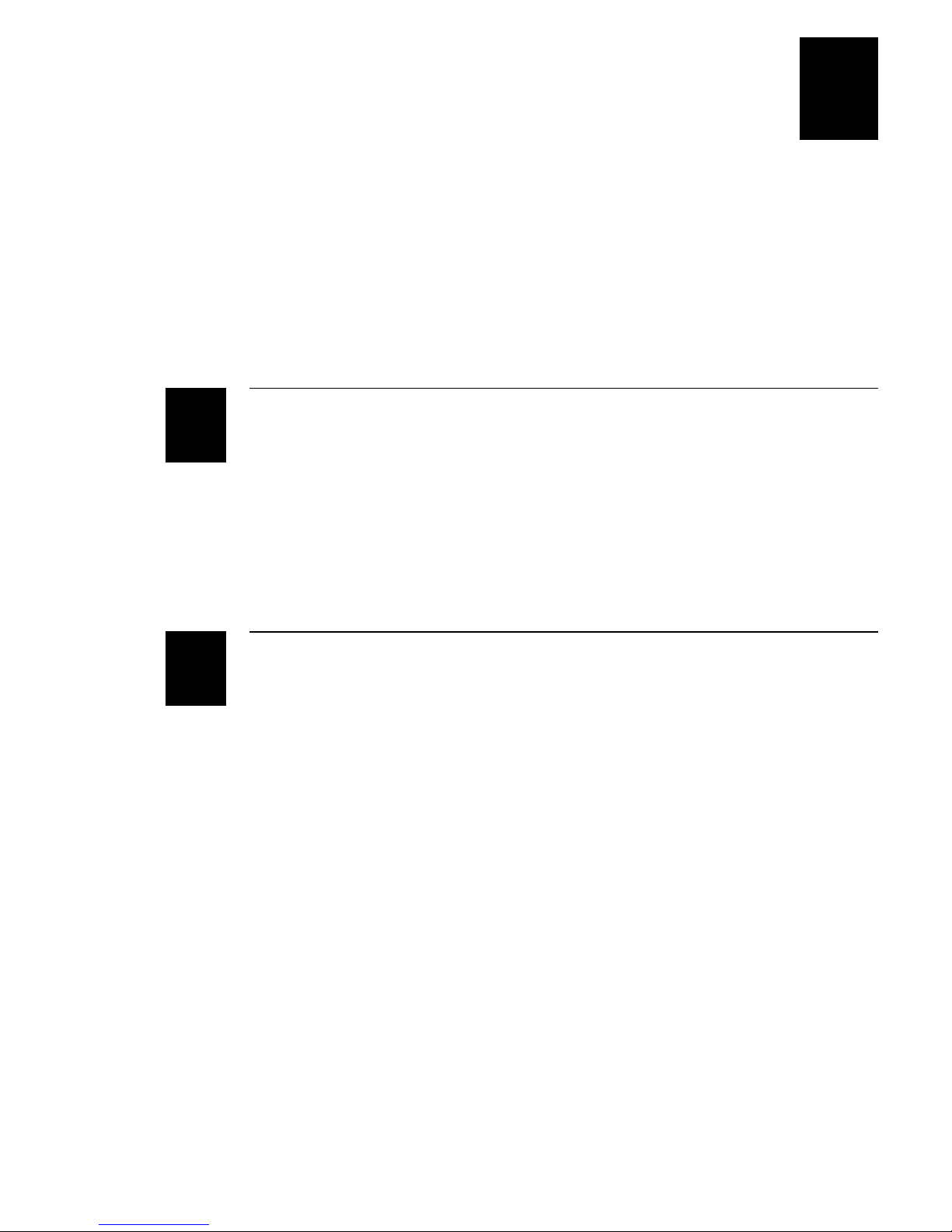
Contents
1233
Before You Begin v
Warranty Information v
Safety Summary v
Cautions and Notes vi
About This Manual vi
Other Intermec Manuals vii
Learning About the MobileLAN card 11
Contents
1
2
About the MobileLAN card 11 1-3
Features 1-4
Using the MobileLAN Products in Your Network 1-5
About Infrastructure Configurations 1-6
About Roaming Environments 1-7
Inserting the PC Card Into the Client 1-8
Installing and Configuring the MobileLAN card 11
Client Requirements 2-3
Installing the Software 2-4
Configuring the PC Card for Windows 95/98/ME 2-9
Installing the MobileLAN card 11 Driver 2-9
Verifying and Installing the PC Card’s Network Protocols 2-11
Configuring the PC Card’s TCP/IP Properties 2-13
Configuring the PC Card for Windows NT 4.0 2-16
Installing the MobileLAN card 11 Driver 2-16
Configuring the PC Card’s TCP/IP Properties 2-20
Configuring the PC Card for Windows 2000 2-23
Installing the MobileLAN card 11 Driver 2-23
Configuring the PC Card’s TCP/IP Properties 2-26
iii
Page 4

MobileLAN card 11 User’s Guide
Troubleshooting
3
A
Problems and Solutions 3-3
Enabling the PC Card and Socket Services 3-5
Verifying a PC Card Socket and Service Driver Is Installed 3-6
Fixing Conflicting Resources 3-7
Updating the MobileLAN card 11 Driver 3-8
Uninstalling CORE and the MobileLAN card 11 Module 3-10
Specifications and Default Configuration
Specifications A-3
Default Configuration A-4
iv
Page 5

Before You Begin
This section introduces you to standard warranty provisions, safety precautions,
warnings and cautions, document formatting conventions, and sources of additional
product information. A documentation roadmap is also provided to guide you in finding
the appropriate information.
Warranty Information
To receive a copy of the standard warranty provision for this product, contact your local
Intermec support services organization. In the U.S.A. call 1-800-755-5505, and in
Canada call 1-800-668-7043. If you live outside the U.S.A or Canada, you can find your
local Intermec support services organization on the Intermec Web site at
www.intermec.com.
Safety Summary
Your safety is extremely important. Read and follow all warnings and cautions in this
book before handling and operating Intermec equipment. You can be seriously injured,
and equipment and data can be damaged if you do not follow the safety warnings and
cautions.
Before You Begin
Do not repair or adjust alone Do not repair or adjust energized equipment alone
under any circumstances. Someone capable of providing first aid must always be
present for your safety.
First aid Always obtain first aid or medical attention immediately after an injury.
Never neglect an injury, no matter how slight it seems.
Resuscitation Begin resuscitation immediately if someone is injured and stops
breathing. Any delay could result in death. To work on or near high voltage, you should
be familiar with approved industrial first aid methods.
Energized equipment Never work on energized equipment unless authorized by a
responsible authority. Energized electrical equipment is dangerous. Electrical shock
from energized equipment can cause death. If you must perform authorized emergency
work on energized equipment, be sure that you comply strictly with approved safety
regulations.
v
Page 6

MobileLANcard 11 User’s Guide
Cautions and Notes
The cautions and notes in this manual use the following format.
Caution
A caution alerts you to an operating procedure, practice, condition, or statement that
must be strictly observed to prevent equipment damage or destruction, or corruption
or loss of data.
Conseil
Une précaution vous avertit d’une procédure de fonctionnement, d’une méthode,
d’un état ou d’un rapport qui doit être strictement respecté pour empêcher
l’endommagement ou la destruction de l’équipement, ou l’altération ou la perte de
données.
Notes are statements that either provide extra information about a topic or
Note:
contain special instructions for handling a particular condition or set of circumstances.
About This Manual
This manual contains all of the information necessary to install, configure, and
troubleshoot the MobileLANcard 11.
This manual was written for installers and users who operate, program, and connect the
client with a MobileLAN card 11 to a network or system. A basic understanding of
standard Windows operations and data communications is necessary.
Terms
You should be aware of how these terms are being used in this manual:
Term Description
card The MobileLAN card 11.
PC card A PCMCIA card.
PC card slot A PCMCIA Type II or Type III card slot.
wireless client Any end device that has a PCMCIA Type II or Type III card
slot that contains the MobileLAN card 11.
vi
Page 7

Before You Begin
Format Conventions for Input From a Keyboard
This table describes the formatting conventions for input from PC or host computer
keyboards and reader keypads:
Convention Description
Special
Italic
Bold
text Shows the command as you should enter it into the device.
text Indicates that you must replace the parameter with a value.
text
Indicates the keys you must press on a PC or host computer
keyboard. For example, “press
labeled “Enter” on the PC or host computer keyboard.
” means you press the key
Enter
Other Intermec Manuals
You may need additional information when working with the MobileLAN card 11 in a
data collection system. Please visit our Web site at www.intermec.com to download
many of our current manuals in PDF format. To order printed versions of the Intermec
manuals, contact your local Intermec representative or distributor.
vii
Page 8

MobileLANcard 11 User’s Guide
viii
Page 9

1
Learning About the MobileLAN card 11
Page 10

MobileLAN card 11 User’s Guide
1-2
Page 11

This chapter describes the MobileLANcard 11 and explains how it works in your
network.
About the MobileLAN card 11
The MobileLAN card 11 is an IEEE 802.11b High Rate (HR) PC card. It functions like
any standard wired Ethernet card, but it does not need any wires. When you insert this
card into your client, you make it a wireless client in your network.
As a plug-and-play device, most Windows
recognize the card and will start the installation process. Upon successful installation,
the card will communicate seamlessly with other Wi-Fi-compliant IEEE 802.11b
networking products.
Learning About the MobileLAN card 11
®
operating systems will automatically
1
™
Other features of this card are that it:
Uses robust Direct Sequence Spread Spectrum (DSSS) technology, which provides
•
secure, interference-resistant wireless connection.
Supports up to 11 Mbps data rate; this 10BaseT line alternative/replacement
•
dramatically cuts conventional wiring costs.
Has a working range of up to 244 m (800 ft) in an open environment, which
•
enhances mobility.
Provides seamless connectivity to wired Ethernet local area networks (LANs),
•
which means quick, trouble-free integration with existing networks.
Uses wireless connectivity, which eliminates the cost of cabling and provides
•
greater mobility for networked clients.
Has an integrated PCB patch diversity antenna.
•
Supports a wide range of network operating systems, including Windows 95/98/ME
•
and Windows NT
If your client is running Windows 95, the Windows 95 version must be OSR
Note:
2 or higher and it must be running Internet Explorer 4.0 or higher. To determine
your Windows 95 version, open the Control Panel and double-click on System.
The MobileLAN card is Wi-Fi-certified for interoperability with
other IEEE 802.11b HR wireless LAN devices.
4.0/2000.
1-3
Page 12

MobileLAN card 11 User’s Guide
68-pin
connector
Power
on/off
LED
Integrated
antenna
ML11U001.eps
Features
The MobileLAN card 11 is a Type II PC card that fits into any standard Type II or Type
III PC card slot.
The MobileLAN card 11 has one amber LED. Use this table to understand what the
different LED states mean.
State Description
Off MobileLAN card 11 is not inserted properly.
PC card slot does not have power.
On PC card slot has power.
MobileLAN card 11 is communicating with an access point in its
network.
Blinking MobileLAN card 11 is looking for an access point with which to
connect.
1-4
Page 13
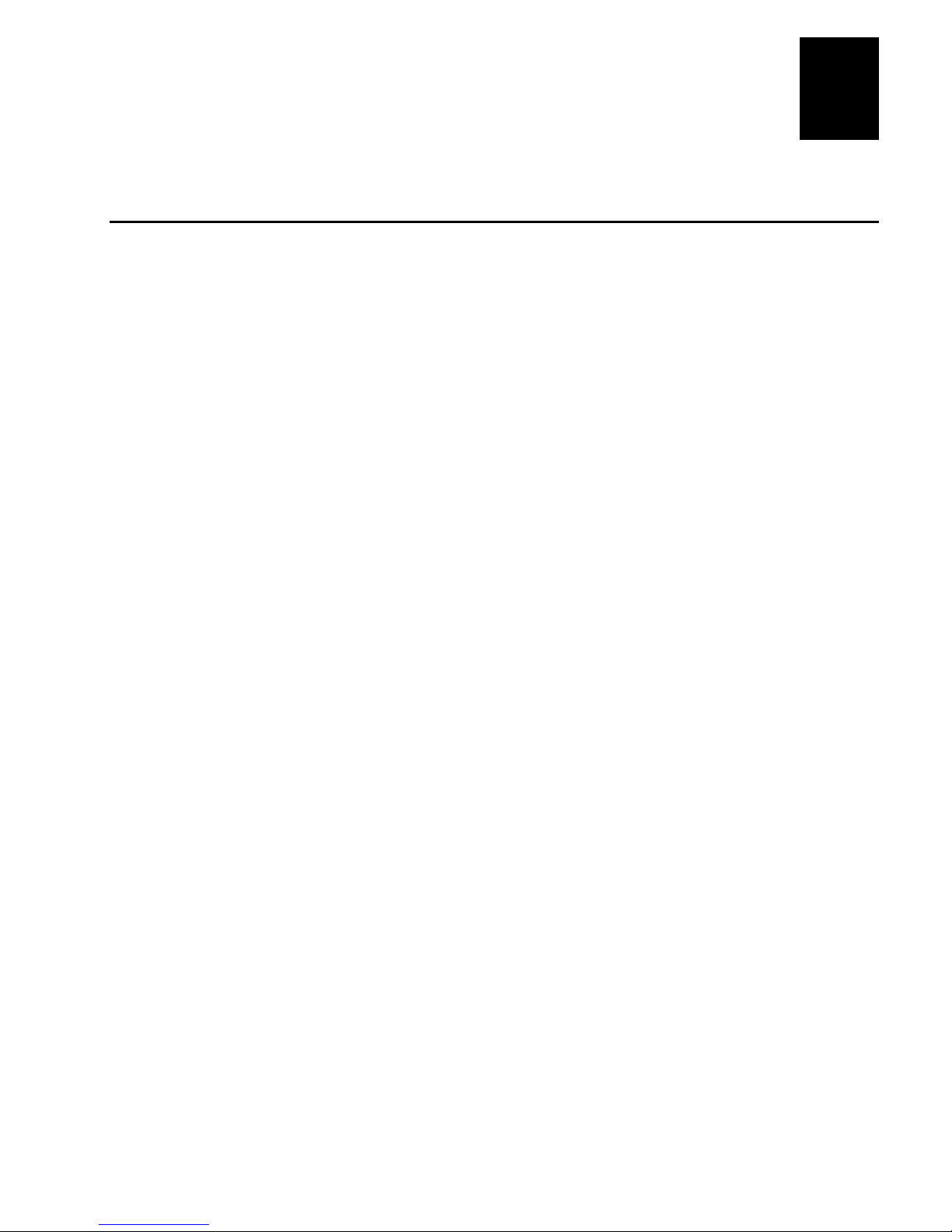
Learning About the MobileLAN card 11
Using the MobileLAN Products in Your Network
Intermec MobileLAN products support legacy Ethernet LAN network configuration
options as defined by the IEEE 802 standards committee. The MobileLAN card 11
offers a fast, reliable, cost-effective solution for obtaining wireless client access to the
network in these applications and environments:
SOHO (Small Office and Home Office) users
•
Users that need a small, easy-to-install network that deploys rapidly.
•
Remote access to corporate network information
•
Medical, technical, and retail specialists that require roaming access to a
•
database or other network resources.
E-mail, file transfer, and terminal emulation
•
Difficult-to-wire environments
•
Historic or older buildings
•
1
Buildings with asbestos insulation
•
Open areas where wiring is difficult to employ
•
Frequently changing environments
•
Retailers, manufacturers, and other organizations that frequently rearrange the
•
workplace or relocate
Temporary LANs for special projects or peak time usage
•
Trade shows, exhibitions, and construction sites that employ temporary
•
networks.
Retailers, airline, and shipping companies that need additional workstations for
•
a peak period.
Auditors that require workgroups at customer sites.
•
1-5
Page 14

MobileLAN card 11 User’s Guide
Access
point
File Server
Desktop PC
Notebook with
MobileLAN card 11
BJU001.eps
Desktop PC
Access
point
Notebook with
MobileLAN card 11
About Infrastructure Configurations
When the MobileLAN card 11 is installed in a client, it extends the existing wired
Ethernet LAN using access points. An integrated wireless and wired LAN is called an
Infrastructure. This configuration is appropriate for enterprise-scale wireless access to a
central database, or as a wireless application for mobile users.
Every wireless client and access point in the network can communicate via an access
point as long as they have the same network name and WEP encryption. You can create
multiple infrastructures in the same environment by using different network names. This
illustrations shows two separate infrastructures.
1-6
Page 15

Learning About the MobileLAN card 11
Access
point
File Server
Desktop PC
Notebook with
MobileLAN card 11
BJU002.eps
Desktop PC
Access
point
Notebook with
MobileLAN card 11
1
About Roaming Environments
The Infrastructure configuration also supports roaming capabilities for mobile users.
The continuous network allows wireless clients to roam freely within an environment.
You need to install multiple access points to establish coverage areas or cells, similar to
those of a cellular telephone network.
In a roaming environment, all wireless clients and access points must have the same
network name. If your environment uses WEP encryption, the encryption scheme must
be the same on all clients.
1-7
Page 16

MobileLAN card 11 User’s Guide
BJU004.eps
PC card
slot
MobileLAN card 11
Inserting the PC Card Into the Client
Before you insert the PC card into the client, you must install the driver and the
MobileLAN card 11 module software on the client. For help, see Chapter 2, “Installing
and Configuring the MobileLAN card 11.”
To insert the PC card into the client
1. Locate an available Type II or Type III
PC card slot.
2. With the PC card’s 68-pin connector
facing the PC card slot and the
“Mobile LAN card 11” label facing up,
slide the card completely into the slot.
You may hear a beep and the PC card’s
amber LED will light.
Windows 95/98/ME requires that the network card and socket services must be
Note:
compliant with the PCMCIA revision 2.10 specification. Check the documentation of
the PCMCIA driver before installing the card.
1-8
Page 17
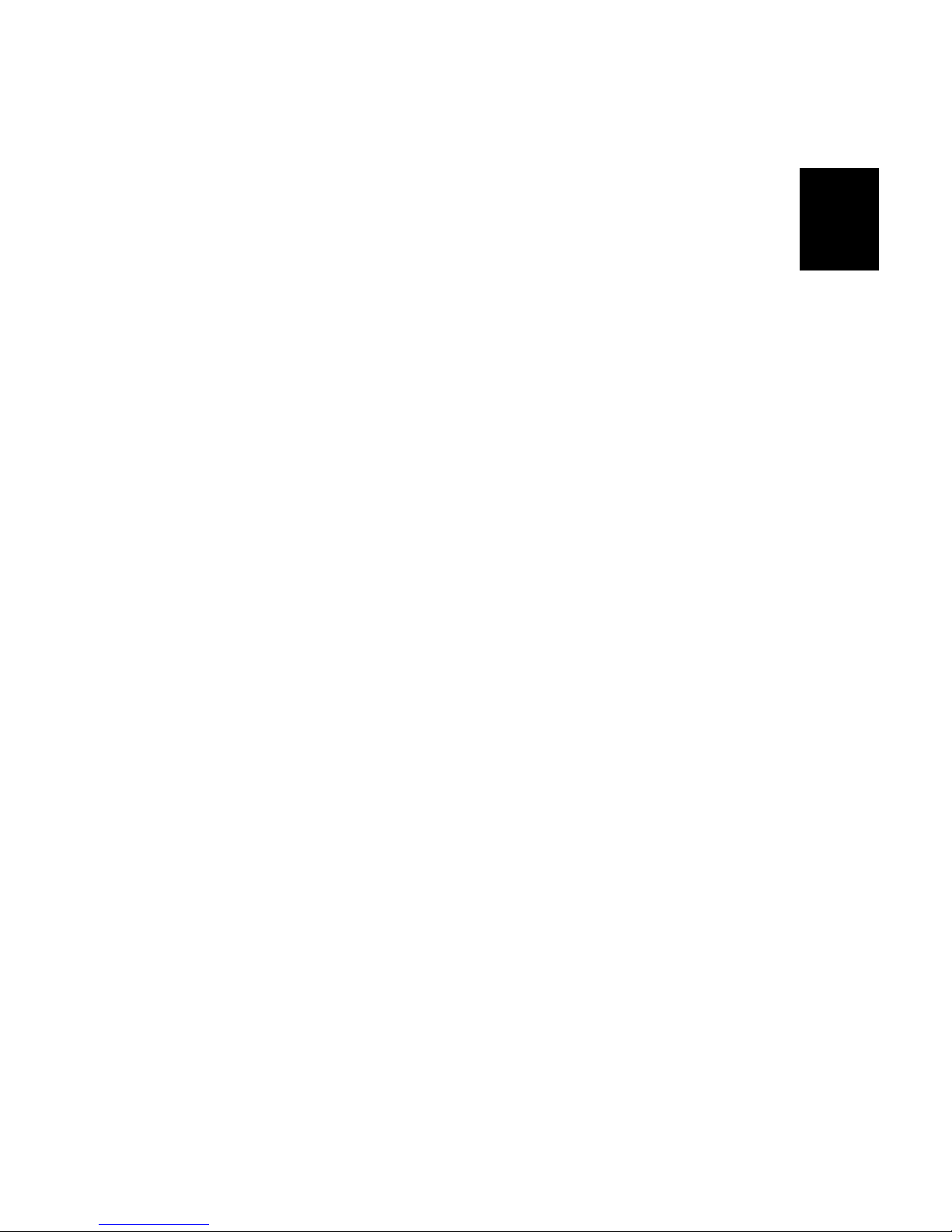
2
Installing and Configuring the MobileLAN card 11
Page 18

MobileLAN card 11 User’s Guide
2-2
Page 19

This chapter explains how to install and configure your MobileLANcard 11.
Client Requirements
To install and use the MobileLAN card 11, your client must meet the following
requirements:
Hardware Requirements
Available Type II or Type III PC card slot
•
CD-ROM drive (to install software from CD)
•
5MB free disk space for the driver, the Intermec CORE application, and the
•
MobileLAN card 11 module
Software Requirements
Windows
•
Installing and Configuring the MobileLAN card 11
®
operating system (95/98/ME/NT4.0/2000) and Windows CD
2
If your client is running Windows 95, the Windows 95 version must be OSR
Note:
2 or higher and it must be running Internet Explorer 4.0 or higher. To determine
your Windows 95 version, open the Control Panel and double-click on System.
Other CDs that support your client (e.g. IntranetWare Client for Windows 95)
•
PCMCIA revision 2.10-compliant card and socket services
•
2-3
Page 20

MobileLAN card 11 User’s Guide
Installing the Software
These instructions explain how to install the MobileLAN card 11 driver and the
MobileLAN card 11 utility from the MobileLAN card 11 CD.
To install the software
1. Insert the MobileLAN card 11 CD in your CD-ROM drive.
CD
CD drive
BJU005 .eps
The CD should start automatically and you should see the CD home page with
menu buttons.
If you do not see this screen, then from the Start menu choose Run. In the Open
field, type
2-4
X
:INDEX.HTM
, where X is the CD-ROM drive.
Page 21

Installing and Configuring the MobileLAN card 11
2. Click Install Software. The File Download dialog box appears.
3. Click Run this program from its current location if you want to run the installation
from the CD and then click OK. You may see a Security Warning message box.
Click Yes to continue the installation.
2
Click Save this program to disk if you want to save the program to your PC and
then click OK. Browse to a directory where you want to save SETUP.EXE. You
will need to run SETUP.EXE to continue the installation.
The Installation Wizard starts and the Welcome screen appears.
2-5
Page 22

MobileLAN card 11 User’s Guide
4. Click Next. The Choose Destination Location screen appears.
5. To accept the destination of where the software will be installed, click Next.
Or, click Browse and select a new destination and then click Next.
The Select Program Manager Group screen appears.
2-6
Page 23

Installing and Configuring the MobileLAN card 11
6. To accept the name of the Program Manager Group, click Next.
Or, enter select from the list or enter a new name and then click Next.
The Start Installation screen appears.
2
7. Click Next. The software is copied to your client.
8. (Windows 95 only) When the Winsock2 Setup message box appears, click OK.
2-7
Page 24

MobileLAN card 11 User’s Guide
9. When the installation is complete, the Installation Complete dialog box appears.
10. Click Finish. You have finished copying the software to your client.
11. (Windows 95 only) Reboot the client.
Continue following the instructions in one of these sections, “Configuring the PC Card
for Windows 95/98/ME,” “Configuring the PC Card for Windows NT 4.0,” or
“Configuring the PC Card for Windows 2000.”
2-8
Page 25

Installing and Configuring the MobileLAN card 11
BJU004.eps
PC card
slot
MobileLAN card 11
Configuring the PC Card for Windows 95/98/ME
The procedures for configuring the MobileLAN card 11 in a client that is running
Windows 95, Windows 98, or Windows ME are almost identical. You may need the
appropriate Windows CD to complete the installation.
These procedures show screen captures for a client that is running Windows 98.
To configure the PC card
1. Install the MobileLAN card 11 driver.
2. Verify and if necessary, install the PC card’s network protocol.
3. Configure the PC card’s TCP/IP properties.
Installing the MobileLAN card 11 Driver
1. Locate an available Type II or Type III
PC card slot.
2
2. With the PC card’s 68-pin connector
facing the PC card slot and the
“Mobile LAN card 11” label facing up,
slide the card completely into the slot.
3. Verify that the PC card’s amber LED
lights.
4. Verify that the Found New Hardware
message box and then the Building
Driver Information Database message
box appear.
5. Another message box appears stating, “Please insert the disk labeled ‘Intermec
MobileLAN card 11 Driver’ and then click OK.” Click OK. The New Hardware
Found dialog box appears.
2-9
Page 26

MobileLAN card 11 User’s Guide
6. Click Browse and navigate to the directory where the driver was installed. The
default directory is c:\Program Files\MobileLAN card 11\Driver.
Note:
will see tildes (~) instead of the full directory names.
7. Click OK twice. The Intermec MobileLAN card 11 Properties dialog box appears.
Windows 95 cannot show long file names. In the Copy files from field, you
2-10
8. Click OK. You will configure these properties later using the Intermec CORE
application and the MobileLAN card 11 module.
9. Verify that the Copying Files message box appears.
Page 27

Installing and Configuring the MobileLAN card 11
10. As the driver files are being copied to the appropriate locations, you may be
prompted to insert the Windows CD or other CDs that support your client. Insert the
CDs and click OK or click Browse and navigate to the files. For help, see Chapter 3,
“Troubleshooting.”
Also, you may see Version Conflict dialog boxes. Click Yes to use the most recent
file.
You may hear a beep when you have successfully installed the MobileLAN card 11
driver. Continue with the next section, “Verifying and Installing the PC card’s Network
Protocols.”
2
Verifying and Installing the PC Card’s Network Protocols
1. Open the Control Panel and double-click the Network icon. The Network dialog
box appears.
2. In the Network dialog box, click the Configuration tab. You should see the Intermec
MobileLAN card 11 in the list of network components.
3. Scroll down the list to verify that TCP/IP->Intermec MobileLAN card 11 was
added. If you see it, go to “Configuring the PC Card’s TCP/IP Properties” in the
next section.
2-11
Page 28

MobileLAN card 11 User’s Guide
4. Select Intermec MobileLAN card 11 and then click Add. The Select Network
Component Type dialog box appears.
5. Select Protocol and then click Add. The Select Network Protocol dialog box
appears.
6. In the Manufacturers box, select Microsoft and in the Network Protocols box, select
TCP/IP.
7. Click OK. The Network dialog box appears and TCP/IP->Intermec MobileLAN
card 11 appears in the list.
8. Repeat Steps 4 through 7 to install any other protocols.
Continue with the next section, “Configuring the PC Card’s TCP/IP Properties.”
2-12
Page 29

Installing and Configuring the MobileLAN card 11
Configuring the PC Card’s TCP/IP Properties
Before you configure your PC card’s TCP/IP properties, consult your system
administrator for details about your network.
To configure the PC card’s TCP/IP properties
1. In the Network dialog box, click the Configuration tab.
2
2. Select TCP/IP->Intermec MobileLAN card 11 and then click Properties. The
TCP/IP Properties dialog box appears.
2-13
Page 30

MobileLAN card 11 User’s Guide
3. Click the IP Address tab.
4. Choose Obtain an IP address automatically and click OK. If you are using a DHCP
server, the IP address will be entered automatically.
Or, choose Specify an IP address to manually enter the TCP/IP information. When
you are done, click OK. For help, consult your system administrator.
The Network dialog box appears.
5. Click the down arrow on the right side of the Primary Network Logon field and then
select Client for Microsoft Networks.
2-14
Page 31

Installing and Configuring the MobileLAN card 11
6. If the wireless client will need to connect to a Microsoft network, click the
Identification tab.
2
Fill in the Computer name field, the Workgroup field and the Computer Description
field.
7. Click OK. A message box appears asking if you want to restart your computer.
8. Click Yes to restart your computer to complete the installation.
You now need to start the Intermec CORE application and use the MobileLAN card 11
module to configure the card’s IEEE 802.11b HR radio parameters. For help, see the
online help.
If you encounter a problem while installing the driver, see Chapter 3,
Note:
“Troubleshooting.”
2-15
Page 32

MobileLAN card 11 User’s Guide
BJU004.eps
PC card
slot
MobileLAN card 11
Configuring the PC Card for Windows NT 4.0
Before you run the setup for Windows NT 4.0, you must log in as an Administrator.
You may need the Windows NT 4.0 CD.
To configure the PC card
1. Install the MobileLAN card 11 driver.
2. Configure the PC card’s TCP/IP properties.
Installing the MobileLAN card 11 Driver
1. Locate an available Type II or Type III
PC card slot.
2. With the PC card’s 68-pin connector
facing the PC card slot and the
“Mobile LAN card 11” label facing up,
slide the card completely into the slot.
3. Verify that the PC card’s amber LED
lights.
2-16
Page 33

Installing and Configuring the MobileLAN card 11
4. Verify that the PCMCIA Card Not Configured dialog box appears.
2
5. Choose Do not install any driver for this card and click OK.
6. Open the Control Panel and then double-click the Network icon.
7. Click the Adapters tab and then click Add. The Select Network Adapter dialog box
appears.
2-17
Page 34

MobileLAN card 11 User’s Guide
8. Click Have Disk. The Path not found dialog box appears.
9. In the Path name field, enter the directory where the driver was installed and then
click OK. The default directory is c:\Program Files\MobileLAN card 11\Driver. The
Select Card dialog box appears.
2-18
Page 35

Installing and Configuring the MobileLAN card 11
10. Select the Intermec MobileLAN card 11 and then click OK. The PC card is added to
the Network Adapters box.
2
11. Click Close. Windows will auto-bind the new card with any network protocols
already installed on your client. The Microsoft TCP/IP Properties dialog box
appears.
You have successfully installed the MobileLAN card 11 driver. Continue with the next
section, “Configuring the PC Card’s TCP/IP Properties.”
2-19
Page 36

MobileLAN card 11 User’s Guide
Configuring the PC Card’s TCP/IP Properties
Before you configure your PC card’s TCP/IP properties, consult your system
administrator for details about your network.
To configure the card’s TCP/IP properties
1. In the Microsoft TCP/IP Properties dialog box in the Adapter field, click the down
arrow on the right side of the field. Select Intermec MobileLAN card 11.
2. Choose Obtain an IP address from a DHCP server and then click OK. If you are
using a DHCP server, the IP address will be entered automatically.
Or, choose Specify an IP address to manually enter the TCP/IP information. When
you are done, click OK. For help, consult your system administrator.
2-20
Page 37

Installing and Configuring the MobileLAN card 11
3. If the wireless client will need to connect to a Microsoft network, click the
Identification tab and then click Change. The Identification Changes dialog box
appears.
2
Fill in the Computer Name field and any other required fields. Click OK.
4. In the Microsoft TCP/IP Properties dialog box, click OK. A message box appears
asking if you want to restart your client.
5. Click Yes to restart your client.
6. When your computer restarts, open the Control Panel and double-click the Devices
icon. The Devices dialog box appears.
2-21
Page 38

MobileLAN card 11 User’s Guide
7. Verify that the Intermec MobileLAN card 11 Driver is in the Device box.
You have completed the initial installation. You now need to start the Intermec CORE
application and use the MobileLAN card 11 module to configure the card’s IEEE
802.11b HR radio parameters. For help, see the online help.
If you encounter a problem while installing the driver, see Chapter 3,
Note:
“Troubleshooting.”
2-22
Page 39

Installing and Configuring the MobileLAN card 11
BJU004.eps
PC card
slot
MobileLAN card 11
Configuring the PC Card for Windows 2000
Before you run the setup for Windows 2000, you must log in as an Administrator. You
may need the Windows 2000 CD.
To configure the PC card
1. Install the MobileLAN card 11 driver.
2. Configure the PC card’s TCP/IP properties.
Installing the MobileLAN card 11 Driver
1. Locate an available Type II or Type III
PC card slot.
2. With the PC card’s 68-pin connector
facing the PC card slot and the “Mobile
LAN card 11” label facing up, slide the
card completely into the slot.
2
3. Verify that the PC card’s amber LED
lights.
4. Verify that the Found New Hardware
message box appears.
The Found New Hardware Wizard
dialog box appears.
2-23
Page 40

MobileLAN card 11 User’s Guide
5. Click Next.
6. Choose Search for a suitable driver for my device and click Next.
7. Check Specify a location and then click Next.
2-24
Page 41

Installing and Configuring the MobileLAN card 11
8. In the Copy manufacturer’s files from field, enter the directory where the driver was
installed and then click OK. The default directory is c:\Program Files\MobileLAN
card 11\Driver.
9. Click Next. Windows 2000 installs the driver.
2
2-25
Page 42

MobileLAN card 11 User’s Guide
Installing the MobileLAN card 11 Driver (continued)
10. When Windows 2000 is finished installing the appropriate files, click Finish.
You have successfully installed the MobileLAN card 11 driver. Continue with the next
section, “Configuring the PC Card’s TCP/IP Properties.”
Configuring the PC Card’s TCP/IP Properties
Before you configure your PC card’s TCP/IP properties, consult your system
administrator for details about your network.
To configure the PC card’s TCP/IP properties
1. Open the Network and Dialup Connections dialog box.
2. Double-click Local Area Connection. The Local Area Connection Status dialog box
appears.
2-26
Page 43

Installing and Configuring the MobileLAN card 11
3. Click Properties. The Local Area Connection Properties dialog box appears.
2
4. Choose Intermec MobileLAN card 11 and then click Properties. The Internet
Protocol (TCP/IP) Properties dialog box appears.
5. Choose Obtain an IP address automatically and then click OK. If you are using a
DHCP server, the IP address will be entered automatically.
Or, choose Use the following IP address to manually enter the TCP/IP information
and then click OK. For help, consult your system administrator.
6. Open the Control Panel and double-click System. The System Properties dialog box
appears.
2-27
Page 44

MobileLAN card 11 User’s Guide
7. Click Network Identification.
8. Click Properties. The Identification Changes dialog box appears.
9. Fill in the Computer Name field and the Workgroup field and then click OK.
2-28
Page 45

Installing and Configuring the MobileLAN card 11
10. Click Yes to restart your client.
You have completed the initial installation. You now need to start the Intermec CORE
application and use the MobileLAN card 11 module to configure the card’s IEEE
802.11b HR radio parameters. For help, see the online help.
If you encounter a problem while installing the driver, see Chapter 3,
Note:
“Troubleshooting.”
2
2-29
Page 46

MobileLAN card 11 User’s Guide
2-30
Page 47

3
Troubleshooting
Page 48

WL11000 User’s Guide
Page 49

This chapter helps you troubleshoot problems with the MobileLANcard 11.
Problems and Solutions
Problem Solutions
Troubleshooting
3
The MobileLAN card 11 LED does not turn
on.
Windows does not automatically detect the
MobileLAN card 11.
The card is not properly inserted into the PC card slot on the client.
Remove the card and reinsert it. You should hear a beep and the card
LED will light when the card is properly inserted. For help, see
“Inserting the PC Card Into the Client” in Chapter 1.
Make sure that your PC card slot has power.
Remove and reinsert the card. You should hear a beep and the card
LED will light when the card is properly inserted. For help, see
“Inserting the PC Card Into the Client” in Chapter 1.
PC card and socket services may be disabled. For help, see “Enabling
the PC Card and Socket Services” later in this chapter.
The MobileLAN card 11 driver may not be loaded. Try to update the
driver. For help, see “Updating the MobileLAN card 11 Driver” later in
this chapter.
You inserted the MobileLAN card 11 before installing the software.
Right-click My Computer and then select Properties. Click the Device
Manager tab and then click Network adapters. You should see the
Intermec MobileLAN card 11. If Intermec MobileLAN card 11 is under
Other devices, you need to uninstall the driver and software and
reinstall them. For help, see “Uninstalling CORE and the MobileLAN
card 11 Module” later in this chapter.
You may have aborted a previous driver installation. You need to
uninstall the driver and software and reinstall them. For help, see
“Uninstalling CORE and the MobileLAN card 11 Module” later in this
chapter.
You do not have the Windows CD or another
CD that the installation requires.
The MobileLAN card 11 does not work
properly.
Use Windows Explorer to locate the file that the installation requires.
You can often find these files in the c:\windows\cabs directory or the
c:\windows\system directory.
The card may not be properly inserted into the PC card slot on the
client. Remove the card and reinsert it. You should hear a beep and the
card LED will light when the card is properly inserted. For help, see
“Inserting the PC Card Into the Client” in Chapter 1.
For non-Windows 95/98/ME environments, make sure that the client
has a PCMCIA card socket and service driver installed. For help, see
“Verifying a PC Card Socket and Service Driver Is Installed” later in
this chapter.
You may have conflicting hardware resources. For help, see “Fixing
Conflicting Resources” later in this chapter.
3-3
Page 50

MobileLAN card 11 User’s Guide
Problems and Solutions (continued)
Problem Solutions
The MobileLAN card 11 does not work
properly (continued).
Intermec CORE cannot load the MobileLAN
card 11 module. You do not see any
information on the General and Detail tabs.
The Intermec CORE screen does not display
properly on your PC.
The wireless client does not communicate
with other computers on the Ethernet LAN.
Make sure that the PC card icon in the Windows tray is visible. If the
icon is not in the tray, you may need to uninstall the driver and software
and reinstall them. For help, see “Uninstalling CORE and the
MobileLAN card 11 Module” later in this chapter.
You may have a bad card. Contact your local Intermec representative.
The card may not be properly inserted into the PC card slot on the
client. Remove the card and reinsert it. You should hear a beep and the
card LED will light when the card is properly inserted. For help, see
“Inserting the PC Card Into the Client” in Chapter 1.
The MobileLAN card 11 driver may not be loaded. Try to update the
driver. For help, see “Updating the MobileLAN card 11 Driver” later in
this chapter.
Make sure that the PC card icon in the Windows tray is visible. If the
icon is not in the tray, you may need to uninstall the driver and software
and reinstall them. For help, see “Uninstalling CORE and the
MobileLAN card 11 Module” later in this chapter.
You may have your screen set to display large fonts. Change the
display settings to display small fonts.
Make sure that the access points are powered on.
Make sure that the wireless client is within range of an access point.
You can use the signal indicator in the Intermec CORE application to
check the strength of the radio connection.
3-4
Make sure that the wireless client is configured with the same SSID
and WEP encryption as the access point.
Make sure that your TCP/IP properties are set correctly. For help, see
your system administrator.
Page 51

Enabling the PC Card and Socket Services
1. Open the Control Panel and then double-click PC-Card. The PC Card Properties
dialog box appears.
2. Click the Socket Status tab.
Troubleshooting
3
3. Double-click the Intermec MobileLAN card 11 socket. A message box appears
explaining that it is finalizing the PC card socket installation.
4. Click OK.
3-5
Page 52

MobileLAN card 11 User’s Guide
Verifying a PC Card Socket and Service Driver Is Installed
1. Open the Control Panel and then double-click PC-Card. The PC Card Properties
dialog box appears.
2. Click the Socket Status tab.
3. If you see a yellow question mark (?) in front of the Intermec MobileLAN card 11,
the resources are conflicting.
4. Click OK. You return to the Control Panel.
If the resources are conflicting, follow the procedure in the next section, “Fixing
Conflicting Resources.”
3-6
Page 53

Fixing Conflicting Resources
1. From the desktop, right-click My Computer and then select Properties. The System
Properties dialog box appears.
2. Click the Device Manager tab and then click Network adapters. You will see the
Intermec MobileLAN card 11 if it is installed successfully.
If you also see a yellow sign, the resources are conflicting.
Troubleshooting
3
3. Choose the Intermec MobileLAN card 11 and then click Properties. You can see the
status of the PC card. If you see a yellow sign in front of the PC card, check the
following:
•
•
•
4. If the PC card still does not function, remove the PC card, uninstall the application
and reinstall the application.
You can also use the Windows NT Diagnostics application to help you set another I/O
base address and IRQ.
The client must support a 5V PC card.
The I/O base address that is assigned to the PC card must not conflict with any
other installed components.
The IRQ that is assigned to the PC card must not conflict with any other
installed components.
3-7
Page 54

MobileLAN card 11 User’s Guide
Updating the MobileLAN card 11 Driver
1. From the desktop, right-click My Computer and then select Properties. The System
Properties dialog box appears.
2. Click the Device Manager tab and then click Network adapters. You will see the
Intermec MobileLAN card 11 if it is installed successfully.
3-8
3. Choose the Intermec MobileLAN card 11 and then click Properties. The Intermec
MobileLAN card 11 Properties dialog box appears. In the Device status box, verify
if the device is working properly.
Page 55

Intermec MobileLAN card 11 Properties Dialog Box
Troubleshooting
3
4. If the Device status box says that the driver is not installed or that there is a system
failure, then click Driver.
3-9
Page 56

MobileLAN card 11 User’s Guide
5. Click Update Driver. The Update Device Driver Wizard appears.
6. Follow the instructions to install the driver. When you can specify the location of
the driver, browse to c:\program files\mobilelan card 11\driver directory.
If Windows does not let you install a new driver or if installing the driver does not
correct your problem, go to “Uninstalling CORE and the MobileLAN card 11
Module” in the next section.
Uninstalling CORE and the MobileLAN card 11 Module
You may need to uninstall CORE and the MobileLAN card 11 module. Depending on
your Windows version, you may not see all the steps in the following procedure.
In order for the uninstall to work properly, you must uninstall the Intermec
Note:
MobileLAN card 11 module BEFORE uninstalling Intermec CORE.
To uninstall CORE and the MobileLAN card 11 module
1. Remove the Intermec MobileLAN card 11 from the PC card slot.
2. Open the Control Panel and double-click the Network icon. The Network dialog
box appears.
3. In the Network dialog box, click the Configuration tab. You should see the Intermec
MobileLAN card 11 in the list of network components.
4. Select the Intermec MobileLAN card 11 and click Remove and then click OK.
5. When you are asked if you want to reboot the client, click No.
6. Double-click Add/Remove Programs.
7. Choose Intermec MobileLAN card 11 and then click Add/Remove. The Uninstall
utility removes the application.
8. Choose Intermec CORE and then click Add/Remove. The Uninstall utility removes
the application.
9. Search for and delete these files:
Windows 95/98/ME Windows NT 4.0/2000
cw10.sys cw10.sys
netcw10.sys netcw10.sys
drvdata.bin netcw10.pnf
drvidx.bin
3-10
Page 57

Troubleshooting
10. At a DOS prompt, type REGEDIT.
11. Navigate to this directory:
Windows 95/98/ME Windows NT 4.0/2000
HKEY_LOCAL_MACHINE\Enum\PCMCIA HKEY_LOCAL_MACHINE\SYSTEM\
CurrentControlSet\Enum\PCMCIA
12. Remove any registry keys that reference the Intermec MobileLAN card 11.
Currently, there are two known keys:
Intermec-MobileLAN_Card_11-344B
•
Intermec-MobileLAN_Card_11-C140
•
13. Reboot your client.
Intermec CORE and the MobileLAN card 11 module are removed from your client. To
reinstall the application, follow the instructions in Chapter 2, “Installing and
Configuring the MobileLAN card 11.”
3
3-11
Page 58

MobileLAN card 11 User’s Guide
3-12
Page 59

A
Specifications and Default Configuration
Page 60

MobileLAN card 11 User’s Guide
A-2
Page 61

This appendix provides the specifications for the MobileLANcard 11.
Specifications
Physical Specifications
Package: PCMCIA
Dimensions (LxWxH): 114.3 x 54 x 5 mm (4.5 x 2.1 x 0.2 in.)
Weight: 50 g (1.75 oz)
Environmental Specifications
Operating Temperature: 0°C to 55°C (32°F to 131°F)
Storage Temperature: -20°C to 70°C (-4°F to 158°F)
Operating Humidity: 0 to 70% non-condensing
Storage Humidity: 0 to 95% non-condensing
Specifications and Default Configuration
A
Radio Specifications
Frequency Band: 2400 ~ 2483.5 MHz (for U.S., Canada, and ETSI)
2400 ~ 2497MHz (for Japan)
Operating Channels: IEEE 802.11b High Rate (HR) compliant
Radio Technology: Direct Sequence Spread Spectrum
Data Rate: 1/2/5.5/11 Mbps
Output Power: 13 dBm to 20 dBm (50mW) maximum
Receive Sensitivity: Min. -76 dBm for 11 Mbps;
Min. -80 dBm for 5.5/2/1 Mbps; (@BER 10E-5)
Current Consumption: Tx mode 5V@350 mA (Max.);
Rx mode 5V@230 mA (Max.)
Certification: FCC Part 15, SEC 15.247 (U.S.)
ETSI EN 300 328-2 V1.1.1 (7-2000)
ETSI EN 301 489-17 V1.1.1 (9-2000)
EN 60950:1992 (incl. Amdt. 1-4, 11)
SP/DGPT/ATAS 23 (February 1995)
EN 55022 Class B, #N 60950, CE (Europe)
MPT RCR STD 33A and T66 (Japan)
NOM
Antenna Type: Integrated patch diversity
Driver Support: Windows 95/98/ME
Windows NT 4.0/2000
A-3
Page 62

MobileLAN card 11 User’s Guide
Default Configuration
Parameter Default
SSID INTERMEC
WEP Key (blank)
Encryption Disabled
Enable Power Management Clear
TX Rate Fully Auto
Distance between access points Large
RTS Threshold 2432
Fragmentation 2346
A-4
