Page 1
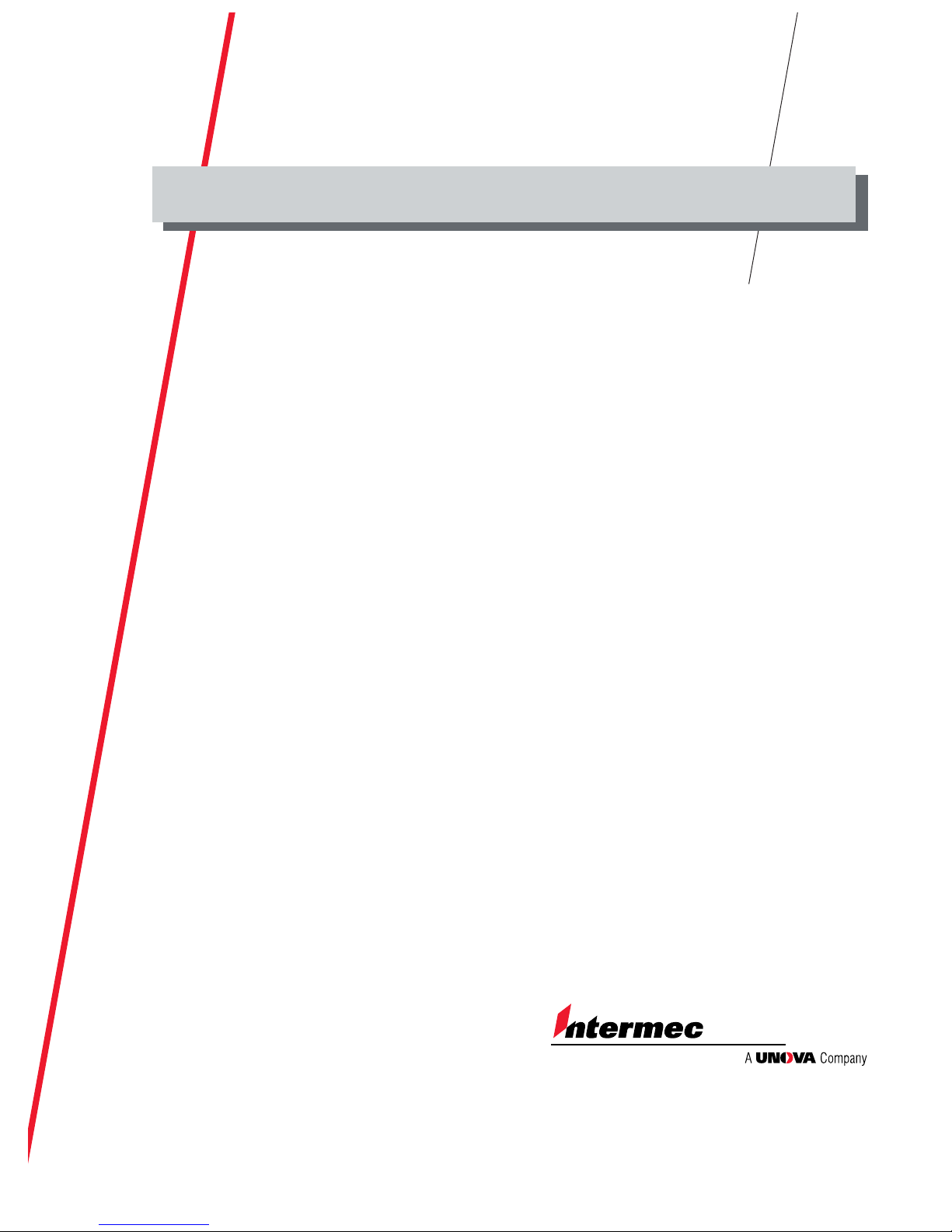
User’s Manual
P/N 063879-003
4630 and 4830
Bar Code Label Printer
Page 2
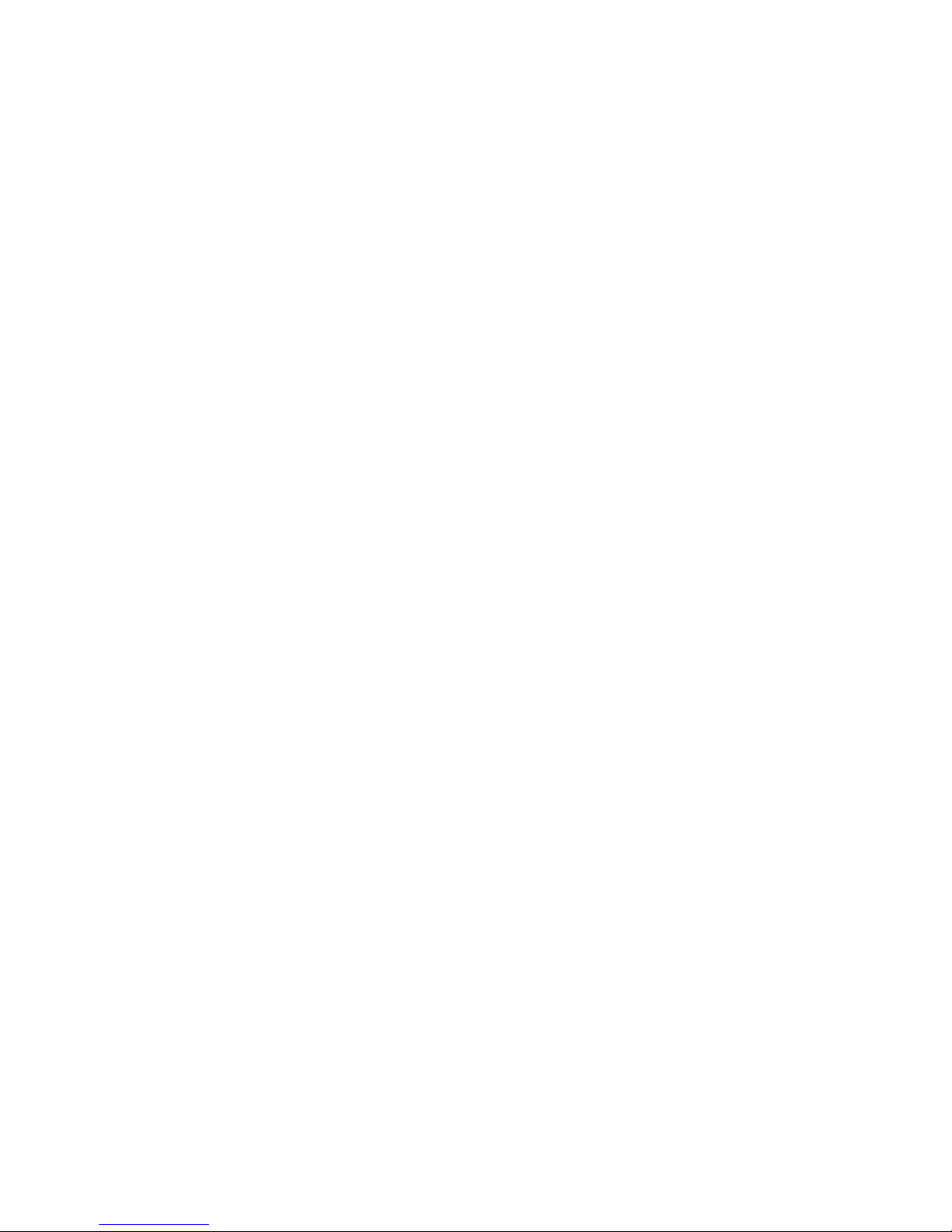
Intermec Technologies Corporation
6001 36th Avenue West
P.O. Box 4280
Everett, WA 98203-9280
U.S. service and technical support: 1-800-755-5505
U.S. media supplies ordering information: 1-800-227-9947
Canadian service and technical support: 1-800-688-7043
Canadian media supplies ordering information: 1-800-268-6936
Outside U.S. and Canada: Contact your local Intermec service supplier.
The information contained herein is proprietary and is provided solely for the purpose of allowing
customers to operate and/or service Intermec manufactured equipment and is not to be released,
reproduced, or used for any other purpose without written permission of Intermec.
Information and specifications in this manual are subject to change without notice.
1998 by Intermec Technologies Corporation
All Rights Reserved
The word Intermec, the Intermec logo, JANUS, IRL, TRAKKER, Antares, Adara, Duratherm,
EZBuilder, Precision Print, PrintSet, Virtual Wedge, and CrossBar are either trademarks or
registered trademarks of Intermec.
Throughout this manual, trademarked names may be used. Rather than put a trademark ( or )
symbol in every occurrence of a trademarked name, we state that we are using the names only in an
editorial fashion, and to the benefit of the trademark owner, with no intention of infringement.
The software contained in the printer and the accompanying materials are copyrighted.
Unauthorized copying of the software, including software that has been modified, merged, or
included with other software, or the written materials is expressly forbidden without the prior
written consent of Intermec. All right, title, and interest in all copies of this software are and shall at
all times remain the sole and exclusive property of Intermec. Customer may be held legally
responsible for any copyright infringement that is caused or encouraged by its failure to abide by
these terms.
Page 3
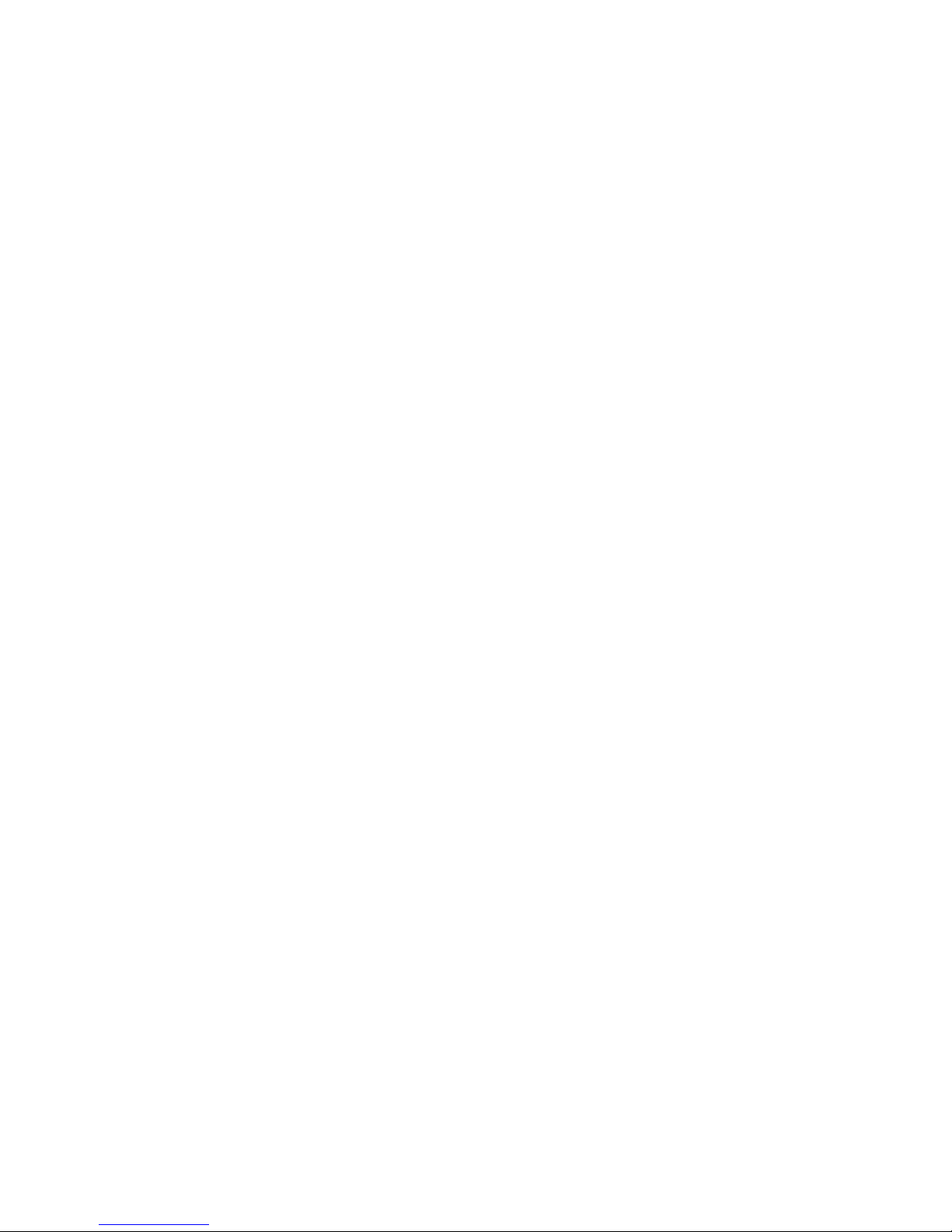
Manual Change Record
Information has been updated to correspond with the
printer firmware upgrade. The manual has also been
Removed the label design and IPL commands
chapters. This information can be found in the
This page records the changes to this manual, which was originally released as
version 001.
Version Date Description of Change
002 5/97
formatted to 8.5 x 11 inches.
003 4/98
IPL
Programming Reference Manual (P/N 066396).
Page 4
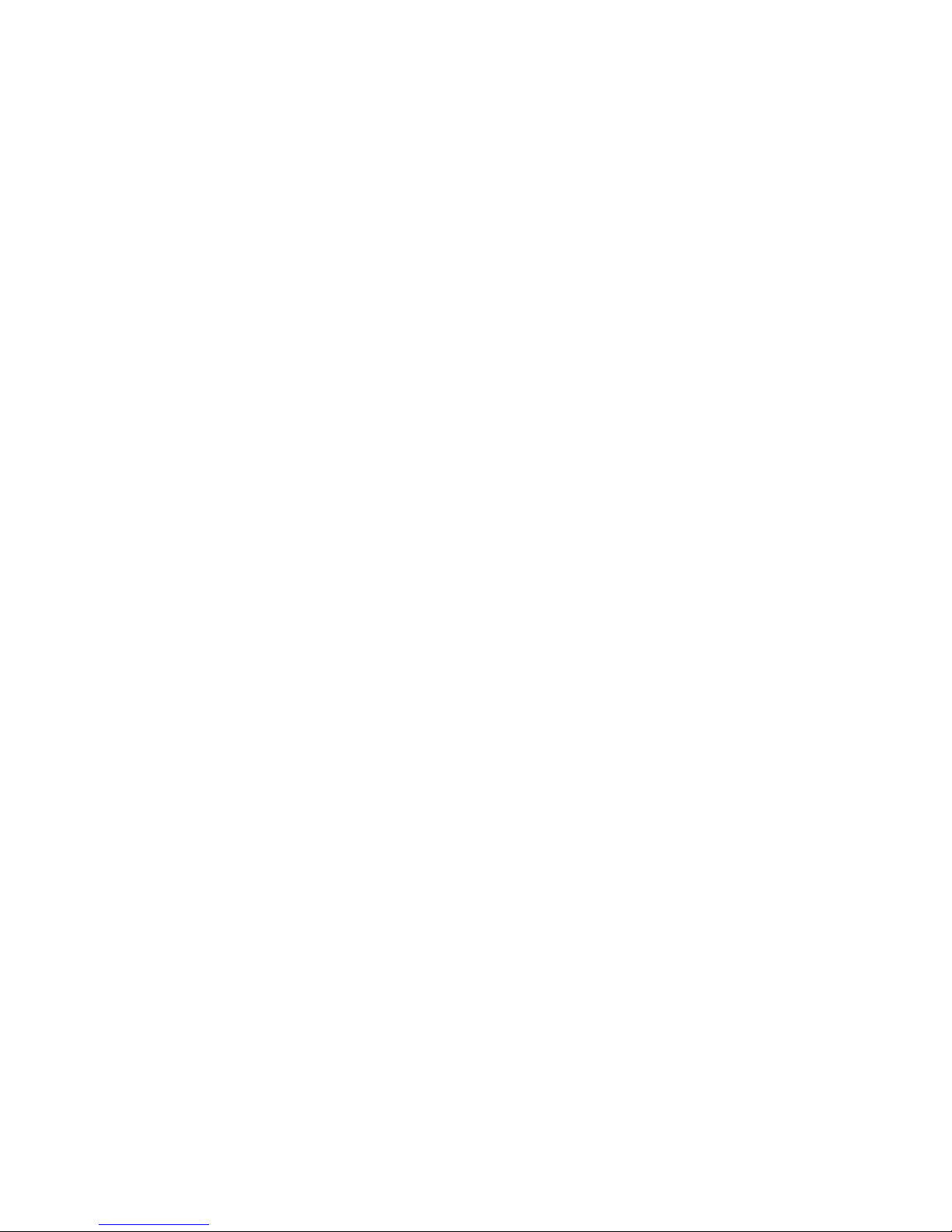
Page 5
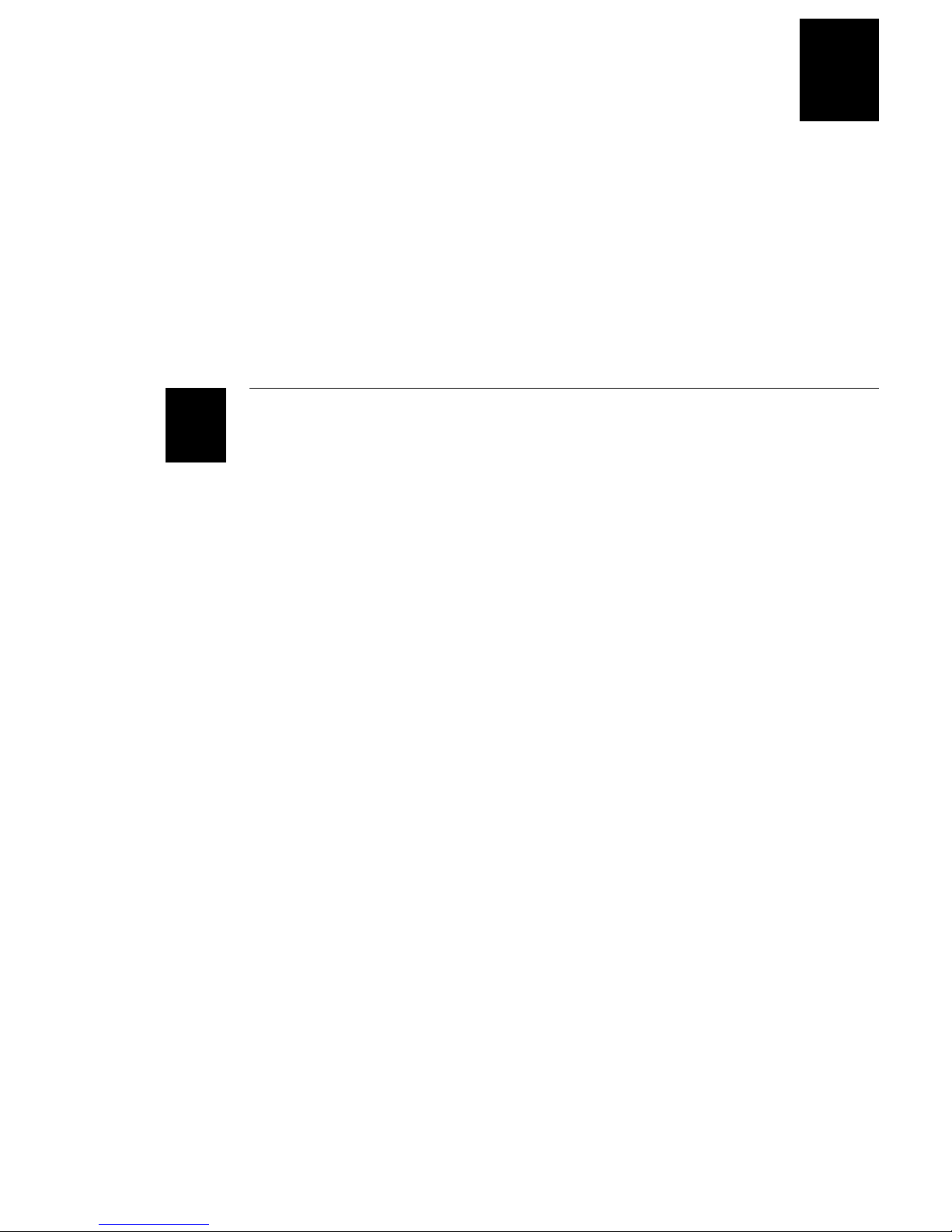
Contents
1
Contents
Before You Begin xi
Warranty Information xi
Safety Summary xi
Warnings, Cautions, and Notes xii
About This Manual xiii
Other Intermec Manuals xiv
Getting Started
Getting to Know Your Printer 1-3
Preparing the Printer for Installation 1-4
Plugging in the Printer 1-5
Opening and Closing the Printer 1-5
Choosing the Print Mode and Media 1-6
Loading Fanfold Media 1-6
Loading Roll-Fed Media 1-7
Loading Thermal Transfer Ribbon 1-8
Printing a Configuration Test Label 1-9
Connecting the Printer to Your System 1-10
Connecting the Printer to a PC Serial Port 1-10
Connecting the Printer to a PC Parallel Port 1-11
Connecting the Printer to a Network 1-11
Connecting the Printer to an AS/400 1-11
Connecting the Printer to a Mainframe 1-12
Cabling in Noisy Electrical Environments 1-12
Configuring the Serial Ports 1-13
Verifying Printer Communications With Your System 1-14
v
Page 6
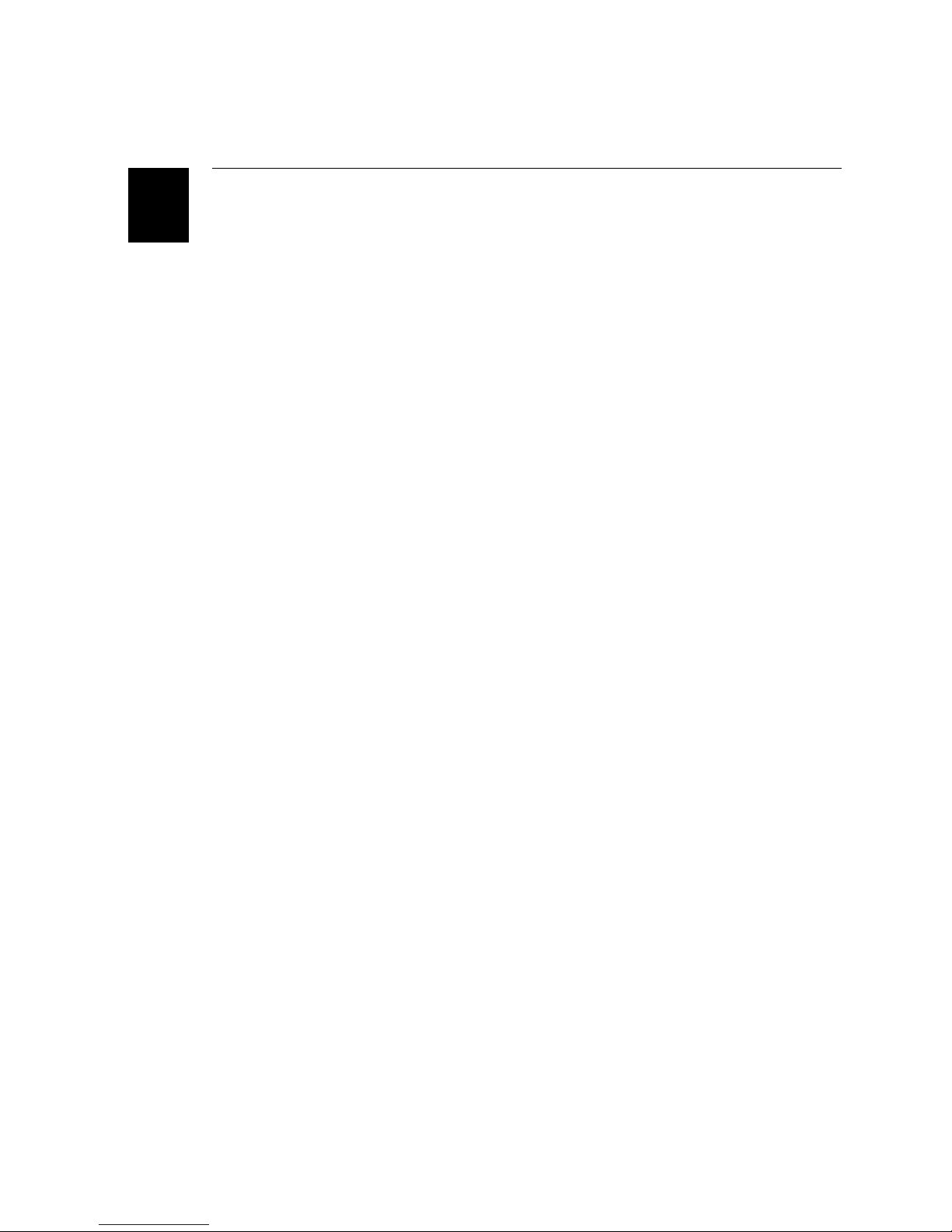
4630 and 4830 Bar Code Label Printers User’s Manual
2
Operating and Configuring the Printer
Using the Control Panel 2-3
Reading the Display 2-3
Using the Control Panel Keys 2-4
Understanding the Indicator Lights 2-4
Using the Menu Panel 2-5
About the Printer Menus 2-5
Operator and Install Menus 2-6
Service Menu 2-7
Configuration Menu 2-8
Tips for Using the Control and Menu Panels 2-9
Setting Security Levels 2-9
Setting the Dark Adjust 2-10
Using the X and Y Forms Adjust 2-11
Adjusting the Label Rest Point 2-12
Printing the Buffer Contents 2-13
Adjusting the Media Sensor 2-13
Adjusting the Printer for Different Width Media 2-14
Removing Thermal Transfer Ribbon 2-15
Adding Additional Memory 2-16
Increasing Image Memory 2-16
Using the Media Rewind Hub 2-17
Using the Self-Strip Assembly 2-18
Using the Cutter 2-19
Routing Media Through the Heavy-Duty Cutter 2-19
Routing Media Through the 4630 Standard Cutter 2-20
Enabling the Cutter 2-21
Testing Cutter Operation 2-21
Changing Printer Configuration Settings 2-22
Changing Label Configuration Settings 2-23
vi
Page 7

Setting the Media Alert 2-24
3
4
Printing Configuration Test Labels 2-26
Restoring the Printer Default Configuration 2-27
Maintaining the Printer
Inspecting the Printer 3-3
Components to Maintain 3-3
Cleaning the Printer 3-4
Cleaning the Printhead 3-4
Cleaning the Drive Roller and the Tear Bar 3-5
Cleaning the Media Path 3-6
Cleaning the Heavy-Duty Cutter Assembly 3-7
Cleaning the 4630 Standard Cutter Assembly 3-8
Cleaning the Printer Cover 3-8
Contents
Troubleshooting
Troubleshooting Checklist 4-3
Printer Operation Problems 4-4
Print Quality Problems 4-5
Communications Problems 4-6
Error Messages 4-6
Error Codes 4-11
Using the Print Tests 4-12
Printing Data Sent From the Host 4-13
Increasing Available Memory 4-14
Print Quality 4-14
Media Selection 4-15
Print Speed 4-15
Formats 4-15
Dark Adjust 4-15
Printhead Aging 4-16
vii
Page 8
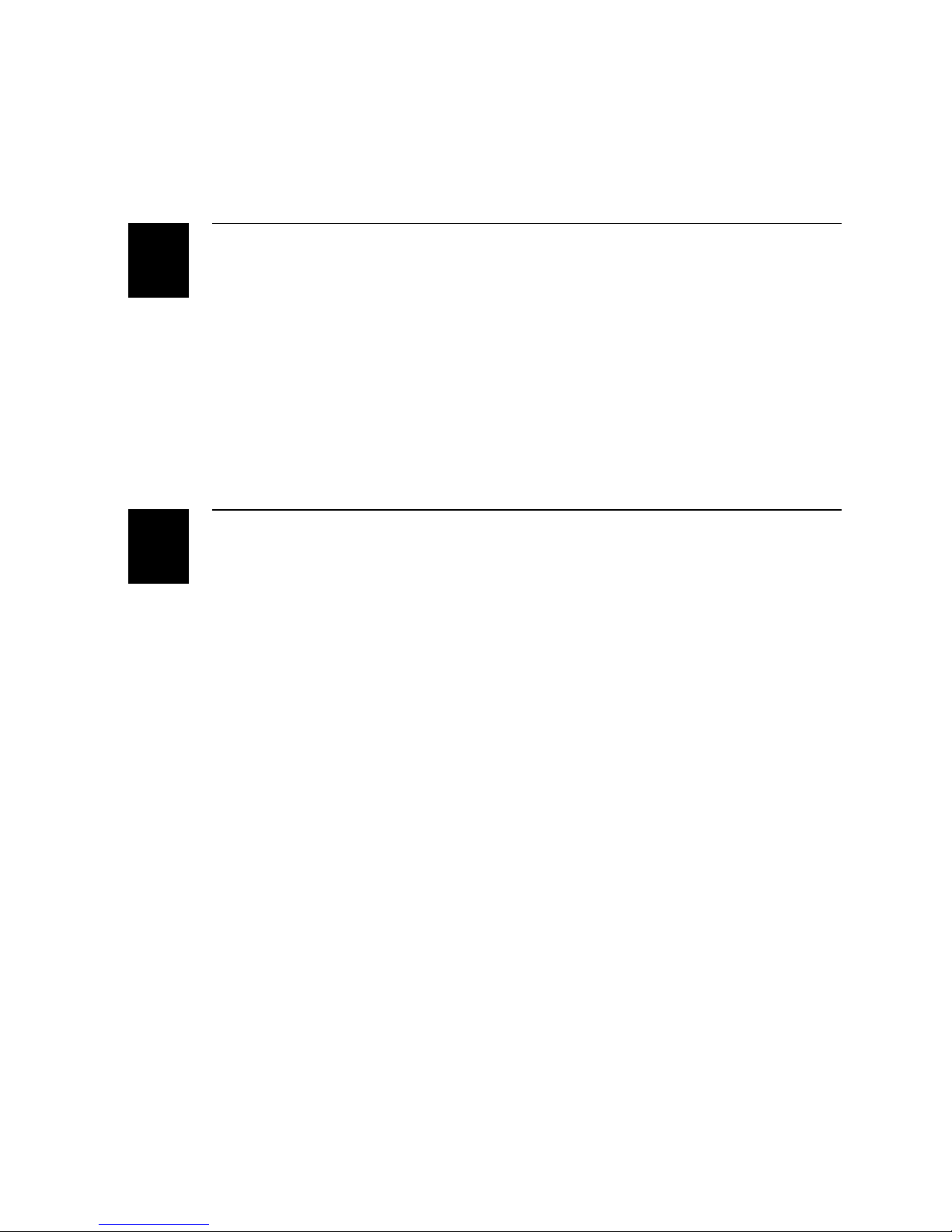
4630 and 4830 Bar Code Label Printers User’s Manual
5
A
Special Procedures
Performing Cloning 5-3
Preparing the Receiver Printer 5-4
Preparing the Sender Printer and Downloading Data 5-4
Performing Selective Transfer 5-5
Preparing the Receiver Printer 5-5
Preparing the Sender Printer 5-6
Sending Formats, Fonts, Pages, and Graphics to the Receiver Printer 5-6
Setting the Maximum Print Speed 5-7
Printer Reference
Comparing the 4630 and 4830 to the 4400 A-3
4630 and 4830 Printer Specifications A-4
Communications A-4
Electrical A-4
Environmental A-4
Fonts A-5
Indicators and Keys A-5
Media A-5
Media Dimensions A-6
Options A-7
Physical A-7
Printing A-8
Printer Functional Boundaries A-9
Bar Code Symbologies A-10
2D Symbologies A-11
2D Stacked Symbologies A-11
2D Matrix Symbologies A-11
International Character Sets A-13
4630/4830 Character Table A-13
Translation Character Table A-14
Extended Character Sets A-14
Code Page 850 Character Table A-19
viii
Page 9
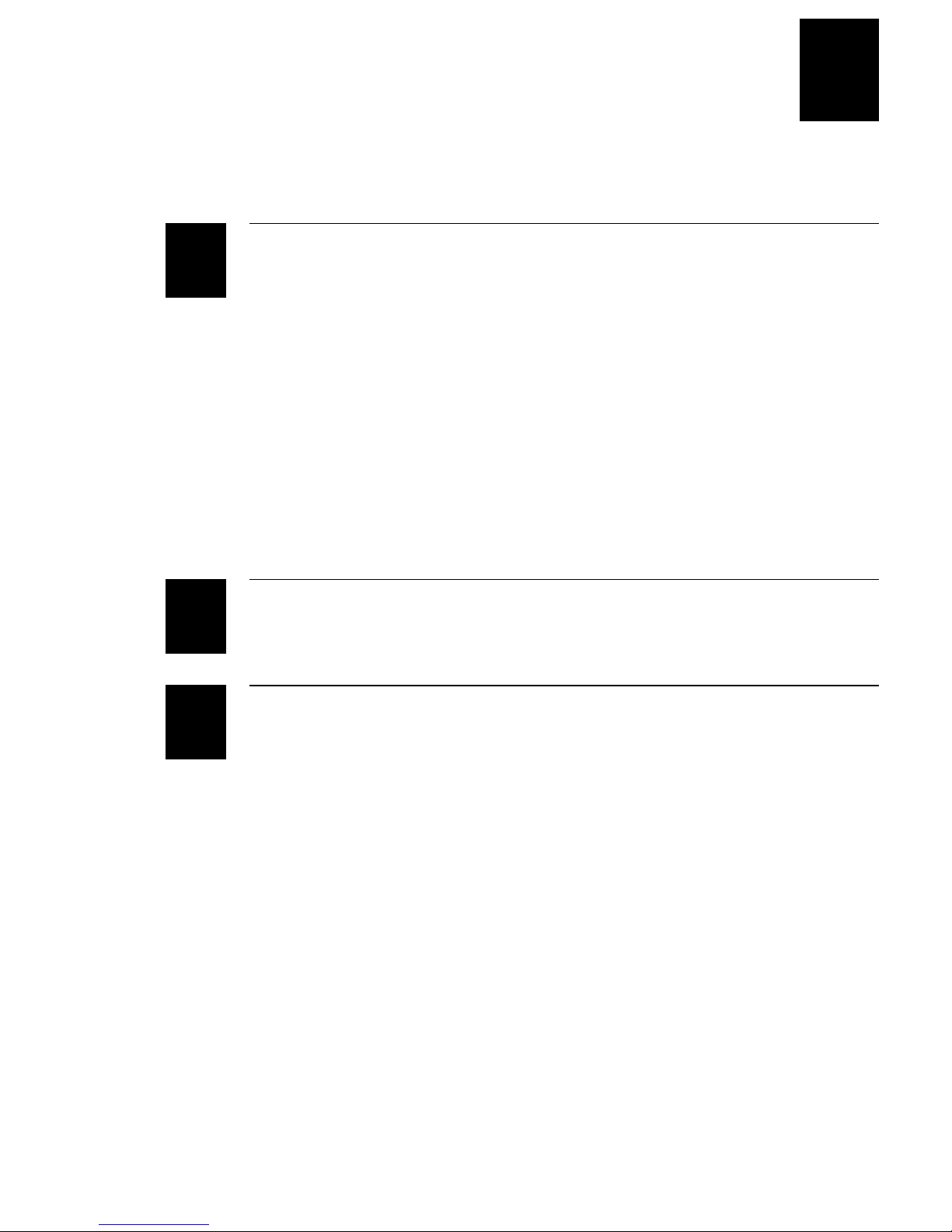
ASCII Conversion Chart A-20
B
G
I
Communications Reference
Communication Protocols B-3
Intermec “Standard” B-3
XON/XOFF B-4
XON/XOFF, No Status B-5
Polling Mode D B-5
Multi-Drop B-5
Host Requirements B-5
Communication Protocol Characters B-6
Communication Boundaries B-7
Communication Interfaces B-7
Printer Serial Ports B-8
Interface Cables and Connectors B-8
Contents
Glossary
Index
ix
Page 10

Page 11

Before You Begin
This section introduces you to standard warranty provisions, safety
precautions, warnings and cautions, document formatting conventions, and
sources of additional product information.
Warranty Information
To receive a copy of the standard warranty provision for this product, contact
your local Intermec sales organization. In the U.S. call 1-800- 755-5505, and in
Canada call (800) 688-7043. Otherwise, refer to the Worldwide Sales & Service
list shipped with this manual for the address and telephone number of your
Intermec sales organization.
Safety Summary
Your safety is extremely important. Read and follow all warnings and cautions
in this book before handling and operating Intermec equipment. You can be
seriously injured, and equipment and data can be damaged if you do not follow
the safety warnings and cautions.
Before You Begin
Do not repair or adjust alone
under any circumstances. Someone capable of providing first aid must always
be present for your safety.
First aid
injury. Never neglect an injury, no matter how slight it seems.
Resuscitation
breathing. Any delay could result in death. To work on or near high voltage,
you should be familiar with approved industrial first aid methods.
Energized equipment
by a responsible authority. Energized electrical equipment is dangerous.
Electrical shock from energized equipment can cause death. If you must
perform authorized emergency work on energized equipment, be sure that you
comply strictly with approved safety regulations.
Always obtain first aid or medical attention immediately after an
Begin resuscitation immediately if someone is injured and stops
Never work on energized equipment unless authorized
Do not repair or adjust energized equipment alone
xi
Page 12
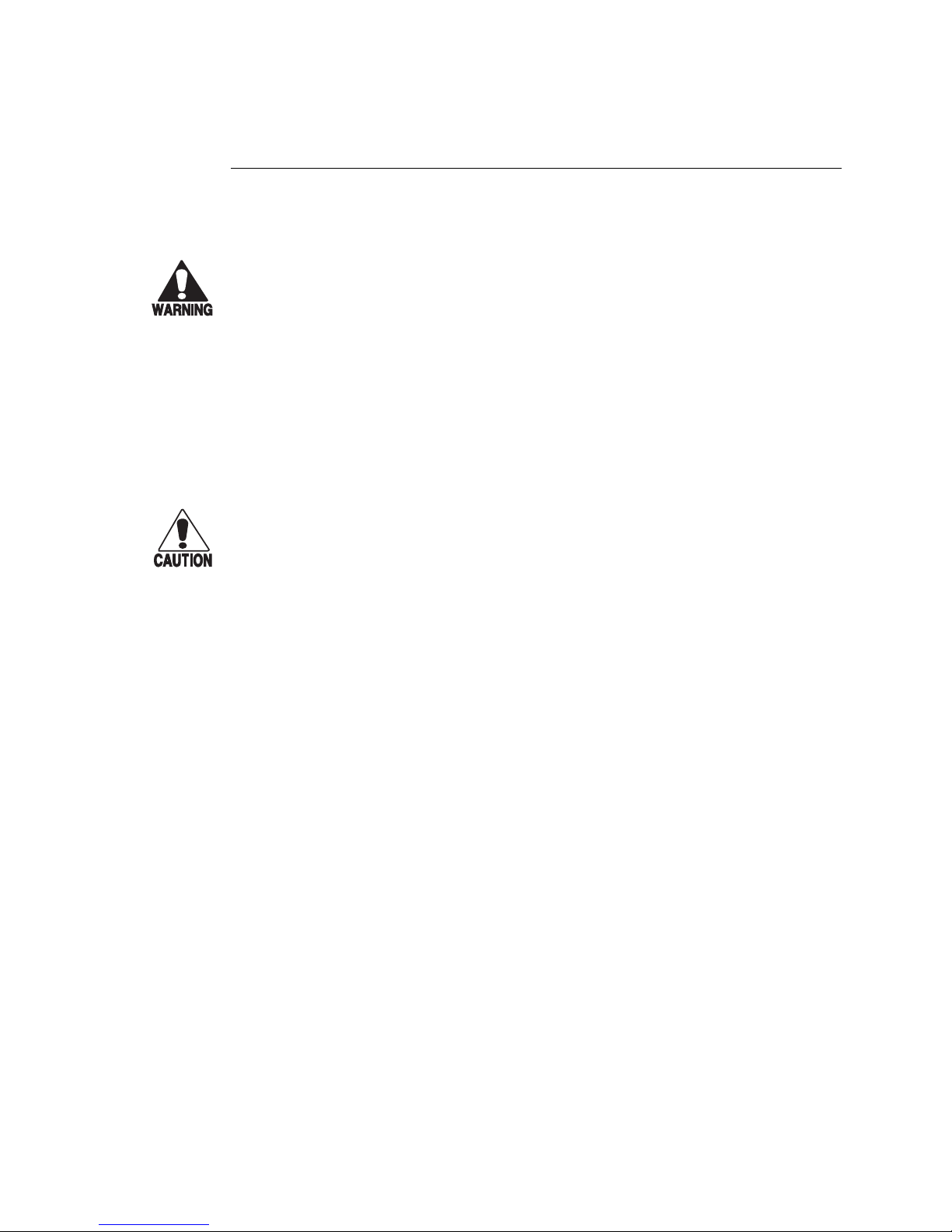
4630 and 4830 Bar Code Label Printers User’s Manual
Warning
A warning warns you of an operating procedure, practice, condition, or
statement that must be strictly observed to avoid death or serious injury to
the persons working on the equipment.
Avertissement
Un avertissement vous alerte d’une procédure de fonctionnement, d’une
méthode, d’un état ou d’un rapport qui doit être strictement respecté pour
éviter l’occurrence de mort ou de blessures graves aux personnes manupulant
l’équipement.
Caution
A caution alerts you to an operating procedure, practice, condition, or
statement that must be strictly observed to prevent equipment damage or
destruction, or corruption or loss of data.
Conseil
Une précaution vous avertit d’une procédure de fonctionnement, d’une
méthode, d’un état ou d’un rapport qui doit être strictement respecté pour
empêcher l’endommagement ou la destruction de l’équipement, ou l’altération
ou la perte de données.
Warnings, Cautions, and Notes
The warnings, cautions, and notes in this manual use the following format:
: Notes are statements that either provide extra information about a topic or
Note
contain special instructions for handling a particular condition or set of circumstances.
xii
Page 13
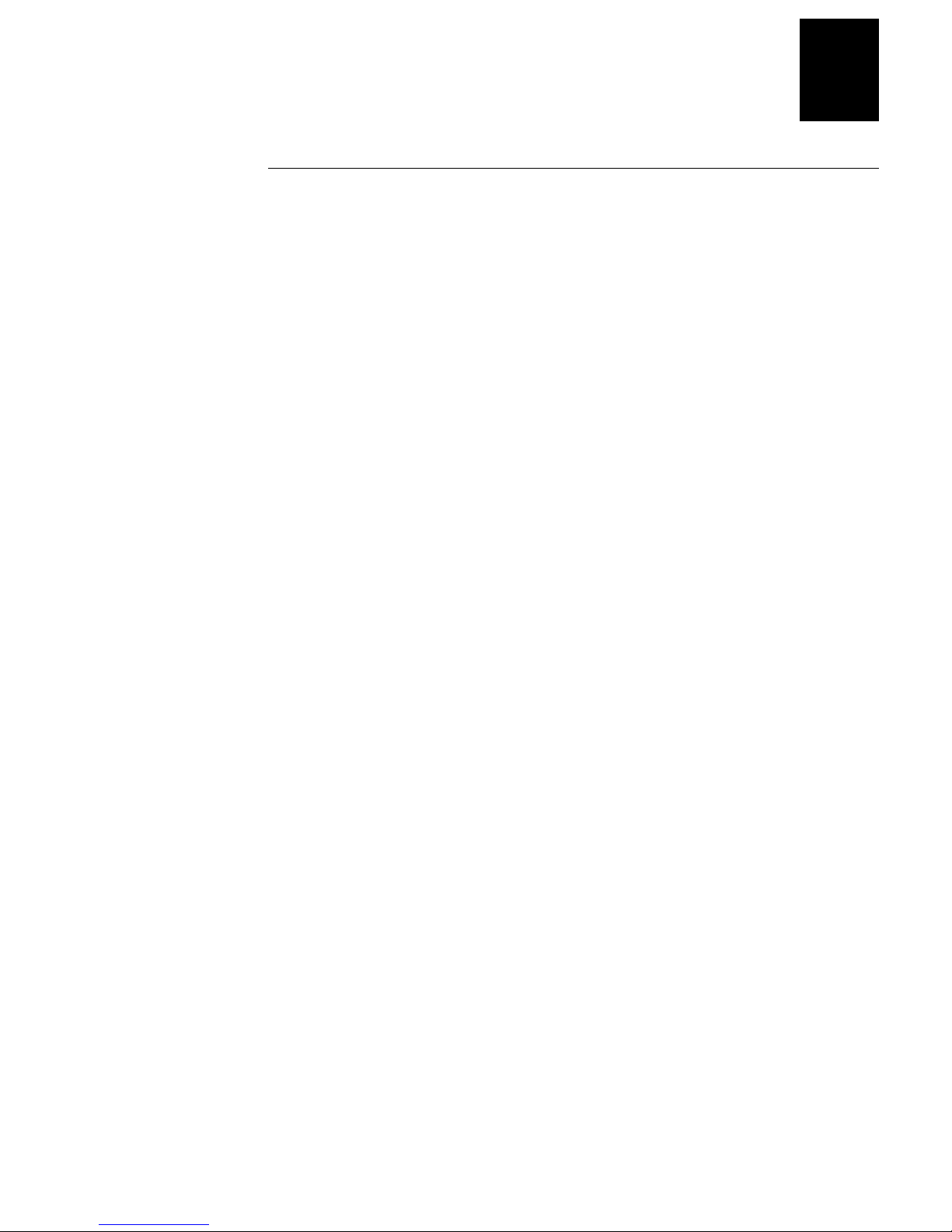
Before You Begin
Installing the printer
Chapter 1, “Getting Started.” This chapter tells you
how to plug in the printer, load media, connect the
printer to your system, configure the serial port, and
print a configuration test label.
Operating and configuring
the printer
Chapter 2, “Operating and Configuring the Printer.
This chapter explains how to use the printer control
and menu panels and how to configure the printer to
meet your specific needs.
Routine maintenance
Chapter 3, “Maintaining the Printer.” This chapter
tells you how to maintain the printer to keep the
printer working properly.
Troubleshooting
Chapter 4, “Troubleshooting.” This chapter instructs
you on how to clear error messages and how to
troubleshoot programming or configuration
problems.
Special printer procedures
Chapter 5, “Special Procedures.” This chapter tells
you how to perform printer cloning and selective
transfer and how to set the maximum print speed to
get the best print quality.
Reference information
Appendix A, “Printer Reference.” This appendix
contains operating specifications, extended character
sets, and reference tables.
Communications
Appendix B, “Communications Reference.” This
appendix provides information on communication
protocols for your system and serial port pin
assignments.
About This Manual
This manual contains all of the information necessary to install, operate,
configure, troubleshoot, and maintain your Intermec 4630 or 4830 printer. This
table summarizes the information in each chapter of this manual:
For Information On Refer To
”
Terms and Conventions
The following special terms and conventions occur throughout this manual for
operating procedures and descriptions of the printer.
• “Printer,” refers to the 4630 and 4830 bar code label printers. Unless
specifically stated, all information in this manual applies to both printer
models.
• “Media” is the label stock on which the printer prints labels.
• “Host” refers to a personal computer or other computer that communicates
with the printer.
xiii
Page 14

4630 and 4830 Bar Code Label Printers User’s Manual
< >
Angle brackets < > enclose mnemonic representations of ASCII
control characters. For example, <ETX> represents the ASCII “End
of Text” control character.
Italic text represents variable data, which you must replace with a
real value. For example, n signifies a variable for which you must
designate a constant value.
[
]
Italic text within brackets represents optional data.
Bold text represents a key on your keypad. For example,
represents the Ctrl key.
When two keys are joined with a dash, press them
simultaneously. For example, if you see the command
,
press the two keys at the same time.
Type all characters that appear in the Courier font by pressing an
individual key on the keypad.
044737
by Roger C. Palmer
051241
063880
066396
• On line/Off line, Feed/Reload, and Cancel refer to the keys on the printer
control panel.
• Select, Menu, Enter, Cont, ↑, and ↓ refer to the keys on the printer menu
panel.
• Messages on the printer display are represented by boxed text:
OFFLINE
SERVICE MENU
• Printer commands have the following conventions:
Convention Description
data
data
Ctrl
Ctrl-Z
E3;F3
Ctrl
Ctrl-Z
Other Intermec Manuals
The following manuals provide additional information about printing labels
with your bar code label printer.
Manual Intermec P/N
Data Communications Reference Manual
The Bar Code Book
4630 and 4830 Bar Code Label Printers
Getting Started Guide
IPL Programming Reference Manual
xiv
Page 15
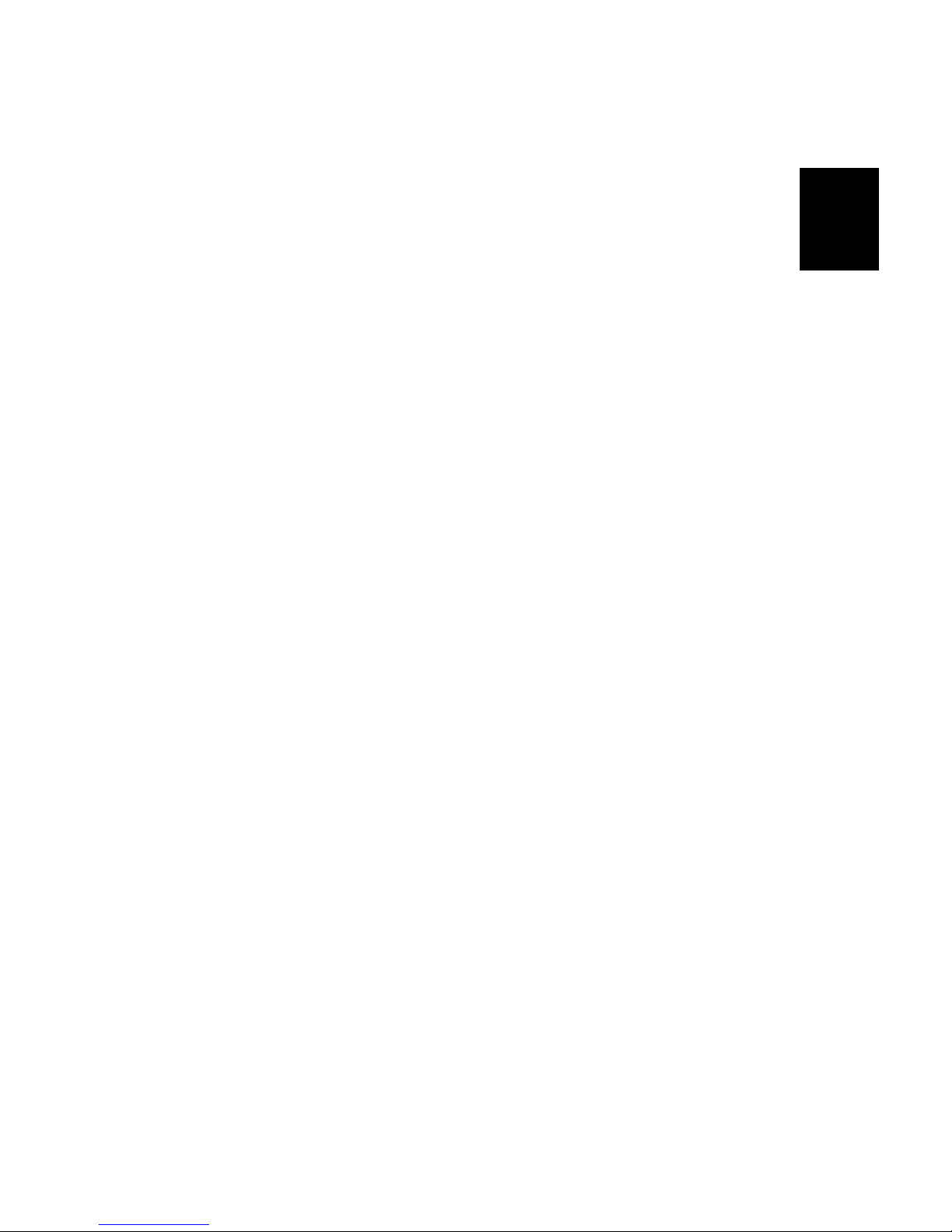
Getting Started
1
Page 16
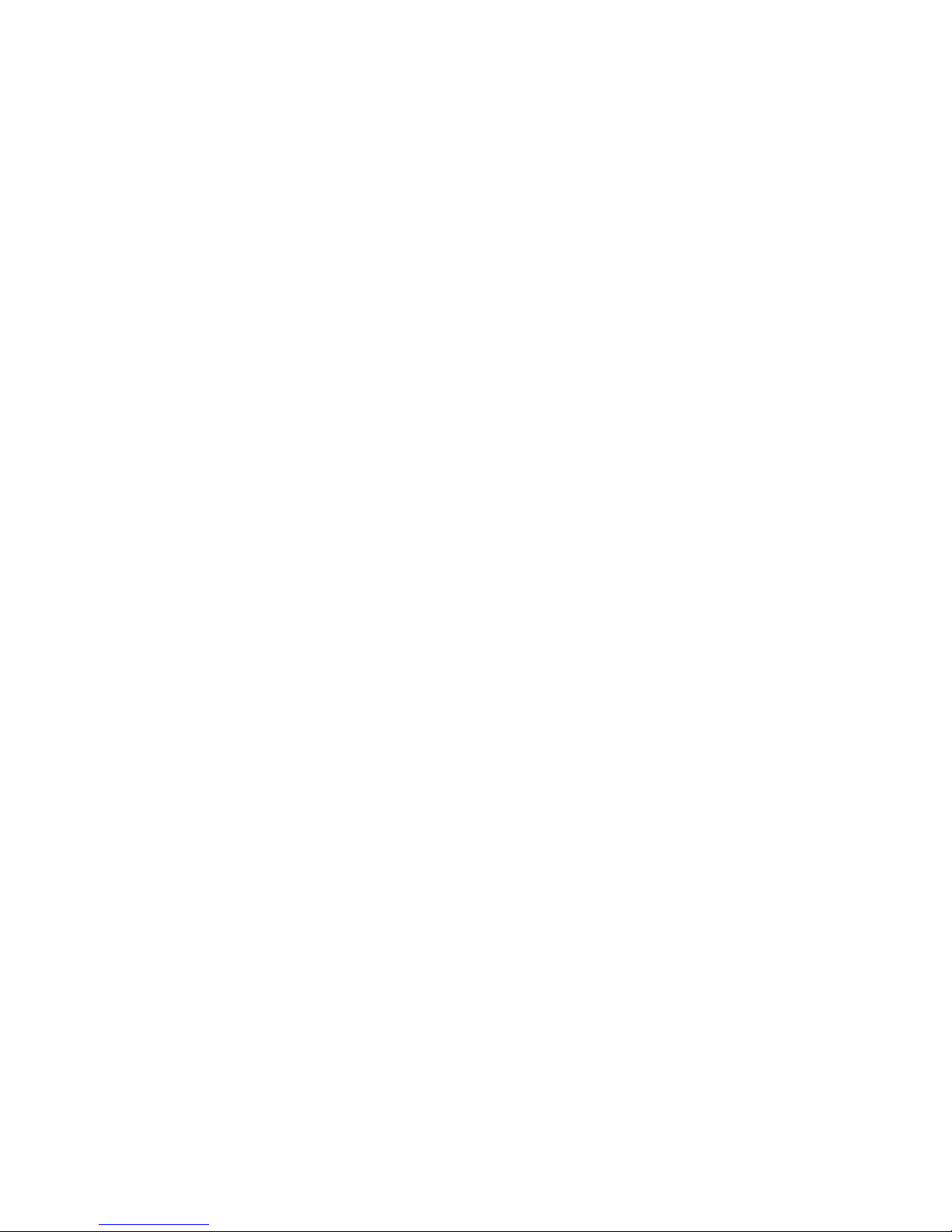
Page 17
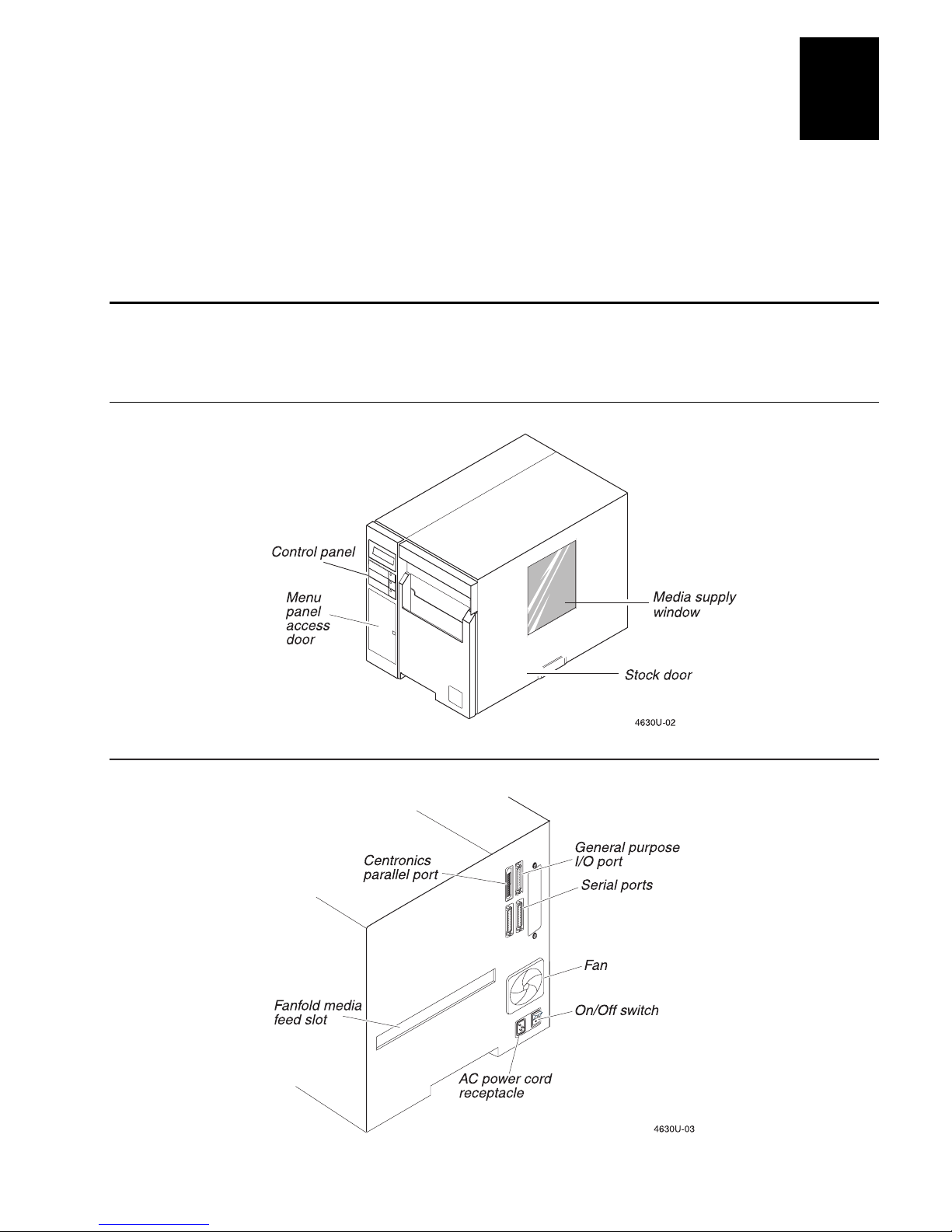
1
The 4630 and 4830 printers offer many configuration and programming choices, yet
they are easy to operate and understand. These printers are designed to quickly
produce volumes of high quality labels in harsh environments.
Getting to Know Your Printer
You can use the Intermec 4630 and 4830 printers for both direct thermal and
thermal transfer printing applications. The following illustrations identify the
major components of the Intermec 4630 and 4830 printers.
Front View
Getting Started
Back View
1-3
Page 18
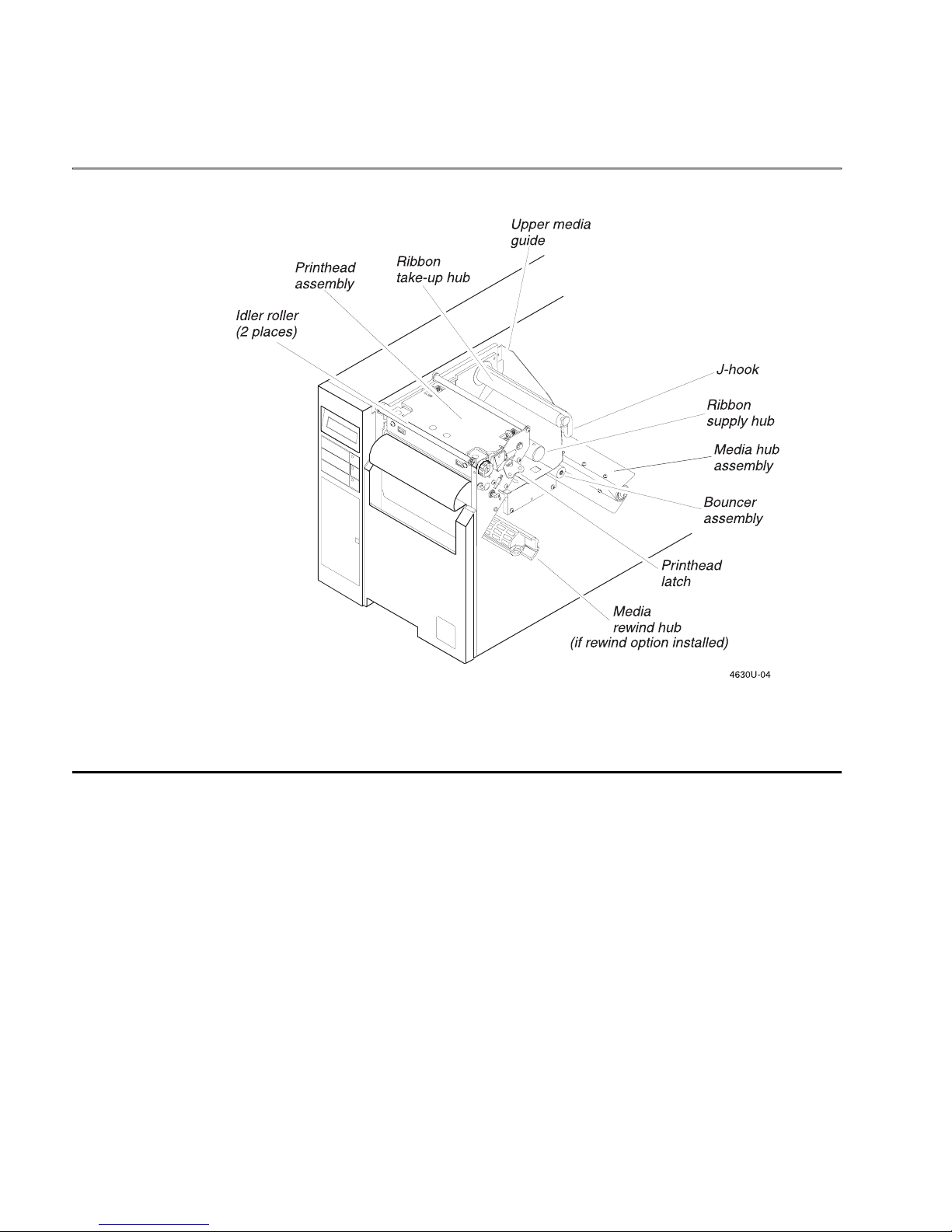
4630 and 4830 Bar Code Label Printers User’s Manual
Internal View
Preparing the Printer for Installation
Before installing and connecting the printer to your data collection system, use
the following guidelines to choose the proper location for the printer.
• Position the printer close to an electrical source.
• Set the printer on a level, sturdy surface.
• Allow easy access to the power switch and the rear panel.
• Make sure the printer fan is kept clear of obstructions and debris.
1-4
Page 19
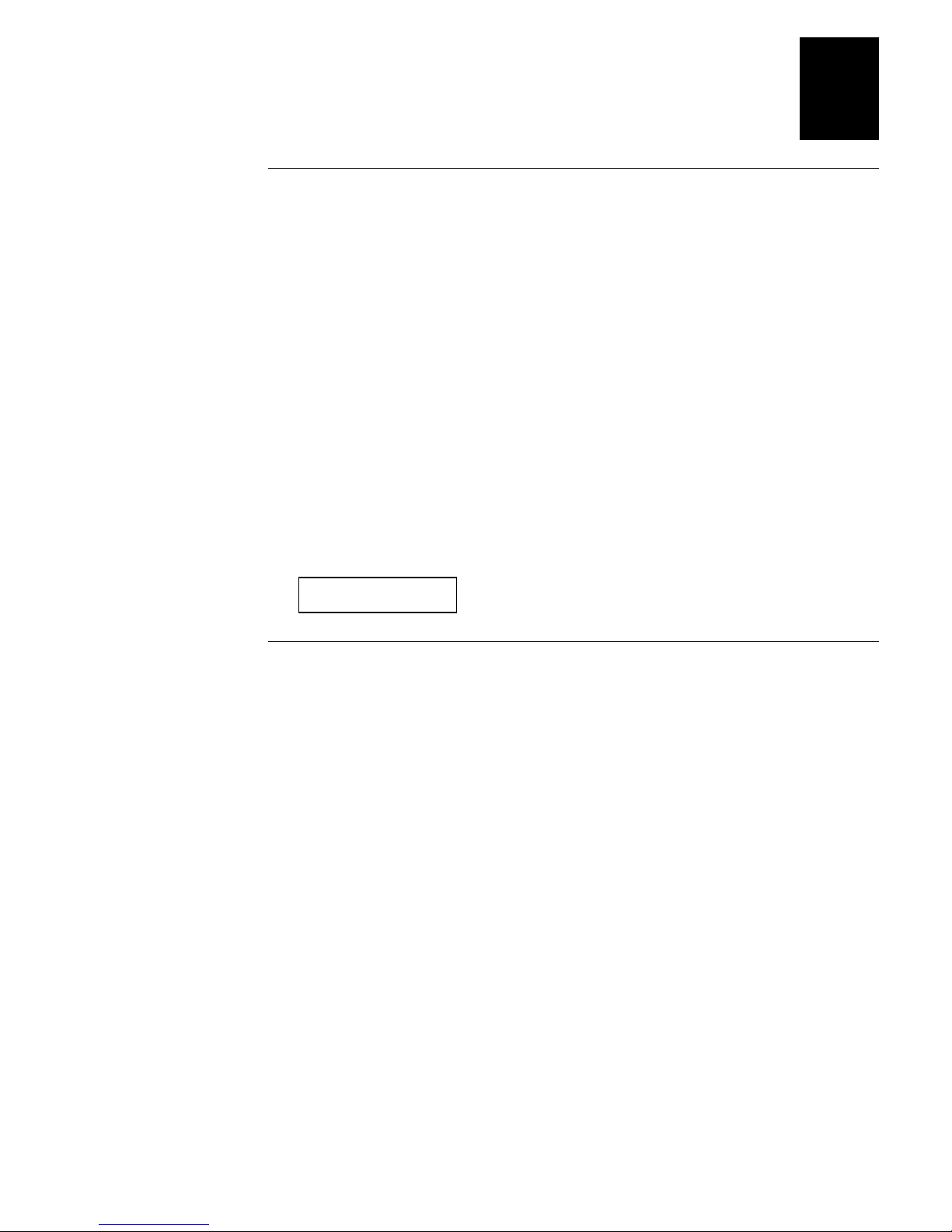
Getting Started
1
Plugging in the Printer
The back of the printer contains the AC power receptacle, the serial
communications ports, the parallel port, and the On/Off (|/O) switch.
To plug in the printer
1. Make sure the On/Off switch is in the off (O) position.
2. Plug the power cord into the receptacle on the back of the printer.
Note:
If you are outside of North America or use a 230V power source, contact
your Intermec representative for the appropriate power cord.
3. Plug the other end of the power cord into a grounded wall outlet or surge
protector.
4. Turn the On/Off switch to the on (|) position.
When you turn on the printer, the three indicator lights flash. After the
printer is fully powered, the Power and On line indicator lights are lit and
the display reads:
ONLINE
READY
Opening and Closing the Printer
You need to open the printer every time you load media or perform
maintenance procedures.
To open the printer
• Grasp the bottom center of the stock door and pull it outward and upward
until you can rest the door on top of the printer.
To close the printer
• Grasp the stock door and gently pull it down until it rests against the
bottom edge of the printer.
Note:
Lock the printhead before closing the stock door.
1-5
Page 20
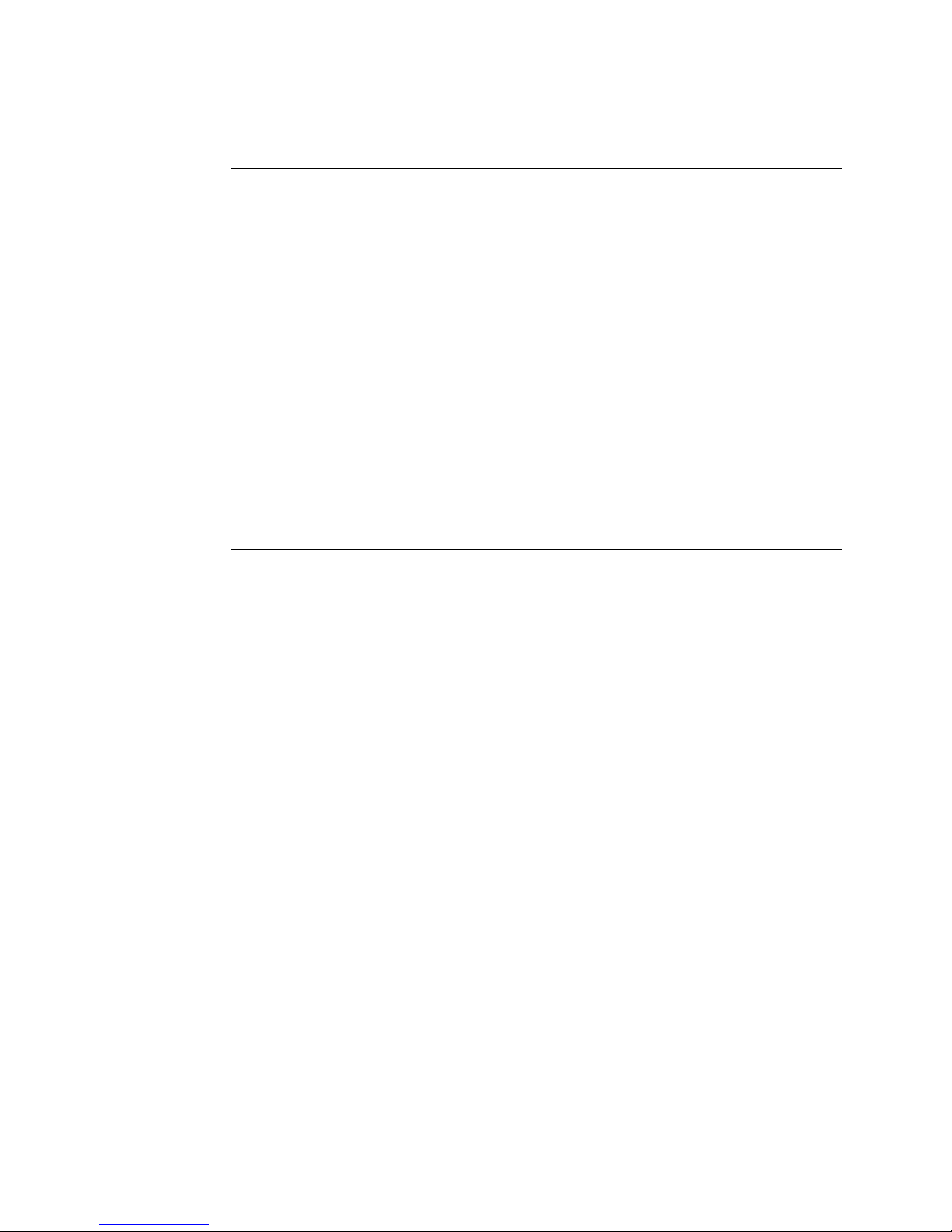
4630 and 4830 Bar Code Label Printers User’s Manual
Choosing the Print Mode and Media
The 4630 and 4830 printers are capable of printing in two modes: direct thermal
(DT) and thermal transfer (TTR).
Direct thermal
an image on the print media. This is the default print mode for your printer.
Thermal transfer
ribbon. The “ink” on the ribbon is formulated to melt into the print media to
produce an image.
If you want to print in thermal transfer mode, use the menu panel to access the
Configuration menu and then select Label, Media Type, Thermal Transfer. For
more information on using the menu panel, refer to “Using the Menu Panel” in
Chapter 2.
Note:
Do not use direct thermal print media with a thermal transfer ribbon installed.
The print quality will be unacceptable.
Heat is directly applied from the thermal printhead to produce
The individual elements of the printhead apply heat to a
Loading Fanfold Media
1. Open the stock door.
2. Raise the printhead latch wing and rotate it counterclockwise one-half turn
to unlock the printhead. Lift the printhead to the raised position.
3. Place the media supply behind or beneath the printer and align the media
supply with the media feed slot. Put a blank paper core over the media hub.
1-6
4. Attach the fanfold media guide bracket to the upper lip of the fanfold
media feed slot on the inside back panel of the printer. The bracket should
be attached slightly off center, toward the stock door side of the media feed
slot in order to keep the media in contact with the media hub flange.
5. Feed the media through the rear or bottom media feed slot, between the
fanfold media guide bracket and the media hub assembly, under the
bouncer assembly, and in between the upper and lower media guides until
it exits the printhead assembly. Ensure that the media is up against the
media hub flange as it feeds through the printer.
6. Adjust the media edge guide until it just touches the edge of the media.
7. Lower the printhead, engage the printhead latch, and rotate the latch wing
clockwise one-half turn to lock the printhead into position.
Note:
You may need to feed several labels through the printer before the media is
properly aligned.
Page 21

Getting Started
1
Loading Roll-Fed Media
1. Open the stock door.
2. Raise the printhead latch wing and rotate it counterclockwise one-half turn
to unlock the printhead. Lift the printhead to the raised position.
3. Slide the media roll onto the media hub assembly.
4. Route the media under the bouncer assembly and in between the upper and
lower media guides until it exits the printhead assembly.
5. Adjust the media edge guide until it just touches the edge of the media.
6. Lower the printhead, engage the printhead latch, and rotate the latch wing
clockwise one-half turn to lock the printhead into position.
Note:
You may need to feed several labels through the printer before the media is
properly aligned.
1-7
Page 22
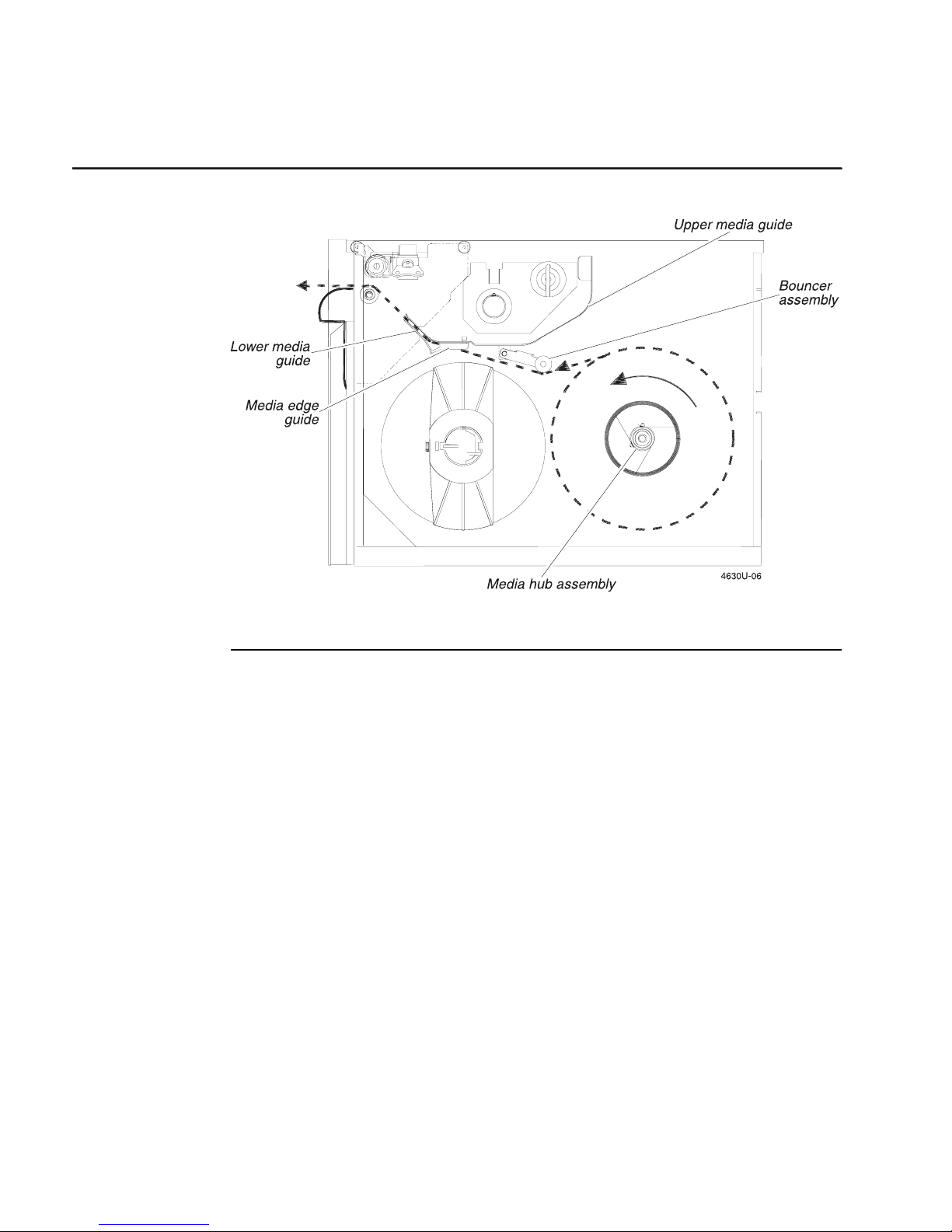
4630 and 4830 Bar Code Label Printers User’s Manual
Loading Roll-Fed Media
Loading Thermal Transfer Ribbon
If you want to print in thermal transfer mode, you must install a thermal
transfer ribbon on the ribbon supply hub and use thermal transfer media.
To load thermal transfer ribbon
1. Open the stock door.
2. Raise the printhead latch wing and rotate it counterclockwise one-half turn
to unlock the printhead. Lift the printhead to the raised position.
3. Remove the J-hook from the ribbon take-up hub by holding the hub and
twisting the J-hook counter-clockwise until it disengages.
4. Determine the “inked” side of the ribbon, making sure that it is down as it
comes off the roll, and then slide the ribbon roll onto the ribbon supply hub,
until it is against the hub flange.
Note:
Depending on the type of ribbon you are using, the ribbon may need to feed
from the top or the bottom of the roll. It is important that the “inked” side of the
ribbon does not come in contact with the printhead. You can rub a clean piece of
paper over both sides of the ribbon to determine which side is “inked.”
1-8
Page 23
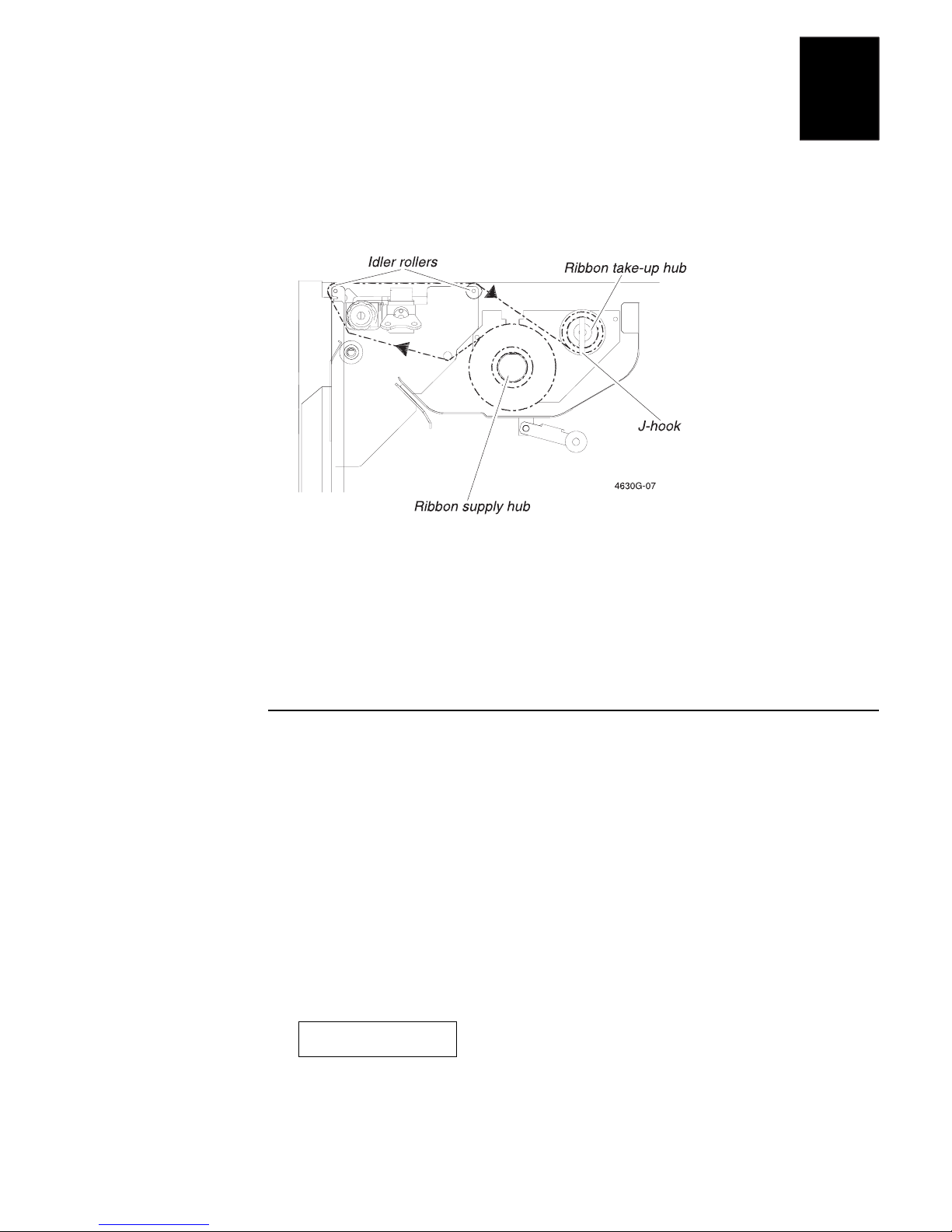
Getting Started
1
5. Pull the free end of the ribbon under the printhead carriage, lower the
printhead, and engage the printhead latch. Do not lock the printhead into
position.
6. Pull the ribbon over the ribbon idler rollers, wrap the free end of the ribbon
counterclockwise around the ribbon take-up hub, and slide the J-hook
ribbon clasp into place. Rotate the hub until all slack is removed from the
ribbon (do not use the J-hook to rotate the hub).
7. Rotate the latch wing clockwise one-half turn to lock the printhead into
position and then close the stock door.
Printing a Configuration Test Label
Once media is loaded in the printer, you are ready to print the configuration
test label. Use this label for reference when connecting the printer to your
system and for verifying proper printer operation.
To print the configuration test label
1. Start with the printer display showing OFFLINE READY. You may need to
press On line/Off line.
2. Press and release the menu panel access door to open the door.
3. From the menu panel, press Menu and then press ↑ or ↓ until you reach the
Service menu.
4. Press Select and then press ↑ or ↓ until the display shows:
SERVICE MENU
PRINT CONFIG
1-9
Page 24
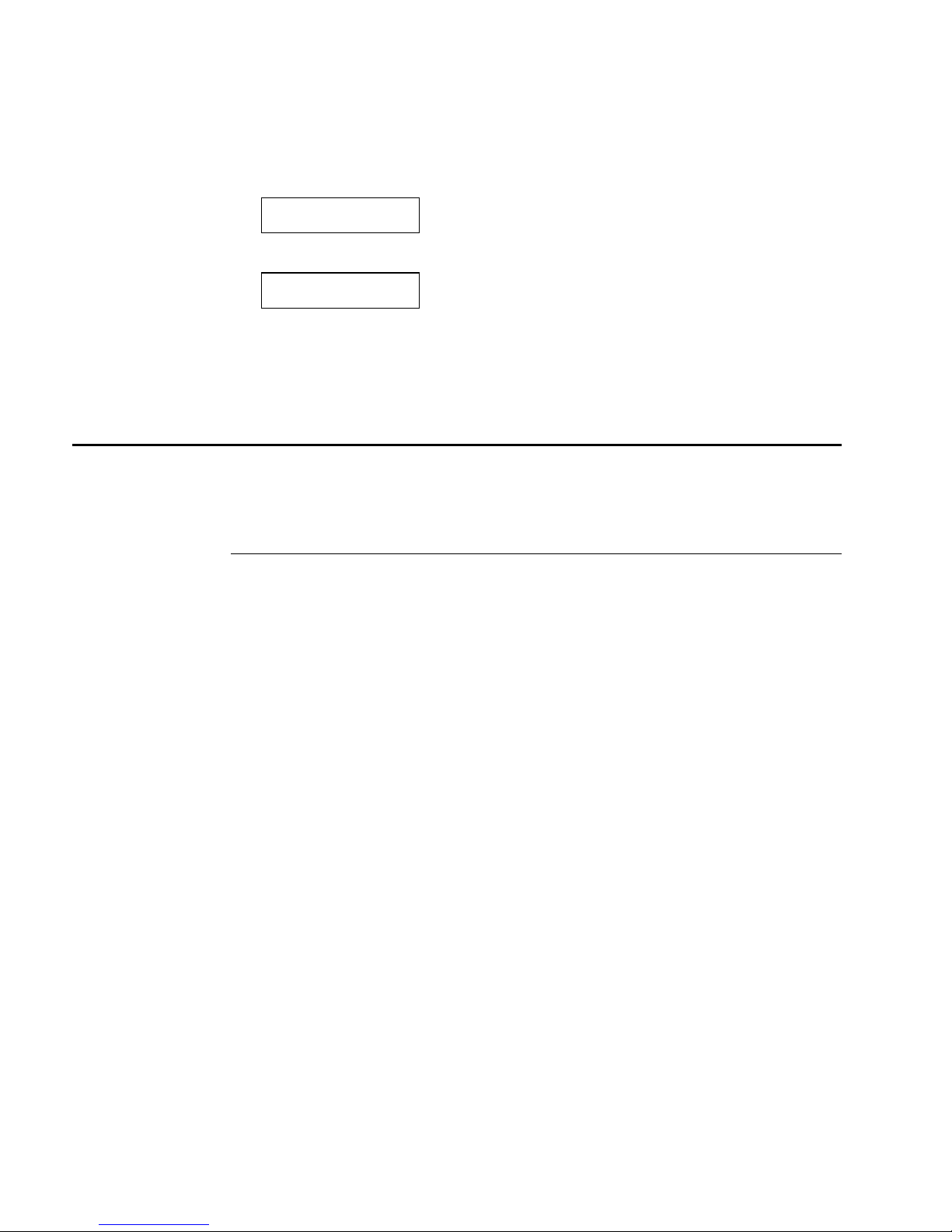
4630 and 4830 Bar Code Label Printers User’s Manual
5. Press Select and then press ↑ or ↓ until the display shows:
PRINT CONFIG
USER DEFINED
6. Press Select. The display shows:
USER DEFINED
EXECUTE TEST
7. Press Enter to print the configuration test label.
8. Press Cont to return to the OFFLINE READY display.
Connecting the Printer to Your System
You can connect the printer to a PC, a local area network, an AS/400 (or other
midrange computer), or a mainframe. This section tells you how to connect
your printer to any of these systems.
Connecting the Printer to a PC Serial Port
To connect the printer to your PC serial port, you need a shielded EIA RS-232,
RS-422, or RS-485 electrical interface with a DB 25-pin connector on the printer
end and the appropriate serial port connector on the other end. You can use one
of the following Intermec cables:
• P/N 048668 (25-pin printer connector to 25-pin serial port connector)
• P/N 048693 (25-pin printer connector to 9-pin serial port connector)
To connect your printer to a PC serial port
1. Turn off the printer.
2. Plug the 25-pin connector into one of the serial ports on the back panel of
the printer: Main port (A) or Alt port (B).
3. Plug the other end of the cable into a serial port (COM port) on the PC.
4. Make sure the serial port settings for your printer and the PC are the same.
The default configuration settings for the printer serial ports are: 9600 baud,
even parity, 7 data bits, 1 stop bit, and Standard protocol.
1-10
Page 25
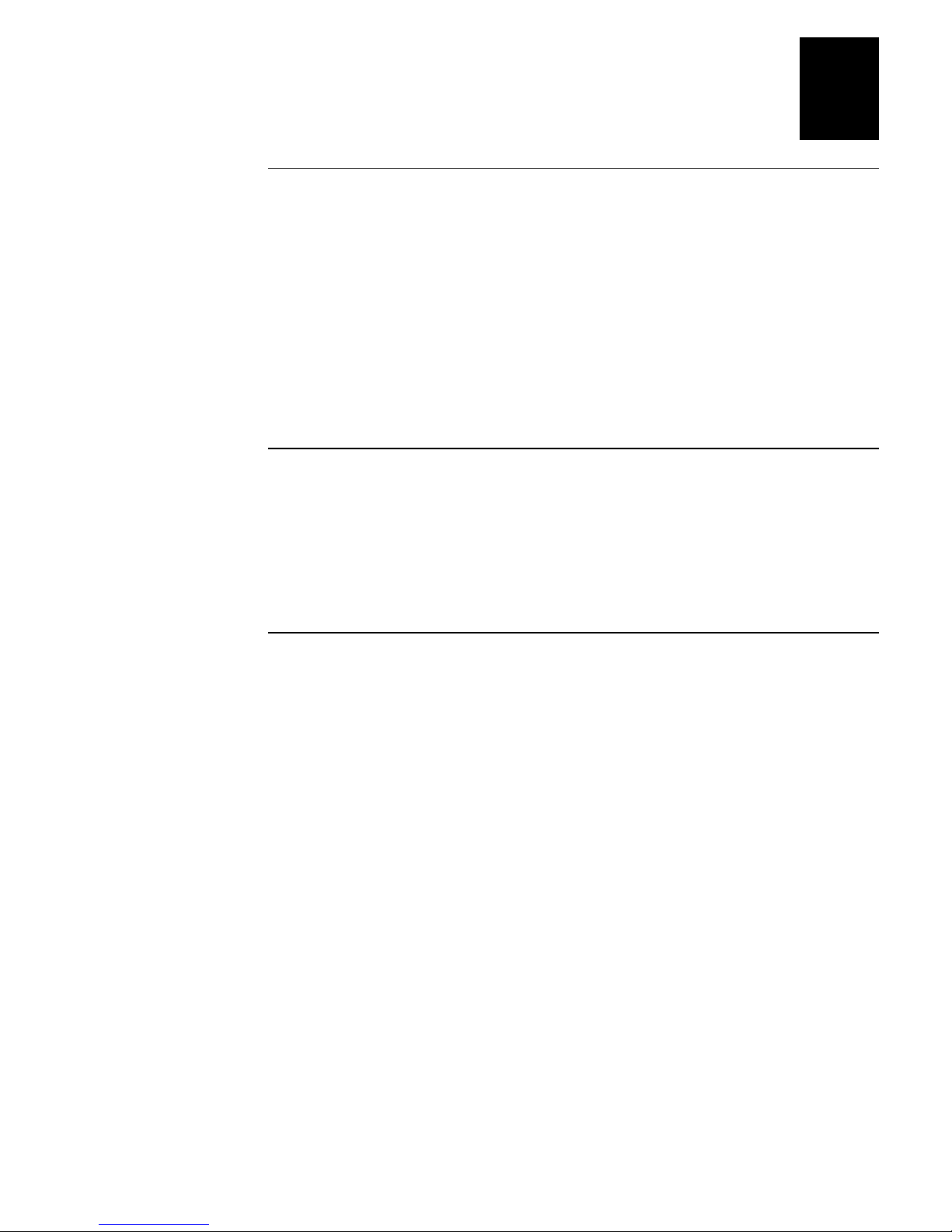
Getting Started
1
Connecting the Printer to a PC Parallel Port
If you are using a parallel port to communicate with the printer, you can
purchase a parallel cable from Intermec (P/N 590124).
To connect your printer to a PC parallel port
1. Turn off the printer.
2. Plug the parallel cable connector into the parallel communications port on
the back panel of the printer.
3. Plug the DB 25-pin cable connector into the 25-socket parallel port on the
PC.
Connecting the Printer to a Network
You can connect the printer to Novell NetWare networks, Token Ring
networks, or TCP/IP networks. To connect the printer to a network, you must
purchase a network interface adapter. Network adapters are listed in Intermec’s
Product Links Catalog. The adapters may connect to either serial or parallel
ports depending on the adapter you select. Refer to your network
documentation for more information.
Connecting the Printer to an AS/400
To connect the printer directly to an AS/400 or midrange system, you need
• a coax/twinax interface adapter card (P/N 063870).
• a twinaxial cable equivalent to IBM P/N 7362267 or 7362062.
The maximum cable length for the twinax interface is 5000 feet (1525 meters).
If the coax/twinax interface adapter was not installed in the printer at the
factory, you can have the field installable option (P/N 063870) installed in your
printer. Refer to the manual that comes with the interface adapter for more
information on cabling and communications.
Note:
If you are using a midrange computer other than the AS/400, refer to your
system documentation for information on cabling and setting up communications.
1-11
Page 26
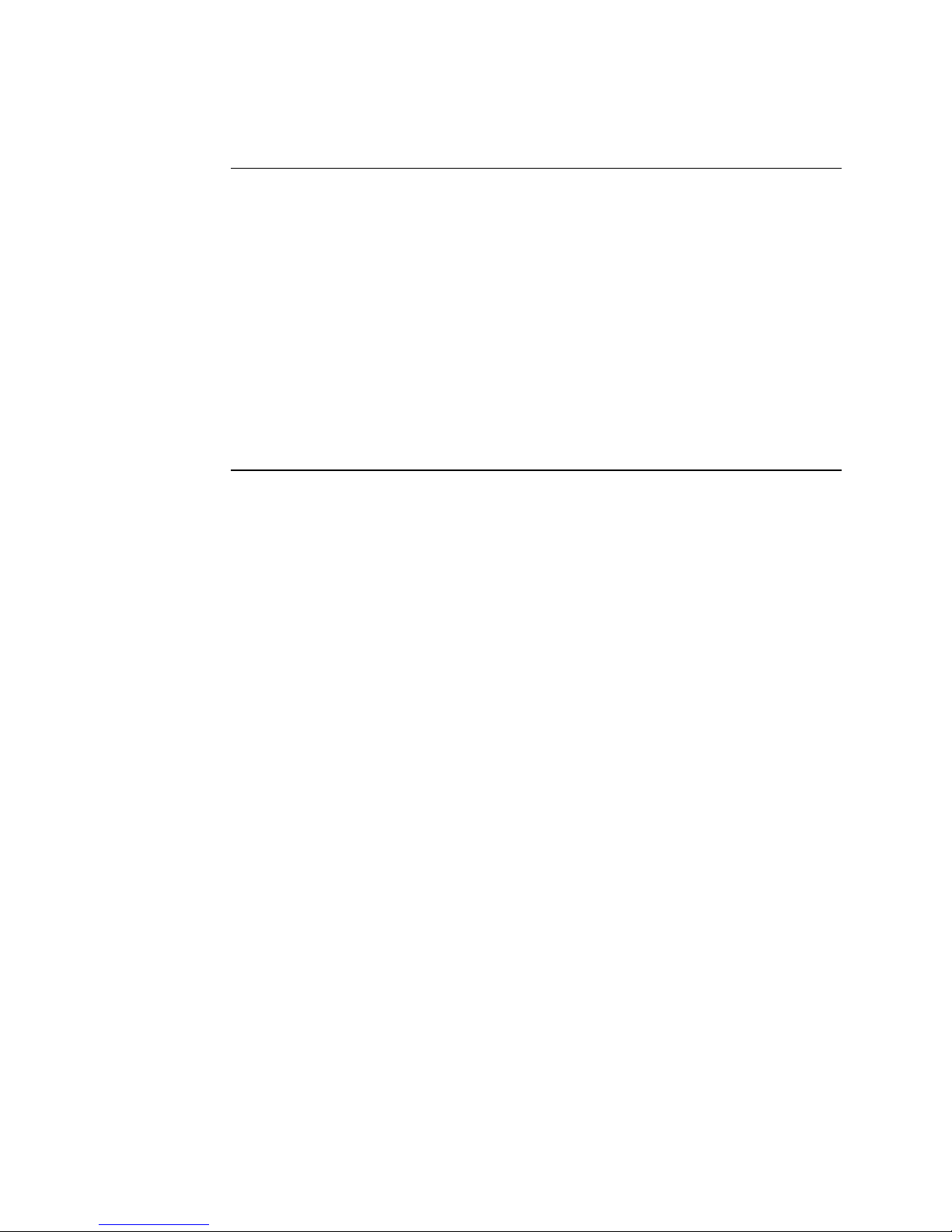
4630 and 4830 Bar Code Label Printers User’s Manual
Connecting the Printer to a Mainframe
To connect the printer directly to an IBM mainframe, you need
• a coax/twinax interface adapter (P/N 063870).
• a coaxial cable equivalent to IBM P/N 2577672 or 1833108.
The maximum cable length allowed is 4920 feet (1500 meters). See the IBM
specification
number GA27-2805-4, for further information.
If the coax/twinax interface adapter was not installed in the printer at the
factory, you can have the field installable option (P/N 063870) installed in your
printer. Refer to the manual that comes with the interface adapter for more
information on cabling and communications.
Installation and Assembly of Coaxial Cable and Accessories
Cabling in Noisy Electrical Environments
The items listed below create noisy electrical environments that can disrupt
data communications between your host computer and the printer:
, part
• Large power transformers
• Large electrical motors
• Arc welders
• Motor controllers
• Switch gears
If any of these items are near your printer, you may want to try any of the
following suggestions to reduce the effects of electrical noise. If you need help
eliminating noise, ask your Intermec representative for assistance.
• Always use shielded cable. Connect the cable and shield to the metal
backshells on the cable connectors and fasten the connectors to the serial
ports using screws.
• Install ferrite cable clamps.
• Connect the printer chassis ground to the building ground. You will find
the chassis ground on the ground pin of the printer power cord.
1-12
Page 27
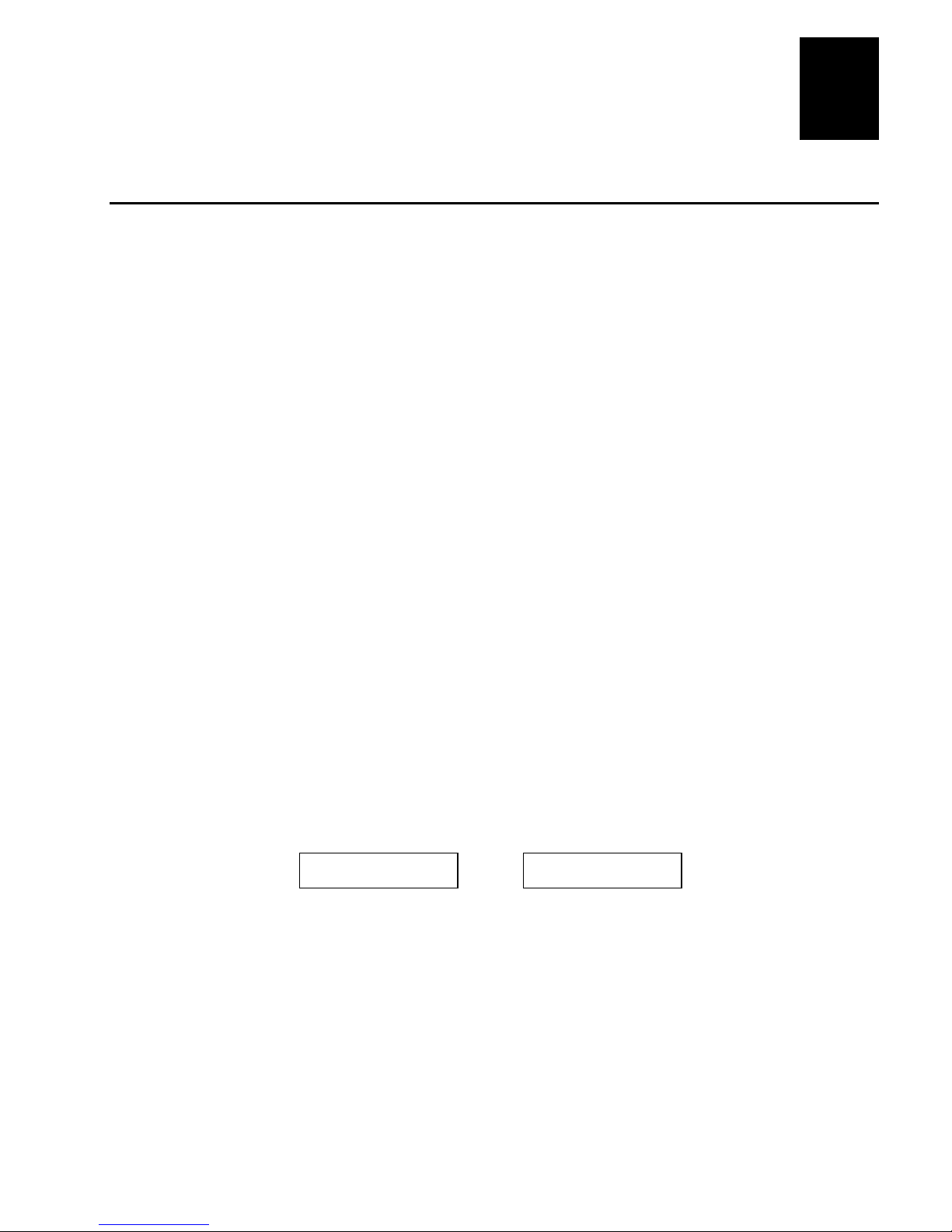
1
Configuring the Serial Ports
Baud Rate
110, 300, 600, 1200, 2400, 4800, 9600*, 19200
Data Bits
7* or 8
Message Length
255*, 512
Parity
Odd, Even*, Mark, Space, Off
Stop Bits
1* or 2
Protocol
Standard*, XON/XOFF, XON/XOFF No Status, Multi-Drop,
Polling Mode D
The serial port settings of the printer should match those of your PC or network
controlling device. If the default settings do not match your configuration
needs, you can use the menu panel to access the MAIN PORT or ALT PORT
menus to change them.
The printer serial port settings and the default values (*) are listed below.
Parameter Settings
Getting Started
A faster communications configuration than the printer default is: 19200 baud,
no parity, 8 data bits, 1 stop bit, and XON/XOFF No Status protocol.
Note:
You need to configure the printer serial port for 8 data bits if you want to print
Code Page 850 or 8 bit ASCII character sets. Also, use XON/XOFF protocol for
READY/BUSY buffer control.
To configure the printer serial ports
1. From the OFFLINE READY display, press Menu and then press ↑ or ↓ until
you reach the Install menu.
2. Press Select and then press ↑ or ↓ until the display shows:
INSTALL MENU
MAIN PORT
3. Press Select and then press ↑ or ↓ to scroll through the available commands.
4. Press Select when you reach the command you want to change. The current
setting is shown with an asterisk (*).
5. Press ↑ or ↓ to scroll through the available settings for the command and
then press Enter to activate the setting you want.
or
INSTALL MENU
ALT PORT
1-13
Page 28
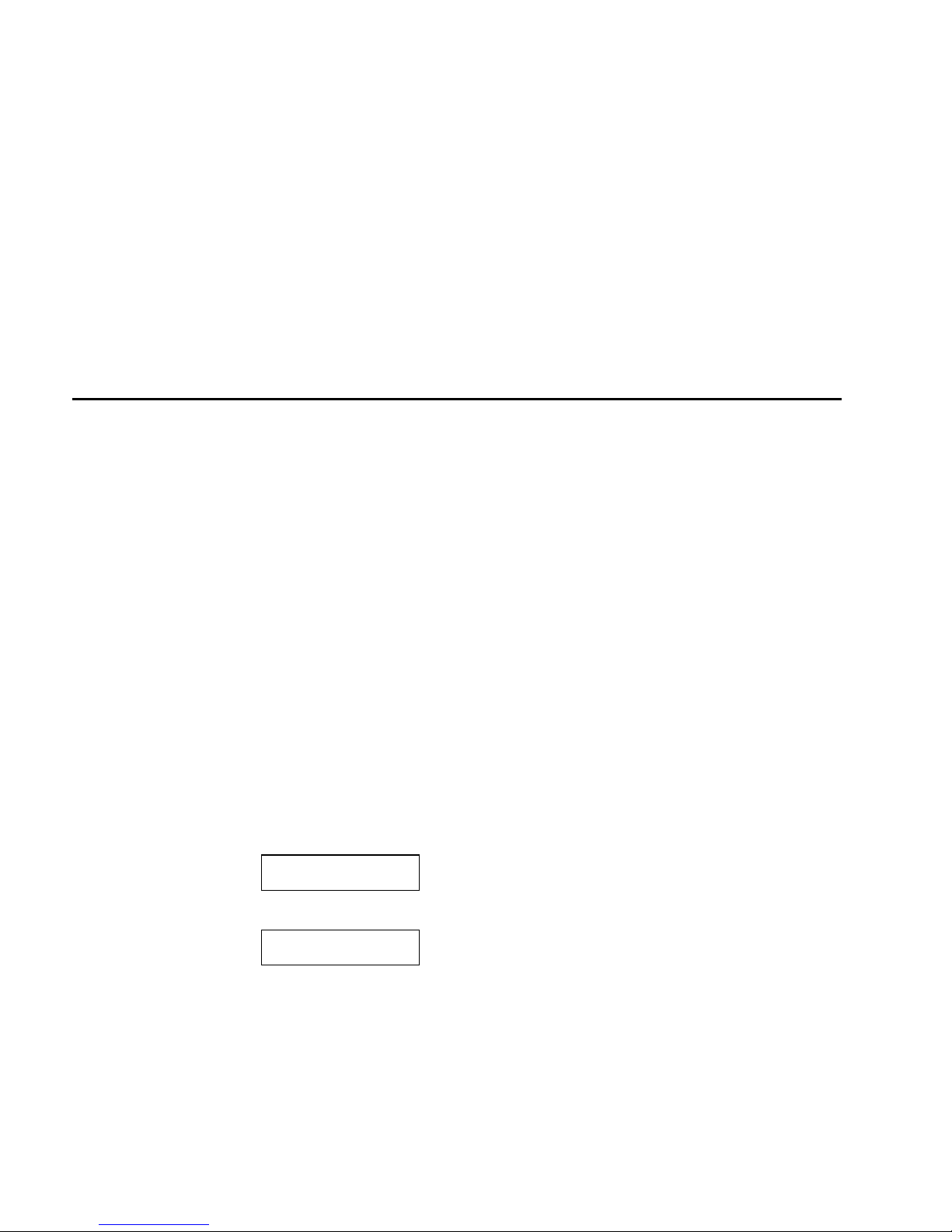
4630 and 4830 Bar Code Label Printers User’s Manual
6. Do one of the following:
• Press Cont to return to the OFFLINE READY display.
• Press Menu and repeat Steps 3 through 5 to change other serial port
settings.
Note:
You must cycle the printer power (turn off the printer, wait five seconds, and
then turn on the printer) to have the changes you made take effect.
Verifying Printer Communications With Your System
Once you have the printer connected to your system, you need to test printer
communications with your system.
• If you have connected the printer to a PC serial port, test printer
communications by running PrintSet and printing a test label.
• If you have connected the printer to a PC parallel port, you can send a
character string to the printer from DOS.
• If you are using a different platform to communicate with your printer,
please refer to your system user’s manual and the
Reference Manual
to the printer.
To verify parallel printer communications using DOS
1. Start with the printer display showing OFFLINE READY. You may need to
press On line/Off line to see this display.
2. Press and release the menu panel access door to open the door. From the
menu panel, press Menu and then press ↑ or ↓ until you reach the Service
menu.
3. Press Select and then press ↑ or ↓ until the display shows:
SERVICE MENU
DATA LINE PRINT
4. Press Select and then press ↑ or ↓ until the display shows:
DATA LINE PRINT
ENABLED
5. Press Enter to enable Data Line Print mode. The printer is ready to print
characters received from the host.
(P/N 066396) for information on downloading commands
IPL Programming
1-14
Page 29
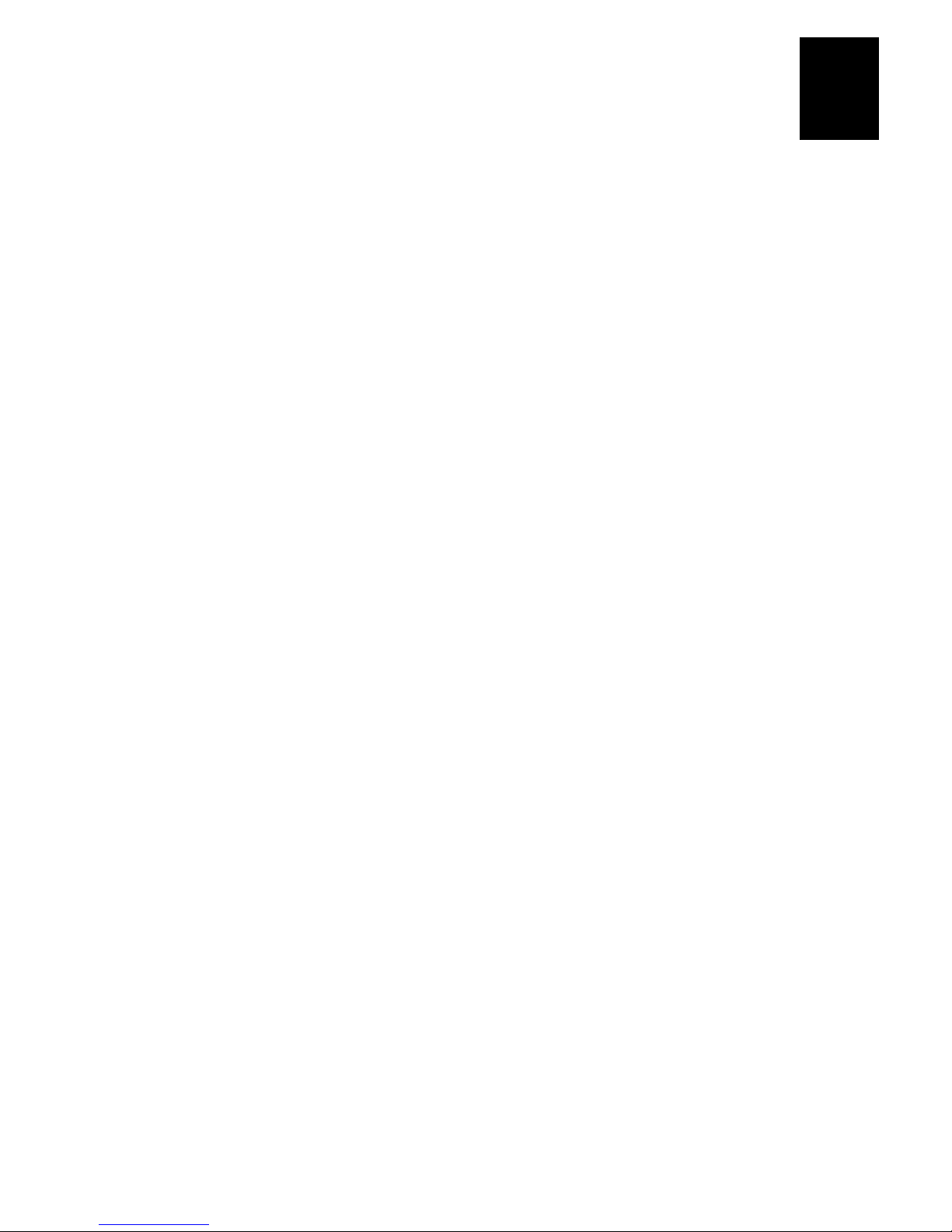
Getting Started
1
copies anything you type after this command to
LPT1 (parallel printer port).
are random characters typed at the host.
(Ctrl-Z)
stops the COPY CON command and sends the
information to the printer.
6. Type the following lines at the DOS prompt, pressing Enter after each line:
COPY CON LPT1
ABCDEF^Z
where:
COPY CON LPT1
ABCDEF
^Z
The printer prints each character it receives and the hexadecimal value for
that character.
7. Press Cont on the printer menu panel to return to the OFFLINE READY
display. Data Line Print mode is automatically disabled when you exit the
Service menu.
If this test does not work, ensure that the printer cable is securely plugged into
the parallel port on the PC and the printer and run the test again. If you are still
unable to complete the test, call your Intermec representative.
1-15
Page 30
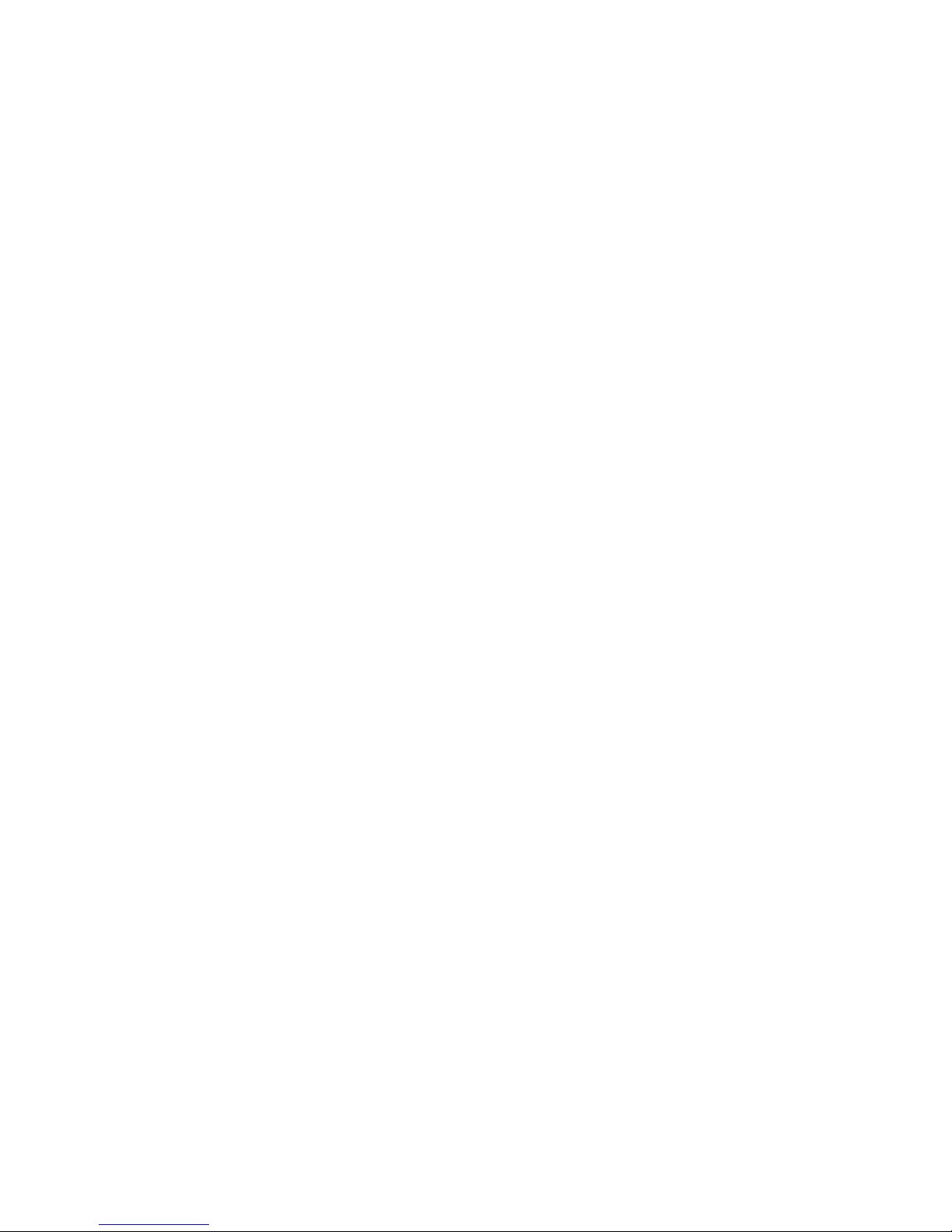
Page 31

Operating and Configuring the Printer
2
Page 32

Page 33

2
This chapter explains how to use the control and menu panels to operate your printer.
It also contains information on how to change the printer configuration settings and
how you can add options to your printer to enhance printer operation.
Using the Control Panel
You can operate many features of the printer directly from the control panel
instead of through a host computer. The control panel provides direct
communications with the printer for tasks such as advancing media or
canceling the current print job.
Reading the Display
Operating messages
printer. The example below is an operating message that indicates the printer is
online and ready to print labels:
ONLINE
READY
Operating and Configuring the Printer
These messages appear during normal operation of the
Menu messages
indicating the selections that are active and the task you are performing. For
example, when you are adjusting the darkness of your labels, a message similar
to the one shown below appears:
DARK ADJUST
An asterisk (*) appears next to the current setting.
Error messages
from the host. The message below indicates the supply of thermal transfer
ribbon is depleted or jammed:
RIBBON FAULT
When you change printing adjustments, messages appear
5*
Error messages indicate a problem with the printer or the data
2-3
Page 34

4630 and 4830 Bar Code Label Printers User’s Manual
Using the Control Panel Keys
The three control panel keys perform the following functions:
On line/Off line
online and offline. When online, the printer prints
any data it receives. When offline, the printer
stops printing and cannot accept data (but can
accept protocol commands) from the host
computer. For most menu panel operations, the
printer must be offline.
Feed/Reload
use this key to advance the media. Pressing this
key once advances media to the next print point.
Pressing this key twice feeds an entire label through the printer.
Cancel
finished printing. The printer starts the next print job immediately.
Press this key to delete the current print job after the current label has
Toggles the printer between
When the printer is offline, you can
Understanding the Indicator Lights
The control panel has three lights that indicate the current operating status of
the printer.
On line
host computer). When the printer is online, you can only access Operator menu
commands.
This light indicates the printer is online (it can receive data from the
Alert
This light flashes for conditions that require your attention, such as an
open paper path. A message describing the alert condition also appears on the
control panel display.
Power
This light remains on as long as the printer is turned on and is receiving
power.
2-4
Page 35

2
Using the Menu Panel
Operator
Used for making fine adjustments to the
darkness, print alignment, and cutoff point
of your labels. You can access this menu
when the printer is online or offline.
Operators using the printer daily.
Install
Select communication parameters and
security levels and install printer options.
The printer must be offline to access this
menu.
Programmers, systems analysts, or
other personnel who install and set up
the printer
Service
Set and adjust operating features, calibrate
printer sensors, and test current settings.
The printer must be offline to access this
menu.
Technicians or other personnel
qualified to do repair and service.
Configuration
Change the operating parameters and
activate or disable optional features. The
printer must be offline to access this menu.
Programmers, systems analysts, or
supervisors who program and set up
printer commands and label formats.
The menu panel is located below the control panel
and behind the menu panel access door. Press and
release the menu panel access door to open it.
You use the menu panel keys to change printer
parameters and to set up security levels.
Select
Selects menus and features, and returns to
the last adjustment display after you have left the
menus. This key also selects digits when changing
numerical parameters.
Enter
Activates a selected option and starts a
selected Test or Service function.
Menu
Returns to the menu list.
Cont
Exits the menus.
↑ and ↓ Scrolls through menus and commands and increases or decreases
command settings.
Operating and Configuring the Printer
4630U-09
About the Printer Menus
The printer has four menus. The following table will help you to locate the
menu you want to use, based on the tasks you are performing with the printer.
Menu Description User
2-5
Page 36

4630 and 4830 Bar Code Label Printers User’s Manual
Operator and Install Menus
Default values are indicated by an asterisk (*).
OPERATOR MENU DARK ADJUST -10 to 10, 0*
X FORMS ADJUST -30 to 30, 0*
Y FORMS ADJUST -30 to 30, 0*
LABEL REST POINT -30 to 30, 0*
INSTALL MENU MAIN PORT BAUD RATE 19200
DATA BITS 7*
MESSAGE LENGTH 255*
PARITY ODD
STOP BITS 1*
PROTOCOL STANDARD*
DEVICE ADDRESS A* to Z, 0 to 5
9600*
4800
2400
1200
600
300
110
8
512
EVEN*
MARK
SPACE
OFF
2
XON/XOFF
XONXOFF NO STAT
MULTIDROP
POLLING MODE D
COAX/TWINAX
ALT PORT
MAX PRINT SPEED 2.0 to 8.0* INCH/SECOND (51 to 203* mm/SECOND) 4630
SECURITY LEVEL 0*
2-6
Same selections as MAIN PORT.
2.0 to 5.0* INCH/SECOND (51 to 127* mm/SECOND) 4830
LEVEL 3
LEVEL 2
LEVEL 1
Page 37

Operating and Configuring the Printer
2
Service Menu
Default values are indicated by an asterisk (*).
SERVICE MENU SENSOR OUTPUT GAP PRINT
MARK PRINT
LABEL TAKEN PRINT
PRINT PATH OPEN
PRINTHEAD TEMP PRINT
PRINTHEAD DOTS PASSED PRINT
DOTS FAILED PRINT
MOTOR TEST MAIN DRIVE DISABLED*
MEMORY RESET COMMAND TABLES
CONFIGURATION
FONTS/GRAPHICS
PAGES/FORMATS
ALL
PRINT PAGE ALL
0 THRU 9
PRINT FORMATS ALL
0 THRU 19
PRINT FONTS ALL
41-30, 28, 26,
25, 24, 23, 22,
21, 20, 7, 3, 2,
1, 0
PRINT GRAPHICS ALL
0 THRU 99
PRINT CONFIG USER DEFINED
HARDWARE
PRINT TEST LABEL PRINT QUALITY
PITCH
DATA LINE PRINT ENABLED
DISABLED
CLONING SENDER
RECEIVER
SELECTIVE TRANS SEND ALL EXECUTE TEST
DISPLAY
DISPLAY
DISPLAY
DISPLAY
DISPLAY
DISPLAY
ENABLED
PAGE QUANTITY
(1-99)
FORMAT QUANTITY
(1-99)
EXECUTE TEST
EXECUTE TEST
EXECUTE TEST
EXECUTE TEST
EXECUTE TEST
EXECUTE TEST
EXECUTE TEST
SEND PAGE 0 to 9
ALL
SEND FORMAT 0 to 19
ALL
SEND FONT 0 to 25
ALL
SEND GRAPHIC 0 to 99
ALL
TO PAGE 1-9
EXECUTE TEST
TO FORMAT 1-19
EXECUTE TEST
TO FONT 3-19
EXECUTE TEST
TO GRAPHIC 0-99
EXECUTE TEST
EXECUTE TEST
EXECUTE TEST
EXECUTE TEST
EXECUTE TEST
2-7
Page 38

4630 and 4830 Bar Code Label Printers User’s Manual
Configuration Menu
Default values are indicated by an asterisk (*).
CONFIGURATION
MENU
LABEL PRINT SPEED 2.0 to 8.0 INCH/SECOND (51 to 203 mm/SECOND),
3.5 INCH/SECOND* (89 mm/SECOND) 4630
2.0 to 5.0 INCH/SECOND (51 to 127 mm/SECOND),
2.5 INCH/SECOND* (64 mm/SECOND) 4830
MAX LABEL LENGTH 1 to 24 INCHES (25 to 610 mm),
5 INCHES* (125mm)
LABEL WIDTH 2.0 to 6.7 INCHES (51 to 170 mm),
6.55 INCHES* (166 mm) 4630
3.0 to 9.0 INCHES (76 to 229 mm),
8.85 INCHES* (225 mm) 4830
LABEL STOCK CONTINUOUS
LABEL GAP*
LABEL MARK
MEDIA TYPE THERMAL TRANS
DIRECT THERMAL*
BASIC CHARACTER SET US ASCII*
UK ASCII
GERMAN
FRENCH
NORWAY/DENMARK
SWEDEN/FINLAND
SPANISH
ITALIAN
256 CHARACTERS
CODE PAGE 850
SWITZERLAND
TRANSLATION DISABLED*
ENABLED
POWER-ON ONLINE*
OFFLINE
ASCII ZERO NOT SLASHED*
SLASHED
UNITS INCHES*
MILLIMETERS
LABEL RETRACT DISABLED*
ENABLED
SELF-STRIP DISABLED*
ENABLED
CUTTER DISABLED*
ENABLED
MEDIA ALERT MEDIA LENGTH 0* to 99999 INCHES (0 to 2539975 mm)
2-8
LOW MEDIA WARN 0* to 999 INCHES (0 to 25375 mm)
SET WARNING DISABLED*
ENABLED
Page 39

Operating and Configuring the Printer
2
Level 0
None.
Level 1
Operator and Configuration menus.
Level 2
Operator menu.
Level 3
All menus.
Tips for Using the Control and Menu Panels
• To stop printing immediately, without losing data, press: On line/Off line.
• To determine the configuration of the printer, print a configuration test
label.
• To access the last adjustment that was made using the menu panel, press
Select at the ONLINE READY or the OFFLINE READY display.
• To access the menu where the last adjustment was made, press Menu at the
ONLINE READY or the OFFLINE READY display.
• To return to the previous menu, press Menu from within a menu.
• To go directly to the ONLINE READY display after you finish making an
offline adjustment, press On line/Off line.
Setting Security Levels
To restrict access to certain printer menus, you can set a security level.
Restricting access to printer menus prevents unauthorized tampering with
printer settings and eliminates the number of choices you need to scroll
through when selecting menus and options.
This table shows the restrictions of the different security levels.
Security Setting Restrictions
To set the security level
1. From the OFFLINE READY display, press Menu and then press ↑ or ↓ until
you reach the Install menu.
2. Press Select and then press ↑ or ↓ until the display shows:
INSTALL MENU
SECURITY
3. Press Select and then press ↑ or ↓ to access the security level you want.
4. Press Enter to activate the security level setting.
5. Press Cont to return to the OFFLINE READY display.
2-9
Page 40

4630 and 4830 Bar Code Label Printers User’s Manual
To bypass a security level
1. Turn off the printer.
2. Press and hold the Feed/Reload key and turn on the printer.
The printer security level is set to 0, which allows access to all menus
Setting the Dark Adjust
You can adjust print darkness when the printer is online or offline. The dark
adjust setting is set at the factory for common media. A darkness setting of zero
should provide optimal print quality; however, in order to maintain print
quality, you may need to adjust print darkness under the following conditions:
• Change in print speed.
• Change in media type (from direct thermal to thermal transfer and
vice versa).
• Printhead wear.
• Using large amounts of media.
To adjust the darkness of your labels
1. From the ONLINE READY display, press Menu to enter the Operator
menu.
2. Press ↑ or ↓ until the display shows:
OPERATOR MENU
DARK ADJUST
3. Press Select. The display shows the current darkness setting.
4. Press ↑ to increase the printing darkness or press ↓ to lighten the printing
on the label. The range is from -10 (lightest) to 10 (darkest).
5. Press Enter to activate the new setting.
6. Press Cont to return to the ONLINE READY display.
7. Print several print quality labels and then scan the bar codes on the labels.
You want to get a very high successful scan percentage (95% or better)
when you scan these labels.
8. If the labels are too dark or too light, repeat this procedure until you get the
results you want.
Note:
The human eye generally likes darker print than what is required for a good
scan.
2-10
Page 41

2
Using the X and Y Forms Adjust
If the print on your labels is not positioned correctly, you can center the printed
image with the X and Y Forms Adjust commands. The X Forms Adjust lets you
adjust the position of the printed image in the direction of media movement
(moves the print further towards the front or back of the label). The Y Forms
Adjust lets you adjust the position of the print in the direction parallel to the
front of the printhead (moves the print towards the sides of the label). You can
use X and Y Forms Adjust commands when the printer is online or offline.
You can adjust the print alignment on your labels without interrupting normal
label production. The following example uses the X Forms Adjust command.
The procedure is performed similarly for the Y Forms Adjust command.
Note
: The x-dimension is also affected by the Top-of-Form configuration command.
Operating and Configuring the Printer
-X
-Y
+Y
+X
2-11
Page 42

4630 and 4830 Bar Code Label Printers User’s Manual
To adjust the print alignment
1. From the ONLINE READY display, press Menu to enter the Operator
menu.
2. Press ↑ or ↓ until the display shows:
OPERATOR MENU
X FORMS ADJUST
3. Press Select. The display shows the current X Forms Adjust command
setting.
4. Press ↑ to increase the number and move the print towards the back of the
label. Press ↓ to decrease the number and move the print towards the front
of the label.
Note:
The range of the X Forms Adjust command is from -30 (furthest forward on
the label) to +30 (furthest backward on the label). The range for the Y Forms
Adjust command is from -30 (closest to the top of the label) to +30 (closest to the
bottom of the label).
5. Press Enter at the setting you want.
6. Press Cont to return to the ONLINE READY display.
7. Print several labels. If the print is not positioned properly, repeat this
procedure until you get the results you want.
Adjusting the Label Rest Point
The Label Rest Point command sets the point where labels are presented for
cutting or removal from the printer. This command is primarily used with the
self-strip and cutter options. Adjust the label rest point setting, if you are
loosing part of a label each time one is cut or removed from the printer.
To adjust the label rest point
1. From the ONLINE READY display, press Menu to enter the Operator
menu.
2. Press ↑ or ↓ until the display shows:
OPERATOR MENU
LABEL REST POINT
3. Press Select. The display shows the current setting for the Label Rest Point
command.
2-12
Page 43

2
4. Press ↑ so that labels move farther forward from the front of the printer.
Press ↓ so that labels do not move as far forward from the front of the
printer.
Note
: The range for the label rest point is from -30 to +30 in 5 mil increments.
5. Press Enter at the setting you want.
6. Press Cont to return to the ONLINE READY display.
7. Print several labels. If the labels do not stop at the right point for removal or
cutting, repeat this procedure until you get the results you want.
Printing the Buffer Contents
You can print the data that is stored in the printer buffer when the printer is
offline.
To print the buffer contents
Operating and Configuring the Printer
1. Take the printer offline.
2. Press Cont. The printer prints the contents of the buffer.
The printer cannot receive data when it is offline, so the printer can only
print what is in the buffer. When printing stops, the buffer is empty.
Adjusting the Media Sensor
The media sensor performs two functions: it monitors the position of a label
along the media path and it monitors when the label stock must be replaced.
The printer firmware interprets the media sensor input to determine the top of
form position on a label or an out of stock condition with the printer.
The media sensor is adjustable across half of the media path. In general, if the
media sensor adjustment knob is kept in the full counterclockwise position, it
will correctly sense all widths of media. However, if a problem occurs with
sensing the label top of form, try rotating the media sensor adjustment knob
clockwise, one half turn at a time, until the error is eliminated.
2-13
Page 44

4630 and 4830 Bar Code Label Printers User’s Manual
Adjusting the Media Sensor
Adjusting the Printer for Different Width Media
The printhead has a head level adjustment to ensure even print quality across
the media regardless of the media dimension. The head level adjustment raises
or lowers the right side of the printhead to keep it level across the media.
Your printer is set up at the factory for the following media:
4630
Standard 4 mil thick, 6.55 inch (166 mm) wide print media.
4830
Standard 4 mil thick, 8.85 inch (225 mm) wide print media.
The head level adjustment is
designed to compensate for the
use of narrower width stock.
When the printhead level is out
of adjustment, print along one
side of the label will drop off
suddenly, rather than gradually
fading out.
You must pull out on the
adjustment knob to turn it. The
knob has numbers that you can
use as reference points when
adjusting media width; however,
the numbers do not relate to specific media sizes. Turn the knob one or two
numbers at a time until the desired print quality is achieved.
When changing to media that has a different thickness, it may also be necessary
to reset the head level adjustment bracket.
2-14
Page 45

Operating and Configuring the Printer
2
To reset the head level adjustment bracket
1. Pull out the head level adjustment knob and turn the knob until the “9” is
in the twelve o’clock position.
2. Loosen the two screws securing the bracket.
3. Load the new media.
4. Slide the bracket up or down to contact the head level adjustment cam.
5. Tighten the two screws to secure the bracket.
6. Print a test label. You may need to turn the head level adjustment knob to
fine tune the print quality.
Removing Thermal Transfer Ribbon
Generally, ribbons are completely used before they are replaced. To remove a
completely used ribbon, pull the ribbon straight off the takeup hub. However,
if you need to print in direct thermal mode before the thermal transfer ribbon
has been completely used, you must remove the used portion of the ribbon.
To remove partially used thermal transfer ribbon
1. Cut the ribbon between the idler rollers.
2. Turn the ribbon supply hub to rewind the unused ribbon until it is clear of
the printhead. Leave the good ribbon on the supply hub until you need to
use it again.
3. Turn the ribbon takeup hub counterclockwise to roll up the used ribbon,
and then slide the ribbon off the takeup hub.
2-15
Page 46

4630 and 4830 Bar Code Label Printers User’s Manual
Standard (1MB)
8 in. (20 cm) 6 in. (15 cm)
5MB
50 in. (127 cm) 35 in. (89 cm)
17MB
200 in. (508 cm) 150 in. (381 cm)
Adding Additional Memory
The printer can use memory modules to provide extra storage capacity for fonts
and graphics. You can use one or two, 1MB or 4MB modules to expand printer
storage memory up to an additional 8MB. The memory module slots are
accessed from the stock door side of the printer.
You load data into a memory module using printer application software, such
as PrintSet or by downloading printer commands to the module.
To install a memory module
1. Turn off the printer and raise the stock
door. The printer has an upper and a
lower module slot. You can use one or
both of the slots.
2. With the memory module label facing
up, slide the module along the module
guides and carefully seat the module
firmly into the module slot. Be careful
not to bend the pins of the connector.
The printer senses the storage memory
module once it is installed.
Note:
You cannot move storage memory
modules from printer to printer without
reloading the module contents.
Increasing Image Memory
The 4630 and 4830 printers come with 1MB of image memory. You can add
4MB or 16MB of image memory to the printer in order to print longer labels.
The following table shows the maximum length of the labels you can print
based on the amount of image memory in your printer.
Maximum Label Length
Image Memory
4630 4830
2-16
Page 47

2
Using the Media Rewind Hub
The media rewind hub is an option that you can purchase with your printer to
spool printed label media. This option is necessary if you need to print large
quantities of labels as a single batch. The rewind hub is also necessary if you
want to use the self-strip option.
To use the media rewind hub
1. Open the stock door.
2. Load your label media and feed it through the printer until approximately
18 inches (46 cm) of media extend from the front of the printer.
3. Route the media around the rewind bracket and insert it through the media
takeup slot.
4. If necessary, loosen the thumbscrew on the media retainer and remove the
retainer from the media rewind hub.
Operating and Configuring the Printer
5. Pull on the rewind hub tension bar in order to slide the core adapters onto
the rewind hub. Adjust the core adapters to the size of your media core and
then use the thumbscrews to tighten them to the hub.
6. Slide an empty media core onto the media rewind hub and wrap the media
around the core by turning the hub counterclockwise several turns.
Note:
You may rewind media directly on the rewind hub; however, for best results,
Intermec recommends using a media core.
7. Slide the media retainer onto the rewind hub so that it is just touching the
media core and then tighten the thumbscrew.
8. Close the stock door.
2-17
Page 48

4630 and 4830 Bar Code Label Printers User’s Manual
Caution
Do not pull down on the roller bracket assembly and do not pull misfed
labels from the roller bracket assembly. To remove misfed labels from the
roller bracket assembly, gently tear the labels off in sections. Excessive
force on the roller bracket assembly will damage the unit.
Conseil
Ne pas tirer vers le bas sur le montage de support de roulement et ne pas
tirer les étiquettes mal alimentées du montage de support de roulement.
Pour enlever des étiquettes mal alimentées du montage de support de
roulement, tirer doucement sur les étiquettes sections par sections. Toute
force excessive sur le montage de support de roulement endommagera
l’appareil.
To remove media or media backing from the rewind hub
1. Open the stock door.
2. Loosen the thumb screw on the media retainer and remove it.
3. Pull the media and core off of the rewind hub.
Note:
If you have wound media or media backing directly on the rewind hub, pull
on the rewind hub tension bar. This will release the tension on the media so you can
remove the media from the hub.
Using the Self-Strip Assembly
You can order the printer with the self-strip assembly option or you can
purchase this option separately and have it installed by an Intermec service
technician. The label taken sensor is also part of the self-strip assembly and it
prevents the printer from printing a new label until the last printed label has
been removed from the printer. You must have the media rewind hub option
on your printer in order to use the self-strip assembly.
To route media through the self-strip assembly
1. Load the printer with die-cut media and feed it through the printer until
approximately 18 inches (46 cm) of media extend from the front of the
printer.
2. Pull open the roller bracket using the two release tabs and then thread the
media over the top of the fixed bracket, under the rollers of the roller
bracket, and into the media takeup slot.
3. Connect the media to the media rewind hub. Refer to “Using the Media
Rewind Hub” earlier in this chapter for more information.
2-18
Page 49

2
Roller
bracket
Operating and Configuring the Printer
Fixed bracket
Media path
Using the Cutter
You can order the heavy-duty cutter option for the 4630 and 4830 printers or
you can purchase the standard cutter option that is only available for the 4630
printer. The heavy-duty cutter is designed to cut adhesive-backed media and
tag media whereas the 4630 standard cutters should only cut media backing.
Routing Media Through the Heavy-Duty Cutter
1. Turn off the printer and remove the
AC power cord.
2. Open the stock door.
3. Open the heavy-duty cutter assembly.
4. Load the printer with media and route
the media through the printer until
about 2 inches (5 cm) of media extend
from the front of the printer.
Release tab
4630U-44
5. Feed the media through the cutter
media guides while closing the heavyduty cutter assembly.
Note:
between the cutter and the printer.
6. Close the heavy-duty cutter assembly until the latch engages.
Do not allow the media to bunch
2-19
Page 50

4630 and 4830 Bar Code Label Printers User’s Manual
Routing Media Through the 4630 Standard Cutter
1. Turn off the printer and remove the
AC power cord.
2. Open the stock door.
3. Turn the cutter latch
counterclockwise to unlock the cutter
assembly and pull it forward.
4. Load the printer with media and
route it through the printer, until
about 2 inches (5 cm) of media extent
from the front of the printer.
5. Feed the media through the media
slot on the back of the cutter
assembly and out the front of the
cutter assembly.
6. Push the cutter assembly flush against the printer and do not allow the
media to bunch between the cutter and the printer.
7. Rotate the cutter latch clockwise to lock the cutter into place.
Enabling the Cutter
1. From the OFFLINE READY display, press Menu and then press ↑ or ↓ until
you reach the Configuration menu.
2. Press Select and then press ↑ or ↓ until the display shows:
CONFIGURATION
BASIC
3. Press Select and then press ↑ or ↓ until the display shows:
CONFIGURATION
CUTTER
4. Press Select and then press ↑ or ↓ until the display shows:
CUTTER
ENABLED
5. Press Enter to activate the cutter and then press Cont to return to the
OFFLINE READY display.
2-20
Page 51

Operating and Configuring the Printer
2
Character Set
US ASCII*, UK ASCII, German,
French, Norway/Denmark,
Sweden/Finland, Spanish, Italian,
256 Characters, Code Page 850,
Switzerland
Select the character set you want to use.
If you want to use Code Page 850 or 256
Characters, you must configure the printer for 8
.
Translation
Enabled, Disabled*
The IBM Translation command allows IBM
compatible characters to replace standard
ASCII characters based on the current
character set.
Testing Cutter Operation
1. From the OFFLINE READY display, press Menu and then press ↑ or ↓ until
you reach the Service menu.
2. Press Select and then press ↑ or ↓ until the display shows:
SERVICE MENU
PRINT TEST LABEL
3. Press Select and then press ↑ or ↓ until the display shows:
SERVICE MENU
PRINT QUALITY
4. Press Select. The display shows:
PRINT QUALITY
EXECUTE TEST
5. Press Enter to print the quality test label.
The cutter cuts the label. After the label is cut, the printer retracts the media for
printing the next label.
Note:
You may need to adjust the Label Rest Point setting on the Operator Menu if
you notice that the new label is not printing in the correct location after the previous
label has been cut. The range for the label rest point is from -30 to +30 in 5 mil
increments.
Changing Printer Configuration Settings
The factory default configuration of the printer works well in most operating
environments; however, you can easily change these settings to meet your
specific operational needs.
The following table shows the basic configuration settings of the printer. An
asterisk (*) indicates the default values.
Command Settings Description
Note:
bits per byte data transmission
2-21
Page 52

4630 and 4830 Bar Code Label Printers User’s Manual
Power-On
Online*, Offline
Controls if the printer is online or offline when
the printer is turned on.
ASCII Zero
Slashed, Not Slashed*
Controls how zeros are printed: with or
without a slash.
Units
Inches*, Millimeters
Use English or metric printer measurements.
Label Retract
Enabled, Disabled*
The Label Retract command enables the printer
to retract label at the start of print to prevent
skipped labels. Press Feed/Reload after
changing this setting.
Self-Strip
Enabled, Disabled*
An external option that automatically removes
the backing from a label. Press Feed/Reload
after changing this setting.
Cutter
Enabled, Disabled*
An external option that cuts labels from the
media roll after the labels are printed. Press
Feed/Reload after changing this setting.
Command Settings Description
To change the printer configuration
1. From the OFFLINE READY display, press Menu and then press ↑ or ↓ until
you reach the Configuration menu.
2. Press Select and then press ↑ or ↓ until the display shows:
CONFIGURATION
BASIC
3. Press Select and then press ↑ or ↓ to scroll through the available commands.
4. Press Select when you reach the command you want. The display shows the
current setting for the command.
5. Press ↑ or ↓ to scroll through the available settings for that command.
6. Press Enter when you see the setting you want. An asterisk (*) appears next
to the new setting, indicating it is active.
7. Press Cont to return to the OFFLINE READY display or, to change other
configuration settings, press Menu and repeat Steps 3 through 6.
2-22
Page 53

Operating and Configuring the Printer
2
Print Speed
2.0, 2.5* (4830), 3.0, 3.5* (4630), 4.0, 4.5,
5.0, 5.5, 6.0, 6.5, 7.0, 7.5, 8.0 in/sec
(51, 64* (4830), 76, 90* (4630), 104, 117,
132, 142, 153, 165, 180, 198,
203 mm/sec)
The rate at which labels are printed.
The 4830 printer has a maximum
Max Label Length
1 to 24 in (25 mm to 600 mm)— default
is 5 in (125 mm)
The maximum amount of label stock the
printer advances before it checks for a
low stock condition.
Label Stock
Continuous, Label Gap*, Label Mark
The type of label stock you are using.
Press Feed/Reload after changing this
setting.
Media Type
Direct Thermal*, Thermal Transfer
The type of media you are using. Press
Feed/Reload after changing this setting.
Changing Label Configuration Settings
To obtain the best print quality, you must adapt your printer to print at the
desired print speed on the type of media (label stock) you are using. Your
Intermec representative can recommend media types for your system.
The following table shows the label configuration settings of the printer. An
asterisk (*) indicates the default values.
Command Settings Description
Note:
print speed of 5 ips (132 mm/sec).
To change the label configuration settings
1. From the OFFLINE READY display, press Menu and then press ↑ or ↓ until
you reach the Configuration menu.
2. Press Select and then press ↑ or ↓ until the display shows:
CONFIGURATION
LABEL
3. Press Select and then press ↑ or ↓to scroll through the available commands.
4. Press Select when you reach the command you want. The display shows the
current setting for the command.
5. Press ↑ or ↓ to scroll through the available settings for that command.
6. Press Enter when you see the setting you want. An asterisk (*) appears next
to the new setting, indicating it is active.
7. Press Cont to return to the OFFLINE READY display or, to change other
configuration settings, press Menu and repeat Steps 3 through 6.
2-23
Page 54

4630 and 4830 Bar Code Label Printers User’s Manual
Media Length
0* to 99999 inches or
0* to 2539975 mm
The media supply length in inches or millimeters. The
printer uses this value to count backwards (down) to the
low media warning point.
Low Media Warn
0* to 999 inches or
0* to 25375 mm
The minimum amount of media supply. When the media
supply reaches this amount, the alert light is activated.
Set Warning
Enabled, Disabled*
Enable or disable the Media Alert feature.
Setting the Media Alert
The Media Alert feature flashes the Alert light to warn you when the media
supply is getting low.
Note:
You need to reset the Media Length and the Low Media Warn commands each
time you load a different size roll of media into the printer. If you do not, the printer
may not give you sufficient warning of a low media condition.
To use Media Alert, you must set three control panel commands. An asterisk (*)
indicates the default values.
Command Settings Description
To set the media length
1. From the OFFLINE READY display, press Menu and then press ↑ or ↓ until
you reach the Configuration menu.
2. Press Select and then press ↑ or ↓ until the display shows:
CONFIGURATION
MEDIA ALERT
3. Press Select and then press ↑ or ↓ until the display shows:
MEDIA ALERT
MEDIA LENGTH
4. Press Select. The display shows the current setting with a cursor under the
first digit, for example:
MEDIA LENGTH
06000 INCHES*
5. Press ↑ to increase the digit or press ↓ to decrease the digit. Press Select to
move the cursor to the next digit.
6. Press Enter when you have the media length you want.
7. Press Cont to return to the OFFLINE READY display.
2-24
Page 55

Operating and Configuring the Printer
2
To set the low media warning
1. From the OFFLINE READY display, press Menu and then press ↑ or ↓ until
you reach the Configuration menu.
2. Press Select and then press ↑ or ↓ until the display shows:
CONFIGURATION
MEDIA ALERT
3. Press Select and then press ↑ or ↓ until the display shows:
MEDIA ALERT
LOW MEDIA WARN
4. Press Select. The display shows the current setting for the Low Media Warn
command with the cursor under the first digit.
5. Press ↑ to increase the digit or press ↓ to decrease the digit. Press Select to
move the cursor to the next digit.
6. Press Enter when you have the value you want.
7. Press Menu and then press ↑ or ↓ until the display shows:
MEDIA ALERT
SET WARNING
8. Press Select and then press ↑ or ↓ until the display shows:
SET WARNING
ENABLED
9. Press Enter to enable the Low Media Warn command and then press Cont
to return to the OFFLINE READY display.
Printing Configuration Test Labels
To review the current configuration of the printer, you can print a
Configuration Test Label that shows either the user-defined software or
hardware configuration of your printer.
User-Defined
from the Configuration, Operator, and Install menus, as well as defined pages,
formats, graphics, and fonts. Any printer options that you have installed are
also listed on this label.
Hardware
(static and dynamic RAM), the width and dot size of the printhead, and the
printhead mileage. The printhead mileage consists of both the amount of media
that has been processed (passed underneath the printhead) and the amount of
media that has been burned (printed).
This label lists the current configuration parameters that are set
This label lists the amount of memory installed in your printer
2-25
Page 56

4630 and 4830 Bar Code Label Printers User’s Manual
To print a Configuration Test Label
1. From the OFFLINE READY display, press Menu and then press ↑ or ↓ until
you reach the Service menu.
2. Press Select and then press ↑ or ↓ until the display shows:
SERVICE MENU
PRINT CONFIG
3. Press Select and then press ↑ or ↓ to reach the label you want: User-Defined
or Hardware.
4. Press Select and then press Enter to print a Configuration Test Label.
Restoring the Printer Default Configuration
1. From the OFFLINE READY display, press Menu and then press ↑ or ↓ until
you reach the Service menu.
2. Press Select and then press ↑ or ↓ until the display shows:
SERVICE MENU
MEMORY RESET
3. Press Select and then press ↑ or ↓ until the display shows:
MEMORY RESET
CONFIGURATION
4. Press Enter to reset the configuration settings.
Note
: After using the Memory Reset, Configuration command, you must enable any
options you want to use, such as self-strip or the cutter.
2-26
Page 57

Operating and Configuring the Printer
2
ASCII Zero
Not Slashed
Media Length
0
Baud Rate
9600
Media Type
Direct Thermal
Character Set
US ASCII
Message Length
255
Cutter*
Disabled
Parity
Even
Dark Adjust
0
Power-On
Online
Data Bits
7
Print Speed
3.5 ips (4630)
2.5 ips (4830)
Device Address
A
Protocol
Standard
External Options
None
Security
Level 0
Forms Adjust
0
Self-Strip*
Disabled
Internal Options
None
Set Warning
Disabled
Label Rest Point
0
Stop Bits
1
Label Retract
Enabled
Translation
Disabled
Label Stock
Gap
Units
Inches
Low Media Warn
0
X Forms Adjust
0
Max Label Length
5 inches
Y Forms Adjust
0
The Memory Reset command restores these factory default settings in the
printer:
Parameter Setting Parameter Setting
* Printer option
2-27
Page 58

Page 59

Maintaining the Printer
3
Page 60

Page 61

3
Your Intermec printer is designed to withstand harsh environments, but it should be
Drive roller, tear bar, media
Clean after every ten rolls of media. If you are using hi-tack adhesive you
must clean after every roll of media. If you are using tag stock or
The cutter uses self-sharpening blades that have a life expectancy of
cleaned on a regular basis to keep it running at full capacity.
Inspecting the Printer
Inspect the printer and the rest of your data collection system on a regular
basis. Your inspections should include the following:
• Make sure the printer is properly grounded.
• Inspect the work environment. Large electric motors, welders, and
switching equipment can affect printer performance.
• Keep the printer away from liquids.
• Check the network regularly for loose wires or poorly installed connections.
Be sure to replace corroded wires.
Maintaining the Printer
Components to Maintain
Clean your printer regularly to maintain the quality of your labels and extend
the life of your printer. To clean the printer effectively and safely, use the
following items:
• Isopropyl alcohol—minimum 80% pure
• Cotton swabs
• Lint-free cloth
• Compressed air
Printer Component Maintenance Period
Printhead Inspect after every roll of media. Clean after every five rolls of media.
pathway, and edge guides
continuous media, you should clean after every five rolls of media.
Printer cover Clean as necessary.
Heavy-duty cutter blades The maintenance period depends on the media you are cutting:
•
Media backing—clean after every 150,000 cuts.
•
Media with adhesive and tag media—clean after every 30,000 cuts.
1,000,000 cuts.
Standard cutter blade Clean after every 100,000 cuts.
3-3
Page 62

4630 and 4830 Bar Code Label Printers User’s Manual
Caution
Do not use sharp objects such as knives or screwdrivers to scrape the
printhead clean. Cleaning with sharp objects will damage the printhead.
Clean with a cotton swab, or a clean, lint-free cloth and isopropyl alcohol.
Conseil
N'utilisez pas d'objets pointus tels que couteaux ou tournevis pour nettoyer
la tête d'impression. Nettoyer avec des objets pointus endommagera la tête
d'impression. Nettoyez-la avec de la ouate ou avec un linge propre et libre de
peluches, humecté avec de l'alcool d'isopropyl.
Cleaning the Printer
The following procedures tell you how to access the printer components and
how to clean them properly.
Turn off and unplug the printer before cleaning any components.
Note:
Cleaning the Printhead
Cleaning media debris from the printhead maintains close contact between the
media and printhead, which provides good print quality. The printhead should
be cleaned after every five rolls of media. If a label jams during printing, clean
the printhead immediately after you remove the label.
To clean the printhead
1. Open the stock door.
2. Remove the ribbon if you are printing in thermal transfer mode.
3. Unlock the printhead by rotating the printhead latch wing
counterclockwise one-half turn. Lift the printhead to the raised position.
4. Use a cotton swab moistened with isopropyl alcohol to clean the printhead.
Be persistent in order to remove any dirt, adhesive, or debris from the print
surface on the bottom of the printhead.
5. Wait 5 to 10 seconds for the print surface to dry.
6. Replace the ribbon if you are printing in thermal transfer mode.
7. Lower the printhead, engage the printhead latch, and rotate the printhead
latch wing clockwise one-half turn to lock the printhead.
8. Close the stock door when you are finished cleaning the printer.
3-4
Page 63

Maintaining the Printer
3
Warning
Use extreme caution when cleaning the tear bar to avoid cutting yourself.
Avertissement
Lors du nettoyage de la barre coupante, prenez bien soin de ne pas vous
couper.
Caution
Do not scrape the rubber drive roller. Scraping will gouge the roller and void
any applicable warranty. Gouged rollers must be replaced to maintain high
quality label printing.
Conseil
Ne grattez pas le rouleau caoutchouté. Gratter le rouleau gougera le
caoutchouc et annulera toute garantie applicable. Vous devez remplacer les
rouleaux gougés pour maintenir une haute qualité d'impression d'étiquettes.
Cleaning the Drive Roller and the Tear Bar
Cleaning the drive roller and the tear bar preserves print quality by ensuring
close contact between the media and the printhead.
3-5
Page 64

4630 and 4830 Bar Code Label Printers User’s Manual
To clean the drive roller and the tear bar
1. Open the stock door.
2. Raise the printhead latch wing and rotate it counterclockwise one-half turn
to unlock the printhead. Lift the printhead to the raised position.
3. Clean the drive roller with a clean, lint-free cloth moistened with isopropyl
alcohol. Make sure to rotate the roller so that you clean the entire surface of
the roller.
4. Clean the tear bar with a cloth dampened with isopropyl alcohol to remove
all traces of dust, paper, and adhesive.
5. Lower the printhead, engage the printhead latch, and rotate the latch wing
clockwise one-half turn to lock the printhead.
6. Close the stock door when you are finished.
Cleaning the Media Path
You should clean the media path regularly to keep debris off the media surface
and printhead where irregularities can spoil print quality or damage the
printhead. Cleaning the media guides prevents the media from skewing or
improperly tracking as the media travels through the paper path, which can
result in smeared images and print off the side of the label. If a label jams
during printing, clean the media guides immediately after you remove the label
from the printer.
To clean the media guides and bouncer assembly
1. Open the stock door.
2. Clean the upper and lower media guides and the bouncer assembly with a
clean, lint-free cloth moistened with isopropyl alcohol. Be sure to remove all
traces of debris.
3. Close the stock door when you are finished cleaning the printer.
3-6
Page 65

Maintaining the Printer
3
Warning
Use extreme caution when cleaning the cutter to avoid cutting yourself.
Avertissement
Lors du nettoyage de la barre coupante, prenez bien soin de ne pas vous
couper.
Cleaning the Heavy-Duty Cutter Assembly
The heavy-duty cutter uses self-sharpening
blades that require a minimal amount of
maintenance and provide a life expectancy
of one million cuts. However, during cutter
operation, the cutter blades collect adhesive
and produce dust and paper particles. The
cutter blades must be cleaned periodically to
ensure proper performance of the cutter
assembly. Use the following guidelines,
based on the media that is cut, to determine
a maintenance schedule for the cutter
assembly:
• Media backing—clean after every
150,000 cuts.
• Media with adhesive and tag media—
clean after every 30,000 cuts.
To clean the cutter assembly
1. Open the cutter assembly, disconnect the cutter power cable, and remove
the cutter assembly from the cutter mounting bracket.
2. Remove the Phillips screws from the back of the cutter assembly and then
remove the cover.
3. Use a cotton swab moistened with isopropyl alcohol to clean the cutter
blades of adhesive buildup.
4. Use compressed air to remove dust and paper particles from the cutter
mechanism.
5. Replace the cutter cover and secure the cover to the cutter assembly.
6. Install the cutter assembly on the cutter mounting bracket, connect the
cutter power cable, and then close the cutter assembly.
3-7
Page 66

4630 and 4830 Bar Code Label Printers User’s Manual
Warning
Use extreme caution when cleaning the cutter to avoid cutting yourself.
Avertissement
Lors du nettoyage de la barre coupante, prenez bien soin de ne pas vous
couper.
Cleaning the 4630 Standard Cutter Assembly
The 4630 standard cutter is designed to cut nonadhesive media that does not exceed a thickness
of 0.0075" (0.190 mm). The cutter requires a
minimal amount of maintenance; however, it
produces dust and paper particles as it operates
and must be cleaned periodically to ensure
proper performance. Clean the cutter of debris
buildup after every 100,000 cuts. The cutter
assembly has a life expectancy of 500,000 cuts.
To clean the cutter assembly
1. Disconnect the cutter power cable from the
bottom of the cutter assembly and then
remove the cutter assembly from the printer.
2. Remove the Phillips screw that secures the upper cover to the cutter
assembly and then remove the upper cover.
3. Use a cotton swab moistened with isopropyl alcohol to clean the cutter
blade of adhesive buildup.
4. Use compressed air to remove dust and paper particles from the cutter
mechanism.
5. Replace the upper cutter cover and secure it to the cutter assembly.
6. Install the cutter assembly on the printer and then connect the cutter power
cable to the cutter assembly.
Cleaning the Printer Cover
Clean the printer cover with a general purpose cleaner (soapy water/mild
detergent). Do not use abrasive cleansers or solvents. Be sure to clean the
transparent panel on the stock door so that the media supply inside the printer
is visible when the cover is closed.
3-8
Page 67

Troubleshooting
4
Page 68

Page 69

4
This chapter provides information on troubleshooting error messages that may appear
on the printer control panel display, as well as certain problems you may have with
your printer.
Troubleshooting Checklist
Even though your printer is designed to operate reliably under harsh
conditions, you may still encounter error messages at some time. Most of the
errors you encounter can be easily fixed and will not delay operation of the
printer for very long.
If you receive an error message or encounter a functional problem with the
printer, try the following:
• Check the display for an error message.
• If there is an error message on the display, find it in the table under “Error
Messages” in this chapter and follow the instructions.
Troubleshooting
• If the display does not show an error message, try to locate the symptom in
the tables under “Printer Operation Problems” or “Print Quality Problems”
later in this chapter and follow the instructions.
• Clean the printer components and check all connections.
If the problem persists, contact:
North America
1-800-755-5505.
International
your Intermec Customer Service Representative at
your local Intermec representative.
4-3
Page 70

4630 and 4830 Bar Code Label Printers User's Manual
Labels stop
feeding through
the printer.
Media is sticking to the paper path.
Clear any extraneous material from the paper
path and clean it thoroughly. See “Cleaning
the Media Path” in Chapter 3.
Printer is out of media.
Load new media. See “Loading Fanfold
Media” or “Loading Roll-Fed Media” in
Chapter 1.
Label stock is loaded incorrectly.
Check the paper path. See “Loading Fanfold
Media” or “Loading Roll-Fed Media” in
Chapter 1.
Label Stock command is not set for
your media.
Use the menu panel to change the label stock
setting to match the media you are using. See
Changing the Label Configuration Settings
in Chapter 2.
No power or
power loss.
AC power cable is damaged or
disconnected.
Make sure the power cable is plugged into
both the printer and an outlet or power strip.
Replace the cable if it is damaged.
Printer main power fuse is burnt
out.
Contact your Intermec representative to have
an Intermec service technician replace the
fuse.
The secondary fuse is burnt out.
Contact your Intermec representative to have
an Intermec service technician replace the
fuse.
Printer slows
down.
Print speed incorrectly set (and is
not recovered when printer quits).
Use the menu panel to change the print speed
settings. See “Changing the Label
Configuration Settings” in Chapter 2.
Printer has quit and print speed
was reset.
Use the menu panel to change the print speed
settings. See “Changing the Label
Configuration Settings” in Chapter 2.
Printer Operation Problems
If your printer is not operating correctly, try locating the problem in the table
below:
Symptom Cause Solution
“
”
4-4
Page 71

4
Print Quality Problems
Blotches on labels.
Dirty printhead.
Clean the printhead. See “Cleaning the
Printhead” in Chapter 3.
Dirty paper path.
Clean the paper path. See “Cleaning the
Media Path” in Chapter 3.
Poor quality label or ribbon stock.
Contact your Intermec representative for
suggestions on proper media or ribbons for
your printing requirements.
Labels are not
stopping at the
right point to be
removed.
Label Rest Point command
incorrectly set.
Adjust the Label Rest Point. See “Adjusting
the Label Rest Point” in Chapter 2.
Menu panel does
not access menus.
Security command set to restrict
access to menus.
To bypass security levels, turn off the printer,
press and hold Feed/Reload, and then turn
on the printer
Print is too far
forward or too far
back.
Forms Adjust command incorrectly
set.
Reset Forms Adjust. See “Using the X and Y
Forms Adjust” in Chapter 2.
Printing is too
light or too dark.
Dark adjust is incorrectly set.
Try changing the Dark Adjust menu panel
setting. See “Setting the Dark Adjust” in
Chapter 2.
Dirty printhead.
Clean the printhead. See “Cleaning the
Printhead” in Chapter 3.
Poor quality label or ribbon stock.
Contact your Intermec representative for
suggestions on proper media or ribbons for
your printing requirements.
If your labels are not being printed properly, check the following table to locate
the symptom and correct the problem.
Symptom Cause Solution
Troubleshooting
4-5
Page 72

4630 and 4830 Bar Code Label Printers User's Manual
Printer does not
communicate with
host.
Printer is offline.
Press On line/Off line on the control panel.
Main Port or Auxiliary Port
commands incorrectly set.
Make sure printer port settings and the host
port settings match. You can review the
printer port settings by using the menu panel,
or print a user-defined configuration test
label. See “Printing a Configuration Test
Label” in Chapter 1.
Damaged or incorrect I/O cable.
Check the connections at both ends or replace
the cable. See “Connecting the Printer to Your
System” in Chapter 1 and “Communication
Interfaces” in Appendix B.
Power supply output voltage is not
within the acceptable operating range.
Shut off the printer. Contact your
Intermec service representative.
Power supply output voltage is not
within the acceptable operating range.
Shut off the printer. Contact your
Intermec service representative.
One of the printer’s microprocessors
cannot access RAM. Printing stops and
the control panel locks up. When the
printer power is cycled, this message
appears.
Cycle the printer power again. If the
message reappears, turn off the printer
and contact your Intermec service
representative.
The printer’s microprocessor cannot
access ROM. Printing stops and the
control panel locks up. When the
printer power is cycled, this message
appears.
Cycle the printer power. If the message
reappears, turn off the printer and
contact your Intermec service
representative.
Communications Problems
If your printer is not receiving downloaded data or you cannot reach a certain
menu on the control panel, try the solutions in the following table.
Symptom Cause Solution
”
Error Messages
Most of the problems the printer may encounter will generate an error message
and cause the Alert light to flash. If this happens, find the message in the table
below and follow the instructions to fix the problem.
Error Message Problem Solution
4-6
Page 73

4
Error Message Problem Solution
There is not enough voltage reaching
the printer through the AC power
Test the line voltage. If sufficient
voltage is reaching the printer, then the
problem is internal to the printer and
you should contact your Intermec
service representative. If the printer is
not receiving sufficient voltage, replace
The printer microprocessor has
Portions or all of the static memory
were found to be corrupted and were
reset. Some or all of the fonts, UDCs,
formats, configuration settings, etc.,
Printer is not communicating with the
Make sure the host is running and all
the connections are intact. Press Cont
Check to see the cutter is properly
maintained and connected. Press
The cutter is enabled from the control
If you are not using the cutter, disable
the Cutter command through the menu
panel. Otherwise, check the
connections between the cutter and the
The printer microprocessor has
The printhead mechanism has jammed
and the printhead cannot lift between
Open the printer and press
Feed/Reload. If this does not work,
The printer microprocessor has
The printer microprocessor has
The Media Alert command is enabled
Replenish the media supply (refer to
Chapter 1) or disable the Media Alert
command (refer to Chapter 2). Press
cord.
the power cord.
Contact your Intermec representative.
detected an internal fault.
Contact your Intermec representative.
may have been lost.
host computer.
to clear the error.
Troubleshooting
The Cutter is not operating properly.
panel but it is not connected.
detected an internal fault.
labels.
detected an internal fault.
detected an internal fault.
and the media supply is low.
Feed/Reload to clear the error.
printer. Press Cont to clear the error.
Contact your Intermec representative.
contact your Intermec representative.
Contact your Intermec representative.
Contact your Intermec representative.
Feed/Reload to clear this warning.
4-7
Page 74

4630 and 4830 Bar Code Label Printers User's Manual
Portions or all of the static memory
were found to be corrupted and were
reset. Some or all of the fonts, UDCs,
formats, configuration settings, etc.,
The printer microprocessor has
Non-immediate command or data
Send message after buffer has cleared.
Not enough room in the printer
memory to print the label format. The
format fits into memory but there is
Reduce the format complexity by
deleting fields or decreasing the
amount of data. Press Cont to clear the
Not enough room in the printer
Delete any formats, fonts, or graphics
that you no longer need. If the format
still does not fit, delete a few fields or
other data from the format. Press Cont
Delete some fields, or reduce the
number of characters in the fields.
Not enough room for graphic or user-
Delete any formats, fonts, or graphics
that you no longer need. If there is still
not enough room, reduce the size of
the font or graphic. Press Cont to clear
You are out of media, there is a jam in
the paper path, or the printer cannot
find a label or index marker in the
Open the printer and check the media
path. Make sure the Label Stock and
Media Length parameters are set
correctly (refer to Chapter 2). Press
The printer is open or not properly
Make sure the printer is closed. Press
Verify start and stop characters in the
label format. Press Cont to clear the
Verify data characters in label format.
Error Message Problem Solution
Contact your Intermec representative.
may have been lost.
Contact your Intermec representative.
detected an internal fault.
received with full buffer.
not enough memory left to print.
memory to store the format.
Too many fields in the label format.
defined font in the label format.
Press Cont to clear the alert.
alert.
to clear the alert.
Note: Use PrintSet to see how much
printer memory is available.
Press Cont to clear the alert.
the alert.
expected place.
closed.
Invalid start or stop characters.
Invalid data characters.
4-8
Feed/Reload to clear the alert.
Feed/Reload to clear the message.
alert.
Press Cont to clear the alert.
Page 75

4
Error Message Problem Solution
Invalid or undefined format or page
Verify that the page numbers are
between 0 and 9 and the format
numbers are between 0 and 19. Press
Verify the field number in the label
The printhead is too cold to print
Wait for the printhead to heat up. At
the right temperature printing starts
automatically and the alert clears. If
the printer takes too long to heat up,
Wait while the printhead cools. At the
right temperature, printing starts and
the alert clears. If the printer takes too
long to cool, or continues to overheat,
The temperature sensor for the
printhead is not working or is
The printer will continue to print, but
you cannot clear the alert. Contact
Reduce the amount of data entered
into this field or increase the field’s
maximum data (up to 200). Press Cont
Quantity of labels should be between 1
and 9999 and there should be 1 and
9999 batches of labels. Press Cont to
Increment or Decrement quantity is out
Quantity should be between 1 and
Intercharacter delay or message delay
Delay should be between 0 and 9999.
Invalid font/graphic height, width, or
Font or graphic height and width
should be between 1 and 600.
Intercharacter gap should be between 0
and 199 dots. Press Cont to clear the
If you are using the Cloning or
Selective Transfer commands, the
Receiver printer is not receiving the
Make sure the Receiver printer is
turned on and set up correctly for
receiving information from the Sender.
Check all connections between the
number.
Cont to clear the alert.
Invalid or undefined field number.
format. Press Cont to clear the alert.
properly.
contact your Intermec representative.
The printhead is too hot to print.
contact your Intermec representative.
Troubleshooting
disconnected.
Data count has been exceeded.
Quantity or batch count is out of range.
of range.
is out of range.
intercharacter gap.
your Intermec representative.
to clear the alert.
clear the alert.
9999. Press Cont to clear the alert.
Press Cont to clear the alert.
alert.
information from the Sender.
Receiver and the Sender printers.
4-9
Page 76

4630 and 4830 Bar Code Label Printers User's Manual
You are out of thermal transfer ribbon
Clear the jam or replenish the ribbon
stock. Press Feed/Reload to clear the
The self-strip assembly is not
Make sure the self-strip assembly is
connected properly, or disable this
option. Press Feed/Reload to clear the
If you are using the Cloning or
Selective Transfer commands, the
Sender printer is not set up properly to
Check all connections between the
Sender and the Receiver printers.
Make sure the Sender printer is set up
correctly for transmitting information
The printer microprocessor has
The printer microprocessor has
Delete the setup for preamble or
postamble data, or include the data.
Invalid field delimiter. Either a start or
end character is missing or they are
Check for all pairs of field delimiters
and make sure both are numeric, or
both are alphanumeric. Press Cont to
Correct the command syntax. Press
Correct the command syntax. Press
If data follows <ESC>P you must
insert a semicolon (;) to separate
commands. Press Cont to clear the
Check the statement syntax. Press Cont
Correct the UDC command syntax.
The printer microprocessor has
The printer microprocessor has
Contact your Intermec representative.
Error Message Problem Solution
or it is jammed.
alert.
-
connected.
alert.
send information to the Receiver.
to the Receiver.
Contact your Intermec representative.
detected an internal fault.
Contact your Intermec representative.
detected an internal fault.
Missing preamble or postamble data.
different types.
Invalid <ESC> command.
Invalid <SI> command.
Semicolon (;) missing after <ESC>P.
Statement does not make sense.
Invalid UDC command.
detected an internal fault.
Press Cont to clear the alert.
clear the alert.
Cont to clear the alert.
Cont to clear the alert.
alert.
to clear the alert.
Press Cont to clear the alert.
Contact your Intermec representative.
detected an internal fault.
4-10
Page 77

4
Error Codes
00
No error
01
Invalid bar code check character
02
Invalid number of bar code characters (Code UPC/EAN)
04
Bar code check character within numeric field marks
05
Supplemental delimiter within numeric field marks (Code UPC/EAN)
06
Invalid supplemental character count (Code UPC/EAN)
07
More than one supplemental delimiter (Code UPC/EAN)
08
Invalid start/stop characters (Codabar)
11
Invalid bar code data
12
Data count exceeded
13
Data is being entered into a non-data entry field
21
Quantity or batch count out of range
22
Field increment or decrement out of range
23
Intercharacter/message delay out of range
24
Missing preamble or postamble data
25
Invalid format transmission syntax
26
Invalid page transmission syntax
27
Invalid font transmission syntax
28
Invalid UDC transmission syntax
32
Non-immediate command or data received after buffer is full
33
Invalid field marks
34
Invalid <ESC> command
35
Invalid <SI> command
36
Invalid or undefined format number
37
Insufficient room in RAM to print format
38
Invalid or undefined field number
41
Syntax error for Program Commands
Troubleshooting
Most of the problems you may encounter with the 4630 and 4830 printers cause
the printers to send an error code to the host. If this happens, find the error
code in the table and complete the instructions to correct the problem.
Error
Code Description
4-11
Page 78

4630 and 4830 Bar Code Label Printers User's Manual
Invalid UDC command syntax
Print 1 to 99 copies of any page number (0 through 9), or print all
Print 1 to 99 copies of any format number (0 through 19), or print
Error
Code Description
42 Insufficient room in RAM to store format
43 Too many fields
46 Undefined statement
52 Invalid UDC or UDF bitmap cell height/width or intercharacter space
53 Insufficient room in RAM to store UDC or UDF
54
Using the Print Tests
The printer software provides several tests you can use to print pages, formats,
fonts, and graphics that are currently stored in printer memory. These tests are
useful when changing label formats so you can review your design options.
Command Selections
Print Page
pages.
Print Formats
all formats.
Print Fonts Print any font number (0 through 25), or print all fonts.
Print Graphics Print any graphic number (0 through 99), or print all graphics.
4-12
Page 79

Troubleshooting
4
To print test labels of pages, formats, fonts, or graphics
1. From the OFFLINE READY display, press Menu and then press ↑ or ↓ until
you reach the Service menu.
2. Press Select and then press ↑ or ↓ until you see the item you want to print,
for example:
SERVICE MENU
PRINT PAGE
3. Press Select and then press ↑ or ↓ until the display shows the number of the
item you want to print.
4. Press Select. The display shows one of the following prompts:
• If you selected all pages, all formats, or any fonts or graphic, the display
shows an EXECUTE TEST prompt.
• If you selected a specific page or format, press ↑ or ↓ until you reach the
number of copies you want to print, and then press Select.
5. Press Enter at the EXECUTE TEST prompt to print the test label.
Printing Data Sent From the Host
If you need a hard copy of the data that is sent to the printer from the host, you
can set the printer to Data Line Print. When the printer is in Data Line Print
mode, it prints all incoming data as ASCII characters (including control
characters) with the hexadecimal value underneath each character.
To access Data Line Print mode
1. From the OFFLINE READY display, press Menu and then press ↑ or ↓ until
you reach the Service menu.
2. Press Select and then press ↑ or ↓ until the display shows:
SERVICE MENU
DATA LINE PRINT
3. Press Select and then press ↑ or ↓ to enable Data Line Print mode.
4. Press Enter to activate Data Line Print mode.
Exit the Service menu to disable Data Line Print mode.
Note:
If you press Feed/Reload while the printer is in Data Line Print mode, the
software version number is transmitted to the host. You can use this feature to perform
a loop-back test at the communications port.
4-13
Page 80

4630 and 4830 Bar Code Label Printers User's Manual
Increasing Available Memory
If you need to increase the amount of memory available in your printer, you
can purchase extra memory from Intermec. Intermec provides 1MB and 4MB
storage memory modules for holding fonts and graphics and extra image
memory SIMMs in 4MB and 16MB capacities. You can also use the Memory
Reset commands to clear pages, formats, fonts, and graphics from printer
memory.
To reset printer memory
1. From the OFFLINE READY display, press Menu and then press ↑ or ↓ until
you reach the Service menu.
2. Press Select and then press ↑ or ↓ until the display shows:
SERVICE MENU
MEMORY RESET
3. Press Select and then press ↑ or ↓ until you see the item you want.
Print Quality
4. Press Enter to activate the Memory Reset command.
The Memory Reset, All command erases all fonts, graphics, formats, and
Note:
pages stored in the printer.
The 4630 and 4830 printers were designed and configured at the factory to
provide maximum print quality for both direct thermal and thermal transfer
media. However, it is important that you select the proper media when
printing at high speeds. Using good quality media reduces the occurrence of
images that fade or bleed. If you want to print quality labels at high print
speeds, you must select media with low reaction or release imaging
temperatures. Printing at lower speeds produces the highest quality labels.
Please consult your Intermec representative to decide the proper media for
your application.
There are many factors that need to be considered before you can achieve
maximum print quality. These factors are addressed in the following sections.
4-14
Page 81

Troubleshooting
4
Media Selection
The choice of media is one of the most important decisions you can make
concerning print quality. The printer supports a wide selection of both direct
thermal and thermal transfer media. To achieve optimum performance in your
application, you must evaluate requirements such as print speed and
environmental conditions. Please consult your Intermec representative to
ensure that you select the proper media for your application.
Print Speed
The print speed you select greatly affects the printed image. Therefore, it is
important to select the proper media when printing at higher speeds. The
highest quality labels are produced at lower speeds. Optimal print quality for
most direct thermal media is achieved at speeds below 3.5 ips.
In order to achieve optimal print quality at speeds greater than 6.0 ips, you may
need to fine-tune the printer controls. At higher print speeds, it is important to
properly set the dark adjust feature.
Formats
Formats can be modified to improve print quality and print speed. At high
speeds, the best quality bar codes are produced when the drag orientation
(perpendicular to paper motion) is used. For more information on formats,
please refer to the
IPL Programming Reference Manual
(P/N 066396).
Dark Adjust
The dark adjust feature allows tuning of energy levels to optimize print quality.
If you set too high of a darkness level, you may reduce printhead life. We
recommend that you initially leave the dark adjust at zero.
A darkness setting of zero should provide optimal print quality; however, in
order to maintain print quality, you may need to adjust print darkness under
the following conditions:
• Change in print speed
• Change in media type (direct thermal to thermal transfer and vice versa)
• Printhead wear
• Using large amounts of media
Refer to “Setting the Dark Adjust” in Chapter 2 for more information.
4-15
Page 82

4630 and 4830 Bar Code Label Printers User's Manual
Printhead Aging
Print element wear is common in thermal printers. Over the life of a printhead,
wear can result in a change of resistance in the print elements. The change in
element resistance affects the print quality. If needed, the change in resistance
can be compensated for by using the Dark Adjust command.
4-16
Page 83

Special Procedures
5
Page 84

Page 85

5
This chapter contains instructions for:
Copying the entire RAM contents from one printer to another (cloning).
•
Copying selected formats, fonts, graphics, and pages from one printer to another
•
printer.
Performing Cloning
Cloning is a procedure that copies the RAM contents (configuration data,
formats, formats, pages, and graphics) from one printer (the sender printer) to
another printer (the receiver printer). By programming and configuring just one
printer and then cloning its RAM to other printers, you can configure a large
number of printers in much less time than it takes to program them
individually.
Before you perform the cloning procedure, you must be aware of the following
limits:
• You can only clone from like printer to like printer. For example, you
cannot clone a 3400 printer to a 4630 or a 4830 printer. You also cannot clone
a 4630 to a 4830 printer and vice versa.
Special Procedures
• The sender and receiver printers must be running the same firmware
version.
• The sender and receiver printer must have exactly the same amount of
static RAM installed.
• If you are cloning printer configuration parameters to printers that are used
in a multi-drop environment, be sure to assign each printer a unique device
address when cloning is complete.
If you are not sure of the printer RAM configuration, firmware version, or
setup configuration, print a configuration test label. See Chapter 2 for more
information about printing a configuration test label.
5-3
Page 86

4630 and 4830 Bar Code Label Printers User’s Manual
Preparing the Receiver Printer
Cloning will erase any data stored in the receiver printer.
Note:
1. From the OFFLINE READY display, press Menu and then press ↑ or ↓ until
you reach the Service menu.
2. Press Select and then press ↑ or ↓ until the display shows:
SERVICE MENU
CLONING
3. Press Select and then press ↑ or ↓ until the display shows:
CLONING
RECEIVER
4. Press Enter. The print is ready to receive data.
Preparing the Sender Printer and Downloading Data
1. Connect the main serial ports of the sender and the receiver printers with
an RS-232 null modem serial cable (Intermec P/N 049353).
2. From the OFFLINE READY display of the sender printer, press Menu and
then press ↑ or ↓ until you reach the Service menu.
3. Press Select and then press ↑ or ↓ until the display shows:
SERVICE MENU
CLONING
4. Press Select and then press ↑ or ↓ until the display shows:
CLONING
SENDER
5. Press Select. The display shows:
SENDER
EXECUTE TEST
The sender printer is ready to download data to the receiver printer.
6. Press Enter to download the RAM contents to the receiver printer. During
downloading, the display shows:
TRANSFERRING
When the downloading process is complete, the sender printer display
shows:
SENDER
EXECUTE TEST
5-4
Page 87

5
The receiver printer display shows:
CLONING
RECEIVER
Cloning is now complete. Disconnect the serial cable from the receiver printer.
To clone another printer
1. Use the menu panel on the new printer to designate it as the receiver
printer.
2. Connect the main serial port of the receiver printer to the serial cable
attached to the sender printer.
3. Press Enter on the sender printer menu panel.
Performing Selective Transfer
If you want to copy select fonts, formats, graphics, or pages from one printer to
another printer, but you do not want to clone the entire RAM contents, you can
use the Selective Transfer command. Use this command to set up different
printers to print the same label formats.
Special Procedures
The receiver printer must have enough RAM to accommodate the information
Note:
downloaded from the sender printer.
Preparing the Receiver Printer
Configure the receiver printer with the following communication settings:
• 9600 baud
• 7 data bits
• Even parity
• 1 stop bit
5-5
Page 88

4630 and 4830 Bar Code Label Printers User’s Manual
Preparing the Sender Printer
1. Connect the main serial ports of the sender and the receiver printers with
an RS-232 null modem serial cable (Intermec P/N 049353).
2. From the OFFLINE READY display of the sender printer, press Menu and
then press ↑ or ↓ until you reach the Service menu.
3. Press Select and the press ↑ or ↓ until the display shows:
SERVICE MENU
SELECTIVE TRANS
4. Press Select.
The sender printer is ready to download data to the receiver printer.
Sending Formats, Fonts, Pages, and Graphics to the
Receiver Printer
You can send pages, formats, fonts, and graphics from the sender printer to the
receiver printer, either all at once or as selected items. Before performing any of
the following procedures, you must have prepared both the sender and
receiver printers.
To download all pages, formats, fonts, and graphics
1. On the sender printer, press ↑ or ↓ until the display shows:
SELECTIVE TRANS
SEND ALL
2. Press Select. The display shows:
SEND ALL
EXECUTE TEST
3. Press Enter to download the data to the receiver printer. During
downloading, the display shows:
TRANSFERRING
4. When the downloading process is complete, the display on the sender
printer shows:
SEND ALL
EXECUTE TEST
5. Disconnect the serial cable from the receiver printer.
5-6
Page 89

Special Procedures
5
To download specific pages, formats, fonts, or graphics
1. On the sender printer, press ↑ or ↓ until the display shows the item you
want to download, for example:
SELECTIVE TRANS
SEND FORMAT
2. Press Select and then press ↑ or ↓ until you see the number you want to
download, for example:
SEND FORMAT
3. Press Select. The display prompts you for a number to assign in the receiver
printer, for example:
4. Press ↑ or ↓ until you see the number you want and then press Select. In
this example, the display shows:
FORMAT 4 TO 1
EXECUTE TEST
5. Press Enter to download the item. In this example, you are downloading
format 4 from the sender printer to format 1 on the receiver printer.
6. When downloading is complete, the sender printer display shows:
SELECTIVE TRANS
SEND FORMAT
You can download another item to the receiver printer, or disconnect the
receiver printer and download data to a new receiver printer.
4
TO FORMAT
1
Setting the Maximum Print Speed
The 4630 printer can print up to 8 inches per second (ips) and the 4830 printer
can print up to 5 ips. You need to determine the print speed that produces the
highest quality labels for your application. For example, if you decide that your
printer operates best at 4.0 ips or lower, you may want to set the maximum
print speed to 4.0 ips. Setting the maximum print speed prevents the printer
operator from printing at speeds that exceed 4.0 ips.
Note:
The Max Print Speed command only limits the print speed range that can be
selected from the menu panel. You can still set any print speed (up to 8 ips for the 4630
or 5 ips for the 4830) from the host by using PrintSet or the <SI>S configuration
command. For more information on using IPL commands with your printer, refer to
IPL Programming Reference Manual
the
(P/N 066396).
5-7
Page 90

4630 and 4830 Bar Code Label Printers User’s Manual
To set the maximum print speed
1. From the OFFLINE READY display press Menu and then press ↑ or ↓ until
you reach the Install menu
2. Press Select and then press ↑ or ↓ until the display shows:
INSTALL MENU
MAX PRINT SPEED
3. Press Select and then press ↑ or ↓ to select the print speed you want:
4630
Ranges from 2.0 ips to 8 ips (51 to 203 mm/second).
4830
Ranges from 2.0 ips to 5 ips (51 to 127 mm/second).
4. Press Enter to activate the new print speed.
5. Press Cont to return to the OFFLINE READY screen.
5-8
Page 91

Printer Reference
A
Page 92

Page 93

Printer Reference
A
Image Memory
Standard
~~~~1MB
1MB
Print Length,
203 dpi (8
Storage Memory
Standard
39K
128K
(2) 1MB and 4MB flash
128K
(2) 1MB and 4MB flash
Tests and Service Functions:
Printhead, Ribbon Supply,
Use this appendix to find reference information on 4630 and 4830 printers.
Comparing the 4630 and 4830 to the 4400
Features of the 4400 printer and the 4630 and 4830 printers are compared in the
table below.
Feature 4400 4630 4830
86XX Emulation Supported Not Supported Not Supported
Audible Alarm Supported Not Supported Not Supported
Image Bands Supported Not Supported Not Supported
Additional
Maximum Label Width 5.12 in. (130 mm) 6.7 in. (170 mm) 9.0 in. (228 mm)
Maximum Print Speed 10 ips (254 mm/s) 8 ips (203 mm/s) 5 ips (127 mm/s)
Maximum Print Width 4.4 in. (112 mm) 6.4 in. (163 mm) 8.5 in. (216 mm)
Media Sensitivity Numbers Supported Not Supported Not Supported
Parallel Port Supported Supported Supported
Standard/Optional Unlimited 8/98 in. (20/249 cm) 6/98 in. (15/249 cm)
Print Resolution
dots/mm)
Printhead Resistance Test Supported Not Supported Not Supported
Serial Ports 1 2 2
Set Printhead Pressure Supported Not Supported Not Supported
Additional
256K
Supported Not Supported Not Supported
4MB and 16MB SIMMs
300 dpi (12 dots/mm) 300 dpi (12 dots/mm)
modules
4MB and 16MB SIMMs
modules
and Take-up Motors
Coax/Twinax Supported Supported Supported
A-3
Page 94

4630 and 4830 Bar Code Label Printers User’s Manual
Interface
IEEE RS-232C or RS-422
Baud Rate
110, 300, 600, 1200, 2400, 4800, 9600, or 19,200
Character Set
ANSI ASCII character set
Word Length
7-bit or 8-bit data format
Handshaking
XON/XOFF (in receive mode only) and CTS/DTR
Input Buffer
Approximately 7000 bytes.
XOFF is transmitted and DTR goes low when 750 bytes
are available in the buffer.
XON is transmitted and DTR goes high when 750 bytes
remain in the buffer.
Characters are transmitted with no parity from the
printer.
Power Source
115/230 VAC, 50/60 Hz, auto ranging, switching
power supply.
Circuit Protection
(2) 8 amp, 250V fuses
Grounding
Unit must be connected to a properly grounded
receptacle.
Operating Temperature
40ºF to 100ºF (4ºC to 38ºC)
Storage Temperature
32ºF to 120ºF (0ºC to 49ºC)
Humidity
10% to 95% non-condensing
Ventilation
Forced air movement
Dust
Non-conducting, non-corrosive
4630 and 4830 Printer Specifications
This section lists the specifications and performance parameters for the 4630
and 4830 printers.
Communications
A-4
Electrical
Environmental
Page 95

A
Fonts
Resident Fonts
21 bitmapped fonts (includes OCR-A and OCR-B) and
three smooth scaleable outline fonts.
Optional Fonts
Proportional and monospaced fonts available.
Font Expansion
All fonts expandable vertically and horizontally; fonts
and graphics can be printed in four directions: 0°, 90°,
180° and 270°.
LCD
2 x 16 characters
Control Panel Lights
Alert, On line, Power
Control Panel Keys
Feed/Reload, On line/Off line, Cancel
Menu Panel Keys
Select, Enter, Menu, Cont, ↑,
Width
Thickness
0.0025" (0.0635 mm) to 0.0100" (0.254 mm)
Type
Roll-fed, die-cut continuous, or fan-fold labels, tags or
tickets.
Supply Roll
8" (203 mm) maximum diameter on 1.5" (38 mm) to
3" (76 mm) cores
Internal Rewind
Accepts full 8" roll of label or label backing. Rewind
spindle accepts standard “core” of 1.5" and 3".
Label Material
Thermal transfer plain-coated papers, vinyl, Mylar,
metalized paper, non-woven fabric, fine woven fabric,
thermal-visible light scannable paper, infrared
scannable paper, thermal ticket/tag stock, thermally
sensitive plastic stock.
Thermal Ribbons
Standard widths: 3.0" (77 mm), 4.1" (104 mm), 5.4"
(137 mm), 6.7" (170 mm), and 8.6" (218 mm) 4830 only.
Media Sensing
Moveable “see-through” for die-cut labels and
reflective for tags with black, carbon-based striping.
Indicators and Keys
Printer Reference
↓
Media
4630
2.0" (50.8 mm) to 6.7" (170.2 mm)
4830
3.0" (76.2 mm) to 9.0" (228.6 mm)
A-5
Page 96

4630 and 4830 Bar Code Label Printers User’s Manual
H Distance from edge of media
I Reflective sensor mark
J Distance between reflective
Media Dimensions
C
J
D
K
F
E
B
4630U-19
4630 4830
Max Min Max Min
Description in mm in mm in mm in mm
A Label width 6.70 170 2.00 51 9.00 229 3.00 76
B Backing width 6.80 173 2.00 51 9.10 231 3.00 76
C Gap between labels 0.5 13 0.10 2.5 0.5 13 0.10 2.5
D Label length 100 2540 0.50 13 100 2540 0.50 13
E Backing thickness 0.005 0.13 0.0023 0.06 0.005 0.13 0.0023 0.06
F Label thickness 0.005 0.13 0.0023 0.06 0.005 0.13 0.0023 0.06
G Width of sensor opening 0.5 13 0.20 5 0.5 13 0.20 5
3.25 83 0.20 5 3.25 83 0.20 5
to edge of sensor
4.00 102 1.0 25 4.0 102 1.0 102
length
100 2540 0.25 6.4 100 2540 0.25 6.4
mark
K Reflective sensor mark width 100 2540 0.10 2.5 100 2540 0.10 2.5
A-6
Page 97

A
Options
Coax/Twinax
For coax connections to an IBM 3270-type computer
systems or for twinax connections to IBM midrange
Maximum media thickness of 0.0075" (0.190 mm)
Heavy-Duty
Image Memory
4MB and 16MB memory expansion for faster image
Media Rewind
Self-Strip Adapter
with Label Taken
Storage Memory
1MB and 4MB flash cartridges (maximum 8MB) for
storing fonts and graphics.
13.5" H x 12.5" W x 18" D
14.2" H x 15.3" W X 18" D
64 lb. (29 kg)
Interface Card
Printer Reference
computers and AS/400 hosts.
Cutter with Tray
Cutter with Tray
Expansion
Hub
Sensor
Expansion
Physical
Dimensions
—
4630 only.
For media thickness greater than 0.006" (0.152 mm).
processing and printing longer, more complex labels.
8" (203 mm) maximum outside diameter capacity
Removes media backing from labels, one at a time.
4630
(343 mm x 317 mm x 457 mm)
Weight
4830
(360 mm x 387 mm x 457 mm)
4630
55 lb. (24.8 kg)
4830
A-7
Page 98

4630 and 4830 Bar Code Label Printers User’s Manual
3.3 mil to 110 mil “X” dimension in picket or ladder
Maximum Print
Maximum Print
These values are expandable to 64" (1626 mm) with the
Minimum Print
White Space Slew
Maximum Fields
Printing
Type Direct thermal or thermal transfer
Resolution 300 dots per inch (12 dots/mm)
Print Speed
Bar Code Modules
Width
Length
Length
Rate
Per Label
Minimum Dot Size 0.0033" (0.084 mm) square
4630
2.0" (51 mm) to 8.0" (203 mm) per second
4830
2.0" (51 mm) to 5.0" (127 mm) per second
orientation
4630
6.4" (162.6 mm)
4830
8.5" (216 mm)
4630
8.0" (203 mm) with standard memory
4830
6.0" (152 mm) with standard memory
optional on board memory expansion module.
0.5" (13 mm)
2.0" (51 mm) per second to 10.0" (254 mm) per second
200; 10K data per label maximum
A-8
Label Retract For use with cutter.
Page 99

A
Printer Functional Boundaries
Characters in a Field (Including
Increment or Decrement Skip
9 seven-bit character sets;
Every printer feature has a functional limit that assumes unlimited common
memory. Since several functions may compete for common memory, the
memory limit may be reached before the functional limit is reached.
For example, even though you have a functional limit of 20 formats, you may
run out of memory before you can store 20 formats if you have downloaded
several large graphics. In cases like this, you may want to restructure your data
or purchase additional printer memory.
Parameter Functional Limit
Bar Code Height 4 inches (102 mm)
Bar Code Narrow Bar Multiplier 50
control characters and delimiters)
Characters in a Field Name 8
Printer Reference
200
Field Data Offset 9999
Fields in a Format 200
Font Character Size 4 sq. inches (102 sq. mm)
Formats 20 including default
Formats in a Page 2 6
Graphic Size 3 sq. inches (76 sq. mm)
Graphics 100
9999
Value
Languages
2 eight-bit character sets
Length or Width of a Line or Box 9999 dots (50 inches/127 mm)
Pages 10 including default
Quantity or Batch Size 9999
Slaves to a Field 20
User-Defined Fonts 16
A-9
Page 100

4630 and 4830 Bar Code Label Printers User’s Manual
Bar Code Symbologies
This section lists and describes the available bar code symbologies.
Codabar
commonly used in libraries, blood banks, and air parcel express applications.
Code 2 of 5
the late 1960’s. It has been used for warehouse sorting systems, photofinishing
envelope identification, and for tracking sequentially numbered airline tickets.
All information is contained in the width of the bars; the spaces do not contain
information.
Code 11
very high density, discrete numeric bar code. The most extensive application of
Code 11 has been for labeling telecommunications equipment.
Code 39
the standard non-retail bar code. It is a discrete, self-checking symbology of
variable length and is used mostly by the automobile and medical industries.
Code 93
Code 39. With the correct reading equipment, the two alphanumeric codes may
be interchanged throughout a system without making any changes to software.
Code 128
alphanumeric symbology. It is a variable length, continuous code that employs
multiple element widths.
EAN
numeric superset of UPC. EAN has both a version that uses 8 digits and a
version that uses 13 digits. The version with 13 digits encodes the same number
of bars as 12 digit UPC Version A, but the 13th digit is encoded into a parity
pattern at the left of the center guard bar.
Originally developed in 1972, Codabar is a numeric symbology most
Code 2 of 5 is a straightforward numeric symbology developed in
Code 11 was developed in early 1977 to satisfy requirements for a
Code 39 is the first alphanumeric symbology ever developed and is
Introduced in 1983, Code 93 was specially designed to complement
Code 128 was introduced in 1981 as a very high density,
The European Article Numbering system (abbreviated as EAN) is a
Interleaved 2 of 5
numeric symbology, which has mainly been used in the distribution industry.
Interleaved 2 of 5 actually encodes two digits, one in the bars and one in the
spaces.
POSTNET
digits, represented as full bars and half bars, to provide a numeric bar code
symbology that is easily read and decoded by optical reading systems.
POSTNET provides both error detection and correction capabilities.
UPC
numeric, continuous symbology employing four element widths. Two common
types of UPC are Version A, which encodes 12 digits, and Version E, which
encodes 6 digits. UPC has been used in the supermarket industry since 1973.
UPC supplemental code is intended for only periodical issue numbers.
The Postal Numeric Encoding Technique (POSTNET) uses binary
Universal Product Code (UPC) is a subset of EAN. It is a fixed length,
A-10
Interleaved 2 of 5 is a high density, self-checking, continuous
