Intermatic ET8415CR Owner's Manual
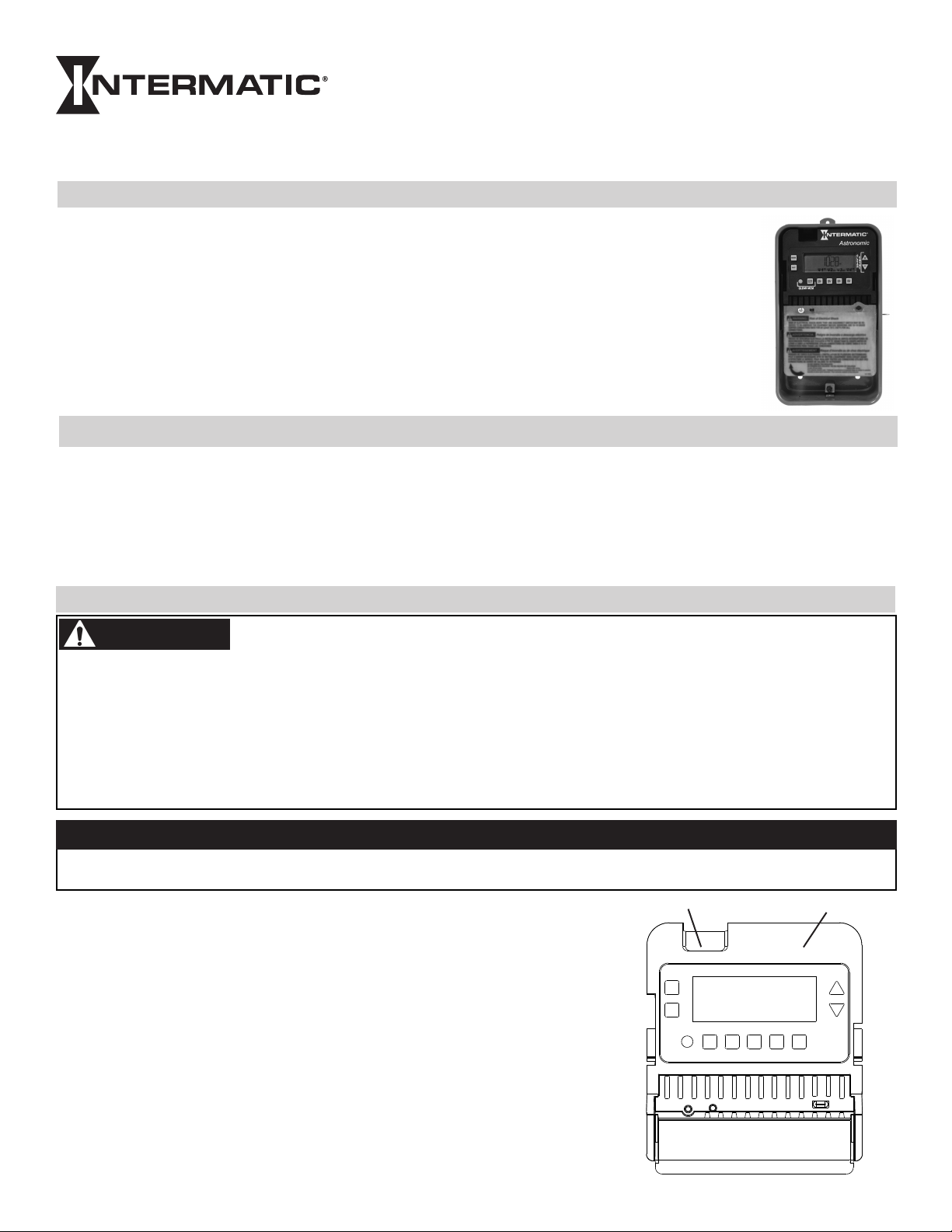
Electronic 4 - Circuit Astronomic
7 - Day Time Switch
MODEL ET8415CR
Installation and Setup Instructions
Description
This document explains the setup and conguration of the Intermatic ET8415 4-Circuit Electronic Astronomic
7-Day Time Switch. The ET8415 time switch automatically switches loads to a preset weekly schedule. The time
switch can support up to 28 xed ON and 28 xed OFF events (56 total) and up to four Astro events. Each event
can be applied to any combination of circuits and days.
The time switch features an LCD and panel-mounted control buttons to set, review, and monitor the time switch
functions, including enabling or disabling Daylight Saving Time (DST) and conguring DST switchover dates.
Follow these instructions to complete the installation and programming for the ET8415 time switch.
Federal Communications Commission (FCC) Notice for ET8415 Time Switch
This device complies with part 15 of the FCC rules. Operation of this device is subject to the following two conditions: (1) This device may
not cause harmful interference, and (2) This device must accept any interference, including interference that may cause undesired operation. This equipment has been tested and found to comply with the limits for a Class A digital device, pursuant to Part 15 of the FCC Rules.
These limits are designed to provide reasonable protection against harmful interference when the equipment is operated in a commercial
environment. This equipment generates, uses and radiates radio frequency energy and, if not installed and used in accordance with instructions, may cause harmful interference to radio communications. Operation of this equipment in a residential area is likely to cause harmful
interference that requires the user to correct at his or her own expense.
With Supercapacitor Carryover
Installation
WARNING
• Disconnectallpowerbeforeinstallingthetimeswitchorconnectedloads.
• Followlocalelectricalandsafetycodes,NationalElectricCode(NEC)andOccupationalSafetyandHealthActCodes(OSHA).
• Morethanonedisconnectorcircuitbreakermayneedtobeturnedofftode-energizeallconductors.
• Ifthepowerdisconnectpointisoutofsight,lockitintheOFFpositionandtagittopreventunexpectedapplicationofpower.
• Thetimeswitchmustbegrounded.
• Donotexceedmaximumcurrentcarryingcapacity.
• Alwaysreplacetheplasticinsulatortoitsoriginalpositionbeforepoweringthetimeswitch.
• Makesurethereisnowireinsulationundertheterminalplateontimeswitchconnector.Firmlytightenterminalscrews.
Risk of Fire or Electric Shock
NOTICE
Do not touch the circuit board components. Contact with the circuit board components can create static discharge, which can
damage the microprocessor.
Follow these instructions to install the time switch.
1. Open the time switch enclosure door.
2. Press the catch at the top of the case and pull out the mechanism from the case.
3. Choose a knockout to remove from the enclosure.
NOTE: There are five 1/2 inch to 3/4 inch combination knockouts available. There are
two on the bottom of the enclosure, one on each side, and one on the rear.
4. Insert a athead screwdriver into the slot of a 1/2 inch knockout and punch loose and
remove.
NOTE: If a 3/4 inch knockout is needed, remove the 1/2 inch knockout first, then the
outer ring. Smooth edge if necessary.
Snap out catch
Tilt top forward
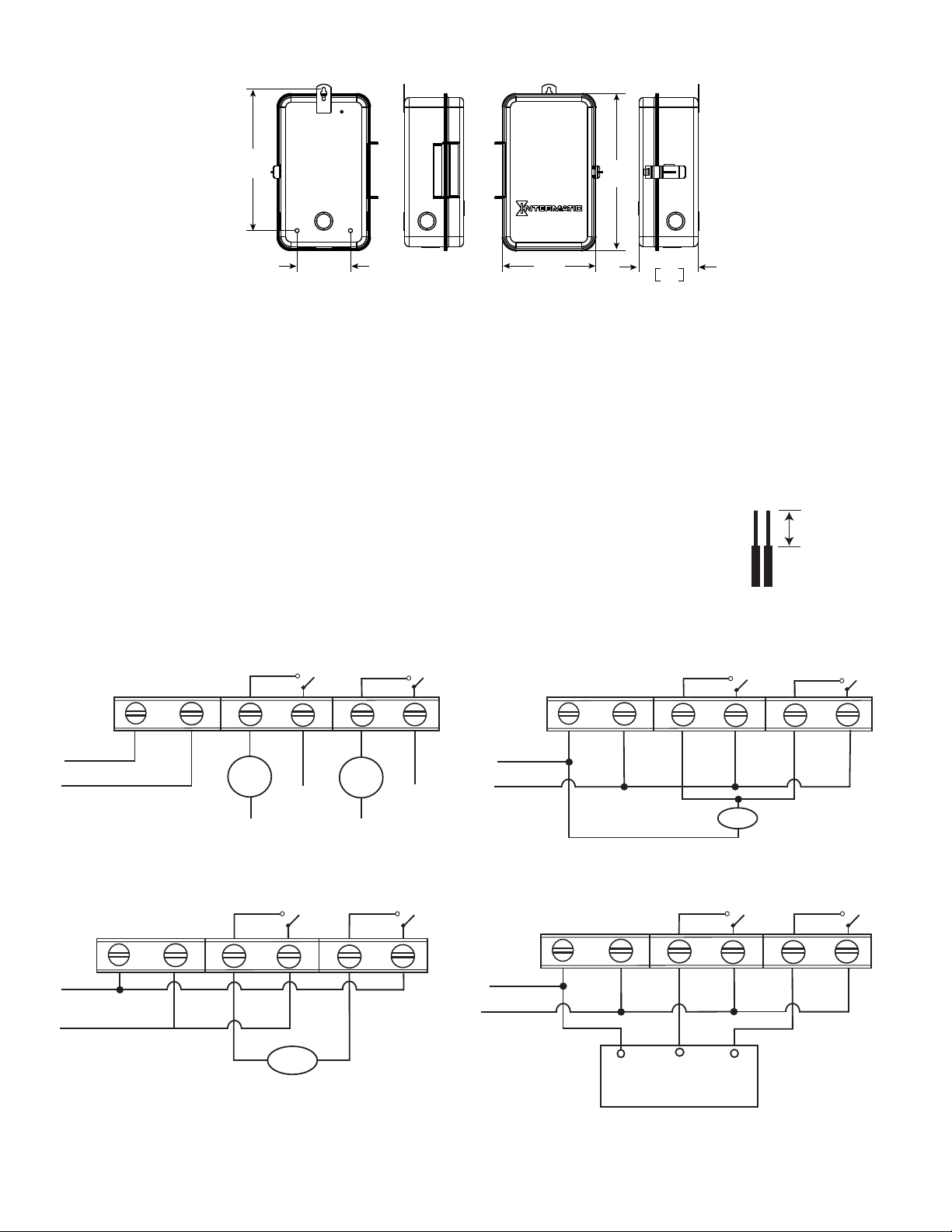
5. Place the enclosure in the desired location, position at eye level, and provide space for the enclosure door to swing open fully.
8.6
[219]
3.3
[83]
5.7
[145]
In [mm]
9.6
[243]
3.6
91
6. Drill the holes and then clean out each hole.
7. Insert plastic anchors into the holes, if needed.
IMPORTANT: If you are bringing power wires and wires for connecting applications through the back of the enclosure,
connect the wires before mounting the enclosure. Refer to the wiring diagrams in this manual.
8. Insert the top screw into the top hole and tighten. Hang enclosure.
9. Insert the remaining screws into the other holes and tighten.
10. Replace the time switch in the enclosure.
11. Remove and retain the screw that secures the plastic insulator.
12. Lift the left side of the plastic insulator off the retaining post and pivot it away to expose the terminal strip.
NOTE: Do not remove the insulator.
13. Strip the supply and load wires to 1/2”. Use AWG#10-#18 copper conductors only.
14. Connect the wires to the proper terminals on the time switch connector and tighten the screws firmly.
1/2 inch
See wire diagrams.
15. Connect ground wire to grounding terminal at the bottom of the enclosure.
NOTE: Make sure no wire insulation is caught in the terminal.
16. Return the insulator to its original position and replace the screw.
17. Close the enclosure door.
18. Apply power to the time switch.
Timer Power
NO-1
COM1
NO-2
COM2
AC IN
L2/Neutral
L1
Load
1
L3
Load
2
L5
L4/Neutral L6/Neutral
Operation Mode set to IND. ET8415 configured for 2 X SPST.
Timer Power
NO-1
COM1
NO-2
COM2
AC IN
L2
L1
Load
Operation Mode set to SIM.
ET8415 configured for 240VAC DPST.
Timer Power
NO-1
NO-2 COM2COM1
AC IN
L2/Neutral
L1
Load
Operation Mode set to PUL. ET8415 configured for bell ringing.
Timer Power
AC IN
NO-1 NO-2
COM1
L2/NEUTRAL
L1
COM
CLOSE
OPEN
Maintained Contactor
COM2
Operation Mode set to PUL.
ET8415 configured for contactor control.
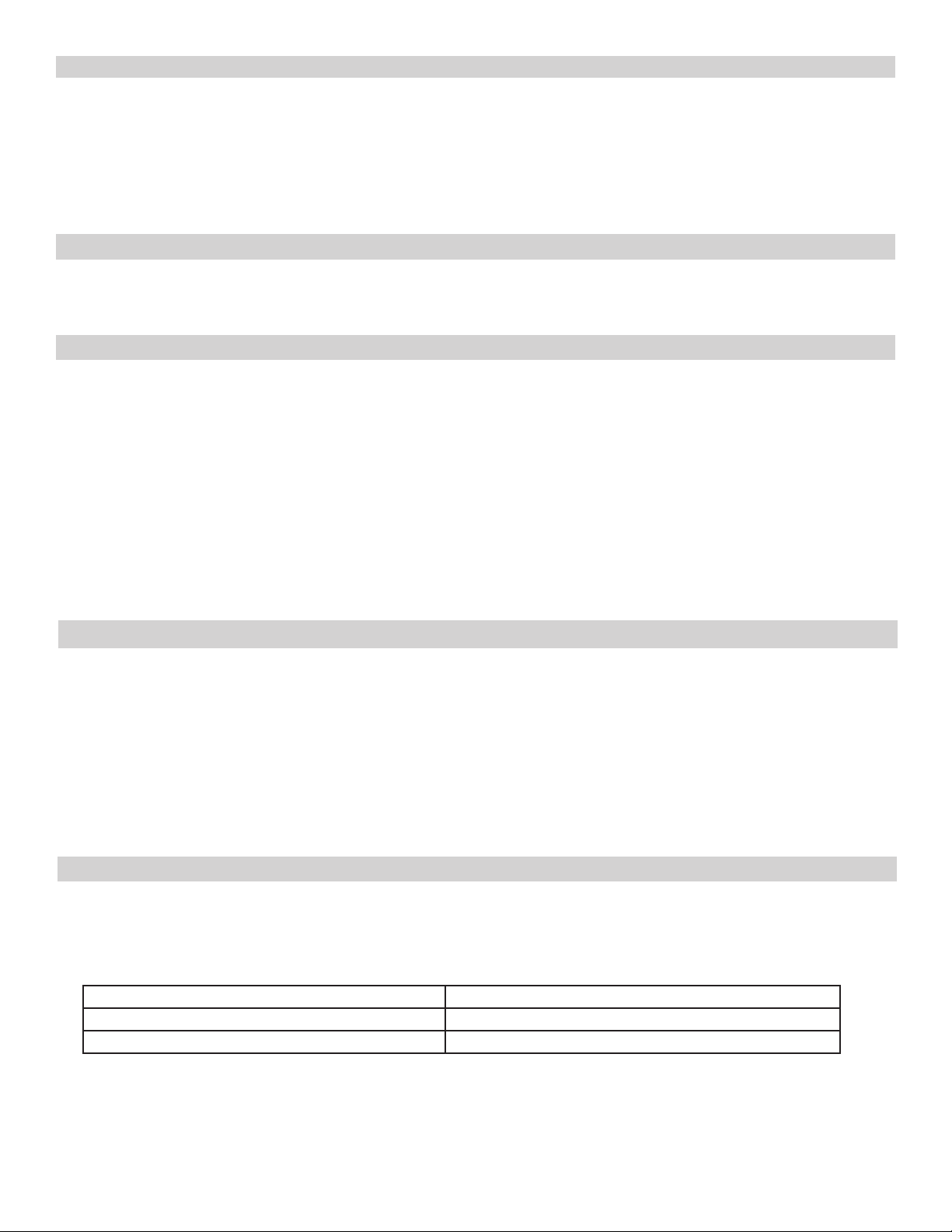
Programming Overview
Press MODE to scroll through the menus and program the current date, time, Astro zone, Astro events, and xed events.
Press + or - to congure the rst part of a setting, such as MONTH. Press the ENTER/NEXT button to move to the next part of the
setting, such as YEAR, and then press MODE to exit and move to the next menu. Press MODE to skip a menu, correct an entry, and
scroll back to an error, and adjust.
NOTE: If the time switch is left inactive for five minutes in a programming mode, it will return to the time of day screen. If no
events are programmed, the time switch will return to manual mode.
Initial Setup
The following sections provide instructions for the initial setup of the time switch.
Setting The Operational Mode
The time switch operational modes enable users to control multiple loads simultaneously (SIM), independently (IND), or with a
2-second pulse (PUL). In PUL mode an ON event or manual override causes the rst circuit to turn ON for two seconds, then OFF. An
OFF event or manual override causes the second circuit to turn ON for two seconds, then OFF. Loads 1 and 2 and 3 and 4 can be set to
different operational modes.
NOTE: The operational modes can only be accessed at initial startup of the unit or after the unit memory is cleared.
Follow this procedure to set the operational mode(s).
1. Activate power to the time switch. The screen displays ENTER/NEXT.
2. Press + or - to scroll to the desired operational mode for loads 1 and 2.
3. Press ENTER/NEXT to scroll to the operational mode for loads 3 and 4.
NOTE: Operational Mode is set according to load pair. Set the operational mode for loads 1 and 2 first, then loads 3 and 4.
4. Press ENTER/NEXT to save the setting.
Setting Date and Time
Follow this procedure below to set the date and time in the time switch.
NOTE: If necessary, hold + or - to scroll through the digits rapidly.
1. Press MODE to scroll through the menus until SET and DATE appear at the top of the display. The month ashes.
2. Press + or - to select the current month and then press ENTER/NEXT. The day of the month ashes.
3. Press + or - to select the current day of the month, and then press ENTER/NEXT. The year ashes.
4. Press + or - to enter the current year, and press ENTER/NEXT.
5. Press MODE to advance to the set clock screen. A ashing 12:00 appears.
6. Press + or - to enter the current time and press MODE to save and exit.
Enable/Disable Daylight Saving Time and Setting Daylight Saving Time Rule
Congure the time switch to automatically adjust for Daylight Saving Time (DST). If DST does not apply to your region, disable the option
as directed in this procedure. Follow this procedure to enable/disable the Daylight Saving Time, and if applicable, set the DST rule.
1. Press MODE to scroll through the menus until SET and DST appear.
2. Press + or - to display ON (enable DST) or OFF (disable DST) and then press ENTER/NEXT to save.
3. Take one of these actions.
If DST is... Then...
Enabled, Go to step 4.
Disabled, Press to MODE exit. The procedure is complete.
4. Press + or - to scroll to the desired time zone rule.
NOTE: The time zone rules are US2007 (US time zone rules), MX1986 (Mexico time zone rules), and CUSTOM (user-defined time
zone start/end dates).
NOTE: To view the start and end dates for a time zone rule, press ENTER/NEXT to scroll through the dates.
