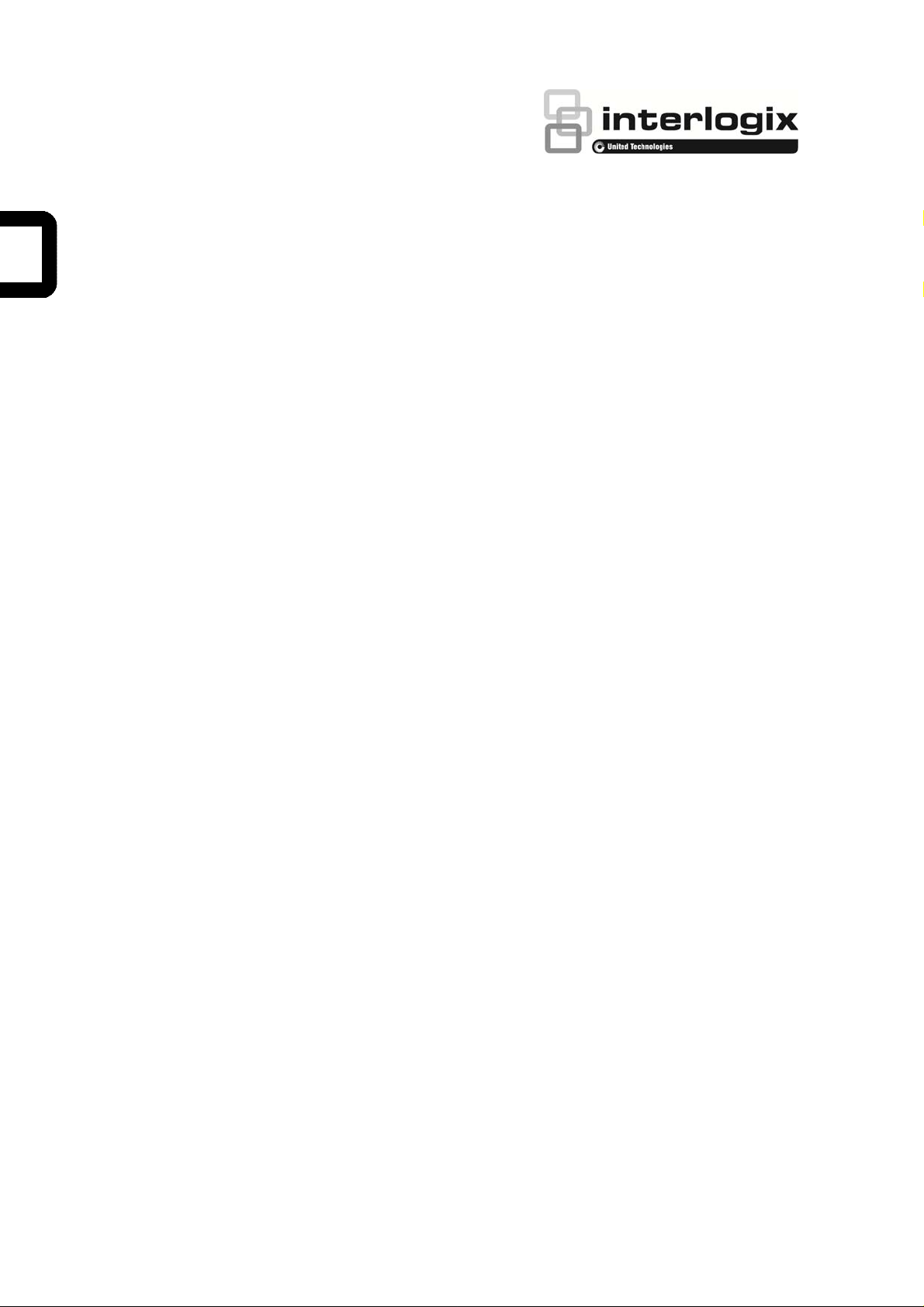
Connecting an external
switch to the TVN 10 PoE
ports
P/N 1072867A • REV 01 • ISS 28AUG14
Introduction
Some configurations may require connecting an external switch to the PoE ports
of the TruVision NVR 10 (TNV 10). This technical note describes how to add an
external switch to the PoE ports of a TNV 10.
These steps must be followed in order to successfully add the cameras to the
TVN 10.
• Start with the TVN 10 powered up and connected to the LAN.
• Do not connect anything to the PoE ports at this time.
• Do not connect the external switch to the TVN 10 until the last step.
Connecting an external switch to the TVN 10 PoE ports
1. Plug in all cameras that will be directly connected to the TVN 10 PoE ports.
2. Manually add any cameras connected to the LAN that will be connected to the
TVN 10.
3. Power up the external PoE switch and connect the IP cameras and a PC with
TruVision Device Finder installed.
DO NOT connect the external switch to the TVN 10 at this time.
4. Using a PC with TruVision Device Finder installed, set the IP address of the
cameras on the external switch into the IP address range of the TVN 10 PoE
switch. By default this range is 192.168.254.x.
5. Manually add the cameras that are on the external switch to the TVN 10 using
the Camera Management page.
© 2014 United Technologies Corporation. Interlogix is part of UTC Building & Industrial Systems, a unit of United
Technologies Corporation. All rights reserved. 1 / 2
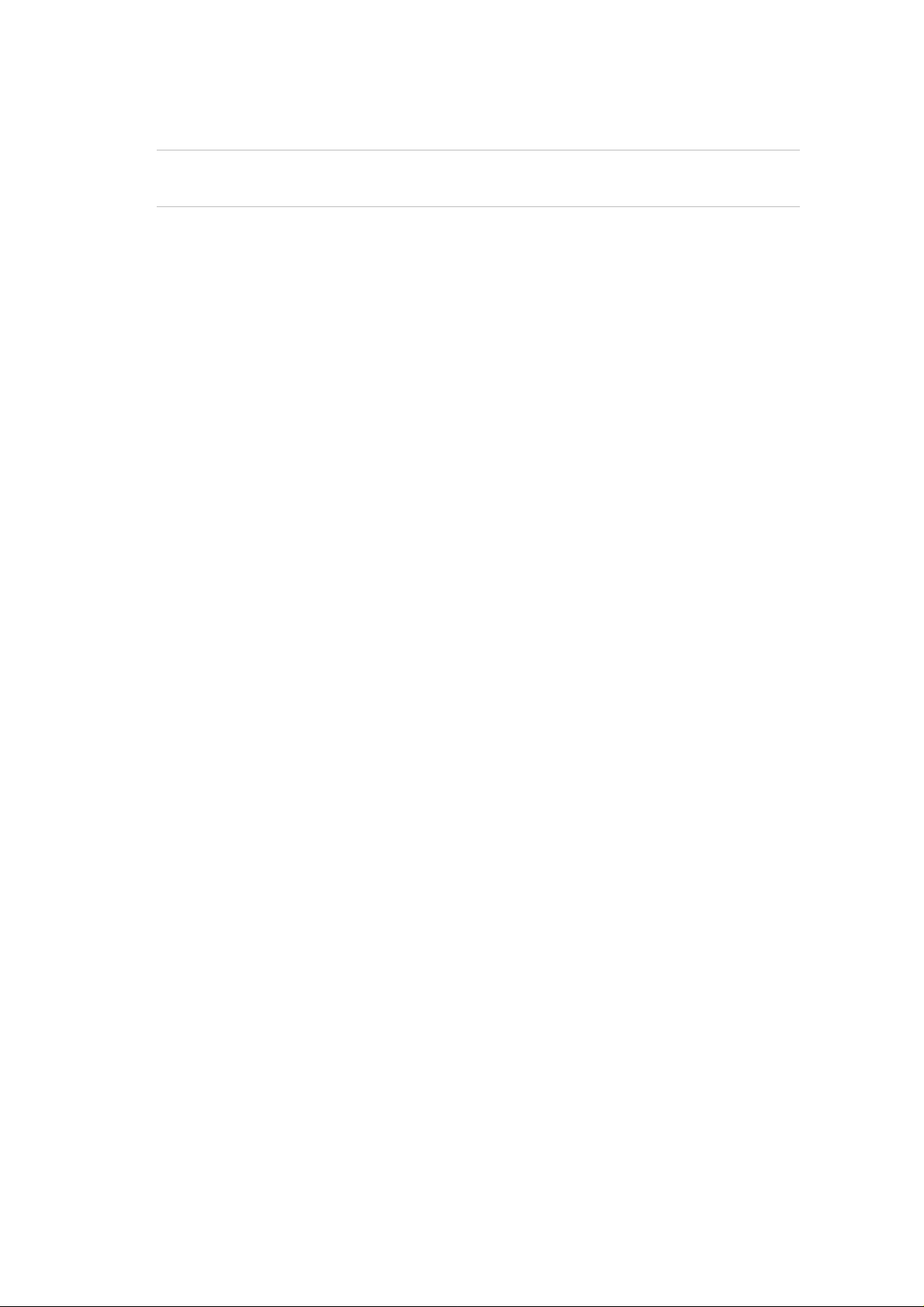
6. Manually add a dummy address for any unused channels. Do not leave any
open channels on the TVN 10.
Caution: Failure to do this will cause all the TruVision cameras on the
external switch to be readdressed to a single IP address by the TVN 10.
7. Connect the external switch into the TVN 10 PoE switch. All of the cameras
should come online and start streaming video to the TVN 10.
Connecting an external switch to the TVN 10 PoE ports 2 / 2
