Page 1
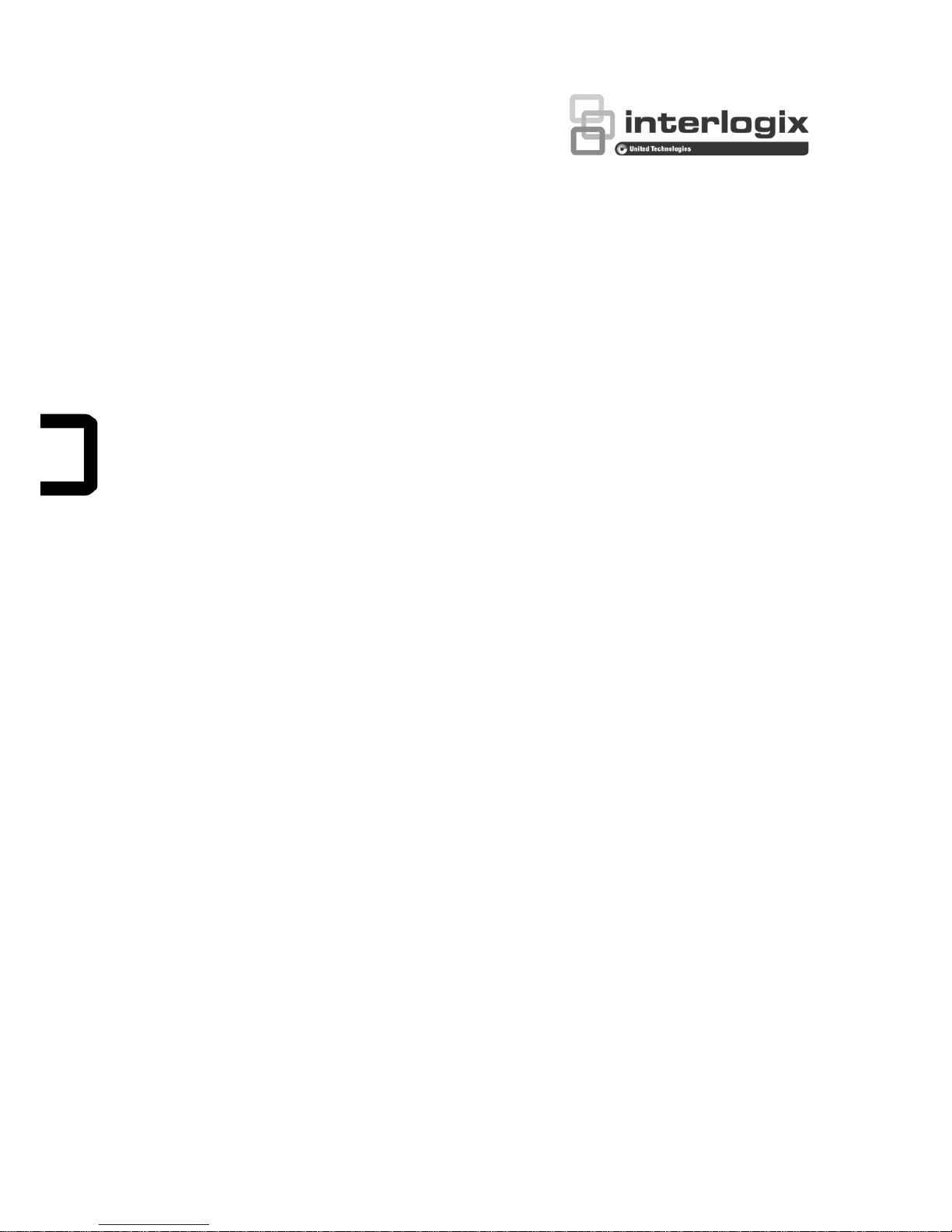
TruVision DVR 44HD User
Manual
P/N 1072968-EN • REV A • ISS 16APR15
Page 2
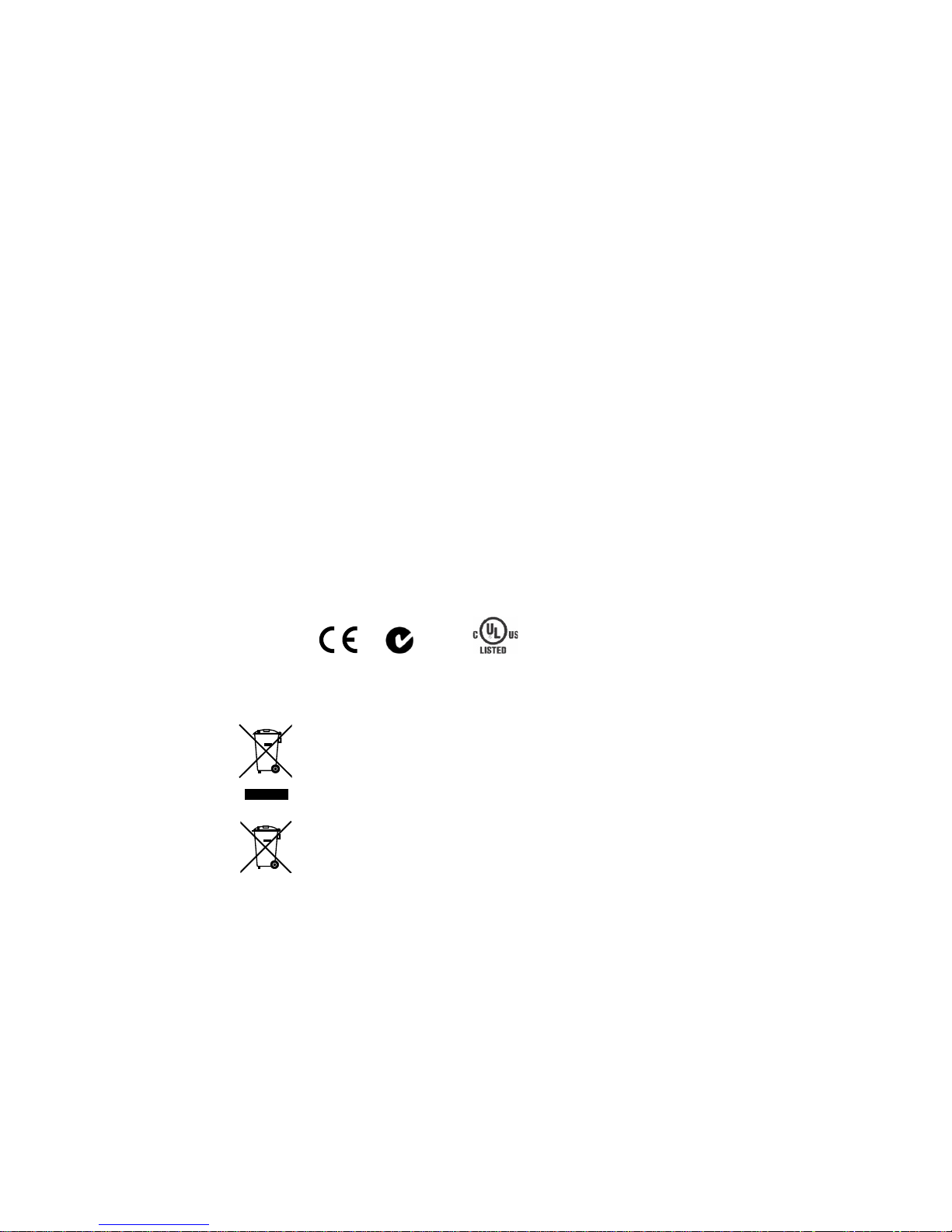
Copyright
©
2015 United Technologies Corporation. All rights reserved.
Interlogix is part of UTC Building & Industrial Syste
ms, a unit of United
Technologies Corporation
. All rights reserved.
Trademarks and patents
Trade names used in this document may be trademarks or registered trademarks of
the manufacturers or vendors of the respective products.
Manufacturer
Interlogix
2955 Red Hill Avenue, Costa Mesa, CA 92626
-5923, USA
Authorized EU manufacturing representative:
UTC Fire & Security B.V.
Kelvinstraat 7, 6003 DH Weert, The Netherlands
FCC compliance
Class A:
This equipment has been tested and found to comply with the limits for a
Class A digital device, pursuant to part 15 of the FCC Rules. These limits are
designed to provide reasonable protection against harmful interference when the
equipment is operated i
n a commercial environment. This equipment generates,
uses, and can radiate radio frequency energy and, if not installed and used in
a
ccordance with the instruction manual, may cause harmful interference to radio
communications. Operation of this equ ipm ent
in a residential area is likely to cause
harmful interference in which case the user will be required to correct the
interference at his own expense.
Canada
This Class A digital apparatus complies with Canadian ICES
-003.
Cet appareil mumérique de la cla
sse A est conforme à la norme NMB-003 du
Canada.
ACMA compliance
Notice!
This is a Class A product. In a domestic environment this product may
cause radio interference in which case the user may be required to take adequate
measures.
Certification
N4131
EU directives
2004/108/EC (EMC directive)
: Hereby, UTC Fire & Security declares that this
device is in compliance or with the essential requirements and other relevant
provisions of Directive 2004/108/EC
.
2012/19/EU (WEEE directive):
Products marked with this symbol cannot be
disposed of as unsorted municipal waste in the European Union. For proper
recycling, return this product to your local supplier upon the purchase of equivalent
new equipment, or dispose of it at designated collect
ion points. For more
information see: www.recyclet his. info .
2006/66/EC (battery directive):
This product contains a battery that cannot be
disposed of as unsorted municipal waste in the European Union. See the product
documentation for specific battery
information. The battery is marked with this
symbol, which may include lettering to indicate cadmium (Cd), lead (Pb), or mercury
(Hg). For proper recycling, return the battery to your supplier or to a designated
collection point. For more information see:
www.recyclethis.info.
Contact information
For contact information
, see www.interlogix.com or www.utcfssecurityproducts.eu
Page 3
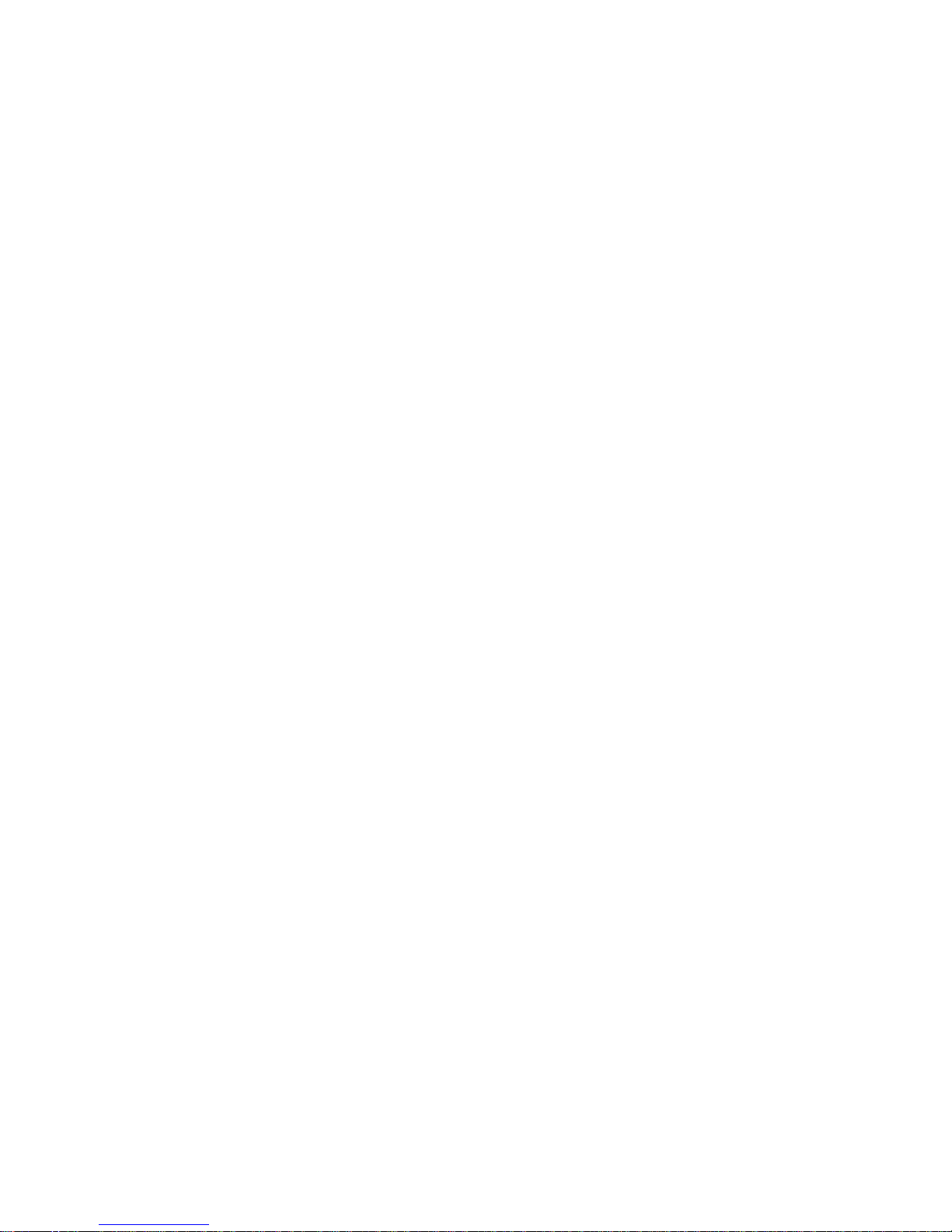
TruVision DVR 44HD User Manual 1
Content
Important inf or mation 5
Chapter 1 Product introduction 6
Product overview 6
Default settings to access the device 6
Chapter 2 Physical installation 8
Installation environment 8
Unpacking the recorder and its accessories 8
Back panel 9
Monitor connections 11
Rack mounting 11
Chapter 3 Getting started 12
Power on the recorder 12
The startup wizard 13
Chapter 4 Operating instructions 17
Controling the recorder 17
The front panel description 17
Using the mouse 21
Using the IR remote control 22
Menu overview 24
Chapter 5 Live view 27
Description of live view 27
Video output 28
Live view mouse menu 28
Single and multiview display mode 30
Sequencing cameras 30
Live view toolbar 30
Digital zoom 32
PTZ preset and tours 32
Chapter 6 Playback functionality 35
Overview of the playback view 35
Playback mouse menu 38
Instant playback 38
24-hour playback 39
Playback speed and skip time 40
Play back frame-by-frame 41
Digital zoom in playback 41
Create bookmarks 41
Page 4
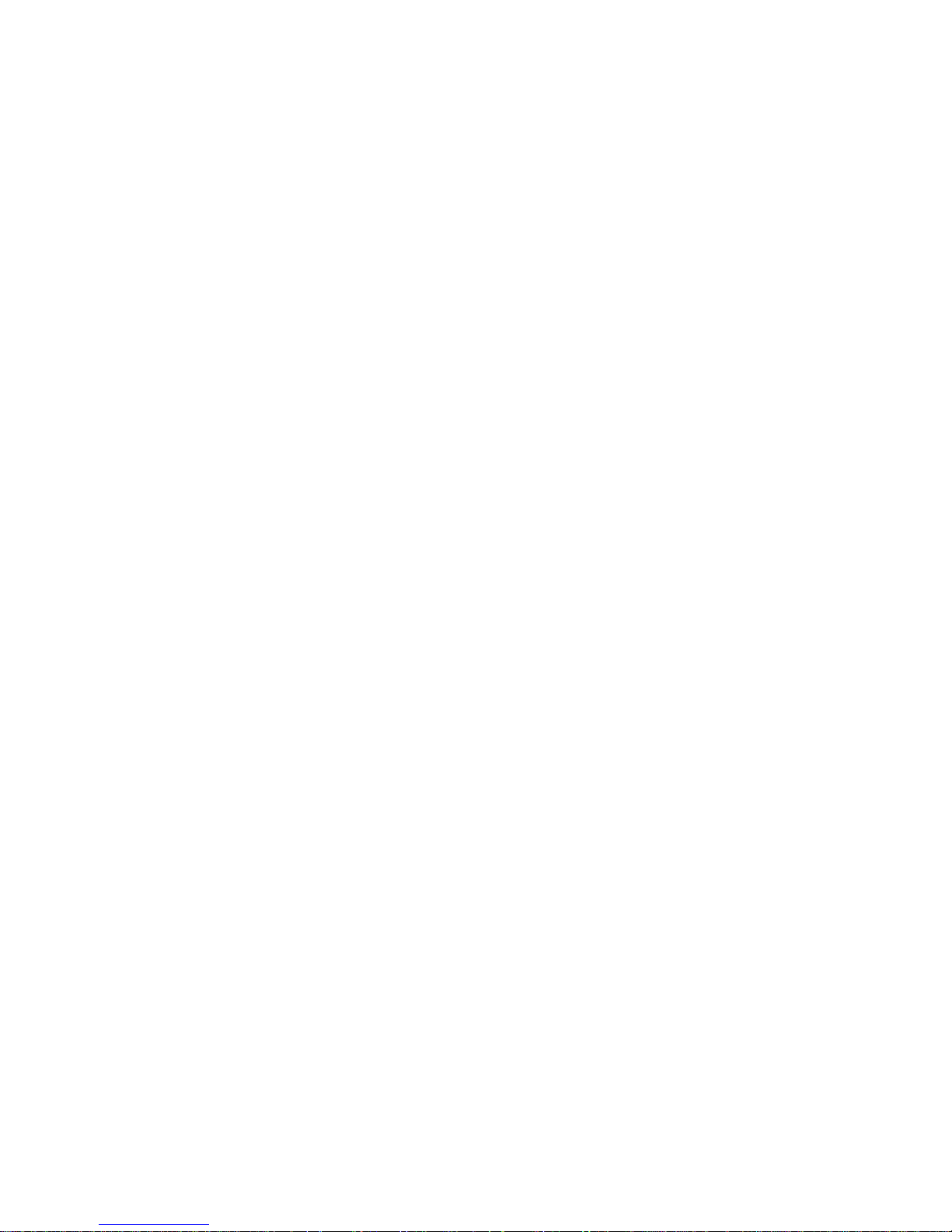
2 TruVision DVR 44HD User Manual
Chapter 7 Searching files 43
Search video menu 43
Search for motion events in playback 44
Search and play back recordings by time and video type 45
Search and playback recordings by event 46
Search bookmarked recordings 47
Search snapshots 47
Log search 48
Disk analysis 48
Chapter 8 Archiving files 49
Archive files 49
Create and archive video clips 51
Play back archived files on a PC 52
Chapter 9 Display settings 53
Display settings 53
Layout 54
Chapter 10 Camera setup 56
Analog camera setup 56
IP came ra status 57
Camera recording settings 59
Snapshots 61
Camera OSD 61
Image settings 62
Motion detection 63
Line crossing detection 64
Intrusion detection 66
Privacy mask 68
Camera tamper 69
Restricted access camera 70
Configure PTZ settings 71
PTZ presets and tours 71
V-stream encoding 74
Chapter 11 Network settings 76
Network settings 76
PPPoE settings 78
DDNS settings 79
NTP ser v er setti ngs 80
E-mail settings 81
Configure an FTP server to store snapshots 82
SNMP settings 82
UPnP settings 82
Network status 83
Export network packet data 85
Network statistics 85
Page 5
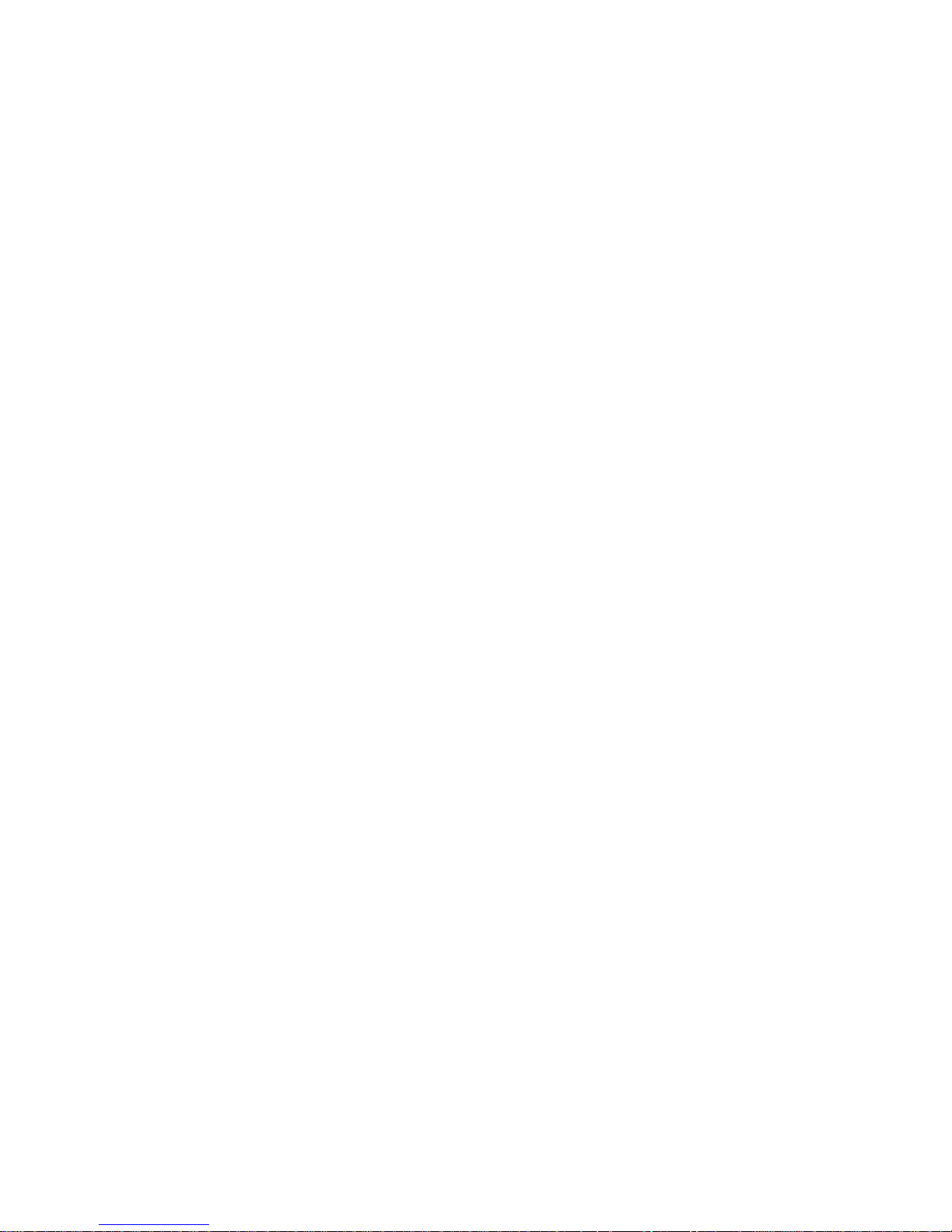
TruVision DVR 44HD User Manual 3
Chapter 12 Recording 86
Recording schedule 86
Modify the instant replay duration 88
Manual recording 89
Chapter 13 Alarm and event setup 90
Set up alarm inputs 90
Set up alarm outputs 91
Manual trigger 92
Buzzer settings 92
Alarm notification types 93
Detect video loss 94
Remote alarm host setup 95
Chapter 14 Device management 96
Time and date settings 96
General recorder settings 98
Configuration files 99
Upgrade system firmware 100
Holiday schedules 100
Text insertion 101
Chapter 15 Storage management 103
HDD information 103
Managing eSATA 104
Storage mode 104
S.M.A.R.T. settings 106
Bad sector detection 107
Install HDDs 108
Add a network storage system 109
Chapter 16 User management 111
Add a new user 111
Customize a user’s access privileges 112
Local configuration settings 112
Remote configuration settings 113
Camera configuration settings 113
Delete a user 114
Modify a user 114
Change the Admin password 114
Chapter 17 System information 115
View system inf ormation 115
Search the system log 118
Chapter 18 Using the web browser 121
Windows 7 and Windows 8 users 121
Access the web browser 122
Page 6
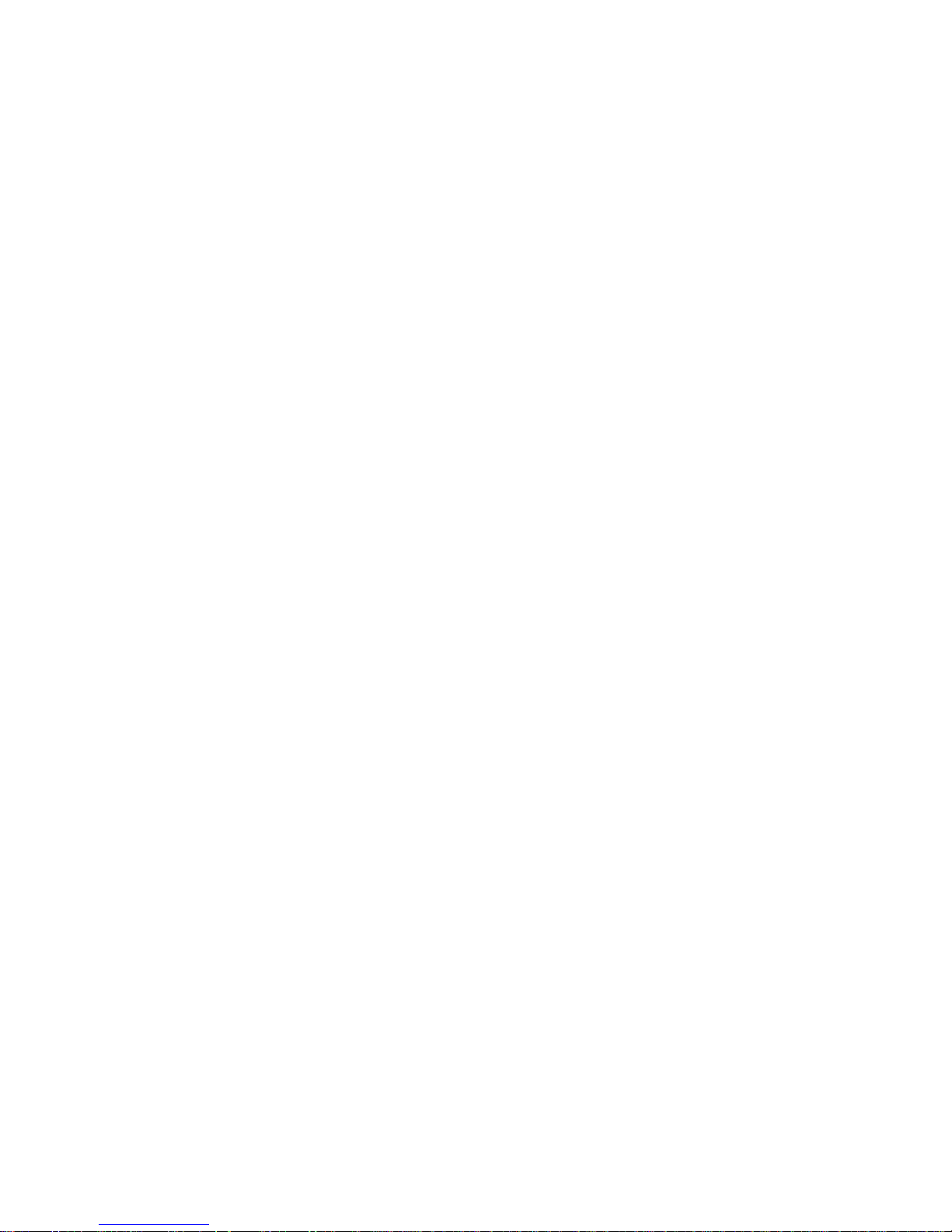
4 TruVision DVR 44HD User Manual
Web browser live view 122
Control a PTZ dome camera via the web browser 124
Play back recorded video 124
Search for event logs 126
Configure the recorder via the browser 127
Text overlay 130
Appendix A Specifications 132
Appendix B PTZ protocols 134
Appendix C Port forwarding information 135
Seeking further assistance 135
Appendix D Connect a PTZ dome camera 137
Configuring the PTZ protocols for Interlogix cameras 137
Appendix E KTD-405 ke ypad 141
Supported firmware 141
Wiring the keypad 141
Setting the keypad to work with the recorder 142
Recorder and keypad functions 143
Operating the keypad 144
Recorder mapping to the KTD-405 keypad 145
Controlling a camera 147
Connecting a KTD-405 keypad and dome camera to the recorder 148
Appendix F Maximum pre-recording times 150
Appendix G Supported PTZ commands 152
Appendix H Default menu settings 154
Index 166
Page 7
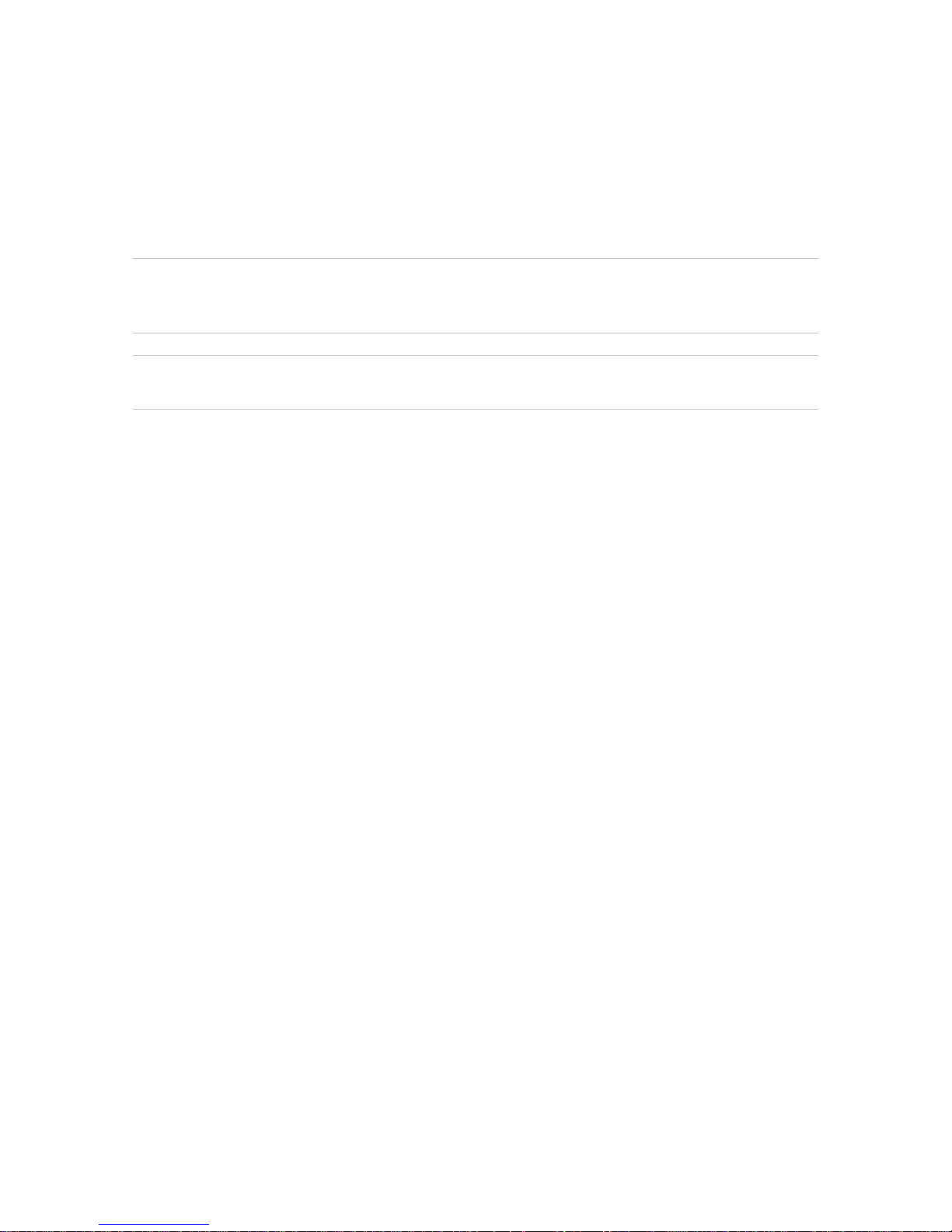
TruVision DVR 44HD User Manual 5
Important information
Advisory messages
Advisory messages alert you to conditions or practices that can cause unwanted results. The
advisory messages used in this document are shown and described below.
WARNING: Warning messages advise you of hazards that could result in injury or loss
of life. They tell you which actions to take or to avoid in order to prevent the injury or
loss of lif e.
Caution: Caution messages advise you of possible equipment damage. They tell you which
actions to take or to avoid in order to prevent damage.
Note: Note messages advise you of the possible loss of time or effort. They describe how to
avoid the loss. Notes are also used to point out important information that you should read.
Page 8
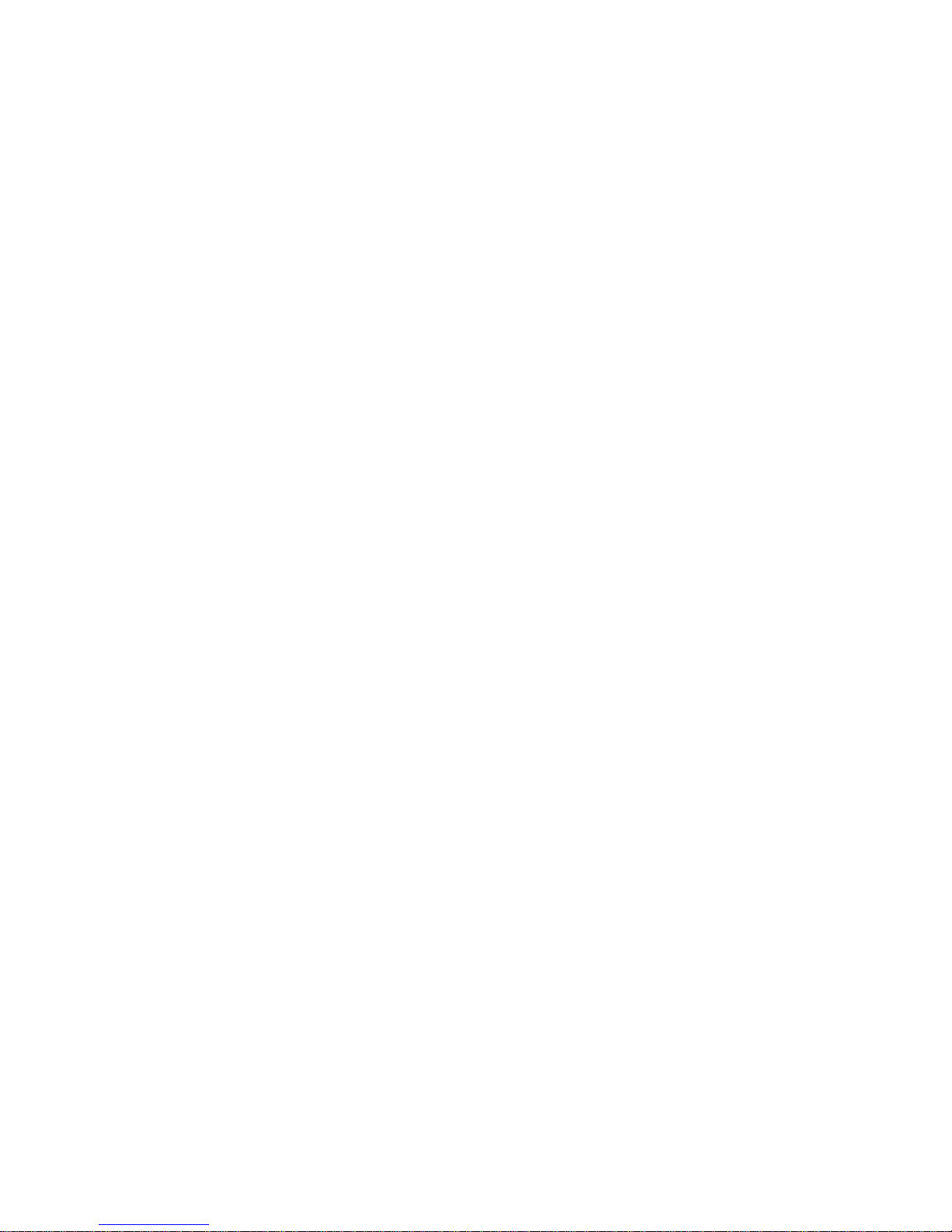
6 TruVision DVR 44HD User Manual
Chapter 1
Product introduction
Product overview
This recorder is a full featured and scalable digital video recording system that can store,
display, search, export and manage video from up to 16 analog, HD analog, or IP cameras. It
provides integration with the UTC portfolio of security solutions, and offers a seamless product
experience within the TruVision brand.
The recorder can fully integrate with the license-free TruVision Navigator software, which is
ideal for the most commercial applications. Its easy and intuitive-to-use web browser interface
enables remote configuration and secure viewing, searching, and playing back of video from
computers connected via the Internet.
Note: Models are shipped with the power cords for their region.
Default settings to access the device
Default user names and passwords
See Table 1 on page 7 for the list of default user names and passwords. Go to Chapter 16
“User management” on page 111 for further information.
Page 9
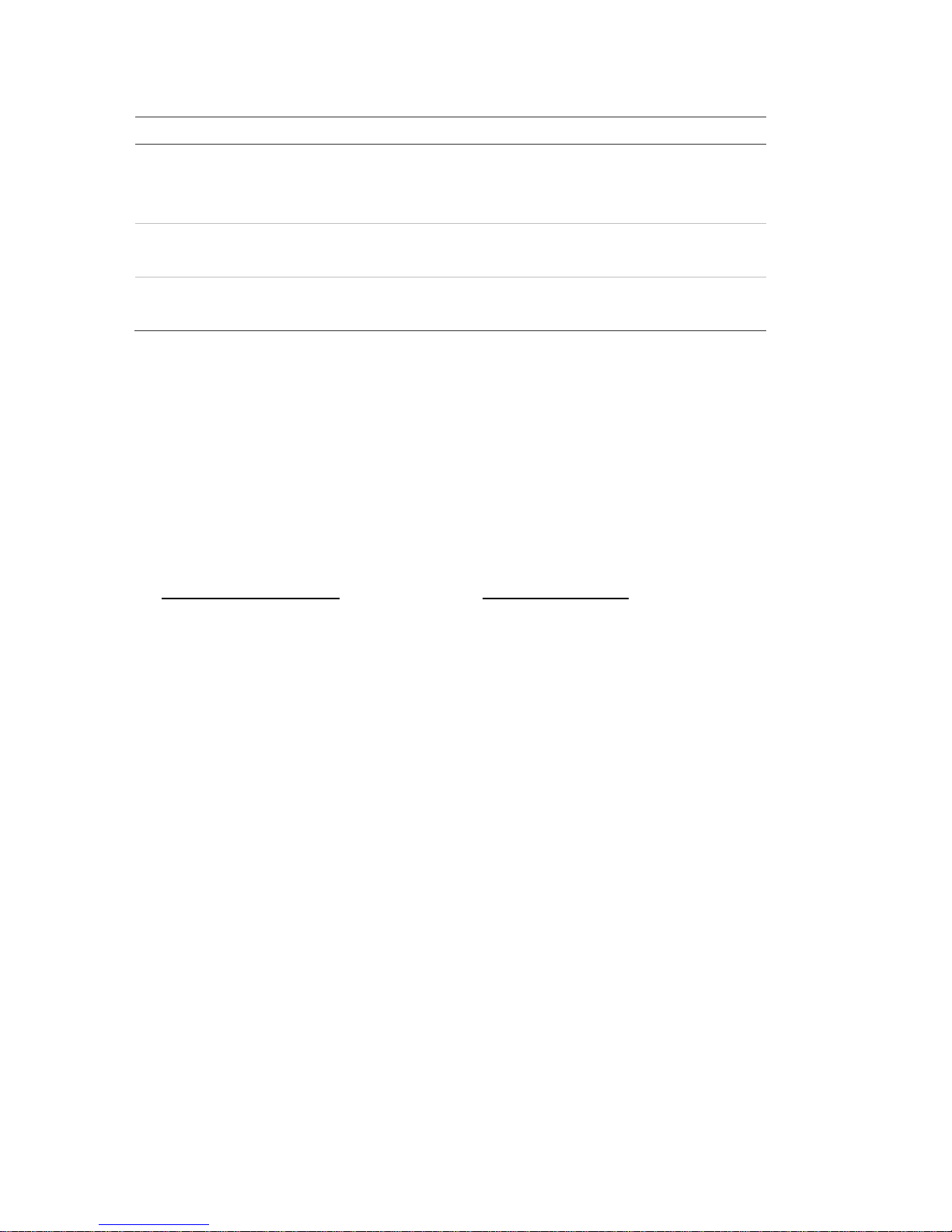
0BChapter 1: Product introduction
TruVision DVR 44HD User Manual 7
Table 1: Default user names and passwords
User
Description
Administrator
There can only be one administrator.
The user name is “admin”. The name cannot be modified.
The default password is 1234.
Operator
The default user name is “operator”.
The default password is 2222.
Guest
The default user name is “guest”.
The default password is 3333.
Note: The default passwords should be changed for security reasons.
Default network settings
The network settings are:
• IP address - 192.168.1.82
• Subnet mask - 255.255.255.0
• Gateway address - 192.168.1.1
• Ports:
When using the browser:
RTSP port: 554
HTTP port: 80
When using TruNav:
RTSP port: 554
Server/Client software port: 8000
Go to “Using the web browser” on page 121 for further information.
Page 10
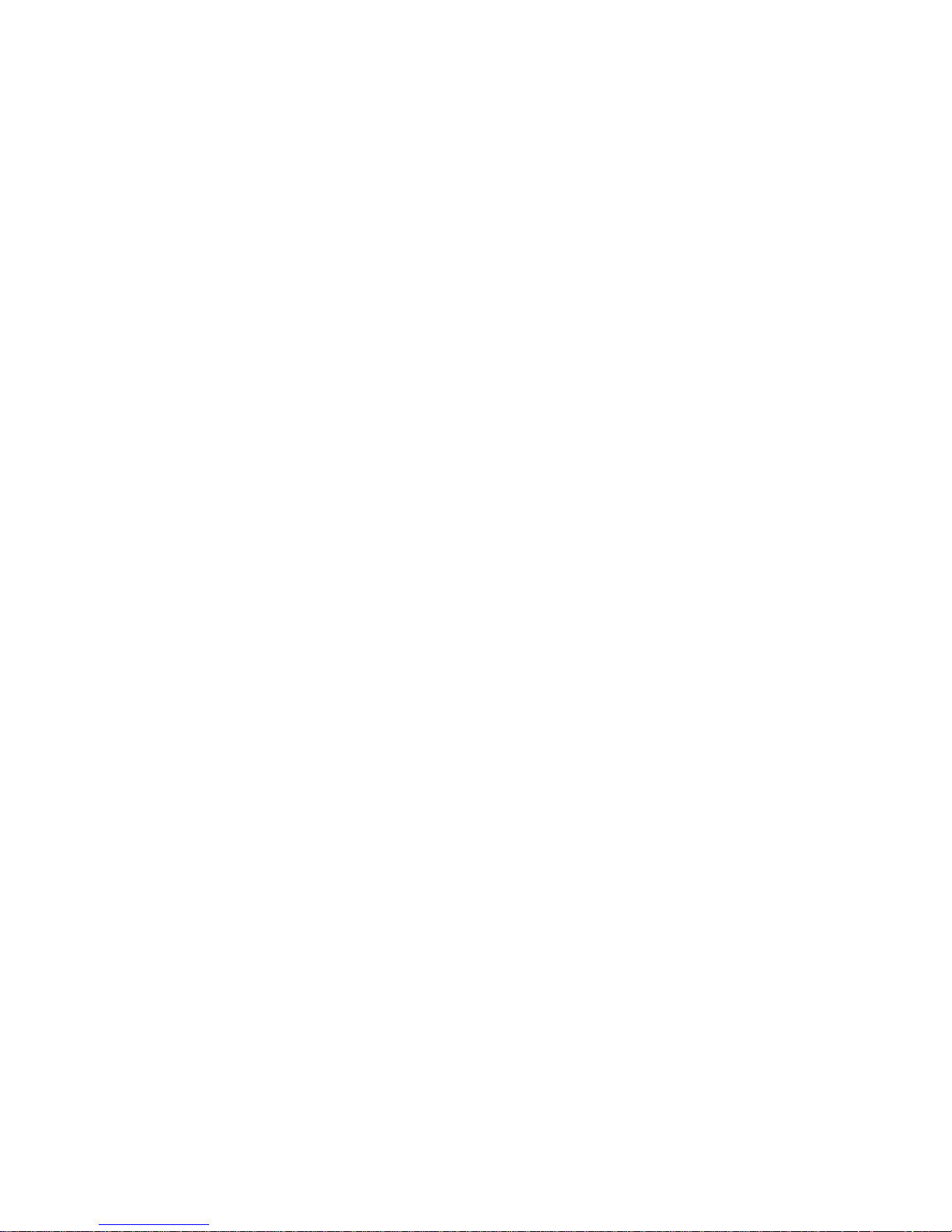
8 TruVision DVR 44HD User Manual
Chapter 2
Physical installation
This section describes how to install the recorder.
Installation environment
When installing your product, consider these factors:
• Ventilation
• Temperature
• Moisture
• Chassis load
Ventilation: Do not block any ventilation openings. Install in accordance with the
manufacturer’s instructions. Ensure that the location planned for the installation of the unit is
well ventilated.
Temperature: Consider the unit’s operating temperature (-10 to +55 ºC, 14 to 131 °F) and
noncondensing humidity specifications (10 to 90%) before choosing an installation location.
Extremes of heat or cold beyond the specified operating temperature limits may reduce the life
expectancy of the recorder. Do not install the unit on top of other hot equipment. Leave 44 mm
(1.75 in.) of space between rack-mounted DVR units.
Moisture: Do not use the unit near water. Moisture can damage the internal components. To
reduce the risk of fire or electric shock, do not expose this unit to rain or moisture.
Chassis: Equipment weighing less than 15.9 kg (35 lb.) may be placed on top of the unit.
Unpacking the recorder and its accessories
When you receive the product, check the package and contents for damage, and verify that all
items are included. There is an item list included in the package. If any of the items are
damaged or missing, please contact your local supplier.
Items shipped with the product include:
Page 11
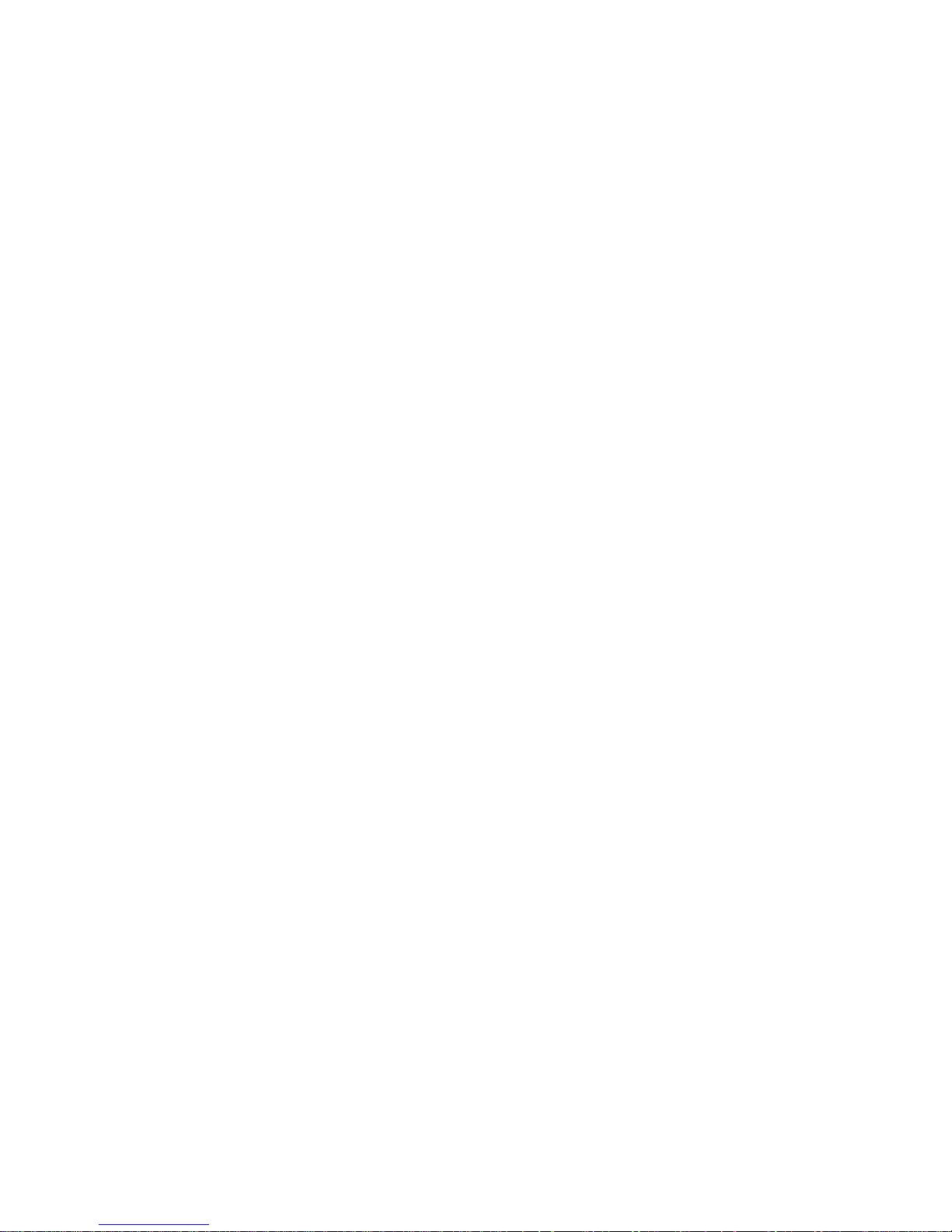
1BChapter 2: Physical installation
TruVision DVR 44HD User Manual 9
• IR (infrared) remote control
• Two AAA batteries for the remote control
• AC power cords
• USB mouse
• Recorder
• CD with software and manuals
• TruVision DVR 44HD Quick Start Guide
• TruVision DVR 44HD User Manual (on CD)
• TruVision Recorder Operator Guide (on CD)
Back panel
The figures below show the back panel connections and describe each connector on a typical
TVR 44HD digital video recorder. Details may vary for specific models.
Before powering up the recorder, connect the cameras and a main monitor for basic operation.
Once all required connections are done, enter the relevant data in the setup wizard (see page
13).
Note: For every hardwired alarm input, connect one wire to the input connection with the alarm
number label and one wire to a Ground connection (labeled G).
Page 12
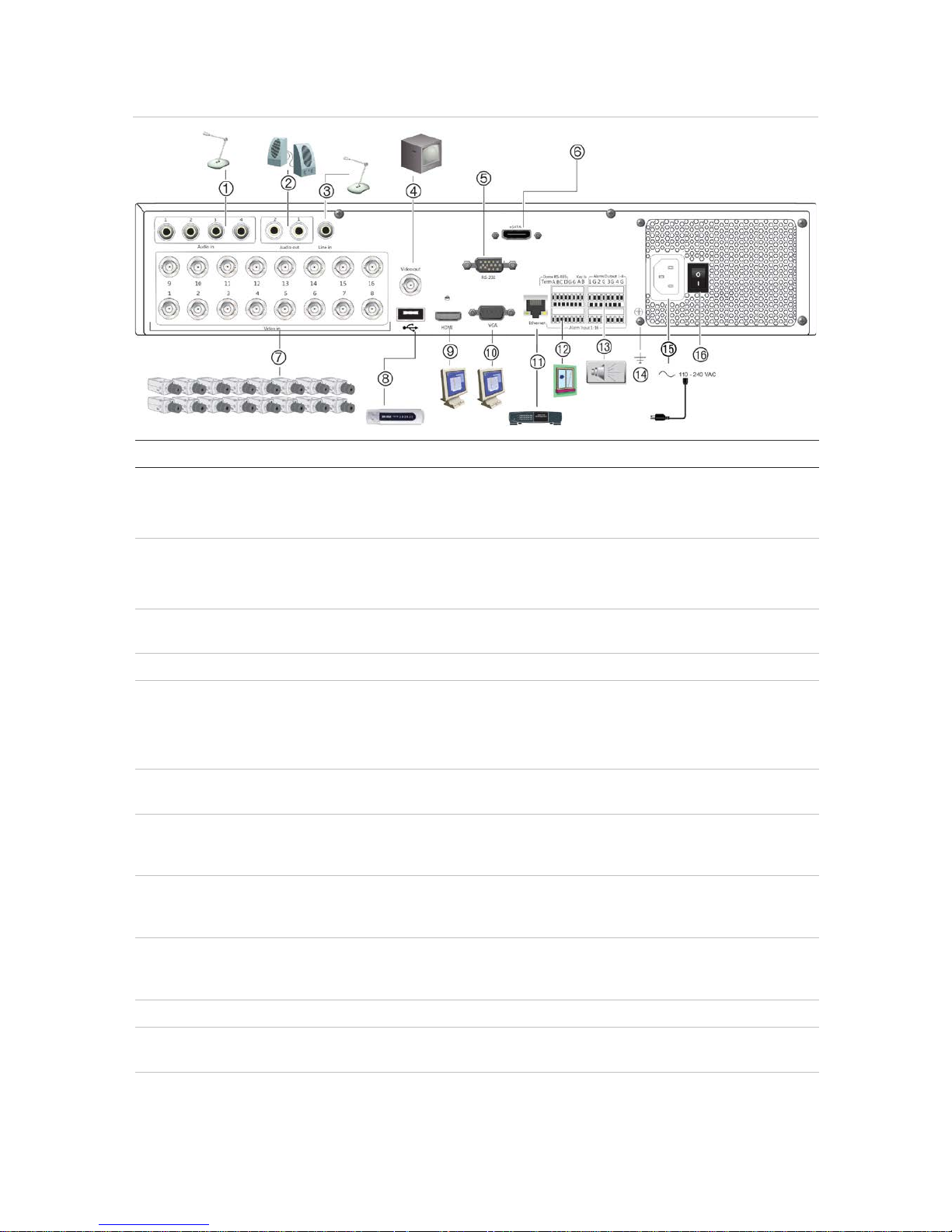
1BChapter 2: Physical installation
10 TruVision DVR 44HD User Manual
Figure 1: TVR 44HD back panel connections (16-channel model shown)
Description Use Specification
1
. One audio input Connect microphone for bi-directional
audio (not recorded)
RCA jack, 315 mV, 40 kohms.
Unbalanced.
Line-level audio requires amplification.
2
. One audio output Connect to speakers for audio output. RCA jack, 315mV, 600 ohms.
Unbalanced.
Line-level audio requires amplification.
3
. Line in Connect a microphone for bidirectional
audio.
4
. BNC monitor output Connect one event CCTV monitor. 1 Vp-p BNC signal.
5
. RS-232 input Text insertion for point-of-sale and ATM
devices. Also used by technical support.
See “Configuring the RS-2 32 port ” on
page 101 for more information.
6
. eSATA Connect an optional eSATA drive to
extend the internal storage.
7
. Up to 16 BNC-type
connectors
Connect up to 16 analog cameras to
BNC connectors (depends on the
recorder model)
8
. USB 2.0 port Connect a mouse, CD/DVD burner or
HDD.
The recorder supports both a USB
mouse and a USB HD on the front and
back USB ports.
9
. HDMI monitor output Connect to a HDTV. The HDMI
connection supports both digital audio
and video.
10
. VGA monitor output Connect to a VGA monitor.
11
. 10/100/1000 RJ-45
network interface
Connect to a network.
12
. 16 alarm inputs Connect physical alarms such as
detectors, push buttons, etc.
Page 13

1BChapter 2: Physical installation
TruVision DVR 44HD User Manual 11
Description Use Specification
13
. Four alarm outputs Connect physical alarm outputs such as
a siren, flash, relay.
14
. Ground Connect to ground.
15
. Power cord Connect a PSU. The PSU is shipped with the recorder.
16
. Power switch Turn the recorder on/off.
Monitor connections
Connect a monitor to one of the recorder’s outputs (BNC/VGA/HDMI). The recorder provides a
1 Vp-p analog signal . See Figure 1 on page 10 for connecting a monitor to a recorder.
The recorder supports up to 1280 × 1024 / 60 Hz resolution in VGA/HDMI. The monitor
resolution should be at least 800 × 600. Adjust your monitor accordingly to this resolution.
Rack mounting
The recorder is 1.5U and is rack mountable using the rack mount ears delivered with the
product. See Figure 6 below.
Figure 2: Rack-mount installation
To install the racks:
1. Attach the two small front-rack mount ears (A) to the recorder (supplied).
2. Attach the recorder to the front rails (B) (screws not supplied).
Page 14
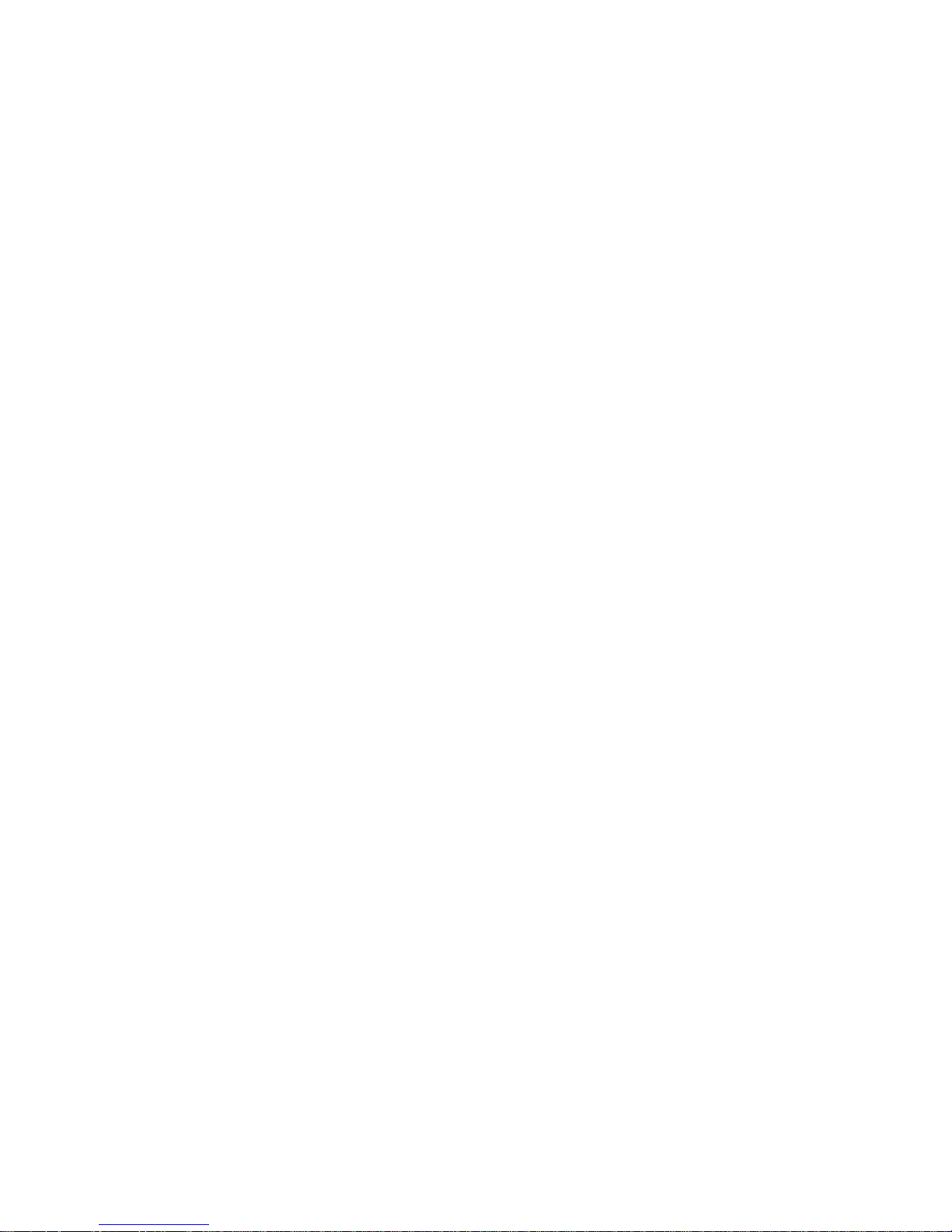
12 TruVision DVR 44HD User Manual
Chapter 3
Getting started
Power on the recorder
Before starting the recorder, connect at least one monitor. Otherwise, you will not be able to
see the user interface and operate the device.
The recorder auto-detects the video mode (PAL or NTSC) on startup.
It comes equipped with a universal power supply that will auto-sense 110/240 V, 60/50 Hz.
Note: It is recommended that an uninterruptible power supply (UPS) is used in conjunction with
the device.
To turn on the recorder:
Turn on the recorder using the power switch on the back panel. Once it is powered up, the
status LEDs on the front panel will light up.
To turn off the recorder:
1. In live view mode, right-click the mouse and click Menu. The main menu window appears.
2. From the menu toolbar, click Shutdown.
3. In the Shutdown popup menu, select Shutdown. Click Yes to confirm shutdown.
You will be requested to enter the Admin password.
To reboot the recorder:
1. In live view mode, right-click the mouse and click Menu. The main menu window appears.
2. Select the Shutdown icon.
3. In the Shutdown popup menu, select Reboot. Click Yes to confirm shutdown.
You will be requested to enter the Admin password.
Page 15
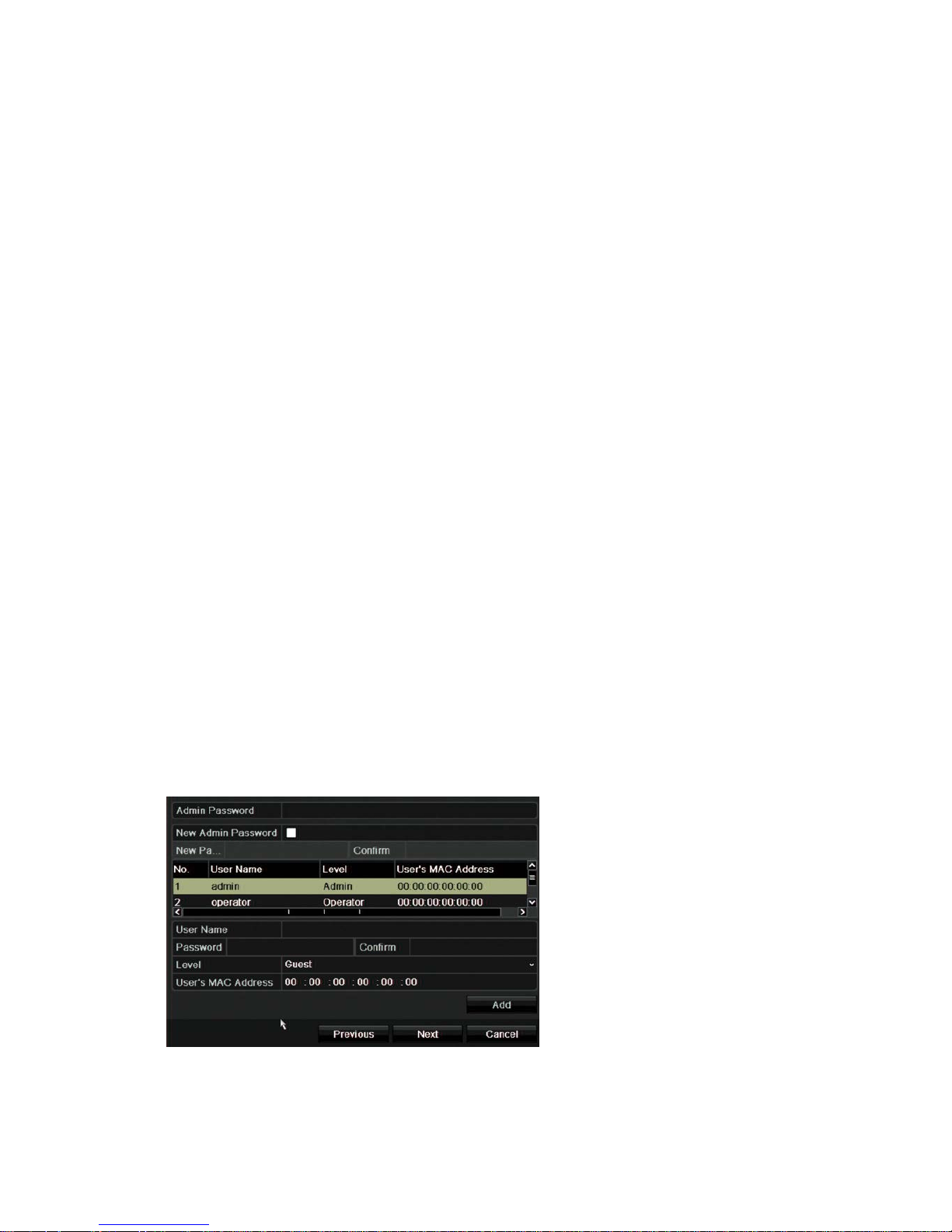
2BChapter 3: Getting started
TruVision DVR 44HD User Manual 13
The startup wizard
The recorder has an express installation wizard that lets you easily configure basic recorder
settings when first used. It configures all cameras to default settings. The configuration of each
camera and recorder can be customized as required.
By default the startup wizard will start once the recorder has loaded. It will walk you through
some of the more important settings of your recorder.
Any changes you make to a setup configuration page are saved when you exit the page and
return to the main wizard page.
Note: If you want to set up the recorder with default settings only, click Next in each screen
until the end.
To use the Startup wizard:
1. To launch the startup wizard without rebooting the device, go to Menu > Device
Management > General Settings and click ‘Start wizard’.
2. Select the preferred language for the system and resolution from the dropdown list and then
click Next.
3. Enable or disable the option to start the wizard automatically when the recorder is turned
on. Click Next.
4. User configuration:
You can change the admin password and create additional users.
Mouse: Navigate to the Admin Password edit box. Click the box to display the virtual
keyboard and enter the default admin password, 1234.
Front panel or remote control: Navigate to the Admin Password edit box using the
navigation buttons. Press Enter on the front panel or remote control to display the virtual
keyboard. Enter the default admin password, 1234.
Note: You must enter an admin password. To change the Admin password, check New
Admin password and enter the new password and confirm it.
Page 16
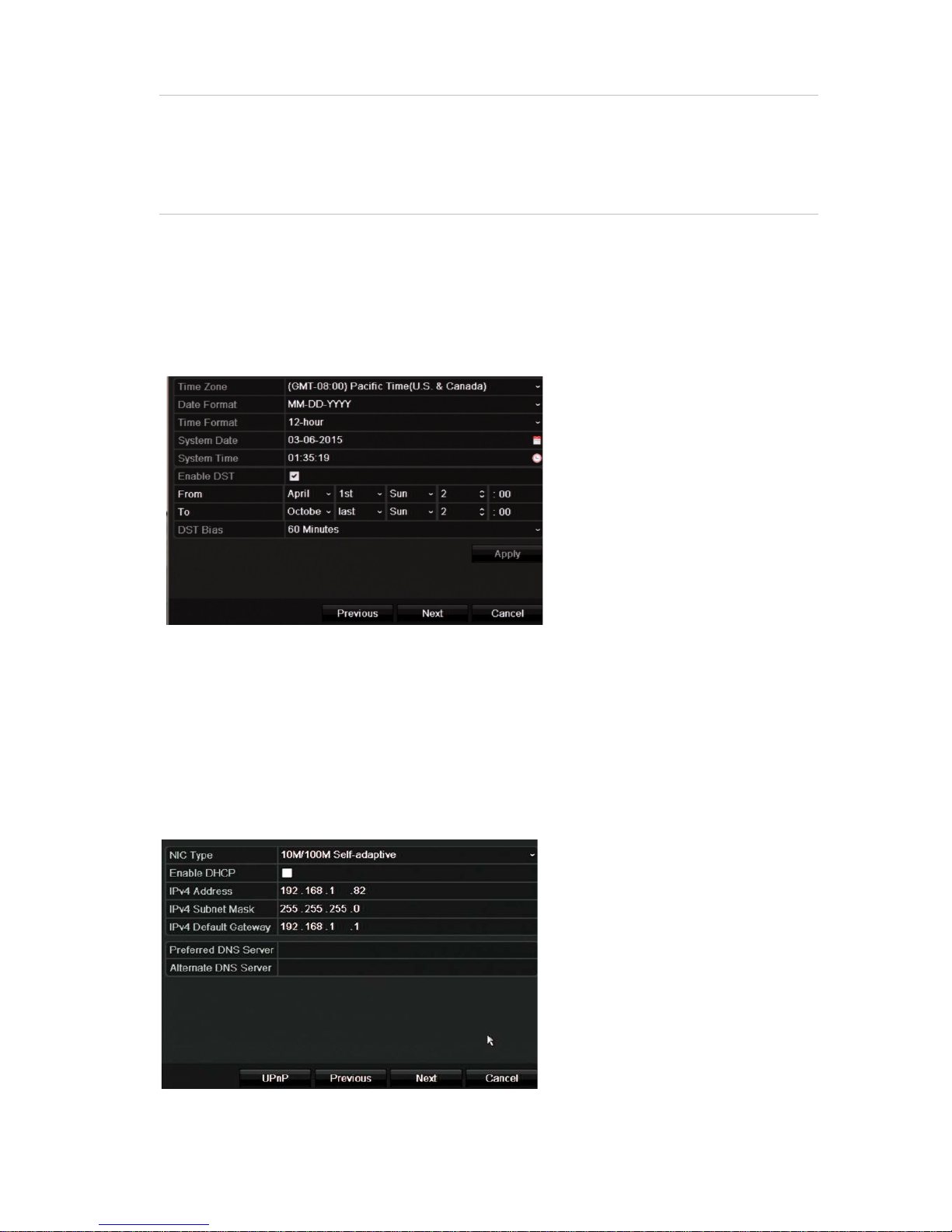
2BChapter 3: Getting started
14 TruVision DVR 44HD User Manual
Caution: It is strongly recommended that you change the password of the administrator. Do
not leave 1234 as the default password. Write it down in a safe place so that you do not
forget it.
If you should forget the password to your recorder, contact your supplier with the serial
number of your recorder to obtain a secure code to reset it.
Click Next.
5. Time and date configuration:
Select the desired time zone, date format, system time, and system date.
If Daylight saving time (DST) is required, check Enable DST and enter the desired summer
and winter times.
Note: The system time and date are visible on screen. However, they do not appear in
recordings.
Click Apply and then Next to move to the next page or click Previous to return to the
previous page.
6. Network configuration:
Configure your network settings such as the NIC type, IP address, subnet mask, and default
gateway. Enter the preferred DNS server address as well as the alternate one to use.
Click Next to move to the next page, or Previous to return to the previous page.
Page 17
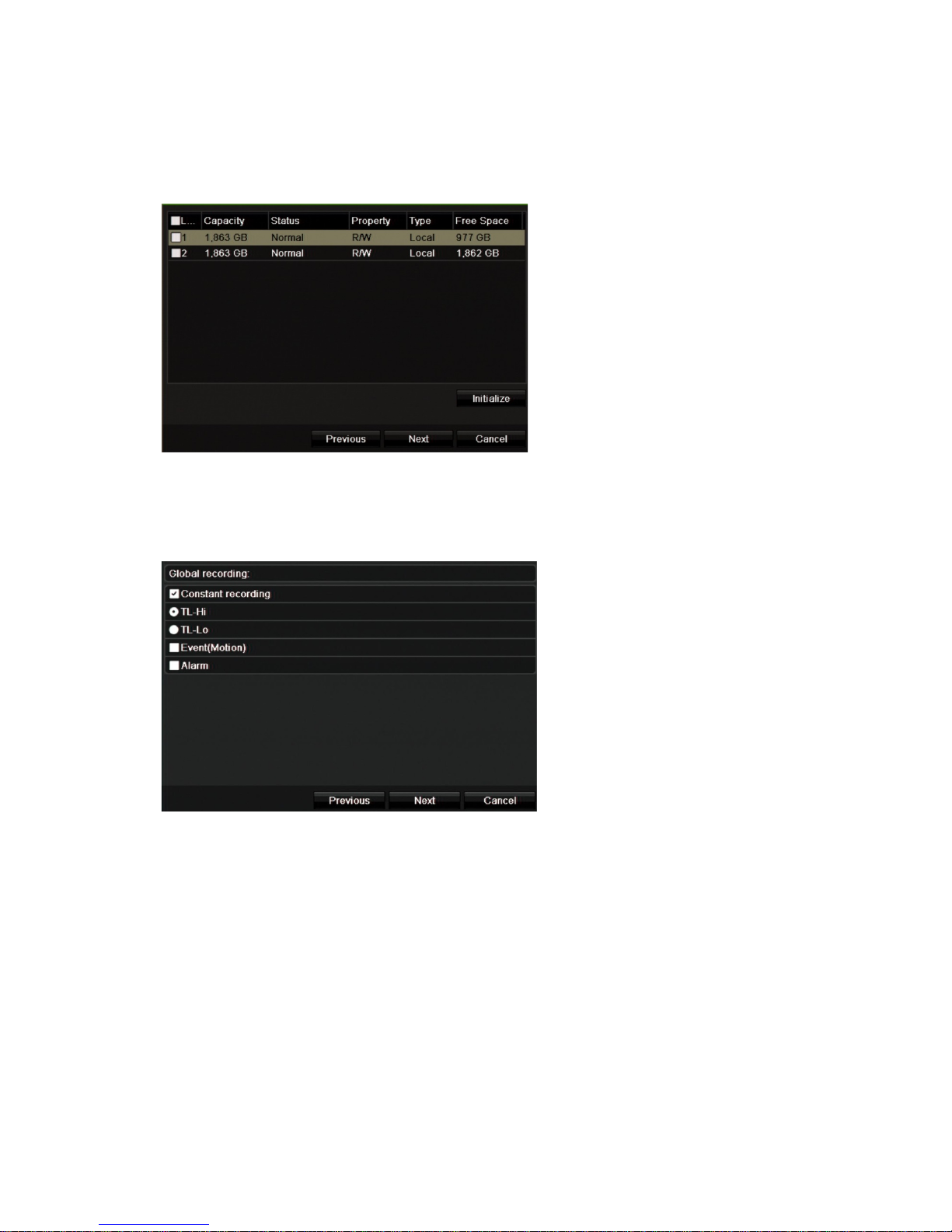
2BChapter 3: Getting started
TruVision DVR 44HD User Manual 15
7. HDD management:
The hard drives are initialized at the factory. However if you wish to clear all data, click
Initialize to initialize the HDD and Next to move to the next page, or Previous to return to
the previous page.
8. Recording configuration:
Configure your recording settings as required. The settings apply to all cameras connected
to the recorder.
Check the Constant Recording checkbox for the recorder to record continuously all day. If
left unchecked, the recorder will not record.
Check the desired time lapse check box, TL-Hi or TL-Lo.
To record motion detection events, check Event (Motion).
To record alarm events, check Alarm.
Click Next to move to the next page, or Previous to return to the previous page.
Note: You can configure the recording parameters of each individual camera for the
different recording schedules in the recording menu.
9. W hen all the required changes have been entered, a summary page appears showing all
the settings.
Page 18
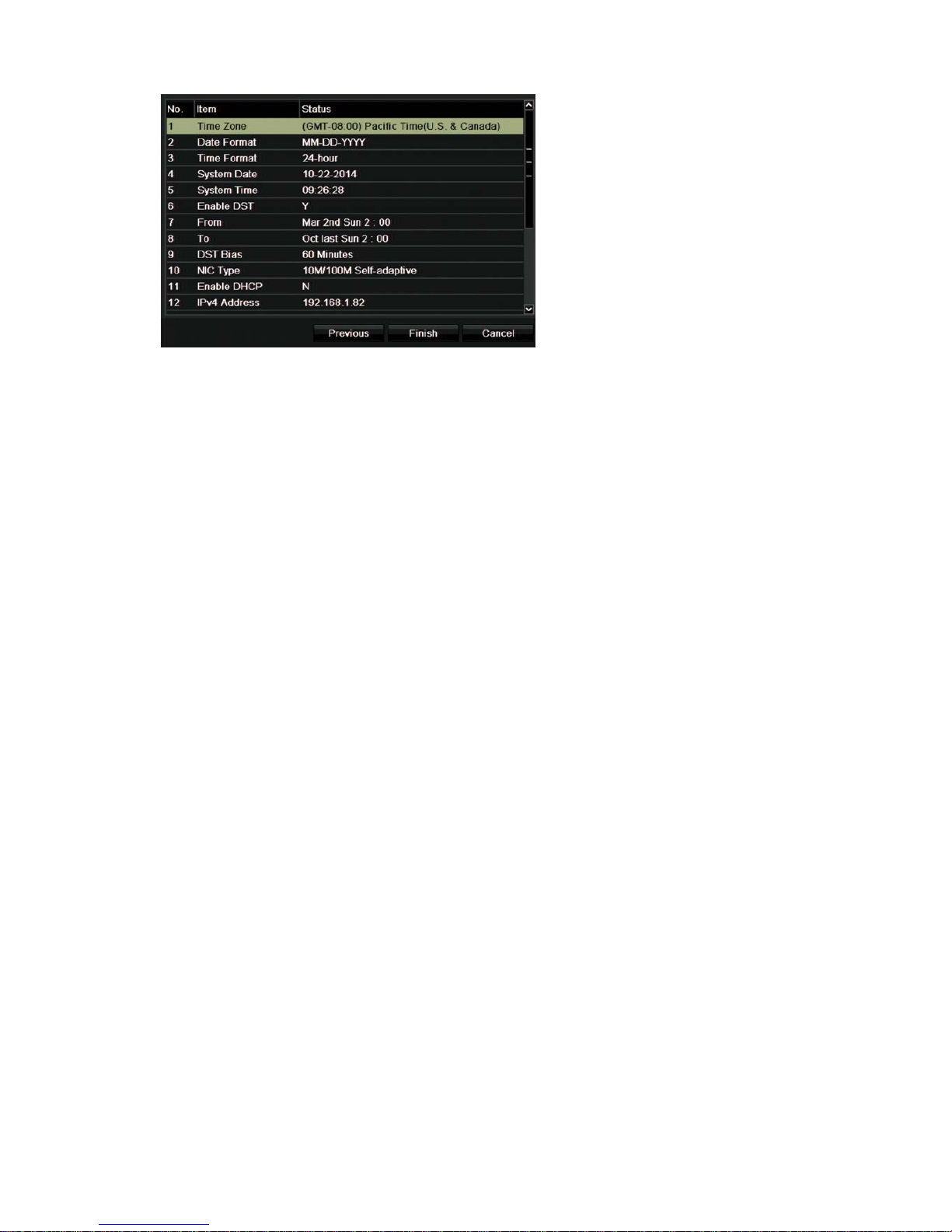
2BChapter 3: Getting started
16 TruVision DVR 44HD User Manual
Click Finish to exit the Wizard. The recorder is now ready to use.
For a description of the recorder main menu, see “Menu overview” on page 24.
Page 19
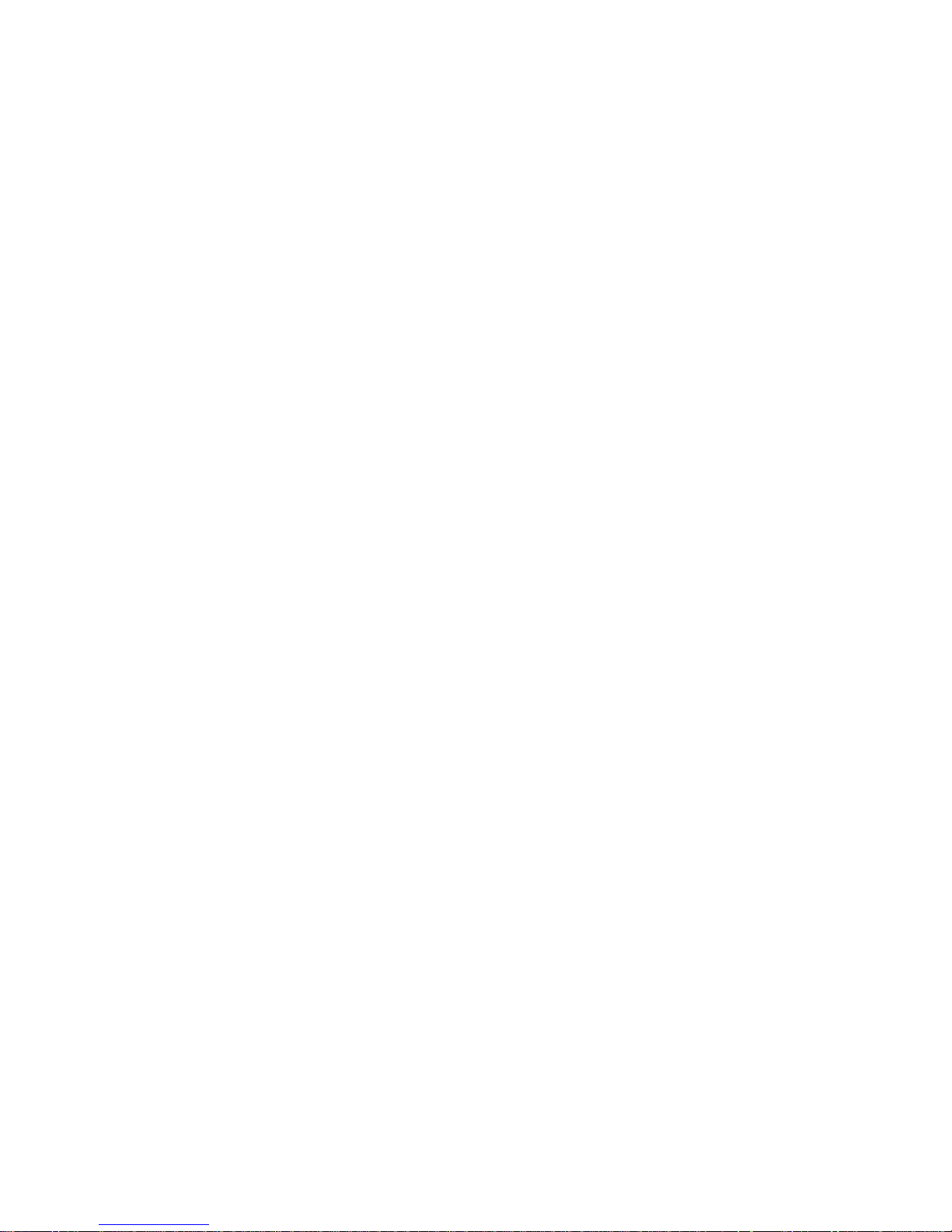
TruVision DVR 44HD User Manual 17
Chapter 4
Operating instructions
Controling the recorder
There are several ways to control the recorder:
• Front panel control. See “The front panel description” below.
• Mouse control. See “Using the mouse” on page 21.
• IR remote contr ol. See “Using the IR remote control” on page 22.
• KTD-405 keypad control. See Appendix E “KTD-405 keypad” on page 141 for more
information.
• TVK-800 keypad (from TVK-800 firmware version 1.0i). Please refer to the user manual for
more information.
• Web browser control (TruVision Navigator, TVRmobile). See Chapter 18 “Using the web
browser” on page 121 for more information on using the web browser. Please refer to the
TruVision Navigator and TVRmobile user manuals for more information.
You can use your preferred control method for any procedure, but in most cases we describe
procedures using the mouse. Optional control methods are given only when they differ
substantially from the mouse control methods.
The front panel description
The function buttons on the front panel control can be used to operate most, but not all, of the
main functions of the recorder. The LED indicators light up to alert you of various conditions.
The functions available can be limited by setting passwords. See Figure 9 on page 18 for more
information.
Page 20
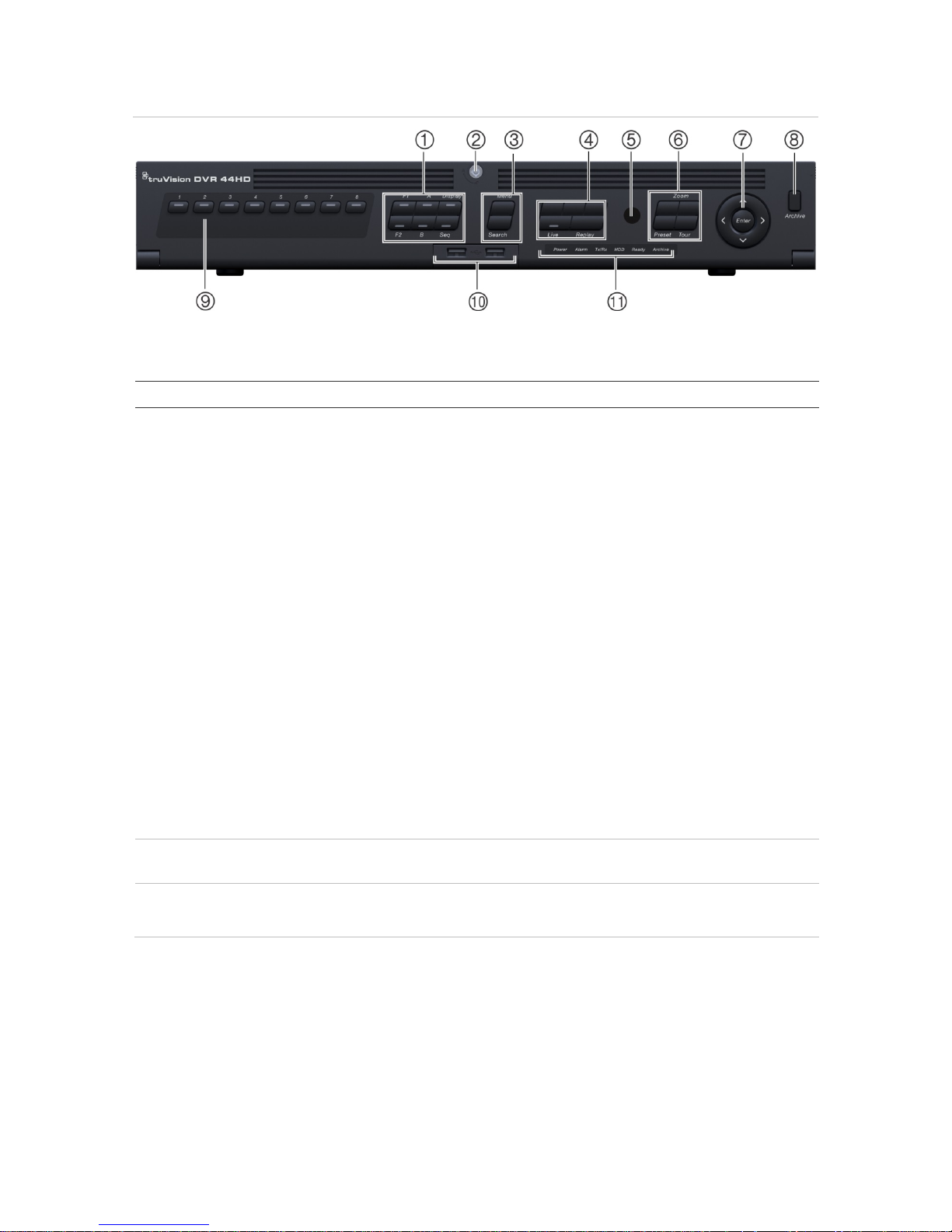
3BChapter 4: Operating instructions
18 TruVision DVR 44HD User Manual
Figure 3: TVR 44HD front panel (8-channel model shown)
The controls on the front panel include:
Table 2: Front Panel Elements
Name Description
1
. Display buttons See Table 3 on page 20 for a detailed description of all these buttons for
different tasks.
F1: In Playback mode, click to start and stop video clipping. For audio, press F1
and a numerical button to play the audio of the specified camera in live view.
In System Information mode, get the DDNS URL. In User Management mode,
pop up the Permission screen of a selected item in User Management > User >
User Management. Delete a selected item from USB flash drive. Exit the virtual
keypad.
F2: In live view mode, all-day playback, and playback modes press to display or
hide the time or control bar. In PTZ mode, stop all ongoing operations. Select or
deselect an item. Enter a selected folder of the external storage device, such as
a USB flash drive used for archiving.
A: In Live View mode, select the main monitor.
B: In Live View mode, select the event monitor.
Display: In multiview mode, toggle through the various multiviews (full, quad,
1+5, 1+7, 9, and 16).
In HDD information mode and user management mode delete a selected item. In
PTZ mode, delete a selected key point. In Log Search mode, display the details
of a log file in Log Search result.
Seq: In Live View mode, start/stop sequencing cameras on the current monitor.
2
. Front panel lock You can lock or unlock the front panel with a key. It provides access to the
HDDs.
3
. Menu and Search buttons Menu: Enter/exit the main menu.
Search: Enter the advanced search menu.
Page 21
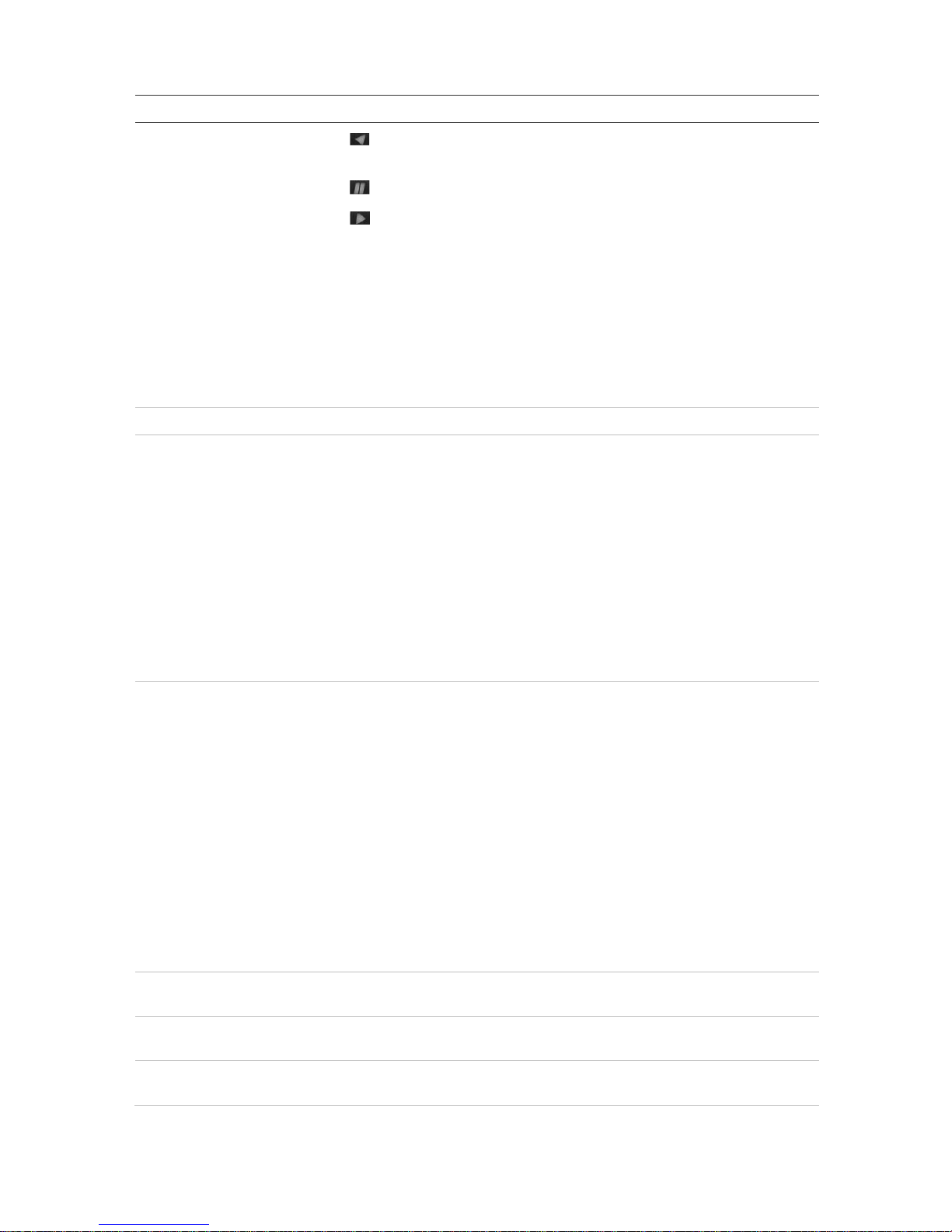
3BChapter 4: Operat i ng i nstructions
TruVision DVR 44HD User Manual 19
Name Description
4
. Playback buttons
Reverse: Press to jump back to the oldest available video and start the
playback.
Pause: Press to pause playback.
Play: Press to start 24-hour playback of the currently selected camera. If
you are in multiview format, only the camera shown in the top-left corner of the
multiview is played back.
Live: Switch to live view mode.
Press and hold for five seconds to lock live view. No actions can be carried out
from the front panel during this time. Mouse actions are still allowed. Live view
remains locked until the button is pressed again for five seconds.
Replay: In playback mode, start playing the current file. Starts at the beginning
of the file.
5
. IR receiver Receiver for IR remote.
6
. PTZ buttons Zoom +/-: In live view mode, playback mode, and PTZ control mode use this
button to zoom in and out. Also use them to navigate within menus.
Preset: In PTZ Control mode, press Preset and a numeric button to call the
specified preset.
Also use to edit holiday mode, video search mode, HDD selection mode, user
management mode, bookmark management, and bookmark search.
Tour: In PTZ Control mode, press Tour and a numeric button to call the
specified shadow tour.
Also use to scroll between calendar months and to navigate in a text field.
See Table 3 on page 20 for a detailed description of all these buttons for
different tasks.
7
. Enter and arrows buttons Use to select options in a menu and to control playback. Press for Enter.
Live view mode: Press Enter to enter/exit PTZ mode. Press the left/right arrow
buttons to scroll between the cameras.
Menu mode: To enter the menu toolbar, keep pressing
the left arrow button until
the first menu icon is selected. Then press the left/right arrow buttons to select a
menu icon.
To select a menu option in the submenu panel or setup menu, press the arrow
buttons left/right and up/down to position cursor in the menu window. Press for
Enter. See Figure 12 on page 24.
Playback mode: Press the left/right arrow buttons to slow down or speed up
playback. Press the up/down arrow buttons to jump forwards
or backwards by 30
seconds. Press Enter to stop/start playback.
PTZ mode: Press the arrow buttons to control the movement of the PTZ dome
camera.
8
. Archive button Press once to enter quick archive mode. Press twice to start archiving. If the
USB stick has an LED, it will flash during archiving.
9
. Channel buttons Switch between different cameras in live view, PTZ control or playback modes.
Use the soft keyboard to enter numerals 0 to 9.
10
. USB 2.0 port There are two USB ports. Use the USB ports
to archive video, upgrade firmware,
use a USB mouse or connect a USB CD/DVD burner.
Page 22
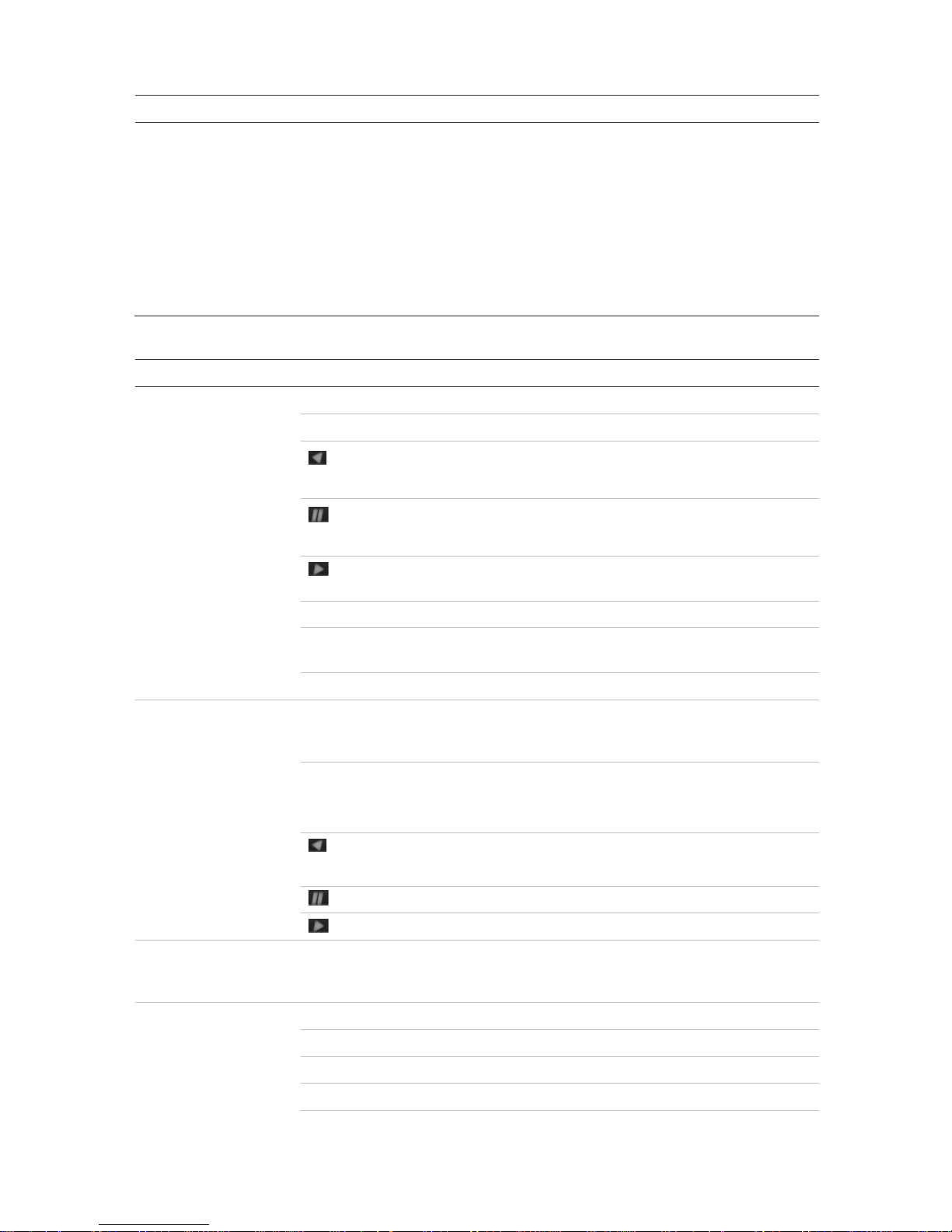
3BChapter 4: Operating instructions
20 TruVision DVR 44HD User Manual
Name Description
11
. Status LEDs HDD: A steady GREEN light indicates that the recorder is accessing the HDD in
read or write operation. A steady RED light indicates HDD failure.
Network: A steady GREEN light indicates that the recorder is currently
connected to a network. No light indicates that the recorder is not connected to
any network.
Internal: A steady GREEN light indicates that the recorder
is currently recording
video/audio. A steady RED light indicates internal health failure.
Alarm: A steady RED light indicates that there is a sensor Alarm In. A steady
GREEN light indicates no alarm.
Table 3: Front panel button functions by task
Task
Button
Button function
Live view mode
Direction Press to cycle through channels.
Enter Press to show the PTZ control toolbar.
Reverse Press to play the earliest video file of the current camera (upper-left
video tile if in multiview mode).
Pause Press to freeze the last image of the live display for all active cameras
displayed.
Play Press to play 24-hour playback of the current camera (upper-left video
tile if in multiview mode).
Live Press to switch to live view mode.
Seq Press to start/ sto p seque nci ng camera s on the current moni tor. Hold
the Seq button for three seconds to start and stop sequencing.
Menu Press to enter the main menu.
Playback mode
Direction
The left and right buttons are used to speed up and slow down recorded
video. The up and down buttons are used to jump recorded video
forwards or backwards by 30 s.
Enter Press the button to pause the video. Press again to restart the video.
In single-frame Playback mode, press to advance the video by a single
frame.
Reverse Press to play back a camera in reverse direction.
In Picture Playback mode, view pictures in reverse direction.
Pause In Playback mode, stop playback.
Play In Playback mode, play back a camera in the forward direction.
Pause mode
Direction The left and right buttons are used to jump recorded video forwards or
backwards by one frame. The up and down buttons are used to jump
recorded video forwards or backwards by one second.
PTZ control mode
Direction Press to control the movement of the PTZ camera.
Zoom +/- Press to zoom in and out.
Preset Press Preset and a numeric button to call the specified preset.
Tour Press Tour and a numeric button to call the specified shadow tour.
Page 23
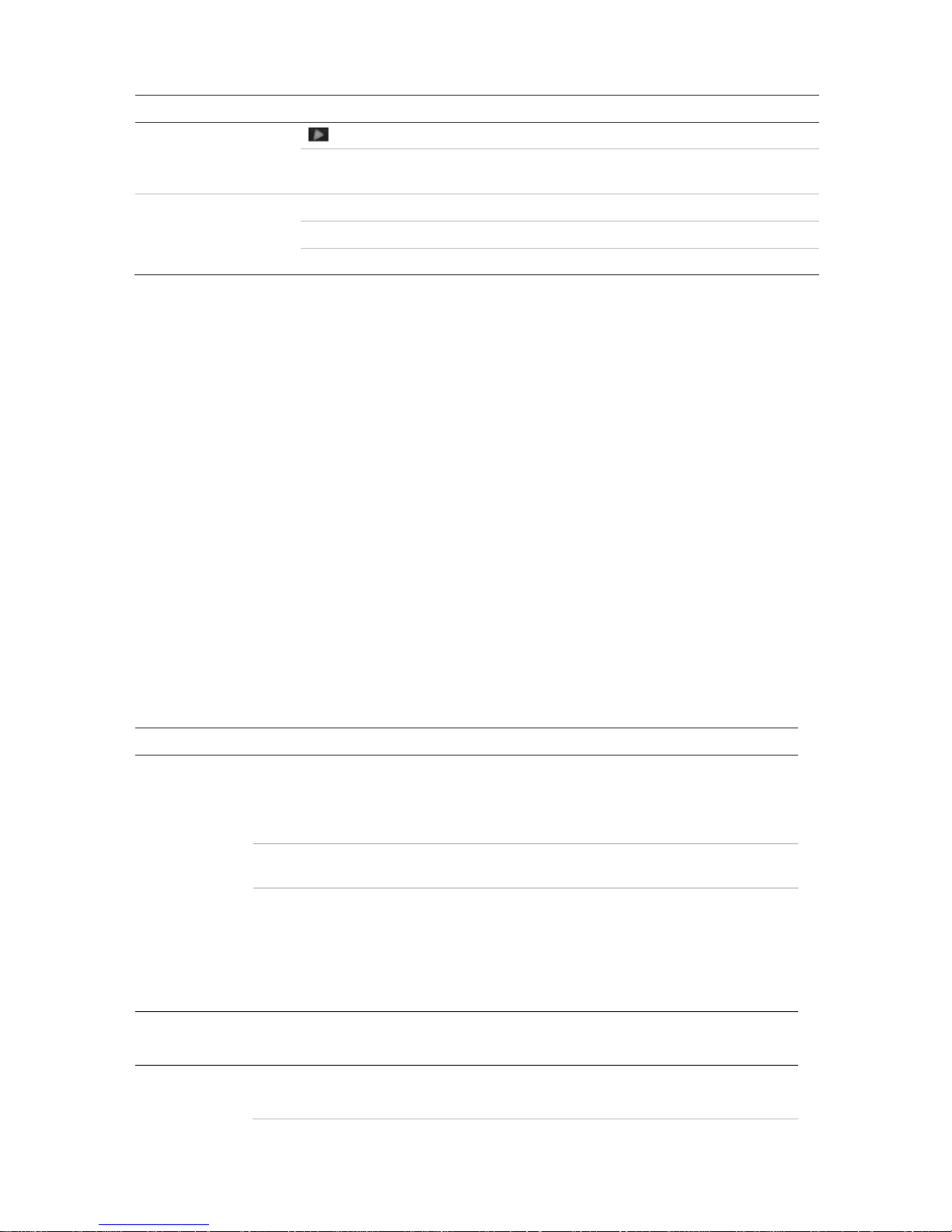
3BChapter 4: Operat i ng i nstructions
TruVision DVR 44HD User Manual 21
Task
Button
Button function
Play Press to do an auto tour.
Display Press to delete a selected key point from the PTZ Setting > More
Settings> Tour > Key Point list.
Menu navigation
Direction Press to navigate between different fields and items in menus.
Menu Enter/exit the main menu.
Enter Press to confirm the selection in any of the menu modes.
Using the mouse
The USB mouse provided with the recorder can be used to operate all the functions of the unit,
unlike the front panel which has limited functionality. The USB mouse lets you navigate and
make changes to settings in the user interface.
Connect the mouse to the recorder by plugging the mouse USB connector into the USB port on
the back panel or the front panel. The mouse is immediately operational and the pointer should
appear.
Note: Use a USB 2.0 mouse.
Move the pointer to a command, option, or button on a window. Click the left mouse button to
enter or confirm a selection.
You can purchase a spare mouse by ordering part number TVR-MOUSE-1.
See Table 6 below for a description of the mouse buttons.
Table 4: Mouse buttons
Item
Description
Left button
Single-Click Live view: Select a camera to display the live view toolbar.
Menu: Select a component of a menu, such as a button or an
input field. This is similar to pressing the Enter button on the
remote/front panel controls.
Double-Click Live view: Switch between single scre en and mult i-screen mode
in live/ playback mode.
Click and Drag Live view : Drag channel/time bar.
PTZ control: Adjust pan, tilt and zoom.
Tamperproof, privacy masking and motion detection
functions: Select the target area.
Digital zoom-in: Drag and select target area.
Right button
Single-Click Live view: Display menu.
Menu: Exit the current menu and return to higher level.
Scroll
-wheel Scroll Up Live view: Return to the previous window.
Menu: Move the selection to the previous item.
Page 24

3BChapter 4: Operating instructions
22 TruVision DVR 44HD User Manual
Item
Description
Scroll Down Live view: Move to the next window.
Menu: Move the selection to the next item.
Using the IR remote control
The recorder is supplied with an infrared (IR) remote control unit. Like the mouse, it can be
used to operate all of the main functions of the unit.
The IR remote control can be programmed with a unique device ID address so that the
controller will only be able to communicate with recorders with that address. No programming is
necessary if using a single recorder.
The device ID address only applies when using a remote control and not when using a keypad.
You can purchase a replacement remote control by ordering part number TVR-REMOTE-1.
Figure 4: IR remote control
Item Description
1
. Alarm
Acknowledge an alarm.
2
. Device
Enable/disable the IR remote control to control the
recorder.
3
. Numeric buttons
Select a
camera, and enter a number in a menu option.
4
. Display
Switch between the different multiview formats
.
5
. Mon A and Mon B
Switch
between monitors A and B.
6
. Live
Return to
live view mode.
Page 25
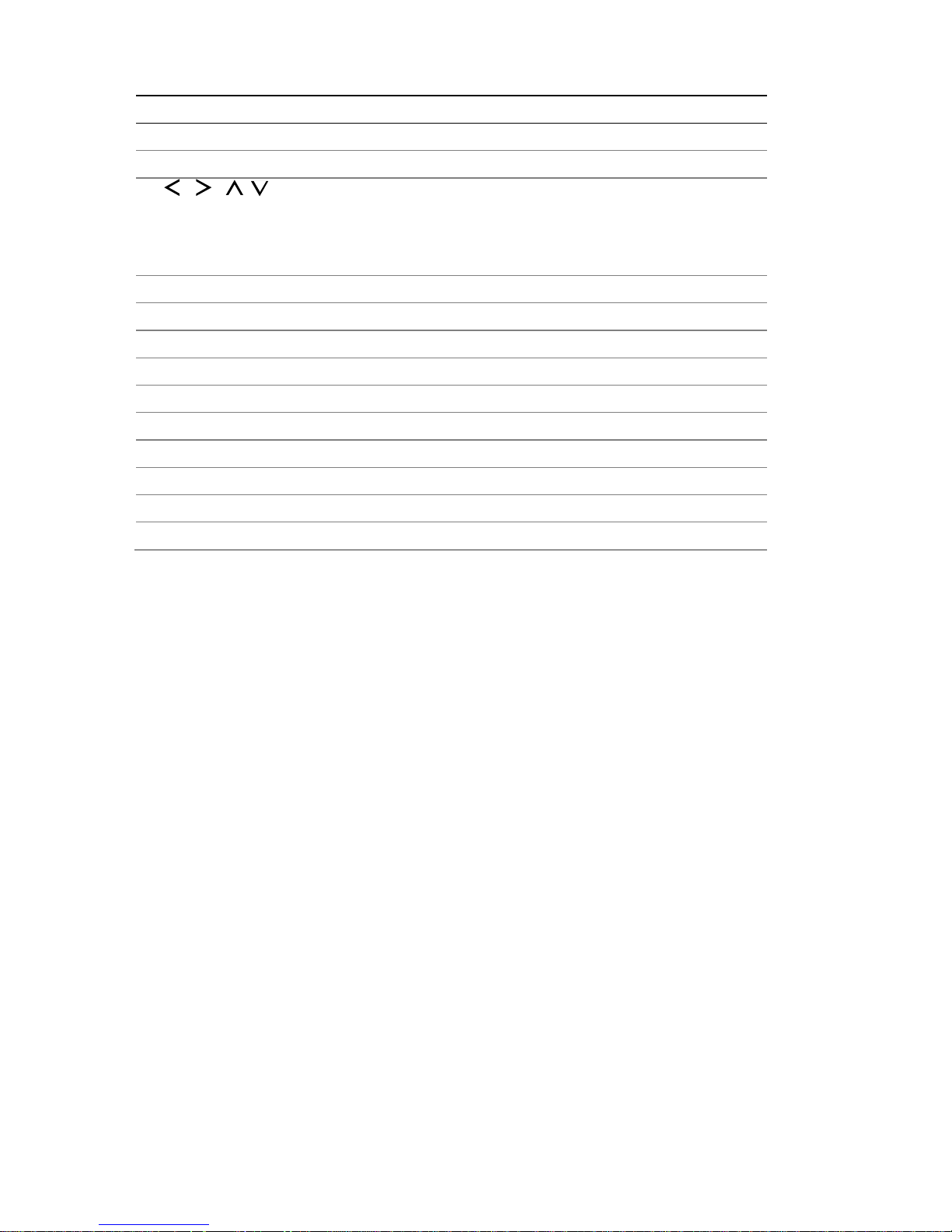
3BChapter 4: Operat i ng i nstructions
TruVision DVR 44HD User Manual 23
Item Description
7
. Menu
Activate the main menu.
8
. Seq
Start /stop sequencing.
9
. , , ,
In Menu mode: Use left or right arrow buttons to select and up or down arrow
buttons to edit entry.
In PTZ mode: Use to control PTZ.
In
Playback mode: Use to control playback speed.
10
. OK
Confirm selection.
11
. Zoom + and -
Use to control zoom of camera lens.
12
. Preset
Enter preprogrammed three
-digit code to call up a preset.
13
. Tour
Enter preprogrammed three
-digit code to call up shadow tour.
14
. Focus + and -
Use to control focus of camera lens.
15
. Playback control
Use to control playback (Rewind, Pause, Play, and Fast Forward).
16
. Search
Open the Search menu.
17
. Replay
Replay the selected file from the beginning.
18
. Eject
Eject the CD or DVD disk.
19
. Archive
Press once to enter quick archive mode. Press twice
to start archiving.
Aim the remote control at the IR receiver located at the front of the unit to test operation.
To change the address of the remote control to the recorder:
1. Press the Menu button on the front panel or right-click the mouse and select the Menu
button. The default display menu window appears.
2. Click Device Management > General Settings.
3. Check the remote control ID value. The default value is 255. This device address is valid for
all IR controls.
Note: The recorder will respond to any remote control that has an address between 1 and
255.
4. On the remote control, press th e Device button.
5. Enter the device address value. It must be the same as that on the recorder.
6. Press the OK button on the remote control.
To place batteries into the IR remote control:
1. Remove the battery cover.
2. Insert the batteries. Make sure that the positive (+) and negative (−) poles are correctly
placed.
3. Replace the battery cover.
Page 26
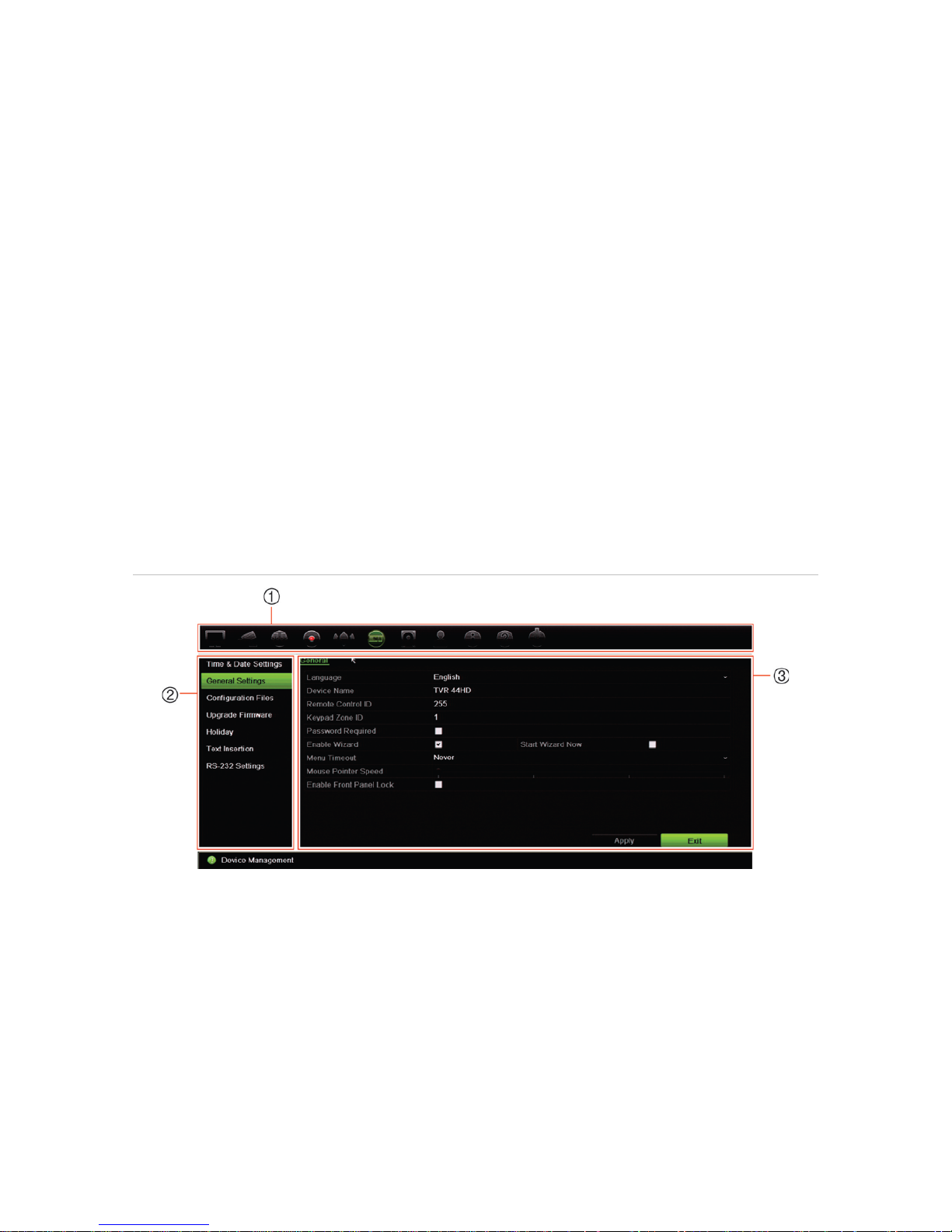
3BChapter 4: Operating instructions
24 TruVision DVR 44HD User Manual
Troubleshooting the remote control
If the IR remote control is not functioning properly, perform the following tests:
• Check the battery polarity.
• Check the remaining charge in the batteries.
• Check that the IR remote control sensor is not masked.
If the problem still exists, please contact your administrator.
Menu overview
The recorder has an intuitive str uctur e that allows you to configure the unit’s parameters quickly
and efficiently. Each command icon displays a window that lets you edit a group of settings.
Most menus are available only to system administrators.
The window is divided into three sections. The currently selected command icon and submenu
item are highlighted in green. See Figure 12 below.
You must be in live view mode to access the main menu.
Figure 5: Menu structure
1. Menu toolbar: Setup options available for the selected menu function. Move the mouse over a
command icon and click to select it. See Table 5 below for a description of the icons.
2. Submenu panel: Submenus for the selected menu function are displayed. Click an item to select it.
3. Setup menu: All the details for the selected submenu are displayed. Click a field to make changes.
Note: See Table 3 on page 18 for the description on how to access the menu options using the
front panel.
Page 27
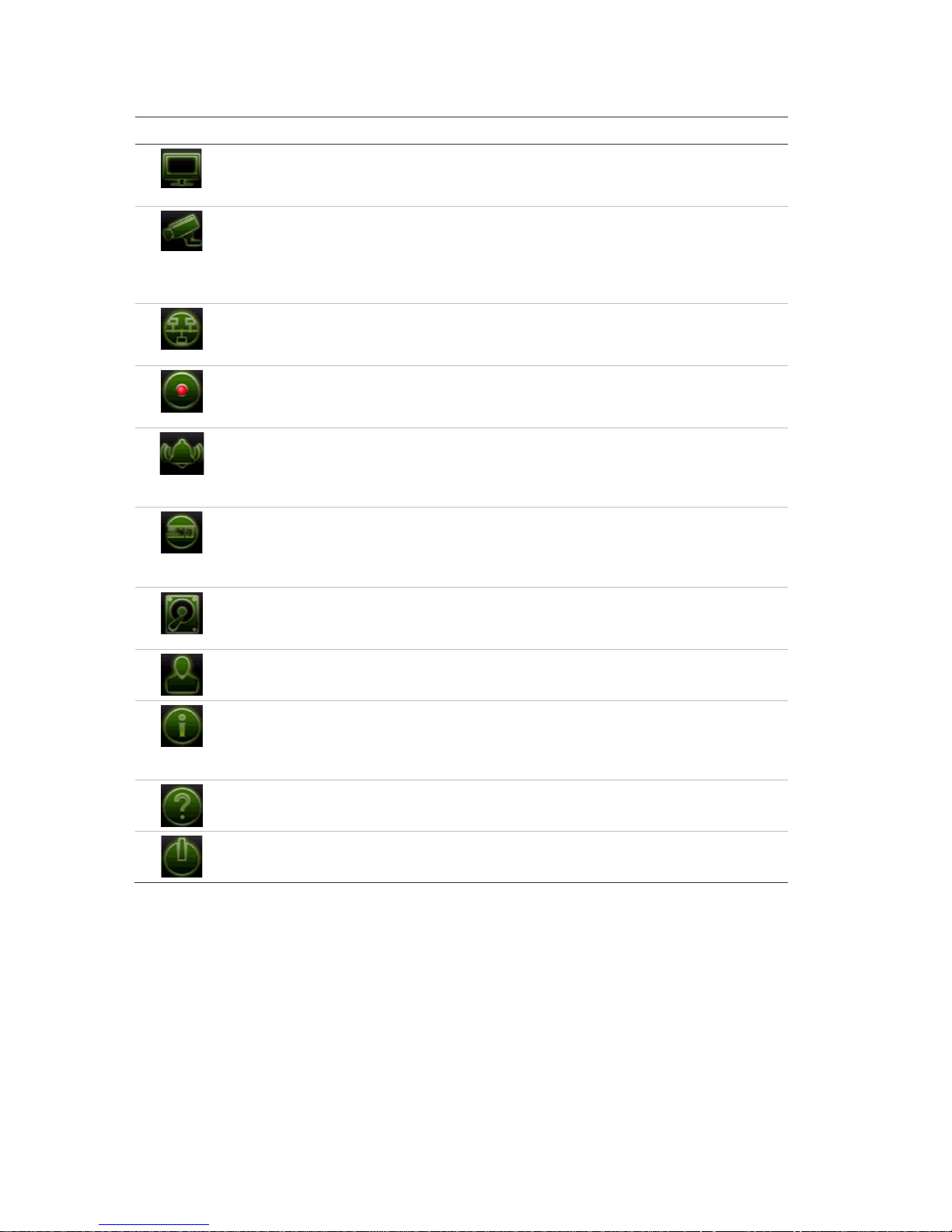
3BChapter 4: event setup
TruVision DVR 44HD User Manual 25
Table 5: Description of the menu toolbar icons
Icon Name Description
Display Settings
Configures display settings including video format, resolution, video
output interface, dwell time, multiview format, and camera
sequencing. See Chapter 9 “Display settings” on page 53.
Camera Setup
Configure
s analog and IP cameras, snapshot resolution and qual it y ,
camera settings including OSD, privacy masking, tampering,
restricted access, motion detection setup, PTZ setup, preset tours
and show tours, V-stream encoding. See Chapter 10 “Camera
setup” on page 56
Network
Settings Configures standard network settings including IP address, email
notifications, DDNS setup, and advanced network settings. See the
Chapter 11 “Network settings” on page 76.
Recording
Configures recording settings including instant replay duration,
recording schedule, and manual recording. See Chapter 12
“Recording” on page 86.
Alarm and Event Setup
Configures alarm settings including alarm inpu t, alarm output,
manual trigger, buzzer settings, alarm notifications, video loss, and
alarm host setup. See Chapter 13 “Alarm and event setup” on page
90.
Device Management
Configures system settings including system date and time, DST,
language, menu timeout, import/export config files, firmware
upgrade, holiday schedules, text insertion, and RS-232 settings.
See Chapter 14 “Device management” on page 96.
Storage Management
Configures HDD information, storage mode, S.M.A.R.T. settings,
and bad sector detection. See Chapter 15 “Storage management”
on page 103.
User Management
Configures users, passwords, and access privi lege s. See
Chapter 16 “User management” on page 111.
System Information
Displays device information, camera setup information, recording
setup information, alarm inputs information, alarm outputs
information, network information, HDD information, and log search.
See Chapter 17 “System information” on page 115.
Help
Provides reference information to the various toolbars, menus, and
keys within the interface.
Shutdown
Provides access to logout, reboot, and shutdown options. See
“Powering on the recorder” o n page 12.
To access the main menu:
1. In live view, press the Menu button on the remote control or front panel.
- Or Right-click the mouse and select Menu from the pop-up menu.
The main menu window appears. The Display Settings window appears by default.
2. Click the required menu icon to display its submenu options. Modify the configuration
parameters as required.
Page 28

3BChapter 4: event setup
26 TruVision DVR 44HD User Manual
3. Click Apply to save the settings.
4. Click Exit to leave the menu setup and return to live view.
The soft keyboard
A keyboard will appear on-screen when you need to enter characters in a window option. Click
a key to input that character.
Figure 6: The soft keyboard
Description of the keys in the soft keyboard:
Switch to lowercase/upperc
ase
Space
Exit the soft keyboard
Alphanumeric characters
Backspace
Punctuation
Confirm selection
Exiting the main menu
Press the Menu button on the front panel to exit the current menu window and return to live
view, or click Exit in a main menu.
Page 29
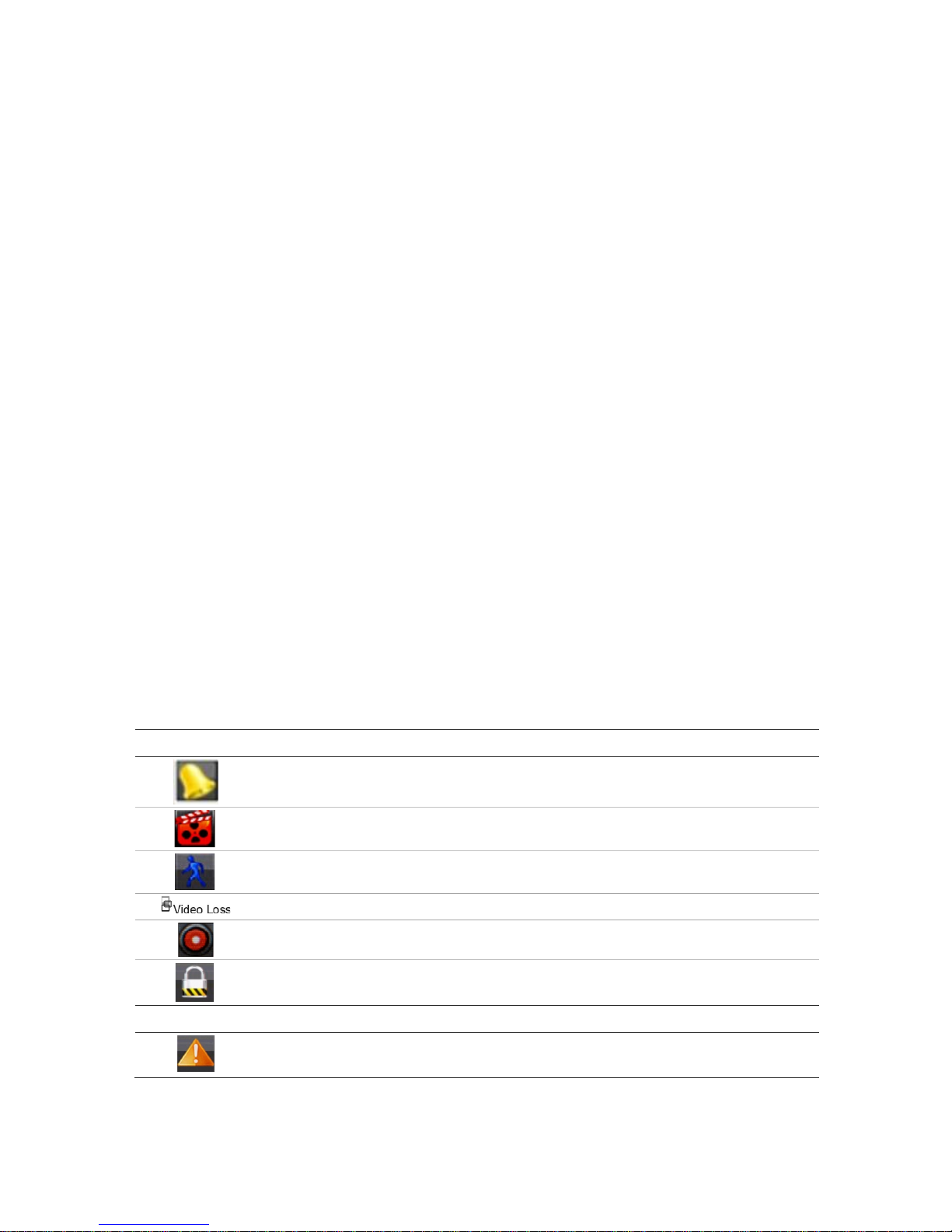
TruVision DVR 44HD User Manual 27
Chapter 5
Live view
Description of live view
Live view mode is the normal operating mode of the unit where you watch live images from the
cameras. The recorder automatically enters into live view mode once powered up. On the
monitor you can see whether a recording is in progress and, if set up to do so, the current dat e
and time, as well as the camera name.
Status information
Information on the system and camera status is displayed as icons on the main and auxiliary
monitors. The camera status icons are shown for each camera. Each icon represents
information on a specific item. These icons include:
Table 6: Description of the on-screen icons
Status
Icon Description
Indicates an alarm.
Indicates that a camera channel is being recorded.
Indicates a motion detection event.
Indicates a video loss event.
Indicates manual recording.
Indicates that live view is locked from the front panel. Mouse actions are still allowed.
Event icon
Indicates alarm and system notifications. Clicking the icon opens a window that lists
the alarms
and notifications.
Page 30
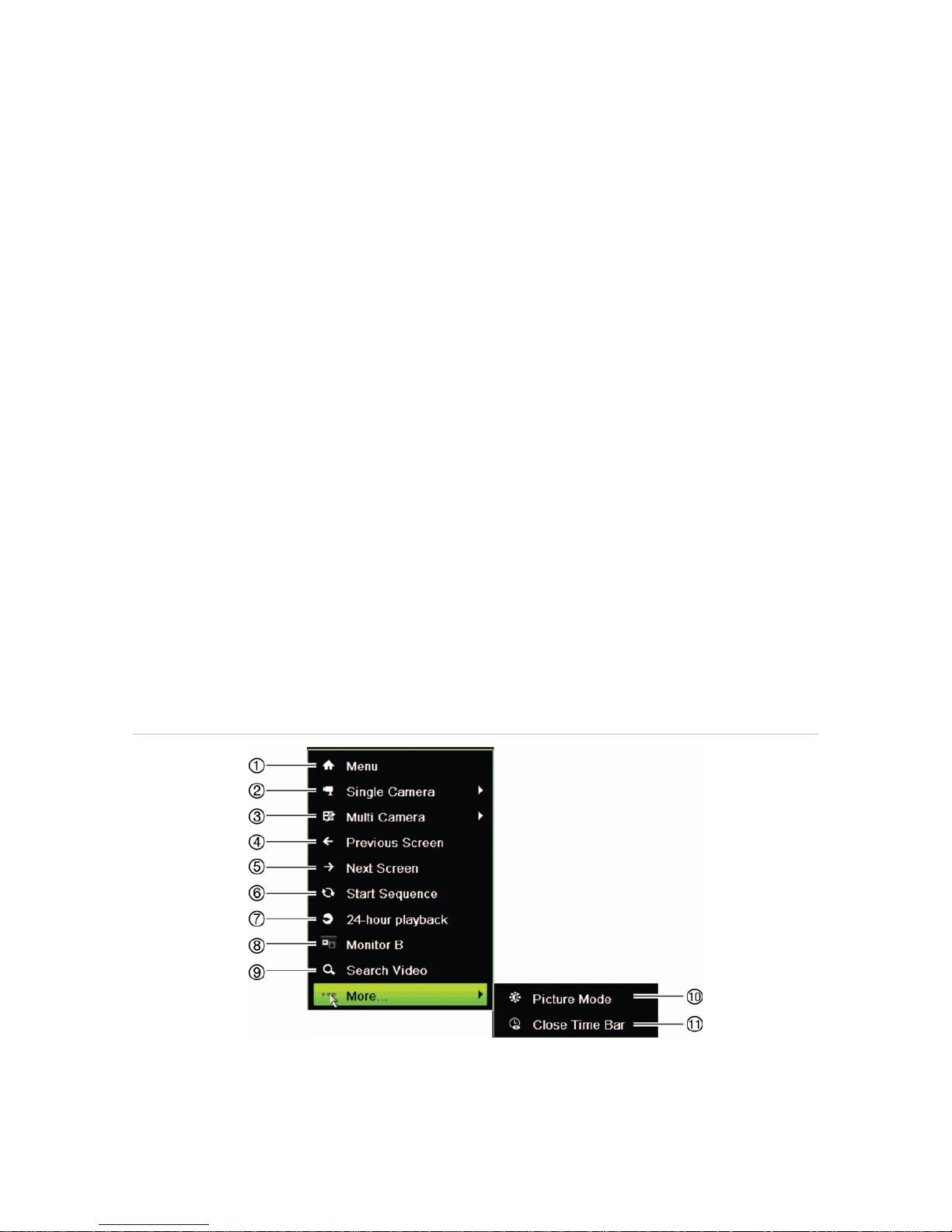
4BChapter 5: Live view
28 TruVision DVR 44HD User Manual
The recorder can display more than one icon at the same time. See “General settings” on page
98 to display or hide the status icons. See “Alarm notification types” on page 93 and enable or
disable the option “Display Event Icon”.
The system status is displayed on the front panel by the status LEDs.
Video output
The recorder automatically checks the monitor outputs used on startup. If more than one
monitor is connected, it then defines which monitor is the main monitor and which is the event
monitor. The event monitor is used to display detected events such as motion. Only one
monitor can be controlled at a time.
If a HDMI monitor is used, it will be the main output. If HDMI and VGA monitors are both
connected to the recorder, both will be main monitors; they will both show the same view.
See “Controlling live view” on page 28 for more information on setting up the monitors.
Monitor A is the main monitor. When an alarm or motion is detected, the camera with the
alarm/motion event is displayed on monitor B. When there are multiple alarm or motion events,
the camera images are sequenced on monitor B.
Live view mouse menu
Many features of live view can be quickly accessed by placing the cursor on a live image and
clicking the right-button of the mouse. The mouse menu appears (see Figure 14 below).
Figure 7: The mouse menu for the main monitor
The list of commands available depends on which monitor is active; main or auxiliary (monitor
B). See Table 7 on page 29. The default settings of these commands are provided in the
appendix under “Default menu settings” on page 154.
Page 31

4BChapter 5: Live view
TruVision DVR 44HD User Manual 29
Table 7: Mouse menu for monitor A (main monitor)
Name Description
1.
Menu Enter the Main menu.
This option is not available from monitor B.
2.
Single Camera Switch to a full-screen view for the selected camera from the dropdown list.
See “Single and multiview display ” on page 30 for more information.
3.
Multi Camera Switch between the different multiview options from the dropdown list. See
“Single and multiview display ” on page 30 for more information.
4.
Previous Screen Displays the previous camera.
5.
Next Screen Displays the next camera.
6.
Start Sequence Turn on sequence mode. The window automatically sequences between
cameras. To set up the sequence dwell time, go to Menu > Display Settings
> Display > Sequence Dwell Time and select a value.
7.
24-hour Playback Playback the recorded video of the selected day from the selected camera.
The current day is selected by default. See “24-hour playback” on page 39
for more information.
8.
Monitor B Switch between monitors A (main) and B (event).
9.
Advanced Search Enter the advanced video search menu. See “Searching recorded video” on
page 40 for more information.
10.
Picture Mode Select Standard, Bright, Soft, or Vivid mode to display.
11
. Close Time Bar Open/close the time bar.
Table 8: Mouse menu for monitor B (event monitor)
Name Description
1
.
Single Camera Switch to a full-screen view for the selected camera from the dropdown list.
2
. Multi Camera Switch between the different multiview options from the dropdown list.
3
. Previous Screen Displays the previous camera.
4
. Next Screen Displays the next camera.
5
. 24-hour Playback Playback the recorded video of the selected day from the selected camera.
The current day is selected by default. See “24-hour playback” on page 39
for more information.
6
. Monitor A Switch between monitors A (main) and B (event).
Page 32

4BChapter 5: Live view
30 TruVision DVR 44HD User Manual
Single and multiview display mode
The recorder has single and multiview formats. The number of multiview display modes
available depends on the recorder model.
Single view display
format
Press the numeric button on the front panel to switch to the corresponding camera
display. For example, press button 10 to view camera 10.
-OrRight-click the mouse and select Single Camera from the menu. Select the required
camera from the list.
Multiple view display
format
Press the Display button on the front panel to cycle through different display formats.
-OrRight-click the mouse and select Multi Camera from the menu. Select the desired
multiview display layout.
Sequencing cameras
The sequencing feature allows a camera to be displayed briefly on screen, before advancing to
the next camera in the sequence list. Sequencing can only be done in single-view display
mode.
The default sequence displays each camera in numerical order. However, each camera on the
main and event monitors can have a pre-programmed dwell time and sequence order. See
“Layout” on page 54 for more information.
Note: Dwell time must not be set to zero for sequencing to function.
Sequencing cameras using the front panel:
Select the camera where you want to start sequencing. Press the Seq button on the front
panel to start sequencing. Press it again to stop sequencing.
Sequencing cameras using the mouse:
Select the camera where you want to start sequencing. Right-click the mouse and select
Start Sequence to start the sequencing. Right-click again and select Stop Sequence to
stop sequencing.
Live view toolbar
The live view toolbar in live view lets you quickly access regularly used commands. Position the
cursor over a video image and left- click the mouse. The toolbar appears (see Figure 16 on
page 31).
Page 33

4BChapter 5: Live view
TruVision DVR 44HD User Manual 31
Figure 8: Live view toolbar
Table 9: Description of the live view toolbar icons
Icon Description
Pause
: Freeze the live image of the selected camera. Although the image pauses, time and date
information does not. The system clock continues to run.
Start Manual Recording: Start/stop manual recording.
The icon is red when manual recording is enabled. See “Recording schedule” on page 86 for
information on setting up this function.
Instant Playback: Playback the recorded video from the last five minutes. If no recording is
found, then there was no recording made in the last five minutes.
Click the icon and select the desired camera. Click OK.
See “Modify the instant replay dur ati on” on page 88 For more information.
Audio On: Enable/Disable audio output. The audio option must already have been setup in the
Display menu.
Snapshot: Capture a snapshot of a video image. The image is saved on the unit. See “
Slideshow
of snapshots” on page 44 for more information.
PTZ Control: Enter PTZ control mode.
See “Configuring PTZ settings” on page 71 for more information.
Digital Zoom: Enter digital zoom. See “Digital zoom” on page 32 for further information.
Image Settings: Enter the image settings menu to modify the image lighting levels. There are
two options:
Preset Mode: These are preconfigured image lighting levels. Select one of the four options
depending on current lighting conditions:
- Standard: Use in standard lighting situations .
- Indoor: Use indoors.
- Dim Light: Use when the light level is low.
- Outdoor: Use when outdoors. The contrast and saturation values are hig h.
Customize: Modify brightness, contrast, saturation, and hue values. Click Restore to restore
image settings to previous values.
Click Restore to restore image settings to previous values. Click Default to return to default
values.
These settings can also be modified from the Camera Setup > Image menu (see page “Image
settings” on page 62.
Auxiliary Focus: Automatically focus the camera lens for the sharpest picture.
Lens Initialization: Initialize the lens of a camera with a motorized lens, such as PTZ or IP
cameras. This function helps to maintain lens focus accuracy over prolong periods of time.
Page 34

4BChapter 5: Live view
32 TruVision DVR 44HD User Manual
Icon Description
Close Toolbar: Close the toolbar.
Digital zoom
You can easily zoom in or out of a camera image in live view mode and playback using the
digital zoom command. The zoom command magnifies the camera image four times. See
Figure 17 below.
Figure 9: Digital zoom window
To quickly zoom in/out on a camera image:
1. Left-click the mouse on the desired camera. The live view toolbar appears.
2. Click the digital-zoom icon. The digital view window appears.
3. Left-click the mouse and drag the red square to the area of interest, or press the arrow
buttons on the front panel to position the red square. The selected area is magnified.
4. To exit digital zoom, right-click the mouse.
PTZ preset and tours
When in live view you can quickly call up the list of existing presets, preset tours and shadow
tours by using the front panel, remote control, mouse and keypad.
Page 35

4BChapter 5: Live view
TruVision DVR 44HD User Manual 33
Front panel Press Enter. PTZ control panel appears.
Mouse Left-click the mouse on the desired camera image. The live view toolbar appears. Click the
PTZ control icon to enter PTZ mode. The PTZ control panel appears.
Remote control Press the OK button. The PTZ control panel appears.
Keypad Press the Enter button on the keypad. For further information on using the KTD-405
keypad, see Appendix E “KTD-405 keypad” on page 141.
If the display was in multiview format, it changes to full-screen format f or the selected camera.
See Figure 10 below for a description of the PTZ control panel.
Figure 10: PTZ control panel
Table 10: Description of the PTZ control panel
Name Description
1.
Directional pad/auto-scan
buttons
Controls the movements and d irect ion s of the PTZ. The center button is
used to start auto-pan by the PTZ dome camera.
2.
Zoom, focus, and iris Adjusts zoom, focus and iris.
3.
PTZ movement Adjusts the speed of PTZ movement.
4.
Toolbar
Turns on/off camera light.
Turns on/off camera wiper.
Zoom area.
Centers the PTZ dome camera image. This command is not
supported on all PTZ dome cameras.
Jumps to the home position.
5.
Select PTZ command Displays the desired function from the scroll bar: camera, preset, preset
tour or shadow tour.
6
. Exit Exits the PTZ control panel.
Page 36

4BChapter 5: Live view
34 TruVision DVR 44HD User Manual
To call up a preset:
1. In live view, left-click the mouse and select the PTZ control icon in the quick access toolbar.
The PTZ control panel appears. Select the desired camera from the toolbar.
– Or –
On the front panel, select the desired camera and press Enter to call up the quick access
toolbar. The PTZ control panel appears.
2. Scroll the toolbar to Preset and double-click the desired preset from the list. The camera
immediately jumps to the preset position.
To call up a preset tour:
1. In live view, left-click the mouse and select the PTZ control icon in the live view toolbar. The
PTZ control panel appears. Select the desired camera from the toolbar.
– Or –
On the front panel, select the desired camera and press Enter to call up the live view
toolbar. The PTZ control panel appears.
2. Scroll the toolbar to Tour and double-click the desired preset tour from the list. The camera
immediately carries out the preset tour movement.
To call up a shadow tour:
1. In live view left-click the mouse and select the PTZ Control icon in the live view toolbar. The
PTZ control panel appears. Select the desired camera from the toolbar.
– Or –
On the front panel, select the desired camera and press Enter to call up the live view
toolbar. The PTZ control panel appears.
2. Scroll the toolbar to Shadow Tour and double-click the shadow tour from the list. The
camera immediately carries out the shadow tour movement.
Page 37

TruVision DVR 44HD User Manual
35
Chapter 6
Playback functionality
The recorder lets you quickly locate and play back recorded video. There are four ways to play
back video:
Instant playback of the most recently recorded video
24-hour playback of one day’s recorded video
Search video by specific time, events, motion detection, bookmarks, or snapshots (see
Chapter 7 “Searching files” on page 43 for further information)
The recorder continues to record the live view from a camera while simultaneously playing back
video on that camera display. You must have the access privilege to play back recordings (see
“Customize a user’s access privileges” on page 112 for more information).
Overview of the playback view
It is easy to manage playback from the playback window.
The playback video can be set up to display a time/date stamp for evidentiary purposes (see
“Camera OSD” on page 61).
The playback windows for 24-hour playback and for the results of a search are slightly different.
Page 38

5BChapter 6: Playback functionality
36 TruVision DVR 44HD User Manual
Figure 11: Playback window (24-hour playback shown)
1. Playback viewer.
2. Camera panel. Select the cameras for
playback. Move the mouse over the area to
display the list of cameras available.
3. Calendar panel.
Blue: Current date
Green/Yellow/Red: Recordings available
on the recorder.
4. Playback control toolbar. See Figure 12
on page 37 for more information.
5. Time bar: Time of actual playback. This is only
displayed in 24-hour playback.
6. 24-hour recording progress bar: This bar
displays how much of the 24-hour period has
been recorded.
7. Recording type: Description of the color coding
of recording types that appear in the playback
progress bar. Green indicates constant
recording. Red indicates alarm recording. Yello w
indicates motion recording. Pale green indicates
manual recording. Pale blue indicates text
insertion.
The playback control toolbar
It is easy to manually control playback using the playback control toolbar. See Figure 12 on
page 37 below.
Note: The playback control toolbar does not appear for instant playback.
Page 39

5BChapter 6: Playback functionality
TruVision DVR 44HD User Manual 37
Figure 12: Playback control toolbar (Search playback example shown)
Description
1
. Audio and video control toolbar:
/ Audio on/off.
/ Start/stop a video clip during playback. Sections of a recording can be saved to an external
storage device.
Add default bookmark.
Add customized bookmark.
Bookmark management.
Click to see the list of bookmarks and their times. They can be renamed or deleted.
Digital zoom.
Click to enter the digital zoom function. Click again to exit. See “Digital zoom in playback” on page
41 for more information.
Smart search for motion detection.
Click to enter the motion search view.
Archive files.
2
. Playback control toolbar:
Reverse play the recording. Click again to pause.
Stop playback. Time displayed is 00:00:00.
Play recording.
Fast forward playback by the configured skip time (default is 30 seconds).
Reverse playback by the configured skip time (default is 30 seconds).
Decrease playback speed: Options available are: ½ speed, ¼ speed, 1/8 speed, single frame.
Increase playback speed. Options available are: 2X speed, 4X speed, 8X speed, 32X speed.
Play previous file/day/event recording.
Play next file/day/event recording in the search result.
3
. Recording type: Description of the color coding of the five recording types that appear in the playback
progress bar. Green indicates continuous recording. Yellow indicates motion detection. Blue indicates text
insertion. Pale green indicates manual recording. Red indicates alarm recording.
4
. Call up the Search window to search for recorded video files.
5
. Hide the playback control toolbar.
6
. For 24-hour playback mode, quit playback and return to live view.
For playback from search mode, quit playback and return to the search window.
7
. Playback bar: This bar displays the playback recording. It indicates in color the type of recording.
Constinuous recording is shown in Figure 12.
Page 40

5BChapter 6: Playback functionality
38 TruVision DVR 44HD User Manual
Description
8
. Timeline: Allows you to jump forwards or backwards in time. The timeline moves left (oldest video) to right
(newest video). Click a location on it for where you want playback to start.
In 24-hour playback, the cursor shows the actual time.
In search playback,
the cursor is a ball. The actual playback time of the ball position and how much playback
has already played are also displayed.
Playback mouse menu
You can quickly access playback options by placing the cursor on a playback image on-screen
and clicking the right-button of the mouse. The playback pop-up menu appears (see Figure 13
below). The list of options available depends on the type of playback.
Figure 13: The playback pop-up menus
24-hour playback: Search result playback:
Name
Description
1
. Camera Select a camera for playback.
2
. Video Search Return to the Search window.
3
. Digital Zoom Enter the digital zoom function for the selected camera. See “Digital zoom in playback”
on page 41 for more information.
4
. Show Text Overlay Hide or display text overlay. This option is only available via the browser. See “Text
overlay” on page 130 for more information.
5
. Skip Time Modify the playback skip time. See “Playback speed and skip time” on page 40
for more
information.
6
. Control Panel Hide or display the playback control toolbar.
7
. Exit Return to live view or video search.
Instant playback
Use the live view toolbar to perform instant replay of a predefined period (default time is five
minutes). This can be useful to review an event that has just happened. Only one camera at a
time can be selected.
Page 41

5BChapter 6: Playback functionality
TruVision DVR 44HD User Manual 39
You can modify the playback period in the Instant Replay Duration menu. See page 88 for
further information.
To instantly replay recorded video:
1. In live view mode, left-click the mouse on the desired camera image. The live view toolbar
appears. Click the Instant Playback icon .
2. Click the Channel icon and select the desired camera from the drop-down list. Click
OK.
Playback starts immediately. The Instant Playback scroll bar appears under the selected
camera.
3. Click Pause on the toolbar to pause playback.
Click Play to restart playback.
Click Stop to stop playback and return to live view.
24-hour playback
Use this option to access one day of video recordings for the selected camera. Playback starts
at midnight and runs for the 24-hour period. 24-hour playback is shown in full-screen view. See
Figure 13 on page 38 for a description of the playback control toolbar.
• Using the mouse:
1. In live view mode right-click the mouse on the desired camera image. In the mouse toolbar,
click 24-hour Playback.
The playback screen appears. By default, the camera is in full-screen mode.
2. To select more than one camera for synchronous playback or to select playback from a
different day, move the mouse to the right edge of the screen. The camera list and calendar
appear. Check the desired cameras and/or another day. Up to 8 cameras can be selected.
Playback starts immediately you have selected the camera and times.
Note: A message appears if there are no recordings found during this period.
Page 42

5BChapter 6: Playback functionality
40 TruVision DVR 44HD User Manual
3. Use the playback control toolbar to manually control playback.
4. Click Exit to return to live v i ew.
– Or –
Right-click the mouse and click Exit from the mouse menu to return to the previous window.
• Using the front panel:
1. Select the camera for playback and press the Play button. Playback from the selected
camera starts immediately.
Note: Synchronous playback is only available using the mouse. If live view was showing
multiview, only the camera in the top-left channel on screen will be played back.
2. To select a different camera for playback, press the numerical button of the desired camera.
3. Press Live to return to live view.
Playback speed and skip ti me
Use the direction buttons on the front panel to modify the playback speed, and to jump forwards
or backwards.
The default skip time is 30 seconds. However, you can easily change it.
To set the playback skip time:
1. In playback mode, right-click the mouse and click Ski p Time on the pop-up menu. The Skip
Time menu appears.
2. Select a skip time between 10 and 300 seconds. The default skip time is 30 seconds.
To change the playback speed:
From the front panel:
Press the left and right buttons to speed up and slow down recorded video.
From the playback window using the mouse:
Click and to speed up and slow down recorded video.
To skip forwards or backwards during playback:
From the front panel:
Press the up and down buttons to jump recorded video forwards and backwards by a set skip
time.
From the playback window using the mouse:
Click and to jump recorded video forwards and backwards by a set skip time.
— Or —
Click a location on the timeline for where you want playback to start.
Page 43

5BChapter 6: Playback functionality
TruVision DVR 44HD User Manual 41
Play back frame-by-frame
You can play back a selected video at different speeds. This allows you to carefully examine an
event frame-by-frame as it happens.
The current frame rate is shown on the right of the playback control toolbar.
To play back frame-by-frame:
• Using a mouse:
1. In playback mode click the Speed Down button in the playback control toolbar until the
speed changes to single frame.
2. Click the Pause button to advance the video frame by frame.
• Using the front panel:
1. In playback mode move the left direction button to left to scroll down through the speed
changes until single frame.
2. Press Enter to advance the video frame by frame.
Digital zoom in playback
You can zoom in on an image during playback to see it in greater detail. There are two ways to
perform digital zoom in playback.
To digitally zoom-in during playback:
1. In playback mode, right-click the mouse and select Digital Zoom in the pop-up menu.
— Or —
Click the Digital Zoom icon in the playback control toolbar.
The playback control toolbar disappears. The digital zoom window appears.
2. Left-click the mouse and drag the red square in the digital zoom window to the area of
interest, or move the joystick on the front panel to position the red square. The selected
area is magnified.
3. Right-click the mouse to quit the digital zoom mode and return to full-s cr een playback
mode. The playback control toolbar reappears.
Create bookmarks
You can bookmark the important scenes in a recorded file for later reference.
Bookmarks flag the start of a scene. Up to 64 bookmarks can be saved in a video file. There
are two types of bookmarks:
Page 44

5BChapter 6: Playback functionality
42 TruVision DVR 44HD User Manual
• Default bookmark : All default bookmarks have the same generic name, “BOOKMARK”.
• Customized bookmark : The bookmark is given a name for easy identification. The
same name can be used for several bookmarks.
You can search both types.
To create a bookmark:
1. Open a 24-hour playback window or the playback window from a search result.
2. In the playback recording, click the timeline bar where you want the bookmark to be. The
green time line jumps to this position. Click t he button for the type of bookmark you want,
and enter the bookmark name if required.
In the playback recording from a search, click the scroll bar where you want the bookmark
to be. The scroll bar ball jumps to this position. Click the button for the type of bookmark you
want, and enter the bookmark name if required. The bookmark is saved.
3. Click the bookmark management button to see the list of bookmarks saved. The name
of a bookmark can be edited. The bookmark can also be deleted.
Page 45

TruVision DVR 44HD User Manual
43
Chapter 7
Searching files
This chapter describes how to search and playback recorded videos as well as search them by
time, events, bookmarks, and snapshots.
Search video menu
You can easily search and play back recorded videos by time and date, events, bookmarks,
and snapshots. Recordings from both analog and IP cameras are searched.
Figure 14: The Search menu
Description
1
.
The Search window has five submenus that allow you to carry out different searches by theme:
Time and date: Search all video by time and date of recording.
Event: Search only event recorded files. Files can be searched by alarm inputs, motion detection, text
insertion, or intelligent alarms.
Bookmark: Search recorded files with bookmarks.
Page 46

6BChapter 7: Searching files
44 TruVision DVR 44HD User Manual
Description
Snapshot: Search snapshots.
Disk analysis: The recorder can run a disk analysis to get a broader sense of the video data stored on the
HDD. This video data can include alarms, events, video loss, and more. Recorded video cannot be retrieved
from this window.
2
. Motion Search: Search for motion events in a r ecor ding.
3
. Go: immediately access archived footage for the start and end time shown. See “Search and play back
recordings by time and video type” on page 45 for further information.
4
. Search: Call up Search result list. See below for further information.
5
. Exit: Return to live view.
Search results
A search will usually produce a list of files, which may extend to several pages. The files are
listed by date and time. The most recent file is listed first. You can then select a file to play it
back. See Figure 15 on page 44 for an example of a search.
Only one file can be played back at a time.
Figure 15: Example of a search result list
1. Click to playback the selected video.
2. Click to lock recording to prevent it from being
overwritten.
Search for motion events in play back
1. In playback mode, click the ‘Smart’ icon or click the “Motion Search” button in the
Search menu. The motion search view opens. By default the central area of the view
already has a motion detection zone marked.
2. In the motion search view, click one of the icons in the toolbar to mark the area in which the
recorder needs to search for motion.
Page 47

6BChapter 7: Searching files
TruVision DVR 44HD User Manual 45
Description
1. Click to call up the previously used line to detect motion. If you want to reposition or change the line, click
the delete icon and draw a new line. See “Line crossing detection” on page 64 for further information.
2. Click to call up the previously used quadrilateral shape to detect motion. If you want to reposition or
change the shape, click the delete icon and draw a new shape. See “Intrusion detection” on page 66 for
further information.
3. Draw a regtangle modify the size of the motion detection area in the view.
4. Select full-screen motion detection.
5. Delete the motion function selected.
6. Start motion search.
7. Exit motion search.
8. Click to retrieve the motion events.
The standard playback view opens, containing all recordings for the period of time selected.
Motion events are shown in blue in the time bar. Click on the time bar to skip from one
motion event to the next.
Motion recording period (includes pre and post event
recording periods) Motion event
Search and play back recordings by time and
video type
You can search recorded video by time and video type, such as continuous recordings, motion,
alarms, and all recordings. Video can be played back simultaneously across several cameras.
To search archived video files:
1. In live view right-click the mouse on the desired video pane and select Search Video. The
Search menu appears.
2. Select the desired cameras, record type, file type as well as start and end times of the
recording.
3. Click Search. The list of search results appears.
4. Click to play back the search results:
Page 48

6BChapter 7: Searching files
46 TruVision DVR 44HD User Manual
To immediately access archived footage:
1. In the Search menu, click t h e “Time & Date” tab.
2. Select the desired cameras, record type, file type as well as start and end times of the
recording. Up to eight cameras can be selected.
3. Click Go. The simultaneous playback of up to eight cameras for the indicated time will start.
To search for motion:
1. In the “Tim e & Dat e” search menu, select the desired camera, record type, file type as well
as start and end times of the recording. Only one camera can be selected.
2. Click Moti on Search. The motion search view opens.
3. In the motion search view, mark the area in which the recorder needs to search for motion.
Use the motion search toolbar to select full screen, remove full screen selection, start
motion search and exit motion search.
4. Click to retrieve the motion events.
The standard playback view opens, containing all recordings for the period of time selected.
Motion events are shown in blue in the time bar. Click on the time bar to skip from one
motion event to the next.
Search and playback recordings by event
You can search recorded video by event type: motion, text insertion, intelligent alarms, and
alarm input.
To play back search results:
1. In live view right-click the mouse on the desired video pane and select Search Video. The
Search menu appears.
2. In the Search menu, click the “Event” tab.
3. Select the desired event type as well as start and end times of the recording.
4. Select the desired alarm inputs or channels.
If you selected “Intelligent Alarm” as the event type, select the required IP cameras.
5. Click Search. The list of search results appears.
6. Select the desired video from the list.
7. In the search results window, you can:
- Click Play to playback the footage
- Click Archive to archive results
- Click Details to display more information about an event.
Note: You can modify the pre- and post-play periods of a recording.
Page 49

6BChapter 7: Searching files
TruVision DVR 44HD User Manual 47
Search bookmarked recordings
For information on creating bookmarks, see “Create bookmarks” on page 41.
To search for a bookmark:
1. In live view right-click the mouse on the desired video pane and select Search Video. The
Search menu appears.
2. In the Search menu, click the “Bookmark” tab.
3. Select the desired cameras as well as start and end times of the recording to be searched.
Also select the type of bookmark to be searched.
If searching for customized bookmarks, enter a keyword from the bookmark name.
Click Search. The list of bookmarks appears.
4. Select the desired bookmark from the list.
5. Select a bookmark and do one of the following:
Click the Edit button to edit a bookmark’s name.
- Or Click the Delete button to delete a bookmark.
- Or Click the Play button to play back a bookmark.
Search snapshots
You can search video snapshots. See “Live view mouse menu” on page 28 on how to create
snapshots.
To search for snapshots:
1. In live view right-click the mouse on the desired video pane and select Search Video. The
Search menu appears.
2. In the Search menu, click the “Snapshot” tab.
3. Select the desired cameras as well as start and end times of the recording to be searched.
4. Click Search. The list of snapshots appears.
5. Select a snapshot to see it in the thumbnail window. Click its Play button to see it in fullscreen mode.
6. When in full-screen mode, move the cursor to the right edge of the window to see the
complete list of snapshots found in the search. Click their Play buttons to see them in fullscreen mode.
7. To see a slideshow of all the snapshots found, click the or buttons on the snapshot
toolbar to sequence forwards or backwards through the shots.
Page 50

6BChapter 7: Searching files
48 TruVision DVR 44HD User Manual
Log search
You can open video footage from the results of a log search. Refer to “Search the system log”
on page 118 for more information.
Disk analysis
The recorder can run a disk analysis to get a broader sense of the video data stored on the
HDD. This video data can include alarms, events, video loss, and more. However, you cannot
access video for playback.
Page 51

TruVision DVR 44HD User Manual
49
Chapter 8
Archiving files
Archive recorded files on an external device such as USB flash drive, USB HDDs or a DVD
burner. You must be in live view to archive video. Access to archive commands may require a
password.
Before starting to archive files, ensure that you have the backup device connected to the
recorder. It can be detected automatically by the recorder.
Note: The recorder supports USB DVD and USB HD on the front and back USB ports.
Archive files
There are two ways to archive files:
Quick Archive button: Quick archive lets you archive recorded files quickly by using the
Archive button on the front panel. The recorder then downloads all the recorded files on the unit
to fill the available memory space on the media. This option is not available via the mouse.
Search results window: In many search results windows there is an “Archive” button. Click it
to bring you to the archive window of the selected video in the search result.
Quick Archive
To archive recorded video using Quick Archive:
1. Insert the backup device into the recorder.
If using a USB memory drive, insert the device into the USB port on the front panel. If using
a digital video disk (DVD) or an eSATA drive, insert the disc into the DVD drive. If more than
one media type is found in the recorder, the USB device takes precedence over the others.
2. Press Archive on the front panel or remote control to open the quick archive window.
3. Click Start or press Archive on the front panel again. The unit starts to download all the
files listed.
Note: If there is a capacity limitation on the backup device, only the most recent files will be
backed up.
A message will appear to confirm when the download is complete.
Page 52

7BChapter 8: Archiving files
50 TruVision DVR 44HD User Manual
Archive menu
You can insert a mini-USB hub to the USB port to attach a mouse for navigation or a USB drive
for archiving. However, the unit may not support all types of USB hubs.
The Archive options available may depend on the type of backup device selected.
Figure 16: Example of an archive menu
Function Description
1.
Device name Select one of the storage media for archiving. If the backup device is not recognized:
• Click the Refresh button
• Reconnect device
• Check for compatibility from vendor
2.
Refresh Refresh the search results if any parameters have been modified.
3.
Name Files found on the backup device are listed.
4.
Delete Click to delete a selected file from the backup device.
5.
Play Click to play selected file.
6.
Free space Free space available on the backup device is displayed.
7.
Seal disc Select to prevent other files being recorded onto the disc.
8.
Include Player Select to automatically include the Player tool when archiving files.
9.
New folder
Create a new folder on the backup device. Files from the recorder can be archived to
a specific folder.
10.
Format Format the USB/eSATA drive.
11.
Archive Start downloading selected files onto the backup device.
12.
Cancel Cancel search and return to previous menu.
Page 53

7BChapter 8: Archiving files
TruVision DVR 44HD User Manual 51
To export recorded files to a backup device:
1. Connect the backup device to the recorder.
If using a USB memory drive, insert the device into the USB port on the front panel. If using
a digital video disk (DVD) or eSATA drive, insert the disc into the DVD drive. If both media
are found in the recorder, the USB device takes precedence over the DVD.
2. In live view mode press the Search button on the front panel or remote control.
- Or Right-click the mouse and select Advanced Search.
The Advanced Search window appears.
3. Select the cameras and search parameters required.
4. Click Search. The list of results appears.
5. Select the files to export.
Note: You can click the Play button to verify that the selected files are the files to export.
6. Click Archive. The Archive window appears.
7. Select the storage medium to export to from the drop-down list.
8. Click Archive to begin the backup process.
Create and archive video clips
You can save important scenes in a recorded file for later reference by creating video clips of
selected portions of the file during playback. When an intruder, for example, crosses in front of
several cameras you can save the video clip of the intruder’s path across these cameras in a
single file.
Up to 30 video clips can be made from a recording.
Note: This feature is only available using the mouse.
To export video clips during playback:
1. Connect the backup device to the recorder.
2. Search for the required files to play back. See “ Searching recorded video” on page 40.
3. Select the file or files to play back and click Play. Playback starts immediately.
4. Click the playback timeline where you want the video clip to start and click the Start
Clipping button.
5. Click the playback timeline where you want the video clip to stop and click the End
Clipping button.
6. Repeat for additional clips.
7. Exit playback mode. A message appears asking if you want to save the video clips.
Page 54

7BChapter 8: Archiving files
52 TruVision DVR 44HD User Manual
8. Click Yes to archive the clips. The Archive window appears.
Click No to exit and return to the search results window. The clips are not saved.
9. In the Archive window select from the drop-down list the backup device to be used.
10. Click Archive. File downloading starts.
Note: You can create a new folder for the video clips. Press the New Folder button and
enter the folder name.
Play back archived fil es on a P C
Use the standard file player software, TruVision Player, to play back the archived video on your
PC. It is downloaded automatically from the recorder when archiving files onto a backup device.
Note that in some cases a limited file player is included in the recorder. If so, when opening the
file player on your PC, the software will prompt a message stating that a full version of the
player is available for download from our website.
Page 55

TruVision DVR 44HD User Manual 53
Chapter 9
Display settings
Use the Display Settings menu to modify how the camera images appear on screen.
Display settings
Use the Display Settings menu to adjust the settings related to the local monitor output of the
recorder, such as selecting the main and event monitors, multiview layout, display the monitor
time bar, sequence dwell time options, and enable or disable the local audio output. See
Figure 17 below.
Figure 17: Display Settings window
Table 11: Description of the Display setup window
Option Description
1.
Monitor Video
Format The recorder can support NTSC or PAL video output. The video standard used
is auto detected but can be manually change d.
Page 56

8BChapter 9: Display settings
54 TruVision DVR 44HD User Manual
Option Description
Modify the video standard used to PAL or NTSC, and click Apply.
2.
Picture Setting
Define the desired output mode.
Select one of the options from the drop-down list: Standard, Bright, Soft
, or Vivid,
and click Apply.
3.
BNC Output Brightness
Modify the video output brightness.
Adjust the scroll bar point to the desired level and click Apply.
4.
Resolution
Define the resolution of the selected monitor.
Select one of the options from the drop-down list and click Apply. The selected
resolution must be the same as that of the monitor.
5.
Display Status Icons
Define whether the status icons are displayed. Default is Enable.
6.
Timebar Transparent
Select the transparency of the monitor output time bar on screen relative to the
background to make the t ime bar easier to read.
Check the box to enable/disable. Default is Disable.
7.
Enable Timebar
Select whether the monitor output time bar a ppe ars on scre e n.
Check the box to enable/disable. Default is Enable.
8.
Video Output Interface
Select the desired video output interface to apply: Main BNC or VGA/HDMI.
Default is VGA/HDMI.
9.
Default View
The factory default multiview format displays all channels (2x2 layout for the 4-
channel TVR 44HD and 4x4 layout for the 8/16-channel TVR 44HD).
10.
Sequence Dwell Time
Set the length of time for which a camera image is displayed on the selected
monitor before moving to the next camera during sequencing. Default is off (“No
Switch”).
11.
Enable Audio Output
Select whether to hear audio from cameras in both live and playback mode.
However, in order to be able to hear audio in playback, you must enable the
audio output setting. Default is Disable.
Check the box to enable/d is ab le audio outp ut.
12.
Event Monitor
Select which monitor will be the event monitor showing full screen monitoring in
case of events: HDMI/VGA, or Main BNC. Default is Main analog.
13.
Event Full Screen Monitoring
Dwell Time
Set the length of time
during which an image is displayed on the event monitor in
full screen in case of an event. Default is 10 seconds.
14.
Alarm Full Screen Monitoring
Dwell Time
Set the length of time during which an image
is displayed on the event monitor in
full screen in case of an alarm. Default is 10 seconds.
Layout
The Layout window allows you to define the layout of each of the different views as they are
shown when selecting the different live views or the sequencing order.
The cameras are sequenced in numeric order by default. You can change the order of the
cameras for all monitors.
Page 57

: Display settings
TruVision DVR 44HD User Manual 55
The camera order in the different views is consistent. This means that if Channel 2 is the first
camera shown in the single camera view then it will also be the top left camera of the 4-channel
view.
You can switch the channel of a camera with that of another camera in the system. This lets
you, for example, have the images of camera 1 appear on channel 10, and the images of
camera 10 appear on channel 1. This feature is useful when you want to watch the sequence of
images from specific cameras so that they are next to each other on-screen.
See Figure 18 below. Each video tile displays both the order of the camera on screen and the
camera number.
Figure 18: Camera layout window
Multiview layout
selection bar
Camera order in
the sequence
Camera number
selection
Page 58

56 TruVision DVR 44HD User Manual
Chapter 10
Camera setup
Use the Camera Setup menu to configure analog and IP cameras. You can also configure the
camera OSD, snapshots, recording settings, motion detection, privacy masking, camera
tampering, PTZ configurations and V-stream settings.
Note: Not all settings are available for IP cameras. For advanced IP camera settings, please
consult the IP camera web browser interface.
Supported IP cameras
The recorder supports the following IP cameras:
HD-TVI technology cameras (HD and Full HD)
Standard analog cameras
TruVision IP cameras at HD and full HD resolution
Analog camera setup
The recorder can support up to 16 cameras depending on the model, which can be a mix of
analog and IP cameras. By default, all camera channels in the recorder are analog. You need
to disable an analog camera in order to add an IP camera.
You can quickly see an overview of all the analog cameras and their status in the Analog
Camera Overview screen (see Figure 19 on page 57). The number of cameras displayed
depends on the recorder model. You can also select a camera to live view the image.
When an analog camera is enabled or disabled, the system must reboot for the changes to take
effect.
Page 59

9BChapter 10: Camera setup
TruVision DVR 44HD User Manual 57
Figure 19: Overview of analog cameras window (8-channel recorder model shown)
List of all the analog channels (number depends on
recorder model).
Click to live view the selected analog camera.
Disable an analog camera in order to add
an IP camera.
To enable or disable an analog camera:
1. From the menu toolbar, click Camera Setup > Analog Camera Overview.
2. In the Status section, check the boxes of the cameras that you want to enable. Uncheck
those you want to disable in order to add an IP camera.
3. Click Apply to save the changes.
4. A pop-up message will appear asking if you want to reboot the system. Click Yes.
IP camera status
The IP camera status menu allows you to add, edit and remove cameras to the recorder, as
well as update the cameras’ firmware.
The maximum number of IP cameras that can be connected depends on the number of analog
cameras enabled. You may need to disable an analog camera to add an IP camera.
Page 60

9BChapter 10: Camera setup
58 TruVision DVR 44HD User Manual
Figure 20: IP camera window
Table 12: Description of the IP camera window
Option Description
1.
IP camera list
This shows the list of IP cameras added to the recorder. The camera information
shown is: Camera No., Status, Edit, Advanced Set, Live View, Camera Name, IP
Camera Address, Manage Port, Protocol, Device Model, Serial Number, and
Firmware.
2.
Manual Add
Add the selected cameras from the search results list to the recorder system without
modifying the camera configuration.
3.
Device
Search/Add Search the network for available IP cameras. Add an IP camera to the recorder
system.
4.
Upgrade
Upgrade IP camera software. Insert USB flash drive in the recorder and select the
upgrade file. The camera will automatically reboot once the software is upgraded.
5.
Delete
Delete the selected IP camera from the list.
6.
Refresh
Update the information displayed on a camera in the recorder device list.
To automatically add an IP camera:
1. From the menu toolbar, click Camera Setup > IP Camera Status.
2. Click Device Search/Add to search for any supported IP cameras located in the recorder
LAN.
3. Check the boxes of the cameras that you want to add to the recorder.
4. Click Add to add the selected cameras to the list of devices in the recorder. Click Done
when complete in order to return to the main window.
The cameras are added to the end of the list of devices.
5. To test if a camera connection is operational, select the desired camera from the list of
devices connected to the recorder and click Live. A pop-up window should appear showing
the camera’s live view.
Page 61

9BChapter 10: Camera setup
TruVision DVR 44HD User Manual 59
Note: If cameras still have default settings, they might have the same IP addresses. This
creates an IP conflict. Use the Edit button to assign a different IP address to each camera.
Ensure that for each camera to successfully connect the cameras.
To manually add an IP camera:
1. From the menu toolbar, click Camera Setup > IP Camera Status.
2. Click Manual Add. In the pop-up window, enter the camera details such as the IP cam era
address/domain, protocol, management port, user name and password. Click OK.
The camera is added to the end of the list of devices.
Note: Only one camera can be manually added at a time.
Camera recording settings
To configure recording settings:
1. From the menu toolbar, click Camera Recording Settings.
2. Select the camera you want to configure.
3. Configure the following recording settings (options available depend on the camera model):
• Stream Record Mode: Select one of the stream types to configure the recording
parameters of that record mode: Mainstream (TL-Hi) (default), Mainstream (TL-Lo),
Mainstream (Event), Mainstream (Alarm), or Substream.
• Stream Type: Select the type of stream to record, either video or video and audio.
• Resolution: Select the resolution of the recording. Options include: 1920*1080 (1080P),
1280*720 (HD720P), 960*576 (960H), 704*576 (4CIF), 640*480 (VGA), 352*288 (CIF).
Page 62

9BChapter 10: Camera setup
60 TruVision DVR 44HD User Manual
• Bitrate Type: Select Variable (default) or Constant. If “Variable” is selected, the
bandwidth can vary depending on video quality and the bandwidth required. If
“Constant” is selected the video streaming is always at the maximum bit rate selected.
• Video Quality: Select the quality at which to record. If “Constant” is selected as the bit
rate type, this option is unavailable.
If a low video quality is selected, the image quality is poorer and the bandwidth required
is reduced thereby allowing recording over a longer period of time.
• Frame Rate: Select the recording frame rate.
• Max. Bitrate mode: Select the general (Default) or customized option.
• Max. Bitrate (kbps): If the customized maximum bit rate mode was selected, enter the
value here. It must be between 32 and 4096 kbps. It is calculated from the frame rate
and time required. Default is 1792.
• Pre Event: This is the time the camera starts recording before the event. Select the
time in seconds from the list to start pre-recording before the event. Default is 5
seconds.
The maximum pre-recording times available depend on the constant bit rate. See
“Maximum storage times” in the appendix.
• Post Event: This is the time the camera continues to record after the event. Select the
time in seconds from the list to stop post-recording after the event. Default is 5 seconds.
• Auto Delete (day): Select the number of days after which recorded video from the
specified camera is permanently deleted from the HDD. A “day” is defined as the 24hour period from when the auto delete mode (ADM) was set.
The maximum number of days that can be set is 9999. However, the actual number of
days permitted depends on the HDD capacity. If the value is set to ‘0’, the option is
disabled. Default is disable.
• Record Audio: Enable to record sound with the images. Default is enable.
4. Click Apply to save the settings.
5. If you want to save these parameters to another camera, click Copy and select the camera
in the pop-up window that appears. Click OK and return to the main window.
6. Click Apply to save the settings.
Page 63

9BChapter 10: Camera setup
TruVision DVR 44HD User Manual 61
Snapshots
You can define the image quality and resolution of snapshots for each camera. Snapshots can
be taken at any time during live view or playback, or can be created when an alarm occurs and
sent by email or sent to an FTP server.
To configure snapshots:
1. From the menu toolbar, click Camera Setup > Snapshots.
2. Select the desired camera.
3. Select the snapshot resolution from the drop-down list.
Select QCIF, CIF, 4CIF, or Maximum. Maximum is the maximum available resolution from
the camera. For analog cameras, this is t he maximum available resolution in the camera.
For IP cameras, this is the resolution being recorded.
4. Select the snapshot quality from the drop-down list (low, medium or high).
5. Click Apply to save the settings.
6. To copy the settings to other cameras, click Copy and select the desired cameras. Click
OK.
7. Click Exit to return to live view.
Camera OSD
The recorder lets you configure which information is displayed on-screen for each individual
camera.
The on-screen display (OSD) settings appear in live view m ode and include t he camera name,
time and date. They are part of the image and are therefore also recorded.
To configure the OSD settings:
1. From the menu toolbar, click Camera Setup > Camera OSD.
Page 64

9BChapter 10: Camera setup
62 TruVision DVR 44HD User Manual
2. Enter a name for the camera (1), if required. The name can have up to 32 alphanumeric
characters.
3. Check the Display Name (2), Displ ay Date (3), and Display Day (4) boxes to display the
camera name, date, and week.
4. Select a date format and a time format (5).
5. Select how you want the camera information displayed (6).
Select one of the options from the drop-down list. Default is non-transparent/non-flashing.
• Transparent & Flashing
• Transparent & Not flashing
• Non-transparent & Flashing
• Non-transparent & Not flashing
6. To change the size of the OSD font displayed, select one of the options from OSD Font (7).
7. There are two colored text boxes in the camera view window; one for the camera name (red
box) and the other for the date/time (yellow box). Using the mouse, click and drag a text box
to the display position (8).
8. To copy the settings to other cameras, click Copy and select the desired cameras. Click
OK.
9. Click Apply to save the settings and then click Exit to return to live view.
Image settings
The Image tab allows you to adjust image settings for each individual camera channel.
You may need to adjust the camera image depending on the location background in order to
get the best image quality.
The system has image settings for frequently encountered lighting conditions; Standard, Indoor,
Dim Light and Outdoor. You can also manually adjust the brightness, contrast, saturation, hue
and saturation values.
You can modify the digital noise reduction (DNR) value to improve image quality. This function
removes image noise from a video signal, which can be more pronounced in low light
conditions.
Note: These options can also be modified from the image settings button on the live view
toolbar (see “Live view toolbar” on page 30).
To adjust display settings:
1. From the menu toolbar, click Camera Setup > Image.
2. Select the camera for which to adjust the video image settings (Standard, Indoor, Dim Light,
or Outdoor).
3. Adjust the brightness, contrast, saturation, hue, sharpness and digital noise reduction
values by dragging each scroll bar.
Page 65

9BChapter 10: Camera setup
TruVision DVR 44HD User Manual 63
Click the Default button to return image setting values to the default position.
4. Click Apply to save the settings and then click Exit to ret urn to live vi ew.
Motion detection
The motion detection menu allows you to enable or disable motion detection for each camera,
as well as create motion grids, set the sensitivity of the motion detection and link motion
detection to a specific action.
To set up motion detection:
1. From the menu toolbar, click Camera Setup > Motion Detection.
Areas covered by the red grid are sensitive to motion detection.
2. Sel ect the c amera to detect motion. Each camera must be set up individually.
3. Check Enable Motion Detection. If this is not enabled, motion will not be recorded.
4. Select the areas on-screen to be sensitive to motion.
Click and drag the mouse cursor across the window to deselect areas sensitive to motion
detection.
Click Full Screen to activate the whole screen or Clear to clear the screen.
5. Set the sensitivity level.
Drag the Sensitivity scroll bar to the desired sensitivity level. Default is 3.
6. Specify the target size.
In the Target Size option, specify how many grid squares must be activated before motion is
detected. Enter a value between 0 and 255 squares. Default is 1 square.
7. Select the cameras that will start the motion recording schedule once motion is detected.
Click Actions. The Actions window appears. Click the Trigger Channel tab and select the
cameras that will record when a motion alarm is triggered. Click Apply to save the settings.
8. Select the arming schedules for motion detection.
Page 66

9BChapter 10: Camera setup
64 TruVision DVR 44HD User Manual
In the Actions window, click the Arming Schedule tab and select the day of the week and
the time periods during the day when motion can be recorded. You can schedule up to eight
time periods in a day. Default is 24 hours.
Click Apply to save the settings. Click Copy to copy the settings to other days of the week.
Note: Time periods defined cannot overlap.
9. Link the corresponding action to motion detection.
In the Actions window, click the Actions tab to define the method by which you want the
recorder to notify you of the alarm (see page 93 for the list of alarm notification types
available). “Notify Alarm Host” is the default selection. More than one option can be
selected.
Click Apply to save settings.
10. Click OK to return to the motion detection settings window.
11. Click Exit to return to live view.
Line crossing detection
This function can be used to detect people, vehicles and objects crossing a pre-defined line or
an area on-screen. The line crossing direction can be set as unidirectional or bidirectional.
Unidirectional is crossing the line from left to right or from right to left. Bidirectional is crossing
the line from both directions.
If you want to change a drawn line, you must delete it and then redraw it. However, when using
the browser, you can move and rotate the line to the new desired position.
A serie s of linkage methods can be triggered if an object is detected crossing the line.
Figure 21: Line crossing detection window
Page 67

9BChapter 10: Camera setup
TruVision DVR 44HD User Manual 65
To define line crossing detection:
1. From the menu toolbar, click Camera Setup > VCA(SMD) > VCA.
2. Select the camera to detect line crossing mot ion. Each camera must be set up individually.
3. Under “Type”, select Line Crossing Detection and check Enable.
4. Under “Line”, select the desired line number. You can configure up to four different lines for
a camera.
5. Under “Detection”, select the motion direction as A<-> B, A->B, or B->A from the drop down
menu (3):
A<->B: When an object moves across the pre-defined line in both directions, it is detected
and an alarm is triggered.
A->B: Only an object crossing the pre-defined line from the A to the B side can be detected
and trigger an alarm.
B->A: Only an object crossing the pre-defined line from the B to the A side can be detected
and trigger an alarm.
6. Set the sensitivity level between 1 and 100. Default is 50.
Note: Click Restore to return the value to default.
7. To set a line, click . The cursor changes to a pen symbol. Click where you want the line
to start on screen and click again where you want the line to stop. A blue line appears on
screen.
Note: Click to delete the line.
8. Specify the channels triggered when a line crossing detection alarm is triggered. Click
Settings > Trigger Channel and check the cameras that will start recording.
9. Specify the schedule during which a line crossing detection alarm can be triggered. Click
Settings > Arming Schedule. Select the day of the week and the time.
10. Specify the action when a line crossing detection alarm is triggered. Click Settings >
Actions and check one or more response methods.
Full
-screen Monitoring When an alarm is triggered, the monitor (VGA or HDMI) displays an
image in live view mode. For alarms that are triggered simultaneously,
images display one at a time every 10 seconds (default dwell time).
Change the desired sequence dwell time under Display
Settings>Dislpay>Sequence Dwell Time. When the alarm stops,
cycling of the images stops and you return to live view mode.
Enable Alarm Audio
Trigger an audible beep when a line crossing detection alarm is
detected.
Notify Alarm
Host Send an exception or alarm signal to remote ma nagement software
when a line crossing detection alarm occurs.
Page 68

9BChapter 10: Camera setup
66 TruVision DVR 44HD User Manual
Send Email
Send an email to a specified address when there is a line crossing
detection alarm.
Note: You must configure email settings before enabling this option.
See “E-mail settings” on page 81
for further information. If you want to
send the event snapshot together with the email, check the “Attached
Snapshot” option.
Upload Snapshot
to FTP
Capture the image when an alarm is triggered and upload the picture
to NAS or FTP server.
Note: To upload the snapshot to NAS, you must first configure the
NAS settings. See “Add a network storage system” on page 109 for
further information.
To upload the snapshot to an FTP, you must first configure the FTP
settings . See “Configure an FTP server to store snapshots” on page
82.
To upload the snapshot to FTP and NAS when motion detection or
an
alarm input is triggered, you must also enable Upload Snapshots to
FTP under the alarm input actions. See “Alarm notific ati on types” on
page 93 for further information.
Trigger Alarm Output
Trigger external alarm outputs when an event occurs. Check “Select
All” or each individual alarm output.
Note: This option is only supported by cameras that support alarm
output.
11. Click Apply to save changes.
12. Click Exit to return to live view.
Intrusion detection
You can set up an area in the surveillance scene to detect when intrusion occurs. If someone
enters the area, a set of alarm actions can be triggered.
Page 69

9BChapter 10: Camera setup
TruVision DVR 44HD User Manual 67
Figure 22: Intrusion detection window
To define line crossing detection:
1. From the menu toolbar, click Camera Setup > VCA(SMD) > VCA.
2. Select the camera to detect line crossing motion. Each camera must be set up individually.
3. Under “Type”, select Intrusion Detection and check Enable.
4. Under “Intrusion Region”, select the desired region number. You can create up to four
different regions for a camera.
5. Set the sensitivity level between 1 and 100. Default is 50.
6. Set the percentage level between 1 and 100. Default is 1.
7. Set the time threshold level between 1 and 10. Default is 0.
Note: Click Restore to return the sensitivity, percentage and time threshold values to
default.
8. To set a region, click . The cursor changes to a pen symbol.
Click where you want the region to start on screen and click two other points of the desired
region. A blue quadrilateral region appears on screen.
Click to select the full screen.
Note: Click to delete the line.
9. Specify the channels triggered when a line crossing detection alarm is triggered. Click
Settings > Trigger Channel and check the cameras that will start recording. Click Apply
and OK.
10. Specify the schedule during which a line crossing detection alarm can be triggered. Click
Settings > Arming Schedule. Select the day of the week and the time.
11. Specify the action when a line crossing detection alarm is triggered. Click Settings >
Actions and check one or more response methods.
Page 70

9BChapter 10: Camera setup
68 TruVision DVR 44HD User Manual
Full
-screen Monitoring When an alarm is triggered, the monitor (VGA or HDMI) displays an
image in live view mode. For alarms that are triggered simultaneously,
images display one at a time every 10 seconds (default dwell time).
Change the desired sequence dwell time under Display
Settings>Dislpay>Sequence Dwell Time. When the alarm stops,
cycling of the images stops and you return to live view mode.
Enable Alarm Audio
Trigger an audible beep when a line crossing detection alarm is
detected.
Notify
Alarm Host Send an exception or alarm signal to remote manag eme nt s of tware
when a line crossing detection alarm occurs.
Send Email
Send an email to a specified address when there is a line crossing
detection alarm.
Note: You must configure email settings before enabling this option.
See “E-mail settings” on page 81 for
further information. If you want to
send the event snapshot together with the email, check the “Attached
Snapshot” option.
Upload Snapshot
to FTP
Capture the image when an alarm is triggered and upload the picture
to NAS or FTP server.
Note: To upload the snapshot to NAS, you must first configure the
NAS settings. See “Add a network storage system” on page 109 for
further information.
To upload the snapshot to an FTP, you must first configure the FTP
settings . See “Configure an FTP server to store snapshots” on page
82.
To upload the snapshot to FTP and NAS when motion detection or
an
alarm input is triggered, you must also enable Uplo ad Snaps hot s to
FTP under the alarm input actions. See “Alarm noti fic ati on ty pes” on
page 93 for further information.
Trigger Alarm Output
Trigger external alarm outputs when an event occurs. Check “Select
All” or each individual alarm output.
Note: This option is only supported by cameras that support alarm
output.
12. Click Apply to save changes.
13. Click Exit to return to live view.
Privacy mask
You can define an area on screen to remain hidden from view and recording. For example, you
can choose to block the view of a camera when overlooking residential premises. This hidden
area is referred to as privacy masking. Privacy masking cannot be viewed in live view or
recorded mode, and appears as a black area on the video image.
Up to four privacy masks can be defined for one analog camera. For IP cameras, the amount of
privacy masks is determined by the amount supported by the camera.
Page 71

9BChapter 10: Camera setup
TruVision DVR 44HD User Manual 69
To setup a privacy mask:
1. From the menu toolbar, click Camera Setup > Privacy Mask.
2. Select the camera for which to set up privacy masking.
3. Check the Enable Privacy Mask box to enable the feature.
4. Set up the mask area. Up to four areas can be set.
Using the mouse, click and drag a privacy-mask box in the camera vie w window over the
desired area. You can set up to four areas for privacy masking. Masked areas are dimmed
and outlined in four different colors. Click Apply to save settings.
To delete a mask, check the desired mask and click Clear for that color mask.
5. To copy the settings to other cameras, click Copy and select the desired cameras. Click
OK.
6. Click Apply to save the settings and then click Exit to return to live view.
Camera tamper
You can setup the recorder to alert you when the camera view has changed such as when
someone has deliberately blocked the camera view by spraying paint on the lens or by moving
the camera. Tampering detection only applies when the whole image is covered and all light is
blocked. You cannot select a specific area of the camera screen to detect tampering.
Note: It is strongly recommended not to configure for video tampering when using PTZ dome
cameras.
To set up video tampering detection:
1. From the menu toolbar, click Camera Setup > Camera Tamper.
2. Select a camera to configure for video loss detection.
3. Check the Enable Tamper-proof box to enable the feature.
4. Select the tamper detection sensitivity level b y clicking the sensitivity scroll bar. Higher
sensitivity is to the right of the bar.
Page 72

9BChapter 10: Camera setup
70 TruVision DVR 44HD User Manual
5. Select the recording schedules for the tamper.
Click Actions and then select the Arming Schedule tab to select the day of the week and
the time periods during the day when motion can be recorded. You can schedule up to eight
time periods in a day. Default is 24 hours.
Click Apply to save the settings. Click Copy to copy the settings to other days of the week
and holiday period.
Note: The time periods defined cannot overlap.
6. Select the response method to an external alarm.
Click Actions and then select the Actions tab to select the method by which you want the
recorder to notify you of the alarm: Full-screen monitoring, Enable alarm audio, Notify alarm
host, Send email, and Trigger alarm output. See page 93 for the list of alarm notification
types.
Click Apply to save settings and then OK to return to the main window.
7. Click Exit to return to live view.
Restricted access camera
Restricted access cameras are cameras that are only visible to specific users.
There may be occasions when you want to control who can see a camera image on a local
monitor, such as if there is a camera located in a changing room. The recorder lets you select
which camera (or cameras) is not displayed on the local monitor unless the user is logged in
and has permission to view the camera images. A restricted access camera is not displayed on
screen when no user is logged in. Instead a person walking by sees a black screen. See
Figure 23 below.
Figure 23: Example of a restricted access camera image
Page 73

9BChapter 10: Camera setup
TruVision DVR 44HD User Manual 71
To set up a camera for a restricted access view:
1. From the menu toolbar, click Camera Setup > Restricted Access Camera.
2. Check which analog camera or cameras you want to have restricted access and click
Apply.
3. Click Exit to return to live view.
Configure PTZ settings
Use the PTZ Setup menu to config ure only analog PTZ dome cameras. Each analog camera
must be set up individually. The cameras must be configured before they can be used.
Ensure that the PTZ dome cameras are correctly connected to the RS-485 port on the back
panel.
Note: If a camera does not work correctly after configuring the recorder, check the parameters
entered.
To configure PTZ dome camera settings:
1. Click the PTZ Control icon on the live view toolbar.
– Or –
From the menu toolbar, click Camera Setup > PTZ Setup.
2. Select the camera, baud rate, data bit, stop bit, parity, flow control, PTZ protocol and
address for th e camera. See Appendix H “Default menu settings” on page 154 for the
default values.
Note: It is important to ensure that the settings correspond with those used in the PTZ
camera.
3. Click Copy to copy the settings to another camera, if required, and select the cameras.
4. Click Apply to save the settings and then click Exit to return to live view.
PTZ presets and tours
Presets are previously defined locations of an analog PTZ dome camera. It allows you to
quickly move the PTZ dome camera to a desired position. They are configured and modified
from the Camera Setup > PTZ Presets/Tours window (see Figure 24 below).
Tours are series of presets. Shadow tours allow you to record the manual movement of a PTZ
and follow the same tour at a later date.
Note:
The PTZ dome camera used must be able to support a preset command. See
Appendix G “Supported PTZ commands” on page 152 for the complete list of PTZ commands
available by camera protocol.
Page 74

9BChapter 10: Camera setup
72 TruVision DVR 44HD User Manual
Figure 24: PTZ configuration window
Table 13: Description of the PTZ configuration window
Name Description
1
. Save preset Saves preset.
2
. Call preset Calls up pre-existing preset.
3
. Shadow tour toolbar
Starts recording the shadow tour.
Saves the shadow tour.
Starts the selected shadow tour.
Deletes the selected shadow tour.
4
. Preset tour toolbar
Adds a step to a selected preset tour.
Starts the selected preset tour.
Stops the selected preset tour.
Deletes all the preset tour steps.
Scroll up the list.
Scroll down the list.
To set up a preset:
1. From the menu toolbar, click Camera Setup > PTZ Preset/Tours.
2. Use the directional, zoom, focus and iris buttons to position the analog camer a in the
desired preset location.
3. Check Save Preset and enter a preset number. The preset is enabled and stored in the
camera.
Page 75

9BChapter 10: Camera setup
TruVision DVR 44HD User Manual 73
If the desired preset number is larger than the 17 numbers listed, click […]. The Preset
window appears. Select a preset number from the dropdown list and click the OK button to
save changes.
Note: Presets can be overwritten.
4. Click Exit to return to live view.
To call up a preset:
1. From the menu toolbar, click Camera Setup > PTZ Preset/Tours.
2. Check Call Preset and enter the preset number to call up. The camera immediately moves
to that preset position.
3. Click Exit to return to live view.
To delete a preset:
1. From the menu toolbar, click Camera Setup > PTZ Preset/Tours.
2. From the preset list, select a preset number, and click to delete the selected the preset.
3. Click Exit to return to live view.
To call up a preset tour:
1. From the menu toolbar, click Camera Setup > PTZ Preset/Tours.
2. Check Call Preset and enter the preset number to call up. The camera immediately moves
to that preset position.
3. Click Exit to return to live view.
To set up a preset tour:
1. From the menu toolbar, click Camera Setup > PTZ Preset/Tours.
2. Select the preset tour number.
3. In the preset tour toolbar, click to add a step to the preset tour. The Step window
appears. Select the preset number, dwell time and speed of the step. Click OK to save the
settings.
Note: A preset tour should have at least two presets.
4. Repeat step 3 to configure other steps in the preset tour.
Page 76

9BChapter 10: Camera setup
74 TruVision DVR 44HD User Manual
5. In the preset tour toolbar, click to call up the preset tour.
6. Click Exit to return to live view.
To call up a preset tour:
1. Click the PTZ Settings icon on the menu toolbar and select More Settings.
2. Select the desired preset tour from the list and click to start the tour. Click to stop
the preset tour.
3. Click Back to return to live view.
To delete a preset tour:
1. From the menu toolbar, click Camera Setup > PTZ Preset/Tours.
2. From the preset tour list, select a tour number and click to delete the selected the
preset tour.
– Or –
In the preset tour toolbar, click to delete all the preset tours.
3. Click Exit to return to live view.
To set up a shadow tour:
1. From the menu toolbar, click Camera Setup > PTZ Preset/Tours.
2. Select the shadow tour from the drop-down list.
3. To record a new shadow tour, click and use the directional buttons on the PTZ control
panel to move the camera along the desired path.
4. Click to save the shadow tour.
Note: The shadow tour can be overwritten.
5. Click Exit to return to live view.
To call up a shadow tour:
1. From the menu toolbar, click Camera Setup > PTZ Preset/tours.
2. Select the shadow tour from the list and click to start the tour. Click to st op the
shadow tour.
3. Click Exit to return to live view.
V-stream encoding
The V-stream shows all camera channels within one camera tile. V-stream is available for
remote use with the browser interface, mobile application, TruVision Navigator or third party
software implementation.
This feature is particularly useful if you have limited bandwidth available on a remote location
but still want to be able to view all camera tiles at once.
Page 77

9BChapter 10: Camera setup
TruVision DVR 44HD User Manual 75
Note: It is not recommended to use the V-stream feature when a analog monitor is used as a
main monitor because the analog main monitor and the V-stream use the same output.
To enable V-streaming:
1. Click the Display Settings > V-stream Encoding.
2. Check Enable V-stream Encoding.
3. Select the desired settings for fr ame rate and maximum bit rate (Kbps).
4. Click Apply to save the settings and Exit to return to l ive view.
To configure V-streaming:
The V-stream shows video on the recorder’s BNC output.
1. Click the Display Settings > Display > Video Output Interface and select Main BNC.
2. Under Default View, select the desired view format.
3. Under Sequence Dwell Time, select the desired camera sequence mode.
Note: Sequencing can only be done in single-view display mode.
4. Click the Display Settings > Layout > Video Output Interface and select Main BNC.
5. Select the desired sequence order of the cameras.
6. Click Apply to save the settings and Exit to return to l ive view.
Page 78

76 TruVision DVR 44HD User Manual
Chapter 11
Network settings
The Network settings menu allows you to manage all network related aspects of the recorder
including general network settings, DDNS, NTP synchronization, email setup and FTP server
setup.
Additionally, the Net Detect and Network statistics menus provide you with a useful and efficient
tool to analyze the behavior of the recorder on the network.
You must correctly configure your recorder’s network settings before using it over the
networking order to:
Connect IP cameras to it
Connect to the recorder over the LAN
Connect to the recorder over the internet
Network settings
Note: As every network configuration may differ, please contact your Network Administrator or
ISP to see if your recorder requires specific IP addresses or port numbers.
To configure general network settings:
1. From the menu toolbar, click Network Settings > Network Settings.
Page 79

10BChapter 11: Network settings
TruVision DVR 44HD User Manual 77
2. Enter the required settings:
Option Description
1.
NIC Type
Network interface card (NIC) is a device used to connect the recorder to a
network. Select the NIC type used from the drop-down list.
Default value is 10/100M self-adaptive for the 4 channel recorder and
10/100/1000M self-adaptive for the 8 or 16 channel recorders.
2.
Enable DHCP
DHCP (Dynamic Host Configuration Protocol) is a protocol for assigning an IP
address dynamically to a device each time it connects to a network.
Check this box if you have a DHCP server running and want your recorder to
automatically obtain an IP address and other network settings from that server.
The DHCP server is typically available in your router.
Default value is Disable.
3.
IPv4 Address
Enter the IP address for the recorder.
Default value is 192.168.1.82.
4.
IPv4 Subnet Mask
Enter the subnet mask for your network so the recorder will be recognized within
the network.
Default value is 255.255.255.0.
5.
IPv4 Default
G
ateway
Enter the IP address of your network gateway so the recorder will be recognized
within the network. This is typically the IP address of your router. Consult your
router user manual or contact your ISP to get the required information on your
gateway.
Default value is 192.168.1.1.
6.
MAC Address
Displays the MAC address. The MAC address is a unique identifier of your
recorder and it can not be changed.
7.
Preferred DNS
Server
Enter the preferred domain name server to use with the recorder. It must match
the DNS server information of your router. Check your router’s browser interface
or contact your ISP for the information.
8.
Server Port
Use the server port for remote client softwar e access. The port range is between
1024 and 65535.
Enter the server port value. The default value is 8000.
Page 80

10BChapter 11: Network settings
78 TruVision DVR 44HD User Manual
Option Description
9.
Multicast IP
Enter a D-class IP address between 224.0.0.0 to 239.255.255.255. Only specify
this option if you are using the
multicast function. Some routers prohibit the use of
multicast function in case of a network storm.
10.
Enable Telnet
For Technical Support purposes only. For security reasons, the Telnet port is
disabled by default.
11.
IPv6 Address 1
Enter the IPv6 address for the recorder.
This is the IP address of the local network
to which the recorder is connected.
Default value is fe80::240:3dff: fe7e:9 26f/64
12.
IPv6 Address 2
When the recorder is connected to an external network (such as the internet), the
second IPv6 address is automatically assigned.
13.
IPv6 Default
G
ateway
Enter the IPv6 address of your network gateway so the recorder
will be recognized
within the network. This is typically the IP address of your router.
14.
MTU (bytes)
Enter a value between 500 and 9676. Default is 1500.
15.
Alternate DNS
Server
Enter the alternate domain name server to use with the recorder.
It must match the
DNS server information of your router. Check your router’s browser interface or
contact your ISP for the information.
16.
HTTP Port
Use the HTTP port for remote internet browser access.
Enter the HTTP port value, which can be any port number that is not occupied.
The default value is 80.
17.
RTSP Service P
ort
The RTSP (Real Time Streaming Protocol) is a network control protocol designed
for use in entertainment and communications systems to control streaming med ia
servers.
Enter the RTSP port value, which can be between1 to 65535. The default value is
554.
18.
Total Bandwidth
Limit (Kbps)
The total outgoing
bandwidth limit is a threshold you can set to limit the amount of
outgoing bandwidth that is being handled by the recorder.
19. Click Apply to save the settings and Exit to return to l ive view.
PPPoE settings
Although not usually used, you can connect the recorder directly to a DSL modem. To do this,
you need to select the PPPoE option in the network settings. Contact your ISP to get the user
name and password.
To configure PPPoE settings:
1. From the menu toolbar, click Network Settings > PPPoE.
2. Check the enable PPPoE box.
3. Enter your user name and password and confirm the password.
4. Click Apply and manually reboot the recorder to save the settings.
Page 81

10BChapter 11: Network settings
TruVision DVR 44HD User Manual 79
DDNS settings
DDNS servers allow you to connect to your recorder using a fixed address. This fixed address
needs to be registered with a DNS service. The DDNS setup menu allows you to enable or
disable DDNS and to configure it using e zDDNS, No-IP or DynDNS.
Note: Some service providers block the default RTSP streaming port 554 used for video
streaming, so if you are not receiving video images over the internet, you may need to change it
to another value. See Appendix C “Port forwarding information” on page 137 for more
information. See “Port forwarding information” in the appendix for more information.
There are three DDNS providers to choose from:
• ezDDNS: A free-of-charge service included with your recorder and fully managed within the
recorder interface
• DynDNS: A third-party service where users need to apply for a DynDNS account on the
Dyn.com website.
• No-IP: A third-party service where users need to apply for a no-IP account on the no-ip.com
website
Figure 25: ezDDNS setup window
Note: You cannot have two recorders with the same host name.
To set up DDNS:
1. From the menu toolbar, click Network Settings > DDNS.
2. Check the Enable DDNS box to enable this feature.
3. Select one of the DDNS types listed:
ezDDNS: Click the Get URL button. The URL address to access the unit is displayed. If no
host name is specified, the DDNS will allocate one automatically.
Page 82

10BChapter 11: Network settings
80 TruVision DVR 44HD User Manual
The maximum length for the host name field is 64 characters. This limit does not include
tvn-ddns.net. An example of a host name could be max64chars.tvr-ddns.net.
- Or DynDNS: Select DynDNS and enter the server address for DynDNS. In the recorder
domain name field, enter the domain name obtained from the DynDNS web site. Then enter
your user name and password registered in the DynDNS network.
For example:
Server address: members.dyndns.org
Domain: mycompanydvr.dyndns.org
User name: myname
Password: mypassword
- Or NO-IP: Ent er server address (for example, dynupdate.no-ip.com). In the host name field,
enter the host obtained from the NO-IP web site. Then enter the user name and password
that are registered with the No-IP network.
4. Ask your ISP service provider for your DNS server address or look it up in the browser
interface settings of your router.
Go to Netw ork Settin gs and enter the preferred and alternate DNS server addresses as
well as the default gateway address.
5. Click Apply to save the settings and click Exit to return to live view.
NTP server settings
A Network Time Protocol (NTP) server can also be configured on your recorder to keep the
date and time current and accurate.
Note: If the device is connected to a public network, you should use a NTP server that has a
time synchronization function, such as the server at the National Time Center (IP Address:
210.72.145.44) or europe.ntp.pool.org. If the device is setup in a more customized network,
NTP software can be used to establish a NTP server used for time synchronization.
To set up an NTP server:
1. From the menu toolbar, click Network Settings > NTP.
2. Check the NTP box to enable feature. It is disabled by default.
3. Enter the NT P sett ings:
• Interval (min): Time in minutes to synchronize with the NTP server. The value can be
between 1 and 10080 minutes. Default is 60 minutes.
• NTP Server: IP address of the NTP server.
• NTP Port: Port of the NTP server.
Page 83

10BChapter 11: Network settings
TruVision DVR 44HD User Manual 81
4. Click Apply to save the settings and click Exit to return to live view.
E-mail settings
The recorder can send email notifications of alarms or notifications through the network.
Note: Ensure that the DNS address has been set up correctly beforehand.
To configure email settings:
1. From the menu toolbar, click Network Settings > Email.
2. Enter the required settings.
Option
Description
E
nable Server Authentication Check the box if your mail server requires authentication and enter the login
user name and password.
User Name
If the mail server requires authentication, enter the login user name.
Password
If the mail server require s authentication, enter the login password.
SMTP S
erver Enter the SMTP server’s IP address.
SMTP P
ort Enter the SMTP port. The default TCP/IP port for SMTP is 25.
Enable SSL
Check the box to enable SSL if it is required by the SMTP server. This feature
is optional.
Sender
Enter the name of the sender of the email.
Sender’s A
ddress Enter the sender’s email address.
Select R
eceivers Select an email recipient. Up to three receivers can be selected.
Receiver
Name Enter the name of the receiver of the email.
Receiver’s
Address Enter the email address of the receiver.
Include Snapshot
Check the Attach JPEG File box if you want to send an email with attached
alarm images.
Interval
Select an interval range in the Interval box.
The interval range represents the time range in between the alarm images
being sent. For example, if you set the interval range at two seconds, the
second alarm image will be sent two seconds after the first alarm image
3. Click Test to the test email settings.
Note: We recommend that you test the email settings after entering values in the email
window.
4. Click Apply to save the settings and click Exit to return to live view.
Note: We recommend that you test the email settings after entering values in the Email
window.
Page 84

10BChapter 11: Network settings
82 TruVision DVR 44HD User Manual
Configure an FTP server to store snapshots
You can upload your snapshots to an FTP server for storage.
Note: It is not possible to stream video to an FTP site.
To configure the FTP server settings:
1. From the menu toolbar, click Network Settings > FTP.
2. Check the Enable FTP box.
3. Enter the FTP server information.
4. Select the directory to use (root, parent, or secondary). If Parent or Secondary were
selected, select the desired options for them.
5. Click Apply to save the settings and click Exit to return to live view.
SNMP settings
SNMP is a protocol for managing devices on networks. When you enable SNMP in the menu,
network management systems can retrieve recorder status information from the recorder via
SNMP.
When you set the trap address and trap port in the recorder menu to the network management
system’s IP address and port number, and set up the network management system as trap
receiver, trap notifications (such as startup) are sent from the recorder to the network
management system.
Before configuring this function, you must first install the SNMP software.
To configure SNMP protocol settings:
1. From the menu toolbar, click Network Settings > SNMP.
2. Check the Enable SNMP box.
3. Enter the required settings.
4. Click Apply to save the settings and click Exit to return to live view.
UPnP settings
The recorder supports UPnP (Universal Plug and Play). This feature lets the recorder
automatically configure its own port forwarding, if this feature is also enabled in the router.
You can select one of two methods to set up UPnP:
Automatic mapped type: The recorder automatically uses the free ports available that were
set up in the Network Settings menu.
Page 85

10BChapter 11: Network settings
TruVision DVR 44HD User Manual 83
Manual mapped type: You enter the particular external port settings and IP addresses
required to connect to the desired router (see Figure 26 below).
Figure 26: UPnP auto configuration screen
To enable UPnP:
1. Connect the recorder to the router.
Note: The router must support UPnP and this option must be enabled.
2. From the menu toolbar, click Network Settings > UPnP.
3. Check the Enable UPnP box.
4. From Mapped Type, select Auto or Manual.
If Manual is selected, enter the external ports and IP addresses required. Click the Edit
icon to change the values.
5. Click Apply to save the settings and click Exit to return to live view.
Network status
You can easily check network traffic in order to obtain information about the recorder such as
its linking status, MAC address, MTU, sending/receiving rate, and NIC type.
The Network Detection window shows the network traffic between the recorder and your local
network.
You can also check the network connection status by testing its delay and packet loss.
Page 86

10BChapter 11: Network settings
84 TruVision DVR 44HD User Manual
To check network traffic:
1. From the menu toolbar, click Network Settings > Net Detect. The Traffic window appears.
The information displayed is refreshed once a second.
To check network delay and packet loss:
1. From the menu toolbar, click Network Settings > Net Detect.
2. Under the section “Network Delay, Packet Loss Test”, select the NIC to use and enter the
destination address. Click Test.
The test result appears in a pop-up window.
3. If you need to check the current network parameters, click the Network button to get an
overview. The current values for NIC type, DHCP, IPv4 address, IPv4 subnet mask, IPv4
default gateway are shown as well as the preferred DNS server and alternate DNS server if
used.
The NIC Type and Enable DHCP options can be changed. Click Apply to save any
changes made and then click OK to return to the main window.
4. Click Exit to return to live view.
To check network status:
1. When all the network parameters have been set, click the Status button to confirm that all
parameters are operating correctly.
Page 87

: Network settings
TruVision DVR 44HD User Manual 85
Export network packet data
When the recorder is connected to a network, you can export the captured data packet to a
USB-flash drive, SATA/eSATA CD-RW and other local backup devices.
To export network packet data:
1. From the menu toolbar, click Network Settings > Net Detect.
2. Under the section “Network Packet Archive”, click Refresh to get a list of the local backup
devices available. Select one from the list.
3. Click Export. Up to 1M of data can be exported at a time.
4. Click Exit to return to live view.
Network statistics
You can easily check the bandwidth that is being used by remote live view and playback.
To check network statistics:
1. From the menu toolbar, click Network Settings > Net Stat..
2. The latest information is displayed on the bandwidth used by remote live view and playback
as well by Net Receive Idle and Net Send Idle. Click Refresh to update the information.
3. Click Exit to return to live view.
Page 88

86 TruVision DVR 44HD User Manual
Chapter 12
Recording
Use the Recording menu to define the camera recording schedules, modify the instant playback
duration, and to select the cameras for manual recording.
Recording schedule
Defining a recording schedule lets you specify when the recorder records video and which predefined setti ngs are used. Each camera can be configured to have its own recording schedule.
The schedules are visually presented on a map for easy reference. See Figure 27 below for a
description of the recording schedule window.
Figure 27: Description of the recording schedule window
1. Camera. Select a camera.
2. Schedule time. Represents the 24-hour c ycle during w hich a schedule is selected.
3. Schedule map. There are eight days to select: Sunday (Sun), Monday (Mon), Tuesday (Tue),
Wednesday (Wed), Thursday, (Thu), Friday (Fri), Saturday (Sat), and and Holiday (if enabled)..
4. Recording type. There are five types of recording to select, which are color-coded:
TL-Hi (Dark green): High quality time lapse. Records high quality video.
Page 89

11BChapter 12: Recording
TruVision DVR 44HD User Manual 87
TL-Lo (Bright green): Low quality time lapse. Records low quality video. This could be used, for
example, for night recordings when few events or alarms are expected. Saving the video in low
quality helps save resources on the HDD.
Event (Yellow): Records only events, such as motion detection and POS/ATM text insertion.
Alarm (Red): Records only alarms.
None (Grey): No recording during this period.
5. Edit button. Click to modify schedules and to copy schedules to other days of the week.
6. Timeline. There is a 24-hour time line for each day. Up to eight recording periods can be scheduled
during the 24-hour period.
7. Copy button. Click to copy schedules between cameras.
Define a schedule f rom the recording schedule window
To set up a daily recording schedule:
1. Select a camera.
2. Check the Enable Recording box to indicate that video from this camera is to be recorded.
3. Click a record type in the legend to activate that record type. The cursor changes to a pen.
4. Drag the pen cursor across desired hours and days in the schedule overview to mark those
times with that specific record mode. To mark areas with a different record type, click on a
different record type to activate it.
5. Click Apply to save the settings and Exit to return live view.
Define a schedule f rom the Edit menu
To set up a daily recording schedule:
1. From the menu toolbar, click Recording > Recording Schedule.
2. Select a camera.
3. Check the Enable Recording box.
4. Click Edit. The following window is displayed:
Page 90

11BChapter 12: Recording
88 TruVision DVR 44HD User Manual
5. Select the day of the week (1) for which you want to set up the schedule.
You can define a different schedule for each day of the week.
6. Set the start and end time for recording.
Define a time period by entering a start (left column) and end (right column) time. You can
schedule up to eight time periods. Click All Day to record all day.
Note: Time periods defined cannot overlap.
7. Select a recording type.
This setting instructs the recorder to begin recording when an alarm is triggered. The
recording type can be based on time and triggered by motion detection and/or an alarm. If
set to TimeLapse (TL-Hi or TL-Lo), the recorder records continuously.
8. Click Apply to save settings.
9. Repeat steps 4 to 8 for other days of the week or to copy the schedule settings to another
day.
To copy the current schedule settings to another day of the week, click Copy. Select the
number of the day of the week to which to copy the schedule. Click OK to save changes
and return to the Edit window.
10. Repeat steps 4 to 9 for the other cameras.
11. Click Apply to save the settings and OK to return to the schedule window.
The recording schedule window appears showing the schedule selected (see Figure 27 on
page 86 for an example).
Modify the instant replay duration
The live view toolbar in live view lets you quickly replay recorded video for a preprogrammed
period. You can easily change this preprogrammed time period. See page 30 for more
information on the live view toolbar.
Page 91

: Recording
TruVision DVR 44HD User Manual 89
To modify the preprogrammed time of this instant replay, go to Recording > General. Select
one of the times from the drop-down list (5, 10, 20, or 30 minutes) and click Apply. Default is 5
minutes.
Manual recording
The recorder lets you manually record video during live view. This can be useful if you know
that the recorder is not currently recording and you see something of interest on a camera
screen that should be recorded.
Once a manual recording is started, the recording continues until it is manually stopped. If an
alarm occurs during a manual recording, the alarm recording has priority over the manual
recording. If a scheduled recording is already in progress when a manual recording is started, it
continues to record as scheduled.
You can check to see if a camera is recording manually by looking at the icon on the live view
toolbar. The icon is red when manually recording. Default is off.
There are two ways to start and stop a manual recording:
•
Use the live view toolbar
You can start/stop manual recording for each camera individually. Position the cursor over a
camera image and left- click the mouse to display the live view toolbar. Click the manual
record icon to start or stop manual recording. The icon is red when recording.
•
Use the configuration menu
This option lets you select more than one camera at a time. Go to Recording > Manual
Recording to access the manual recording menu and check the boxes of the cameras to
start or stop manual recording.
Page 92

90 TruVision DVR 44HD User Manual
Chapter 13
Alarm and event setup
This chapter describes the alarm and event setup menu and provides more information on the
different types of alarms and connected responses.
Set up alarm inputs
The recorder can be configured to record when an alarm is triggered by an external alarm
device (for example, PIR detector, dry contacts…).
To set up external alarms:
1. From the menu toolbar, click Alarm & Event Setup > Alarm Input.
2. Select the alarm input number of a camera, which corresponds to the connector on the back
panel of the recorder, and enter the name of the input, if required.
3. Select the alarm input type, NO (normally open) or NC (normally closed). Default is NO.
4. Check the Enable Alarm Input box and click Actions to set up the rules for the cameras to
be triggered, their alarm schedules, method of alarm notification and PTZ linking function.
5. Select the cameras to be triggered when an external alarm is detected.
Check the Actions button. In the Actions window that appears, click the Trigger Channel
tab and then select the cameras to be triggered for recording when an alarm is detected.
Only analog cameras can be selected. Click Apply to save the settings.
6. Select the recording schedules for the external alarm.
Page 93

12BChapter 13: Alarm and event setup
TruVision DVR 44HD User Manual 91
In the Actions window, click the Arming Schedule tab and select the day of the week and
the time periods during the day when motion can be recorded. You can schedule up to eight
time periods in a day. Default is 24 hours.
Click Apply to save the settings. Click Copy to copy these settings to other days of the
week.
Note: The time periods defined cannot overlap.
7. Select the response method to an external alarm.
In the Actions window, click the Actions tab to define the method by which you want the
recorder to notify you of the alarm. Select one or more of the six notification types. See
“Alarm notification types” on page 93 for a description of these alarm notification methods.
Click Apply to save the settings.
8. Select the PTZ camera function required in response to an external alarm.
In the Actions window, click the PTZ Linking tab. Select the PTZ camera and enter the
preset, preset tour or shadow tour that is triggered when the alarm is detected.
Click Apply to save the settings.
9. Click OK to return to the alarm input window.
10. Click Exit to return to live view.
Set up alarm outputs
You can connect the recorder to an alarm system, such as a siren or intrusion system, which is
then activated when an alarm is triggered. You can select how long the alarm signal remains
active as well as schedule when alarm outputs can be triggered.
To set up an alarm output:
1. From the menu toolbar, click Alarm & Event Setup > Alarm Output.
2. Select the alarm output.
3. Select a timeout option between 5 and 600 seconds or select “Manually Clear”.
Page 94

12BChapter 13: Alarm and event setup
92 TruVision DVR 44HD User Manual
The timeout setting lets you define how long an alarm signal remains active after the alarm
has ended. If you select Manually Clear, the alarm signal remains active until it is manually
acknowledged by pressing the alarm button on the front panel or remote control (see
“Triggering or clearing alarm outputs manually” below).
4. Select the recording schedules for the alarm output.
Click the Actions button and select the day of the week and the time periods during the day
when motion can be recorded. You can schedule up to eight time periods in a day. Default
is 24 hours.
Click Apply to save the settings. Click Copy to copy the settings to other days of the week
and holiday period.
Note: The time periods defined cannot overlap.
5. Click OK to return to the alarm output window.
6. Click Copy to copy these settings to other cameras, if required, and then click Apply to
save the changes.
7. Click Exit to return to live view.
Manual trigger
The manual trigger menu allows you to manually trigger outputs of the recorder.
To trigger or clear alarm outputs manually:
1. From the menu toolbar, click Alarm & Event Setup > Manual Trigger.
2. Select the desired alarm output and click the following buttons:
Trigger / Clear: Trigger an alarm output or stop an alarm output. As there is only one alarm
output available, the “Trigger All” button just triggers the one output.
Clear All: Stop all alarm outputs at once.
3. Click Exit to return to live view. The alarm is silenced.
- Or -
Press the Alarm button on the front panel or remote control. The alarm is silenced.
Buzzer settings
When an alarm is triggered by the system or a camera, the recorder can be set up to respond
with a warning buzzer. You can modify the time during which the warning buzzer sounds for
both system and camera alarm. Select Alarm & Event Setup > Buzzer Settings and select a
buzzer time limit for the system and camera alarms. Select Mute, 5 s, 10 s, 20 s, 30 s, 60 s,
120 s, 240 s, or Constant. Default is mute.
Page 95

12BChapter 13: Alarm and event setup
TruVision DVR 44HD User Manual 93
Alarm notification types
When setting up the rules for alarm detection, you can specify how you want the recorder to
notify you about an alarm or event. You can select more than one notification type.
Not all notifications types are available for all types of alarms.
You can quickly check the system status by looking at the status LEDs on the front panel.
The alarm notification types are:
• Full-screen Monitoring: When an alarm is triggered, the monitor (VGA or HDMI) displays
an image in live view mode. For alarms that are triggered simultaneously, images display
one at a time every 10 seconds (default dwell time). You can set a different dwell time using
the Sequence Dwell Time setting under the Display Settings>Display window. When the
alarm stops, cycling of the images stops and you return to live view mode. This alarm option
must be selected for each channel where it is required.
• Enable Alarm Audio: Triggers an audible beep when a notification or alarm is detected by
the sys tem or a camera.
• Notify Alarm Host: Sends a signal to TruVision Navigator or other software applications
when an alarm or notification is detected.
• Send Email: Sends an email when an alarm or notification is detected. See “E-mail
settings” on page 81 for information on how to configure the recorder to send an email.
• Upload Snapshots to FTP: Capture the image when an alarm is triggered and upload the
picture to NAS or FTP server.
• Trigger Alarm Output: Triggers an alarm output or multiple alarm outputs when a
notification is detected for an external alarm. See “Types of system alarm notifications” on
page 94 for information on configuring an alarm output.
• Display Event Icon: When an alarm is triggered in the system, an icon appears on screen
to also alert you. See “Status information” on page 27 for further information.
• Event Priority: Define the priority between a text insertion event and a motion alarm if both
are triggered at the same time. Default is a motion alarm (Text In < Motion).
To set up system notifications:
1. From the menu toolbar, click Alarm & Event Setup > Notification.
2. Select a system alarm notification type (see “Types of system alarm notifications” on page
94).
3. Check one or more response method: Display event icon, event priority, enable alarm
audio, notify alarm host, send email, and trigger alarm output.
Note: The list of options available depends on the system alarm selected.
4. Repeat steps 2 and 3 for other system notification types.
5. Click Apply to save the settings.
6. Click Exit to return to live view.
Page 96

12BChapter 13: Alarm and event setup
94 TruVision DVR 44HD User Manual
Types of system alarm notifications
The different types of system alarm notifications are:
• HDD Full: All installed HDDs are full and will not record any more video.
• HDD Error: Errors occurred while files were being written to the HDD, there is no HDD
installed, or the HDD had failed to initialize.
• Network Disconnected: Disconnected network cable.
• Duplicate IP Address Found: There is an IP address conflict with another system on the
network.
• Illegal Login: Wrong user ID or password used.
• Input/Output Video Standard Mismatch: I/O video standards do not match.
• Input/Recording Resolution Mismatch: There is a mismatch between the expected and
provided stream from the camera.
• Abnormal Record: HDD cannot record any more files. This could be due to the overwrite
option being disabled so recorded files are locked and cannot be deleted.
Detect video loss
Video may be lost if the camera develops a fault, is disconnected, or is damaged. You can set
up the recorder to detect video loss and trigger a system notification.
To setup video loss detection:
1. From the menu toolbar, click Alarm & Event Setup > Video Loss.
2. Select a camera to configure for video loss detection.
3. Check the Enable Video Loss Alarm box to enable the feature.
4. Click the Actions button to enter the Actions window.
5. Set the arming schedule for detecting video loss.
Click the Actions tab and select the schedule of when you want video loss detection to be
enabled. The schedule can be set for all week or any day of the week with up to 8 time
periods per day. Click Apply to save the settings.
6. Select the alarm response method.
Click the Arming Schedule tab and select how you want the recorder to notify you of video
loss. Select: Full-screen monitoring, enable alarm host, send email, and trigger alarm host.
See page ““Types of system alarm notifications” above for the descriptions. Click Apply to
save the settings.
7. Click OK to return to the main window
8. Click Copy to copy these settings to other cameras, if required, and then click Apply to
save the changes.
Page 97

12BChapter 13: Alarm and event setup
TruVision DVR 44HD User Manual 95
9. Click Exit to return to live view.
Remote alarm host setup
If a remote alarm host is set, the recorder sends a signal to the host when an alarm is triggered.
The remote alarm host must have the TruVision Navigator server software installed.
To set up a remote alarm host:
1. From the menu toolbar, click Alarm & Event Setup > Alarm Host Setup.
2. Enter Alarm Host IP and Alarm Host Port values.
Alarm host IP represents the IP of the remote PC where the Network Video Surveillance
software installed. The alarm host port value must be the same as software’s alarm monitor
port. Up to three alarm hosts can be set. For each alarm host, the default port is 5001,
5002, and 5003.
3. Click Apply to save the settings.
4. Click Exit to return to live view.
Page 98

96 TruVision DVR 44HD User Manual
Chapter 14
Device management
This chapter describes how to:
Set up the time and date of the recorder
Select the recorder language and set up general system parameters such as the device
name, menu timeout period, and enable/disable password requirement
Import/export configuration files
Upgrade the firmware
Set up holiday periods
Enable text insertion
Configure RS-232 settings
Time and date settings
You can set up the date and time that will appear on-screen as well as on time stamped
recordings. The start and end time of daylight saving time (DST) in the year can also be set.
DST is deactivated by default. See Figure 20 on page 97 for the Time settings screen.
Page 99

13BChapter 14: Device management
TruVision DVR 44HD User Manual 97
Figure 28: Time and date settings window
Table 14: Description of the Time and Date settings window
Option Description
1.
Time
Zone Select a time zone from the list.
2.
Date
Format Select the date format from the drop-down list. Default format is DD-MM-YYYY.
3.
Time
Format Select either the 12-hour or 24-hour time format from the list. Default format is 24-
hour format.
4.
Display
Week Check to display the day of the week in the monitor time bar.
Check the box to enable/disable. Default is Disable.
5.
System
Date Enter the system date.
Default date is the current date.
6.
System
Time Enter the system time.
Default time is the current time.
7.
Auto DST A
djustment Enable to activate DST is automatically. It depends on the time zone selected.
Default is Disable.
8.
Enable DST
Manually define DST. If this option is selected, the Auto DST adjustment option is
disabled.
Default is Disable.
Click the check box to enable or disable daylight savings time (DST).
From
Enter the start date and time for daylight savings.
To
Enter the end date and time for daylight savings.
DST B
ias Set the amount of time to move DST forward from the standard time. Default is 60
minutes.
Page 100

13BChapter 14: Device management
98 TruVision DVR 44HD User Manual
General recorder setting s
Use the this menu of Device Management to configure general recorder options.
See Figure 29 and Table 14 on page 98 for the general options available. The changes are
immediately implemented once Apply is clicked to save the settings.
Figure 29: General settings of the recorder
Table 15: Description of the Monitor setup window: General settings
Option Description
1.
Language
Define the language of the system.
Select the desired language from the drop-down list and click Apply. The
language displayed changes immediately.
Default is English.
2.
Device Name
Define the recorder name. The default name is TVR 44HD.
Click the edit box and enter the new name from the soft keyboard.
3.
Remote Control ID
The device number to use for the recorder when linking the device to a remote
control. The default value is 255.
4.
Keypad Zone ID
Each recorder in a daisy chain must have a unique zone ID so that it can be
controlled by a RS-485 wired keypad. This is not required when using IP keypads.
The default value is 1.
5.
Password R
equired Define whether a login password is required to open the menu.
Check the box to enable/disable and click Apply.
Default is Disable.
6.
Enable Wizard
Immediately start the wizard without rebooting the system.
Check the box to enable/disable and click Apply.
Default is Enable.
Note: For enhanced security, it is recommended to disable.
