Page 1
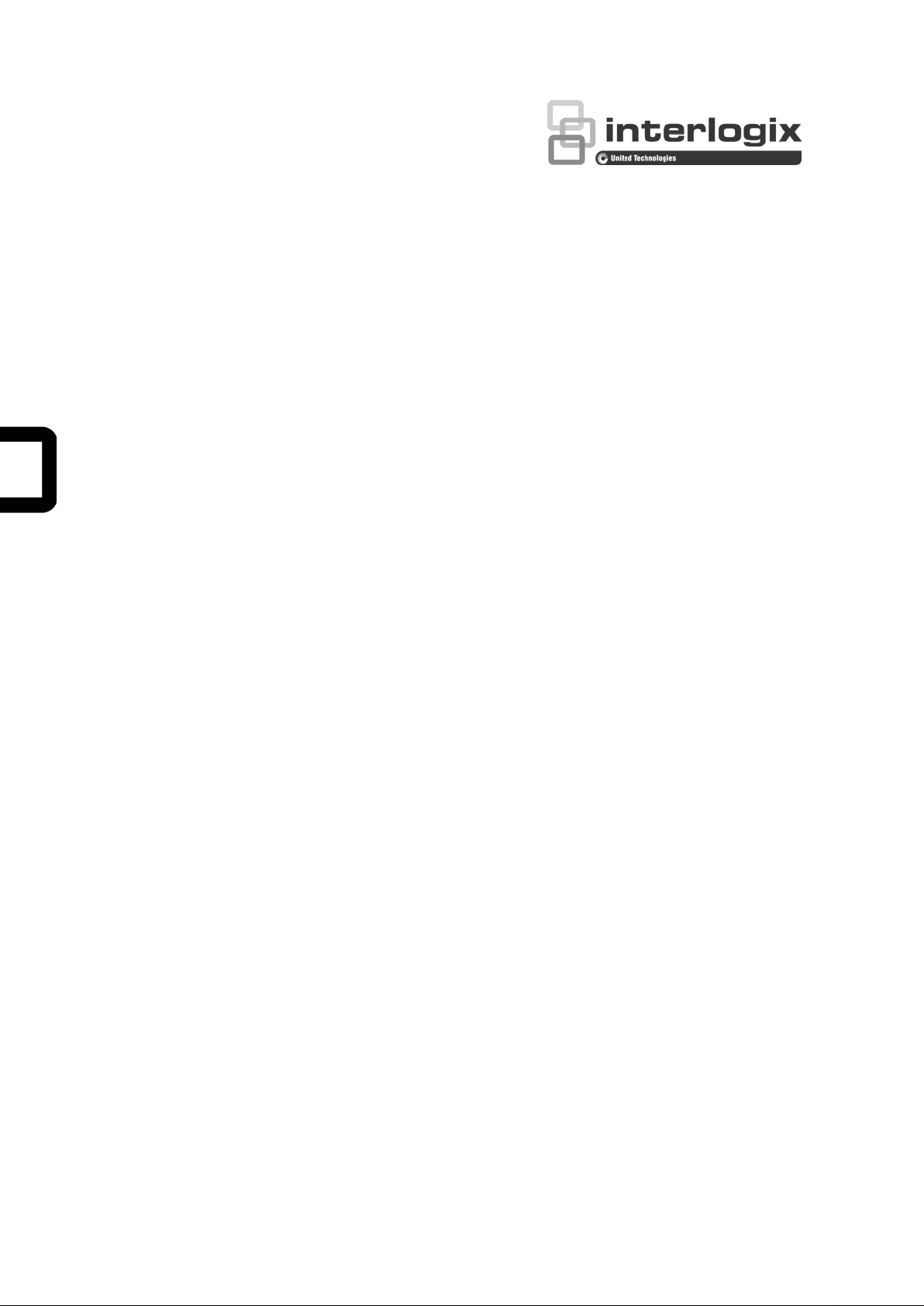
TruVision Device Manager
User Manual
P/N 1072871A-EN • REV 1.0 • ISS 26SEP14
Page 2
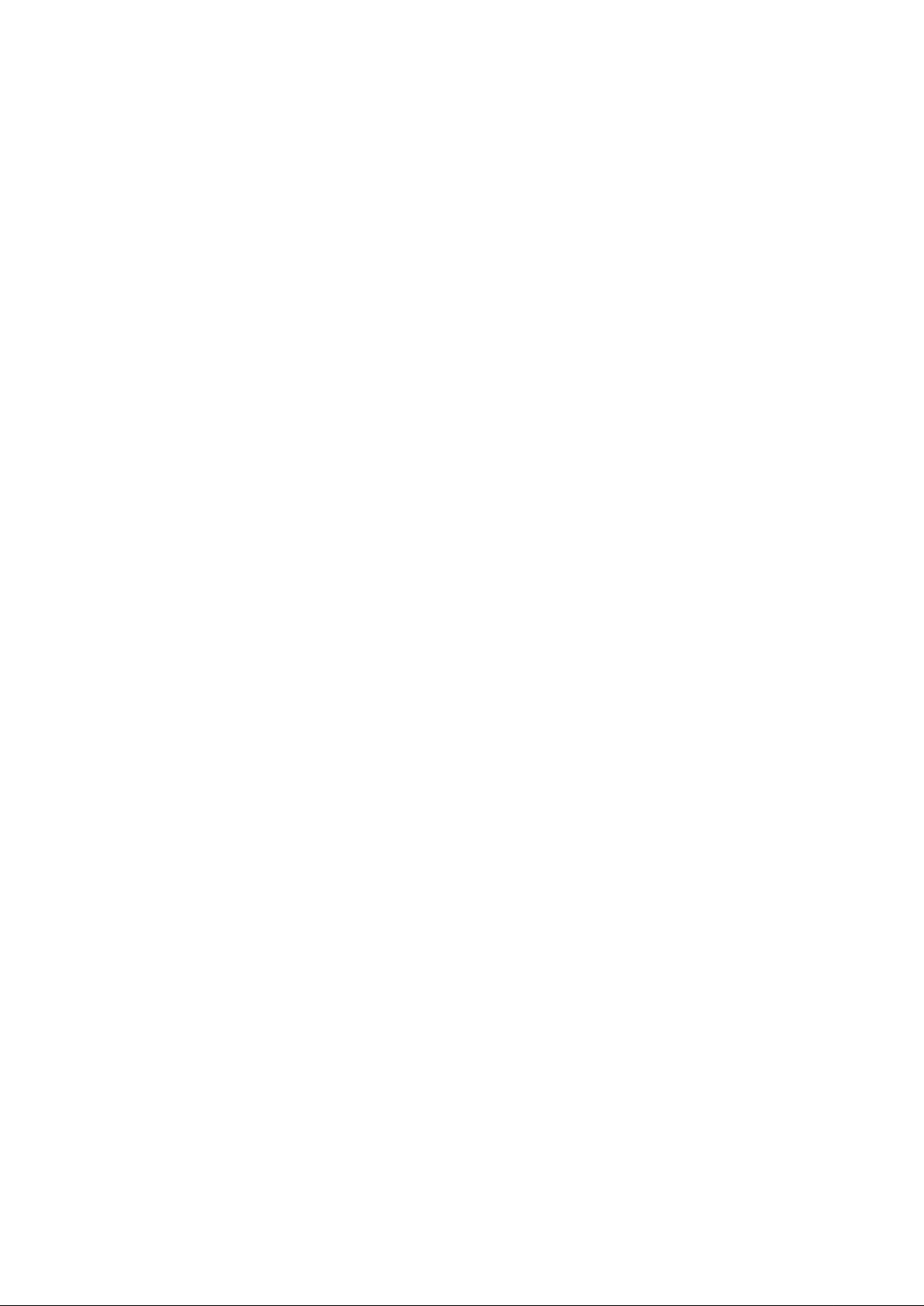
Copyright
©
2014 United Technologies Corporation,
Interlogix is part of UTC Building & Industrial Systems, a unit of
United Technologies
Trademarks and
patents
T
registered trademarks of the manufacturers or vendors of the
respective products
Manufacturer
Interlogix
2955 Red Hill Avenue, Costa
Authorized EU manufacturing representative:
UTC Fire & Security B.V.
Kelvinstraat 7, 6003 DH Weert, The Netherlands
Contact information
For contact information
www.utcfssecurityproducts.eu
t
www.interlogix.com/customer
Corporation. All rights reserved.
rade names used in this document may be trademarks or
.
,
Mesa, CA 92626-592 3, U SA
, see www.interlogix.com or
.
Customer suppor
-support
Page 3
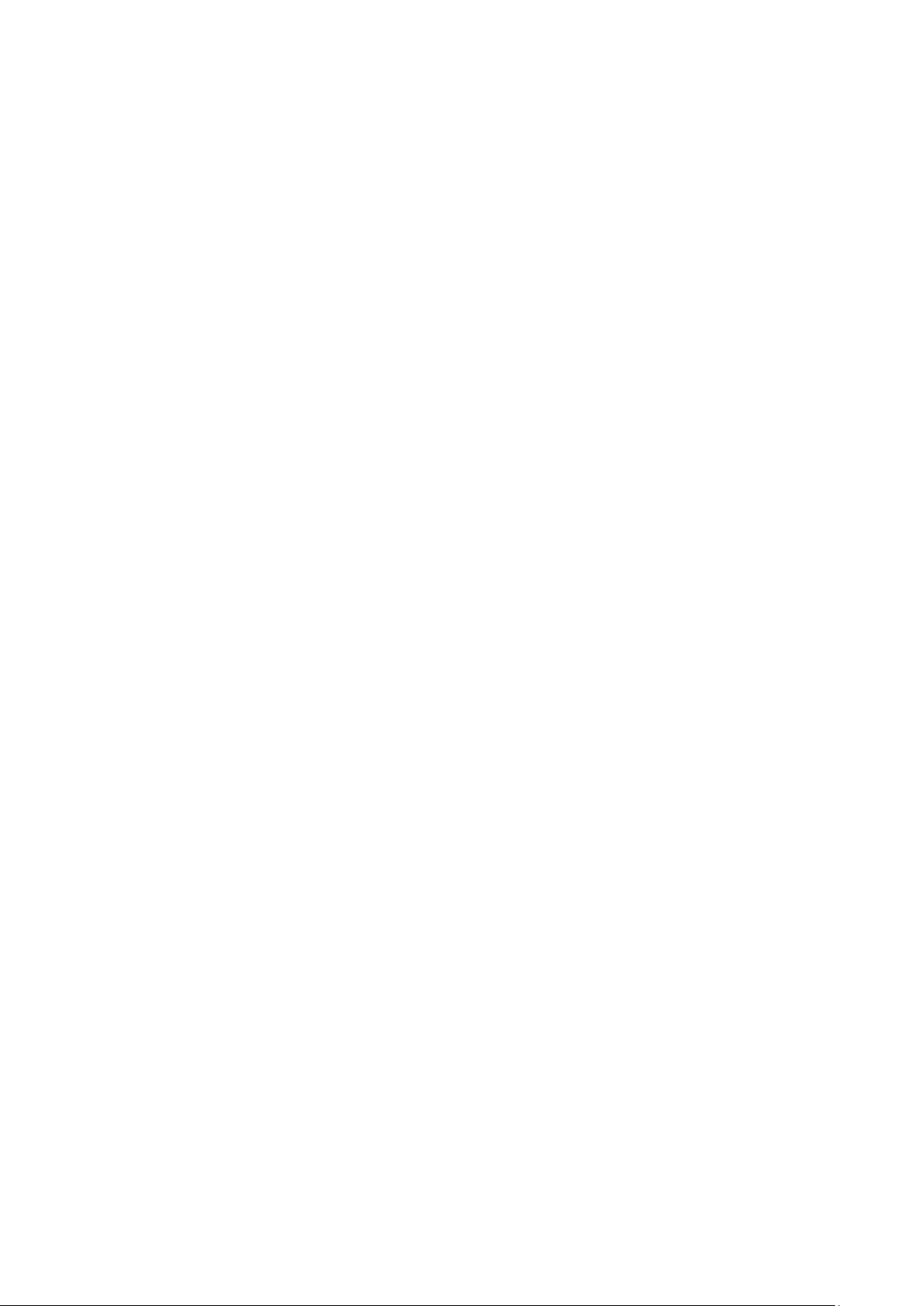
Content
Description 2
Device Manager 2
Search for active devices online 2
Configure the device over the network 3
Check basic device information 3
Modify network parameters 3
Configure multiple dev i c es 4
Restore the default pass word 4
FW upgrader 5
Access the user manual online 9
Information about the tool 9
TruVision Device Manager User Manual i
Page 4
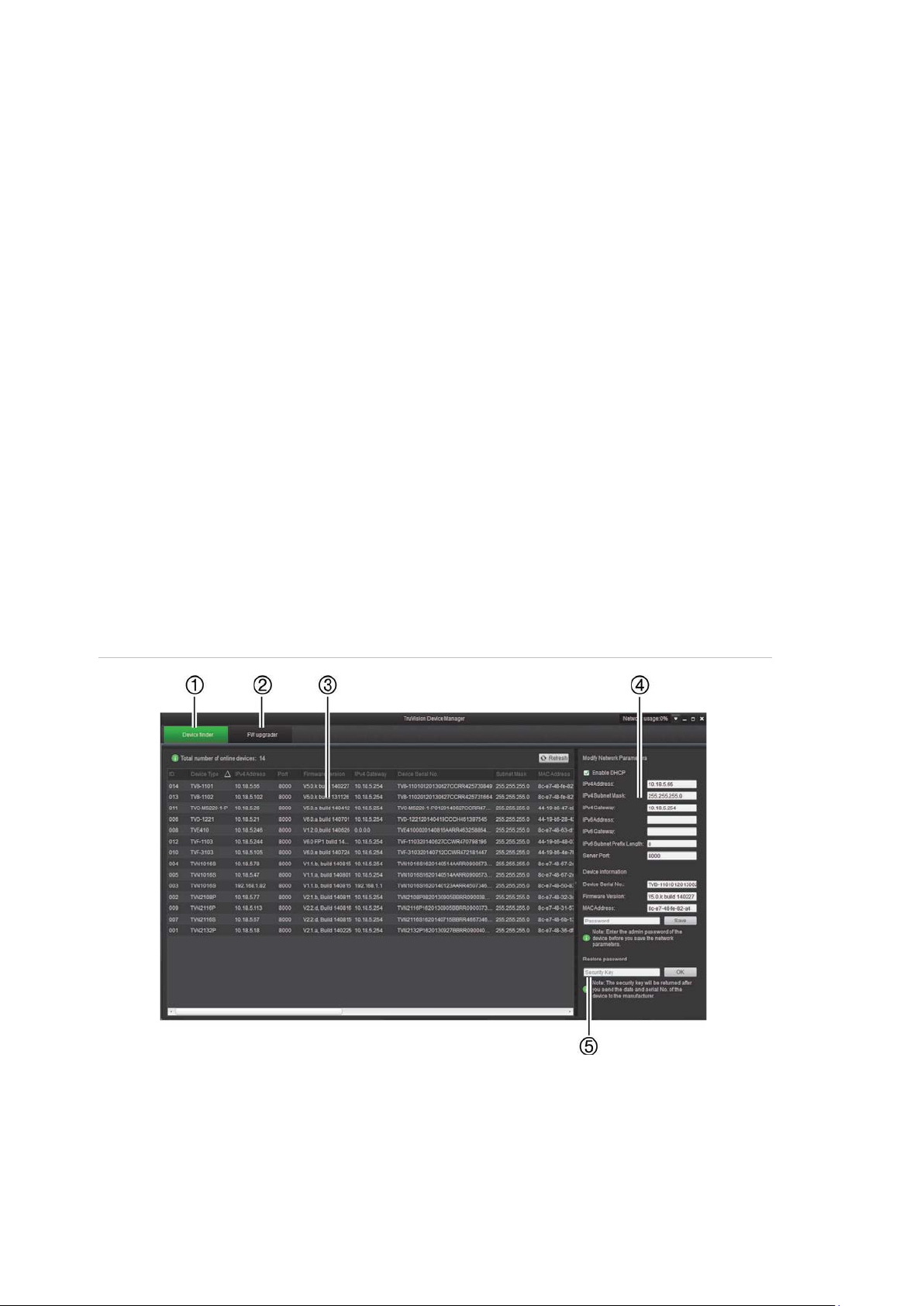
3. Device panel
Description
The TruVision Device Manager is a service kit for Interlogix TruVision IP devices
including IP cameras, encoders, decoders, DVRs and NVRs. This manual
explains how to use the TruVision Device Manager to find, configure online
devices network related settings, and upgrade the device’s fi rmware.
Device Manager
The TruVision Device Manager searches active online devices within your subnet
and displays the devic e network information. You can also use this tool to modify
the basic network information of the devices.
Search for active devices online
After launching the software, it automatically searches every 15 seconds for the
online devices in the subnet of your computer. It then displays the information of
the found devices under the Device Finder tab (see Figure 1 below).
The device information displayed includes the device type, IP address, port
number, gateway, serial number, MAC address, etc.
Figure 1: TruVision Device Manager window
1. Device finder tab
2. FW upgrade tab
2 TruVision Device Manager User Manual
4. Modify network parameters panel
5. Restore password
Page 5

Note:
• Click Refresh to refresh the online device list manually. The newly found
devices will be added to the list.
• Click the button on a column heading to sort the information.
Configure the device over the network
When you move the mouse cursor in the device information panel (Figure 1 on
page 2) onto the IP address of an online device, it will change to a finger shape.
Double-click the IP address to open the device web browser and configure its
setting over the network.
Check basic device information
To check the basic information of a device, select the desired device in the
device panel (Figure 1 on page 2). The in for m ati on is then displayed in the
Device information panel (see Figure 2 below). It shows the serial number,
firmware version, and MAC address. You cannot change this information.
Figure 2: Device information panel
Modify network parameters
To configure the basic network parameters:
1. In the device panel, select the device to be modified from the list.
2. In the Modify Network Parameters panel, change the following network
parameters: IP address, subnet mask, gateway, and port number.
TruVision Device Manager User Manual 3
Page 6

3. In the Password field, enter the password of the device’s admin account, and
click Save to save the changes.
Configure multiple devices
If you have multiple devices that need to be configured, you can use the bulk
setting feature to set the IP addresses quickly.
To configure multiple devices:
1. In the device panel, click and drag the mouse, or hold the Ctrl button, to
select all the desired devices.
2. In the Bulk settings panel on the left of the device panel, enter the Start
IPv4 or IPv6 address of the first devi ce.
The IP addresses of the other selected devices will automatically be
populated with sequential IP addresses.
3. Click Save to save the changes.
Restore the default password
If you lose the password of a device, contact Technical Support to restore the
password.
To restore the default password:
1. Contact Technical Support of the device manufacturer and give them the
serial number as well as the date and time currently displayed on the device.
4 TruVision Device Manager User Manual
Page 7

Copy the serial number from the Device Serial No. field in the Device
Information section (see Figure 2 on page 3) pasted into an email to send to
Technical Support.
Technical Support will send you a security key by email.
2. Enter the security key received from Technical Support in the Restore
Password field and click OK to restore the default password. The default
password is 1234.
Note:
• The security key provided to you is related to the date that you sent to
Technical Support and w ill expire after the day specified. If you did not
specify the current date in your request, Technical Support will send you the
security key valid for three days following your request.
FW upgrader
Use the FW upgrader featur e to upgrade the firmware of the selected device or
devices. First select the devices that need their firware upgraded by searching
online devices or by adding an IP address or an IP address segment. Then
choose the firmware fil e to upgrade the selected devices.
To select devices for firmware upgrade:
1. Click the FW upgrade tab. In its panel click . The Online
Devices interface appears.
All the active online devices within the same subnet are listed.
TruVision Device Manager User Manual 5
Page 8

2. Select the desired device.
Click a device to select it or hold the Ctrl or Shift key to select multiple
devices. Then click . The Login dialog box appears.
3. Enter the user name and password, and click OK to save the settings.
To select devices for firmware upgrade by IP address:
1. Click the FW upgader tab.
2. In its pa ne l, click . The Search window pops up.
3. In the IP Address panel of the Search window, enter the IP address, port,
user name, and passw or d of the dev ic e.
4. Click Add to add the device to the upgrading device list for upgrading.
5. In the IP Segment panel, enter the start IP address, end IP address, port,
user name, and passw or d to search for applicable devices.
6 TruVision Device Manager User Manual
Page 9

6. Click Add to start the search. Devices whose IP addresses are between the
start and end IP addresses are added to the upgrading device list.
To add bookmarks:
1. In the Bookmark panel, click Add to add a bookmark.
2. In the pop-up window, enter the bo ok m ar k name, and select the upgrade
method and file path. Clic k OK to save the settings.
3. In the Bookmark panel, click to modify the bookmark. Click to delete
the bookmark.
TruVision Device Manager User Manual 7
Page 10

4. Select a device or hold the Ctrl or Shift key to select multiple devices, then
select a bookmark and click Upgrade to upgrade the device(s) .
To upgrade the firmware:
1. In the FW upgrader panel, select a device or hold the Ctrl or Shift key to
select multiple devic es.
2. Click to choose the upgrade fil e or the pre-defined bookmark.
Before you click the Upgrade button, you can check the checkbox Reboot
the device after upgrading to reboot the device. When you check this
option, it will also display Restore default settings option. Check it if you
want to restore all parameters.
3. When upgrading is completed, you can see the updated version information
of the device(s) in the device list.
8 TruVision Device Manager User Manual
Page 11

Access the user manual online
Click the icon at the top to open the User Manual of the software. You can also
press F1 to open it.
Information about the tool
Click About to check the version number and manufacturer information.
TruVision Device Manager User Manual 9
Page 12

10 TruVision Device Manager User Manual
