Page 1
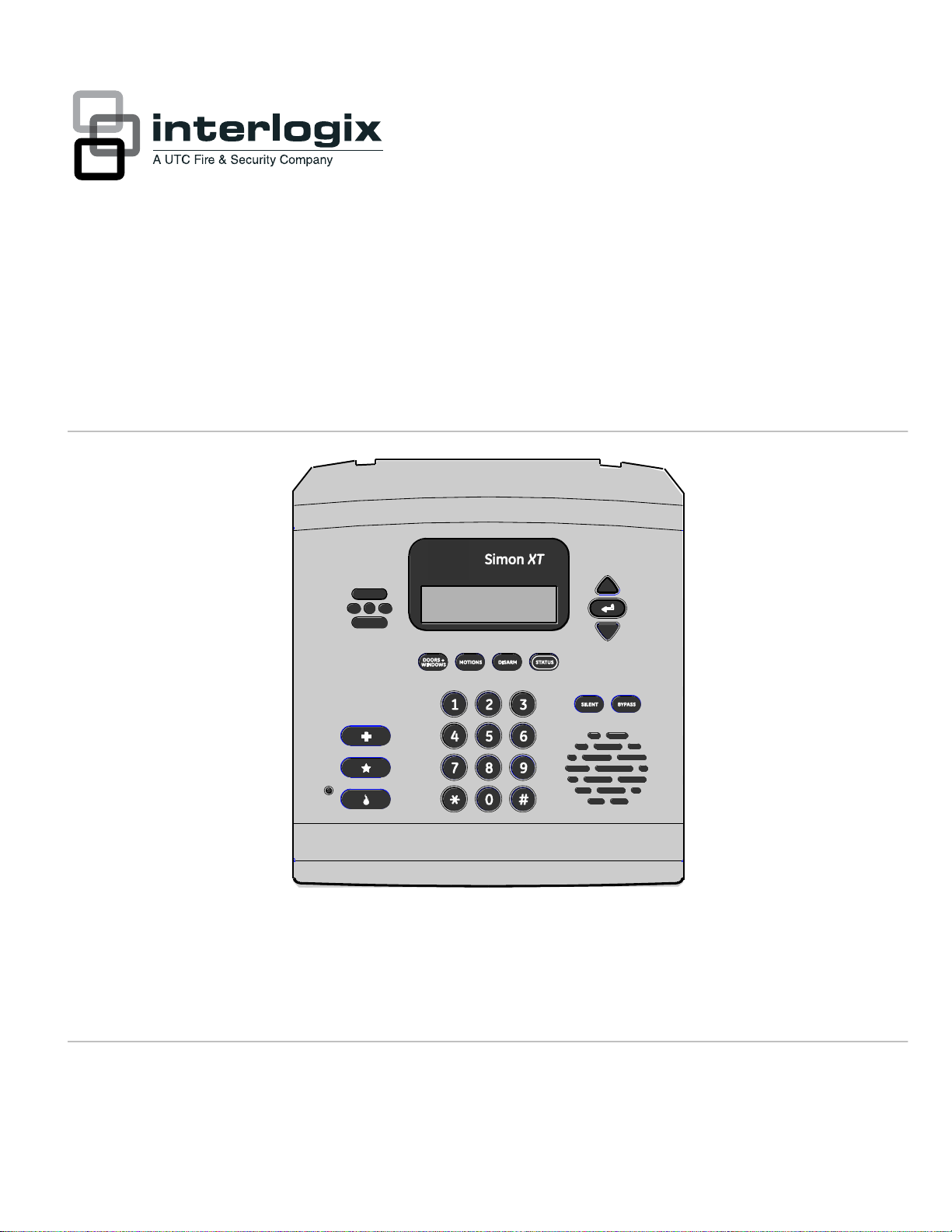
Simon XT TableTop Control
Panel User Manual
P/N 466-2342 • REV C • OCT12
Page 2
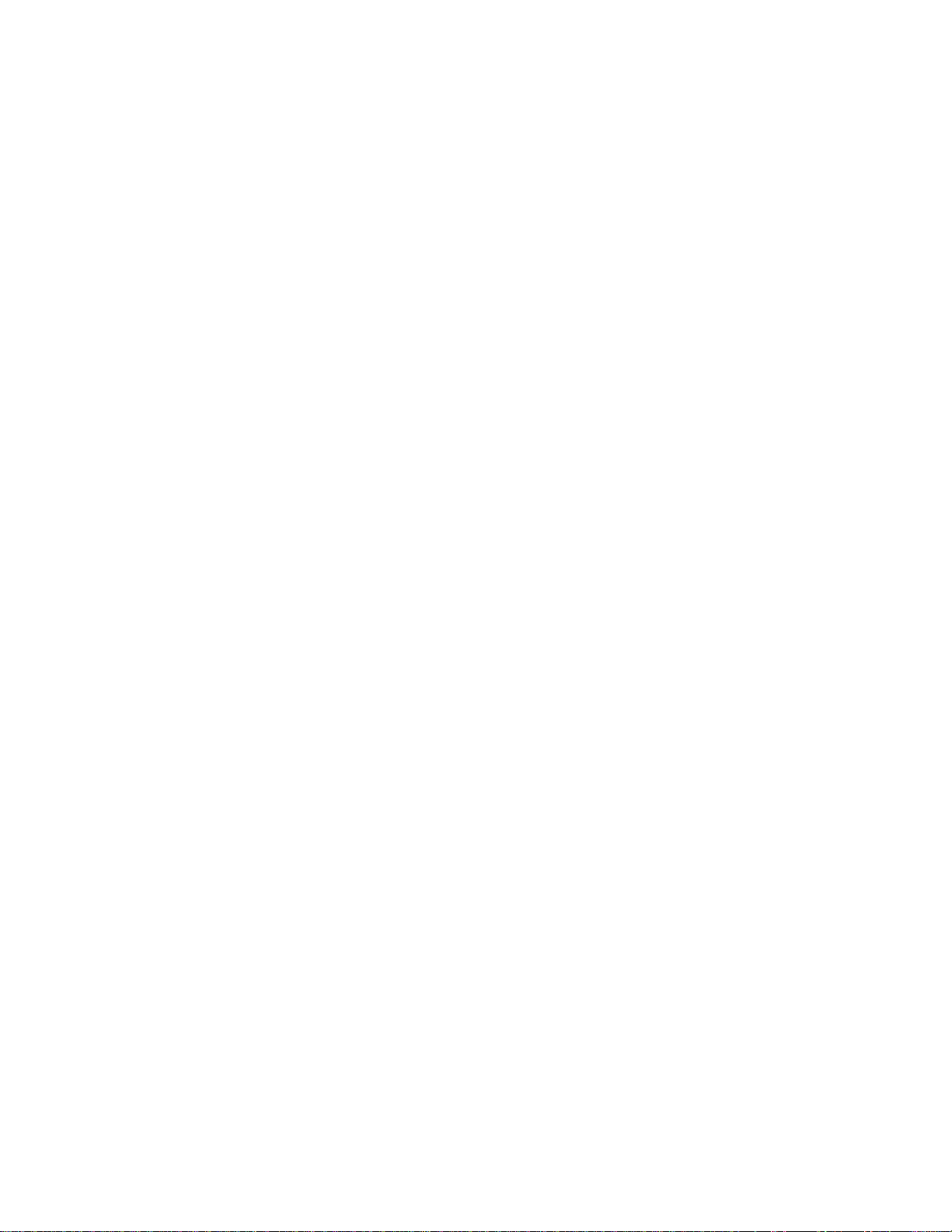
Copyright
© 2012 UTC Fire & Security Americas Corporation, Inc.
Interlogix is part of UTC Climate Controls & Security, a unit of United Technologies Corporation. All rights reserved.
This document may not be copied in whole or in part or otherw ise reproduced without prior written consent from UTC
Fire & Security except where specifically permitted under US and international copyright law.
Document number: 466-2342 REV C (October 31, 2012 11:58 AM).
Disclaimer
The information in this document is subject to change without notice. UTC Fire & Security, assumes no responsibility
for inaccuracies or omissions and specifically disclaims any liabilities, losses, or risks, personal or otherwise, incurred
as a consequence, directly or indirectly, of the use or application of any of the contents of this document. For the
latest documentation, contact your local supplier or visit us online at www.utcfireandsecurity.com.
This publication may contain examples of screen captures and reports used in daily operations. Examples may
include fictitious names of individuals and companies. Any similarity to names and addresses of actual businesses or
persons is entirely coincidental.
Trademarks and patents
Other trade names used in this document may be trademarks or registered trademarks of the manufacturers or
vendors of the respective products.
This product and the use of this product may be covered by one or more of the follow ing patents:
5,805,063; 5,872,512; 5,942,981; 5,686,896; 5,686,885; or 4,855,713.
Intended use
Use this product only for the purpose it was designed for; refer to the data sheet and user documentation. For the
latest product information, contact your local supplier or visit us online at www.utcfireandsecurity.com.
Manufacturer
UTC Fire & Security Americas Corporation, Inc.
1275 Red Fox Rd., Arden Hills, MN 55112-6943, USA
Page 3
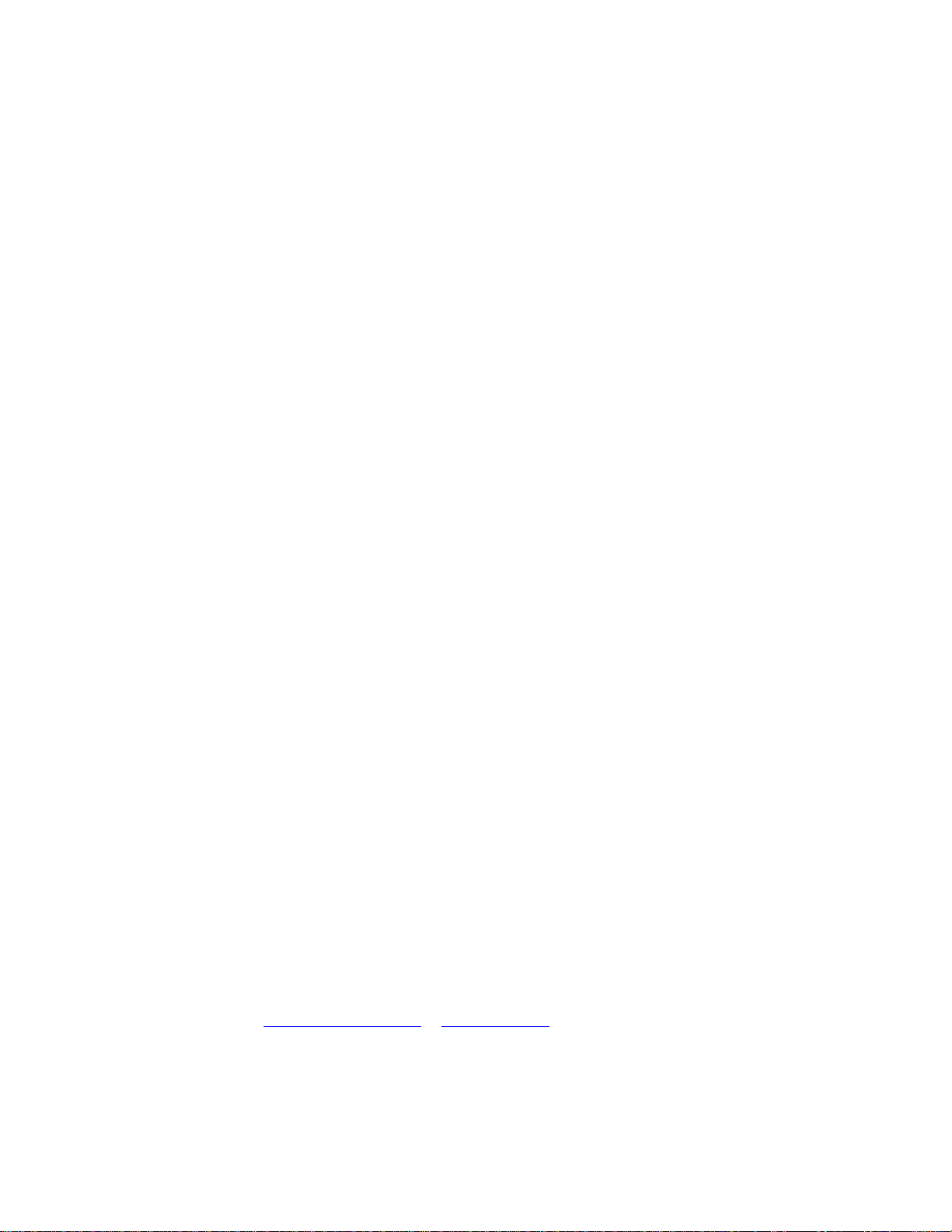
FCC compliance
This equipment has been tested and found to comply with the limits for a Class B digital device, pursuant to part 15 of the FCC rules. These limits are
designed to provide reasonable protection against harmful interference when the equipment is operated in a residential environment. This equipment
generates, uses, and can radiate radio frequency energy and, if not installed and used in accordance with the instruction manual, may cause harmful
interference to radio communications.
Changes or modif ications not expressly approved by the party responsible for compliance could void the user’s authority to operate the equipment.
If this equipment does cause harmful interference to radio or television reception, which can be determined by turning the equipment off and on, the user
is encouraged to try to correct the interference by one or more of the follow ing measures:
Reorient or relocate the receiving antenna.
Increase the separation between the equipment and receiver.
Connect the affected equipment and the panel receiver to separate outlets, on different branch circuits.
Consult the dealer or an experienced radio/TV technician for help.
FCC Part 15 registration number: B4Z-910C-SIMON.
Part 68. This equipment complies w ith Part 68 of the FCC rules and the requirements adopted by ACTA. A label on this equipment contains a product
identifier in the format US:AAAEQ##TXXXX. You must provide this number to the telephone company upon request.
FCC Part 68 registration number: US:B4ZAL02B55910.
The plug and jack used to connect this equipment to the premises wiring and telephone network comply w ith the applicable FCC Part 68 rules and
requirements adopted by ACTA. A compliant telephone cord and modular plug is provided with this product. It is designed to be connected to a
compatible modular jack that is also compliant. See the installation instructions for details.
The REN is used to determine the maximum number of devices that may be connected to your telephone line. Excessive RENs on a telephone line may
result in devices not ringing in response to an incoming call.
In most cases, the sum of all device RENs should not exceed five (5.0). To be certain of the number of devices that may be connected to a line, as
determined by the total RENs, contact your local telephone company.
For products approved after July 23, 2001, the REN is part of the identifier with the format US:AAAEQ##TXXXX. The digits represented by ## are the
REN w ithout a decimal point. (For example, 03 is a REN of 0.3). For earlier products, the REN is separately shown on the label.
Alarm dialing equipment must be able to seize the telephone line and place a call in an emergency situation. It must be able to do this even if other
equipment (telephone, answering system, computer modem, etc.) already has the telephone line in use. To do so, alarm dialing equipment must be
connected to a properly installed RJ31X jack that is electrically in series and ahead of all other equipment attached to the same telephone line. If you
have any questions concerning these instructions, consult your local telephone company or a qualified installer about installing an RJ31X jack and alarm
dialing equipment for you.
If this equipment causes harm to the telephone network, the telephone company may temporarily disconnect your service. The telephone company may
notify you in advance, but w hen advance notice isn’t practical, they w ill notify you as soon as possible and advise you of your right to file a complaint with
the FCC.
The telephone company may make changes in their facilities, equipment, operations, or procedures that could affect the operation of the equipment. If
they do, they will notify you in advance so you can make the modifications to maintain uninterrupted service.
This equipment may not be used on coin service provided by the telephone company. Connection to party line service is subject to state tariffs. Contact
the state public utility commission, public service commission, or corporation commission for information.
If you experience trouble with this equipment, please contact the company that installed the equipment for service and repair information. If the
equipment is causing harm to the telephone network, the telephone company may ask you to disconnect the equipment until the problem is resolved.
Contact information
www.utcfireandsecurity.com. or www.interlogix.com
Technical support
Toll-free: 888.437.3287 in the US including Alaska, Hawaii, Puerto Rico, and Canada. Outside the tool-free area,
contact your dealer.
Page 4

Page 5
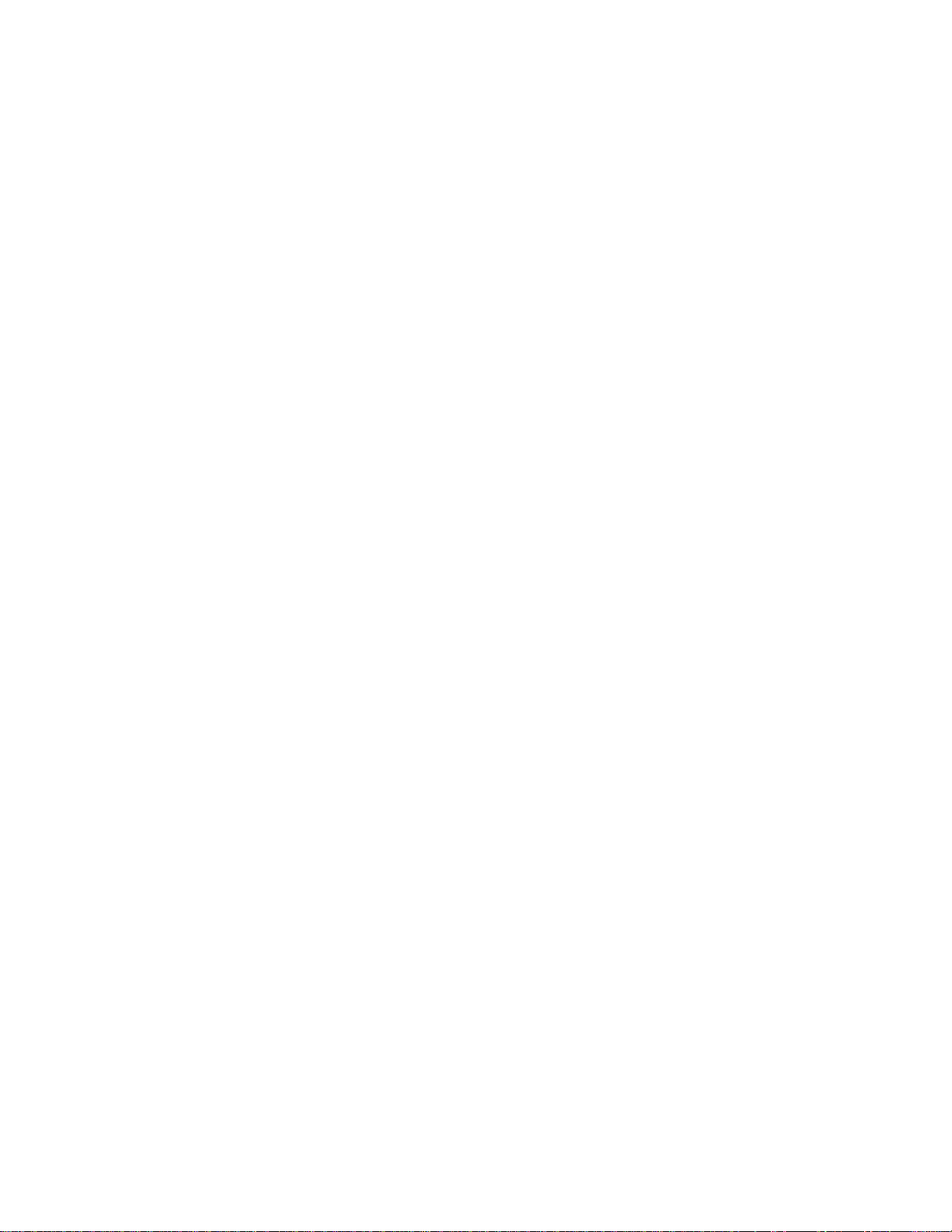
Content
Preface ii
Chapter 1 Introduction 1
Security system components 2
Communicating with your system 4
Chapter 2 Using the control panel 5
Panel controls 6
Panel features 8
Using and offsite phone 16
Using touchpads 17
Chapter 3 How your system communicates 21
Status beeps 22
Alarm sirens and lamp modules 22
Panel indicator lights 23
Trouble beeps 23
Chapter 4 Programming 27
System menu 28
Top-level menus 29
System programming 32
Chapter 5 Testing 41
Testing sensors 42
Testing communication 43
System download 44
Appendix A Reference information 45
alarm system limitations 46
Emergency planning 46
Smoke and heat detector locations 47
Your floorplan 48
Simon XT TableTop Control Panel User Manual i
Page 6
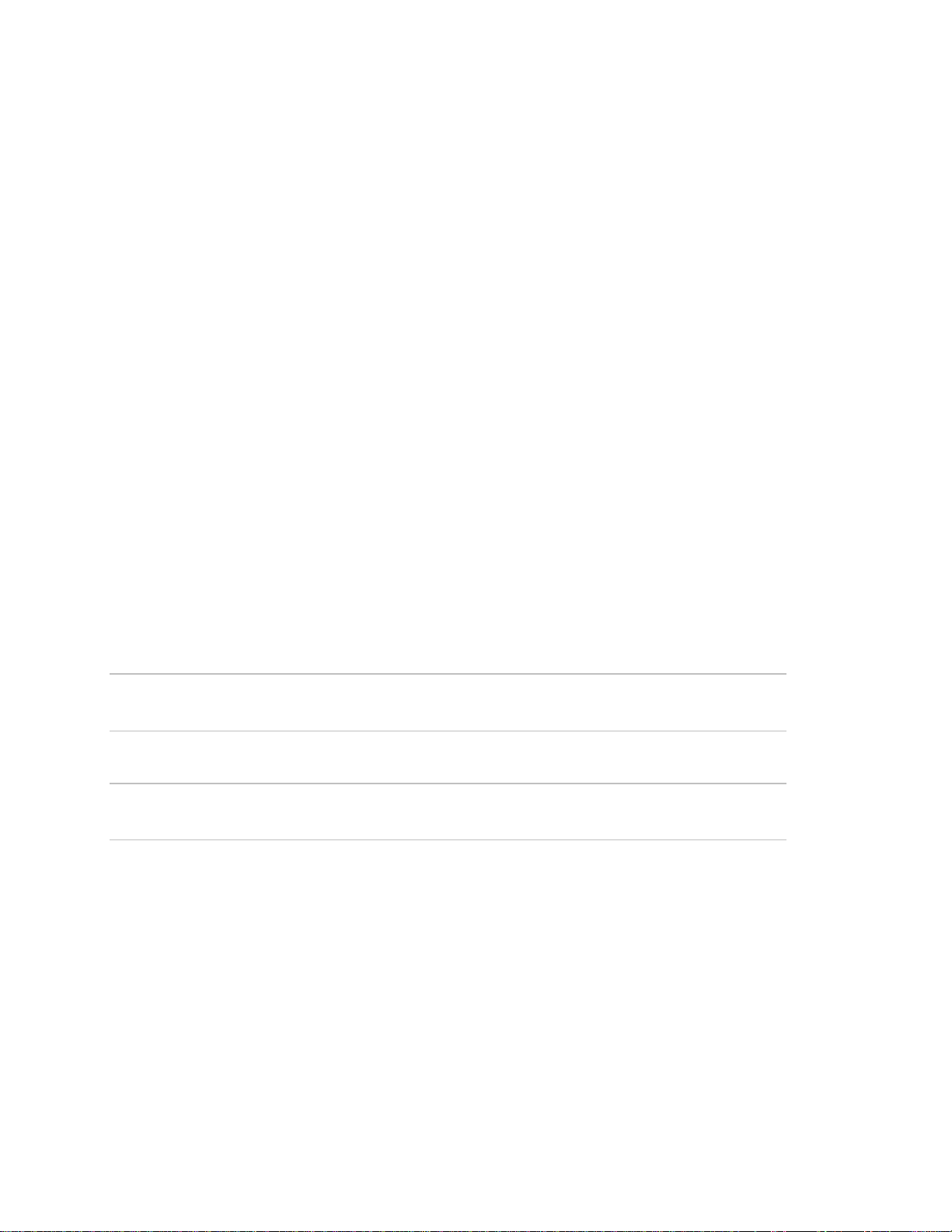
Preface
This is the Simon XT TableTop Control Panel Installation Manual for model 6001054-95R-TT. This document includes an overview of the product and detailed
instructions explaining:
• how to install; and
• how to set up the product for customer use.
There is also information describing how to contact technical support if you have
questions or concerns.
To use this document effectively, you should have a basic knowledge of electrical
wiring and low-voltage electrical connections.
Read these instructions and all ancillary documentation entirely before installing
or operating this product. The most current versions of this and related
documentation may be found on our website. Refer to Online resources on page
60 for instructions on accessing our online publication library.
A qualified service person, complying with all applicable codes, should perform
all required hardware installation.
Safety terms and symbols
These terms may appear in this manual:
Caution: Cautions identify conditions or practices that may result in damage to
the equipment or other property.
WARNING: Warnings identify conditions or practices that could result in
equipment damage or serious personal injury
ii Simon XT TableTop Control Panel User Manual
Page 7
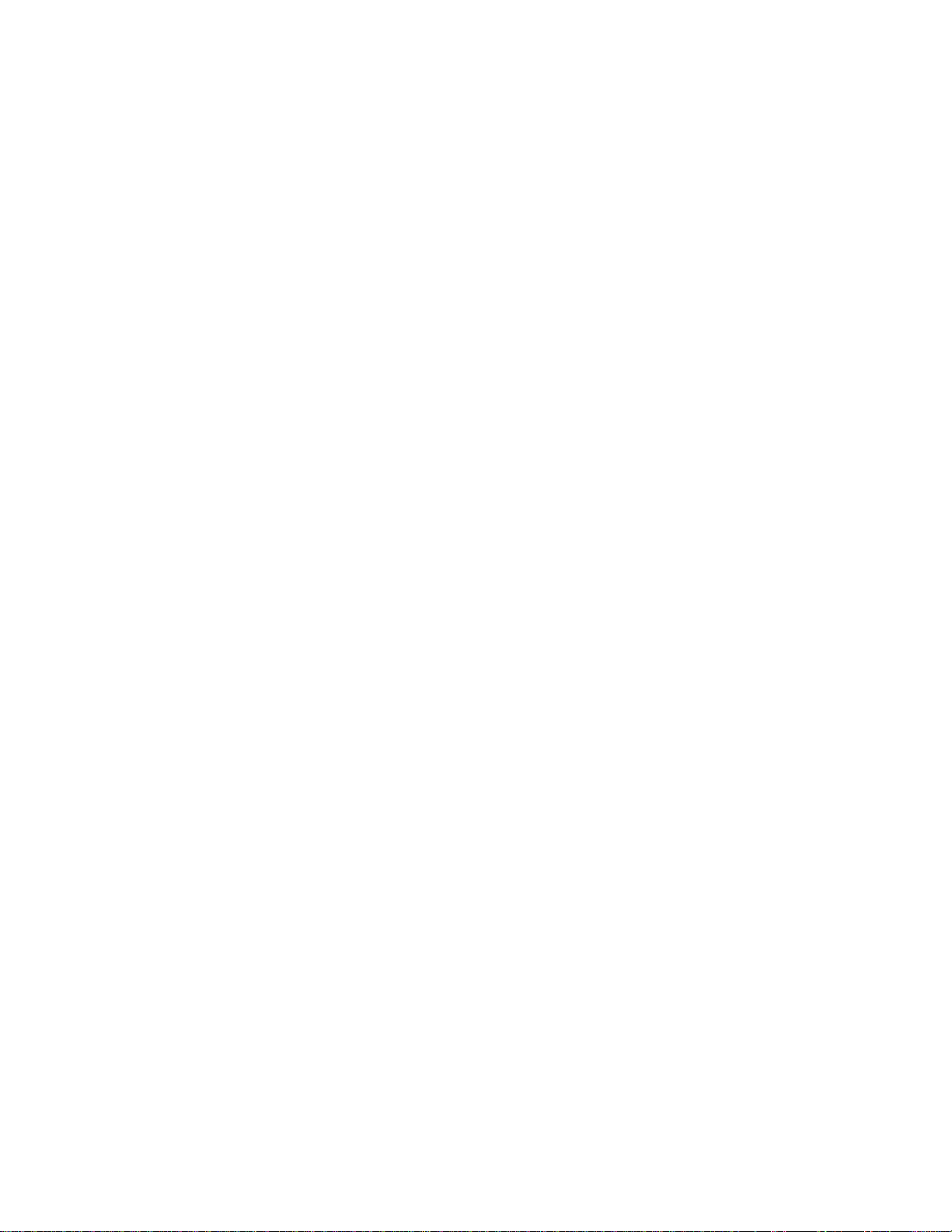
Chapter 1
Introduction
This chapter describes the Simon XT TableTop security system features.
In this chapter:
Content
Security system components 2
Communicating with your system 4
Simon XT TableTop Control Panel User Manual 1
Page 8

Keyf ob
Door/window sensor
PIR motion sensor
Smoke detector
Simon XT
TableTop
Touchpad
X10 appliance module
X10 univ ersal module
X10 lamp module
Remote
handheld
touchpad
Security system components
The Simon XT TableTop Control Panel uses wireless technology to warn your
family about intrusion, carbon monoxide, and fire. It may also be used to control
lights and appliances within your home. The system communicates with a central
monitoring station and sends voice messages to an offsite phone.
Figure 1: Simon XT TableTop Control Panel system
Note: The universal, lamp, and appliance modules require a special transformer.
The security system uses sensors that communicate alarms to the control panel
using radio waves.
The system is supervised, meaning that the panel checks the status of each
sensor to detect problems. If the panel detects trouble, it will notify you with
displayed and spoken messages, beeps, and indicator lights on the panel itself.
A Simon XT TableTop Control Panel installation may include any of the devices
listed in Table 1 on page 3.
2 Simon XT TableTop Control Panel User Manual
Page 9
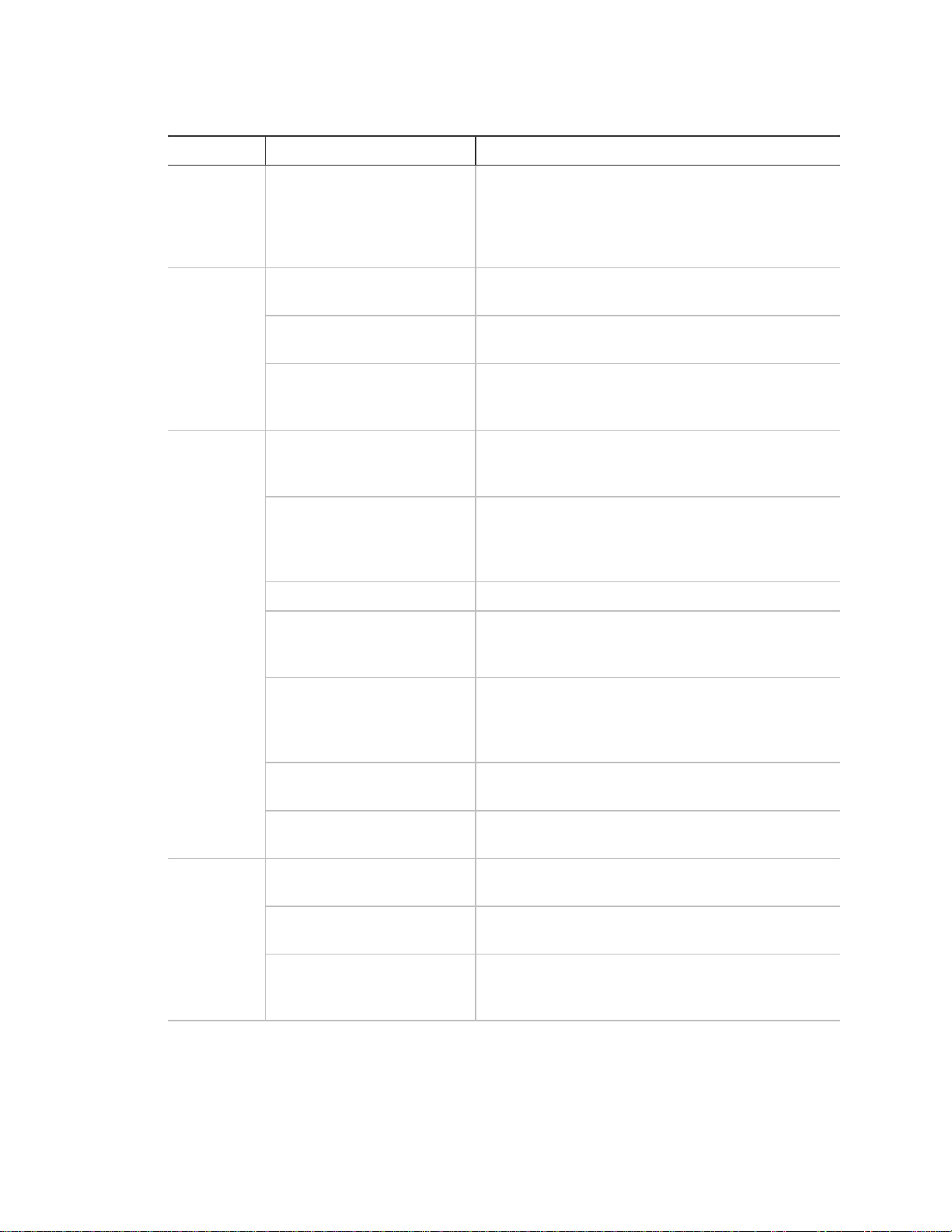
Component
Type
Description
Control
panel
Operates and programs your security system. It
communicates to you through displayed and
spoken messages. The panel can communicate to
a central monitoring station and send voice
messages to your offsite phone.
Touchpads
Remote handheld
Controls the security system primarily from within
the home.
Simon XT TableTop
touchpad
Controls the security system from within the home.
Keyfob
This keychain touchpad controls the security
system from within or near the outside of your
home.
Sensors
Indoor motion
Detects motion in a protected indoor area. When
motion is detected, the panel may respond by
sounding chimes or an alarm.
Outdoor motion
Detects motion in a protected outdoor area. When
motion is detected, the system may respond by
sounding chimes or turning on outside lights. These
sensors are not used for intrusion detection.
Door/window
Detects the opening of a door or window.
Smoke
Detects smoke or a significant rise in temperature.
They have a built-in siren that sounds when smoke
or a significant rise in temperature is detected.
Freeze
Detects furnace failure. If the inside temperature
drops below 41°F (5°C), the sensor will notify the
panel. The sensor will send a restore signal to the
panel when the temperature rises to 50°F (10°C).
Carbon monoxide
Detects carbon monoxide. Contains a built-in siren
that sounds when carbon monoxide is detected.
Water-resistant personal
help button
A wireless device used for activating police or
auxiliary alarms through your security system.
Modules
Appliance
Can be programmed to turn appliances or
fluorescent lights on and off.
Lamp
Can be programmed to turn nonfluorescent lights
on and off.
Universal
Used for controlling devices other than appliances
and lamps. Check with your installer for other
applications.
Table 1: Simon XT TableTop Control Panel system components
Simon XT TableTop Control Panel User Manual 3
Page 10
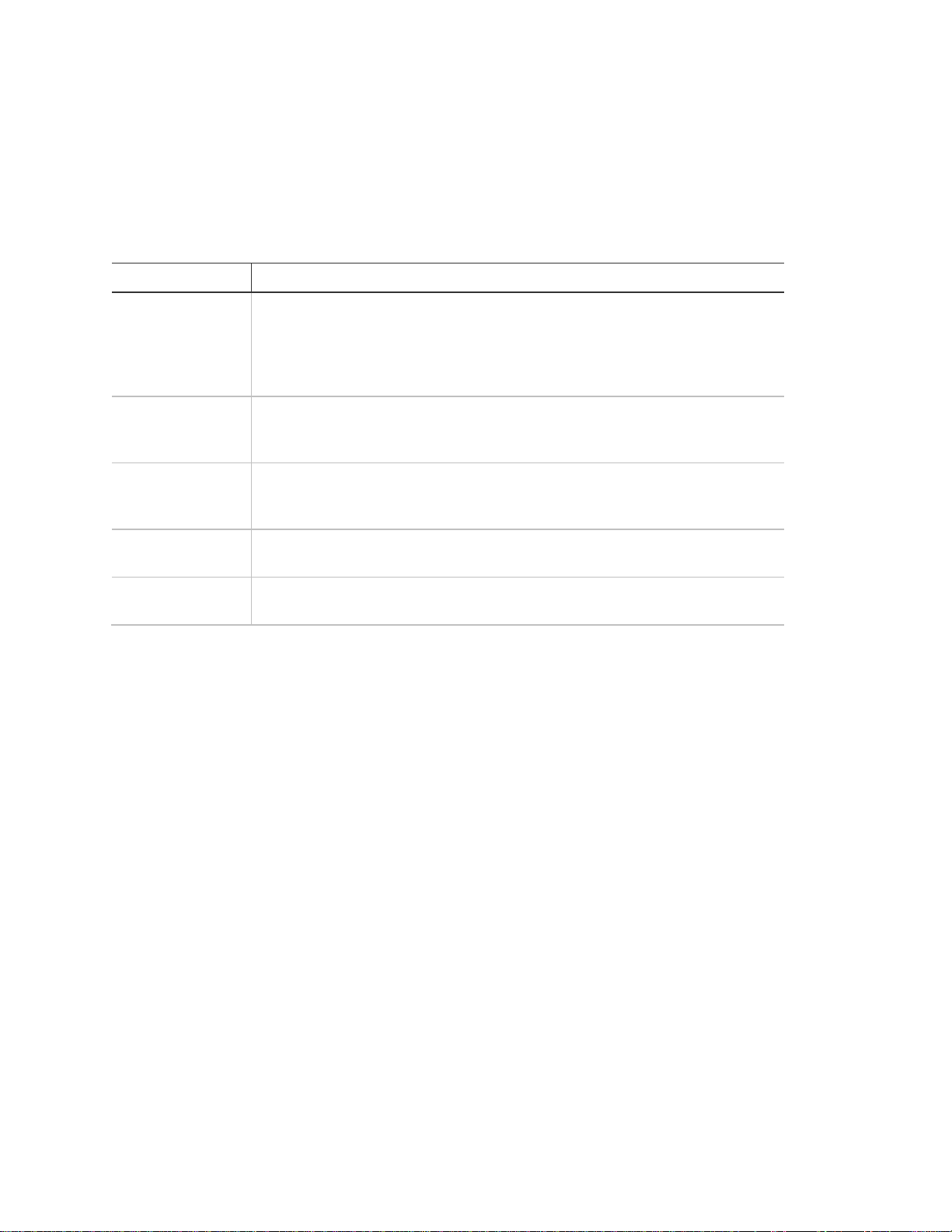
Device
Description
Control panel
You can enter commands for your security system through simple
keypresses on the panel. Depending on how your system is programmed,
you may need to enter an access code for certain commands. An access
code is a numeric code that allows authorization to operate your security
system.
Handheld
Touchpad
This touchpad gives you the option to enter commands from any room in
your house. You can enter commands through simple keypresses on the
touchpad.
Simon XT
TableTop
Touchpad
This touchpad gives you the option to enter commands from any room in
your house. You can enter commands through simple keypresses on the
touchpad.
Keyfob
Keyfobs are handy for simple arming, disarming and light control functions.
They are portable and can be carried offsite in a purse or pocket.
Telephone
Touchtone telephones can be used to communicate with your system while
you are offsite. Ask your installer if you have this feature.
Communicating with your system
You can send commands or instruct your security system through a series of
keypresses on the panel, touchpads, or a remote telephone.
Table 2: System communication devices
Note: The default master code is 1-2-3-4 when the security system is shipped
from the factory. You should change your code after your system is installed. See
Code options on page 24.
4 Simon XT TableTop Control Panel User Manual
Page 11
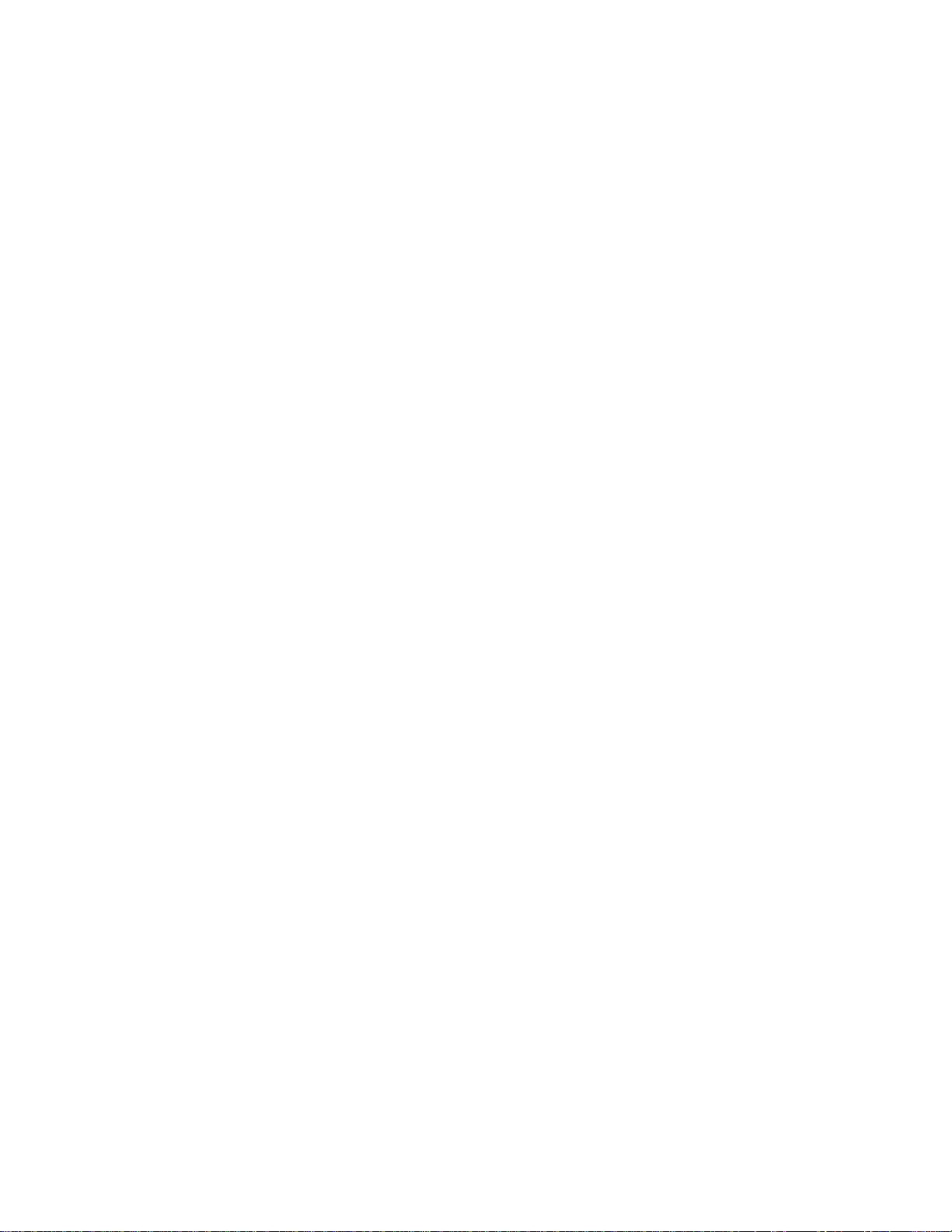
Chapter 2
Using the control panel
This chapter provides instructions for operating your security system.
In this chapter:
Content
Panel controls 6
Standard text display 8
Panel features 8
Things you can do 9
Home security 9
Exit/entry delay 11
Bypassing sensors 13
Alarms 14
Light control (optional) 15
Chimes 15
Latchkey 16
System status 16
Using and offsite phone 16
Using touchpads 17
Remote touchpads 17
Keyfob 18
Simon XT TableTop Control Panel User Manual 5
Page 12
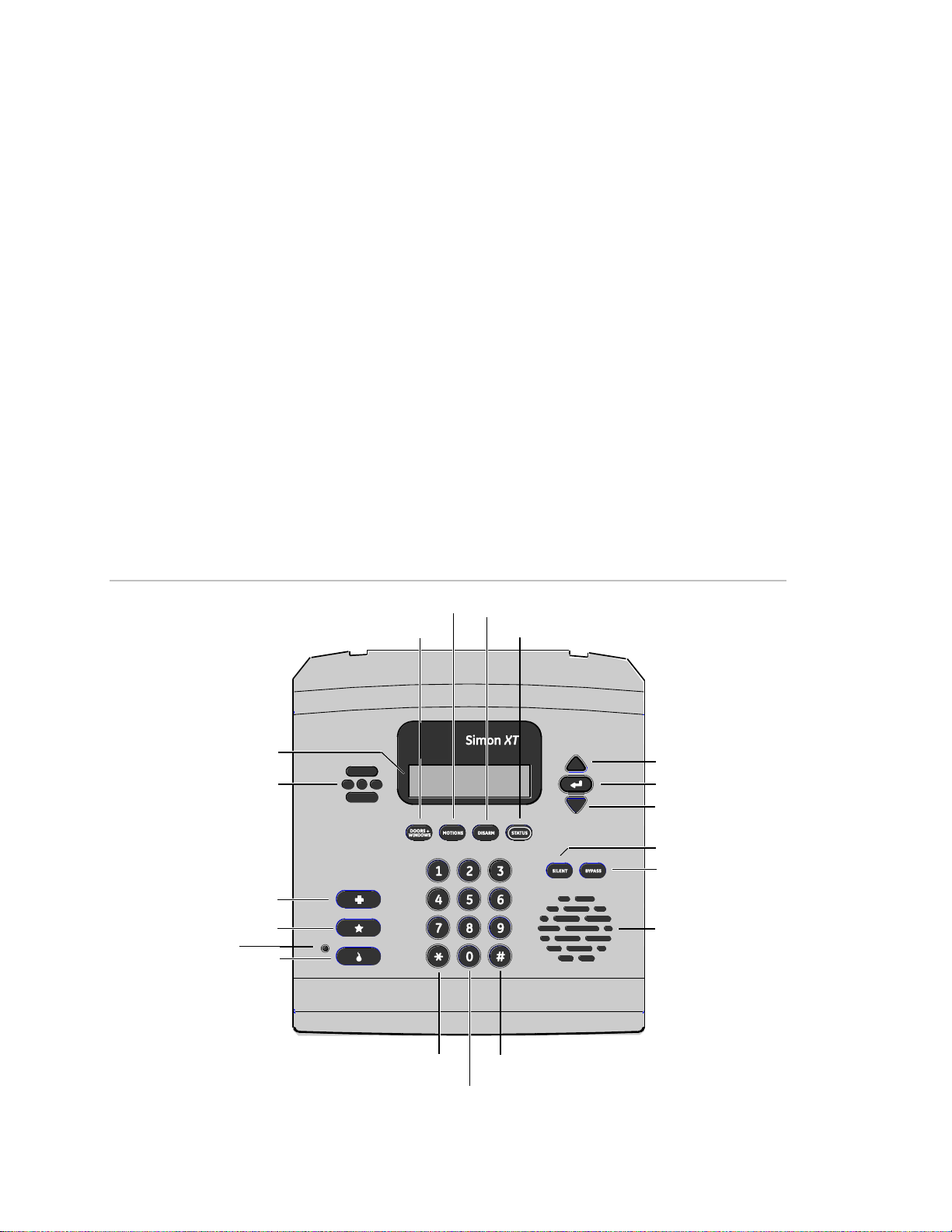
Motions
Disarm
Doors+Windows
LCD display
Piezo siren
Emergency
Police
Microphone
Fire
Lights on
Lights off
Number keypad
Speaker
Bypass
Silent
Scroll down
Enter
Scroll up
Status
Panel controls
You can operate the self-contained security system through several different
methods:
• The panel buttons provide a means of arming and disarming the system when
you enter or exit your home. These buttons also provide a method for
determining which sensors are active and determining system status.
• A set of three fast action keys provide immediate communication with the
central monitoring station to report police, fire, or auxiliary alarms.
• The more complex operating functions are achieved using a combination of
the panel buttons and a display menu. This method is used by your installer
to establish your system configuration. You can use this method to program
certain user features. See Menu navigation on page 25.
The self-contained panel (Figure 2 below) provides the user interface for system
operation and programming system functions. Table 3 on page 7 provides a
description of the panel keys and display.
Figure 2: Simon XT TableTop Control Panel
6 Simon XT TableTop Control Panel User Manual
Page 13
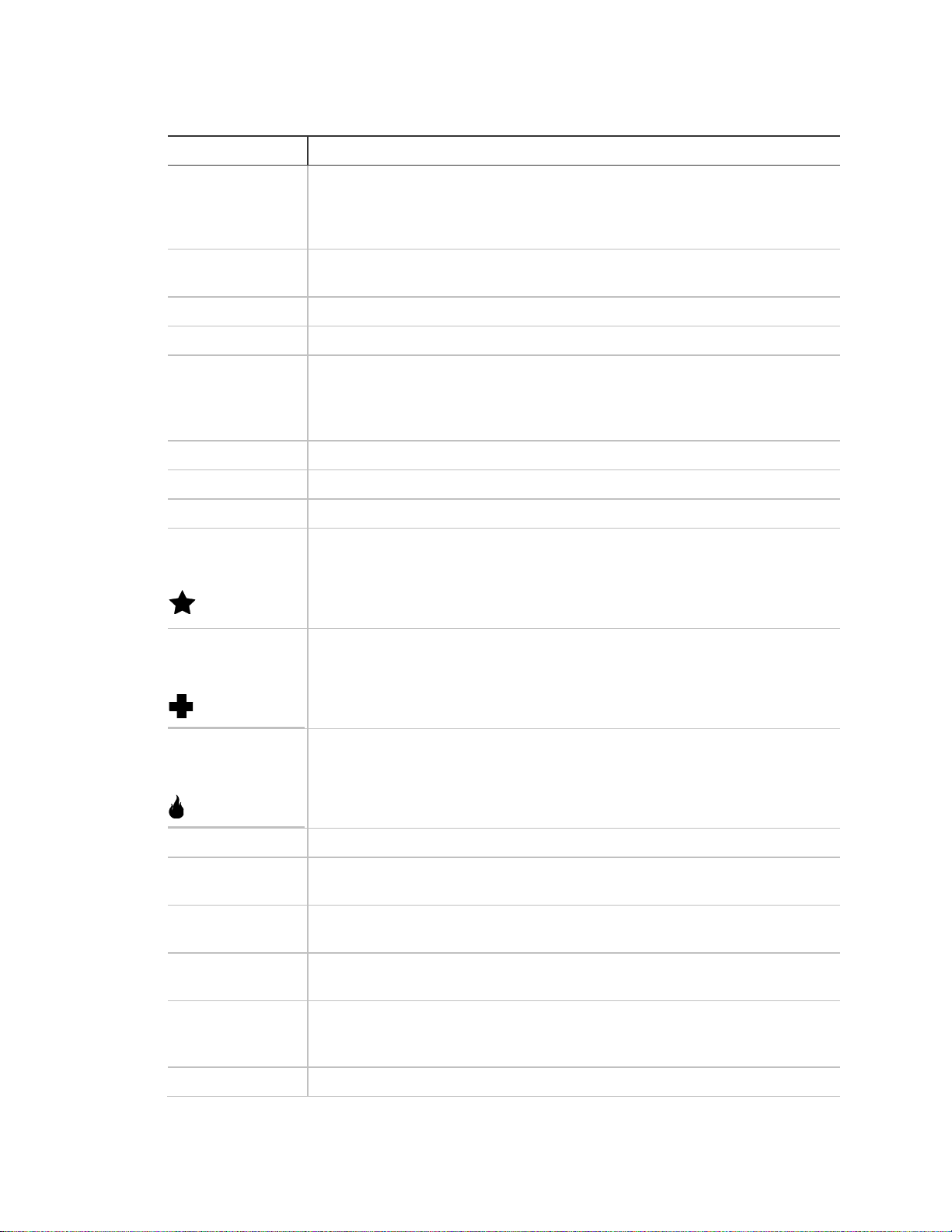
Control
Description
Piezo siren
The piezo siren makes alarm beeps and status beeps. Fire and intrusion
alarm beeps are always played at high volume, while the volume of status
beeps (such as trouble or chime beeps, entry and exit delay beeps, or
auxiliary alarm beeps) is programmable.
LCD display
The LCD module has a 2 x 16 character array that displays a variety of
phrases and icons.
Doors+Windows
Press to arm perimeter sensors.
Motions
Press to arm interior sensors.
Disarm
Press to turn off intrusion/burglary protection for your system. Only
intrusion/burglary sensors such as doors, windows, and motion sensors are
disarmed. Environmental sensors, such as smoke and carbon monoxide,
stay active at all times.
Status
Press to determine system status.
Silent
Press to silence exit beeps when arming.
Bypass
Press to bypass a sensor.
Police
Press and hold the Emergency button for two seconds (or press twice
quickly) to call the central monitoring station and notify them of a
nonmedical call for help.
Emergency
Press and hold the Police button for two seconds (or press twice quickly) to
call the central monitoring station and notify them of a nonmedical call for
help.
Fire
Press and hold the Fire button for two seconds (or press twice quickly) to
call the central monitoring station and notify them of a fire.
Microphone
Used to communicate with central monitoring station after an alarm.
Scroll up/scroll
down
Press to scroll through lists of similar items.
Enter
Press to select a particular menu item or commit to memory a menu item
that has just been programmed.
Numeric keypad
Twelve-key telephone-type keypad (0 through 9, *, #) for entering access
codes or other numerical data.
Speaker
Provides voice output and sounds key beeps. The panel speaks arming
level changes, system status, and voice chime sensor trips. The panel voice
is also used for voice reporting and remote phone control.
*
Lights on.
Table 3: Panel keys and features
Simon XT TableTop Control Panel User Manual 7
Page 14
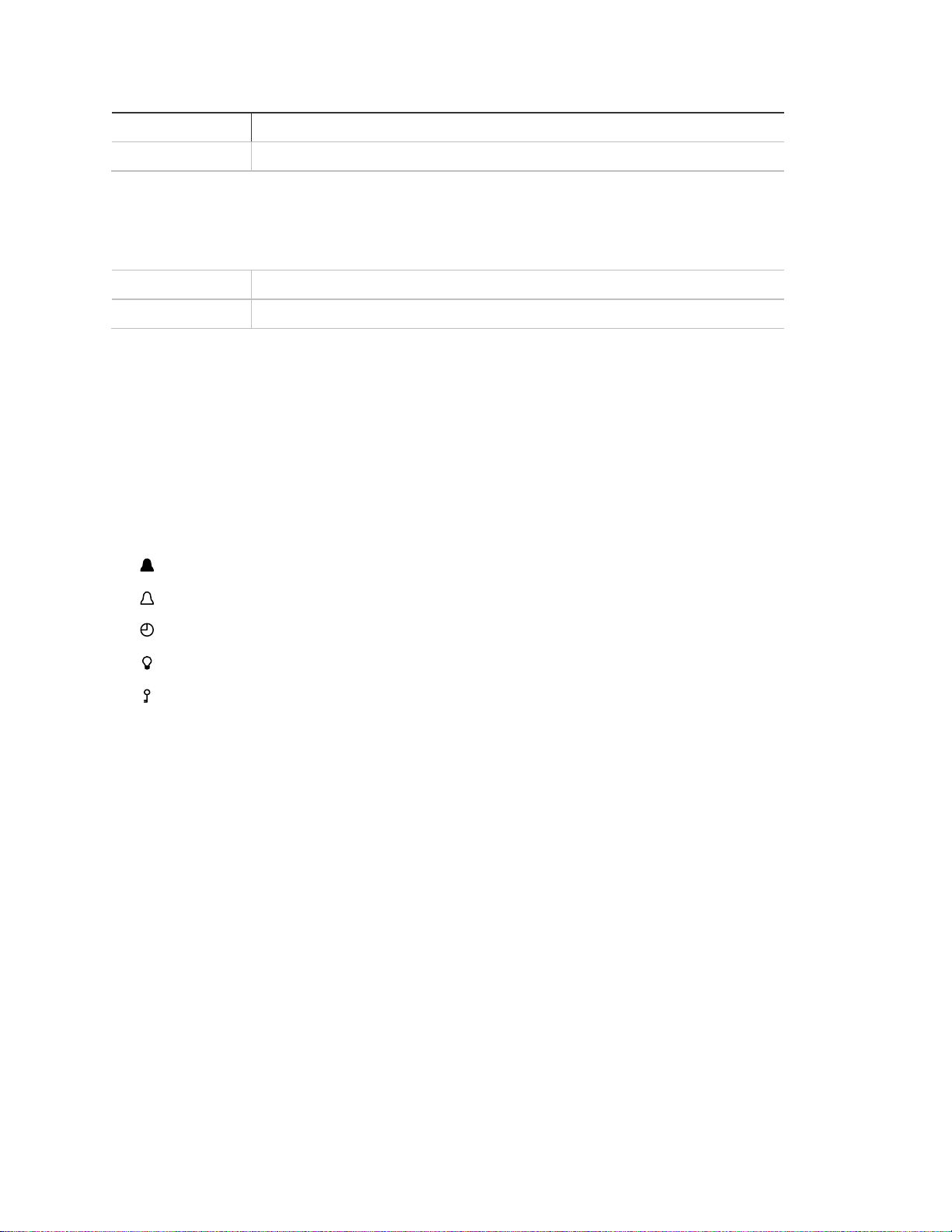
Control
Description
#
Lights off.
Display line 1
Arming level
Display line 2
HH:MMx (Time) and status icons
Standard text display
While the panel is idle, the following text displays:
Arming level text could be one of the following:
• Level 0 - Subdisarmed
• Level 1 - Disarmed
• Level 2 - Doors + Windows
• Level 3 - Motions
• Level 4 - Doors + Windows and Motions
The phrase – No Delay is appended to the arming level when no entry delay is
active. The possible status icons include:
• Chime - solid bell
• Special chime - outlined bell
• Light schedules - clock
• Sensor lights - light bulb
• Latchkey on - key
LEDs
Every key on the keypad has an LED behind it, except for the scroll up and down
keys. There are four status LEDs behind the row of keys below the LCD display.
These status LEDs indicate the arming level. There is one status LED behind the
Enter button. This status LED is lit when there are no open sensors in the
system. All other LEDs are controlled as a group and provide backlighting for the
keypad for 30 seconds after a key is pressed.
Panel features
Your self-contained security system provides the following features:
• Home security
• Entry and exit delays
• Light control
8 Simon XT TableTop Control Panel User Manual
Page 15
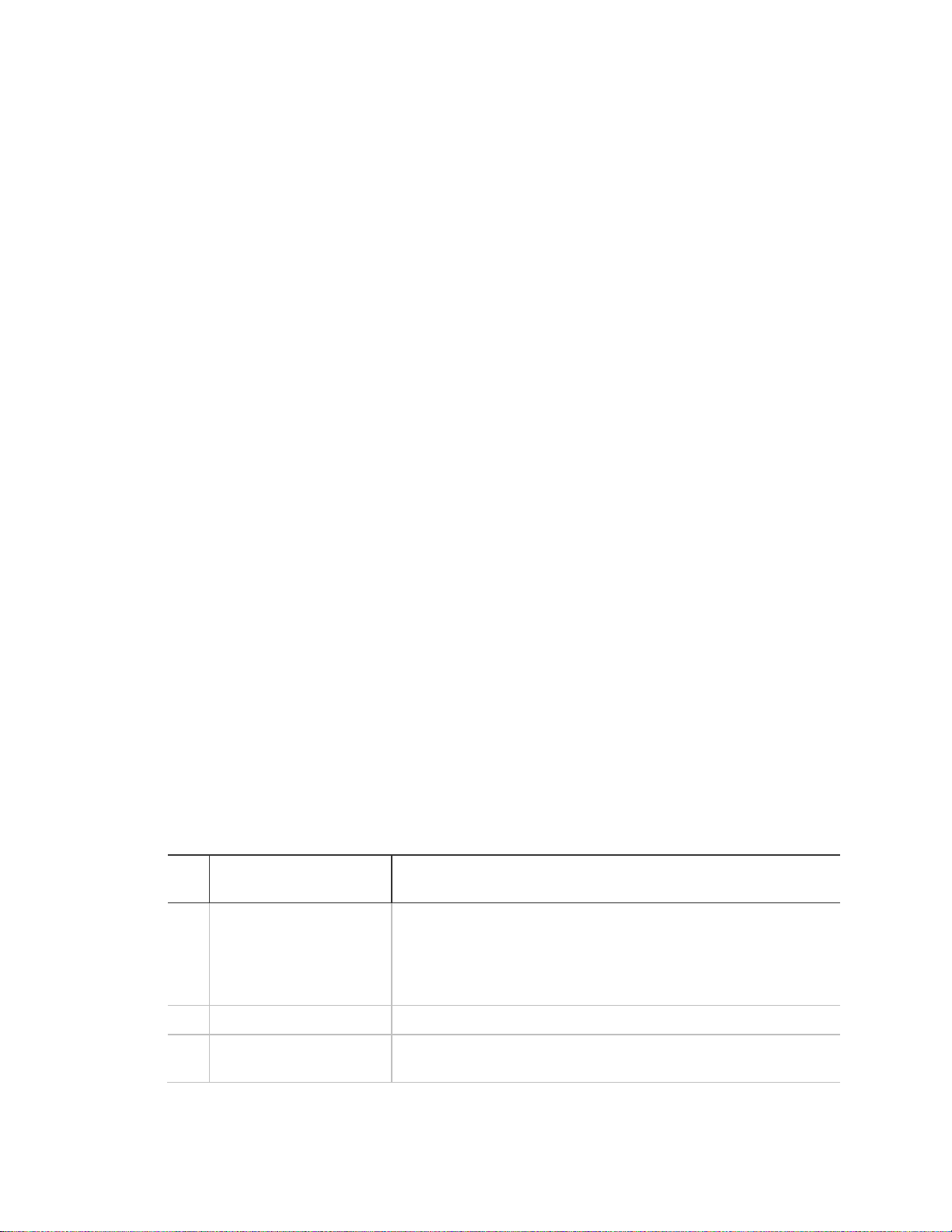
Level Function
Description
0
Subdisarm
If your system includes 24-hour protection sensors on items
such as gun or jewelry cases, you must subdisarm the panel
before accessing these areas to avoid causing an alarm.
Environmental sensors, such as smoke and carbon monoxide,
stay active at all times.
1
Disarm
In this level, only 24-hour sensors are active.
2
Arm door and window
sensors—exterior
This level arms the door and window sensors, while leaving the
interior motion sensors disarmed.
• Fire, Police, and Emergency buttons
• Bypassing sensors
• Chime
• Latchkey
Things you can do
The panel features provide you with the ability to perform the following functions:
• Arm perimeter (windows and doors) and interior (motion) sensors to indicate
intruders.
• Control lights to be turned on and off at a set time or if an intruder is detected.
• Use one button to send quick response alerts to the central monitoring
station.
• Access the system from a keyfob that is similar to that used for your car.
• Access the system from a remote telephone.
• Disable sensors so you can leave a window open while the system is armed.
• Get an audio alert when a protected door is opened while the system is
disarmed.
• Have the system notify you if your children do not arrive at home by a
predetermined time.
Home security
The panel allows you to control which sensors are active at any given time.
Table 4 below describes the five arming levels that you can set from the control
panel.
Table 4: Panel arming levels
Simon XT TableTop Control Panel User Manual 9
Page 16
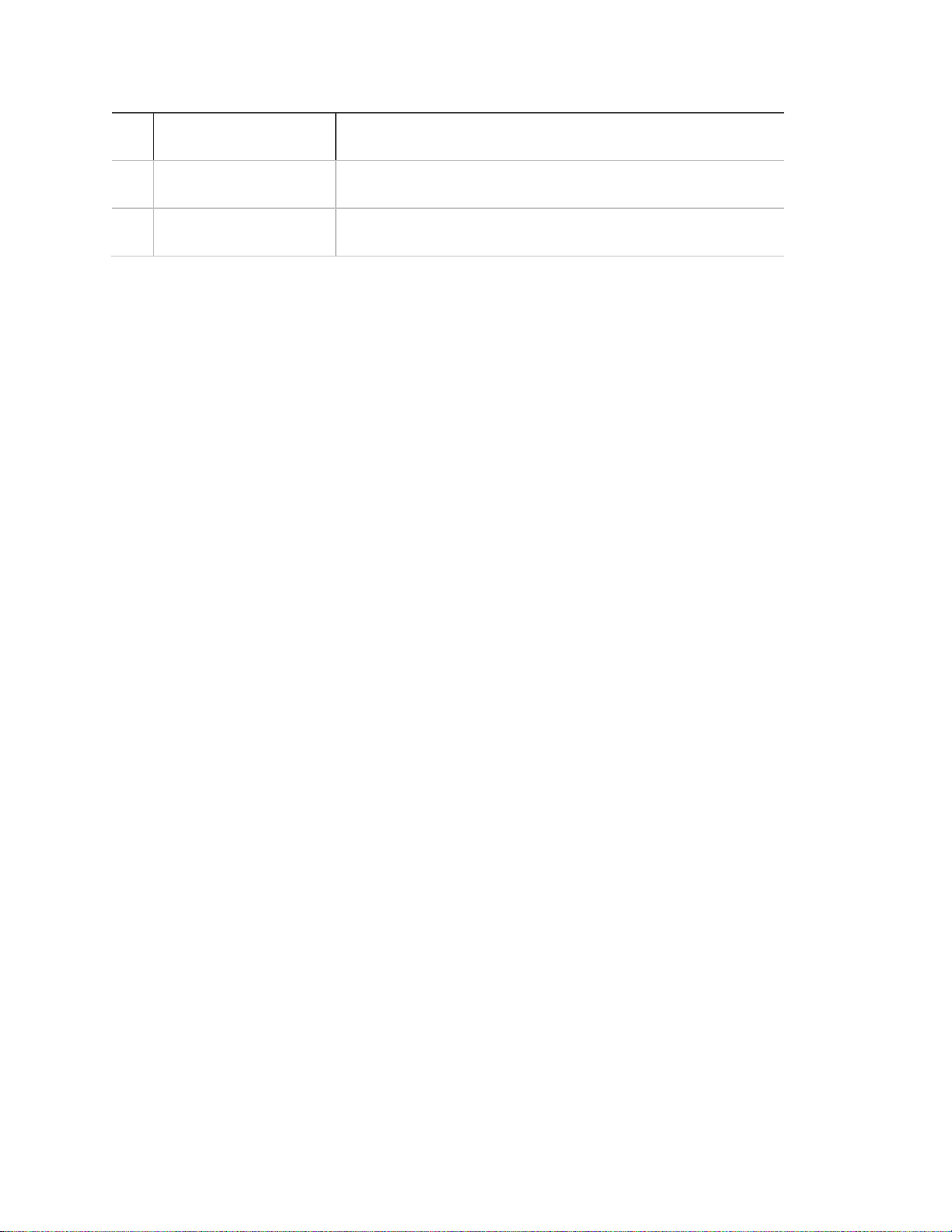
Level Function
Description
3
Arm motion sensors—
interior
This level allows you to arm the interior motion sensors, while
leaving the exterior door and window sensors disarmed.
4
Arm doors/windows and
motion sensors—both
This level allows you to arm all sensors.
Arming/disarming
Arming a sensor makes it active and allows the panel to generate an alarm when
a door or window is opened, or when an unauthorized person enters a specific
area. Disarming makes the sensor inactive in the system. The current arming
level is shown on the panel display and changes in arming level are announced
on the speaker.
Subdisarm
To subdisarm, do the following:
1. Enter the master code while the system is disarmed.
2. The panel displays and speaks Subdisarmed, the Disarm button blinks, and
the panel beeps once.
3. When you’ve finished accessing the temporarily unprotected areas, press
Disarm to return to Disarmed.
Disarm (off)
To disarm, do the following:
1. Press Disarm, then enter your code when the panel displays Enter code.
2. The panel displays and speaks Disarmed, the Disarm button lights up, and
the panel beeps once.
Arming doors and windows
To arm the doors and windows, do the following:
1. Ensure that all doors and windows are closed.
2. Press Doors+Windows, then enter your code when the panel displays Enter
code, if a code is required.
3. The panel displays Doors+Windows, speaks Doors and windows on, and the
Doors+Windows button lights up.
4. The panel starts an exit delay, and sounds exit beeps in groups of two until
the exit delay expires.
10 Simon XT TableTop Control Panel User Manual
Page 17
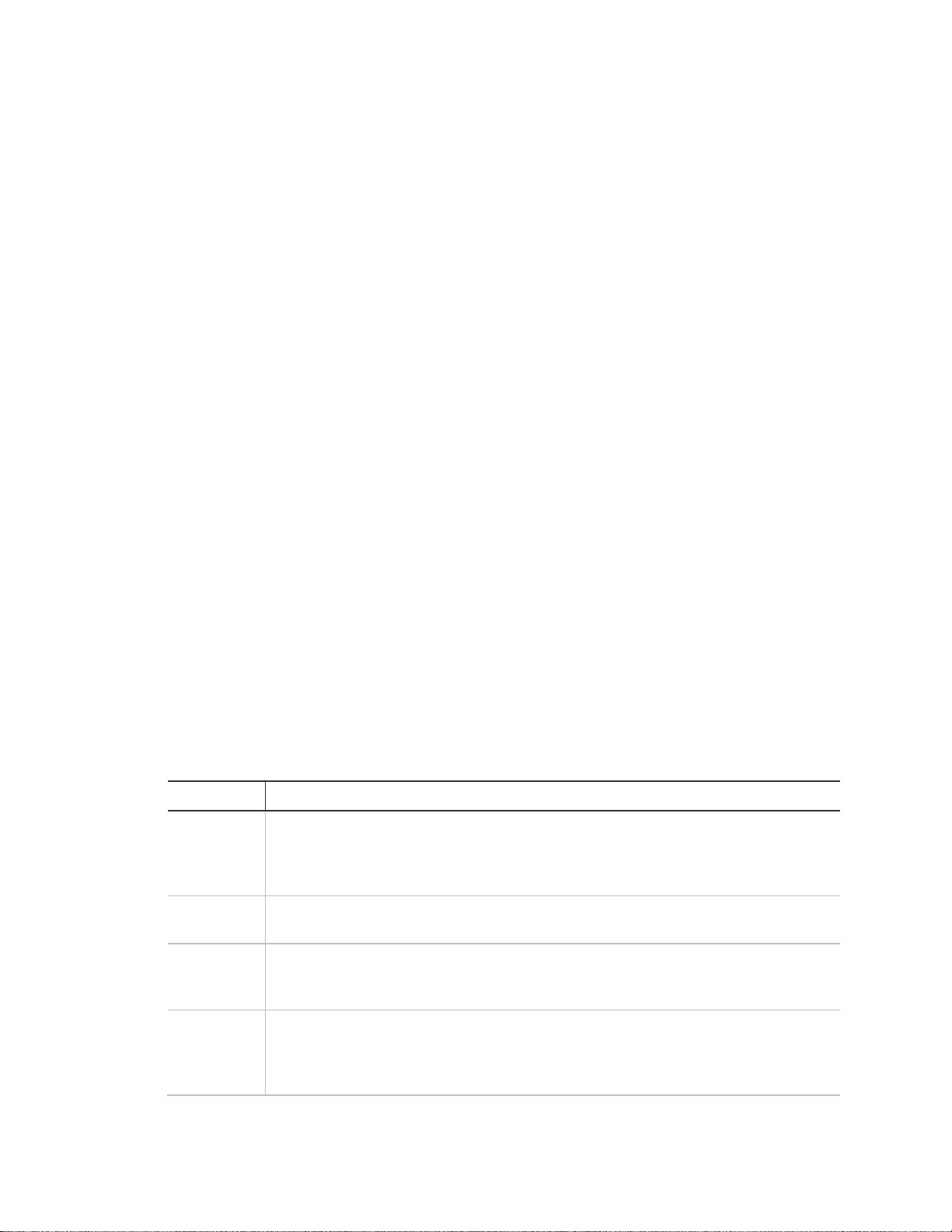
Function
Description
Entry delay
Some active sensors cause immediate alarms when tripped. Other sensors, if
enrolled in a delayed response group, start an entry delay that lets you enter the
premises and disarm the system. If the system has not been disarmed by the end
of the entry delay, the alarm occurs.
No delay
If the system was armed with the no delay feature activated, there will be no entry
delay and the alarm will occur immediately.
Exit delay
When the user arms the system, an exit delay starts. During the delay the user
can vacate the premises through a delayed response door without causing an
alarm.
Protest
during
arming
The system may protest an arming level change if certain abnormal conditions
exist. If a sensor that is active in the requested arming level is open, the system
sounds protest beeps and automatically bypasses the open sensor (depending on
system configuration).
Arming motion sensors
To arm the motion sensors, do the following:
1. Press Motions, then enter your code when the panel displays Enter code, if a
code is required.
2. The panel displays Motions, speaks Motions on, and the Motions button
lights.
3. The panel starts an exit delay and sounds exit beeps in groups of three until
the exit delay expires.
Arming doors, windows, and motion sensors
To arm the doors, windows, and motion sensors, do the following:
1. Press Doors+Windows, then enter your code when the panel displays Enter
code, if a code is required.
2. While the panel is in the process of arming, press Motions.
3. The panel displays Doors+Windows & Motions, speaks Doors and windows
on, motions on, and the Doors+Windows and Motions buttons light up.
4. The panel starts an exit delay and sounds exit beeps in groups of four until
the exit delay expires.
Exit/entry delay
The panel provides a delay after entering or exiting your home before the system
is alarmed. Table 5 below provides details for the entry and exit delay features.
Table 5: Entry and exit delay details
Simon XT TableTop Control Panel User Manual 11
Page 18
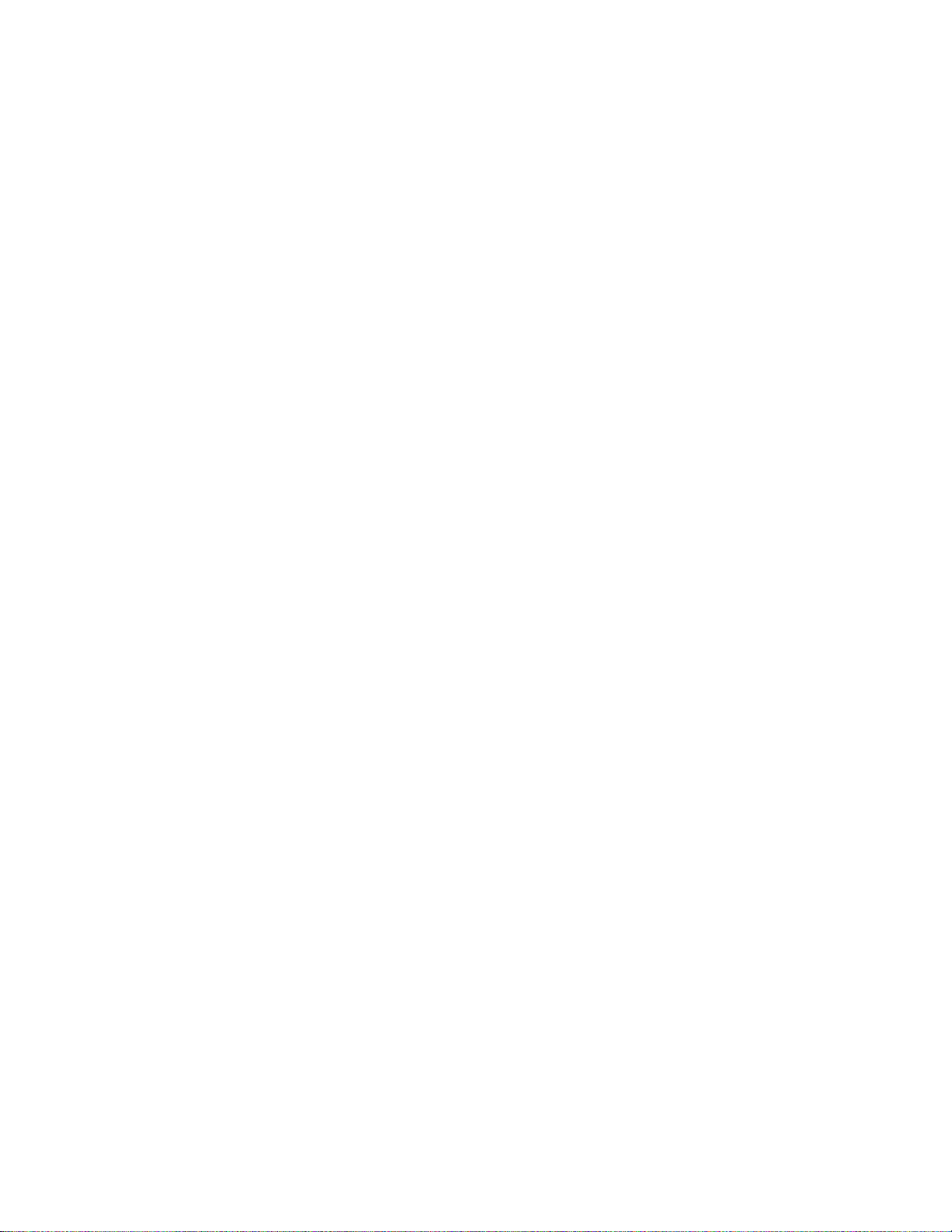
Exit delay
The exit delay is the amount of time the system gives you to exit the home before
the system is armed. This is programmed by the installer. After you arm the
system you will hear beeps during the exit delay. See Status beeps on page 20.
Silent exit
The silent exit feature silences the status beeps that accompany the exit delay.
See Status beeps on page 20. Press Silent after you arm the system to silence
status beeps. The panel will still beep at the beginning and end of the exit delay.
Note: Enabling silent exit doubles the exit delay time.
Entry delay
The entry delay is the amount of time the system gives you to disarm the system
after entering the home. This is programmed by the installer. When you enter
your home, you will hear beeps during the entry delay. See Status beeps on
page 20.
No entry delay
Use the no delay feature when you are staying at home, for instance when you
are asleep, or when you’re away from home and will carry a wireless touchpad
that will allow you to disarm the system before opening a protected door. Check
with your installer to find out how this option is programmed.
To use the no entry delay, do the following:
1. Close all doors and windows.
2. Press Doors+Windows twice. If a code is required for arming, enter your code
after the first press of the Doors+Windows button, then press the button
again.
3. The panel displays Doors+Windows - No Delay and speaks Doors and
windows on, no entry delay. The Doors+Windows light will blink and the exit
delay will begin.
Note: To avoid causing an alarm, you must disarm the system with a wireless
touchpad before entering your home.
Quick exit
Use the quick exit feature when someone wants to briefly leave while the home is
still armed (for instance to get the newspaper). This feature needs to be enabled
by your installer. When you press the Disarm button, the display shows Exit Time
Is On. This allows a designated exit door to be open for up to two minutes
without triggering an alarm.
12 Simon XT TableTop Control Panel User Manual
Page 19

Note: The designated door may be opened and closed only once. If you close
the designated door behind you when you exit, you will have to disarm the
system upon reentering. Leave the designated door open while using the quick
exit feature.
Exit delay extension
If enabled by your installer, the exit delay extension feature will recognize when
you arm the system, leave your house and then quickly re-enter your house
(such as you would if you forgot your car keys.) In such a case Simon XT will
restart your exit delay to give you the full exit delay again.
Bypassing sensors
Bypassing a sensor allows you to open the sensor while the system is armed.
For example, if your doors and windows are armed and you want to open your
kitchen window but do not want to disarm the entire system, then you can bypass
the kitchen window sensor and then open the kitchen window without causing an
alarm. Bypassed sensors are automatically unbypassed when the arming level is
changed to a level where the sensor is not active.
Bypassing
To bypass sensors, do the following:
1. Press Bypass and enter the master code.
2. Scroll up/down until you reach the sensor to be bypassed.
3. The display shows, for example, Sn 1 Front Door on the first line.
4. Press Enter to bypass (deactivate) the sensor.
5. When a sensor is bypassed, the panel displays Bypassed on the second line.
Unbypassing
To unbypass sensors, do the following:
1. Press Bypass and enter the master code.
2. Scroll up/down to the sensor to be unbypassed. The sensor must be currently
bypassed.
3. Press Enter to unbypass (reactivate) the sensor.
4. The panel removes the word Bypassed from the second line of the display.
Simon XT TableTop Control Panel User Manual 13
Page 20

Alarms
The system provides a series of alarms that indicate an unusual occurrence.
When an alarm is active, the panel displays:
Alarm Alarm Alarm
Press Status
Alarms are canceled by entering a valid master or user code. After alarms are
canceled, the system will be disarmed.
Canceling and preventing accidental alarms
One of the biggest concerns you might have regarding your security system is
causing an accidental alarm. Most accidental alarms occur when leaving the
residence after arming the system or before disarming the system upon your
return.
There is a communicator delay (dialer delay) of 30 seconds programmed into this
panel. The panel will delay 30 seconds before dialing the central monitoring
station remote phone to send reports. You can have your installer program this
delay time between 15 and 45 seconds. To cancel an accidental alarm before the
programmed dialer delay time expires, enter your access code. The system will
display Alarm Communication Cancelled and sound beeps.
Guidelines for preventing accidental alarms
Use the following guidelines to prevent accidental alarms.
• Close doors and windows before you leave your house.
• Gather your belongings, so you can exit immediately after arming the system.
• Always enter and exit within the programmed delay times.
• Make sure you leave through a door that has a delay time set for it.
• Disarm your system immediately upon returning home.
• Be aware of the devices in your security system and learn how each one
operates.
• If you have pets, ask your installer if you need pet lenses in your motion
detectors.
• Check the location of your smoke detectors. Smoke detectors near
bathrooms and kitchens can be tripped by steam and smoke from cooking.
• Make a note of the display, system beeps, and indicator lights that indicate
the current system status.
14 Simon XT TableTop Control Panel User Manual
Page 21
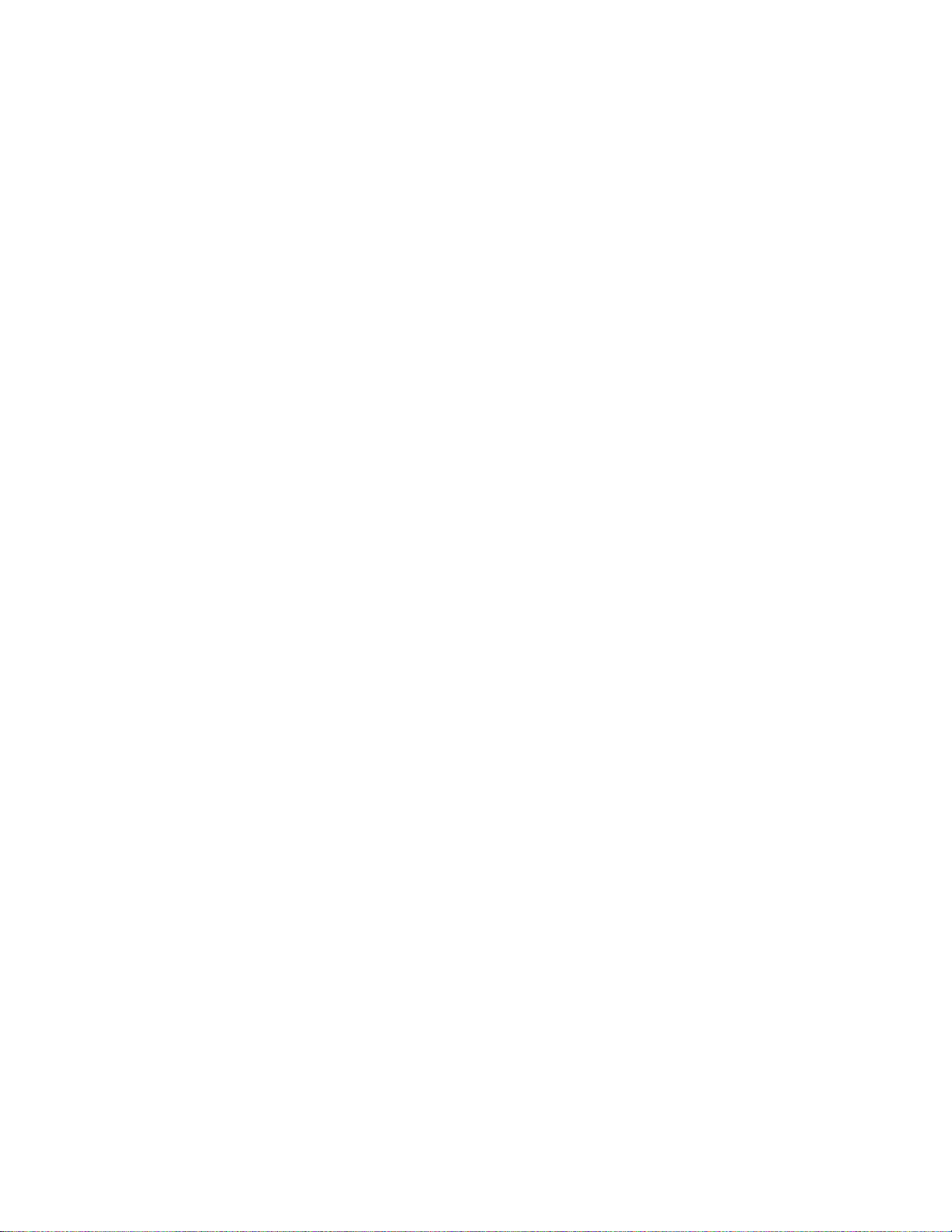
Light control (optional)
The panel lets you control lights and appliances using lamp, appliance, or
universal modules. You can:
• Turn lights with unit numbers 1 to 8 on or off manually or at a specific time.
• Turn on lights when a sensor is tripped. You can program lockout times when
sensor-activated lights won’t be active.
To turn on all of the lights that are controlled by lamp modules, press the * button
twice. The panel display will show All Lights On. To turn off all lights that are
controlled by lamp modules, press the # button twice. The panel display will show
All Lights Off. To turn on or off individual lights:
• To turn on a light with unit number N (1 to 8), press the * button, then <N>.
The panel displays and speaks Light <N> On.
• To turn off a light with unit number N (1 to 8), press the # button, then <N>.
The panel displays and speaks Light <N> Off.
Chimes
Use the chime feature to signal when a protected door is opened while the
system is disarmed. The panel chimes twice when a chime sensor is tripped, if
the chime mode is enabled. This feature allows you to be notified when family
members are going in and out of your home. The chime and special chime
features are turned on or off in the system menu.
Note: If there are no chime sensors in your system, the chime option will not
appear in the System menu.
Voice chime
Your installer may have programmed the system to speak the sensor name or
make a custom chime sound when a chime sensor is tripped. The chime sound,
if programmed, will be played in place of the standard chime beeps.
Special chime
Special chime allows you to install motion sensors in a patio or at the front door,
and be notified when someone is approaching those areas. These motion
sensors are not used for intrusion protection. The panel will chime three times, if
the special chime mode is enabled.
Note: If there are no special chime sensors in your system, the special chime
option will not appear in the System menu.
Simon XT TableTop Control Panel User Manual 15
Page 22

Latchkey
Use the latchkey feature to notify you, via a remote phone, if a family member
does not arrive home at a predetermined time and disarm the system. When this
feature is active, a latchkey alarm is reported if the premises are not disarmed by
the programmed latchkey time. For example, if you set the latchkey time for 3:00
p.m. and the system is not disarmed by that time a message is sent to your
remote phone. The latchkey feature can be activated during arming if a latchkey
time is programmed.
To activate the latchkey feature, do the following:
1. Press Motions twice. If a code is required, enter your code after the first press
of the Motions button, then press Motions a second time.
2. The panel Motions light will blink and the exit delay will begin.
System status
Press Status (no code is required) to cause the system to display and speak the
following types of information:
• Alarm conditions
• Alarm history
• Trouble conditions
• Open sensors
• Bypassed sensors
Using and offsite phone
The Status button blinks when an active alarm exists. The Status button is lit
when an abnormal condition such as a trouble or open sensor exists in the
system.
You can clear certain status entries from the system (such as old alarm history)
by pressing Disarm after checking the status.
If enabled by the installer, you can control your panel remotely from an offsite
phone. The panel answers a phone call according to the dialing method
programmed by your installer.
After a certain combination of rings and pauses, the panel will answer the call
with the voice prompt Enter your code. You must enter the correct code to gain
access.
16 Simon XT TableTop Control Panel User Manual
Page 23

Action
Phone
keypresses
Comments
Disarm
1
System not already disarmed
Subdisarm
1
Must have used the master code to gain
access; system was disarmed
Arm doors and windows
2
Press 2 again to activate no delay feature
Arm motion sensors
3
Press 3 again to activate latchkey feature
Arm doors, windows, and motion
sensors
2 - 3
Check status
0
Turn light on
* –<unit_num>.
N = 1 to 8, unit number
Turn light off
# –<unit_num>.
N = 1 to 8, unit number
Turn all lights on
* – *
Turn all lights off
# – #
Hang up
9
If you are interacting with your panel and the panel hangs up on you, the system
is calling in a report to the central monitoring station or remote phone due to an
action by you or someone at the security system site. The actions listed in
Table 6 below may be performed from an offsite phone.
Table 6: Phone controls
Using touchpads
You can use touchpads to control the security system from any location within or
near your home.
Remote touchpads
Interfacing with the system using a remote touchpad is similar to using the panel.
Simon XT TableTop Control Panel User Manual 17
Page 24
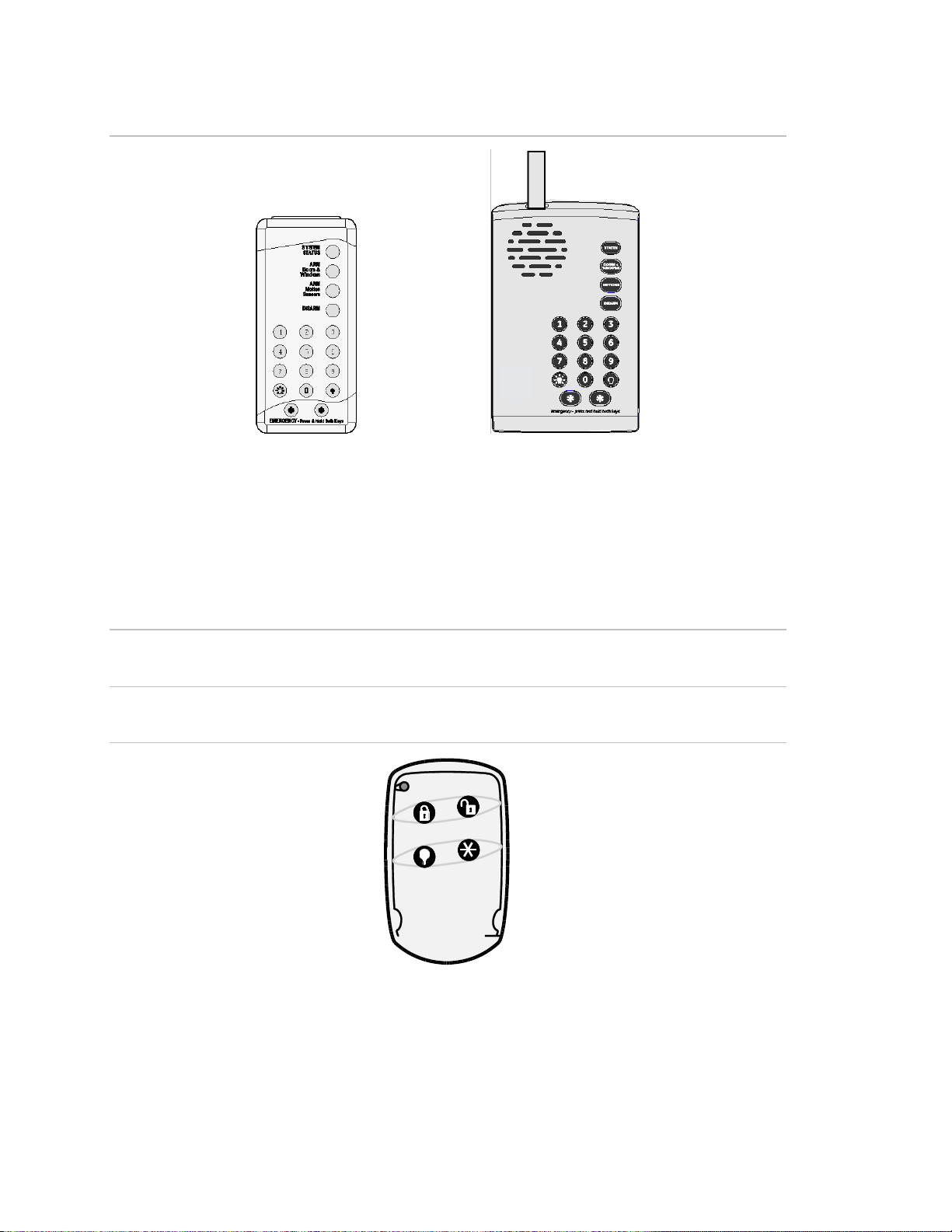
Handheld touchpad
Simon XT TableTop Touchpad
Figure 3: Remote handheld touchpads
Keyfob
If your installer programmed the keyfob with no entry delay, and you armed the
system with the keyfob, you must disarm your system before entering the home
to avoid causing an alarm.
Caution: To avoid causing false alarms, check with your installer on how your
touchpad options are programmed.
Figure 4: Keyfob keychain touchpad
Note: For any keypress on the keyfob, hold the button until the indicator light
blinks
If your installer programmed your system for remote touchpad arming, you must
enter your home to start the entry delay before you can use your keyfob to
disarm the system.
18 Simon XT TableTop Control Panel User Manual
Page 25
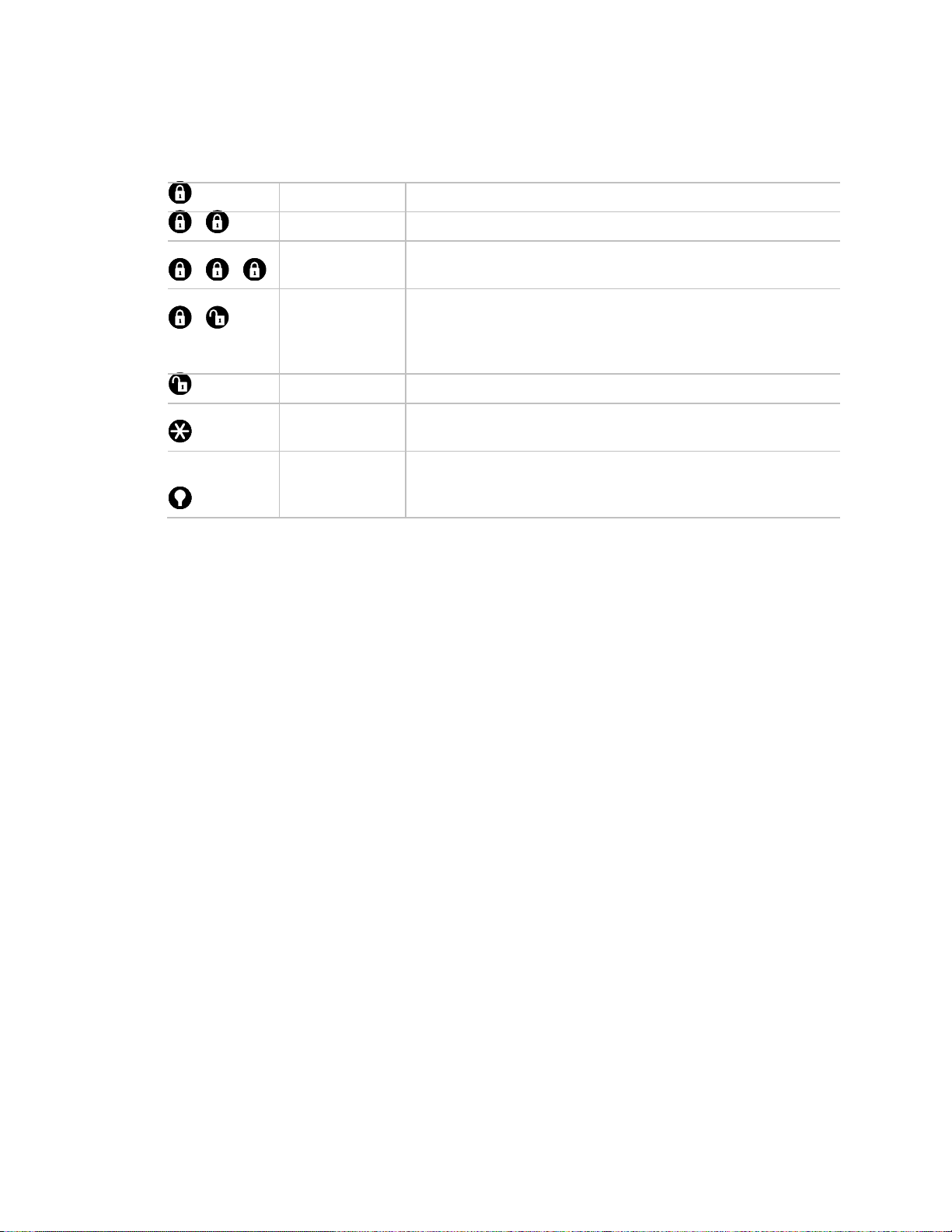
Lock
Press once to arm doors and windows.
-
Lock
Press twice to arm doors, windows, and motion sensors.
- -
Lock
Press three times to arm doors, windows, motion sensors,
and to activate the latchkey option.
- Hold
both for 3
seconds
Lock and unlock
Press both buttons simultaneously for three seconds to send
a panic (intrusion, silent, or nonmedical emergency) alarm to
the central monitoring station. Check with the installer to find
out how the keyfob panic buttons will operate.
Unlock
Press to disarm your security system.
Star
Can be programmed to control a device connected to a
universal module.
Light
Can be programmed to control a device connected to a lamp
module. Press once to turn on all lights on lamp module.
Press again to turn off all lights on lamp module turn off.
Note: Panic alarms need to be silenced from the panel, a remote handheld
touchpad, or another keyfob. They cannot be silenced from the same keyfob that
activated the alarm.
Simon XT TableTop Control Panel User Manual 19
Page 26

Page 27

Chapter 3
How your system
communicates
Your system responds to you through the use of display and voice messages,
status beeps, alarms, and panel indicator lights.
In this chapter:
Content
Status beeps 22
Alarm sirens and lamp modules 22
Panel indicator lights 23
Trouble beeps 23
Simon XT TableTop Control Panel User Manual 21
Page 28
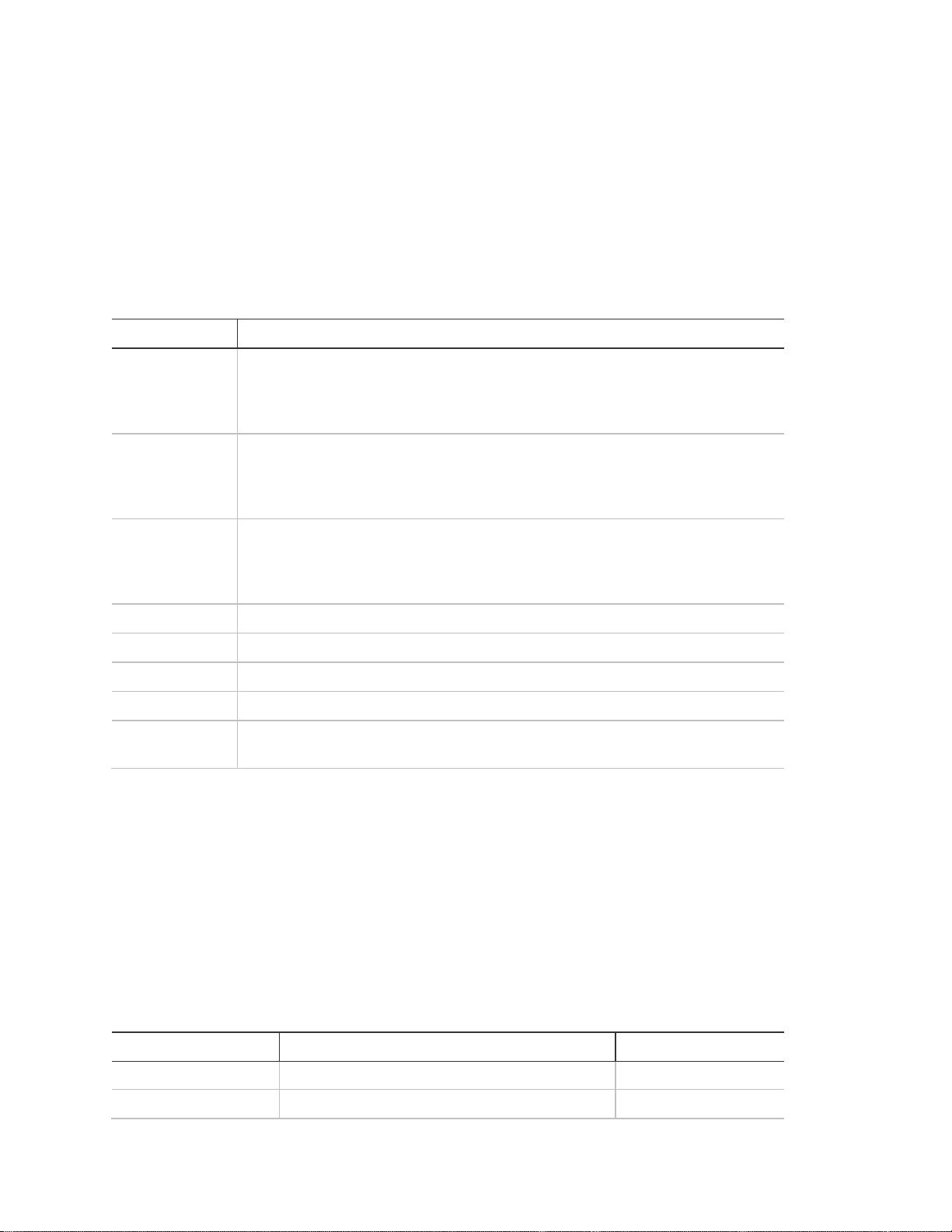
Activity
Beep response
Doors+Windows
Exit delay and Entry delay beeps sound two times every five seconds and two
times per second during the last ten seconds. If silent exit is used, the exit
delay beeps will only sound twice when you arm and twice when the exit delay
expires.
Motions
Exit delay and Entry delay beeps sound three times every five seconds and
three times per second during the last ten seconds. If silent exit is used, the
exit delay beeps will only sound three times when you arm and three times
when the exit delay expires.
Doors+Windows
and Motions
Exit delay and Entry delay beeps sound four times every five seconds and
four times per second during the last ten seconds. If silent exit is used, the exit
delay beeps will only sound four times when you arm and four times when the
exit delay expires.
Disarm
One beep.
Chime
Two beeps.
Special chime
Three beeps.
Trouble beeps
Six beeps every minute. Press Status to stop beeps for four hours.
No activity beeps
Twenty beeps every minute for five minutes. Feature must be programmed by
the installer.
Activity
Beep response
Beep response
Beep response
X10 lights
Steady
Flashing
Steady
X10 siren a
Steady
Steady
Alarm beeps
Status beeps
The panel sounds status beeps to alert you to various system events and
conditions (see Table 7 below).
Note: You may receive a different number of status beeps if you press the
buttons quickly.
Table 7: Status beeps
Alarm sirens and lamp modules
Exterior and interior sirens make three different alarm sounds on the premises,
each indicating a different type of alarm. Sirens are programmed by the installer
to time out and stop sounding after a specified time.
Use Table 8 below to understand the siren sounds used by the security system.
Table 8: Alarm siren and X10 light information
22 Simon XT TableTop Control Panel User Manual
Page 29

Activity
Beep response
Beep response
Beep response
Interior and panel siren
Temporal 3 a
Steady
Fast on/off
Exterior siren
Temporal 3 a
Steady
a> Temporal 3 refers to a continuous pattern of three siren pulses, then off for 1.5 seconds,
three siren pulses, then off for 1.5 seconds.
Button
When button light is on
When the button flashes
Doors+Windows
Doors and windows armed
Doors and windows armed and no
entry delay on
Motions
Motions armed
Motion sensors armed and latchkey
on
Disarm
System disarmed
System subdisarmed
Status
System trouble, open
sensor, or bypassed
sensor
System in alarm
Enter
There are no open
sensors
Chime - solid bell
Door will cause chime
Special chime - outlines
bell
Motion will cause chime
Light schedules - clock
Time-activated lights
feature enabled
Sensor lights - light bulb
Sensor-activated lights
feature enabled
Latchkey on - key
Latchkey feature enabled
Panel indicator lights
Use Table 9 below to understand the panel indicator lights.
Table 9: Panel indicator lights
Trouble beeps
Your security system is able to automatically test itself for:
• Power failures
• Low batteries
• Nonworking sensors
Simon XT TableTop Control Panel User Manual 23
Page 30

• Communication troubles with the central monitoring station
When your security system detects one of the problems above, six rapid beeps
sound every minute until the trouble condition is corrected. To stop the trouble
beeps, press Status or arm/disarm the system while the trouble condition exists.
Trouble beeps will resume four hours later unless the trouble condition is
corrected.
The following list explains the trouble beep conditions:
AC power failure
This condition (if programmed by installer) occurs if your security system has
been accidentally unplugged or if there has been an AC power outage. Any
status lights go out immediately, and trouble beeps start after five minutes. If you
press any button, the display will light and pressing Status will show the AC
failure. If AC power is not restored within a programmed period of time (5 to 254
minutes) the system will call the central monitoring station. The backup battery, if
fully charged, will last for 18 to 24 hours—depending on the load applied to the
panel—with no AC power.
System battery failure
This condition occurs if the emergency backup battery has failed. Trouble beeps
will start. Press Status and the display will show System Low Battery. If your AC
power is not working, your security system will shut down once the battery has
failed. If the condition does not clear after AC power has been restored and 24
hours have passed, call your security system dealer.
Restoration of power
This condition occurs after a complete loss of power (AC and battery). When
power is restored, the panel will return to the arming state with the same zones
bypassed it had prior to losing power.
Sensor failure
This condition occurs if a sensor is not communicating with the panel. Trouble
beeps will start and the Status button will light. Press Status and the display will
show what sensors have failed. Perform sensor tests. You may need to call your
security system dealer if the problem continues.
Sensor low battery
This condition occurs if a system sensor has a low battery. The sensor may still
be communicating with the panel. Trouble beeps will start and the Status button
will light. Press Status and the display will show what sensors have a low battery.
24 Simon XT TableTop Control Panel User Manual
Page 31

You may need to call your security system dealer to resolve this problem. Some
sensor batteries can be replaced by the homeowner.
Fail-to-communicate
This condition occurs if your security system cannot communicate to the central
monitoring station. Your system will try to report to the central monitoring station
eight times before it tells you there is a fail-to-communicate problem. Trouble
beeps will start and the Status button will light. Press Status and the display will
show Comm Test Fail or Comm Failure. You may need to call your security
system dealer if the problem continues.
Sensor open
This condition occurs if a door or window is open or a system sensor has been
disturbed and not reset properly. For example, a door/window sensor magnet
may have been removed from the sensor. Your system will indicate this condition
to you by causing the Status button to light. When you press Status, the display
shows, for example, Sn 1 Front Door Open. Correct the problem by resetting the
sensor. If this condition continues, call your security system dealer.
Sensor tampered
This condition occurs when a sensor is physically tampered with, for example,
the cover is taken off of one of the sensors. If the system is armed an alarm will
occur. Your system will indicate this condition to you by causing the Status button
to light. Trouble beeps will start. Press Status and the display shows Sn # Name
Tampered. Correct the problem by resetting the sensor. If this condition
continues, call your security system dealer.
RF jam detected
The panel receiver may be experiencing some interference. The system will call
to notify the central monitoring station about this problem.
Clearing status
Some types of status conditions, such as the alarm history, must be cleared
manually. To clear system status, press the Status button, read and/or listen to
the status messages, then press Disarm. If the trouble condition was a low
system battery, perform a sensor test. The Status light should turn off if all
trouble conditions have been corrected.
Simon XT TableTop Control Panel User Manual 25
Page 32

Page 33
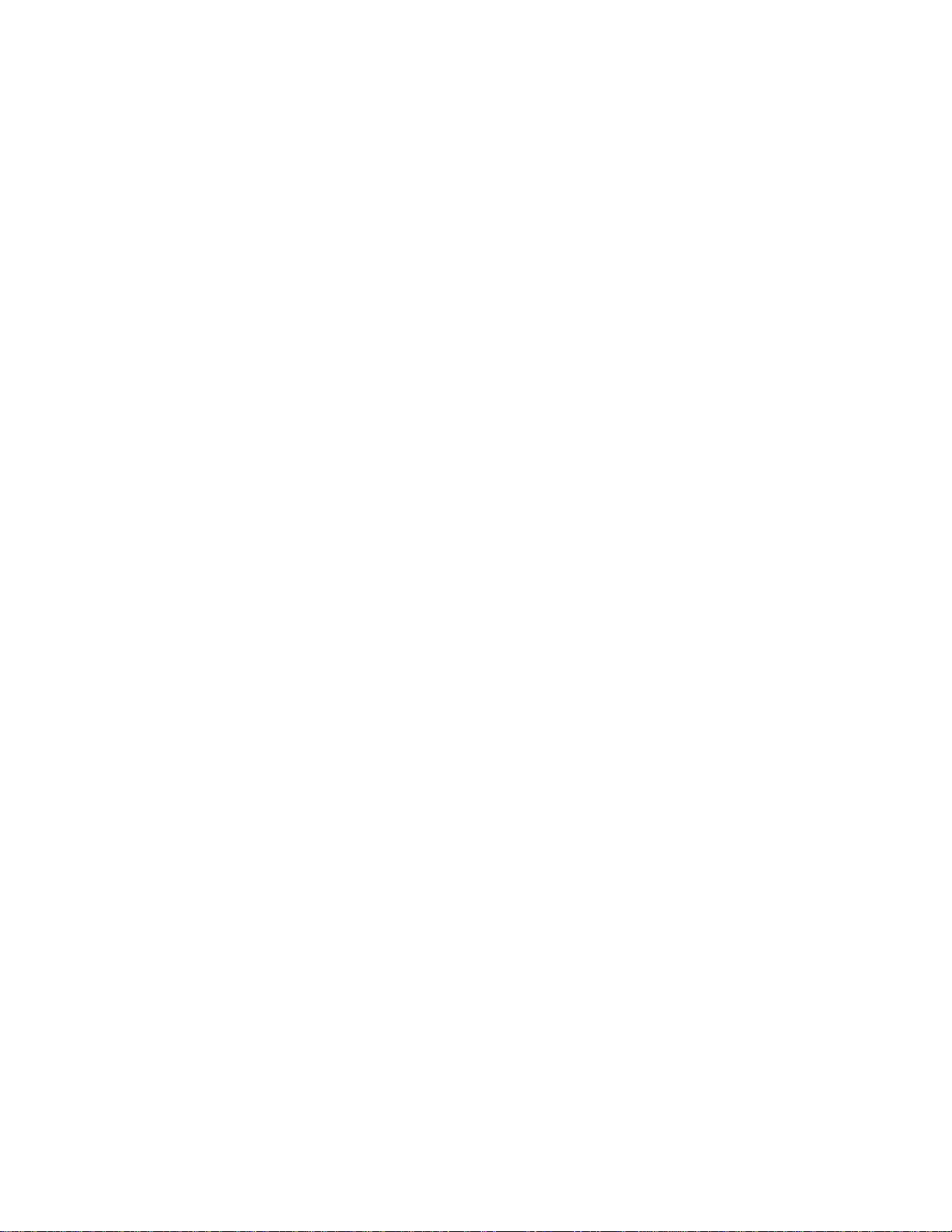
Chapter 4
Programming
This chapter describes how to program your system. It will guide you through
programming instructions for system features.
Content
System menu 28
Entering and exiting the system menu 28
Code options 28
Top-level menus 29
Set clock 30
Light schedules 30
Sensor lights 31
Chime 31
Special chime 31
System tests 32
Revision 32
Contrast 32
System programming 32
Access codes 33
Security 34
Phone numbers 34
Timers 35
Siren options 35
Light control 37
Simon XT TableTop Control Panel User Manual 27
Page 34
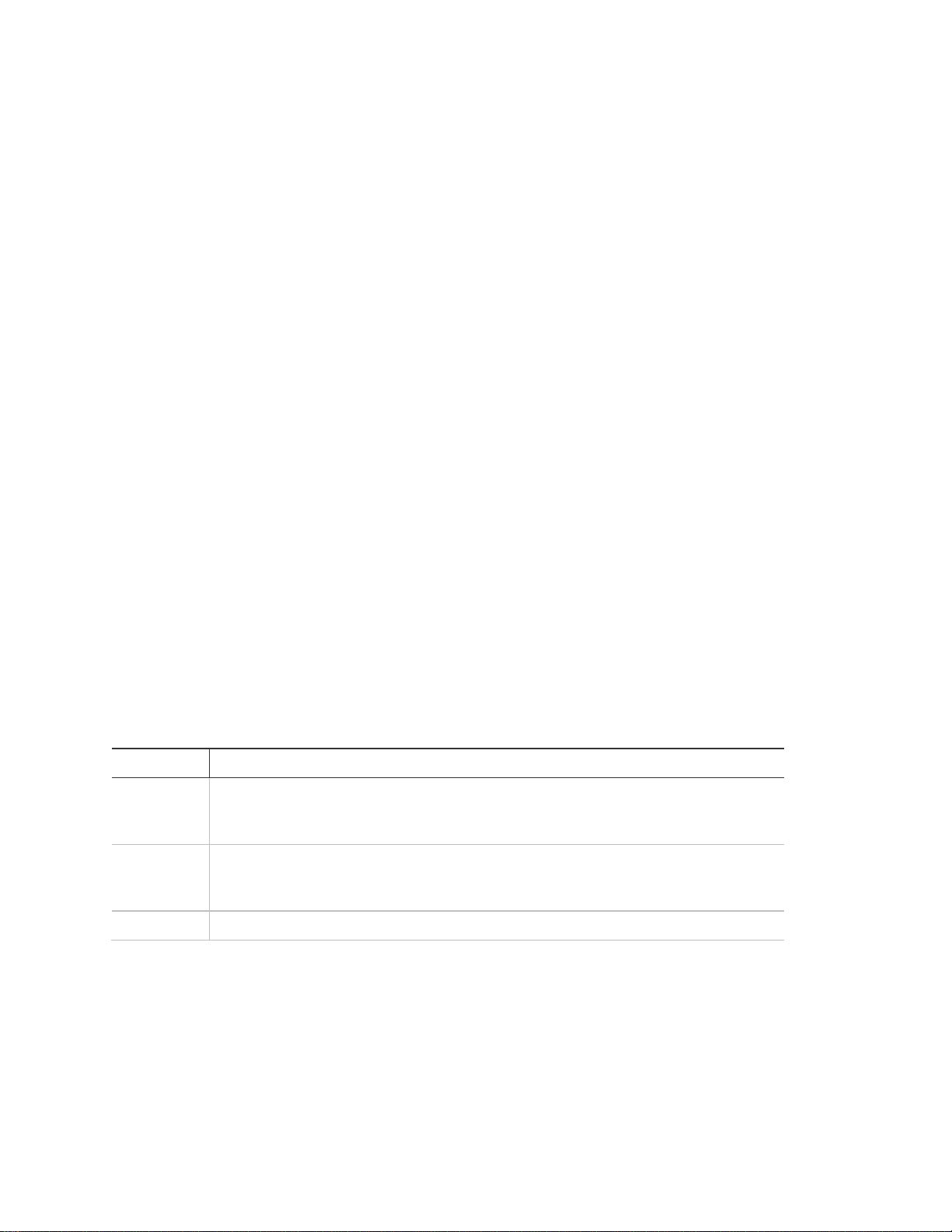
Code
Description
Master code
The master code is the main code used for panel operations. The default code will
be 123, 1234, 12345, or 123456 depending on the value set by the installer for
code length.
User codes 1
through 8
These eight codes are supplemental user codes. These codes can be used for
panel operations such as disarming, but not programming. These codes can be
any 3, 4, 5, or 6-digit code, depending on the code length.
Duress code
The duress code is used to generate a silent duress alarm while disarming.
System menu
Your self-contained security system security system allows you to program
certain user options, such as access codes, time schedules, or the system time.
These options are accessed through a system menu.
Entering and exiting the system menu
To enter the system menu, press the scroll up/down buttons or the Enter button
in the upper right of the panel.
Press Status to exit a menu or option edit mode and navigate up one level.
Pressing Status while in the top menu level exits the system menu. The panel
automatically exits the system menu after a few seconds of inactivity if no access
code has been entered yet. After an access code has been entered to access a
code-protected area of the system menu, the timeout is 30 seconds (four minutes
while performing a sensor test).
Code options
The security system provides a system of codes to be entered when a certain
level of authority is required to perform an action. These codes allow you to
activate system options, customize panel operations, and generate a silent
alarm. The default code is based on the code length (3, 4, 5, or 6-digit code)
determined at installation. The code types are listed in Table 10 below.
Table 10: System codes
Note: Any combination of invalid codes in excess of 40 keypresses (such as
fourteen invalid three-digit codes) will cause a system access alarm. The alarm
locks all touchpads, except keyfobs, for 90 seconds.
28 Simon XT TableTop Control Panel User Manual
Page 35

Set clock
Security
Light schedules
Downloader enable
Sensor lights
Phone numbers
Chime
Phone #
Special chime
Timers
System tests
Latchkey time
Sensor test
Siren options
Communication test
Panel piezo beeps
System download
Panel voice
System programming
Panel piezo alarms
Access codes
Status beep volume
Dealer code
Speaker volume
Master code
Light control
User code 1
Set entry lights
User code 2
Sensor lights
User code 3
Light schedules
User code 4
Housecode
User code 5
Sensor-activated light lockout time
User code 6
System tests
User code 7
Sensor test
User code 8
Communication test
Duress code
Initiate download call
Revision
Contrast
Table 11: Menu structure
Top-level menus
This section explains the top-level menus, with the exception of system
programming, which makes up the bulk of the menus and can be found in its own
section, System programming on page 29.
Simon XT TableTop Control Panel User Manual 29
Page 36

Set clock
If the panel loses both AC and battery power, then upon restoring power the
system time will default to midnight and blink, indicating it has not been set
correctly. Your installer can set your system time to display in either 12-hour or
24-hour format.
Time of day format is HH:MMx
Where:
HH = 01 to 12 (12-hour format) or 00-23 (24-hour format)
MM = 00 to 59
x = a or p (12-hour format) or none (24-hour format)
To reset the clock, do the following:
Scroll up/down until the display shows Set clock and press Enter.
1. The display shows Enter code. Enter your master code with numeric keys and
press Enter.
2. Press Enter again.
3. The display now flashes the hours. Scroll up/down to set the hours and press
the Enter to accept.
4. The display now flashes the minutes. Scroll up/down to set the minutes and
press the Enter to accept.
5. The display is now flashing the AM/PM. Scroll up/down to set the AM/PM and
press Enter to accept.
6. The display now shows the current time, and stops flashing. Press Status
twice to exit.
Light schedules
The system will automatically turn certain lights on or off according to light
schedules you can define in menu item System programming > Light control >
Light schedules. See Light control (optional) on page 14.
To enable or disable scheduled lights, do the following:
1. Scroll up/down until the display reads Light schedules and press Enter.
2. The current setting will flash. Scroll up/down to toggle this option on/off and
press Enter.
3. The setting will stop flashing. Press Status to exit.
A clock icon appears in the display when scheduled lights are enabled.
30 Simon XT TableTop Control Panel User Manual
Page 37

Note: This menu option will not appear if no light schedules are defined.
Sensor lights
The system automatically turns certain lights on or off when certain sensors are
tripped. For example, you can set a basement light to turn on when the door to
the basement is opened. You can associate sensors with lights in menu item
System programming > Light control >Sensor light. See Light control (optional)
on page 14.
To enable or disable sensor-activated lights, do the following:
1. Scroll up/down until the display shows Sensor lights and press Enter.
2. The current setting will flash. Scroll up/down to toggle this option on/off and
press Enter.
3. The setting will stop flashing. Press Status to exit.
A light-bulb icon will appear in the display when sensor lights are enabled.
Note: This menu option will not appear if no sensor lights have been defined.
Chime
To enable or disable the chime feature, do the following:
1. Scroll up/down until the display shows Chime and press Enter.
2. The current setting will flash. Scroll up/down to this option on/off and press
Enter.
3. The setting will stop flashing. Press Status to exit.
A solid bell icon will appear in the display when chime is enabled.
Note: This menu option will not appear if no chime sensors are in your system
Special chime
To enable or disable the special chime feature, do the following:
1. Scroll up/down until the display shows Chime and press Enter.
2. The current setting will flash. Scroll up/down to toggle this option on/off and
press Enter.
3. The setting will stop flashing. Press Status to exit.
An outlined bell icon will appear in the display when special chime is enabled.
Note: This menu will not appear if special chime sensors are not in your system.
Simon XT TableTop Control Panel User Manual 31
Page 38

System tests
This menu lets you run sensor and communication tests, and initiate a phone call
from the panel to the Enterprise Downloader. For more information, see Chapter
5 Testing on page 35.
Revision
This menu item is a read-only display of the system’s firmware version. Press
Status to exit.
Contrast
To adjust the contrast of the display, do the following:
1. Scroll up/down to Contrast and press Enter.
2. Scroll up/down to increase and decrease the contrast setting. (There are
eleven contrast levels.)
3. Press Status to save the setting and exit.
Note: Changes in contrast are more noticeable when not looking at the display
straight on.
System programming
To enter system programming mode, do the following:
1. Enter the system menu.
2. Scroll up/down to System programming, then press Enter.
3. The panel displays Enter code. Enter your master code, then press Enter.
At this point, you are in the System programming submenu. At this level, the
following items are accessible:
• Access codes
• Security
• Phone #s
• Timers
• Siren options
• Light control
• System tests
32 Simon XT TableTop Control Panel User Manual
Page 39

The sections below describe the options that you can program in the System
programming menu.
Access codes
There are three types of access codes: master, user, and duress.
Master code
The master code is your most powerful code and can be used for all user
operations including programming.
To change the master code, do the following:
1. Enter the System programming menu.
2. Scroll up/down to Access codes, then press Enter.
3. Scroll up/down to Master code, then press Enter.
4. The current value of the code now flashes. Enter a new code (use correct
length), then press Enter.
5. Press Status repeatedly to exit.
The initial value of the master code is 123, 1234, 12345, or 123456, depending
on the installer-programmed access code length.
User codes 1 to 8
There are eight user codes, which can be used for many user operations, but not
subdisarming, programming, or bypassing sensors.
To change a user code, do the following:
1. Enter the System programming menu.
2. Scroll up/down to Access codes, then press Enter.
3. Scroll up/down to the user code you want to change, then press Enter.
4. The current value of the code now flashes. Enter a new code (use correct
length), then press Enter.
5. Press STATUS repeatedly to exit.
Initially, all user codes are blank. You can delete a user code by pressing Disarm
while the code is being changed.
Duress code
The duress code, when used in place of another user code, generates a silent
duress alarm which is reported to the central monitoring station.
Simon XT TableTop Control Panel User Manual 33
Page 40

To change the duress code, do the following:
1. Enter the System programming menu.
2. Scroll up/down to Access codes, then press Enter.
3. Scroll up/down to Duress code, then press Enter.
4. The current value of the code now flashes. Enter a new code (use correct
length), then press Enter.
5. Press Status repeatedly to exit.
Initially, the duress code is blank. You can delete the duress code by pressing
Disarm while the code is being changed.
Security
The Security menu contains the download enable option. This option determines
whether your dealer can access the system remotely.
To program the download enable option, do the following:
1. Enter the System programming menu.
2. Scroll up/down to Security, then press Enter.
3. Scroll up/down to Download enable, then press Enter.
4. The current value of this option now flashes. Scroll up/down to toggle this
option on/off, then press Enter.
5. Press Status repeatedly to exit.
Phone numbers
Phone #4 is the only system phone number that you can change. Therefore, it is
often used for voice reporting of alarms to your phone, if it was programmed for
this purpose by the installer.
To change Phone #4, do the following:
1. Enter the System programming menu.
2. Scroll up/down to Phone #s, then press Enter.
3. Scroll up/down to Phone #4, then press Enter.
4. The first digit of the current value of this option now flashes (this may take up
both lines on the display). Change each digit of the phone number by scrolling
or entering a numerical value, then move to the next digit by pressing Enter.
5. When done, press Enter again to save the new phone number.
34 Simon XT TableTop Control Panel User Manual
Page 41

6. Press Status repeatedly to exit.
You can delete the phone number by pressing the Disarm button while changing
a digit.
Timers
The latchkey time option is the only timer setting available to you. The latchkey
time is the time of day by which the panel must be disarmed to avoid triggering a
latchkey alarm, if the latchkey time option is enabled during arming.
To change the latchkey time, do the following:
1. Enter the System programming menu.
2. Scroll up/down to Timers, then press Enter.
3. Scroll up/down to Latchkey time, then press Enter.
4. The HH (hours) part of the time now flashes. Program the hour value by
scrolling or entering a numerical value, then press Enter.
5. The MM (minutes) part of the time now flashes. Program the minute value by
scrolling or entering a numerical value, then press Enter.
6. If you are using 12-hour clock format, the a or p (AM/PM) part of the time now
flashes. Select a or p by scrolling, then press Enter.
7. Press Status repeatedly to exit.
Siren options
The panel has two built-in sound sources, a piezo siren and a speaker. The piezo
siren makes alarm beeps and status beeps. Fire and intrusion alarm beeps are
always played at high volume, while the volume of status beeps (such as trouble
or chime beeps, entry and exit delay beeps, or auxiliary alarm beeps) is
programmable. The speaker emits the panel's voice and also sounds beeps
when a key is pressed. Its volume is also programmable.
The siren and built-in speaker options consist of the following:
Panel piezo beeps
Panel piezo beeps (status beeps sounded on the siren). This option determines
whether or not the panel sounds nonalarm beeps.
To program piezo beeps, do the following:
1. Enter the System programming menu.
2. Scroll up/down to Siren options, then press Enter.
Simon XT TableTop Control Panel User Manual 35
Page 42

3. Scroll up/down to Piezo beeps, then press Enter.
4. The current value of this option now flashes. Scroll up/down to toggle this
option on/off, then press Enter.
5. Press Status repeatedly to exit.
Panel voice
Panel voice (spoken phrases on the speaker) and keypress sounds from the
speaker heard while controlling the system). This option determines whether or
not the panel speaks status messages and arming level changes.
To program panel voice, do the following:
1. Enter the System programming menu.
2. Scroll up/down to Siren options, then press Enter.
3. Scroll up/down to Panel voice, then press Enter.
4. The current value of this option now flashes. Scroll up/down to toggle this
option on/off, then press Enter.
5. Press Status repeatedly to exit.
Panel piezo alarms
Loud alarms on the siren. This option determines whether or not the panel
sounds alarm beeps.
To program panel piezo alarm, do the following:
1. Enter the System programming menu.
2. Scroll up/down to Siren options, then press Enter.
3. Scroll up/down to Panel piezo alarm, then press Enter.
4. The current value of this option now flashes. Scroll up/down to toggle this
option on/off, then press Enter.
5. Press Status repeatedly to exit.
Status beep volume
This option sets the sound volume of nonalarm beeps. The numerical range is 1
to 10. The default value is 7.
To program status beep volume, do the following:
1. Enter the System programming menu.
2. Scroll up/down to Siren options, then press Enter.
3. Scroll up/down to Status beep vol, then press Enter.
36 Simon XT TableTop Control Panel User Manual
Page 43

4. The current value of this option now flashes (1 to 10). Scroll up/down to the
desired value, then press Enter.
5. Press Status repeatedly to exit.
Speaker volume
This option sets the sound volume of the panel speaker for keypresses and
alarm sounds. The numerical range is 1 to 8. The default value is 8.
To program speaker volume, do the following:
1. Enter the System programming menu.
2. Scroll up/down to Siren options, then press Enter.
3. Scroll up/down to Speaker volume, then press Enter.
4. The current value of this option now flashes (1 to 8). Scroll up/down to the
desired value, then press Enter.
5. Press Status repeatedly to exit.
Light control
You can control certain lights by using X10 lamp, appliance, or universal
modules. As set up by the installer, these modules have unit numbers from 1 to 8
and are set to the same housecode. These lights can be turned on for certain
arming operations, when a sensor is tripped or based on a time schedule. Light
control includes:
Set entry lights
In this menu, each unit number can be set up as an entry light. These lights flash
the arming level when the system is armed. For example, an entry light flashes
twice when the system is armed to Level 2 (Doors+Windows).
To set entry lights, do the following:
1. Enter the System programming menu.
2. Scroll up/down to Light control, then press Enter.
3. Scroll up/down to Set entry lights, then press Enter.
4. Scroll up/down to the unit number you want to set up, then press Enter.
5. The current option value flashes. Scroll up/down to toggle this option on/off,
then press Enter.
6. Press Status repeatedly to exit.
Simon XT TableTop Control Panel User Manual 37
Page 44
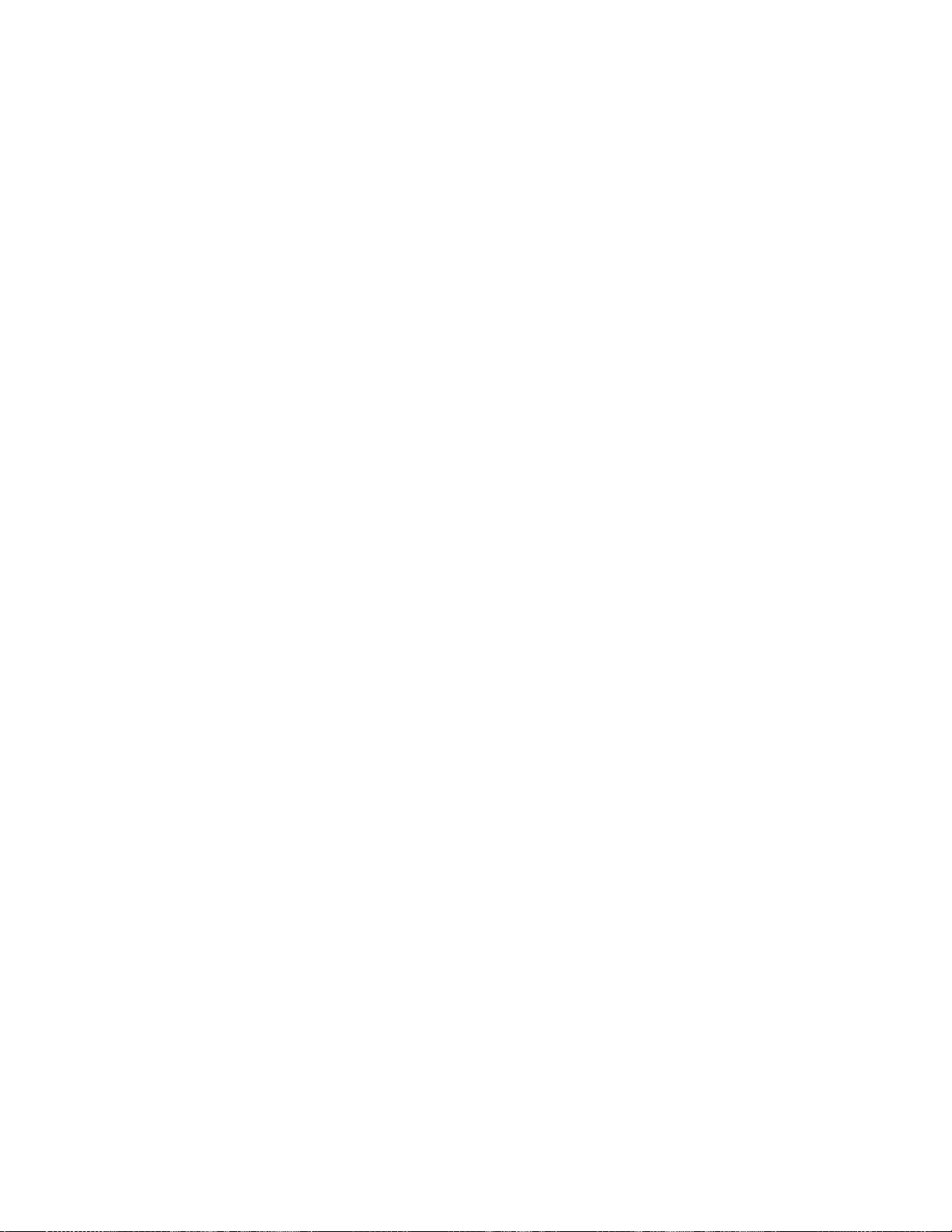
Sensor lights
In this menu, each sensor can be tied to a unit number. For example, a light in a
room can be set up to turn on when a motion sensor in that room is tripped.
To set up sensor lights, do the following:
1. Enter the System programming menu.
2. Scroll up/down to Light control, then press Enter.
3. Scroll up/down to Light schedules, then press Enter.
4. Scroll up/down to the desired light schedule (as defined by the unit number),
then press Enter.
5. The current option value now flashes. Enter the desired start time by entering
the hours, minutes, and AM/PM (press Enter after programming each part).
6. Enter the desired end time by entering the hours, minutes, and AM/PM (press
Enter after programming each part).
7. Press Status repeatedly to exit.
Light schedules
In this menu, a light schedule can be programmed for each unit number (1 to 8).
To program light schedules, do the following:
1. Enter the System programming menu.
2. Scroll up/down to Light control, then press Enter.
3. Scroll up/down to Light schedules, then press Enter.
4. Scroll up/down to the desired light schedule (as defined by the unit number),
then press Enter.
5. The current option value now flashes. Enter the desired start time by entering
the hours, minutes, and AM/PM (press Enter after programming each part).
6. Enter the desired end time by entering the hours, minutes, and AM/PM (press
Enter after programming each part).
7. Press Status repeatedly to exit.
Housecode
To change the housecode, do the following:
1. Enter the System programming menu.
2. Scroll up/down to Light control, then press Enter.
3. Scroll up/down to Housecode, then press Enter.
38 Simon XT TableTop Control Panel User Manual
Page 45
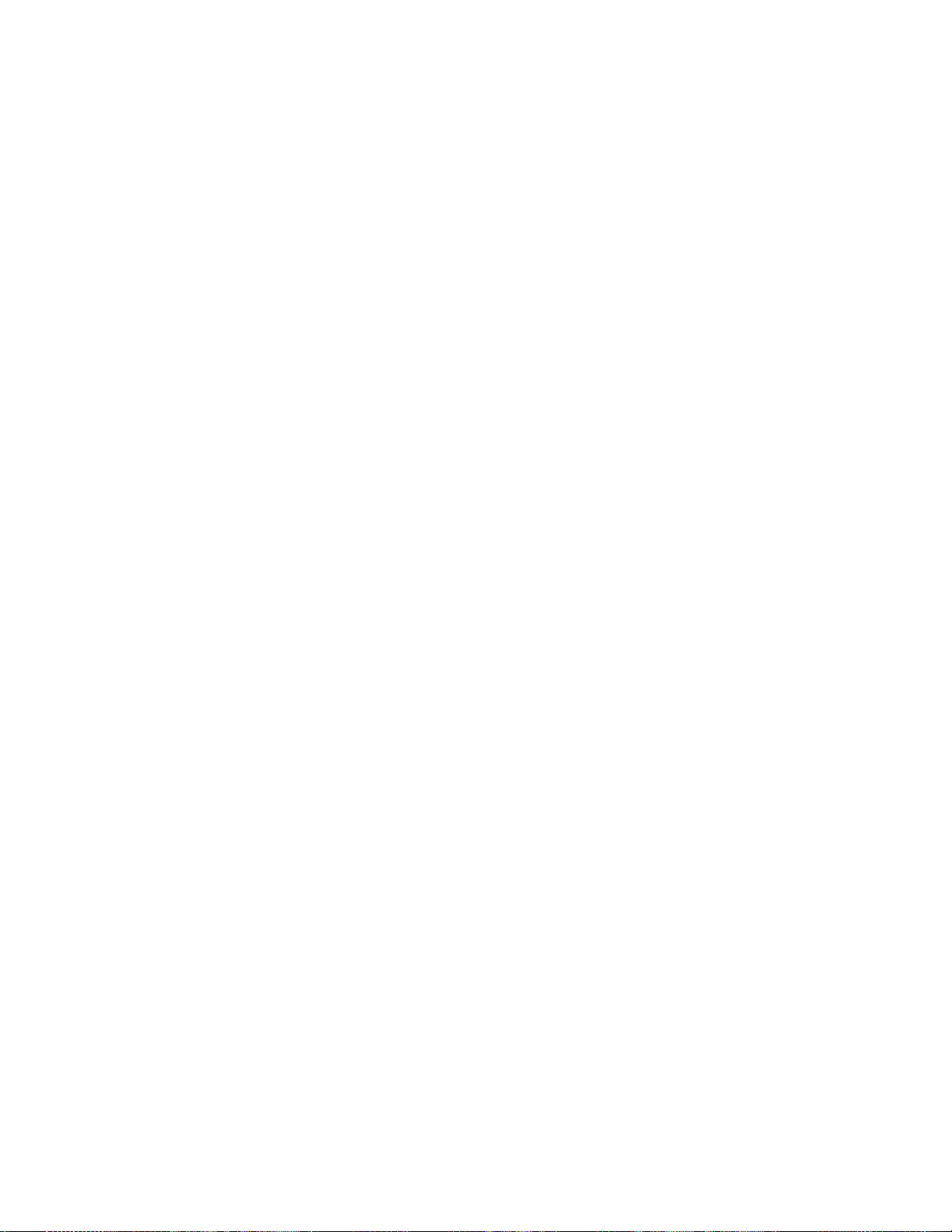
4. The current option value (A to O) now flashes. Scroll up/down to the desired
value, then press Enter.
5. Press Status repeatedly to exit.
Sensor-activated light lockout time
Each light (unit numbers 1 to 8) that has been tied to a sensor can be
programmed not to turn on during a certain time of day.
To program the lock interval, do the following:
1. Enter the System programming menu.
2. Scroll up/down to Light control, then press Enter.
3. Scroll up/down to Lock interval, then press Enter.
4. Scroll up/down to the unit number for which you want to program a lockout
time, then press Enter.
5. The current option value now flashes. Program the start and end times (see
Light schedules on page 33).
6. Press Status repeatedly to exit.
Simon XT TableTop Control Panel User Manual 39
Page 46
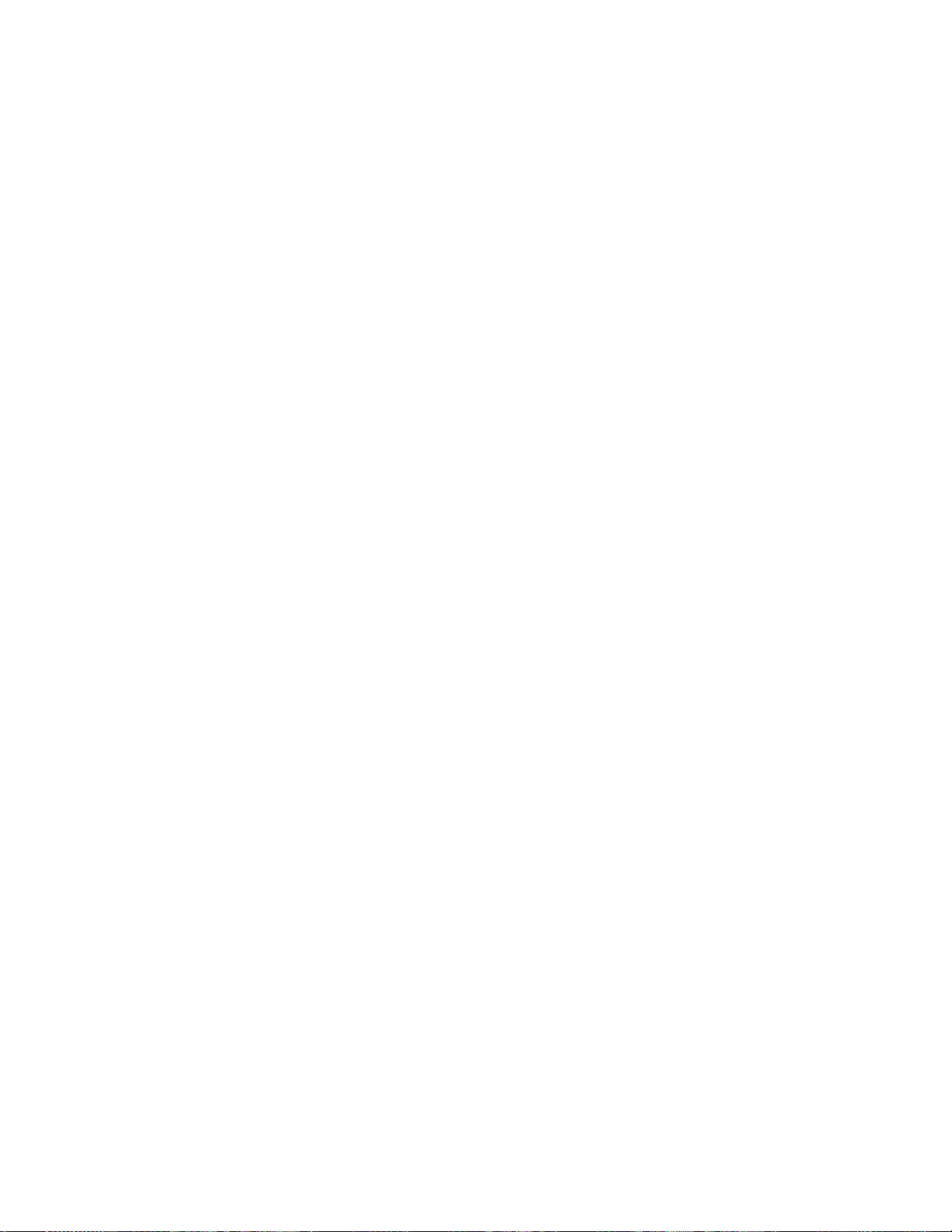
Page 47
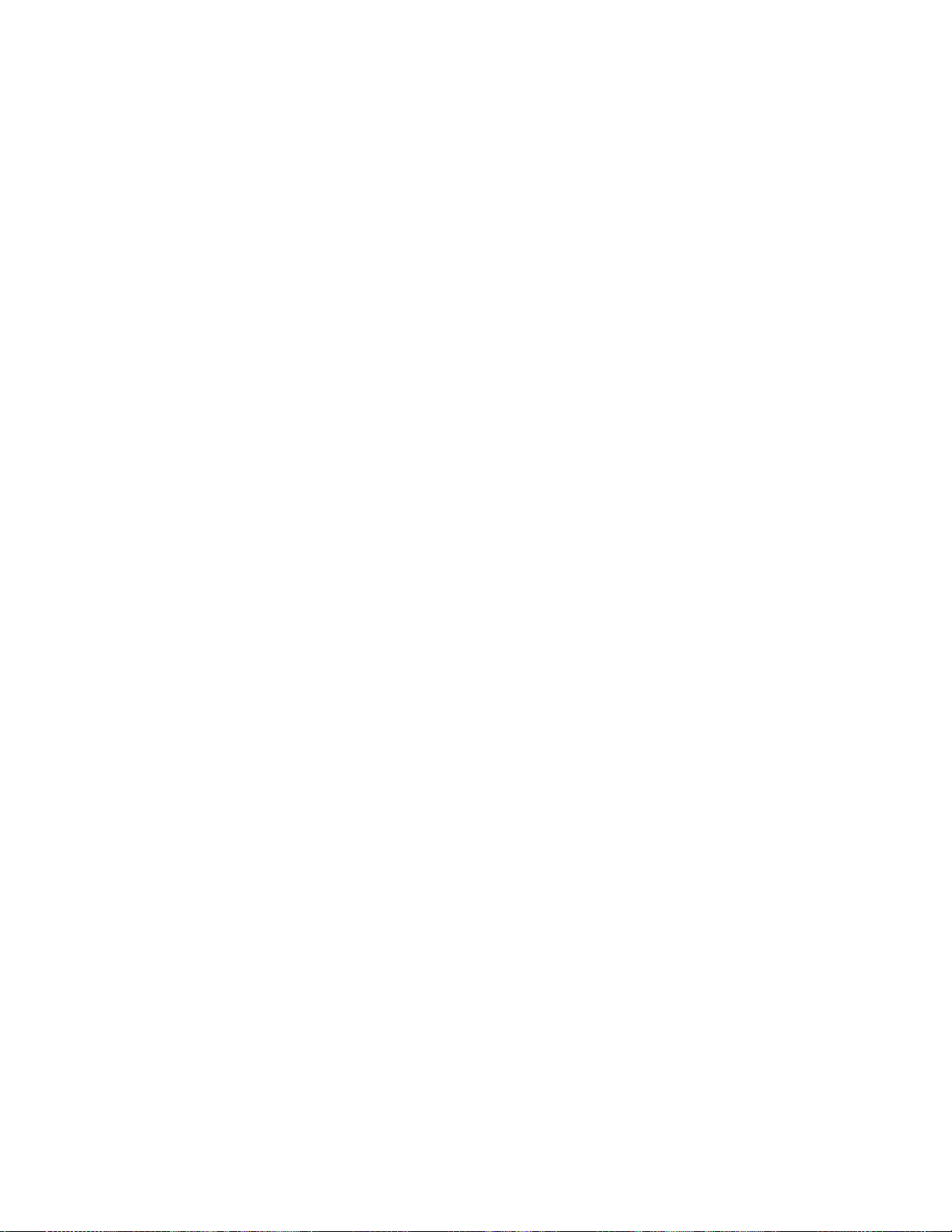
Chapter 5
Testing
This chapter provides a set of tests to ensure proper operation of your security
system. We recommend you test your system weekly.
Content
Testing sensors 42
Testing communication 43
System download 44
Simon XT TableTop Control Panel User Manual 41
Page 48

Device
To trip device
Door/window sensor
Open the secured door or window.
Freeze sensor
Apply ice to the sensor. Do not allow the sensor to get wet.
Water sensor
Press a wet rag or wet finger over both of the round, gold-plated
terminals on the underside of the sensor.
Carbon monoxide
sensor
Unplug the CO alarm. Plug it back in and press the test/reset button
until the unit beeps 8 times.
Glass guard sensor
Tap the glass 3 or 4 inches (6 to 8 cm) from the sensor.
Motion sensor
Avoid the motion sensor’s view for five minutes, then enter its view.
Shock sensor
Tap the glass twice, away from the sensor. Wait at least 30 seconds
before testing again.
Testing sensors
You can test sensors one at a time to make sure they are sending strong signals
to the panel. You should test the security system at least once a week. To test
sensors, do the following:
1. Scroll to System tests and press Enter.
2. The display shows Enter code. Enter your master code with the numbered
keys and press Enter to accept the master code.
3. The display shows Sensor test. Press Enter.
4. The display shows, for example, Trip Sn 1 Front Door and automatically
displays the list of sensors to be tested. The panel sounds six beeps once a
minute while in sensor test mode and the piezo beeps for each packet
received. See Table 12 below. When you trip a sensor the display shows, for
example, Sn 1 Packets = 8 Front Door. You may trip the sensors in any order.
As each sensor is heard from, it is removed from the list of sensors to be
tested. After all sensors have been successfully tested, the display shows Sn
test complete, press Status.
To terminate the sensor test, do the following:
1. Press Status. The display shows Sensor test OK.
2. After a few seconds the display shows Sensor test. Press Status repeatedly to
exit.
If any of the sensors did not test successfully and you want to terminate the test,
press Status. The panel display will show Sensor test fail or aborted. The display
then shows Sensor test. Press Status once to exit the system test. If a sensor
test fails, call your security dealer.
Table 12: How to trip devices for sensor test
42 Simon XT TableTop Control Panel User Manual
Page 49
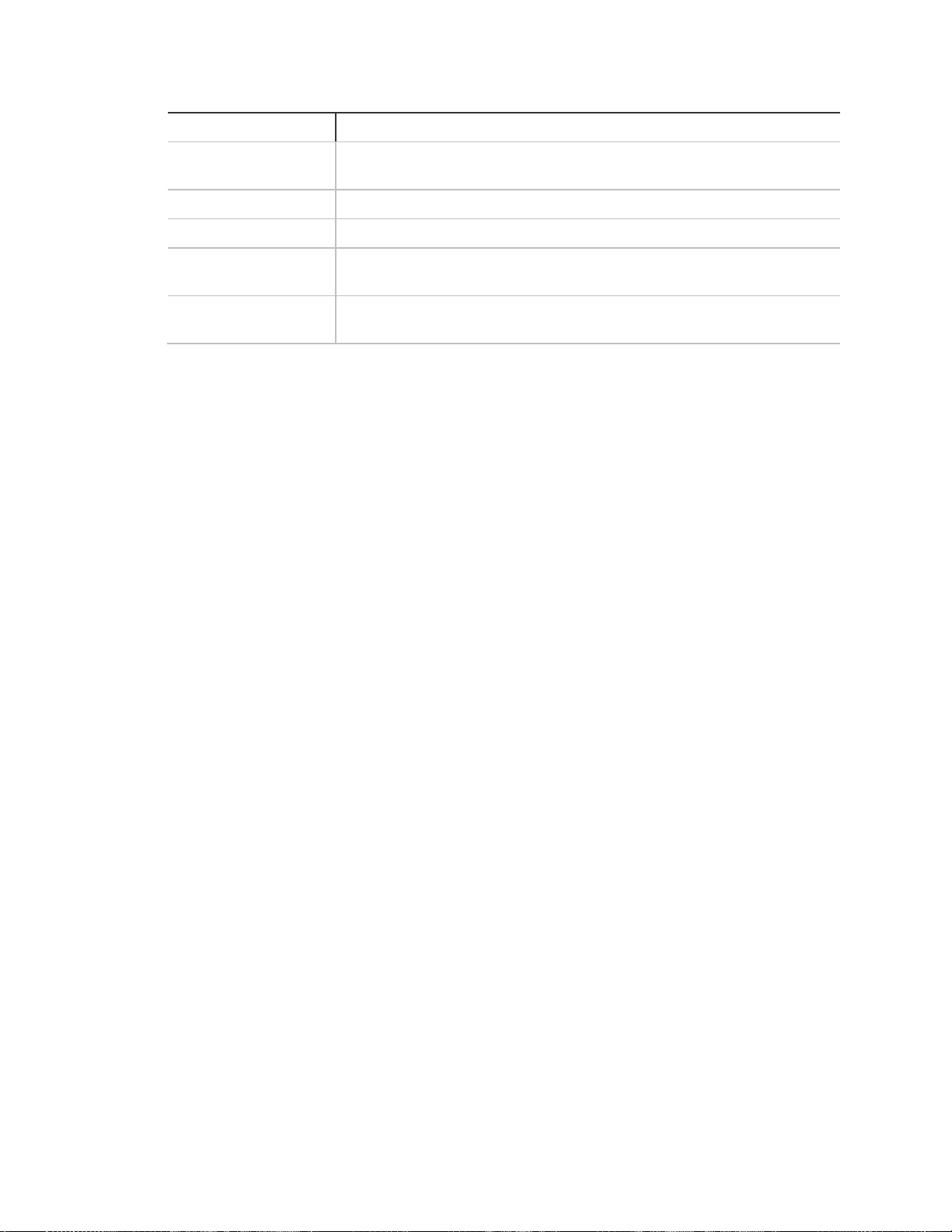
Device
To trip device
Smoke sensor
Press and hold the test button until the system sounds transmission
beeps.
Wireless panic button
Press and hold the appropriate panic button for three seconds.
Keyfob
Press and hold lock and unlock simultaneously for three seconds.
Remote handheld
touchpad
Press and hold the two emergency buttons simultaneously for three
seconds.
Simon XT TableTop
touchpad
Press the lights off button six times in rapid succession.
Testing communication
Test communication between your system and the central monitoring station or a
voice report destination at least once per week to make sure you have the proper
telephone connection.
Note: The system must be in disarm mode.
To test system communication, do the following:
1. Scroll to System tests and press Enter.
2. The display shows Enter code. Enter the master code and press Enter.
3. The display shows Sensor test. Scroll to Comm test and press Enter.
4. The display shows Comm test is on.
5. After the communication test is successful, the display shows Comm test OK.
6. Press Status repeatedly to exit.
Note: If your system is not connected to a central monitoring station and you do
not have a voice report destination programmed, you won’t be able to perform
the communication test.
If the communication test is successful, the system displays Comm test OK. If the test is
unsuccessful, the Status button will light and within ten minutes the panel will display
Comm failure. If a communication test fails, call your security system dealer.
Note: During a two-way voice session, additional alarms will be indicated at the
panel immediately and reported to the Central Station as soon as the session
ends.
Simon XT TableTop Control Panel User Manual 43
Page 50

System download
You can initiate a download call to program your system with the settings
specified by your installer.
To initiate a download, do the following:
1. Scroll up/down till the display shows System tests and press Enter.
2. The display shows Enter code. Enter your master code with numeric keys and
press Enter.
3. The display now shows Sensor test. Scroll up/down till the display shows
System download and press Enter.
4. The display shows Download in progress. Wait while your system calls the
download center.
5. The display will show the result of the download. If the display shows
Download fail, contact your dealer.
6. Press Status twice to exit.
Note: Use this feature only when instructed by your installer or dealer.
44 Simon XT TableTop Control Panel User Manual
Page 51

Appendix A
Reference information
This appendix provides a list of system limitations, emergency planning,
floorplan, and a quick reference command table.
In this appendix:
Content
alarm system limitations 46
Emergency planning 46
Smoke and heat detector locations 47
Your floorplan 48
Sensor and module locations 48
Access codes 50
Delays 51
Simon XT TableTop Control Panel User Manual 45
Page 52
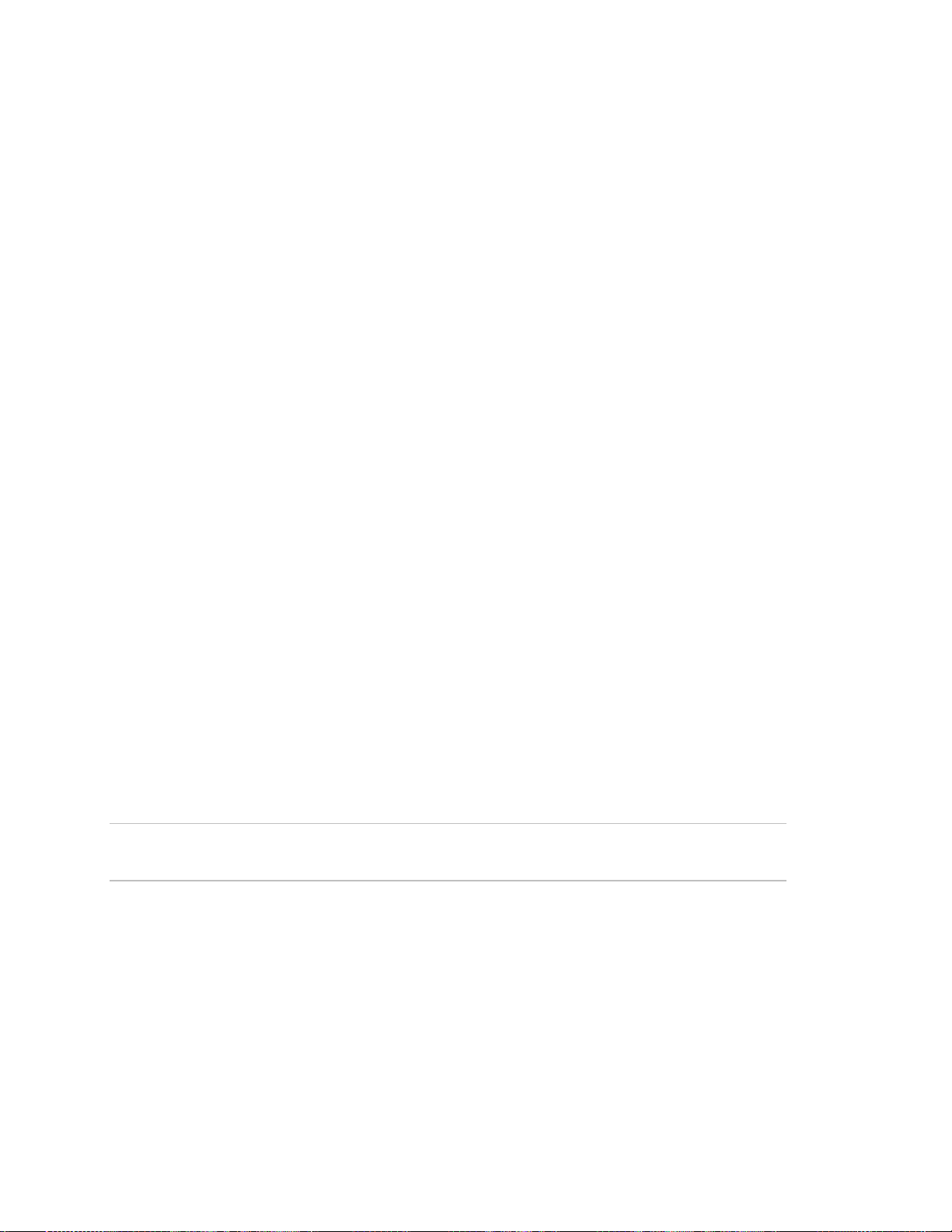
alarm system limitations
Not even the most advanced alarm system can guarantee protection against
burglary, fire, or environmental problems. All alarm systems are subject to
possible compromise or failure-to-warn for a variety of reasons.
• If sirens are not placed within hearing range of persons sleeping, in remote
parts of the premises, or if they are placed behind doors or other obstacles.
• If intruders gain access through unprotected points of entry or areas where
sensors have been bypassed.
• If intruders have the technical means of bypassing, jamming, or disconnecting
all or part of the system.
• If power to sensors is inadequate or disconnected.
• If freeze or any environmental sensors are not located in areas where the
appropriate condition can be detected.
• If smoke does not reach a smoke sensor. For example, smoke sensors
cannot detect smoke in chimneys, walls, roofs, or areas blocked by a closed
door. Sensors may not detect smoke in other levels of the building. Sensors
may not warn in time when fires are caused by smoking in bed, explosions,
improper storage of flammables, overloaded electrical circuits, or other
hazardous conditions.
• If telephone lines are out of service.
Inadequate maintenance is the most common cause of alarm failure. Therefore,
test your system at least once per week to be sure sensors, sirens, and phone
communication are all working correctly.
Although having an alarm system may make you eligible for reduced insurance
premiums, the system is no substitute for insurance.
WARNING: Security system devices cannot compensate you for the loss of life
or property.
Emergency planning
Since an emergency is always unexpected, you should develop plans to help
prepare for a variety of emergency situations. Periodically discuss and rehearse
emergency plans to include the following:
• Understand how to use your security system.
46 Simon XT TableTop Control Panel User Manual
Page 53
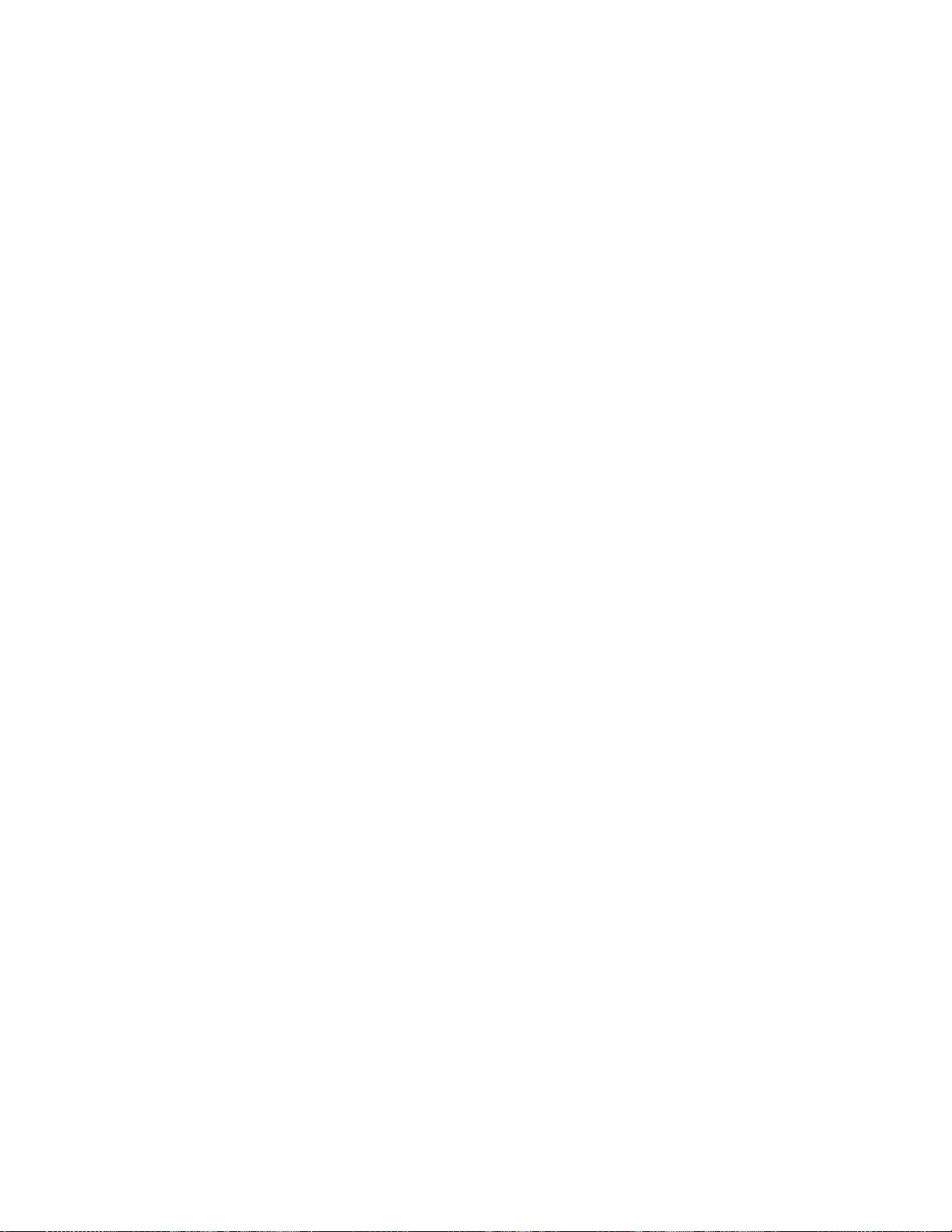
• Know the normal state of doors and windows: open, closed, or locked.
• Escape fast! (Do not stop to pack.)
• Use a different escape route if closed doors feel hot to the touch.
• Crawl and hold your breath as much as possible to help reduce smoke
inhalation during your escape.
• Meet at a designated outdoor location.
• Emphasize that no one should return to the premises if there is a fire.
• Notify the fire department from a neighbor’s phone.
• Emphasize that no one should enter the premises if they hear sirens in the
house.
• If you arrive at the premises and hear sirens, do not enter. Call for emergency
assistance from a neighbor’s phone.
Smoke and heat detector locations
Selecting a suitable location is critical to the operation of smoke alarms. Figure 5
on page 48 shows some typical floorplans with recommended smoke and heat
detector locations. Use these location guidelines to optimize performance and
reduce the chance of false alarms:
• Before mounting alarms, program (learn) them into memory and do a sensor
test from the alarm’s intended location to ensure good RF communication to
the panel.
• Locate the alarm in environmentally controlled areas where the temperature
range is between 40 and 100°F (5 and 38°C) and the humidity is between 0
and 90% noncondensing.
• Locate alarms away from ventilation sources that can prevent smoke from
reaching the alarm.
• Locate ceiling mounted alarms in the center of the room or hallway, at least 4
in. (10 cm) away from any walls or partitions.
• Locate wall mounted alarms so the top of the alarm is 4 to 12 in. (10 to 31
cm) below the ceiling.
• In rooms with sloped, peaked, or gabled ceilings, locate alarms 3 ft. (0.9 m)
down or away from the highest point of the ceiling.
• When mounting to suspended ceiling tile, the tile must be secured with the
appropriate fasteners to prevent tile removal.
Simon XT TableTop Control Panel User Manual 47
Page 54

Note: Do not mount the alarm to the metal runners of suspended ceiling grids.
The metal runners can draw the magnet’s field away from the alarm’s reed switch
and cause a false tamper alarm.
Figure 5: Smoke detector locations
Your floorplan
Use the following guidelines when drawing your floorplan:
• Show all building levels.
• Show exits from each room (two exits per room are recommended).
• Show the location of all security system components.
• Show the location of any fire extinguishers
Sensor and module locations
Use Table 13 on page 49 and Table 14 on page 50 to list your sensor and
module locations.
48 Simon XT TableTop Control Panel User Manual
Page 55

Sensor
number
Sensor name
Sensor type
Location
Example
Front door
Door/window sensor
Front door
1
2
3
4
5
6 7
8
9
10 11
12
13
14
15 16
17
18 19
20
21 22 23
24
25
26
27 28 29
30
31
Table 13: Sensor locations
Simon XT TableTop Control Panel User Manual 49
Page 56

Sensor
number
Sensor name
Sensor type
Location
32
33 34
35 36
37
38
39
40
Unit #
Location
Unit #
Location
1 9
2 10
3 11
4 12
5 13 6 14
7 15
8 16
Code description
Code
Master code
User code 1
User code 2
User code 3
User code 4
User code 5
User code 6
User code 7
Table 14: X10 module locations
Access codes
Table 15: Access codes
50 Simon XT TableTop Control Panel User Manual
Page 57
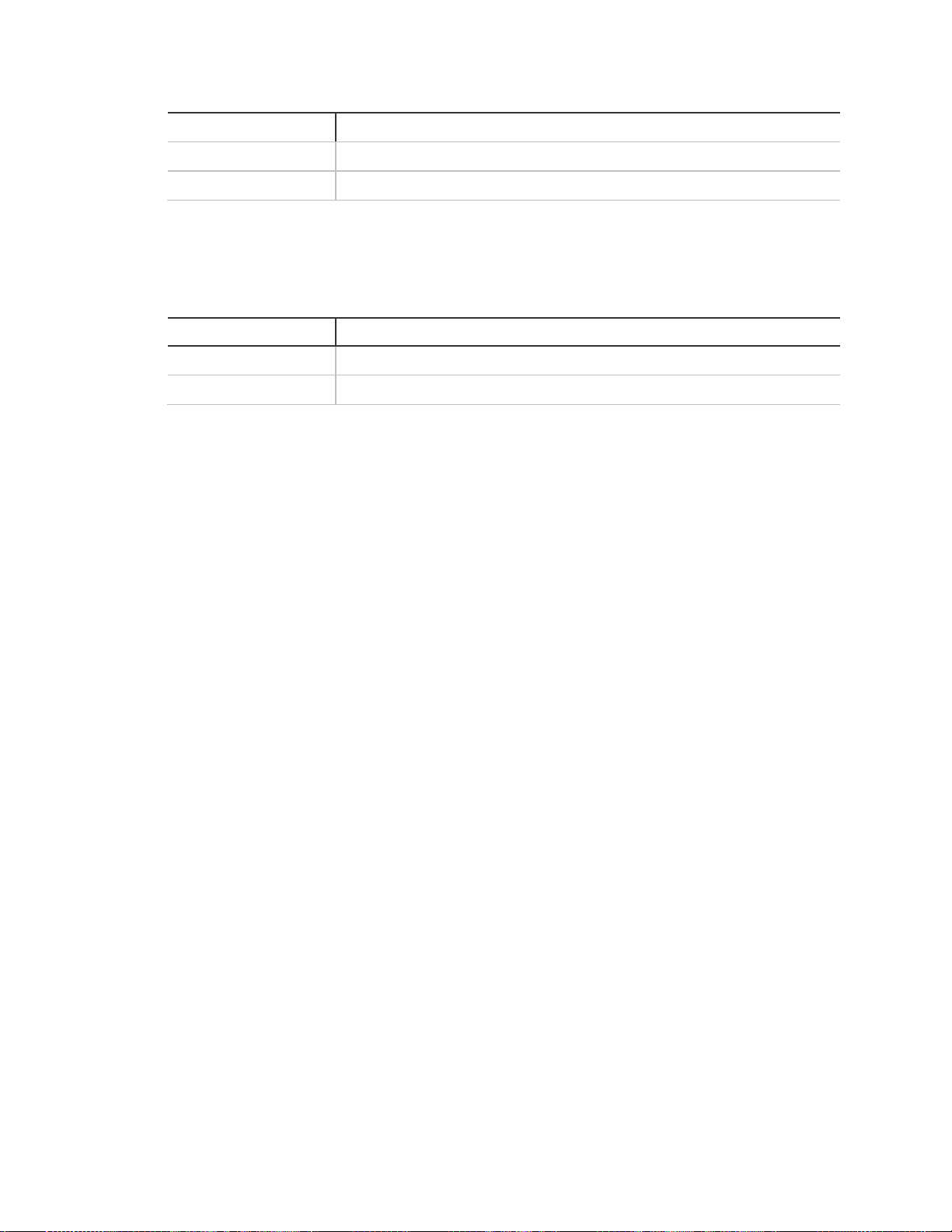
Code description
Code
User code 8
Duress code
Delay
Time
Exit delay
Entry delay
Delays
Table 16: Delays
Simon XT TableTop Control Panel User Manual 51
Page 58

Table 17: System quick reference
52 Simon XT TableTop Control Panel User Manual
