Page 1
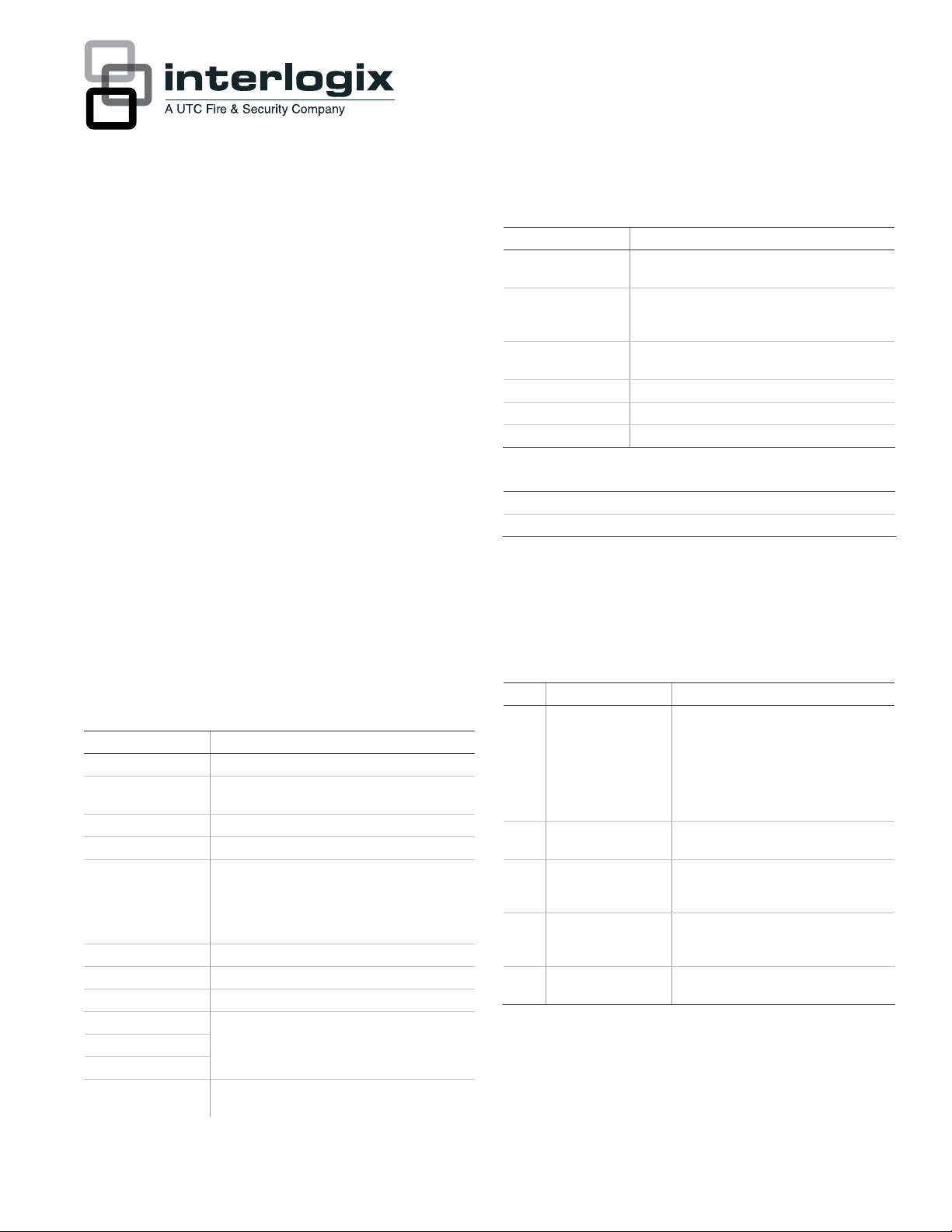
Simon XT Quick Operation Guide
This is the Quick Operation Guide for Simon XT models
600-1054-95R-11 and 600-1054-95R-11-CN.
Operation
Use this document to quickly begin operating your Simon XT
security system. Refer to your Simon XT User Manual for full
operating details and programming options.
Note: The default master code is 1-2-3-4 when the security
system is shipped from the factory. You should change your
code after your system is installed.
To operate the security system:
• Use the front
you enter or exit your home and to determine which sensors
are active and the system status.
• Use the thre
central monitoring station to report police, fire, or emergency
alarms.
• Use a combination of th
to program certain user features. This method is used by your
installer to establish your system configuration. (Refer to your
Simon XT User Manual.)
Table 1 below describes the panel keys and features.
Table 1: Panel keys and features.
Control Description
Piezo siren Provides alarm beeps and status beeps.
LCD display Provides a 2 x 16 character array that displays a
Doors+Windows Press to arm perimeter sensors.
Motions Press to arm interior sensors.
Disarm Press to turn off intrusion/burglary protection for
Status Press to determine system status.
Silent Press to silence exit beeps when arming.
Bypass Press to bypass a sensor.
Emergency (cross)
Fire (flame)
Police (shield)
Microphone Use to communicate with the central monitoring
panel buttons to arm/dis
arm the system when
e fast action keys to communicate with the
e panel buttons and the display menu
variety of phrases and icons.
your system. Only intrusion/burglary sensors are
disarmed. Environmental sensors, such as smoke
and carbon monoxide detectors, stay active at all
times.
Press and hold for 2 seconds (or press twice
quickly) to call the central monitoring station and
notify t
hem of a nonme
station after an alarm.
dical call for help.
Control Description
Scroll up/scroll down
arrows
OK Press to select a particular menu item or commit
Numeric keypad Press the keys (0 to 9, *, and #) to enter access
Press to scroll through lists of similar items.
to panel memory a menu item that has just been
programmed.
codes or other numerical data.
* Press to turn lights on.
# Press to turn lights off.
Speaker Provides voice output and sound key beeps
While the panel is idle, the text displays:
Display line 1 Arming level
Display line 2 HH:MMx (Time) and status icons
Arming and disarming
Table 2 below describes the arming levels that you can set from
the control panel.
Table 2: Arming levels
Level Function Description
0 Subdisarm If your system includes 24-hour
1 Disarm In this level, only 24-hour sensors are
2 Arm door and
window sensors –
exterior
3 Arm motion sensors –
interior
4 Arm doors/windows
and motion sensors
protection sensors, you must subdisarm
the panel before accessing these areas
to avoid causing an alarm.
Environmental sensors (such as smoke or
carbon monoxide detectors) stay active
at all times.
active.
This level arms the door and window
sensors, while leaving the interior motion
sensors disa
This level arms the interior motion
sensors, while leaving the exterior door
and window sensors disarmed.
This level arms all sensors.
rmed.
1 / 4 P/N 466-2399 • REV C • ISS 9JAN13
Page 2
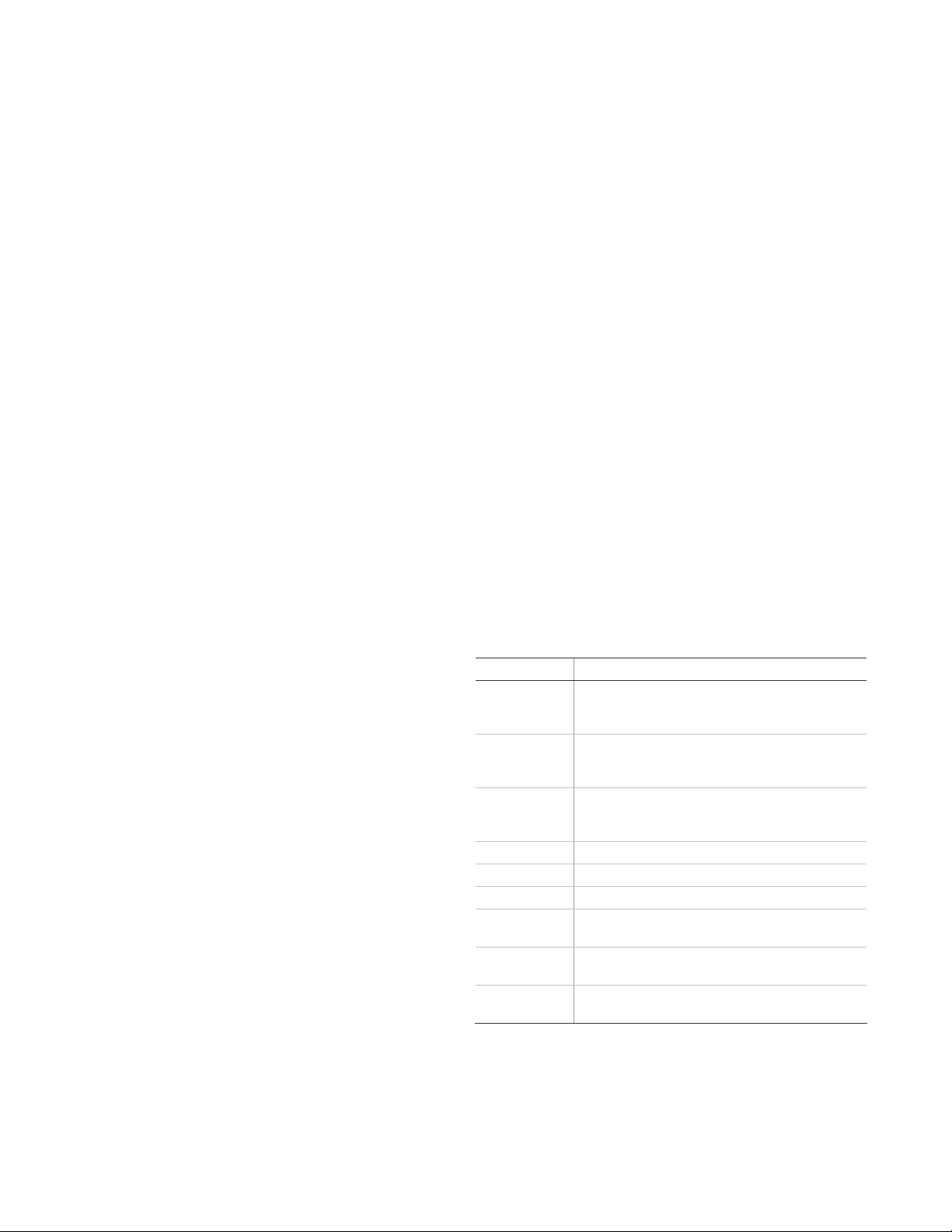
To disarm (level 1):
1. Press Disarm.
2. Enter your code when the displays shows Enter Code.
The panel displays and speaks Disarmed, the Disarm
button lights up, and the panel beeps once.
To arm doors and windows (level 2):
1. Ensure that all doors and windows are closed.
2. Press Doors+Windows.
3. Enter your code when the displays shows Enter Code,
if a code is required.
The panel displays Doors + Windows, speaks Doors and
Windows On, and the Doors+Windows button lights up.
The panel starts an exit delay and sounds exit beeps in
groups of two until the exit delay expires.
To cancel the alarm, enter a valid master or user code. After
alarms are canceled, the system will be disarmed.
System status
Press Status (no code is required) to cause the system to display
and speak the following types of information:
• Alarm conditions
• Alarm history
• Trouble conditions
• Open sensors
• Bypassed sensors
The Status button blinks when an active alarm exists. The Status
button is lit when an abnormal condition such as a trouble or open
sensor exists in the system.
You can clear certain status entries from the system (such as old
alarm history) by pressing Disarm after checking the status.
Touchpads and key fobs
To arm motion sensors (level 3):
1. Press Motions.
2. Enter your code when the display shows Enter Code,
if a code is required.
The display shows Motions, speaks Motions On, and the
Motions button lights.
The panel starts an exit delay and sounds exit beeps in
groups of three until the exit delay expires.
To arm doors, windows, and motion sensors (level 4):
1. Press Doors+Windows.
2. Enter your code when the display shows Enter Code, if a
code is required.
3. While the panel is in the process of arming, press Motions.
The display shows Doors + Windows & Motions,
speaks Doors and Windows On, Motions On, and the
Doors+Windows and Motions buttons light up.
The panel starts an exit delay and sounds exit beeps in
groups of four until the exit delay expires.
Silent exit
Press Silent after you arm the system to silence status beeps.
The silent exit feature silences the status beeps that accompany
the exit delay. The panel will still beep at the beginning and end
of the exit delay.
Note: Enabling silent exit doubles the exit delay time.
Alarms
The system provides a series of alarms that indicate an unusual
occurrence. When an alarm is active, the display shows Alarm
Alarm Alarm, Press Status.
You can use touchpads and key fobs to control the security
system from remote locations in and near your home. Interfacing
with the system using a touchpad is similar to using the panel.
Refer to the Simon XT User Manual and the touchpad or key fob
documentation for details.
Status beeps
The panel sounds status beeps to alert you to various system
events and conditions as shown in Table 3 below.
Table 3: Status beeps
Activity Beep response
Doors+Windows Exit delay and entry delay beeps sound two times
Motions Exit delay and entry delay beeps sound three times
Doors+Windows
and Motions
Disarm One beep.
Chime Two beeps.
Special chime Three beeps.
Property/asset
management
Trouble beeps Six beeps every minute. Press Status to stop beeps for
No activity beeps Twenty beeps every minute for 5 minutes (feature
every 5 seconds and two times per second during the
last 10 seconds.
every 5 seconds and three times per second during the
last 10 seconds.
Exit delay and entry delay beeps sound four times
every 5 seconds and four times per second during the
last 10 seconds.
One beep. (Information displays only on the Two-Way
Talking Touch Screen).
4 hours.
must be programmed by the installer).
2 / 4 P/N 466-2399 • REV C • ISS 9JAN13
Page 3

Alarm sirens
Programming
Exterior and interior sirens make three different alarm sounds on
the premises, each indicating a different type of alarm. Sirens are
programmed by the installer to time out and stop sounding after a
specified time.
Table 4 below describes the siren sounds used by the security
system.
Table 4: Siren sounds
Function Fire Intrusion Emergency
Interior and
panel siren
Exterior siren Temporal 3 Steady
Temporal 3 Steady Fast on/off
Note: Temporal 3 refers to a continuous pattern of three siren
pulses, then off for 1.5 seconds, three siren pulses, then off for
1.5 seconds.
Panel indicator lights
Table 5 below describes the indicator lights on the front panel.
Table 5: Indicator light
Button When button light is on When button flashes
Doors+Windows Doors and windows
armed
Motions Motions armed Motion sensors armed and
Disarm System disarmed System subdisarmed
Status System trouble, open
OK There are no open
Chime (solid bell) Door will cause chime
Special chime
(outlined bell)
Latchkey on (key) Latchkey feature on
sensor, or bypassed
sensor
sensors
Motion will cause chime
Doors and windows armed
and no entry delay on
latchkey on
System in alarm
Your Simon XT security system allows you to program certain user
options, such as access codes, time schedules, or the system time.
Refer to your Simon XT User Manual for programming options and
details.
Chimes
Use the chime feature to signal when a prot
ected door is opened
while the system is disarmed. The panel chimes twice when a
chime sensor is tripped, if the chime mode is enabled. This feature
allows you to be notified when family members are going in and
out of your home. The chime and special chime features are
turned on or off in the System menu.
Note: If there are no chime sensors in your system, the chime
option will not appear in the System menu.
Your installer may have programmed the system to speak the
sensor name or make a custom chime sound when a chime
sensor is tripped. The chime sound, if programmed, will be played
in place of the standard chime beeps.
To enable or disable the chime feature:
1. Scroll until the display shows Chime, and then press OK. The
current setting will flash.
2. Scroll to toggle the chime feature on or off, and then press
OK. The setting will stop flashing.
3. Press Status to exit.
A solid bell icon will appear in the display when the chime feature
is enabled.
Special chime
The special chime feature allows you to install motion sensors in a
patio or at the front door, and be notified when someone is
approaching those areas. These motion sensors are not used for
intrusion protection. The panel will chime three times, if the special
chime mode is enabled.
Note: If there are no special chime sensors in your system, the
special chime option will not appear in the System menu.
To enable or disable the special chime feature:
Trouble beeps
Your security system is able to automatically test itself for:
• Power failures
• Low batteries
• Nonworking sensors
• Communication trouble with the central monitoring station
When your system detects one of the problems above, six rapid
beeps sound every minute until the trouble condition is corrected.
To stop the trouble beeps, press Status or arm and then disarm
the system while the trouble condition exists. Trouble beeps will
1. Scroll until the display shows Special Chime, and then
pres
s OK. The current setting will flash.
2. Scroll to toggle the special chime feature on or off, and then
press OK. The setting will stop flashing.
3. Press Status to exit.
An outlined bell icon will appear in the display when t
he special
chime feature is enabled.
Note: This menu option will not appear if special chime sensors
are not in your system.
resume 4 hours later unless the trouble condition is corrected.
Refer to your Simon XT User Manual for details.
P/N 466-2399 • REV C • ISS 9JAN13 3 / 4
Page 4

Contact information
For contact information, see
www.interlogix.com
www.utcfireandsecurity.com.
© 2013 UT C Fire & Secu rity Am eri cas Corporation, Inc.
Inte rlogi x i s part o f UT C Climate Controls & Security,
a uni t o f United Technologie s Corporation. Al l rig hts reserved.
4 / 4 P/N 466-2399 • REV C • ISS 9JAN13
