Page 1
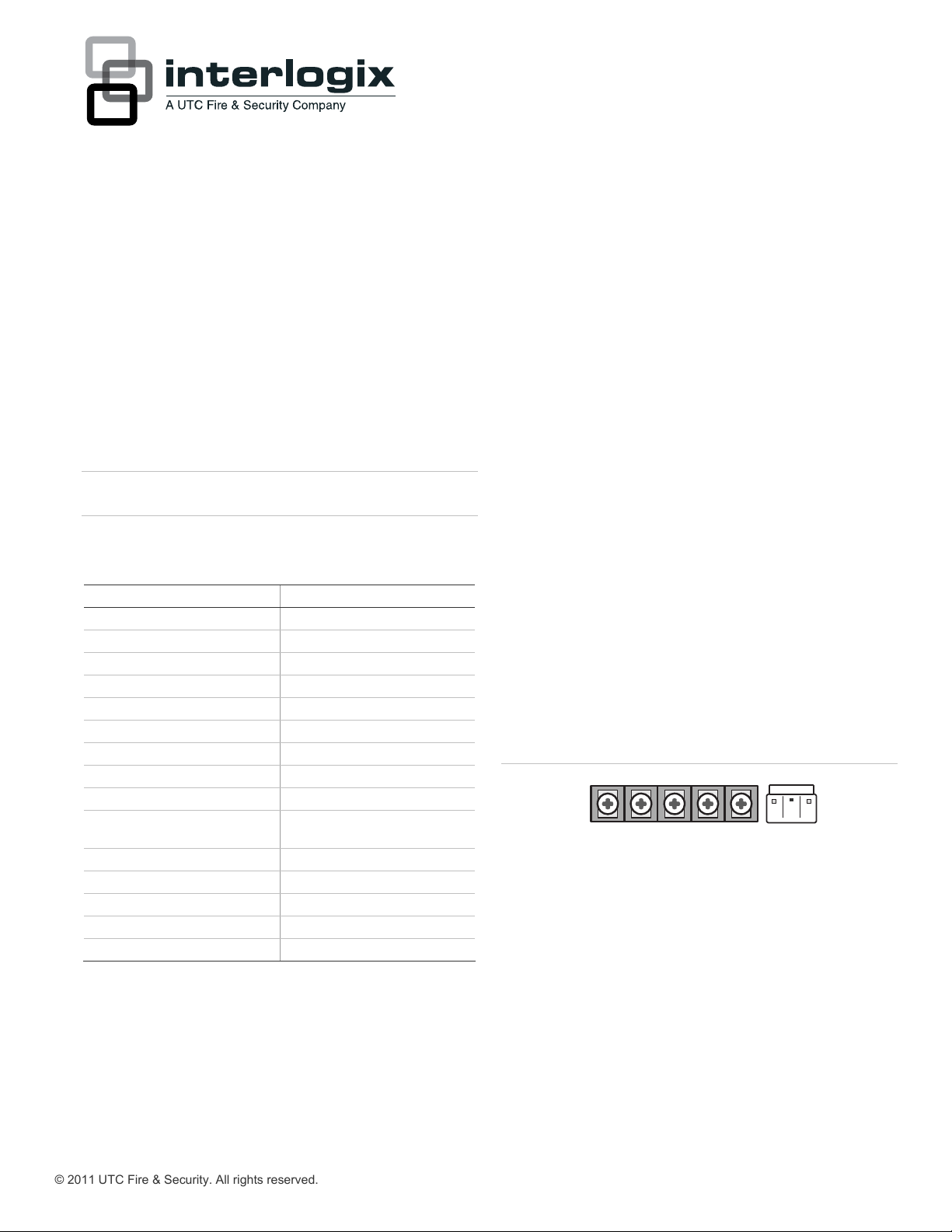
Simon XT Installation Guide
'HVFULSWLRQ
This is the Installation Guide for the Simon XT control panel
(models 600-1054-95R-11 and 600-1054-95R-11-CN).
The system can monitor up to 40 sensors including:
• Door/Window sensor (60-670)
• Indoor motion sensor (60-639)
• Outdoor motion sensor (60-639)
• Remote handheld touchpad (60-671)
• Two-Way Talking Touchpad/Touch Screen (60-924)
Contact your UTC Fire & Security representative for a more
mplete list.
co
&DXWLRQ Do not use outdoor motion sensors for intrusion
protection
Table 1 below describes the recommended sensor groups.
7DEOH5HFRPPHQGHGVHQVRUJURXSV
'HYLFH 5HFRPPHQGHG VH
Indoor motion sensor 17 a
Outdoor motion sensor 25 (chime only group)
Entry/exit door 10
Interior door 14
Window sensor 13
01
c
b
b
b
b
b d
Smoke sensor 26
Key fob 01
ELM key fob 01
Remote handheld touchpad 01
Two-Way Talking Touchpad/Touch
Screen
CO alarm 34
Freeze sensor 29
Water sensor 38
Personal help button 01
Property/asset management 43
a. Not certified as a primary protection circuit for UL-listed
systems and is for supplementary use only.
b. Has not been investigated by UL.
c. Re
quired for UL-listed residential fire alarm applications.
e recommend you use this group type in combination
d. W
h a Two-Way Talking Touch Screen.
wit
1RWH Additional devices employing UTCFS 80 Bit Enhanced
Protocol have not been investigated for use in a UL Listed
installation.
QVRU JURXS
b
,QVWDOODWLRQ
Tabs at the top of the panel secure and release the front cover
and the chassis. The plastic hinges on the panel bottom allow the
cover and chassis to swing down and out of the way.
7RPRXQWWKHSDQHORQDZDOO
1. Choose a panel location.
2. Run all necessary power, phone, siren, and hardwired
contact wires to the
desired panel location.
When choosing the AC outlet location for the AC power
transformer, make sure the outlet is not controlled by a
switch or that it is not part of a ground fault circuit interrupt
(GFCI).
3. Hold the panel against the wall and mark the mounting hole
locations with a pencil.
4. Mount the back piece to the wall through the two horizontally
centered mounting holes near the top and bottom using the
supplied mounting hardware. Use wall anchors if no studs are
present.
&RQQHFWLQJKDUGZLUHGGHYLFHV
The panel has five screw terminals, two battery terminals, and
two telephone connections. The screw terminals connect the AC
power, sirens, and or hardwired detectors.
)LJXUH:LULQJWHUPLQDOV
DC out
HW2 in
HW1&2
HW1 I/O
Program sensors and devices before you install them. Follow the
instructions in “Sensors” on page 4 to add the sensors to panel
memory.
The HW1 I/O terminal is dual purpose and can be used for either
siren or hardwired contact connections. The HW2 in terminal is an
input only.
,QWHULRUVLUHQV
From the factory, the HW1 I/O input (terminal 1) is set up for
interior siren operation (status and alarm sounds). The HW1&2 DC
out (terminal 2) provides the positive (+) voltage.
9VAC in
9VAC in
Battery +
Battery -
© 2011 UTC Fire & Security. All rights reserved. 1 / 8 P/N 466-2398 • REV B • ISS 09JAN13
Page 2
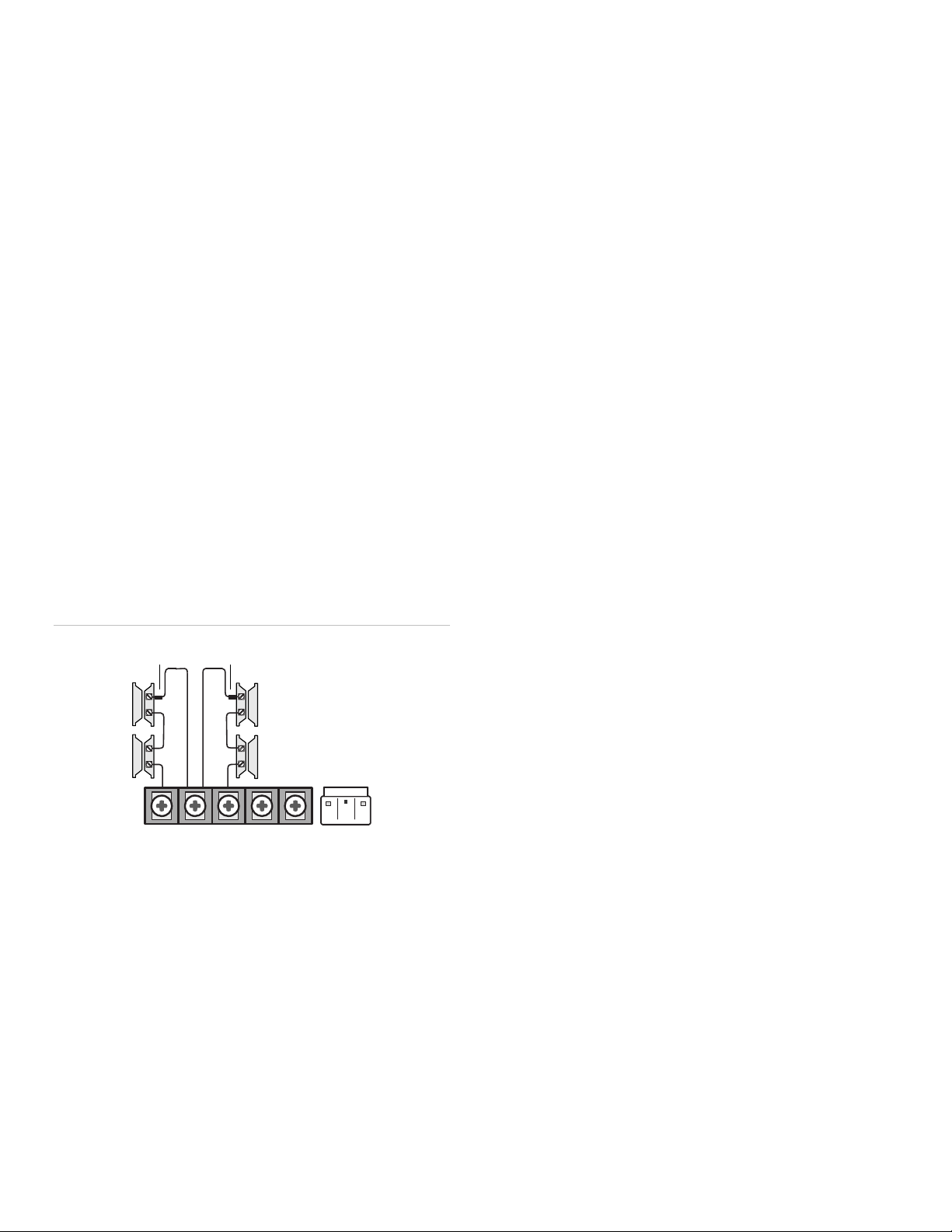
1RWHThe total current available from the HW1&2 DC out terminal
is 250 mA at up to 120ºF (49ºC). A 24-hour battery standby for UL
requirements will be met with a maximum load of 250 mA.
With Hardwired Siren Supervision turned on, sirens connected to
HW1 I/O are supervised and require a 4.7-kohm resistor in the
circuit. If this terminal is not used, turn Hardwired Siren
Supervision off.
([WHULRUVLUHQV
For an exterior siren, reprogram HW1 to Option 6. See wiring
diagram.
1RWHNot investigated for and may not be used in a UL Listed
installation.
+DUGZLUHGFRQWDFWV
You can connect hardwired reed switches (normally closed loop
only) to HW1 I/O (if not being used for a hardwired siren) an/or
HW2 in (terminal 3).
Connect only normally closed (NC) reed switches to HW1 I/O
and/or HW2 in. Other types of hardwired detectors should not be
used.
The total resistance of the wired loop must not exceed 3 ohms.
This allows you to use up to 200 ft. (61 m) of two-conductor, 22gauge stranded wire.
Connect hardwired reed switches to the panel using a 47-kohm
resistor (not a 4.7-kohm resistor) as shown in
Figure 2 below.
The resistor must be connected at the last switch in the circuit.
)LJXUH1RUPDOO\FORVHGKDUGZLUHGUHHGVZLWFKHV
47 kohm resistors
:LULQJSKRQHOLQHV
You can connect a phone line to the panel for systems monitored
by a central monitoring station or systems that notify users by a
voice event notification.
DSL (digital subscriber line) allows the use of multiple devices on a
single phone line simultaneously. For DSL environments, connect
the panel line-in jack to an available phone jack on the premises.
You might also need an inline filter to ensure panel reporting is
successful.
1RWH Avoid connecting the panel to a standard phone (voice) line
in this manner. Other devices in use at the same time the panel is
using the line can prevent reports from going through.
)XOOOLQHVHL]XUH
Full line seizure allows the panel to take over (seize) the phone line,
even if another device on the line is in use. This method requires
that the panel be wired before all other phones, answering
machines, computers, or other devices on the phone line. You may
need to verify the line seizure for UL installations.
Use the RJ31X (CA-38A) jack when wiring for full line seizure. You
can then quickly and easily disconnect the panel from the phone
line in case the panel disables the phone line due to a malfunction.
7RZLUHIXOOOLQHVHL]XUHZLWKDQ5-;
1. Run a four-conductor cable from the premises Telco block to
the RJ31X.
2. Connect the four-conductor cable wire to the RJ31X.
3. Disconnect the
from the Telco block and splice them to the four-conductor
cable black and white (or yellow) wires. Use weatherproof
wire connectors for these splices.
green and red premises phone jack wires
DC out
HW2 in
HW1&2
HW1 I/O
9VAC in
9VAC in
Battery +
Battery -
1RWHDo not install the resistor at the panel terminals. This
does not provide supervision of the wire.
4. Connect the four-conductor cable green and red wires to the
Telco block TIP (+) and red to RING (-) posts.
5. Connect the phone cord included with the panel to the RJ31X
and the panel LINE jack.
)XOOOLQHVHL]XUHZLULQJZLWKRQHSUHPLVHVSKRQH
If a single phone is all that exists on the premises, full line seizure
can be accomplished without an RJ31X.
1. Disconnect the phone from the premises phone jack and plug
it into the panel PHONE jack. This jack is disconnected
automatically whenever the panel reports.
2. Connect the included phone cord to the panel LINE jack and
the premises phone jack.
If a customer adds phones or other phone devices to another
phone jack, full line seizure no longer exists. Inform them to
contact
you if they want
to add a phone or other device so that
you can rewire for full line seizure by adding an RJ31X.
2 / 8 P/N 466-2398 • REV B • ISS 09JAN13
Page 3
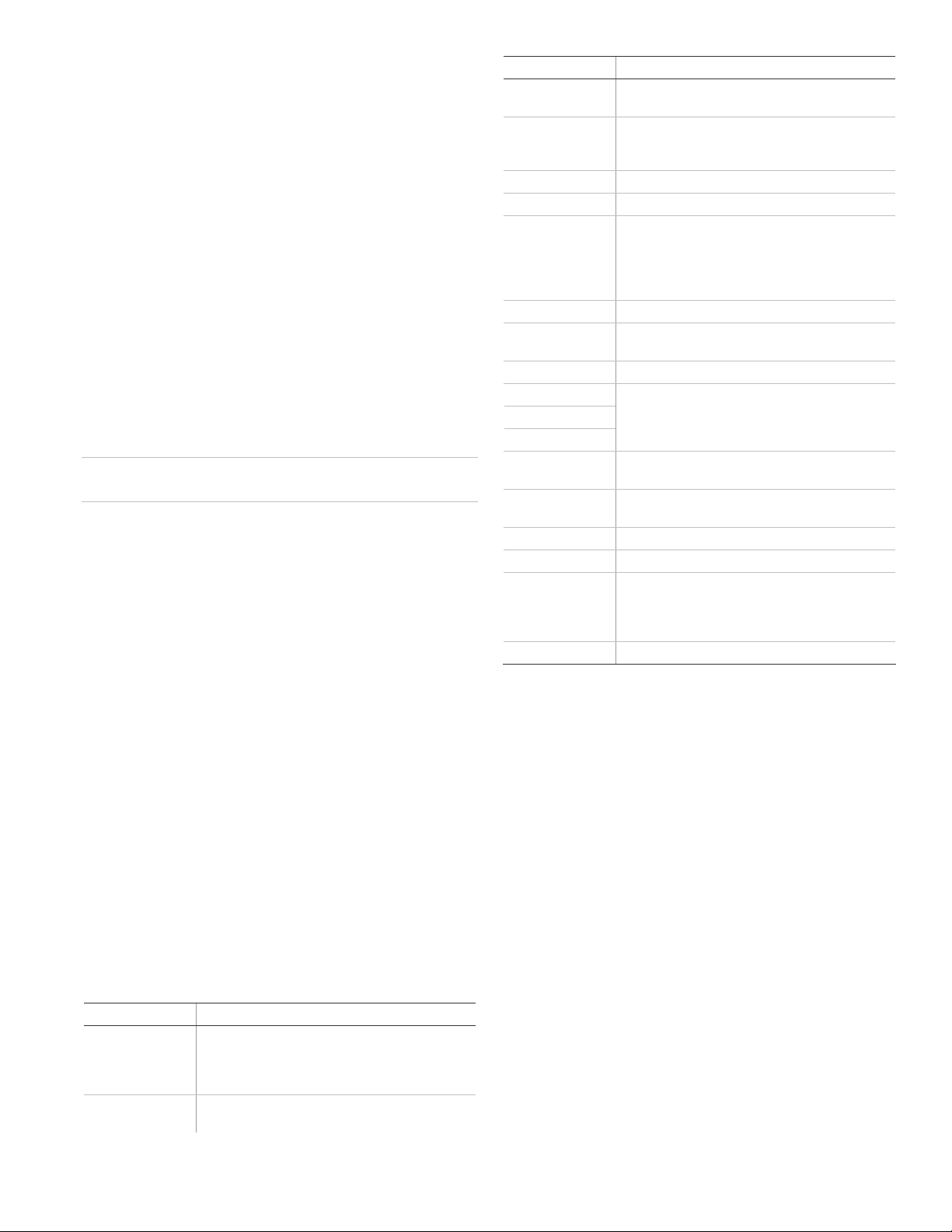
:LULQJWKHSRZHUWUDQVIRUPHU
Connect the power transformer to the two 9 VAC in terminals (4
and 5) on the panel. Do not plug in the transformer at this time.
When applying power to the panel, connect the battery first, and
then plug in the AC power transformer. This sequence prevents a
battery fault condition.
7RLQVWDOOWKHEDFNXSEDWWHU\9'&$K
1. Connect the lug end of the red battery lead to the red battery
tab.
2. Connect the lug end of the black battery lead to the black
battery tab.
3. Align the red (+) battery terminal with the right end of the
terminal strip. The logo and specification information should
be readable.
4. Insert the front end of the battery under the forward battery
compartment latch.
5. Push forward and rotate the battery downward until it seats
beneath the rear battery compartment latch.
&DXWLRQ Do not connect the battery until you are ready to power
up the panel.
$SSO\LQJ$&SRZHU
Make sure the outlet is not controlled by a switch or that it is
not part of a ground fault circuit interrupt (GFCI).
1. Remove the center screw from the outlet cover plate and
hold the cover plate in place.
:$51,1*Use extreme caution when securing the
transformer to a metal outlet cover. You could receive a
serious shock if a metal outlet cover drops down onto the
prongs of the plug.
2. Plug the transformer into the lower receptacle of the outlet
so that the hole in the transformer tab lines up with the
outlet cover screw hole.
3. Insert the cover plate screw through the transformer tab
and the outlet cover plate. Tighten the screw.
3URJUDPPLQJ
The control panel provides the main processing unit for all
system functions. The programming of system options and
features is menu-driven.
Table 2 below describes the panels programming keys and
features.
7DEOH6LPRQ;7SDQHONH\VDQGIHDWXUHV
&RQWURO 'HVFULSWLRQ
Piezo siren Provides alarm beeps and status beeps. Fire and
LCD display Provides a 2 x 16-character array that displays a
intrusion alarm beeps are always played at high
volume, while the volume of st
programmable.
variety of phrases and icons.
atus beeps is
&RQWURO 'HVFULSWLRQ
Scroll up/down
arrows
OK Press to select a particular menu item or commit
Doors+Windows Press to arm perimeter sensors.
Motions Press to arm interior sensors.
Disarm Press to turn off intrusion/burglary protection for
Status Press to determine system status.
Silent Press to silence exit beeps when arming. (This
Bypass Press to bypass a sensor.
Emergency (cross)
Fire (flame)
Police (shield)
Microphone Used to communicate with the central monitoring
Numeric keypad Press the keys (0 through 9, *, #) to enter access
Lights on.
# Lights off.
Speaker Provides voice output and sounds key beeps. The
Door Covers the lower panel.
Press to scroll through lists of similar items.
to panel memory a menu item that has just been
programmed.
your system. Only intrusion/burglary sensors such
as doors, windows, and motion sensors are
disarmed. Environmental sensors, such as smoke
and carbon monoxide, stay active at all times.
doubles the exit delay.)
Press and hold the button for 2 seconds (or press
twice quickly) to call the central monitoring station
and notify them of a QRQPHGLFDO
station after an alarm.
codes or other numerical data.
panel speaks arming level change, system status,
and voice chime sensor trips. The panel voice is also
used for voice reporting and remote phone control.
call for help.
(QWHULQJDQGH[LWLQJWKHV\VWHPPHQX
To enter the system menu, either press the scroll or OK buttons in
the upper right of the panel.
Press Status to exit a menu or option edit mode and navigate up
one level. Pressing Status while in the top menu level exits the
system menu level. The panel automatically exits the system
menu after a few seconds of inactivity if no access code has been
entered yet. After an access code has been entered to access a
code-protected area of the system menu, the timeout is four
minutes.
0HQXQDYLJDWLRQ
Each menu contains a list of options and/or submenus. Press the
scroll buttons to navigate up and down the list of options and
submenus in that menu. Pressing OK after navigating to an option
selects that option for editing and flashes the current value.
Pressing OK after navigating to a submenu enters that submenu,
making a new list of options accessible. Pressing Status exits a
menu and goes to the next higher level.
When accessing the System Programming or System Tests menu,
the panel prompts you to enter an access code. To continue, enter
the dealer code or installer code, and then press OK.
P/N 466-2398 • REV B • ISS 09JAN13 3 / 8
Page 4

Table 3 below shows the top menu structure. To see all of the
possible options, refer to the Simon XT Installation Manual.
7DEOH7RSPHQXVWUXFWXUH
Set clock (system time)
Enable chime
Enable special chime
System tests
System programming
Revision
Contrast
Sensor test
Communication test
Initiate download call
Access codes
Security
Phone #s
Phone options
Sensors
Reporting
Timers
Touchpad options
System options
Siren options
Audio verification
7RHQWHUV\VWHPSURJUDPPLQJ
1. Scroll until the display shows System Programming, and
then press OK. The display prompts for an access code.
2. Enter the access code from the codes listed in Table 5 below.
The display shows each entered access code digit as an
asterisk.
3. Press OK. The panel is now in program mode.
1RWH Do not remove the panel power while in program mode.
7DEOH6LPRQ;7SURJUDPPLQJFRGHV
&RGH 'HVFULSWLRQ
Dealer code You can use the dealer code to program all system
Installer code Depending on how the access code is set, the default
functions, including high-security options that are not
accessible with the installer code if it is different from
the deale
is set, the default dealer access code is 654321,
54321, 4321 (factory default), or 321. This code can
be used for all programming.
installer code is 654321, 54321, 4321 (factory default),
or 321.
following: Dealer code, code length, downloader code,
phone lock, phone #1, phone #2, phone 1 report mode,
phone 2 report mode, HW1 function.
r code. Depending on how the access code
This code is limited to changing all but the
$FFHVVFRGHV
Table 5 below describes the Access code menu programming
options.
7DEOH$FFHVVFRGHV
)XQFWLRQ 'HIDXOW 'HVFULSWLRQ
Dealer code 4321 You can use the dealer code to program all
Installer code 4321 You can use the installer code to program
Master code 1234 You can use the master code to arm/disarm
User codes 1
to 8
Duress code Blank You can use the duress code in place of the
Code length Four digits Codes can be three to six digits long.
Blank You can use the user codes to arm/disarm
system options, including high-security
options that are not accessible with the
installer code if it is different from the dealer
code. Changing the dealer code to differ
from the installer code will prevent the
installer from viewing certain fields.
If you change the dealer code and enter
program mode with the installer code, the
installer should no longer be able to see the
following: code length, do
phone lock, phone #1, phone #2, phone 1
report mode, phone 2 report mode, HW1
function.
most installer options, except for highsecurity dealer options.
the system and to enter user programming
and bypass sensors.
the system.
master or user code to cause a silent alarm.
wnloader code,
6HQVRUV
These instructions describe how to add (learn) sensors, touchpads,
and other system devices into panel memory. The panel
recognizes a sensor when you press a sensor program button,
press and release a tamper switch, press a sensor test button, or
put a sensor into alarm. Table 6 below describes the programming
method for each device.
1RWHIf you are installing a sensor on a gun case, jewelry box, or a
similar case, and the sensor is active in level one, you must
subdisarm to avoid putting the panel into alarm when the sensor
and the magnet are separated.
7DEOH'HYLFHSURJUDPPLQJ
'HYLFH 7R SURJUDP
Door/window
sensor
Motion sensor Press the button on the back of the sensor (mounting
Smoke detector Trip the tamper, press the test button, remove the
Hardwired sensor Separate the sensor from its magnet.
CO al arm Trip the wall tamper by removing the sensor body from
Press the button on the top of the sensor (cover
removed) or trip the tamper.
plate removed) or trip the tamper.
detector from its base, or put the smoke detector into
alarm.
the mounting plate.
4 / 8 P/N 466-2398 • REV B • ISS 09JAN13
Page 5

'HYLFH 7R SURJUDP
Freeze and water
sensor
Personal help
button
Remote
touchpad
Key fob Press the lock and unlock buttons at the same time.
ELM key fob Do the following:
Trip the tamper or press and hold the button on the
top of the sensor (cover removed) until the control
panel confirms programming. If you do not hold the
button down long enough, the system will report the
sensor as open.
Press the help button until the light blinks.
Press the emergency buttons.
1. Press the unlock button twice and hold i
time. The light button flashes three times.
2. Press the unlock button once and hold it the second
time. The light button flashes twice.
3. Press and hold the unlock button. The light button
flashes once. Hold the button until the flashing stops.
t the third
When learning (programming) sensors, the panel uses an
ascending sequence starting with 1. You can override this by
entering the desired sensor number using the number keys.
7ROHDUQSURJUDPDVHQVRU
1. Scroll until the display shows System Programming, and
then press OK. The display prompts for an access code.
2. Enter the dealer or installer code and press OK. The display
shows Access Codes.
3. Scroll until the display shows Sensors, and then press OK.
The display shows Learn Sensor.
4. Press OK. The display shows Trip Sensor ##, with the
number signs flashing.
If you wish to use a sensor number other than the next one
available, use the number keys to enter a two-digit sensor
number immediately.
5. Press the sensor program button or release the sensor
tamper switch. The display shows SN ## Grp10 <Front
Door>, with Grp 10 flashing.
6. Use the number or scroll buttons if you want to enter a new
group number; press OK to accept the group number
displayed. The sensor text flashes.
7. Scroll through the text list. Press OK to accept the first text
segment.
8. You may enter more text or press OK again to finish adding
the sensor. The display shows Trip Sensor ## (with the
next available sensor number).
9. Press Status repeatedly to exit.
6HQVRUWHVWLQJ
Test the sensors after all programming is completed and
whenever a sensor-related problem occurs.
1RWHWhile the sensor test is a valuable installation and service
tool, it only tests sensor operation for the current conditions. You
should perform a sensor test after any change in environment,
equipment, or programming.
Notify the central station you will be performing a test prior to
starting the test.
7RWHVWWKHVHQVRUV
1. Place all sensors in their secured (non alarm) state.
2. Scroll to Sensor Test options under the System Tests menu,
and then press OK.
The panel will prompt you to trip each sensor one at a time.
You may follow the panel prompting or test the sensors in
any order. See Table 7 below for specific instructions on how
to trip each sensor type.
Interior sirens sound transmission beeps, and the display
identifies the tripped sensor and the number of RF packets
received. The system will continue to prompt for sensors that
have not yet been tested. When all sensors have been tested,
the display shows SN Test Complete Press Status.
3. Press Status. The display shows Sensor Test OK.
If you press Status and the panel has not heard from all
sensors, the display shows SN Test Fail or Aborted.
7DEOH6HQVRUWULSSLQJLQVWUXFWLRQV
6HQVRU 'R WKLV
Door/window Open the secured door or window.
Freeze Remove the sensor cover. Apply ice in a plastic bag
Water Press a wet rag or wet finger over both of the round,
Carbon
monoxide alarm
Glassbreak Test with an appropriate glass break sensor tester.
Motion sensor Avoid the motion sensor field of view for 5 minutes,
Rate-of-rise heat
detector
Shock Tap the glass twice, away from the sensor. Wait at
Smoke Press and hold the test button until the system sounds
Personal help
button
Key fob Press and hold the Lock and Unlock buttons
Remote
touchpad
to the sensor (for 10 to 15 minutes). Do not allow the
sensor to get wet.
gold-plated terminals on the underside of the sensor.
Press and hold the Test/Hush button (approximately 5
seconds) until the unit beeps two times, and then
release the button.
and then enter its view.
Rub your hand together until warm, and then place
one hand on the detector for 30 seconds.
least 10 seconds before testing again.
transmission beeps.
Press and hold the appropriate help button until the
light blinks and the panel sounds for at least seven
beeps.
simultaneously for 3 seconds.
Press and hold the two Emergency buttons
simultaneously for 3 seconds.
P/N 466-2398 • REV B • ISS 09JAN13 5 / 8
Page 6

1RWHRefer to specific sensor installation instructions for complete
operation and testing details.
&HQWUDOVWDWLRQFRPPXQLFDWLRQ
After performing sensor tests, check that the system is reporting
alarms successfully to the central station.
7RWHVWFRPPXQLFDWLRQZLWKWKHFHQWUDOVWDWLRQ
1. Call the central station and tell the operator that you will be
testing the system.
2. Arm the system.
3. Test each of the wireless panic buttons and trip at least one
sensor of each type (fire, intrusion, etc.) to verify that the
appropriate alarms are working correctly.
There is a 30 second delay.
4. When you finish testing the system, call the central station to
verify that the alarms were received.
6SHFLILFDWLRQV
Power 9 VAC, 60 Hz, 25 VA transformer minimum
Rechargeable battery: 6.0 VDC, 1.2 Ah lead-acid.
The battery will last 24 hours with no AC and
specified standby load of 250 mA. Maximum
battery charging current is 45 mA. With loss of
AC, panel will continue to operate normally to a
minimum of 5.1 VDC.
Radio frequency 319.5 MHz
Storage temperature -29 to 140ºF (-34 to 60ºC)
Operating
temperature
Maximum humidity 85% relative humidity, noncondensing
Auxiliary power Unregulated 5.3 to 12.3 VDC, with a maximum of
32 to 120ºF (0 to 49ºC)
250 mA
5HJXODWRU\LQIRUPDWLRQ
8/OLVWHGLQVWDOODWLRQV
Some installation may require configurations dictated by
city/state codes, insurance, or Underwriter’s Laboratories (UL). This
section describes the various component and configuration
listings.
Basic system:
• Control panel: Backup battery 6 V 1.2 Ah (34-025) (Portalac
model # PE6V1.2)
• Standard class 2, 9 VAC, 3.34 A power transformer (part 22-
153). Alternate transformer for US installations: MG
Electronics model MGT925, 9 VAC, 25 VA, (part 22-155)
• Hardwired siren (13-374)
Household burglary alarm system unit (UL 1023), basic system
plus the following:
• Hardwired magnetic contact (13-068 or 13-071) or wireless
learn mode door/window sensor (60-670)
• Panel piezo beeps set to on
• Entry delay set to 45 seconds or less
• Exit delay set to 60 seconds or less
• RF time-out set to 24 hours
• Control panel alarms turned on
• Auto arm set to on
• Siren timeout set to 5 minutes or more
• Trouble beeps set to on
• RF jam detect set to on
• Hardwired siren supervision set to on
• Exit extension set to off
• Quick exit set to off
Household fire warning system (UL 985), basic system plus the
llowing:
fo
• Wireless smoke sensor 60-848-02-95, TX-6010-01-1 learned
into sensor group 26.
• Panel piezo beeps turned on
• Control panel alarms set to on
• Siren timeout set to 4 minutes or more
• Trouble beeps set to on
• RF jam detect set to on
• Hardwired siren supervision set to on
• Smoke supervision set to on
UL 1023 and 985 24-hour backup:
• For 24-hour backup, the total current draw for all connected
devices is limited to 240 mA (during normal standby
conditions) using a 1.2 AH battery.
UL 1635 digital alarm communicator system (same as UL 1023
and 985) plus the following settings are in addition to UL 1023 and
985 and are required only if the system is set up for central station
reporting:
• Phone mod 1 set to 0 or 1
• Automatic phone test set to 001
• RF timeout set to 4 hours
• AC power failure report set to on
• CPU low battery report set to on
• Fail to communicate set to on
• Entry delay plus the dialer delay must not exceed 60 seconds
6 / 8 P/N 466-2398 • REV B • ISS 09JAN13
Page 7

6,$V\VWHPUHTXLUHPHQWV
SIA system requirements are the same as those described for a
UL-listed basic system, plus if multiple annunciations are required,
use hardwired siren 13-046.
1RWHFor UL 1635 installations, entry delay plus dialer abort delay
must not exceed 60 seconds.
Table 8 below describes programming requirements to meet
ANSI-SIA CP-01.
7DEOH6,$VHWWLQJUHTXLUHPHQWV
)XQFWLRQ 'HIDXOW VHWWLQJ
Entry delay 30 seconds 30 to 240 seconds
Exit delay 60 seconds 45 to 240 seconds
Dialer delay 30 seconds 15 to 45 seconds
Auto arm On On
Unvacated premises On On
Call waiting Off On if reporting to
Exit extension On On
Swinger shutdown On (one trip) On (one trip)
Fire alarm verify Off On
Duress/panic code Disabled Disabled
Cross zone Disabled Disabled for zones with
5HTXLUHG VHWWLQJ
central station and
customer has call
waiting service
high probability of false
alarms
Table 9 below describes nonprogrammable (hard-coded) system
operation, as required to meet ANSI-SIA CP-01.
7DEOH1RQSURJUDPPDEOHV\VWHPRSHUDWLRQ
)XQFWLRQ 2SHUDWLRQ
Silent exit All annunciators enabled
Remote arming exit time and
progress annunciation
Abort annunciation Enabled
Cancel report annunciation Enabled
Recent closing Enabled (2-minute window)
Exit error Enabled
Restoration of power Panel resumes operation in same
Cancel alarm Enter code only
All annunciators enabled
arming state and disregards alarm
signals from sensors for the first 60
seconds after power restoration
• Sur-Gard central station receiver with models SG-DRL2A and
SG-CPM2
• CS5000 digital alarm communicator receiver
8/&DQDGDOLVWHGLQVWDOODWLRQV
This section describes the requirements for CUL (UL Canada)
listed installations.
Canadian standards CSA certified accessories:
• Standard Class 2, 9 VAC, 3.34 A power transformer (model 22153-CN).
Residential burglary alarm system unit (ORD-C1023-1974): basic
system as described for UL 1023 listed installations plus:
• Hardwired magnetic contact (13-068 or 13-071) or wireless
learn mode door/window sensor (60-670)
• Siren timeout set to six minutes or more
Residential fire warning system control unit (ULC-S545-M89): basic
system as described for UL 985 listed installations plus:
• Wireless smoke sensor 60-848-02-95, TX-6010-01-1 learned
into sensor group 26
• Siren timeout set to six minutes or more
• For 24-hour backup, the total current draw for all connected
devices is limited to 250 mA (during normal standby
conditions) using a 1.2 AH battery.
)&&FRPSOLDQFH
This equipment has been tested and found to comply with the
limits for a Class B digital device, pursuant to Part 15 of the FCC
rules. These limits are designed to provide reasonable protection
against harmful interference when the equipment is operated in a
residential environment. This equipment generates, uses, and can
radiate radio frequency energy and, if not installed and used in
accordance with the instruction manual, may cause harmful
interference to radio communications.
Changes or modifications not expressly approved by the party
responsible for compliance could void the user’s authority to
operate the equipment.
FCC Part 15 registration number: B4Z-910C-SIMON
IC: 1175C-910CSIMO
Part 68. This equipment complies with Part 68 of the FCC rules
and the requirements adopted by ACTA.
FCC registration number: US: B4ZAK02B55910
Canada: 1175C-910CSIXT
Ranger Equivalence 0.2B
Load Number 0.2
&HQWUDOVWDWLRQUHSRUWLQJ
The panel has been tested with the following central station
receivers using SIA and Contact ID reporting formats:
1RWH Before beginning installation, installers must verify
compatibility with the following central station receivers.
• Radionics D6600 central station receiver
P/N 466-2398 • REV B • ISS 09JAN13 7 / 8
Page 8

&RQWDFWLQIRUPDWLRQ
UTC Fire & Security Americas Corporation, Inc.
8985 Town Center Parkway
Bradenton, FL 34202
T + 1 888 437 3287
F + 1 888 329 0332
E
Orders@Interlogix.com
Questions@Interlogix.com
© 2013 UT C Fire & Security Americas Corporation, Inc.
Inte rlogi x i s part of UT C Clim ate Controls & Securi ty,
a uni t o f United Technologi es Corporation. All rights reserved.
8 / 8 P/N 466-2398 • REV B • ISS 09JAN13
