Page 1
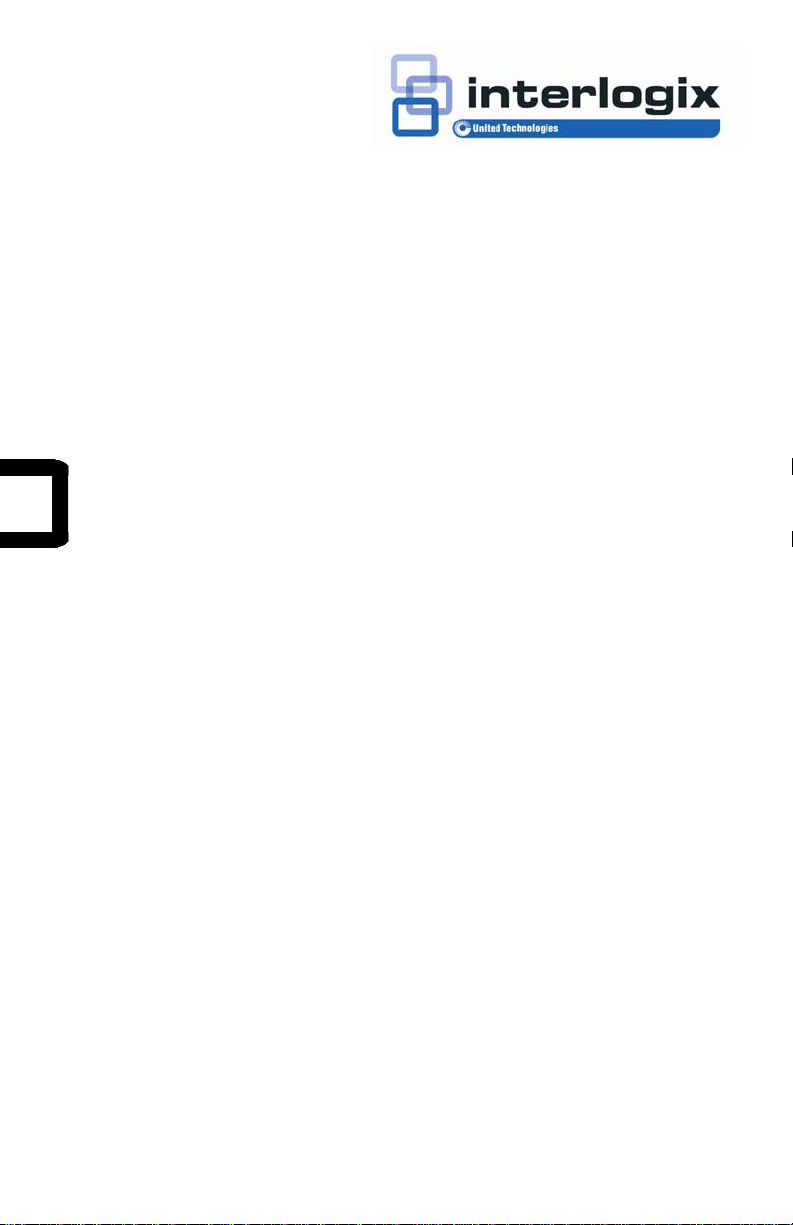
IFS NS3552-8P-2S and
NS3550-2T-8S
Quick Installation Guide
P/N 1072679 • REV A • ISS 19DEC13
Page 2
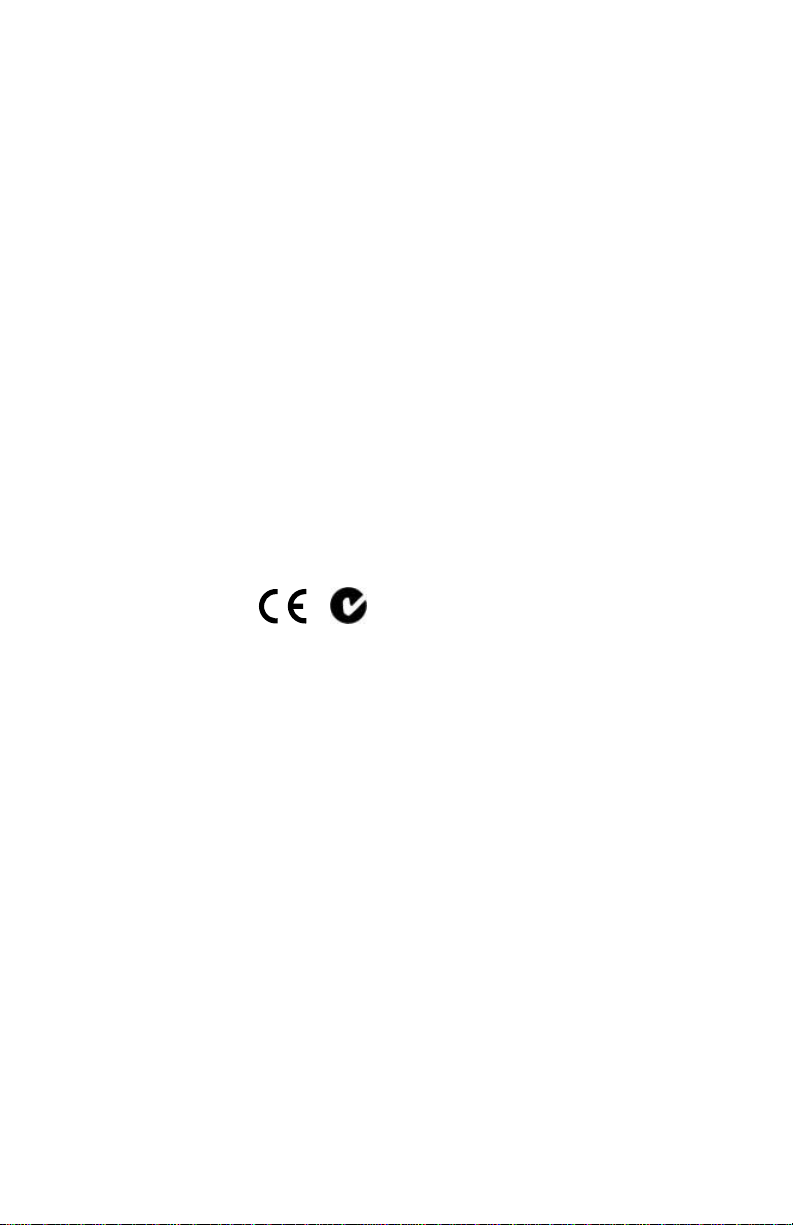
Copyright © 2013 United Technologies Corporation
r
Interlogix is part of UTC Climate Controls &
Security, a unit of United Technologies
Corporation. All rights reserved.
Trademarks and
patents
The IFS NS3552-8P-2S and NS3550-2T-8S name
and logo are trademarks of United Technologies.
Other trade names used in this document may be
trademarks or registered trademarks of the
manufacturers or vendors of the respective
products.
Manufacture
Interlogix
3211 Progress Drive, Lincolnton, NC 28092 USA
Authorized EU manufacturing representative:
UTC Climate Controls & Security B.V.,
Kelvinstraat 7, 6003 DH Weert, Netherlands
Version This document applies to IFS NS3552-8P-2S
version 1.0.
Certification
N4131
FCC compliance Class A: This equipment has been tested and
found to comply with the limits for a Class A digital
device, pursuant to part 15 of the FCC Rules.
These limits are designed to provide reasonable
protection against harmful interference when the
equipment is operated in a commercial
environment. This equipment generates, uses,
and can radiate radio frequency energy and, if not
installed and used in accordance with the
instruction manual, may cause harmful
interference to radio communications. Operation
of this equipment in a residential area is likely to
cause harmful interference in which case the user
will be required to correct the interference at his
own expense.
ACMA
compliance
Notice! This is a Class A product. In a domestic
environment this product may cause radio
interference in which case the user may be
required to take adequate measures.
Page 3
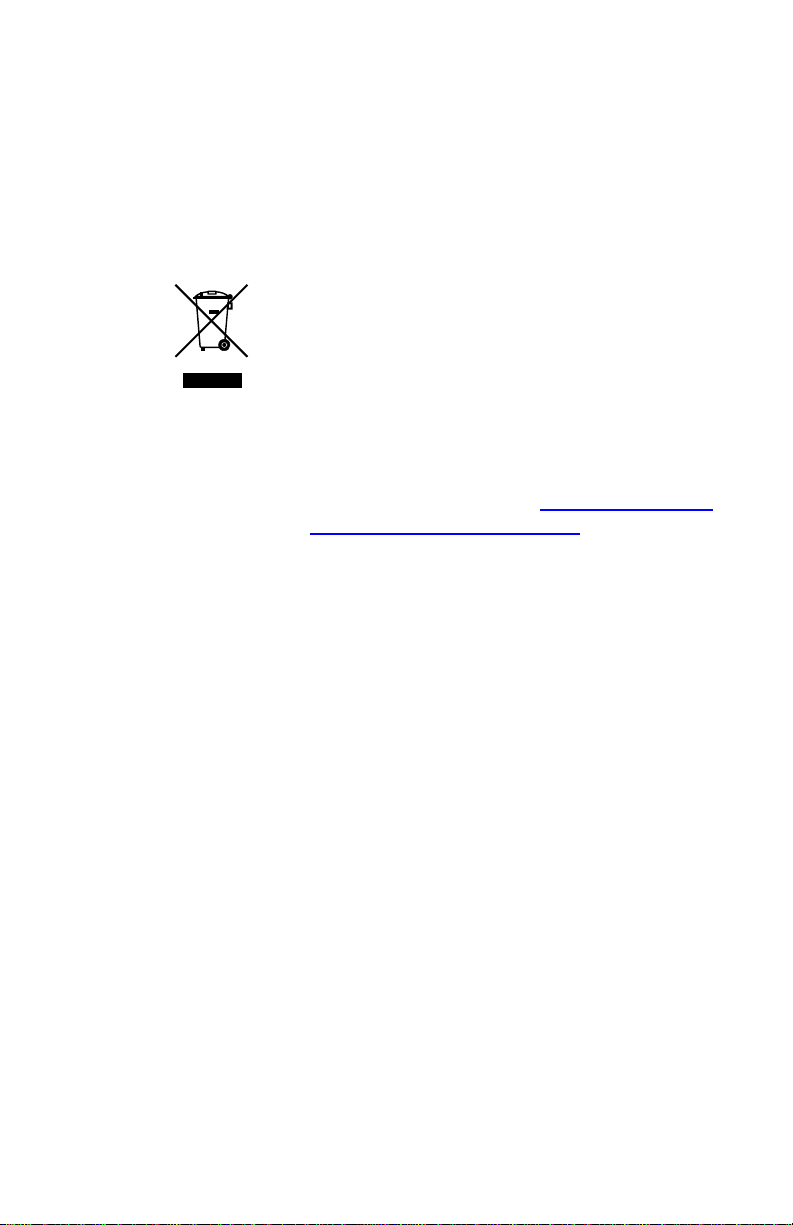
Canada This Class A digital apparatus complies with
European Union
directives
Canadian ICES-003.
Cet appareil numérique de la classe A est
conforme á la norme NMB-003du Canada.
2004/108/EC (EMC directive): Hereby, UTC Fire
& Security declares that this device is in
compliance with the essential requirements and
other relevant provisions of Directive 2004/108/EC
2002/96/EC (WEEE directive): Products marked
with this symbol cannot be disposed of as
unsorted municipal waste in the European Union.
For proper recycling, return this product to your
local supplier upon the purchase of equivalent
new equipment, or dispose of it at designated
collection points. For more information see:
www.recyclethis.info.
Contact
information
For contact information, see
or www.utcfssecurityproducts.eu.
www.interlogix.com
Page 4
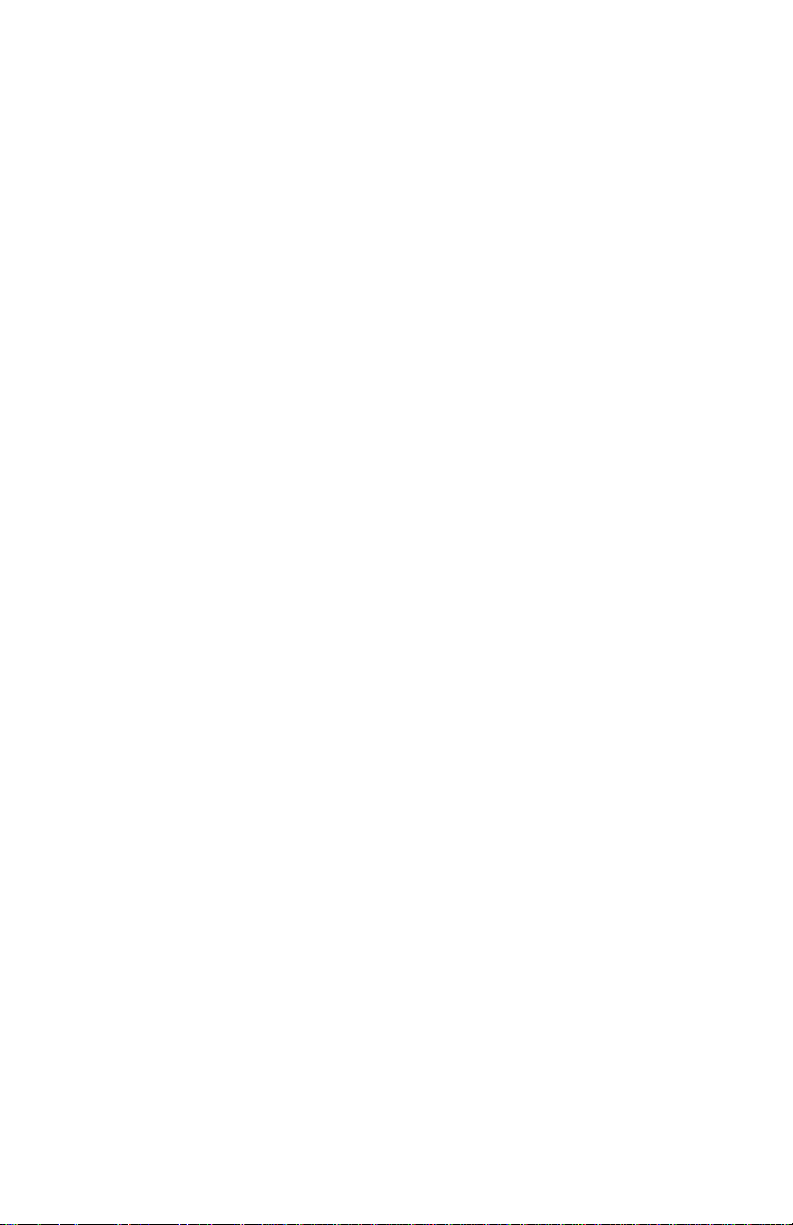
Content
1. Package Content 1
2. Requirements 2
3. Wiring the Power Inputs 3
4. Terminal Setup 5
5. Logon to the Console 7
6. Configure IP address 8
7. Start Web Management 10
8. Reset the Switch to Default 13
9. Customer Support 14
IFS NS3552-8P-2S and NS3550-2T-8S Quick Installation Guide i
Page 5
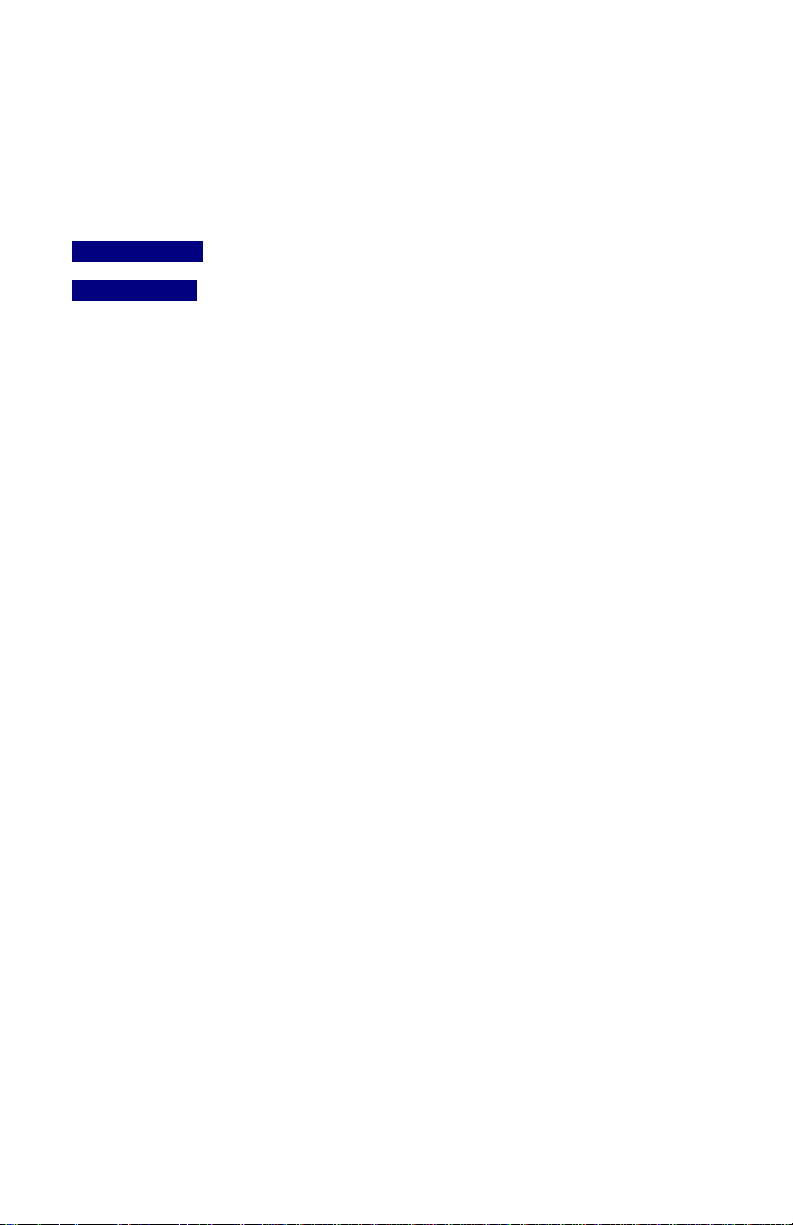
1. Package Content
IFS Industrial Managed Switches (-40~75 degree C) are managed switches with
multiple Gigabit copper ports or Gigabit SFP mini-GBIC slots with connective ability
and robust layer 2 features. The description of thes models is as follows:
NS3552-8P-2S :
NS3550-2T-8S
The term “Industrial Managed Switch” mentioned in this Quick Installation Guide
represents the above two models This manual represents multiple products which
have similar features and functions, however there may be some differences
between products such as the number or type of connectivity ports and PoE
functions.
Open the box of the Industrial Managed Switch and carefully unpack it. The box
should contain the following items:
The Industrial Managed Switch x 1
Quick Installation Guide x 1
User's Manual CD x 1
DIN Rail Kit x 1
Wall Mounting Kit x 1
DB9 to RJ45 Interface RS232 Console Cable x 1
Dust Cap x 11
Industrial 8-Port 10/100/1000T 802.3af/at PoE + 2-Port
100/1000X SFP Managed Switch
Industrial 8-port Gigabit Fiber (SFP) Industrial Managed
Switch + 2 10/100/1000T (-40~75 degrees C)
If any of these are missing or damaged, please contact your dealer immediately. If
possible, retain the carton including the original packing materials to enable you to
repack the product in case there is a need to return it to us for repair.
IFS NS3552-8P-2S and NS3550-2T-8S Quick Installation Guide 1
Page 6
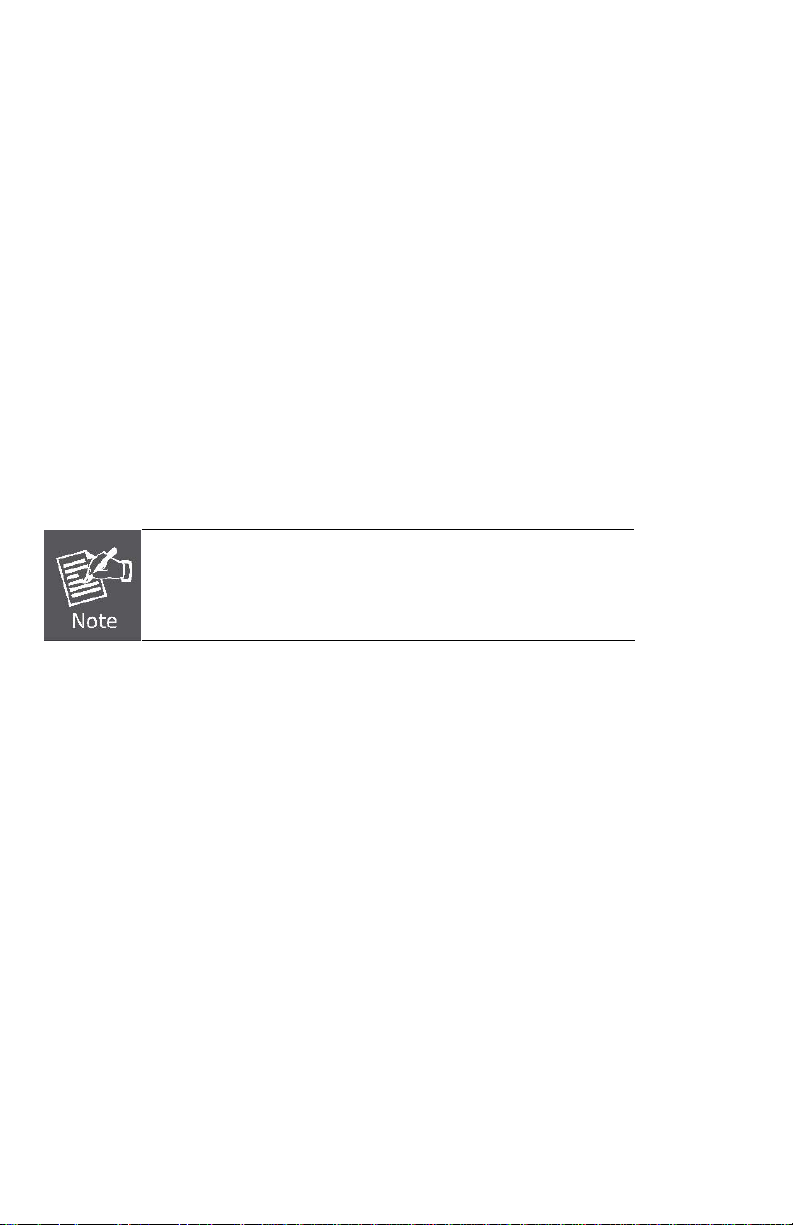
2. Requirements
The Industrial Managed Switch provides remote login interface for
management purposes.
management:
Workstation installed with Ethernet NIC (Network Interface Card)
Workstations of subscribers running Windows XP/2003, Vista, Windows 7,
MAC OS X, Linux, Fedora, Ubuntu or other platforms compatible with TCP/IP
protocols.
• The above Workstation is installed with Web Browser and JAVA runtime
environment Plug-in.
Ethernet Port connection
• Network cables - use standard network (UTP) cables with RJ-45
connectors.
We recommend using Internet Explore 7.0 or above to
access the Industrial Managed Switch.
The following equipment is necessary for further
2 IFS NS3552-8P-2S and NS3550-2T-8S Quick Installation Guide
Page 7

3. Wiring the Power Inputs
The Upper Panel of the Industrial Managed Switch indicates a DC inlet power
socket and consist one terminal block connector within 6-contacts. The NS3552-8P2S accepts input power of 48V DC. The NS3550-2T-8S accepts input power from
12 to 48V DC or AC 24V. Please follow the steps below to insert the power wire.
1. Insert positive / negative DC power wires into the contacts 1 and 2 for POWER
1, or 5 and 6 for POWER 2.
NS3552-8P-2S Upper Panel
NS3550-2T-8S Upper Panel
IFS NS3552-8P-2S and NS3550-2T-8S Quick Installation Guide 3
Page 8

2. Tighten the wire-clamp screws for preventing the wires from loosing.
1 2 3 4 5 6
Power 1 Power 2
+ - + -
The wire gauge for the terminal block should be in the range
between 12 ~ 24 AWG.
4 IFS NS3552-8P-2S and NS3550-2T-8S Quick Installation Guide
Page 9

4. Terminal Setup
To configure the system, connect a serial cable to a COM port on a PC or
notebook computer and to RJ-45 type serial (console) port of the Managed
Industrial Switch. The console port of the Managed Industrial Switch is
DCE already, so that you can connect the console port directly through PC
without the need of Null Modem.
A terminal program is required to make the software connection to the IFS
Managed Industrial Switch. Windows' Hyper Terminal program may be a
good choice. The Hyper Terminal can be accessed from the Start menu.
1. Click START, then Programs, Accessories and then Hyper
Terminal.
IFS NS3552-8P-2S and NS3550-2T-8S Quick Installation Guide 5
Page 10

2. When the following screen appears, make sure that the COM port
should be configured as:
♦ Baud : 115200
♦ Parity : None
♦ Data bits : 8
♦ Stop bits : 1
♦ Flow Control : None
6 IFS NS3552-8P-2S and NS3550-2T-8S Quick Installation Guide
Page 11

5. Logon to the Console
Once the terminal has been connected to the device, power on the
Managed Industrial Switch and the terminal will display “running testing
procedures”. The following procedures show the NS3552-8P-2S but are
applicable to the NS3550-2T-8S as well.
Then, the following message asks the login user name and password. The
factory default user name and password as following and the login screen
in Figure 5-1 appears.
User name: admin
Password: admin
#Note:
Figure 5-1 NS3552-8P-2S Console Login screen
1. For security reasons, please change and
memorize the new password after this first setup.
2. Only accept commands in lowercase letters under
the console interface.
IFS NS3552-8P-2S and NS3550-2T-8S Quick Installation Guide 7
Page 12

6. Configure IP address
The Managed Industrial Switch is shipped with the default IP address as
following.
IP Address: 192.168.0.100
Subnet Mask: 255.255.255.0
To check the current IP address or modify a new IP address for the
Managed Industrial Switch, please use the procedures as follow:
The current IP address is displayed.
1. On “NS3552-8P-2S:/IP>” prompt, enter “configuration”.
2. The screen displays the current IP address, Subnet Mask and Gateway. As
show in Figure 6-1.
Figure 6-1 Show IP information screen
Configure IP address
3. On “NS3552-8P-2S: /IP>” prompt, enter the following command and press
<Enter>. As show in Figure 6-2.
NS3552-8P-2S:/IP>setup 192.168.1.100 255.255.255.0 192.168.1.1 1
The previous command would apply the follow settings for the Switch.
IP: 192.168.1.100
Subnet Mask: 255.255.255.0
Gateway: 192.168.1.1
VLAN ID: 1
8 IFS NS3552-8P-2S and NS3550-2T-8S Quick Installation Guide
Page 13

Figure 6-2 Set IP address screen
4. Repeat Step 1 to check if the IP address is changed.
If the IP is successfully configured, the Managed Industrial Switch will apply
the new IP address setting immediately. You can access the Web interface of
ISW Managed Industrial Switch through the new IP address.
If you a not familiar with console command or the
related parameter, enter “?” anytime in console to get
the help description.
IFS NS3552-8P-2S and NS3550-2T-8S Quick Installation Guide 9
Page 14

7. Start Web Management
The following shows how to start up the Web Management of the Industrial
Managed Switch. Note the Industrial Managed Switch is configured through an
Ethernet connection, please make sure the manager PC must be set on the same
IP subnet address.
For example, the default IP address of the Industrial Managed Switch is
192.168.0.100, then the manager PC should be set at 192.168.0.x (where x is a
number between 1 and 254, except 100), and the default subnet mask is
255.255.255.0.
Figure 7-1: IP Management Diagram
10 IFS NS3552-8P-2S and NS3550-2T-8S Quick Installation Guide
Page 15

Login the Industrial Managed Switch
1. Use Internet Explorer 7.0 or above Web browser, enter IP address
http://192.168.0.100
interface.
2. When the following dialog box appears, please enter the default user name
“admin” and password “admin” (or the password you have changed before).
The login screen in Figure 7-2 appears.
(the factory-default IP address) to access the Web
Default IP Address: 192.168.0.100
Default User Name: admin
Default Password: admin
Figure 7-2: Login Screen
IFS NS3552-8P-2S and NS3550-2T-8S Quick Installation Guide 11
Page 16

3. After entering the password, the main screen appears as Figure 7-3.
Figure 7-3: Web Main Screen of Industrial Managed Switch
4. The Switch Menu on the left of the Web page let you access all the functions
and status that the Industrial Managed Switch provides.
Now, you can use the Web management interface to continue the Switch
management. Please refer to the user manual for more.
For security reasons, please change and memorize the new
password after this first setup.
12 IFS NS3552-8P-2S and NS3550-2T-8S Quick Installation Guide
Page 17

8. Reset the Switch to Default
To reset the IP address to the default IP Address “192.168.0.100” and the user
password to factory default mode (default password is admin). Press the hardware
reset button at the front panel about 5 seconds. After the device is rebooted, you
can login the management Web interface within the same subnet of 192.168.0.xx
and default password. Be noted, all the previous setup will disappear after factory
reset.
IFS NS3552-8P-2S and NS3550-2T-8S Quick Installation Guide 13
Page 18

9. Customer Support
Thank you for purchasing IFS products. You can browse our online FAQ resourc e
at the IFS Web site first to check if it could solve your issue. If you need more
support information, please contact IFS customer support team.
IFS online FAQ :
http://www.Interlogix.com
US Customer Support:
1-855-286-8889
orders@interlogix.com
techsupport@interlogix.com
rma@fs.utc.com
UTC Fire & Security
8985 Town Center Parkway
Bradenton, FL 34202-5129
Australia:
+61 3 9239 1200
Customer Service 1300 361 479
customerservice@interlogix.com.au
Technical Support 1300 780 904
security.tech.support@interlogix.com.au
Head Office
Level 1
271-273 Wellington Road
Mulgrave, Victoria 3170
Latin America:
Latam@interlogix.com
1-561-998-6114
EMEA:
+32 (0)2 725 1120
emea@fs.com
EMEA Headquarters
UTC Fire & Security EMEA BVBA
(Europe, Middle East & Africa)
Kouterveldstraat 2
1831 Diegem-Brussels, Belgium
14 IFS NS3552-8P-2S and NS3550-2T-8S Quick Installation Guide
