Page 1
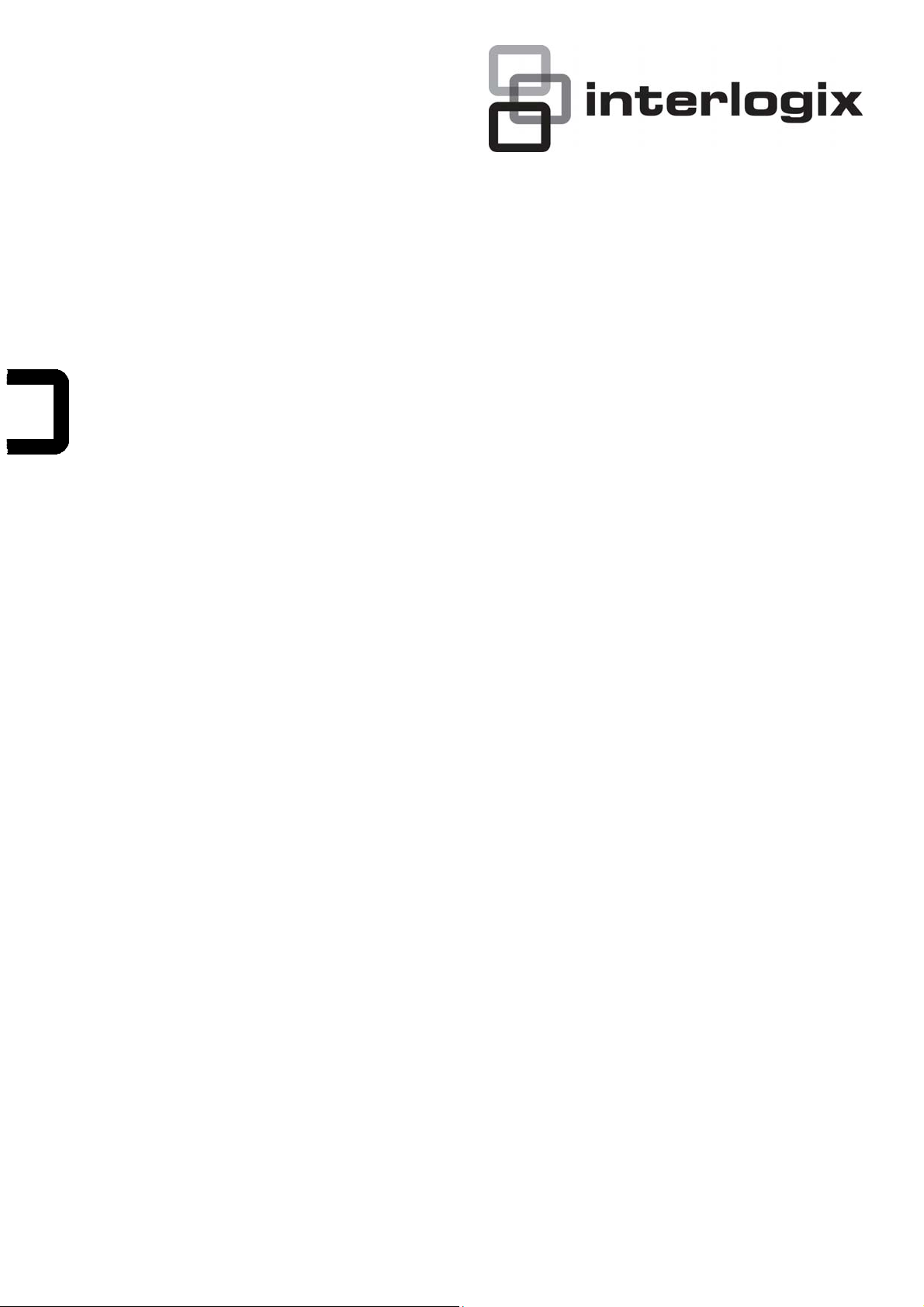
IFS NS3550-24T/4S Quick
Installation Guide
P/N 1072576 • REV 00.05 • ISS 30JAN13
Page 2
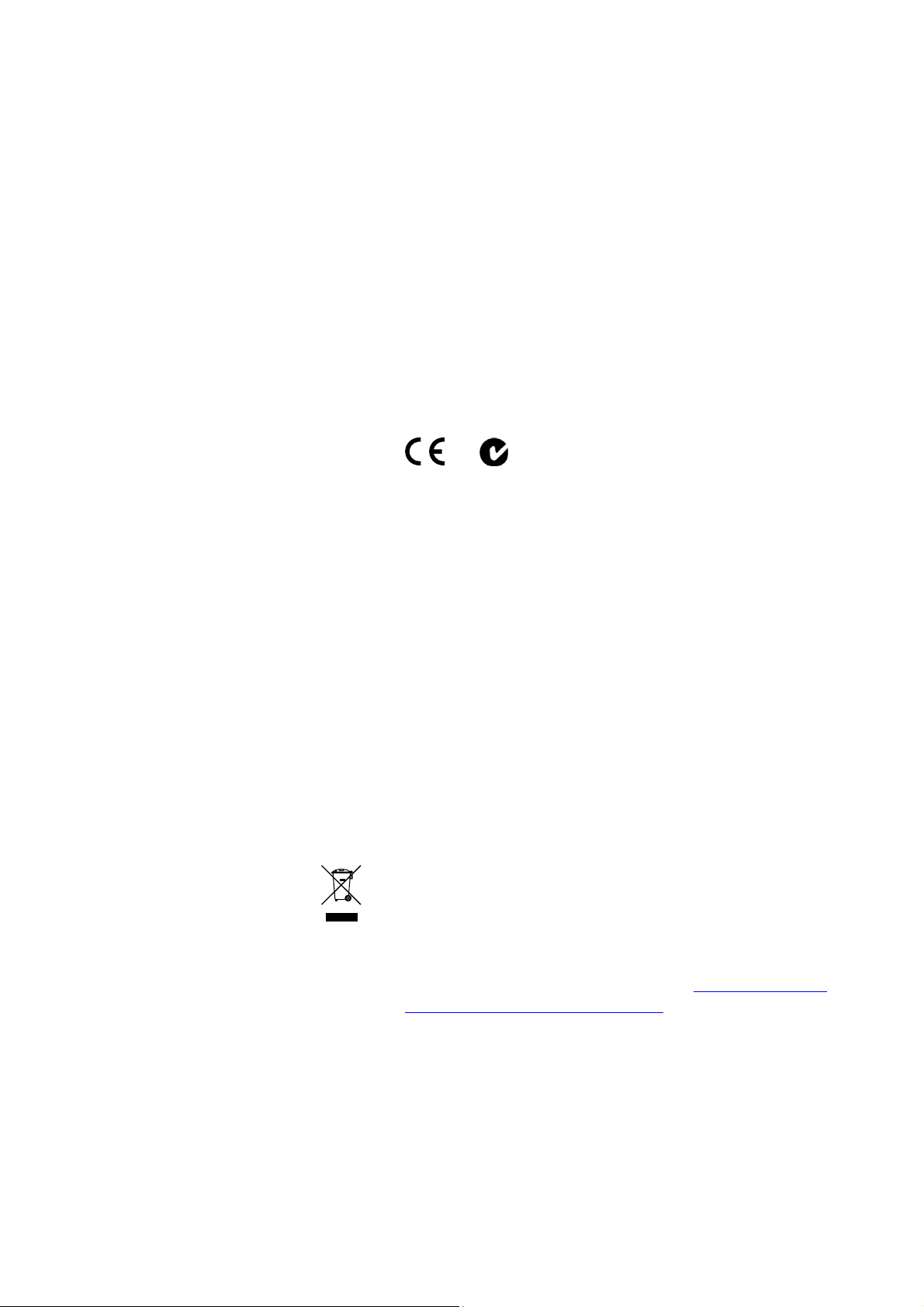
Copyright
© 2013 UTC Fire & Security Americas Corporation, Inc.
Interlogix is part of UTC Climate Controls & Security, a unit of
United Technologies Corporation. All rights reserved.
Trademarks and patents
The IFS NS3550-24T/4S and logo are trademarks of United
Technologies.
Other trade names used in this document may be trademarks or
registered trademarks of the manufacturers or vendors of the
respective products.
Intended use
Use this product only for the purpose it was designed for; refer to
the data sheet and user documentation for details. For the latest
product information, contact your local supplier or visit us online at
www.interlogix.com.
Manufacturer
UTC Fire & Security Americas Corporation, Inc.
2955 Red Hill Avenue
Costa Mesa, CA 92626-5923, USA
EU authorized manufacturing representative:
UTC Fire & Security B.V., Kelvinstraat 7,
6003 DH Weert, The Netherlands
Certification
N4131
FCC compliance
This equipment has been tested and found to comply with the
limits for a Class A digital device, pursuant to part 15 of the FCC
Rules. These limits are designed to provide reasonable protection
against harmful interference when the equipment is operated in a
commercial environment. This equipment generates, uses, and
can radiate radio frequency energy and, if not installed and used
in accordance with the instruction manual, may cause harmful
interference to radio communications.
You are cautioned that any changes or modifications not
expressly approved by the party responsible for compliance could
void the user's authority to operate the equipment.
ACMA compliance Notice! This is a Class A product. In a domestic environment this
product may cause radio interference in which case the user may
be required to take adequate measures.
Canada
This Class A digital apparatus complies with Canadian ICES-003.
Cet appareil numérique de la classe A est conforme á la norme
NMB-003du Canada.
European Union directives 2004/108/EC (EMC Directive): Hereby, UTC Fire & Security
Americas Corporation, Inc. declares that this device is in
compliance with the essential requirements and other relevant
provisions of Directive 2004/108/EC.
2002/96/EC (WEEE directive): Products marked with this symbol
cannot be disposed of as unsorted municipal waste in the
European Union. For proper recycling, return this product to your
local supplier upon the purchase of equivalent new equipment, or
dispose of it at designated collection points. For more information
see: www.recyclethis.info.
Contact information
Contact support
For contact information see our Web site: www.interlogix.com
www.interlogix.com/customer support
.
2
Page 3
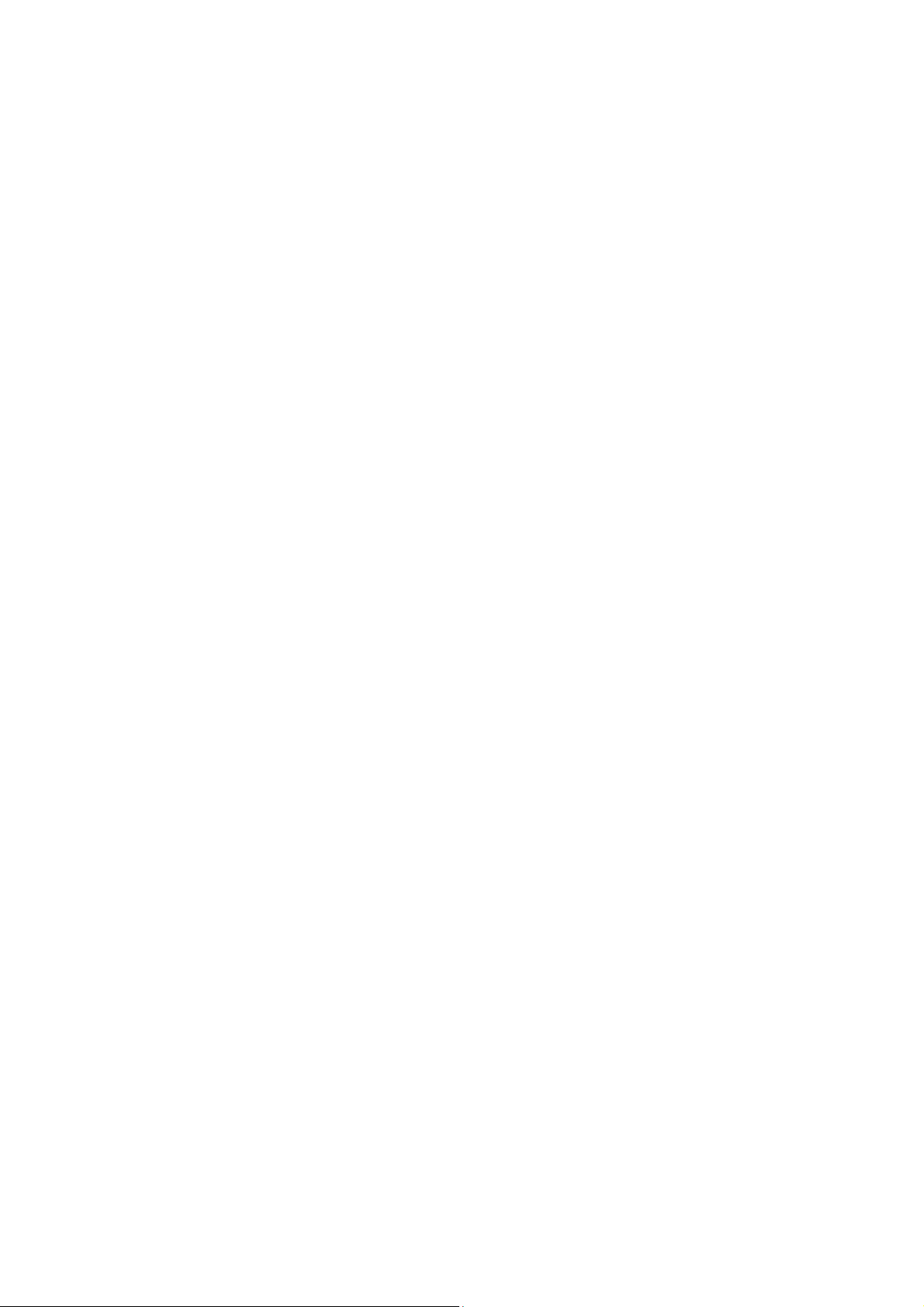
TABLE OF CONTENTS
IFS NS3550-24T/4S Quick Installation Guide........................................................................1
INTRODUCTION........................................................................................................................ 4
Package Contents..............................................................................................................................................4
Requirements .....................................................................................................................................................4
Wiring the Power Input...................................................................................................................................................4
Terminal Setup ......................................................................................................................... 6
Logon to the Console .............................................................................................................. 7
Configure IP Address............................................................................................................... 7
Start Web Management............................................................................................................ 9
TROUBLE SHOOTING ............................................................................................................ 13
Resetting the IP address and Admin Password............................................................................................................13
Contacting Technical Support...............................................................................................13
3
Page 4
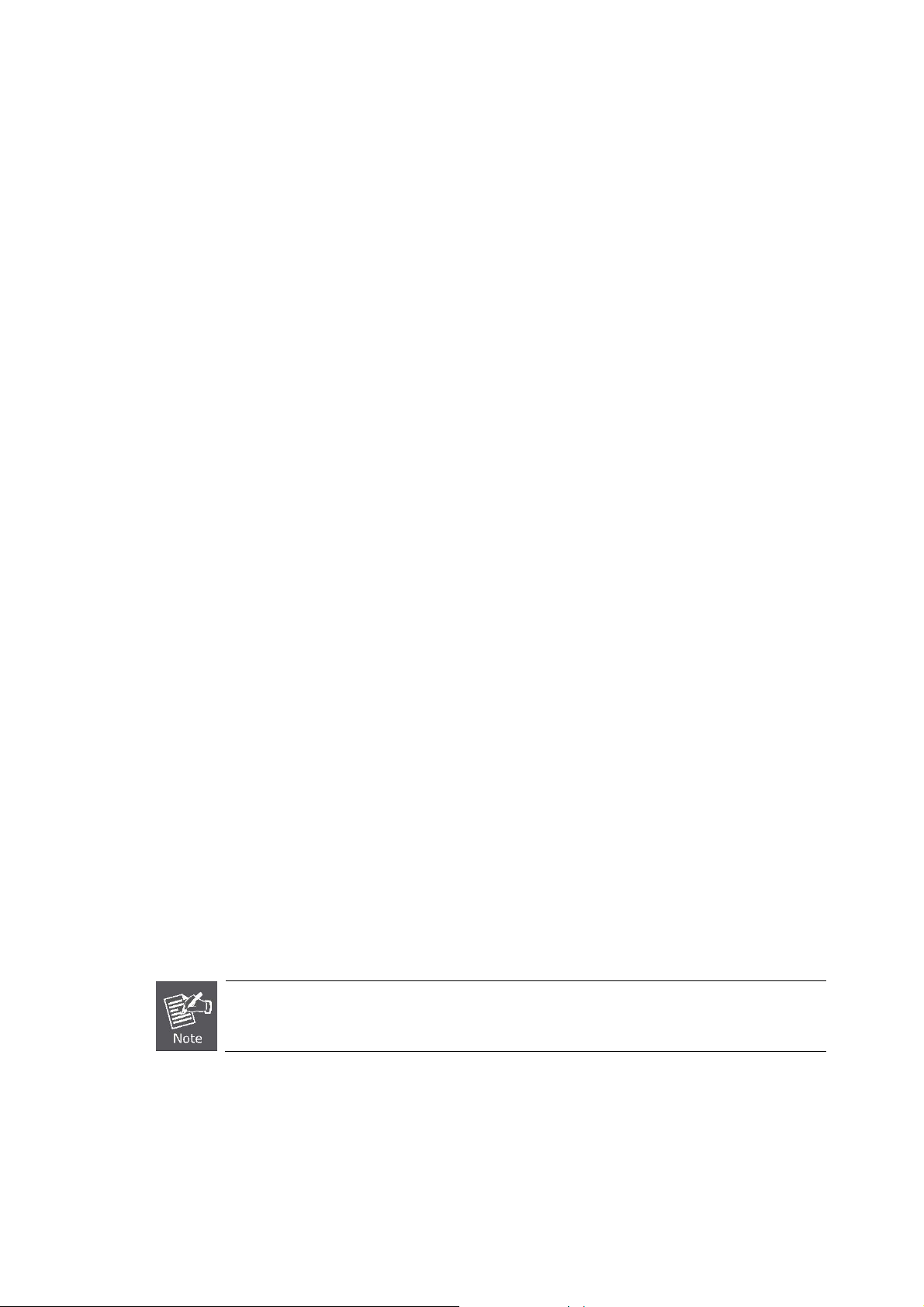
INTRODUCTION
The IFS NS3550-24T/4S is a 24 port Gigabit Ethernet Switch with SFP fiber ports and robust layer 2 features.
Package Contents
Open the box of the Managed Switch and carefully unpack it. The box should contain the following items:
Check the contents of your package for following parts:
The Managed Switch
x1
User’s Manual CD
Quick Installation Guide
19” Rack Mount Accessory Kit
Power Cord
Rubber Feet
RS-232 DB9 Male Console Cable
If any of these are missing or damaged, please contact your dealer immediately, if possible, retain the original carton and
packaging material in case of a need to return the product for repair/replacement.
x1
x1
x1
x1
X4
x1
Requirements
Workstations of subscribers running Windows 98/ME, NT4.0, 2000/XP, 2003, Vista 7, MAC OS9 or later, Linux,
UNIX or other platform compatible with TCP/IP protocols.
Workstation installed with Ethernet NIC (Network Interface Card)
Serial Port connection (Terminal)
Above PC with COM Port (DB9 / RS-232) or USB-to-RS-232 converter
Ethernet Port connection
Network cables - Use standard network (UTP) cables with RJ45 connectors.
Above Workstation installed with WEB Browser and JAVA runtime environment Plug-in
It is recommended to use Internet Explore 7.0 or above to access Managed Switch.
Wiring the Power Input
The 6-contact terminal block connector on the rear panel of NS3550-24T/4S is used for two DC redundant powers inputs. Please
follow the steps below to insert the power wire.
4
Page 5

1. Insert positive / negative DC power wires into the contacts 1 and 2 for DC POWER 1, or 5 and 6 for DC POWER 2.
2. Tighten the wire-clamp screws to prevent the wires from loosening.
1 2 3 4 5 6
DC 2 DC 1
+ - + -
The wire gauge for the terminal block should be in the range between 12 ~ 24 AWG.
5
Page 6

Terminal Setup
To configure the system, connect a serial cable to a COM port on a PC or notebook computer and to serial (console) port of the
Managed Switch. The console port of the Managed Switch is DCE already, so that you can connect the console port directly
through PC without the need of Null Modem.
A terminal program is required to make the software connection to the Managed Switch. Windows' Hyper Terminal program may
be a good choice. The Hyper Terminal can be accessed from the Start menu.
1. Click START, then Programs, Accessories and then Hyper Terminal.
2. When the following screen appears, make sure that the COM port should be configured as:
Baud : 115200
Data bits : 8
Parity : None
Stop bits : 1
Flow Control : None
6
Page 7

Logon to the Console
Once the terminal has connected to the device, power on the Managed Switch, the terminal will display the initial tests
performed.
Then, the following message asks the login username and password. The factory default username and password are given as
the following and the login screen in Figure 1 appears upon entr y of these values.
Username: admin
Password: admin
Figure 1: NS3550-24T/4S Managed Switch Console Login Screen
1. For security reasons, please change and memorize the new password after the first
setup.
2. Only lowercase letters are accepted in the console interface.
Configure IP Address
The Managed Switch is shipped with default IP address as following.
IP Address: 192.168.0.100
Subnet Mask: 255.255.255.0
To check the current IP address or modify a new IP address for the Switch, please use the following procedures:
Show the current IP address
1. On “Switch/>” prompt, enter “show ip”.
2. The screen displays the current IP address, Subnet Mask and Gateway. As shown in Figure 2.
7
Page 8

Figure 2: Show IP Information Screen
Configure IP address
3. On “Switch/> ” prompt, enter the following command and press <Enter>. As shown in Figure 3.
Switch/> ip setup 192.168.1.100 255.255.255.0 192.168.1.1
The previous command would apply the follow settings for the Switch.
IP Address: 192.168.1.100
Subnet Mask: 255.255.255.0
Gateway: 192.168.1.1
Figure 3: Set IP Address Screen
8
Page 9

4. Repeat Step 1 to check if the IP address is changed.
If the IP is successfully configured, the Managed Switch will apply the new IP address settings immediately. You can access the
Web interface of the Managed Switch with the new IP address.
If you are not familiar with console command or the related parameter, enter “help” anytime in console to get
the help description.
Start Web Management
This section introduces the configuration and functions of the Web-Based management.
About Web-based Management
The Managed Switch offers management features that allow users to manage the Managed Switch from anywhere on the
network through a standard browser such as Microsoft Internet Explorer.
The Web-Based Management supports Internet Explorer 6.0 or higher. It is based on Java Applets to reduce network bandwidth
consumption, enhance access speed and present an easy viewing screen.
By default, IE 6.0 or higher does not allow Java Applets to open sockets. The user has to explicitly
modify the browser setting to enable Java Applets to use network ports.
To configure the Managed Switch through an Ehernet connection, make sure the workstation is be set on same the IP subnet
address with the Managed Switch.
For example, the default IP address of the Managed Switch is 192.168.0.100, then the manager PC should be set as
192.168.0.x (where x is a number between 1 and 254, except 100), and the default subnet mask is 255.255.255.0.
If you have changed the default IP address of the Managed Switch to 192.168.1.1 with subnet mask 255.255.255.0 via console,
then the workstation should be set at 192.168.1.x (where x is a number between 2 and 254) to do the relative configuration on the
workstation.
Figure 4: Web Management Diagram
9
Page 10

Logging on the switch
1. Use Internet Explorer 6.0 or above Web browser. Enter the factory-default IP address to access the Web interface. The
factory-default IP Address is as follows:
http://192.168.0.100
2. When the following login screen appears, please enter the default username "admin" with password “admin” (or the
username/password you have changed via console) to login to the main screen of Managed Switch. The login screen is
shown in Figure 5.
Figure 5: Login Screen
Default User name: admin
Default Password: admin
After entering the username and password, the main screen appears as shown in Figure 6.
10
Page 11

Figure 6: Default Main Page
1. It is recommended to use Internet Explore 6.0 or above to access Managed Switch.
2. If the IP address of the switch is changed, the change will take effect immediately after you
click on the Save button, Therefore you need to use the new IP address to access the Web
interface.
3. For security reasons, please change and memorize the new password after the first setup.
4. The Switch only accepts command in lowercase letters in the web interface.
11
Page 12

Main Menu
Using the onboard web agent, you can define system parameters, manage and control the Managed Switch, and all its ports, or
monitor network conditions. Via the Web-Management, the administrator can setup the Managed Switch by select the functions
those listed in the Main Function. The screen is shown in Figure 7.
Figure 7: NS3550-24T/4S Managed Switch Main Functions Menu
12
Page 13

TROUBLESHOOTING
Resetting the IP address and Admin Password
To reset the IP address to the default IP Address “192.168.0.100” or reset the password to default value, press the hardware
reset button at the front panel about 10 seconds. After the device is rebooted, you can login the management WEB interface
within the same subnet of 192.168.0.xx.
Reset
Contacting Technical Support
Contact technical support if you encounter any difficulties during this installation. Please make
sure you have the requested diagnostic or log files ready before you contact us by phone or go to
www.interlogix.com/customer-support.
Technical Support
Europe, Middle East and Africa
W Select Contact Us at www.utcfssecurityproducts.eu
North America
T +1 855.286.8889
E techsupport@interlogix.com
Australia
E techsupport@interlogix.au
13
