Page 1
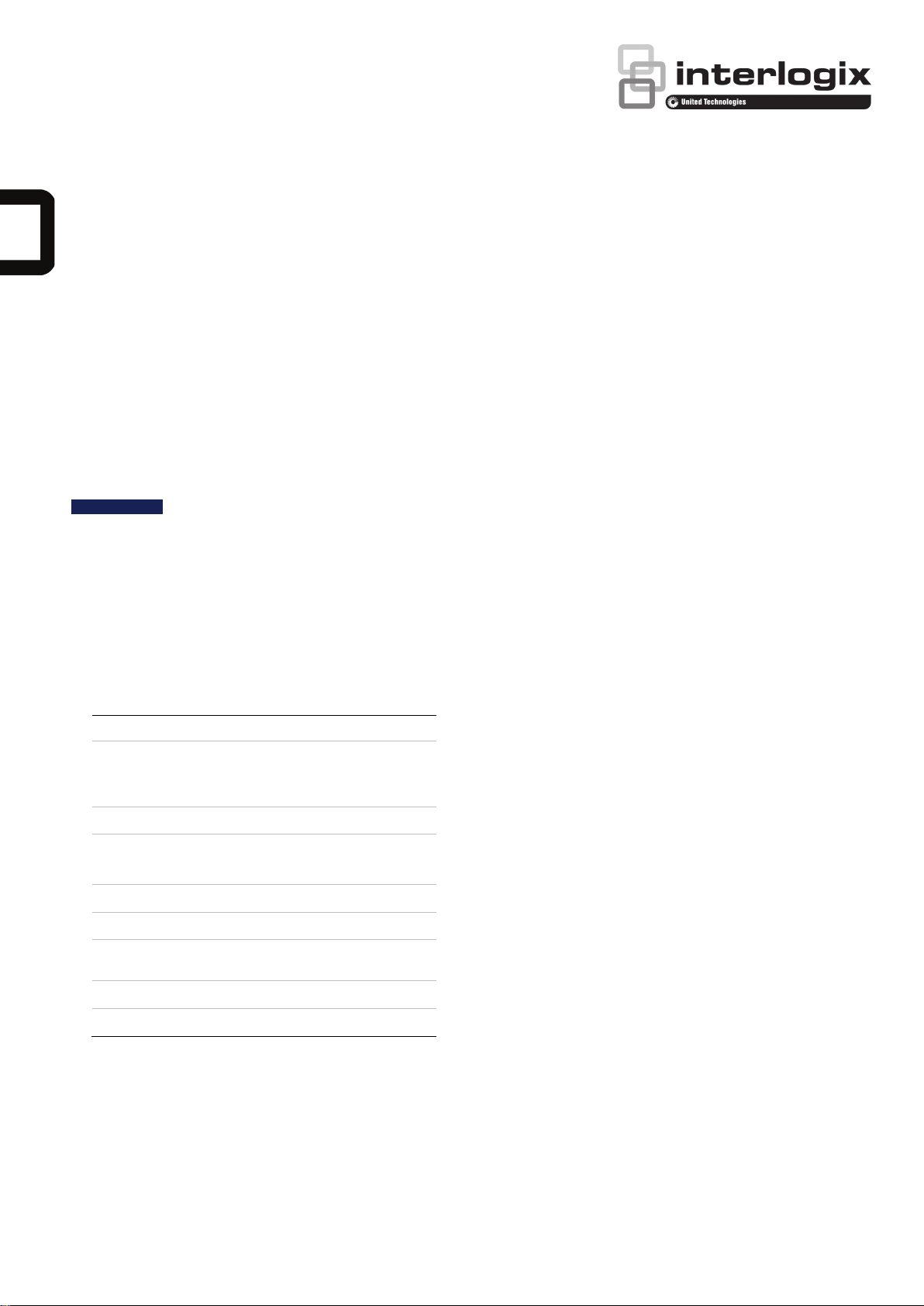
NS3503-16P-4C L2/L4 Managed Giga
Ethernet Switch Quick Installation Guide
Linux, UNIX, or other platforms are compatible with
1. Introduction
Thank you for purchasing IFS L2/L4 Managed Gigabit
Ethernet Switch. The description of this model is shown
below:
NS3503-16P-4C 16-port 10/100/1000T Ultra PoE + 4-port Gigabit
TP/SFP Combo Managed Switch
“Managed Switch” is used as an alternative name in
this Quick Installation Guide.
TCP/IP protocols.
Workstations are installed with Ethernet NIC
(Network Interface Card)
Serial Port Connection (Terminal)
The above Workstations come with COM Port
(DB9) or USB-to-RS-232 converter.
The above Workstations have been installed
with terminal emulator, such as Hyper Terminal
included in Windows XP/2003.
Open the box of the Managed Switch and carefully
unpack it. The box should contain the items listed below:
2. Package Contents
Model Series NS3503-16P-4C
Model Name
Package Item
The Managed Switch 1
Quick Installation Guide 1
RS-232 to RJ45 Console Cable 1
Rubber Feet 4
Two Rack-mounting Brackets with
Attachment Screws
Power Cord 1
SFP Dust Caps 4
If any item is found missing or damaged, please contact
your local reseller for replacement.
NS3503-16P
2
Serial cable -- One end is attached to the RS-
232 serial port, while the other end to the
console port of the Managed Switch.
Ethernet Port Connection
Network cables -- Use standard network (UTP)
cables with RJ45 connectors.
The above PC is installed with Web browser and
JAVA runtime environment plug-in.
Note: It is recommended to use Internet Explore 8.0 or
above to access the Managed Switch. If the Web
interface of the Managed Switch is not accessible,
please turn off the anti-virus software or firewall and then
try it again.
4. Terminal Setup
The Managed Switch is equipped with a console
interface for local switch setup and maintenance. To
configure the system, connect a serial cable to a COM
port on a PC or notebook computer and to the RJ45
type of the console port of the Managed Switch.
3. Requirements
Workstations running Windows
XP/2003/Vista/7/8/2008/10, MAC OS X or later,
P/N 1073220A • REV A • ISS 21SEP16 1
Page 2
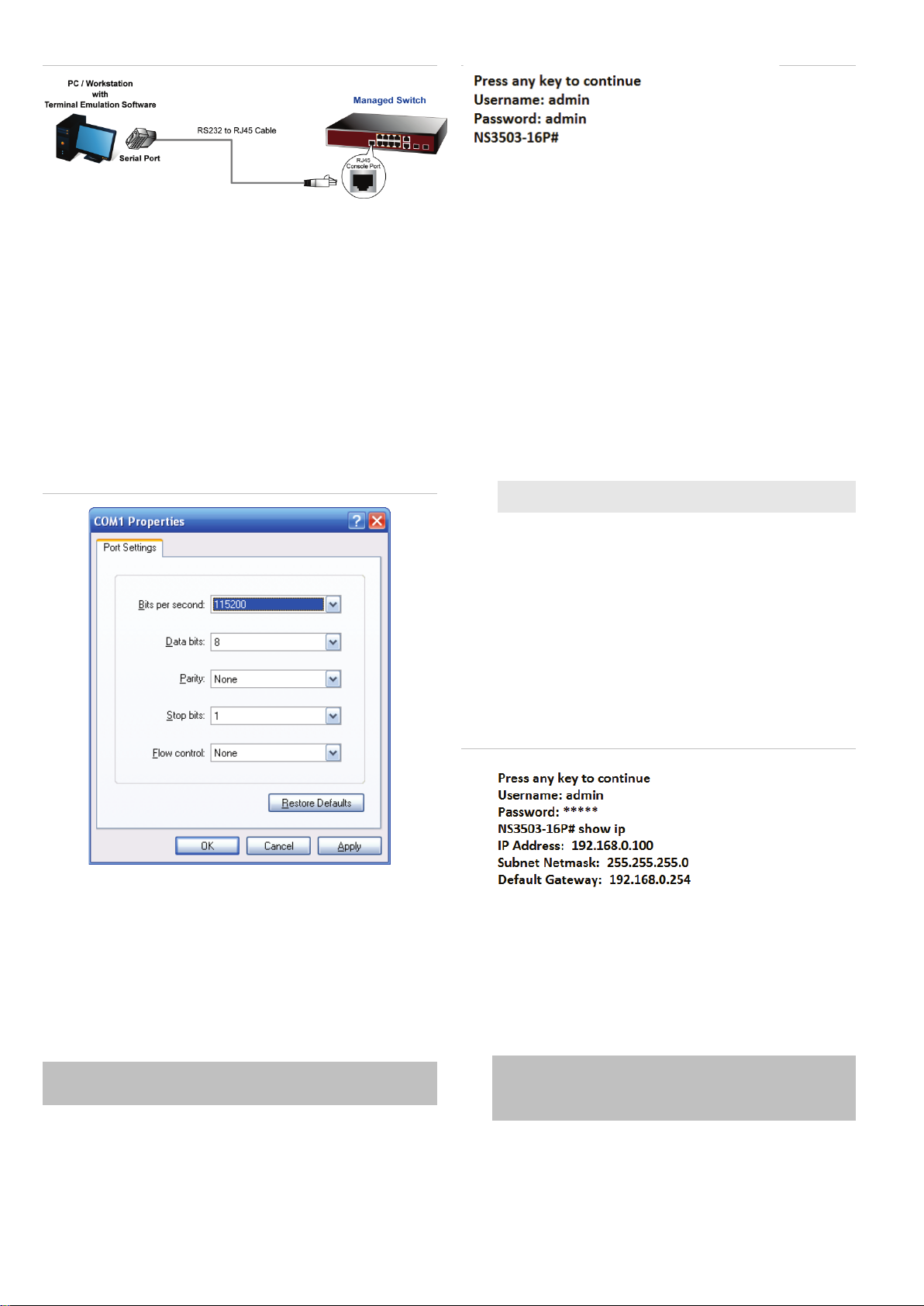
Figure 4-1 Managed Switch Console Connectivity
♦
♦
♦
♦
♦
Figure 5-1: Managed Switch Console Login Screen
A terminal program is required to make the software
connection to the Managed Switch.
1. Run terminal program on the OS.
2. When the following screen appears, make sure that the
COM port should be configured as:
Baud: 115200
Data bits: 8
Parity: None
Stop bits: 1
Flow control: None
Figure 4-2 COM Port Configuration
The user can now enter commands to manage the
Managed Switch. For a detailed description of the
commands, please refer to the following chapters.
Note:
1. For security reason, please change and memorize
the new password after this first setup.
2. Only accept command in lowercase letter under
console interface.
6. Configuring IP Address via the
Console
The Managed Switch is shipped with default IP address
as follows:
IP Address: 192.168.0.100
Subnet Mask: 255.255.255.0
To check the current IP address or modify a new IP
address for the Switch, please use the procedures as
follows:
5. Logon to the Console
Once the terminal is connected to the device, power on
the Managed Switch and the terminal will display
“running testing procedures”. Then, the following
message asks to log-in user name and password. The
factory default user name and password are shown as
follows, and the login screen in Figure 4-1 appears.
Username: admin
Password: admin
Show the current IP address
1. At the ”NS3503-16P #” prompt, enter “show ip”.
2. The screen displays the current IP Address, Subnet
Mask and Gateway as shown in Figure 5-1.
Figure 6-1: IP Information Screen
Configuring IP address thru commands
3. At the ”NS3503-16P#” prompt, enter “configure”.
4. At the “NS3503-16P(config)#” prompt, enter the
following command and press <Enter> as shown in
Figure 5-2.
NS3503-16P(config)# ip address 192.168.1.100 mask
255.255.255.0
NS3503-16P(config)# ip default-gateway 192.168.1.254
The previous command would apply the following
settings for the Switch.
2 NS3503-16P-4C L2/L4 Managed Giga Ethernet Switch Quick Installation Guide
Page 3

Figure 6-2: IP Address Screen
IP Address: 192.168.1.100
Subnet Mask: 255.255.255.0
Gateway: 192.168.1.254
3. Repeat Step 1 to check if the IP address has
changed.
If the IP is successfully configured, the Managed
Switch will apply the new IP address setting
immediately. You can access the Web interface of
the NS3503-16P Managed Switch through the new
IP address.
Note
: If you are not familiar with console command or
the related parameter, enter “?” anytime in console to
get the help description.
7. Saving the Configuration via the Console
Figure 8-1: IP Management Diagram
9. Logging in to the Managed Switch
1. Use Internet Explorer 8.0 or above Web browser
and enter IP address http://192.168.0.100 to access
the Web interface.
2. When the following dialog box appears, please enter
the default user name and password “admin”. The
login screen in Figure 8-2 appears.
Default Username: admin
Default Password: admin
Figure 8-2: Login Screen
In the switch, the running configuration file is stored in
the RAM. In the current version, the running
configuration sequence of running-config can be saved
from the RAM to FLASH by writing the command or
copying the running-config startup-config command,
so that the running configuration sequence becomes the
startup configuration file, which is the configuration
saved.
1. At the “NS3503-16P#” prompt, enter “copy running-
config startup-config” as shown in Figure 6-1.
Figure 7-1: The Configuration Screen
8. Starting Web Management
The following shows how to start up the Web
Management of the Managed Switch. Note the
Managed Switch is configured through an Ethernet
connection. Please make sure the manager PC must be
set to the same IP subnet address.
For example, the default IP address of the Managed
Switch is 192.168.0.100, then the manager PC should
be set to 192.168.0.x (where x is a number between 1
and 254, except 100), and the default subnet mask is
255.255.255.0.
3. After entering the password, the main screen
appears as Figure 7-3 shows.
Figure 8-3: Web Main Screen of Managed Switch
The Switch Menu on the left of the Web page lets
you access all the commands and statistics the
Managed Switch provides.
NS3503-16P-4C L2/L4 Managed Giga Ethernet Switch Quick Installation Guide 3
Page 4

Figure 8-4: Switch Menu
Now, you can use the Web management interface to
continue the Switch management.
Please refer to the User’s Manual for further
information.
11. Recovering Back to Default Configuration
IP address has been changed or admin password has been forgotten –
To reset the IP address to the default IP address
“192.168.0.100” or reset the login password to the
default value, press the hardware reset button on the
front panel for about 10 seconds. After the device is
rebooted, you can login the management Web interface
within the same subnet of 192.168.0.xx.
Figure 10-1: NS3503-16P-4C Reset Button
12. Customer Support
10. Saving Configuration via the Web
In the Managed Switch, the running configuration file is
stored in the RAM. In the current version, the running
configuration sequence of running-config can be saved
from the RAM to FLASH by ”Save Configurations to
FLASH” function, so that the running configuration
sequence becomes the startup configuration file, which
is the configuration saved.
To save all applied changes and set the current
configuration as a startup configuration, the startupconfiguration file will be loaded automatically across a
system reboot.
1. Click ”Save > Save Configurations to FLASH” to
login to the “Configuration Manager” page.
Thank you for purchasing IFS products. You can browse
our online FAQ resource and User’s Manual on IFS Web
site first to check if it could solve your issue. If you need
more support information, please contact IFS switch
support team.
IFS online FAQ:
http:www.Interlogix.com/support
Switch support team mail address:
http:www.Interlogix.com/support
2. Press the “Apply” button to save running
configuration to start up configuration.
4 NS3503-16P-4C L2/L4 Managed Giga Ethernet Switch Quick Installation Guide
