Page 1
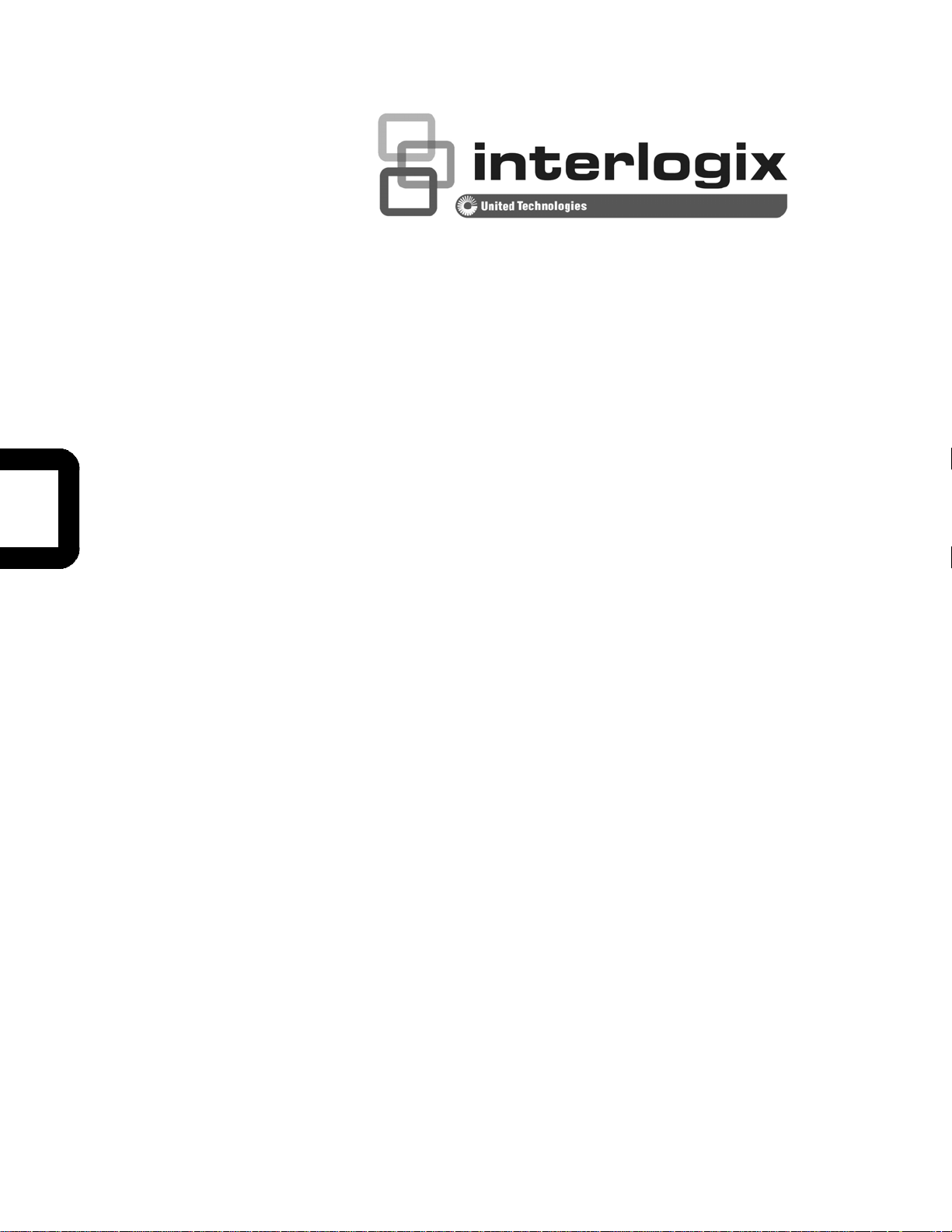
NS3500-28T-4S
User Manual
P/N 1072835 • REV 00.01 • ISS 14JUL14
Page 2
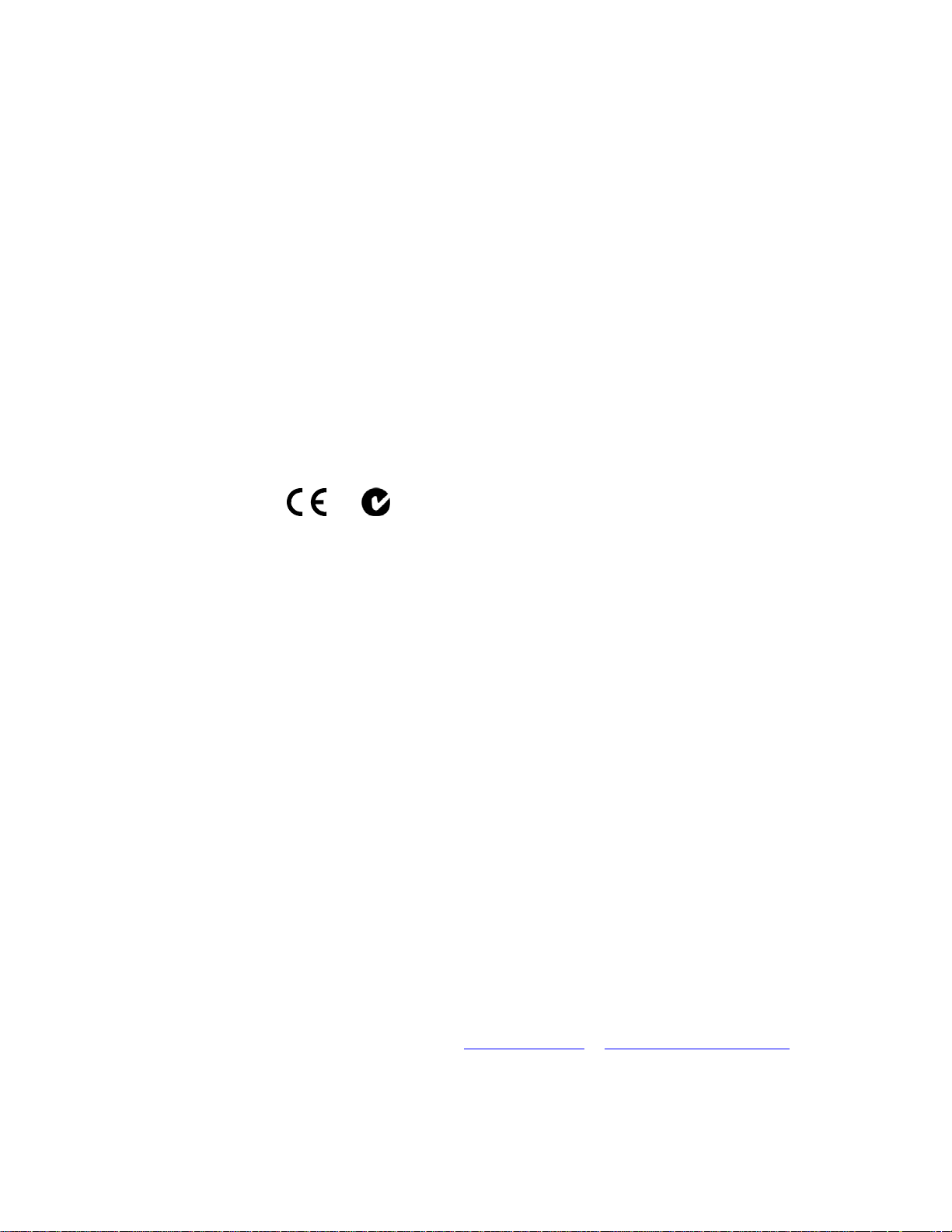
Copyright © 2014 United Technologies Corporation
r
r
Interlogix is part of UTC Building & Industrial Systems, Inc. a unit of United Technologies
Corporation. All rights reserved.
Trademarks and patents The NS3702-24P-4S name and logo are trademarks of United Technologies.
Other trade names used in this document may be trademarks or registered trademarks
of the manufacturers or vendors of the respective products.
Manufacture
Intended use
Certification
FCC compliance
Interlogix
3211 Progress Drive, Lincolnton, NC 28092 USA
Authorized EU manufacturing representative:
UTC Climate Controls & Security B.V., Kelvinstraat
7, 6003 DH Weert, Netherlands
Use this product only for the purpose it was designed for; refer to the data sheet and use
documentation for details. For the latest product information, contact your local supplier
or visit us online at www.interlogix.com.
N4131
This equipment has been tested and found to comply with the limits for a Class A digital
device, pursuant to part 15 of the FCC Rules. These limits are designed to provide
reasonable protection against harmful interference when the equipment is operated in a
commercial environment. This equipment generates, uses, and can radiate radio
frequency energy and, if not installed and used in accordance with the instruction
manual, may cause harmful interference to radio communications.
You are cautioned that any changes or modifications not expressly approved by the
party responsible for compliance could void the user's authority to operate the
equipment.
ACMA compliance Notice! This is a Class A product. In a domestic environment this product may cause
radio interference in which case the user may be required to take adequate measures.
Canada
European Union
directives
Contact Information For contact information, see www.interlogix.com
This Class A digital apparatus complies with Canadian ICES-003.
Cet appareil numérique de la classe A est conforme á la norme NMB-003du Canada.
2004/108/EC (EMC Directive): Hereby, UTC Building & Industrial Systems, Inc.
declares that this device is in compliance with the essential requirements and other
relevant provisions of Directive 2004/108/EC.
or www.utcfssecurityproducts.eu.
2
Page 3
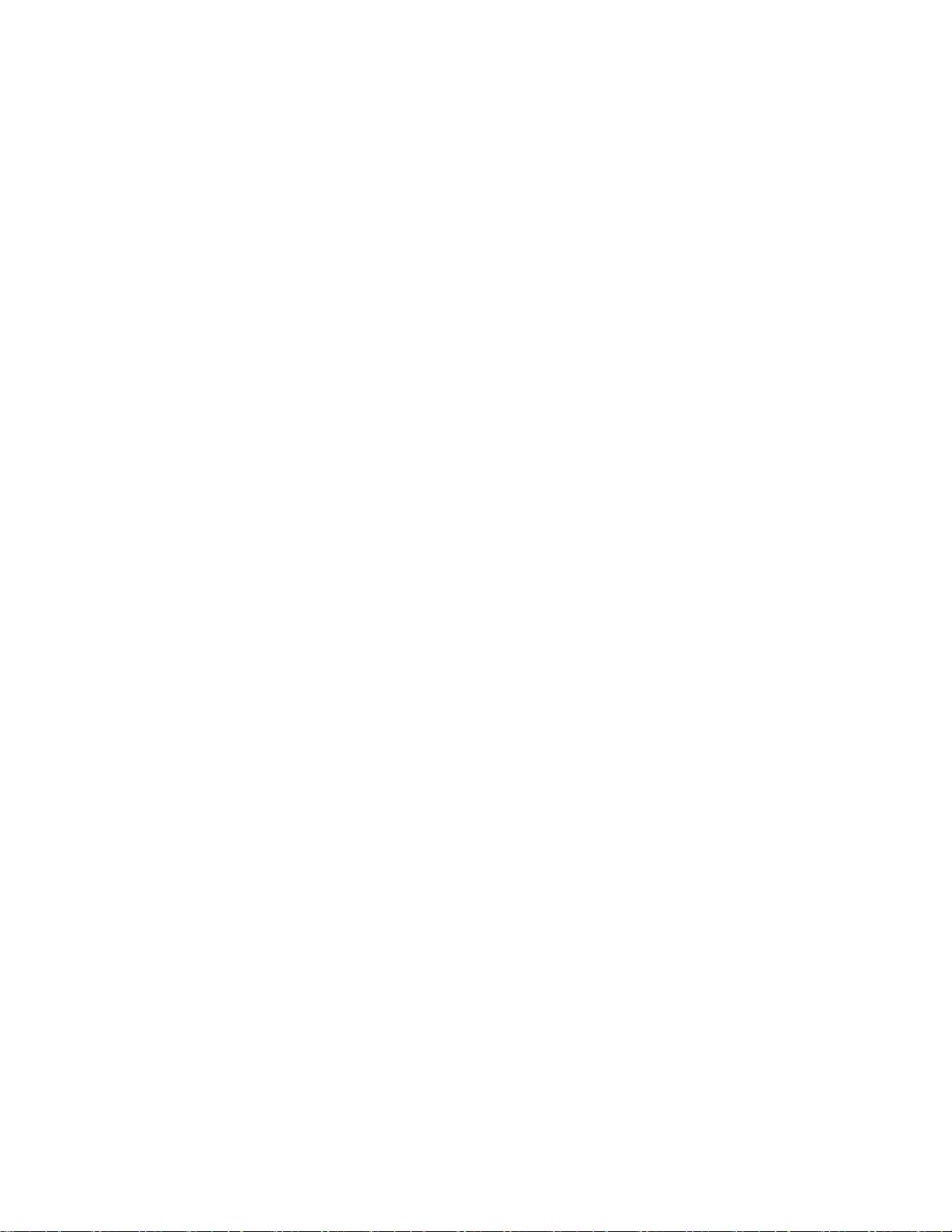
TABLE OF CONTENTS
1.INTRODUCTION...................................................................................................................................... 10
1.1PACKETCONTENTS ............................................................................................................................................10
1.2PRODUCTDESCRIPTION ............................................................................................................................... .......11
1.3HOWTOUSETHISMANUAL ...............................................................................................................................12
1.4PRODUCTFEATURES ..........................................................................................................................................13
1.5PRODUCTSPECIFICATIONS ..................................................................................................................................16
2.INSTALLATION ........................................................................................................................................ 19
2.1HARDWAREDESCRIPTION...................................................................................................................................19
2.1.1SwitchFrontPanel.................................................................................................................................19
2.1.2LEDIndications......................................................................................................................................20
2.1.3SwitchRearPanel..................................................................................................................................21
2.2INSTALLINGTHESWITCH.....................................................................................................................................23
2.2.1DesktopInstallation ................................................................................................................... ...........23
2.2.2RackMounting......................................................................................................................................24
2.2.3InstallingtheSFPtransceiver ................................................................................................................25
3.SWITCHMANAGEMENT.......................................................................................................................... 29
3.1REQUIREMENTS ................................................................................................................................................29
3.2MANAGEMENTACCESSOVERVIEW ......................................................................................................................30
3.3ADMINISTRATIONCONSOLE ................................................................................................................................31
3.4WEBMANAGEMENT .........................................................................................................................................32
3.5SNMP‐BASEDNETWORKMANAGEMENT..............................................................................................................33
4.WEBCONFIGURATION............................................................................................................................ 34
4.1MAINWEBPAGE..............................................................................................................................................37
4.1.1SaveButton...........................................................................................................................................38
4.1.2ConfigurationManager.........................................................................................................................39
4.1.2.1SavingConfiguration........................................................................................................................................ 40
4.2SYSTEM ..........................................................................................................................................................42
4.2.1SystemInformation .................................................................................................................... ...........42
4.2.2IPConfigurations...................................................................................................................................43
4.2.3IPv6Configuration.................................................................................................................................45
4.2.4UserConfiguration ................................................................................................................................48
4.2.5TimeSettings ........................................................................................................................................49
3
Page 4
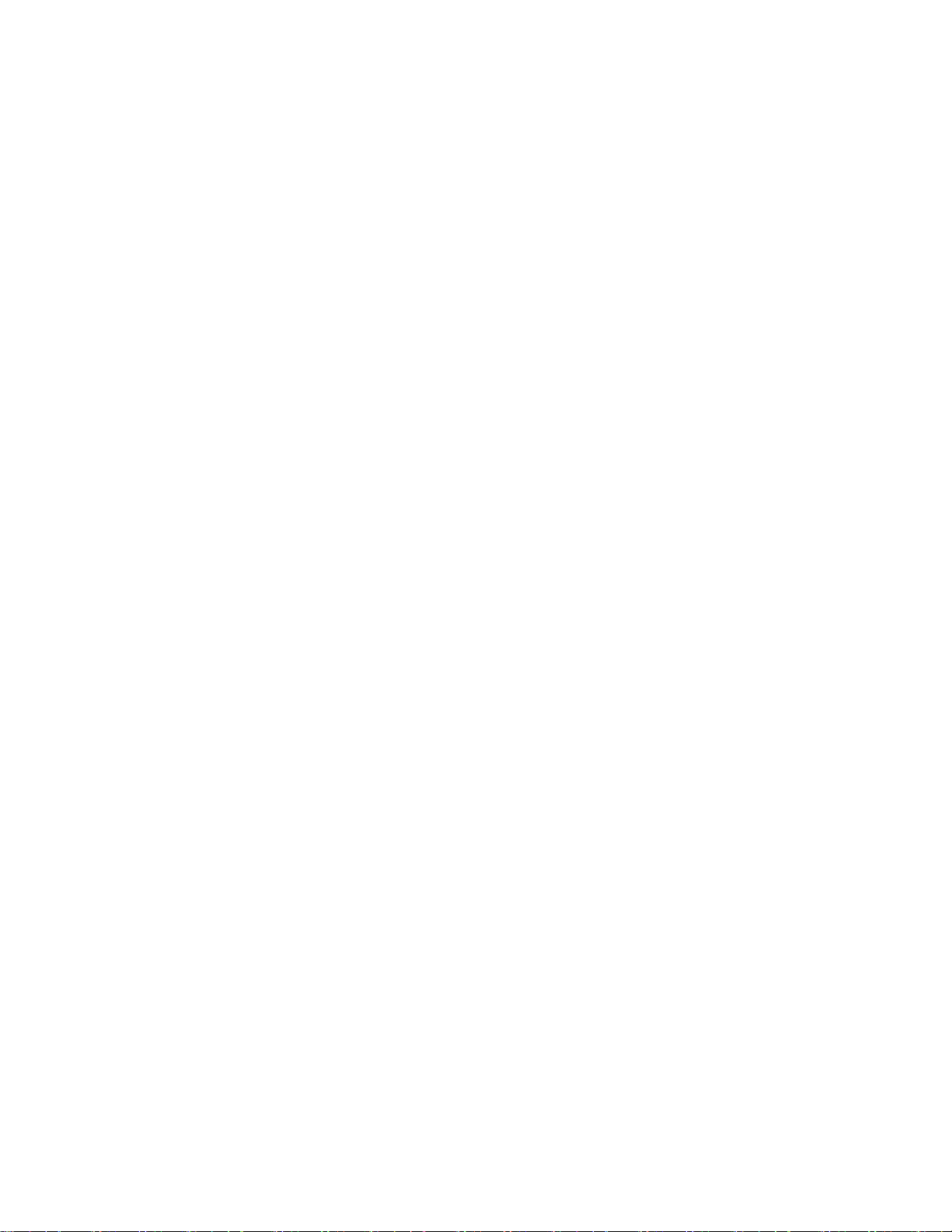
4.2.5.1SystemTime..................................................................................................................................................... 49
4.2.5.2SNTPServerSettings........................................................................................................................................ 52
4.2.6LogManagement..................................................................................................................................54
4.2.6.1LocalLog ............................................................................................................................ .............................. 54
4.2.6.2LocalLog ............................................................................................................................ .............................. 55
4.2.6.3RemoteSyslog.................................................................................................................................................. 56
4.2.6.4LogMessage..................................................................................................................................................... 58
4.2.7SNMPManagement..............................................................................................................................61
4.2.7.1SNMPOverview ............................................................................................................................................... 61
4.2.7.2SNMPSystemInformation ............................................................................................................................... 62
4.2.7.3SNMPView ...................................................................................................................................................... 63
4.2.7.4SNMPAccessGroup .......................................................................................................................... ............... 64
4.2.7.5SNMPCommunity...................................................................................................................... ...................... 67
4.2.7.6SNMPUser ....................................................................................................................................................... 68
4.2.7.7SNMPv1,2NotificationRecipients................................................................................................................... 70
4.2.7.9SNMPv3NotificationRecipients....................................................................................................................... 72
4.2.7.10SNMPEngineID ............................................................................................................................................. 73
4.2.7.11SNMPRemoteEngineID ................................................................................................................................ 74
4.3PORTMANAGEMENT ........................................................................................................................................76
4.3.1PortConfiguration.................................................................................................................. ...............76
4.3.2PortCounters ........................................................................................................................................79
4.3.3BandwidthUtilization ...........................................................................................................................84
4.3.4PortMirroring .......................................................................................................................................85
4.3.6JumboFrame.........................................................................................................................................87
4.3.7PortErrorDisabledConfiguration .........................................................................................................88
4.3.8PortErrorDisabled ................................................................................................................................90
4.3.9ProtectedPorts......................................................................................................................................91
4.3.10EEE ............................................................................................................................ ..........................94
4.4LINKAGGREGATION...........................................................................................................................................96
4.4.1LAGSetting............................................................................................................................................99
4.4.2LAGManagment.................................................................................................................................100
4.4.3LAGPortSetting..................................................................................................................................102
4.4.4LACPSetting........................................................................................................................................104
4.4.5LACPPortSetting ................................................................................................................................105
4.4.6LAGStatus...........................................................................................................................................106
4.5VLAN ..........................................................................................................................................................109
4
Page 5
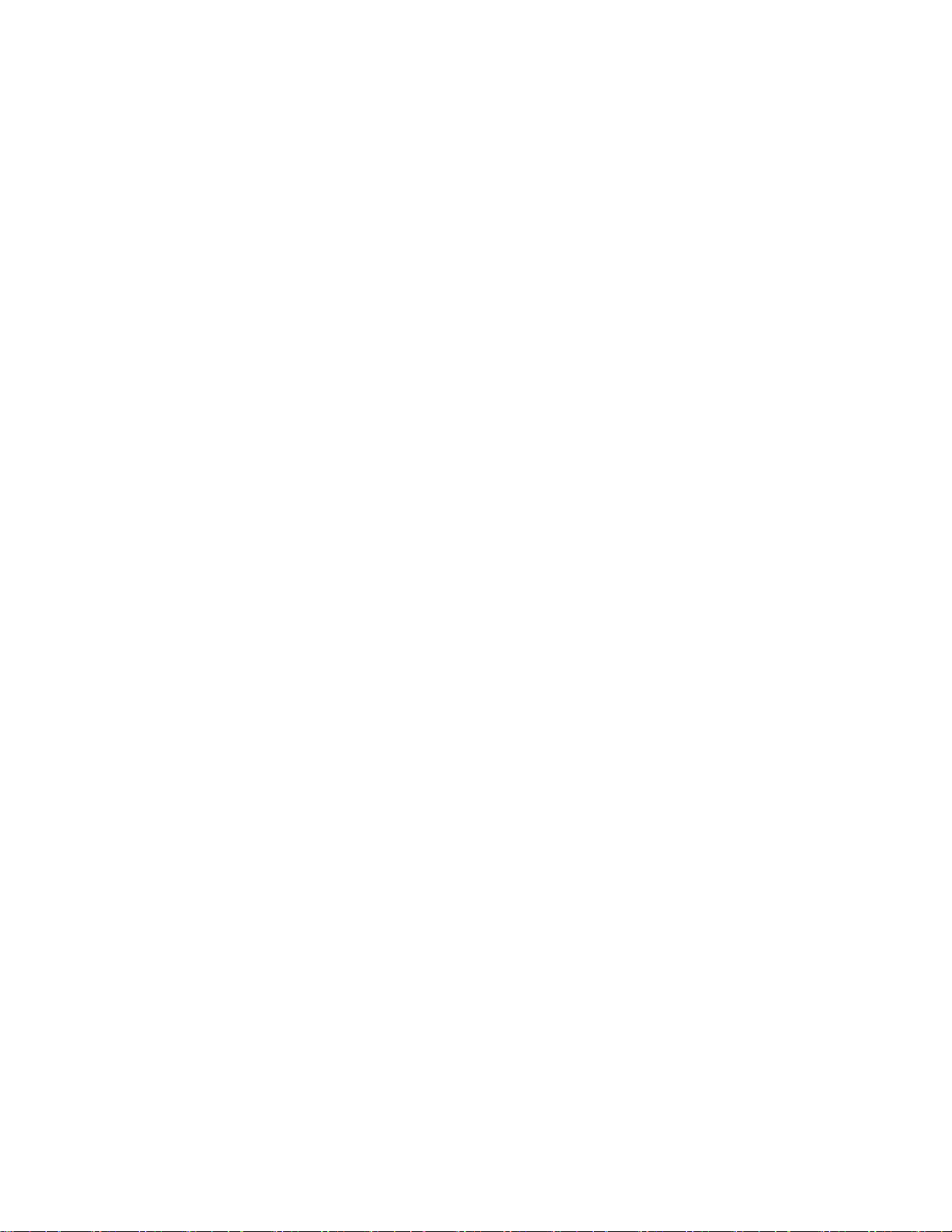
ANO
4.5.1VL
verview ...................................................................................................................................109
4.5.2IEEE802.1QVLAN ...............................................................................................................................110
4.5.3ManagementVLAN.............................................................................................................................114
4.5.4CreateVLAN ........................................................................................................................................115
4.5.5InterfaceSettings ................................................................................................................................116
4.5.6PorttoVLAN........................................................................................................................................121
4.5.7PortVLANMembership.......................................................................................................................122
4.5.8ProtocolVLANGroupSetting..............................................................................................................123
4.5.9ProtocolVLANPortSetting .................................................................................................................125
4.5.10GVRPSetting .....................................................................................................................................126
4.5.11GVRPPortSetting .............................................................................................................................128
4.5.12GVRPVLAN .......................................................................................................................................130
4.5.13GVRPStatistics ..................................................................................................................... .............130
4.5.14VLANsettingexample:......................................................................................................................132
4.5.14.1Twoseparate802.1QVLANs ........................................................................................................................ 132
4.5.14.2VLANTrunkingbetweentwo802.1Qaw areswitch ..................................................................................... 136
4.6SPANNINGTREEPROTOCOL ..............................................................................................................................139
4.6.1Theory .................................................................................................................................................139
4.6.2STPGlobalSettings .............................................................................................................................147
4.6.3STPPortSetting...................................................................................................................................149
4.6.4CISTInstanceSetting...........................................................................................................................152
4.6.5CISTPortSetting..................................................................................................................................155
4.6.6MSTInstanceConfiguration................................................................................................................ 157
4.6.7MSTPortSetting .................................................................................................................................160
4.6.8STPStatistics .......................................................................................................................................162
4.7MULTICAST....................................................................................................................................................163
4.7.1Properties............................................................................................................................................163
4.7.2IGMPSnooping ...................................................................................................................................164
4.7.2.1IGMPSetting .................................................................................................................................................. 169
4.7.2.2IGMPQuerierSetting..................................................................................................................................... 172
4.7.2.3IGMPStaticGroup.......................................................................................................................................... 173
4.7.2.4IGMPGroupTable.......................................................................................................................................... 175
4.7.2.5IGMPRouterSetting ........................................................................................................................ .............. 175
4.7.2.6IGMPRouterTable......................................................................................................................................... 177
4.7.2.7IGMPForwardAll ........................................................................................................................................... 178
4.7.3IGMPSnoopingStatics........................................................................................................................179
5
Page 6
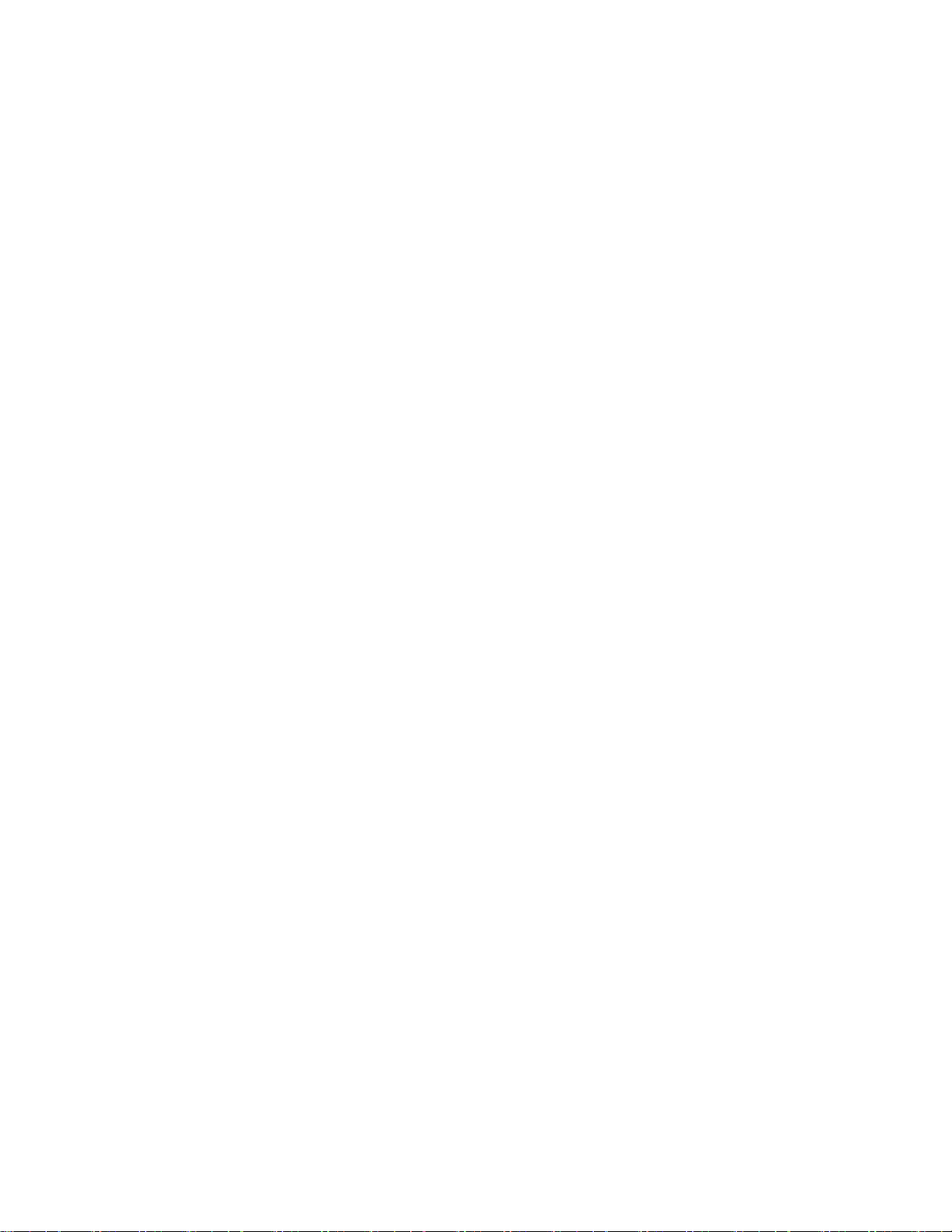
4.7.4ML
DSnooping
4.7.4.1MLDSetting.................................................................................................................................................... 181
4.7.4.2MLDStaticGroup........................................................................................................................................... 183
4.7.4.3MLDGroupTable ........................................................................................................................................... 184
4.7.4.4MLDRouterSetting........................................................................................................................................ 185
4.7.4.5MLDRouterTable........................................................................................................................................... 186
4.7.4.6MLDForwardAll ............................................................................................................................ ................ 187
.....................................................................................................................................181
4.7.5MLDSnoopingStatics ........................................................................................................................ .189
4.7.6MulticastThrottlingSetting ................................................................................................................191
4.7.7MulticastFilter....................................................................................................................................192
4.7.7.1MulticastProfileSetting........................................................................................................................ ......... 193
4.7.7.2IGMPFilterSetting......................................................................................................................................... 194
4.7.7.3MLDFilterSetting .......................................................................................................................................... 196
4.8QUALITYOFSERVICE .......................................................................................................................................197
4.8.1UnderstandQoS ..................................................................................................................................197
4.8.2.1QoSProperties ............................................................................................................................................... 198
4.8.2.2QoSPortSettings ........................................................................................................................................... 199
4.8.2.3QueueSettings............................................................................................................................................... 200
4.8.2.4CoSMapping .................................................................................................................................................. 202
4.8.2.5DSCPMapping................................................................................................................................................ 204
4.8.2.6IPPrecedenceMapping ................................................................................................................................. 206
4.8.3QoSBasicMode ..................................................................................................................................208
4.8.3.1GlobalSettings ............................................................................................................................................... 208
4.8.3.2PortSettings................................................................................................................................................... 209
4.8.4RateLimit............................................................................................................................................210
4.8.4.1IngressBandwidthControl............................................................................................................................. 211
4.8.4.2EgressBandwidthControl.............................................................................................................................. 212
4.8.4.3EgressQueue ................................................................................................................................................. 214
4.8.5Voice VLAN..........................................................................................................................................215
4.5.8.1IntroductiontoVoiceVLAN............................................................................................................................ 215
4.8.5.2Properties....................................................................................................................................................... 216
4.8.5.3TelephonyOUIMACSetting........................................................................................................................ ... 218
4.8.5.4TelephonyOUIPortSetting ............................................................................................................................ 219
4.9SECURITY ......................................................................................................................................................220
4.9.1802.1X .................................................................................................................................................221
4.9.1.1UnderstandingIEEE802.1XPort‐basedAuthentication ................................................................................. 221
6
Page 7
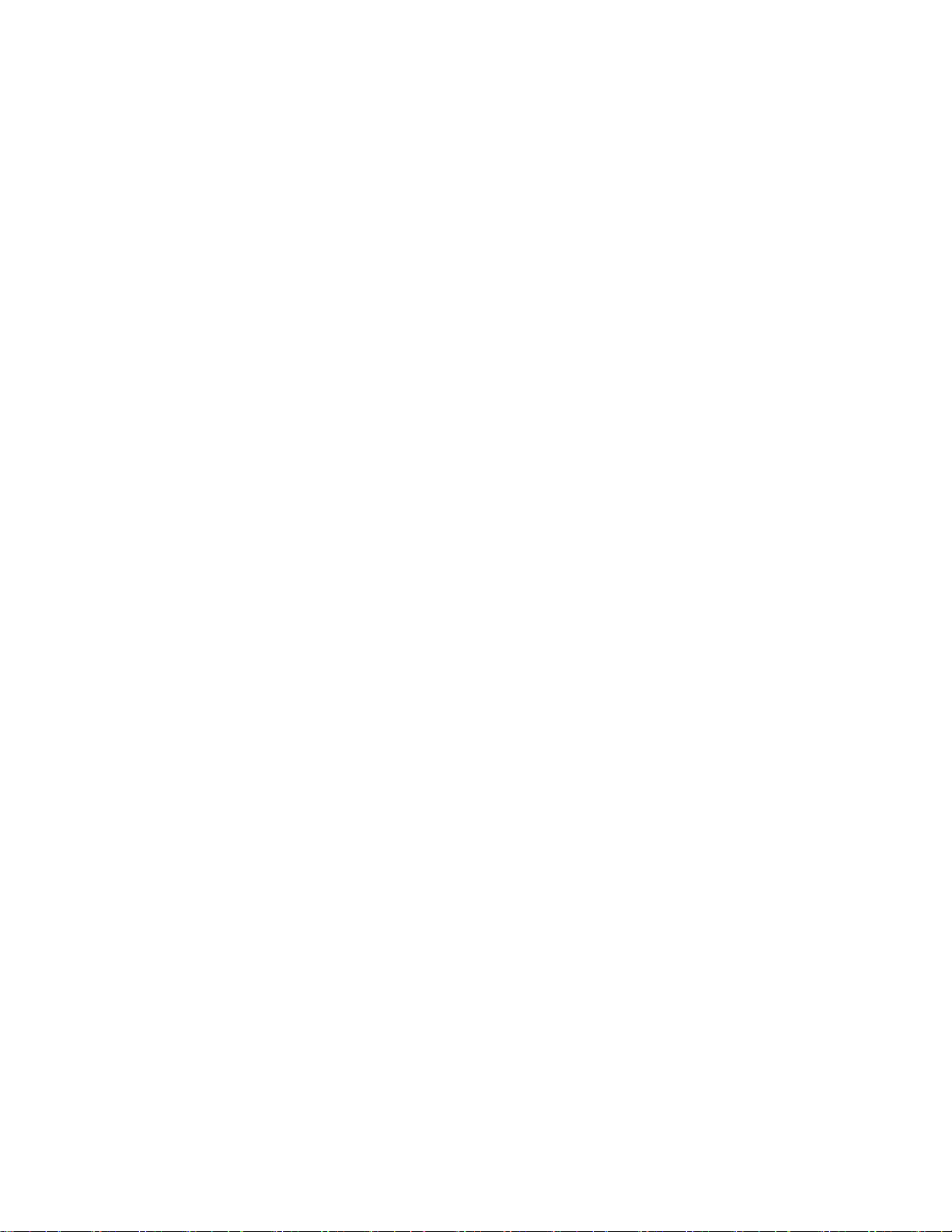
4.9.1.2802.1XSetting................................................................................................................................................ 225
4.9.1.3802.1XPortSetting ........................................................................................................................................ 226
4.9.1.4GuestVLANSetting........................................................................................................................................ 229
4.9.1.5AuthenticedHost ........................................................................................................................................... 231
4.9.2RADIUSServer .....................................................................................................................................232
4.9.3TAC A C S + Server ...................................................................................................................................235
4.9.4AAA .....................................................................................................................................................238
4.9.4.1LoginList ........................................................................................................................................................ 239
4.9.4.2EnableList ...................................................................................................................................................... 240
4.9.5Access..................................................................................................................................................241
4.9.5.1Telnet .............................................................................................................................................................241
4.9.5.2SSH ................................................................................................................................................................. 243
4.9.5.3HTTP........................................................................................................................... .................................... 245
4.9.5.4HTTPs ............................................................................................................................................................. 247
4.9.6ManagementAccessMethod..............................................................................................................248
4.9.6.1ProfileRules .......................................................................................................................... ......................... 248
4.9.6.2AccessRules ................................................................................................................................................... 250
4.9.7DHCPSnooping ...................................................................................................................................252
4.9.7.1DHCPSnoopingOverview .............................................................................................................................. 252
4.9.7.2GlobalSetting................................................................................................................................................. 254
4.9.7.3VLANSetting .................................................................................................................................................. 256
4.9.7.4PortSetting .................................................................................................................................................... 257
4.9.7.5Statistics......................................................................................................................................................... 259
4.9.7.6DatabaseAgent.............................................................................................................................................. 261
4.9.7.7RateLimit .......................................................................................................................... ............................. 263
4.9.7.8Option82GlobalSetting................................................................................................................................. 264
4.9.7.9Option82PortSetting ........................................................................................................................ ............ 266
4.9.7.10Option82Circuit‐IDSetting .......................................................................................................................... 267
4.9.8DynamicARPInspection .....................................................................................................................268
4.9.8.1GlobalSetting................................................................................................................................................. 269
4.9.8.2VLANSetting .................................................................................................................................................. 270
4.9.8.3PortSetting .................................................................................................................................................... 271
4.9.8.4Statistics......................................................................................................................................................... 273
4.9.8.5RateLimit .......................................................................................................................... ............................. 274
4.9.9IPSourceGuard...................................................................................................................................275
4.9.9.1PortSettings................................................................................................................................................... 276
7
Page 8
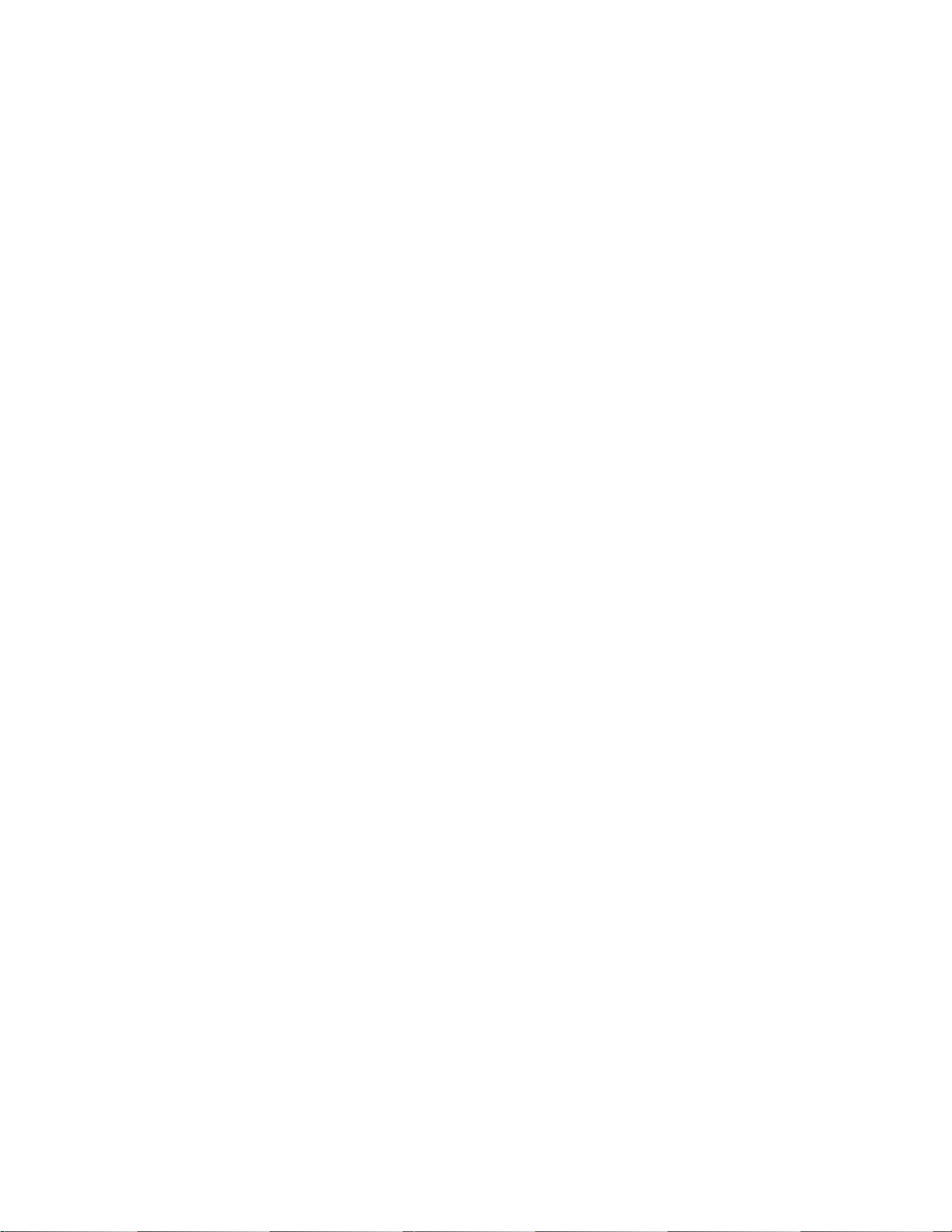
4.9.9.2BindingTable.................................................................................................................................................. 278
4.9.10PortSecurity ......................................................................................................................................279
4.9.11DoS....................................................................................................................................................281
4.9.11.1GlobalDoSSetting ....................................................................................................................................... 281
4.9.11.2DoSPortSetting ........................................................................................................................................... 285
4.9.12StormControl....................................................................................................................................286
4.9.12.1GlobalSetting............................................................................................................................................... 286
4.9.12.2PortSetting .................................................................................................................................................. 287
4.10ACL...........................................................................................................................................................290
4.10.1MAC‐basedACL............................................................................................................................ .....290
4.10.2MAC‐basedACE.................................................................................................................................291
4.10.3IPv4‐basedACL..................................................................................................................................294
4.10.4IPv4‐basedACE..................................................................................................................................295
4.10.5IPv6‐basedACL..................................................................................................................................301
4.10.6IPv6‐basedACE..................................................................................................................................302
4.10.7ACLBinding .......................................................................................................................................309
4.11MACADDRESSTABLE ...................................................................................................................................310
4.11.1StaticMACSetting ............................................................................................................................310
4.11.2MACFiltering ....................................................................................................................................311
4.11.3DynamicAddressSetting...................................................................................................................312
4.11.4DynamicLearned ........................................................................................................................ ......313
4.12LLDP .........................................................................................................................................................316
4.12.1LinkLayerDiscoveryProtocol............................................................................................................316
4.12.2LLDPGlobalSetting........................................................................................................................ ...316
4.12.3LLDPPortSetting...............................................................................................................................319
4.12.4LLDPLocalDevice..............................................................................................................................322
4.12.5LLDPRemoveDevice .........................................................................................................................324
4.12.6MEDNetworkPolicy..........................................................................................................................325
4.12.7MEDPortSetting...............................................................................................................................329
4.12.8LLDPOverloading..............................................................................................................................333
4.12.9LLDPStatistics ...................................................................................................................................334
4.13DIAGNOSTICS...............................................................................................................................................336
4.13.1CableDiagnistics ...............................................................................................................................337
4.13.2Ping ...................................................................................................................................................339
4.13.3PingTest............................................................................................................................................339
4.13.4IPv6PingTest ....................................................................................................................................340
8
Page 9
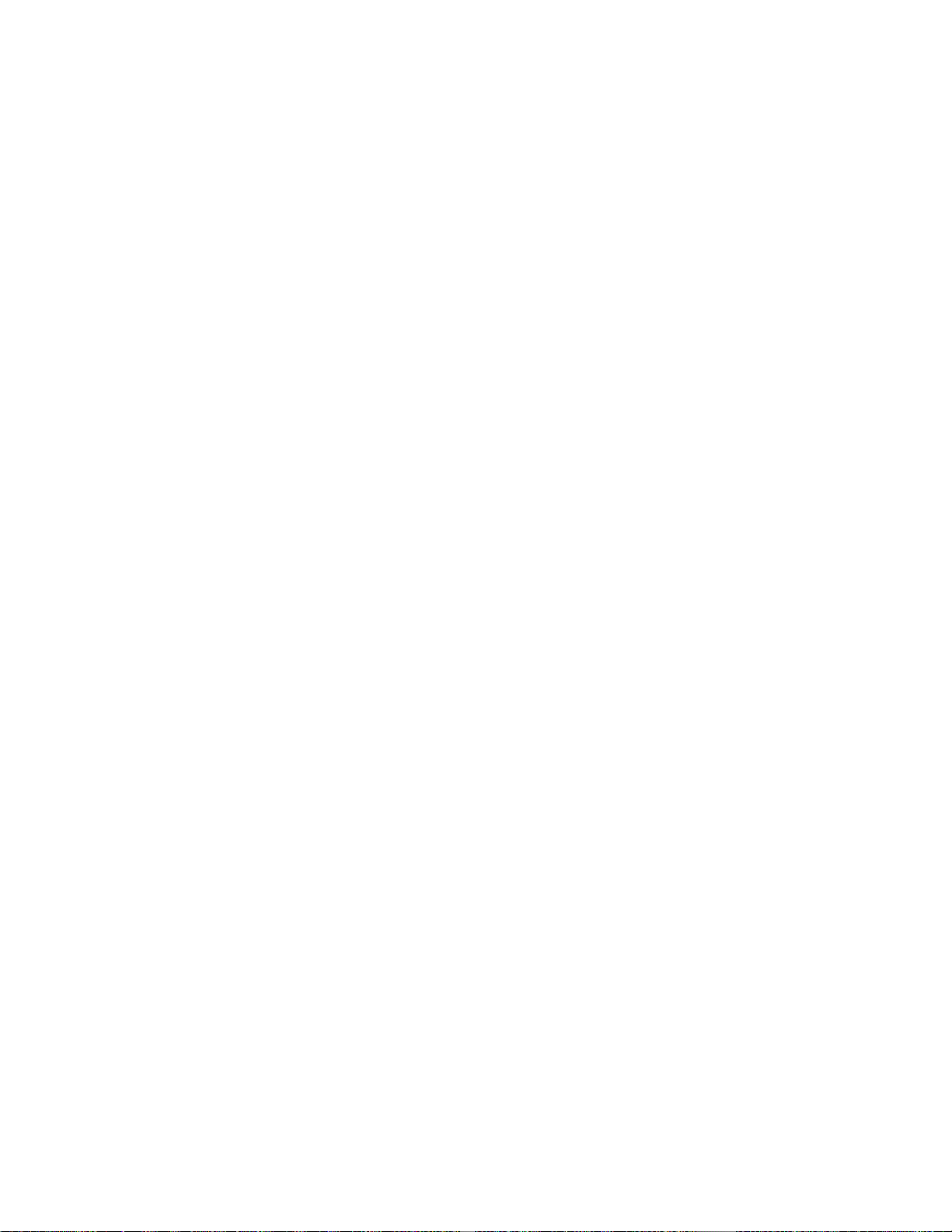
RMON ......................................................................................................................................................342
4.14
4.14.1RMONStatistics ................................................................................................................................342
4.14.2RMONEvent......................................................................................................................................344
4.14.3RMONEventLog ............................................................................................................................ ...347
4.14.4RMONAlarm.....................................................................................................................................348
4.14.5RMONHistory ...................................................................................................................................351
4.14.6RMONHistoryLog.............................................................................................................................353
4.15MAINTENANCE.............................................................................................................................................353
4.15.1FactoryDefault..................................................................................................................................353
4.15.2RebootSwitch ...................................................................................................................................354
4.15.3BackupManager...............................................................................................................................355
4.15.4UpgradeManager.............................................................................................................................355
5.SWITCHOPERATION ..............................................................................................................................357
5.1ADDRESSTABLE..............................................................................................................................................357
5.2LEARNING .....................................................................................................................................................357
5.3FORWARDING&FILTERING...............................................................................................................................357
5.4STORE‐AND‐FORWARD ....................................................................................................................................357
5.5AUTO‐NEGOTIATION .......................................................................................................................................358
6.TROUBLESHOOTING ............................................................................................................................. 359
APPENDIXA ..............................................................................................................................................361
A.1SWITCH'SRJ‐45PINASSIGNMENTS...................................................................................................................361
A.210/100MBPS,10/100BASE‐TX ......................................................................................................................361
9
Page 10
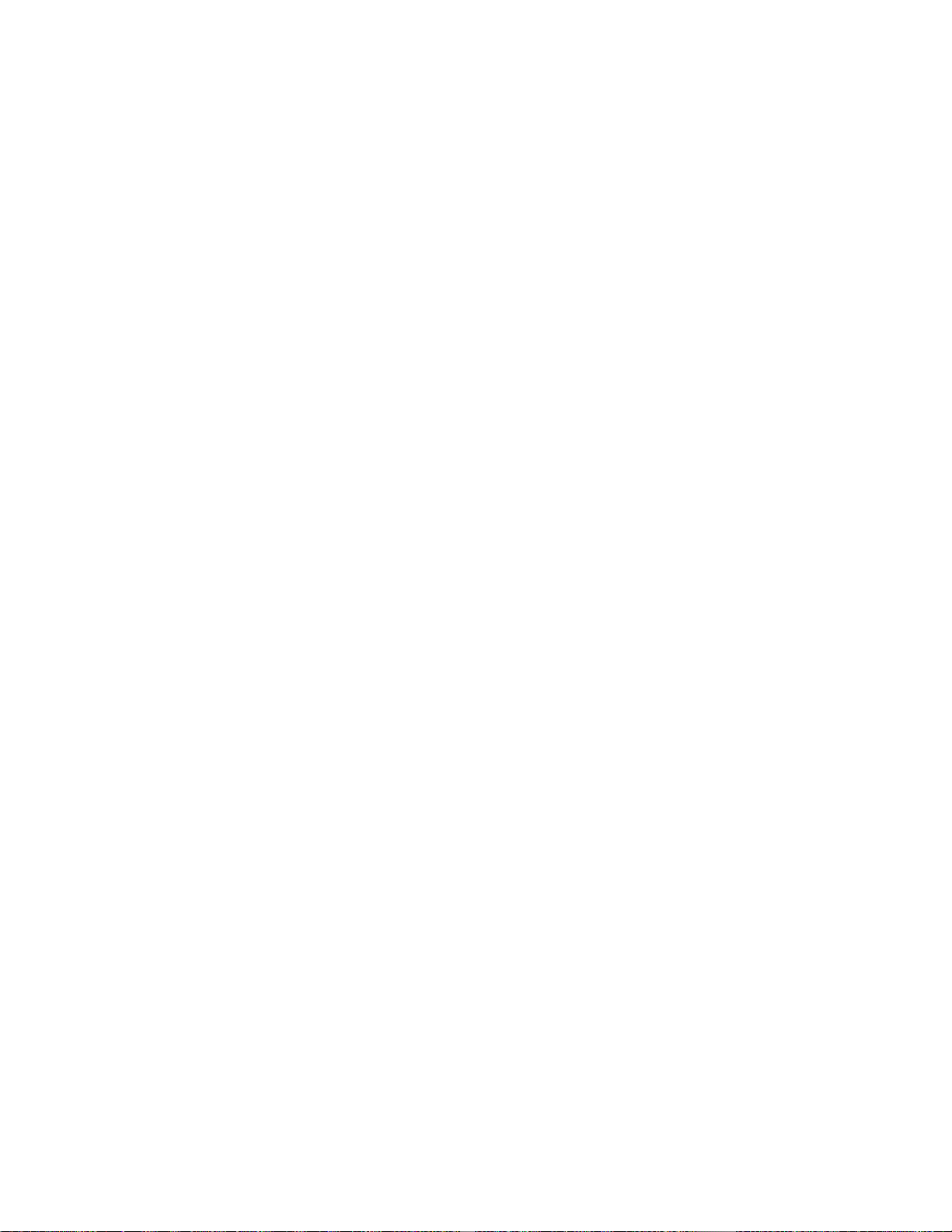
1. INTRODUCTION
Thank you for purchasing NS3500-28P-4S -- 28-Port 10/100/1000Mbps with 4 Shared SFP Managed Gigabit Switch,
NS3500-28T-4S. “Managed Switch” mentioned in this Guide refers to the NS3500-28T-4S
1.1 Packet Contents
Open the box of the Managed Switch and carefully unpack it. The box should contain the following items:
The Managed Switch x 1
Quick Installation Guide x 1
Rubber Feet x 4
Power Cord x 1
RS-232 to RJ-45 Console Cable x 1
SFP Dust Cap x 4
Rack-mount Accessory Kit x 1
If any item is found missing or damaged, please contact your local reseller for replacement.
10
Page 11

1.2 Product description
The NS3500-28T-4S is a 28-Port 10/100/1000Mbps with 4 Shared SFP Managed Gigabit Switch specially designed
to build a full Gigabit backbone to transmit reliable and forward data to remote network through fiber optic. It provides
28-Port 10/100/1000Base-T copper with 4 Shared 100/1000Base-X SFP fiber optic interfaces with inner power
system. Besides support for 20Gbps switch fabric to handle extremely large amounts of video, voice and important data
in a secure topology, the NS3500 provides user-friendly but advanced IPv6 / IPv4 management interfaces and
abundant L2 / L4 switching functions. It is the best investment for businesses/SOHOs expanding or upgrading their
network infrastructure. The features of enhanced management are shown below:
• 802.1X Authentication / RADIUS / TACACS+
• 802.1Q VLAN
• SNMP Monitor and SNMP Trap
• IGMP/MLD Snooping
• Rapid Spanning Tree
IPv6 / IPv4 Full-functioned Secure Switch
The NS3500 is the ideal solution to fulfilling the demand of IPv6 management Gigabit Ethernet Switch. It supports both
IPv4 and IPv6 management functions and can work with original network structure. It provides advanced Layer 2 to
Layer 4 data switching and Quality of Service traffic control, Access Control List, network access control and
authentication, and Secure Management features to protect building automation network connectivity with reliable
switching recovery capability that is suitable for implementing fault tolerant and mesh network architectures.
Spanning Tree Protocol for High Available Network System
The NS3500 features strong rapid self-recovery capability to prevent interruptions and external intrusions. It incorporates
Spanning Tree Protocol (802.1s MSTP) into customer’s automation network to enhance system reliability and uptime.
Flexibility and Extension Solution
The NS3500 provides 4 Gigabit TP/SFP combo interfaces supporting 10/100/1000Base-T RJ-45 copper to connect with
surveillance network devices such as NVR, Video Streaming Server or NAS to facilitate surveillance management. Or
through these dual-speed fiber SFP slots, it can also connect with the 100Base-FX / 1000Base-SX/LX SFP (Small
11
Page 12
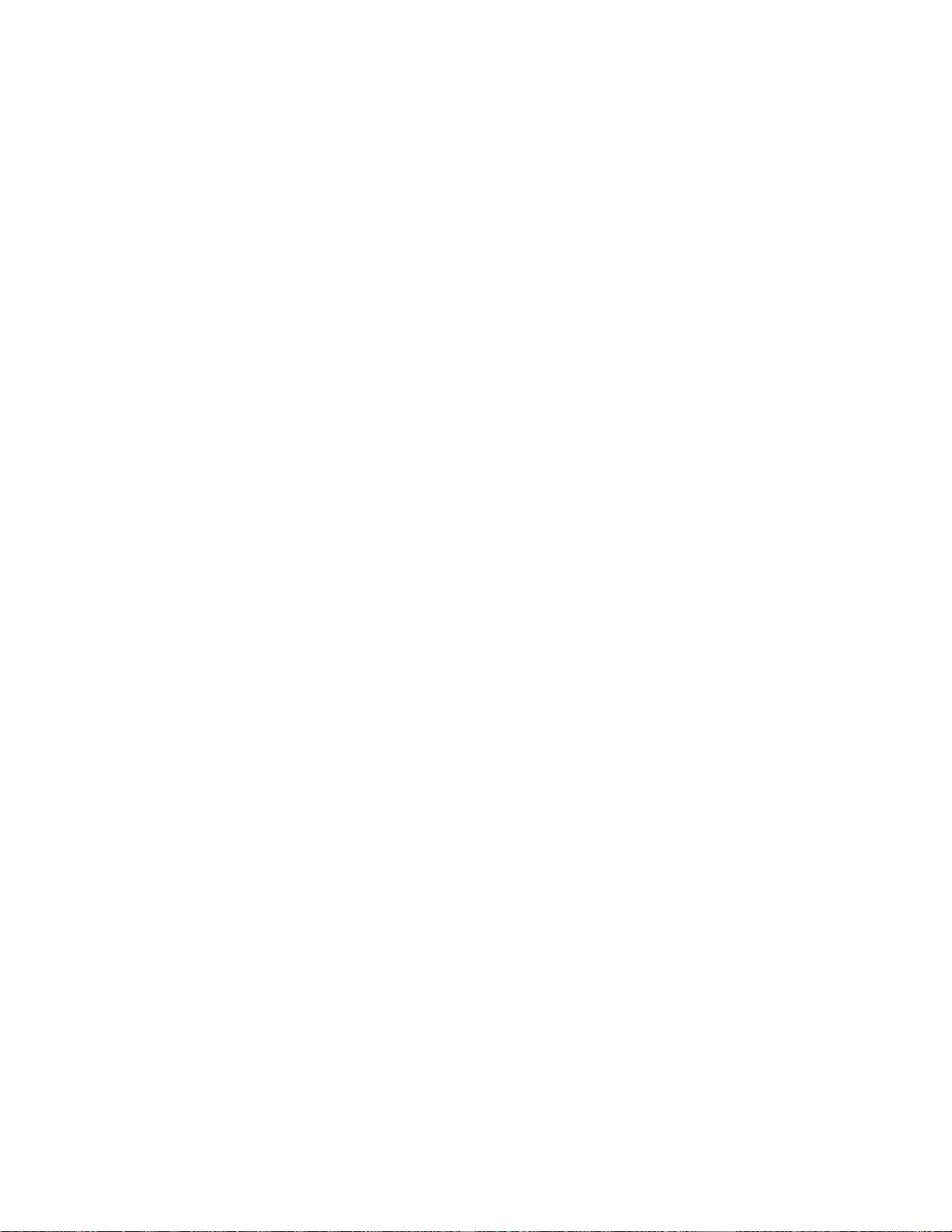
Form-factor Pluggable) fiber transceiver and then to backbone switch and monitoring center over a long distance. The
distance can be extended from 550 meters to 2 kilometers (multi-mode fiber) and up to above 10/20/30/40/50/70/120
kilometers (single-mode fiber or WDM fiber). They are well suited for applications within the enterprise data centers and
distributions.
Intelligent SFP Diagnosis Mechanism
The NS3500 supports SFP-DDM (Digital Diagnostic Monitor) function that greatly helps network administrator to easily
monitor real-time parameters of the SFP, such as optical output power, optical input power, temperature, laser bias current
and transceiver supply voltage.
1.3 How to Use This Manual
This User Manual is structured as follows:
Section 2, INSTALLATION
The section explains the functions of the Switch and how to physically install the Managed Switch.
Section 3, SWITCH MANAGEMENT
The section contains the information about the software function of the Managed Switch.
Section 4, WEB CONFIGURATION
The section explains how to manage the Managed Switch by Web interface.
Section 5, SWITCH OPERATION
The chapter explains how to does the switch operation of the Managed Switch.
Section 6, TROUBSHOOTING
The chapter explains how to trouble shooting of the Managed Switch.
Appendix A
The section contains cable information of the Managed Switch.
12
Page 13
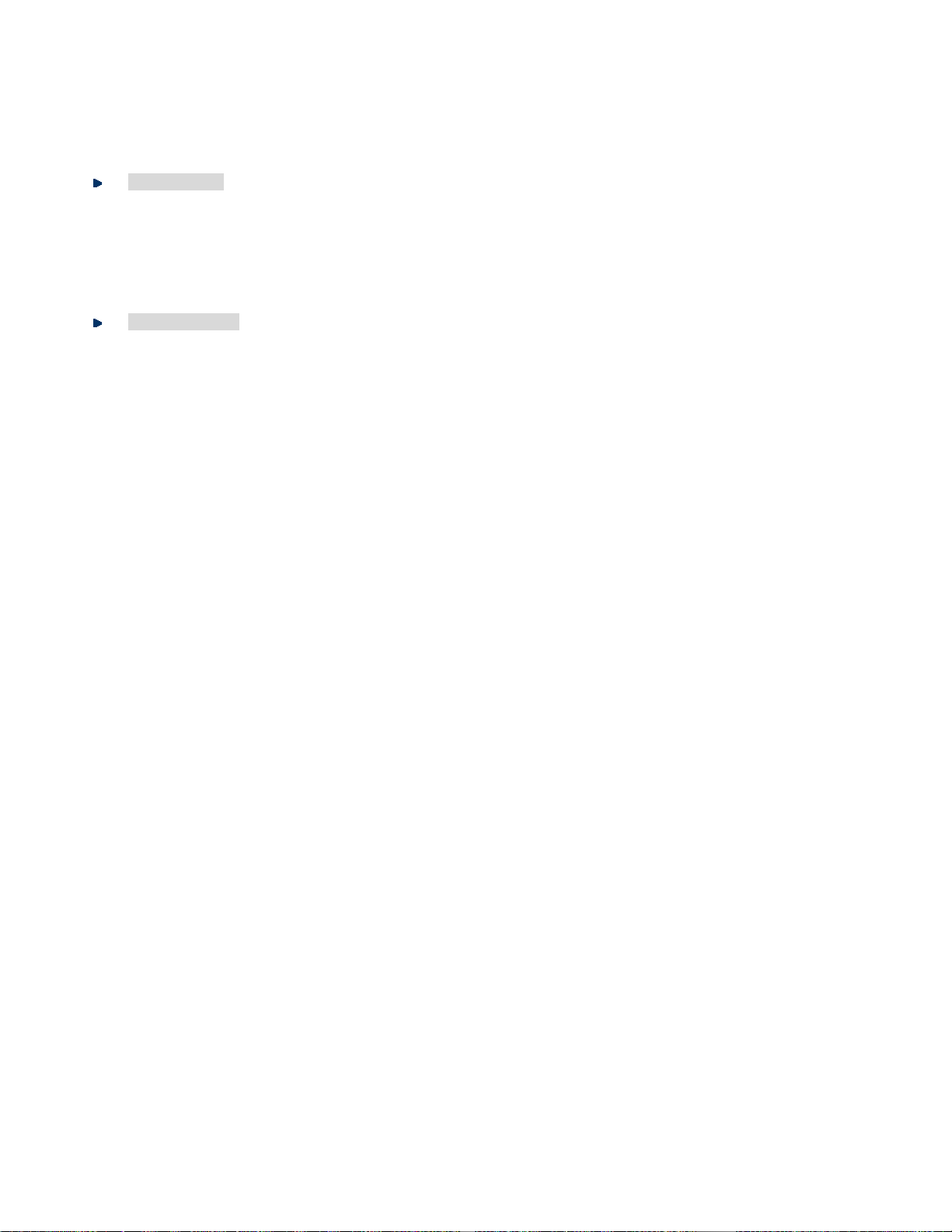
1.4 Product Features
Physical Ports
■ 28-Port 10/100/1000Base-T Gigabit RJ-45 copper
■ 4 100/1000Base-X mini-GBIC/SFP slots, shared with Port-25 to Port-28
■ RJ-45 console interface for switch basic management and setup
Layer 2 Features
■ Prevents packet loss with back pressure (half-duplex) and IEEE 802.3x pause frame flow control (full-duplex)
■ High performance Store and Forward architecture, broadcast storm control, runt/CRC filtering eliminates
erroneous packets to optimize the network bandwidth
■ Supports VLAN
- IEEE 802.1Q tagged VLAN
- Provider Bridging (VLAN Q-in-Q) support (IEEE 802.1ad)
- Protocol VLAN
- Voice VLAN
- Private VLAN
- Management VLAN
- GVRP
■ Supports Spanning Tree Protocol
- STP (Spanning Tree Protocol)
- RSTP (Rapid Spanning Tree Protocol)
- MSTP (Multiple Spanning Tree Protocol)
- STP BPDU Guard, BPDU Filtering and BPDU Forwarding
■ Supports Link Aggregation
IEEE 802.3ad Link Aggregation Control Protocol (LACP)
Cisco ether-channel (Static Trunk)
Maximum 8 trunk groups, up to 8 ports per trunk group
■ Provides Port Mirror (many-to-1)
■ Loop protection to avoid broadcast loops
13
Page 14
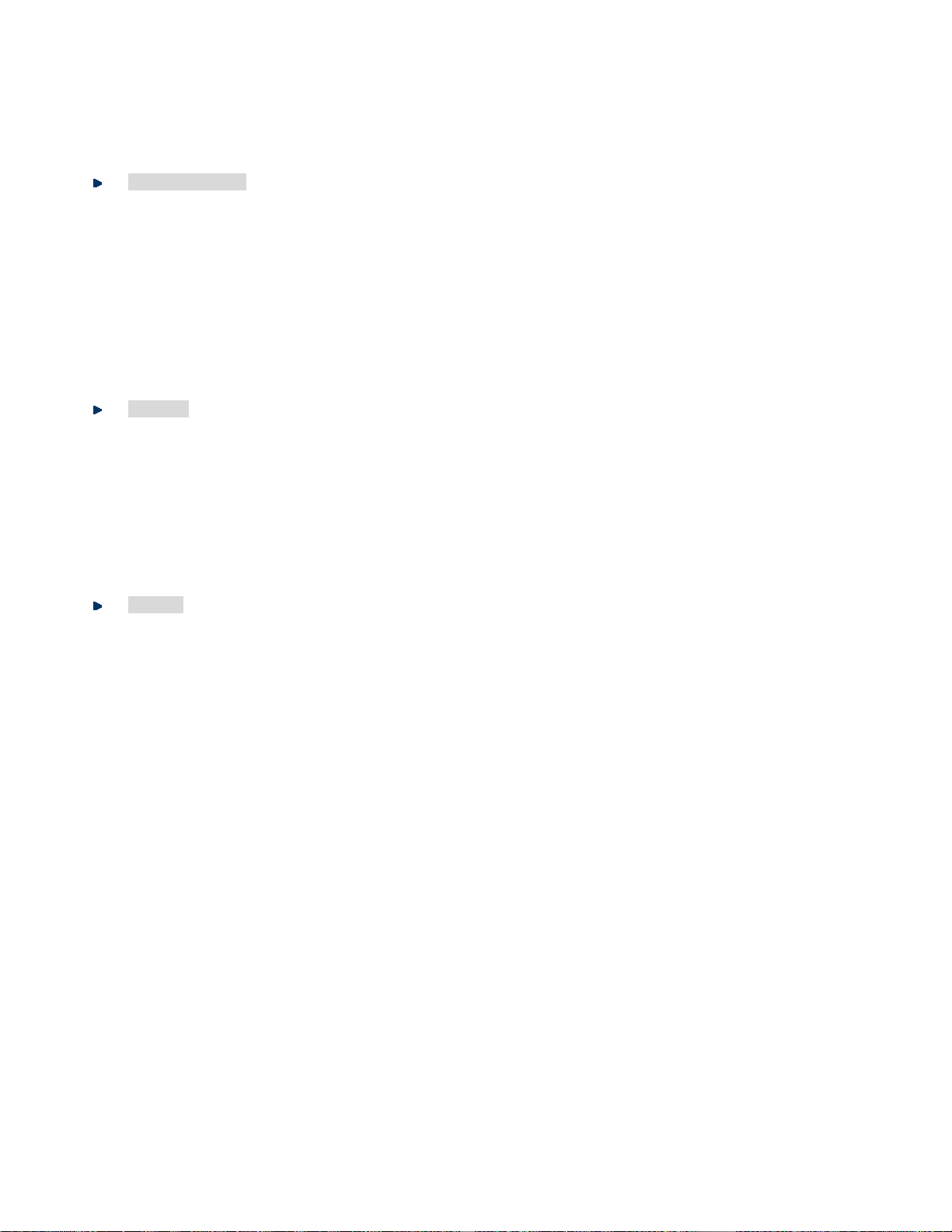
Quality of Service
■ Ingress / Egress Rate Limit per port bandwidth control
■ Storm Control support
Broadcast / Unknown-Unicast / Unknown-Multicast
■ Traffic classification:
- IEEE 802.1p CoS
- TOS / DSCP / IP Precedence of IPv4/IPv6 packets
■ Strict priority and Weighted Round Robin (WRR) CoS policies
Multicast
■ Supports IGMP Snooping v2 and v3
■ Supports MLD Snooping v1, v2
■ IGMP Querier mode support
■ IGMP Snooping port filtering
■ MLD Snooping port filtering
Security
■ Authentication
IEEE 802.1X Port-based network access authentication
Built-in RADIUS client to co-operate with the RADIUS servers
RADIUS / TACACS+ login user access authentication
■ Access Control List
IPv4 / IPv6 IP-based ACL
MAC-based ACL
■ MAC Security
Static MAC
MAC Filtering
■ Port Security for Source MAC address entries filtering
■ DHCP Snooping to filter distrusted DHCP messages
■ Dynamic ARP Inspection discards ARP packets with invalid MAC address to IP address binding
■ IP Source Guard prevents IP spoofing attacks
■ DoS Attack Prevention
■ SSH/SSL
14
Page 15
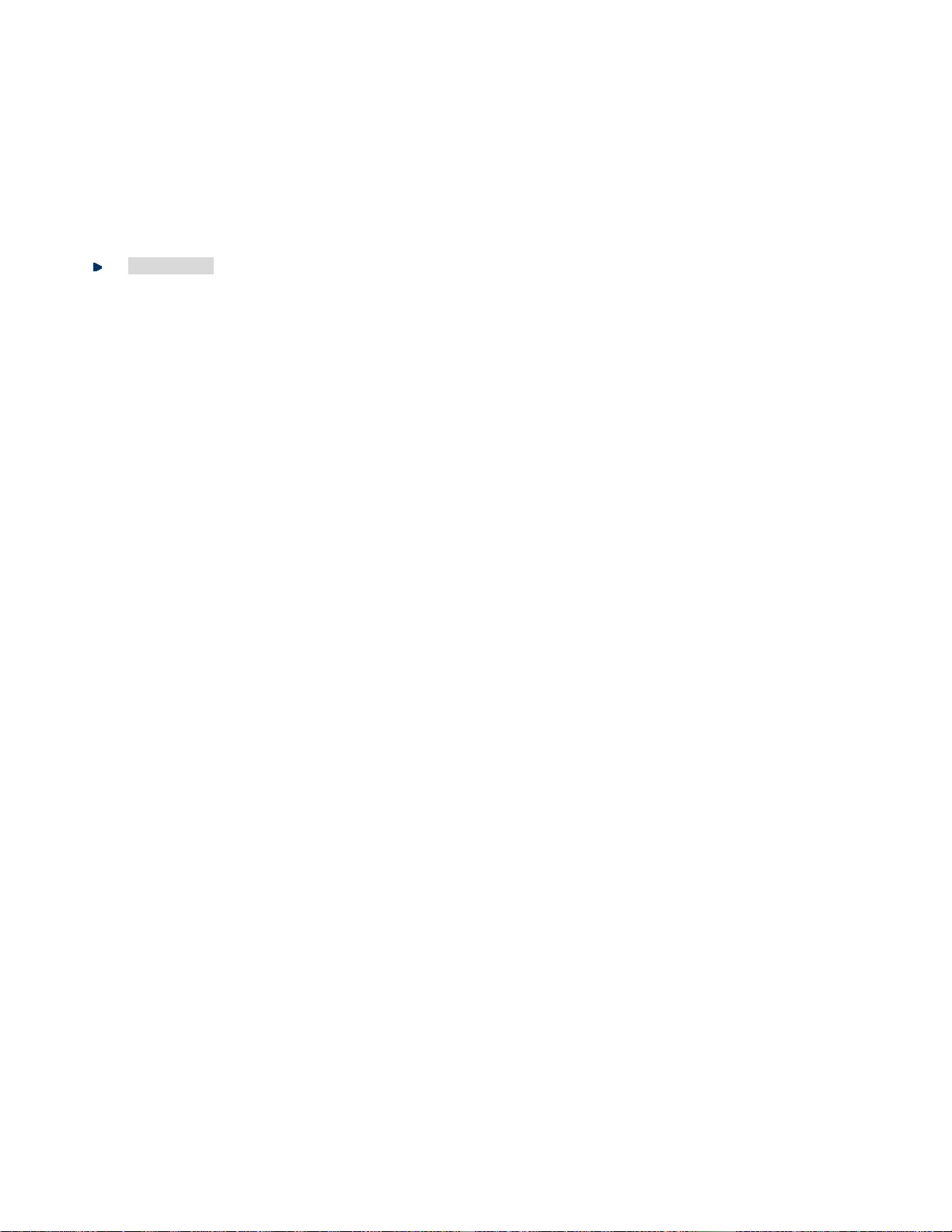
Management
■ IPv4 and IPv6 dual stack management
■ Switch Management Interface
- Web switch management
- Telnet Command Line Interface
- SNMP v1, v2c and v3
- SSH / SSL secure access
■ User Privilege Levels Control
■ Built-in Trivial File Transfer Protocol (TFTP) client
■ BOOTP and DHCP for IP address assignment
■ System Maintenance
- Firmware upload/download via HTTP / TFTP
- Configuration upload / download through Web interface
- Dual Images
- Hardware reset button for system reboot or reset to factory default
■ SNTP Network Time Protocol
■ Cable Diagnostics
■ Link Layer Discovery Protocol (LLDP) Protocol and LLDP-MED
■ SNMP trap for interface Link Up and Link Down notification
■ Event message logging to remote Syslog server
■ Four RMON groups (history, statistics, alarms, and events)
■ INTERLOGIX Smart Discovery Utility
15
Page 16
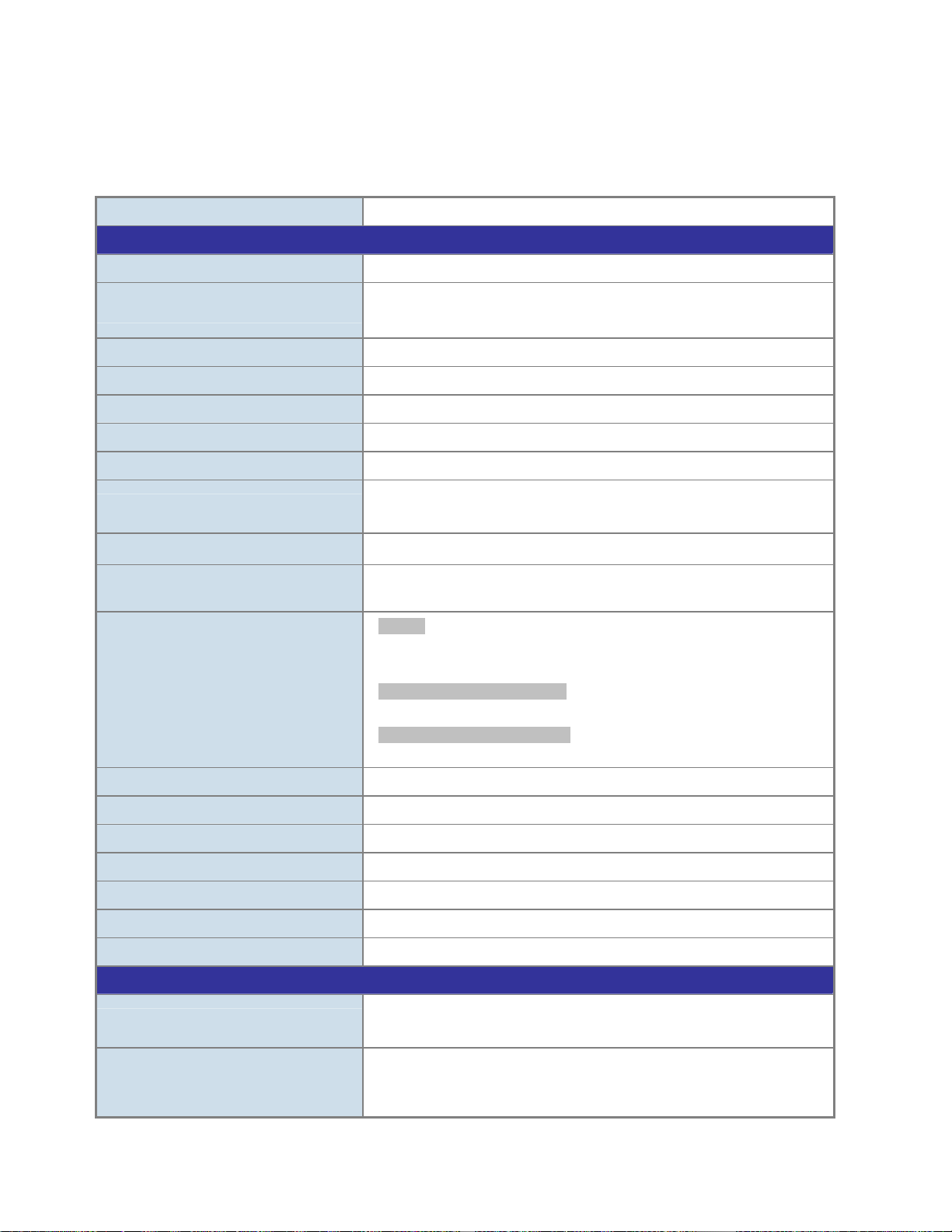
1.5 Product Specifications
Product NS3500-28T-4S
Hardware Specifications
Copper Ports 28 10/ 100/1000Base-T RJ-45 Auto-MDI/MDI-X ports
SFP/mini-GBIC Slots
Switch Architecture Store-and-Forward
Switch Fabric 56Gbps / non-blocking
Switch Throughput@64Bytes 41.67Mpps @64Bytes
Address Table 8K entries
Share Data Buffer 4.1 megabits
Flow Control
Jumbo Frame
Reset Button
LED
4 100/1000Base-X SFP interfaces, shared with Port-25 to Port-28.
Supports 100/1000Mbps dual mode and DDM
IEEE 802.3x pause frame for full-duplex
Back pressure for half-duplex
10K bytes
< 5 sec: System reboot
> 5 sec: Factory Default
System:
Power (Green)
Sys (Green)
10/100/1000T RJ45 Interfaces (Port 1 to Port 28):
1000Mbps (Orange), LNK/ACT (Green)
100/1000Mbps SFP Interfaces (Port 25 to Port 28):
1000Mbps (Orange), LNK/ACT (Green)
Thermal Fan Fan-less design (No Fan)
Power Requirement AC 100~240V, 50/60Hz, Auto-sensing.
ESD Protection 6KV DC
Power Consumption / Dissipation 21.4 watts / 73.0 BTU
Dimensions (W x D x H) 440 x 200 x 44.5 mm, 1U height
Weight 2.7 KG
Enclosure Metal
Layer 2 Functions
Port Mirroring
VLAN
TX / RX / Both
Many-to-1 monitor
802.1Q Tagged-based VLAN
Up to 256 VLAN groups, out of 4094 VLAN IDs
802.1ad Q-in-Q tunneling
16
Page 17
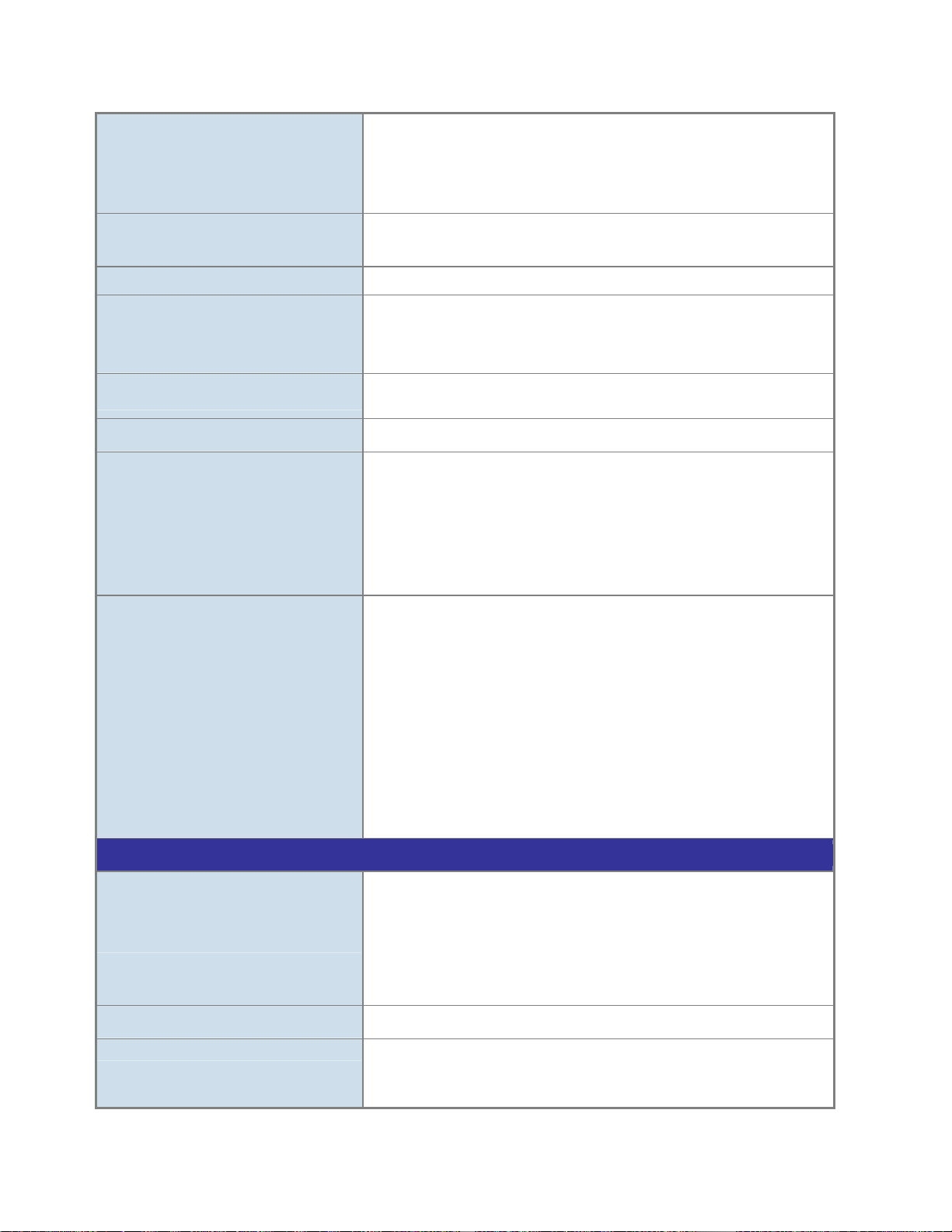
Voice VLAN
Protocol VLAN
Private VLAN (Protected port)
GVRP
Link Aggregation
Spanning Tree Protocol STP / RSTP / MSTP
IGMP Snooping
MLD Snooping
Access Control List
QoS
Security
IEEE 802.3ad LACP and static trunk
Supports 8 groups of 8-port trunk
IGMP (v2/v3) Snooping
IGMP Querier
Up to 256 multicast groups
MLD (v1/v2) Snooping, up to 256 multicast groups
IPv4/IPv6 IP-based ACL / MAC-based ACL
8 mapping ID to 8 level priority queues
- Port Number
- 802.1p priority
- 802.1Q VLAN tag
- DSCP field in IP Packet
Traffic classification based, Strict priority and WRR
IEEE 802.1X – Port-based authentication
Built-in RADIUS client to co-operate with RADIUS server
RADIUS / TACACS+ user access authentication
IP-MAC port binding
MAC Filter
Static MAC Address
DHCP Snooping and DHCP Option82
STP BPDU Guard, BPDU Filtering and BPDU Forwarding
DoS Attack Prevention
ARP Inspection
IP Source Guard
Management Functions
Basic Management Interfaces
Secure Management Interfaces
SNMP MIBs
Web browser / Telnet / SNMP v1, v2c
Firmware upgrade by HTTP / TFTP protocol through Ethernet network
Remote / Local Syslog
System log
LLDP protocol
SNTP
SSH, SSL, SNMP v3
RFC 3635 Ethernet-like MIB
RFC 2863 Interface Group MIB
RFC 2819 RMON (1, 2, 3, 9)
17
Page 18
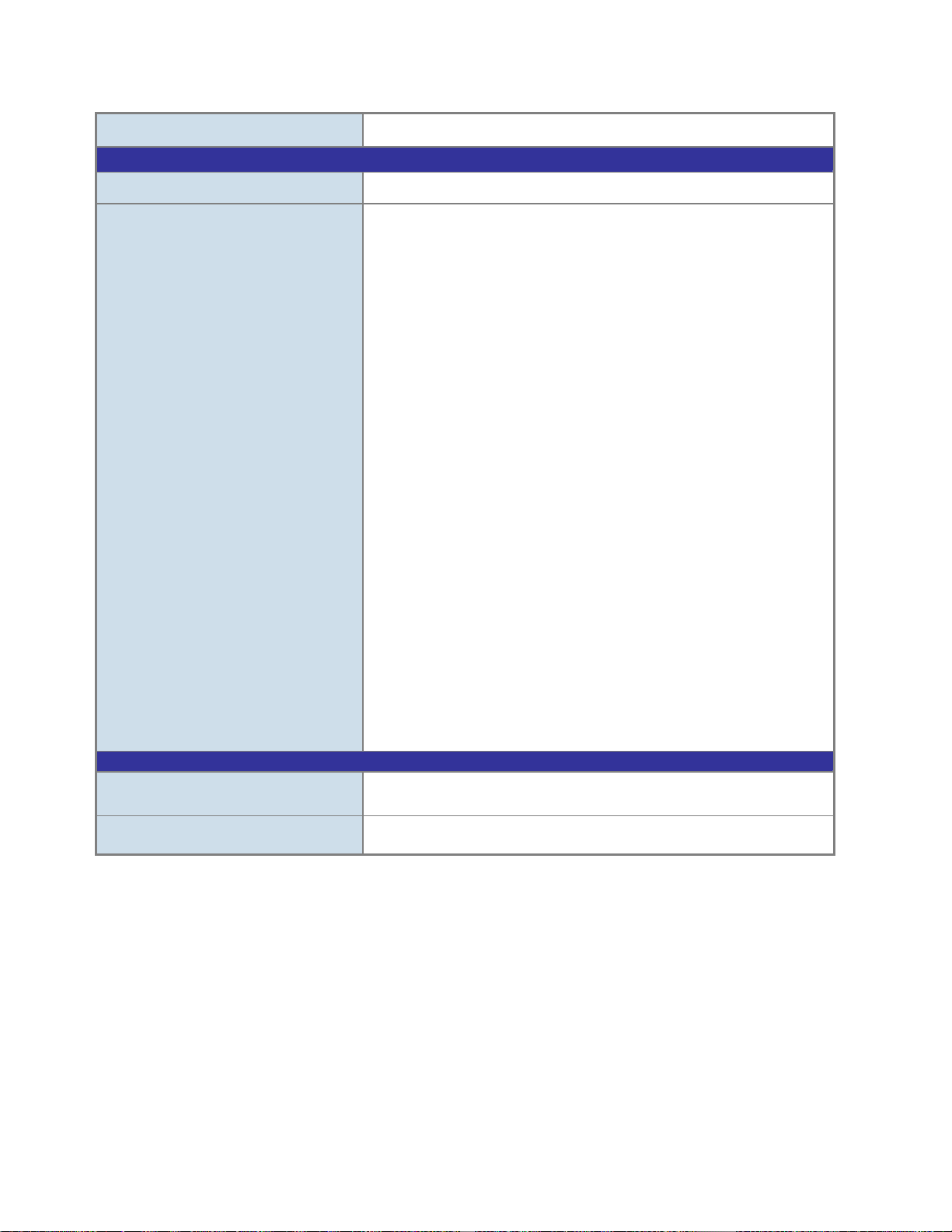
Standards Conformance
RFC 1493 Bridge MIB
Regulation Compliance
Standards Compliance
Environment
Operating
Storage
FCC Part 15 Class A, CE
IEEE 802.3 10Base-T
IEEE 802.3u 100Base-TX/100Base-FX
IEEE 802.3z Gigabit SX/LX
IEEE 802.3ab Gigabit 1000T
IEEE 802.3x Flow Control and Back pressure
IEEE 802.3ad Port Trunk with LACP
IEEE 802.1D Spanning Tree protocol
IEEE 802.1w Rapid Spanning Tree protocol
IEEE 802.1s Multiple Spanning Tree protocol
IEEE 802.1p Class of Service
IEEE 802.1Q VLAN Tagging
IEEE 802.1x Port Authentication Network Control
IEEE 802.1ab LLDP
IEEE 802.3af (Power over Ethernet)
IEEE 802.3at (High Power over Ethernet)
RFC 768 UDP
RFC 793 TFTP
RFC 791 IP
RFC 792 ICMP
RFC 2068 HTTP
RFC 1112 IGMP version 1
RFC 2236 IGMP version 2
RFC 3376 IGMP version 3
RFC 2710 MLD version 1
RFC 3810 MLD version 2
Temperature: 0 ~ 50 degrees C
Relative Humidity: 5 ~ 95% (non-condensing)
Temperature: -20 ~ 70 degrees C
Relative Humidity: 5 ~ 95% (non-condensing)
18
Page 19

2. INSTALLATION
This section describes the hardware features and installation of the Managed Switch on the desktop or rack mount. For
easier management and control of the Managed Switch, familiarize yourself with its display indicators, and ports. Front
panel illustrations in this chapter display the unit LED indicators. Before connecting any network device to the Managed
Switch, please read this chapter completely.
2.1 Hardware Description
2.1.1 Switch Front Panel
The front panel provides a simple interface monitoring the Managed Switch. Figure 2-1-1 shows the front panel of the
Managed Switch.
Front Panel
Figure 2-1-1 NS3500-28T-4S front panel
■ Gigabit TP Interface
10/100/1000Base-T Copper, RJ-45 Twist-Pair: Up to 100 meters.
■ 100/1000Base-X SFP Slots
Each of the SFP (Small Form-factor Pluggable) slot supports Dual-speed, 1000Base-SX / LX or 100Base-FX
- For 1000Base-SX/LX SFP transceiver module: From 550 meters (Multi-mode fiber), up to 10/30/50/60/70
kilometers (Single-mode fiber).
- For 100Base-FX SFP transceiver module: From 200 meters (Multi-mode fiber), up to 2/10/20/30 kilometers
(Single-mode fiber).
■ Console Port
19
Page 20
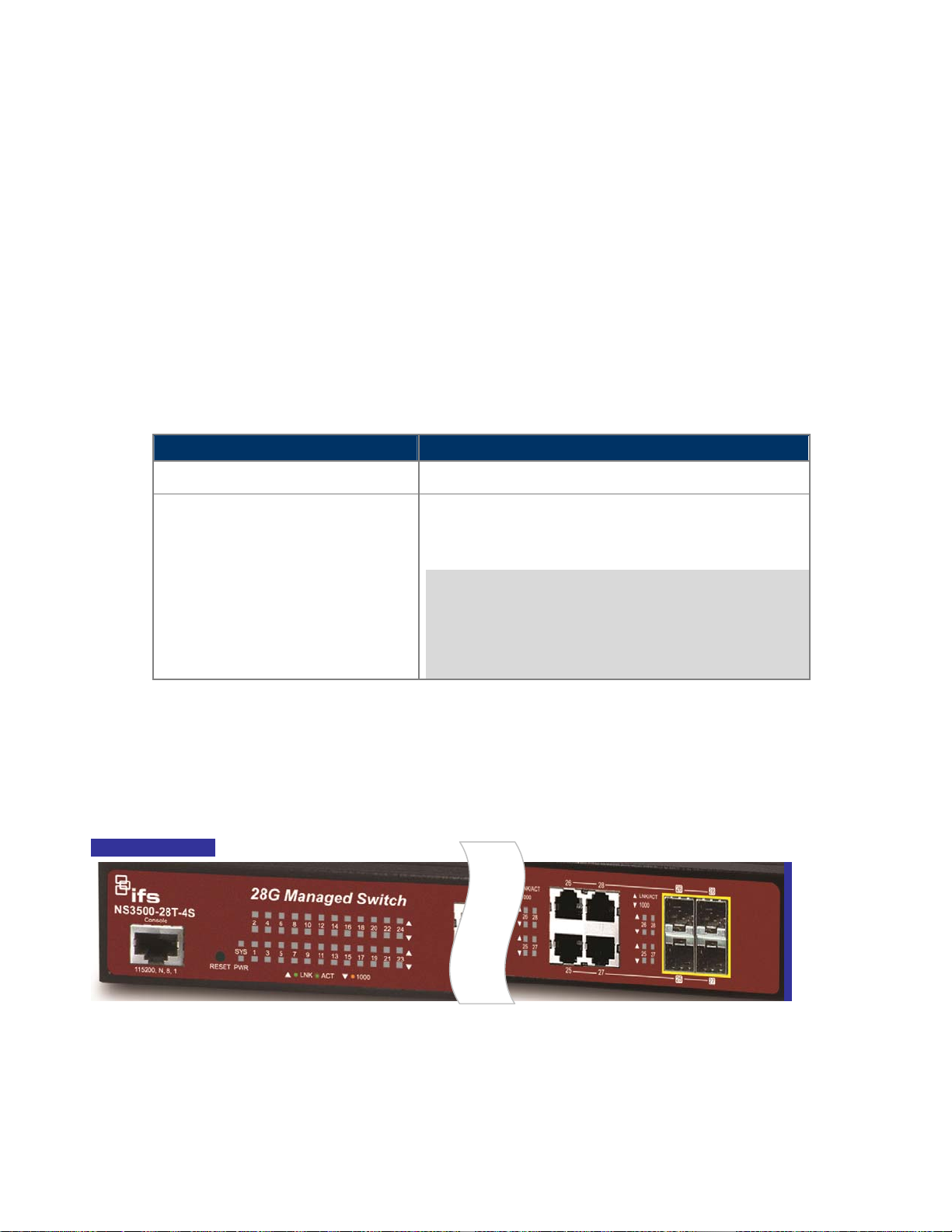
The console port is a RJ-45 port connector. It is an interface for connecting a terminal directly. Through the console
port, it provides rich diagnostic information including IP Address setting, factory reset, port management, link status
and system setting. Users can use the attached DB9 to RJ-45 console cable in the package and connect to the
console port on the device. After the connection, users can run any terminal emulation program (Hyper Terminal,
ProComm Plus, Telex, Winterm and so on) to enter the startup screen of the device.
■ Reset Button
At the left of front panel, the reset button is designed for reboot the Managed Switch without turn off and on the
power. The following is the summary table of Reset button functions:
Reset Button Pressed and Released Function
< 5 sec: System Reboot Reboot the Managed Switch.
Reset the Managed Switch to Factory Default configuration.
The Managed Switch will then reboot and load the default
settings as below:
> 5 sec: Factory Default
。 Default Username: admin
。 Default Password: admin
。 Default IP address: 192.168.0.100
。 Subnet mask: 255.255.255.0
。 Default Gateway: 192.168.0.254
2.1.2 LED Indications
The front panel LEDs indicates instant status of port links, data activity and system power; helps monitor and
troubleshoot when needed. Figure 2-1-2 shows the LED indications of these Managed Switches.
LED Indication
Figure 2-1-2 NS3500-28T-4S LED panel
20
Page 21
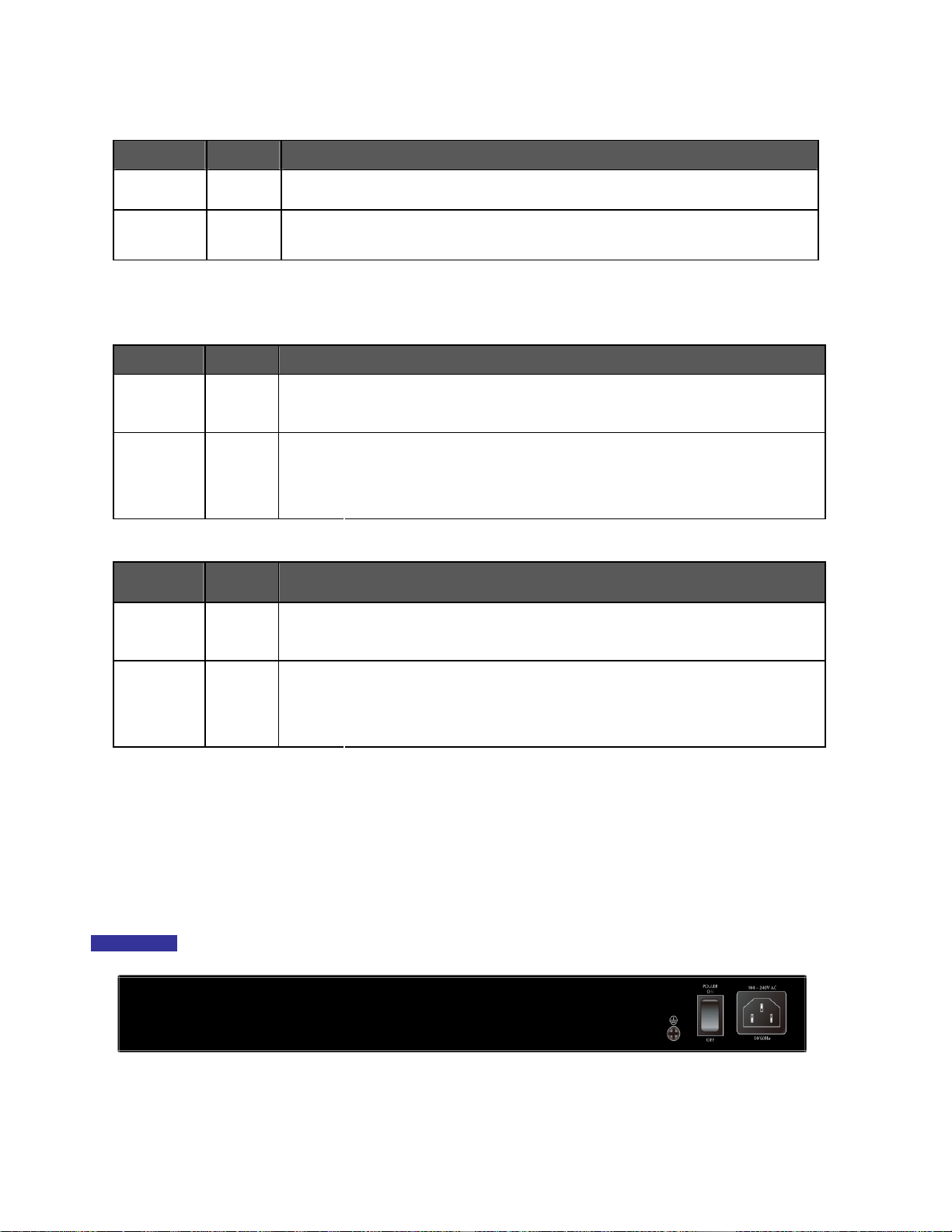
■ System
LED Color Function
PWR Green
SYS Green
■ 10/100/1000Base-T interfaces
LED Color Function
LNK/ACT Green
1000 Orange
■ 100 / 1000Base-X SFP interfaces
LED Color Function
LNK/ACT Green
Lights to indicate that the Switch has power.
Lights to indicate the system is working.
Blink to indicate the system is booting.
Lights:
Blink:
Lights: To indicate that the port is operating at 1000Mbps.
Off: If LNK/ACT LED light-> indicate that the port is operating at 10/100Mbps
Lights:
Blink:
To indicate the link through that port is successfully established.
To indicate that the switch is actively sending or receiving data over that port.
If LNK/ACT LED Off -> indicate that the port is link down
To indicate the link through that port is successfully established.
To indicate that the switch is actively sending or receiving data over that port.
Lights: To indicate that the port is operating at 1000Mbps.
1000 Orange
Off: If LNK/ACT LED light-> indicate that the port is operating at 100Mbps
If LNK/ACT LED Off -> indicate that the port is link down
2.1.3 Switch Rear Panel
The rear panel of the Managed Switch indicates an AC inlet power socket, which accepts input power from 100 to 240V
AC, 50-60Hz. Figure 2-1-3 shows the rear panel of these Managed Switches
Rear Panel
Figure 2-1-3 Rear panel of NS3500-28T-4S
21
Page 22
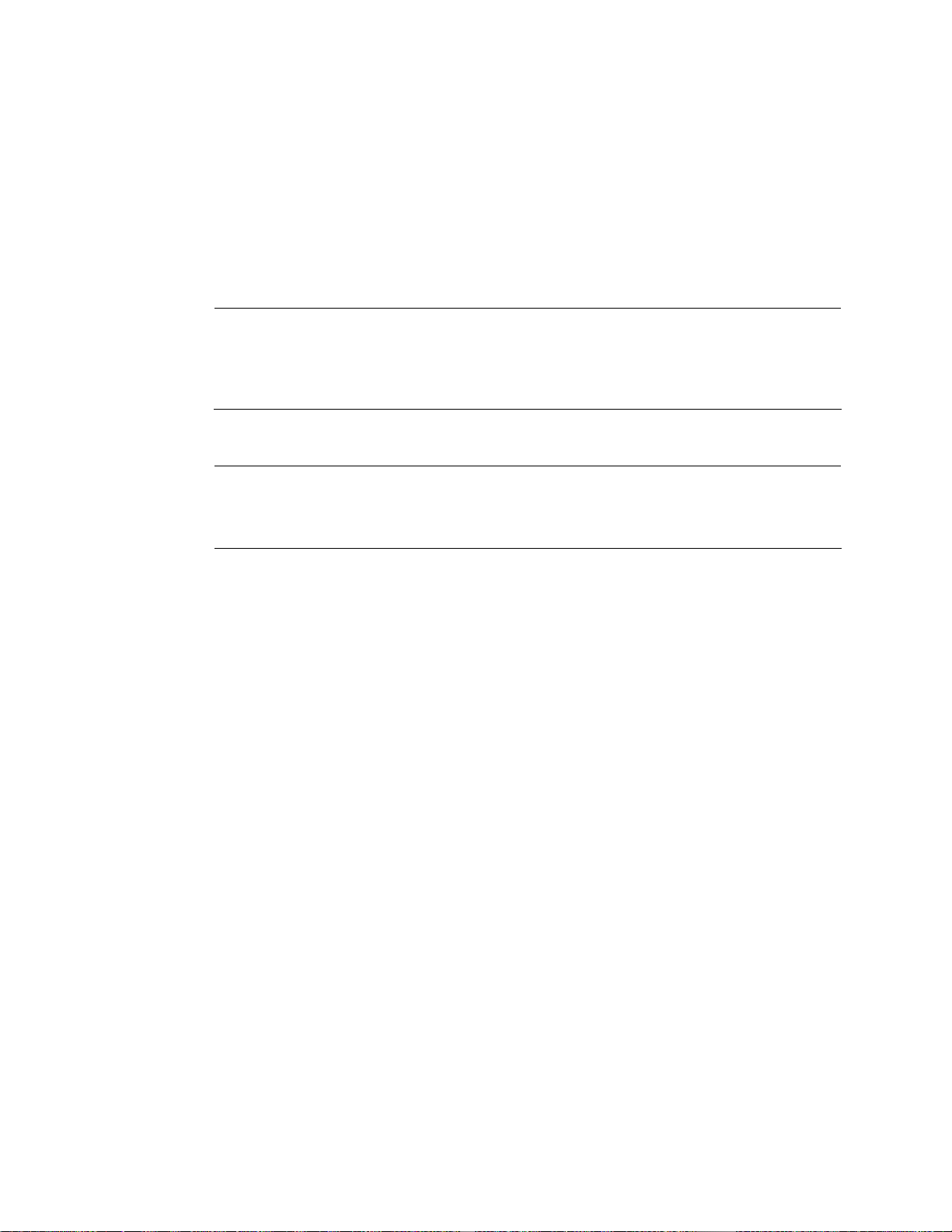
■ AC Power Receptacle
For compatibility with electric service in most areas of the world, the Managed Switch’s power supply automatically
adjusts to line power in the range of 100-240V AC and 50/60 Hz.
Plug the female end of the power cord firmly into the receptacle on the rear panel of the Managed Switch. Plug the
other end of the power cord into an electric service outlet and the power will be ready.
The device is a power-required device, which means it will not work till it is powered. If your networks
Power Notice:
Power Notice:
should be active all the time, please consider using UPS (Uninterrupted Power Supply) for your
device. It will prevent you from network data loss or network downtime.
In some areas, installing a surge suppression device may also help to protect your Managed Switch
from being damaged by unregulated surge or current to the Managed Switch or the power adapter.
22
Page 23
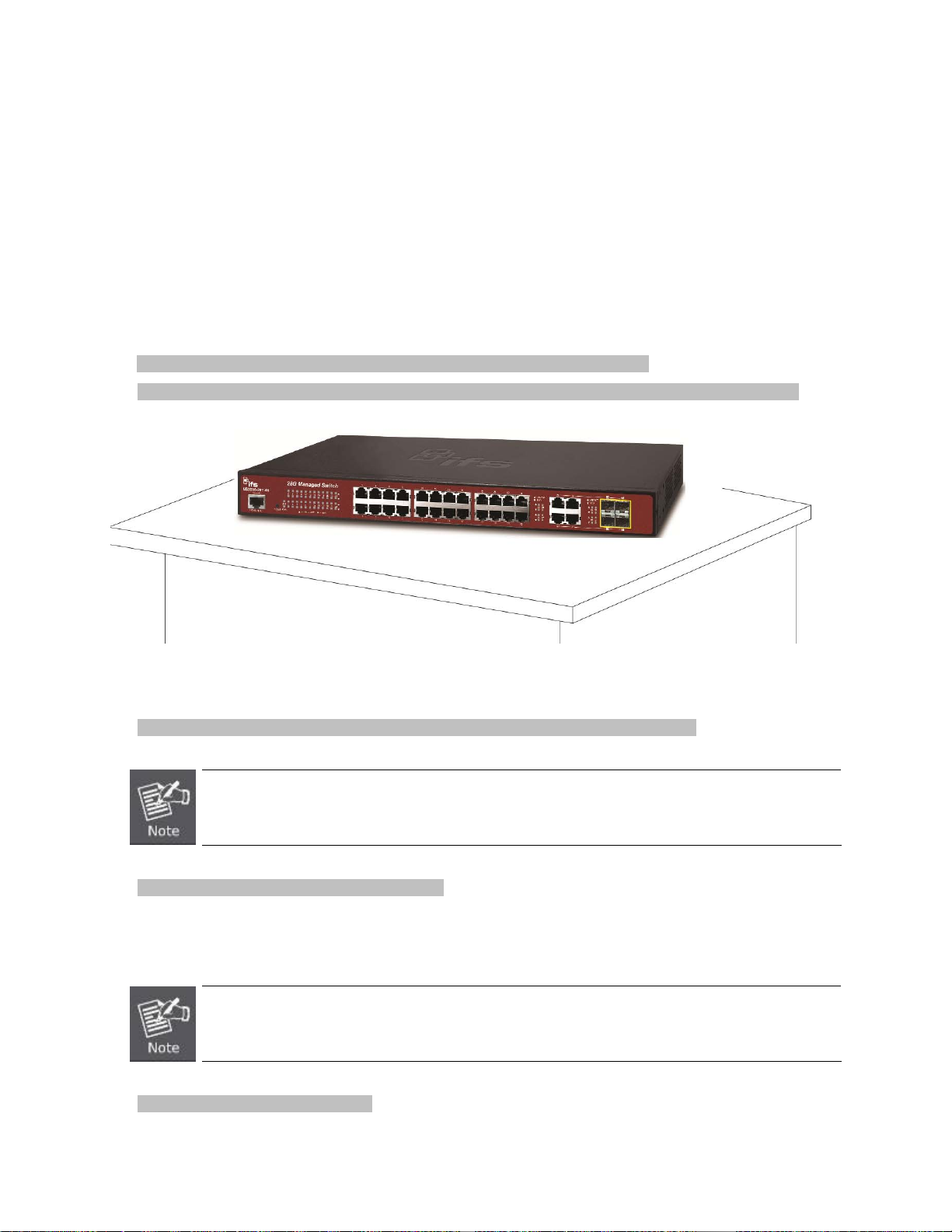
2.2 Installing the Switch
This section describes how to install your Managed Switch and make connections to the Managed Switch. Please read
the following topics and perform the procedures in the order being presented. To install your Managed Switch on a
desktop or shelf, simply complete the following steps.
2.2.1 Desktop Installation
To install the Managed Switch on desktop or shelf, please follow these steps:
Step1: Attach the rubber feet to the recessed areas on the bottom of the Managed Switch.
Step2: Place the Managed Switch on the desktop or the shelf near an AC power source, as shown in Figure 2-1-4.
Figure 2-1-4 Place the Managed Switch on the desktop
Step3: Keep enough ventilation space between the Managed Switch and the surrounding objects.
When choosing a location, please keep in mind the environmental restrictions discussed in Chapter 1,
Section 4, and specifications.
Step4: Connect the Managed Switch to network devices.
Connect one end of a standard network cable to the 10/100/1000 RJ-45 ports on the front of the Managed Switch.
Connect the other end of the cable to the network devices such as printer server, workstation or router.
Connection to the Managed Switch requires UTP Category 5 network cabling with RJ-45 tips. For more
information, please see the Cabling Specification in Appendix A.
Step5: Supply power to the Managed Switch.
23
Page 24
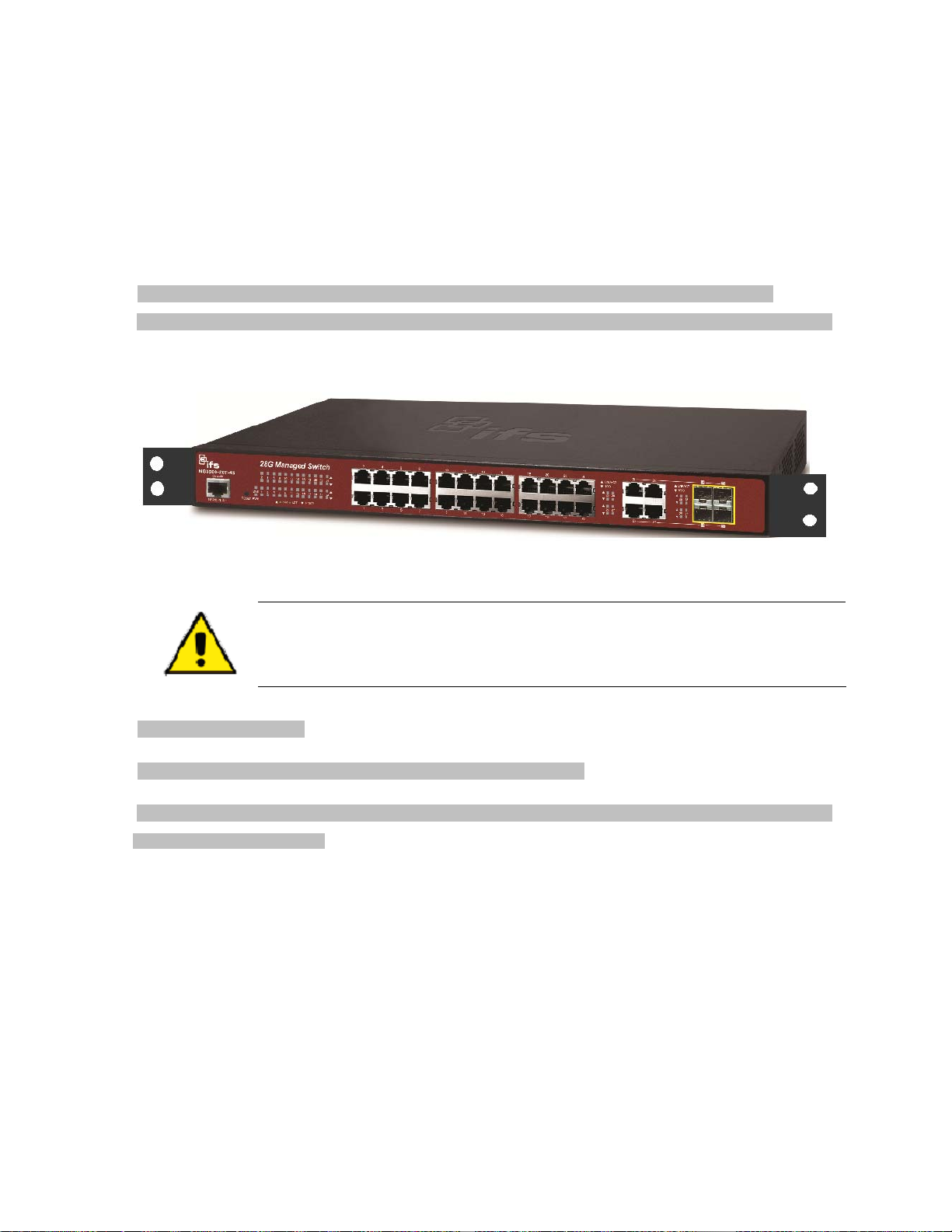
Connect one end of the power cable to the Managed Switch.
Connect the power plug of the power cable to a standard wall outlet.
When the Managed Switch receives power, the Power LED should remain solid Green.
2.2.2 Rack Mounting
To install the Managed Switch in a 19-inch standard rack, please follow the instructions described below.
Step1: Place the Managed Switch on a hard flat surface, with the front panel positioned towards the front side.
Step2: Attach the rack-mount bracket to each side of the Managed Switch with supplied screws attached to the package.
Figure 2-1-5 shows how to attach brackets to one side of the Managed Switch.
Figure 2-1-5 Attach Brackets to the Managed Switch.
You must use the screws supplied with the mounting brackets. Damage caused to the parts by
using incorrect screws would invalidate the warranty.
Step3: Secure the brackets tightly.
Step4: Follow the same steps to attach the second bracket to the opposite side.
Step5: After the brackets are attached to the Managed Switch, use suitable screws to securely attach the brackets to the
rack, as shown in Figure 2-1-6.
24
Page 25
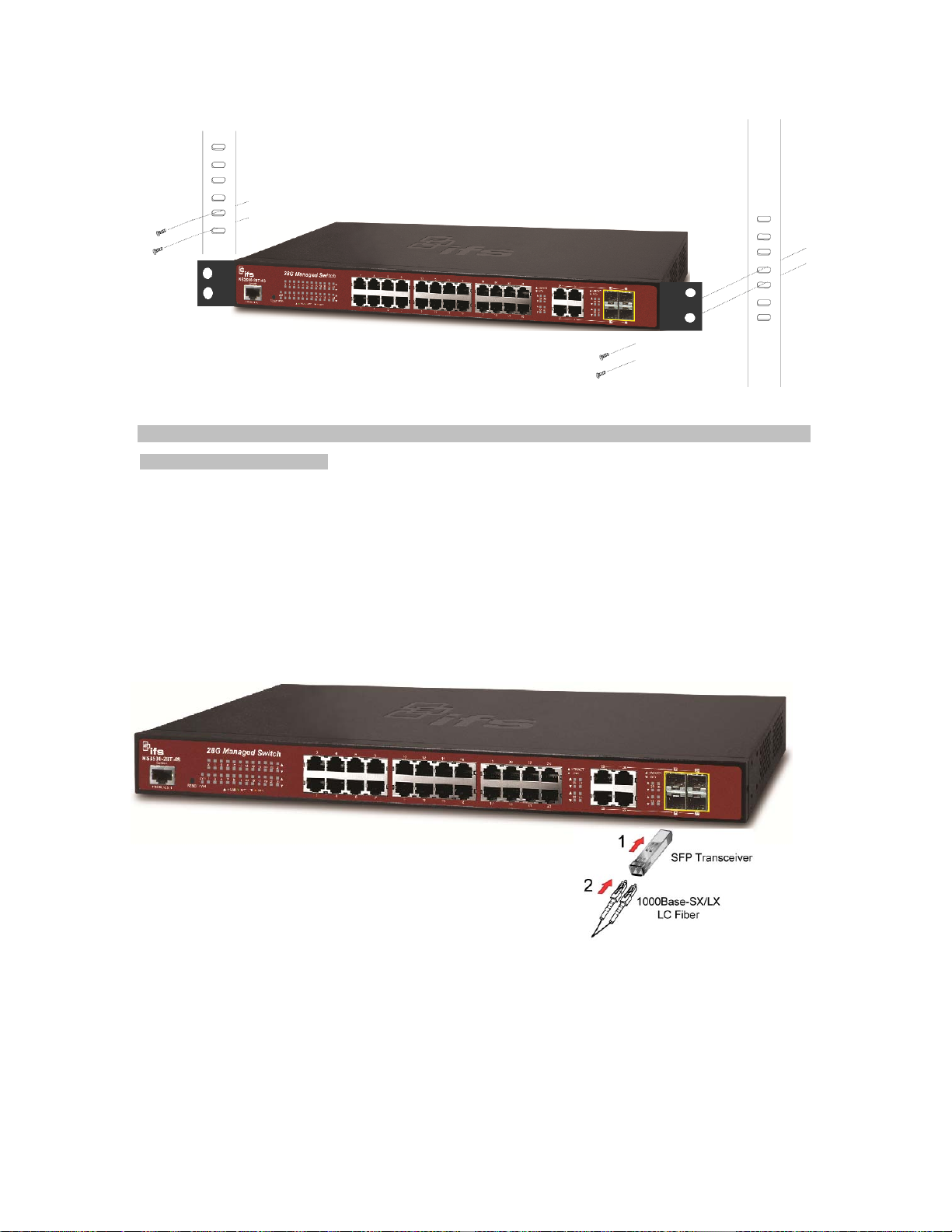
Figure 2-1-6 Mounting Managed Switch in a Rack
Step6: Proceeds with Steps 4 and 5 of session 2.2.1 Desktop Installation to connect the network cabling and supply
power to the Managed Switch.
2.2.3 Installing the SFP transceiver
The sections describe how to insert an SFP transceiver into an SFP slot.
The SFP transceivers are hot-pluggable and hot-swappable. You can plug in and out the transceiver to/from any SFP
port without having to power down the Managed Switch, as the Figure 2-1-7 shows.
Figure 2-1-7 Plug in the SFP transceiver
Approved INTERLOGIX SFP Transceivers
Managed Switch supports both Single mode and Multi-mode SFP transceiver. The following list of approved IFS SFP
transceivers is correct at the time of publication:
25
Page 26
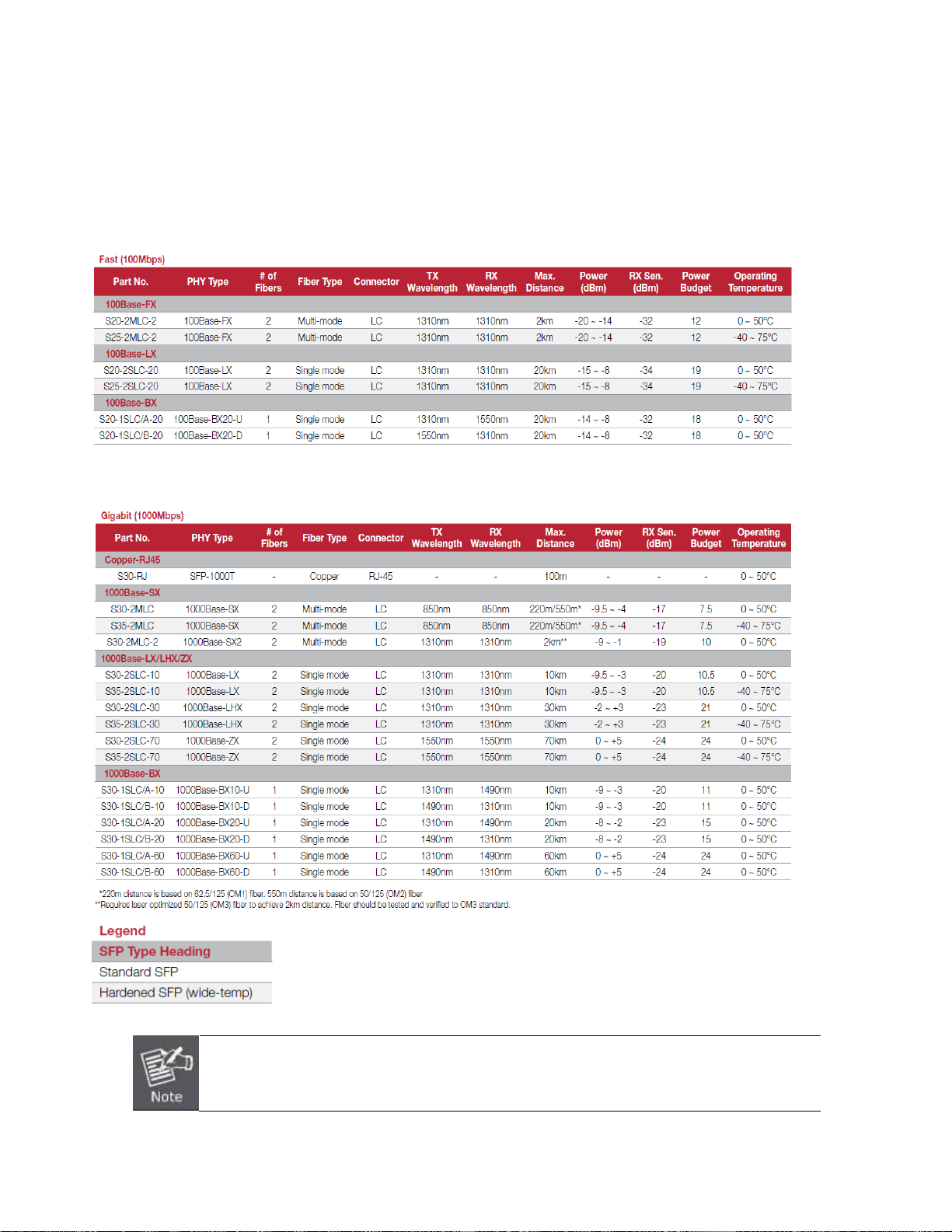
Fast Ethernet Transceiver (100Base-X SFP)
Gigabit Ethernet Transceiver (1000Base-X SFP)
It is recommended to use INTERLOGIX SFP on the Managed Switch. If you insert an SFP
transceiver that is not supported, the Managed Switch will not recognize it.
26
Page 27
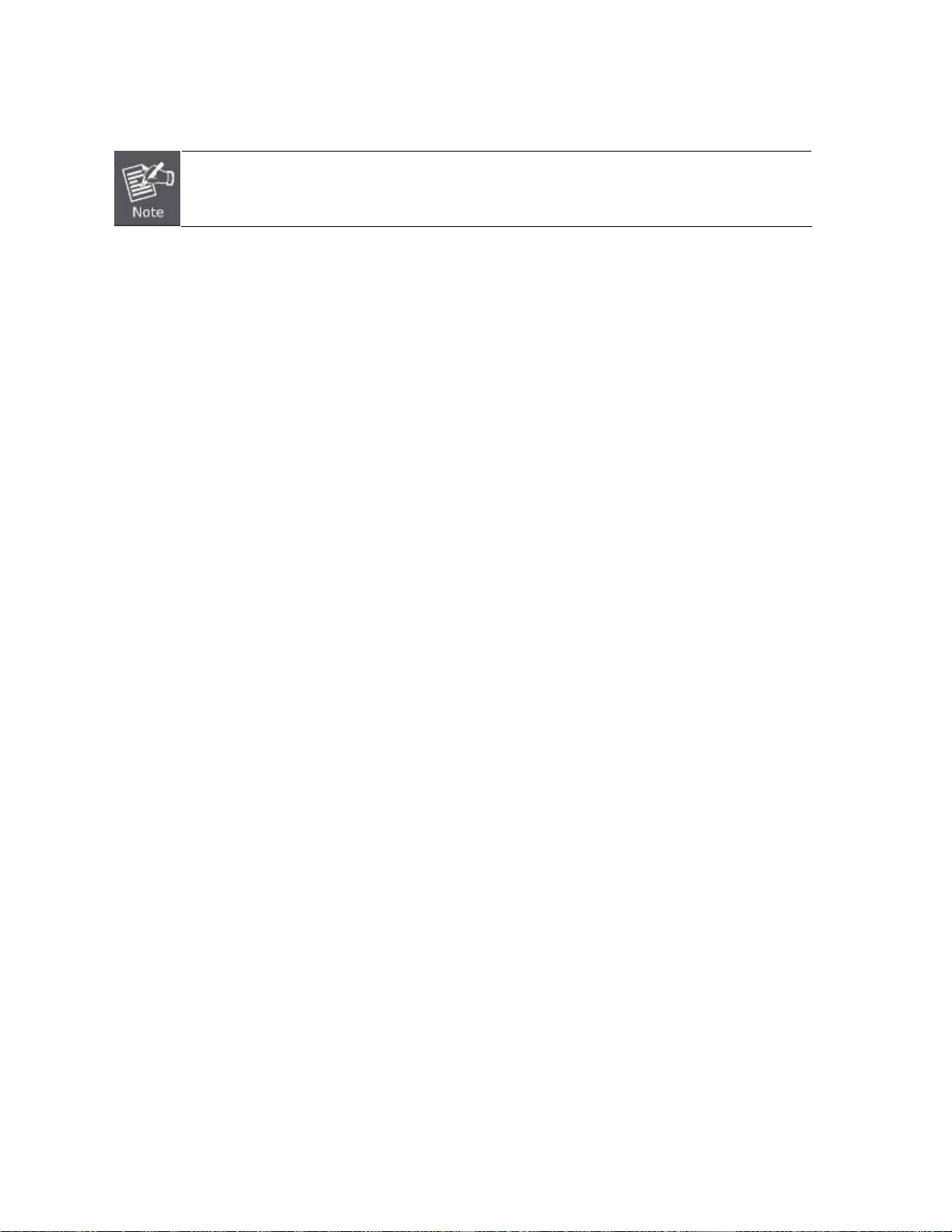
In the installation steps below, this Manual uses Gigabit SFP transceiver as an example. However,
the steps for Fast Ethernet SFP transceiver are similar.
1. Before you connect Managed Switch to the other network device, you have to make sure both sides of the SFP
transceivers are with the same media type, for example: 1000Base-SX to 1000Base-SX, 1000Bas-LX to
1000Base-LX.
2. Check whether the fiber-optic cable type matches with the SFP transceiver requirement.
To connect to 1000Base-SX SFP transceiver, please use the multi-mode fiber cable with one side being the
male duplex LC connector type.
To connect to 1000Base-LX SFP transceiver, please use the single-mode fiber cable with one side being the
male duplex LC connector type.
Connect the Fiber Cable
1. Insert the duplex LC connector into the SFP transceiver.
2. Connect the other end of the cable to a device with SFP transceiver installed.
3. Check the LNK/ACT LED of the SFP slot on the front of the Managed Switch. Ensure that the SFP transceiver is
operating correctly.
4. Check the Link mode of the SFP port if the link fails. To function with some fiber-NICs or Media Converters, user
has to set the port Link mode to “1000 Force” or “100 Force”.
Remove the Transceiver Module
1. Make sure there is no network activity anymore.
2. Remove the Fiber-Optic Cable gently.
3. Lift up the lever of the MGB module and turn it to a horizontal position.
4. Pull out the module gently through the lever.
27
Page 28
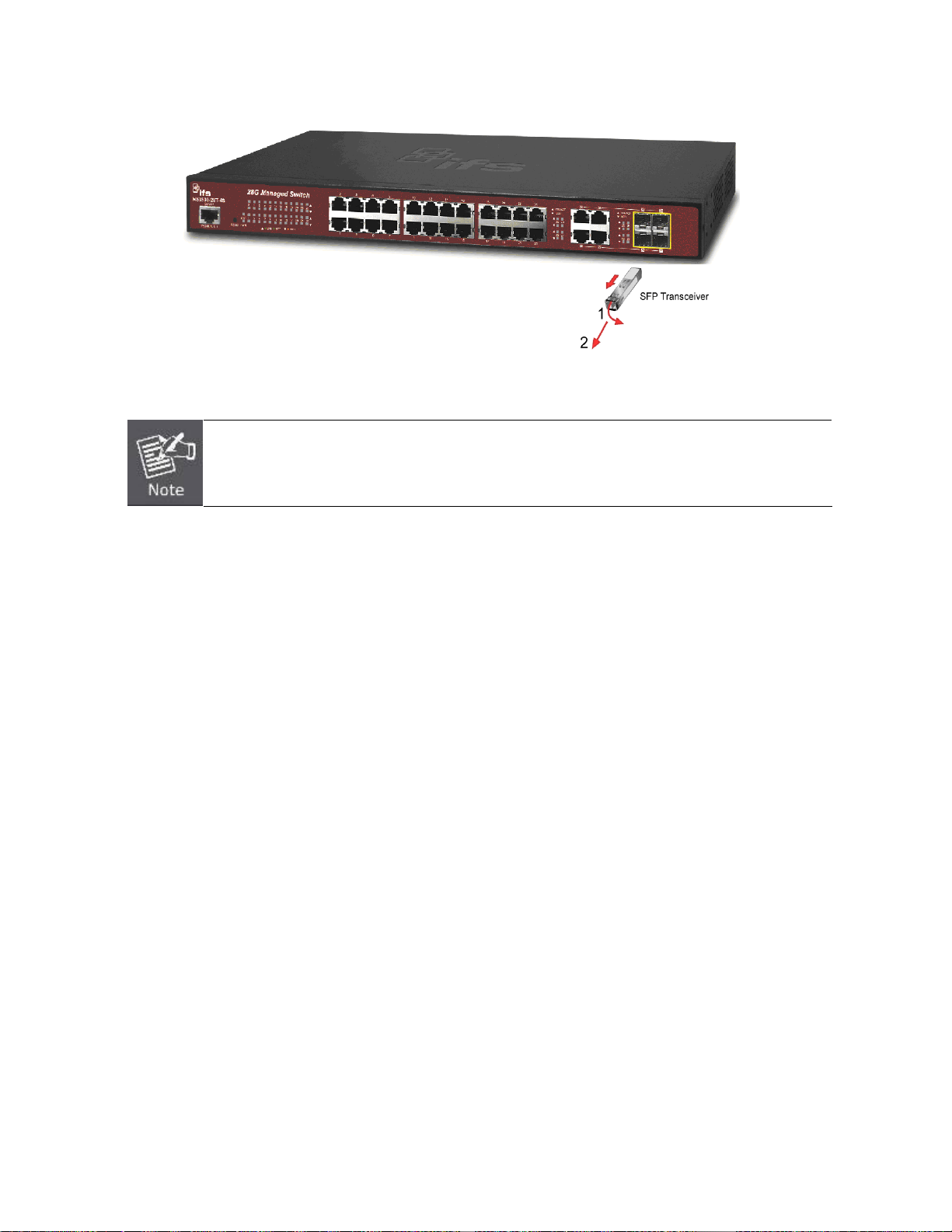
Figure 2-1-8 How to Pull Out the SFP Transceiver
Never pull out the module without lifting up the lever of the module and turning it to a horizontal
position. Directly pulling out the module could damage the module and the SFP module slot of the
Managed Switch.
28
Page 29
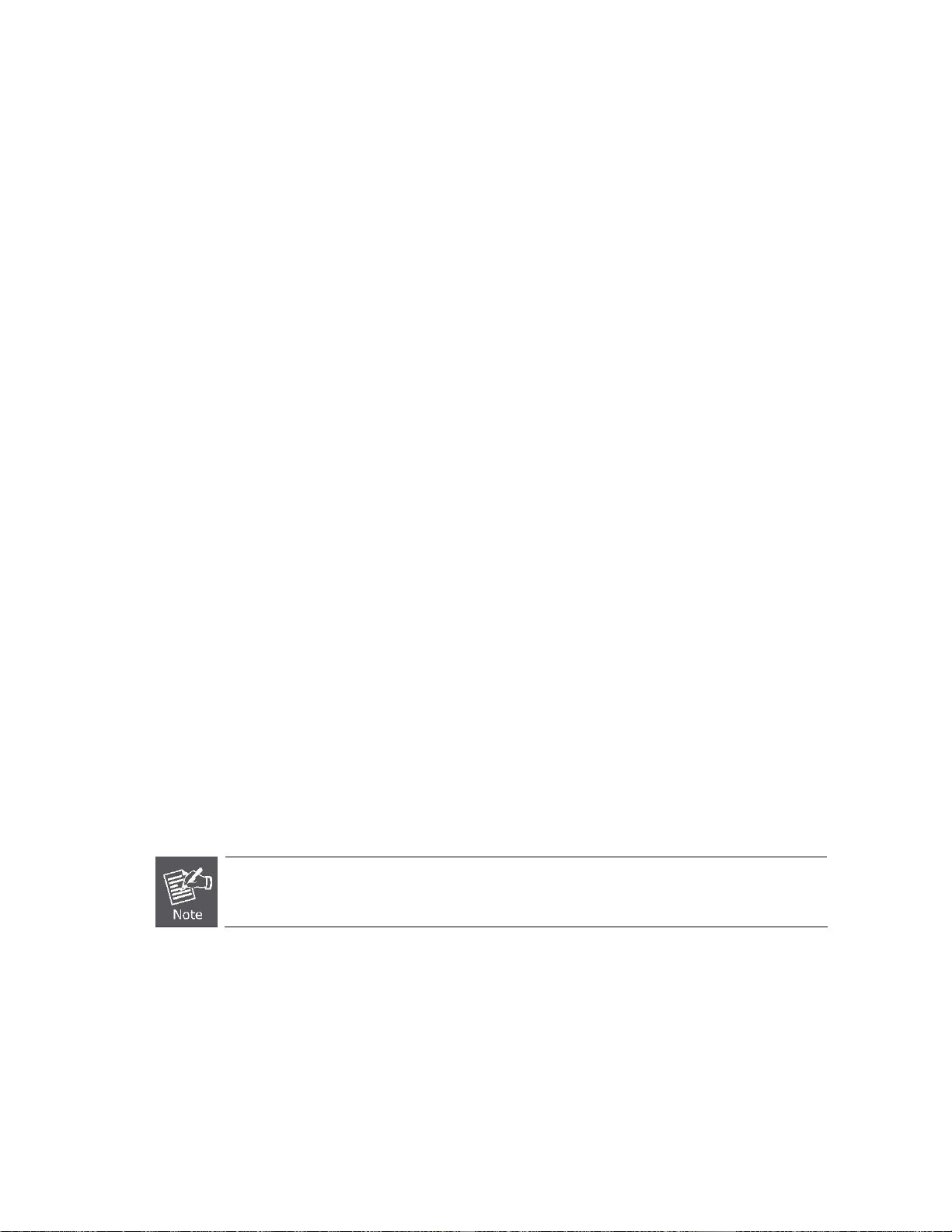
3. SWITCH MANAGEMENT
This chapter explains the methods that you can use to configure management access to the Managed Switch. It describes the types
of management applications and the communication and management protocols that deliver data between your management
device (workstation or personal computer) and the system. It also contains information about port connection options.
This chapter covers the following topics:
Requirements
Management Access Overview
Administration Console Access
Web Management Access
SNMP Access
Standards, Protocols, and Related Reading
3.1 Requirements
Workstations running Windows 2000/XP, 2003, Vista/7/8, 2008, MAC OS9 or later, Linux, UNIX or other platforms are
compatible with TCP/IP protocols.
Workstation is installed with Ethernet NIC (Network Interface Card)
Serial Port connect (Terminal)
The above PC with COM Port (DB9 / RS-232) or USB-to-RS-232 converter
Ethernet Port connection
Network cables -- Use standard network (UTP) cables with RJ45 connectors.
The above Workstation is installed with WEB Browser and JAVA runtime environment Plug-in
It is recommended to use Internet Explorer 8.0 or above to access Managed Switch.
29
Page 30
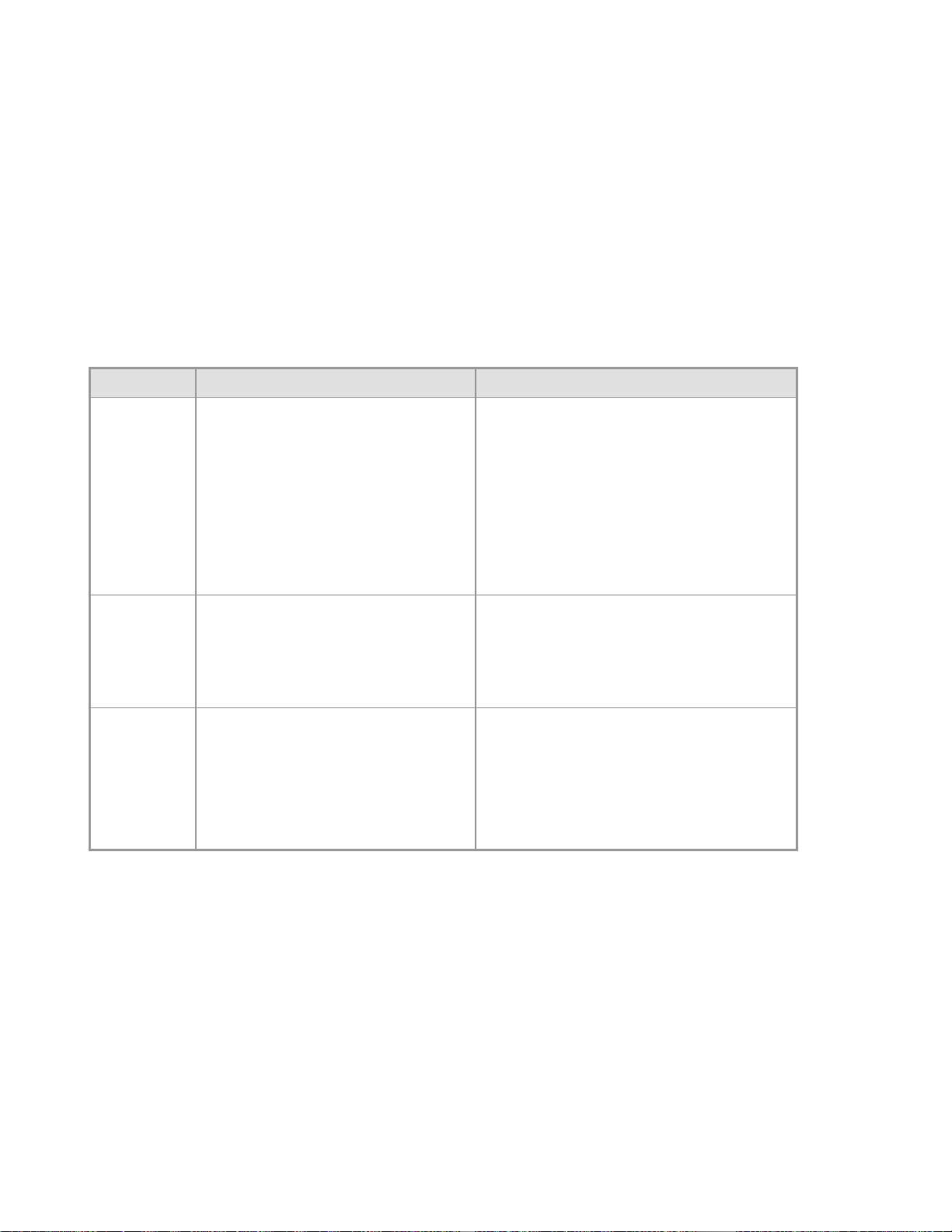
3.2 Management Access Overview
The Managed Switch gives you the flexibility to access and manage it using any or all of the following methods:
An administration console
Web browser interface
An external SNMP-based network management application
The administration console and Web browser interface support are embedded in the Managed Switch software and are available for
immediate use. Each of these management methods has their own advantages. Table 3-1 compares the three management
methods.
Method Advantages Disadvantages
Console
Web Browser
SNMP Agent
No IP address or subnet needed
Text-based
Telnet functionality and HyperTerminal
built into Windows
95/98/NT/2000/ME/XP operating
systems
Secure
Ideal for configuring the switch remotely
Compatible with all popular browsers
Can be accessed from any location
Most visually appealing
Communicates with switch functions at
the MIB level
Based on open standards
Must be near the switch or use dial-up
connection
Not convenient for remote users
Modem connection may prove to be unreliable
or slow
Security can be compromised (hackers need
only know the IP address and subnet mask)
May encounter lag times on poor connections
Requires SNMP manager software
Least visually appealing of all three methods
Some settings require calculations
Security can be compromised (hackers need
only know the community name)
Table 3-1 Comparison of Management Methods
30
Page 31

3.3 Administration Console
The administration console is an internal, character-oriented, and command line user interface for performing system administration
such as displaying statistics or changing option settings. Using this method, you can view the administration console from a terminal,
personal computer, Apple Macintosh, or workstation connected to the Managed Switch's console port.
Figure 3-1-1: Console Management
Direct Access
Direct access to the administration console is achieved by directly connecting a terminal or a PC equipped with a terminal-emulation
program (such as HyperTerminal) to the Managed Switch console (serial) port. When using this management method, a straight
RS-232 to RJ-45 cable is required to connect the switch to the PC. After making this connection, configure the terminal-emulation
program to use the following parameters:
The default parameters are:
31
Page 32

115200 bps
8 data bits
No parity
1 stop bit
Figure 3-1-2: Terminal Parameter Settings
You can change these settings, if desired, after you log on. This management method is often preferred because you can remain
connected and monitor the system during system reboots. Also, certain error messages are sent to the serial port, regardless of the
interface through which the associated action was initiated. A Macintosh or PC attachment can use any terminal-emulation program
for connecting to the terminal serial port. A workstation attachment under UNIX can use an emulator such as TIP.
3.4 Web Management
The Managed Switch offers management features that allow users to manage the Managed Switch from anywhere on the network
through a standard browser such as Microsoft Internet Explorer. After you set up your IP address for the switch, you can access the
Managed Switch's Web interface applications directly in your Web browser by entering the IP address of the Managed Switch.
Figure 3-1-3 Web Management
32
Page 33

You can then use your Web browser to list and manage the Managed Switch configuration parameters from one central location, just
as if you were directly connected to the Managed Switch's console port. Web Management requires Microsoft Internet Explorer
8.0 or later, Google Chrome, Safari or Mozilla Firefox 1.5 or later.
Figure 3-1-4 Web Main Screen of Managed Switch
3.5 SNMP-based Network Management
You can use an external SNMP-based application to configure and manage the Managed Switch, such as SNMPc Network Manager,
HP Openview Network Node Management (NNM) or What’s Up Gold. This management method requires the SNMP agent on the
switch and the SNMP Network Management Station to use the same community string. This management method, in fact, uses
two community strings: the get community string and the set community string. If the SNMP Net-work management Station only
knows the set community string, it can read and write to the MIBs. However, if it only knows the get community string, it can only
read MIBs. The default gets and sets community strings for the Managed Switch are public.
Figure 3-1-5 SNMP management
33
Page 34

4. WEB CONFIGURATION
This section introduces the configuration and functions of the Web-based management.
About Web-based Management
The Managed Switch offers management features that allow users to manage the Managed Switch from anywhere on the network
through a standard browser such as Microsoft Internet Explorer.
The Web-based Management supports Internet Explorer 8.0. It is based on Java Applets with an aim to reduce network bandwidth
consumption, enhance access speed and present an easy viewing screen.
By default, IE8.0 or later version does not allow Java Applets to open sockets. The user has to
explicitly modify the browser setting to enable Java Applets to use network ports.
The Managed Switch can be configured through an Ethernet connection, making sure the manager PC must be set on the same IP
subnet address as the Managed Switch.
For example, the default IP address of the Managed Switch is 192.168.0.100, then the manager PC should be set at 192.168.0.x
(where x is a number between 1 and 254, except 100), and the default subnet mask is 255.255.255.0.
If you have changed the default IP address of the Managed Switch to 192.168.1.1 with subnet mask 255.255.255.0 via console,
then the manager PC should be set at 192.168.1.x (where x is a number between 2 and 254) to do the relative configuration on
manager PC.
Figure 4-1-1 Web Management
Logging on the switch
1. Use Internet Explorer 8.0 or above Web browser. Enter the factory-default IP address to access the Web interface. The
34
Page 35

factory-default IP Address as following:
http://192.168.0.100
2. When the following login screen appears, please enter the default username "admin" with password “admin” (or the
username/password you have changed via console) to login the main screen of Managed Switch. The login screen in Figure
4-1-2 appears.
Figure 4-1-2 Login screen
Default User name: admin
Default Password: admin
After entering the username and password, the main screen appears as Figure 4-1-3.
Figure 4-1-3 Default Main Page
Now, you can use the Web management interface to continue the switch management or manage the Managed Switch by Web
35
Page 36

interface. The Switch Menu on the left of the web page let you access all the commands and statistics the Managed Switch provides.
It is recommended to use Internet Explorer 8.0 or above to access Managed Switch.
The changed IP address takes effect immediately after clicking on the Save button. You need to
use the new IP address to access the Web interface.
For security reason, please change and memorize the new password after this first setup.
Only accept command in lowercase letter under web interface.
36
Page 37

4.1 Main Web Page
The Managed Switch provides a Web-based browser interface for configuring and managing it. This interface allows you to access
the Managed Switch using the Web browser of your choice. This chapter describes how to use the Managed Switch’s Web browser
interface to configure and manage it.
Main Functions Menu
Main Screen
SFP Port Link Status
Copper Port Link Status
Figure 4-1-4 Main Page
Panel Display
The web agent displays an image of the Managed Switch’s ports. The Mode can be set to display different information for the ports,
including Link up or Link down. Clicking on the image of a port opens the Port Statistics page.
The port states are illustrated as follows:
State Disabled Down Link
RJ-45 Ports
SFP Ports
37
Page 38

Main Menu
Using the onboard web agent, you can define system parameters, manage and control the Managed Switch, and all its ports, or
monitor network conditions. Via the Web-Management, the administrator can setup the Managed Switch by select the functions
those listed in the Main Function. The screen in Figure 4-1-5 appears.
Figure 4-1-5 Managed Switch Main Functions Menu
Buttons
: Click to save changes or reset to default.
: Click to logout the Managed Switch.
: Click to reboot the Managed Switch.
: Click to refresh the page.
4.1.1 Save Button
This save button allows save the running / startup / backup configuration or reset switch in default parameter. The screen in Figure
38
Page 39

4-1-6 appears.
The page includes the following fields:
Object Description
Figure 4-1-6 Save Button screenshot
Save Configuration to
FLASH
Restore to Default
Click to save the configuration. For more detail information; please refer to the
chapter 4.1.2
Click to reset switch in default parameter. For more detail information; please
refer to the chapter 4.15.1
4.1.2 Configuration Manager
The system file folder contains configuration settings. The screen in Figure 4-1-7 appears.
The page includes the following fields:
Object Description
Running Configuration
Figure 4-1-7 Save Button screenshot
Refers to the running configuration sequence use in the switch. In switch, the
running configuration file stores in the RAM. In the current version, the running
configuration sequence running-config can be saved from the RAM to FLASH by
save “Source File = Running Configuration” to “Destination File = Startup
Configuration”, so that the running configuration sequence becomes the start
39
Page 40

up configuration file, which is called configuration save. To prevent illicit file
upload and easier configuration, switch mandates the name of running
configuration file to be running-config.
Startup Configuration
Backup Configuration
Buttons
: Click to save configuration.
4.1.2.1 Saving Configuration
Refers to the configuration sequence used in switch startup. Startup
configuration file stores in nonvolatile storage, corresponding to the so-called
configuration save. If the device supports multi-config file, name the configuration
file to be .cfg file, the default is startup.cfg. If the device does not support
multi-config file, mandates the name of startup configuration file to be
startup-config.
The backup configuration is empty in FLASH; please save the backup
configuration first by “Maintenance > Backup Manager”.
In the Managed Switch, the running configuration file stores in the RAM. In the current version, the running configuration sequence
of running-config can be saved from the RAM to FLASH by ”Save Configurations to FLASH” function, so that the running
configuration sequence becomes the startup configuration file, which is called configuration save.
To save all applied changes and set the current configuration as a startup configuration. The startup-configuration file will be loaded
automatically across a system reboot.
1. Click ”Save > Save Configurations to FLASH” to login “Configuration Manager” Page.
2. Select “Source File = Running Configuration” and “Destination File = Startup Configuration”.
40
Page 41

3. Press the “Apply” button to save running configuration to startup configuration.
41
Page 42

4.2 System
Use the System menu items to display and configure basic administrative details of the Managed Switch. Under System the
following topics are provided to configure and view the system information: This section has the following items:
■ System Information The switch system information is provided here.
■ IP Configurations Configure the switch-managed IP information on this page.
■ IPv6 Configuration
■ User Configuration
■ Time Settings Configure SNTP on this page.
■ Log Management The switch log information is provided here.
■ SNMP Management Configure SNMP on this page.
Configure the switch-managed IPv6 information on this page.
Configure new user name & password on this page.
4.2.1 System Information
The System Info page provides information for the current device information. System Info page helps a switch administrator to
identify the hardware MAC address, software version and system uptime. The screens in Figure 4-2-1 & Figure 4-2-2 appear.
The page includes the following fields:
Object Description
System Name
System Location
Figure 4-2-1 System Information Page Screenshot
Display the current system name
Display the current system location
42
Page 43

System Contact
Display the current system contact
Buttons
MAC Addre ss
IP Address
Subnet Mask
Gateway
Loader Version
Loader Date
Firmware Version
Firmware Date
System Object ID
System Up Time
PCN/HW Version
: Click to edit parameter.
The MAC Address of this Managed Switch.
The IP Address of this Managed Switch.
The subnet mask of this Managed Switch.
The gateway of this Managed Switch.
The loader version of this Managed Switch.
The loader date of this Managed Switch.
The firmware version of this Managed Switch.
The firmware date of this Managed Switch.
The system object ID of the Managed Switch.
The period of time the device has been operational.
The hardware version of this Managed Switch.
4.2.2 IP Configurations
The IP Configuration includes the IP Address, Subnet Mask and Gateway. The Configured column is used to view or change the IP
configuration. Fill up the IP Address, Subnet Mask and Gateway for the device. The screens in Figure 4-2-2 & Figure 4-2-3 appear.
Figure 4-2-2 IP Address Setting Page Screenshot
43
Page 44

The page includes the following fields:
Object Description
Mode
IP Address
Subnet Mask
Gateway
DNS Server 1/2
Indicates the IP address mode operation. Possible modes are:
Static: Enable NTP mode operation.
When enable NTP mode operation, the agent forward and to transfer NTP
messages between the clients and the server when they are not on the
same subnet domain.
DHCP: Enable DHCP client mode operation.
Enable the DHCP client by checking this box. If DHCP fails and the
configured IP address is zero, DHCP will retry. If DHCP fails and the
configured IP address is non-zero, DHCP will stop and the configured IP
settings will be used. The DHCP client will announce the configured
System Name as hostname to provide DNS lookup.
Provide the IP address of this switch in dotted decimal notation.
Provide the subnet mask of this switch dotted decimal notation.
Provide the IP address of the router in dotted decimal notation.
Provide the IP address of the DNS Server in dotted decimal notation.
Buttons
: Click to apply changes.
The page includes the following fields:
Figure 4-2-3 IP Information Page Screenshot
44
Page 45

Object Description
DHCP State
IP Address
Subnet Mask
Gateway
DNS Server 1/2
Display the current DHCP state.
Display the current IP address.
Display the current subnet mask.
Display the current gateway.
Display the current DNS server.
4.2.3 IPv6 Configuration
The IPv6 Configuration includes the Auto Configuration, IPv6 Address and Gateway. The Configured column is used to view or
change the IPv6 configuration. Fill up the Auto Configuration, IPv6 Address and Gateway for the device. The screens in Figure 4-2-4
& Figure 4-2-5 appear.
The page includes the following fields:
Object Description
Auto Configuration
IPv6 Address
Figure 4-2-4 IPv6 Address Setting page screenshot
Enable IPv6 auto-configuration by checking this box.
If fails, the configured IPv6 address is zero. The router may delay responding to a
router solicitation for a few seconds, the total time needed to complete
auto-configuration can be significantly longer.
Provide the IPv6 address of this switch.
IPv6 address is in 128-bit records represented as eight fields of up to four
hexadecimal digits with a colon separate each field (:). For example,
"fe80::215:c5ff:fe03:4dc7".
The symbol '::' is a special syntax that can be used as a shorthand way of
45
Page 46

representing multiple 16-bit groups of contiguous zeros; but it can only appear
once. It also used a following legally IPv4 address. For example, ': 192.1.2.34’.
Provide the IPv6 Prefix of this switch. The allowed range is 1 through 128.
Buttons
Gateway
DHCPv6 Client
: Click to apply changes.
Provide the IPv6 gateway address of this switch.
IPv6 address is in 128-bit records represented as eight fields of up to four
hexadecimal digits with a colon separate each field (:). For example,
"fe80::215:c5ff:fe03:4dc7".
The symbol '::' is a special syntax that can be used as a shorthand way of
representing multiple 16-bit groups of contiguous zeros; but it can only appear
once. It also used a following legally IPv4 address. For example, '::192.1.2.34'.
To enable this Managed Switch to accept a configuration from a Dynamic Host
Configuration Protocol version 6 (DHCPv6) server. By default, the Managed
Switch does not perform DHCPv6 client actions. DHCPv6 clients request the
delegation of long-lived prefixes that they can push to individual local hosts.
The page includes the following fields:
Object Description
Auto Configuration
IPv6 In Use Address
Figure 4-2-5 IPv6 Information Page Screenshot
Display the current auto configuration state.
Display the current IPv6 in-use address
46
Page 47

IPv6 In Use Router
Display the current in-use gateway
IPv6 Static Address
IPv6 Static Router
DHCPv6 Client
Display the current IPv6 static address
Display the current IPv6 static gateway
Display the current DHCPv6 client status.
47
Page 48

4.2.4 User Configuration
This page provides an overview of the current users and privilege type. Currently the only way to login as another user on the web
server is to close and reopen the browser. After setup completed, please press “Apply” button to take effect. Please login web
interface with new user name and password, the screens in Figure 4-2-6 & Figure 4-2-7 appear.
Figure 4-2-6 Local User Information Page Screenshot
The page includes the following fields:
Object Description
Buttons
Username
Password Type
Password
Retype Password
Privilege Type
: Click to apply changes.
The name identifying the user.
Maximum length: 32 characters;
Maximum number of users: 8
The password type for the user.
Enter the user’s new password here.
(Range: 0-32 characters plain text, case sensitive)
Please enter the user’s new password here again to confirm.
The privilege type for the user.
Options:
Admin
User
Other
Figure 4-2-7 Local User Page Screenshot
48
Page 49

The page includes the following fields:
Object Description
Username
Password Type
Privilege Type
Modify
Display the current username.
Display the current password type.
Display the current privilege type.
Click to modify the local user entry.
: Delete the current user
4.2.5 Time Settings
4.2.5.1 System Time
Configure SNTP on this page.
SNTP is an acronym for Simple Network Time Protocol, a network protocol for synchronizing the clocks of computer
systems. You can specify SNTP Servers and set GMT Time zone. The SNTP Configuration screens in Figure 4-2-8 &
Figure 4-2-9 appear.
Figure 4-2-8 SNTP
Setup Page Screenshot
49
Page 50

The page includes the following fields:
Object Description
Enable SNTP
Manual Time
Time Zone
Daylight Saving Time
Enabled: Enable SNTP mode operation.
When enable SNTP mode operation, the agent forward and to
transfer SNTP messages between the clients and the server when
they are not on the same subnet domain.
Disabled: Disable SNTP mode operation.
To set time manually.
Year - Select the starting Year.
Month - Select the starting month.
Day - Select the starting day.
Hours - Select the starting hour.
Minutes - Select the starting minute.
Seconds - Select the starting seconds.
Allow select the time zone according to current location of switch.
This is used to set the clock forward or backward according to the
configurations set below for a defined Daylight Saving Time duration. Select
'Disable' to disable the Daylight Saving Time configuration. Select 'Recurring'
and configure the Daylight Saving Time duration to repeat the configuration
every year. Select 'Non-Recurring' and configure the Daylight Saving Time
duration for single time configuration. (Default: Disabled).
Daylight Saving Time
Offset
Recurring From Week - Select the starting week number.
Enter the number of minutes to add during Daylight Saving Time. ( Range: 1 to
1440 )
Day - Select the starting day.
Month - Select the starting month.
Hours - Select the starting hour.
Minutes - Select the starting minute.
Recurring To Week - Select the starting week number.
Day - Select the starting day.
Month - Select the starting month.
Hours - Select the starting hour.
Minutes - Select the starting minute.
Non-recurring From Week - Select the starting week number.
50
Page 51

Buttons
Day - Select the starting day.
Month - Select the starting month.
Hours - Select the starting hour.
Minutes - Select the starting minute.
Non-recurring To Week - Select the starting week number.
Day - Select the starting day.
Month - Select the starting month.
Hours - Select the starting hour.
Minutes - Select the starting minute.
: Click to apply changes.
Figure 4-2-9 Time Information Page Screenshot
The page includes the following fields:
Object Description
Current Data/Time
SNTP
Time Zone
Daylight Saving Time
Display the current data/time.
Display the current SNTP state.
Display the current time zone.
Display the current daylight saving time state.
51
Page 52

Daylight Saving Time
Offset
Display the current daylight saving time offset state.
From
To
Display the current daylight saving time from.
Display the current daylight saving time to.
4.2.5.2 SNTP Server Settings
The SNTP Server Configuration screens in Figure 4-2-10 & Figure 4-2-11 appear.
Figure 4-2-10 SNTP
The page includes the following fields:
Setup Page Screenshot
Buttons
Object Description
SNTP Server Address Type the IP address or domain name of the SNTP server.
Server Port Type the port number of the SNTP.
: Click to apply changes.
Figure 4-2-11 SNTP
Server Information Page Screenshot
52
Page 53

The page includes the following fields:
Object Description
SNTP Server Address
Server Port
Display the current SNTP server address.
Display the current SNTP server port.
53
Page 54

4.2.6 Log Management
The Managed Switch log management is provided here. The local logs allow you to configure and limit system
messages that are logged to flash or RAM memory. The default is for event levels 0 to 3 to be logged to flash and
levels 0 to 6 to be logged to RAM. The following table lists the event levels of the Managed Switch:
Level Severity Name Description
7
Debug
6
Informational
5
Notice
4
Warning
3
Error
2
Critical
1
Alert
0
Emergency
Debugging messages
Informational messages only
Normal but significant condition, such as cold start
Warning conditions (e.g., return false, unexpected return)
Error conditions (e.g., invalid input, default used)
Critical conditions (e.g., memory allocation, or free memory error - resource
exhausted)
Immediate action needed
System unusable
4.2.6.1 Local Log
The switch system local log information is provided here. The local Log screens in Figure 4-2-12 & Figure 4-2-13
appear.
Figure 4-2-12 Logging Settings Page Screenshot
The page includes the following fields:
Object Description
Logging Service
Buttons
Enabled: Enable logging service operation.
Disabled: Disable logging service operation.
54
Page 55

: Click to apply changes.
Figure 4-2-13 Logging Information Page Screenshot
The page includes the following fields:
Object Description
Logging Service
Display the current logging service status.
4.2.6.2 Local Log
The switch system local log information is provided here. The local Log screens in Figure 4-2-14 & Figure 4-2-15
appear.
Figure 4-2-14 Local Log Target Setting Page Screenshot
The page includes the following fields:
Object Description
Target
The target of the local log entry. The following target types are supported:
Buffered: Target the buffer of the local log.
File: Target the file of the local log.
55
Page 56

Buttons
Severity
: Click to apply changes.
The severity of the local log entry. The following severity types are supported:
emerg: Emergency level of the system unusable for local log.
alert: Alert level of the immediate action needed for local log.
crit: Critical level of the critical conditions for local log.
error: Error level of the error conditions for local log.
warning: Warning level of the warning conditions for local log.
notice: Notice level of the normal but significant conditions for local log.
info: Informational level of the informational messages for local log.
debug: Debug level of the debugging messages for local log.
Figure 4-2-15 Local Log Setting Status Page Screenshot
The page includes the following fields:
Object Description
Status
Target
Severity
Action
Display the current local log state
Display the current local log target
Display the current local log severity
: Delete the current status
4.2.6.3 Remote Syslog
Configure remote syslog on this page. The Remote Syslog page allows you to configure the logging of messages that
are sent to syslog servers or other management stations. You can also limit the event messages sent to only those
messages below a specified level.
56
Page 57

The Remote Syslog screens in Figure 4-2-16 & Figure 4-2-17 appear.
Figure 4-2-16 Remote Log Target Page Screenshot
The page includes the following fields:
Object Description
Server Address
Server Port
Provide the remote syslog IP address of this switch.
Provide the port number of remote syslog server.
Default Port no.: 514
Severity
The severity of the local log entry. The following severity types are supported:
emerg: Emergency level of the system unusable for local log.
alert: Alert level of the immediate action needed for local log.
crit: Critical level of the critical conditions for local log.
error: Error level of the error conditions for local log.
warning: Warning level of the warning conditions for local log.
57
Page 58

notice: Notice level of the normal but significant conditions for local log.
info: Informational level of the informational messages for local log.
debug: Debug level of the debugging messages for local log.
Facility
Buttons
: Click to apply changes.
Figure 4-2-17 Remote Log Setting Status Page Screenshot
The page includes the following fields:
Object Description
Status
Server Info
Local0~7: local user 0~7
Display the current remote syslog state
Display the current remote syslog server information
Severity
Facility
Action
Display the current remote syslog severity
Display the current remote syslog facility
: Delete the remote server entry
4.2.6.4 Log Message
The switch log view is provided here. The Log View screens in Figure 4-2-18, Figure 4-2-19 & Figure 4-2-20 appear.
Figure 4-2-18 Log Information Select Page Screenshot
58
Page 59

The page includes the following fields:
Object Description
Target
Severity
Category
The target of the log view entry. The following target types are supported:
Buffered: Target the buffered of the log view.
File: Target the file of the log view.
The severity of the log view entry. The following severity types are supported:
emerg: Emergency level of the system unusable for log view.
alert: Alert level of the immediate action needed for log view.
crit: Critical level of the critical conditions for log view.
error: Error level of the error conditions for log view.
warning: Warning level of the warning conditions for log view.
notice: Notice level of the normal but significant conditions for log view.
info: Informational level of the informational messages for log view.
debug: Debug level of the debugging messages for log view.
The category of the log view that are including:
AAA, ACL, CABLE_DIAG, DAI, DHCP_SNOOPING, Dot1X, GVRP,
IGMP_SNOOPING, IPSG, L2, LLDP, Mirror, MLD_SNOOPING, Platform, PM,
Port, PORT_SECURITY, QoS, Rate, SNMP and STP
Buttons
: Click to view log.
Figure 4-2-19 Logging Information Page Screenshot
59
Page 60

The page includes the following fields:
Object Description
Target
Severity
Category
Total Entries
Figure 4-2-20 Logging Messages Page Screenshot
The page includes the following fields:
Object Description
Display the current log target.
Display the current log severity.
Display the current log category
Display the current log entries
Buttons
No.
Timestamp
Category
Severity
Message
: Click to clear the log.
: Click to refresh the log.
This is the number for logs.
Display the time of log.
Display the category type.
Display the severity type.
Display the log message.
60
Page 61

4.2.7 SNMP Management
4.2.7.1 SNMP Overview
The Simple Network Management Protocol (SNMP) is an application layer protocol that facilitates the exchange of
management information between network devices. It is part of the Transmission Control Protocol/Internet
Protocol (TCP/IP) protocol suite. SNMP enables network administrators to manage network performance, find and
solve network problems, and plan for network growth.
An SNMP-managed network consists of three key components: Network management stations (NMSs), SNMP agents,
and Management information base (MIB) and network-management protocol:
。 Network management stations (NMSs) :Sometimes called consoles, these devices execute management
applications that monitor and control network elements. Physically, NMSs are usually engineering
workstation-caliber computers with fast CPUs, megapixel color displays, substantial memory, and abundant disk
space. At least one NMS must be present in each managed environment.
。 Agents:Agents are software modules that reside in network elements. They collect and store management
information such as the number of error packets received by a network element.
。 Management information base (MIB):A MIB is a collection of managed objects residing in a virtual information
store. Collections of related managed objects are defined in specific MIB modules.
。 network-management protocol:A management protocol is used to convey management information between
agents and NMSs. SNMP is the Internet community's de facto standard management protocol.
SNMP Operations
SNMP itself is a simple request/response protocol. NMSs can send multiple requests without receiving a response.
。 Get -- Allows the NMS to retrieve an object instance from the agent.
。 Set -- Allows the NMS to set values for object instances within an agent.
。 Trap -- Used by the agent to asynchronously inform the NMS of some event. The SNMPv2 trap message is
designed to replace the SNMPv1 trap message.
SNMP community
An SNMP community is the group that devices and management stations running SNMP belong to. It helps define
where information is sent. The community name is used to identify the group. A SNMP device or agent may belong to
more than one SNMP community. It will not respond to requests from management stations that do not belong to one
of its communities. SNMP default communities are:
。 Write = private
。 Read = public
61
Page 62

4.2.7.2 SNMP System Information
Configure SNMP setting on this page. The SNMP System global setting screens in Figure 4-2-21 & Figure 4-2-22
appear.
Figure 4-2-21 SNMP Global Setting Page Screenshot
The page includes the following fields:
Object Description
Status
Buttons
: Click to apply changes.
Figure 4-2-22 SNMP Information Page Screenshot
The page includes the following fields:
Indicates the SNMP mode operation. Possible modes are:
Enabled: Enable SNMP mode operation.
Disabled: Disable SNMP mode operation.
Object Description
SNMP
Display the current SNMP status
62
Page 63

4.2.7.3 SNMP View
Configure SNMPv3 view table on this page. The entry index keys are View Name and OID Subtree. The SNMPv3
View Table Setting screens in Figure 4-2-23 and Figure 4-2-24 appear.
Figure 4-2-23 SNMPv3 View Table Setting Page Screenshot
The page includes the following fields:
Object Description
Buttons
View Name
Subtree OID
Subtree OID Mask
View Type
A string identifying the view name that this entry should belong to.
The allowed string length is 1 to 16.
The OID defining the root of the subtree to add to the named view.
The allowed string content is digital number or asterisk (*).
The bitmask identifies which positions in the specified object identifier are to be
regarded as "wildcards" for the purpose of pattern-matching.
Indicates the view type that this entry should belong to. Possible view type are:
included: An optional flag to indicate that this view subtree should be included.
excluded: An optional flag to indicate that this view subtree should be
excluded.
General, if a view entry's view type is 'excluded', it should be exist another view
entry which view type is 'included' and it's OID subtree overstep the 'excluded'
view entry.
: Click to add a new view entry.
63
Page 64

Figure 4-2-24 SNMP View Table Status Page Screenshot
The page includes the following fields:
Object Description
View Name
Subtree OID
OID Mask
View Type
Action
Display the current SNMP view name
Display the current SNMP subtree OID
Display the current SNMP OID mask
Display the current SNMP view type
: Delete the view table entry.
4.2.7.4 SNMP Access Group
Configure SNMPv3 access group on this page. The entry index keys are Group Name, Security Model and Security
Level.
The SNMPv3 Access Group Setting screens in Figure 4-2-25 & Figure 4-2-26 appear.
Figure 4-2-25 SNMPv3 Access Group Setting Page Screenshot
The page includes the following fields:
64
Page 65

Object Description
Group Name
Security Model
Security Level
Read View Name
A string identifying the group name that this entry should belong to.
The allowed string length is 1 to 16.
Indicates the security model that this entry should belong to.
Possible security models are:
v1: Reserved for SNMPv1.
v2c: Reserved for SNMPv2c.
V3: Reserved for SNMPv3 or User-based Security Model (USM)
Indicates the security model that this entry should belong to.
Possible security models are:
Noauth: None authentication and none privacy security levels are
assigned to the group.
auth: Authentication and none privacy.
priv: Authentication and privacy.
Note: The Security Level applies to SNNPv3 only.
Read view name is the name of the view in which you can only view the
contents of the agent.
The allowed string length is 1 to 16.
Buttons
Write View Name
Notify View Name
: Click to add a new access entry.
: Check to delete the entry.
Figure 4-2-26 SNMP view Table Status Page Screenshot
Write view name is the name of the view in which you enter data and configure
the contents of the agent.
The allowed string length is 1 to 16.
Notify view name is the name of the view in which you specify a notify, inform,
or trap.
65
Page 66

The page includes the following fields:
Object Description
Group Name
Security Model
Security Level
Read View Name
Write View Name
Notify View Name
Action
Display the current SNMP access group name
Display the current security model
Display the current security level
Display the current read view name
Display the current write view name
Display the current notify view name
: Delete the access group entry.
66
Page 67

4.2.7.5 SNMP Community
Configure SNMP Community on this page. The SNMP Community screens in Figure 4-2-27 & Figure 4-2-28 appear.
Figure 4-2-27 Community Setting Page Screenshot
The page includes the following fields:
Buttons
Object Description
Community Name
Community Mode
Indicates the community read/write access string to permit access to SNMP
agent.
The allowed string length is 0 to 16.
Indicates the SNMP community supported mode. Possible versions are:
Basic: Set SNMP community mode supported version 1 and 2c.
Advanced: Set SNMP community mode supported version 3.
Group Name
View Name
Access Right
A string identifying the group name that this entry should belong to.
The allowed string length is 1 to 16.
A string identifying the view name that this entry should belong to.
The allowed string length is 1 to 16.
Indicates the SNMP community type operation. Possible types are:
RO=Read-Only: Set access string type in read-only mode.
RW=Read-Write: Set access string type in read-write mode.
: Click to apply changes.
67
Page 68

Figure 4-2-28 Community Status Page Screenshot
The page includes the following fields:
Object Description
Community Name
Group Name
View Name
Access Right
Delete
Display the current community type.
Display the current SNMP access group’s name.
Display the current view name.
Display the current access type.
: Delete the community entry.
4.2.7.6 SNMP User
Configure SNMPv3 users table on this page. Each SNMPv3 user is defined by a unique name. Users must be
configured with a specific security level and assigned to a group. The SNMPv3 group restricts users to a specific read,
write, and notify view. The entry index key is User Name. The SNMPv3 User Setting screens in Figure 4-2-29 & Figure
4-2-30 appear.
Figure 4-2-29 SNMPv3 Users Configuration Page Screenshot
The page includes the following fields:
Object Description
User Name
Group
A string identifying the user name that this entry should belong to.
The allowed string length is 1 to 16.
The SNMP Access Group. A string identifying the group name that this entry
68
Page 69

should belong to.
Privilege Mode
Authentication
Protocol
Authentication
Indicates the security model that this entry should belong to. Possible security
models are:
NoAuth: None authentication and none privacy.
Auth: Authentication and none privacy.
Priv: Authentication and privacy.
The value of security level cannot be modified if entry already exists. That
means you must first ensure that the value is set correctly.
Indicates the authentication protocol that this entry should belong to. Possible
authentication protocols are:
None: None authentication protocol.
MD5: An optional flag to indicate that this user using MD5
authentication protocol.
SHA: An optional flag to indicate that this user using SHA
authentication protocol.
The value of security level cannot be modified if entry already exist. That
means you must first ensure that the value is set correctly.
A string identifying the authentication pass phrase. For both MD5 and SHA
Buttons
Password
Encryption Protocol
Encryption Key
: Click to add a new user entry.
authentication protocol, the allowed string length is 8 to 16.
Indicates the privacy protocol that this entry should belong to. Possible privacy
protocol are:
None: None privacy protocol.
DES: An optional flag to indicate that this user using DES
authentication protocol.
A string identifying the privacy pass phrase.
The allowed string length is 8 to 16.
69
Page 70

Figure 4-2-30 SNMPv3 Users Status Page Screenshot
The page includes the following fields:
Object Description
User Name
Group
Privilege Mode
Authentication Protocol
Encryption Protocol
Access Right
Action
Display the current user name.
Display the current group.
Display the current privilege mode.
Display the current authentication protocol.
Display the current encryption protocol.
Display the current access right.
: Delete the user entry.
4.2.7.7 SNMPv1, 2 Notification Recipients
Configure SNMPv1 and 2 notification recipients on this page. The SNMPv1, 2 Notification Recipients screens in Figure
4-2-31 & Figure 4-2-32 appear.
Figure 4-2-31 SNMPv1, 2 Notification Recipients Page Screenshot
70
Page 71

The page includes the following fields:
Object Description
Buttons
Server Address
SNMP Version
Notify Type
Community Name
UDP Port
Time Out
Retries
Indicates the SNMP trap destination address. It allows a valid IP address in
dotted decimal notation ('x.y.z.w'). It can also represent a legally valid IPv4
address. For example, '::192.1.2.34'.
Indicates the SNMP trap supported version. Possible versions are:
SNMP v1: Set SNMP trap supported version 1.
SNMP v2c: Set SNMP trap supported version 2c.
Set the notify type in traps or informs.
Indicates the community access string when send SNMP trap packet.
Indicates the SNMP trap destination port. SNMP Agent will send SNMP
message via this port, the port range is 1~65535.
Indicates the SNMP trap inform timeout. The allowed range is 1 to 300.
Indicates the SNMP trap informs retry times. The allowed range is 1 to 255.
: Click to add a new SNMPv1, 2 host entry.
Figure 4-2-32 SNMPv1, 2 Host Status Page Screenshot
The page includes the following fields:
Object Description
Server Address
SNMP Version
Notify Type
Community Name
Display the current server address.
Display the current SNMP version.
Display the current notify type.
Display the current community name.
71
Page 72

UDP Port
Display the current UDP port.
Time Out
Retries
Action
Display the current time out.
Display the current retry times.
: Delete the SNMPv1, 2 host entry.
4.2.7.9 SNMPv3 Notification Recipients
Configure SNMPv3 notification recipients on this page. The SNMPv1, 2 Notification Recipients screens in Figure
4-2-33 & Figure 4-2-34 appear.
Figure 4-2-33 SNMPv3 Notification Recipients Page Screenshot
The page includes the following fields:
Object Description
Server Address
Notify Type
User Name
UDP Port
Time Out
Retries
Buttons
Indicates the SNMP trap destination address. It allows a valid IP address in
dotted decimal notation ('x.y.z.w'). It can also represent a legally valid IPv4
address. For example, '::192.1.2.34'.
Set the notify type in traps or informs.
Indicates the user string when send SNMP trap packet.
Indicates the SNMP trap destination port. SNMP Agent will send SNMP
message via this port, the port range is 1~65535.
Indicates the SNMP trap inform timeout. The allowed range is 1 to 300.
Indicates the SNMP trap inform retry times. The allowed range is 1 to 255.
72
Page 73

: Click to add a new SNMPv3 host entry.
Figure 4-2-34 SNMPv3 Host Status Page Screenshot
The page includes the following fields:
Object Description
Server Address
Notify Type
User Name
UDP Port
Time Out
Retries
Action
Display the current server address.
Display the current notify type.
Display the current user name.
Display the current UDP port.
Display the current time out.
Display the current retry times.
: Delete the SNMPv3 host entry.
4.2.7.10 SNMP Engine ID
Configure SNMPv3 Engine ID on this page. The entry index key is Engine ID. The remote engine ID is used to
compute the security digest for authenticating and encrypting packets sent to a user on the remote host. The SNMPv3
Engine ID Setting screens in Figure 4-2-35 & Figure 4-2-36 appear.
Figure 4-2-35 SNMPv3 Engine ID Setting Page Screenshot
The page includes the following fields:
73
Page 74

Object Description
Engine ID
Buttons
: Click to apply changes.
Figure 4-2-36 SNMPv3 Engine ID Status Page Screenshot
The page includes the following fields:
An octet string identifying the engine ID that this entry should belong to. The
string must contain an even number between 10 and 64 hexadecimal digits, but
all-zeros and all-'F's are not allowed.
Object Description
User Default
Engine ID
Display the current status
Display the current engine ID
4.2.7.11 SNMP Remote Engine ID
Configure SNMPv3 remote Engine ID on this page. The SNMPv3 Remote Engine ID Setting screens in Figure 4-2-37
& Figure 4-2-38 appear.
Figure 4-2-37 SNMPv3 Remote Engine ID Setting Page Screenshot
74
Page 75

The page includes the following fields:
Object Description
Remote IP Address
Engine ID
Buttons
: Click to apply changes.
Figure 4-2-38 SNMPv3 Remote Engine ID Status Page Screenshot
The page includes the following fields:
Object Description
Indicates the SNMP remote engine ID address. It allows a valid IP address in
dotted decimal notation ('x.y.z.w').
An octet string identifying the engine ID that this entry should belong to.
Remote IP Address
Engine ID
Action
Display the current remote IP address
Display the current engine ID
: Delete the remote IP address entry.
75
Page 76

4.3 Port Management
Use the Port Menu to display or configure the Managed Switch's ports. This section has the following items:
Port Configuration
Port Counters
Bandwidth Utilization
Port Mirroring
Jumbo Frame
Port Error Disable
Configuration
Port Error Disabled Status
Protected Ports
EEE
SFP Module Information
Configures port configuration settings
Lists Ethernet and RMON port statistics
Display current bandwidth utilization
Sets the source and target ports for mirroring
Set the jumbo frame on the switch
Configures port error disable settings
Disable port error status
Configures protected ports settings
Configures EEE settings
Display SFP module information.
4.3.1 Port Configuration
This page displays current port configurations and status. Ports can also be configured here. The table has one row for
each port on the selected switch in a number of columns, which are:
The Port Configuration screens in Figure 4-3-1 & Figure 4-3-2 appear.
Figure 4-3-1 Port Settings Page Screenshot
The page includes the following fields:
Object Description
76
Page 77

Port Select
Select port number for this drop down list.
Enabled
Speed
Duplex
Indicates the port state operation. Possible state are:
Enabled - Start up the port manually.
Disabled – Shut down the port manually.
Select any available link speed for the given switch port. Draw the menu bar to
select the mode.
Auto - Setup Auto negotiation.
Auto-10M - Setup 10M Auto negotiation.
Auto-100M - Setup 100M Auto negotiation.
Auto-1000M - Setup 1000M Auto negotiation.
Auto-10/100M - Setup 10/100M Auto negotiation.
10M - Setup 10M Force mode.
100M - Setup 100M Force mode.
1000M - Setup 1000M Force mode.
Select any available link duplex for the given switch port. Draw the menu bar to
select the mode.
Auto - Setup Auto negotiation.
Full - Force sets Full-Duplex mode.
Buttons
Flow Control
: Click to apply changes.
Half - Force sets Half-Duplex mode.
When Auto Speed is selected for a port, this section indicates the flow control
capability that is advertised to the link partner.
When a fixed-speed setting is selected, that is what is used.
Current Rx column indicates whether pause frames on the port are obeyed.
Current Tx column indicates whether pause frames on the port are transmitted.
The Rx and Tx settings are determined by the result of the last
Auto-Negotiation.
Check the configured column to use flow control.
This setting is related to the setting for Configured Link Speed.
77
Page 78

The page includes the following fields:
Object Description
Figure 4-3-2 Port Status Page Screenshot
Port
Description
Enable State
Link Status
Speed
Duplex
Flow Control
Configuration
Flow Control Status
This is the logical port number for this row.
Click
Display the current port state.
Display the current link status.
Display the current speed status of the port.
Display the current duplex status of the port.
Display the current flow control configuration of the port.
Display the current flow control status of the port.
to indicate the port name.
78
Page 79

4.3.2 Port Counters
This page provides an overview of traffic and trunk statistics for all switch ports. The Port Statistics screens in Figure
4-3-3, Figure 4-3-4, Figure 4-3-5 & Figure 4-3-6 appear.
Figure 4-3-3 Port MIB Counters Page Screenshot
The page includes the following fields:
Object Description
Port
Mode
Select port number for this drop down list.
Select port counters mode.
Option:
All
Interface
Ether-link
RMON
79
Page 80

Figure 4-3-4 Interface Counters Page Screenshot
Object Description
Received Octets
Received Unicast
Packets
Received Unknown
Unicast Packets
Received Discards
Packets
Transmit Octets
Transmit Unicast
Packets
Transmit Unknown
The total number of octets received on the interface, including framing
characters.
The number of subnetwork-unicast packets delivered to a higher-layer protocol.
The number of packets received via the interface which was discarded
because of an unknown or unsupported protocol.
The number of inbound packets which were chosen to be discarded even
though no errors had been detected to prevent their being deliverable to a
higher-layer protocol. One possible reason for discarding such a packet could
be to free up buffer space.
The total number of octets transmitted out of the interface, including framing
characters.
The total number of packets that higher-level protocols requested is transmitted
to a subnetwork-unicast address, including those that were discarded or not
sent.
The total number of packets that higher-level protocols requested is transmitted
Unicast Packets
Transmit Discards
Packets
Received Multicast
Packets
Received Broadcast
Packets
Transmit Multicast
Packets
Transmit Broadcast
Packets
to a subnetwork-unicast address, including those that were discarded or not
sent.
The number of inbound packets which were chosen to be discarded even
though no errors had been detected to prevent their being deliverable to a
higher-layer protocol. One possible reason for discarding such a packet could
be to free up buffer space.
The number of packets, delivered by this sub-layer to a higher (sub-) layer,
which were addressed to a multicast address at this sub-layer.
The number of packets, delivered by this sub-layer to a higher (sub-) layer,
which were addressed to a broadcast address at this sub-layer.
The total number of packets that higher-level protocols requested be
transmitted, and which were addressed to a multicast address at this sub-layer,
including those that were discarded or not sent.
The total number of packets that higher-level protocols requested be
transmitted, and which were addressed to a broadcast address at this
sub-layer, including those that were discarded or not sent.
80
Page 81

Figure 4-3-5 Ethernet link Counters Page Screenshot
Object Description
Alignment Errors
FCS Errors
Single Collision
Frames
Multiple Collision
Frames
Deferred
Transmissions
Late Collision
Excessive Collision
The number of alignment errors (miss synchronized data packets).
A count of frames received on a particular interface that are an integral number
of octets in length but do not pass the FCS check. This count does not include
frames received with frame-too-long or frame-too-short error.
The number of successfully transmitted frames for which transmission is
inhibited by exactly one collision.
A count of successfully transmitted frames for which transmission is inhibited
by more than one collision.
A count of frames for which the first transmission attempt on a particular
interface is delayed because the medium was busy.
The number of times that a collision is detected later than 512 bit-times into the
transmission of a packet.
A count of frames for which transmission on a particular interface fails due to
excessive collisions. This counter does not increment when the interface is
operating in full-duplex mode.
Frame Too Longs
A count of frames received on a particular interface that exceeds the maximum
permitted frame size.
81
Page 82

Symbol Errors
The number of received and transmitted symbol errors.
Control In Unknown
Opcodes
In Pause Frames
Out Pause Frames
The number of received control unknown opcodes
The number of received pause frames
The number of transmitted pause frames
Figure 4-3-6 RMON Counters Page Screenshot
Object Description
Drop Events
Octets
Packets
Broadcast Packets
The total number of events in which packets were dropped due to lack of
resources.
The total number of octets received and transmitted on the interface, including
framing characters.
The total number of packets received and transmitted on the interface.
The total number of good frames received that were directed to the broadcast
82
Page 83

address. Note that this does not include multicast packets.
Multicast Packets
CRC / Alignment
Errors
Undersize Packets
Oversize Packets
Fragments
Jabbers
The total number of good frames received that were directed to this multicast
address.
The number of CRC/alignment errors (FCS or alignment errors).
The total number of frames received that were less than 64 octets
long(excluding framing bits, but including FCS octets) and were otherwise well
formed.
The total number of frames received that were longer than 1518
octets(excluding framing bits, but including FCS octets) and were otherwise
well formed.
The total number of frames received that were less than 64 octets in length
(excluding framing bits, but including FCS octets) and had either an FCS or
alignment error.
The total number of frames received that were longer than 1518 octets
(excluding framing bits, but including FCS octets), and had either an FCS or
alignment error.
Collisions
64 Bytes Frames
65-127 Byte Frames
128-255 Byte Frames
256-511 Byte Frames
512-1023 Byte Frames
1024-1518 Byte
Frames
The best estimate of the total number of collisions on this Ethernet segment.
The total number of frames (including bad packets) received and transmitted
that were 64 octets in length (excluding framing bits but including FCS octets).
The total number of frames (including bad packets) received and transmitted
where the number of octets fall within the specified range (excluding framing
bits but including FCS octets).
83
Page 84

4.3.3 Bandwidth Utilization
The Bandwidth Utilization page displays the percentage of the total available bandwidth being used on the ports.
Bandwidth utilization statistics can be viewed using a line graph. The Bandwidth Utilization screen in Figure 4-3-7
appears.
To view the port utilization, click on the Port Management folder and then the Bandwidth Utilization link:
Figure 4-3-7 Port Bandwidth Utilization Page Screenshot
The page includes the following fields:
Object Description
Refresh Period
IFG
This shows the period interval between last and next refresh.
Options:
2 sec
5 sec
10 sec
Allow user to enable or disable this function
84
Page 85

4.3.4 Port Mirroring
Configure port Mirroring on this page. This function provide to monitoring network traffic that forwards a copy of each
incoming or outgoing packet from one port of a network Switch to another port where the packet can be studied. It
enables the manager to keep close track of switch performance and alter it if necessary.
To debug network problems, selected traffic can be copied, or mirrored, to a mirror port where a frame analyzer
can be attached to analyze the frame flow.
The Managed Switch can unobtrusively mirror traffic from any port to a monitor port. You can then attach a
protocol analyzer or RMON probe to this port to perform traffic analysis and verify connection integrity.
Figure 4-3-8 Port Mirror Application
The traffic to be copied to the mirror port is selected as follows:
All frames received on a given port (also known as ingress or source mirroring).
All frames transmitted on a given port (also known as egress or destination mirroring).
Mirror Port Configuration
The Port Mirror Configuration screens in Figure 4-3-9 & Figure 4-3-10 appear.
85
Page 86

Figure 4-3-9 Port Mirroring Settings Page Screenshot
The page includes the following fields:
Object Description
Buttons
Session ID
Monitor Session
State
Destination Port
Allow-ingress
Sniffer TX Ports
Sniffer RX Ports
: Click to apply changes.
Set the port mirror session ID. Possible ID are: 1 to 4.
Enable or disable the port mirroring function.
Select the port to mirror destination port.
Frames from ports that have either source (rx) or destination (tx) mirroring
enabled are mirrored to this port.
Frames transmitted from these ports are mirrored to the mirroring port. Frames
received are not mirrored.
Frames received at these ports are mirrored to the mirroring port. Frames
transmitted are not mirrored.
86
Page 87

Figure 4-3-10 Mirroring Status Page Screenshot
The page includes the following fields:
Object Description
Session ID
Destination Port
Ingress State
Source TX Port
Source RX Port
Display the session ID.
This is the mirroring port entry.
Display the ingress state.
Display the current TX ports.
Display the current RX ports.
4.3.6 Jumbo Frame
This page provides to select the maximum frame size allowed for the switch port. The Jumbo Frame screen in Figure
4-3-11 & Figure 4-3-12 appear.
Figure 4-3-11 Jumbo Frame Setting Page Screenshot
The page includes the following fields:
Object Description
Jumbo Frame (Bytes)
Enter the maximum frame size allowed for the switch port, including FCS.
The allowed range is 64 bytes to 9216 bytes.
87
Page 88

Buttons
: Click to apply changes.
Figure 4-3-12 Jumbo Frame Information Page Screenshot
The page includes the following fields:
Object Description
Jumbo
Display the current maximum frame size.
4.3.7 Port Error Disabled Configuration
This page provides to set port error disable function. The Port Error Disable Configuration screens in Figure 4-3-13 &
Figure 4-3-14 appear.
Figure 4-3-13 Error Disabled Recovery Page Screenshot
88
Page 89

The page includes the following fields:
Object Description
Recovery Interval
BPDU Guard
Self Loop
Broadcast Flood
Unknown Multicast
Flood
Unicast Flood
ACL
Port Security
Violation
DHCP Rate Limit
The period (in seconds) for which a port will be kept disabled in the event of a
port error is detected (and the port action shuts down the port).
Enable or disable the port error disabled function to check status by BPDU
guard.
Enable or disable the port error disabled function to check status by self loop.
Enable or disable the port error disabled function to check status by broadcast
flood.
Enable or disable the port error disabled function to check status by unknown
multicast flood.
Enable or disable the port error disabled function to check status by unicast
flood.
Enable or disable the port error disabled function to check status by ACL.
Enable or disable the port error disabled function to check status by port security
violation.
Enable or disable the port error disabled function to check status by DHCP rate
limit
Buttons
ARP Rate Limit
: Click to apply changes.
Enable or disable the port error disabled function to check status by ARP rate
limit
89
Page 90

Figure 4-3-14 Error Disabled Information Page Screenshot
The page includes the following fields:
Object Description
Recovery Interval
BPDU Guard
Self Loop
Broadcast Flood
Unknown Multicast
Flood
Unicast Flood
ACL
Port Security Violation
DHCP Rate Limit
ARP Rate Limit
Display the current recovery interval time.
Display the current BPDU guard status.
Display the current self loop status.
Display the current broadcast flood status.
Display the current unknown multicast flood status.
Display the current unicast flood status.
Display the current ACL status.
Display the current port security violation status.
Display the current DHCP rate limit status.
Display the current ARP rate limit status.
4.3.8 Port Error Disabled
This page provides disable that transitions a port into error disable and the recovery options. The ports were disabled
by some protocols such as BPDU Guard, Loopback and UDLD. The Port Error Disable screen in Figure 4-3-15
90
Page 91

appears.
The displayed counters are:
Object Description
Figure 4-3-15 Port Error Disable Page Screenshot
Port Name
Error Disable Reason
Time Left (Seconds)
Display the port for error disable.
Display the error disabled reason of the port.
Display the time left.
4.3.9 Protected Ports
Overview
When a switch port is configured to be a member of protected group (also called Private VLAN), communication
between protected ports within that group can be prevented. Two application examples are provided in this section:
Customers connected to an ISP can be members of the protected group, but they are not allowed to
communicate with each other within that VLAN.
Servers in a farm of web servers in a Demilitarized Zone (DMZ) are allowed to communicate with the outside
world and with database servers on the inside segment, but are not allowed to communicate with each other
91
Page 92

For protected port group to be applied, the Managed switch must first be configured for standard VLAN operation.
Ports in a protected port group fall into one of these two groups:
Promiscuous (Unprotected) ports
— Ports from which traffic can be forwarded to all ports in the private VLAN
— Ports which can receive traffic from all ports in the private VLAN
Isolated (Protected) ports
— Ports from which traffic can only be forwarded to promiscuous ports in the private VLAN
— Ports which can receive traffic from only promiscuous ports in the private VLAN
The configuration of promiscuous and isolated ports applies to all private VLANs. When traffic comes in on a
promiscuous port in a private VLAN, the VLAN mask from the VLAN table is applied. When traffic comes in on an
isolated port, the private VLAN mask is applied in addition to the VLAN mask from the VLAN table. This reduces the
ports to which forwarding can be done to just the promiscuous ports within the private VLAN.
92
Page 93

The port settings relate to the currently unit, as reflected by the page header. The Port Isolation Configuration screens
in Figure 4-3-16 & Figure 4-3-17 appear.
Figure 4-3-16 Protected Ports Settings Page Screenshot
The page includes the following fields:
Object Description
Buttons
Port List
Port Type
: Click to apply changes.
Select port number for this drop down list.
Displays protected port types.
- Protected: A single stand-alone VLAN that contains one promiscuous port
and one or more isolated (or host) ports. This VLAN conveys traffic between
the isolated ports and a lone promiscuous port.
- Unprotected: A promiscuous port can communicate with all the interfaces
within a private VLAN. This is the default setting.
Figure 4-3-17 Port Isolation Status Page Screenshot
93
Page 94

The page includes the following fields:
Object Description
Protected Ports
Unprotected Ports
Display the current protected ports.
Display the current unprotected ports.
4.3.10 EEE
What is EEE?
EEE is a power saving option that reduces the power usage when there is low or no traffic utilization. EEE works by
powering down circuits when there is no traffic. When a port gets data to be transmitted all circuits are powered up.
The time it takes to power up the circuits is named wakeup time. The default wakeup time is 17 us for 1Gbit links and
30 us for other link speeds. EEE devices must agree upon the value of the wakeup time in order to make sure that both
the receiving and transmitting device has all circuits powered up when traffic is transmitted. The devices can exchange
wakeup time information using the LLDP protocol. EEE works for ports in auto-negotiation mode, where the port is
negotiated to either 1G or 100 Mbit full duplex mode. For ports that are not EEE-capable the corresponding EEE
checkboxes are grayed out and thus impossible to enable EEE for. The EEE port settings relate to the currently unit,
as reflected by the page header.
When a port is powered down for saving power, outgoing traffic is stored in a buffer until the port is powered up again.
Because there are some overhead in turning the port down and up, more power can be saved if the traffic can be
buffered up until a large burst of traffic can be transmitted. Buffering traffic will give some latency in the traffic.
The EEE Port Setings screen in Figure 4-3-18 & Figure 4-3-19 appears.
Figure 4-3-18 Port Isolation Status Page Screenshot
94
Page 95

The page includes the following fields:
Object Description
Buttons
Port
Enable
: Click to apply changes.
Select port number for this drop down list.
Enable or disable the EEE function.
Figure 4-3-19 Port Isolation Status Page Screenshot
The page includes the following fields:
Object Description
Port
EEE State
The switch port number of the logical port.
Display the current EEE state.
95
Page 96

4.4 Link Aggregation
Port Aggregation optimizes port usage by linking a group of ports together to form a single Link Aggregated Groups
(LAGs). Port Aggregation multiplies the bandwidth between the devices, increases port flexibility, and provides link
redundancy.
Each LAG is composed of ports of the same speed, set to full-duplex operations. Ports in a LAG, can be of different
media types (UTP/Fiber, or different fiber types), provided they operate at the same speed.
Aggregated Links can be assigned manually (Port Trunk) or automatically by enabling Link Aggregation Control
Protocol (LACP) on the relevant links.
Aggregated Links are treated by the system as a single logical port. Specifically, the Aggregated Link has similar port
attributes to a non-aggregated port, including auto-negotiation, speed, Duplex setting, etc.
The device supports the following Aggregation links :
Static LAGs (Port Trunk) – Force aggregared selected ports to be a trunk group.
Link Aggregation Control Protocol (LACP) LAGs - LACP LAG negotiate Aggregated Port links with
other LACP ports located on a different device. If the other device ports are also LACP ports, the devices
establish a LAG between them.
96
Page 97

Figure 4-4-1 Link Aggregation
The Link Aggregation Control Protocol ( LA CP) provides a standardized means for exchanging information between
Partner Systems that require high speed redundant links. Link aggregation lets you group up to eight consecutive ports
into a single dedicated connection. This feature can expand bandwidth to a device on the network. LACP operation
requires full-duplex mode, more detail information refer to the IEEE 802.3ad standard.
Port link aggregations can be used to increase the bandwidth of a network connection or to ensure fault recovery. Link
aggregation lets you group up to 8 consecutive ports into a single dedicated connection between any two the Switch or
other Layer 2 switches. However, before making any physical connections between devices, use the Link aggregation
Configuration menu to specify the link aggregation on the devices at both ends. When using a port link aggregation,
note that:
The ports used in a link aggregation must all be of the same media type (RJ-45, 100 Mbps fiber).
The ports that can be assigned to the same link aggregation have certain other restrictions (see below).
Ports can only be assigned to one link aggregation.
The ports at both ends of a connection must be configured as link aggregation ports.
97
Page 98

None of the ports in a link aggregation can be configured as a mirror source port or a mirror target port.
All of the ports in a link aggregation have to be treated as a whole when moved from/to, added or deleted from a
VLAN.
The Spanning Tree Protocol will treat all the ports in a link aggregation as a whole.
Enable the link aggregation prior to connecting any cable between the switches to avoid creating a data loop.
Disconnect all link aggregation port cables or disable the link aggregation ports before removing a port link
aggregation to avoid creating a data loop.
It allows a maximum of 8 ports to be aggregated at the same time. The Managed Switch support Gigabit Ethernet ports
(up to 8 groups). If the group is defined as a LACP static link aggregationing group, then any extra ports selected are
placed in a standby mode for redundancy if one of the other ports fails. If the group is defined as a local static link
aggregationing group, then the number of ports must be the same as the group member ports.
Use the Link Aggregation Menu to display or configure the Trunk function. This section has the following items:
LAG Setting
LAG Management
LAG Port Setting
LACP Setting
LACP Port Setting
LAG Status
Configures load balance algorithm configuration settings
Configures LAG configuration settings
Configures LAG port settings
Configures LACP priority settings
Configure LACP configuration settings
Display LAG status / LACP information
98
Page 99

4.4.1 LAG Setting
This page allows configuring load balance algorithm configuration settings. The LAG Setting screens in Figure 4-4-2 &
Figure 4-4-3 appear.
Figure 4-4-2 LAG Setting Page Screenshot
The page includes the following fields:
Object Description
Buttons
Load Balance
Algorithm
: Click to apply changes.
Select load balance algorithm mode:
MAC A ddre ss : The MAC address can be used to calculate the port for the
frame.
IP/MAC Address: The IP and MAC address can be used to calculate the
port for the frame.
Figure 4-4-3 LAG Information Page Screenshot
The page includes the following fields:
Object Description
Load Balance
Algorithm
Display the current load balance algorithm.
99
Page 100

4.4.2 LAG Management
This page is used to configure the LAG management. The LAG Management screens in Figure 4-4-4 & Figure 4-4-5
appear.
Figure 4-4-4 LAG Management Page Screenshot
The page includes the following fields:
Object Description
LAG
Name
Type
Ports
Select LAG number for this drop down list.
Indicates the per LAG name.
Indicates the trunk type.
Static: Force aggregared selected ports to be a trunk group.
LACP: LACP LAG negotiate Aggregated Port links with other LACP ports
located on a different device. If the other device ports are also LACP ports, the
devices establish a LAG between them.
Select port number for this drop down list to establish Link Aggregation.
100
