Page 1
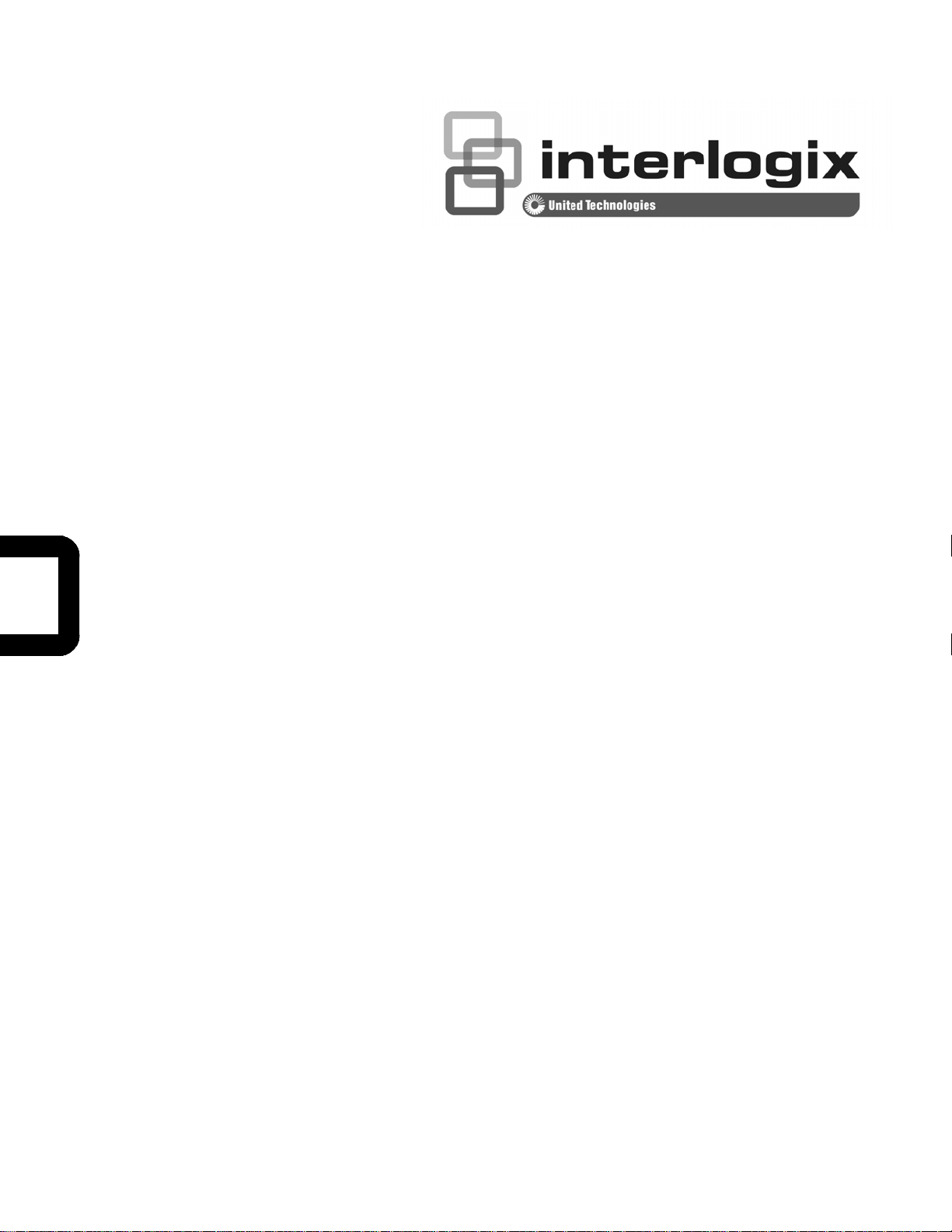
NS3500-28T-4S
Quick Start Guide
P/N 1072836 • REV 00.01 • ISS 14JUL14
Page 2
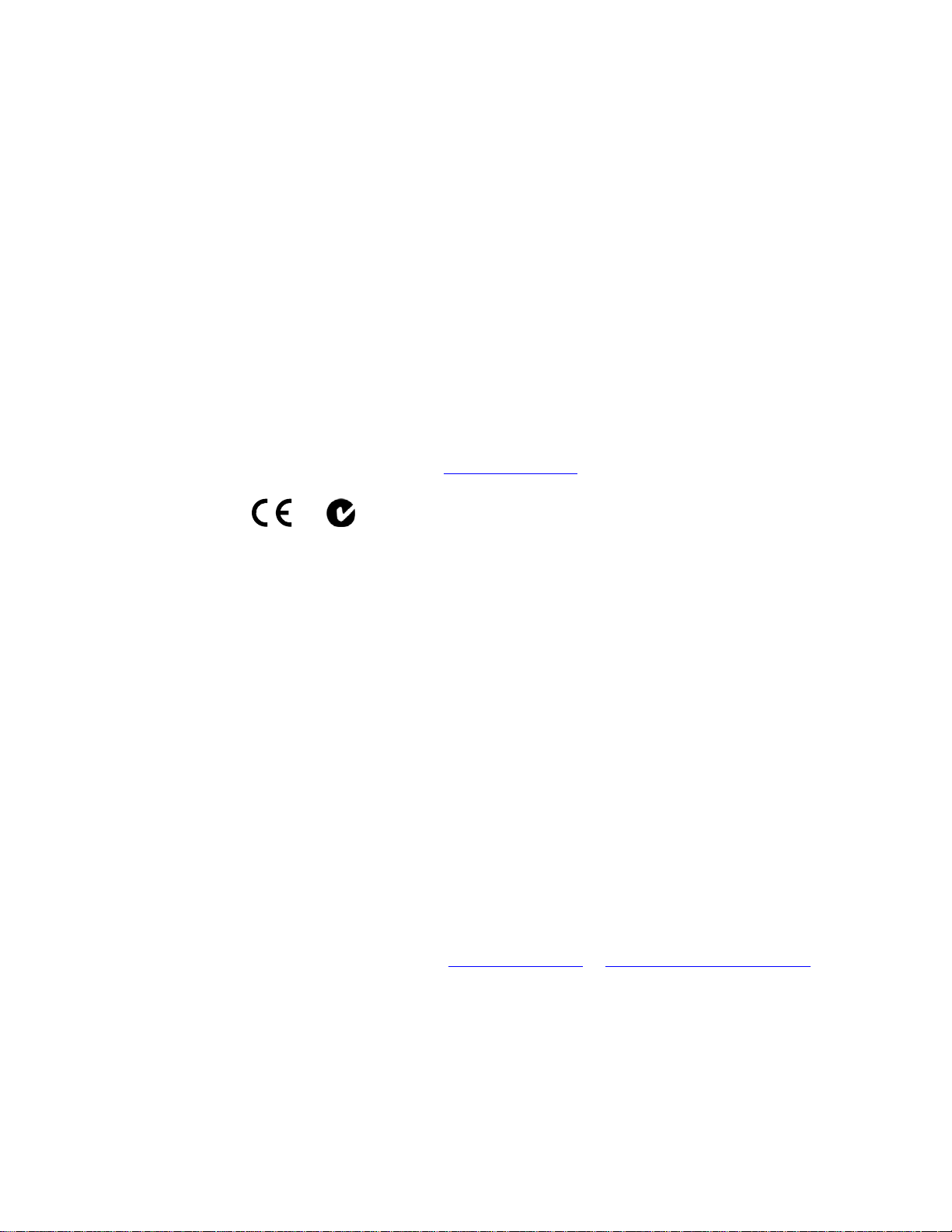
r
Copyright © 2014 United Technologies Corporation
Interlogix is part of UTC Building & Industrial Systems, Inc. a unit of United Technologies
Corporation. All rights reserved.
Trademarks and
patents
Manufacture
Intended use
Certification
FCC compliance
ACMA compliance
Canada
European Union
directives
Contact Information For contact information, see www.interlogix.com
The NS3702-24P-4S name and logo are trademarks of United Technologies.
Other trade names used in this document may be trademarks or registered trademarks
of the manufacturers or vendors of the respective products.
Interlogix
3211 Progress Drive, Lincolnton, NC 28092 USA
Authorized EU manufacturing representative:
UTC Climate Controls & Security B.V.,
Kelvinstraat 7, 6003 DH Weert, Netherlands
Use this product only for the purpose it was designed for; refer to the data sheet and
user documentation for details. For the latest product information, contact your local
supplier or visit us online at www.interlogix.com
This equipment has been tested and found to comply with the limits for a Class A digital
N4131
device, pursuant to part 15 of the FCC Rules. These limits are designed to provide
reasonable protection against harmful interference when the equipment is operated in a
commercial environment. This equipment generates, uses, and can radiate radio
frequency energy and, if not installed and used in accordance with the instruction
manual, may cause harmful interference to radio communications.
You are cautioned that any changes or modifications not expressly approved by the
party responsible for compliance could void the user's authority to operate the
equipment.
Notice! This is a Class A product. In a domestic environment this product may cause
radio interference in which case the user may be required to take adequate measures.
This Class A digital apparatus complies with Canadian ICES-003.
Cet appareil numérique de la classe A est conforme á la norme NMB-003du Canada.
2004/108/EC (EMC Directive): Hereby, UTC Building & Industrial Systems, Inc.
declares that this device is in compliance with the essential requirements and other
relevant provisions of Directive 2004/108/EC.
.
or www.utcfssecurityproducts.eu.
- 2 -
Page 3
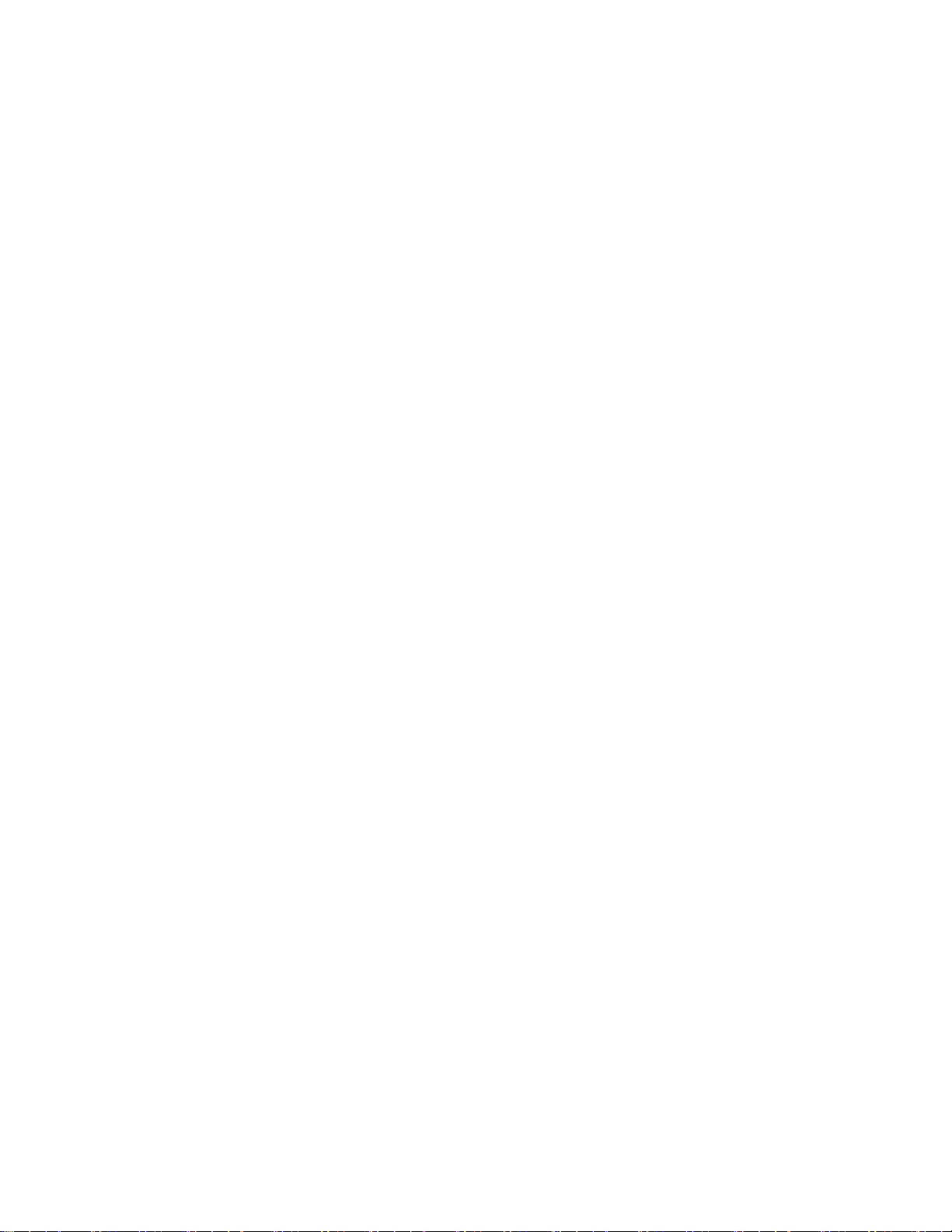
Table of Contents
1. PACKAGE CONTENTS......................................................................................................................................................4
2. REQUIREMENTS...............................................................................................................................................................5
3. TERMINAL SETUP.............................................................................................................................................................6
4. LOGON TO THE CONSOLE..............................................................................................................................................7
5. CONFIGURING IP ADDRESS VIA THE CONSOLE..........................................................................................................8
6. SA VING THE CONFIGUR ATION VIA THE CONSOLE.....................................................................................................9
7. STARTING WEB MANAGEMENT ...................................................................................................................................10
8. SA VING CONFIGURATION VIA THE WEB.....................................................................................................................14
9. RECOVERING BACK TO DEFAULT CONFIGURATION................................................................................................15
10. CUSTOMER SUPPORT.................................................................................................................................................16
- 3 -
Page 4
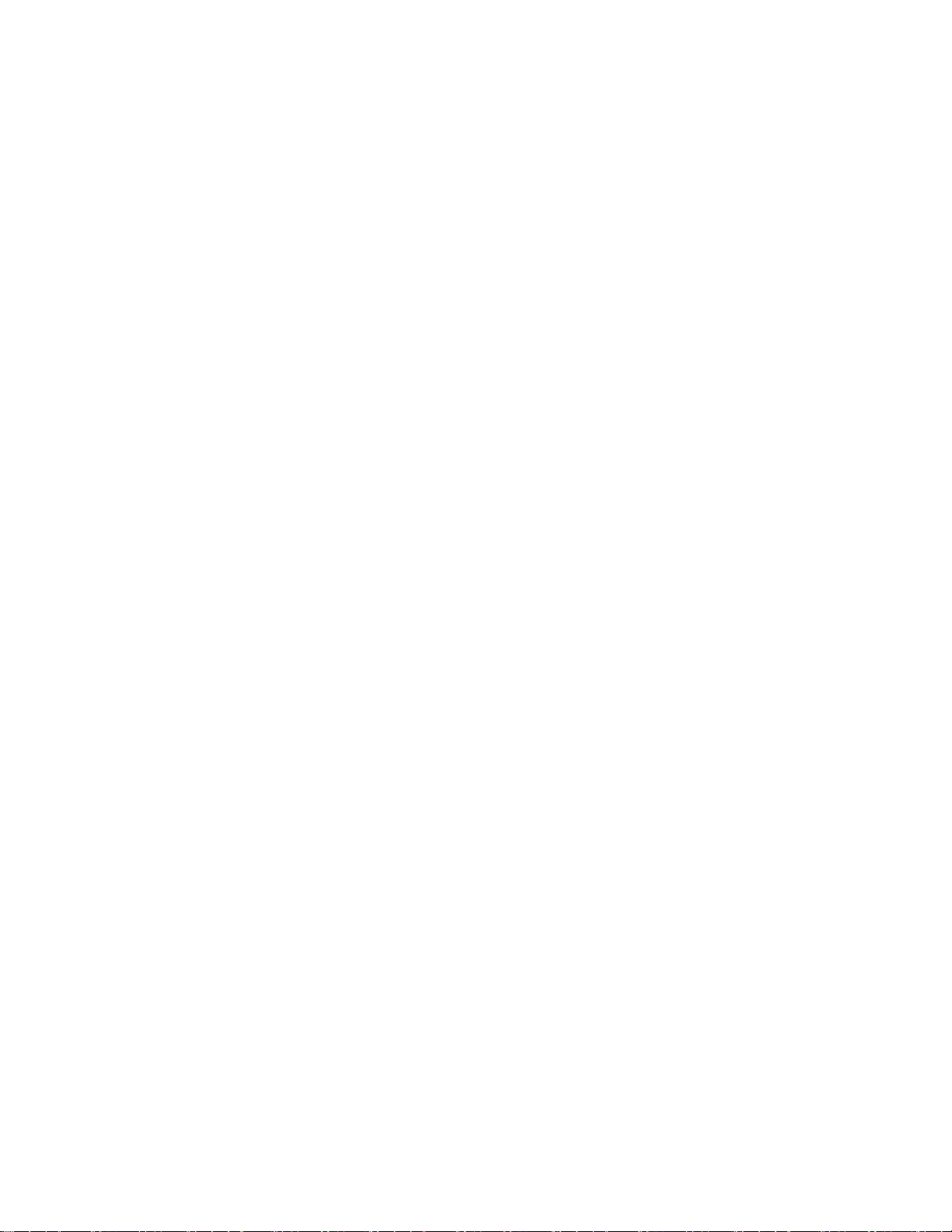
1. Package Contents
Thank you for purchasing NS3500-28T-4S - 28-Port 10/100/1000Mbps + 4-Port Shared SFP
Managed Gigabit Switch.
The “Managed Switch” mentioned in this Guide refers to the NS3500-28T-4S.
Open the box of the Managed Switch and carefully unpack it. The box should contain the following
items:
The Managed Switch x 1
Quick Installation Guide x 1
RS-232 to RJ-45 Cable x 1
Rubber Feet x 4
Two Rack-mounting Brackets with Attachment Screws x 1
Power Cord x 1
SFP Dust-proof Cap x 4
If any item is found missing or damaged, please contact your local reseller for replacement.
- 4 -
Page 5
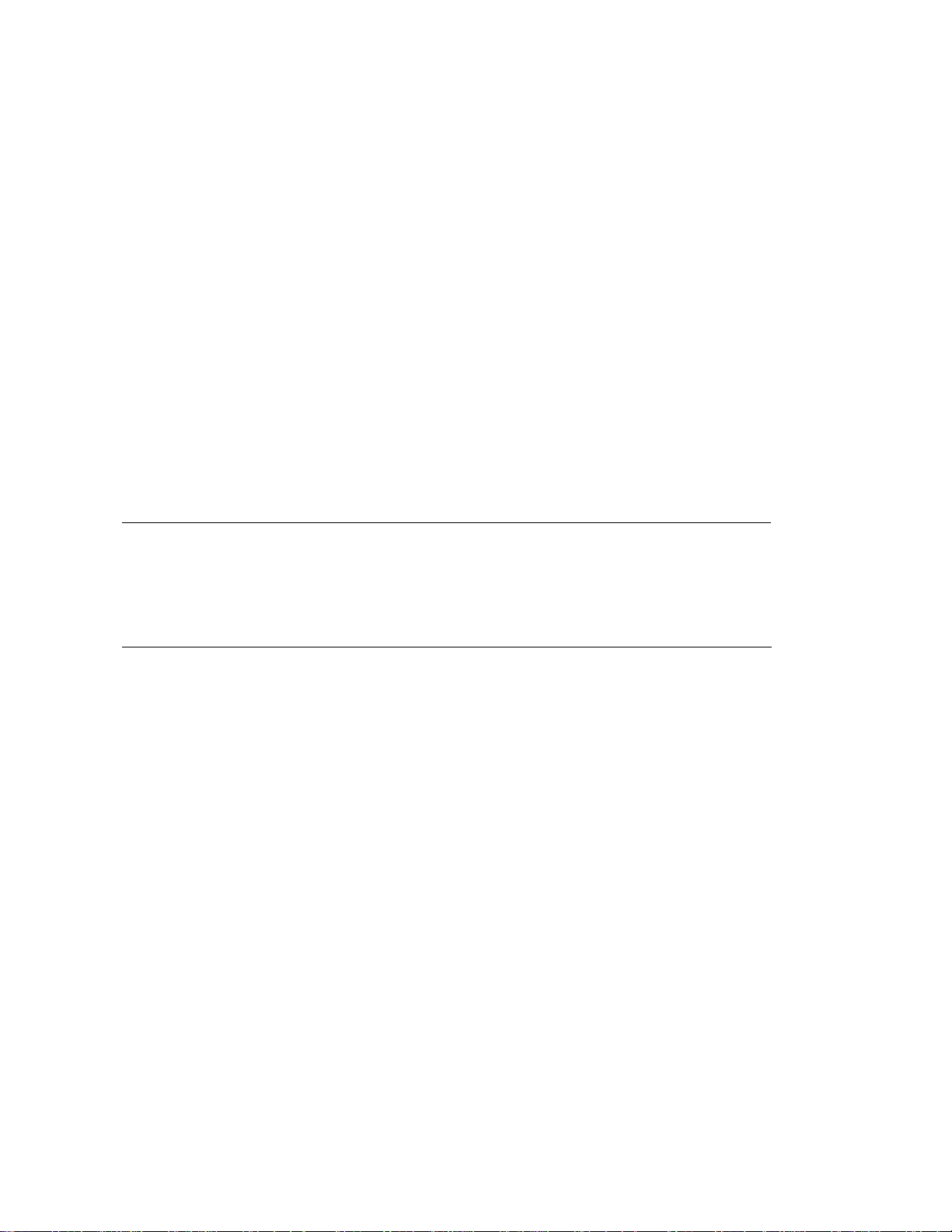
2. Requirements
Workstations running Windows XP/2003/Vista/7/8/2008, MAC OS X or later, Linux, UNIX, or other
platforms are compatible with TCP/IP protocols.
Workstations are installed with Ethernet NIC (Network Interface Card)
Serial Port Connection (Terminal)
The above Workstations come with COM Port (DB9) or USB-to-RS-232 converter.
The above Workstations have been installed with terminal emulator, such as Hyper Terminal
included in Windows XP/2003.
Serial cable -- one end is attached to the RS-232 serial port, while the other end to the console port
of the Managed Switch.
Ethernet Port Connection
Network cables -- Use standard network (UTP) cables with RJ-45 connectors.
The above PC is installed with Web Browser and JAVA runtime environment plug-in.
Note:
It is recommended to use Internet Explorer 8.0 or above to access the Managed Switch.
If the Web interface of the Managed Switch is not accessible, please turn
off the anti-virus software or fire wall and then try it again.
- 5 -
Page 6

3. Terminal Setup
To configure the system, connect a serial cable to a COM port on a PC or notebook computer and to
RJ-45 type of console port of the Managed Switch.
Figure 3-1 Managed Switch Console Connectivity
A terminal program is required to make the software connection to the Managed Switch.
1. Run terminal program on the OS.
2. When the following screen appears, make sure that the COM port should be configured as:
Baud : 115200
Data bits : 8
Parity : None
Stop bits : 1
Flow control : None
Figure 3-2 COM Port Configuration
- 6 -
Page 7

4. Logon to the Console
Once the terminal is connected to the device, power on the Managed Switch and the terminal will
display “running testing procedures”. Then, the following message asks to log-in user name and
password. The factory default user name and password are shown as follows and the login screen in
Figure 4-1 appears.
Username: admin
Password: admin
Figure 4-1: Managed Switch Console Login Screen
The user can now enter commands to manage the Switch.
For a detailed description of the commands, please refer to the following chapters.
1. For security reason, please change and memorize the
new password after this first setup.
Note:
2. Only accept command in lowercase letter under console
interface.
- 7 -
Page 8

5. Configuring IP Address via the Console
The Managed Switch is shipped with default IP address as follows:
IP Address: 192.168.0.100
Subnet Mask: 255.255.255.0
To check the current IP address or modify a new IP address for the Switch, please use the
procedures as follows:
Display of the current IP address
1. On” NS3500-28T-4S #” prompt, enter “show ip”.
2. The screen displays the current IP address, Subnet Mask and Gateway shown in Figure 5-1.
Figure 5-1: IP Information Screen
Configuration of the IP address
3. On” NS3500-28T-4S#” prompt, enter “configure”.
4. On“ NS3500-28T-4S(config) #” prompt, enter the following command and press <Enter> as
shown in Figure 5-2.
NS3500-28T-4S(config) # ip address 192.168.1.100 mask 255.255.255.0
NS3500-28T-4S(config) # ip default-gateway 192.168.1.254
The previous command would apply the following settings for the Switch.
IP Address: 192.168.1.100
Subnet Mask: 255.255.255.0
Gateway: 192.168.1.254
Figure 5-2: Setting IP Address Screen
- 8 -
Page 9

5. Repeat Step 1 to check if the IP address is changed.
If the IP is successfully configured, the Managed Switch will apply the new IP address setting
immediately. You can access the Web interface of Managed Switch through the new IP address.
Note:
If you are not familiar with console command or the related
parameter, enter “?” anytime in console to get the help description.
6. Saving the Configuration via the Console
In switch, the running configuration file stores in the RAM. In the current version, the running
configuration sequence running-config can be saved from the RAM to FLASH by write command or
copy running-config startup-config command, so that the running configuration sequence
becomes the start up configuration file, which is called configuration save.
1. On “NS3500-28T-4S#” prompt, enter “copy running-config startup-config” as shown in Figure
6-1.
Figure 6-1: Saving the Configuration Screen
9
Page 10

7. Starting Web Management
The following shows how to st art up the Web Management of the Managed Switch. Note th e
Managed Switch is c onfigured thr ough an Ethernet connection. Please make sure the manager PC
must be set on the same IP subnet address.
For example, the default IP address of the Managed Switch is 192.168.0.100; then the manager PC
should be set at 192.168.0.x (where x is a number between 1 and 254, except 100) and the default
subnet mask is 255.255.255.0.
Figure 7-1: IP Management Diagram
- 10 -
Page 11

7.2 Logging in the Managed Switch
1. Use Internet Explorer 8.0 or above W eb browser and enter IP address http://192.168.0.100 to
access the Web interface.
2. When the following dialog box appears, please enter the default user name and password
“admin”. The login screen in Figure 3-2 appears.
Default Username: admin
Default Password: admin
Figure 7-2: Login Screen
11
Page 12

3. After entering the password, the main screen appears as Figure 3-3 shows.
Figure 7-3: Web Main Screen of Managed Switch
- 12 -
Page 13

The Switch Menu on the left of the Web page lets you access all the commands and statistics the
Managed Switch provides.
Figure 7-4: Switch Menu
Now, you can use the Web management interface to continue the Switch management.
Please refer to the user’s manual for more.
- 13 -
Page 14

8. Saving Configuration via the Web
In the Managed Switch, the running configuration file stores in the RAM. In the current version, the
running configuration sequence of running-config can be saved from the RAM to FLASH by ”Save
Configurations to FLASH” function, so that the running configuration sequence becomes the startup
configuration file, which is called configuration save.
To save all applied changes and set the current configuration as a startup configuration. The
startup-configuration file will be loaded automatically across a system reboot.
1. Click” Save > Save Configurations to FLASH” to login “Configuration Manager” Page.
2. Press the “Apply” button to save running configuration to startup configuration.
- 14 -
Page 15

9. Recovering Back to Default Configuration
IP Address has been changed or admin password has been forgotten –
To reset the IP address to the default IP Address “192.168.0.100” or reset the login p assword to
default value, press the reset button on the front p anel for about 10 seconds. Af ter the device is
rebooted, you can login the Web interface management within the same subnet of 192.168.0.xx.
Figure 9-1: NS3500-28T-4S Reset Button
15
Page 16

10. Customer Support
Thank you for purchasing INTERLOGIX products. You can browse our online FAQ resource on the
INTERLOGIX website first to check if it could solve your issue. If you need more support information,
please contact INTERLOGIX.com/support for the support team.
www.interlogix.com/customer support
- 16 -
