Page 1
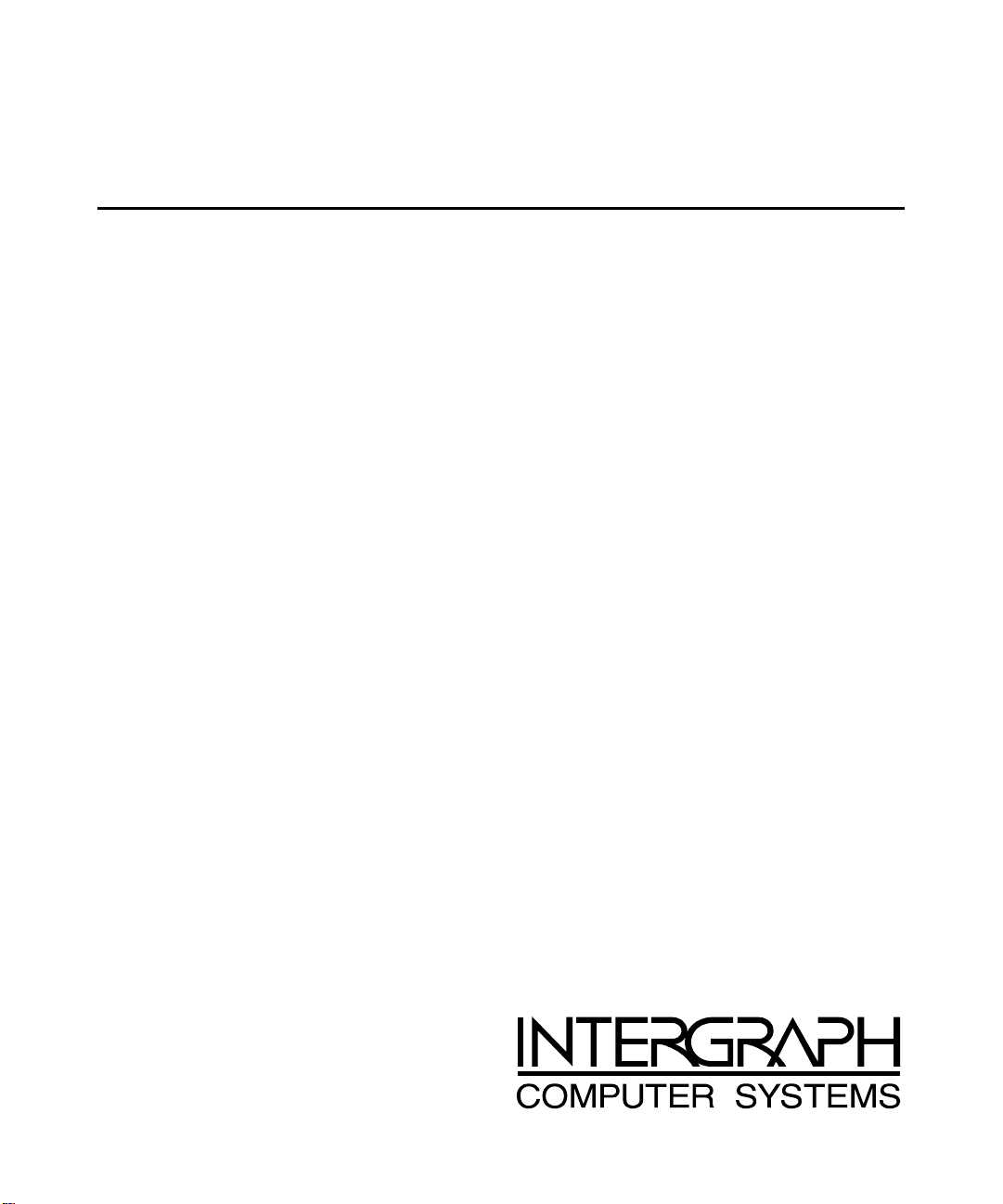
TDZ 2000 GL1
Late-Breaking News
November 1998
DHA027590
Page 2
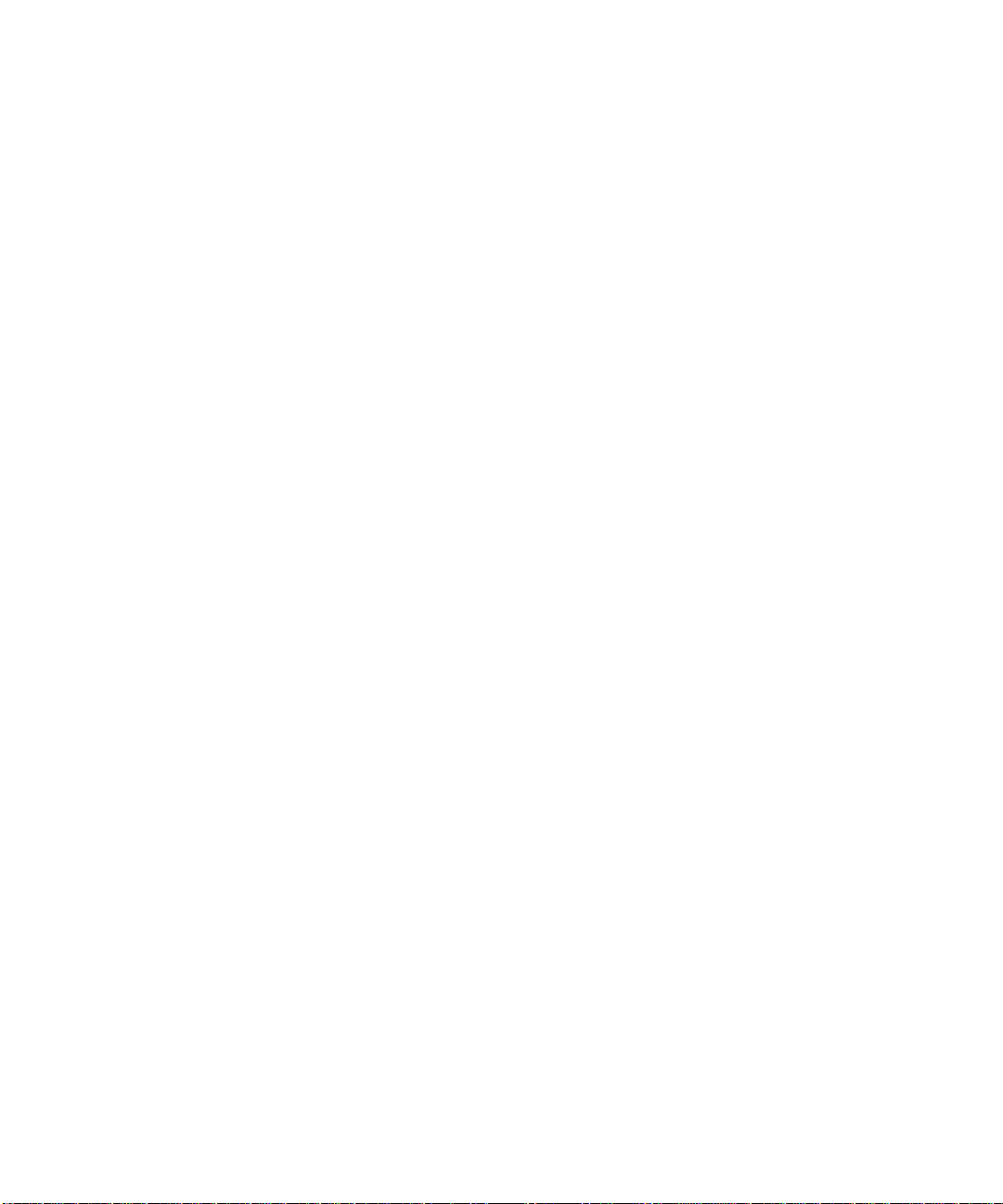
Copyright
1998 Intergraph Computer Systems. All rights reserved. This document contains information protected by copyright, trade secret,
and trademark law. This document may not, in whole or in part, be reproduced in any form or by any means, or be used to make any
derivative work, without written consent from Intergraph Computer Systems.
Use, duplication, or disclosure by the United States Government is subject to restrictions as set forth in subdivision (c)(1)(ii) of the
rights in technical data and computer software clause at DFARS 252.227-7013. Unpublished rights are reserved under the copyright
laws of the United States.
Intergraph Computer Systems, Huntsville AL 35894-0001
Notice
Information in this document is subject to change without notice and should not be considered a commitment by Intergraph Computer
Systems. Intergraph Computer Systems shall not be liable for technical or editorial errors in, or omissions from, this document.
Intergraph Computer Systems shall not be liable for incidental or consequential damages resulting from the furnishing or use of this
document.
All warranties given by Intergraph Computer Systems about equipment or software are set forth in your purchase contract. Nothing
stated in, or implied by, this document or its contents shall be considered or deemed a modification or amendment of such
warrantites.
Trademarks
Intergraph Computer Systems and the Intergraph Computer Systems logo are registered trademarks of Intergraph Computer Systems.
TDZ and Intense 3D are trademarks of Intergraph Computer Systems.
Other brands and product names are trademarks of their respective owners.
Page 3
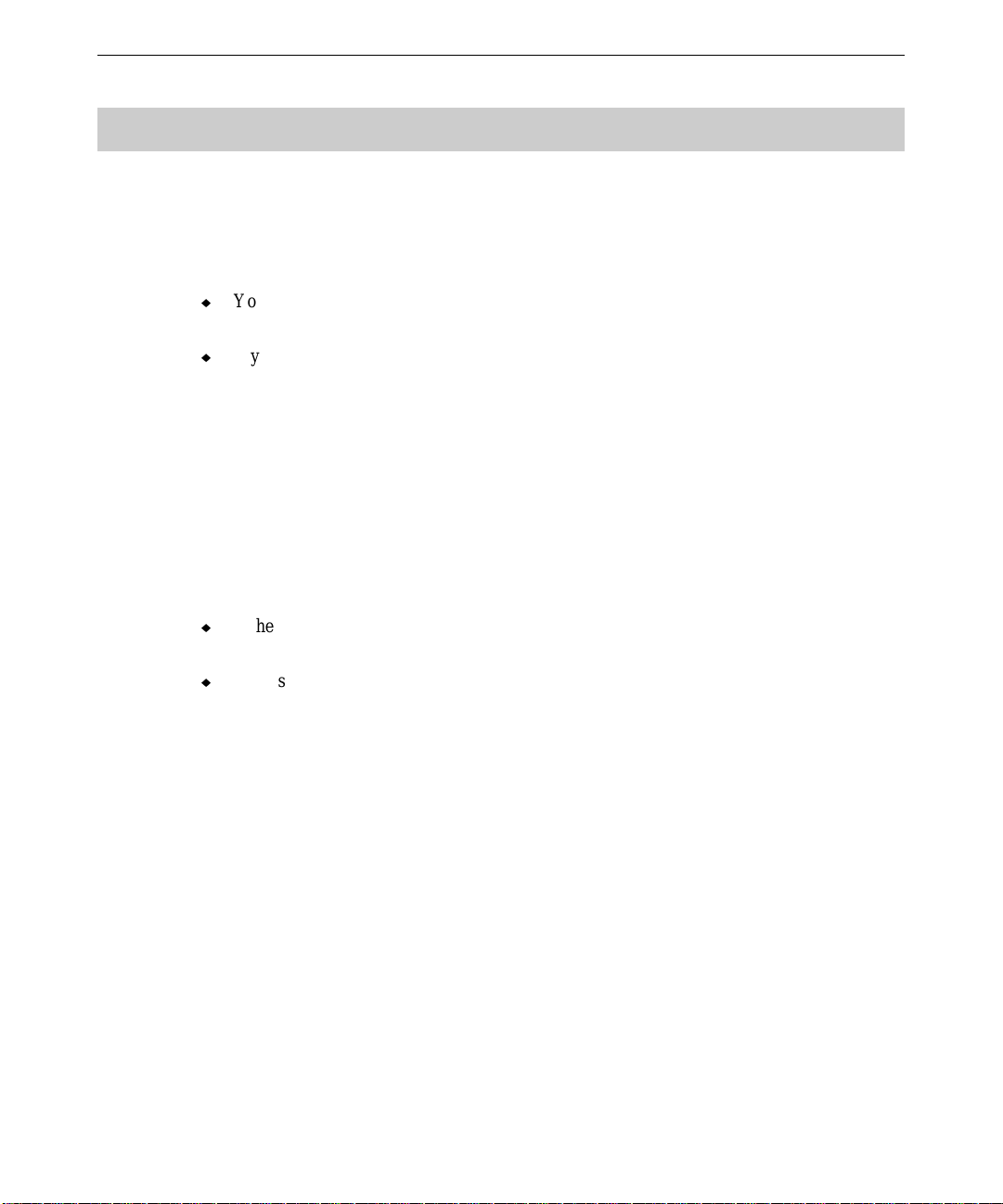
General
Matrox Millennium G200 AGP Graphics
If your system shipped with an installed Matrox Millennium G200 AGP video adapter, note
the following:
u
You can combine G200 with Matrox Millennium II PCI video display adapters for multiscreen configurations.
u
If you must reinstall G200 driver software, use the MILL2DRVNT or MILL2DRVW95 driver
software, as appropriate.
For more information, see the Matrox documentation delivered with the system.
Three-Button Primax Mouse
If your system was delivered with a three-button Primax mouse, you may see a message that
says “MouseWare has detected a new Wheel Mouse....” and asks if you want to configure the
new device. If this happens, select No. If you experience any other anomalies while using the
Primax mouse, do the following:
1
u
If the system is running Windows NT 4.0, reinstall the mouse driver found on the
Windows NT software CD-ROM.
u
If the system is running Windows 95 or Windows 98, install the PMOUSE driver software
from the Intergraph System CD using InterSite Version Manager.
Logitech Wheel Mouse
If your system was delivered with a Logitech wheel mouse, you can find information on using
it by right-clicking the mouse icon in the taskbar tray, or by going to Start/Settings/Control
Panel/Mouse and clicking Help in the toolbar.
If the wheel on the mouse does not function, or if you experience any other anomalies while
using the wheel mouse, install the
using InterSite Version Manager.
LMOUSE driver software from the Intergraph System CD
Page 4
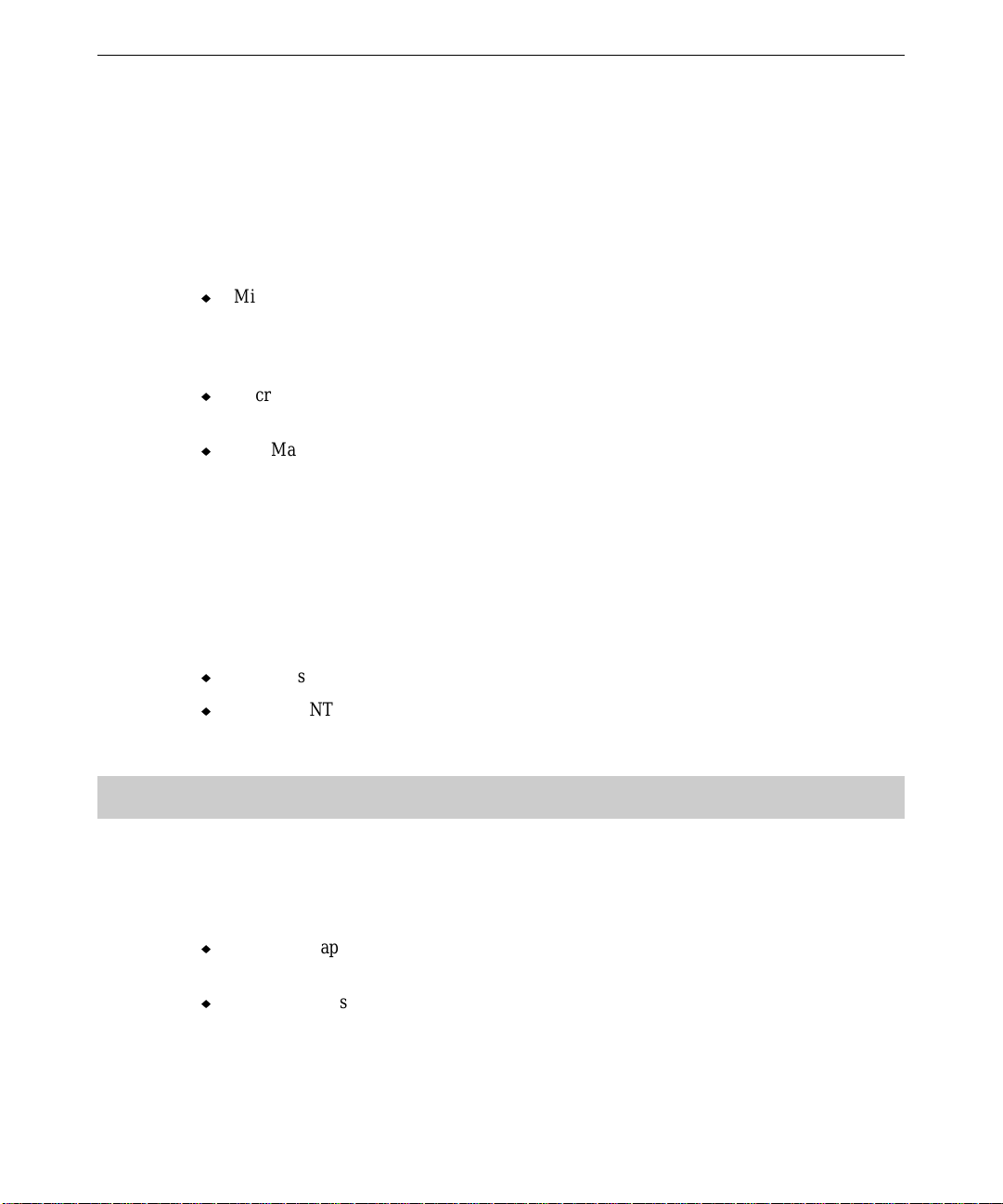
2
Microsoft Office Small Business Edition and AutoMap Streets
If you purchased a system with Microsoft Office Small Business Edition, selected Office
products and Microsoft AutoMap Streets were installed before shipment. Installed products
include Word 97, Excel 97, Publisher 97, and Outlook 97. Note the following:
u
Microsoft Small Business Financial Manager was not installed on the system. To install
this product, run
hard disk drive. You will need the Microsoft Office media kit, and the CD-ROM and
license number it contains, during installation.
u
Microsoft Office ValuPack was not installed on the system. For information on installing
and using this product, see the
u
AutoMap Streets was not installed if your system shipped with Windows 95. To install
this product on a system with Windows 95, run
AutoMap Streets CD-ROM.
SETUP.EXE in the \OFF97SBE\SBFM directory on your system’s primary
VALUPK8.HLP file on the system’s primary hard disk drive.
SETUP.EXE or AUTOUSS5.EXE from the
Operating System Support for USB Peripherals
Your system includes Universal Serial Bus (USB) ports to which you can connect USB
peripherals. Please note the following about support for USB peripherals in the operating
system version shipped with your system:
u
Windows 98 and Windows 95 Service Release 2.1 (or later) support USB peripherals.
u
Windows NT 4.0 does not support USB peripherals. Microsoft will add support for USB
peripherals to a future Windows NT release.
Windows NT 4.0
Ethernet Network Setup and Configuration
On a system equipped with an Ethernet network adapter, note the following:
u
Network adapter driver software is preinstalled. Operating system Setup no longer
prompts you to install networking.
u
Core network software and the NetBEUI network protocol are preinstalled. If you want
to connect the system to another type of network (such as TCP/IP), you must add the
appropriate network protocol using the Network applet in the Control Panel. Reinstall the
appropriate Windows NT 4.0 Service Pack software after making such changes, as
recommended by Microsoft.
Page 5
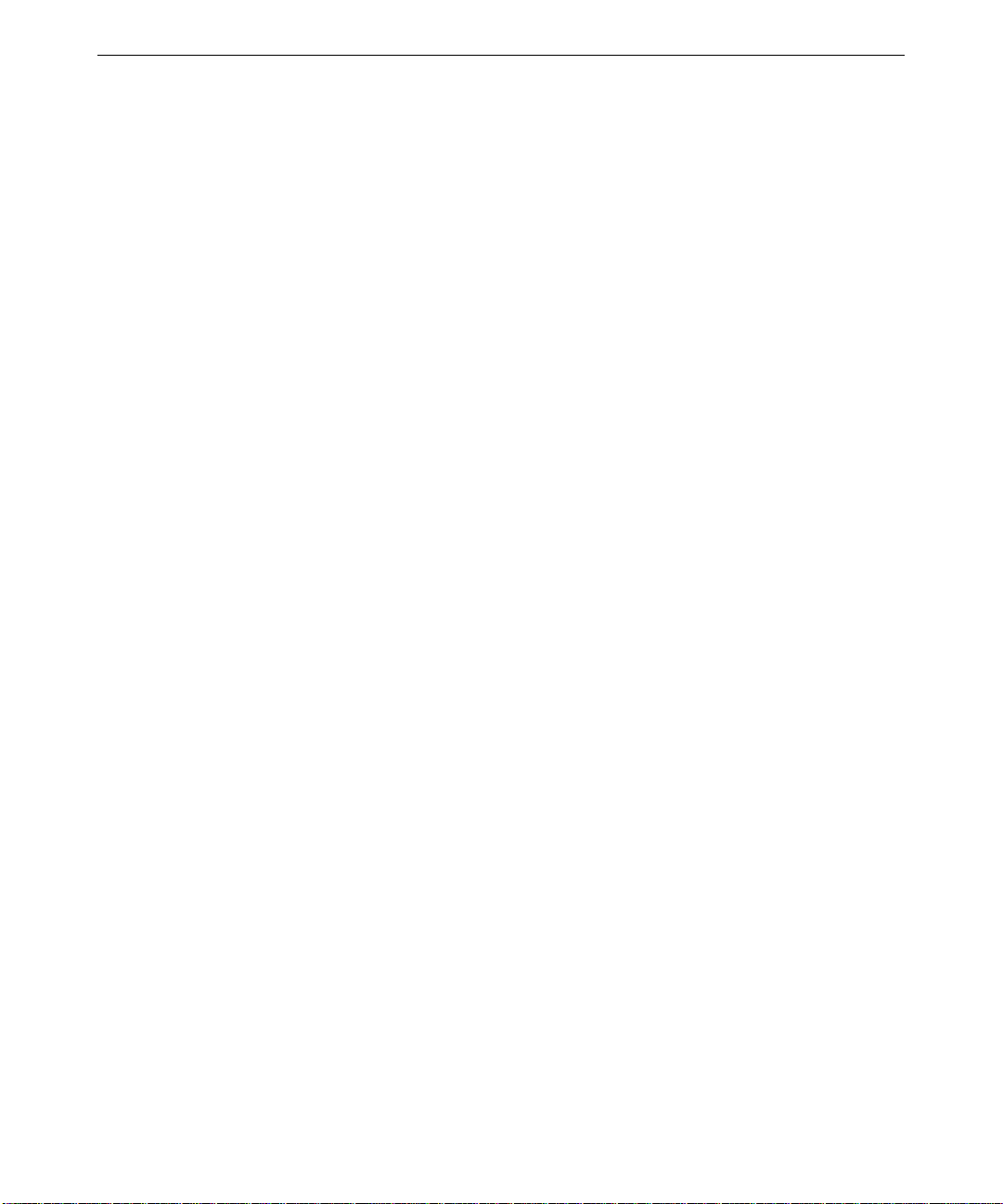
3D Pipes Screen Saver and Dual-Screen AccelSTAR II Graphics
On a system with dual-screen AccelSTAR II graphics, the 3D Pipes screen saver does not
display. If you activate this screen saver, you will only see a black screen. A driver fix for
this problem is under investigation. When available, a revised driver will be posted to the
Support pages on the World Wide Web (http://www.intergraph.com/ics/) and to the
Intergraph Bulletin Board Service (1-256-730-8786).
Enabling PC Card Hard Disk Operation
Intergraph Computer Systems has found a resource conflict that keeps a PC Card hard disk
(ATA or AT type) from being configured by Windows NT 4.0. To enable operation of a PC
Card hard disk in a PC Card adapter, you must edit the Windows NT Registry.
WARNING Be careful when making changes in the Registry. Any mistakes or incorrect changes
may cause serious operating system problems, and you may have to reinstall the
operating system. If the system becomes unusable after you have modified the
Registry, restart the system and try to use the Last Known Good configuration option to
undo the damage. See Windows NT documentation for more information on the Last
Known Good configuration option.
3
To enable PC Card hard disk operation:
1. Start the Registry Editor (
2. Open the following subkey in the Registry:
HKEY_LOCAL_MACHINE\SYSTEM\CurrentControlSet\Services\Pcmcia
3. From the Edit menu, select Add Value.
4. In the Value Name box, type InterruptMask.
5. In the Data Type box, select REG_DWORD; then select OK.
6. In the Data box, type F347.
7. Under Radix, select Hex; then select OK.
8. Exit from the Registry Editor.
9. Restart the system.
REGEDT32.EXE) to open the Registry.
Page 6

4
Windows 98 and Windows 95
Windows 98 and
The System Setup document delivered with your system may contain Windows 95
information. If your system was delivered with Windows 98, refer to the following items for
information that replaces or supplements the Windows 95 information in the System Guide.
System Setup
Windows 95 Drivers on Windows 98 Systems
Intergraph Computer Systems has preinstalled some Windows 95 drivers on systems delivered
with Windows 98. These drivers are provided as backup media in InterSite Version Manager.
Be sure to make copies of these drivers, as you may need them to reinstall the operating
system and associated system software. If you reinstall these drivers, you may be notified that
you are installing an outdated driver; ignore the prompt and continue installing the driver.
The installed Windows 95 drivers were certified on Windows 98, and can be used until
vendor-supplied Windows 98 versions are available. When they have been certified for use,
Windows 98 versions of these drivers will be posted to the Support pages on the World Wide
Web (http://www.intergraph.com/ics/) and to the Intergraph Bulletin Board Service (1-256730-8786).
Booting into Safe Mode
The graphics driver software installed on your system is set for a display resolution of 1024 x
768. If you connect the system to a monitor that does not support this resolution, the system
may boot into Safe Mode and the standard VGA display resolution of 640 x 480. If the
system boots into a distorted video display, you can restart the system and, before Windows
starts, press
F8 to boot into Safe Mode.
Once the system is in Safe Mode, take the following steps:
1. Right-click the operating system desktop and select Properties.
2. In the Settings tab of the Display Properties dialog, set an appropriate display resolution
for the monitor and (if needed) an appropriate monitor type.
3. Restart the system to boot into Windows and the new display resolution.
Page 7

System Power-Off After Shutdown
After you shut down Windows 98 or Windows 95 on a TDZ 2000 GL1, system power turns
off. This is a normal power management function of the system’s BIOS. However, if you
disable power management in the BIOS, system power still turns off after operating system
shutdown. This will be corrected in an upcoming BIOS version that will be posted to the
Support pages on the World Wide Web (http://www.intergraph.com/ics/) and to the
Intergraph Bulletin Board Service (1-256-730-8786).
Active Desktop (Windows 95)
On a system with Windows 95 OEM Service Release 2.5, when you start your system for the
first time, Internet Explorer installs at the end of Setup. You will notice that it takes several
minutes for Internet Explorer to complete its installation. After Internet Explorer installs,
Active Desktop is enabled by default, and appears as follows:
u
An active channel bar displays on the right side of the desktop.
u
The operating system’s desktop menus appear in a browser-style interface.
To disable Active Desktop:
5
1. Right-click the desktop, and then click Active Desktop−Customize my desktop.
2. In the Web tab of the Display Properties dialog, clear the check boxes for View My
Active Desktop as a Web Page and Internet Explorer Channel Bar.
3. You will be prompted that the wallpaper selected can be shown only with Active Desktop.
Select No, I do not want to enable Active Desktop, and then click OK.
Shutdown Hang (Windows 95)
On Windows 95 systems that have one or more network drives mapped, the computer may
hang during shutdown at the screen that says "Please wait while Windows 95 Shuts down the
computer...." This is caused by a bug in the Active Desktop component of Internet Explorer
4.0 (IE 4.0). You can work around this problem by disabling Active Desktop; see the
previous section for more information. You can resolve this problem by getting and installing
Service Pack 1 for IE 4.01 from http://www.microsoft.com/ie.
Installing 3Com Network Adapter Driver Software (Windows 95)
On a Windows 95 system with a 3Com network adapter, the driver software is not
preinstalled. The first time the operating system starts, it detects the 3Com network adapter
Page 8
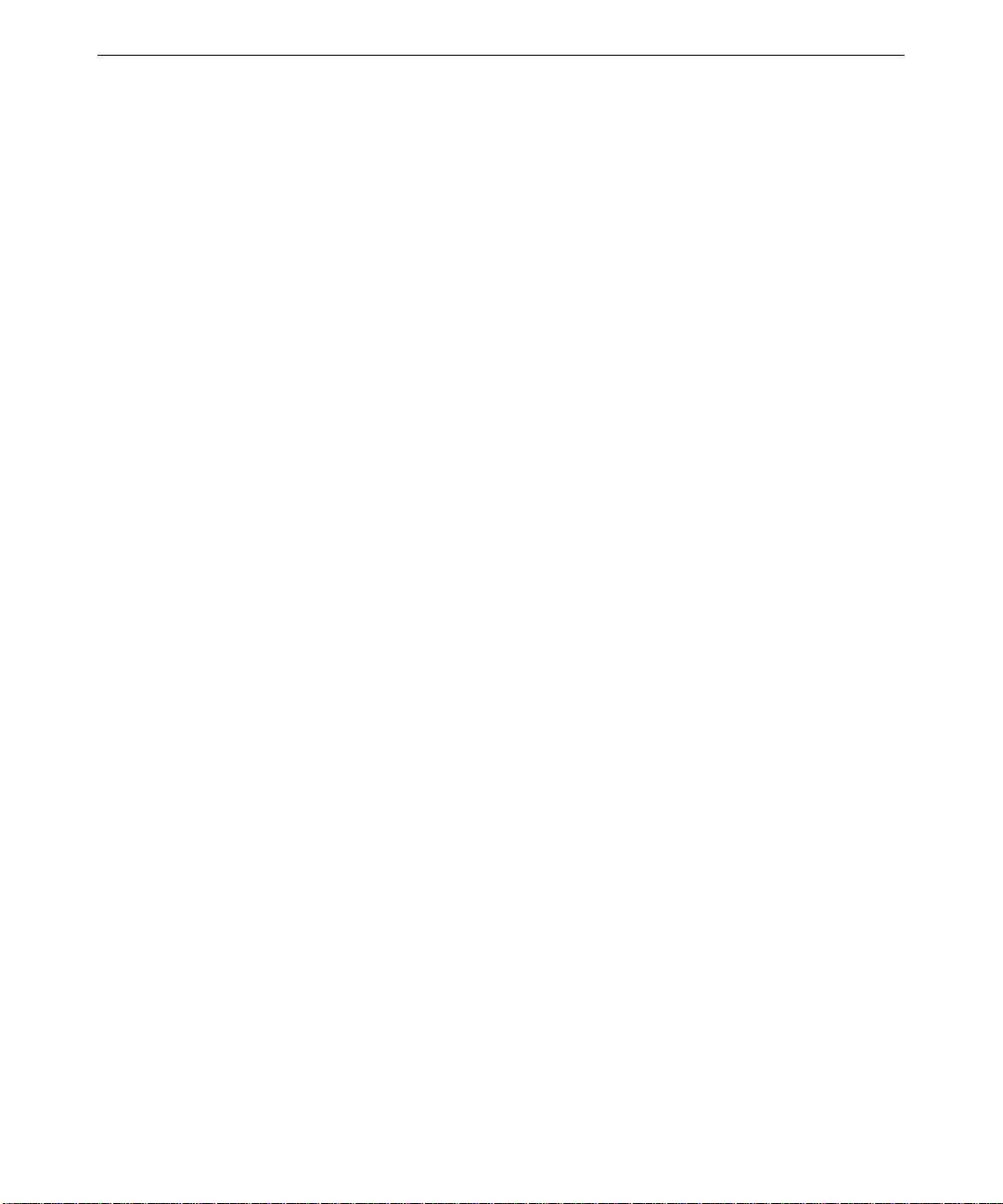
6
and prompts you for the driver software. Install the driver software from the 3COM3C90X
diskettes. 3COM3C90X is delivered as backup media in InterSite Version Manager or in the
3Com network adapter kit.
To install the 3Com network adapter driver software:
1. When prompted for a disk or CD-ROM that came with the device, insert diskette 2 into
the system’s floppy disk drive, and then click Next. Wait as directed for an updated
driver to be detected.
2. When prompted that Windows found the 3Com Fast Etherlink XL 10/100 Mb TX
Ethernet NIC (3C509B-TX), click Finish.
3. When prompted to insert a disk containing 3Com Etherdisk adapter software, insert
diskette 2 into the system’s floppy disk drive, and then click OK.
4. When a message displays that the
files from
5. When prompted to insert Windows 95 disk 18, click OK.
6. When a message displays that the
files from
7. When prompted to insert 3Com Etherdisk adapter software disk 2, click OK.
8. When a message displays that the
files from
A:\, and then click OK.
C:\WINDOWS\OPTIONS\CABS, and then click OK.
A:\, and then click OK.
W95EL90X.INF file could not be found, select to copy
RPCLTC5.DLL file could not be found, select to copy
W95EL90X.INF file could not be found, select to copy
Reinstalling the Intel PRO/100B EtherExpress Driver Software (Windows 95)
If you reinstall the Intel PRO/100B EtherExpress network adapter driver on a Windows 95
system, be sure to read the instructions in the Intel documentation delivered with the adapter.
If the driver is not installed on the system, Windows 95 detects the network adapter and
prompts you to install the driver.
NOTE When installing the driver on a Windows 95 OSR 2.5 system, a notice may display that the
installation program wants to install files that are older than those on the system. Follow the
recommendation to keep the existing files.
While installing the driver, you are asked to insert Windows 95 Disk 1. The driver’s Setup
program is looking for the driver diskette delivered with the adapter. Make sure the diskette is
in the floppy disk drive, type the path to the diskette (typically a:\), and then click OK.
Page 9

While installing the driver, you are asked to insert Windows 95 Disk 2. The driver’s Setup
program is looking for the Windows 95 Setup files. Do one of the following:
u
If you have a Windows 95 CD-ROM, insert the disc in the CD-ROM drive, type the path
to the Windows 95 files on the disc (typically d:\win95), and then click OK.
u
If the Windows 95 Setup files are available on the system disk, select OK. When the
Copying Files dialog displays with a message that the
type the path to the Windows 95 Setup files (typically
NETAPI.DLL file could not be found,
C:\WINDOWS\OPTIONS\CABS), and
then click OK.
Reinstalling Millennium II Driver Software and MGA Powerdesk (Windows 98)
On a Windows 98 system with Millennium II graphics, the Millennium II driver software and
MGA Powerdesk software is preinstalled, and is available as backup media in InterSite
Version Manager (on multiple diskettes). If you have to reinstall Windows 98, do the
following to reinstall the Millennium II driver:
1. Let Windows 98 Setup detect the Millennium II graphics card. It will install the standard
PCI graphics adapter driver at VGA resolution.
7
2. After Windows 98 Setup completes, insert disk 1 of the Millennium II Windows 95 driver
(
MILL2DRVW95) in the system’s floppy disk drive.
3. Right-click the desktop and go to Properties/Display/Settings/Advanced/Adapter.
4. Select to change the adapter.
5. In the Updated Device Driver Wizard, select to search for a better driver than the one
now in use.
6. When prompted, select the floppy disk drive containing disk 1 of
MILL2DRVW95.
7. Follow the instructions to complete installation of the driver and restart the system.
To use the MGA Powerdesk features, you must reinstall the MGA Powerdesk software
separately, as follows:
1. Insert disk 1 of the Millennium II Windows 95 driver (
MILL2DRVW95) in the system’s
floppy disk drive.
2. In Explorer, find and double-click the
SETUP.EXE file on the diskette.
3. When prompted for an installation type, select the Typical option.
4. When prompted, remove disk 1 from the system’s floppy disk drive and insert disk 2.
5. Follow the instructions to complete installation of the Powerdesk software.
Page 10

8
MGA Powerdesk includes support for Intergraph Computer Systems monitors. Take the
following steps to select the appropriate Intergraph monitor type:
1. Right-click the desktop and go to Properties/Settings/Advanced/MGA Monitor. The
MGA Monitor tab displays a monitor icon.
2. Select the appropriate Intergraph monitor from the list displayed.
Using Software for Zip or Jaz Drives (Windows 98)
If you purchased an Iomega Jaz or Zip drive with your system, the software included with the
drive options may not function properly in Windows 98. Iomega will release software that is
fully compatible with Windows 98 in August 1998. You will be able to get this software from
Iomega’s Web pages at http://www.iomega.com.
Reinstalling USB Support (Windows 95)
If you reinstall Windows 95 on the system, and you want to use the system’s Universal Serial
Bus (USB) ports, you must reinstall USB support software from the Windows 95
CD-ROM. See the
USB.TXT file on the Windows 95 CD-ROM for instructions.
Reinstalling the Ensoniq AudioPCI Driver Software (Windows 98)
If you reinstall Windows 98 on a system with an Ensoniq AudioPCI sound card, the card is
detected during Setup and listed as an “unknown device” because there is no driver for it in
Windows 98. To reinstall the Ensoniq driver, run the
software CD-ROM. This causes the Add New Hardware Wizard to run; when prompted,
select to display the list of drivers, and select Ensoniq AudioPCI from that list. When the Add
New Hardware Wizard completes, the Ensoniq Install Wizard continues; follow the
instructions displayed to complete the installation.
After the Ensoniq driver software has been installed, you must manually install the MS-DOS
support files. To do this, run the
INITAP.BAT file found in the EAPCI directory on your system.
SETUP.EXE file found on the Ensoniq
