Page 1
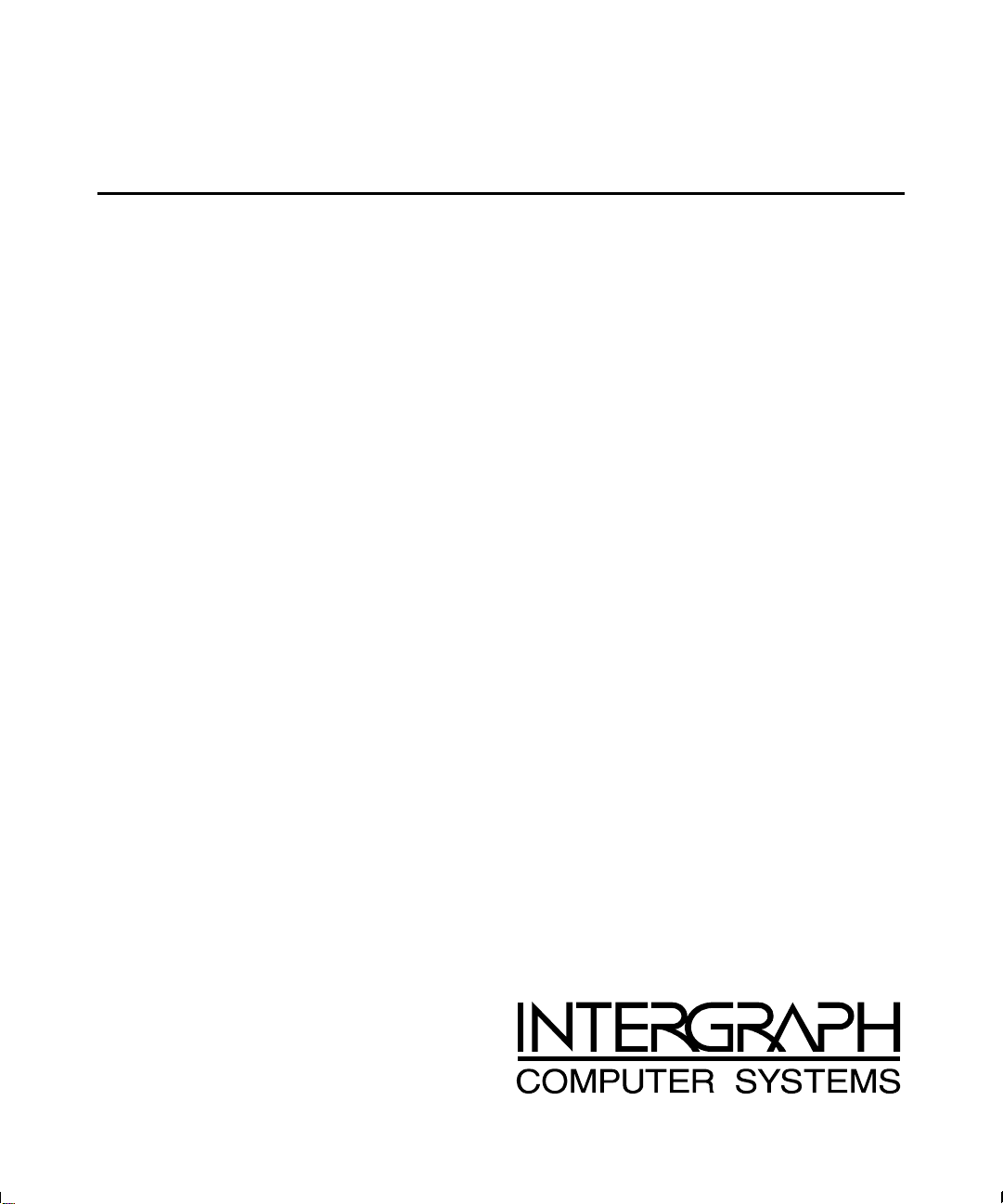
TD-2x, TD-22x
Late-Breaking News
June 1998
DHA0209H0
Page 2
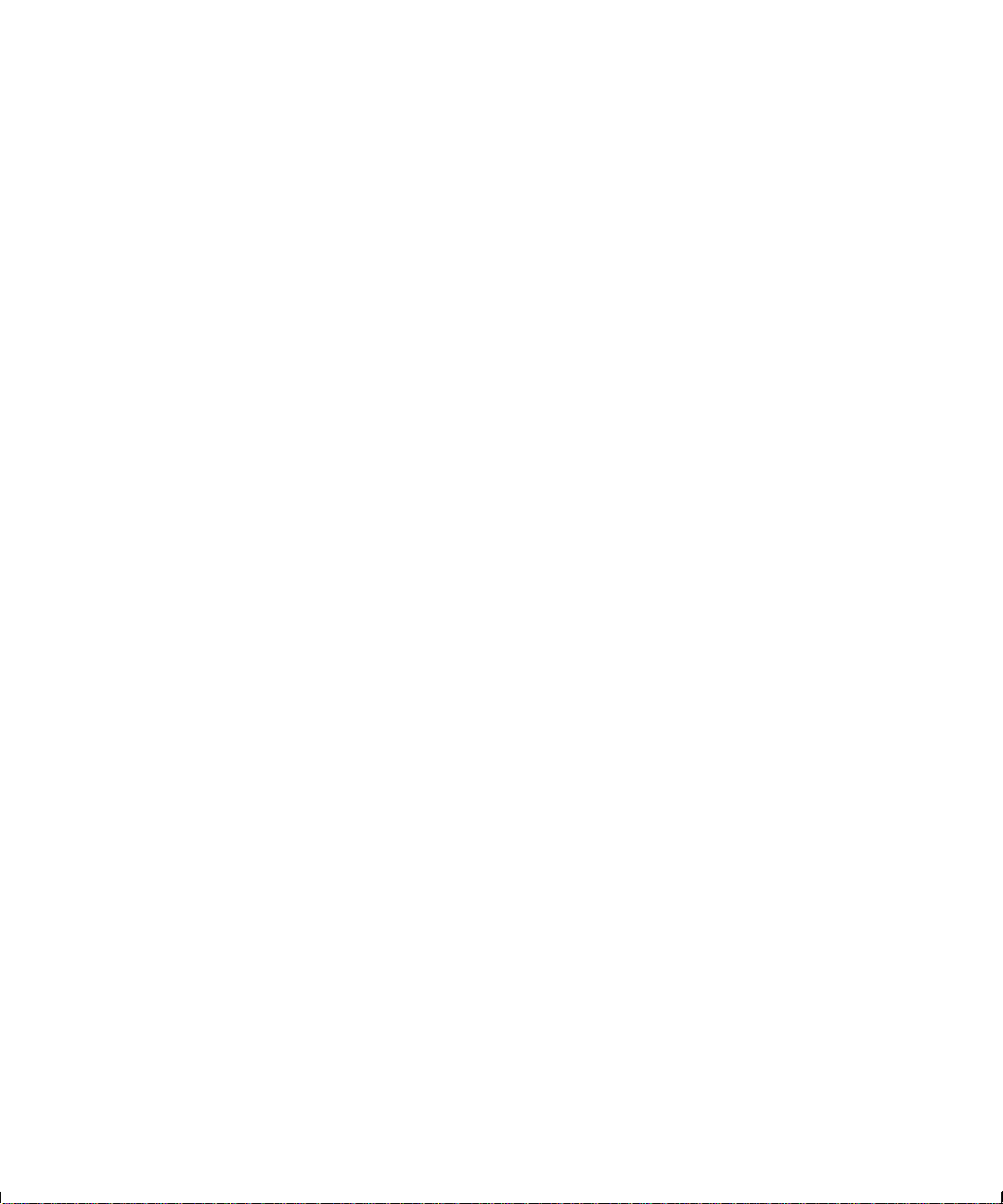
Copyright
1998 Intergraph Computer Systems. All rights reserved. This document contains information protected by copyright, trade secret,
and trademark law. This document may not, in whole or in part, be reproduced in any form or by any means, or be used to make any
derivative work, without written consent from Intergraph Computer Systems.
Use, duplication, or disclosure by the United States Government is subject to restrictions as set forth in subdivision (c)(1)(ii) of the
rights in technical data and computer software clause at DFARS 252.227-7013. Unpublished rights are reserved under the copyright
laws of the United States.
Intergraph Computer Systems, Huntsville AL 35894-0001
Notice
Information in this document is subject to change without notice and should not be considered a commitment by Intergraph Computer
Systems. Intergraph Computer Systems shall not be liable for technical or editorial errors in, or omissions from, this document.
Intergraph Computer Systems shall not be liable for incidental or consequential damages resulting from the furnishing or use of this
document.
All warranties given by Intergraph Computer Systems about equipment or software are set forth in your purchase contract. Nothing
stated in, or implied by, this document or its contents shall be considered or deemed a modification or amendment of such
warrantites.
Trademarks
Intergraph Computer Systems and the Intergraph Computer Systems logo are registered trademarks of Intergraph Computer Systems.
TD and Intense 3D are trademarks of Intergraph Computer Systems.
Other brands and product names are trademarks of their respective owners.
Page 3
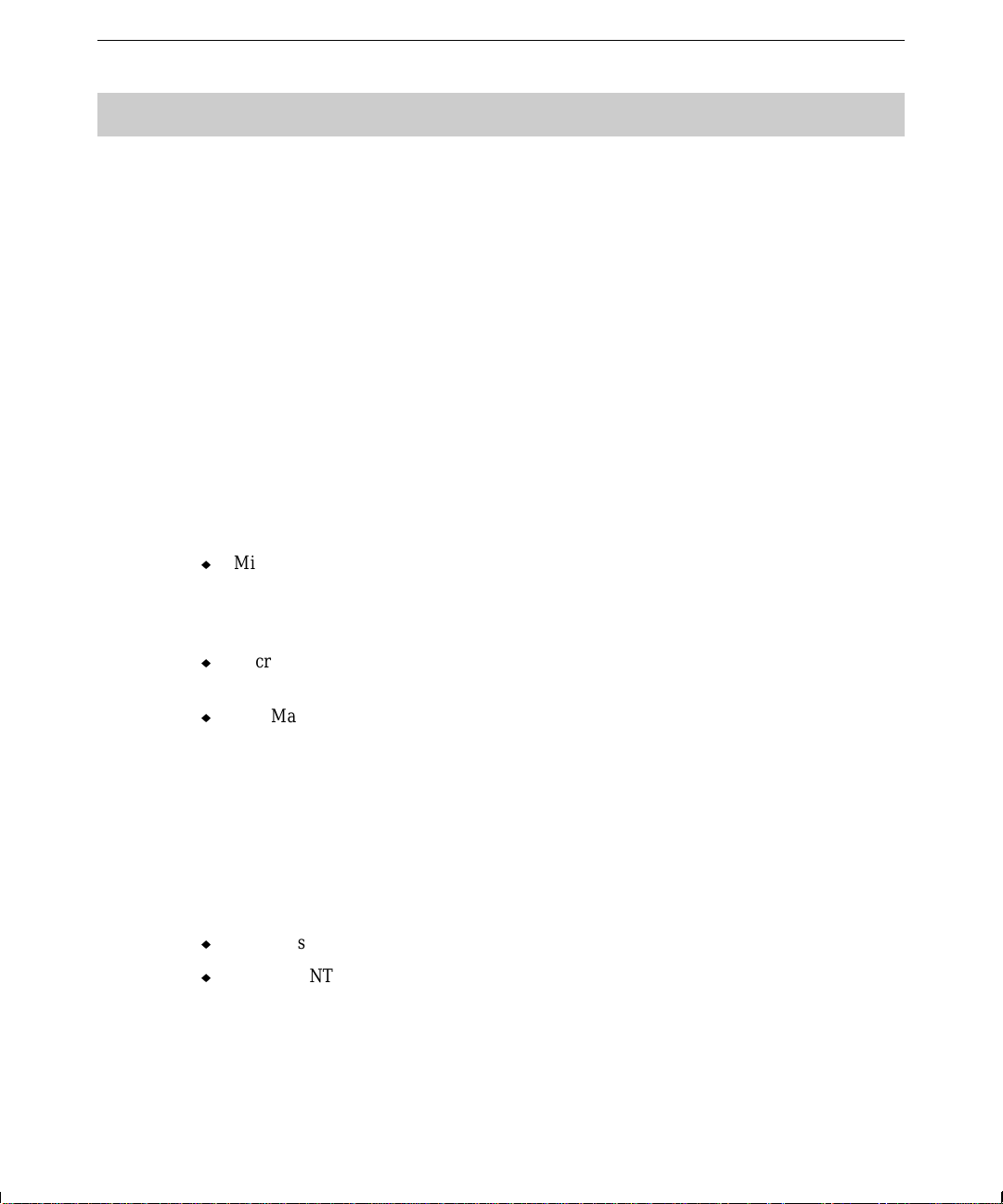
General
Default Disk Drive Formatting and Partitioning
Your system’s primary system disk drive and any additional disk drives were formatted and
partitioned before shipment. In Explorer or My Computer, you can right-click a disk drive
and click Properties to display the drive’s partition size and file system format. To view
partition and format information for all disk drives, you can use Disk Administrator on a
Windows NT system or the fdisk command on a Windows 95 system. See the operating
system documentation and Help for more information on these tools.
Microsoft Office Small Business Edition and AutoMap Streets
If you purchased a system with Microsoft Office Small Business Edition, selected Office
products and Microsoft AutoMap Streets were installed before shipment. Installed products
include Word 97, Excel 97, Publisher 97, and Outlook 97. Note the following:
u
Microsoft Small Business Financial Manager was not installed on the system. To install
this product, run
hard disk drive. You will need the Microsoft Office media kit, and the CD-ROM and
license number it contains, during installation.
SETUP.EXE in the \OFF97SBE\SBFM directory on your system’s primary
1
u
Microsoft Office ValuPack was not installed on the system. For information on installing
and using this product, see the
u
AutoMap Streets was not installed if the system shipped with Windows 95. To install this
product on a system with Windows 95, run
AutoMap Streets CD-ROM.
VALUPK8.HLP file on the system’s primary hard disk drive.
SETUP.EXE or AUTOUSS5.EXE from the
Operating System Support for USB Peripherals
Your system includes Universal Serial Bus (USB) ports to which you can connect USB
peripherals. Please note the following about support for USB peripherals in the operating
system version shipped with your system:
u
Windows 95 Service Release 2.1 (or later) supports USB peripherals.
u
Windows NT 4.0 does not currently support USB peripherals. Microsoft will add support
for USB peripherals to a future Windows NT release.
Page 4

2
Avoiding Loss of Video During Boot (TD-22/25)
On a TD-22 or TD-25 with Intense 3D 100 graphics and a SCSI adapter (part number
CINF02702), the system may lose video during boot. This may occur when the Intense 3D
100 video display adapter is running video BIOS version 98, 103, or 103A. The video BIOS
version is the first to display during system boot (for example, VGA Compatible BIOS
Version 1.02.98).
To work around this problem, remove the SCSI adapter to let the system boot with video, and
then reprogram the Intense 3D 100 card’s video BIOS to version 74. This version of the
video BIOS, and instructions for reprogramming it, are available from the Support pages on
the World Wide Web (http://www.ingr.com/ics/). A fixed version of the vendor’s BIOS will
be posted here when it becomes available.
New BIOS/Flash Programming Utility (TD-225)
Your copy of the System Guide may refer to FLASHTD225 as the BIOS and flash programming
utility for a TD-225.
FLASHTD225 has recently been replaced by FLASHUTIL.
If you need to update the BIOS on a TD-225, use
the Support pages on the World Wide Web (http://www.intergraph.com/ics/) or from the
Intergraph Bulletin Board Service (1-256-730-8786).
FLASHUTIL. You can get FLASHUTIL from
333 MHz Processor Support (TD-225)
A TD-225 must be running BIOS version 02.08 or higher to support a 333 MHz Pentium II
processor. The system board jumper settings for this processor are as follows:
J31
On Off Off On 1-2 On Off
See the online System Board Manual for detailed information on system board jumper
settings.
J32 J33 J34 J37 J11 J12
Page 5

Windows NT 4.0
Ethernet Network Setup and Configuration
On a system equipped with an Ethernet network adapter, note the following:
u
Network adapter driver software is preinstalled. Operating system Setup no longer
prompts you to install networking.
u
Core network software and the NetBEUI network protocol are preinstalled. If you want
to connect the system to another type of network (such as TCP/IP), you must add the
appropriate network protocol using the Network applet in the Control Panel.
Enabling IntelliMouse Functionality
If a Microsoft IntelliMouse shipped with your system, it will function as a standard two-button
mouse until you install the IntelliPoint software. This software (
with the system in InterSite Version Manager or on a backup diskette. See the
file delivered with this software for more information.
MSMOUSEDRV) is delivered
3
README.TXT
Enabling PC Card Hard Disk Operation
Intergraph Computer Systems has found a resource conflict that keeps a PC Card hard disk
(ATA or AT type) from being configured by Windows NT 4.0. To enable operation of a PC
Card hard disk in a PC Card adapter, you must edit the Windows NT Registry.
WARNING Be careful when making changes in the Registry. Any mistakes or incorrect changes
may cause serious operating system problems, and you may have to reinstall the
operating system. If the system becomes unusable after you have modified the
Registry, restart the system and try to use the Last Known Good configuration option to
undo the damage. See Windows NT documentation for more information on the Last
Known Good configuration option.
To enable PC Card hard disk operation:
1. Start the Registry Editor (
2. Open the following subkey in the Registry:
HKEY_LOCAL_MACHINE\SYSTEM\CurrentControlSet\Services\Pcmcia
3. From the Edit menu, select Add Value.
4. In the Value Name box, type InterruptMask.
5. In the Data Type box, select REG_DWORD; then select OK.
REGEDT32.EXE) to open the Registry.
Page 6

4
6. In the Data box, type F347.
7. Under Radix, select Hex; then select OK.
8. Exit from the Registry Editor.
9. Restart the system.
10. Restart the system.
Default Ensoniq Mixer Settings
If you need to return the Ensoniq mixer software to its default settings (for example, after
reinstalling Windows NT), refer to the following illustration:
Use these default mixer settings as a starting point to ensure proper system audio operation.
You can then change the settings as needed to meet your recording and playback needs. See
the online Ensoniq documentation (on the Ensoniq CD-ROM) for more information.
Page 7
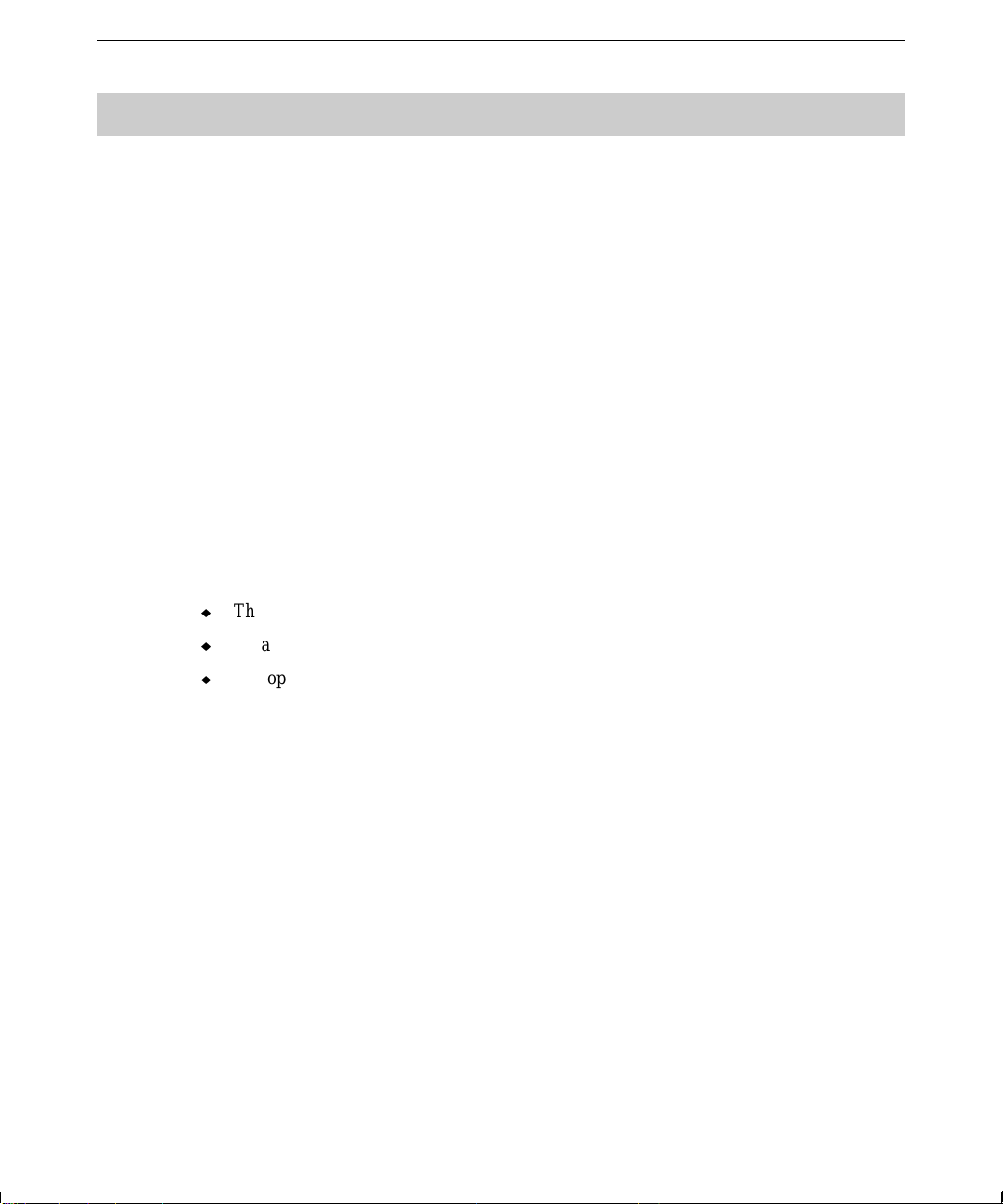
Windows 95
Installing 3Com Network Adapter Driver Software
If your system includes a 3Com network adapter, the driver software is not preinstalled. The
first time Windows 95 starts, it detects the 3Com network adapter and prompts you for the
driver software. Install the driver software from the 3
as backup media in InterSite Version Manager or in the 3Com network adapter kit.
Windows 95 OSR 2.5 and the Active Desktop
If you purchased a system with Windows 95, it shipped with Windows 95 OEM Service
Release 2.5 (Microsoft Windows 95 4.00.950 C). Windows 95 OSR 2.5 integrates Internet
Explorer version 4.01 into the operating system.
When you start your system for the first time, Internet Explorer installs at the end of Windows
95 Setup. You will notice that it takes several minutes for Internet Explorer to complete its
installation. After Internet Explorer installs, Active Desktop is enabled by default.
COM3C90X diskette, which is delivered
5
Active Desktop appears as follows:
u
The desktop displays a black background, with Active Desktop in the lower right corner.
u
An active channel bar displays on the right side of the desktop.
u
The operating system’s desktop menus appear in a browser-style interface.
If you prefer the standard Windows 95 interface, you can disable Active Desktop.
To disable Active Desktop:
1. Right-click the desktop, and then click Active Desktop−Customize my desktop.
2. In the Web tab of the Display Properties dialog, clear the check boxes for View My
Active Desktop as a Web Page and Internet Explorer Channel Bar.
3. You will be prompted that the wallpaper selected can be shown only with Active Desktop.
Select No, I do not want to enable Active Desktop.
4. Click OK.
Custom Settings for Internet Explorer 4.01
If you purchased a system with Windows 95, a system software product named IE4SETTINGS is
delivered as backup media in the InterSite Version Manager. Before you save this product to
Page 8
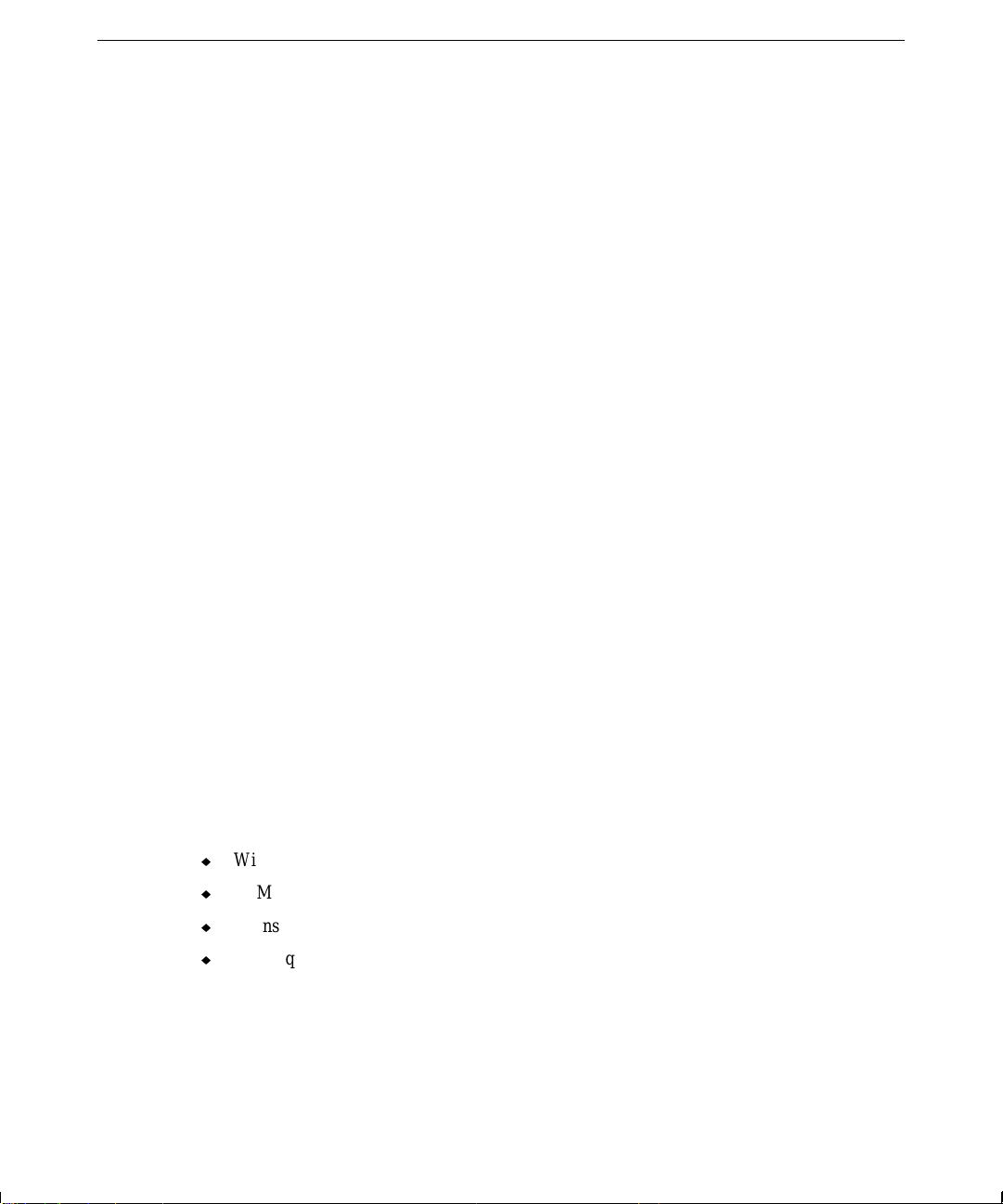
6
a backup diskette, you can use the product to add custom settings to Internet Explorer 4.01.
These settings include links that give you quick access to Intergraph Computer Systems sites
on the World Wide Web.
To use the
1. In Explorer or My Computer, go to the following directory on your system:
C:\P
2. Double-click the
IE4SETTINGS product:
ROGRAM FILES\INTERGRAPH\VERMANAGER\DRIVERS\WIN95\IE4SETTINGS
INSTALL.INS file.
System Power-Off After Shutdown (TD-225)
After you shut down Windows 95 on a TD-225, system power turns off. This is a normal
power management function of the system’s BIOS. However, if you disable power
management in the BIOS, system power still turns off after Windows 95 shutdown. This will
be corrected in an upcoming BIOS version. When available, you can get the new BIOS from
the Support pages on the World Wide Web (http://www.intergraph.com/ics/) or from the
Intergraph Bulletin Board Service (1-256-730-8786).
Sound Distortion in MS-DOS Games (TD-25)
On a TD-25 with Intense 3D 100 graphics and an Ensoniq AudioPCI sound card, sound may
appear distorted when playing MS-DOS-based games in Windows 95. Intergraph Computer
Systems is investigating this issue, and will post more information on the Support pages of its
World Wide Web site as it becomes available.
Hot-Docking a PC Card Device
Windows 95 lets you add a PC Card device to a system while it is running; this is called “hot
docking” the device. You may encounter a problem when attempting to hot dock a PC Card
device to your system with the following operating system version and hardware:
u
Windows 95 OEM Service Release 2.1 or later
u
SCM SwapBox PC Card adapter
u
Intense 3D 100 video display adapter
u
Ensoniq sound card (using the version 1.15 driver software from the Ensoniq CD-ROM)
When you attempt to hot dock a PC Card device to a system in this configuration, the PC Card
device will not function. For example, a PC Card hard disk device will not be assigned a drive
letter by Windows 95, or a modem card will not be able to access the required
communications port.
Page 9
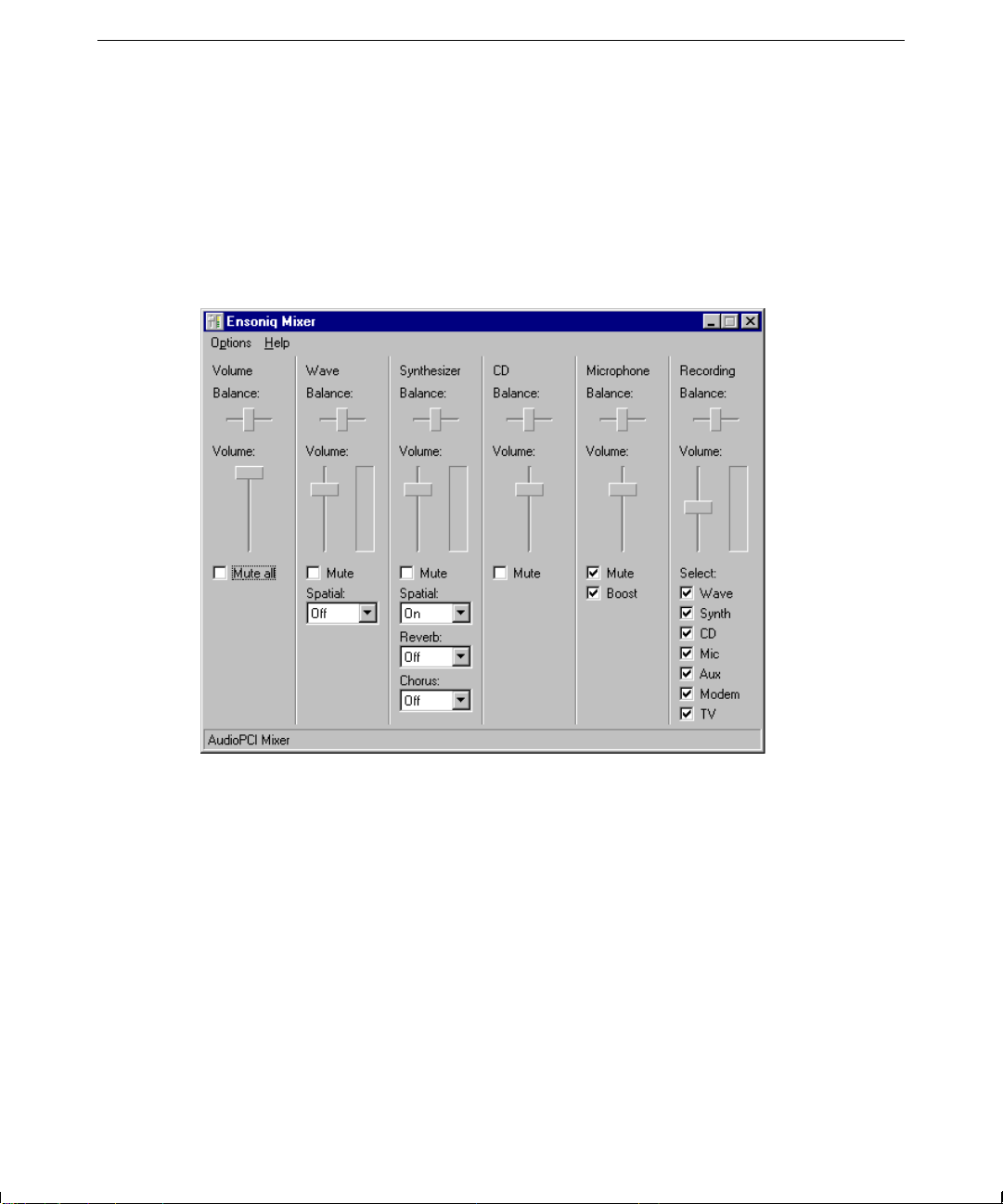
To use a PC Card device with a system in the described configuration, shut down the system,
insert the PC Card device in the PC Card adapter, and then restart the system. Once the
system has restarted, you can remove and reinsert the PC Card device as needed.
Default Ensoniq Mixer Settings
If you need to return the Ensoniq mixer software to its default settings (for example, after
reinstalling Windows 95), refer to the following illustration:
7
Use these default mixer settings as a starting point to ensure proper system audio operation.
You can then change the settings as needed to meet your recording and playback needs. See
the online Ensoniq documentation (on the Ensoniq CD-ROM) for more information.
Installing the Intel PRO/100B EtherExpress Driver
Before installing the Intel PRO/100B EtherExpress network adapter driver on a system with
Windows 95, be sure to read the instructions in the Intel documentation delivered with the
adapter. If the driver is not installed on the system, Windows 95 detects the network adapter
and prompts you to install the driver.
NOTE When installing the driver on a Windows 95 OSR 2.5 system, a notice may display that the
installation program wants to install files that are older than those on the system. Follow the
recommendation to keep the existing files.
Page 10

8
While installing the driver, you are asked to insert Windows 95 Disk 1. The driver’s Setup
program is looking for the driver diskette delivered with the adapter. Make sure the diskette is
in the floppy disk drive, type the path to the diskette (typically a:\), and then click OK.
While installing the driver, you are asked to insert Windows 95 Disk 2. The driver’s Setup
program is looking for the Windows 95 Setup files. Do one of the following:
u
If you have a Windows 95 CD-ROM, insert the disc in the CD-ROM drive, type the path
to the Windows 95 files on the disc (typically d:\win95), and then click OK.
u
If the Windows 95 Setup files are available on the system disk, select OK. When the
Copying Files dialog displays with a message that the
type the path to the Windows 95 Setup files (typically
NETAPI.DLL file could not be found,
C:\WINDOWS\OPTIONS\CABS), and
then click OK.
Installing the 3COM Etherlink III Driver
When installing the 3COM Etherlink III network adapter driver on a system with Windows
95, you must specify a workgroup as you install the software. You cannot specify a
workgroup after installation has completed.
