Page 1

TD-200 Targa 2000
Configuration Guide for Value-Added Resellers
March 1997
DSA082900
Page 2
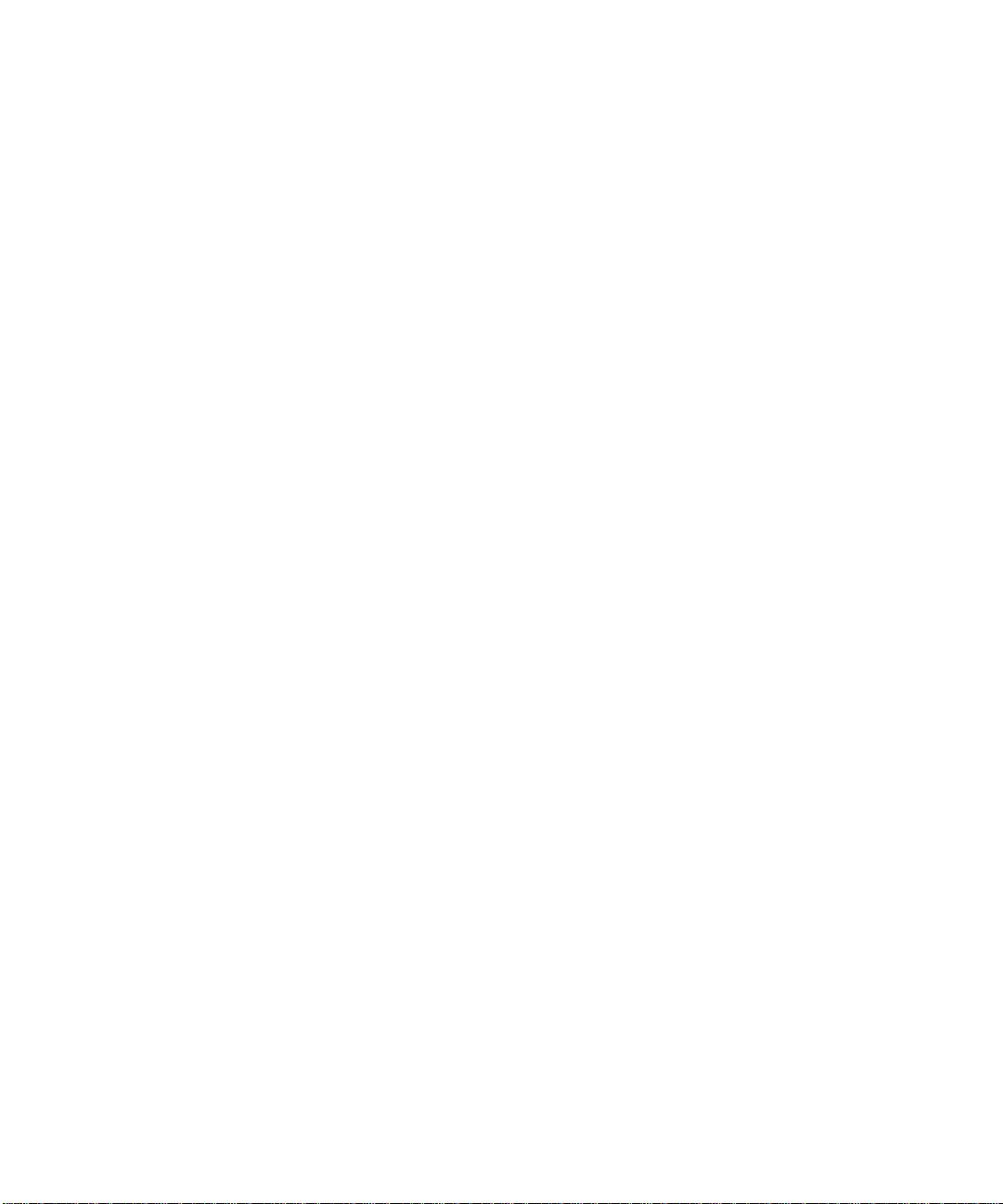
Copyright
1997 Intergraph Corporation. All rights reserved. This document may only be used pursuant to the
applicable software license agreement. This document contains information protected by copyright, trade
secret, and trademark law. This document may not, in whole or in part, be reproduced in any form or by
any means, or be used to make any derivative work, without written consent from Intergraph Corporation.
Intergraph Corporation, Huntsville, AL 35894-0001 205-730-2000
Restricted Rights Legend
Use, duplication, or disclosure by the United States Government is subject to restrictions as set forth in
subdivision (c)(1)(ii) of the rights in technical data and computer software clause at DFARS 252.227-
7013. Unpublished rights are reserved under the copyright laws of the United States.
Disclaimer
Information discussed in this document is subject to change without notice and should not be considered a
commitment by Intergraph Corporation. Integraph Corporation assumes no responsibility for any errors
in this document.
Trademarks
Intergraph and the Intergraph logo are registered trademarks of Intergraph Corporation. TD is a
trademark of Intergraph Corporation. Other brands and product names are trademarks of their respective
owners.
Page 3
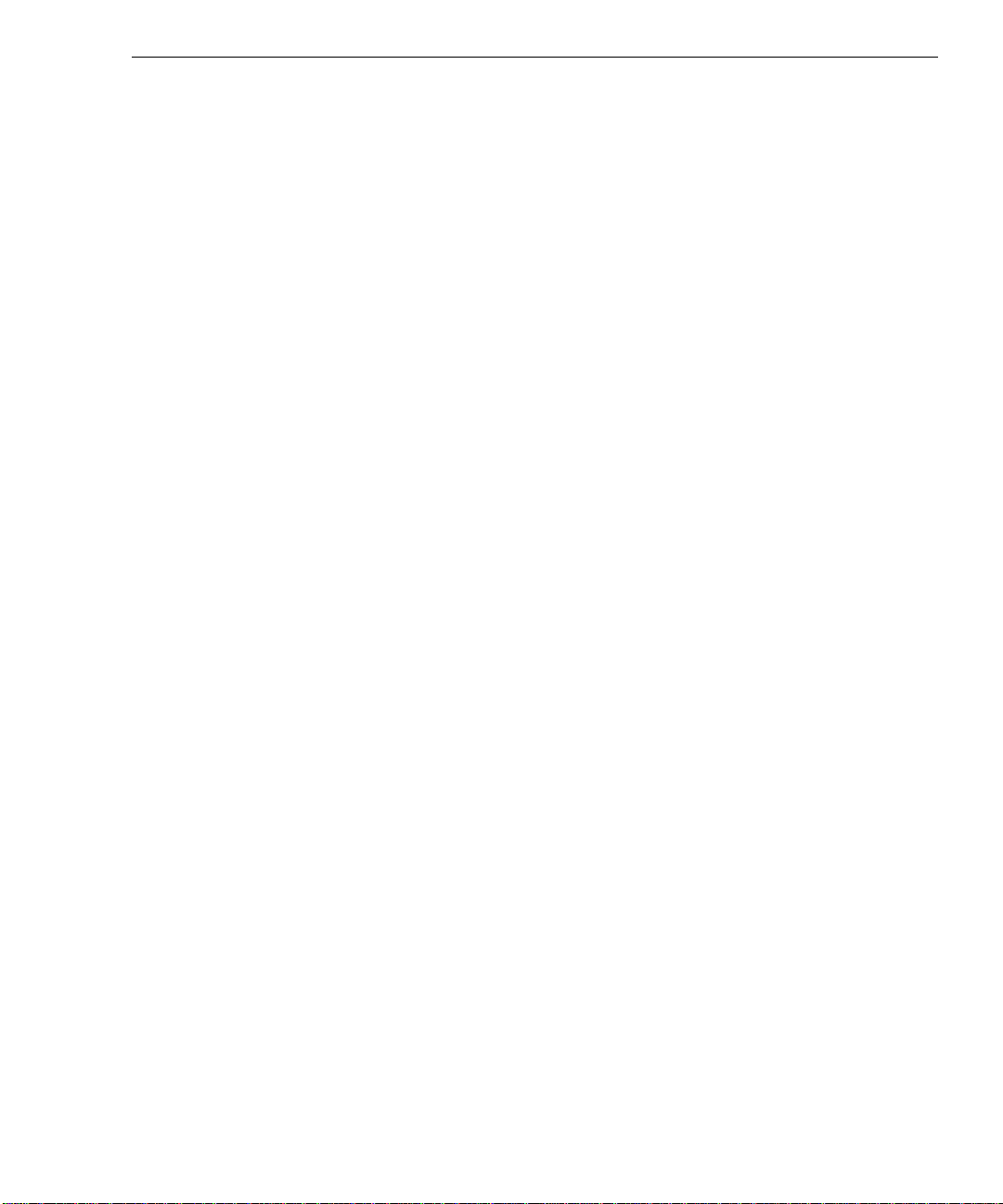
Contents
Preface .........................................................................................................................v
About This Document....................................................................................................v
Document Conventions..................................................................................................v
Finding Additional Information .....................................................................................v
Getting Documentation and Training ...........................................................................vi
Getting Telephone Support..........................................................................................vii
Using the Intergraph Bulletin Board Service................................................................vii
Using the Intergraph FAXLink...................................................................................viii
Finding Intergraph on the Internet ..............................................................................viii
1 Getting Started .........................................................................................................1
Setting Up System Hardware and Software....................................................................1
Using the ISA Configuration Utility ..............................................................................1
Taking Antistatic Precautions ........................................................................................2
Getting More Information..............................................................................................2
2 Configuring the System............................................................................................3
Verify the Current IRQ Settings ....................................................................................4
Remove or Move the PCI Expansion Boards..................................................................4
Configure the ISA Expansion Boards ............................................................................4
Disable On-board Audio and Free IRQ Settings.............................................................5
Remove Drivers and Services for Networking and Audio...............................................5
Free Audio IRQ Settings................................................................................................6
Re-install the PCI SCSI Adapter....................................................................................6
Install the Targa 2000 Board .........................................................................................7
Add Networking............................................................................................................8
Create a Disk Drive Stripe Set .......................................................................................9
Configure to Use PC Card Devices................................................................................9
iii
Page 4

iv
Page 5
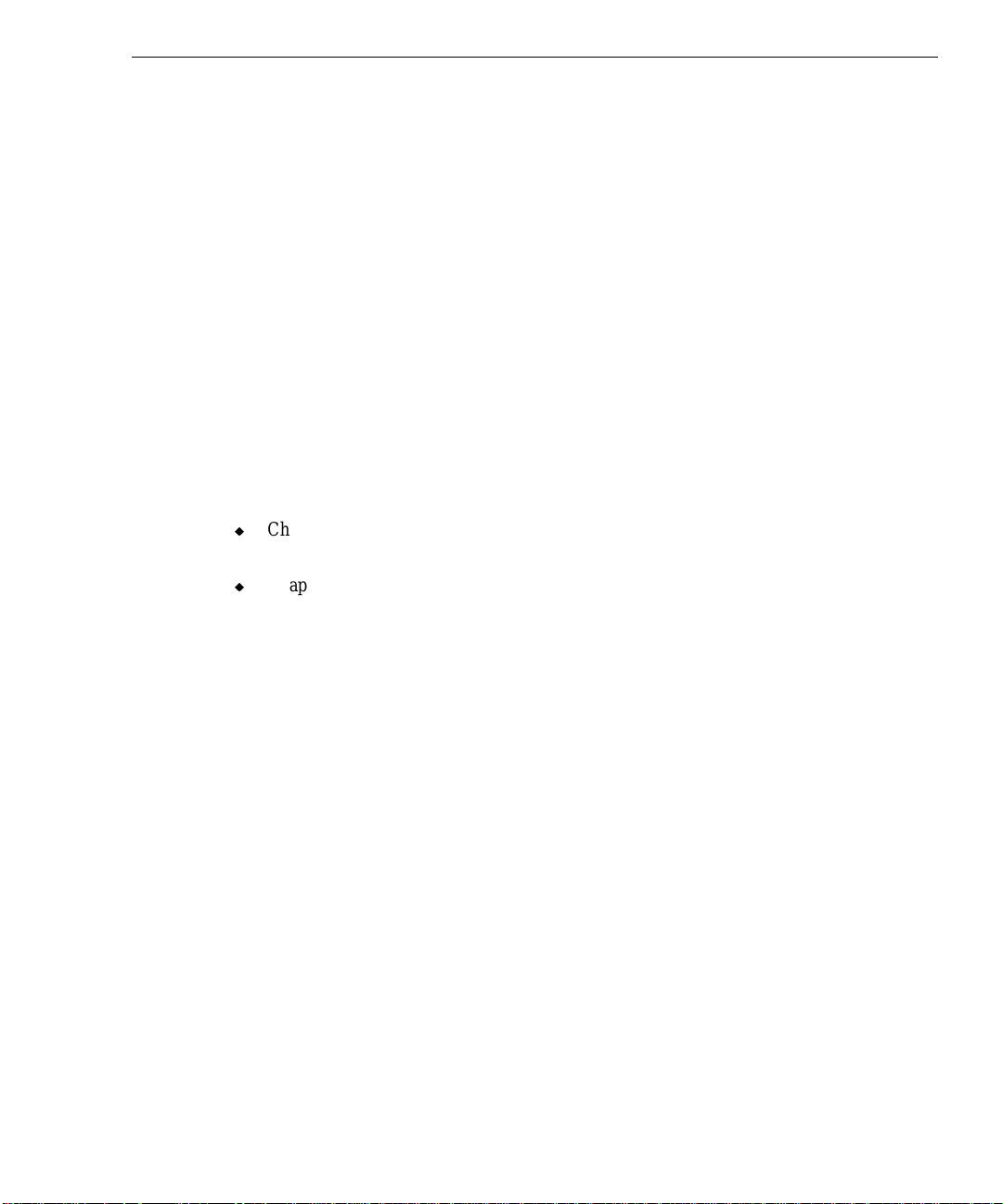
Preface
The TD-200 Targa 2000 Configuration Guide for Value-Added Resellers provides help for
value-added resellers who want to configure an Intergraph TD-200 system to use
Truevision’s Targa 2000 DTX or Targa 2000 RTX expansion board.
CAUTION This document is intended only for value-added resellers. Do not distribute this document to
end-users.
About This Document
The TD-200 Targa 2000 Configuration Guide for Value-Added Resellers is organized as
follows:
u
Chapter 1, “Getting Started,” describes how to get ready to configure the system to use a
Targa 2000 board.
v
u
Chapter 2, “Configuring the System,” describes how to configure the system to use a
Targa 2000 board.
Document Conventions
Bold
Italic Variable values that you supply, or cross-references.
Monospace
SMALL CAPS Key names on the keyboard, such as D, ALT or F3; names of files and
CTRL+D Press a key while simultaneously pressing another key; for example, press
Commands, words, or characters that you key in literally.
Output displayed on the screen.
directories. You can type filenames and directory names in the dialog
boxes or the command line in lowercase unless directed otherwise.
CTRL and D simultaneously.
Finding Additional Information
For information on setting up, configuring, and using the Intergraph TD-200 system, refer to
the printed and online documentation delivered with the system.
Page 6
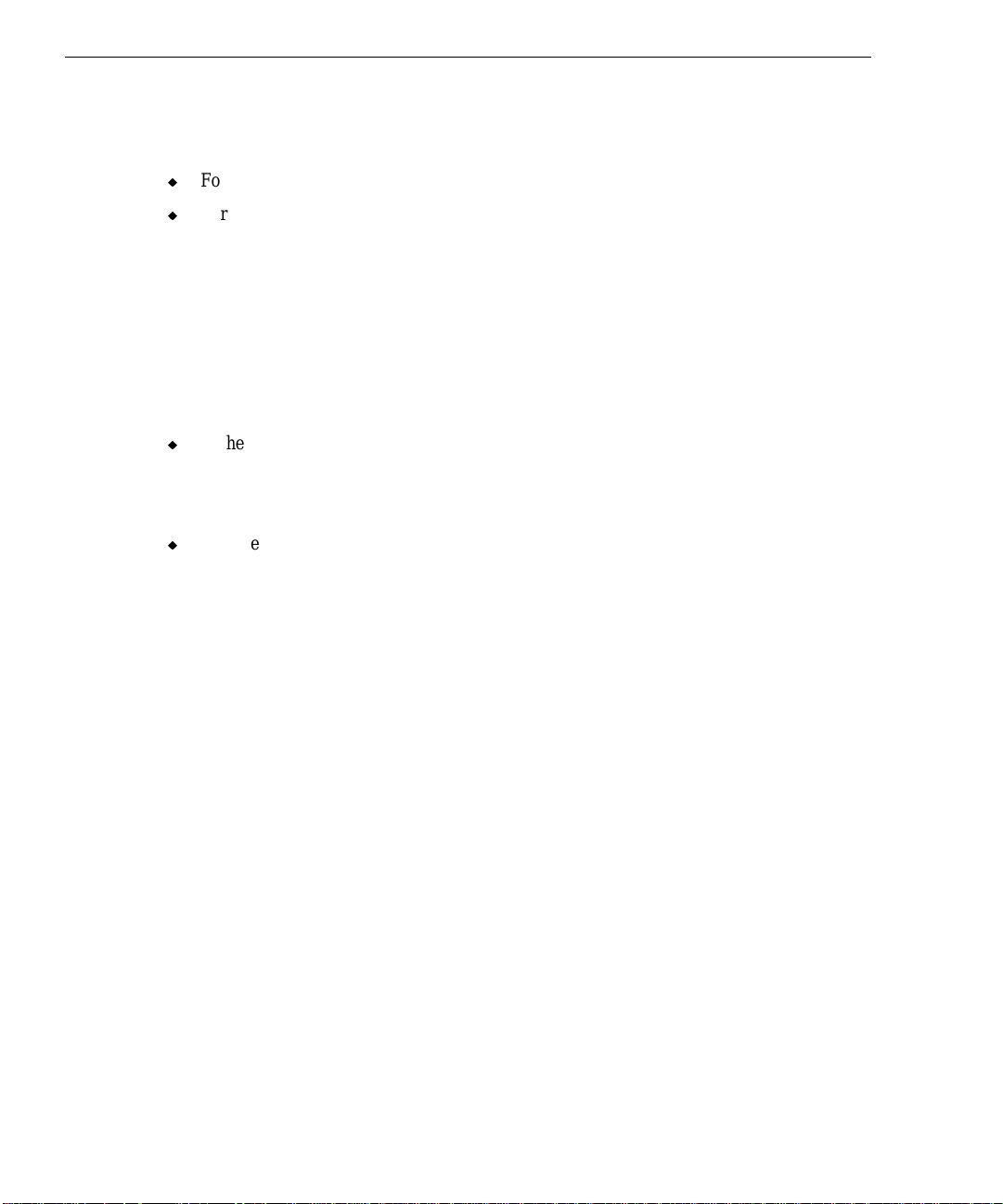
vi
For information on the Windows NT Workstation 4.0 operating system, refer to the printed
and online Microsoft documentation delivered with the system:
u
For basic information on installing and using Windows NT, refer to Start Here.
u
For detailed information on using Windows NT, refer to Windows NT Help.
For information on installing and using Truevision’s Targa 2000 DTX or Targa 2000 RTX
expansion board, refer to the documentation delivered with the product.
Getting Documentation and Training
You can purchase additional product documentation from Intergraph.
u
In the United States, contact your sales account representative, call the Intergraph Order
Desk at 1-800-543-1054, or send a fax to 1-800-548-3318 to place an order. If you call
or fax the Order Desk, have the document numbers ready for the items you wish to
purchase.
u
Outside the United States, contact the Intergraph subsidiary or distributor from which
you purchased your Intergraph product to place an order.
To find information on training for Intergraph products, or to enroll for an available class,
contact Intergraph Training Solutions at 1-800-240-3000.
To find information on documentation and training for Truevision products, contact
Truevision.
NOTE End-users who want information on training or documentation for Intergraph or Truevision
products should contact their value-added reseller.
Page 7

Getting Telephone Support
If you experience problems with your Intergraph product, or have questions about the
information in this document, you can contact Intergraph for help.
u
In the United States, call the Customer Response Center at 1-800-633-7248 between the
hours of 7:00 a.m. and 7:00 p.m. Central Time, Monday through Friday (except
holidays).
u
Outside the United States, contact the Intergraph subsidiary or distributor from which
you purchased your Intergraph product.
Have the following information readily available when you call:
u
The product’s serial number or your service/CPIN number.
u
The product’s name or model number.
u
Your name and telephone number.
u
A brief description of the question or problem.
NOTE End-users who want telephone support for TD-200 systems configured with Targa 2000
boards should contact their value-added reseller.
vii
Using the Intergraph Bulletin Board Service
Available 24 hours a day, 7 days a week, the Intergraph Bulletin Board Service (IBBS) is an
electronic forum for Intergraph customers to exchange information with Intergraph's
technical and marketing staff, and with other Intergraph customers. You can use the IBBS
to get technical support information, documentation and training information, programs, and
software updates and fixes. The IBBS is also available for you to give suggestions, make
inquiries, and report problems.
To connect to the IBBS:
1. Set your system’s communications protocol for eight (8) data bits, no parity, one (1) stop
bit, and any baud rate up to 14,400.
2. Using a modem, dial the IBBS number, 1-205-730-8786. You can dial 1-205-730-6504
if you are using a 2,400 baud connection.
Mirror sites are maintained for locations outside the United States. Information on these
sites is available on Intergraph Online, Intergraph’s World Wide Web server.
3. When connected, respond to the login request by keying in your user ID. If you have not
connected before, key in new to create a user ID.
Page 8

viii
4. Follow the menus to find what you need. If you are new to computer bulletin boards, the
IBBS provides clear choices and plenty of online help. A text file that explains IBBS
commands and organization is available for you to download.
If you have trouble connecting to or using the IBBS, log a support request through the
Customer Response Center (product entry IBBS), send a fax to 1-205-730-1110, or leave a
message for the System Operator (Sysop) at 1-205-730-1413.
Using the Intergraph FAXLink
You can use the Intergraph FAXLink to get technical support information by fax 24 hours a
day, 7 days a week. From a touch-tone phone or fax machine phone:
u
Call 1-800-240-4300 to get new user instructions, an index listing of available
documents, and an overview of the categories of available information.
u
Call 1-205-730-9000 to order the documents (up to 5 per call).
Follow the prompts provided to locate and deliver the information you need.
Finding Intergraph on the Internet
You can find Intergraph on the Internet in the following ways:
u
If you have a World Wide Web browser, connect to Intergraph Online, Intergraph’s
World Wide Web server, at http://www.intergraph.com. From the home page, follow
the links to Customer Services for information on available customer services and
support options.
u
If you have a File Transfer Protocol (FTP) program or Gopher program, connect to
Intergraph at ftp.intergraph.com or gopher.intergraph.com.
u
You can get information from Intergraph’s email server at info@intergraph.com. Put
help in the body of the message (the subject line is ignored) to get information on such
subjects as Intergraph’s online services and where to get World Wide Web browsers.
u
You can participate in the Intergraph Customer Forum (ICF), a bidirectional gateway to
the USENET newsgroup comp.sys.intergraph. Anything posted to that group or sent
to comp-sys-intergraph@ingr.com is emailed to all subscribers. Incoming email
messages are also posted to the newsgroup. You can subscribe to the ICF via Intergraph
Online.
Page 9

1 Getting Started
Follow the instructions in this chapter to prepare to install a Targa 2000 board in an
Intergraph TD-200 system.
Setting Up System Hardware and Software
Set up the TD-200 hardware and system software as described in the hardware
documentation delivered with the system.
Make sure the following operating system software is installed and running on the TD-200:
u
Windows NT Workstation 4.0
u
Windows NT Workstation 4.0 Service Pack 1
This TD-200 system configuration is offered only on Windows NT Workstation 4.0. Targa
2000 software has not been tested by Intergraph Computer Systems on TD-200 systems
running Windows NT Workstation 3.51.
1
Using the ISA Configuration Utility
You will be configuring system interrupt requests (IRQs) and disabling or changing Industry
Standard Architecture (ISA) hardware resources on the system (such as the on-board sound
processor on the TD-200 system board). This will ensure that the Targa 2000 board has the
proper interrupt priority and can use the system disks correctly. You should use the ISA
Configuration Utility (ICU) program to view IRQs and disable or change ISA hardware
resources on the system.
The ICU program is part of the System Utilities (SYSUTIL) product for the TD-200. If you
do not have the ICU program, you can get the latest version from the Intergraph Bulletin
Board Service (IBBS). Refer to the hardware documentation delivered with the TD-200 for
instructions on getting the SYSUTIL product, and installing and running the ICU program.
Page 10
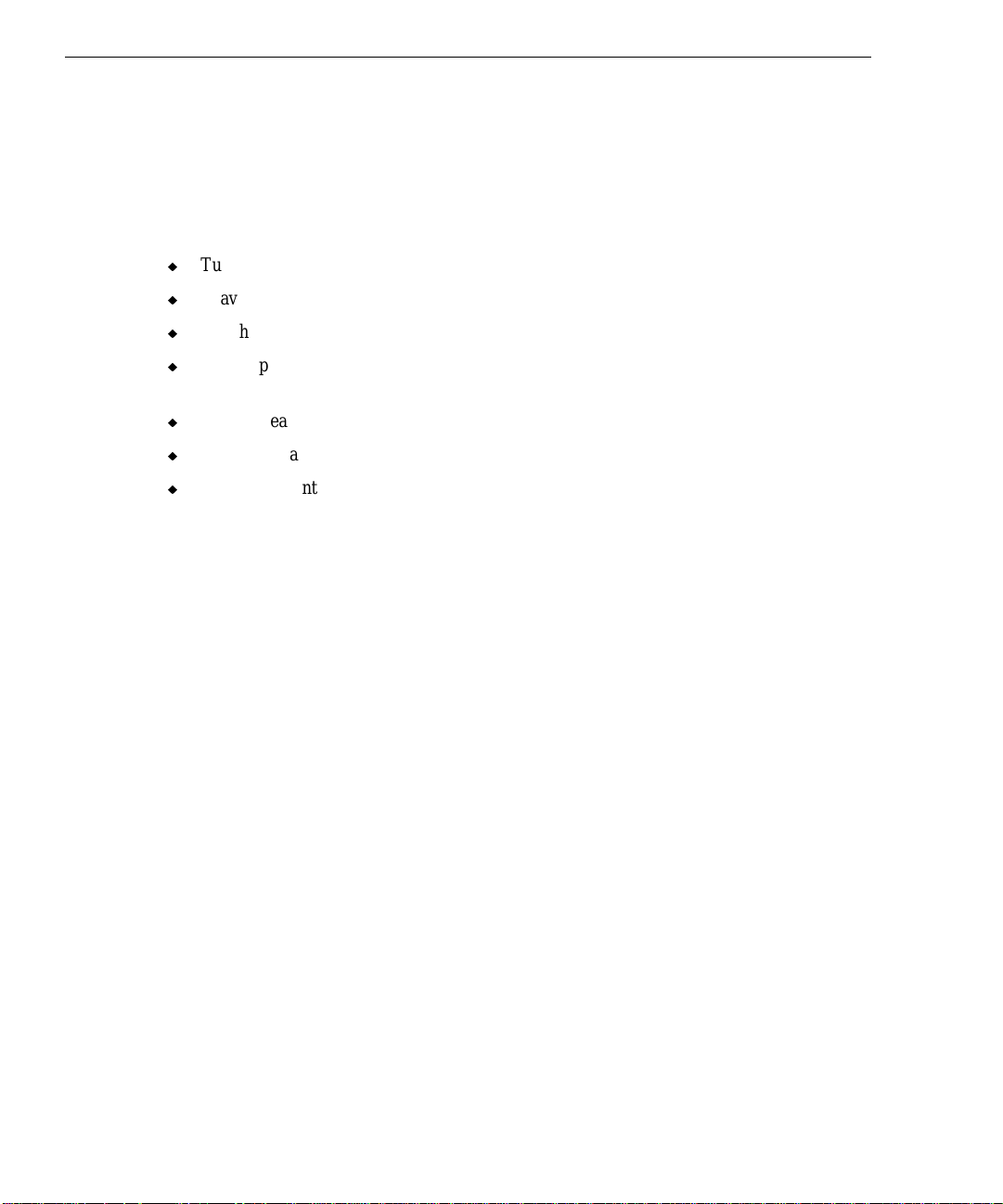
2
Taking Antistatic Precautions
You will be opening the system to remove and install expansion boards. Some components
in a system can be damaged by static electricity. To minimize the possibility of damage, take
the following steps:
u
Turn off power to the system.
u
Leave the power cord connected to the system and to the AC outlet to maintain ground.
u
Touch the metal chassis to drain off any static electricity.
u
Wear a properly connected grounding wrist strap. Make sure the wrist strap is
connected properly to the system and contacts bare skin on your wrist.
u
Do not wear wool or polyester clothing.
u
Work in an area with a relative humidity of at least 50 percent.
u
Work on an antistatic surface.
Getting More Information
Refer to the hardware documentation delivered with the TD-200 for information on opening
and closing the system’s base unit, getting and running the ICU program for the system,
using the BIOS Setup program, and adding expansion boards to the system.
Refer to the online ICU Help for information on defining an ISA expansion board to the
system, and to the documentation delivered with the Targa 2000 board for detailed
installation and configuration instructions.
Refer to the operating system documentation and Help for information on Windows NT
administration tasks such as adding and removing hardware, drivers, and network support,
and creating a disk drive stripe set.
Page 11

2 Configuring the System
Follow the instructions in this chapter to configure an Intergraph TD-200 system to use a
Targa 2000 board.
CAUTION Follow these instructions in the order in which they are presented.
These instructions assume the following:
u
The system has an installed Peripheral Component Interconnect (PCI) video display
adapter, Small Computer System Interface (SCSI) adapter, and network adapter.
u
The driver software for on-board audio is installed.
If the system does not have an installed network adapter, ignore any steps related to the
network adapter.
To configure the system, you will do the following:
1. Verify the current interrupt request (IRQ) settings.
3
2. Remove the installed PCI expansion boards, and re-install the PCI video display adapter
in a different expansion board slot.
3. Configure the installed ISA expansion boards, if appropriate.
4. In the system’s basic input/output system (BIOS), disable on-board audio and free IRQ
settings.
5. Remove drivers and Windows NT services for the PCI network adapter and on-board
audio.
6. Free on-board audio IRQ settings.
7. Re-install the PCI SCSI adapter.
8. Install the Targa 2000 board.
9. Add networking, if appropriate.
10. Create a disk drive stripe set.
11. Configure to use PC Card devices, if appropriate.
These steps are detailed in the following sections.
Page 12
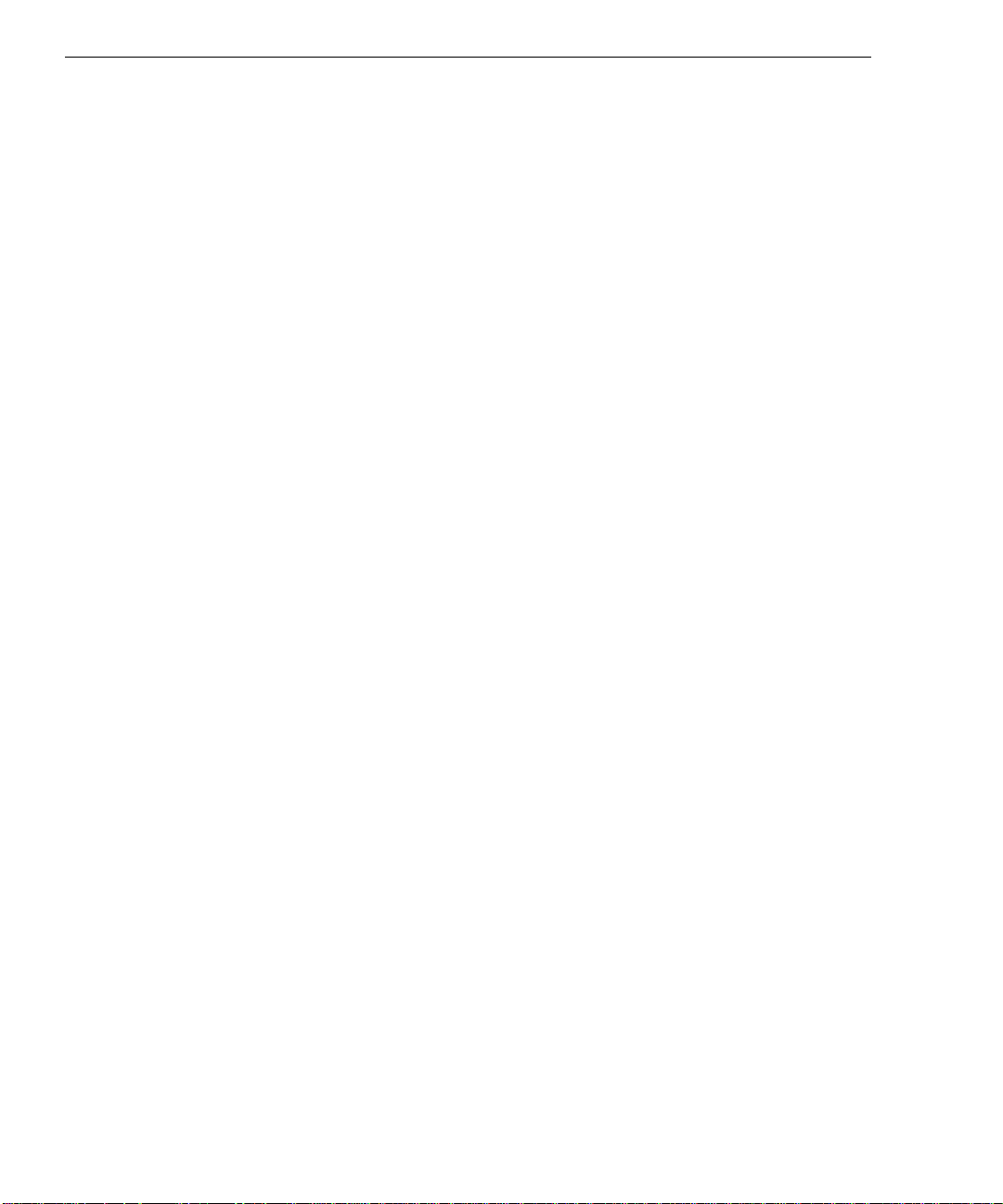
4
Verify the Current IRQ Settings
To verify the current IRQ settings:
1. Turn on power to the system, let the system start, and log on to Windows NT using an
account with Administrator privileges.
2. From the Start menu, select Programs/Administration Tools/Windows NT Diagnostics
to open the Windows NT Diagnostics dialog.
3. Select Resources (tab), and then select IRQ to display the current IRQ settings.
4. Record the current IRQ settings. Typically, the network adapter uses IRQ 10, and onboard audio uses IRQ 5 and IRQ 9.
Most system devices display only if their Windows NT Workstation drivers are installed, and
some may not display at all. For example, the IRQ setting for on-board audio does not
display if the audio drivers are not installed, and the IRQ setting for the G95 video display
adapter may not display at all (though it typically uses IRQ 11). You should run the ISA
Configuration Utility (ICU) program to verify the system’s IRQ settings.
Remove or Move the PCI Expansion Boards
To remove or move the installed PCI expansion boards:
1. Shut down Windows NT, and turn off power to the system.
2. Remove all the PCI expansion boards installed in the system. PCI expansion boards
may be installed in expansion board slots 1 through 4 (the top 4 slots).
3. Re-install the PCI video display adapter in expansion board slot 3 (the third PCI slot).
Configure the ISA Expansion Boards
If the system has installed Industry Standard Architecture (ISA) expansion boards -- for
example, an ISA network adapter and an ISA PC Card adapter -- you should configure these
boards before you install or re-install the remaining PCI expansion boards. This leads to
better system operation, and helps you avoid reconfiguring the PCI expansion boards later.
Use the ICU program to configure the system resources for any installed ISA expansion
boards. Typically, the ISA network adapter uses IRQ 3 or IRQ 10, and the ISA PC Card
adapter uses IRQ 7 for an installed ATA-type PC Card hard disk.
Page 13
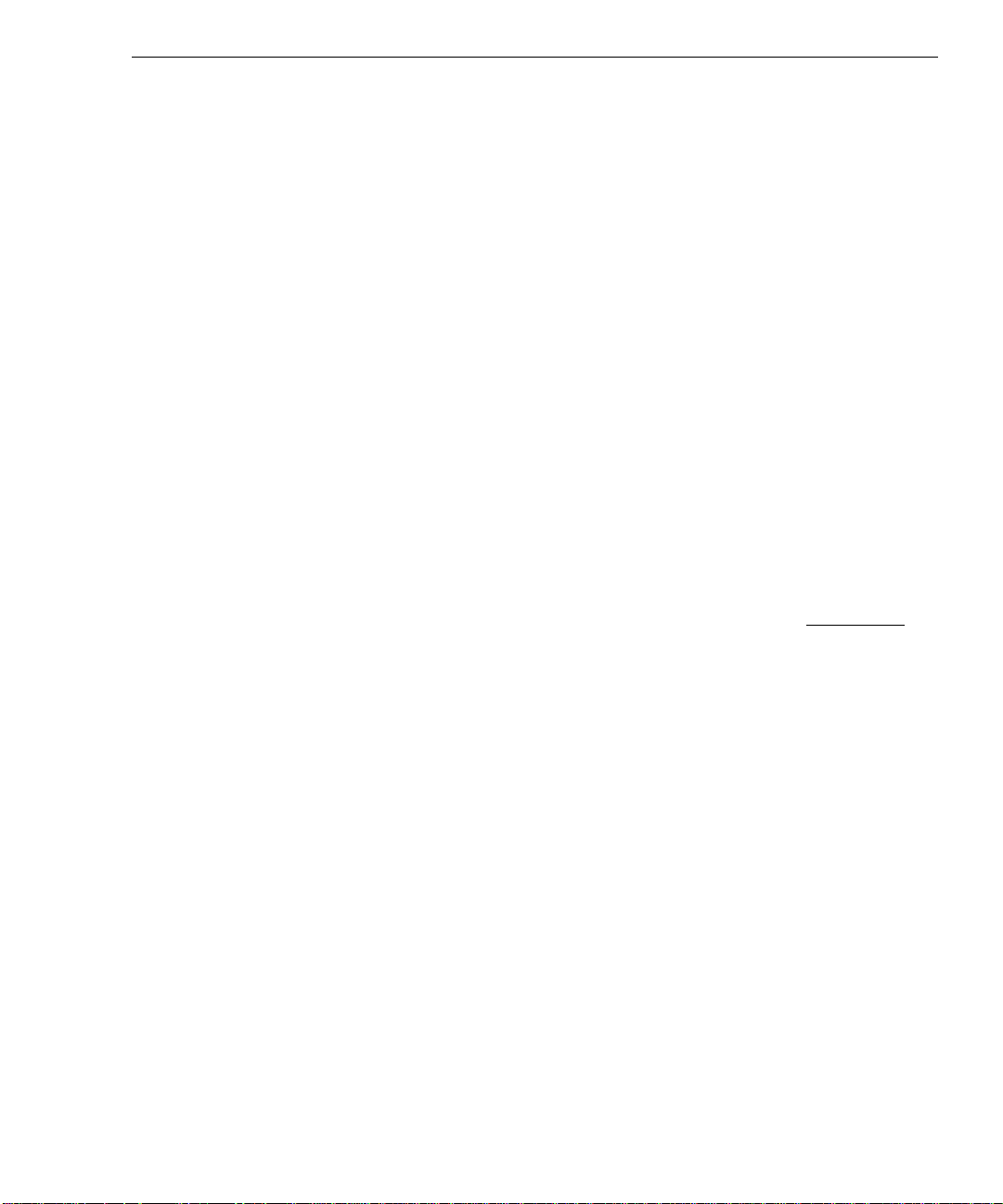
If the system has an installed ISA network adapter, read the information in “Add
Networking” in this chapter before proceeding.
Disable On-board Audio and Free IRQ Settings
To disable on-board audio and free IRQ settings:
1. Turn on power to the system.
5
2. As the system boots, when prompted, press
3. In the BIOS Setup program, make the following changes to the BIOS parameter settings
in the order given:
−
Under Exit, select Load Setup Defaults.
−
Under Advanced/Advanced Chipset Configuration, set Onboard Audio to Disabled.
−
Under Advanced/Advanced Chipset Configuration, set Advanced Power
Management to Disabled.
−
Under Advanced/Plug and Play Configuration, set Configuration Mode to Use
Setup Utility.
−
Under Advanced/Plug and Play Configuration, set all IRQ settings except IRQ 5 to
Used by ISA Card.
−
Under Exit, select Exit Saving Changes (or press
4. Let the system restart and boot into Windows NT.
F1 to start the BIOS Setup program.
F10).
Remove Drivers and Services for Networking and Audio
To remove drivers and Windows NT services for networking and on-board audio:
1. Log on to Windows NT using an account with Administrator privileges. You may
ignore any messages about drivers or services that failed during system startup.
2. From the Start menu, select Settings/Control Panel/Network to open the Network dialog.
3. If the system has a PCI network adapter, select Adapters (tab); then highlight and
remove the adapter drivers under Network Adapters.
4. Select Protocols (tab); then highlight and remove the protocols under Network Protocols.
5. Select Services (tab); then highlight and remove the services under Network Services.
Page 14

6
6. Select OK.
7. When asked if you want to restart the system, select No.
8. In the Control Panel, open Multimedia to display the Multimedia dialog.
9. Select Devices (tab) and select Audio Devices; then highlight and remove any devices
under Audio Devices.
10. Select OK.
11. When asked if you want to restart the system, select Yes.
12. As the system restarts, when the BIOS messages display, turn off power to the system.
Free Audio IRQ Settings
Occasionally, using BIOS Setup to disable on-board audio may not free on-board audio IRQ
settings. Take the following steps to ensure that on-board audio IRQ settings are free.
NOTE There will be no indication that you have freed on-board audio IRQ settings.
To free on-board audio IRQ settings:
1. Press and hold
2. Continue to hold DEL until BIOS Setup starts and the main BIOS Setup menu displays.
3. Under Exit, select Exit Saving Changes (or press
4. As the system restarts, when the BIOS messages display, turn off power to the system.
You can also run the ICU program to free on-board audio IRQ settings.
DEL on the keyboard’s number keypad; then turn on power to the system.
F10).
Re-install the PCI SCSI Adapter
To re-install the PCI SCSI adapter:
1. Determine the type of SCSI adapter you are installing, and how many IRQ settings are
required by the adapter. A single-channel adapter requires one IRQ setting; a dualchannel adapter requires two IRQ settings.
NOTE SCSI adapters should occupy interrupts that are numerically lower than the interrupt for the
Targa 2000 board. For example, if you assign IRQ 11 to the Targa 2000 board (as done later
in “Install the Targa 2000 Board”), you should assign IRQ 10 to a single-channel SCSI
adapter, or assign IRQ 9 and IRQ 10 to a dual-channel SCSI adapter.
2. Turn on power to the system.
Page 15

3. As the system boots, when prompted, press F1 to start the BIOS Setup program.
4. Under Advanced/Plug and Play Configuration, set the SCSI adapter IRQ settings to
Available. For example, for a dual-channel SCSI adapter, set both IRQ 9 and IRQ 10
(and/or multi-channel SCSI) to Available.
7
5. Under Exit, select Exit Saving Changes (or press
6. As the system restarts, when the BIOS messages display, turn off power to the system.
7. Install the PCI SCSI adapter in expansion board slot 1 (the first PCI slot).
8. Turn on power to the system, let the system start, and log on to Windows NT using an
account with Administrator privileges.
9. Install the SCSI adapter driver software according to the manufacturer’s instructions.
10. Restart the system, and log on to Windows NT using an account with Administrator
privileges.
11. From the Start menu, select Programs/Administration Tools/Windows NT Diagnostics
to open the Windows NT Diagnostics dialog.
12. Select Resources (tab), and then select IRQ to display the current IRQ settings. Verify
the IRQ settings for the SCSI adapter. For example, the dual-channel SCSI adapter
configured in step 4 should display at IRQ 9 and IRQ 10.
If the IRQ settings for the SCSI adapter are not correct, repeat the configuration
procedures, starting at “Remove or Move the PCI Expansion Boards.” Before you do,
you may want to clear the system’s non-volatile RAM (NVRAM) to reset the ICU
program and the system resource assignments; refer to the hardware documentation
delivered with the system for more information.
13. Shut down Windows NT, and turn off power to the system.
F10).
Install the Targa 2000 Board
To install the Targa 2000 Board:
1. Turn on power to the system.
2. As the system boots, when prompted, press
3. Under Advanced/Plug and Play Configuration, set IRQ 11 to Available.
4. Under Exit, select Exit Saving Changes (or press
5. As the system restarts, when the BIOS messages display, turn off power to the system.
6. Install the Targa 2000 board in expansion board slot 4 (the fourth PCI slot).
F1 to start the BIOS Setup program.
F10).
Page 16
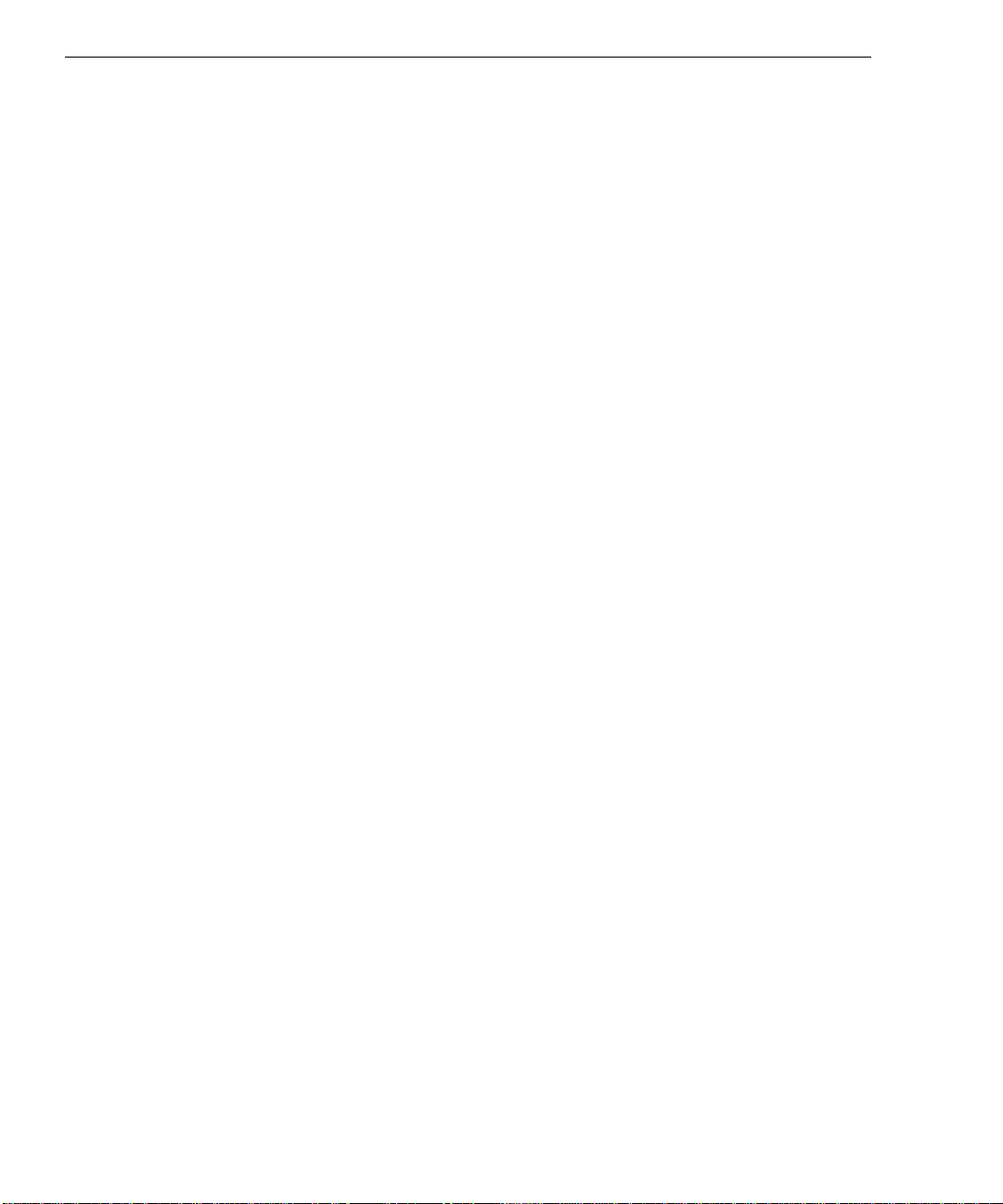
8
7. Turn on power to the system, let the system start, and log on to Windows NT using an
account with Administrator privileges.
8. Install the Targa 2000 driver software according to the manufacturer’s instructions.
9. Restart the system, and log on to Windows NT using an account with Administrator
privileges.
10. From the Start menu, select Programs/Administration Tools/Windows NT Diagnostics
to open the Windows NT Diagnostics dialog.
11. Select Resources (tab), and then select IRQ to display the current IRQ settings. Verify
the IRQ setting for the Targa 2000 Board.
If the IRQ setting for the Targa 2000 board is not correct, repeat the configuration
procedures, starting at “Remove the PCI Expansion Boards.” Before you do, you may
want to clear the system’s non-volatile RAM (NVRAM) to reset the ICU program and
the system resource assignments; refer to the hardware documentation delivered with the
system for more information.
Add Networking
When adding or re-installing a network adapter, make sure the IRQ setting for the network
adapter is not shared with the SCSI adapter or the Targa 2000 board. You can use the BIOS
Setup program or the ICU program to reassign a free IRQ setting.
CAUTION Improper configuration of the network adapter can adversely affect the performance of the
Targa 2000 board.
If you want to enable and use on-board audio (so you can use it alongside the audio
capabilities of the Targa 2000 board), do so before installing and configuring the network
adapter. Otherwise, you may encounter resource conflicts.
If none of the free IRQ settings will work with the network adapter, you may need to do the
following:
1. Disable the Secondary Integrated Device Electronics (IDE) channel on the system board.
2. Reconfigure the CD-ROM drive on the Primary IDE channel on the system board.
This should free IRQ 15 for use with the network adapter. Refer to the hardware
documentation delivered with the system for more information.
Page 17
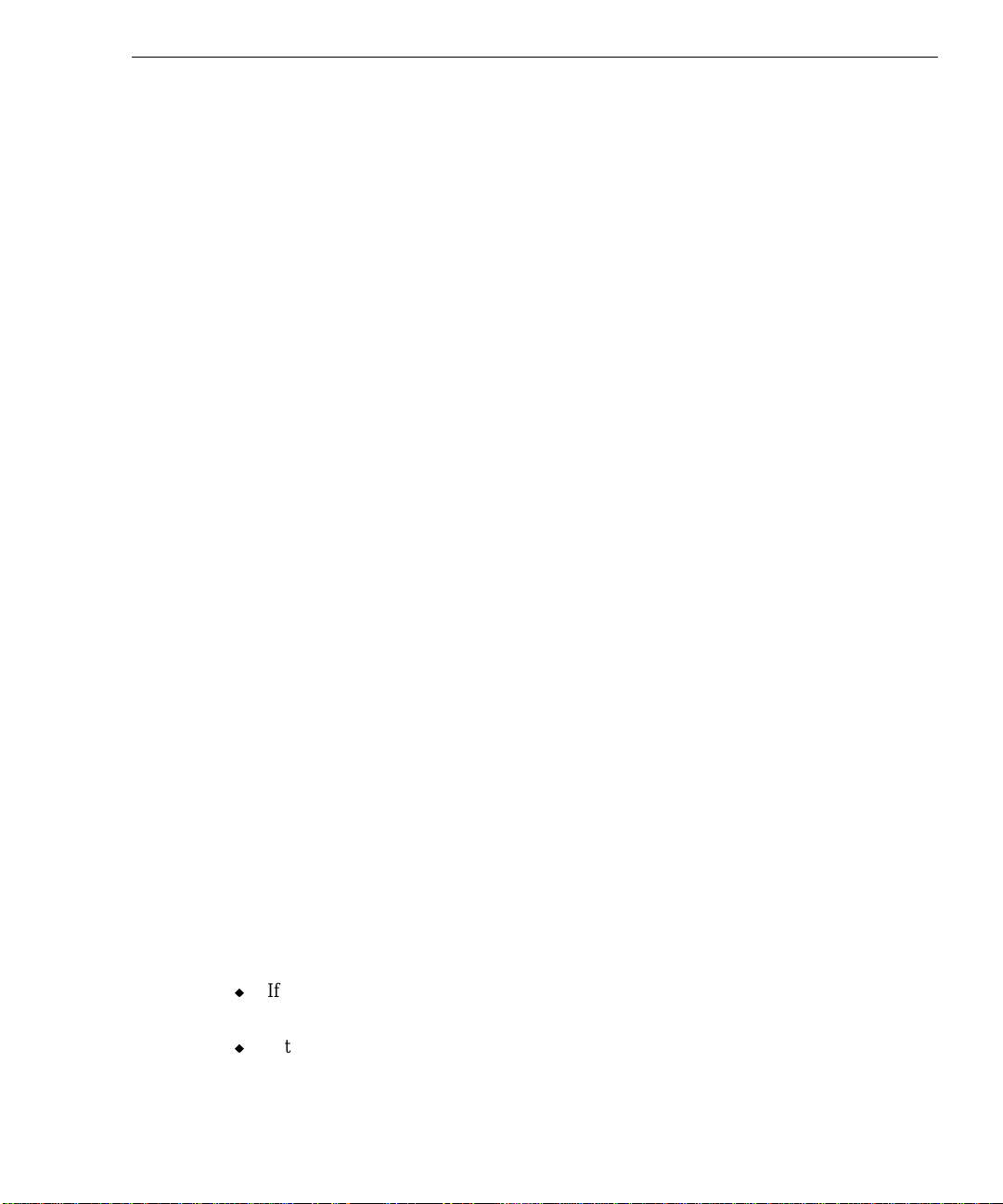
Create a Disk Drive Stripe Set
To ensure optimal performance, you should create a stripe set that includes all of the disk
drives in the system. Creating a stripe set splits the data from a single file or database onto
several disk drives, permitting multiple simultaneous accesses to the data.
CAUTION Before you attempt to create a disk drive stripe set, refer to Disk Administrator Help for more
detailed information on creating and using a stripe set.
To create a disk drive stripe set:
1. From the Start menu, select Programs/Administrative Tools/Disk Administrator to run
Disk Administrator.
9
2. Select the first area of free space on the first disk; then press
additional area of free space on each of the other disks you want to add to the stripe set.
3. From the Partition menu, select Create Stripe Set.
4. Type the size of the stripe set you want to create, and then select OK.
5. From the Partition menu, select Commit Changes Now.
6. From the Tools menu, select Format to display the Format dialog.
7. Select NTFS as the file system type, and then select Start.
8. When formatting is complete, select OK.
9. Select Close to close the Format dialog.
10. From the Partition menu, select Exit.
After creating the stripe set, you should save the disk configuration information for future
use (for example, if you have to re-install the operating system). Refer to Disk Administrator
Help for instructions on saving and restoring the disk configuration information.
Configure to Use PC Card Devices
If the system has a PC Card adapter, you may have to do the following to use certain PC
Card devices:
CTRL and select an
u
If the system has an ISA network adapter, you may have to disable the parallel port and
Universal Serial Bus (USB) ports to use an ATA-type PC Card hard disk.
u
If the system has an ISA network adapter and an Intense 3D Pro video display adapter,
you may have to disable one of the serial ports to use a PC Card modem.
Page 18
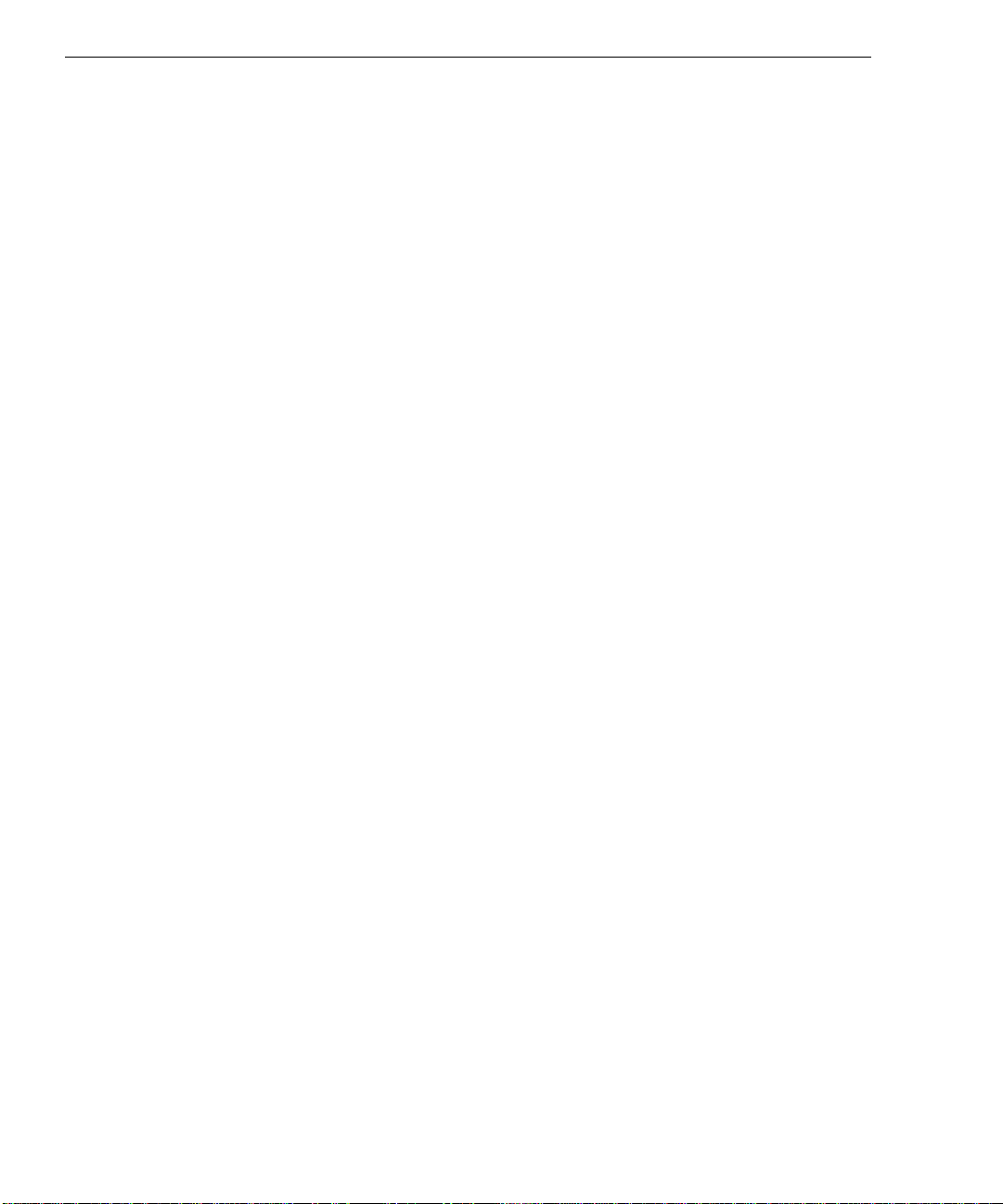
10
You may have to take these actions because of the system resources required by an ATA-type
PC Card hard disk or a PC Card modem.
To disable the parallel port, USB ports, or serial ports:
1. Shut down Windows NT, and turn off power to the system.
2. Turn on power to the system.
3. As the system boots, when prompted, press
F1 to start the BIOS Setup program.
4. Under Advanced/Peripheral Configuration, set the following to Disabled, as needed:
−
Parallel Port Address
−
USB Interface
−
Serial Port 1 Address
−
Serial Port 2 Address
5. Under Exit, select Exit Saving Changes (or press
F10).
6. Let the system restart and boot into Windows NT.
