Page 1

RenderGL MAX
Preview Renderer Getting Started Guide
August 1998
DSA085410
Page 2
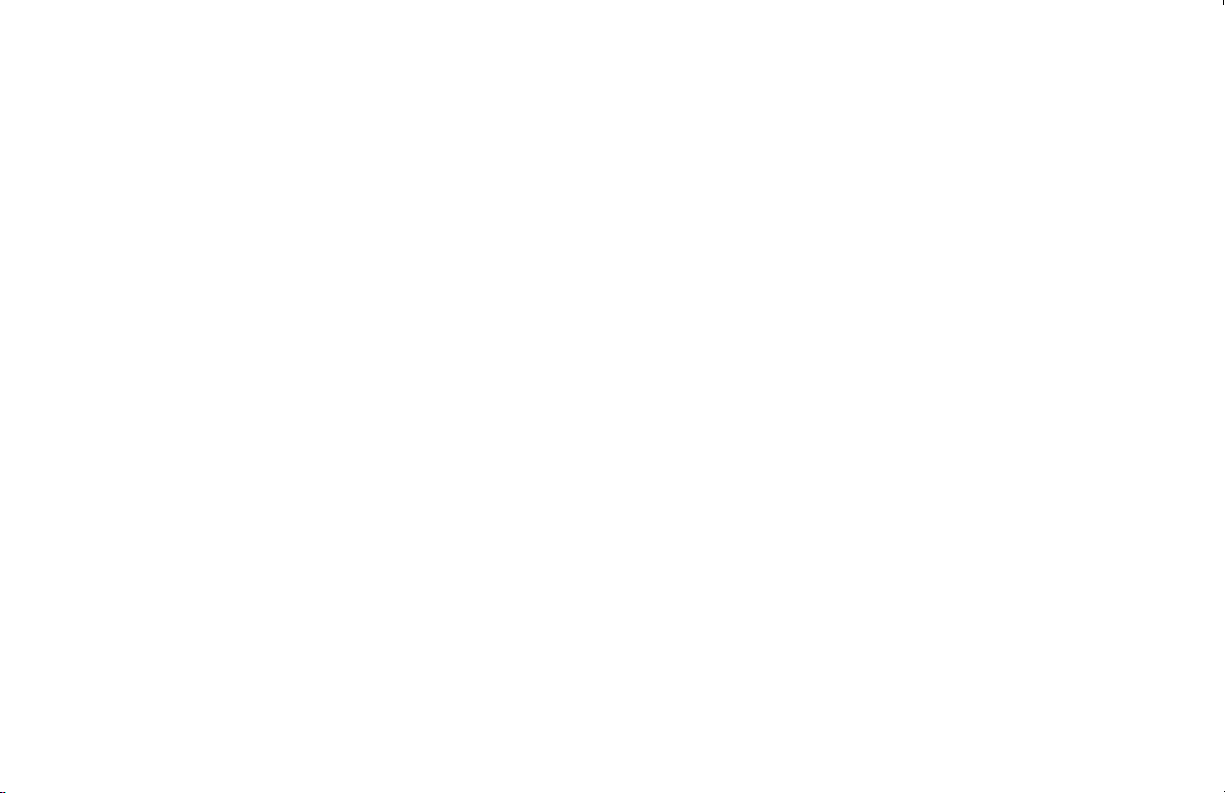
Copyright
1998 Intergraph Computer Systems. All rights reserved. This document contains information protected by copyright, trade secret, and trademark law. This document
may not, in whole or in part, be reproduced in any form or by any means, or be used to make any derivative work, without written consent from Intergraph Computer
Systems.
Use, duplication, or disclosure by the United States Government is subject to restrictions as set forth in subdivision (c)(1)(ii) of the rights in technical data and computer
software clause at DFARS 252.227-7013. Unpublished rights are reserved under the copyright laws of the United States.
Intergraph Computer Systems, Huntsville AL 35894-0001
Notice
Information in this document is subject to change without notice and should not be considered a commitment by Intergraph Computer Systems. Intergraph Computer Systems
shall not be liable for technical or editorial errors in, or omissions from, this document. Intergraph Computer Systems shall not be liable for incidental or consequential
damages resulting from the furnishing or use of this document.
All warranties given by Intergraph Computer Systems about equipment or software are set forth in your purchase contract. Nothing stated in, or implied by, this document or
its contents shall be considered or deemed a modification or amendment of such warranties.
Trademarks
Intergraph Computer Systems and the Intergraph Computer Systems logo are registered trademarks of Intergraph Computer Systems. RenderGL is a trademark of Intergraph
Computer Systems.
Microsoft, Windows, Windows NT, and the Microsoft logo are registered trademarks of Microsoft Corporation. Intel and Pentium are registered trademarks of Intel
Coporation. Autodesk, Kinetix, and 3D Studio MAX are registered trademarks, and the Kinetix logo is a trademark of Autodesk, Inc. Kinetix is a division of Autodesk, Inc.
in the USA and/or other countries.
Open GL is a registered trademark of Silicon Graphics, Inc. InstallShield and UninstallShield are registered trademarks of InstallShield Corporation, a business unit of
Stirling Technologies, Inc.
Other brands and product names are trademarks of their respective owners and are hereby acknowledged.
Page 3
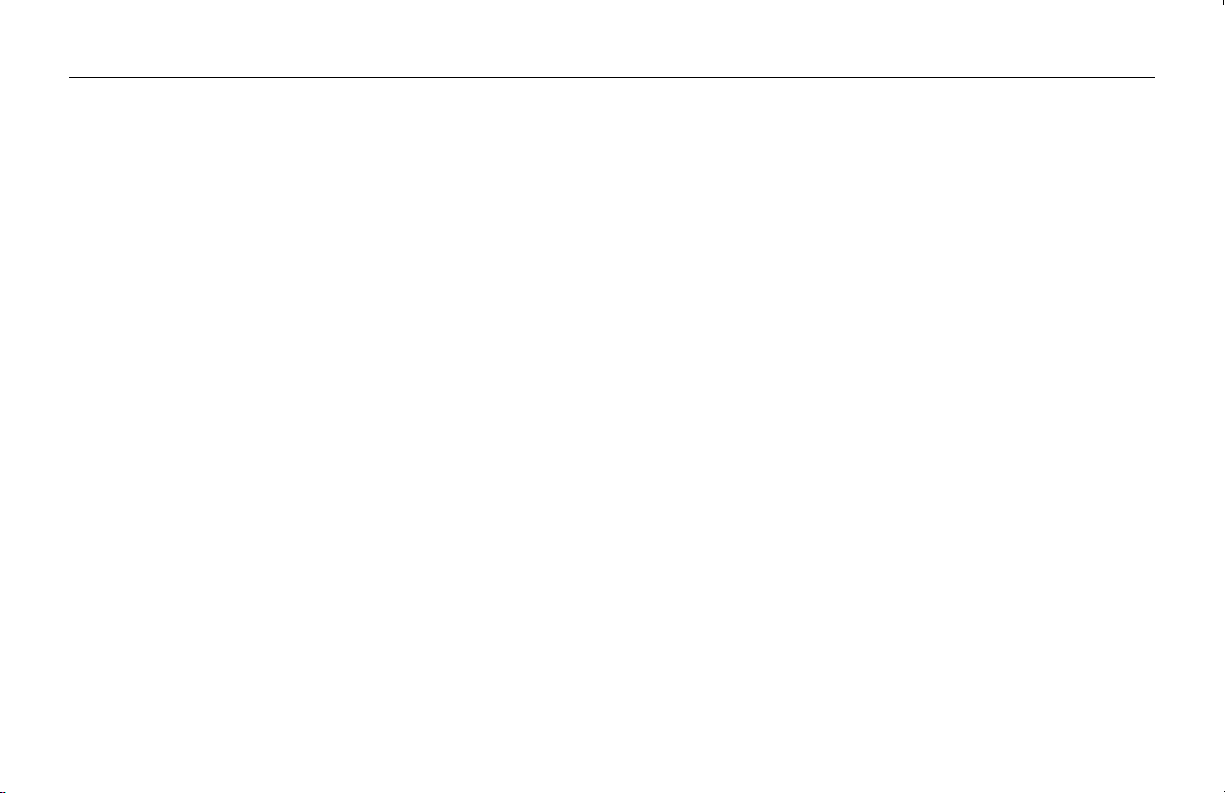
Contents
Preface................................................................................................................................................................................v
About This Document ..........................................................................................................................................................v
Document Conventions ........................................................................................................................................................v
Finding Additional RenderGL MAX Information ................................................................................................................vi
Customer Support................................................................................................................................................................vi
1 Getting Started ................................................................................................................................................................1
Hardware and Software Requirements..................................................................................................................................1
Installing RenderGL MAX...................................................................................................................................................1
Removing RenderGL MAX..................................................................................................................................................2
2 The Interface ...................................................................................................................................................................3
RenderGL MAX Parameters.................................................................................................................................................3
3 Using RenderGL MAX....................................................................................................................................................5
Setting Up RenderGL MAX as the Current Renderer ...........................................................................................................5
Rendering a Scene................................................................................................................................................................7
iii
Software Support Services......................................................................................................................................vi
World Wide Web...................................................................................................................................................vi
Intergraph Bulletin Board Service........................................................................................................................ vii
FAXLink.............................................................................................................................................................vii
Telephone........................................................................................................................................................... viii
More Support Options......................................................................................................................................... viii
4 Frequently Asked Questions............................................................................................................................................9
Index.................................................................................................................................................................................11
Page 4
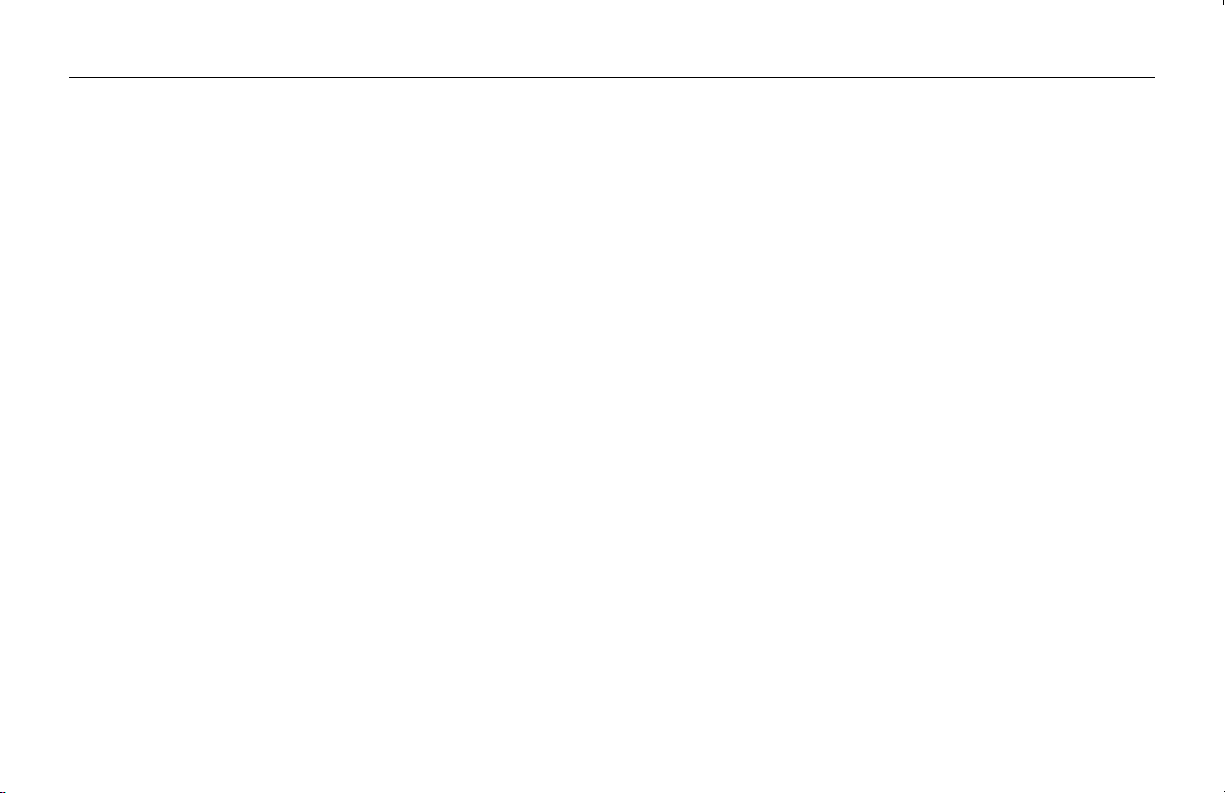
iv
Page 5
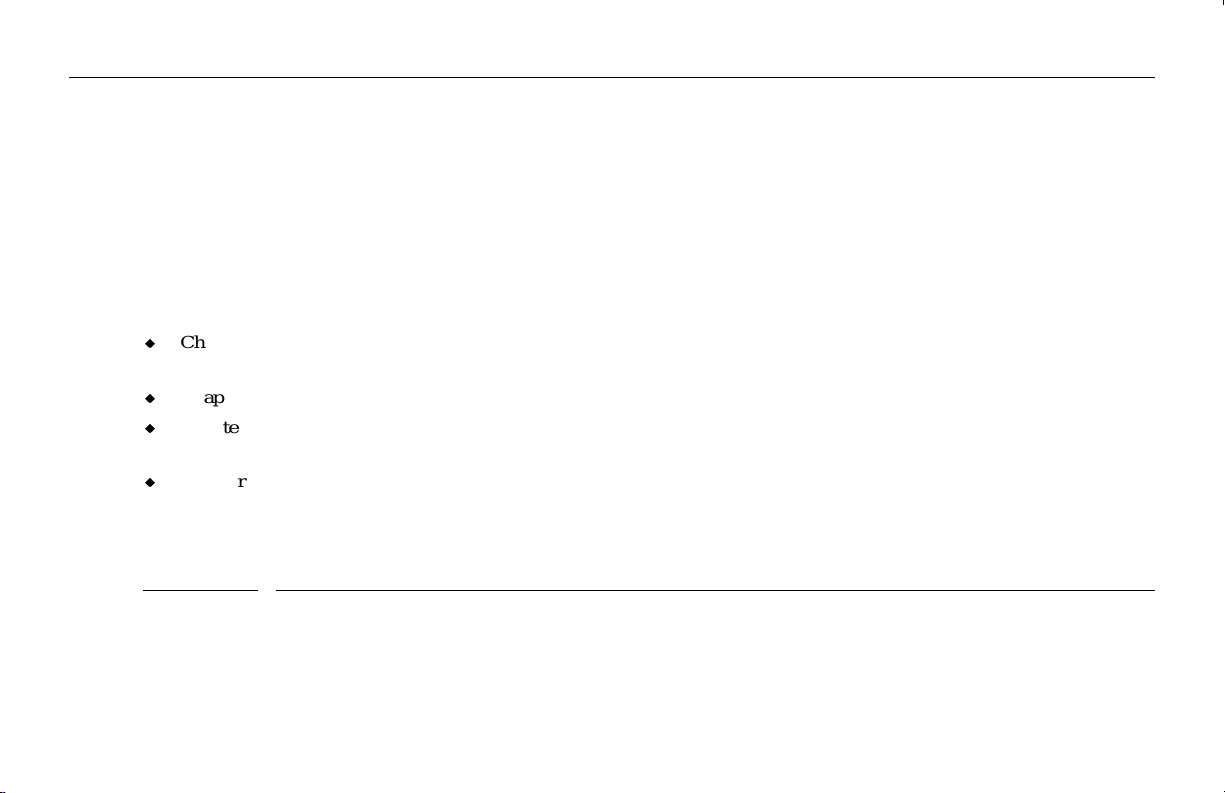
Preface
The RenderGL MAX Preview Renderer Getting Started Guide provides information on the installation and removal of
RenderGL MAX, as well as a brief discussion of the application parameters and usage. RenderGL MAX is an OpenGL
hardware-assisted plug-in preview renderer for 3D Studio MAX. It adds fast, high-quality preview and draft rendering
capability to 3D Studio MAX with advanced features such as bump mapping, 3D textures, raytracing, and Phong shading.
About This Document
The RenderGL MAX Getting Started Guide is organized as follows:
u
Chapter 1, “Getting Started,” lists the minimum system requirements and describes how to install and remove the
RenderGL MAX plugin for 3D Studio MAX.
u
Chapter 2, “The Interface,” contains information on all of the RenderGL MAX parameters.
u
Chapter 3, “Using RenderGL MAX,” shows you how to set up RenderGL MAX as the current renderer and render a
scene.
u
Chapter 4, “Frequently Asked Questions,” addresses issues you may encounter while using RenderGL MAX.
Document Conventions
Font Meaning
Bold
Italic Variable values that you supply, or cross-references.
Monospace
Commands, words, or characters that you key in literally.
Output displayed on the screen.
v
Page 6
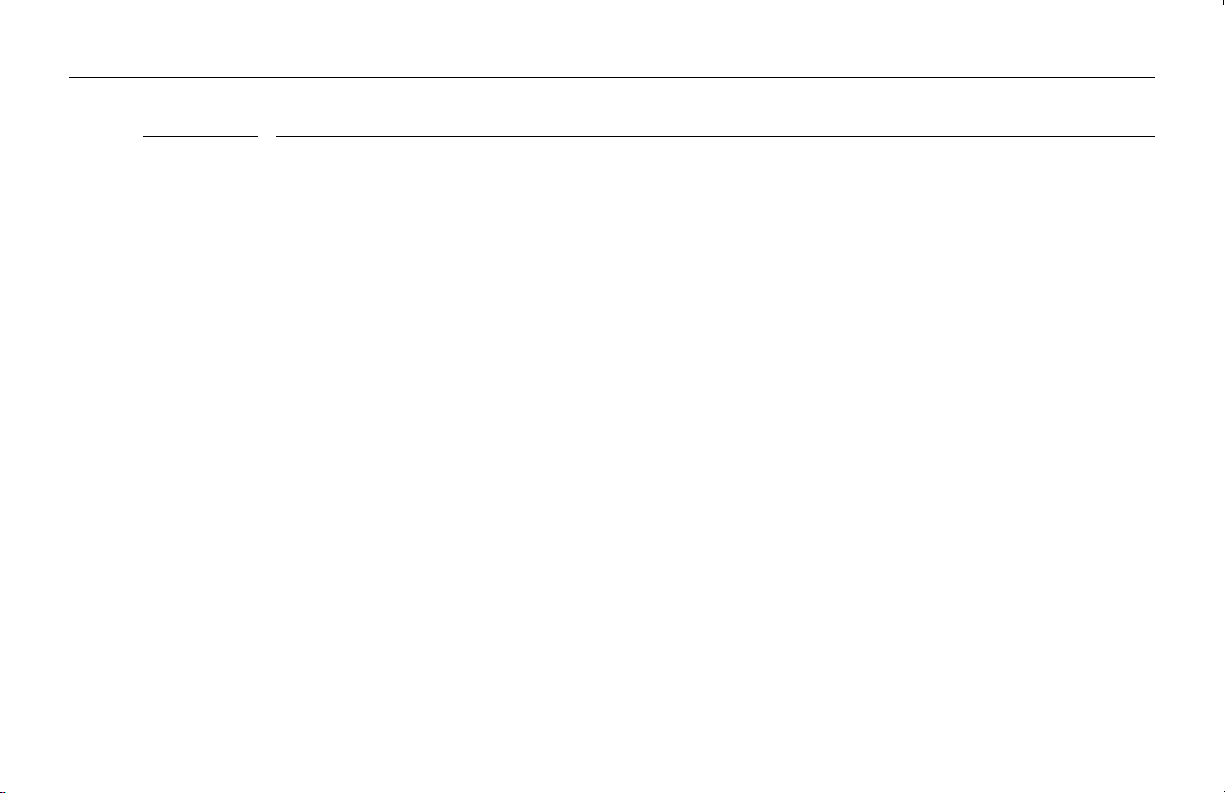
vi
Font Meaning
SMALL CAPS Key names on the keyboard, such as D, ALT or F3; names of files and directories. You can type filenames
and directory names in the dialog boxes or the command line in lowercase unless directed otherwise.
CTRL+D Press a key while simultaneously pressing another key; for example, press CTRL and D simultaneously.
Finding Additional RenderGL MAX Information
Additional RenderGL MAX information is available in the RenderGL MAX online Help (RGLMAX.HLP). You can look up
information on parameters and options using the Find button and key words, or simply browse the file. If you are
unfamiliar with using online documents, press F1 to activate Windows Help, which will instruct you on using and
customizing Help.
Customer Support
Intergraph Computer Systems offers an assortment of customer support options.
Software Support Services
Intergraph Computer Systems provides complimentary software support for 30 or 90 days following shipment of your
software. This includes World Wide Web access, Intergraph Bulletin Board Service access, FAXLink service, and
telephone (Help Desk) support. At the end of the complimentary support period, you can purchase other levels of software
support.
World Wide Web
You can visit Intergraph Computer Systems on the World Wide Web at http://www.intergraph.com. On these pages, you
can get news and product information, technical support information, software updates and fixes, and more.
Page 7
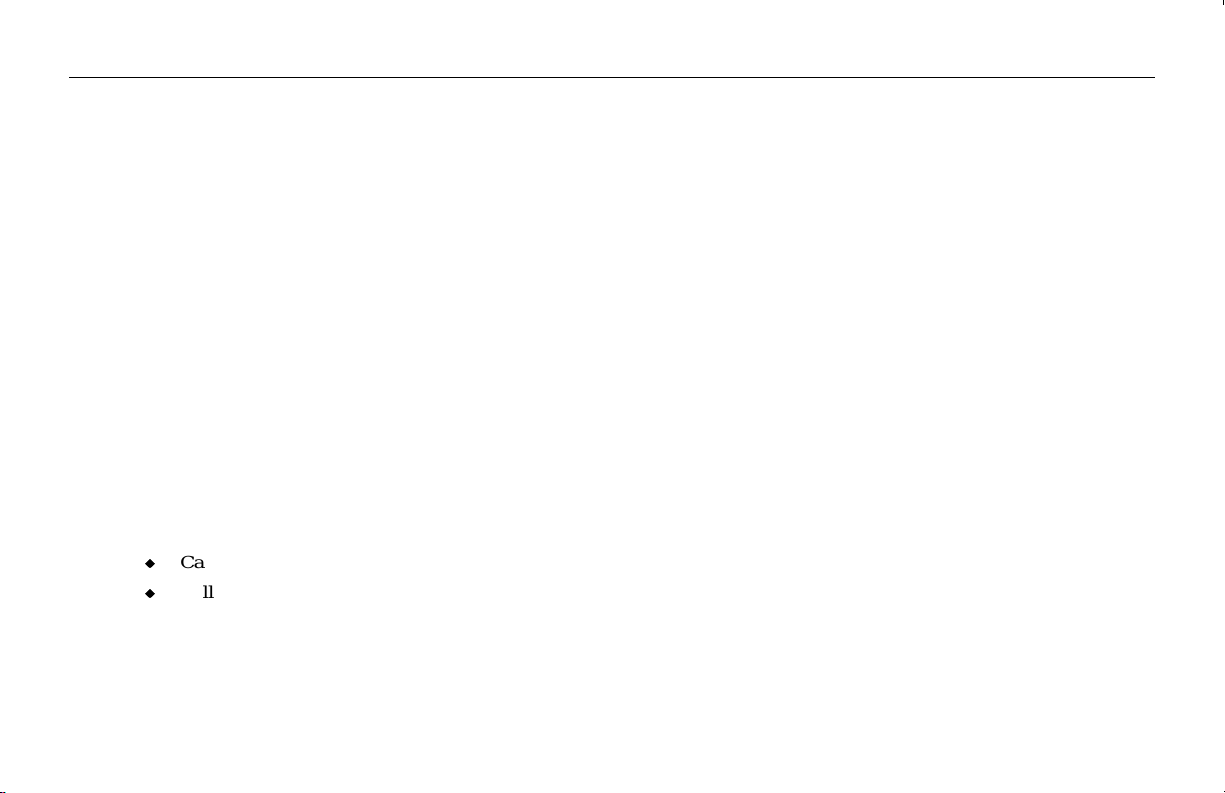
Intergraph Bulletin Board Service
On the Intergraph Bulletin Board Service (IBBS), you can get technical support information, software updates and fixes,
and more.
To connect to the IBBS:
1. Set your system’s communications protocol for eight (8) data bits, no parity, one (1) stop bit, and any baud rate up to
14,400.
2. Using a modem, call 1-256-730-8786. Outside the United States, call one of the mirror sites listed on World Wide
Web; see the Software Support pages at http://www.intergraph.com.
3. At the login prompt, key in your user ID. If you have not connected before, key in new to create a user ID.
4. Follow the menus to find what you need. The IBBS provides clear choices and online help.
If you have trouble connecting to or using the IBBS, call the Customer Response Center at 1-800-633-7248 (product entry
IBBS) or leave a message for the IBBS System Operator at 1-256-730-1413.
FAXLink
To use the FAXLink:
u
Call 1-800-240-4300 for information on how to get technical support information using the FAXLink.
u
Call 1-256-730-9000 to order documents (up to five per call).
vii
Page 8

viii
Telephone
To get customer support by telephone:
u
In the United States, call 1-800-633-7248 between the hours of 8:00 a.m. and 4:00 p.m. Central Time, Monday
through Friday (except holidays).
u
Outside the United States, contact your local Intergraph Computer Systems subsidiary or distributor.
Have the following information available when you call:
u
Your service number, which identifies your site to Intergraph Computer Systems. You use your service number for
warranty or maintenance calls.
u
Your Customer Personal Identification Number (CPIN). You get a CPIN the first time you call the Customer Response
Center; it is associated with your service number for future call logging.
u
The serial number on your copy of RenderGL MAX. The serial number is included in the product packaging.
u
Workstation manufacturer and model, and the type of graphics adapter in your system.
u
Amount of system memory (RAM).
u
Other plug-ins you may be using with 3D Studio MAX in addition to RenderGL MAX.
u
Your telephone number or e-mail address.
u
A brief description of the problem.
More Support Options
To get information on more customer support options:
u
Visit the Support pages on the World Wide Web at http://www.intergraph.com.
u
For software support questions in the United States, call 1-800-345-4856.
u
Outside the United States, contact your local Intergraph Computer Systems subsidiary or distributor.
Page 9

1 Getting Started
RenderGL MAX is a plugin for 3D Studio MAX. Therefore, you should be comfortable in working with that product.
Refer to the documentation delivered with 3D Studio MAX if you need to familiarize yourself with that application, then
start working with RenderGL MAX.
Hardware and Software Requirements
u
Windows NT operating system version 4.0 or higher
u
An Intel processor-based PC with a Pentium, Pentium Pro, or Pentium II processor
u
At least 32 megabytes of RAM; 64 megabytes of RAM recommended
u
5 megabytes of free disk space for installation
u
3D Studio MAX R2 or R2.5
Installing RenderGL MAX
To install RenderGL MAX on your workstation:
1. Insert the RenderGL MAX CD into your workstation’s CD-ROM drive.
1
2. In Explorer or My Computer, locate and double-click the
SETUP.EXE file stored on the CD. This activates the
RenderGL MAX installation process.
3. Follow the prompts to load RenderGL MAX onto your workstation.
Page 10

2
Removing RenderGL MAX
To remove RenderGL MAX from your workstation:
1. Verify that the 3D Studio MAX application is not running.
2. From the Windows NT Start menu, go to Programs/Intergraph RenderGL MAX and select the remove utility.
3. Click Yes when you are prompted to completely remove RenderGL MAX and all of its components.
Page 11
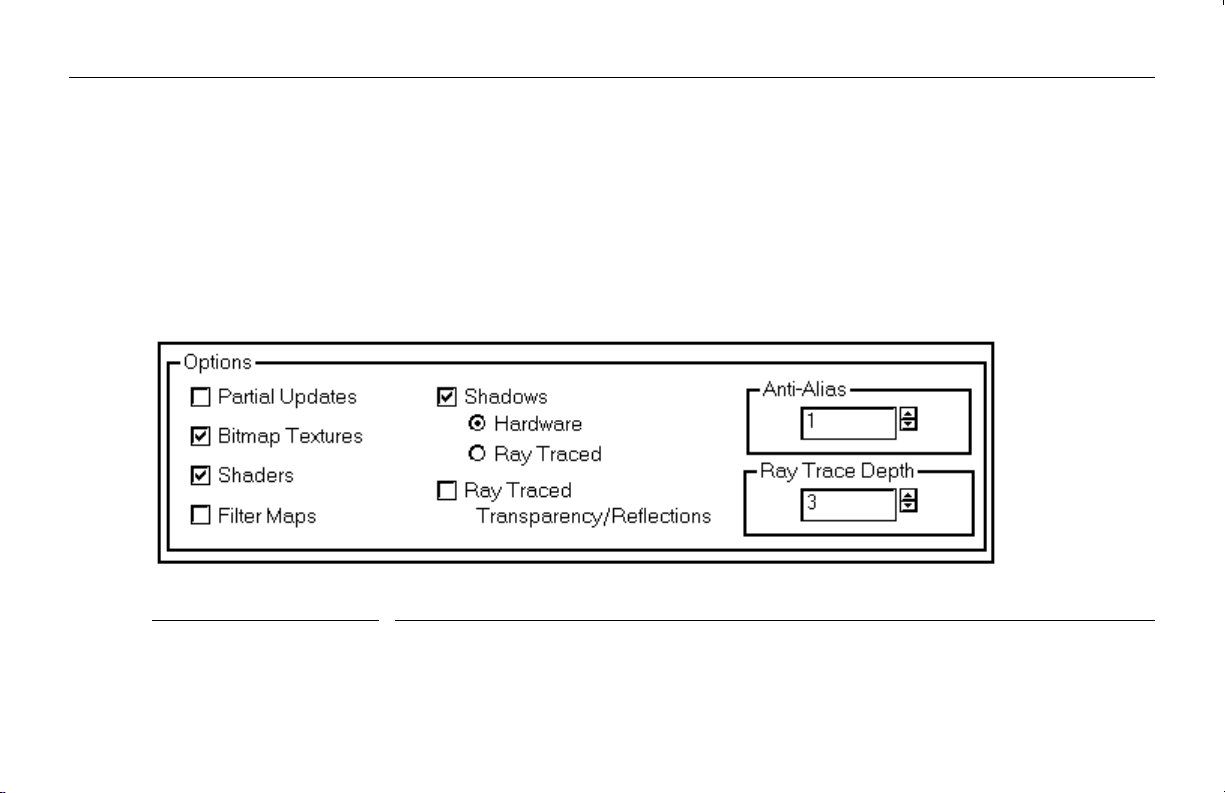
2 The Interface
After you install RenderGL MAX on your computer, you can begin working with the plugin. Consult the 3D Studio MAX
documentation for information on where plugins are stored and how you access them.
RenderGL MAX Parameters
The RenderGL MAX parameters are contained on a roll-down menu on the Render Scene dialog box. Chapter 3, “Using
RenderGL MAX,” describes the steps to get to this dialog box.
Options Description
Partial Updates Dynamically updates the rendered image. This is useful for single scenes; however, it slows
Bitmap Textures Displays the bitmap textures you have assigned to objects in the scene.
3
down the rendering process slightly so you may not want to use it for an entire animation.
Page 12

4
Options Description
Shaders Displays the shaders that you have assigned to objects in the scene.
NOTE Any texture that is not a bitmap is considered to be a shader.
Filter Maps Turns on filter maps.
Shadows Turns on shadows and enables the shadow type settings.
Hardware: Uses a GL stencil buffer algorithm (if your hardware supports it).
Ray Traced: Indicates that shadows will be ray traced.
Ray Traced Transparency/
Reflections
Turns on ray tracing of transparent and reflective materials. The Ray Trace Depth
parameter is enabled when you select this option.
Anti-Alias Increases the number of samples used per pixel to remove aliasing artifacts. At a factor of
one, RenderGL MAX uses four samples per pixel. Raising the factor by one adds four more
samples to each pixel.
Ray Trace Depth Specifies how deep the ray tracer will go to calculate reflections and transparency (that is,
the number of times a ray will bounce off of or penetrate an object). This parameter is
enabled when you select the Ray Traced Transparency/Reflections option.
Page 13

3 Using RenderGL MAX
Before you can use the RenderGL MAX options, you must set up RenderGL MAX as the current renderer as shown in the
following section. The dialog boxes illustrated in “Setting Up RenderGL MAX as the Current Renderer” are part of the 3D
Studio MAX interface. See the documentation delivered with 3D Studio MAX for more information. See “Rendering a
Scene” later in this chapter for more information on the rendering capabilities of RenderGL MAX.
Setting Up RenderGL MAX as the Current Renderer
To set up RenderGL MAX as the current renderer:
1. Follow your usual workflow to activate 3D Studio
MAX
2. Select Preferences from the 3D Studio MAX
application’s File menu. This activates the
Preference Settings dialog box.
3. On the Preference Settings dialog box, click the
Rendering tab to display all of the Rendering
options. The Current Renderer section at the
bottom of the dialog box is where you will select the
current renderer.
5
Page 14

6
3. In the Draft field under the Current Renderer
section (at the bottom of the Preference Settings
dialog box), click Assign to activate the Choose
Renderer dialog box.
4. Select RenderGL MAX from the list of renderers,
and click OK. RenderGL MAX is now set as your
draft renderer.
5. Go on to the next task, “Rendering a Scene.”
Page 15
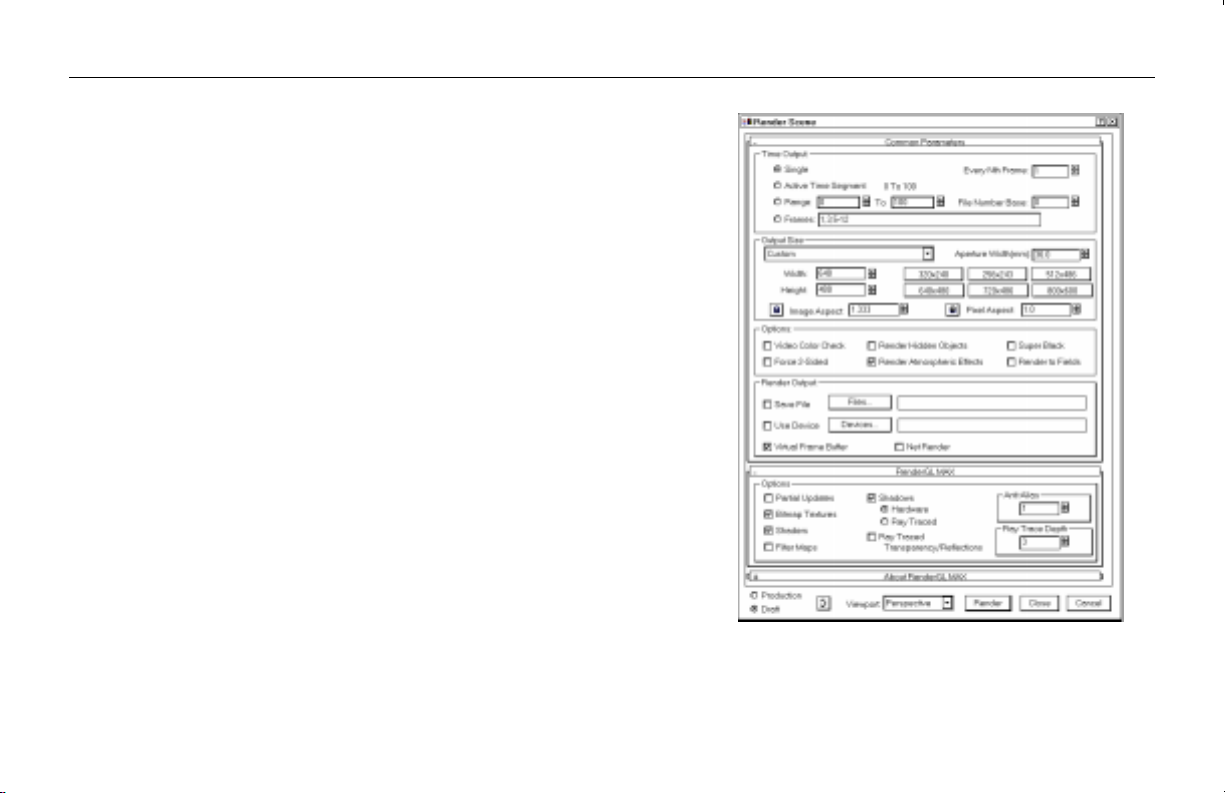
Rendering a Scene
Once you have selected RenderGL MAX as your current
renderer, you can start rendering scenes.
To render scenes:
1. Turn off any active screen savers.
2. From the Rendering pulldown menu in 3D Studio
MAX, select Render to activate the Render Scene
dialog box.
3. Click the Render button at the bottom of the Render
Scene dialog box. A Rendering dialog box activates
which contains a rollout that displays setting
information during the animation (you define these
settings in the Render Scene dialog box — see the
3D Studio MAX documentation for information on
defining these settings).
7
Page 16
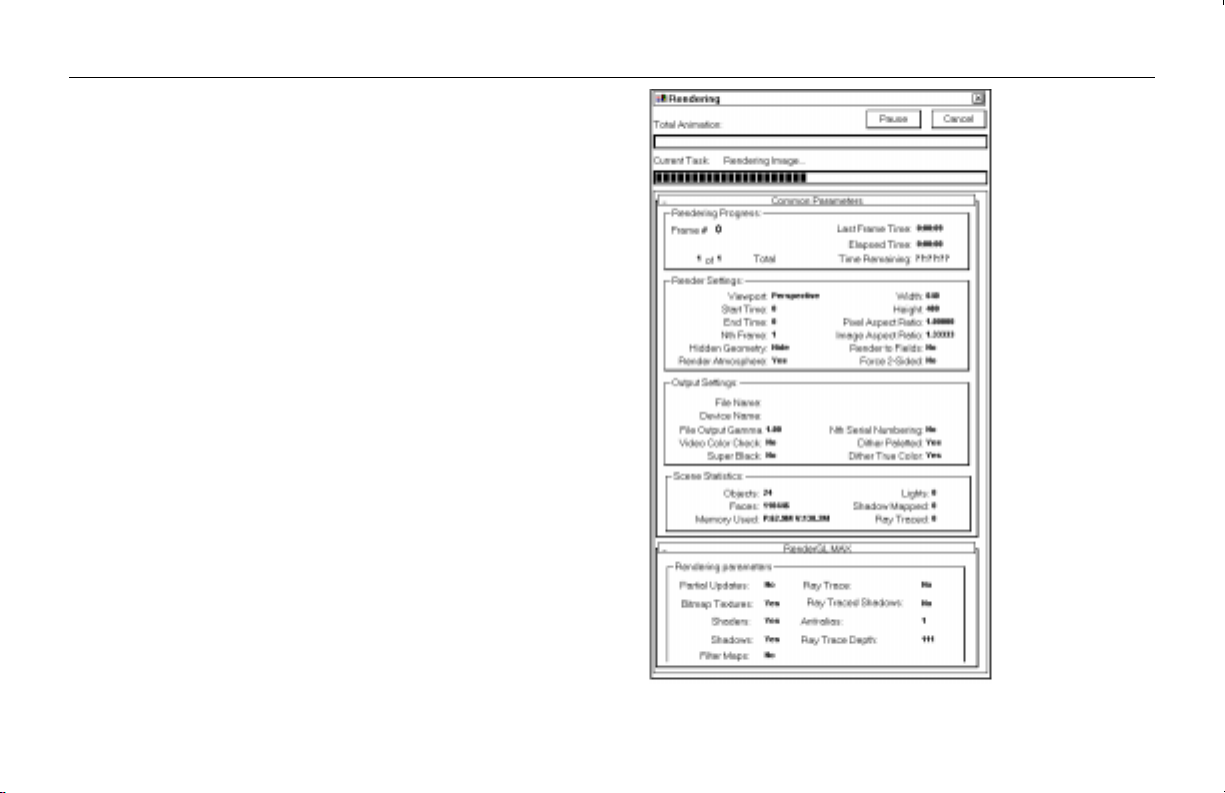
8
NOTE When you are rendering, a OpenGL image
containing colors you may not have specified
displays on top of the virtual frame buffer before
the final image is displayed. This image is an
OpenGL pass used by RenderGL MAX, which is
a multi-pass renderer. See Chapter 4,
“Frequently Asked Questions,” for more
information.
Page 17
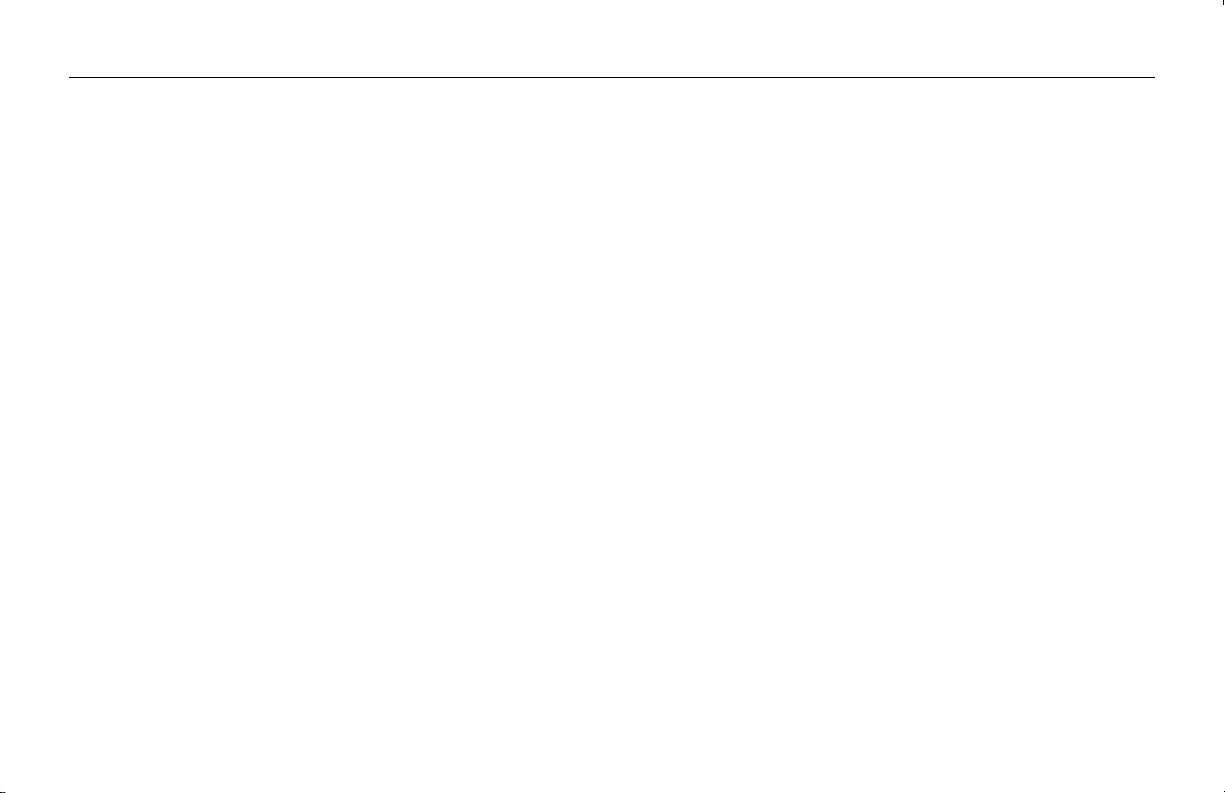
4 Frequently Asked Questions
What happens when I use the raytrace texture provided with 3D Studio MAX and use RenderGL MAX?
If you have enabled raytracing in RenderGL MAX, the application will use the RenderGL MAX raytracing technology.
There is an image containing colors I didn’t define which is displayed before the final image—what is this?
RenderGL MAX is a multi-pass renderer. Some of the passes made by RenderGL MAX use OpenGL technology. The
strangely-colored image is one of the OpenGL passes. RenderGL MAX draws this image and then reads it back from the
screen to obtain information about the final image. Consequently, you should disable any screen savers while you are
processing a batch of images because when a screen saver kicks in, RenderGL MAX will not be able to draw to the screen.
Some of my nodes are being rendered with their wireframe color. What’s wrong?
Currently, RenderGL MAX only supports standard materials or multi-subobject materials with standard materials. All
other materials are rendered in the object’s wireframe color.
Can I raytrace without using the RayTrace texture?
Yes, you can. Go to the Material Editor and click the material you want to make reflective. Select the reflect/refract map
for the Reflect button under the Maps rollout. Set the amount up/down control to the amount of reflection you want the
object to have. Make sure the raytracing option is turned on in the RenderGL MAX Rendering options rollout.
9
Page 18
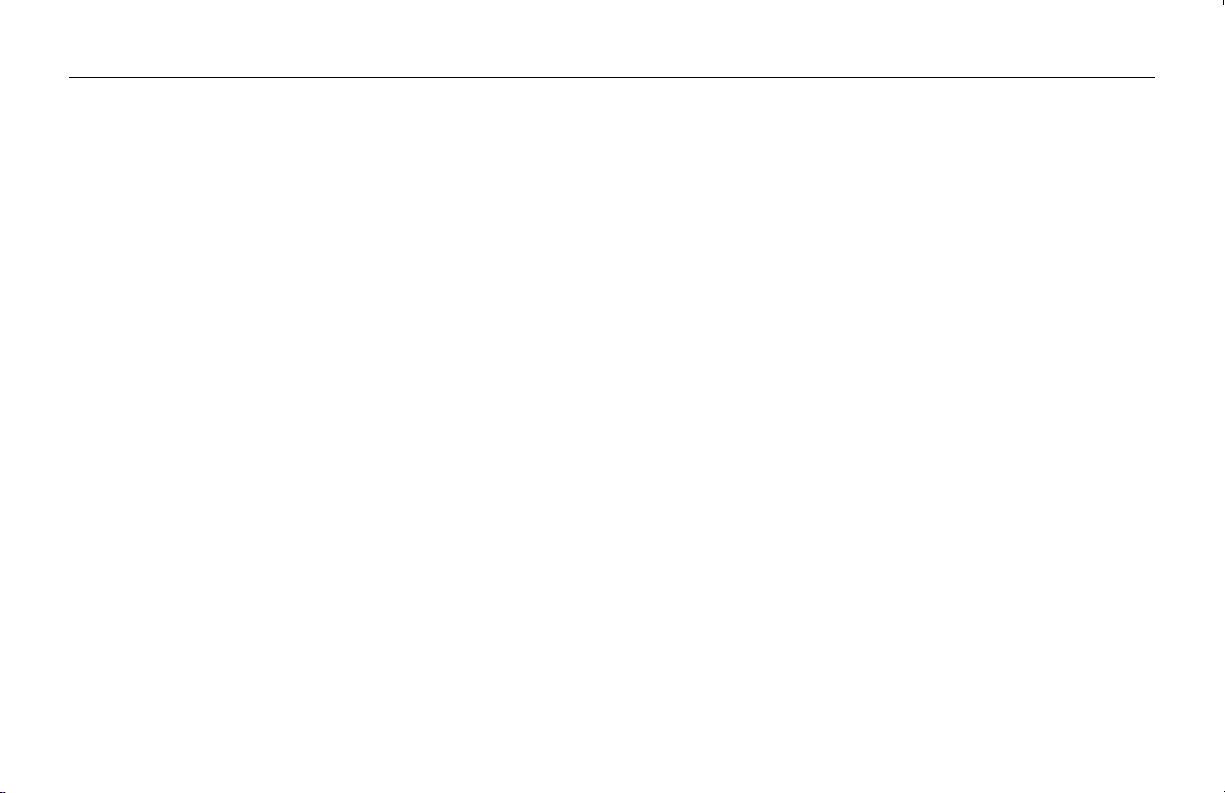
10
There is a dialog box telling me that I do not have texture coordinates generated for an object display — why?
This dialog box is informing you that no mapping coordinates are supplied with the geometry. A default mapping will be
used, but may not be the option you want. To correct this problem, make sure that all of your objects in your scene either
have the Generate Mapping Coordinates box checked or that the objects have a UVW map modifier applied to them.
Are environmental shaders (such as fog and combustion) supported?
Right now only standard fog is supported.
Page 19

Index
11
3
3D Studio MAX, 1, 5, 9
A
about this document, iv
anti-alias, 4
B
bitmap textures, 3
C
current renderer, 5
customer support, v
D
document conventions, iv
F
FAXLink, vi
filter maps, 4
H
hardware requirements, 1
I
installing RenderGL MAX, 1
interface, 3
Intergraph
Bulletin Board Service, vi
M
Material Editor, 9
Page 20

12
multi-pass renderer, 9
O
OpenGL, 9
options
anti-alias, 4
bitmap textures, 3
filter maps, 4
partial updates, 3
ray trace, 4
ray trace depth, 4
rendering, 5
shaders, 4
shadows, 4
P
partial updates, 3
product information, v
R
ray trace, 4
ray trace depth, 4
raytracing, 9
removing RenderGL MAX, 2
renderers
current, 5
draft, 5
RenderGL MAX, 1
current renderer, 5
installing, 1
interface, 3
parameters, 3
parameters, 3
Page 21

13
removing, 2
using, 5, 9
rendering scenes, 7
rendering tab, 5
S
scenes
rendering, 7
screen savers, 9
shaders, 4
shadows, 4
software requirements, 1
software support services, v
support options, vii
system requirements, 1
T
telephone, vii
texture coordinates, 10
W
wireframe color, 9
World Wide Web, v
Page 22

14
