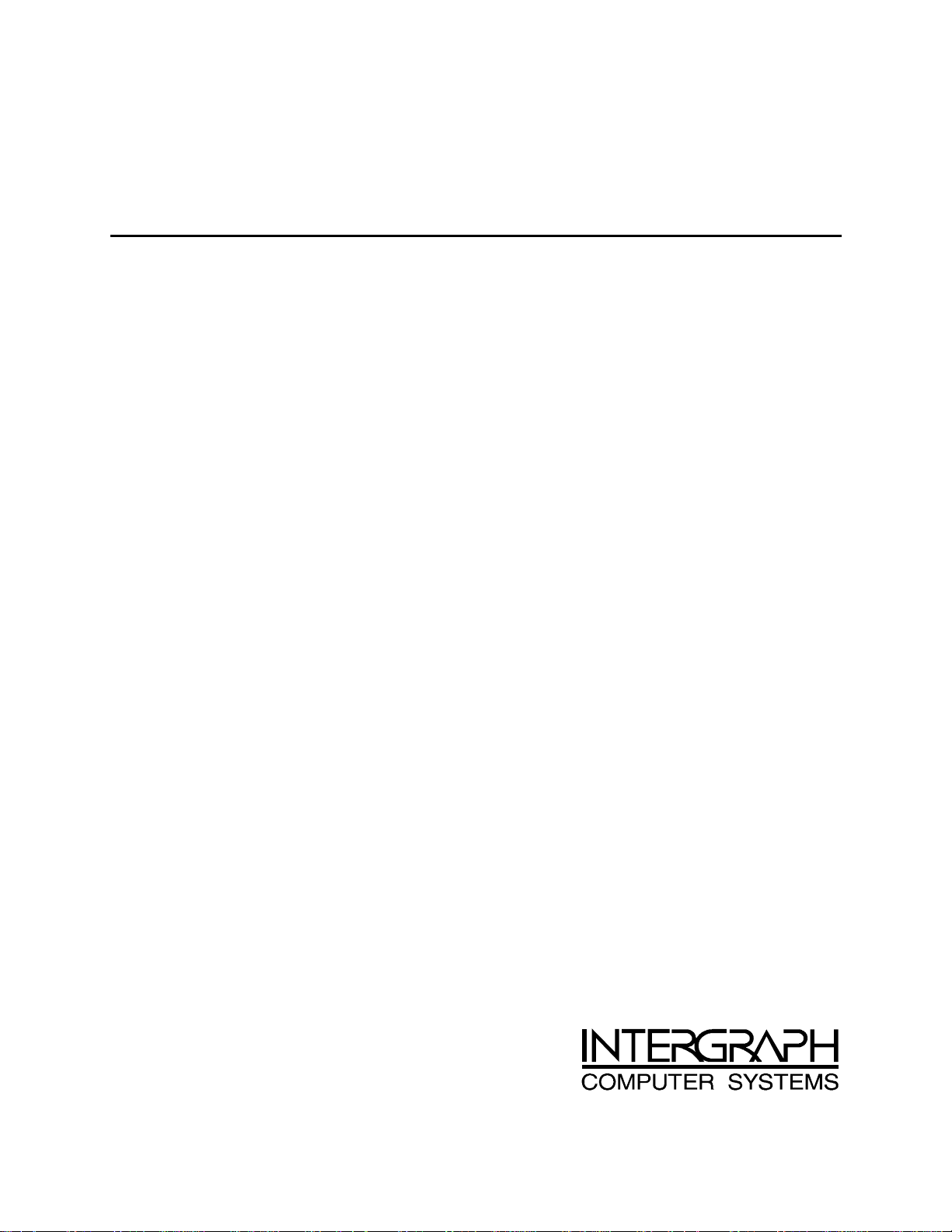
InterServe 8400
System Reference
November 1997
DHAF02240

Warranties and Liabilities
The information and the software discussed in this document are subject to change without notice and should not
be considered commitments by Intergraph Corporation. Intergraph Corporation assumes no responsibility for any
errors in this document.
The software discussed in this document is furnished under a license and may be used or copied only in accordance
with the terms of the license. No responsibility is assumed by Intergraph for the use or reliability of software on
equipment that is not supplied by Intergraph or its affiliated companies.
All warranties given by Intergraph Corporation about equipment or software are set forth in your purchase
contract, and nothing stated in, or implied by, this document or its contents shall be considered or deemed a
modification or amendment of such warranties.
Copyright
1996, Intergraph Corporation including this documentation, and any software and its file formats and
audiovisual displays described herein; all rights reserved; may only be used pursuant to the applicable software
license agreement; contains confidential and proprietary information of Intergraph and/or other third parties which
is protected by copyright, trade secret and trademark law and may not be provided or otherwise made available
without prior written authorization.
Restricted Rights Legend
Use, duplication, or disclosure by the United States Government is subject to restrictions as set forth in subdivision
(c)(1)(ii) of the rights in technical data and computer software clause at DFARS 252.227-7013.
Unpublished rights reserved under the copyright laws of the United States.
Intergraph Corporation, Huntsville AL 35894-0001
Trademarks
Intergraph and the Intergraph logo are registered trademarks, and InterServe is a trademark, of Intergraph
Corporation.
Other brands and product names are trademarks of their respective owners.

FCC/DOC Compliance
This equipment has been tested and found to comply with the limits for a Class A digital device, pursuant to part
15 of the FCC Rules. These limits are designed to provide reasonable protection against harmful interference
when the equipment is operated in a commercial environment. This equipment generates, uses, and can radiate
radio frequency energy. If the equipment is not installed and used in accordance with the instruction manual, it
may cause harmful interference to radio communications.
Operation of this equipment in a residential area is likely to cause harmful interference in which case the user will
be required to correct the interference at his own expense.
This digital apparatus does not exceed the Class A limits for radio noise emissions from digital apparatus set out in
the Radio Interference Regulations of the Canadian Department of Communications.
Warnings
The service and upgrade instructions should be performed by qualified personnel only. Qualified personnel do not
have to be Intergraph service personnel, but those who are familiar with servicing computers, can follow
instructions in a manual to service equipment, and do so without harm to themselves or damage to the equipment.
To reduce the risk of electrical shock, do not attempt to open the equipment unless instructed. Do not use a tool for
purposes other than instructed.
There are no user serviceable parts within the power supply. In the event of failure, the power supply must be
replaced by qualified service personnel. Use Intergraph power supplies only.
Notes
Changes or modifications made to the system that are not approved by the party responsible for compliance could
void the user’s authority to operate the equipment.
Read all safety and operating instructions before using the equipment. Keep these instructions for future reference.
Follow all warnings on the equipment or in the operating instructions.
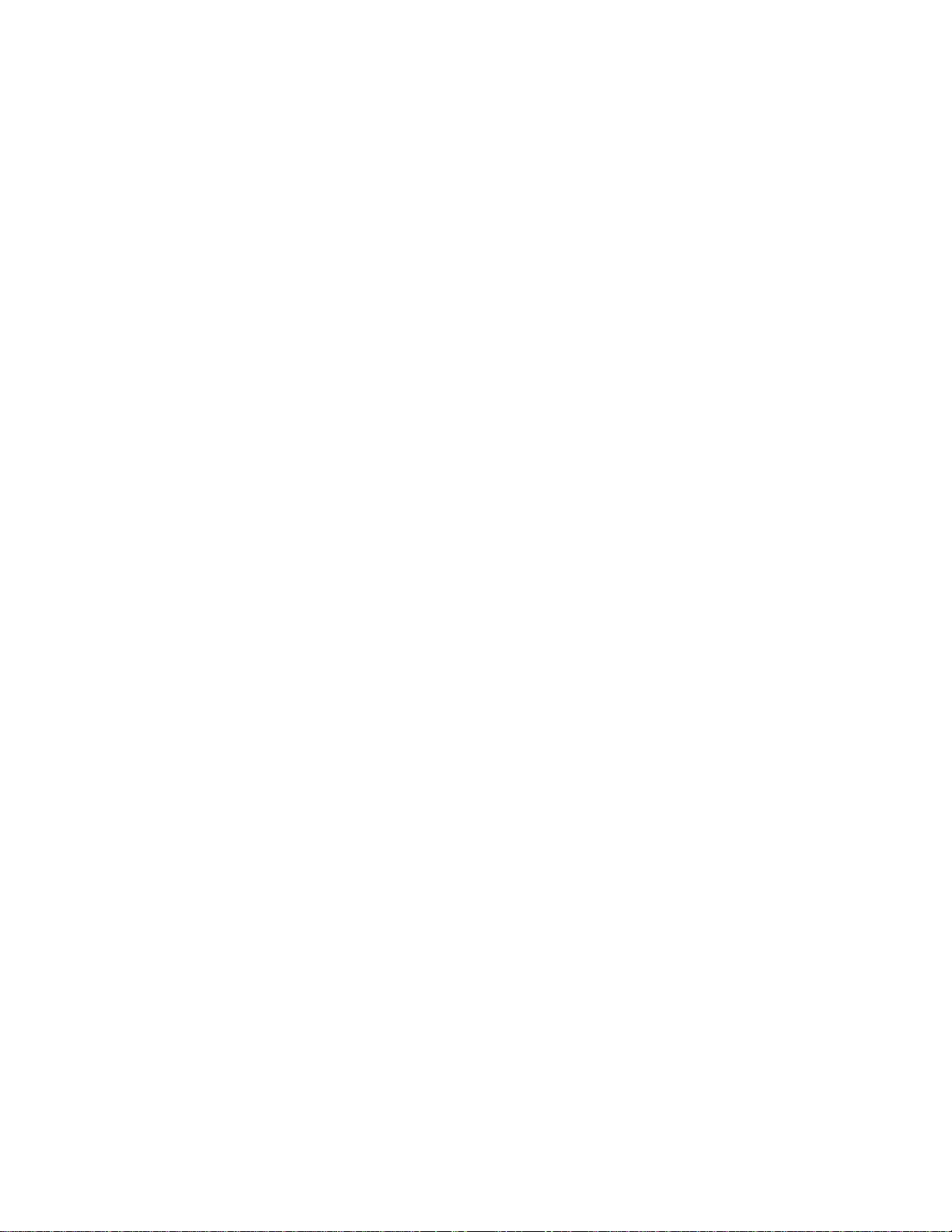

Contents
Introduction....................................................................................................................................vii
Restrictions......................................................................................................................................vii
Conventions.....................................................................................................................................vii
Additional System Information ........................................................................................................vii
1 Before You Begin .........................................................................................................................1
Safety Precautions..............................................................................................................................1
InterServe Base Unit.............................................................................................................1
Intergraph 19-inch Rack .......................................................................................................1
Power Requirements...........................................................................................................................2
Domestic AC Distribution Box.............................................................................................2
Non-Domestic AC Distribution Box.....................................................................................3
Equipment Power Loads.......................................................................................................4
Placing the System.............................................................................................................................4
2 Installing the InterServe 8400......................................................................................................5
Uninterruptible Power Supply ............................................................................................................6
InterRAID-8e Cabinets.......................................................................................................................7
InterServe Base Unit ........................................................................................................................10
Keyboard and Mouse........................................................................................................................13
Concentrator .................................................................................................................................... 14
Installing Disk Drives ...................................................................................................................... 14
Install and Label the Disk Drives........................................................................................ 16
Additional Information.......................................................................................................19
System Cables..................................................................................................................................20
Keyboard, Mouse and Monitor............................................................................................20
InterRAID-8e.....................................................................................................................21
Intruder Alert ..................................................................................................................... 22
Expansion Board Cables.....................................................................................................25
UPS Serial Cable................................................................................................................26
System Power Cord............................................................................................................27
Cable Handlers.................................................................................................................................28
Additional Rack-mount Equipment ..................................................................................................30
Checking the Setup ..........................................................................................................................30
Starting the System ..........................................................................................................................30
v
3 Hardware Overview................................................................................................................... 31
4 System Hardware Information..................................................................................................37
System Level Functional Diagram....................................................................................................38
Processor Board (MSMT329)...........................................................................................................39
Functional Diagram............................................................................................................39
Memory Subsystem Description..........................................................................................40
Address Resources..............................................................................................................42
Board Layout...................................................................................................................... 43
I/O Expansion Board (MSMT451) ...................................................................................................44
Functional Diagram............................................................................................................45
I/O Addresses.....................................................................................................................46

vi
DMA Channels .................................................................................................................. 47
Board Layout...................................................................................................................... 47
Component Descriptions..................................................................................................... 50
I/O Connector Board (MSMT328).................................................................................................... 53
Board Layout...................................................................................................................... 53
Flash EPROM ....................................................................................................................55
LCD Board (MPCBD20)..................................................................................................................56
Power Distribution Board (MSMT385) ............................................................................................56
Side 1.................................................................................................................................57
Side 2.................................................................................................................................57
AC Input Wiring..............................................................................................................................60
Disk Drive Section (MESAN520).....................................................................................................61
Assembly Layout................................................................................................................ 61
Cable Routing and Pinouts .................................................................................................61
Channel Module.................................................................................................................63
SAF-TE Card .....................................................................................................................63
Jumper Settings..................................................................................................................63
Power Supplies (MPWS139)............................................................................................................65
Intruder Alert...................................................................................................................................68
CD-ROM Drive (CDSK178)............................................................................................................70
Combo Drive (MESAN480).............................................................................................................71
5 Accessing the System..................................................................................................................73
Servicing Restrictions ......................................................................................................................73
Opening the Base Unit .....................................................................................................................73
Avoiding Electrostatic Discharge .....................................................................................................74
Closing the Base Unit.......................................................................................................................75
6 Upgrading the System................................................................................................................77
Servicing Restrictions ......................................................................................................................77
Adding Memory...............................................................................................................................77
Adding Option Boards .....................................................................................................................80
Assigning Resources for Option Boards..............................................................................81
Adding Internal SCSI Devices..........................................................................................................84
Adding External SCSI Devices.........................................................................................................86
Understanding Cable Lengths............................................................................................. 86
Connecting the Device........................................................................................................87
Disabling Sync Negotiation................................................................................................87
7 Specifications..............................................................................................................................89
8 Low-Level Software Procedures................................................................................................91
Installing RAID Controller Flash Code ............................................................................................91
Installing Disk Section Firmware .....................................................................................................91
Setting the Default RAID Configuration...........................................................................................92
Index...............................................................................................................................................93
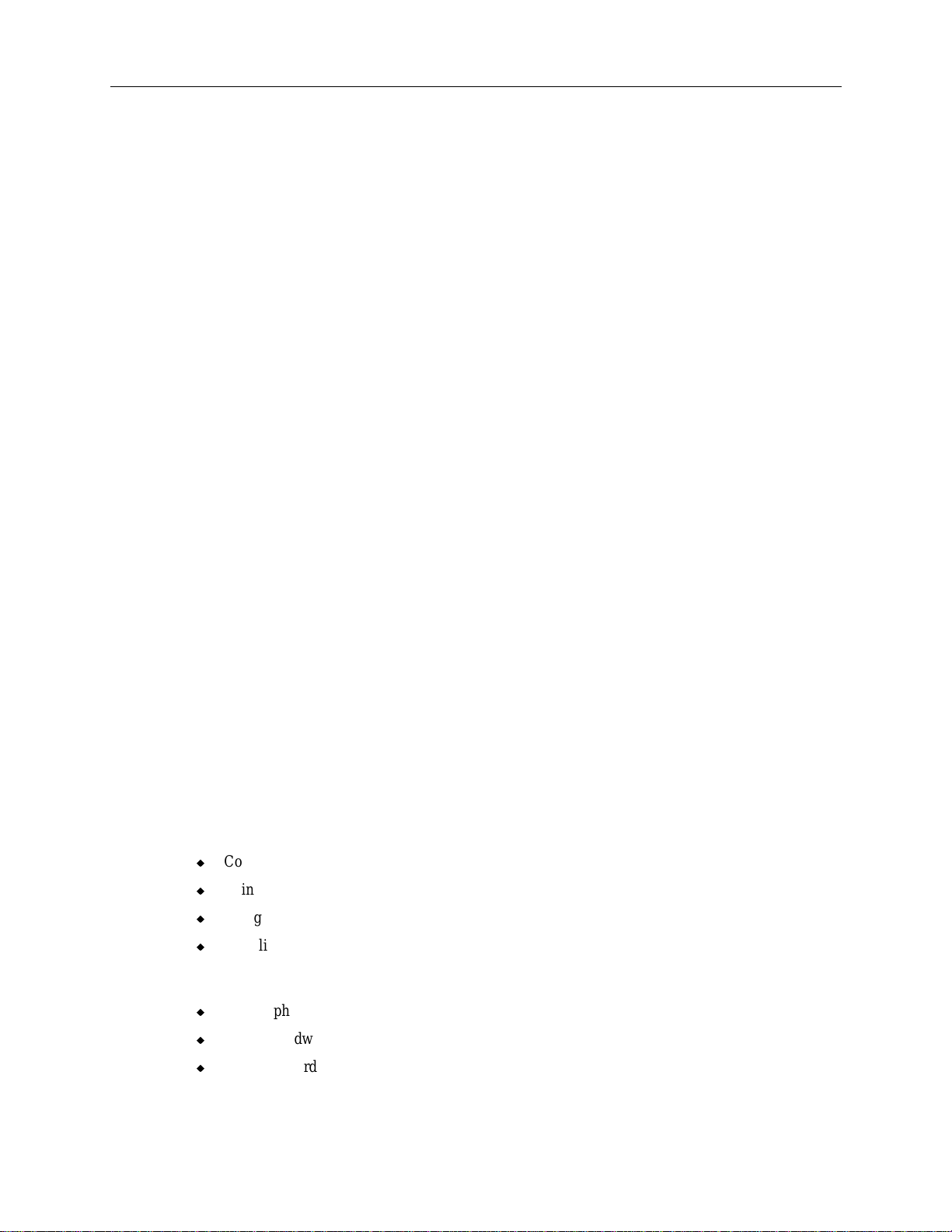
Introduction
This System Reference provides the information necessary to service InterServe 8400 systems.
Restrictions
This document is restricted for use by qualified personnel. In the opening, upgrading, and servicing
instructions, heed all warnings and cautions. Personal injury and damage to equipment can occur if
documented procedures are not followed.
WARNING The system produces high-leakage current. Flip the circuit breaker to the OFF position when
servicing or upgrading the base unit.
CAUTION Use an antistatic wrist strap for all servicing procedures to avoid the possibility of electrostatic
discharge.
vii
Conventions
Bold
Italic Variable values that you supply, or cross-references.
Monospace
SMALL CAPS Key names on the keyboard, such as D, ALT or F3. Names of files and
CTRL+D Press a key while simultaneously pressing another key; for example, press
Commands, words, or characters that you key in literally.
Output displayed on the screen.
directories. You can type filenames and directory names in the dialog boxes
or the command line in lowercase unless directed otherwise.
CTRL and D simultaneously.
Additional System Information
A System Setup is shipped with each system, and provides detailed information about:
u
Configuring the operating system and associated system software.
u
Using the system.
u
Using the AMIBIOS Setup program.
u
Installing system software.
A System Introduction is delivered with the system, and provides information about:
u
Intergraph Support
u
System hardware features
u
Available hardware options

viii

1 Before You Begin
Review this chapter before installing the InterServe 8400 into the Intergraph rack.
u
Set up the Intergraph rack using the Intergraph Rack Installation and Use (DHA0194x0,
supplied with the rack), and become familiar with the rack enclosure before installing the system
hardware.
u
Ensure that all Intergraph equipment has the necessary mounting hardware and other associated
items as described in each section. If any items are missing, contact the local support office
immediately to obtain the missing items.
u
Retain all packaging materials. To return equipment for repair, the customer must return it in
the original packaging to obtain warranty service (if provided by their contract agreement).
WARNING If using non-Intergraph cables with the system, ensure that they are shielded and terminated
on both ends.
Safety Precautions
1
InterServe Base Unit
u
The base unit is subject to high leakage current, and must be properly grounded. To assure
proper grounding, connect the base unit power cord only to the designated outlet on the AC
distribution box or uninterruptible power supply (UPS).
u
The base unit weighs 125 pounds (57 kg) without RAID disk drives. Two people must lift the
base unit when removing it from the pallet and installing it into the rack.
Intergraph 19-inch Rack
WARNING The Intergraph rack is intended for use only with Underwriter’s Laboratories Listed rack-
mountable accessories which meet the criteria below and are suitable for use in a 26 °C
ambient temperature.
u
Fixed devices may not weigh more than 20 pounds (9.0 kg) per vertical U (1.75 inches). The
center of gravity of fixed devices must not be deeper than 15.0 inches (38.1 cm) inside the rack.
u
Slide rail devices (between 5 U and 11 U) may not weigh more than 13.6 pounds (6.2 kg) per U.
These devices may not be extended more than 31.5 inches (78.8 cm) and their center of gravity
must not extend beyond 16.5 inches (49.1 cm).
u
Slide rail devices (less than 5 U) may not weight more than 20 pounds (9.0 kg) per U. These
devices may not be extended more than 24 inches (61 cm) and their center of gravity must not
extend beyond 13 inches (33 cm).
u
If more than one slide rail device is installed, only one device may be extended at a time. Should
you need access to a device while another is extended, push the extended device back into the
rack before extending the next device.
WARNING Extending more than one device at a time could cause the rack to fall forward, causing damage
to the equipment and injuring anyone standing in front of the rack.

2
u
Do not push on or lean against the rack. The front and side stabilizer feet must be extended at all
times.
u
Install bottom components into the rack first.
Power Requirements
This section provides information about the power requirements of the AC distribution box supplied
by Intergraph with some systems. Intergraph provides separate AC distribution boxes for domestic
and non-domestic use. This section describes the specifications and functionality of both types.
NOTE If the cutomer purchased a UPS instead of an AC distribution box, refer to the documentation
delivered with the UPS for power information.
Domestic AC Distribution Box
Specifications for the domestic AC distribution box include:
u
AC input: 110/220 VAC 60 Hz, 16 Amperes
u
Receptacles: eight NEMA 5-15R and one NEMA 6-15R
u
Power cable: 9 feet, 12 AWG, 4 conductor with NEMA L14-20P plug
u
Output rating: 1760 VA/phase @ 110 VAC, 3520 VA total
The domestic AC distribution box is rated for a maximum output rating of 3520 VA (Volt-Amperes)
at 110 VAC. The sum-total VA load that the devices pull must not exceed this maximum, else a
breaker in the AC distribution box trips when power is applied. A second AC distribution box must
be installed to provide the additional power requirement. The following figure shows the domestic
AC distribution box.
Each receptacle on the AC distribution box is rated for a specific VA. The 6-15R receptacle (J9) is
used for the power cord to the server. The remaining eight receptacles (110 V each) are for
additional devices installed in the rack. Notice that the left four (J1-J4) and right four (J5-J8) are on
different phases. Follow these guidelines when connecting equipment power cords:
u
If the NEMA 6-15R receptacle (J9) is not used, then the eight NEMA 5-15R receptacles can
support the full 3520 VA load (1760 VA per phase).
u
If the NEMA 6-15R receptacle (J9) is used, then the eight NEMA 5-15R receptacles can support
1760 VA load (880 VA per phase).
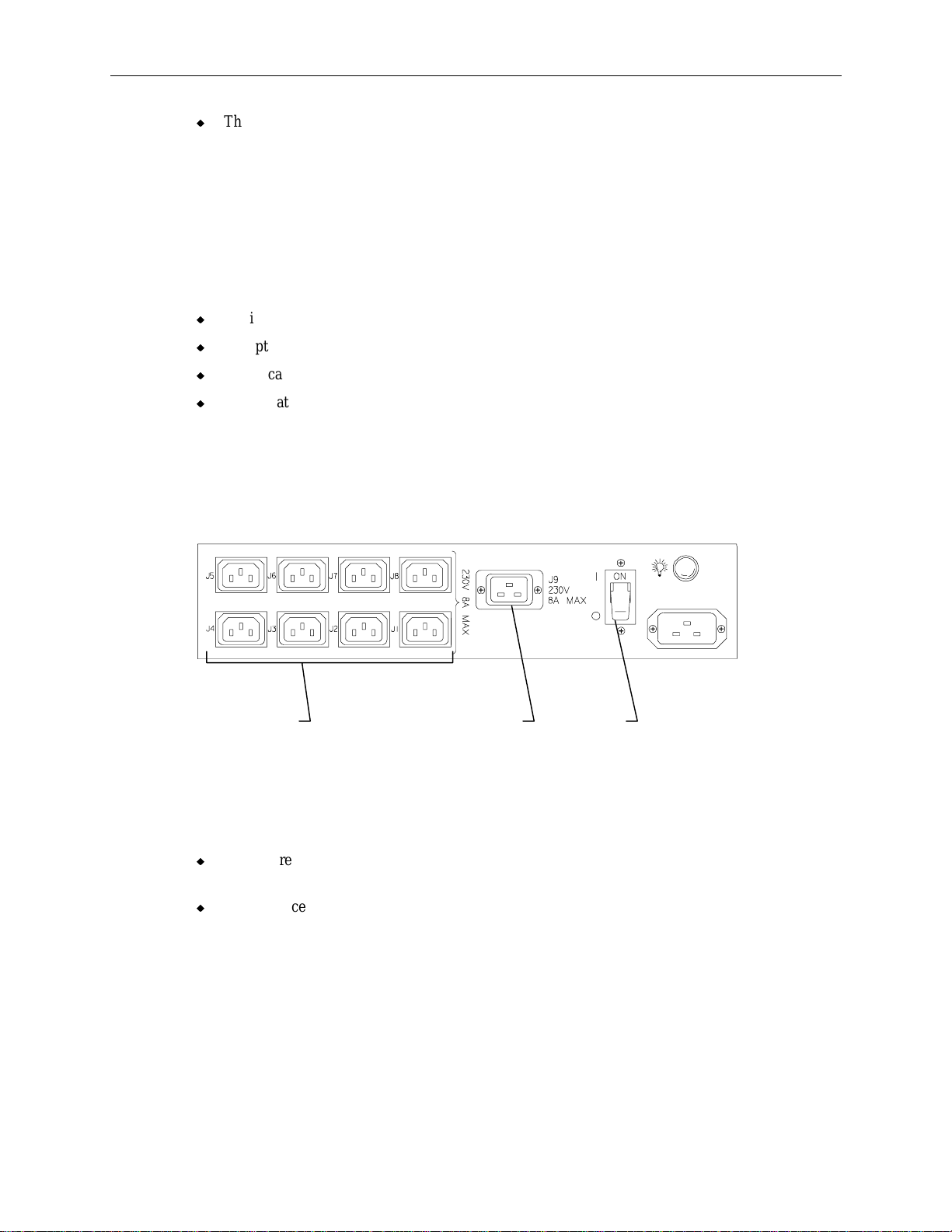
u
The power load should be balanced between the phases of the 110 VAC receptacles. For
example, do not plug four 110 VAC 2 Amp devices into phase I; instead, plug two of the devices
into the phase I and two into phase II.
WARNING The wall outlet to which the AC distribution box is connected must be a NEMA L14-20R type
outlet on a properly grounded branch circuit.
Non-Domestic AC Distribution Box
Specifications for the non-domestic AC distribution box include:
u
AC input: 190/264 VAC 50 Hz, 16 Amperes
u
Receptacles: eight IEC 320 10 Amperes, and one IEC 320 16 Amperes
u
Power cable: 2.5m with IEC 309 16 Amperes plug
u
Output rating: 3520 VA total @ 220 VAC
The non-domestic AC distribution box is rated for a maximum output rating of 3520 VA (Voltamperes) at 220 VAC. The sum-total VA load that the devices pull must not exceed this maximum,
else a breaker in the AC distribution box trips when power is applied. A second AC distribution box
must be installed to provide the additional power requirement. The following figure shows the nondomestic AC distribution box.
3
IEC 320 IEC 320 Power
10 Amp 16 Amp switch
Each receptacle on the AC distribution box is rated for a specific VA. The IEC 320 16 Ampere
receptacle (J9) is used for the power cord from the base unit. The remaining eight IEC 320 10
Ampere receptacles are for additional devices installed in the rack. Follow these guidelines when
connecting equipment power cords:
u
If the J9 receptacle is not used, then the eight 10 Ampere receptacles (J1-J8) can support the full
3520 VA load.
u
If the J9 receptacle is used, then the eight 10 Ampere receptacles (J1-J8) can support only 1760
VA load.
WARNING The wall outlet to which the AC distribution box is connected must be an IEC 309 type outlet
on a properly grounded branch circuit.

4
Equipment Power Loads
The power load values for the base unit and disk array cabinet are provided below. Load values of
equipment must be taken into account when installing equipment to the rack.
Device
System base unit with eight drives 1200 VA
Disk drive cabinet with eight 4 GB drives 265 VA
Disk drive cabinet with eight 9 GB drives 261 VA
4-port concentrator 8 VA
8-port concentrator 10 VA
PC extender 13 VA
The VA load of Intergraph rack-mount options is printed on the back of the device. Add the VA load
for each device to determine if the AC distribution box can handle the load. If it cannot, add an
additional AC distribution box. The VA load of a device is the product of its operating Voltage (such
as 110 V or 220 V) times its current rating (2 Amperes, 3 Amperes, 6 Amperes, etc.).
Placing the System
Before you unpack the equipment and begin setting up your server, determine where you want to
place the system rack. Keep these guidelines in mind:
u
Place the rack as close as possible to the proper wall outlet. The power cord connecting the AC
distribution box or UPS to the wall outlet serves as the disconnect device.
u
Place the rack in an area where air can circulate freely around it. Ensure that the front and the
back of the rack each have 36 inches of clearance for servicing the installed hardware.
Max Load
u
Do not expose the system to high levels of dust, smoke, or moisture.
u
Place the system in an area where the temperature range stays between 10 °C and 26 °C (50 °F to
80 °F). The optimum operating temperature is 21 °C (70 °F).
u
Place the system in an area where the humidity stays between 20 and 80 % (non-condensing).
The optimum operating humidity is 50 % (non-condensing).
u
The rack is not designed to be moved when equipment is installed (other than equipment that is
pre-installed by Intergraph).
WARNING Once you install the equipment, do not move the rack. If you must move it, then remove all
equipment, move the rack to its new location, and reinstall the equipment.

2 Installing the InterServe 8400
This chapter describes how to install an InterServe 8400 and additional equipment into an Intergraph
rack. The equipment is secured in the rack along the side mounting posts, which have industry
standard 7.1 mm diameter mounting holes along the edge. The mounting posts have small round
markers to designate each vertical unit, or U. There are three mounting holes per U, and at every 4 U
there is a small square marker. The total vertical mounting height within the rack is 40 U.
The system components should be installed in the following order:
u
Uninterruptible power supply (UPS)
u
InterRAID-8e disk array cabinet
u
InterServe base unit
u
Rack-mount interface peripherals (keyboard, mouse, monitor)
u
Disk drives
u
System power and data cables
u
Rack cable handlers
5
u
Accessory components
WARNING Follow the installation instructions explicitly to avoid personal injury and damage to the server
hardware.
CAUTION To keep the rack from moving, ensure the front and side stabilizers are fully engaged and the leveling
feet are lowered firmly to the floor before installing equipment into the rack.
Note the following points before installing equipment into the rack:
u
The rack must be properly set up before placing any equipment into the rack. If installing the
equipment into an Intergraph rack, follow the instructions in Intergraph Rack Installation and Use
(DHA0194x0) supplied with the rack.
u
Do not start the system until it has been completely set up. After setup is complete, refer to the
System Setup document delivered with the system for startup and configuration instructions.
u
As equipment is installed into the rack, some components may not align properly with the holes in
the mounting posts. This occurs because some components have different tolerances in regards to
their height. If components do not align properly, loosen their screws and adjust support rails and
shelves where necessary so the components can be supported by the proper shelves or rails, rather
than by the component underneath.
u
The hole numbers stated in the instructions assume the following:
− a UPS is installed first, in the lowest 4 U space;
− an InterRAID-8e is installed next, just above the UPS; and
− the InterServe 8400 is installed next, just above the InterRAID-8e.
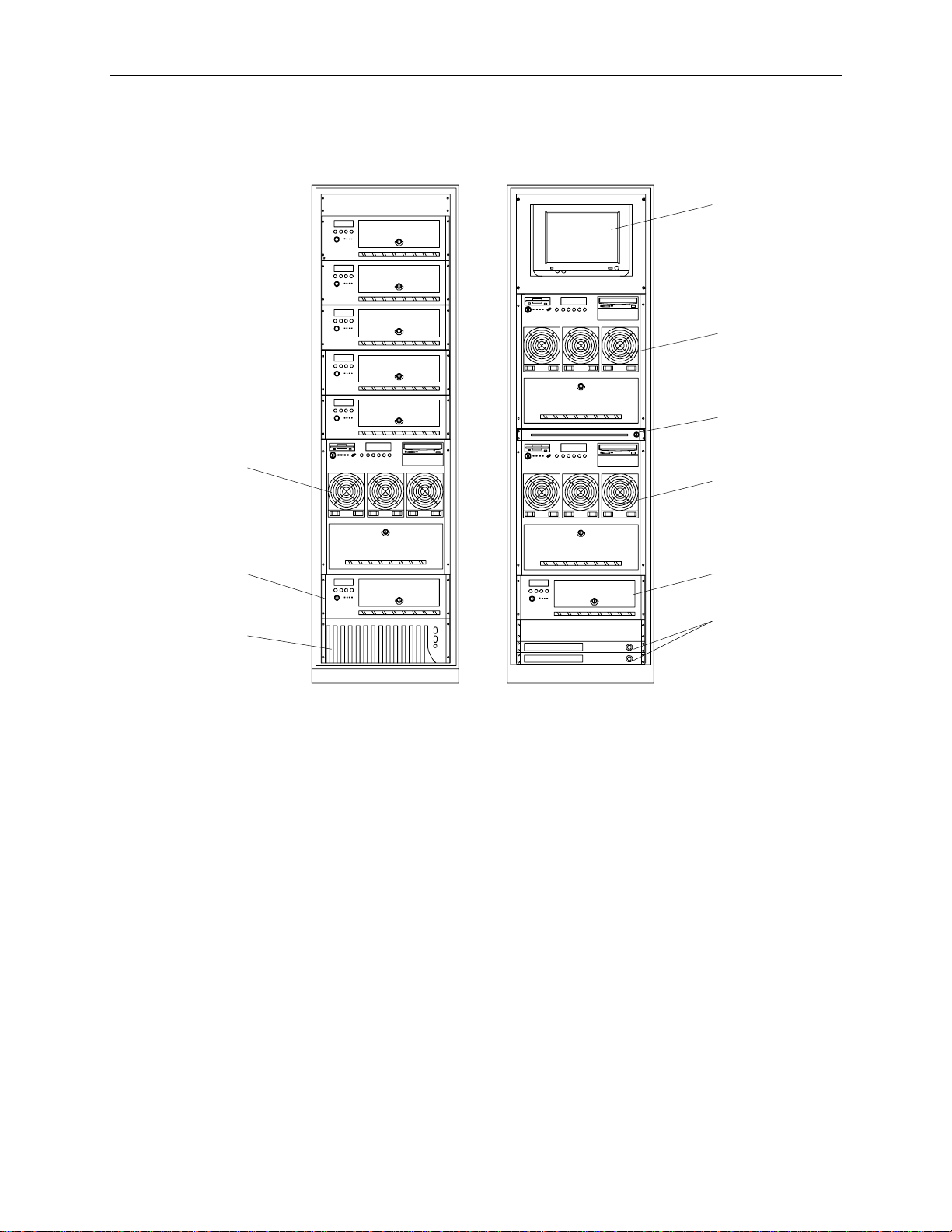
6
The following figure shows how two racks look when fully populated with servers, UPS or AC boxes,
InterRAID-8e disk array cabinets, monitor, and keyboard. These figures do not attempt to show every
possible variation, nor do they indicate any bundled configurations.
Monitor
InterServe 8400
Keyboard
InterServe
8400
InterRAID -8e
UPS
InterServe 8400
InterRAID-8e
AC Distribution
Boxes
Uninterruptible Power Supply
The UPS carton contains the UPS, serial cable, and documentation. The LanSafe III software used to
monitor and configure the UPS is also included with the system.
NOTE The door hinges for the rack must be installed before installing the UPS in the bottom of the rack. For
instructions, refer to
To install the UPS into the rack:
Intergraph Rack Installation and Use
.
1. Insert tinnerman nuts at hole 3 and hole 10 in the front edge of the mounting post.
2. Slide the UPS through the front of the rack, and ensure the back of the UPS rests on the
mounting shelf inside the rack.
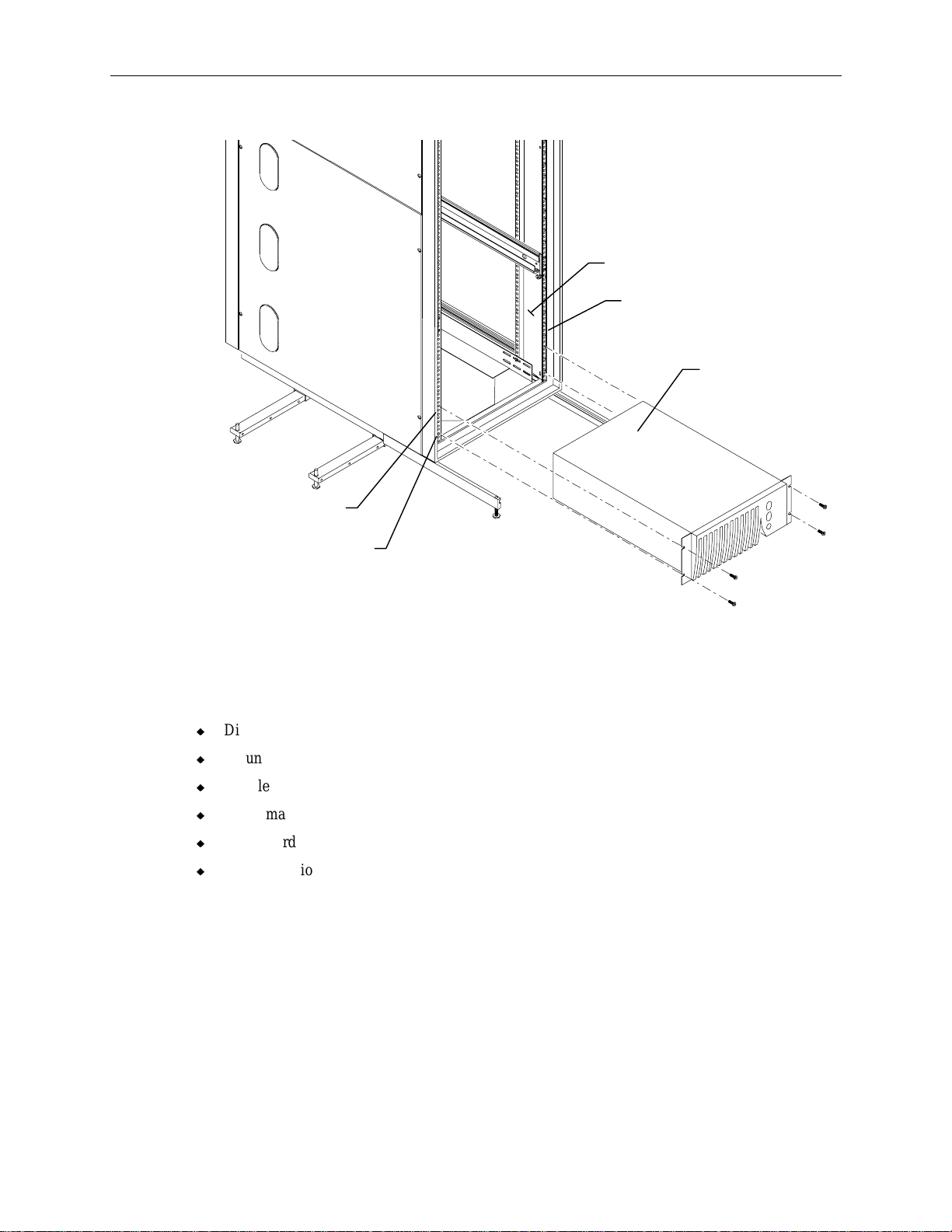
3. Attach the UPS to the rack using a screw at each corner.
Hole 10
7
Mounting Post
Front Edge of Post
UPS
Hole 3
InterRAID-8e Cabinets
Unpack the InterRAID-8e from the carton and verify you have the following items.
u
Disk array cabinet
u
Mounting hardware
u
Handle brackets and screws
u
Tinnerman nuts and screws
u
Power cord
u
Documentation
The mounting hardware includes two shelves to be mounted inside the rack, and two brackets to be
attached to the InterRAID-8e cabinet.

8
To install the InterRAID-8e cabinet into the rack:
1. Attach the handle brackets to both sides of the InterRAID-8e cabinet. Use the eight panhead
screws (four for each bracket) supplied with the InterRAID-8e.
Handle Bracket
NOTE The sides of the InterRAID-8e have different hole patterns to match the pattern in each handle bracket.
2. Determine the 4 U space in which to install the InterRAID-8e. The following figure shows
where the mounting shelf and tinnerman nut must be installed in a given 4 U space.
Mounting Shelf
(End View)
4 U (12 Holes)
Tinnerman
Nut
Bottom edge of
InterRAID-8e here

3. Attach the mounting shelves to the rack. Place tinnerman nuts for the shelves on the interior
face of all four mounting posts. Refer to the following figure.
Interior Face of
Mounting Post
Mounting Shelves
9
4. Place tinnerman nuts for the InterRAID-8e faceplate on the exterior face of both front mounting
posts, in holes 15 and 22. The following figure shows the tinnerman nut locations for the 4 U
space.
4 U (12 Holes)
Tinnerman Nuts
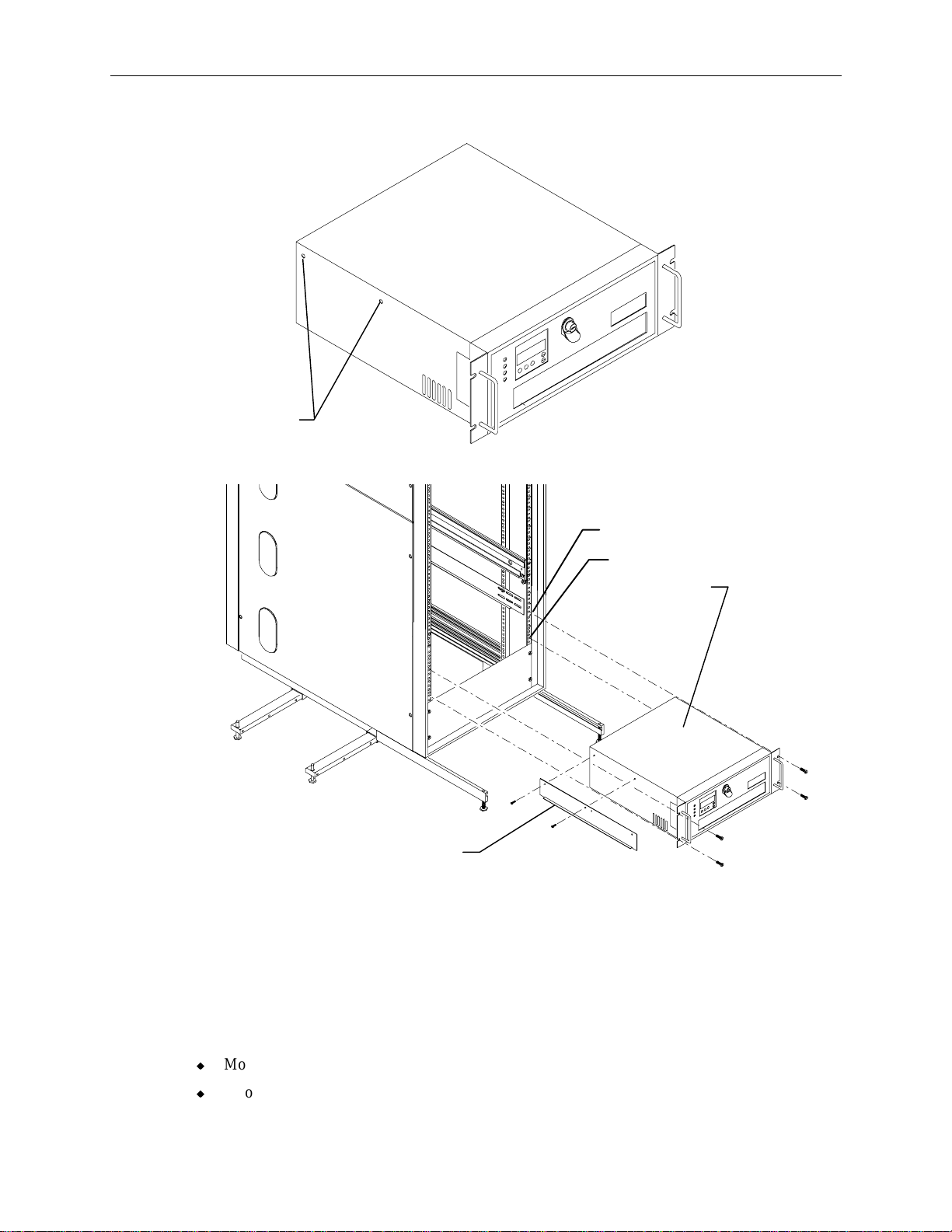
10
5. Remove and discard the flat head screws from both sides of the InterRAID-8e cabinet as shown.
Flat Head
Screws
6. Attach the mounting brackets to the InterRAID-8e and slide it into the rack as shown.
Mounting Bracket
(Note ledge is turned away
from InterRAID-8e cabinet.)
7. Secure the disk array cabinet to the rack using the screws supplied with the InterRAID-8e.
InterServe Base Unit
Hole 22
Hole 15
InterRAID-8e
Cabinet
Two boxes are included with the base unit: one for the keyboard, and one for software media and
miscellaneous parts. The software media and miscellaneous parts box contains the following items:
u
Mouse
u
Two cable handlers

u
Screws and tinnerman nuts
u
Keys for base unit and internal RAID section
u
Power cord
u
Windows NT Server kit (software and documentation)
u
Intergraph system software and online documentation (diskettes)
WARNING The server base unit is very heavy and bulky. Two people must lift the base unit when
removing it from the pallet and installing it into the rack.
To install the server into the rack:
1. Place the pallet close to the rack.
2. Four brackets secure the base unit to the pallet. Remove the two upper screws from each bracket
as shown in the following figure.
11
Brackets
Screws
3. Insert tinnerman nuts in holes 27 and 55 on both front mounting posts of the rack.
4. Extend the base unit rails from the rack until they lock. Refer to the following figure.

12
5. With a person on either side, lift the base unit and align the base unit rails in the rack with the
rail guides mounted on the side of the base unit.
Base Unit
Rails
Rail Guide
(Each Side)
6. Slide the base unit into the rails and push the base until it stops. The metal rail button in the rail
guides hits against the base unit rail. Press the rail buttons on both sides and continue pushing
the base unit. The base unit will stop again and the metal rail button appears in the hole of the
base unit rails. Refer to the following figure.
CAUTION Ensure the board ejectors on both sides of the base unit are closed. They will interfere with the
mounting rails if not fully closed.
Base Unit
Rail
Board
Ejector
Rail
Guide
Rail
Button
7. Press the rail buttons on both sides and push the base unit into the rack.

Keyboard and Mouse
This section describes installing the keyboard and mouse into the rack. The keyboard and mouse are
installed into a sliding keyboard drawer.
13
NOTE Refer to DHAF027x0,
install the monitor.
To install the keyboard and mouse into the rack:
1. Pull out the drawer until it locks in the extended position.
2. Route the keyboard and mouse cables through the opening in the back of the tray and through the
four clamps in the cable guide.
3. Set the keyboard into the drawer.
4. Open the hand-rest tray and set the mouse into it.
Rack-Mounted Monitor Installation
Cable
Guide
, delivered with the monitor, for instructions to
Drawer
Hand Rest Tray
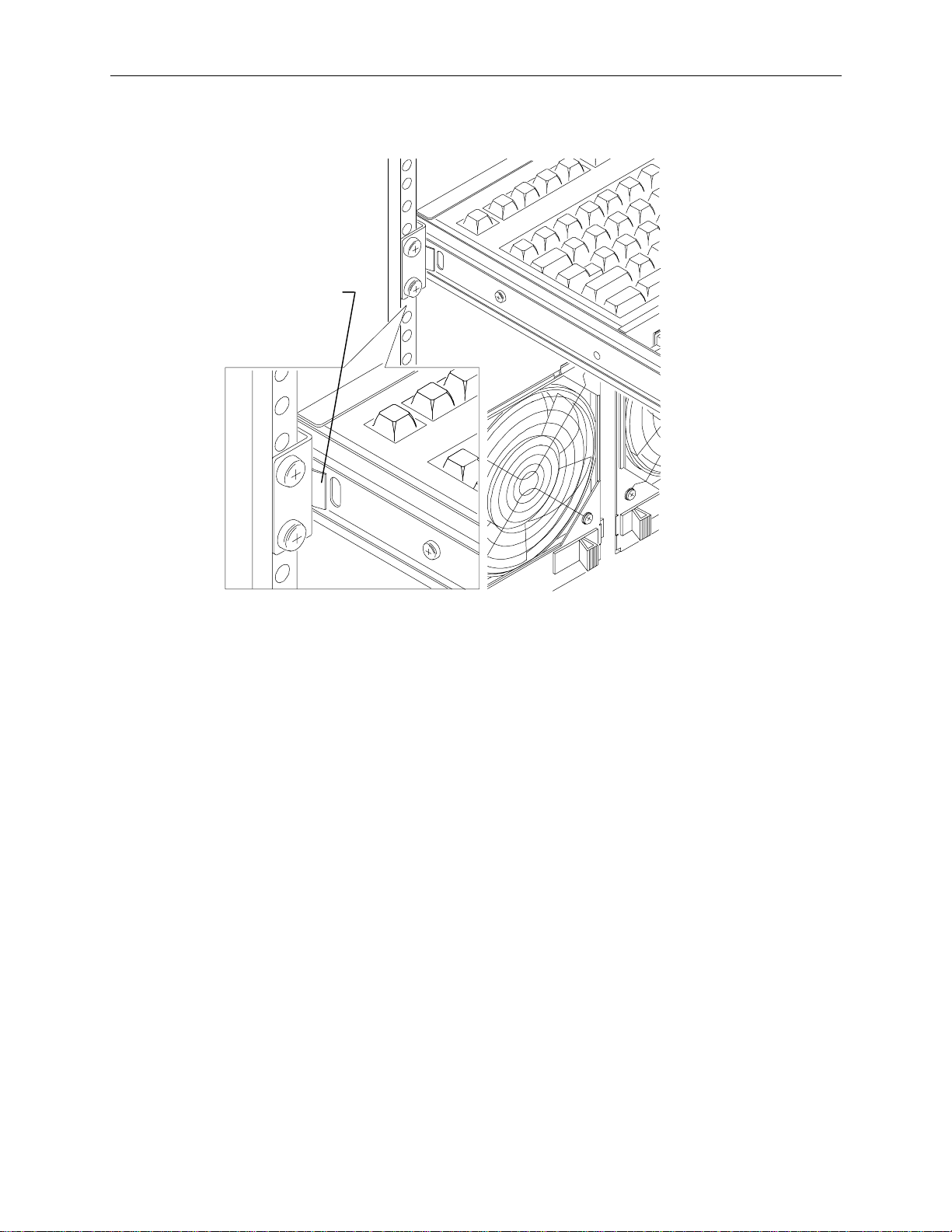
14
5. To retract the keyboard drawer, press the rail tabs on both sides of the drawer, then push it into
the rack.
Push in to retract
the drawer.
Concentrator
A keyboard, mouse, and monitor concentrator is included with the remote interface kit. The
concentrator comes with a 25-foot-long cable set that connects between the base unit and the
concentrator.
To install the concentrator:
1. Place the keyboard, mouse, and monitor in the desired location, up to 25 feet away from the base
unit.
2. Connect the keyboard, mouse, and monitor cables to the concentrator.
3. Connect the cable set to the base unit and to the concentrator. Refer to the concentrator
documentation for details.
Installing Disk Drives
The disk section in the front of the system contains eight disk drive slots. The slots are numbered
from 1 to 8, starting with the right slot. If you are installing less than eight drives into the system,
install the disk drives starting in slot 1 and fill each slot in sequence. Use the key provided in the
parts box to unlock and open the disk section door.
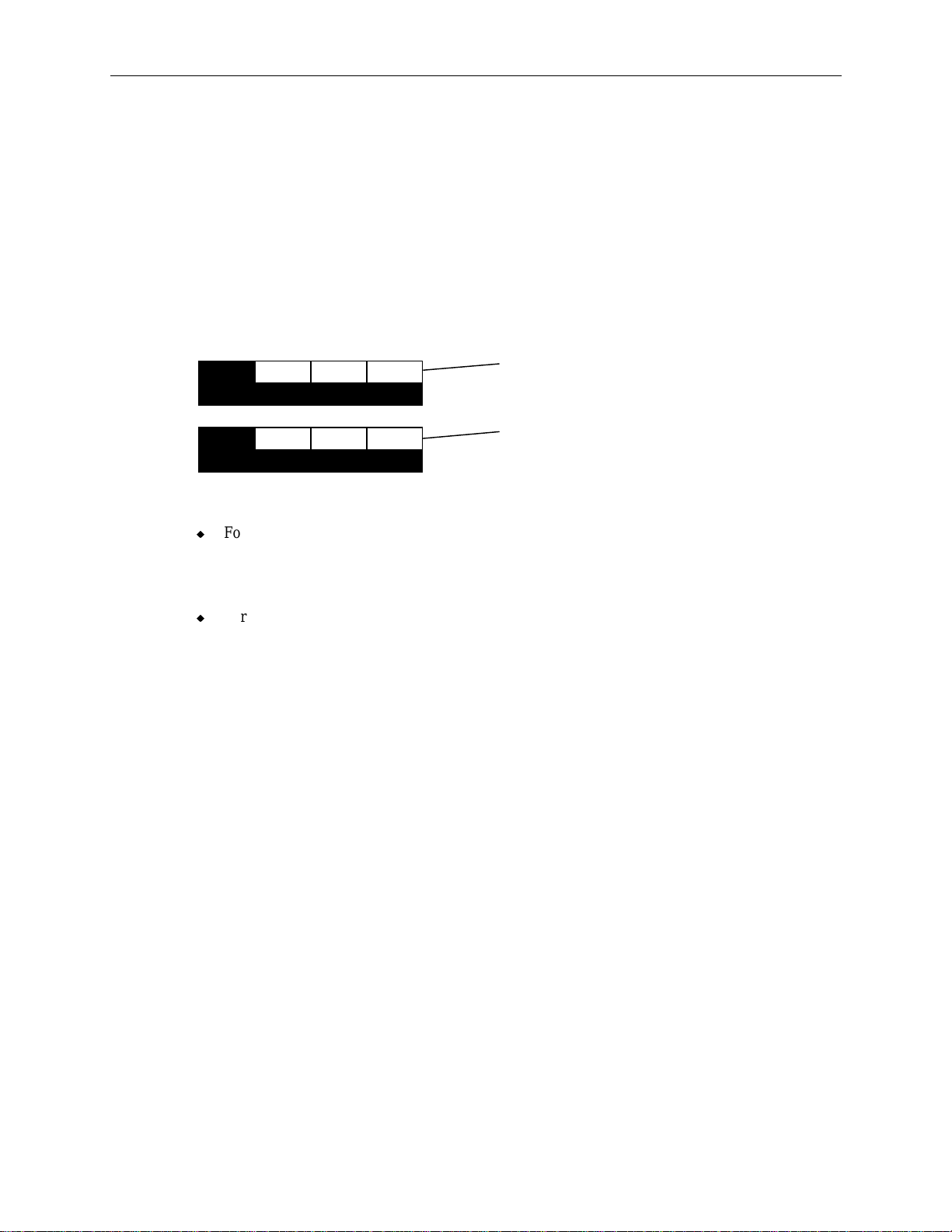
The disk drive boxes can hold up to six disk drives. Depending on the configuration, the system is
RAID or non-RAID system. The RAID system uses a 2-channel AMI RAID controller to provide
RAID capabilities such as disk striping, mirroring, and redundancy. The non-RAID system use a 2channel Ultra Wide SCSI controller that does not feature any RAID capabilities.
Each disk drive has a label affixed to the front. The left side of the disk drive label identifies the disk
drive size (in GB). The label has blank spaces for the numbers to indicate the adapter (ADP),
channel (CH), and SCSI ID (ID). Standard disk drives include values for the adapter, channel, and
SCSI ID filled in. Additional disk drives have a blank label which you must complete after
installation.
NOTE A labeling sheet is included in the system parts box.
15
x GB
x GB
ADP
ADP
100
CH ID
CH ID
Filled-in Label
Blank Label
Note the following about RAID and non-RAID systems.
u
For a RAID system, three disk drives (with the operating system striped across all three) are
standard. These drives, called boot drives, are labeled with specific adapter, channel, and SCSI
ID. They must be installed in specific slots in the disk section. Installation details are provided
below.
u
For a non-RAID system, one disk drive (with the operating system installed) is standard. This
drive is called the boot drive. It is labeled with specific adapter, channel, and SCSI ID. The boot
drive must be installed in the lowest slot of the disk section. Installation details are provided
below.

16
Install and Label the Disk Drives
To install the disk drives:
1. Open the disk section door on the front of the base unit.
Slot 1
2. Remove the disk drives from the drive boxes.
3. Do the following when inserting drives into the slots:
−
Extend the latching clips on the drive and align the rails on the side of the drive with the slot
guides. The metal casing of the drive faces up. If you install the drive reversed, it will not
connect to the system.
−
Push the drive between the latching clips until it slides all the way into the slot and firmly
engages the connector.
−
Close the latching clips to lock the drive in the slot.
Drive Latching
Clips

4. Locate and install the boot drives (those with the completed labels).
−
Install the RAID boot drives into slots 1, 2, and 3 of the disk section, as shown in the
following figure.
17
x GB
ADP0CH
x GB
ADP0CH
x GB
ADP0CH
−
Install the non-RAID boot drive into slot 1 of the disk section, as shown in the following
0
Slot 6 Slot 5 Slot 4Slot 8 Slot 7
0
0
ID
2
ID
0
ID
1
Slot 3 Slot 2 Slot 1
figure.
x GB
0
ADP0CH
0
ID
Slot 6 Slot 5 Slot 4Slot 8 Slot 7
Slot 3 Slot 2 Slot 1
5. Install the remaining disk drives into the slots. Fill each slot upward as you install the drives.
There should be no empty slots between the drives.

18
6. Label the remaining disk drives as follows. A drive labeling sheet is included in the parts box.
Note carefully how the drives should be labeled for each slot.
−
Label RAID disk drives with ADP, CH, and ID numbers as shown in the following figure.
x GB
ADP0CH
x GB
Slot 6 Slot 5 Slot 4Sl ot 8 Slot 7
1
ADP0CH
x GB
4
ID
1
ADP0CH
x GB
ADP0CH
x GB
2
ID
1
ADP0CH
1
ID
1
0
ID
0
4
ID
NOTE Do not use the numbers 3 and 7 from the label sheet. IDs 3 and 7 are reserved for the disk section
backplane and the RAID controller.

−
Label non-RAID disk drives with ADP, CH, and ID numbers as shown in the following
figure.
19
x GB
ADP0CH
x GB
Slot 6 Slo t 5 Slot 4Slot 8 Slot 7
1
ADP0CH
x GB
Slot 3 Slo t 2
3
ID
1
ADP0CH
x GB
ADP0CH
x GB
2
ID
1
ADP0CH
x GB
1
ID
1
ADP0CH
x GB
0
ID
0
3
ID
0
ADP0CH
2
ID
0
1
ID
Additional Information
The RAID system boot drives are configured at Intergraph using the MegaRAID utilities. Additional
disk drives supplied with the system are not formatted or configured. You must configure these
drives after configuring system software to make them usable to the system. Refer to Chapter 3,
“Configuring the System,” in the System Setup document delivered with the system for more
information on configuring and using the RAID disk arrays.
If your system includes external InterRAID disk cabinets, refer to the InterRAID documentation for
instructions on how to connect them to your system and install additional RAID disk drives.
WARNING Do not turn on the system power until you are ready to configure Windows NT Server. If you
start the system, and then restart it before completely configuring the operating system, you
will have to reinstall system software as described in Chapter 7, “Installing System Software”
in the
System Setup
document delivered with the system.
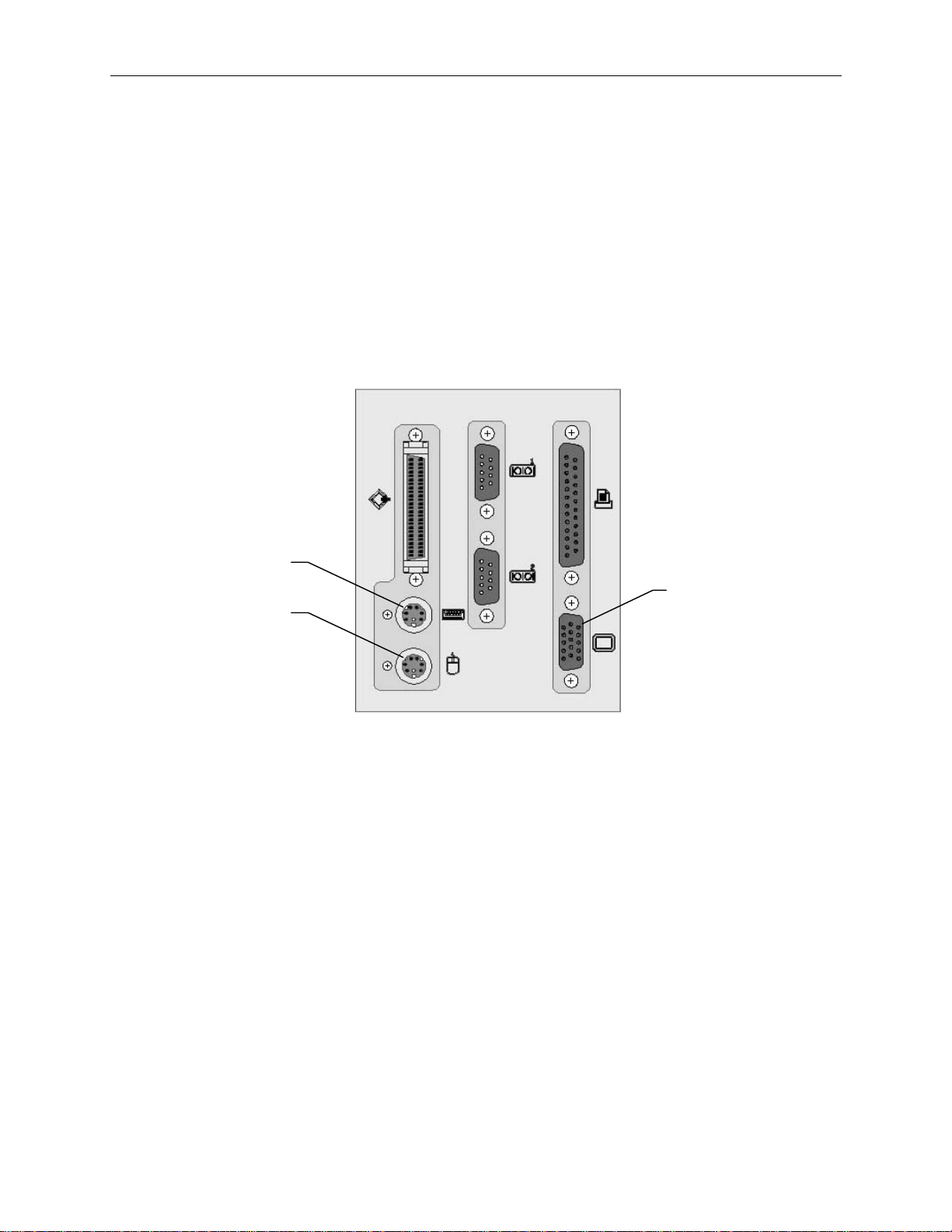
20
System Cables
All cable ports on the base unit and other Intergraph equipment are keyed or molded to ensure proper
cable attachment. If a cable is not attaching easily, ensure that you are aligning the cable connector
correctly with the port.
Keyboard, Mouse and Monitor
To connect keyboard, mouse and monitor cables:
1. If using the concentrator, connect the extension cables to the keyboard, mouse, and video ports.
2. If using the rack-mount kit, connect the keyboard and mouse cables to the ports on the back of
the base unit. Connect the video cable to the video port and to the monitor as shown.
Keyboard
Port
Mouse
Port
3. Connect the monitor power cord to the monitor and to the AC distribution box, UPS, or wall
outlet.
4. Connect the concentrator power cord to the AC distribution box, UPS, or wall outlet.
Video

InterRAID-8e
RAID Controll
To connect InterRAID-8e cables:
1. Connect the RAID SCSI cable to the InterRAID-8e SCSI port and to a RAID controller SCSI
port in the base unit. Refer to the following figure.
NOTE On the RAID controller, the top port is channel 0, and the bottom port is channel 1. Keep track of the
InterRAID-8e attached to each channel, for drive labeling purposes.
SCSI Ports
(PCI Slot 4)
er
21
InterRAID-8
SCSI Port
2. Connect the power cord to the InterRAID-8e cabinet and to the AC distribution box or UPS.

22
Intru der A lert
The server base unit contains the circuitry for the intruder alert, which must be connected to the alert
switches in the top of the rack. If installing two Intergraph racks, where one contains only option
equipment (disk array cabinets, networking devices, etc.) then the expansion rack can be connected to
an adjacent rack containing the base unit. When unauthorized entry is made into the expansion rack,
the intruder alert in the base unit will activate. Chapter 3, “Using the System” of the System Setup
describes how to activate and de-activate the intruder alert.
To connect the intruder alert cable for an individual rack:
1. Connect the intruder alert cable to the intruder alert port. Intergraph installs the intruder alert
cable into the back of the rack before shipment.
Intruder Alert Cable
2. Ensure the other end of the intruder alert cable, and the white loop-back connector are attached
to the sockets in the top corner of the rack. Refer to the following figure.

Intruder Alert
Cable
23
Loopback
Connector
To connect the intruder alert cable for adjacent racks:
1. For the system rack containing the base unit, connect the intruder alert cable as for an individual
rack.
2. Remove the loopback connector from the system rack, as shown in the following diagrams.
3. Remove the top access panel in each rack.
4. Connect the link cable to the socket in the base unit rack and to the empty socket in the options
rack, as shown in the following diagrams. The link cable must run through the access panel
openings in each rack.

24
Move loopback connector
−
System Rack on the Right:
Attach cable to
open socket
Expansion Rack
−
System Rack on the Left:
Remove
thi s j u mper
Link
Cable
Front of Racks
Link
Cable
Remove
loopback
connector
Base Unit
System Rack
to open sock et
Base Unit
System Rack
Expansion Rack
Front of Racks
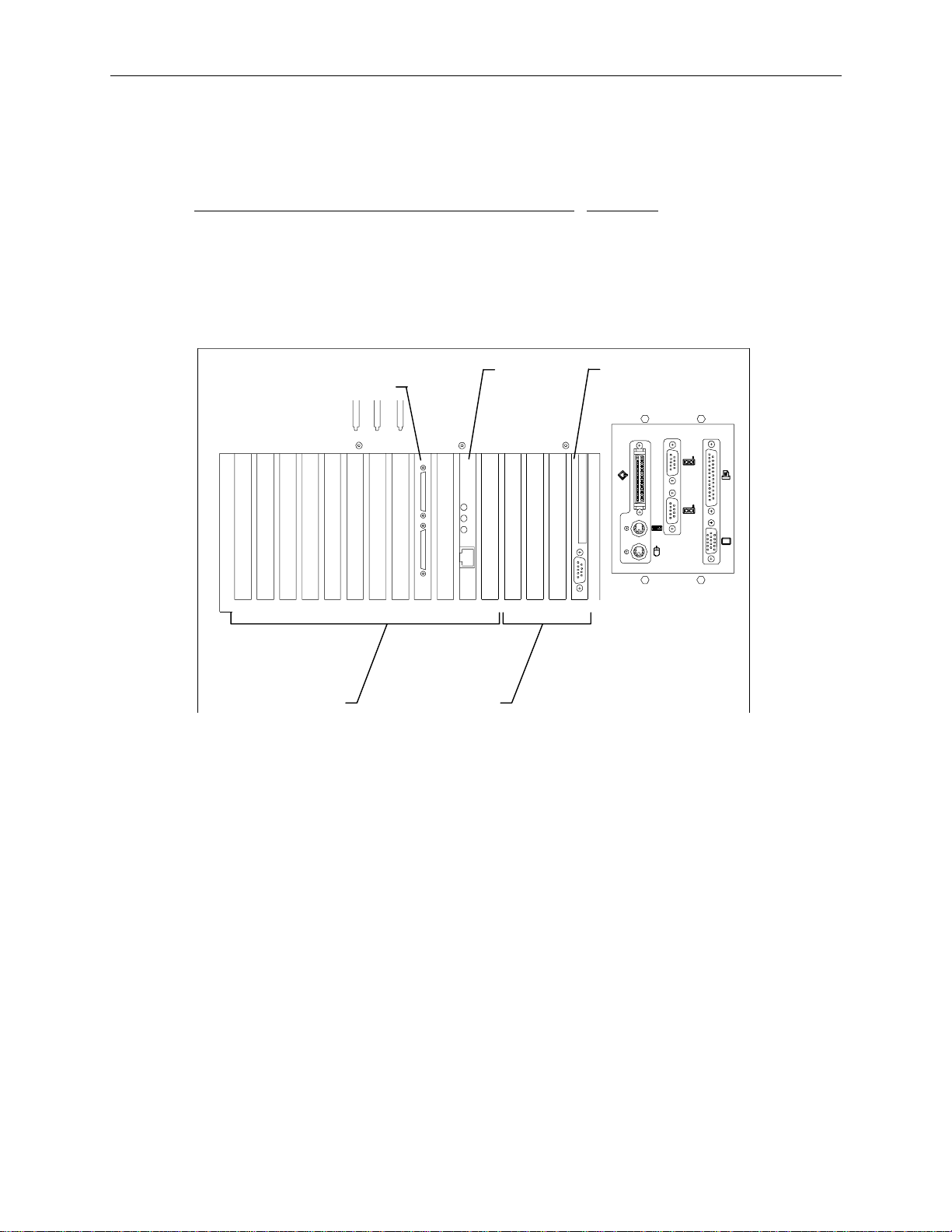
Expansion Board Cables
The InterServe 8400 base unit includes the following expansion boards as standard equipment:
25
Standard Board
Slot
Disk Controller (RAID MSMT489 or UW SCSI CINFD80) PCI 4
100 Base-T Fast Ethernet Network Adapter (CINF920) PCI 2
InterSite Server Monitor (FINF029) ISA 4
The following figure shows the slots on the back of the base unit. Connect the cables to the Ethernet
and InterSite Server Monitor card as described in the documentation for those cards.
Disk
Controller
12 11 10 9 8 7 6 5 4 3 2 1 1 2 3 4
Ethernet
Card
InterSite Server
Monitor Card
PCI Slot s
ISA Slots
If additional expansion boards are installed in the system, refer to the option board documentation for
cable hookup procedures.

26
UPS Serial Cable
Connect the serial cable to the UPS serial port and to a base unit serial port as shown in the following
figure.
Serial
Port
Serial
Ports

System Power Cord
To connect the system power cord:
1. Ensure the base unit circuit breaker switch is in the Off (down) position before attaching the
power cord to the system and wall outlet.
2. Connect the system power cord to the base unit AC receptacle and to the proper receptacle of the
AC distribution box or UPS.
27
Circuit Breaker
Switch (Off
position)
Power
Cord
3. Connect the power cord to the AC distribution box or UPS and to the wall outlet (NEMA
L14-20R or IEC 309).
NOTE The UPS starts automatically when its power cord is connected to the wall outlet. Refer to the UPS
documentation for more details.
WARNING The wall outlet must be on a properly grounded branch circuit.

28
Cable Handlers
To install cable handlers:
1. Extend the base unit to provide room in the back of the rack for installing the cable handlers.
2. On a rear mounting post, count 5 holes above the top of the base unit rail and attach a tinnerman
nut. Count an additional 4, 5, and 4 holes and attach tinnerman nuts. Repeat this for the other
rear post. Refer to the following figure.
3. Attach the cable handler to the rail using four screws. The part of the cable handler that comes
off (for inserting cables) must face the rack walls. Refer to the following figure.
Cable
Handler
Base Unit
Rail
This side faces
rack wall
NOTE Most cables that attach to the system base unit must be inserted into one of the cable handlers. The
cable handlers allow the base unit to be extended without risk of damaging cables or pulling them out
of other devices. The following figure shows how the cables are inserted.

These ends to the
base unit
29
These ends to the
devices
To route cables:
NOTE The base unit must be extended to insert cables into the cable handler.
1. Connect all the system power cords and data cables to the base unit and to the AC distribution
box or UPS.
2. Insert all cables that attach to the base unit (except for keyboard and mouse cables) into the cable
handler.
3. Additionally, there are cable ties and clamps along the rear mounting rails of the rack. Route
cables through these ties and clamps if necessary.
NOTE Cables that are attached to the base unit and connect to devices in another rack must also be inserted
into the cable handler.
4. After routing the cables into the cable handlers, fully extend the base unit to ensure there is
enough service loop in the cables.

30
Additional Rack-mount Equipment
Network hubs, routers, serial devices and other types of equipment may be installed into the rack,
provided the power requirements are within the available limits of the installed AC distribution box
or UPS.
CAUTION Refer to “Safety Precautions” and “Power Requirements” in Chapter 1, before attempting to install
additional equipment.
WARNING If using non-Intergraph cables with the system, ensure that they are shielded and terminated
on both ends.
To install additional equipment into the rack:
1. Ensure that the installed AC distribution box or UPS can support the additional equipment.
2. Install the necessary mounting shelves or rails to support the equipment into available space. Use
tinnerman nuts for the shelves or rails.
3. Install the equipment, and place tinnerman nuts where the equipment will bolt into the rack.
Secure the equipment to the rack.
4. Connect the cables to the equipment and to the appropriate ports on the back of the base unit.
All cable ports on the base unit and other Intergraph equipment are keyed or molded to ensure proper
cable attachment. If a cable is not attaching easily, ensure that you are aligning the cable connector
correctly with the port.
Checking the Setup
Before starting the system, review the following items:
u
All hardware is properly and securely installed, and all RAID disk drives are installed in the
correct locations.
u
The cables are properly attached from the base unit to the various options and peripherals
installed in the rack or in remote locations.
u
The cables attached to the server base unit are routed through the cable handler. Ensure there is
enough cable service loop to allow sliding devices to extend 31 inches.
u
The cables that run along the sides or top of the rack are installed in clips or ties to secure them
in place.
u
The power cord from the AC distribution box or UPS is attached to the correct wall outlet.
u
The base unit is retracted and secured to the rack with screws at each corner.
St arting the System
Go to Chapter 1 of the System Setup document delivered with the system, to start the system for the
first time, or for information about reinstalling the operating system or changing the RAID
configuration.

3 Hardware Overview
This chapter shows front and rear views of an InterServe 8400 base unit, including major parts and
assemblies. Under each figure is a table that states the Intergraph part number of items called out in
the figures. The Reference Page column in the table guides you to the page in this document for
specific information about the part.
31

32
A7
8
1
2
B
3
4
5
6
Find No.
Intergraph
Part No.
Description
Reference
Page
1 CFAB371F Front top cover n/a
2 MMSA4010 5.25-inch peripheral bracket n/a
3 CDSK178 CD-ROM drive 69
4 CFAB558F Disk drive tray n/a
5 CFAB364F Airflow baffle n/a
6 MESAN160 Hot swappable system fan n/a
7 MMSA4070 3.5-inch drive bracket n/a
8 MESAN480 Combo drive 71
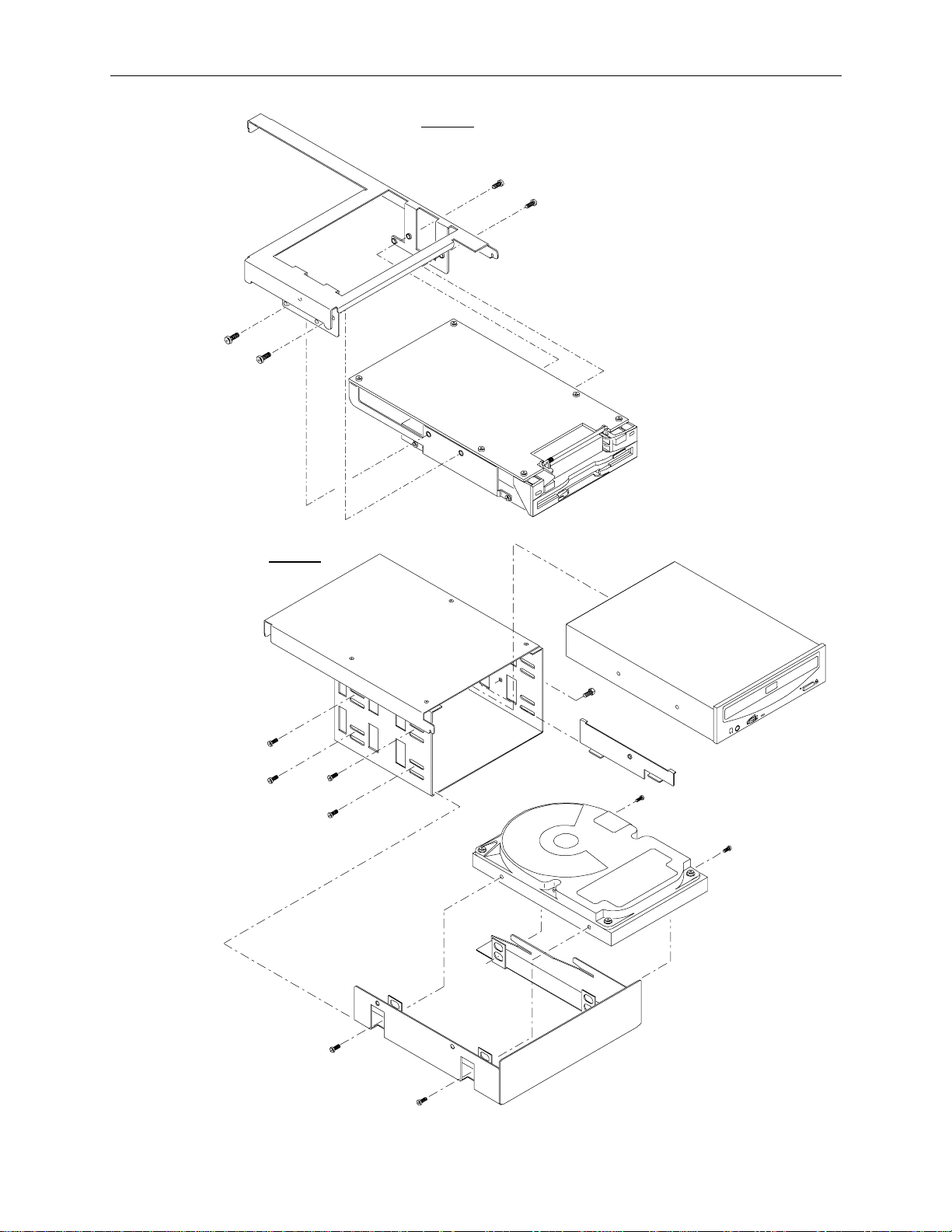
Detail A
33
MMSA4070
MESAN480
Detail B
MMSA401
CDSK187
CFAB253
(Optional Di sk)
CFAB558

34
2
1
3
4
6
5
Find No.
Intergraph
Part No.
Description
Reference
Page
1 CFAB357F Cross bar support n/a
2 MSMT329 Processor board 36
3 CFAB374F LCD back plate n/a
4 MPCBD20 LCD board 53
5 CFAB167G Disk drive section door n/a
6 MESAN520 Disk drive section 62

35
3 4
1
5
6
Find No.
Intergraph
Part No.
Description
Reference
Page
1 CFAB354F Back top cover n/a
2 MSMT328 I/O connector board 51
3 MSMT451 I/O expansion board 42
4 MSMT385 Power distribution board 56
5 n/a AC receptacle, circuit breaker switch, AC filter,
n/a
enclosure
6 MPWS139 550 W power supply, hot swappable, redundant 66
7 CFAB348 I/O panel n/a
2
7
A
NOTE The power distribution board has two board stiffeners attached. The assembly number using
MSMT385 is MESAN180.
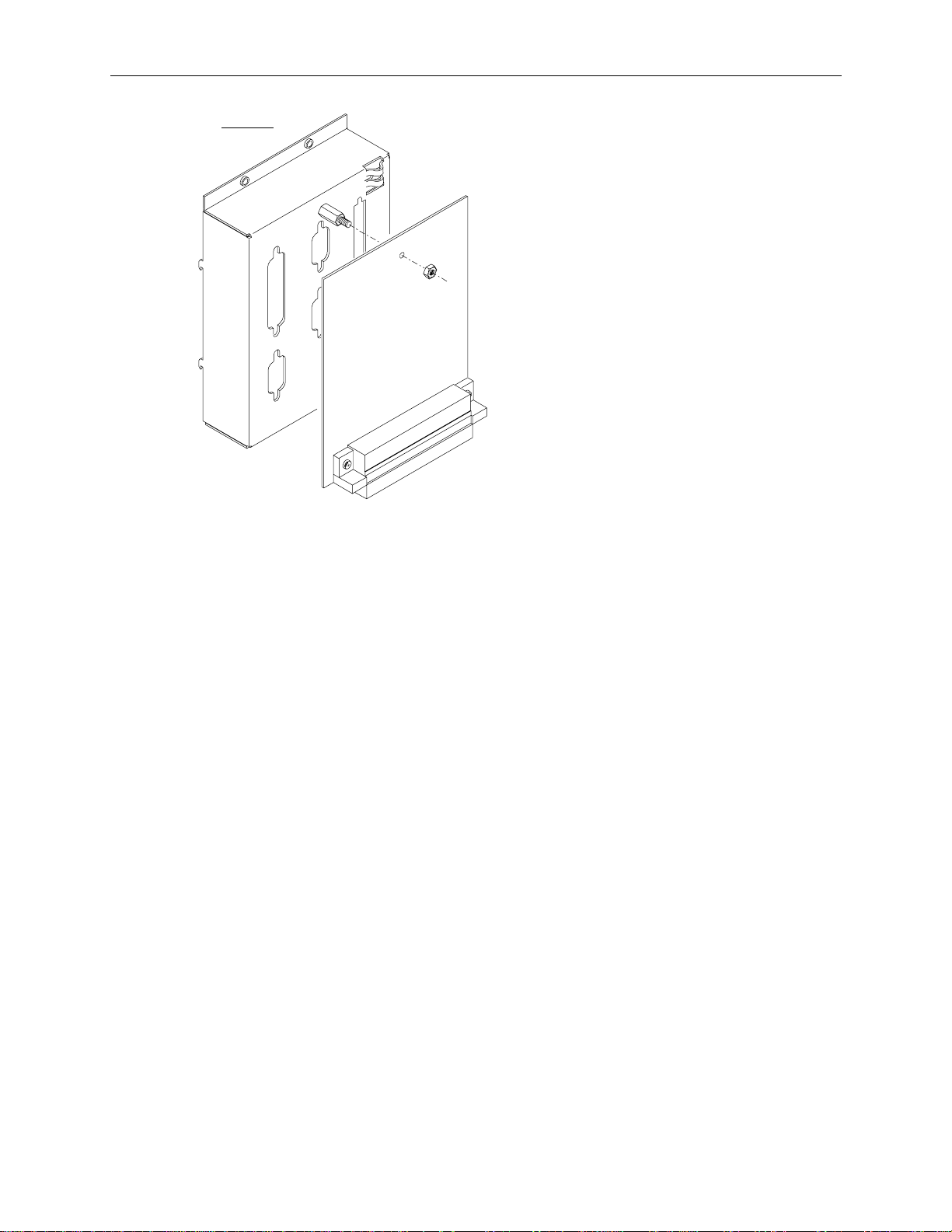
36
Detail A
CFAB348
MSMT328

4 System Hardware Information
This chapter contains technical information about the boards, and other hardware that comes
standard with an InterServe 8400. The following hardware items are described.
u
Processor board (MSMT329)
u
I/O expansion board (MSMT451)
u
I/O connector board (MSMT328)
u
LCD board (MPCBD20)
u
Power distribution board (MSMT385)
u
Disk Drive Section (MESAN520)
u
Power Supplies (MPWS139)
u
Intruder Alert
u
CD-ROM drive (CDSK178)
u
Combo drive (MESAN480)
37
If your system includes any of the following hardware, refer to the documentation delivered with that
hardware for additional information:
u
AMI RAID controller
u
InterRAID-8e cabinet
u
Symbios Ultra Wide SCSI controller
u
100 Base-T Fast Ethernet card
u
InterSite Server Monitor
u
Concentrator
u
Uninterruptible Power Supply

38
System Level Functional Diagram
Network
Card
ISM
Card
RAID or
SCSI
Controller
Power
Data
Power and Da t a
I/O Expansion
Board
I/O Connector
Board
AC In
Speaker
Keyboard
AC Filter
and Switch
Power SupplyPower SupplyPower Supply
Power Distribution Board
Intruder
Alert
Terminal Block
Processor
Board
Cooling Fan
Cooling Fan
Cooling Fan
System
Keyswitch
LCD Board
Mouse
Monitor
AC In
Serial
Ports
Parallel
Port
SCSI
Port
CD-ROM Dri v e
Combo Drive
Disk Drive
Section
Part Page Part Page
Power distribution board (MSMT385) 56 Intruder Alert 68
I/O expansion board (MSMT451) 44 Keyboard n/a
I/O connector board (MSMT328) 53 System fans (MESAN160) n/a
Processor board (MSMT329) 39 CD-ROM drive (CDSK178) 70
LCD Board (MPCBD20) 56 Combo drive (MESAN480) 71

Processor Board (MSMT329)
This section provides a functional diagram, memory subsystem description, address resources, and
board layout for the processor board. The MSMT329 provides the following functionality:
u
Processors - two or four Pentium Pro 200 MHz, each with 1 MB L2 cache
u
Intel Orion chipset - two PCI Bridge chips, Memory Controller, four Memory Interface chips.
u
Memory - up to 4 GB using 32Mx36 SIMMs
u
Flash EEPROM - contains Basic Input/Output System (BIOS)
Functional Diagram
39
GTL Bus
Term
PCI
VRM VRM
CPU
Local Bus
OPB
82454
PCI
Local Bus
OPB
82454
CPU
P6 Processor
Externa l B us
CPU
VRM VRM
OMC-DC
82453
Memory Modules
OMC-DP
82452
MIC
CPU
GTL Bus
Term
VRM (Voltage Regulator Module)
CPU (Central Processing Unit, Pentium Pro)
OPB (Orion PCI Bridge)
OMC (Orion Memory Controller)
MIC (Memory Interface Chip)

40
Memory Subsystem Description
The processor board uses industry-standard 60 ns, fast page mode, 72 pin (parity pinout) SIMMs.
The board has 32 SIMM sockets.
u
There are four banks in the memory subsystem system, each bank containing eight sockets. Bank
0 is half-populated (four SIMMs) for base memory configurations (128 MB or 256 MB). The
first upgrade must fill the second half of Bank 0, and subsequent upgrades must completely fill
each bank sequentially from Bank 1 to 3. All SIMMs in the memory subsystem must be the same
size.
u
InterServe 8400 supports three SIMM sizes: 8Mx36 (32 MB), 16Mx36 (64 MB), and 32Mx36
(128 MB). Base systems with 128 MB (four 8Mx36 SIMMs) can be expanded with 8Mx36
SIMMs, for a maximum memory support of 1 GB. Base systems with 256 MB (four 16Mx36
SIMMs) can only be expanded with 16Mx36 SIMMs, for a maximum memory support of 2 GB.
Base systems with 512 MB (four 32Mx36 SIMMs) can only be expanded with 32Mx36 SIMMs,
for a maximum memory support of 4 GB. Only four SIMMs in Bank 0 are installed for base
memory.
Memory is organized into words, rows, and interleaves.
u
Each SIMM generates either the low word (bits 35 to 0) or the high word (bits 71 to 36) of a
72-bit doubleword (8 bits of which are ECC bits) depending on installed location. The low word
and high word sections are split on each side of the board as shown in the following figure. The
high word is called word 1 or W1, and the low word is called word 0 or W0. Due to the design,
if a row in W0 is populated, the same row in W1 (and vice versa) must also be populated for
proper operation. The same memory density SIMM must be used in the row.
u
Rows are numbered 0 through 7. Starting at the center of the board and moving out, the first 4
SIMMs on both sides are on row 0 (rows 0 and 1 if the SIMMs are double-sided). The next four
SIMMs are on row 2 (and 3 if double-sided), and so on, through the last (outermost) four SIMMs
on each side of the board, which are on row 6 (and 7 if double-sided).
u
Within each row there are four interleaves, designated i0 through i3. Base InterServe
configurations populate i0 and i1 of Row 0/1 for two-way interleave. When upgrades are
installed, all four interleaves of the adjacent rows are populated, yielding four-way interleave for
all installed memory. The correlation between banks and rows is:
Bank 0 Rows 0/1 (i0, i1, i2, i3)
Bank 1 Rows 2/3 (i0, i1, i2, i3)
Bank 2 Rows 4/5 (i0, i1, i2, i3)
Bank 3 Rows 6/7 (i0, i1, i2, i3)

41
Rows 0/1
Rows 6/7 Rows 0/1Rows 2/3Rows 4/5
i1
i2
i3
J21 J36 J37 J52
Word 1
i0
i3
i0
i1
i2
i3
i0
i1
i2
i3
Bank 0 = Rows 0/1 Bank 2 = Rows 4/5
Bank 1 = Rows 2/3 Bank 3 = Rows 6/7
i0
i1
i2
i3
i0
i1
i2
i3
Word 0
Rows 6/7Rows 4/5Rows 2/3
i0
i1
i2
i3
i0
i1
i2
i3
i0
i1
i2
The following table shows the correlation between interleaves, words, rows and the socket J numbers. The ECC
Memory Monitoring Utility, used to detect and diagnose memory problems, specifies SIMM locations by interleave
and row, but does not distinguish which word the error occurred in. Refer to the ECC Memory Monitoring Utility
Help for more information.

42
i0 i1 i2 i3
W1 W0 W1 W0 W1 W0 W1 W0
Row 0
Row 1
Row 2
Row 3
Row 4
Row 5
Row 6
Row 7
NOTE Since the ECC Memory driver does not distinguish whether an error occurred in word 0 or word 1 of a
given interleave, both words (i.e. both SIMMs) have to be changed to correct a single-bit problem. For
example, correcting single-bit errors that are occuring in interleave 0, row 0, requires replacing SIMMs
in J36 and J40.
J36 J40 J35 J39 J34 J38 J33 J37
J36 J40 J35 J39 J34 J38 J33 J37
J32 J44 J31 J43 J30 J42 J29 J41
J32 J44 J31 J43 J30 J42 J29 J41
J28 J48 J27 J47 J26 J46 J25 J45
J28 J48 J27 J47 J26 J46 J25 J45
J24 J52 J23 J51 J22 J50 J21 J49
J24 J52 J23 J51 J22 J50 J21 J49
Address Resources
Memory Address Map
The following table lists the memory address map assignments.
Memory Address Range
Description (Size)
0_00000000 - 0_0009FFFF System Board Memory (640K)
0_000A0000 - 0_000BFFFF Video Memory (128K)
0_000C0000 - 0_000C7FFF Video ROM (32K)
0_000C8000 - 0_000CFFFF SCSI ROM (32K)
0_000D0000 - 0_000DFFFF Available I/O Adapter ROM (64K)
0_000E0000 - 0_000FFFFF System BIOS ROM (128K)
0_00100000 - 0_7FFFFFFF System Board Memory (2047M)
0_80000000 - 0_AFFFFFFF Unused
0_B0000000 - 0_DFFFFFFF Typical PCI Adapter Usage
0_E0000000 - 0_FEBFFFFF Unused
0_FEC00000 - 0_FEC003FF SIO.A APIC Registers (1K)
0_FEC00400 - 0_FEC007FF I/O APIC Registers (1K)
0_FEC00800 - 0_FEDFFFFF Unused
0_FEE00000 - 0_FEE00FFF Processor APIC Registers (4K)
0_FEE01000 - 0_FFF7FFFF Unused
0_FFF80000 - 0_FFFDFFFF Reserved
0_FFFE0000 - 0_FFFFFFFF System BIOS ROM - shadow
0_FFFE0000 - F_FFFFFFFF Unused

Board Layout
S
43
ideban d Connec tor PCI Connector 1PCI Connector 0
VRM 3
VRM 1
Memory Sockets
J17 J18
OPB 0
(Primary
Compatibility)
82454
OPB 0
(Primary
Auxiliary)
82454
CPU 2CPU 0CPU 1CPU 3
J19 J20
VRM 0
VRM 2
Lithium Battery
Memory Sockets
PCI Bridge
Two PCI bridge chips (Intel OPB 0 82454) provide high-bandwidth PCI compatibility for the system.
One bridge chip supports PCI bus 0 (Primary Compatibility bus), and is the path by which processors
have access to all PC compatibility devices such as the ISA bus, BIOS PROM, and graphics
controller. PCI bus 0 supports slots 1 through 3. PCI bus 1 (Primary Auxiliary bus) is also bridged
directly off the P6 bus by the second 82454 and supports PCI slots 4 through 7. For best system
performance, high-bandwidth devices that efficiently use PCI burst protocols to transfer data as bus
masters should reside on PCI bus 1 or 2 (slots 1 though 7).
Lithium Battery
The Lithium battery on the processor board provides power to the real time clock, which the power
distribution board uses to display the current time on the LCD screen. As long as the system is
running, the batteries are not used to sustain the information. If the battery fails, the LCD screen will
not display the date and time. You can replace the failed battery following these instructions:
WARNING There is a danger of explosion if the battery is incorrectly replaced.
WARNING Replace the battery with the same or equivalent type only, as recommended by the
manufacturer. Dispose of used batteries according to the manufacturer’s instructions.

44
To replace the Lithium battery:
1. Remove the peripheral drives. It is not necessary to disconnect their attached cables.
2. Carefully remove the discharged battery by grasping it firmly and lifting upward.
3. Install the new battery in the same orientation as the discharged battery.
4. Replace the peripherals.
5. Dispose of the discharged battery according to the manufacturer’s instructions.
CPU Frequency Jumper Connectors
The following figure shows the detail for the default jumper settings for the 200 MHz processors.
The processors will not work properly if the jumper settings are changed. All four jumpers are set the
same.
Jumper Detail
(J17 - J20)
A1 B1
ON
OFF
ON
ON
J17 = CPU 3
J18 = CPU 1
J19 = CPU 0
J20 = CPU 2
I/O Expansion Board (MSMT451)
This section provides a functional diagram, the I/O address ranges, DMA channels, board layout, and
component descriptions for the I/O expansion board. The MSMT451 provides the following
functionality:
u
SCSI - integrated Adapted 7860 Ultra SCSI controller supports internal CD-ROM drive and
external 8-bit SCSI expansion
u
System I/O - integrated Standard Microsystems Corporation FDC37C932 Super I/O Controller
supports PS/2 mouse, keyboard and floppy disk drive peripherals, includes Real Time Clock and
Non-Volatile RAM, and provides serial and parallel port capabilities
u
Graphics - integrated Matrox MGA-2064W graphics accelerator, Texas Instruments TVP3026
palette DAC, and 2 MB of Window RAM (WRAM). The graphics subsystem provides single
screen support, several 2D resolutions, and video playback acceleration.

Functional Diagram
p
I/O Connector Board
Super I/O
4
Controller
FDC37C932
MSMT 328
I/O Interface
111098765
ISA Bus
82379AB
PCI - ISA Bridge
ISA Bus
ISA Slot 1
45
4
3
2
3
2
1
Cable
Buffers
Ultra SCSI
Controller
AIC-786-
VGA Video
Enable/Disable
2-
in header
PCI Local Bus
(Compatibility)
DEC 21050
PCI - PCI
PCI Local Bus
(Compatibility)
PCI Bus
(Secondary)
PCI Slot 1
PCI Slot 8
3
2
12
11
10
9
Bridge
Video
Controller
MGA-
2064W
PCMCIA
PCI Local Bus
(Auxiliary)
7
6
5
PCI Local Bus
(Compatibility)
PCI Slot 4
PCI Lo cal
Bus
(Auxiliary)
Control
Signal
Bus
ID
EEPROM
Processor Board (MSMT329)
Interface
1 = To SCSI connecto r 5 = To Parallel port 9 = To Keyboar d por t
2 = To PCMCIA connect or 6 = To Serial port 10 = To SCSI port
3 = To PCMCIA connect or 7 = To Serial port 11 = To Video port
4 = To Floppy conne cto r 8 = To Mouse port

46
I/O Addr esses
The primary system I/O devices are:
u
Adaptec AIC-7860 Ultra SCSI
u
DEC 21050 PCI-to-PCI Bridge
u
Intel 82093AA I/O Advanced Programmable Interrupt Controller (I/O APIC)
u
Intel 82454 PCIset Orion PCI Bridge (OPB)
u
Intel 82452, 82453 PCIset Orion Memory Controllers (OMC)
u
Intel 82379AB System I/O-APIC PCI-to-ISA Bridge
u
Matrox MGA-2064W G95 Graphics
u
Standard Microsystems FDC37C932 Super I/O Controller
The following table lists a small subset of the reserved I/O addresses used in the system.
Address Range
0000 - 000F DMA Controller 1 (DMA1)
Description Address Range Description
0278 - 027F Parallel Port LPT2
registers
0020 - 0021 Interrupt Controller 1
02E8 - 02EF Serial Port COM4
(INT1)
0022 - 0023 System Configuration 02F8 - 02FF Serial Port COM2
(FDC37C932)
0040 - 0043 Timer Counter 1 0370 - 0377 Secondary Floppy Disk
Controller
0060 - 0064 Keyboard (FDC37C932),
NMI Status
0070 - 0071 Real Time Clock
(FDC37C932)
0378 - 037F Parallel Port LPT1
(FDC37C932)
03B0 - 03BF Monochrome
Display/Printer Adapter
0078 - 007B BIOS Timer 03D0 - 03DF Color/Graphics Monitor
Adapter (CGA/MCGA)
0080 - 0091 DMA Page Registers 03E8 - 03EF Serial Port COM3
0092 - 0092 System Control Port 03F0 - 03F7 Floppy Controller
(FDC37C932)
0093 - 009F DMA Page Registers 03F8 - 03FF Serial Port COM1
(FDC37C932)
00A0 - 00A1 Interrupt Controller 2
0480 - 048F DMA High Page Registers
(INT2)
00B2 - 00B3 Advanced Power
Management Control/Status
04D0 - 04D1 Interrupt Controller Edge
Level Control
Ports
00C0 - 00DF DMA Controller 2 (DMA2)
Registers
00F0 - 00F1 Clear/Reset Math
0CF8 - 0CFF PCI Configuration Space
Access
B000 - DFFF Typical PCI Adapter Usage
Coprocessor
01F0 - 01F8 IDE Hard Disk Controller
(FDC37C932)

DMA Channels
The system board uses Direct Memory Address (DMA) channels to exchange data without accessing
the CPU. Some channels are assigned for specific use by the system, as defined below. Each DMA
channel appropriates full 32-bit processing. For an ISA bus, channels 0 through 3 are 8-bit and
channels 4 through 7 are 16-bit channels.
47
DMA
0 Spare 4 Cascade input for 0-3
1 Spare 5 Spare
2 Floppy I/O Controller 6 Spare
3 Parallel Port 7 Spare
Board Layout
J19 J20
Assignment DMA Assignment
1 2 3 4 5 6 7 8 9 10 11 12
PCI
ISA 4 3 2 1
SCSI J26
Floppy J29
J25
PCI Bus 0 = 1 - 3
PCI Bus 1 = 4 - 7
PCI Bus 2 = 8 - 12
PCMCIA
J27, J28
Speaker J30
Sideband Connector PCI 1 ConnectorPCI 0 Connector
Standard Board Placement
InterServe 8400
AMI RAID Controller (MSMT489)
Slot
PCI 4
or Symbios UW SCSI (CINFD80)
100 Base-T Fast Ethernet (CINF920) PCI 2
InterSite Server Monitor (CINF029) ISA 4

48
Jumper Connectors
Connector
J19 On
J20 On
J25 On
Cable Routing and Pinouts
From
J26, SCSI MCBL102A CD-ROM drive
J27, ISA Bus (PCMCIA) MCBL084A Combo drive, J6
J28, ISA Bus (PCMCIA) MCBL084A Combo drive, J3
J29, Floppy MCBL106A Combo drive, J2
J30, Speaker MCBLW660 Speaker
J26, MCBL102A, SCSI
Pin
26 CD0 33 CD7 46 MSG
27 CD1 34 CD Parity 47 SCT
28 CD2 38 TPWR 48 CMD
29 CD3 41 ATTN 49 REQ
30 CD4 43 BSY 50 I/O
31 CD5 44 ACK Remaining Ground
32 CD6 45 RST
Jumper Result
Clears Real Time Clock and CMOS data
Off
Off
Off
Signal Pin Signal Pin Signal
Default
Clears the BIOS Password
Default
Disables VGA display mode
Enables VGA display mode (default)
Cable To
J27, MCBL084A, PCMCIA ISA Bus
Pin
1 IRQ15 15 SD+(0) 28 Ground
2 IRQ14 16 SD+(1) 29 RSTDRV
3 IRQ10 17 SD+(4) 30 Ground
4 IRQ3 18 SD+(5) 31 SA+(6)
5 IRQ7 19 MEMW- 32 SA+(7)
6 IRQ9 20 MEMR- 33 SA+(10)
7 IOCS16- 21 SA+(17) 34 SA+(11)
8 Ground 22 SA+(18) 35 SA+(14)
9 IOCHRDY+ 23 SA+(21) 36 SA+(15)
10 Ground 24 SA+(22) 37 BALE
11 SD+(14) 25 SA+(1) 38 IOR-
Signal Pin Signal Pin Signal
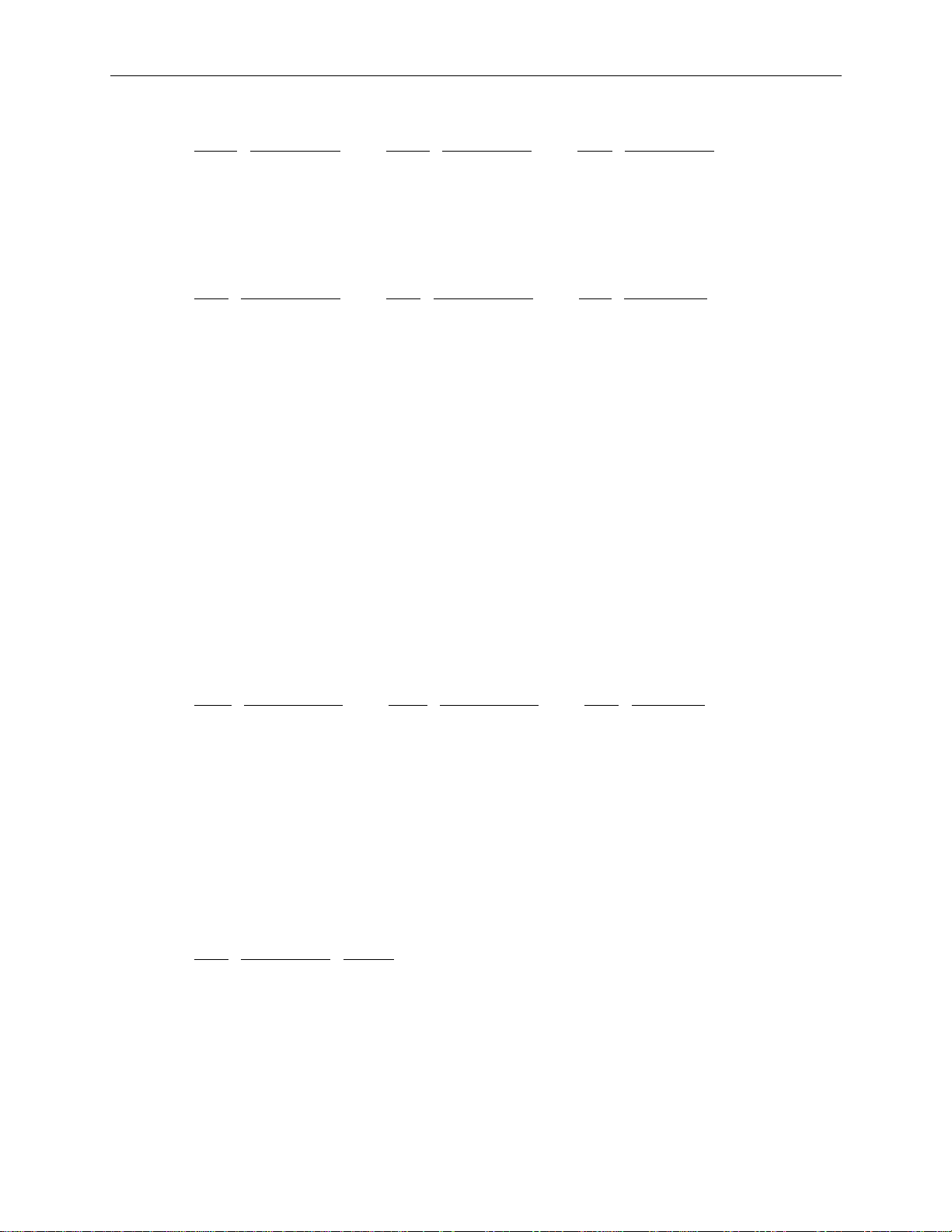
Pin Signal Pin Signal Pin Signal
12 SD+(15) 26 Ground 39 D7BUFDIR
13 SD+(11) 27 SA+(3) 40 PWR_DWN
14 SD+(10)
J28, MCBL084A, PCMCIA ISA Bus
49
Pin
Signal Pin Signal Pin Signal
1 Spare 15 SD+(2) 28 Ground
2 IRQ11 16 SD+(3) 29 SA+(4)
3 IRQ4 17 SD+(6) 30 SA+(5)
4 IRQ5 18 SD+(7) 31 SA+(8)
5 0WS- 19 SA+(19) 32 SA+(9)
6 Ground 20 SA+(20) 33 SA+(12)
7 MEMCS16- 21 SA+(23) 34 SA+(13)
8 Ground 22 SBHE- 35 SA+(16)
9 SPKR- 23 SA+(0) 36 AEN
10 Ground 24 Ground 37 IOW11 SD+(13) 25 SA+(2) 38 Ground
12 SD+(12) 26 Ground 39 LOBUFDIR
13 SD+(9) 27 ISA BCLK 40 HIBUFDIR
14 SD+(8)
J29, MCBL106A, Floppy
Pin
Signal Pin Signal Pin Signal
2 RPM 14 DRV0- 26 TRK04 No connect 16 MTR1- 28 WRPRT6 DRATE0 18 DIR 30 RDATA8 INDEX- 20 STEP- 32 HDSEL
10 MTR0- 22 WDATA- 34 DSKCHG
12 DRV1- 24 WGATE-
NOTE All odd-numbered pins of J29 are connected to ground, except pin 29 (MID1) and pin 33 (MID0).
J30, MCBLW660, Speaker
Pin
Signal Color
1 + 5.1 V Red
2 Ground White

50
Component Descriptions
The IO Expansion Board provides PCI and ISA expansion slots. It also has the graphics, non-RAID
SCSI, mouse, keyboard, serial port, parallel port, and floppy controllers, as well as the PC
compatibility hardware (BIOS PROM, NVRAM, RTC) and interrupt logic.
Lithium
Battery
I/O Controller
Palette DAC
WRAM
BIOS
SCSI
Controller
Graphics Accelerator
PCI-to-ISA
Bridge
2
C Chip
I
(U63)
PCI-to-PCI
Bridge
Graphics Accelerator
The graphics accelerator (Matrox MGA-2064W) interfaces to the system board through the PCI bus.
This accelerator supports all of the standard VGA graphics modes in addition to native modes capable
of resolutions up to 1600 x 1200. The frame buffer interface is 64 bits wide and is clocked at 100
MHz. Color depths of 4, 8, 16, 24, and 32 bits are supported, allowing a resolution of 1280 x 1024
(24 bit color depth) in only 4 MB of frame buffer memory. Features such as bit block transfer
(BitBlt), Line Draws, and Fills provide hardware acceleration for Windows. Video playback is
accelerated through scaling and YUV to RGB color space conversion.
Palette DAC
The palette DAC operates up to 175 MHz and converts the digital RGB data in the frame buffer to
analog signals for the monitor. The device includes two fully programmable phase-locked loop clock
sources for both the memory clock and the pixel clock.
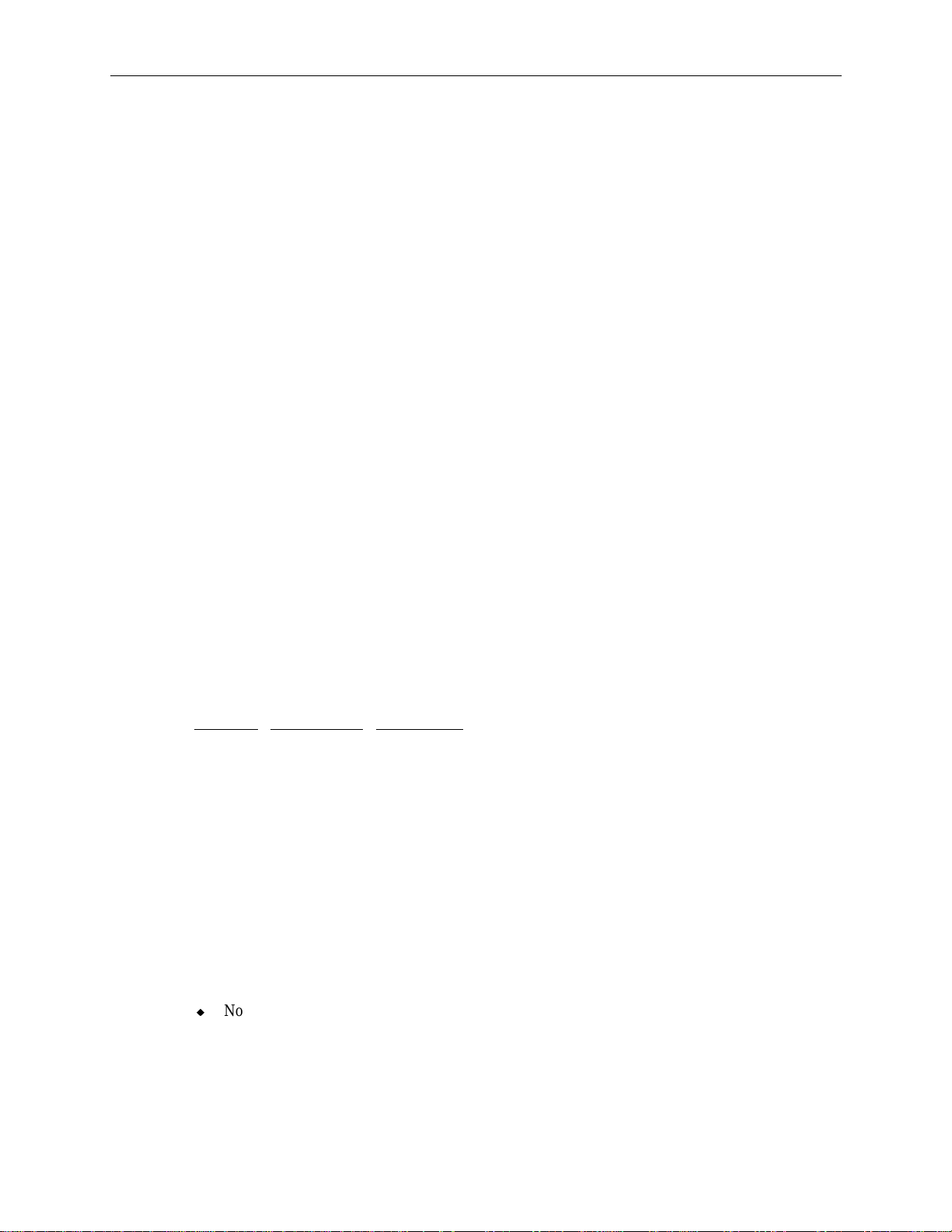
51
Window RAM
Window RAM (WRAM) is the video memory used by the MGA-2064W. The graphics frame buffer
consists of two 256K x 32 WRAM components for 2 MB of video memory. WRAM is a dual-ported
video memory specially designed to accommodate common drawing functions, offering higher
graphics performance at a lower cost than standard Video RAM.
Starting with 2 MB WRAM, a 2 MB or 6 MB WRAM mezzanine module can be added for improved
video performance. 8 MB of WRAM is the maximum amount configurable. Memory above 2 MB
increases the number of colors available at each resolution, enabling you to work in true color mode at
higher resolutions. Increased WRAM also improves color acceleration by providing extra caching
memory for storing off-screen fonts and images.
SCSI Controller
The SCSI controller is the Adaptec Ultra SCSI Adapter (AIC-7860), which provides a single-ended
bus for SCSI-1, Fast SCSI-2, and Ultra SCSI devices. The SCSI bus is dedicated to the hard disk
drives and CD-ROM drive. The SCSI bus actively terminates on the system board and at the end of
the internal SCSI cable. The AIC-7860 supports low-speed devices to allow legacy SCSI devices to
be used with the system. By default, the controller functions in Fast SCSI-2 mode rather than Ultra
mode.
Super I/O Controller
The I/O Expansion Board utilizes a Standard Microsystems Corporation (SMC) Super I/O Controller
(FDC37C932) to integrate mouse, keyboard, serial, parallel (multi-mode), floppy (2.88 MB), and
Real-Time Clock (RTC) functions into one chip.
The FDC37C932 supports four serial ports via two external port connectors (COM 1 and COM 2).
COM1 can be configured as COM1 or COM3; COM2 can be configured as COM2 or COM4. The
serial ports use the system I/O addresses shown below.
Port
Addresses Interrupts
COM1 3F8-3FF IRQ4
COM2 2F8-2FF IRQ3
COM3 3E8-3EF IRQ4
COM4 2E8-2EF IRQ3
The addresses for each serial port can be configured in AMIBIOS Setup, as described in the System
Setup document delivered with the system. Do not assign more than one device to the same COM
port number. Serial port problems occur because a serial port and another device are assigned to the
same COM number. The system and the connected serial device must be set to the same
communications parameters (baud rate, parity, number of data bits, and number of stop bits). Refer to
the serial device documentation for information about setting these parameters.
The parallel port functionality of the FDC37C932 include the following modes:
u
Normal mode (or Compatibility mode) - an industry-standard parallel interface mode. Normal
mode provides an asynchronous, byte-wide forward channel (host to peripheral), and is the base
mode common to all compliant interfaces.

52
u
SPP mode (or Byte or Bi-Dir mode) - compatible with IBM PS/2 hosts. SPP is an asynchronous,
byte-wide reverse channel (peripheral to host) mode using the eight data lines of the interface for
data, and the control/status lines for handshaking. Transfer direction is controlled by the host
when the peripheral and the host both support bi-directional use of data lines.
u
EPP mode - provides an asynchronous, byte-wide, bi-directional channel controlled by the host
device. This mode also provides separate address and data cycles over the eight data lines of the
interface. EPP increases the data transfer performance to 2 MB per second while retaining
backward compatibility with existing AT and PS/2 compatible interfaces.
u
ECP mode - similar to EPP, providing an asynchronous, byte-wide, bi-directional channel
controlled by the host device. Additionally, ECP implements a control line to distinguish
between command and data transfers. A command may optionally be used to indicate single byte
data compression or channel address. Other ECP mode features include:
−
Support for 2 MB per second data transfer rate
−
High performance, half duplex, forward and reverse channel
−
Interlocked handshake for fast, reliable data transfer
−
Channel addressing for low-cost peripherals
−
Link and data layer separation
−
Active output drivers and adaptive signal timing
−
Peer-to-peer capability
The addresses and interrupts used by the external parallel port can be assigned in AMIBIOS Setup.
Refer to the System Setup document delivered with the system for information to configure the ports.
The parallel port addresses and interrupts are shown in the following table.
Port
Address Interrupt
LPT1 378-37A IRQ7 or IRQ5
LPT2 278-27A IRQ7 or IRQ5
LPT3 3BC-3BE IRQ7 or IRQ5
Expansion Connector
The expansion connector carries signals from SCSI, Super I/O, and graphics controllers to the I/O
connector board (MSMT328) for external devices.
PCI-to-ISA Bridge
The Intel 82379AB System I/O-APIC (Advanced Programmable Interrupt Controller) bridges the ISA
bus off the Primary Compatibility PCI bus (PCI bus 0). The 82379AB supports all four ISA
expansion slots.
PCI-to-PCI Bridge
The DEC 21050 PCI-to-PCI bridge supports the PCI bus 2 (Secondary Auxiliary bus), which is
bridged off PCI bus 1. PCI bus 2 includes the expansion slots 8 through 12. Refer to “PCI Bridge”
on page 43 for a description of PCI bus 0 and PCI bus 1.

Lithium Battery
The Lithium battery on the I/O expansion board provides power to the CMOS chip (which stores the
BIOS and the AMIBIOS Setup program) and real time clock. If the battery fails or if the voltage is
low, the message “Battery voltage low” displays during system startup, or the system date and time
information will not display. The battery on the MSMT451 board is not replaceable. If the battery
fails, the board must be replaced.
I/O Connector Board (MSMT328)
The I/O Connector Board plugs into the I/O Connector provided by the I/O Expansion Board. This
panel provides all the external connections required by the various components integrated into the I/O
Expansion board.
Board Layout
53
Serial Ports
SCSI Port
Keyboard Port
Mouse Port
SCSI Port
The SCSI port is used for data storage devices such as optical jukeboxes. The AIC-7860 is the
system’s SCSI controller. All SCSI devices connected to the SCSI port interface to the controller.
Refer to “SCSI Controller” on page 51 for more information.
Parallel Port
Video Port
Flash EEPROM
(Side 2)

54
Certain restrictions are applied for the number and type of SCSI devices, and cables lengths used for
the devices. Refer to the Chapter 7 of the System Setup document delivered with the system for more
information.
Refer to page 48 for the SCSI pinout. See table “J26, MCBL102A, SCSI.”
Keyboard Port, Mouse Port
The keyboard and mouse ports are PS/2 style, 6-pin ports. They are not interchangeable.
Refer to page 51 for information about the mouse and keyboard functions of the FDC37C932
controller.
J5 Keyboard
Pin Signal Pin Signal
1 KDATA 1 MDATA
2 Spare 2 Spare
3 Ground 3 Ground
4 VCC 4 VCC
5 KCLK 5 MCLK
6 Spare 6 Spare
Serial Ports
The serial ports (also referred to as RS-232 asynchronous communications ports, or
COM ports) can connect modems, printers, peripherals and other computers to the system. The serial
ports (labeled 1 and 2) are 9-pin, male DB9 connectors. If connecting a serial device with a 25-pin
DB25 connector, use a 25-pin to 9-pin adapter cable to mate with the serial port on the system. Only
shielded cables should be used with the serial ports.
Refer to page 51 for information about the serial port functionality of the FDC37C932.
COM1/COM3
J6 Mouse
COM2/COM4
Pin Signal Pin Signal
1 COM1 DCD 1 COM2 DCD
2 COM1 RD 2 COM2 RD
3 COM1 TD 3 COM2 TD
4 COM1 DTR 4 COM2 DTR
5 Ground 5 Ground
6 COM1 DSR 6 COM2 DSR
7 COM1 RTS 7 COM2 RTS
8 COM1 CTS 8 COM2 CTS
9 COM1 RI 9 COM2 RI

Parallel Port
The parallel port is used almost exclusively for printers, but is compatible with any peripheral
device designed to interface with a standard Centronics-type parallel port. The FDC37C932 is the
system’s parallel controller, among other things. The FDC37C932 supports a multi-mode bidirectional parallel port. Only shielded cables should be used with the parallel port (DB-25).
Refer to page 51 for information about the parallel port functionality of the FDC37C932.
55
Pin
1 STB 10 ACK
2 Data 0 11 Busy
3 Data 1 12 Paper Empty
4 Data 2 13 Select
5 Data 3 14 ATF
6 Data 4 15 Error
7 Data 5 16 Init
8 Data 6 17 SLCTIN
9 Data 7 18 - 25 Ground
Video Port
by the Matrox MGA-2064W on the I/O expansion board. Refer to page 50 for information about the
graphics accelerator.
Pin
1 Video 1A 9 Video 9A
2 Video 2A 10 Ground
3 Video 3A 11 Monitor ID0
4 Monitor ID2 12 Monitor ID1
5 Ground 13 Video 13A
6 Ground 14 Video 14A
7 Ground 15 Monitor ID3
8 Ground
Signal Pin Signal
The video port is a standard 15-pin port. For InterServe systems, graphics display is provided
Signal Pin Signal
Flash EPROM
The MSMT329 uses a flash EPROM chip (MYPG833) for the system’s Basic/Input Output System
(BIOS). The System Setup document delivered with the system contains information about
reprogramming the flash EPROM with a new BIOS when necessary. It also defines the features of
the AMIBIOS Setup program, used to modify the BIOS parameters.

56
LCD Board (MPCBD20)
The LCD board consists of a four-line display screen, soft-touch buttons and status LEDs that allow
users to monitor system and internal RAID status. The display screen reports various system status
and events in a software-independent manner. A +5V (always on) output powers the textual display
of the panel. System and RAID status information is available even if the system is powered off, as
long as the system is plugged in and the circuit breaker switch is in the On position.
The following figure shows the board layout.
SIDE 1
J1
Status
LEDs
The LCD cable MCBL097A connects to J1 of the LCD board to J1 on the power distribution board
MSMT385. Refer to page 58 for the pinout. See table, “J1, MCBL097A, LCD Board System Status”.
CPU/RAID
Select Button
LCD Screen
Menu ButtonsBeeper
Power Distribution Board (MSMT385)
The power distribution board is used as an interconnect between the processor board, the I/O
expansion board, the power supplies, the internal RAID section, and the LCD display subsystem. It
functions as a central resource through which system power and status signals are routed. The system
monitor PAL (programmable array logic) accepts status inputs from the power supply and generates
the appropriate alarms and alerts.
The board contains firmware on a PROM for the LCD menus. The firmware contains password code
for intruder alert. There is a fail-safe password 44234423 that can be used in case the user-password
is forgotten. The PROM can be replaced in the field without removing the board. By default, the
password is null, that is, it has not been set.
The LCD menus and intruder alert password information is provided in the System Setup document
delivered with the system.
NOTE The power distribution board has two attached stiffeners: CFAB584F on the I/O expansion board side,
and CFAB351F on the processor board side. This assembly is MESAN180.

Side 1
57
Board Layout
J18
J4
NOTE See page 66 for pinout of the power supply connectors (J4, J5, J6).
J5
Cable Routing and Pinout
If an InterSite Server Monitor (ISM) card is installed, MCBL094A connects to J18 on side one of the
power distribution board. This cable connects to the feature connector of the ISM card. The
following table shows the pinout.
Pin
Signal Pin Signal Pin Signal
1 No connect 8 No connect 15 No connect
2 No connect 9 No connect 16 Ground
3 Ground 10 + 3.3V 17 Intruder Alert
4 Key 11 SYS RESET 18 No connect
5 PWROFF# 12 Ground 19 Key
6 No connect 13 Ground 20 Ground
7 LPOK 14 Key
J6
Side 2
Board Layout
J1
J2
J3
J10
J11
J12
J9
J8
J13/14/15
J17 J16

58
Cable Routing and Pinouts
From MSMT385
J1 MCBL097A LCD board, J1
J2 MCBL086A Combo drive
J3 MCBL099A System keyswitch
J8 MCBL085A CD-ROM drive
J9 MCBL101A Intruder Alert Port
J10 MCBL095A Disk drive section, J2
J11 MCBL096A Disk drive section, J3
J13, 14, 15 MCBL093A Fans (Left, Center, Right)
J16 MCBL087A Disk drive section, J19
J17 MCBL087A Disk drive section, J16
J1, MCBL097A, LCD Board System Status
Signal Pin Signal Pin Signal
Pin
1 Ground 13 Data 6 24 VCC Fuse
2 +5V Fuse 14 Data 7 25 CHBAD
3 Ground 15 VCC Fuse 26 CHGOOD
4 DISPRS 16 Menu 27 PSBAD
5 DISPRW 17 Escape 28 PSGREEN
6 DISPENB 18 Down 29 FANBAD
7 Data 0 19 Enter 30 FANGREEN
8 Data 1 20 Up 31 Ground
9 Data 2 21 System/RAID 32 Bell
10 Data 3 22 No Connect 33 No Connect
11 Data 4 23 Ground 34 No Connect
12 Data 5
Cable To
J2, MCBL086A, Combo Drive Power
Pin
1 +12V Yellow 3 Ground Black
2 Ground Black 4 VCC Red
J3, MCBL099A, System Keyswitch
Pin
1 System Reset Yellow 3 Ground Black
2 No Connect Black 4 System On Red
Signal Wire Color Pin Signal Wire Color
Signal Wire Color Pin Signal Wire Color

J8, MCBL085A, SCSI Drive Power
59
Pin
1 +12V Yellow 3 Ground Black
2 Ground Black 4 VCC Red
J9, MCBL101A, Intruder alert
Pin
1 Intruder Alert (chassis open)
2 Ground
J13/14/15, MCBL093A, Fan power
Pin
1 +12V
2 Fan Tach
3 Ground
Signal Wire Color Pin Signal Wire Color
Signal
Signal

60
AC Input Wiring
The following diagram shows the AC input wiring, from AC receptacle (MCBL088) to the power
distribution board.
Blue
Grn/Yell
Brown
Ground Lug
Terminal Block
CCON360 (Gray)
CCON362 (Blue)
Blue
Grn/Yell
Brown
BLUEGRAY
Brown Blue
CFIL070
AC LINE
FILTER
Brown Blue
Blue
Grn/Yell
Brown
MCBL133A Ground Wir e
Blue Brown
MCBL088
AC Receptacle
Ground Lug
TOP
CCRB060 Switch
BOTTOM

Disk Drive Section (MESAN520)
Assembly Layout
CH 0
Connector
61
SAF-TE Card
(RAID Only)
CH 1
Connector
JP3 - SCSI
ID Jumper
Channel
Module
JP2 - Delay
Jumper
Cable Routing and Pinouts
J19
J18
J16
J14
J2
J3
LED Board
From MESAN520 Cable To
J2, LED Board MCBL096A Power distribution board, J10
J3, LED Board MCBL095A Power distribution board, J11
J19, Backplane MCBL087A Power Distribution Board, J17
J16, Backplane MCBL087A Power Distribution Board, J16
CH0, Backplane MCBL283A RAID or UW SCSI Controller, CH 0
CH1, Backplane MCBL283A RAID or UW SCSI Controller, CH 1

62
J2: MCBL096A, LCD Cable
Pin
1 Ground 8 Data 1 15 No Connect
2 No Connect 9 Data 2 16 Menu
3 Ground 10 Data 3 17 Escape
4 DISPRS 11 Data 4 18 Down
5 DISPRW 12 Data 5 19 Enter
6 DISPENB 13 Data 6 20 Up
7 Data 0 14 Data 7
J3: MCBL095A, LED Cable
Pin
1 Ground 6 RPS green (good)
2 RAID present 7 RFAN green (good)
3 Channel bad 8 RFAN green (good)
4 Channel good 9 Ground
5 RPS bad 10 RAID bell (alarm)
J16, J19: MCBL078A, Disk Drive Power
Pin
1 +12V Yellow
2 Ground Black
3 Ground Black
4 VCC, +5v Red
Signal Pin Signal Pin Signal
Signal Pin Signal
Signal Wire Color
CH0 and CH1: MCBL283A, Disk Data Cable
Pin
1-16 Ground 50 Shell OK (Ground)
17 Term Power 51 Term Power
18 Term Power 52 Term Power
19 No Connect 53 No Connect
20-34 Ground 54 Fault Clock (Ground)
35 SCSI Data Bit 12 55 Attention
36 SCSI Data Bit 13 56 Fault Data
37 SCSI Data Bit 14 57 Busy
38 SCSI Data Bit 15 58 Acknowledge
39 SCSI Data Parity 1 59 Reset
40 SCSI Data Bit 0 60 Message
41 SCSI Data Bit 1 61 Select
42 SCSI Data Bit 2 62 Carrier Detect
43 SCSI Data Bit 3 63 Request
Signal Pin Signal

Pin Signal Pin Signal
44 SCSI Data Bit 4 64 I/O
45 SCSI Data Bit 5 65 SCSI Data Bit 8
46 SCSI Data Bit 6 66 SCSI Data Bit 9
47 SCSI Data Bit 7 67 SCSI Data Bit 10
48 SCSI Data Parity 0 68 SCSI Data Bit 11
49 SWAP (Ground)
Channel Module
The disk section uses the dual-channel module (MSMT456) to enable two channels for the disk
section. This module is used in all systems, RAID and non-RAID.
SAF-TE Ca rd
The SAF-TE card (MSMT460) is the primary component that makes the disk section a RAID-capable
subsystem. This card is only installed in systems that include the AMI RAID controller (MSMT489).
If the UW SCSI controller (CINFD80) is used, then the card is not present.
63
Jumper Settings
The disk section backplane has two jumper headers, spin-up delay (JP2) and SCSI ID (JP3), that are
used with the Ultra Wide SCSI controller (CINFD80) in non-RAID systems. Non-RAID systems
must have the delay and SCSI ID jumpers installed.
NOTE RAID systems, which use the AMI RAID controller (MSMT489), do not use any jumpers on these
headers. The delay and SCSI ID setttings are controlled by the RAID controller.
Spin-up Delay
The jumpers on JP2 (4 position, dual-row header) are used to set the delay time between drive power
on and spin up. This ensures all the drives power on properly. If all the drives power on
simultaneously, failures could occur. The following table shows he jumper settings which define the
spin-up delays.
Jumper on
Pins 1 and 2
On On Drive motor spins up only on SCSI “start” commands.
On Off Motor spins up after delay of 12 seconds times the numeric
Off On Drive motor spins up only on SCSI “start” commands.
Off Off Motor of all drives spin up at DC power on.
Jumper on
Pins 3 and 4
Spinup
Mode
SCSI ID of the drive.

64
SCSI ID
The jumpers on JP3 (eight-position, dual-row header) are used to set the SCSI IDs for all of the disk
drive slots in a non-RAID system. The following table shows the correlation between the JP3 pins
and the disk drive slots.
Pins on JP3
1 and 2 Slot 1 (right) 8 and 10 Slot 5
3 and 4 Slot 2 11 and 12 Slot 6
5 and 6 Slot 3 13 and 14 Slot 7
7 and 8 Slot 4 15 and 16 Slot 8 (left)
The following tables show the SCSI IDs for the slots and the jumper settings to set the IDs. The
jumper settings are made by Intergraph and should only be changed by qualified service personnel
when required.
Slots 1 Through 4 (Right, Channel 0)
SCSI ID per Disk Section Slot
Slot 1 Slot 2 Slot 3 Slot 4 Pins 1, 2 Pins 3, 4 Pins 5, 6 Pins 7, 8 Notes
0123On On On On
0124Off On On On
4567On Off On On
4568Off Off On On
5678On On Off On
5689Off On Off On
8 9 10 11 On Off Off On
9 10 11 12 Off Off Off On
10 11 12 13 On On On Off
12 13 14 15 Off On On Off
Disk Drive Slot Pins on JP3 Disk Drive Slot
Jumper Positions
①
① Default jumper configuration for the disk section.

Slots 5 Through 8 (Left, Channel 1)
65
SCSI ID per Disk Section Slot
Jumper Positions
Slot 5 Slot 6 Slot 7 Slot 8 Pins 9, 10 Pins 11, 12 Pins 13, 14 Pins 15, 16 Notes
0123On On On On
①
0124Off On On On
4567On Off On On
4568Off Off On On
5678On On Off On
5689Off On Off On
8 9 10 11 On Off Off On
9 10 11 12 Off Off Off On
10 11 12 13 On On On Off
12 13 14 15 Off On On Off
① Default jumper configuration for the disk section.
NOTE All jumpers on JP2 and JP3 must be removed if the system is upgraded to a RAID configuration.
Power Supplies (MPWS139)
The InterServe 8400 uses three redundant 550 watt current-sharing power supplies. Each power
supply has six outputs, is hot swappable, and is auto-ranging between 90 - 132 VAC and 180 - 264
VAC. The input frequency range for each power supply is 47 - 63 Hz, single phase. The power
supply has the following DC output specifications:
Nominal Output Voltages
1, 3
Continuous Load (Maximum)
Continuous Load (Minimum)
Noise and Ripple (PARD)
(DC to 30 MHz)
Initial Setting Tolerance
Regulation Line/Load
3
2, 3
Overshoot
(Turn on/off)
DC Output Specification Notes:
1. The power supply meets or exceeds these specifications.
2. These outputs are measured differentially at the Elcon connector terminated with 0.1 µf ceramic
capacitor.
Outputs
4, 5
1
4, 5
2
6
3
5
4
5 6
Unit
+3.3 +5.1 +5.0 +12.0 -12.0 -5.0 VDC
1
1
45 85 1 12 1 1 ADC
0.0 3.5 0.0 1.0 0.0 0.0 ADC
50 50 50 100 250 100 mVp-p
Max
3% 3% 3% 5% 10% 10% Max
3% 3% 3% 5% 10% 10% Max
5% 5% 5% 10% 10% 10& Max

66
3. The sum of the Initial Setting Tolerance and Line/Load Regulation does not exceed 3% for the
+3.3 V, +5.1 V, and +5.0 V (always on) outputs, 5% for the +12.0 V output, and 10% for the
negative output voltages.
4. Any combination of +3.3 V or +5.1 V do not exceed their maximum power or 450 watts of total
power.
5. Any combination of +3.3 V, +5.1 V, or +12 V do not exceed their maximum power or 550 watts
of total power.
6. This output is always on.
Operating characteristics of the power supplies include the following:
u
Over-Current Protection is provided on +3.3 VDC and +5.1 VDC outputs. The Over-Current
Protection disables the DC outputs (except the +5.0 V) and keeps them disabled until AC is
cycled.
u
Over-Voltage Protection is provided on +3.3 VDC and +5.1 VDC. The Over-Voltage Protection
disables the DC outputs (except the +5.0 V) when the output reaches 5.5 - 6.8 VDC for +5.1 V
DC or 3.7 - 4.4 VDC for +3.3 VDC. The DC outputs remain disabled until AC is cycled.
u
Once the +5.1 V output is turned on by the power supply, it reaches its nominal output (see the
table above) within 750 ms at all line and load conditions.
u
The current is equally shared (within +10%) by the two power supplies at maximum load. If one
power supply fails, the remaining power supply takes over. +3.3 V, +5.1 V, +12 V, -5 V, and 12V power outputs have series-connected blocking diodes to prevent an output fault in one power
supply from pulling down the outputs of the other power supply.
u
If one of the power supplies fails, an LED in that power supply either goes out or changes from
green to amber, and the power on LED on the front of the base unit changes from green to
amber. Look at the back of the base unit to see which power supply failed.
u
If a power supply is not supplying all of its DC voltage output levels correctly, an audible alarm
sounds.
The pinout for the power supply connectors (which plug into J4, J5, J6 on the power distribution
board) is as follows.
Pin
Name Pin Name Pin Signal
1 AC Line 14 Ground 26 Ground
2 AC Ground 15 +3.3 V 27 Remote ON/OFF
3 AC Neutral 16 Current share +3.3 V 28 Ground
4 No connect 17 Current share +5.1 V 29 +12 V
5 No connect 18 Current share +12 V 30 +12 V
6 No connect 19 Current share return 31 +12 V
7 +3.3 V 20 AC OK
8 Ground 21 DC OK
1
2
32 +12 V
33 -12 V
9 +3.3 V 22 Ground 34 Ground
10 +3.3 V 23 -5 V 35 Ground
11 Ground 24 Ground 36 +5.1 V
12 Fan 1 Tach 25 +5.0 V - always on 37 +5.1 V
13 Fan 2 Tach
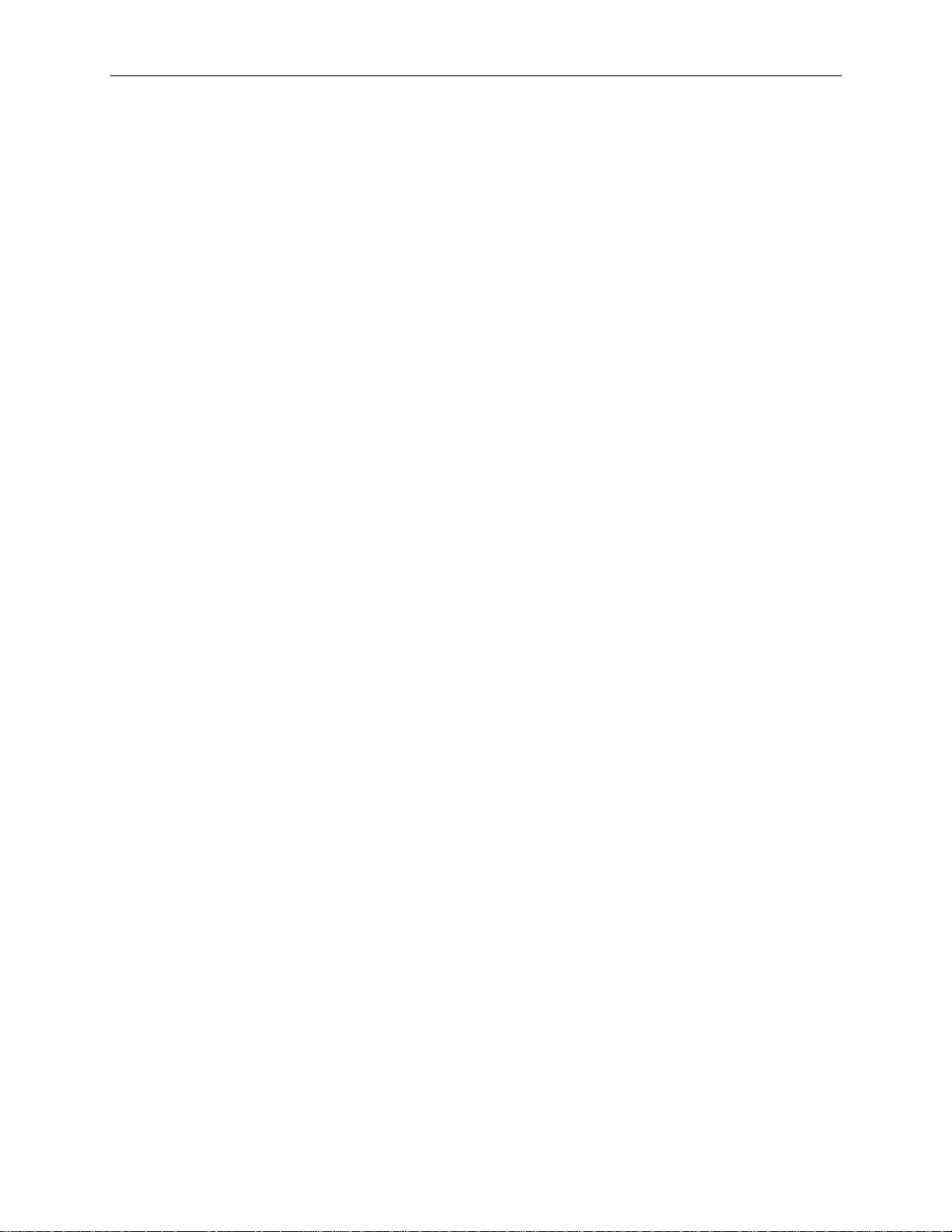
Pinout Notes:
1. The AC OK signal is a TTL-compatible signal. It monotonically (without wavering) transitions
to a high level to indicate that the AC input power is within 90 - 132 VAC or 180 - 264 VAC.
The signal provides the 3 mA sink/source current as well as any current required for the LEDs.
Provided that there is an AC input, this signal must be available to report whether or not the
outputs are functional. Overshoot should be kept to less than 1 V above a maximum steady-state
high-level output of 5 V. Undershoot should be kept to less than -1 V below a minimum steadystate low-level output of 0 V.
2. The DC OK signal is a TTL-compatible signal, and its purpose is to initiate an orderly start-up
procedure under normal operating conditions. During power up, this signal should remain low
(less than 0.8 V) for at least 100 ms after all of the +5.1 V, +3.3 V, and +12 V outputs have
reached their minimum sense levels of 4.75 V, 3.14 V and 11.4 V, respectively. The signal then
monotonically (without wavering) transitions to a high level (greater than 2.4 V) to indicate that
the power source is stable. The signal provides the 3 mA sink/source current as well as any
current required for the LEDs. Overshoot should be kept to less than 1 V above a maximum
steady-state high-level output of 5 V. Undershoot should be kept to less than -1 V below a
minimum steady-state low-level output of 0 V.
67
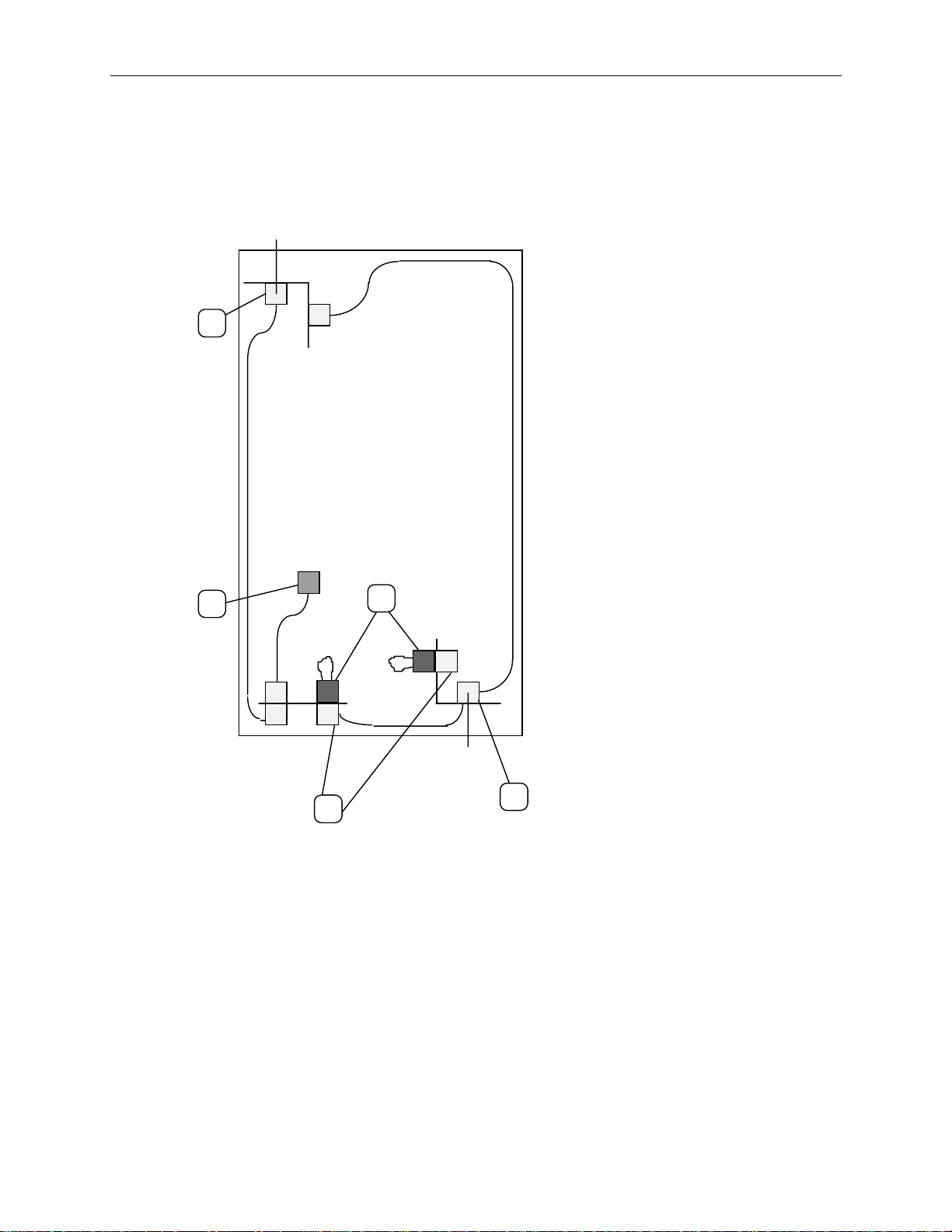
68
Intruder A lert
The 19-inch rack is wired to report intruder alerts to InterServe 8400 systems in the rack or in
adjacent racks. The following diagram illustrates the wiring scheme:
1
5
Front of System Rack
3
1. Front Door Switch - This switch is closed
when the door is closed. When opened,
the intruder alert activtes, if configured to
do so in the LCD menu. Refer to Chapter
3 of the
2. Expansion Plugs - These plugs are loop
access points, which provide connection to
expansion racks. Terminators (3) are
installed to close the circuit if expansion
racks are not connected.
3. Terminators - These items close the
circuit loop, and are removed to
accomodate intruder alert cabling for
expansion racks.
4. Rear Door Switch - This switch is closed
when the door is closed. When opened,
the intruder alert activates, if configured to
do so in the LCD menu. Refer to Chapter
3 of the
5. Connector - The connector at the end of
the intruder alert cable attaches to the
base unit, and detects an open circuit.
System Setup
System Setup
.
.
2
4

NOTE A link cable can be used to connect the system rack to an adjacent expansion rack, as shown in the
Front of Expansion Rack
following diagram. A loopback connector in each rack must be removed to install the link cable.
Front of System Rack
No connection to
optional devices.
5
69
Link Cable
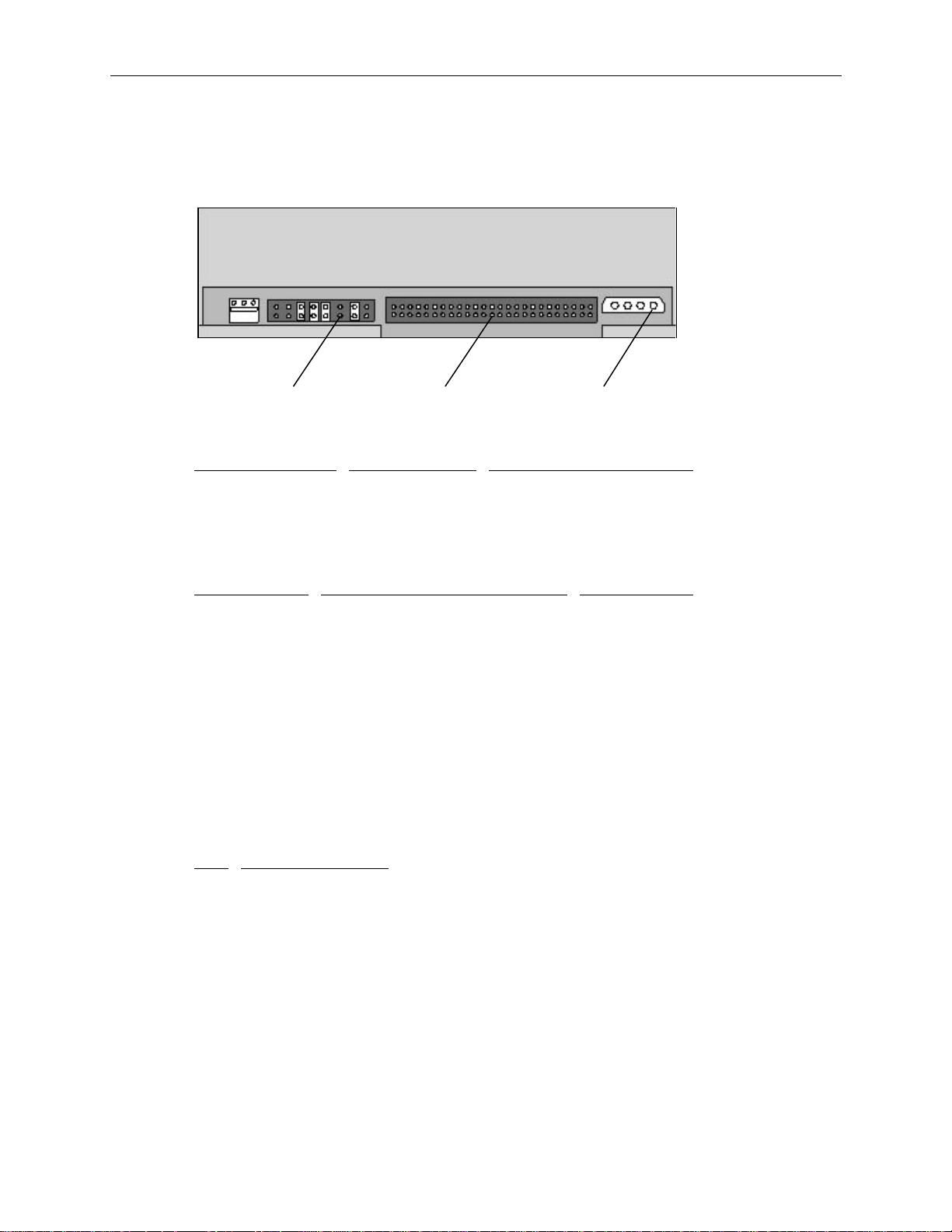
70
CD-ROM Drive (CDSK178)
The following figure shows the back of the CD-ROM drive.
Mode Select
Header
The following table shows the cable routing for the CD-ROM drive.
From
SCSI connector MCBL102A I/O expansion board, J26
Power connector MCBL085A Power distribution board, J8
The following table shows where to look for pinouts of the cables listed above.
For the . . . .
SCSI pinout J26, MCBL102A, SCSI 48
Power pinout J8, MCBL085A, SCSI Drive Power 59
Settings for mode select header, which sets SCSI ID, parity, and other drive functionality are printed
on the CD-ROM drive. Default SCSI ID for the drive is 4.
Terminator resistors are installed in the terminator sockets only when active termination is required.
By default, these sockets are empty since termination is provided by the SCSI cable.
An audio cable is not attached to the CD-ROM drive. However, the drive’s audio playback can be
used if an audio adapter is installed and connected to the drive. The following table shows the audio
connector pinout.
Cable To
See Table . . . On page . . .
SCSI
Connector
Power
Connector
Pin
1 Right Sound Channel
2 Ground
3 Left Sound Channel
4 Ground
Signal

Combo Drive (MESAN480)
The following figure shows the cable connectors on the combo drive.
Converter
Connector
Power
Connector
J5
J4
J6 J3
71
Floppy
Connector
J2
ISA Bus
Connectors
The following table shows the cable routing for the combo drive.
From
Cable To
Power connector J5 MCBL086A Power distribution board, J2
ISA bus connector J3 MCBL084A I/O expansion board, J28
ISA bus connector J6 MCBL084A I/O expansion board, J27
Floppy connector J2 MCBL106A I/O expansion board, J29
Converter connector J4 MCBLZ230 Combo drive, floppy connector
The following table shows where to look for pinouts of the cables listed above.
For the . . . .
See Table . . . On page . . .
Power pinout J2, MCBL086A, Combo Drive Power 58
J3 ISA Connector pinout J28, MCBL084A, PCMCIA ISA Bus 48
J6 ISA Connector pinout J27, MCBL084A, PCMCIA ISA Bus 49
Floppy pinout J29, MCBL106A, Floppy 49

72
The floppy connector also uses cable MCBLZ230 to connect to the converter connector J4 on the
combo drive. The following table shows the converter connector pinout .
Signal Pin Signal Pin Signal
Pin
1 VCC 10 MTR1- 19 Ground
2 INDEX- 11 No connect 20 TRK03 VCC 12 DIR 21 Ground
4 DRV1- 13 No connect 22 WRPRT5 VCC 14 STEP- 23 Ground
6 DSKCHG 15 Ground 24 RDATA7 No connect 16 WDATA- 25 Ground
8 No connect 17 Ground 26 HDSEL
9 RPM 18 WGATE-

5 Accessing the System
This chapter describes servicing restrictions, opening the base unit, avoiding electrostatic discharge,
and closing the base unit.
Servicing Restrictions
Upgrading and servicing the system is restricted to qualified personnel. Heed all warnings and
cautions in servicing instructions. Personal injury and damage to equipment can occur if documented
procedures are not followed.
WARNING The system produces high-leakage current. When servicing or upgrading the base unit, flip
the circuit breaker to the Off position.
CAUTION Use an antistatic wrist strap for all servicing procedures to avoid the possibility of electrostatic
discharge.
73
Opening the Base Unit
CAUTION Shut down the system and turn off system power. Use caution to avoid injury when removing covers
and other hardware. Ensure the front and side stabilizer feet are extended at all times.
CAUTION Ensure the board ejectors on both sides of the base unit are closed before extending the system out of
the rack.
To open the base unit:
1. Remove the screws from each corner of the front of the base unit.
2. If removing the back cover, remove the screws located on the top corners at the back of the base
unit. Refer to the following figure.
3. Pull out the base unit from the rack until it locks in the extended position.
4. Remove the screws for the top cover shown in the following figure, and then lift up the cover.
5. To remove the back cover, slide it back, and then lift it up.

74
Back Cover
Screws
Top Cover
Screws
Avoiding Electrostatic Discharge
Sensitive components inside the base unit can be damaged by static electricity. To protect against this
possibility, take the following precautions when working with the system’s internal components.
u
Touch the bare metal of the base unit to ensure the base unit and your body are at the same
electric potential.
u
Handle all printed circuit boards as little as possible and by the edges only. Leave new parts in
their protective packaging until you install them.
u
Use a disposable or reusable antistatic wrist strap when servicing or upgrading the system. Once
a disposable wrist strap is used, it cannot be used again.
u
A reusable antistatic wrist strap can be attached to any bare metal part of the base unit. The
metal conductor bead in the elastic sleeve of reusable antistatic straps must contact bare skin.

Closing the Base Unit
CAUTION After servicing or upgrading the system, always replace the covers that were removed. The covers
ensure the system maintains proper air flow, so internal components do not overheat and fail. The
covers also ensure that electromagnetic interference (EMI) emissions remain below the standard
requirements.
CAUTION Ensure the board ejectors are closed before retracting the base unit into the rack.
To close the base unit:
1. Remove the antistatic wrist strap from the base unit.
2. Replace the top covers. Secure the front top cover with the flat-head screws.
3. Press the buttons on the rails, and then push the base unit into the rack.
4. Secure the back top cover with the hex head screws.
5. Secure the base unit with screws at each corner.
75
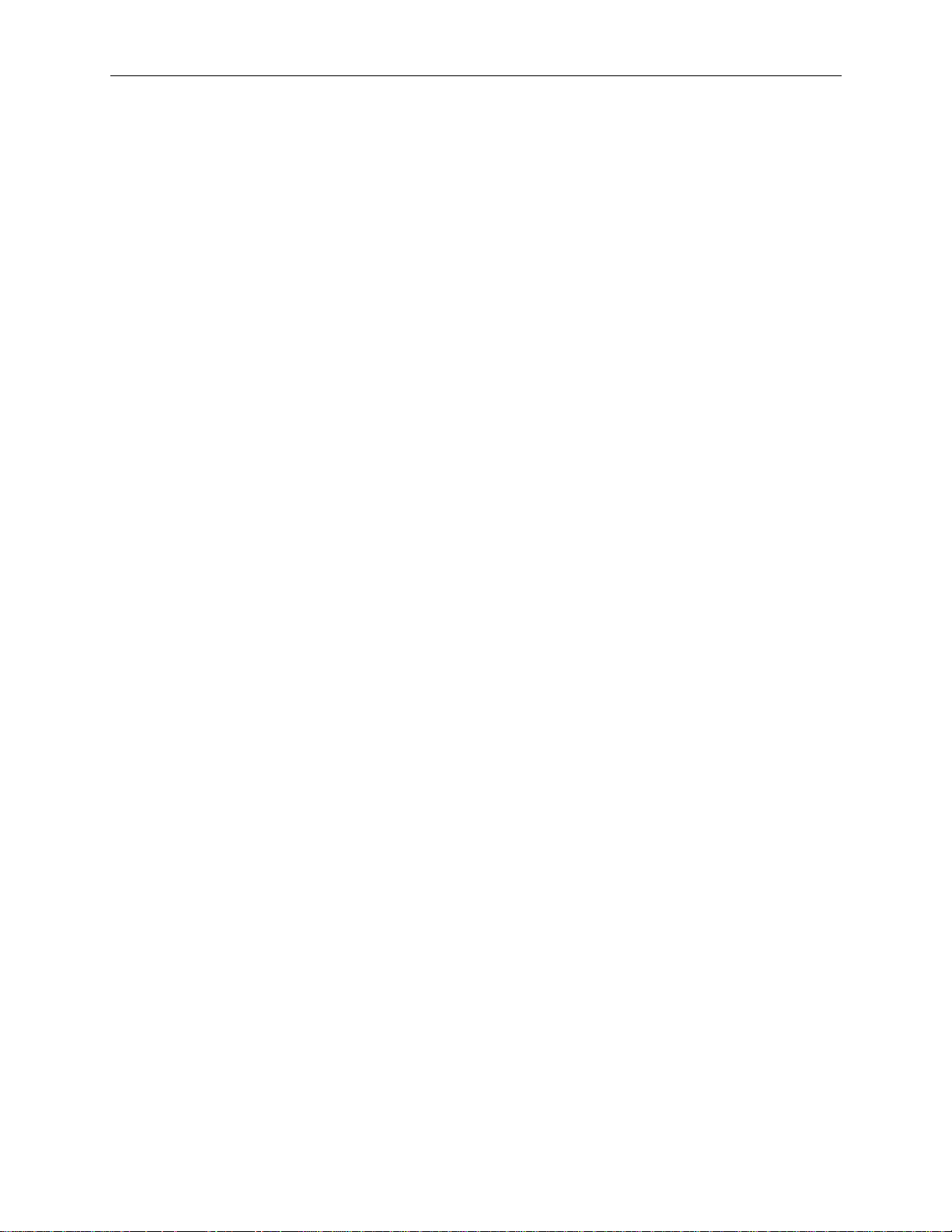
76

6 Upgrading the System
This chapter describes how to add memory, option boards, internal SCSI devices, and external SCSI
devices to an InterServe 8400. Configuration details for Intergraph options are provided, as well as
instructions for using the System Configuration Utility.
Servicing Restrictions
Upgrading and servicing the system is restricted to qualified personnel. Heed all warnings and
cautions in servicing instructions. Personal injury and damage to equipment can occur if documented
procedures are not followed.
WARNING The system produces high-leakage current. When servicing or upgrading the base unit, flip
the circuit breaker to the Off position.
CAUTION Use an antistatic wrist strap for all servicing procedures to avoid the possibility of electrostatic
discharge.
77
Adding Memory
The following memory kits are available for adding memory to the system. Each memory kit contains
four SIMMs (memory modules) and a disposable antistatic wrist strap.
Kit
Number
Size of Each
SIMM
FMEM150 32 MB 128 MB
FMEM151 64 MB 256 MB
FMEM183 128 MB 512 MB
The following table defines the InterServe 8400 memory upgrades.
Base Memory
(Four SIMMs)
128 MB 128 MB
256 MB 256 MB
512 MB 512 MB
NOTE
CAUTION System memory modules available from Intergraph have been certified for use with Intergraph
(1)
= one FMEM150 upgrade kit,
(4)
= two FMEM151 upgrade kits,
computers at extremes of temperature and system load to ensure reliable performance. System
memory modules available from other vendors may not function properly or reliably in your Intergraph
computer.
First Upgrade
(Four SIMMs)
(1)
(3)
(5)
Total Upgrade
Size
Subsequent Upgrades
(Eight SIMMs)
256 MB
512 MB
1 GB
(2)
= two FMEM150 upgrade kits,
(5)
= one FMEM183 upgrade kit,
(2)
(4)
(6)
Maximum Memory
(32 SIMMs)
1 GB
2 GB
4 GB
(3)
= one FMEM151 upgrade kit,
(6)
= two FMEM183 upgrade kits.

78
All SIMMs must be the same size and the banks must be filled sequentially. The following figure
shows the bank layout. Individual sockets are labeled J21 through J52 from left to right. Base
memory for an InterServe 8400 is installed in sockets J35, J36, J39 and J40 of Bank 0.
OPBOPB
J40 J44 J48 J52J21 J25 J29 J33
Bank 3
Bank 2
Bank 0 Bank 0Bank 1 Bank 1
To avoid damaging the SIMMs, take the following precautions.
u
Do not bend, twist, drop, or otherwise handle the SIMMs carelessly.
u
Do not expose the SIMMs to moisture or extreme temperatures.
u
Do not remove the SIMMs from the antistatic bag until installation.
Bank 2
Bank 3

To install memory:
1. Remove the front top cover as described in Chapter 5.
2. Lift the peripherals in their brackets out of the base and lay them on the back top cover.
3. Undo the thumb screw on the left side of the system. Rotate the airflow baffle backwards to
access the SIMMs. Refer to the following figure.
Airflow Baffle
Rotate
Back
Thumb
Screw
79
4. Examine the sockets and become familiar with the memory module layout as shown on page 78.
5. Remove all installed SIMMs.
6. Starting from the outer socket of the last bank to be populated, install a SIMM at an angle
(leaning towards the center of the board) and push them up. Ensure the metal socket tabs engage
the SIMM. Repeat for every SIMM, installing the next SIMM into the socket closer to the center
of the board.
For example, if your InterServe system has minimum memory, and you are adding three
Intergraph memory kits (12 SIMMs total), install the first two SIMMs in sockets J29 and J44 of
Bank 1, then work towards the center of the board.
7. Rotate the air baffle into its proper position and replace the thumb screw.
8. Replace the peripherals.

80
9. Close the system.
10. Restart the system. The total installed memory displays at the blue Windows NT boot screen.
NOTE If the total expected memory does not display, ensure all the SIMMs are installed in the correct
sockets and fully seated in the sockets. If the SIMMs are properly installed, then one or more SIMMs
are faulty. Obtain replacement SIMMs.
Adding Option Boards
This section describes how to install option boards. The following paragraphs provide some
information about the design of Peripheral Component Interconnect (PCI), non-compliant PCI,
Industry Standard Architecture (ISA), and Plug-n-Play (PnP) option boards, and how it relates to
installing and configuring them.
u
PCI boards contain configuration registers that define resource information to the system during
startup. PCI boards do not require manual system configuration when installing the board. The
system BIOS detects the board’s presence during startup and reads information from the board’s
configuration registers to assign the necessary system resources. The system’s PCI slots are
limited to 25 Watts power dissipation per the Peripheral Component Interconnect Specification.
Installed PCI boards must draw less than 25 Watts of power. Also, the total power consumed by
all PCI boards in the system should be less than 180 Watts.
u
Non-compliant PCI boards mechanically comply with the Peripheral Component Interconnect
Specification, but do not contain configuration registers that allow the system to automatically
assign the necessary resources. These boards install in PCI slots, but you assign system resources
manually (using the SCU) before installing the board. In this regard, they are like ISA boards, as
described below.
u
ISA boards do not contain registers that define the resource information to the system during
startup. Therefore, you must run the SCU to define the board to the system before installing the
ISA board. This reserves system resources for the board and prevents conflicts with ISA option
boards already installed. Refer to “Assigning Resources for Option Boards” on page 81.
u
PnP boards are ISA boards that contain configuration registers like PCI boards. During startup,
the system BIOS automatically detects the installed board and assigns the necessary system
resources. Since PnP boards are ISA-based boards, they must be installed in the ISA slots.
The following table shows the required and recommended slots for installing Intergraph option
boards.
Board
Description
Sales Level
Part Number
Required
Slot
Recommended
Slot
InterSite Server Monitor FINF026 Any ISA n/a
AMI RAID Controller FINF917 PCI 4-7 n/a
Ethernet FINF846 Any PCI PCI 1-3
Token Ring FINF855 Any PCI PCI 1-3
FDDI, dual-attach
FDDI, single-attach
FINF853
FINF854
Any PCI PCI 1-3
100 base-T Fast Ethernet FINF852 Any PCI PCI 1-3
100 base-VG Fast Ethernet FINF832 Any PCI PCI 1-3
PCI IKON Plotter I/F FPLT841 Any PCI PCI 1-5

81
NOTE All PCI option boards sold by Intergraph fully comply with the
Specification, 2.1.
Peripheral Component Interconnect
To install option boards:
NOTE Assign system resources for ISA and non-compliant PCI boards before installation. Refer to the next
section, “Assigning System Resources for Option Boards”.
1. Remove the back top cover as described in Chapter 5.
2. Using a quarter-inch nutdriver, remove the blanking plate from an available slot.
3. Install the option board. Press firmly to ensure the board seats completely into the slot.
4. Secure the board to the chassis using the screw removed previously.
5. Close the base unit.
6. Restart the system, and note the special information about PnP boards and the InterSite Server
Monitor card.
−
For PnP boards, notice when the following message displays: Hit DEL if you want to
run SETUP. Press
DELETE to run AMIBIOS Setup, and enable the Boot to PnP Operating
System parameter under PnP setup menu. Exit AMIBIOS Setup and restart the system.
−
For the InterSite Server Monitor card, the BIOS automatically assigns resources, which may
conflict with other ISA boards already installed in your system. If so, the message Static
Resource Conflict displays during bootup. Use AMIBIOS Setup to modify the “Server
Monitor” parameters in Chipset Setup so they do not conflict with other boards. Refer to the
System Setup document delivered with the system for instructions to use AMIBIOS Setup.
Assigning Resources for Option Boards
Some option boards include a configuration diskette that you can use to reserve the system resources
required for the board. Other option boards do not include a diskette, but require that you manually
enter the configuration information. The next two sections describe how to reserve the resources for
both types.
NOTE The SCU is an MS-DOS utility that will not run in the Windows NT environment. Use the System
Utilities (SYSUTIL) diskette delivered with your system to boot the system into MS-DOS. The system
must be set to boot from the floppy disk drive (normally drive A) to use the SCU. If necessary, refer to
“Changing the System Boot Sequence” in the
NOTE For a list of available system address resources (DMA, I/O, memory) refer to “Processor Board
(MSMT329)” in Chapter 4.
NOTE Treat non-compliant PCI boards and PC Cards as ISA boards for assigning system resources.
Option Boards with a Configuration File
Some ISA boards are shipped with a diskette containing a configuration file. The configuration file
can be loaded to the system so that the BIOS reads this file to assign resources during startup. If you
install ISA boards that are shipped with a configuration diskette, follow this procedure.
NOTE If a configuration diskette is not delivered with the option board, refer to “Option Boards without a
Configuration File.”
System Setup
document delivered with the system.

82
To configure option boards with a configuration file:
1. Shut down and power off the system.
2. Insert the SYSUTIL diskette into the floppy diskette slot of the combo drive; then restart the
system.
3. When the MS-DOS Startup menu displays, select option 1 to run the SCU.
4. Use the arrow keys or the mouse to select Step 2 from the SCU Main Menu. Then press
INSERT
to add a board that was not detected or has not been installed.
A prompt displays requesting you to copy the configuration files needed to configure the system.
The configuration file is on a diskette provided by the ISA board manufacturer.
5. Press
ENTER to accept A:\ as the path to the configuration file.
6. Select the slot where the board will be installed. Slots 1 through 4 are valid for ISA boards, slots
1 through 12 are valid for PCI boards.
7. When prompted to insert the source disk, insert the diskette containing the configuration file and
ENTER.
press
8. When prompted to insert the destination disk, insert the SYSUTIL diskette and press
ENTER.
The configuration file from the option board manufacturer will be installed to the system and to
the SYSUTIL diskette.
9. Press
ESC to return to the SCU Main Menu.
10. Select Step 4 to save the configuration, and then select Step 6 to exit the SCU.
11. Remove the diskette from the combo drive and shutdown the system.
12. Install the option board as described in “Adding Option Boards” previously in this chapter.
13. Restart the system.
Option Boards without a Configuration File
Some board vendors do not include configuration files with their boards. For these boards, you must
use the SCU to define the board to the system.
To configure option boards without a configuration file:
1. Shut down and power off the system.
2. Insert the SYSUTIL diskette into the floppy diskette slot of the combo drive; then restart the
system.
3. When the MS-DOS Startup menu displays, select option 1 to run the SCU.
4. From the SCU Main Menu, select Step 2, then press
F6. The ISA Board Definition Menu
displays as shown in the following figure.

5. Enter the data specified in the manufacturer’s configuration instructions.
83
NOTE Use the TAB and arrow keys to move the cursor from field to field. Once inside the DMA, IRQ, and
Ports fields, press
ENTER to display the sub-fields for entering the information.
6. Press F10 to save the data to the system.
7. Press
8. Press
ENTER to return to the ISA Board Definition Menu.
ESC to return to the SCU Main Menu.
9. Select Step 2. The Add and Remove Boards Menu displays.
10. Select the required slot number and press
11. Select
INSERT again to add the board. The ISA Board Database Menu displays.
12. Select the correct board name and press
13. When the Slot Selection Menu displays, select the required slot and press
14. Press
ESC to return to the SCU Main Menu.
INSERT.
ENTER.
ENTER.
15. Select Step 4 to save the configuration.
16. Select Step 6 to exit the SCU.
17. Remove the diskette from the combo drive and shutdown the system.
18. Install the option board as described in “Adding Option Boards” previously in this chapter.
19. Restart the system.
NOTE If you assign resources for a new board that are assigned to a previously installed board, then the
message
the resources so the boards do not conflict with each other.
Static Resource Conflict displays during boot up. Use AMIBIOS Setup to change

84
Adding Internal SCSI Devices
You can install one single-ended internal SCSI device such as a tape drive in the empty slot beneath
the CD-ROM drive. When installing a SCSI device, carefully follow the vendor’s instructions for
setting the SCSI ID and disabling the SCSI termination before installing the devices.
To install an internal SCSI device:
1. Remove the top front cover from the base unit as described in Chapter 5.
2. Remove the drive tray from the slot. Two screws on the left side of the peripheral bracket secure
the drive tray. Refer to the following figure.
Peripheral
Bracket
Screws
Drive
Tray

3. If installing a tape drive, remove the slide bracket from inside the peripheral bracket.
Slide
Bracket
85
Peripheral
Bracket
4. Disable the device’s SCSI termination, and set the device’s SCSI ID to an unused number. By
default, the CD-ROM drive uses ID 4, and the SCSI bus uses ID 7. Tape drives should be set to
ID 6.
5. If installing a hard disk drive, mount the disk drive into the drive tray removed in step 2.
Drive Tray
NOTE Do not mount tape drives or CD-ROM drives to the slide bracket. Install them directly into the slot.
6. Slide the device into the slot and secure it to the chassis.
7. Connect the power cable and SCSI cable to the device.

86
8. Close the base unit and restart the system.
9. If necessary, install the device’s drivers and configure the device according to the vendor’s
instructions.
Adding External SCSI Devices
You can add single-ended SCSI devices to the system by connecting them to the SCSI port on the
back of the base unit. Additional SCSI option boards (adapters) can be installed to support external
SCSI devices as well. Refer to the “Adding Option Boards” section to install new boards.
Understanding Cable Lengths
The InterServe 8400 is equipped with an Ultra SCSI controller (AIC 7860) for all internal and
external SCSI devices. By default, the controller arbitrates with each device (that is, initiates sync
negotiation) to determine the data rate the device will use to transfer data (5, 10, or 20 MHz). If the
target device complies with the 20 MHz SCSI specification, then the data transfer rate will be 20
MHz. If another device complies with 10 MHz, then date transfer will be at 10 MHz without
changing any settings for the controller or the target device.
The number of devices and length of the cables used to connect the devices becomes a factor when
using Fast SCSI-2 or Ultra SCSI devices. Ultra-SCSI devices impose shorter cable restrictions than
Fast SCSI-2 or SCSI-1. The total length of the SCSI cabling must not exceed the following:
Number of Devices
SCSI-1 Fast SCSI-2 Ultra SCSI
1 to 4 19.8 feet (6 meters) 9.9 feet (3 meters) 9.9 feet (3 meters)
5 to 7 9.9 feet (3 meters) 9.9 feet (3 meters) 4.9 feet (1.5 meters)
NOTE The SCSI controller (integrated or on an option board) counts as one device.
NOTE The AIC 7860 can be configured to transfer data at Fast SCSI-2 rates for all devices. This allows
Ultra SCSI devices to be installed without being hampered by the Ultra SCSI cable restrictions. Total
cable length can then be extended to the Fast SCSI-2 length. See “Disabling Sync Negotiation” on
page 87 to configure the controller.
The total length of the SCSI cabling is the sum of the following:
u
SCSI bus trace length on I/O expansion board - 12.0 inches (30.5 cm)
u
SCSI cable inside the base unit - 3.8 feet (1 m)
u
SCSI cable inside each device (average) - 8 inches (20 cm)
u
SCSI cable between the base unit and the first device
u
SCSI cable between each device

Connecting the Device
To add an external SCSI device:
1. Connect the SCSI cable to the SCSI port on the base unit and to the device.
2. Set the device’s SCSI ID to an unused number (0, 1, 2, 3, 5, or 6). By default, the following
devices use certain SCSI IDs:
−
CD-ROM drive uses ID 4.
−
SCSI bus uses ID 7.
3. Disable or enable the device’s SCSI termination according to the vendor’s instructions. The last
external device on the SCSI cable chain must have SCSI termination enabled. All other external
devices must have SCSI termination disabled.
4. If necessary, install the device drivers and configure the device according to the vendor’s
instructions.
Disabling Sync Negotiation
Use the following instructions if you need to disable the sync negotiation, which forces the controller
to transfer data at a specified rate (slower than its capability) for the target devices.
87
To disable sync negotiation:
1. Power off the system and reboot into DOS using the SYSUTIL diskette.
2. From the SYSUTIL main menu, select SCSISelect Utility.
3. From the Options box, select Configure/View Host Adapter Settings.
4. Select the SCSI Device Configuration option.
5. Change the Initiate Sync Negotiation values for all the attached SCSI devices
(represented by their SCSI ID number) to no.
6. Set the Maximum Sync Transfer Rate values for the devices to the desired settings. If
changing these settings to extend cable lengths or add more devices, set Ultra SCSI devices to
10.0. (or less if available).
NOTE The Advanced Configuration Option allows you to disable the Ultra SCSI controller. When Ultra SCSI
is enabled, the available sync rates are 20, 16, 13.4, 10. When Ultra SCSI is disabled then 10, 8, 6.7,
5 are available.
7. Press ESC until the Exit Utility dialog displays. Select Yes and press ENTER.
8. Press any key to restart the system.

88

7 Specifications
The following specifications apply to all InterServe 8400 systems.
Base Unit Dimension (HxWxD)
89
Without side flanges and handles
Inches Centimeters Inches Centimeters
Height 19.25 48.9 19.25 48.9
Width 16.875 42.86 18.625 47.3
Depth 30 76.2 32.315 82.1
Base Unit Weight
125 lb (57 kg) without RAID drives
Maintenance Clearance
36 inches (91.4 cm) front and back
Electrical (Domestic)
AC line voltage: 90-132 VAC
Frequency: 47-63 Hz
Phase: 1-phase
Rated receptacle current: 15-amp, 125V
Electrical (Non-domestic)
AC line voltage: 180-264 VAC
Frequency: 47-63 Hz
Phase: 1-phase
Rated receptacle current: 15-amp, 250V
With side flanges and handles
Power Consumption
1650 Watts total (based on 120 VAC, 60 Hz; three 550 Watt power supplies)
Environment Recommendations and Impact
Ambient room temperature, operating: 50 to 80 F° (10 to 26 C°)
Relative humidity, operating: 20 to 80% (non-condensing)
Heat dissipation: 1878 BTUs/hour, 7.88 kcal/min

90

8 Low-Level Software Procedures
Follow the procedures in this appendix to install low-level software (flash code and firmware) on an
InterServe 8400. Reset the default RAID parameters after installing the software.
Installing RAID Controller Flash Code
The following procedure may only be performed by Intergraph Field Service personnel.
To install or replace flash code on the RAID controller:
1. Boot the system into MS-DOS.
91
2. At the prompt, type CD102 and press
3. Type MFLASH and follow the instructions that display. Afterward, the system displays
MegaRAID found... Do you want to flash?
4. Type yes and press
5. Restart the system. If the system hangs, restart the system again.
ENTER. The system displays Download complete....
ENTER.
Installing Disk Section Firmware
The following procedure may only be performed by Intergraph Field Service personnel.
To install or replace disk drive section firmware:
1. Restart the system.
2. When prompted, press
3. Disable the RAID BIOS, and then exit the utilities.
4. Boot the system into MS-DOS.
NOTE The system boots into ASPI manager. If non-disk devices are not found, then the RAID process was
not found and you can not use the SCUPLOAD utility. Try to boot the system into MS-DOS again. If
non-disk devices are not found again, the disk section must be replaced. ASPI manager must be able
to detect non-disk devices before using SCUPLOAD.
5. At the prompt, type SCUPLOAD ICI08C24.BIN and press ENTER.
CTRL+M to enter the MegaRAID utilities.
6. Follow the instructions that display. Afterward, the system displays undetermined fatal
error on SCSI ID 0, 1, 2. This message is normal.
7. The system displays Do you want to load to ID 3? Type yes to complete the installation.
The system displays Download complete....
8. Turn off power to the system, and then turn on power to the system.
9. The system displays undetermined fatal error on SCSI ID 0, 1, 2 . This message is
normal.
10. Restart the system.
11. When prompted, press
CTRL+M to enter the MegaRAID utilities.

92
12. Enable the RAID BIOS and then exit the utilities.
Setting the Default RAID Configuration
To set the default RAID configuration:
1. Restart the system.
2. When prompted, press
3. Use Configuration/Easy Configuration to set up one array to RAID level 5, write through, and
cache I/O.
4. Under Objects/Adapter/Chipset Type, ensure that “Others” is selected.
5. Under Objects/Adapter/Alarm Control Type, ensure that the MegaRAID onboard alarm is
disabled.
6. Under Objects/Adapter/Spin Up Time/Spinup Parameters, set the parameter to two drives every
six seconds.
7. Under Objects/Adapter/Ultra SCSI, ensure the Ultra SCSI is enabled.
8. Restart the system.
CTRL+M to enter the MegaRAID utilities.
