Page 1

InterServe 650, 660
Late-Breaking News
June 1998
DHA0203G0
Page 2
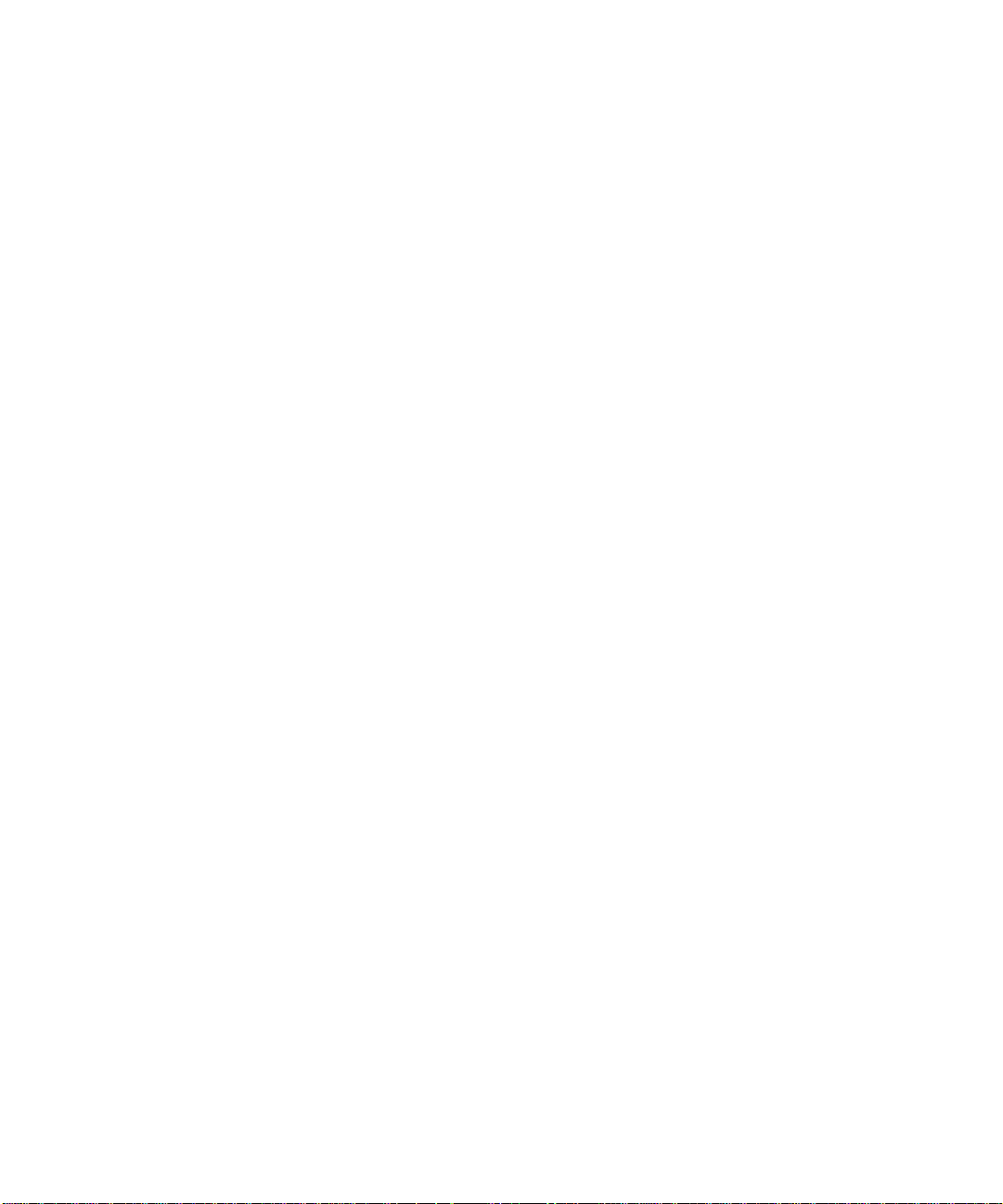
Copyright
1998 Intergraph Computer Systems. All rights reserved. This document contains information protected by copyright, trade secret,
and trademark law. This document may not, in whole or in part, be reproduced in any form or by any means, or be used to make any
derivative work, without written consent from Intergraph Computer Systems.
Use, duplication, or disclosure by the United States Government is subject to restrictions as set forth in subdivision (c)(1)(ii) of the
rights in technical data and computer software clause at DFARS 252.227-7013. Unpublished rights are reserved under the copyright
laws of the United States.
Intergraph Computer Systems, Huntsville AL 35894-0001
Notice
Information in this document is subject to change without notice and should not be considered a commitment by Intergraph Computer
Systems. Intergraph Computer Systems shall not be liable for technical or editorial errors in, or omissions from, this document.
Intergraph Computer Systems shall not be liable for incidental or consequential damages resulting from the furnishing or use of this
document.
All warranties given by Intergraph Computer Systems about equipment or software are set forth in your purchase contract. Nothing
stated in, or implied by, this document or its contents shall be considered or deemed a modification or amendment of such
warrantites.
Trademarks
Intergraph Computer Systems and the Intergraph Computer Systems logo are registered trademarks of Intergraph Computer Systems.
InterServe is a trademark of Intergraph Computer Systems.
Other brands and product names are trademarks of their respective owners.
Page 3

General
Setting Up Your System for the First Time
When setting up your system for the first time, you should do so as follows:
1. Set up the basic system hardware as described in the system documentation. However, do
not connect any external peripherals to the system’s SCSI ports.
2. Start the system and complete operating system Setup as described in the system
documentation.
3. Use the Windows NT Disk Administrator program to assign drive letter C to the primary
system disk drive.
4. Connect any external peripherals to the system’s SCSI ports.
5. Configure the system as described in the system documentation.
This ensures that any system devices which require access to drive C, and which assume that
drive C is the primary system disk drive, do not operate incorrectly or cause any operating
system errors.
1
See Disk Administrator Help for instructions on assigning a drive letter.
Systems with More Than 2 GB of Memory
Because of an operating system limitation, an InterServe 650 or 660 with more than 2 GB of
memory ships with only 2 GB configured for use, although all memory ordered is installed in
the system. After completing Windows NT Setup, you must set the system’s BIOS to use all
of the system’s memory.
If you reinstall the operating system, you must set the system’s BIOS to limit memory use to 2
GB before starting installation. After completing Windows NT Setup, you must reset the
system’s BIOS to use all of the system’s memory.
NOTE The system’s BIOS must be at revision E (7640E.ROM) or greater.
To set the system’s BIOS to limit or not limit memory use:
1. Restart the system and, when prompted, press
2. In the BIOS Setup menu, select Advanced.
3. In the Advanced menu, select Use Only 2GB of Memory.
DELETE to run the BIOS Setup program.
Page 4

2
4. Do one of the following, as appropriate:
−
Change the value to Enabled to limit memory use to 2 GB.
−
Change the value to Disabled to use all of the system’s memory.
5. Save the change and exit from BIOS Setup.
6. Restart the system.
You can also reset the BIOS to Optimal to use all of the system’s memory. See the System
Setup document delivered with the system for more information on the system’s BIOS.
NOTE The System Properties dialog (under Start/Settings/Control Panel/System) shows only 2 GB of
memory on systems with more than 2 GB of memory enabled. To verify the correct amount of
memory, check the Memory tab of the Windows NT Diagnostics dialog (under
Start/Programs/Administrative Tools).
Avoiding System Hangs During Warm Reboot
An InterServe 650 or 660 intermittently hangs when you perform a warm reboot. The hang
occurs if the LCD screen is displaying a system-related menu item, such as processor board
information. To avoid the hang, make sure the LCD screen is displaying RAID menu items
(such as SCSI slot IDs) instead of system menu items. See the System Setup document
delivered with the system for information about using the LCD screen menus.
MegaRAID Controller Assignments
If you install additional RAID controllers in an InterServe 650 or 660, be aware that the RAID
controller scan order is not as described in the InterRAID documentation. The MegaRAID
BIOS Configuration utility and the MegaRAID Power Console program detect the presence of
MegaRAID controllers and assign the controller numbers in dissimilar ways.
The following tables show how Power Console and BIOS Configuration list from one to four
installed MegaRAID controllers when the MegaRAID controller in PCI slot 4 is the boot
device.
Controllers
1 4 1st 0 0 (Boot)
2 4 1st 0 0 (Boot)
3 4 1st 0 0 (Boot)
PCI Slot Order Power Console BIOS Configuration
5 2nd 1 1
5 2nd 1 2
6 3rd 2 1
Page 5

Controllers PCI Slot Order Power Console BIOS Configuration
4 4 1st 0 0 (Boot)
5 2nd 1 3
6 3rd 2 2
7 4th 3 1
Booting a System with RAID Controllers
InterServe 650 and 660 are shipped with RAID disk array controllers installed in PCI slots 4
through 7 (in ascending order). The RAID controllers should remain in these slots. On a
system with one RAID controller, the controller is installed in PCI slot 4. On a system with
multiple RAID controllers, always use the RAID controller in PCI slot 4 as the boot
controller.
Adding a Third RAID Channel
When expanding an InterServe 650 or 660 to use the third channel of the RAID controller, the
internal cables extend from the PCI slots to the third-channel ports as follows:
3
u
Attach the internal third-channel cable from the RAID controller in PCI slot 5 to the thirdchannel port above PCI slot 4.
u
Attach the internal third-channel cable from the RAID controller in PCI slot 6 to the thirdchannel port above PCI slot 5.
u
Attach the internal third-channel cable from the RAID controller in PCI slot 7 to the thirdchannel port above PCI slot 6.
NOTE The third-channel cable for the RAID controller in PCI slot 4 connects to the internal InterRAID
subsystem only.
See the System Reference for information on PCI slot assignments, and the InterRAID
documentation for information on RAID expansion.
Intel PRO/100B Adapter Self-Test Failure
If an Intel PRO/100B network adapter is installed in any of PCI slots 4 through 12, it fails the
loopback portion of the self-test. However, if you finish configuring the adapter for use, the
adapter works correctly after you restart the system.
Page 6

4
Inserting a Power Supply
When inserting a power supply into a running InterServe 650 or 660 (for example, when
replacing a failed power supply), push the supply completely into the system. Once the supply
is fully seated, close the extraction lever. If the supply does not power on, simply pull the
power supply out, wait at least 45 seconds, and push it back into place. The DC OK LED on
the back of the power supply illuminates to indicate that the power supply has powered on.
Servicing Restrictions
Servicing the system is restricted to qualified personnel. In any servicing instructions, heed all
warnings and cautions. Personal injury and damage to equipment can occur if documented
procedures are not followed.
WARNING The system produces high-leakage current. When servicing or upgrading the base unit,
flip the circuit breaker to the OFF position.
CAUTION Use an antistatic wrist strap for all servicing procedures to avoid the possibility of electrostatic
discharge.
Preparing a Deltec UPS for Transportation
Before moving a system with a Deltec uninterruptible power supply (UPS), you must prepare
the UPS for transportation to prevent its battery from draining during the move.
To prepare a Deltec UPS for transportation:
1. Press the OFF (middle) button on the front of the UPS, and hold it down until you hear a
beep. The UPS goes into bypass mode and continues to run. Do not press the ON/OFF
button.
2. Disconnect the UPS power cord from the wall outlet. The UPS may continue to run for a
few seconds.
3. Verify that the UPS fans and LEDs turn off; then package the UPS for transportation.
For more information about powering the UPS off and on, see the Deltec UPS documentation.
Page 7

Windows NT 4.0
Installing the Adaptec SCSI Controller Driver
If you have to reinstall Windows NT 4.0, be sure to reinstall the driver for the SCSI controller
(2940
SCSIDRV) from backup diskette during Setup.
5
To install the 2940
1. When prompted, press
2. When prompted, press
3. When prompted, select Other from the list of devices presented.
4. Follow the prompts to install the driver from the 2940
presented with a list of Adaptec SCSI controllers, select the entry for Windows NT 4.0.
SCSIDRV driver during Setup:
S to bypass detection of mass storage devices.
S to specify a mass storage device other than those listed.
Installing QFE Software
Quick-Fix Engineering (QFE) update software contains fixes for operating system problems or
limitations. If a system requires Quick-Fix Engineering (QFE) update software, it is installed
on the system before it leaves the factory. If QFE update software is installed on the system, a
QFE backup diskette is delivered with the system. You can also create a QFE backup diskette
using InterSite Version Manager.
If you reinstall Windows NT 4.0 and the Windows NT 4.0 Service Pack 3 software, be sure to
reinstall the QFE update software as well. Install the QFE update software after you reinstall
Service Pack 3 software. QFE update software contains post-Service Pack 3 fixes.
SCSIDRV backup diskette. When
Page 8

6
