Page 1
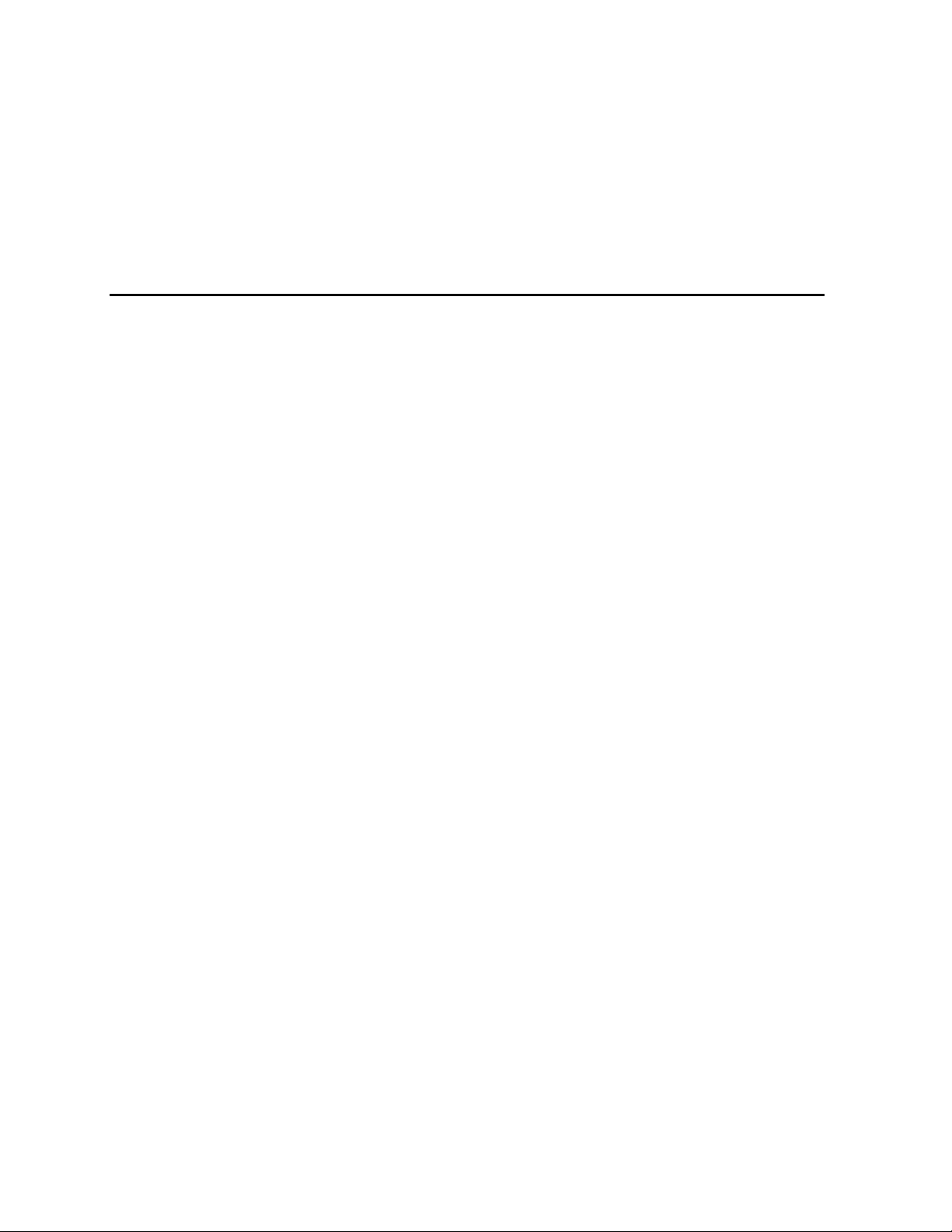
Intel® Server Board SE7520JR2
User Guide
Order Number: C51508-001
Page 2
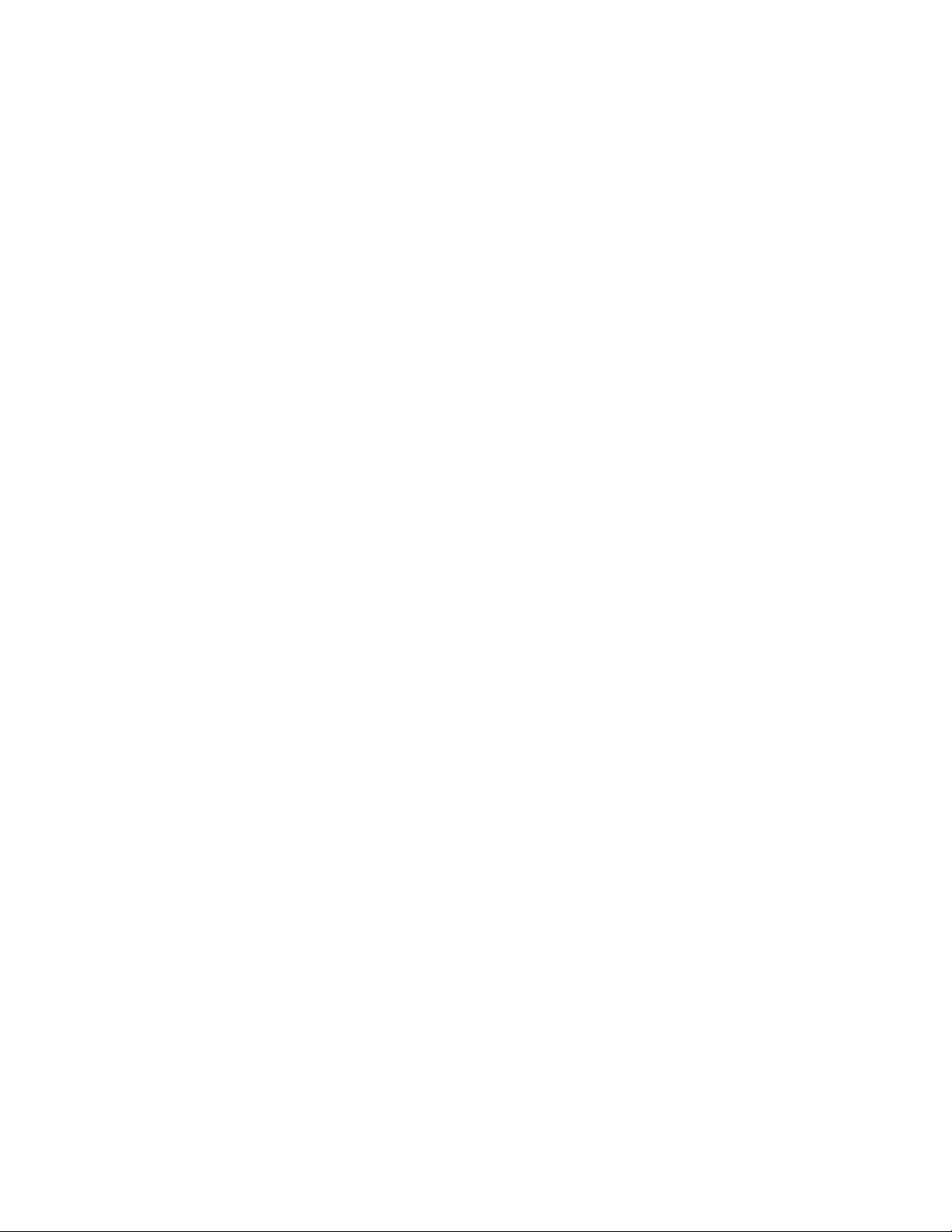
Disclaimer
Information in this document is provided in connection with Intel
otherwise, to any intellectual property rights is granted by this document. Except as provided in Intel’s Terms and Conditions
of Sale for such products, Intel assumes no liability whatsoever, and Intel disclaims any express or implied warranty, relating
to sale and/or use of Intel products including liability or warranties relating to fitness for a particular purpose, merchantability,
or infringement of any patent, copyright or other intellectual property right. Intel products are not designed, intended or
authorized for use in any medical, life saving, or life sustaining applications or for any other application in which the failure of
the Intel product could create a situation where personal injury or death may occur. Intel may make changes to
specifications and product descriptions at any time, without notice.
Intel server boards contain a number of high-density VLSI and power delivery components that need adequate airflow for
cooling. Intel’s own chassis are designed and tested to meet the intended thermal requirements of these components when
the fully integrated system is used together. It is the responsibility of the system integrator that chooses not to use Intel
developed server building blocks to consult vendor datasheets and operating parameters to determine the amount of airflow
required for their specific application and environmental conditions. Intel Corporation can not be held responsible if
components fail or the server board does not operate correctly when used outside any of their published operating or nonoperating limits.
Intel, Intel Pentium, and Intel Xeon are trademarks or registered trademarks of Intel Corporation or its subsidiaries in the
United States and other countries.
®
products. No license, express or implied, by estoppel or
* Other names and brands may be claimed as the property of others.
Copyright © 2004, Intel Corporation. All Rights Reserved
Page 3
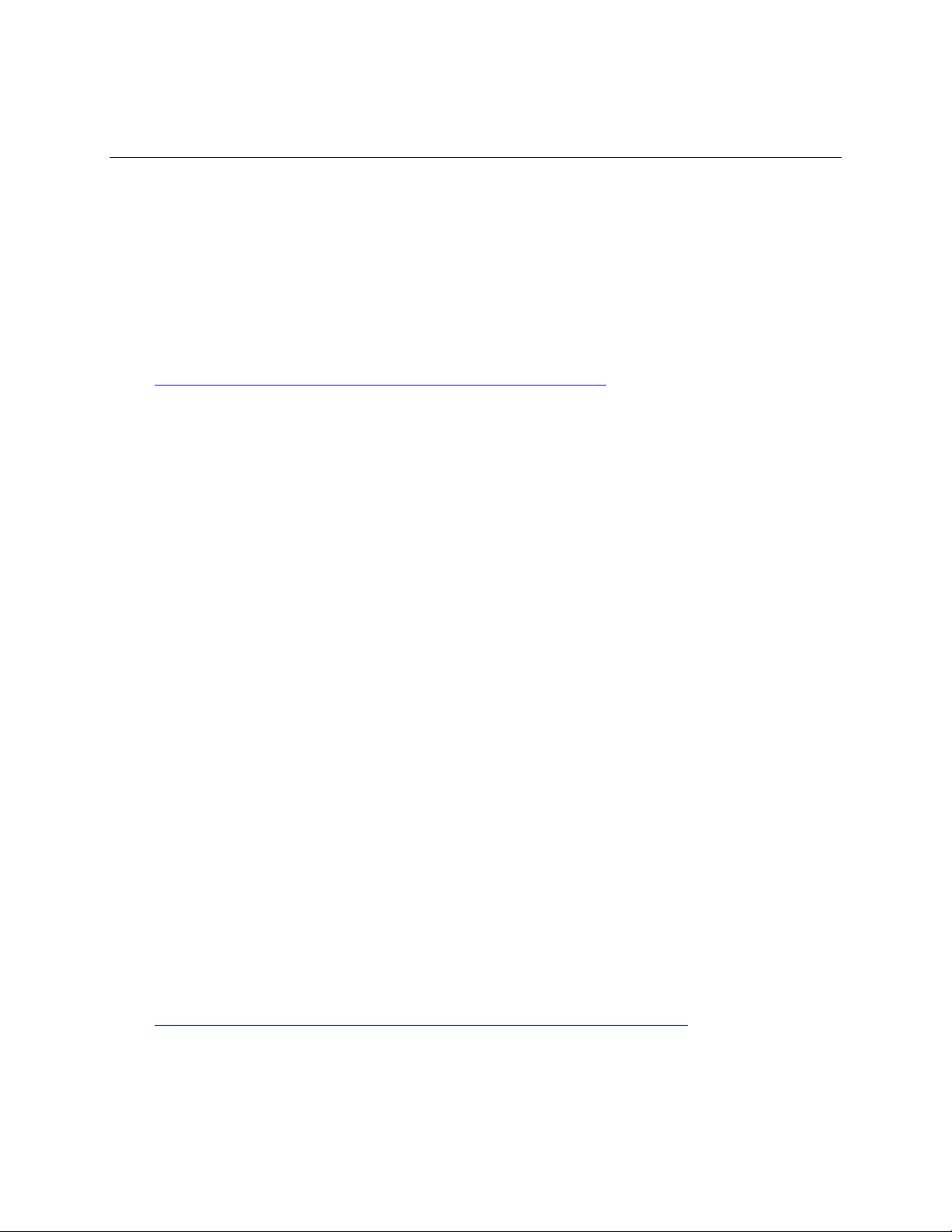
Preface
About this Manual
Thank you for purchasing and using the Intel® Server Board SE7520JR2.
This manual is written for system technicians who are responsible for troubleshooting, upgrading,
and repairing this server board. This document provides a brief overview of the features of the
board/chassis, a list of accessories or other components you may need, troubleshooting information,
and instructions on how to add and replace components on the Intel Server Board SE7520JR2. For
the latest version of this manual, refer to
http://support.intel.com/support/motherboards/server/SE7520JR2/.
Manual Organization
Chapter 1 provides a brief overview of the Server Board SE7520JR2. In this chapter, you will find
a list of the server board features, photos of the product, and product diagrams to help you identify
components and their locations.
Chapter 2 provides instructions on adding and replacing components. Use this chapter for step-bystep instructions and diagrams for installing or replacing components such as the memory,
processor, control panel board, and the battery, among other components.
Chapter 3 provides instructions on using the utilities that are shipped with the board or that may be
required to update the system. This includes how to navigate through the BIOS Setup screens, how
to perform a BIOS update, and how to reset the password or CMOS. Information about the specific
BIOS settings and screens is available in the Technical Product Specification. See “Additional
Information and Software” for a link to the Technical Product Specification.
Chapter 4 provides troubleshooting information. In this chapter, you will find BIOS error messages
and POST code messages. You will also find suggestions for performing troubleshooting activities
to identify the source of a problem.
Product Accessories
This server board is compatible with the following Intel® Server Chassis:
Intel® Server Chassis SR1400
Intel® Server Chassis SR2400
You may need or want to purchase one or more of the following accessory items for your server:
Processor, memory DIMMs, hard drive, floppy drive, CD-ROM or DVD-ROM drive, RAID
controller, operating system.
For information about which accessories, memory, processors, and third-party hardware have been
tested and can be used with your board, and for ordering information for Intel products, see
http://support.intel.com/support/motherboards/server/SE7520JR2/compat.htm.
Intel® Server Board SE7520JR2 User Guide iii
Page 4
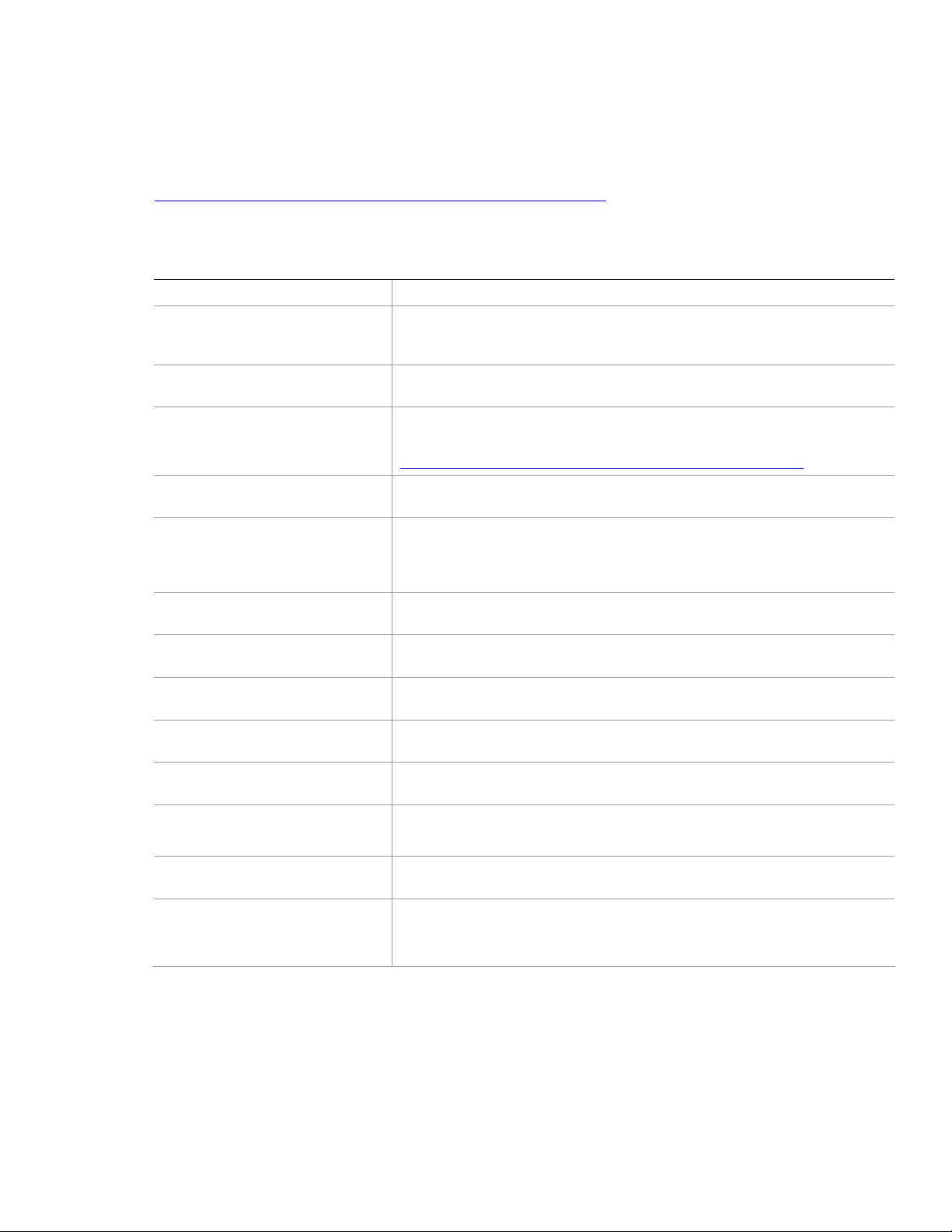
Preface
Additional Information and Software
If you need more information about this product or information about the accessories that can be
used with this server board, use the following resources. These files are available at
http://support.intel.com/support/motherboards/server/SE7520JR2/
Unless otherwise indicated in the table below, once on this Web page, type the document or
software name in the search field at the left side of the screen and select the option to search “This
Product.”
For this information or software Use this Document or Software
For in-depth technical information
about this product, including BIOS
settings and chipset information
If you just received this product and
need to install it
For virtual system tours and
interactive repair information
Accessories or other Intel server
products
Hardware (peripheral boards,
adapter cards) and operating
systems that have been tested with
this product
Chassis that have been tested with
this product
Processors that have been tested
with this product
DIMMs that have been tested with
this product
To make sure your system falls
within the allowed power budget
For software to manage your Intel®
server
For drivers Driver (for an extensive list of drivers available)
For firmware and BIOS updates, or
BIOS recovery
For diagnostics test software Diagnostics
Intel® Server Board SE7520JR2 Technical Product Specification
Intel® Server Board SE7520JR2 Quick Start User’s Guide in the product box
A link to the SMaRT Tool is available under “Other Resources” at the right side
of the screen at
http://support.intel.com/support/motherboards/server/SE7520JR2
Spares and Configuration Guide
Tested HardwareOperating Systems List
Reference Chassis List
Supported Processors
Tested Memory List
Power Budget Tool
Intel Server Management Software
Operating System Driver (for operating system drivers)
Firmware Updates
See also the Intel® Server Deployment Toolkit CD that came with your server
board
iv
Page 5
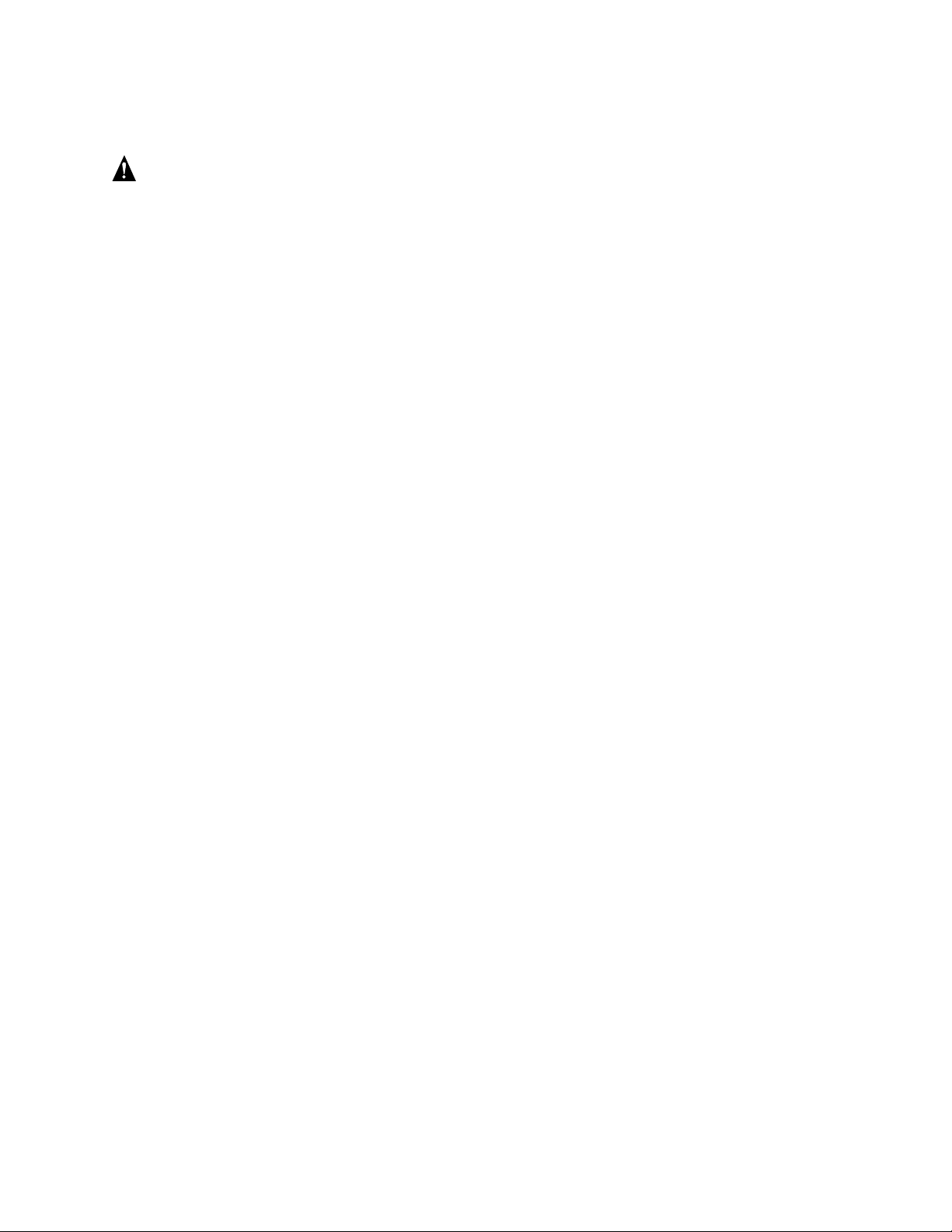
Safety Information
WARNING
Before working with your server product, whether you are using this guide or any other
resource as a reference, pay close attention to the safety instructions. You must adhere to the
assembly instructions in this guide to ensure and maintain compliance with existing product
certifications and approvals. Use only the described, regulated components specified in this
guide. Use of other products / components will void the UL listing and other regulatory
approvals of the product and will most likely result in noncompliance with product
regulations in the region(s) in which the product is sold.
Emissions Disclaimer
To ensure EMC compliance with your local regional rules and regulations, the final configuration
of your end system product may require additional EMC compliance testing. For more information
please contact your local Intel Representative.
See “
Regulatory and Integration Information” for product safety compliance and EMC regulatory
compliance information. This is an FCC Class A device. Integration of it into a Class B chassis
does not result in a Class B device.
Preface
Intended Uses
This product was evaluated as Information Technology Equipment (ITE), which may be installed in
offices, schools, computer rooms, and similar commercial type locations. The suitability of this
product for other product categories and environments (such as: medical, industrial,
telecommunications, NEBS, residential, alarm systems, test equipment, etc.), other than an ITE
application, may require further evaluation
EMC Testing
Before computer integration, make sure that the chassis, power supply, and other modules have
passed EMC testing using a server board with a microprocessor from the same family (or higher)
and operating at the same (or higher) speed as the microprocessor used on this server board.
Intel® Server Board SE7520JR2 User Guide v
Page 6
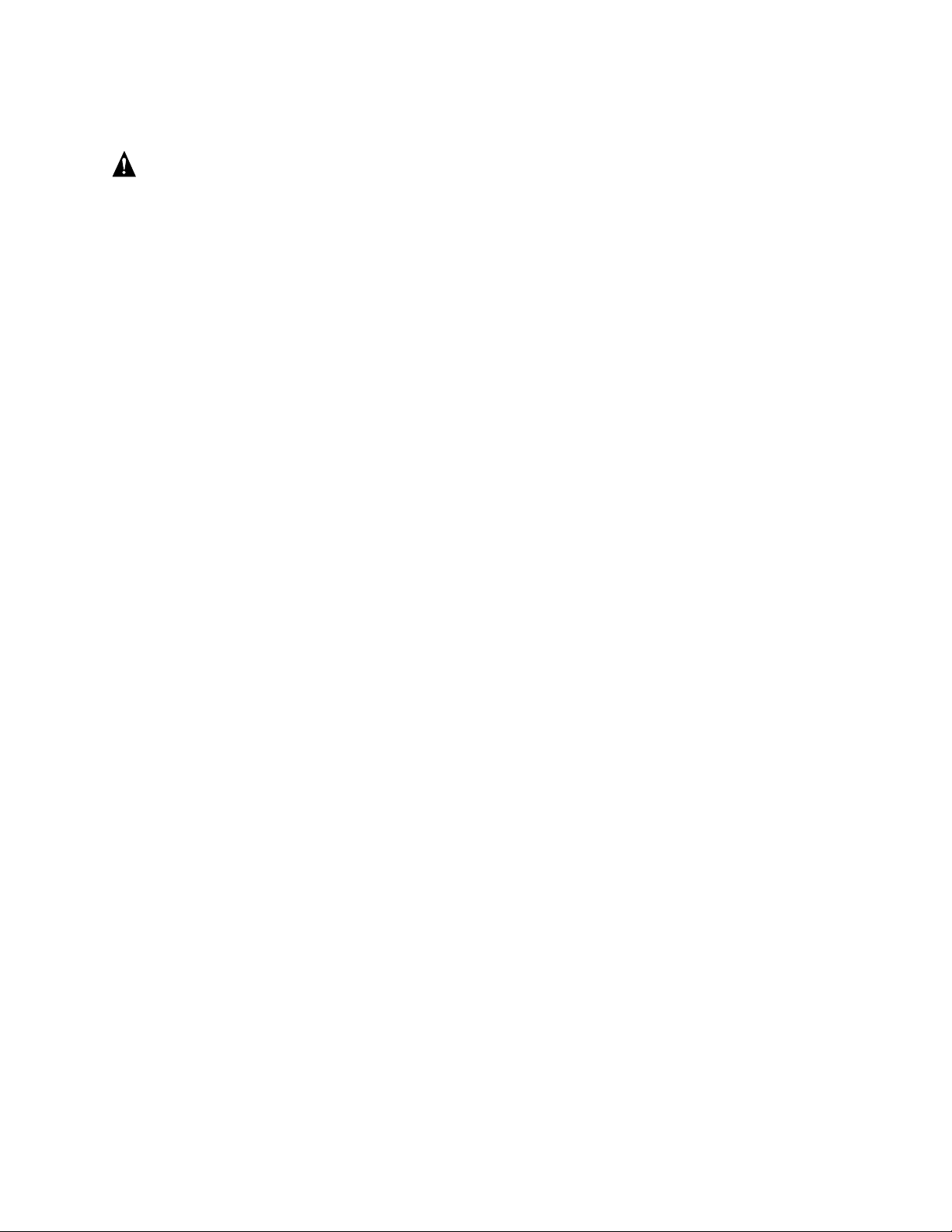
Preface
Warnings
System power on/off: The power button DOES NOT turn off the system
AC power. To remove power from system, you must unplug the AC power
cord from the wall outlet. Make sure the AC power cord is unplugged before
you open the chassis, add, or remove any components.
Hazardous conditions, devices and cables: Hazardous electrical
conditions may be present on power, telephone, and communication cables.
Turn off the server and disconnect the power cord, telecommunications
systems, networks, and modems attached to the server before opening it.
Otherwise, personal injury or equipment damage can result.
Electrostatic discharge (ESD) and ESD protection: ESD can
damage disk drives, boards, and other parts. We recommend that you
perform all procedures in this chapter only at an ESD workstation. If one is
not available, provide some ESD protection by wearing an antistatic wrist
strap attached to chassis ground any unpainted metal surface on your
server when handling parts.
ESD and handling boards: Always handle boards carefully. They can
be extremely sensitive to ESD. Hold boards only by their edges. After
removing a board from its protective wrapper or from the server, place the
board component side up on a grounded, static free surface. Use a
conductive foam pad if available but not the board wrapper. Do not slide
board over any surface.
Installing or removing jumpers: A jumper is a small plastic encased
conductor that slips over two jumper pins. Some jumpers have a small tab on
top that you can grip with your fingertips or with a pair of fine needle nosed
pliers. If your jumpers do not have such a tab, take care when using needle
nosed pliers to remove or install a jumper; grip the narrow sides of the
jumper with the pliers, never the wide sides. Gripping the wide sides can
damage the contacts inside the jumper, causing intermittent problems with
the function controlled by that jumper. Take care to grip with, but not
squeeze, the pliers or other tool you use to remove a jumper, or you may
bend or break the pins on the board.
vi
Page 7
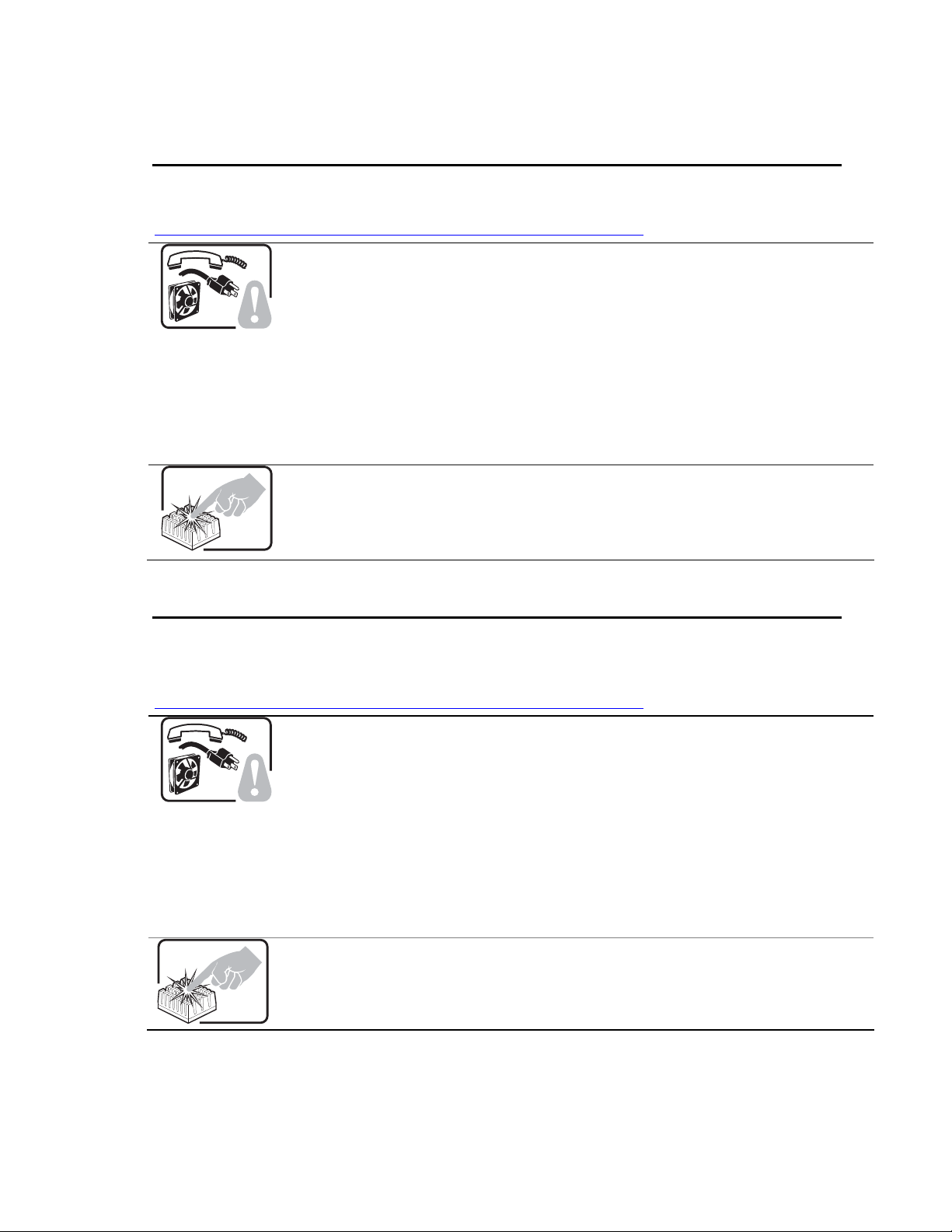
Preface
Safety Cautions
Read all caution and safety statements in this document before performing any of the instructions.
See also Intel Server Boards and Server Chassis Safety Information on the Resource CD and/or at
http://support.intel.com/support/motherboards/server/sb/cs-010770.htm.
SAFETY STEPS: Whenever you remove the chassis covers to access the inside of the
system, follow these steps:
1. Turn off all peripheral devices connected to the system.
2. Turn off the system by pressing the power button.
3. Unplug all AC power cords from the system or from wall outlets.
4. Label and disconnect all cables connected to I/O connectors or ports on the back of
the system.
5. Provide some electrostatic discharge (ESD) protection by wearing an antistatic wrist
strap attached to chassis ground of the system—any unpainted metal surface—
when handling components.
6. Do not operate the system with the chassis covers removed.
A microprocessor and heat sink may be hot if the system has been running. Also, there may
be sharp pins and edges on some board and chassis parts. Contact should be made with
care. Consider wearing protective gloves.
Wichtige Sicherheitshinweise
Lesen Sie zunächst sämtliche Warn- und Sicherheitshinweise in diesem Dokument, bevor Sie eine
der Anweisungen ausführen. Beachten Sie hierzu auch die Sicherheitshinweise zu IntelServerplatinen und -Servergehäusen auf der Ressourcen-CD oder unter
http://support.intel.com/support/motherboards/server/sb/cs-010770.htm.
SICHERHEISMASSNAHMEN: Immer wenn Sie die Gehäuseabdeckung abnehmen um an
das Systeminnere zu gelangen, sollten Sie folgende Schritte beachten:
1. Schalten Sie alle an Ihr System angeschlossenen Peripheriegeräte aus.
2. Schalten Sie das System mit dem Hauptschalter aus.
3. Ziehen Sie den Stromanschlußstecker Ihres Systems aus der Steckdose.
4. Auf der Rückseite des Systems beschriften und ziehen Sie alle Anschlußkabel von
den I/O Anschlüssen oder Ports ab.
5. Tragen Sie ein geerdetes Antistatik Gelenkband, um elektrostatische Ladungen
(ESD) über blanke Metallstellen bei der Handhabung der Komponenten zu
vermeiden.
6. Schalten Sie das System niemals ohne ordnungsgemäß montiertes Gehäuse ein.
Der Mikroprozessor und der Kühler sind möglicherweise erhitzt, wenn das System in Betrieb
ist. Außerdem können einige Platinen und Gehäuseteile scharfe Spitzen und Kanten
aufweisen. Arbeiten an Platinen und Gehäuse sollten vorsichtig ausgeführt werden. Sie
sollten Schutzhandschuhe tragen.
Intel® Server Board SE7520JR2 User Guide vii
Page 8
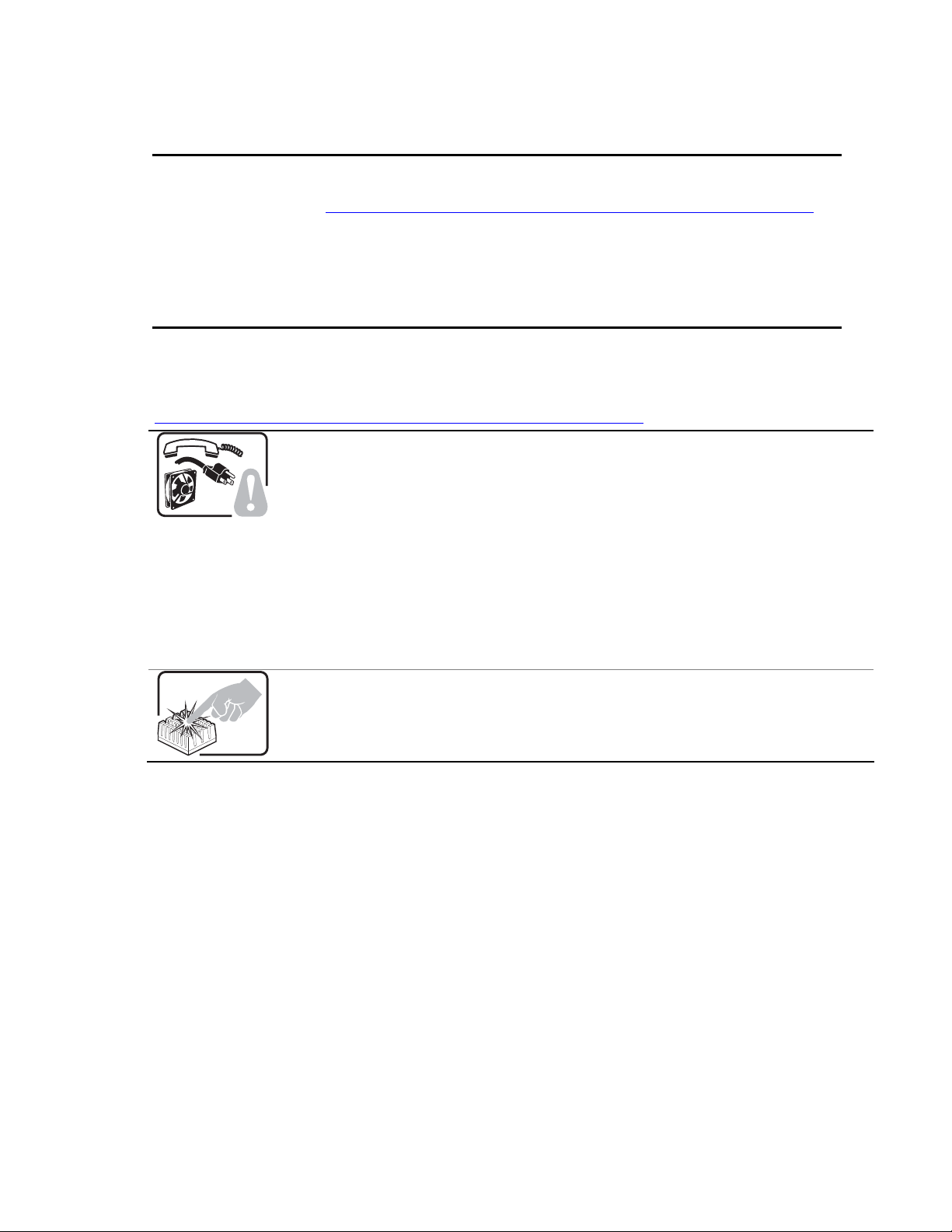
Preface
重要安全指导
在执行任何指令之前,请阅读本文档中的所有注意事项及安全声明。参见 Resource
CD(资源光盘) 和/或
上的
Intel Server Boards and Server Chassis Safety Information
http://support.intel.com/support/motherboards/server/sb/cs-010770.htm
(《Intel
服务器主板与服务器机箱安全信息》)。
Consignes de sécurité
Lisez attention toutes les consignes de sécurité et les mises en garde indiquées dans ce document
avant de suivre toute instruction. Consultez Intel Server Boards and Server Chassis Safety
Information sur le CD Resource CD ou bien rendez-vous sur le site
http://support.intel.com/support/motherboards/server/sb/cs-010770.htm.
CONSIGNES DE SÉCURITÉ -Lorsque vous ouvrez le boîtier pour accéder à l’intérieur du
système, suivez les consignes suivantes:
1. Mettez hors tension tous les périphériques connectés au système.
2. Mettez le système hors tension en mettant l’interrupteur général en position OFF
(bouton-poussoir).
3. Débranchez tous les cordons d’alimentation c.a. du système et des prises murales.
4. Identifiez et débranchez tous les câbles reliés aux connecteurs d’E-S ou aux accès
derrière le système.
5. Pour prévenir les décharges électrostatiques lorsque vous touchez aux
composants, portez une bande antistatique pour poignet et reliez-la à la masse du
système (toute surface métallique non peinte du boîtier).
6. Ne faites pas fonctionner le système tandis que le boîtier est ouvert.
Le microprocesseur et le dissipateur de chaleur peuvent être chauds si le système a été
sous tension. Faites également attention aux broches aiguës des cartes et aux bords
tranchants du capot. Nous vous recommandons l'usage de gants de protection.
viii
Page 9
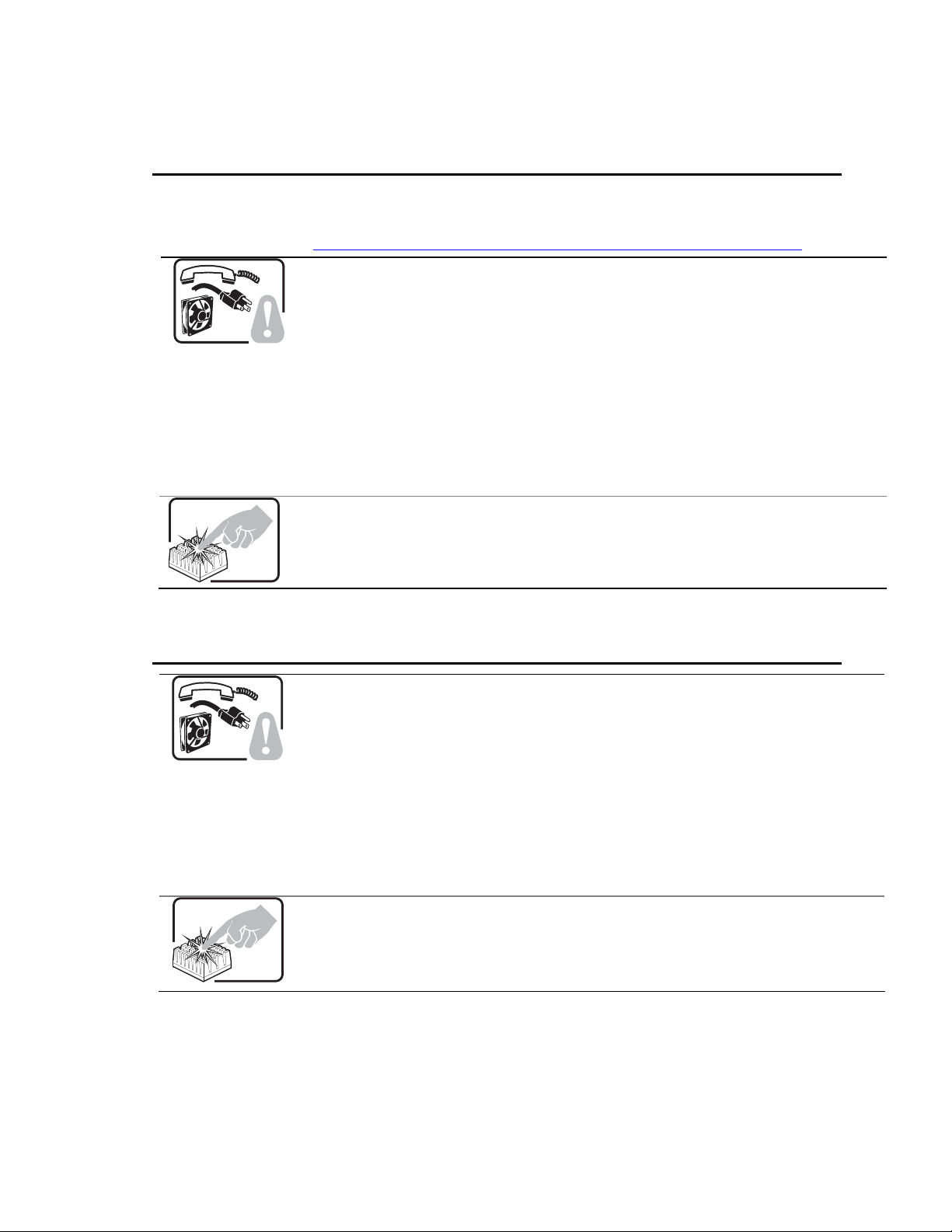
Instrucciones de seguridad importantes
Lea todas las declaraciones de seguridad y precaución de este documento antes de realizar
cualquiera de las instrucciones. Vea Intel Server Boards and Server Chassis Safety Information en
el CD Resource y/o en
http://support.intel.com/support/motherboards/server/sb/cs-010770.htm.
INSTRUCCIONES DE SEGURIDAD: Cuando extraiga la tapa del chasis para acceder al
interior del sistema, siga las siguientes instrucciones:
1. Apague todos los dispositivos periféricos conectados al sistema.
2. Apague el sistema presionando el interruptor encendido/apagado.
3. Desconecte todos los cables de alimentación CA del sistema o de las tomas de
corriente alterna.
4. Identifique y desconecte todos los cables enchufados a los conectores E/S o a los
puertos situados en la parte posterior del sistema.
5. Cuando manipule los componentes, es importante protegerse contra la descarga
electrostática (ESD). Puede hacerlo si utiliza una muñequera antiestática sujetada
a la toma de tierra del chasis — o a cualquier tipo de superficie de metal sin pintar.
6. No ponga en marcha el sistema si se han extraído las tapas del chasis.
Si el sistema ha estado en funcionamiento, el microprocesador y el disipador de calor
pueden estar aún calientes. También conviene tener en cuenta que en el chasis o en el
tablero puede haber piezas cortantes o punzantes. Por ello, se recomienda precaución y el
uso de guantes protectores.
Preface
AVVERTENZA: Italiano
PASSI DI SICUREZZA: Qualora si rimuovano le coperture del telaio per accedere
all’interno del sistema, seguire i seguenti passi:
1. Spegnere tutti i dispositivi periferici collegati al sistema.
2. Spegnere il sistema, usando il pulsante spento/acceso dell’interruttore del sistema.
3. Togliere tutte le spine dei cavi del sistema dalle prese elettriche.
4. Identificare e sconnettere tutti i cavi attaccati ai collegamenti I/O od alle prese
5. Qualora si tocchino i componenti, proteggersi dallo scarico elettrostatico (SES),
6. Non far operare il sistema quando il telaio è senza le coperture.
Se il sistema è stato a lungo in funzione, il microprocessore e il dissipatore di calore
potrebbero essere surriscaldati. Fare attenzione alla presenza di piedini appuntiti e parti
taglienti sulle schede e sul telaio. È consigliabile l'uso di guanti di protezione.
installate sul retro del sistema.
portando un cinghia anti-statica da polso che è attaccata alla presa a terra del telaio
del sistema – qualsiasi superficie non dipinta – .
Intel® Server Board SE7520JR2 User Guide ix
Page 10
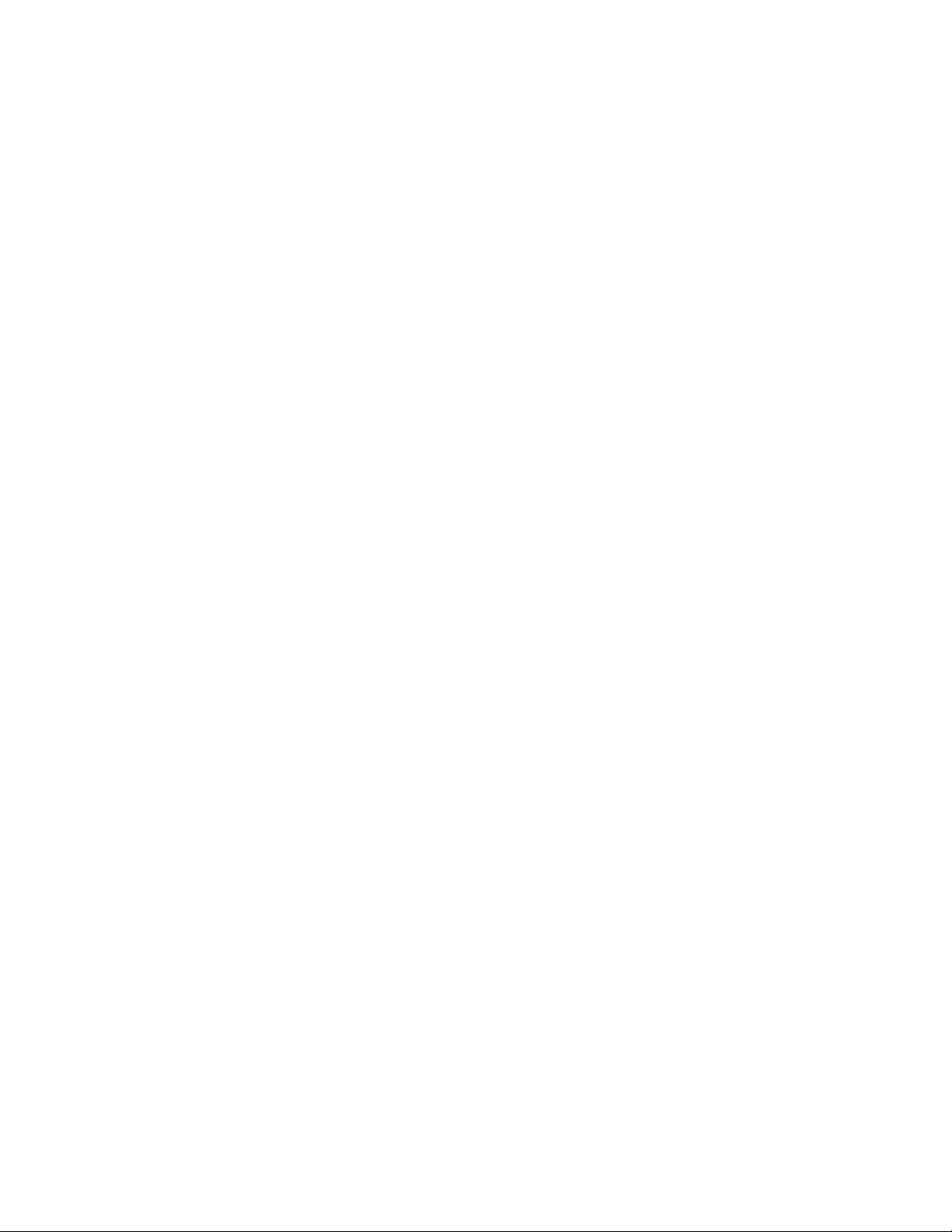
Preface
x
Page 11
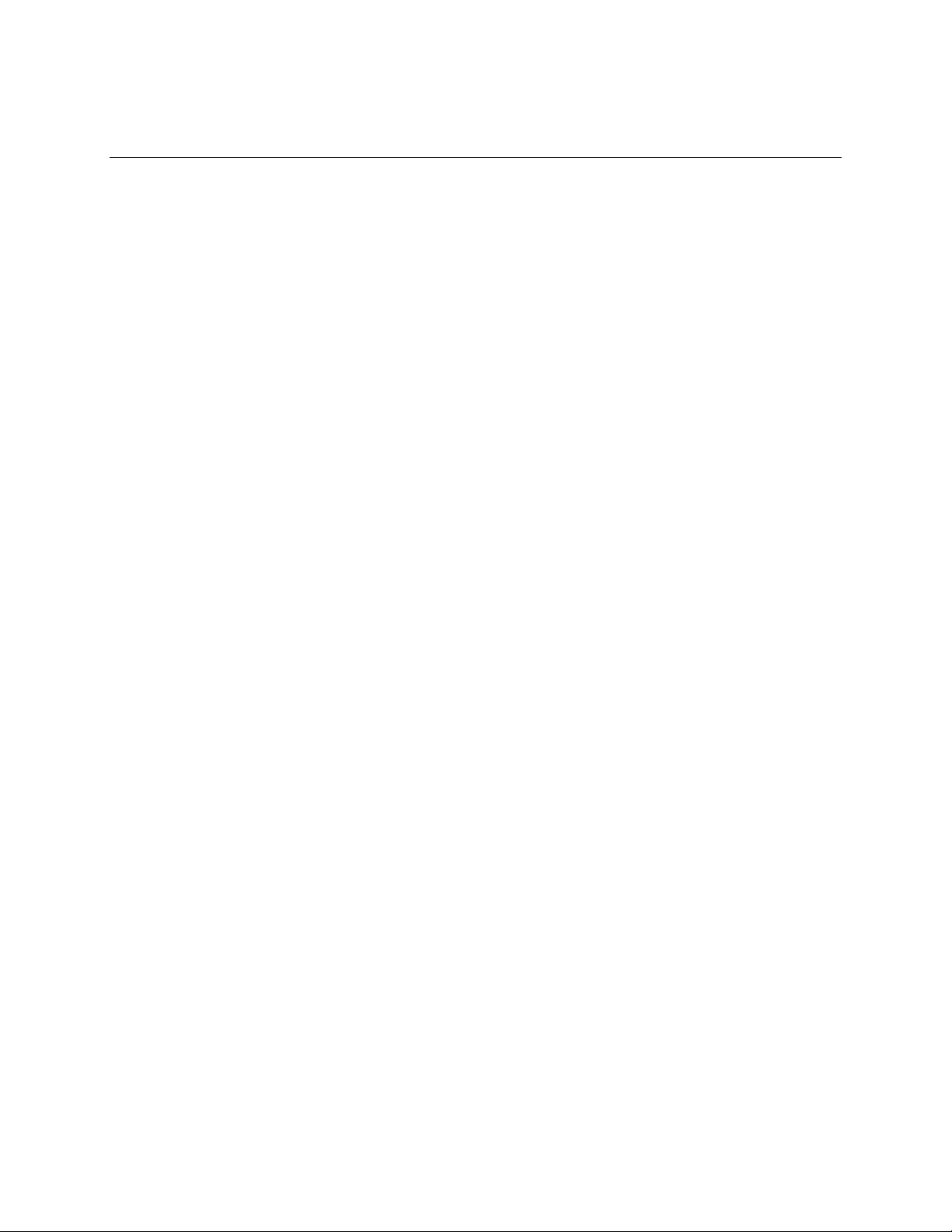
Contents
Contents
1 Server Board Features................................................................................. 15
Connector and Header Locations .........................................................................................18
Configuration Jumpers.......................................................................................................... 19
Back Panel Connectors.........................................................................................................20
Hardware Requirements .......................................................................................................21
Processor .....................................................................................................................21
Memory .......................................................................................................................21
Optional Hardware ................................................................................................................24
Hard Disk Drives ..........................................................................................................24
Intel® Management Module .........................................................................................24
Intel® Local Control Panel ...........................................................................................24
2 Hardware Installations and Upgrades........................................................ 25
Before You Begin.................................................................................................................. 25
Tools and Supplies Needed.................................................................................................. 25
Installing and Removing Memory..........................................................................................25
Installing DIMMs...........................................................................................................25
Removing DIMMs.........................................................................................................27
Installing or Replacing the Processor....................................................................................28
Installing the Processor................................................................................................ 28
Removing a Processor................................................................................................. 30
RJ45 Serial Port Configuration..............................................................................................31
Replacing the Backup Battery............................................................................................... 32
3 Server Utilities .............................................................................................. 34
Using the BIOS Setup Utility .................................................................................................34
Starting Setup ..............................................................................................................34
If You Cannot Access Setup ........................................................................................ 34
Setup Menus ................................................................................................................34
Upgrading the BIOS.............................................................................................................. 36
Preparing for the Upgrade............................................................................................ 36
Upgrading the BIOS .....................................................................................................37
Clearing the Password.......................................................................................................... 37
Clearing the CMOS............................................................................................................... 38
4 Troubleshooting........................................................................................... 39
Resetting the System............................................................................................................ 39
Problems following Initial System Installation .......................................................................40
First Steps Checklist.....................................................................................................40
Hardware Diagnostic Testing................................................................................................ 41
Verifying Proper Operation of Key System Lights........................................................ 41
Confirming Loading of the Operating System ..............................................................41
Specific Problems and Corrective Actions ............................................................................42
Power Light Does Not Light..........................................................................................42
Intel® Server Board SE7520JR2 User Guide xi
Page 12
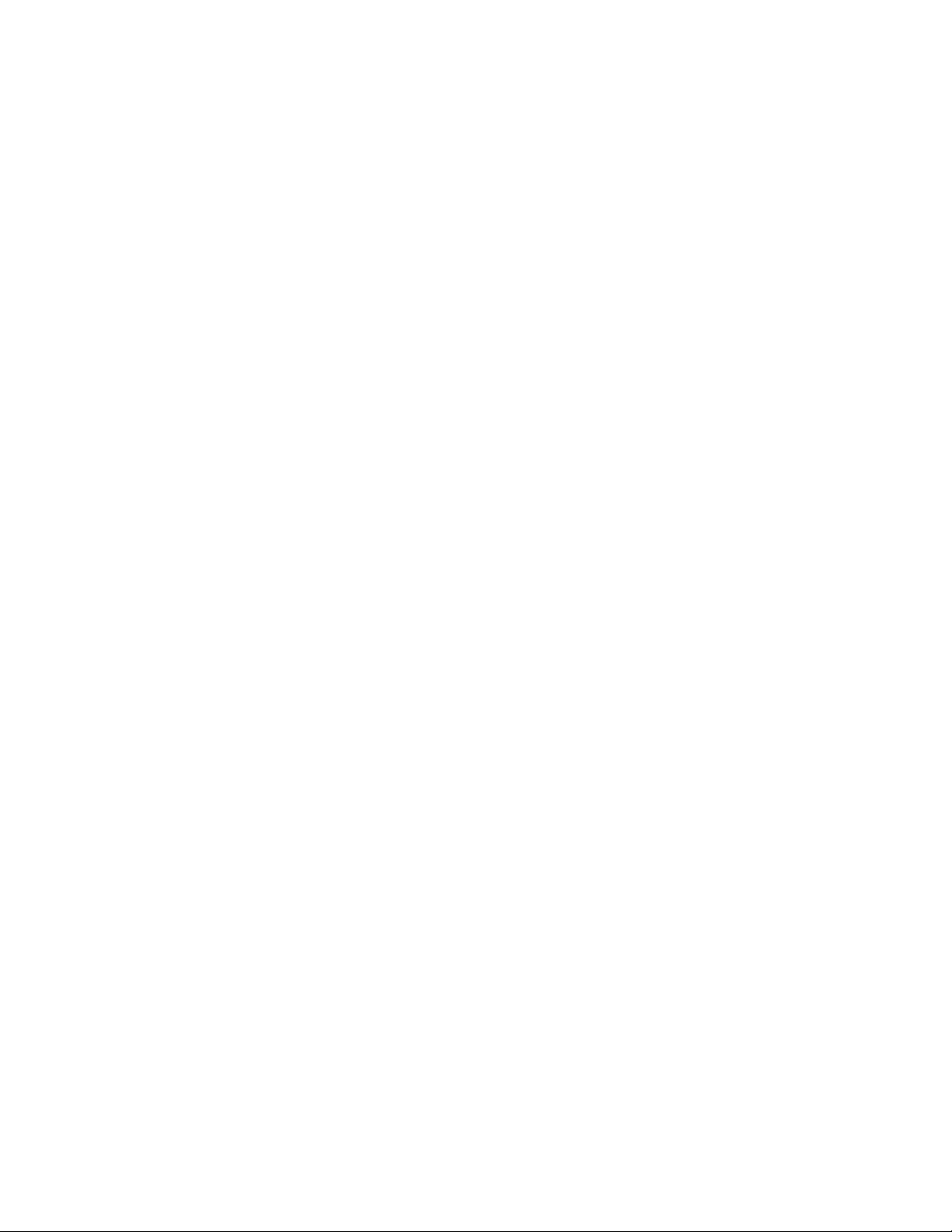
Contents
No Characters Appear on Screen ................................................................................43
Characters Are Distorted or Incorrect...........................................................................43
System Cooling Fans Do Not Rotate Properly............................................................. 44
Diskette Drive Activity Light Does Not Light................................................................. 44
CD-ROM Drive or DVD-ROM Drive Activity Light Does Not Light ...............................45
Cannot Connect to a Server......................................................................................... 45
Problems with Network.................................................................................................45
System Boots when Installing PCI Card.......................................................................46
Problems with Newly Installed Application Software....................................................46
Problems with Application Software that Ran Correctly Earlier....................................46
Devices are not Recognized under Device Manager (Windows* Operating System)..47
Hard Drive(s) are not Recognized................................................................................ 47
Bootable CD-ROM Is Not Detected..............................................................................47
LED Information ...........................................................................................................48
BIOS POST Beep Codes .............................................................................................49
Product Regulatory Compliance ...........................................................................................51
Product Safety Compliance.......................................................................................... 51
Product EMC Compliance – Class A Compliance........................................................ 51
Certifications / Registrations / Declarations..................................................................52
Product Regulatory Compliance Markings................................................................... 52
Electromagnetic Compatibility Notices.................................................................................. 53
FCC (USA) ...................................................................................................................53
Industry Canada (ICES-003)........................................................................................ 54
Europe (CE Declaration of Conformity)........................................................................54
Taiwan Declaration of Conformity (BSMI)....................................................................54
Korean Compliance (RRL) ...........................................................................................54
Intel® Server Issue Report Form....................................................................... 59
xii
Page 13
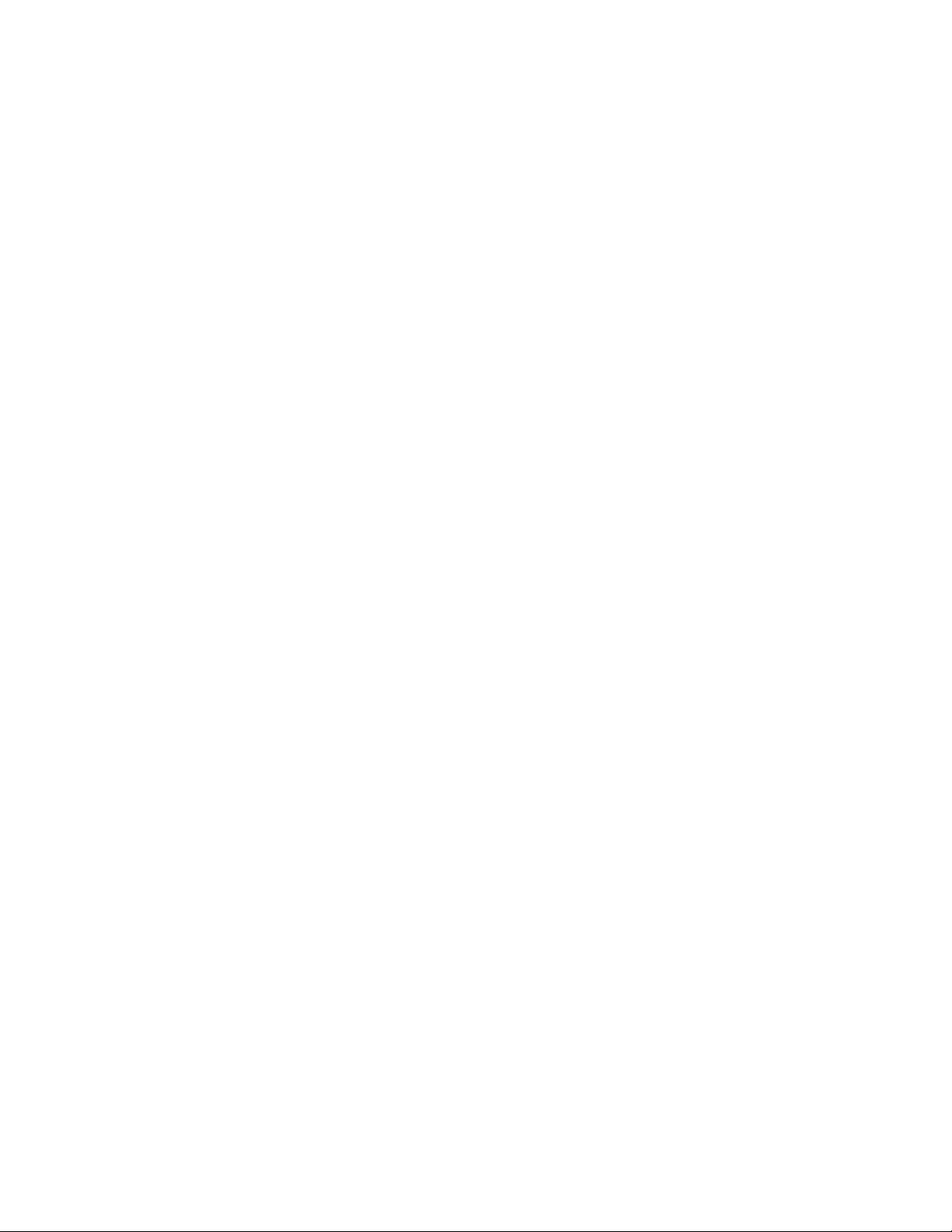
Contents
Figures
Figure 1. Intel
Figure 2. Server Board Connector and Component Locations ..................................................18
Figure 3. Configuration Jumper Location................................................................................... 19
Figure 4. Back Panel Connectors ..............................................................................................20
Figure 5. Installing Memory........................................................................................................ 26
Figure 6. Opening Socket Lever ................................................................................................28
Figure 7. Inserting Processor..................................................................................................... 29
Figure 8. Closing Socket Lever.................................................................................................. 29
Figure 9. Installing Heat Sink.....................................................................................................30
Figure 10. Changing the Serial Port Configuration .................................................................... 31
Figure 11. Replacing the Backup Battery ..................................................................................33
Figure 12. Password Recovery Jumper..................................................................................... 37
Figure 13. CMOS Recovery Jumper.......................................................................................... 38
®
Server Board SE7520JR2................................................................................15
Tables
Table 1. Server Board Features ..................................................................................16
Table 2. Configuration Jumper .................................................................................... 19
Table 3. NIC LEDs....................................................................................................... 20
Table 4. Processor Support.........................................................................................21
Table 5. DIMM Module Memory Capacity Support...................................................... 22
Table 6. Keyboard Commands.................................................................................... 35
Table 7. POST Error Beep Codes ...............................................................................49
Table 8. Error Beep Codes Provided by Intel® Management Modules....................... 49
Table 9. Product Certification Markings....................................................................... 52
Intel® Server Board SE7520JR2 User Guide xiii
Page 14
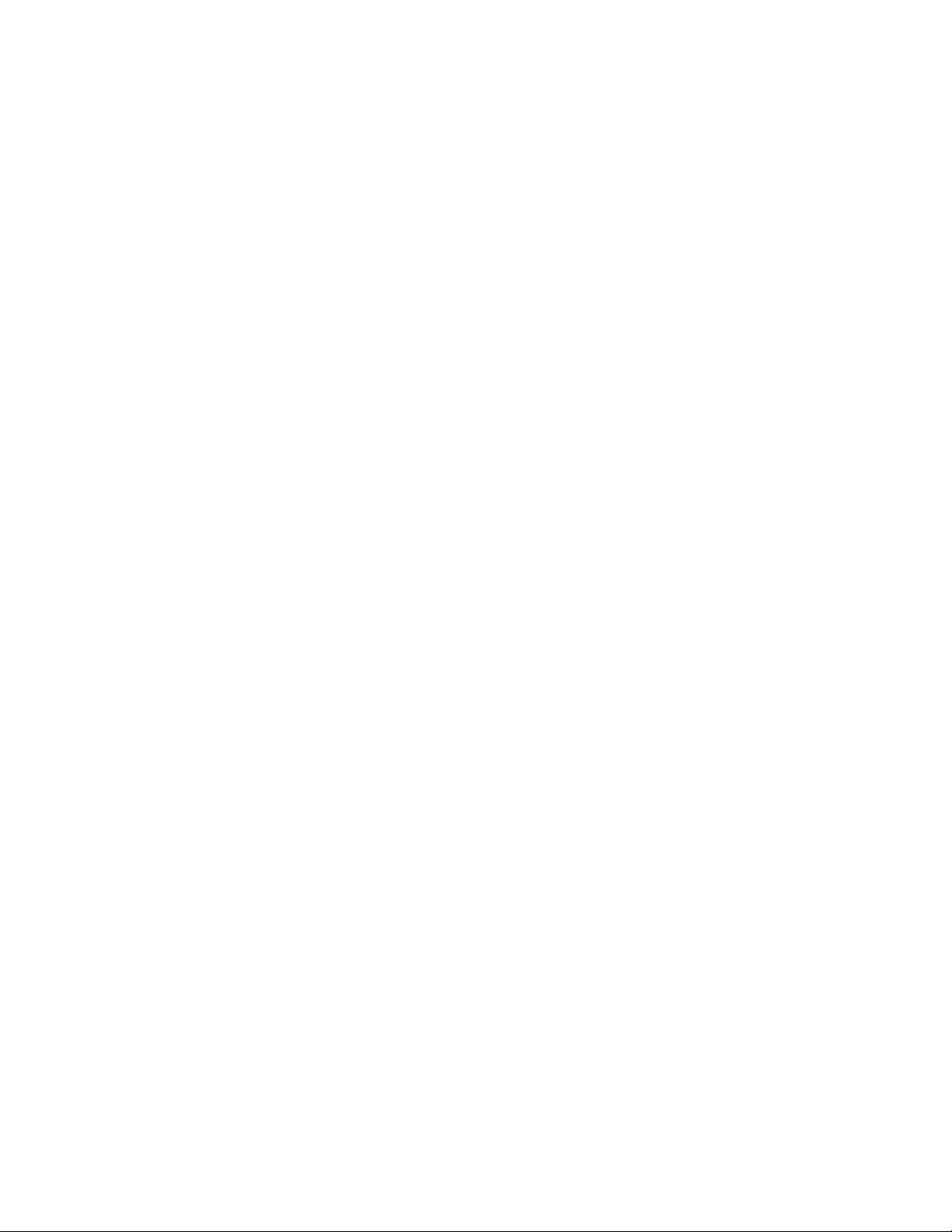
Contents
xiv
Page 15
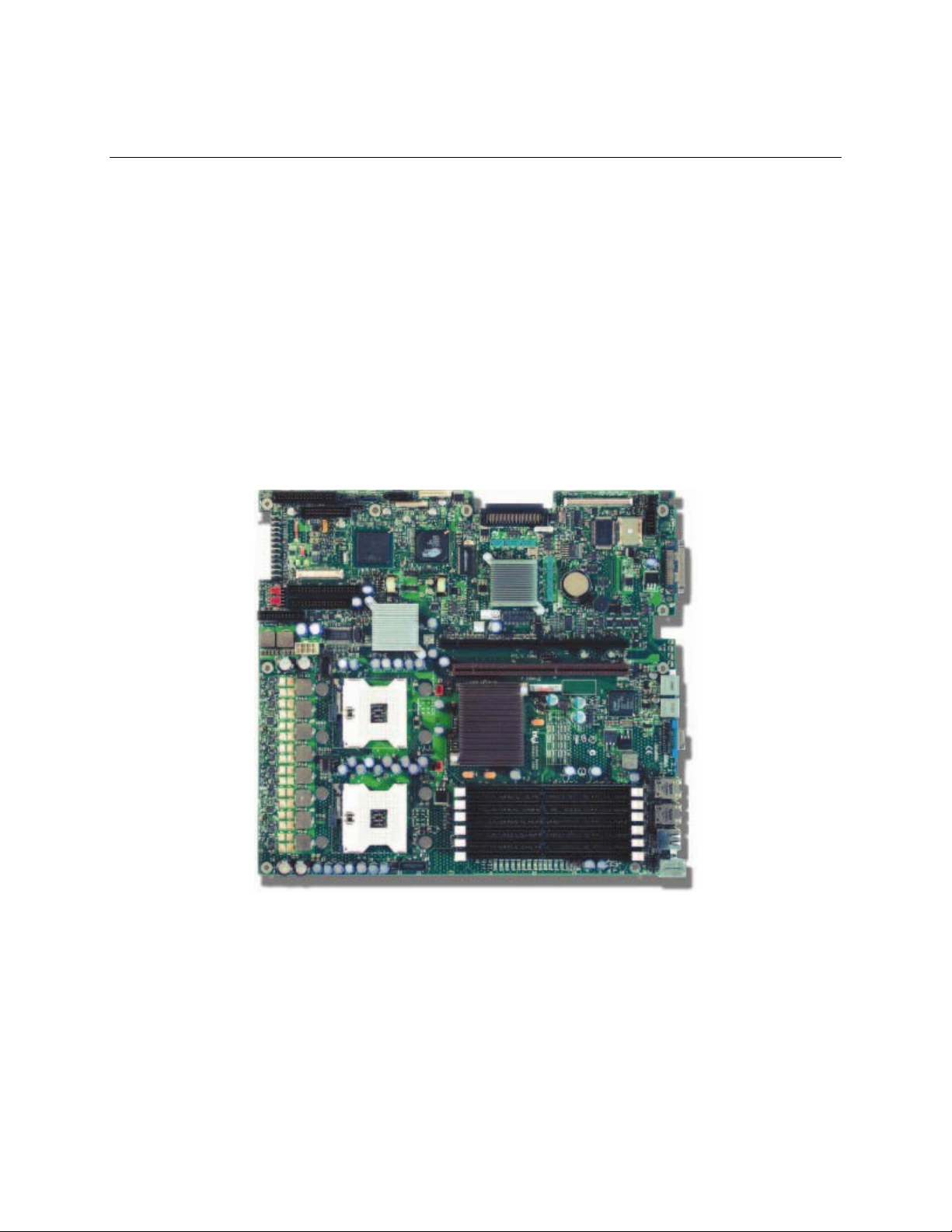
1 Server Board Features
This chapter briefly describes the main features of the Intel® Server Board SE7520JR2. This
chapter provides a photograph of the product, a list of the server board features, and diagrams
showing the location of important components and connections on the server board.
Four versions of the Server Board SE7520JR2 are available. This document applies to each version.
Unless otherwise noted, all information in this document applies to each board version. Differences
between the boards are indicated where applicable. The primary differences are as follows:
SE7520JR2SCSID2: On-board SCSI, on-board SATA (RAID), and DDR-2 400MHz
SE7520JR2SCSID1: On-board SCSI, on-board SATA (RAID), and DDR266MHz /
DDR333MHz
SE7520JR2SATAD2: On-board SATA (RAID), DDR-2 400MHz
SE7520JR2SATAD1: On-board SATA (RAID), DDR266MHz / DDR333MHz
The Server Board SE7520JR2 is shown in the following picture.
Figure 1. Intel® Server Board SE7520JR2
Intel® Server Board SE7520JR2 User Guide 15
Page 16
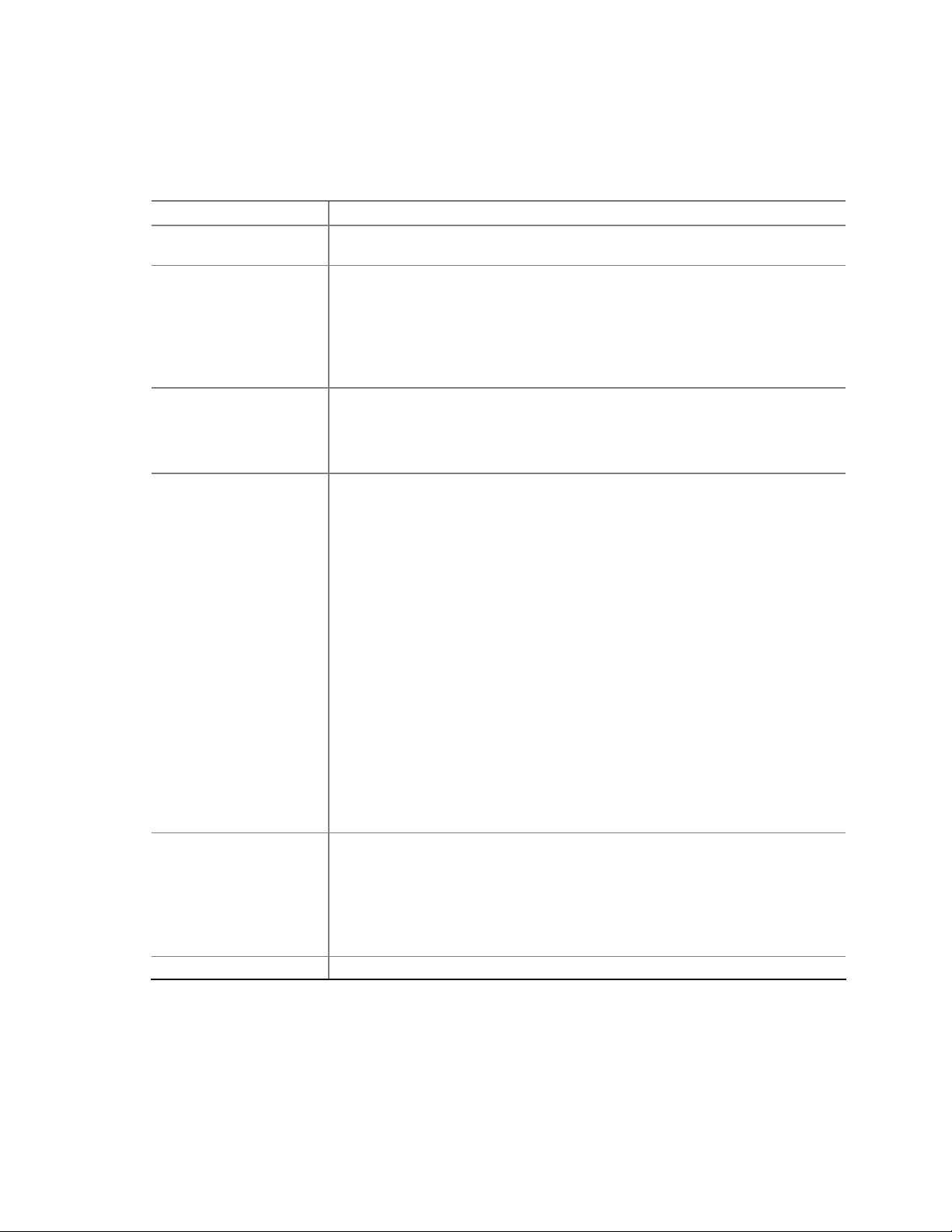
Server Board Features
Table 1 summarizes the major features of the server board.
Table 1. Server Board Features
Feature Description
Processors Support for up to two Intel® Xeon™ processors with an 800 MT/s MHz front side
bus and frequencies starting at 2.8 GHz.
Memory Memory mirroring and memory sparing options
Six DIMM slots supporting DDR-2 400MHz memory (SE7520JR2SCSID2 and
SE7520JR2SATAD2 only)
or
Six DIMM slots supporting DDR266MHz or DDR333MHz memory
(SE7520JR2SCSID1 and SE7520JR2SATAD1 only)
Chipset Intel® E7520 chipset, including:
E7520 MCH
PXH
Intel® 82801ER I/O Controller Hub 5-R (ICH-5R)
I/O Control External connections:
Stacked PS/2 ports for keyboard and mouse
RJ45 Serial B port
Two RJ45 NIC connectors for 10/100/1000 Mb connections
Two USB 2.0 ports
U320 high-density 80-pin SCSI connector (channel B) (SC7520JR2SCSID1 and
SC7520SCSID2 only)
Internal connections:
Two USB port headers, each of which supports two USB 2.0 ports
One DH10 Serial A header
One Ultra320 80-pin SCSI connector (Channel A) (SC7520JR2SCSID1 and
SC7520SCSID2 only)
Two SATA-150 connectors with integrated RAID 0/1 support
One ATA-100 connector
SSI-compliant 34-pin, high-density 100-pin, and alternate 50-pin control panel
headers
Intel® Management Module 120-pin connector, supporting the optional
Professional and Advanced server management modules
Add-in Card
Video On-board ATI* RAGE XL video controller with 8MB SDRAM
One low-profile riser slot that supports a riser card capable of supporting upto
three low-profile PCI-X 66/100MHz add-in cards.
One full-height riser slot, utilizing Intel® Adaptive Slot technology. Capable of
supporting riser cards that follow either PCI-X or PCI-Express*
specifications. The riser cards can support upto three full-height, full-length
PCI-X 66/100 MHz, PCI-X 133, or PCI-Express* add-in cards, depending on
the riser card used.
Continued
16
Page 17
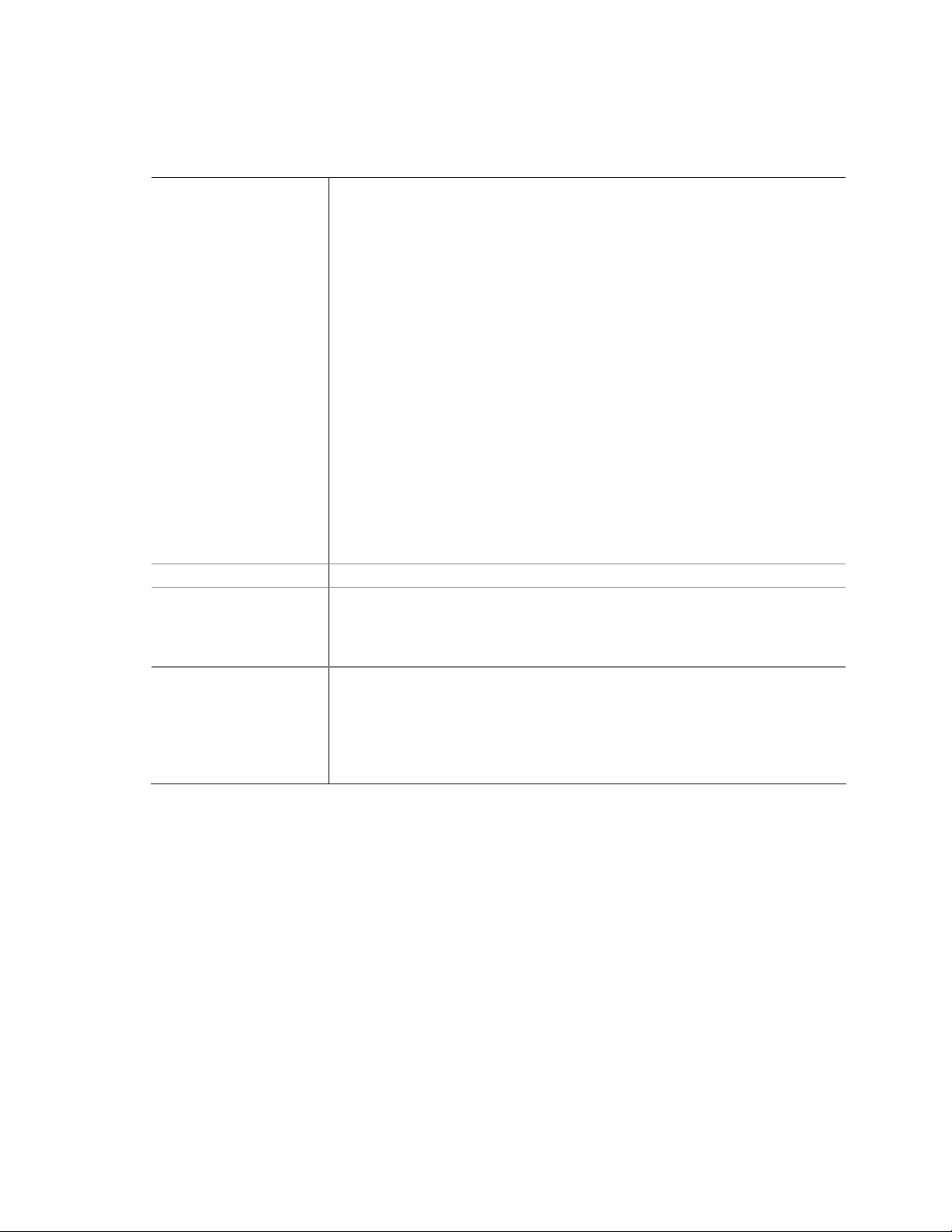
Table 1. Server Board Features (continued)
Hard Drive, Optical Drive,
and Floppy Drive
LAN Dual Intel® 82546GB 10/100/1000 NICs
Fans
Server Management /
Diagnostics
Floppy Support:
Single Floppy channel accessed through either of two connectors. When
integrated with either the SATA or SCSI backplanes in the Intel Server
Chassis SR1400 or SR2400, the floppy controller signals are routed through
the 100-pin flex cable. Other server configurations can use the legacy 24-pin
connector. Use of both interfaces in a common server configuration is not
supported.
Ultra ATA/100 support:
Two IDE channels, each capable of supporting up to two drives. The primary
channel routes through a 100-pin flex cable to an optional backplane
providing Optical Drive support when using either Intel Server Chassis
SR1400 or SR2400.
SATA support:
Two SATA ports
RAID level 0/1 support
SCSI support (SC7520JR2SCSI D1 and SC7520SCSID2 only):
Dual-channel LSI Logic* 53C1030 Ultra320 SCSI controller
Implements LSI Logic* Fusion-MPT architecture
Supports LSI Logic* Integrated Mirroring and Striping technology
Zero-channel RAID supporting the RUBI-2 specification
Two 3-pin SSI compliant single speed processor fan connectors
One 3-pin system fan connector with fan speed control.
One 20-pin fan connector providing fan speed control and monitoring for system
fans in both the Intel Server Chassis SR1400 and SR2400
On-board Platform Instrumentation using the National Semiconductor*
PC87431M mini-Baseboard Management Controller (mBMC) (Default).
Support for optional Intel® Management Module - Advanced Edition or
Professional Edition
Support for Intel® Server Management 8.x
Intel® Light-Guided Diagnostics on all field replaceable units (FRUs)
Server Board Features
Intel® Server Board SE7520JR2 User Guide 17
Page 18

Server Board Features
Connector and Header Locations
A C DB E F G
EE
DD
CC
BB
AA
Z
Y
X
W
V
H
I
U
ST
QPO
R
A Serial Port A L Processor 2 fan header W SATA port 2
B SCSI Channel B M +12V processor power X Power supply signal cable
C 8-pin OEM connector N Fan board connector Y USB header (DH-10)
D Battery O Floppy connector Z USB header (1 x 10)
E Full-height riser slot P System fan 3-pin header AA IPMB connector
F Low-profile riser slot Q Secondary IDE channel BB IDE power connector
G Back panel I/O ports
H DIMM sockets S 24-pin SSI power connector DD ICMB connector
I Processor 1 fan header T 50-pin control panel connector
J Processor socket 1
K Processor socket 2 V SATA port 1
R Control panel 100-pin
connector
U 34-pin SSI control panel
connector
M
N
L
JK
TP00757
CC SCSI channel A
EE 120-pin connector for
optional Intel® Management
Module
Figure 2. Server Board Connector and Component Locations
18
Page 19
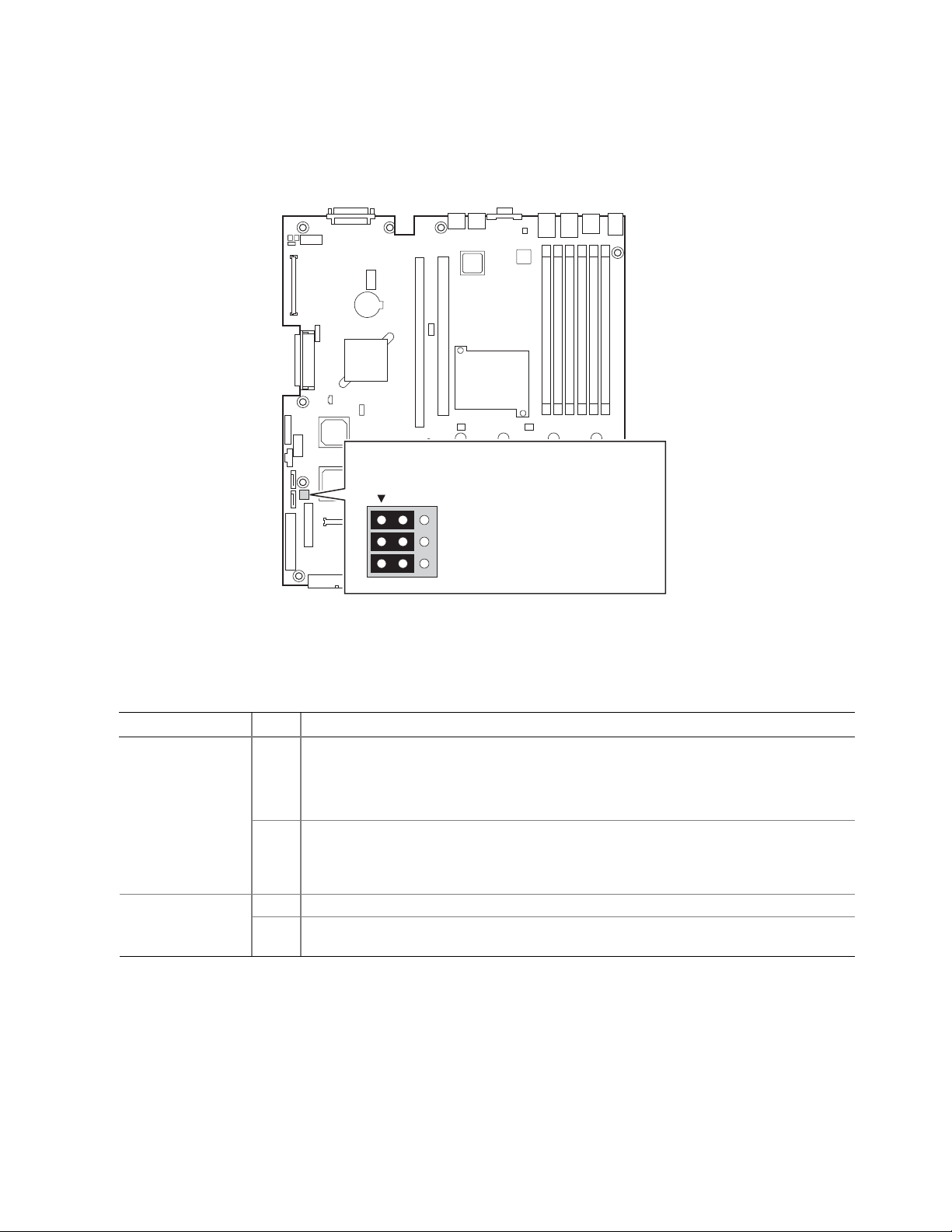
Configuration Jumpers
A
B
C
1-2: Default setting for each jumper set
32
A1-A2: Password Clear Protect
A2-A3: Password Clear Erase
B1-B2: Recovery Boot Disable (Normal Boot)
B2-B3: Recovery Boot Enable
C1-C2: CMOS Clear by BMC
C2-C3: CMOS Clear Force Erase
Server Board Features
Figure 3. Configuration Jumper Location
Table 2. Configuration Jumper
Jumper Name Pins What happens at system reset…
1-2 These pins should be jumpered for normal system operation. Password Clear
(line “A” in figure
above)
(line “B” in figure
above)
“C” in figure
above)
2-3 If these pins are jumpered, administrator and user passwords will be cleared on the
next reset. These pins should not be jumpered for normal operation.
1-2 These pins should be jumpered for normal system operation. Recovery Boot
2-3 If these pins are jumpered, the system will attempt to recover the BIOS by loading the
BIOS code into the flash device from a floppy disk. This jumper is typically used when
the BIOS has become corrupted. These pins should not be jumpered for normal
operation.
1-2 These pins should be jumpered for normal system operation. CMOS Clear (line
2-3 If these pins are jumpered, the CMOS settings will be cleared on the next reset.
These pins should not be jumpered for normal operation.
TP00759
Intel® Server Board SE7520JR2 User Guide 19
Page 20

Server Board Features
Back Panel Connectors
A
FC D E G HB I
A PS/2 Mouse F Video
B PS/2 Keyboard G USB port 1
C Serial Port B H USB port 2
D NIC port 1 (1 Gb) I SCSI channel B
E NIC port 2 (1 Gb)
Figure 4. Back Panel Connectors
The NIC LEDs at the right and left of each NIC provide the following information.
Table 3. NIC LEDs
LED Color LED State Description
Off No network connection
Left LED
Right LED
Solid Amber Network connection in place
Blinking Amber Transmit/receive activity
Off 10 Mbps connection (if left LED is on or blinking)
Solid Amber 100 Mbps connection
Solid Green 1000 Mbps connection
TP00762
20
Page 21

Server Board Features
Hardware Requirements
To avoid integration difficulties and possible board damage, your system must meet the
requirements outlined below. For a list of qualified components, see the links under “Additional
Information and Software.”
Processor
One or two Intel® Xeon™ processors with an 800MHz front side bus and a minimum of 2.8 GHz
frequency must be installed. The following table outlines the supported processors. For a complete
list of supported processors, see the links under “Additional Information and Software.”
Table 4. Processor Support
Processor Family FSB Frequency Frequency
Intel® Xeon™ 800 MHz 2.8 GHz
Intel® Xeon™ 800 MHz 3.0 GHz
Intel® Xeon™ 800 MHz 3.2 GHz
Intel® Xeon™ 800 MHz 3.4 GHz
Intel® Xeon™ 800 MHz 3.6 GHz
Memory
The Server Board SE7520JR2 provides six DIMM sockets across two channels, Channel A and
Channel B. Channel A consists of DIMM sockets 1A, 2A, and 3A. Channel B consists of DIMM
sockets 1B, 2B, and 3B.
If six DIMMs are installed, the following maximum capacitites are possible:
For DDR266 DIMMS: Maxixmum capacity of 24GB
For DDR333 or DDR-2 400: Maximum capacity of 16 GB (DDR-2 400 on SE7520JR2SCSID2
and SE7520JR2SATAD2 only)
A minimum of one 256MB DIMM is required in DIMM socket 1A or 1B. This uses single-channel
interleave. However, for dual-channel interleave, providing optimum performance, a minimum of
two DIMMs should be installed in DIMM sockets 1A and 1B. Except for the option of installing a
single DIMM in socket 1A or 1B, DIMMs must be installed in pairs and populated as follows:
DIMM1A and DIMM 1B: Populate these two sockets together first
DIMM 2A and DIMM 2B: Populate these sockets in addition to DIMM 1A and DIMM 2A if
four DIMMs are to be used.
DIMM 3A and DIMM3B: Populate these sockets after DIMM 1A, DIMM1B, DIMM2A, and
DIMM2B have been populated.
Intel® Server Board SE7520JR2 User Guide 21
Page 22

Server Board Features
DIMMs must meet the following requirements:
Use only DDR266. DDR333, or DDR2-400 ECC, registered DDR DIMM modules (DDR-2
400 on SE7520JR2SCSID2 and SE7520JR2SATAD2 only)
Use only DIMMs that comply with the DDR specifications.
DDR266 and DDR333 memory can be mixed on the server board, but when mixing DIMM
types, DDR333 memory will be treated as DDR266.
Use only DIMMs with DIMM organization of x72 ECC
Use only 184-pin DIMMs on boards that use DDR266/333
Use only 240pin DIMMs on boards that use DDR2-400
Use only DIMMs with the capacities outlined in the following table can be used
Table 5. DIMM Module Memory Capacity Support
SDRAM Parts, SDRAM
Technology
X8, single row 128MB 256MB 512MB 1GB
X8, double row 256MB 512MB 1GB 2GB
X4, single row 256MB 512MB 1GB 2GB
X4, stacked, double row 512MB 1GB 2GB 4GB
128MB 256MB 512MB 1GB
✏ NOTE
When using either Dual Rank (Double Row) DDR-333 or DDR2-400 DIMM technologies, a
maximum of four loads per memory channel is supported. When all DIMMs used in the system
match either of these technoloiges, a maximum of four DIMMs can be populated. Refer to the
®
Intel
Server Board SE7520JR2 Technical Product Specification for additional information
regarding the memory sub-system.
In determining your memory requirements, the need for memory sparing or memory mirroring must
be considered. For a complete list of supported memory DIMMs, see the links under “Additional
Information and Software.”
Memory Sparing and Mirroring
The Intel® E7520 chipset includes hardware that supports memory mirroring and memory on-line
sparing. Both memory mirroring and memory on-line sparing provide a way to prevent data loss in
case a DIMM fails.
With memory mirroring the system maintains two copies of all data in the memory subsystem. If a
DIMM fails, the data is not lost because the second copy of the data is available from the mirrored
DIMM in the opposite channel. The system will not fail due to memory error unless both the
primary and the mirrored copy of the data become corrupt at the same time.
In a mirrored system, the maximum usable memory is one-half of the installed memory, with a
minimum of four DIMMs installed. Since the data is duplicated across DIMMs, it means that up to
one-half of the installed DIMMs are actively in use at any one time. The remaining DIMMs are
used for mirroring.
22
Page 23
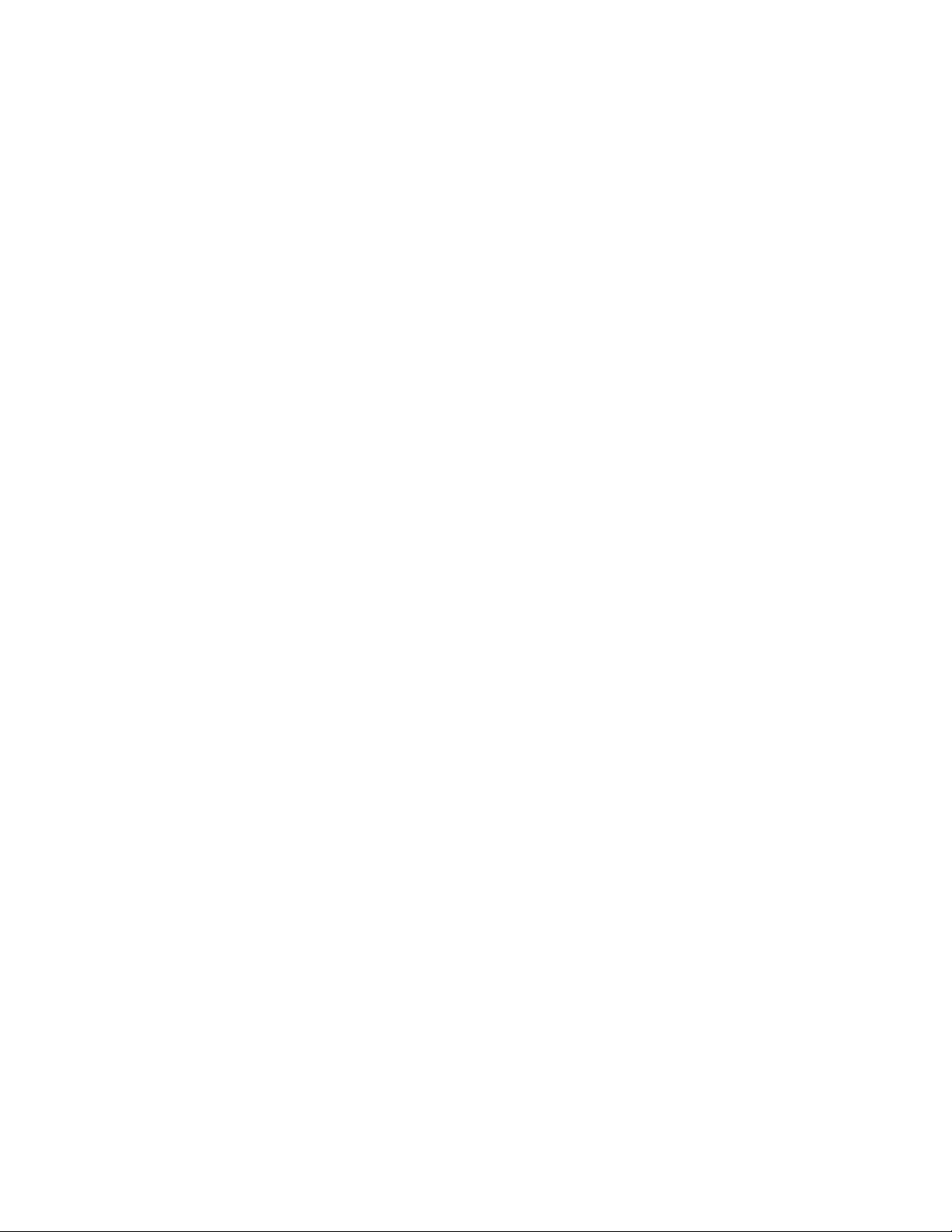
Server Board Features
Two methods for memory mirroring are available:
Four identical DIMMs are used in DIMM sockets 1A, 1B, 2A, and 2B.
If the DIMM in socket 1A fails, the DIMM in socket 2B takes over.
If the DIMM in socket 1B fails, the DIMM in socket 2A takes over.
Valid only on the versions of the Server Board SE7520JR2 that use DDR2 memory
(SE7520JR2SCSID2 and SE7520JR2SATAD2): Four DIMMs are used with identical singleranked DIMMs in Banks 2 and 3. DIMMs in sockets 1A and 1B must be dual-ranked and
identical.
If the DIMM in socket 1A fails, the DIMM in socket 1B takes over.
If the DIMM in socket 2A fails, the DIMM in socket 3B takes over.
If the DIMM in socket 2B fails the DIMM in socket 3A takes over.
For memory on-line sparing, one DIMM per channel is used as the memory spare. The spare
DIMM is not available for use, but is kept in reserve. If a DIMM begins to fail, the content of the
failing DIMM is copied to the spare DIMM in that channel. When all of the data is copied to the
spare DIMM, the primary DIMM is removed from service and the spare DIMM takes its place.
When memory on-line sparing is used, the spare DIMMs must be equal to or larger than the largest
in-service DIMM in that channel.
✏ NOTE
Memory mirroring and memory sparing are mutually exclusive. Only one can be active at a time.
Refer to the Intel
information regarding the memory sub-system.
Power Supply
A minimum of 500 Watts is required. Your supply must provide a minimum of 1.2 A of 5 V
standby current or the board will not boot.
®
Server Board SE7520JR2 Technical Product Specification for additional
Intel® Server Board SE7520JR2 User Guide 23
Page 24
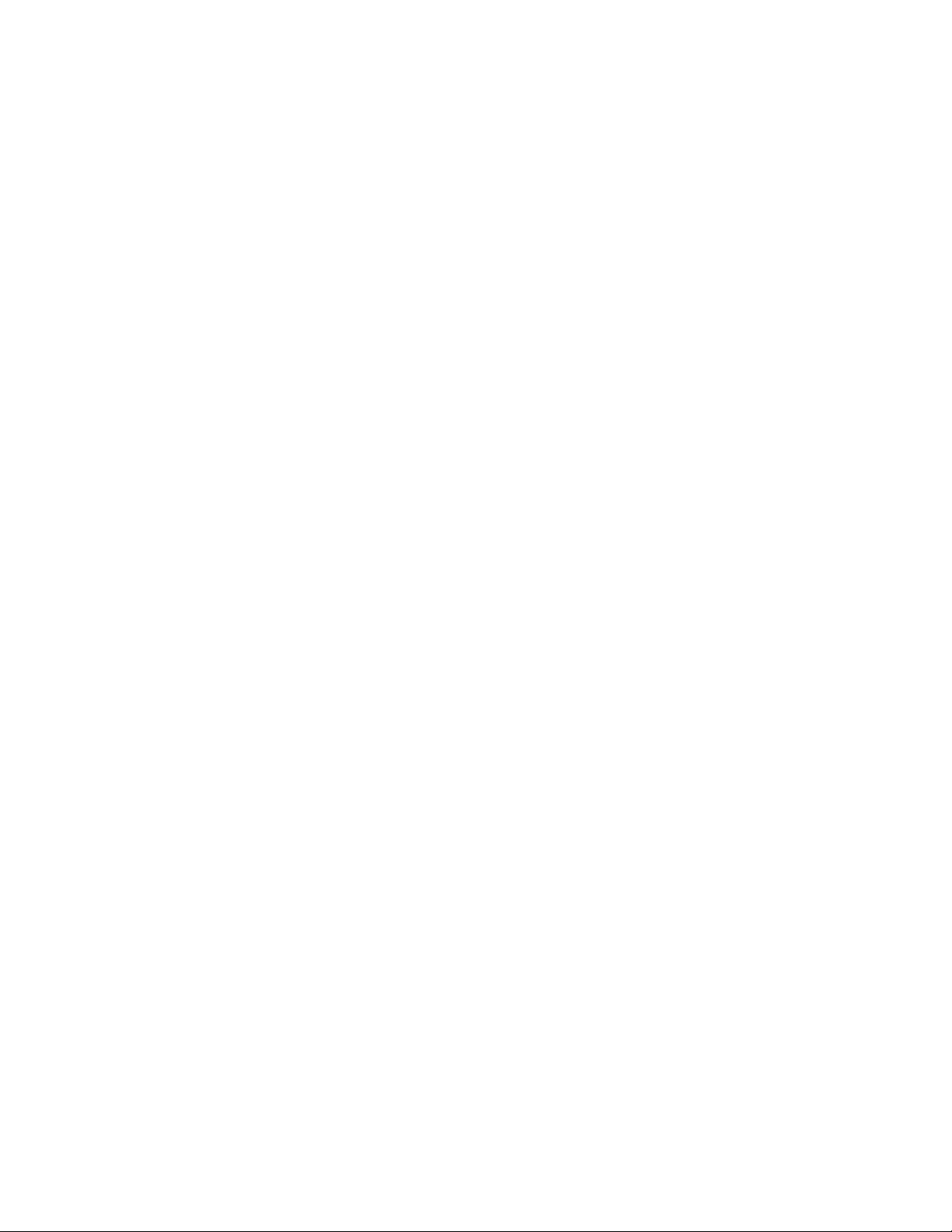
Server Board Features
Optional Hardware
Hard Disk Drives
The Server Board SE7520JR2 supports different hard disk drive options, depending on the version
of the server board purchased.
Product codes SE7520JR2SCSID1 and SC7520SCSID2 include connections for utilizing two
SCSI channels and two SATA drives.
Product codes SE7520JR2SATAD1 and SC7520SATAD2 include connections for utilizing two
SATA drives.
All four product codes include two ATA channels, each of which supports two ATA/100
drives.
See the documentation included with your server chassis for additional drive information and drive
installation instructions.
Intel® Management Module
Two versions of the Intel® Management Module are available to provide enhanced server
management features.
The Intel Management Module - Professional Edition: contains a hardware mezzanine card that
plugs into the server board.
The Intel Management Module - Advanced Edition: includes a hardware mezzanine card,
10/100 Mb NIC mezzanine card, and cables.
For installation instructions on installing either Intel Management Module, see the instructions
provided with the management module.
Intel® Local Control Panel
The Intel® Local Control Panel provides enhanced system control by utilizing a LCD display, which
provides additional controls and indicators beyond the standard control panel.
✏ NOTE
Use of this feature requires the installation of either Intel® Management
Module, Professional Edition or Advance Edition.
24
Page 25
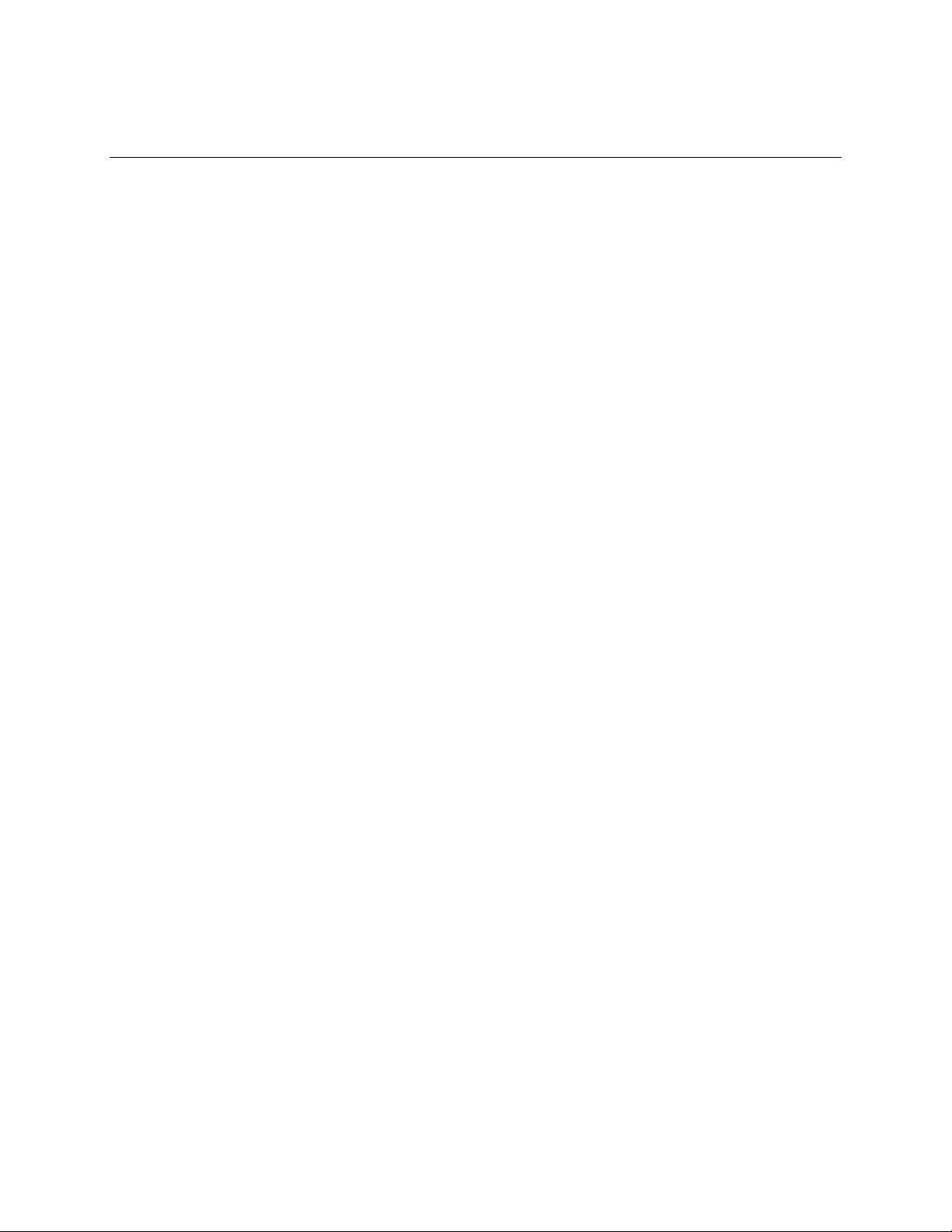
2 Hardware Installations and Upgrades
Before You Begin
Before working with your server product, pay close attention to the Safety Information at the
beginning of this manual.
Tools and Supplies Needed
Phillips
Needle nosed pliers
Antistatic wrist strap and conductive foam pad (recommended)
Installing and Removing Memory
The silkscreen on the board for the DIMMs displays DIMM1B, DIMM1A, DIMM2B, DIMM2A,
DIMM3B, DIMM3A starting from the edge of the board. DIMM3A is the socket closest to the
processor socket. See “Memory” for a discussion of the memory requirements and options. See
“Additional Information and Software” for a link to the list of tested DIMMs.
*
(cross head) screwdriver (#1 bit and #2 bit)
✏ NOTE
The DIMMs being installed match the correct version of the server board. DDR DIMMs will not
physically fit into a server board designed to support DDR2 DIMMs. DDR2 DIMMs will not
physically fit into a server board designed to support DDR DIMMs.
Installing DIMMs
To install DIMMs, follow these steps:
1. Observe the safety and ESD precautions at the beginning of this book.
2. Turn off all peripheral devices connected to the server. Turn off the server.
3. Disconnect the AC power cord from the server.
Intel® Server Board SE7520JR2 User Guide 25
Page 26
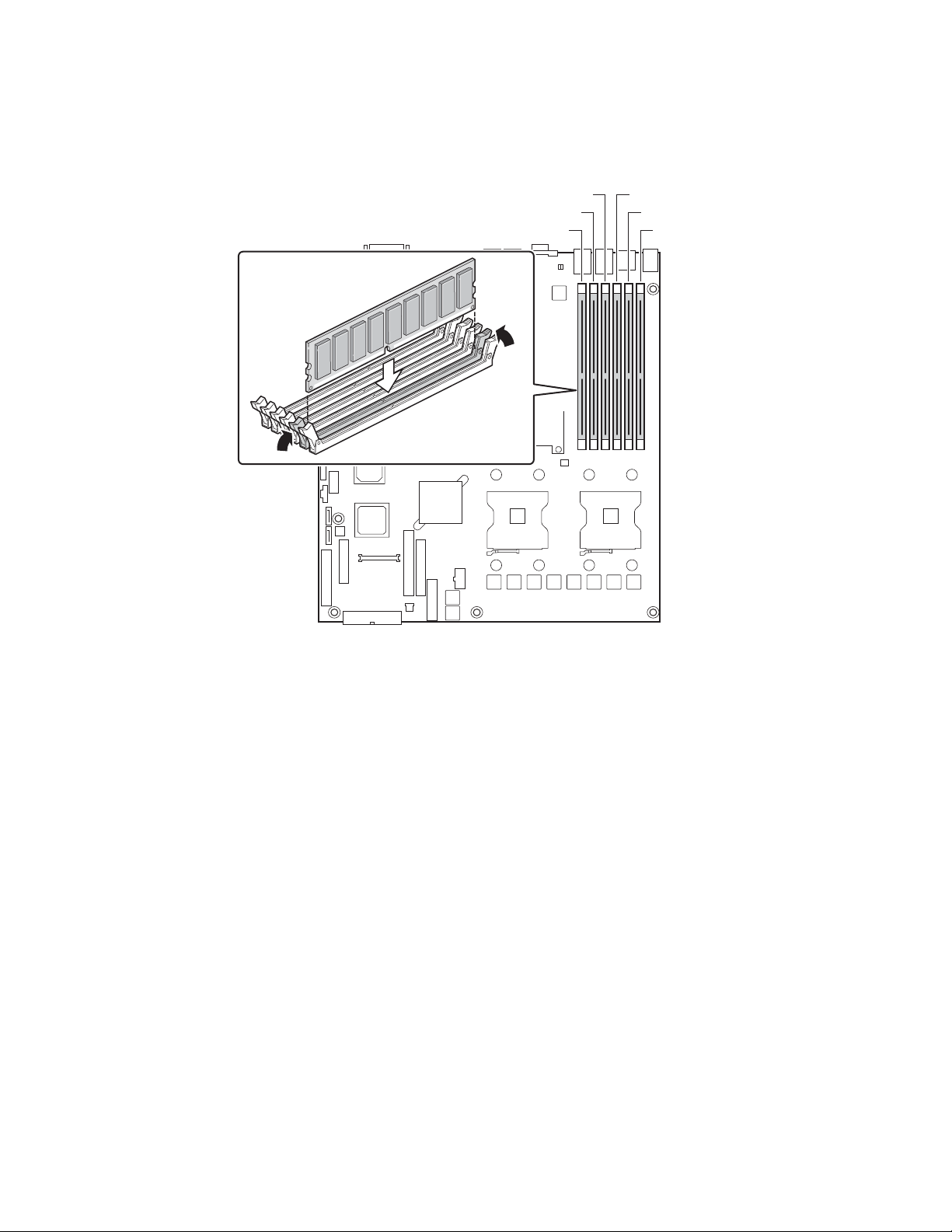
Hardware Installations and Upgrades
4. Remove the server’s cover. See the documentation that accompanied your server chassis for
instructions on removing the server’s cover.
5. Locate the DIMM sockets (see Figure 5).
DIMM 2A
DIMM 3B
DIMM 3A
Figure 5. Installing Memory
DIMM 2B
DIMM 1A
DIMM 1B
TP00761
6. Make sure the clips at either end of the DIMM socket(s) are pushed outward to the open
position.
7. Holding the DIMM by the edges, remove it from its anti-static package.
8. Position the DIMM above the socket. Align the notch on the bottom edge of the DIMM with
the key in the DIMM socket. The arrow in the inset in Figure 5 is pointing to the key in the
socket.
9. Insert the bottom edge of the DIMM into the socket.
10. When the DIMM is inserted, push down on the top edge of the DIMM until the retaining clips
snap into place. Make sure the clips are firmly in place.
11. Replace the server’s cover and reconnect the AC power cord. See the documentation that
accompanied your server chassis for instructions on installing the server’s cover.
26
Page 27

Hardware Installations and Upgrades
Removing DIMMs
To remove a DIMM, follow these steps:
1. Observe the safety and ESD precautions at the beginning of this book.
2. Turn off all peripheral devices connected to the server. Turn off the server.
3. Remove the AC power cord from the server.
4. Remove the server’s cover. See the documentation that accompanied your server chassis for
instructions on removing the server’s cover.
5. Gently spread the retaining clips at each end of the socket. The DIMM lifts from the socket.
6. Holding the DIMM by the edges, lift it from the socket, and store it in an anti-static package.
7. Reinstall and reconnect any parts you removed or disconnected to reach the DIMM sockets.
8. Replace the server’s cover and reconnect the AC power cord. See the documentation that
accompanied your server chassis for instructions on installing the server’s cover.
Intel® Server Board SE7520JR2 User Guide 27
Page 28

Hardware Installations and Upgrades
Installing or Replacing the Processor
CAUTIONS
Processor must be appropriate: You may damage the server board if
you install a processor that is inappropriate for your server. See “Additional
Information and Software” for a link to the list of compatible processor(s).
ESD and handling processors: Reduce the risk of electrostatic
discharge (ESD) damage to the processor by doing the following: (1) Touch
the metal chassis before touching the processor or server board. Keep part of
your body in contact with the metal chassis to dissipate the static charge
while handling the processor. (2) Avoid moving around unnecessarily.
Installing the Processor
To install a processor, follow these instructions:
1. Observe the safety and ESD precautions at the beginning of this book.
2. Turn off all peripheral devices connected to the server. Turn off the server.
3. Disconnect the AC power cord from the server.
4. Remove the server’s cover. See the documentation that accompanied your server chassis for
instructions on removing the server’s cover
5. Locate the processor socket and raise the socket handle completely (see Figure 6).
TP00763
Figure 6. Opening Socket Lever
28
Page 29
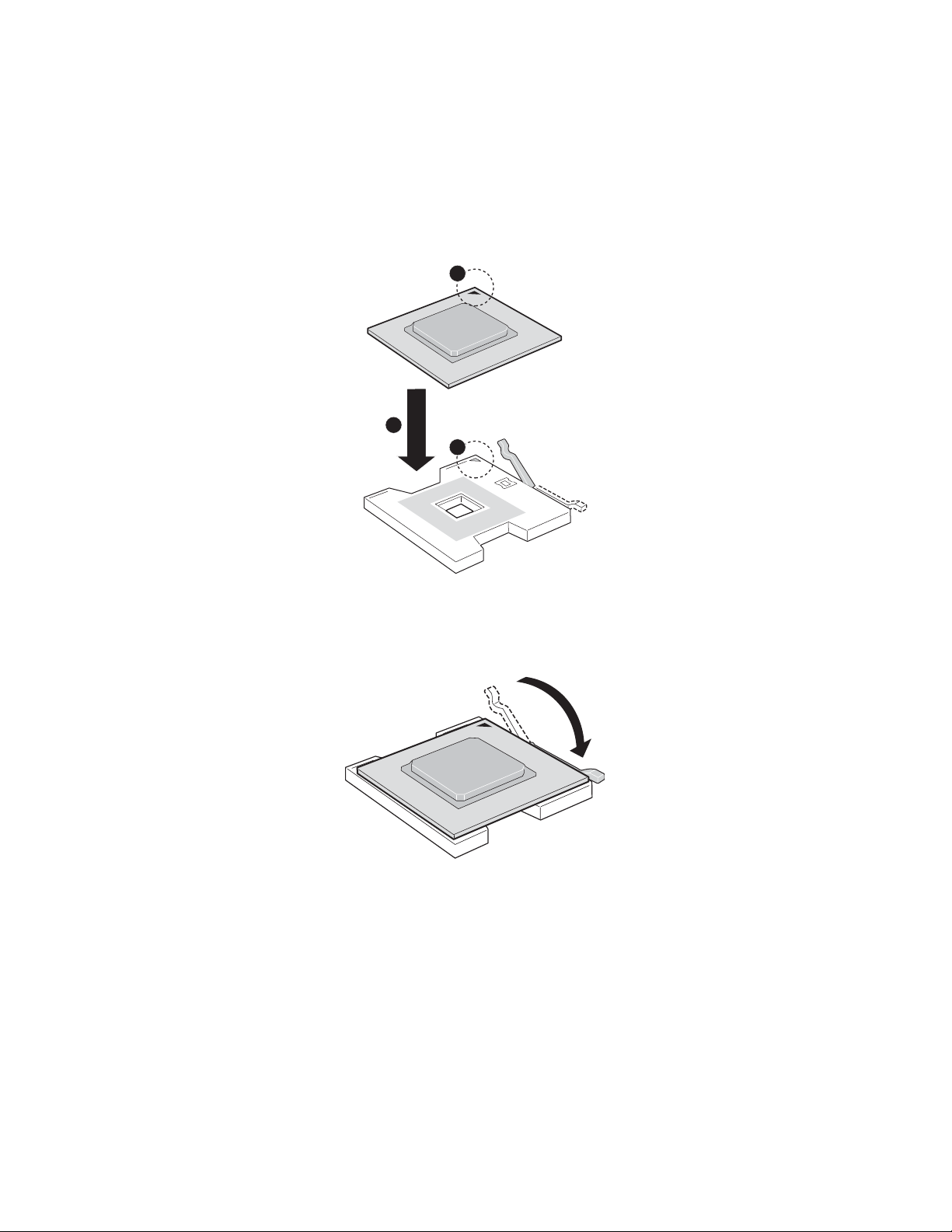
Hardware Installations and Upgrades
6. Align the pins of the processor with the socket, and insert the processor into the socket.
NOTE
✏
Make sure the alignment triangle mark and the alignment triangle cutout
align correctly.
A
B
A
Figure 7. Inserting Processor
7. Lower the socket lever completely.
Figure 8. Closing Socket Lever
TP00764
TP00765
Intel® Server Board SE7520JR2 User Guide 29
Page 30
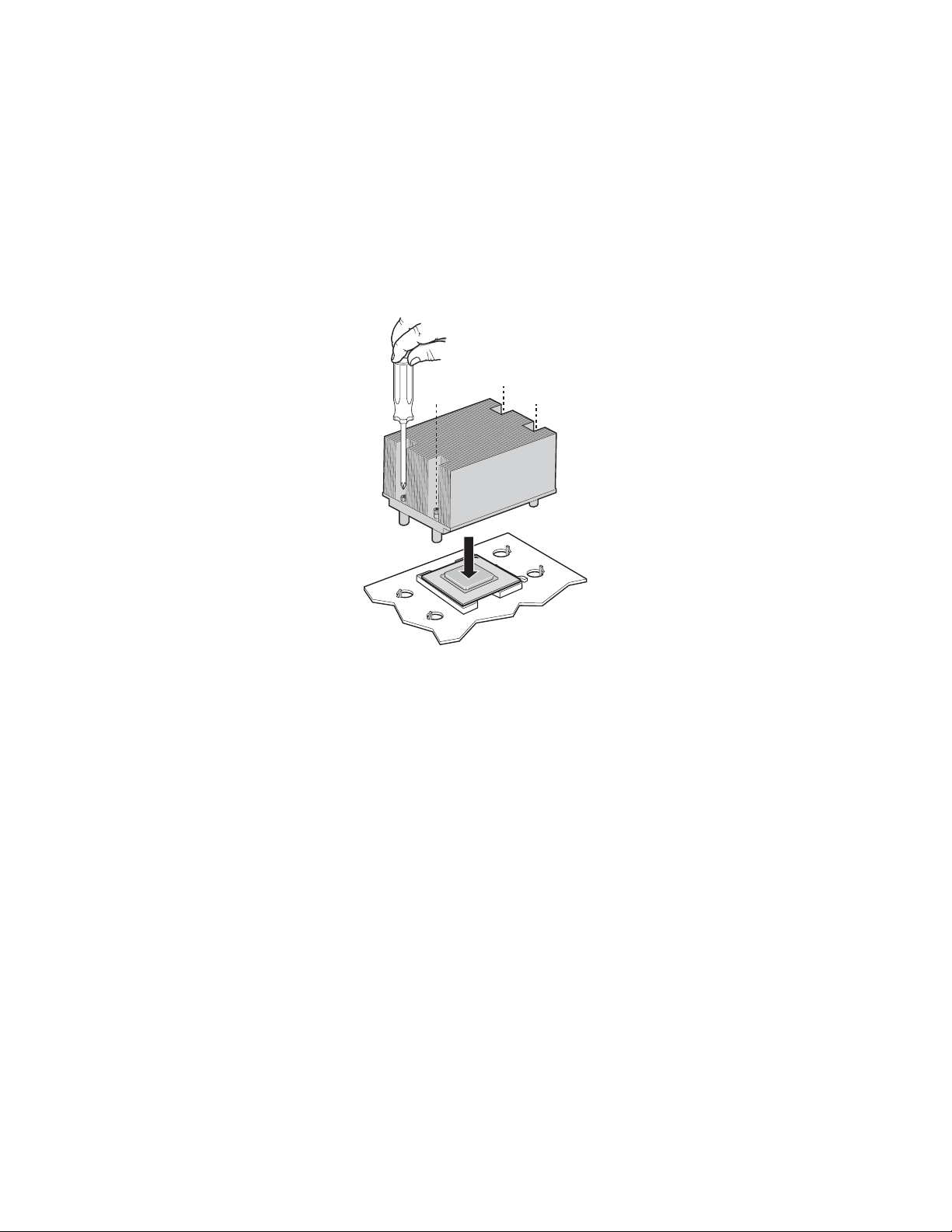
Hardware Installations and Upgrades
Installing the Heat Sink(s)
1. The heat sink has Thermal Interface Material (TIM) located on the bottom of it. Use caution
when you unpack the heat sink so you do not damage the TIM.
2. Set the heat sink over the processor, lining up the four captive screws with the four posts
surrounding the processor.
3. Loosely screw in the captive screws on the heat sink corners in a diagonal manner. Do no fully
tighten one screw before tightening another.
4. Gradually and equally tighten each captive screw until each is firmly tightened.
TP00774
Figure 9. Installing Heat Sink
5. Reinstall and reconnect any parts you removed or disconnected to reach the processor sockets.
6. Replace the server’s cover and reconnect the AC power cord. See the documentation that
accompanied your server chassis for instructions on installing the server’s cover.
Removing a Processor
1. Observe the safety and ESD precautions at the beginning of this book.
2. Turn off all peripheral devices connected to the server. Turn off the server.
3. Remove the AC power cord from the server.
4. Remove the server’s cover. See the documentation that accompanied your server chassis for
instructions on removing the server’s cover.
5. Unplug the processor fan cable from the server board.
6. Loosen the four captive screws on the corners of the heat sink.
7. Twist the heat sink slightly to break the seal between the heat sink and the processor.
8. Lift the heat sink from the processor. If it does not pull up easily, twist the heat sink again. Do
not force the heat sink from the processor. Doing so could damage the processor.
9. Lift the processor lever.
30
Page 31
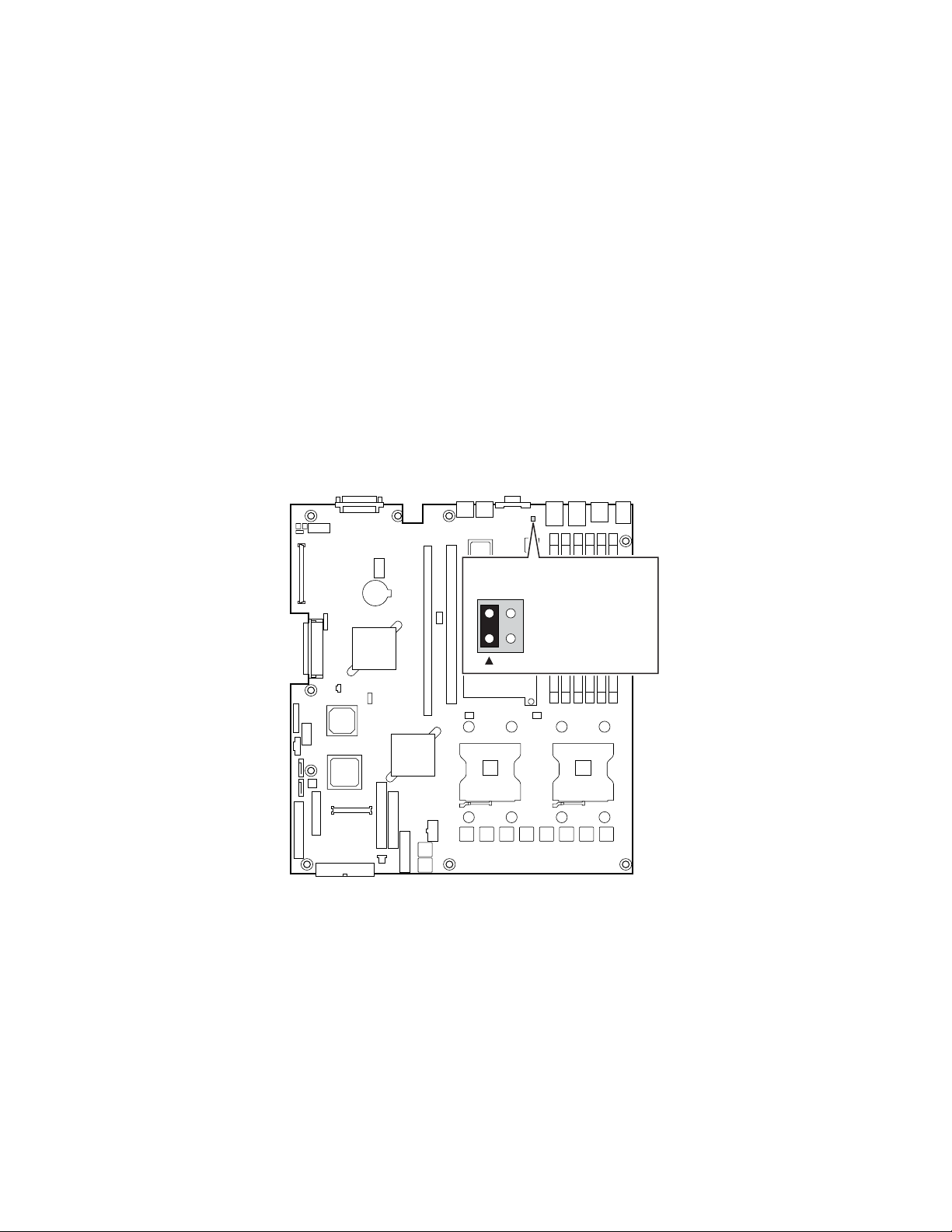
Hardware Installations and Upgrades
10. Remove the processor.
11. If installing a replacement processor, see “Installing the Processor.” Otherwise, reinstall the
chassis cover.
RJ45 Serial Port Configuration
The RJ45 serial port connector can be configured to support either a DSR signal or a DCD signal.
As the server board is shipped, it is configured to support DSR signals. To change the configuration
to support DCD signals a jumper on the board must be changed. Use the following instructions to
configure your server board to support DCD signals.
1. Observe the safety and ESD precautions at the beginning of this book.
2. Turn off all peripheral devices connected to the server. Turn off the server.
3. Disconnect the AC power cord from the server.
4. Remove the server’s cover. See the documentation that accompanied your server chassis for
instructions on removing the server’s cover.
5. Locate the jumper block for the serial port. See Figure10
6. Move the jumper from the default position covering pins 1 and 3 to cover pins 2 and 4.
J7A1
34
1-3: DCD to DTR
(Default)
2-4: DSR to DTR
2
TP00772
Figure 10. Changing the Serial Port Configuration
Intel® Server Board SE7520JR2 User Guide 31
Page 32

Hardware Installations and Upgrades
Replacing the Backup Battery
The lithium battery on the server board powers the RTC for up to 10 years in the absence of power.
When the battery starts to weaken, it loses voltage, and the server settings stored in CMOS RAM in
the RTC (for example, the date and time) may be wrong. Contact your customer service
representative or dealer for a list of approved devices.
WARNING
Danger of explosion if battery is incorrectly replaced. Replace only with
the same or equivalent type recommended by the equipment
manufacturer. Discard used batteries according to manufacturer’s
instructions.
ADVARSEL!
Lithiumbatteri - Eksplosionsfare ved fejlagtig håndtering. Udskiftning
må kun ske med batteri af samme fabrikat og type. Levér det brugte
batteri tilbage til leverandøren.
ADVARSEL
Lithiumbatteri - Eksplosjonsfare. Ved utskifting benyttes kun batteri
som anbefalt av apparatfabrikanten. Brukt batteri returneres
apparatleverandøren.
VARNING
Explosionsfara vid felaktigt batteribyte. Använd samma batterityp eller
en ekvivalent typ som rekommenderas av apparattillverkaren. Kassera
använt batteri enligt fabrikantens instruktion.
VAROITUS
Paristo voi räjähtää, jos se on virheellisesti asennettu. Vaihda paristo
ainoastaan laitevalmistajan suosittelemaan tyyppiin. Hävitä käytetty
paristo valmistajan ohjeiden mukaisesti.
32
Page 33

Hardware Installations and Upgrades
1. Observe the safety and ESD precautions at the beginning of this book.
2. Turn off all peripheral devices connected to the server. Turn off the server.
3. Disconnect the AC power cord from the server.
4. Remove the server’s cover and locate the battery. See the documentation that accompanied
your server chassis for instructions on removing the server’s cover.
5. Insert the tip of a small flat bladed screwdriver, or an equivalent, under the tab in the plastic
retainer. Gently push down on the screwdriver to lift the battery.
6. Remove the battery from its socket.
TP00760
Figure 11. Replacing the Backup Battery
7. Dispose of the battery according to local ordinance.
8. Remove the new lithium battery from its package, and, being careful to observe the correct
polarity, insert it in the battery socket.
9. Close the chassis.
10. Run Setup to restore the configuration settings to the RTC.
Intel® Server Board SE7520JR2 User Guide 33
Page 34

3 Server Utilities
Using the BIOS Setup Utility
This section describes the BIOS Setup Utility options, which is used to change server configuration
defaults. You can run BIOS Setup with or without an operating system being present. See
“Additional Information and Software” for a link to the Technical Product Specification where you
will find details about specific BIOS setup screens.
Starting Setup
You can enter and start BIOS Setup under several conditions:
When you turn on the server, after POST completes the memory test
When you have moved the CMOS jumper on the server board to the “Clear CMOS” position
(enabled)
In the two conditions listed above, during the Power On Self Test (POST), you will see this prompt:
Press <F2> to enter SETUP
In a third condition, when CMOS/NVRAM has been corrupted, you will see other prompts but not
the <F2> prompt:
Warning: CMOS checksum invalid
Warning: CMOS time and date not set
In this condition, the BIOS will load default values for CMOS and attempt to boot.
If You Cannot Access Setup
If you are not able to access BIOS Setup, you might need to clear the CMOS memory. For
instructions on clearing the CMOS, see “Clearing the CMOS”.
Setup Menus
Each BIOS Setup menu page contains a number of features. Except for those features that are
provided only to display automatically configured information, each feature is associated with a
value field that contains user-selectable parameters. These parameters can be changed if the user
has adequate security rights. If a value cannot be changed for any reason, the feature’s value field is
inaccessible.
Table 6 describes the keyboard commands you can use in the BIOS Setup menus.
Intel® Server Board SE7520JR2 User Guide 34
Page 35

Table 6. Keyboard Commands
Press Description
<F1> Help - Pressing F1 on any menu invokes the general Help window.
F5/- Change Value - The minus key or the F5 function key is used to change the value of the current
F6/+ Change Value - The plus key or the F6 function key is used to change the value of the current
<Enter> Execute Command - The Enter key is used to activate submenus when the selected feature is a
<Esc> Exit - The ESC key provides a mechanism for backing out of any field. This key will undo the
<F9> Setup Defaults - Pressing F9 causes the following to appear:
<F10> Save and Exit - Pressing F10 causes the following message to appear:
The left and right arrow keys are used to move between the major menu pages. The keys have
no affect if a submenu or pick list is displayed.
Select Item up - The up arrow is used to select the previous value in a menu item’s option list, or
a value field pick list. Pressing the Enter key activates the selected item.
Select Item down - The down arrow is used to select the next value in a menu item’s option list,
or a value field pick list. Pressing the Enter key activates the selected item.
item to the previous value. This key scrolls through the values in the associated pick list without
displaying the full list.
menu item to the next value. This key scrolls through the values in the associated pick list
without displaying the full list. On 106-key Japanese keyboards, the plus key has a different
scan code than the plus key on the other keyboard, but it has the same effect.
submenu, or to display a pick list if a selected feature has a value field, or to select a sub-field for
multi-valued features like time and date. If a pick list is displayed, the Enter key will undo the
pick list, and allow another selection in the parent menu.
pressing of the Enter key. When the ESC key is pressed while editing any field or selecting
features of a menu, the parent menu is re-entered. When the ESC key is pressed in any
submenu, the parent menu is re-entered. When the ESC key is pressed in any major menu, the
exit confirmation window is displayed and the user is asked whether changes can be discarded.
If “Yes” is selected and the Enter key is pressed, all Setup fields are set to their default values. If
“No” is selected and the Enter key is pressed, or if the ESC key is pressed, the user is returned
to where they were before F9 was pressed without affecting any existing field values.
If “Yes” is selected and the Enter key is pressed, all changes are saved and Setup is exited. If
“No” is selected and the Enter key is pressed, or the ESC key is pressed, the user is returned to
where they were before F10 was pressed without affecting any existing values.
Server Utilities
Setup Confirmation
Load default configuration now?
[Yes] [No]
Setup Confirmation
Save Configuration changes and exit now?
[Yes] [NO]
Intel® Server Board SE7520JR2 User Guide 35
Page 36

Server Utilities
Upgrading the BIOS
The upgrade utility allows you to upgrade the BIOS in flash memory. The code and data in the
upgrade file include the following:
On-board system BIOS, including the recovery code, BIOS Setup Utility, and strings.
On-board video BIOS, SCSI BIOS, and other option ROMs for devices embedded on the server
board.
OEM binary area
Microcode
A means to change the BIOS Language
Preparing for the Upgrade
The steps below explain how to prepare to upgrade the BIOS, including how to record the current
BIOS settings and how to obtain the upgrade utility.
✏
NOTE
In the unlikely event that a BIOS error occurs during the BIOS update process, a recovery process
may need to be followed to return the system to service. See “Additional Information and
Software” for a link to necessary software and instrutions.
Recording the Current BIOS Settings
1. Boot the computer and press <F2> when you see the message:
Press <F2> Key if you want to run SETUP
2. Write down the current settings in the BIOS Setup program.
✏
NOTE
Do not skip step 2. You will need these settings to configure your computer
at the end of the procedure.
Obtaining the Upgrade
Download the BIOS image file to a temporary folder on your hard drive. See “Additional
Information and Software” for a link to the update software.
✏
NOTE
Review the instructions and release notes that are provided in the readme file
distributed with the BIOS image file before attempting a BIOS upgrade. The
release notes contain critical information regarding jumper settings, specific
fixes, or other information to complete the upgrade.
36
Page 37

Upgrading the BIOS
Follow the instructions in the readme file that came with the BIOS upgrade. When the update
completes, remove the bootable media from which you performed the upgrade.
Server Utilities
✏
NOTES
Do not power down the system during the BIOS update process! The system
will reset automatically when the BIOS update process is completed.
You may encounter a CMOS Checksum error or other problem after reboot. If this
happens, shut down the system and boot it again. CMOS checksum errors require
that you enter Setup, check your settings, save your settings, and exit Setup.
Clearing the Password
If the user or administrator password(s) is lost or forgotten, moving the password clear jumper into
the “clear” position clears both passwords. The password clear jumper must be restored to its
original position before a new password(s) can be set. The password clear jumper is shown on the
line labeled “A” in the figure below.
1. Power down the system and disconnect the AC power.
2. Open the server chassis.
3. Move the jumper from the normal operation position, Password Clear Protect, at pins 1 and 2 to
the Password Clear Erase position, covering pins 2 and 3 as indicated in the following diagram.
32
A
B
C
TP01240
Figure 12. Password Recovery Jumper
Intel® Server Board SE7520JR2 User Guide 37
Page 38

Server Utilities
4. Reconnect the AC power, power up the system.
5. Power down the system and disconnect the AC power.
6. Return the Password Clear jumper to the Password Clear Protect position, covering pins
1 and 2.
7. Close the server chassis.
8. Reconnect the AC power and power up the server.
Clearing the CMOS
If you are not able to access the BIOS setup screens, the CMOS Clear jumper will need to be used
to reset the configuration RAM. The CMOS Clear jumper is shown on the line labeled “C” in the
figure below.
1. Power down the system and disconnect the AC power.
2. Open the server.
3. Move the jumper from the normal operation position, CMOS Clear by BMC, at pins 1 and 2 to
the CMOS Clear Force Erase position, covering pins 2 and 3 as indicated in the following
diagram.
32
A
B
C
TP01241
Figure 13. CMOS Recovery Jumper
4. Reconnect the AC power, power up the system.
5. When the system begins beeping, power it down and disconnect the AC power.
6. Return the CMOS Clear jumper to the CMOS Clear by BMC location, covering pins 1 and 2.
7. Close the server chassis.
8. Reconnect the AC power and power up the system.
38
Page 39

4 Troubleshooting
This chapter helps you identify and solve problems that might occur while you are using the
system.
For any issue, first ensure you are using the latest firmware and files. Firmware upgrades include
updates for BIOS, the baseboard management controller (BMC), and the hot-swap controller
(HSC). See “Additional Information and Software” for a link to the software updates. In addition to
the server firmware and files, also update any drivers used for components you have installed in
your system, such as video drivers, network drivers, and SCSI drivers.
Intel provides a package called the “Platform Confidence Test” that may help with your
diagnostics. See “Additional Information and Software” for a link to this software.
If you are unable to resolve your server problems on your own, see “Getting Help” for assistance.
Resetting the System
Before going through in-depth troubleshooting, attempt first to perform reset your system using one
of the methods below.
To do this: Press:
Soft boot reset to clear the system memory and reload the operating system. <Ctrl+Alt+Del>
Clear system memory, restart POST, and reload the operating system. Reset button
Cold boot reset. Turn the system power off and then on. This clears system memory,
restarts POST, reloads the operating system, and halts power to all peripherals.
Power off/on
Intel® Server Board SE7520JR2 User Guide 39
Page 40

Troubleshooting
Problems following Initial System Installation
Problems that occur at initial system startup are usually caused by an incorrect installation or
configuration. Hardware failure is a less frequent cause. If the problem you are experiencing is
with a specific software application, see “Problems with Newly Installed Application Software.”
First Steps Checklist
Is AC power available at the wall outlet?
Are the power supplies plugged in? Check the AC cable(s) on the back of the chassis and at the
AC source.
Are all cables correctly connected and secured?
Are the processors fully seated in their sockets on the server board?
Are all standoffs in the proper location and not touching any components, causing a potential
short?
Are all add-in PCI boards fully seated in their slots on the server board?
Are all jumper settings on the server board correct?
Are all jumper and switch settings on add-in boards and peripheral devices correct? To check
these settings, refer to the manufacturer’s documentation that comes with them. If applicable,
ensure that there are no conflicts—for example, two add-in boards sharing the same interrupt.
Are all peripheral devices installed correctly?
If the system has a hard disk drive, is it properly formatted or configured?
Are all device drivers properly installed?
Are the configuration settings made in Setup correct?
Is the operating system properly loaded? Refer to the operating system documentation.
Did you press the system power on/off switch on the front panel to turn the server on (power on
light should be lit)?
Is the system power cord properly connected to the system and plugged into a
NEMA 5-15R outlet for 100-120 V or a NEMA 6-15R outlet for 200-240 V ?
Are all integrated components from the tested components lists? Check the tested memory, and
chassis lists, as well as the supported hardware and operating system list. See “Additional
Information and Software” for links to the tested component lists.
40
Page 41

Troubleshooting
Hardware Diagnostic Testing
This section provides a more detailed approach to identifying a hardware problem and locating its
source.
CAUTION
Turn off devices before disconnecting cables: Before disconnecting any
peripheral cables from the system, turn off the system and any external
peripheral devices. Failure to do so can cause permanent damage to the
system and/or the peripheral devices.
1. Turn off the system and all external peripheral devices. Disconnect each device from the
system, except for the keyboard and the video monitor.
2. Make sure the system power cord is plugged into a properly grounded AC outlet.
3. Make sure your video display monitor and keyboard are correctly connected to the system.
Turn on the video monitor. Set its brightness and contrast controls to at least two thirds of their
maximum ranges (see the documentation supplied with your video display monitor).
4. If the operating system normally loads from the hard disk drive, make sure there is no diskette
in drive A and no CD-ROM disk in the CD-ROM drive.
5. If the power LED does light, attempt to boot from a floppy diskette or from a CD-ROM disk.
6. Turn on the system. If the power LED does not light, see “Power Light Does Not Light.”
Verifying Proper Operation of Key System Lights
As POST determines the system configuration, it tests for the presence of each mass storage device
installed in the system. As each device is checked, its activity light should turn on briefly. Check
for the following:
Does the diskette drive activity light turn on briefly? If not, see “Diskette Drive Activity Light
Does Not Light.”
If system LEDs are illuminated, see “LED Information” for a description of the light and steps
to take to correct the problem.
Confirming Loading of the Operating System
Once the system boots up, the operating system prompt appears on the screen. The prompt varies
according to the operating system. If the operating system prompt does not appear, see “No
Characters Appear on Screen”
Intel® Server Board SE7520JR2 User Guide 41
Page 42

Troubleshooting
Specific Problems and Corrective Actions
This section provides possible solutions for these specific problems:
Power light does not light.
No characters appear on screen.
Characters on the screen appear distorted or incorrect.
System cooling fans do not rotate.
Diskette drive activity light does not light.
Hard disk drive activity light does not light.
CD-ROM drive activity light does not light.
There are problems with application software.
The bootable CD-ROM is not detected.
Try the solutions below in the order given. If you cannot correct the problem, contact your service
representative or authorized dealer for help.
Power Light Does Not Light
Check the following:
Did you press the power-on button?
Is the system operating normally? If so, the power LED might be defective or the cable from
the control panel to the server board might be loose.
Have you securely plugged the server AC power cord into the power supply?
Some ATX power supplies have a power switch on the back of the power supply, next to the
fan. If your system has one, is it turned on?
Remove all add-in cards and see if the system boots. If successful, add the cards back in one at
a time with a reboot between each addition.
Make sure the memory DIMMs comply with the system requirements.
Make sure the memory DIMMs have been populated according to the system requirements.
Remove the memory DIMMs and re-seat them.
Make sure the processor(s) comply with the system requirements.
Make sure the processor(s) have been populated according to the system requirements.
Remove the processor(s) and re-seat them.
Make sure the chassis standoffs are installed only below mounting holes. Misplaced standoffs
can contact the pins on the bottom of the server board and cause a short.
42
Page 43

Troubleshooting
No Characters Appear on Screen
Check the following:
Is the keyboard functioning? Test it by turning the “Num Lock” function on and off to make
sure the Num Lock light is functioning.
Is the video monitor plugged in and turned on? If you are using a switch box, is it switched to
the correct system?
Are the brightness and contrast controls on the video monitor properly adjusted?
Is the video monitor signal cable properly installed?
Does this video monitor work correctly if plugged into a different system?
Is the onboard video controller enabled in the BIOS?
Remove all add-in cards and see if the video returns. If successful, add the cards back in one at
a time with a reboot between each addition.
Make sure the memory DIMMs comply with the system requirements.
Make sure the memory DIMMs have been populated according to the system requirements.
Remove the memory DIMMs and re-seat them.
Make sure the processor(s) comply with the system requirements.
Make sure the processor(s) have been populated according to the system requirements.
Remove the processor(s) and re-seat them.
If you are using an add-in video controller board, do the following:
1. Verify that the video works using the onboard video controller.
2. Verify that the video controller board is fully seated in the server board connector.
3. Reboot the system for changes to take effect.
4. If there are still no characters on the screen after you reboot the system and POST emits a beep
code, write down the beep code you hear. This information is useful for your service
representative.
5. If you do not receive a beep code and characters do not appear, the video display monitor or
video controller may have failed. Contact your service representative or authorized dealer
for help.
Characters Are Distorted or Incorrect
Check the following:
Are the brightness and contrast controls properly adjusted on the video monitor? See the
manufacturer’s documentation.
Are the video monitor’s signal and power cables properly installed?
Does this video monitor work correctly if plugged into a different system?
Intel® Server Board SE7520JR2 User Guide 43
Page 44

Troubleshooting
System Cooling Fans Do Not Rotate Properly
If the system cooling fans are not operating properly, it is an indication of possible system
component failure.
Check the following:
Is the power-on light lit? If not, see “Power Light Does Not Light”
If your system has LED lights for the fans, is one or more of these LEDs lit?
Are any other control panel LEDs lit?
Have any of the fan motors stopped? Use the server management subsystem to check the fan
status.
Have your fans speeded up in response to an overheating situation?
Have your fans speeded up in response to a fan that has failed?
Are the fan power connectors properly connected to the server board?
Is the cable from the control panel board connected to the both the control panel board and to
the server board?
Are the power supply cables properly connected to the server board?
Are there any shorted wires caused by pinched-cables or have power connector plugs been
forced into power connector sockets the wrong way?
Diskette Drive Activity Light Does Not Light
Check the following:
Are the diskette drive’s power and signal cables properly installed?
Are all relevant switches and jumpers on the diskette drive set correctly?
Is the diskette drive properly configured?
Is the diskette drive activity light always on? If so, the signal cable may be plugged in
incorrectly.
If you are using the onboard diskette controller, use the BIOS setup to make sure that “Onboard
Floppy” is set to “Enabled.” If you are using an add-in diskette controller, make sure that
“Onboard Floppy” is set to “Disabled.”
44
Page 45

Troubleshooting
CD-ROM Drive or DVD-ROM Drive Activity Light Does Not Light
Check the following:
Are the CD-ROM/DVD-ROM drive’s power and signal cables properly installed?
Are all relevant switches and jumpers on the drive set correctly?
Is the drive properly configured?
Cannot Connect to a Server
Make sure the network cable is securely attached to the correct connector at the system back
panel.
Try a different network cable.
Make sure you are using the correct and the current drivers. See “Additional Information and
Software” for a link to the current drivers.
Make sure the driver is loaded and the protocols are bound.
Make sure the hub port is configured for the same duplex mode as the network controller.
Make sure the correct networking software is installed.
If you are directly connecting two servers (without a hub), you will need a crossover cable.
Check the network controller LEDs next to the NIC connectors.
Problems with Network
The server hangs when the drivers are loaded.
Certain drivers may require interrupts that are not shared with other PCI drivers. For these
drivers, it may be necessary to alter settings so that interrupts are not shared. See the
documentation that came with your PCI card(s) for information on changing interrupts.
Diagnostics pass but the connection fails.
Make sure the network cable is securely attached.
Make sure you specify the correct frame type in your NET.CFG file.
The controller stopped working when an add-in adapter was installed.
Make sure the cable is connected to the port from the onboard network controller.
Make sure your BIOS is current. See “Additional Information and Software” for a link to the
current version.
Make sure the other adapter supports shared interrupts. Make sure your operating system
supports shared interrupts.
Try reseating the add-in adapter.
Intel® Server Board SE7520JR2 User Guide 45
Page 46

Troubleshooting
The add-in adapter stopped working without apparent cause.
Try reseating the adapter first; then try a different slot if necessary.
The network driver files may be corrupt or deleted. Delete and then reinstall the drivers.
Run the diagnostics.
System Boots when Installing PCI Card
System Server Management features require full-time “standby” power. This means some parts of
the system have power going to them whenever the power cord is plugged in, even if you have
turned the system power off with the power button on the front panel. If you install a PCI card with
the AC power cord plugged in, a signal may be sent to command the system to boot. Before
installing a PCI card, you should always:
Turn off the server power by using the power button on the front of the system.
Unplug the AC power cord(s) from the server.
Problems with Newly Installed Application Software
Problems that occur when you run new application software are usually related to the software, not
the server hardware. Faulty equipment is unlikely, especially if other software runs correctly.
Check the following:
Make sure the system meets the minimum hardware requirements for the software. See the
software documentation.
Make sure the software is properly installed and configured for the system. See the software
documentation.
Use only an authorized copy. Unauthorized copies often do not work.
If you are running the software from a floppy disk, CD-ROM or DVD-ROM, try a different
disk.
Make sure the correct device drivers installed.
If the problems persist, contact the software vendor’s customer service representative.
Problems with Application Software that Ran Correctly Earlier
Problems that occur after the system hardware and software have been running correctly sometimes
indicate equipment failure. However, they can also be caused by file corruption or changes to the
software configuration.
Check the following:
If you are running the software from a floppy disk, CD-ROM or DVD-ROM, try a different
disk.
Check your system for a virus infection.
Uninstall and reinstall the software. Make sure all necessary files are installed.
If the problems are intermittent, there may be a loose cable, dirt in the keyboard (if keyboard
input is incorrect), a marginal power supply, or other random component failures.
46
Page 47
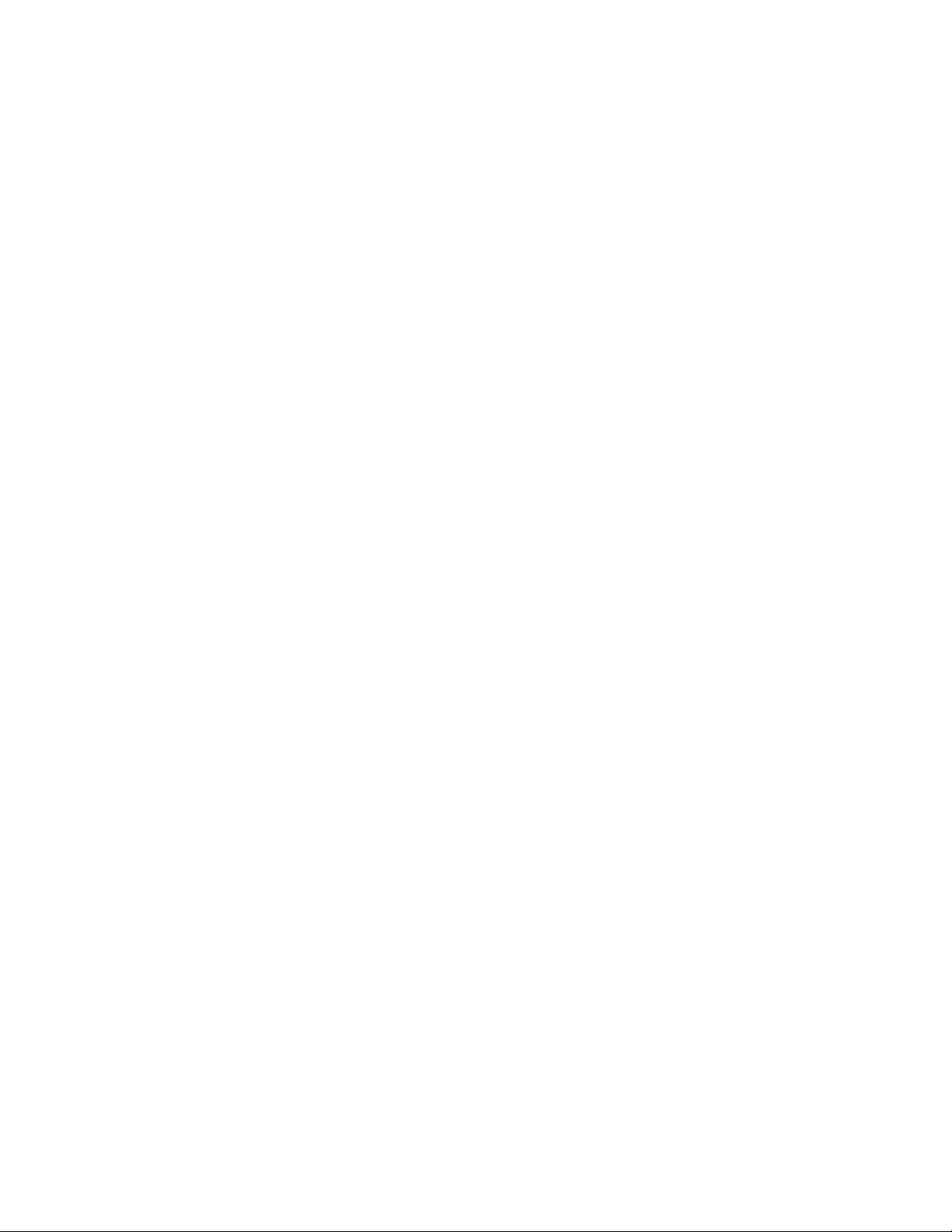
Troubleshooting
If you suspect that a transient voltage spike, power outage, or brownout might have occurred,
reload the software and try running it again. Symptoms of voltage spikes include a flickering
video display, unexpected system reboots, and the system not responding to user commands.
✏
NOTE
Random errors in data files: If you are getting random errors in your data
files, they may be getting corrupted by voltage spikes on your power line. If
you are experiencing any of the above symptoms that might indicate voltage
spikes on the power line, you may want to install a surge suppressor between
the power outlet and the system power cord.
Devices are not Recognized under Device Manager (Windows*
Operating System)
The Windows* operating systems do not include all of the drivers for the Intel® chipsets, onboard
NICs, and other components. See “Additional Information and Software” for a link to the current
drivers and chipset files.
Hard Drive(s) are not Recognized
Check the following:
Make sure the drive is not disabled in BIOS Setup.
Make sure the drive is connected correctly and that is plugged into the power supply.
Make sure the drive is compatible. See “Additional Information and Software” for a link to the
tested drives.
Make sure you have not exceeded the power budget for the server. See “Additional Information
and Software” for a link to software to check your power budget.
If using SCSI drives, verify that each SCSI ID number is unique on the SCSI bus. See your
drive documentation for details on setting the SCSI ID for your drives.
If using ATA drives, verify that the master/slave settings are set correctly. See your drive
documentation for details on setting the master/slave settings.
If using a RAID configuration with SCSI or SATA drives, make sure the RAID card is installed
correctly.
Bootable CD-ROM Is Not Detected
Check the following:
Make sure the BIOS is configured to allow the CD-ROM to be the first bootable device.
Intel® Server Board SE7520JR2 User Guide 47
Page 48

Troubleshooting
LED Information
The Intel® Server Board SE7520JR2 includes LEDs that can aid in troubleshooting your system. A
table of these LEDs with a description of their use is listed below.
LED Name Function Location Color Notes
ID Aid in server
identification from the
back panel
System fault Visible fault warning Control panel and
ATA drive
activity
Memory fault
1–6
Diagnostic
LEDs. 1–4
(LSB, bit1, bit2,
MSB)
CPU 1 & 2 Fan
Fault
CPU 1 & 2
Fault
5v Standby Identify 5v standby
Power LED Identify the power state
Control panel Control panel Green Blinking = Activity. No action
Identify failing memory
module
Displays port 80 POST
codes
Identify fan failure Front center board Amber On = Fault
Identify processor failure 1” behind processor
power on state
of the system
Control panel and
board rear left
corner
board rear left
corner
Blue Press ID LED button or user
Server Management
software to turn on the LED.
Green or Amber
Green = No Fault
Green Blink =
degraded
Amber = critical error
or non-recoverable
Amber blink = non-
critical
required.
DIMM end rear of
board
Center back edge of
board
socket
Front left board Amber On = 5v standby power on
Control Panel Green
Amber On = Fault
Each LED can be
Off, Green,
Amber, Red
Amber On = Fault
See the POST code table
Off = Power is off (off
or S5)
On = Power on or S0)
Slow Blink = Low
power state (S1 – S3)
48
Page 49

Troubleshooting
BIOS POST Beep Codes
The table below lists the POST error beep codes. Prior to system video initialization, the BIOS uses
these beep codes to inform users of error conditions. Please note that not all error conditions are
supported by BIOS beep codes.
Table 7. POST Error Beep Codes
Number of
Beeps
1, 2, or 3 Memory error. Reseat the memory or replace the DIMMs with known good
4 – 7 or 9 – 11 Fatal error indicating a possible serious system problem. Remove all add-in
8 Replace or reseat the system video add-in card. If on-board video is bing used,
In addition to the beep codes above, additional beep codes are provided if an Intel®
Management Module is installed. The Intel Management Modules provide the following
additional beep codes.
Reason for the beeps and action to take
modules.
cards and re-start the system. If the error still occurs, contact your system
manufacturer. If the beep codes are not generated after the add-in cards are
removed, insert the cards one at a time, booting the system between each card
addition, until the beeps again occur to reveal the malfunctioning card.
the server board may be faulty.
Table 8. Error Beep Codes Provided by Intel® Management Modules
Beep Code Reason for the beeps and action to take
1 Control panel CMOS clear has been initiated.
1-5-1-1 Processor failure. Reseat or replace the failed processor.
1-5-2-1 No processor is installed or the CPU 1 socket is empty. Reseat or replace the
failed processor.
1-5-2-3 Processor configuration error or CPU 1 socket is empty. Reseat or replace the
failed processor. In a two-processor system, make sure the processors are
identical.
1-5-2-4 Front-side bus select configuration error.
1-5-4-2 DC power unexpectedly lost.
1-5-4-3 Chipset control failure.
1-5-4-4 Power control failure.
Intel® Server Board SE7520JR2 User Guide 49
Page 50

Troubleshooting
50
Page 51
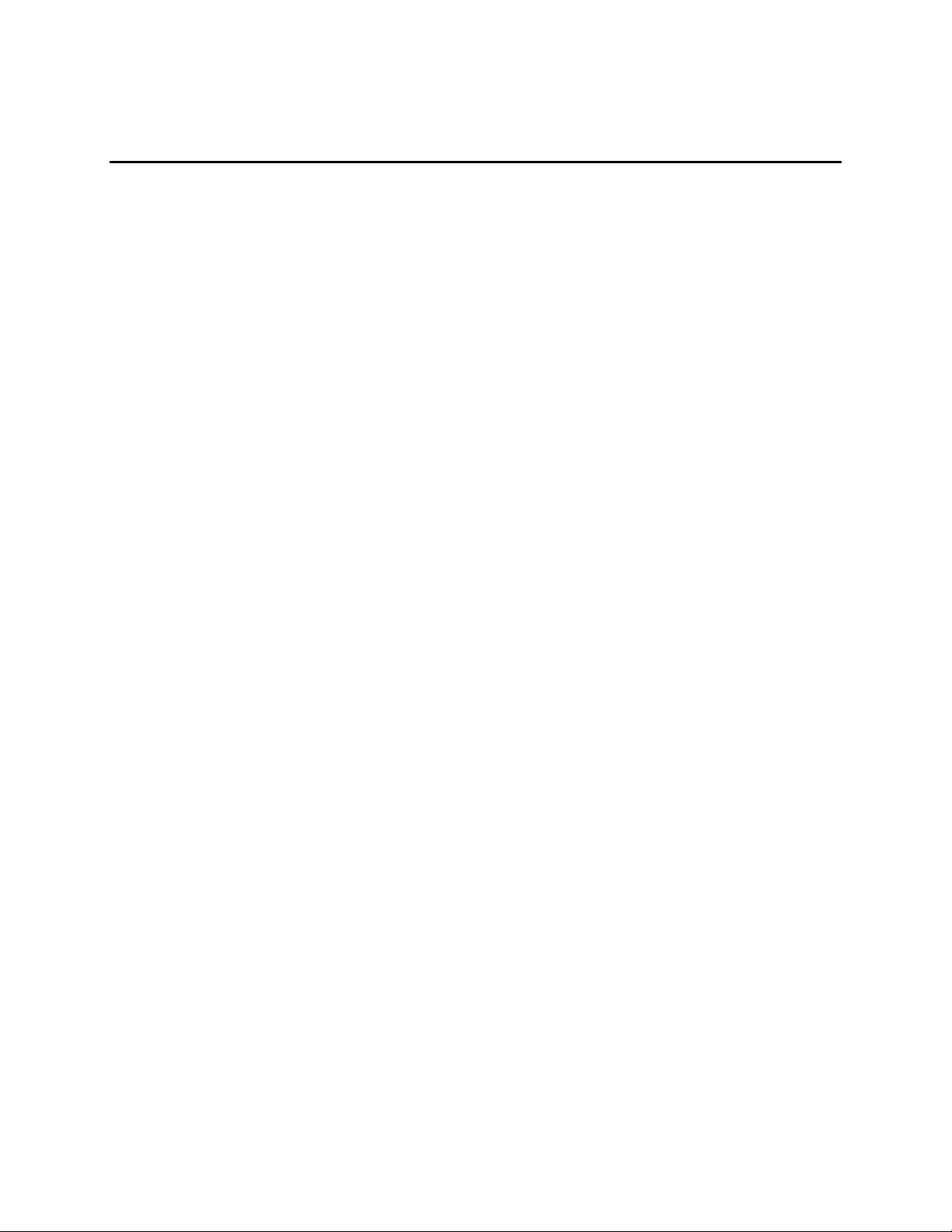
Regulatory and Compliance Information
Product Regulatory Compliance
Product Safety Compliance
The Server Board SE7520JR2 complies with the following safety requirements:
UL60950 – CSA 60950(USA / Canada)
EN60950 (Europe)
IEC60950 (International)
CB Certificate & Report, IEC60950 (report to include all country national deviations)
GOST R 50377-92 – Listed on one System License (Russia)
Belarus License – Listed on System License (Belarus)
CE - Low Voltage Directive 73/23/EEE (Europe)
IRAM Certification (Argentina)
Product EMC Compliance – Class A Compliance
✏ NOTE
Legally this product is required to comply with Class A emission
requirements as it is intended for a commercial type market place. Intel
targets 10db margin to Class A Limits.
The Server Board SE7520JR2 has been has been tested and verified to comply with the following
electromagnetic compatibility (EMC) regulations when installed a compatible Intel
For information on compatible host system(s) refer to Intel’s Server Builder Web site or contact
your local Intel representative.
FCC /ICES-003 - Emissions (USA/Canada) Verification
CISPR 22 – Emissions (International)
EN55022 - Emissions (Europe)
EN55024 - Immunity (Europe)
CE – EMC Directive 89/336/EEC (Europe)
AS/NZS 3548 Emissions (Australia / New Zealand)
BSMI CNS13438 Emissions (Taiwan)
GOST R 29216-91 Emissions - Listed on one System License (Russia)
GOST R 50628-95 Immunity –Listed on one System License (Russia)
Belarus License – Listed on one System License (Belarus)
RRL MIC Notice No. 1997-41 (EMC) & 1997-42 (EMI) (Korea)
®
host system.
Intel® Server Board SE7520JR2 User Guide 51
Page 52

Regulatory and Compliance Information
Certifications / Registrations / Declarations
UL Certification (US/Canada)
CE Declaration of Conformity (CENELEC Europe)
FCC/ICES-003 Class A Attestation (USA/Canada)
C-Tick Declaration of Conformity (Australia)
MED Declaration of Conformity (New Zealand)
BSMI Certification (Taiwan)
GOST – Listed on one System License (Russia)
Belarus – Listed on one System License (Belarus)
RRL Certification (Korea)
Ecology Declaration (International)
Product Regulatory Compliance Markings
This product is marked with the following Product Certification Markings:
Table 9. Product Certification Markings
Regulatory Compliance Country Marking
UL Mark USA/Canada
CE Mark Europe
FCC Marking (Class A) USA
EMC Marking (Class A) Canada CANADA ICES-003 CLASS A
CANADA NMB-003 CLASSE A
BSMI Marking (Class A) Taiwan
RRL MIC Mark Korea
52
Page 53

Regulatory and Compliance Information
Electromagnetic Compatibility Notices
FCC (USA)
This device complies with Part 15 of the FCC Rules. Operation is subject to the following two
conditions: (1) this device may not cause harmful interference, and (2) this device must accept any
interference received, including interference that may cause undesired operation.
For questions related to the EMC performance of this product, contact:
Intel Corporation
5200 N.E. Elam Young Parkway
Hillsboro, OR 97124-6497
1-800-628-8686
This equipment has been tested and found to comply with the limits for a Class A digital device,
pursuant to Part 15 of the FCC Rules. These limits are designed to provide reasonable protection
against harmful interference in a residential installation. This equipment generates, uses, and can
radiate radio frequency energy and, if not installed and used in accordance with the instructions,
may cause harmful interference to radio communications. However, there is no guarantee that
interference will not occur in a particular installation. If this equipment does cause harmful
interference to radio or television reception, which can be determined by turning the equipment off
and on, the user is encouraged to try to correct the interference by one or more of the following
measures:
Reorient or relocate the receiving antenna.
Increase the separation between the equipment and the receiver.
Connect the equipment to an outlet on a circuit other than the one to which the receiver is
connected.
Consult the dealer or an experienced radio/TV technician for help.
Any changes or modifications not expressly approved by the grantee of this device could void the
user’s authority to operate the equipment.
the modified product.
Only peripherals (computer input/output devices, terminals, printers, etc.) that comply with FCC
Class A or B limits may be attached to this computer product. Operation with noncompliant
peripherals is likely to result in interference to radio and TV reception.
All cables used to connect to peripherals must be shielded and grounded. Operation with cables,
connected to peripherals, that are not shielded and grounded may result in interference to radio and
TV reception.
Intel® Server Board SE7520JR2 User Guide 53
The customer is responsible for ensuring compliance of
Page 54

Regulatory and Compliance Information
Industry Canada (ICES-003)
Cet appareil numérique respecte les limites bruits radioélectriques applicables aux appareils
numériques de Classe A prescrites dans la norme sur le matériel brouilleur: “Apparelis
Numériques”, NMB-003 édictee par le Ministre Canadian des Communications.
This digital apparatus does not exceed the Class A limits for radio noise emissions from digital
apparatus set out in the interference-causing equipment standard entitled: “Digital Apparatus,”
ICES-003 of the Canadian Department of Communications.
Europe (CE Declaration of Conformity)
This product has been tested in accordance too, and complies with the Low Voltage Directive
(73/23/EEC) and EMC Directive (89/336/EEC). The product has been marked with the CE Mark
to illustrate its compliance.
Taiwan Declaration of Conformity (BSMI)
The BSMI Certification Marking and EMC warning is located on the outside rear area of
the product.
Korean Compliance (RRL)
English translation of the notice above:
1. Type of Equipment (Model Name): On License and Product
2. Certification No.: On RRL certificate. Obtain certificate from local Intel representative
3. Name of Certification Recipient: Intel Corporation
4. Date of Manufacturer: Refer to date code on product
5. Manufacturer/Nation: Intel Corporation/Refer to country of origin marked on product
54
Page 55

Regulatory and Compliance Information
Intel® Server Board SE7520JR2 User Guide 55
Page 56

Getting Help
World Wide Web
http://support.intel.com/support/motherboards/server/SE7520JR2.
Telephone
All calls are billed US $25.00 per incident, levied in local currency at the applicable credit card
exchange rate plus applicable taxes. (Intel reserves the right to change the pricing for telephone support at
any time without notice).
Before calling, fill out an “Error! Not a valid bookmark self-reference..” A sample form is provided on the
following pages. However, for the fastest service, please submit your form via the Internet.
In U.S. and Canada 1-800-404-2284
In Europe
UK 0870 6072439
France 01 41 918529
Germany 069 9509 6099
Italy 02 696 33276
Spain 91 377 8166
Belgium 02 714 3182
In Asia-Pacific region
Australia 1800 649931
Hong Kong 852 2 844 4456
Korea 822 767 2595
China 800 820 1100 (toll-free)
8 621 33104691 (not toll-free)
Singapore 65 6213-1311
India 0006517 2 68303634 (manual
toll-free. From India, you need
an IDD-equipped telephone)
Taiwan 2 2545-1640
In Japan
0120 868686 (Domestic)
Finland 9 693 79297
Denmark 38 487077
Norway 23 1620 50
Sweden 08 445 1251
Holland 020 487 4562
Indonesia 803 65 7249
Malaysia 1 800 80 1390
New Zealand 0800 444 365
Pakistan 632 63684 15 (IDD via Philippines)
Philippines 1 800 1 651 0117
Thailand 1 800 631 0003
Vietnam 632 6368416 (IDD via Philippines)
Myanmar 63 2 636 9796 (via Philippines)
Cambodia 63 2 636 9797 (via Philippines)
81 298 47 0800 (outside country)
Intel® Server Board SE7520JR2 User Guide 56
Page 57
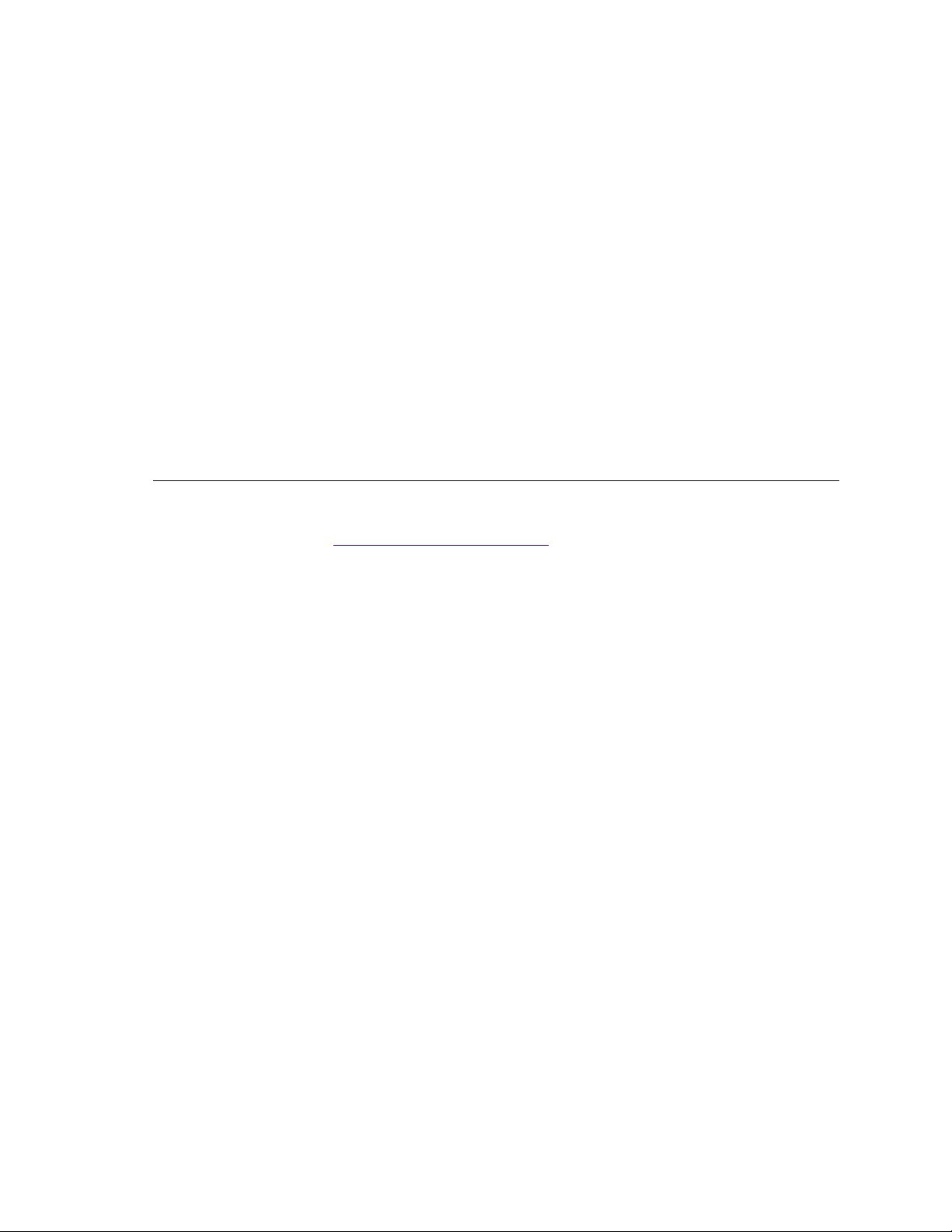
Regulatory and Compliance Information
In Latin America
Brazil 001-916 377 0180
Mexico Contact AT&T USA at 001 800
462 628 4240. Once connected,
dial 800 843 4481
Colombia Contact AT&T USA at 01
800 911 0010. Once connected, dial
800 843 4481
Costa Rica Contact AT&T USA at 0
800 0 114 114. Once connected,
dial 800 843 4481
Panama Contact AT&T USA at 00 800
001 0109. Once connected, dial
800 843 4481
Chile (Easter Island) Contact AT&T U
SA at 800 800 311. Once
connected, dial 800 843 4481
Chile (Mainland and Juan) Contact AT&T
USA at 800 225 288. Once
connected, dial 800 843 4481
Miami 1 800 621 8423
For an updated support contact list, see
Ecuador (Andimate) Contact AT&T USA at 1 999
119. Once connected, dial 800 843 4481
Ecuador (Pacifictel) Contact AT&T USA at 1 800
225 528. Once connected, dial 800 843 4481
Guatemala Contact AT&T USA at 99 99 190. Once
connected, dial 800 843 4481
Venezuela Contact AT&T USA at 0 800 2255 288.
Once connected, dial 800 843 4481
Argentina Contact AT&T USA at 0-800 222 1288.
Once connected, dial 800 843 4481
Paraguay 001 916 377 0114
Peru 001 916 377 0114
Uruguay 001 916 377 0114
http://www.intel.com/support/9089.htm/
Intel® Server Board SE7520JR2 User Guide 57
Page 58
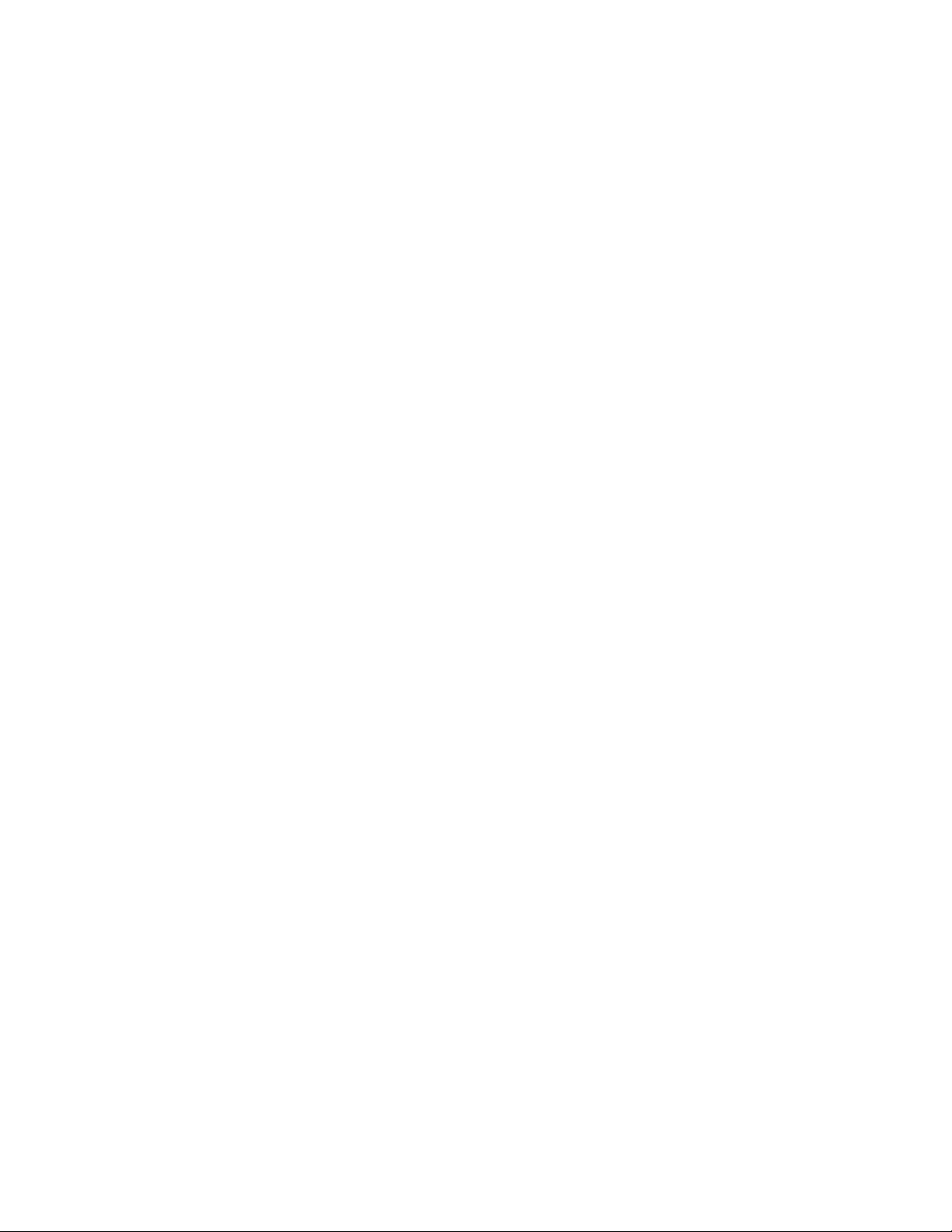
Page 59

Intel® Server Issue Report Form
Date Submitted:
Company Name:
Contact Name:
Email Address:
Intel Server Product:
Priority (Critical, Hot, High, Low):
NOTE
An on-line / automatic submission version of this form is available at
http://support.intel.com/support/motherboards/server/SE7520JR2/. For the fastest service, please
submit your form via the Internet.
Brief Problem Description. Provide a brief description below. See the last page for space
to include a detailed problem description.
XYZ User Guide Intel® Server Board
Page 60

Board / Chassis Information
Baseboard Revision – PBA#: DIMM Configuration
Baseboard Serial Number:
CPU1 Speed/Stepping/Spec:
CPU2 Speed/Stepping/Spec:
System BIOS Version:
HSC Firmware Version:
Chassis Model
Intel SR1400
Intel SR2400
Other (Vendor / Model):
DIMM1A MB:
DIMM1A Vendor / part number:
DIMM1B MB:
DIMM1B Vendor / part number:
DIMM2A MB:
DIMM2A Vendor / part number:
DIMM2B MB:
DIMM2B Vendor / part number:
DIMM3A MB
DIMM3A Vendor / part number
DIMM3B MB
DIMM3B Vendor / part number
Operating System Information
Operating System
Version
Service Pack
Peripheral Information
Check each box below that is used, and provide the requested information
Peripheral Card or Peripheral Description Driver
Revision
Low-profile Riser
PCI Slot 1
PCI Slot 2
PCI Slot 3
Full-height Riser
PCI Slot 1
PCI Slot 2
PCI Slot 3
Video
On-Board Video
Add-in Video
NIC
On-Board NIC1
(10/100/1000 Mb)
On-Board NIC2
IRQ # I/O Base
Address
FW Rev#
Page 61

(10/100/1000 Mb)
Hard Drive Information:
ATA # of drives installed:
Make/Model/Firmware Revision
SCSI # of drives installed:
Hot-swap:
Make/Model/Firmware Revision
SATA # of drives installed:
Make/Model/Firmware Revision
Hot-swap:
Fixed:
Fixed:
XYZ User Guide Intel® Server Board
Page 62
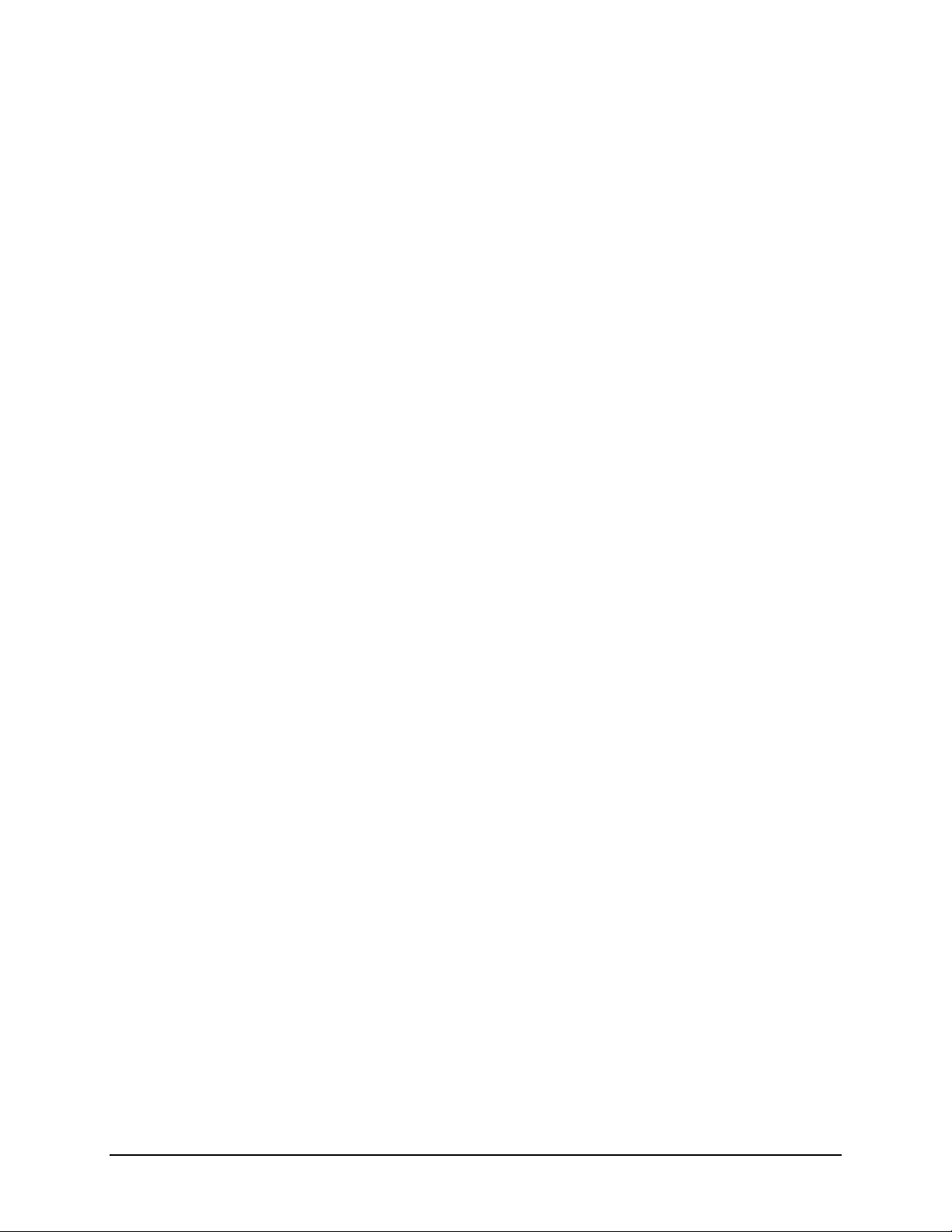
Management Information:
On-Board Platform Instrumentation only (Default)
Intel® Management Module – Professional Edition
Intel® Management Module – Advanced Edition
Control Panel Information:
Standard Control Panel
Intel® Local Control Panel
Page 63
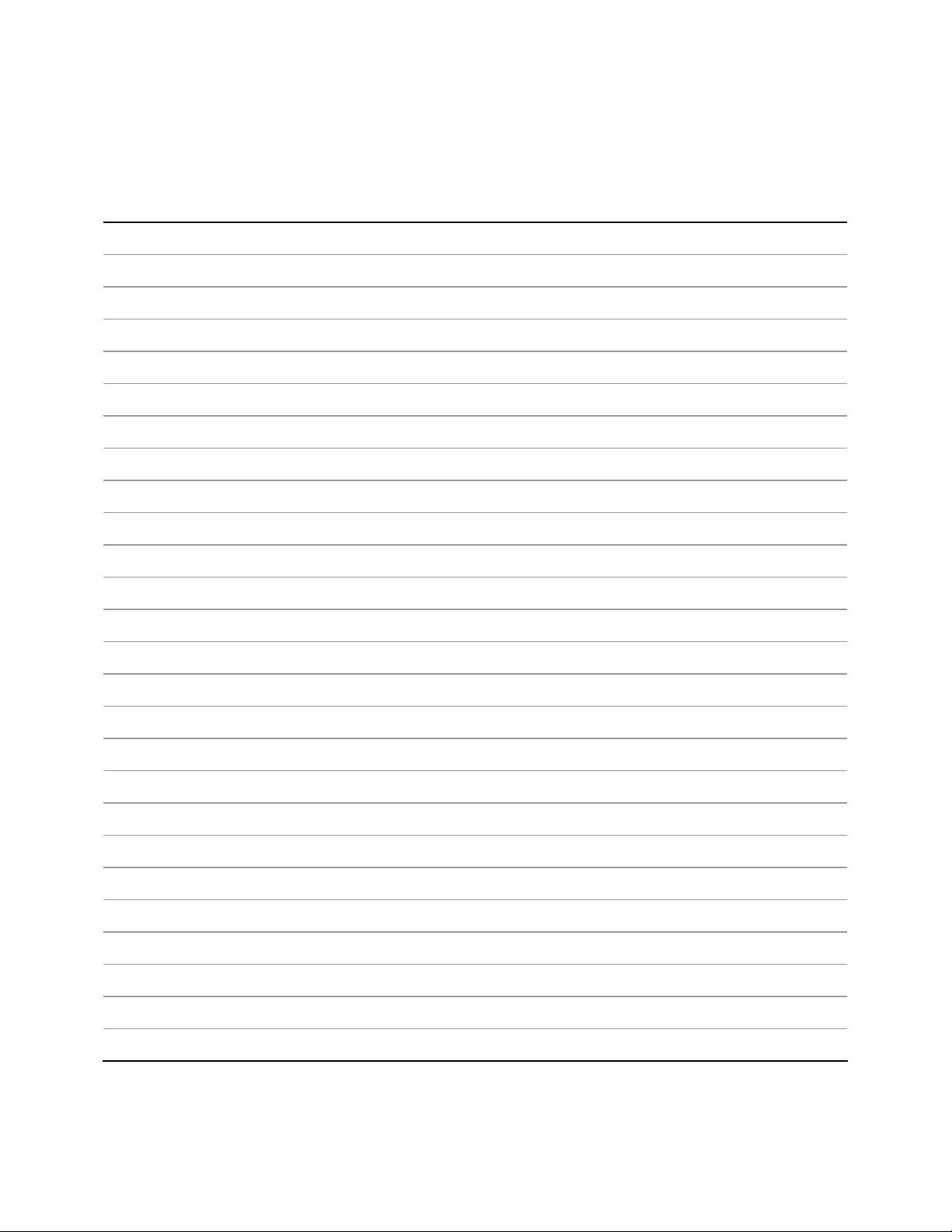
Complete Problem Description
In the space below, provide a complete description of the steps used to reproduce the problem or a
complete description of where the problem can be found. Please also include any details on
troubleshooting already done.
XYZ User Guide Intel® Server Board
