Intel S3210SHLC - Entry Server Board Motherboard, SC5299UP - Server Chassis Tower, SC5299-E UP, SC5299-E DP, SC5299-E WS User Manual
...Page 1
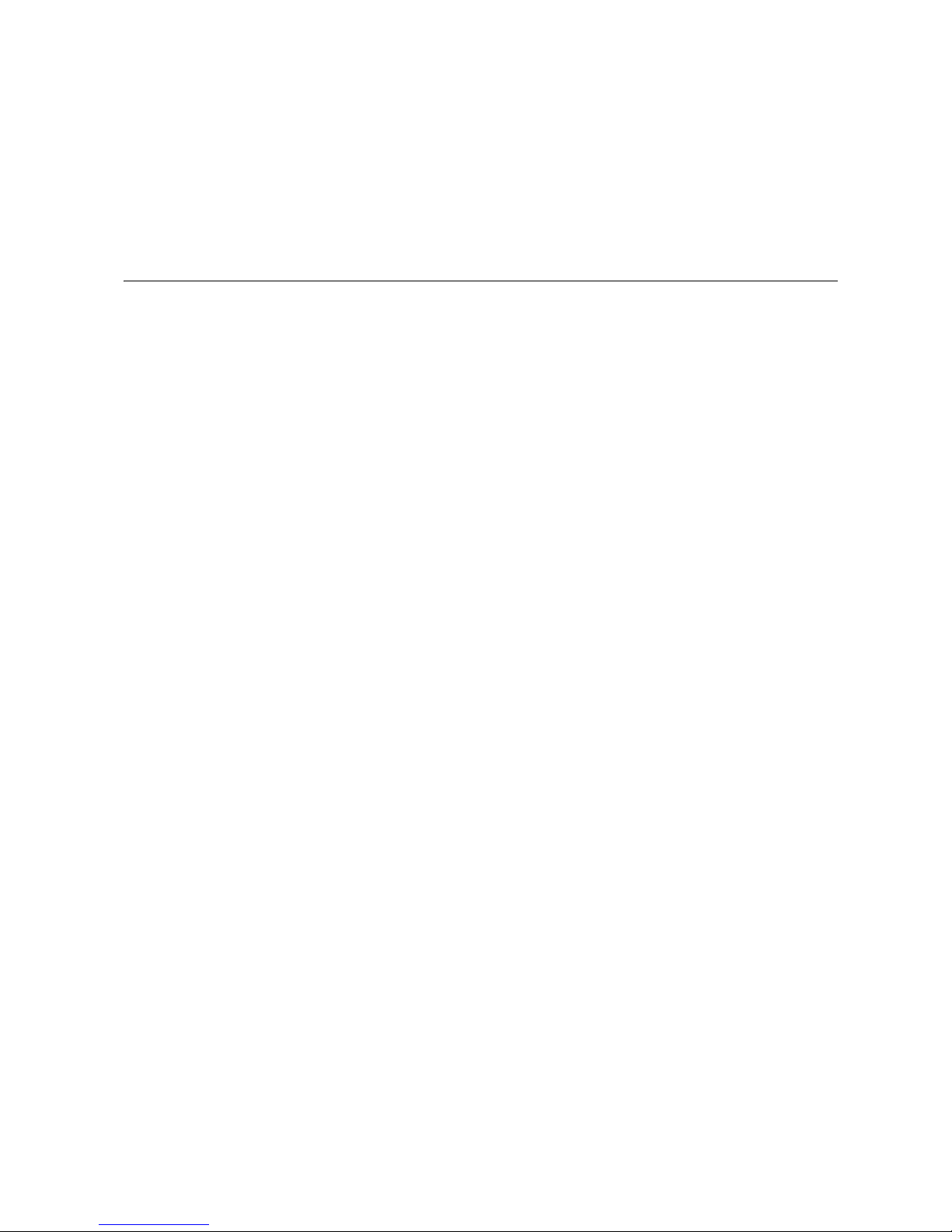
Intel® Entry Server Chassis SC5299-E
UP/DP/WS/BRP User Guide
A Guide for Technically Qualified Assemblers of Intel® Identified Subassemblies/Products
Intel Order Number D37596-004
Page 2
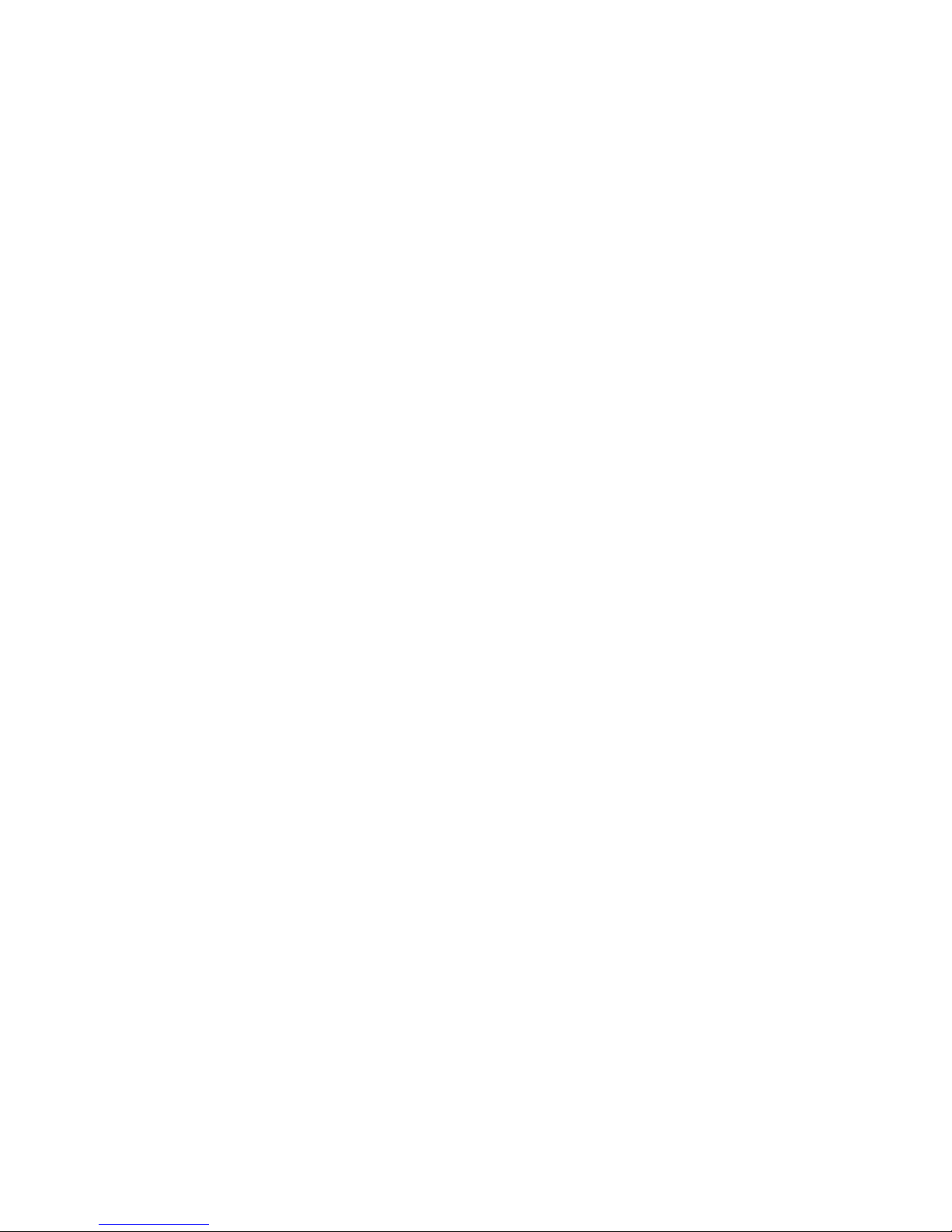
Disclaimer
Information in this document is provided in connection with Intel® products. No license, express or implied, by
estoppel or otherwise, to any intellectual property rights is granted by this document. Except as provided in Intel's
Terms and Conditions of Sale for such products, Intel assumes no liability whatsoever, and Intel disclaims any
express or implied warranty, relating to sale and/or use of Intel® products including liability or warranties relating to
fitness for a particular purpose, merchantability, or infringement of any patent, copyright or other intellectual property
right. Intel products are not designed, intended or authorized for use in any medical, life saving, or life sustaining
applications or for any other application in which the failure of the Intel product could create a situation where
personal injury or death may occur. Intel may make changes to specifications and product descriptions at any time,
without notice.
Intel® server boards contain a number of high-density VLSI and power delivery components that need adequate
airflow for cooling. Intel's own chassis are designed and tested to meet the intended thermal requirements of these
components when the fully integrated system is used together. It is the responsibility of the system integrator that
chooses not to use Intel developed server building blocks to consult vendor datasheets and operating parameters to
determine the amount of airflow required for their specific application and environmental conditions. Intel
Corporation can not be held responsible if components fail or the server board does not operate correctly when used
outside any of their published operating or non-operating limits.
Intel, Intel Pentium, and Intel Xeon are trademarks or registered trademarks of Intel Corporation or its subsidiaries in
the United States and other countries.
* Other names and brands may be claimed as the property of others.
Copyright © 2006-2010, Intel Corporation. All Rights Reserved
ii Intel® Entry Server Chassis SC5299-E UP/DP/WS/BRP User Guide
Page 3
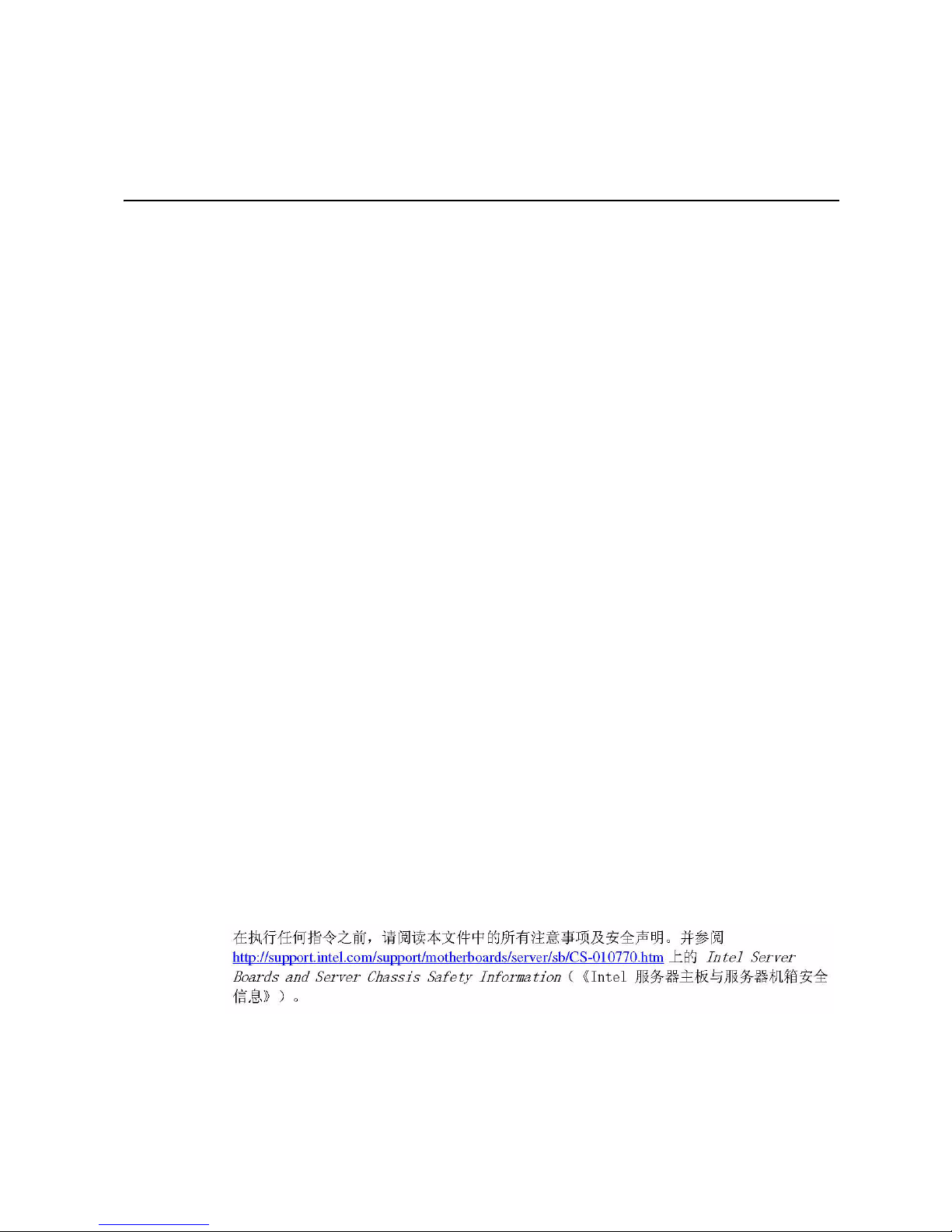
Safety Information
Important Safety Instructions
Read all caution and safety statements in this document before performing any of the
instructions. See also Intel Server Boards and Server Chassis Safety Information on the
®
Server Deployment Toolkit CD and/or at http://support.intel.com/support/
Intel
motherboards/server/sb/cs-010770.htm.
Wichtige Sicherheitshinweise
Lesen Sie zunächst sämtliche Warnund Sicherheitshinweise in diesem Dokument, bevor
Sie eine der Anweisungen ausführen. Beachten Sie hierzu auch die Sicherheitshinweise zu
Intel-Serverplatinen und Servergehäusen auf der Intel
oder unter http://support.intel.com/support/motherboards/server/sb/cs-010770.htm.
Consignes de sécurité
®
Server Deployment Toolkit CD
Lisez attention toutes les consignes de sécurité et les mises en garde indiquées dans ce
document avant de suivre toute instruction. Consultez Intel Server Boards and Server
Chassis Safety Information sur le Intel
vous sur le site http://support.intel.com/support/motherboards/server/sb/cs-010770.htm.
®
Server Deployment Toolkit CD ou bien rendez-
Instrucciones de seguridad importantes
Lea todas las declaraciones de seguridad y precaución de este documento antes de realizar
重要安全指导
cualquiera de las instrucciones. Vea Intel Server Boards and Server Chassis Safety
Information en el Intel
support/motherboards/server/sb/cs-010770.htm.
®
Server Deployment Toolkit CD y/o en http://support.intel.com/
Intel® Entry Server Chassis SC5299-E UP/DP/WS/BRP User Guide iii
Page 4
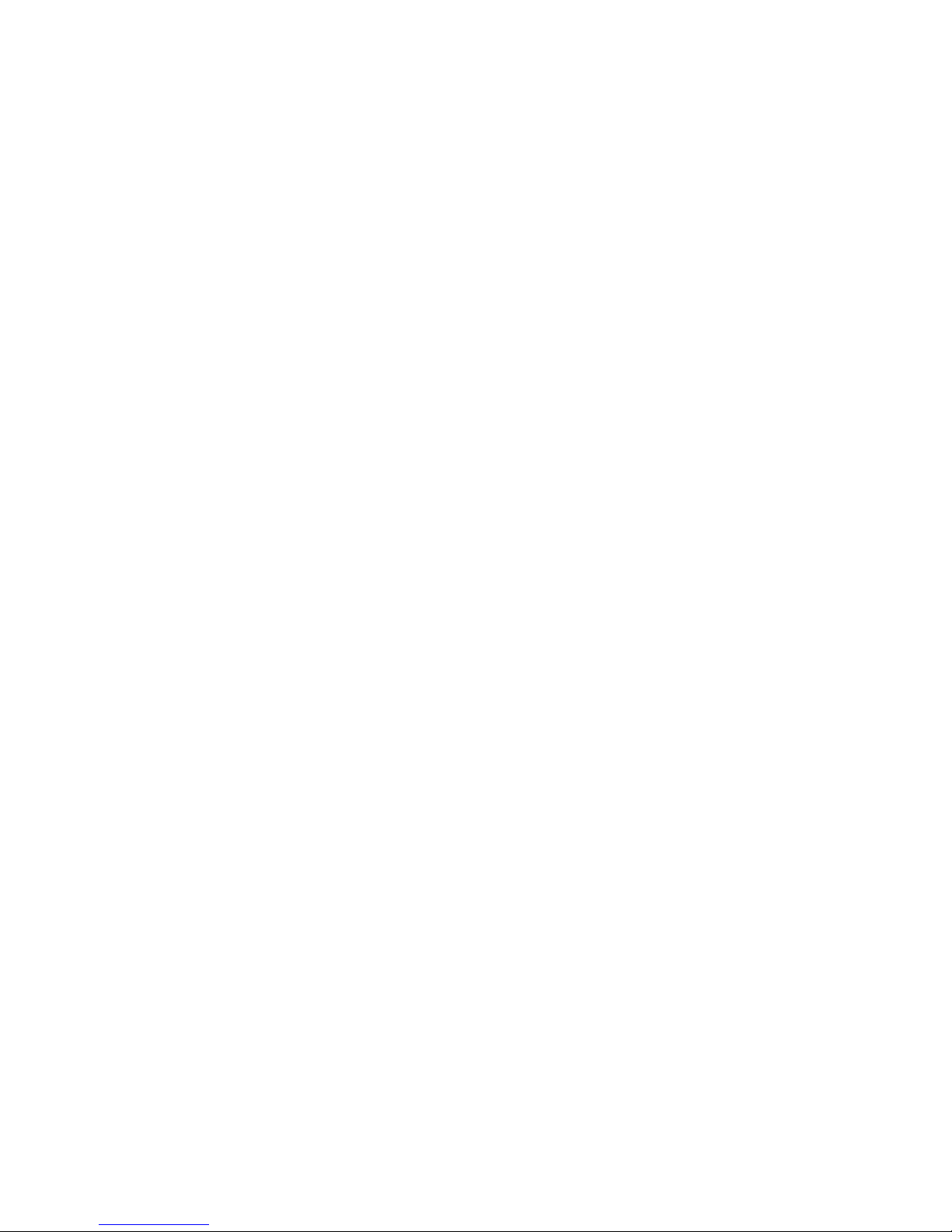
Safety Information
Warnings
Heed safety instructions: Before working with your server product, whether you are
using this guide or any other resource as a reference, pay close attention to the safety
instructions. You must adhere to the assembly instructions in this guide to ensure and
maintain compliance with existing product certifications and approvals. Use only the
described, regulated components specified in this guide. Use of other products /
components will void the UL listing and other regulatory approvals of the product and
will most likely result in noncompliance with product regulations in the region(s) in which
the product is sold.
System power on/off: The power button DOES NOT turn off the system AC power. To
remove power from system, you must unplug the AC power cord from the wall outlet.
Make sure the AC power cord is unplugged before you open the chassis, add, or remove
any components.
Hazardous conditions, devices and cables: Hazardous electrical conditions may be
present on power, telephone, and communication cables. Turn off the server and
disconnect the power cord, telecommunications systems, networks, and modems attached
to the server before opening it. Otherwise, personal injury or equipment damage can
result.
Electrostatic discharge (ESD) and ESD protection: ESD can damage disk drives,
boards, and other parts. We recommend that you perform all procedures in this chapter
only at an ESD workstation. If one is not available, provide some ESD protection by
wearing an antistatic wrist strap attached to chassis ground any unpainted metal surface on
your server when handling parts.
ESD and handling boards: Always handle boards carefully. They can be extremely
sensitive to ESD. Hold boards only by their edges. After removing a board from its
protective wrapper or from the server, place the board component side up on a grounded,
static free surface. Use a conductive foam pad if available but not the board wrapper. Do
not slide board over any surface.
Installing or removing jumpers: A jumper is a small plastic encased conductor that slips
over two jumper pins. Some jumpers have a small tab on top that you can grip with your
fingertips or with a pair of fine needle nosed pliers. If your jumpers do not have such a
tab, take care when using needle nosed pliers to remove or install a jumper; grip the
narrow sides of the jumper with the pliers, never the wide sides. Gripping the wide sides
can damage the contacts inside the jumper, causing intermittent problems with the
function controlled by that jumper. Take care to grip with, but not squeeze, the pliers or
other tool you use to remove a jumper, or you may bend or break the pins on the board.
iv Intel® Entry Server Chassis SC5299-E UP/DP/WS/BRP User Guide
Page 5
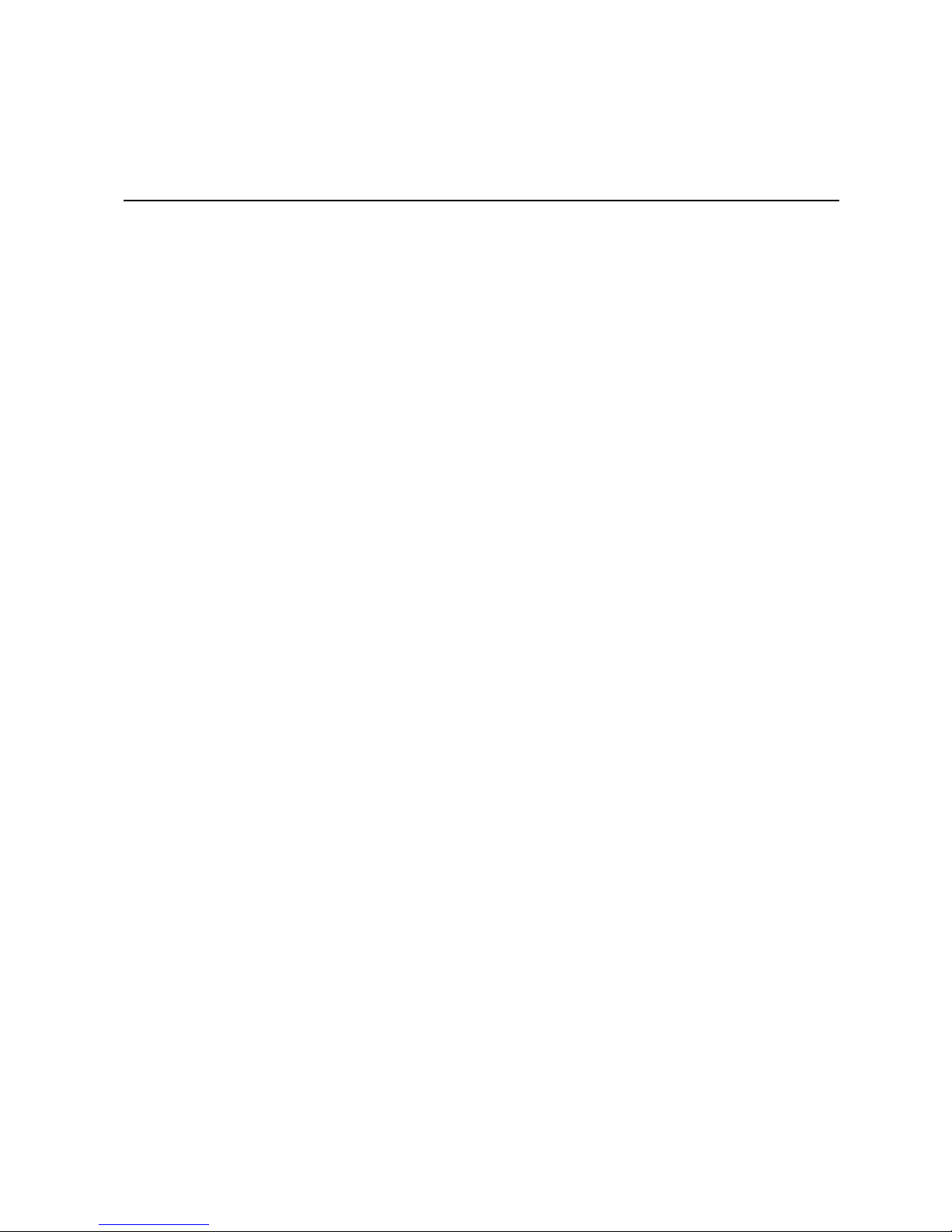
Preface
About this Manual
Thank you for purchasing and using the Intel® Entry Server Chassis SC5299-E.
This manual is written for system technicians who are responsible for troubleshooting,
upgrading, and repairing this server chassis. This document provides a brief overview of
the features of the chassis, a list of accessories or other components you may need,
troubleshooting information, and instructions on how to add and replace components on
the Intel
/support.intel.com/support/motherboards/server/chassis/sc5299-e/.
Manual Organization
Chapter 1 provides a brief overview of the Intel® Entry Server Chassis SC5299-E. In this
chapter, you will find a list of the server chassis features, photos of the product, and
product diagrams to help you identify components and their locations.
Chapter 2 provides instructions on adding and replacing components. Use this chapter for
step-by-step instructions and diagrams for installing or replacing components such as the
fans, power supply, drives, and other components.
®
Entry Server Chassis SC5299-E. For the latest version of this manual, see http:/
At the back of this book, you will find technical specifications, regulatory information,
"getting help" information, and the warranty.
Product Contents, Order Options, and Accessories
This server chassis is compatible with the following Intel® Server Boards:
• Intel
• Intel
• Intel
• Intel® Server Board S5000XSL
• Intel® Server Board S3000AH
• Intel® Server Board S3200SHV
• Intel® Server Board S3210SHLC
• Intel® Server Board S3210SHLX
Your Intel
®
Server Board S5000XVN
®
Server Board S5000VSA
®
Server Board S5000PSL
®
Entry Server Chassis SC5299-E ships with the following items:
Intel® Entry Server Chassis SC5299-E UP/DP/WS/BRP User Guide v
Page 6
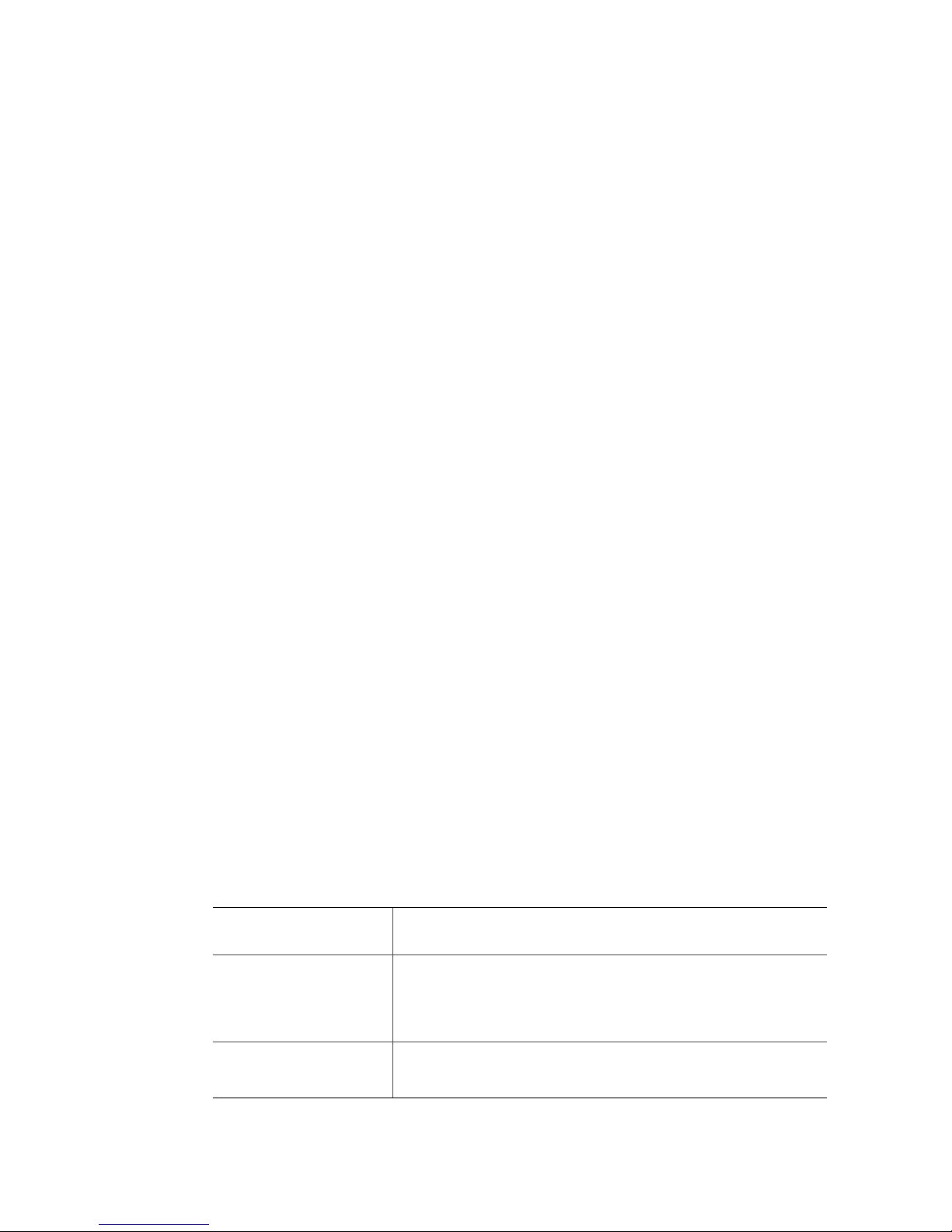
Preface
• A power factor correction (PFC) power supply, installed in the chassis. Wattage of
power supply will depend on the model of server chassis you purchased. Three power
supply configurations are available.
• A box of hardware components, referred to below as the "hardware kit"
• Fan cable, installed in the chassis
• Chassis intrusion switch, installed in the chassis
• Front panel, installed in the chassis
• Attention document, in the chassis product box
• Intel® Entry Server Chassis SC5299-E Quick Start User's Guide, in the chassis
product box
• Four M3 screws for installing 5.25-in drive component, in the hardware kit
• Fifteen 6-32 screws for mounting the server board to the chassis, in the hardware kit
• USB cable
In addition, you may need or want to purchase one or more of the following accessory
items for your server:
Processor, memory FBDIMMs, hard drive, CD-ROM or DVD-ROM drive, RAID
controller, operating system.
For information about which accessories, memory, processors, and third-party hardware
have been tested and can be used with your server board, and for ordering information for
®
Intel
products, see http://support.intel.com/support/motherboards/server/chassis/sc5299-
e/compat.htm.
Additional Information and Software
If you need more information about this product or information about the accessories that
can be used with this server chassis, use the following resources. These files are available
at http://support.intel.com/support/motherboards/server/chassis/sc5299-e/
Unless otherwise indicated in the following table, once on this Web page, type the
document or software name in the search field at the left side of the screen and select the
option to search "This Product."
For this information or
software
For in-depth technical
information about this
product, including
dimensions and power
characteristics
If you just received this
product and need to install
it
®
Intel
Entry Server Chassis SC5299-E Technical Product
Specification
®
Intel
Entry Server Chassis SC5299-E Quick Start User's Guide in
the product box
Use this Document or Software
vi Intel® Entry Server Chassis SC5299-E UP/DP/WS/BRP User Guide
Page 7
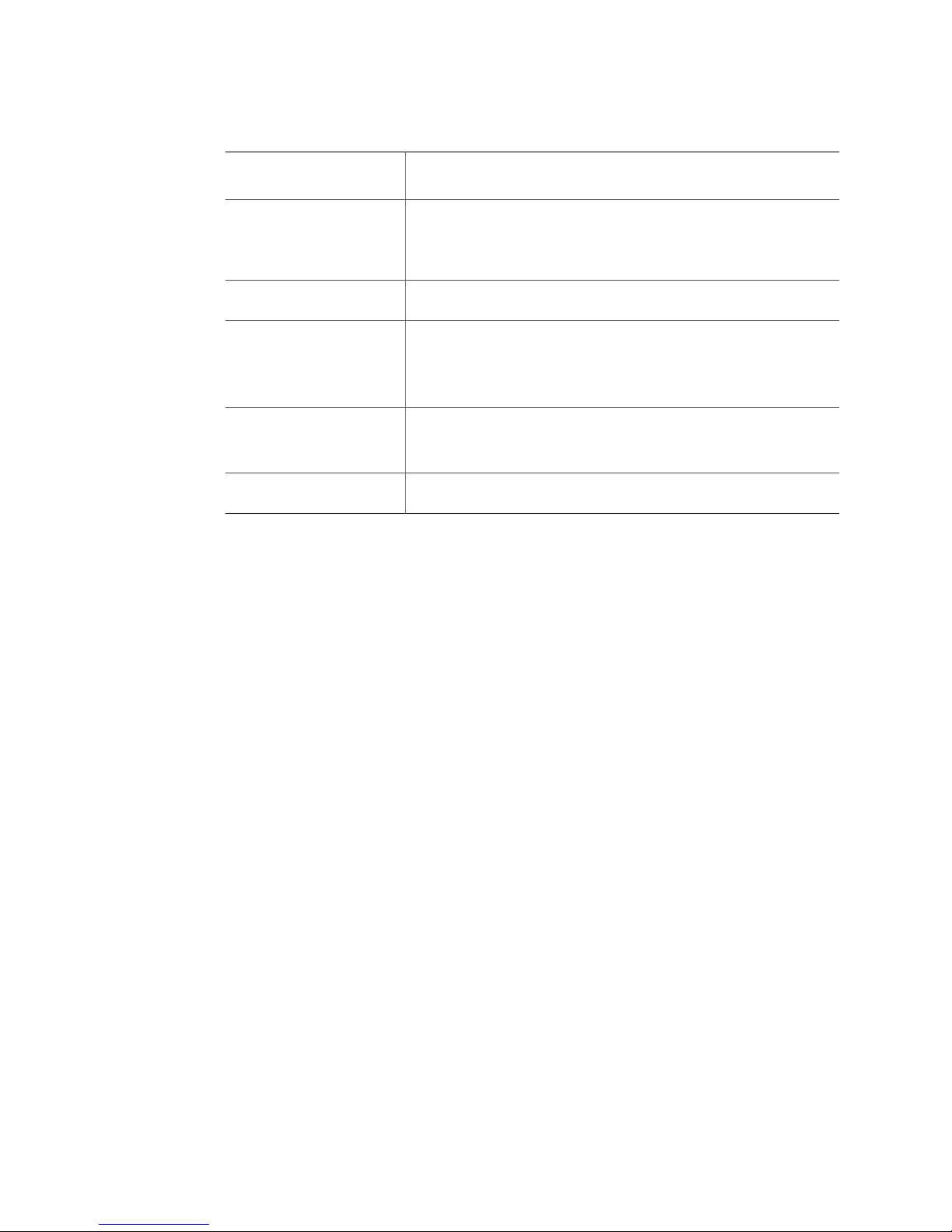
Preface
For this information or
software
For virtual system tours
and interactive repair
information
Accessories or other Intel
server products
Hardware (peripheral
boards, adapter cards) and
operating systems that
have been tested with this
product
To make sure your system
falls within the allowed
power budget
For software to manage
your Intel
®
server
Use this Document or Software
A link to the SMaRT Tool is available under "Other Resources" at the
right side of the screen at
http://support.intel.com/support/motherboards/server/chassis/
sc5299-e
Spares and Configuration Guide
Tested Hardware/Operating Systems List
Power Budget Tool at
http://support.intel.com/support/motherboards/server/chassis/
sc5299-e
®
System Management Software
Intel
Intel® Entry Server Chassis SC5299-E UP/DP/WS/BRP User Guide vii
Page 8
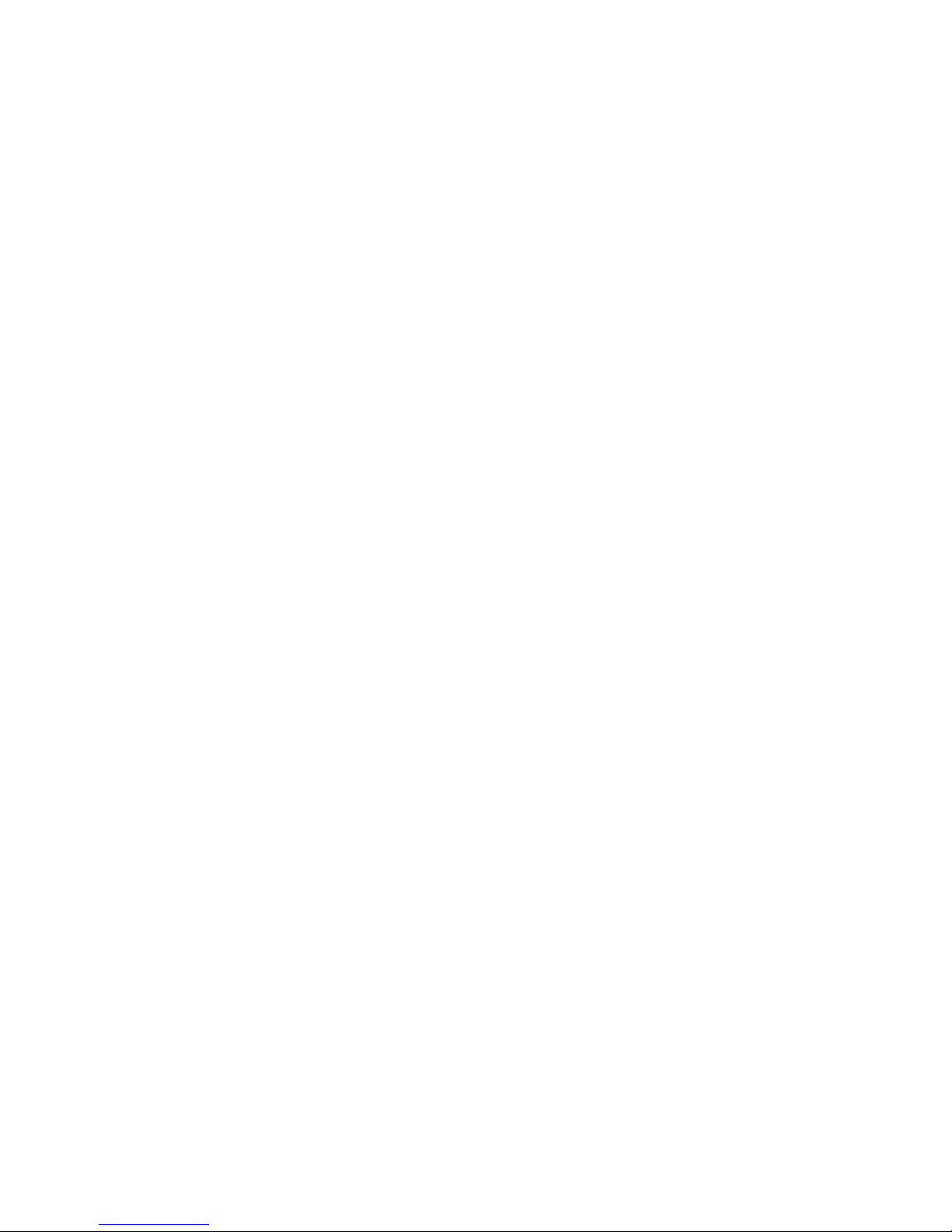
Preface
viii Intel® Entry Server Chassis SC5299-E UP/DP/WS/BRP User Guide
Page 9
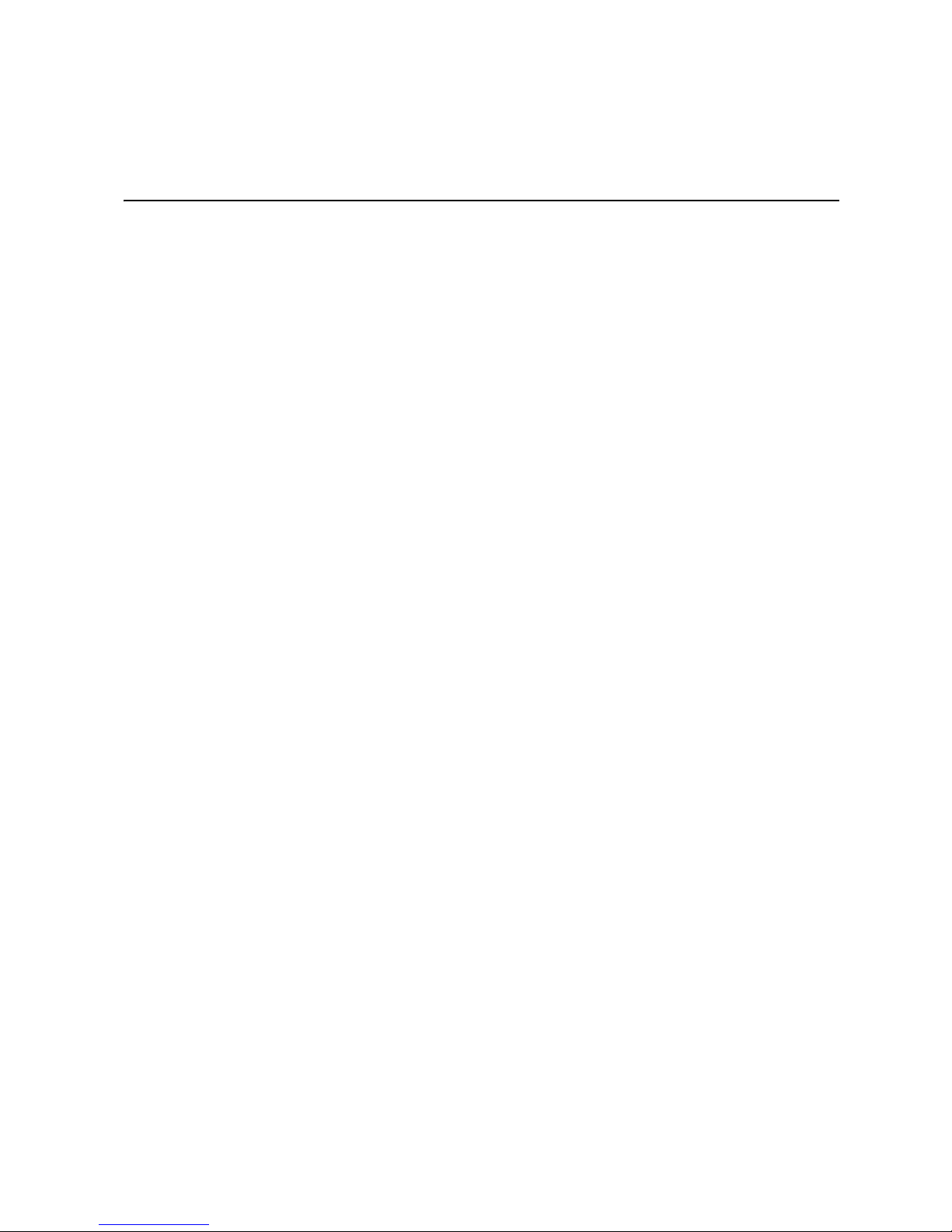
Contents
Safety Information ..................................................................................................... iii
Important Safety Instructions ................................................................................................ iii
Wichtige Sicherheitshinweise ............................................................................................... iii
Consignes de sécurité .......................................................................................................... iii
Instrucciones de seguridad importantes ............................................................................... iii
Warnings ............................................................................................................................... iv
Preface .........................................................................................................................v
About this Manual .................................................................................................................. v
Manual Organization ..............................................................................................................v
Product Contents, Order Options, and Accessories ..............................................................v
Additional Information and Software ..................................................................................... vi
Server Chassis Features ............................................................................................1
Component Identification .......................................................................................................3
Front View Components ................................................................................................3
Internal Components .....................................................................................................5
Back Panel Components ...............................................................................................7
Front Panel ....................................................................................................................8
Peripheral Devices .................................................................................................................9
Hard Disk Drives ............................................................................................................9
Front Bezel Assembly ..........................................................................................................10
Rack-Mounted Systems .......................................................................................................10
Mechanical Locks ................................................................................................................11
Accessories and Order Codes .............................................................................................11
Hardware Installations and Upgrades ....................................................................13
Before You Begin .................................................................................................................13
Tools and Supplies Needed ........................................................................................13
System References .....................................................................................................13
Removing and Installing the Left Side Cover .......................................................................13
Removing the Left Side Cover .....................................................................................13
Installing the Left Side Cover .......................................................................................14
Removing and Installing the Right Side Cover ....................................................................15
Removing the Right Side Cover ..................................................................................15
Installing the Right Side Cover ....................................................................................16
Removing and Installing the Front Bezel Assembly ............................................................17
Removing the Front Bezel Assembly ..........................................................................17
Installing the Front Bezel Assembly ............................................................................18
Removing and Installing the Processor Air Duct .................................................................19
Removing the Processor Air Duct ...............................................................................19
Installing the Processor Air Duct .................................................................................20
Installing or Removing a Server Board ................................................................................20
Installing and Removing a Fixed Hard Drive .......................................................................26
Installing a Fixed Hard Drive .......................................................................................26
Intel® Entry Server Chassis SC5299-E UP/DP/WS/BRP User Guide ix
Page 10
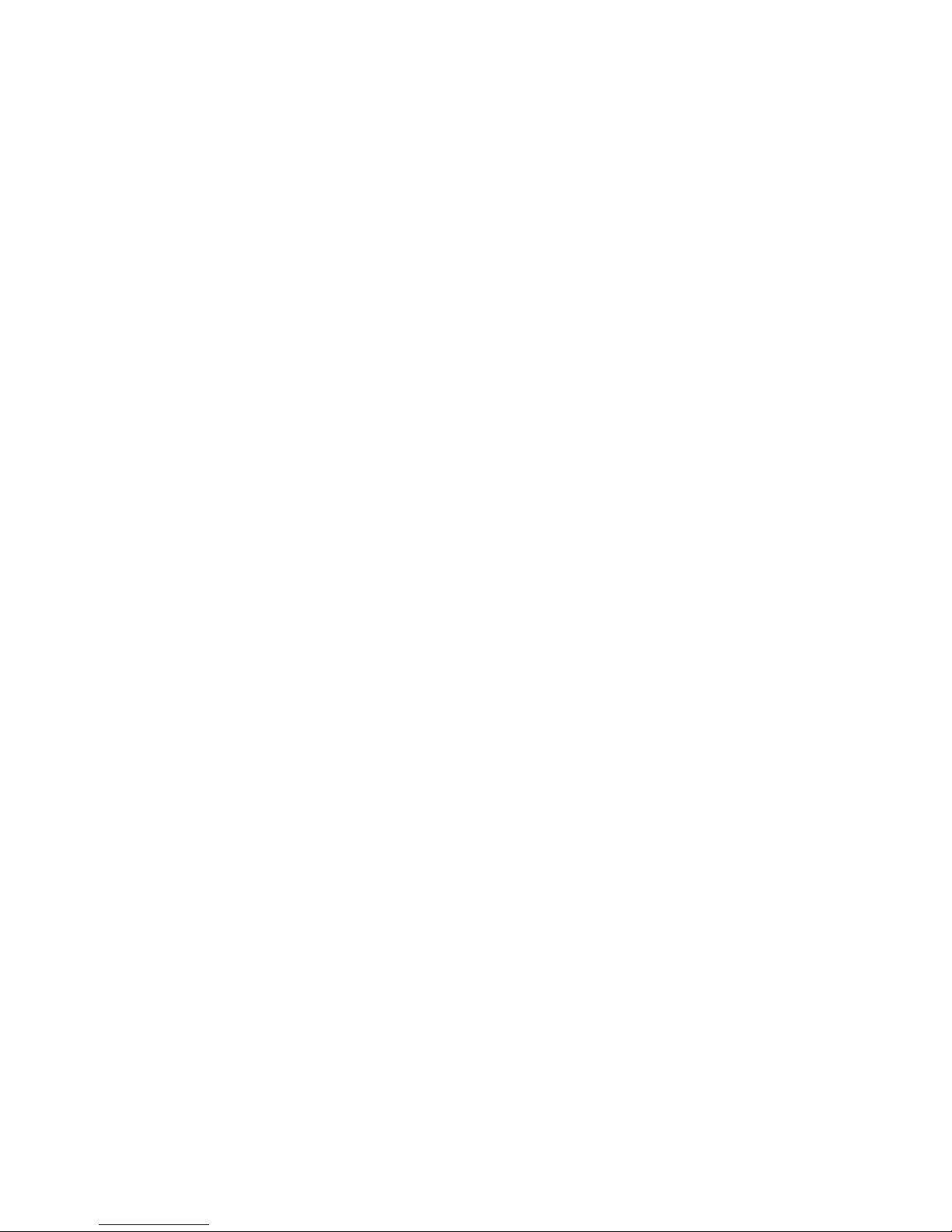
Removing a Fixed Hard Drive ..................................................................................... 32
Installing or Removing a DVD-ROM or CD-ROM Drive ...................................................... 35
Installing a DVD-ROM or CD-ROM Drive ................................................................... 35
Removing a CD-ROM or DVD-ROM Drive ................................................................. 37
Installing the Removing PCI Add-in Boards ........................................................................ 38
Installing PCI Add-in Boards ....................................................................................... 38
Removing PCI Add-in Boards ..................................................................................... 40
Replacing the Front Panel Board ........................................................................................ 42
Replacing a System Fan ..................................................................................................... 46
Replacing a Fixed Power Supply ........................................................................................ 49
Installing an Additional Hot Swap Power Supply Module (BRP configuration only) ............ 52
Replacing a Hot Swap Power Supply (BRP configuration only) .......................................... 53
Replacing a Hot Swap Power Supply Cage (BRP configuration only) ................................ 54
Installing Feet for a Pedestal-configured Chassis ............................................................... 59
Hot Swap Drive Cage Upgrade Install Instructions (optional) ..............................61
Before You Begin ................................................................................................................ 61
Kits Required ............................................................................................................... 61
Tools and Supplies Needed ........................................................................................ 61
System References ..................................................................................................... 61
Installing a Hot Swap Hard Drive Cage with a SAS/SATA or SCSI Backplane .................. 62
Installing a Hot Swap Hard Drive ........................................................................................ 73
Rack Mount Kit Install Instructions (optional) .......................................................81
Before You Begin ................................................................................................................ 81
Tools and Supplies Needed ........................................................................................ 81
System References ..................................................................................................... 81
Setting up a Rack-configured Chassis ................................................................................ 81
Technical Reference .................................................................................................93
Cable Routing ...................................................................................................................... 93
Power Supply Specifications ............................................................................................... 93
420-W Single Power Supply Input Voltages ............................................................... 93
420-W Single Power Supply Output Voltages ............................................................. 93
550-W Single Power Supply Input Voltages ............................................................... 94
550-W Single Power Supply Output Current ............................................................... 94
670-W Single Power Supply Input Voltages ............................................................... 94
670-W Single Power Supply Output Voltages ............................................................. 94
650-W Single Power Supply Input Voltages ............................................................... 95
650-W Single Power Supply Output Voltages ............................................................. 95
System Environmental Specifications ................................................................................. 95
A. Safety Information ................................................................................................97
English ................................................................................................................................. 97
Server Safety Information ........................................................................................... 97
Safety Warnings and Cautions .................................................................................... 97
Intended Application Uses .......................................................................................... 98
Site Selection .............................................................................................................. 98
Equipment Handling Practices .................................................................................... 98
Power and Electrical Warnings ................................................................................... 98
System Access Warnings ........................................................................................... 99
Rack Mount Warnings ............................................................................................... 100
x Intel® Entry Server Chassis SC5299-E UP/DP/WS/BRP User Guide
Page 11
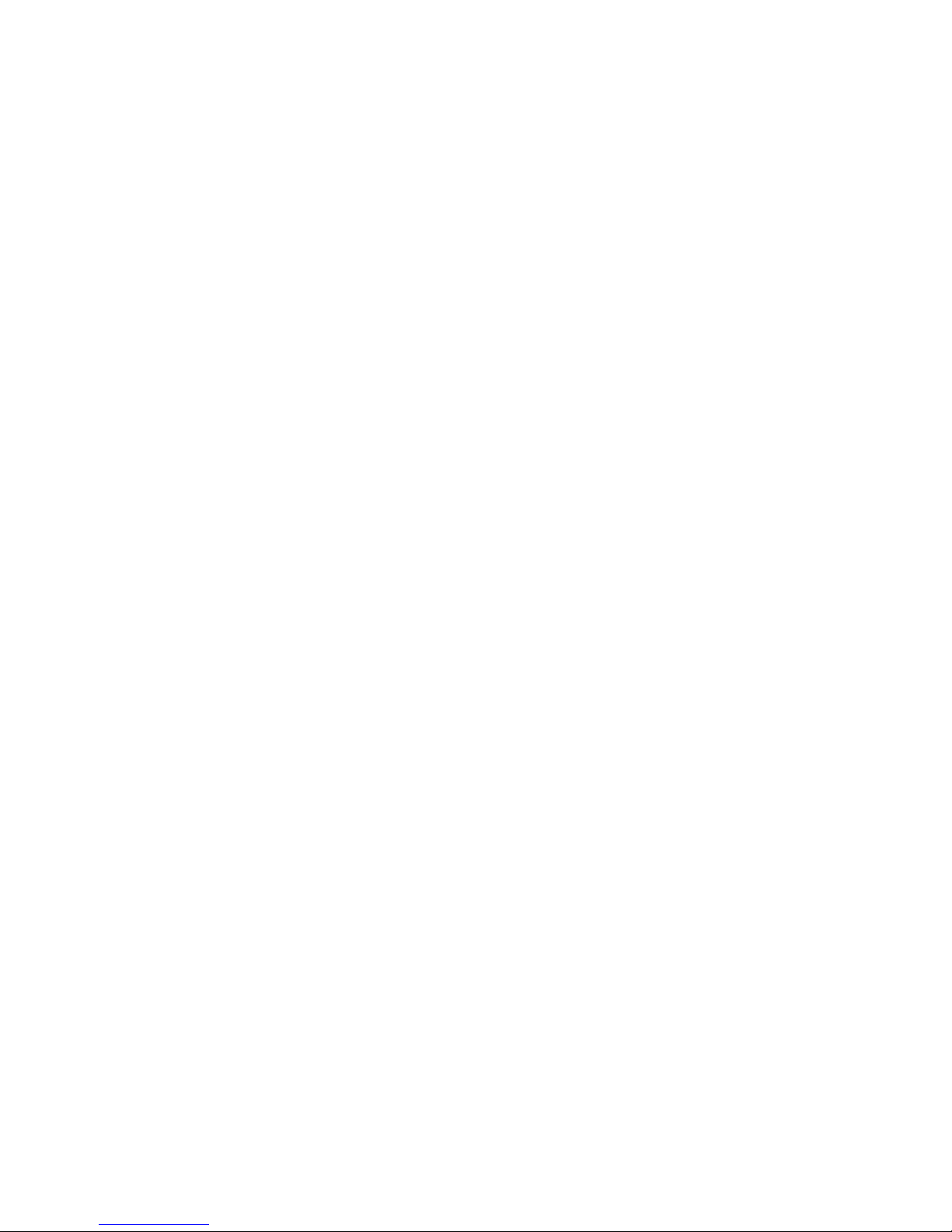
Electrostatic Discharge (ESD) ...................................................................................100
Other Hazards ...........................................................................................................101
Deutsch ..............................................................................................................................102
Sicherheitshinweise für den Server ...........................................................................102
Sicherheitshinweise und Vorsichtsmaßnahmen ........................................................102
Zielbenutzer der Anwendung .....................................................................................103
Standortauswahl ........................................................................................................103
Handhabung von Geräten .........................................................................................103
Warnungen zu Netzspannung und Elektrizität ..........................................................104
Warnhinweise für den Systemzugang .......................................................................105
Warnhinweise für Racks ............................................................................................106
Elektrostatische Entladungen (ESD) .........................................................................106
Andere Gefahren .......................................................................................................107
Français .............................................................................................................................108
Consignes de sécurité sur le serveur ........................................................................108
Sécurité: avertissements et mises en garde ..............................................................108
Domaines d’utilisation prévus ....................................................................................109
Sélection d’un emplacement .....................................................................................109
Pratiques de manipulation de l’équipement ...............................................................109
Alimentation et avertissements en matière d’électricité .............................................110
Avertissements sur l’accès au système .....................................................................111
Avertissements sur le montage en rack ....................................................................112
Décharges électrostatiques (ESD) ............................................................................112
Autres risques ............................................................................................................113
Español ..............................................................................................................................114
Información de seguridad del servidor ......................................................................114
Advertencias y precauciones sobre seguridad ..........................................................114
Aplicaciones y usos previstos ....................................................................................115
Selección de la ubicación ..........................................................................................115
Manipulación del equipo ............................................................................................115
Advertencias de alimentación y eléctricas .................................................................116
Advertencias el acceso al sistema ............................................................................117
Advertencias sobre el montaje en bastidor ...............................................................118
Descarga electrostática (ESD) ..................................................................................118
B. Installation/Assembly Safety Instructions .......................................................125
English ...............................................................................................................................125
Deutsch ..............................................................................................................................127
Français .............................................................................................................................130
Español ..............................................................................................................................132
Italiano ...............................................................................................................................134
C. Getting Help ........................................................................................................137
World Wide Web ................................................................................................................137
Telephone ..........................................................................................................................137
U.S. and Canada .......................................................................................................137
Europe .......................................................................................................................137
In Asia-Pacific region .................................................................................................138
Japan ........................................................................................................................138
Latin America .............................................................................................................138
D. Intel® Server Issue Report Form ...................................................................... 141
E. Warranty ..............................................................................................................145
Intel® Entry Server Chassis SC5299-E UP/DP/WS/BRP User Guide xi
Page 12
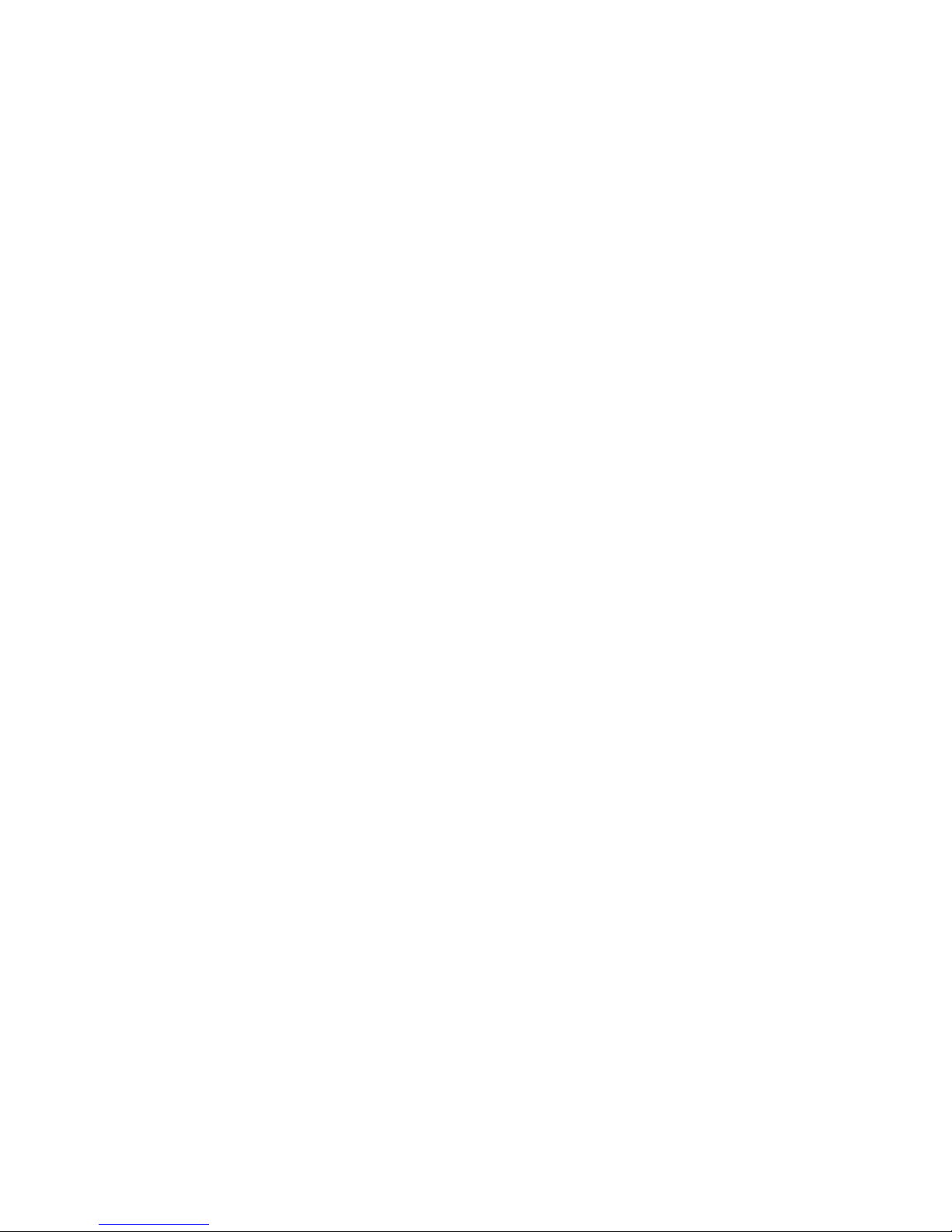
Limited Warranty for Intel® Chassis Subassembly Products ............................................ 145
Extent of Limited Warranty ................................................................................................ 145
Warranty Limitations and Exclusions ................................................................................ 146
Limitations of Liability ................................................................................................ 146
How to Obtain Warranty Service ....................................................................................... 146
Telephone Support .................................................................................................... 147
Returning a Defective Product .................................................................................. 147
F. Regulatory and Compliance Information .........................................................149
Product Regulatory Compliance ........................................................................................ 149
Product Safety Compliance ....................................................................................... 149
Product EMC Compliance - Class A Compliance ..................................................... 150
Certifications / Registrations / Declarations .............................................................. 150
Product Regulatory Compliance Markings ................................................................ 151
Electromagnetic Compatibility Notices .............................................................................. 152
FCC Verification Statement (USA) ............................................................................ 152
Industry Canada (ICES-003) ..................................................................................... 153
Europe (CE Declaration of Conformity) ..................................................................... 153
VCCI (Japan) ............................................................................................................ 153
BSMI (Taiwan) .......................................................................................................... 154
Korean Compliance (RRL) ........................................................................................ 154
Regulated Specified Components ............................................................................. 154
Restriction of Hazardous Substances (RoHS) Compliance .............................................. 155
End of Life / Product Recycling ......................................................................................... 155
xii Intel® Entry Server Chassis SC5299-E UP/DP/WS/BRP User Guide
Page 13
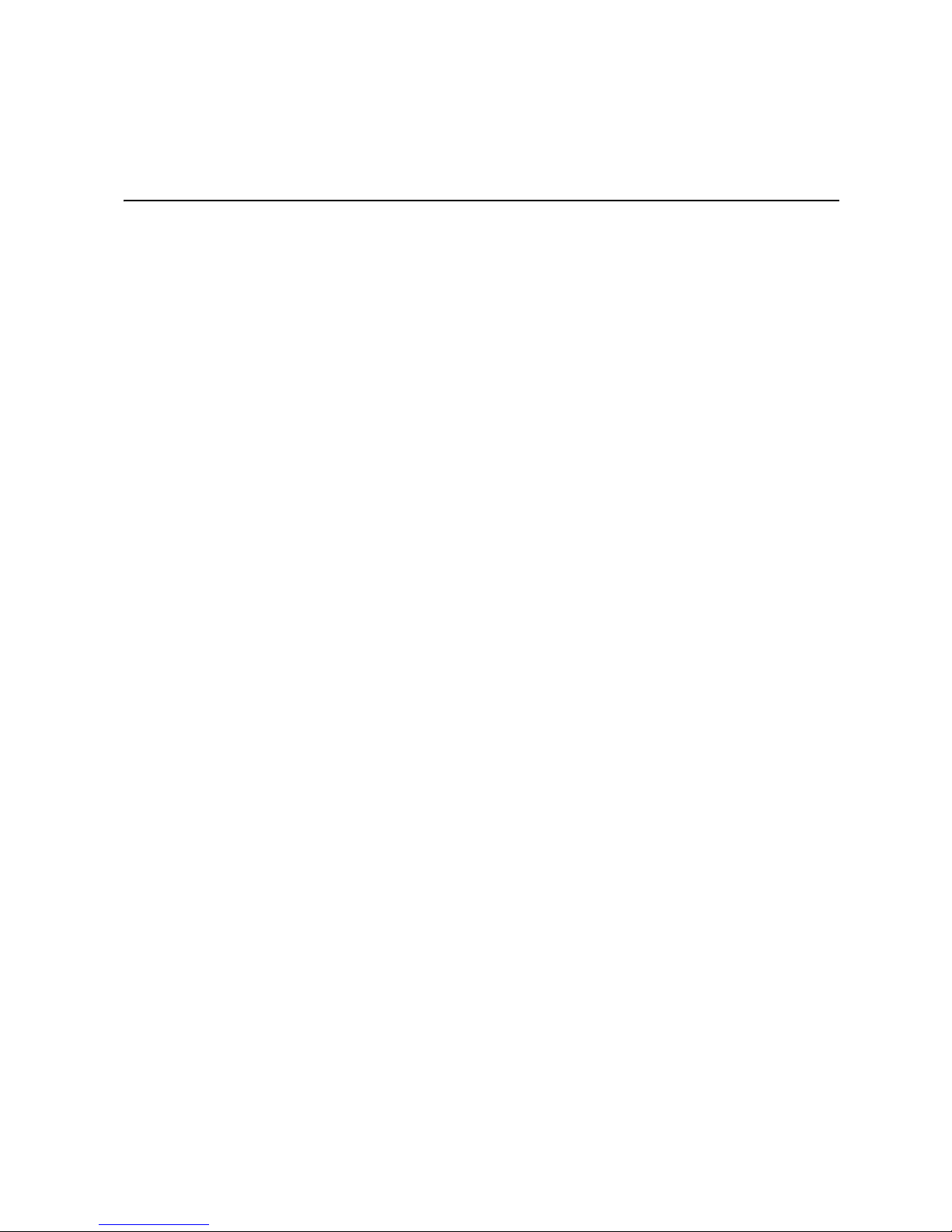
List of Figures
Figure 1. Front View of Intel® Entry Server Chassis SC5299-E................................................. 1
Figure 2. Front View Components (with Front Bezel Assembly)................................................ 3
Figure 3. Front View Components (without Front Bezel Assembly)........................................... 4
Figure 4. Internal Components (DP/WS/BRP Configuration)..................................................... 5
Figure 5. Internal Components (UP Configuration).................................................................... 6
Figure 6. Back Panel Components.............................................................................................7
Figure 7. Front Panel Components ............................................................................................8
Figure 8. Optional Peripheral Devices (DP/WS/BRP configuration shown)............................... 9
Figure 9. Mechanical Locks......................................................................................................11
Figure 10. Removing Left Side Cover ...................................................................................... 14
Figure 11. Installing Left Side Cover ........................................................................................ 14
Figure 12. Removing Right Side Cover from Chassis.............................................................. 15
Figure 13. Re-installing Right Side Cover on Chassis .............................................................16
Figure 14. Removing Front Bezel Assembly (DP/WS/BRP configuration shown) ................... 17
Figure 15. Installing the Front Bezel Assembly (DP/WS/BRP configuration shown) ...............18
Figure 16. Removing Processor Air Duct................................................................................. 19
Figure 17. Installing Processor Air Duct................................................................................... 20
Figure 18. Removing Drive Cage EMI Shield from Fixed Drive Cage (DP/WS/BRP configuration
shown)................................................................................................................................21
Figure 19. Removing Fixed Hard Drive Cage (DP/WS/BRP configuration shown).................. 22
Figure 20. Removing PCI Card Guide......................................................................................22
Figure 21. Re-installing PCI Card Guide into Chassis ............................................................. 23
Figure 22. Inserting Fixed Hard Drive Cage into Chassis (DP/WS/BRP configuration only) ... 24
Figure 23. Re-attaching Drive Cage EMI Shield ......................................................................25
Figure 24. Drive Bay Slot Order ............................................................................................... 26
Figure 25. Removing Drive Cage EMI Shield from Chassis (DP/WS/BRP configuration shown)
27
Figure 26. Removing PCI Card Guide......................................................................................28
Figure 27. Routing Hard Drive Power Cables .......................................................................... 28
Figure 28. Unlatching Drive Latch............................................................................................ 29
Figure 29. Inserting Hard Drive into Drive Cage ...................................................................... 29
Figure 30. Latching Drive Latch ...............................................................................................30
Figure 31. Drive Bay Slot Order ............................................................................................... 30
Figure 32. Cabling a Fixed Hard Drive..................................................................................... 31
Figure 33. Re-installing Drive Cage EMI Shield....................................................................... 31
Figure 34. Re-installing PCI Card Guide.................................................................................. 32
Figure 35. Removing Drive Cage EMI Shield from Chassis (DP/WS/BRP configuration shown)
33
Figure 36. Preparing Fixed Hard Drive for Removal ................................................................ 34
Figure 37. Removing Fixed Hard Drive from Drive Bay ........................................................... 34
Figure 38. Re-installing Drive Cage EMI Shield....................................................................... 34
Figure 39. Removing 5.25-in Drive EMI Shield (DP/WS/BRP configuration shown)................ 35
Intel® Entry Server Chassis SC5299-E UP/DP/WS/BRP User Guide xiii
Page 14
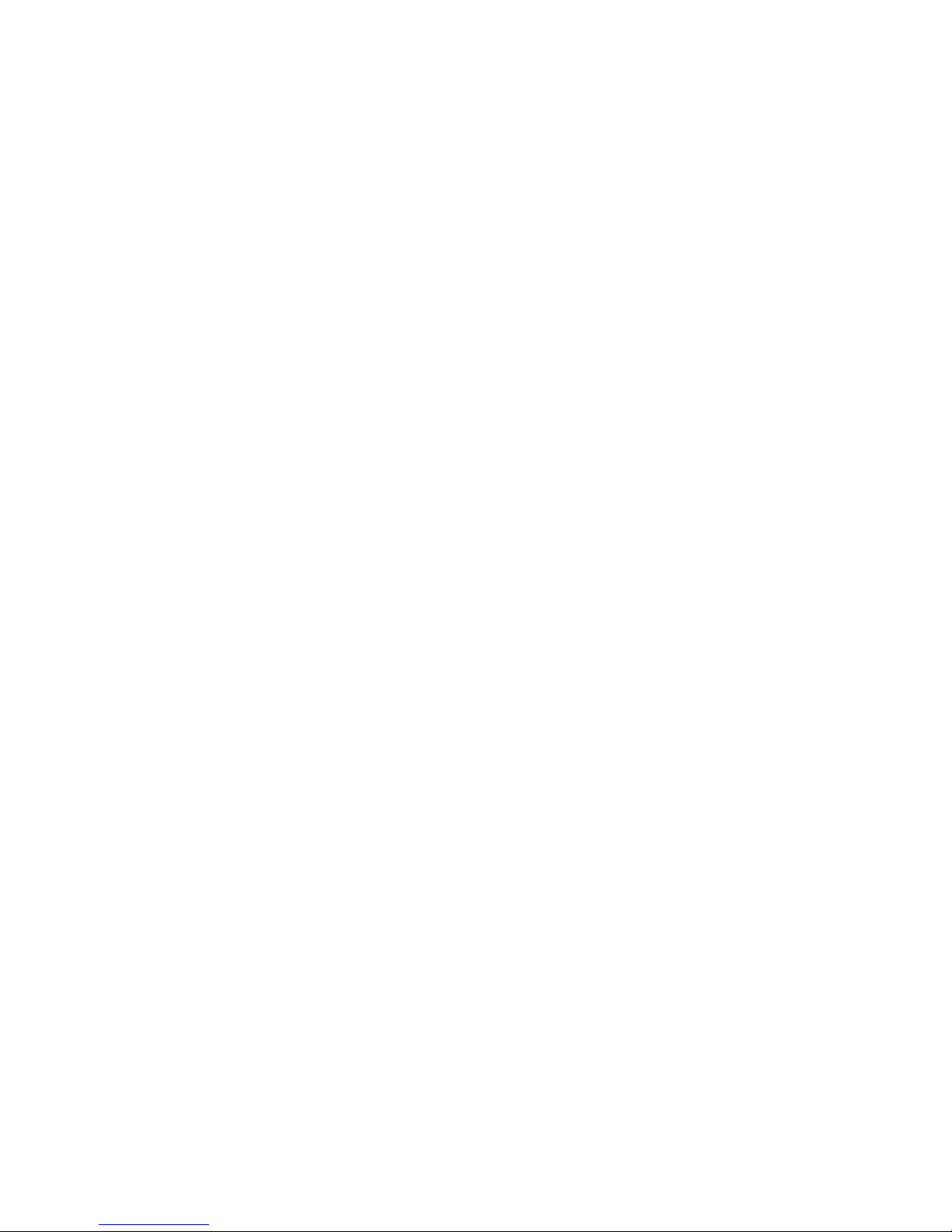
Figure 40. Installing CD-ROM or DVD-ROM Drive (DP/WS/BRP configuration shown) ......... 36
Figure 41. Removing CD-ROM or DVD-ROM Drive (DP/WS/BRP configuration shown) ....... 37
Figure 42. Installing 5.25-in Drive EMI Shield (DP/WS/BRP configuration shown) ................. 38
Figure 43. Opening PCI Add-in Card Retention Device (DP/WS/BRP configuration shown).. 39
Figure 44. Removing PCI Slot Shield ...................................................................................... 39
Figure 45. Installing PCI Add-in Board..................................................................................... 40
Figure 46. Opening PCI Add-in Card Retention Device (DP/WS/BRP configuration shown).. 41
Figure 47. Removing PCI Add-in Board................................................................................... 41
Figure 48. Replacing PCI Slot Shield....................................................................................... 42
Figure 49. Removing Right Side Cover from Chassis ............................................................. 43
Figure 50. Unattaching Front Panel Board from Chassis ........................................................ 43
Figure 51. Removing Front Panel Board from Chassis ........................................................... 44
Figure 52. Removing Standoffs from Front Panel.................................................................... 44
Figure 53. Installing Front Panel Board in Chassis.................................................................. 45
Figure 54. Positioning Front Panel Board in Chassis .............................................................. 45
Figure 55. Re-installing Right Side Cover on Chassis............................................................. 46
Figure 56. Removing Fan Duct / System Fan Assembly (DP/WS/BRP configuration)............ 47
Figure 57. Removing System Fan from Chassis (UP Configuration)....................................... 47
Figure 58. Installing System Fan in Chassis (UP configuration).............................................. 48
Figure 59. Re-installing Fan Duct / System Fan Assembly (DP/WS/BRP configuration) ........ 48
Figure 60. Unlocking Fixed Power Supply from Chassis......................................................... 49
Figure 61. Removing Fixed Power Supply from Chassis......................................................... 50
Figure 62. Inserting Fixed Power Supply in Chassis ............................................................... 50
Figure 63. Locking Fixed Power Supply into Chassis.............................................................. 51
Figure 64. Removing Power Supply Filler Panel ..................................................................... 52
Figure 65. Inserting Additional Hot Swap Power Supply Module............................................. 52
Figure 66. Removing Hot Swap Power Supply Module from Chassis..................................... 53
Figure 67. Inserting Hot Swap Power Supply Module in Chassis............................................ 53
Figure 68. Removing Hot Swap Power Supply Module........................................................... 54
Figure 69. Detaching Hot Swap Power Supply Cage from Inside of Chassis.......................... 55
Figure 70. Detaching Hot Swap Power Supply Cage from Rear of Chassis ........................... 55
Figure 71. Removing Rear Support Bracket from Hot Swap Power Supply Cage .................. 56
Figure 72. Attaching Rear Support Bracket to Power Supply Cage ........................................ 56
Figure 73. Securing Hot Swap Power Supply Cage to Rear of Chassis.................................. 57
Figure 74. Securing Hot Swap Power Supply Cage to Inside of Chassis................................ 57
Figure 75. Re-installing Hot Swap Power Supply Module(s) ................................................... 58
Figure 76. Installing Feet on Chassis....................................................................................... 59
Figure 77. Removing Fixed Drive Cage EMI Shield from Chassis (DP/WS/BRP configuration
shown) ............................................................................................................................... 62
Figure 78. Removing Fixed Hard Drive Cage from Chassis (DP/WS/BRP configuration shown)
63
Figure 79. Removing Stud Screws from Hot Swap Drive Cage............................................... 64
Figure 80. Attaching Latch Plate to Hot Swap Drive Cage ...................................................... 64
Figure 81. Attaching Filler Panel to Hot Swap Drive Cage ...................................................... 65
Figure 82. Removing Thumb Screws from Backplane............................................................. 65
Figure 83. Attaching Fan Bracket to Hot Swap Drive Cage (SAS/SATA drive cage illustrated)..
66
xiv Intel® Entry Server Chassis SC5299-E UP/DP/WS/BRP User Guide
Page 15
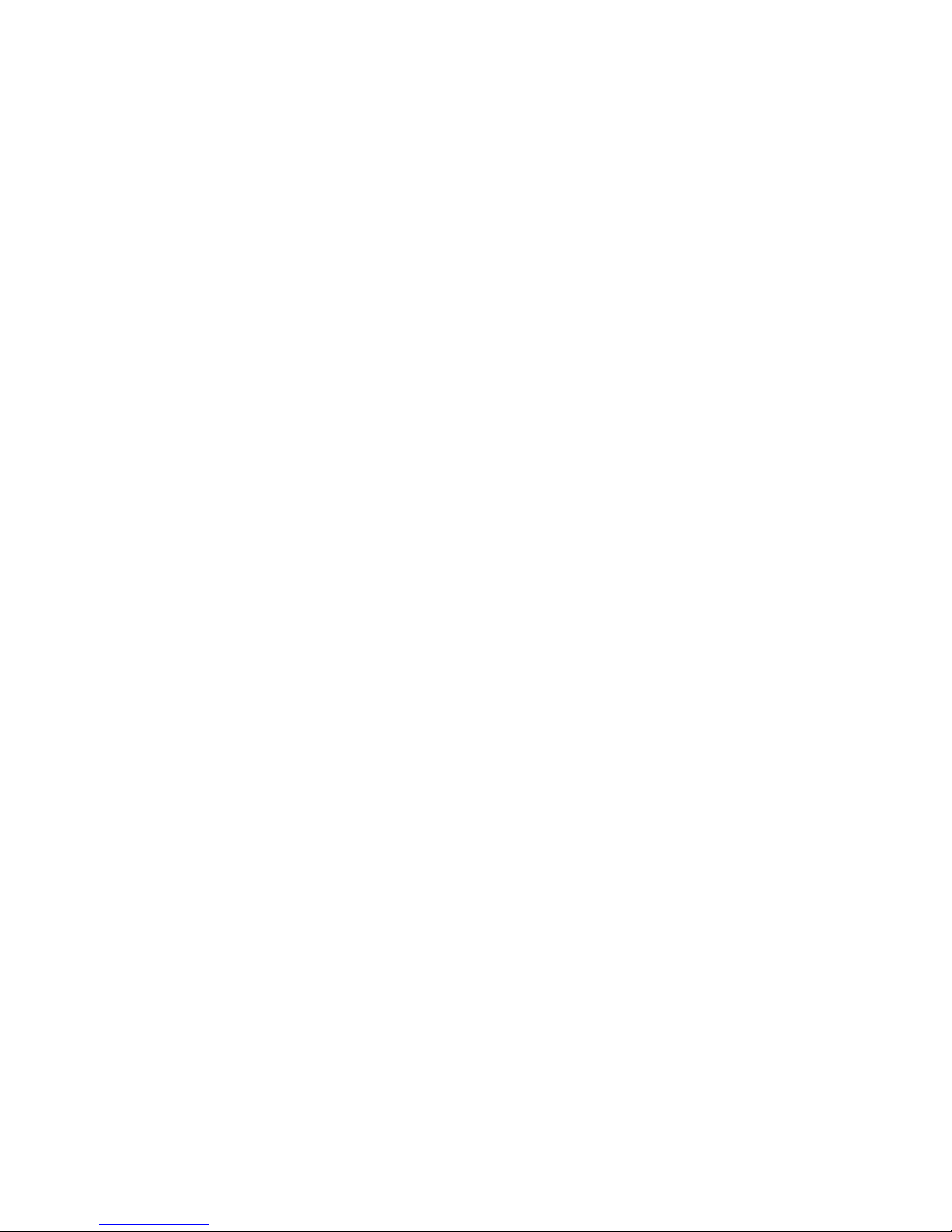
Figure 84. Attaching Fan to Fan Bracket..................................................................................67
Figure 85. Inserting Hot Swap Drive Cage into Chassis (DP/WS/BRP configuration shown)..68
Figure 86. Cabling the SCSI Hot Swap Drive Cage (DP/WS/BRP configuration shown) ........69
Figure 87. Layout of Cable Connectors on the SAS/SATA Backplane (Backplane without ex-
pander shown)....................................................................................................................70
Figure 88. Making Six-drive SAS/SATA Hot-Swap Drive Cage Backplane without Expander
Connections (DP/WS/BRP configuration shown - fan bracket not shown in the illustration for
clarity).................................................................................................................................71
Figure 89. Making Six-drive Hot Swap Drive Cage Backplane with Expander Connections (DP/
WS/BRP configuration shown - fan bracket not shown in the illustration for clarity).......... 72
Figure 90. Opening Drive Bay Access Door.............................................................................73
Figure 91. Releasing Drive Carrier from Hot Swap Drive Cage............................................... 74
Figure 92. Removing Retention Device from Drive Carrier...................................................... 74
Figure 93. Installing Hard Drive into Drive Carrier....................................................................75
Figure 94. Re-installing Drive Carrier in Hot Swap Drive Cage................................................ 75
Figure 95. Closing Drive Bay Access Door .............................................................................. 76
Figure 96. Opening Drive Bay Access Door.............................................................................76
Figure 97. Removing Drive Carrier from Hot Swap Drive Cage............................................... 77
Figure 98. Removing Hard Drive from Drive Carrier ................................................................ 77
Figure 99. Installing Hard Drive in Drive Carrier.......................................................................78
Figure 100. Installing Plastic Retention Device in Drive Carrier............................................... 78
Figure 101. Re-installing Drive Carrier in Hot Swap Drive Cage.............................................. 79
Figure 102. Closing Drive Bay Access Door ............................................................................ 79
Figure 103. Removing Chassis Feet........................................................................................ 82
Figure 104. Removing Top Side Cover from Chassis.............................................................. 82
Figure 105. Removing PCI Card Guide....................................................................................83
Figure 106. Removing Plastic Filler Panel from Chassis (DP/WS/BRP configuration shown). 84
Figure 107. Removing Plastic Plugs (DP/WS/BRP configuration shown)................................ 85
Figure 108. Removing Rear Screws (DP/WS/BRP configuration shown)................................ 85
Figure 109. Removing Plastic Plugs from Top Side Cover ...................................................... 86
Figure 110. Installing Rack Handle on Left Side Cover............................................................86
Figure 111. Affixing Label to Front Panel................................................................................. 87
Figure 112. Installing Top Side Cover on Chassis ................................................................... 87
Figure 113. Detaching Inner Rack Rail from Rack Rail Assembly ........................................... 88
Figure 114. Attaching Inner Rack Rails to Chassis (DP/WS/BRP configuration shown) ......... 89
Figure 115. Attaching Outer Rack Rails to Rack Uprights .......................................................90
Figure 116. Installing Chassis into Rack .................................................................................. 91
Intel® Entry Server Chassis SC5299-E UP/DP/WS/BRP User Guide xv
Page 16
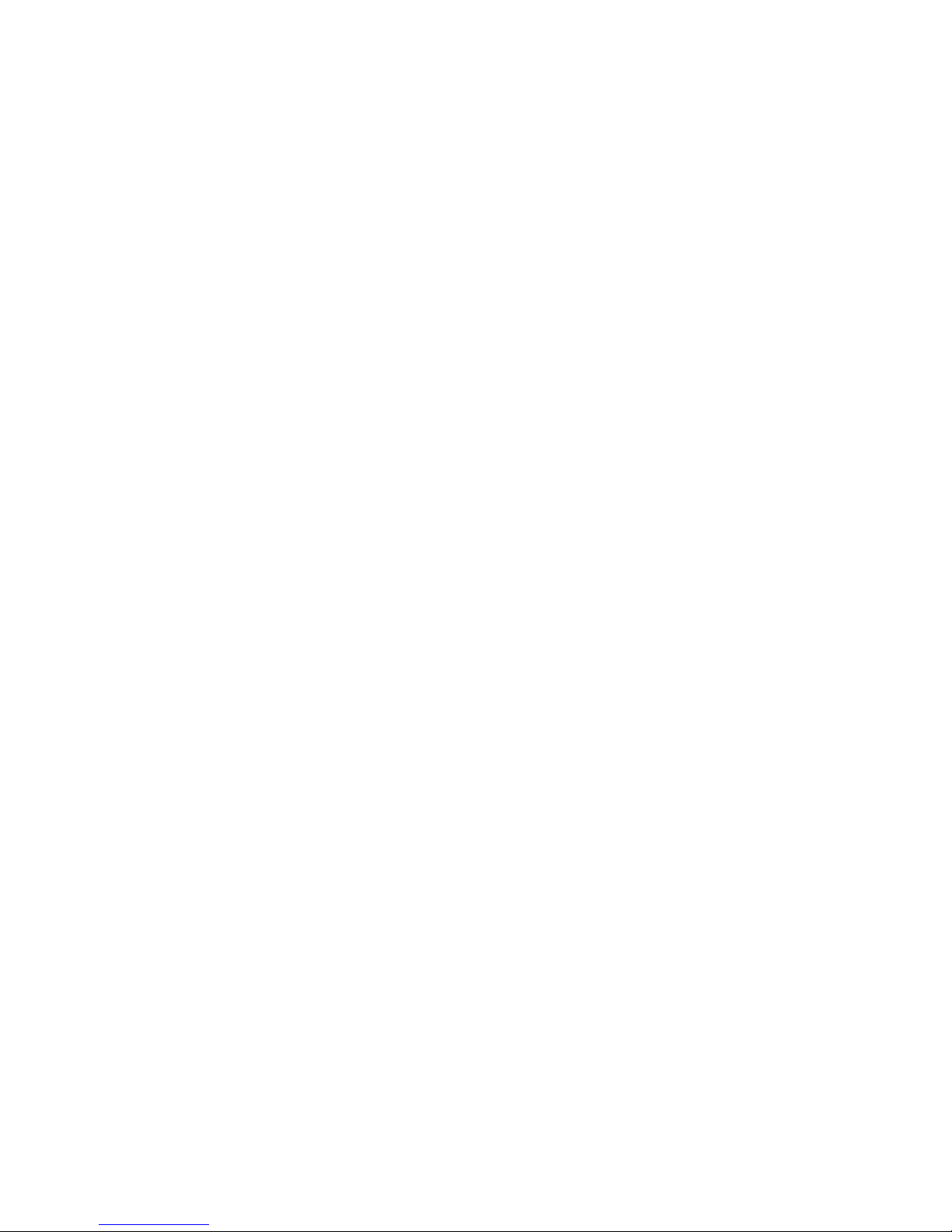
xvi Intel® Entry Server Chassis SC5299-E UP/DP/WS/BRP User Guide
Page 17
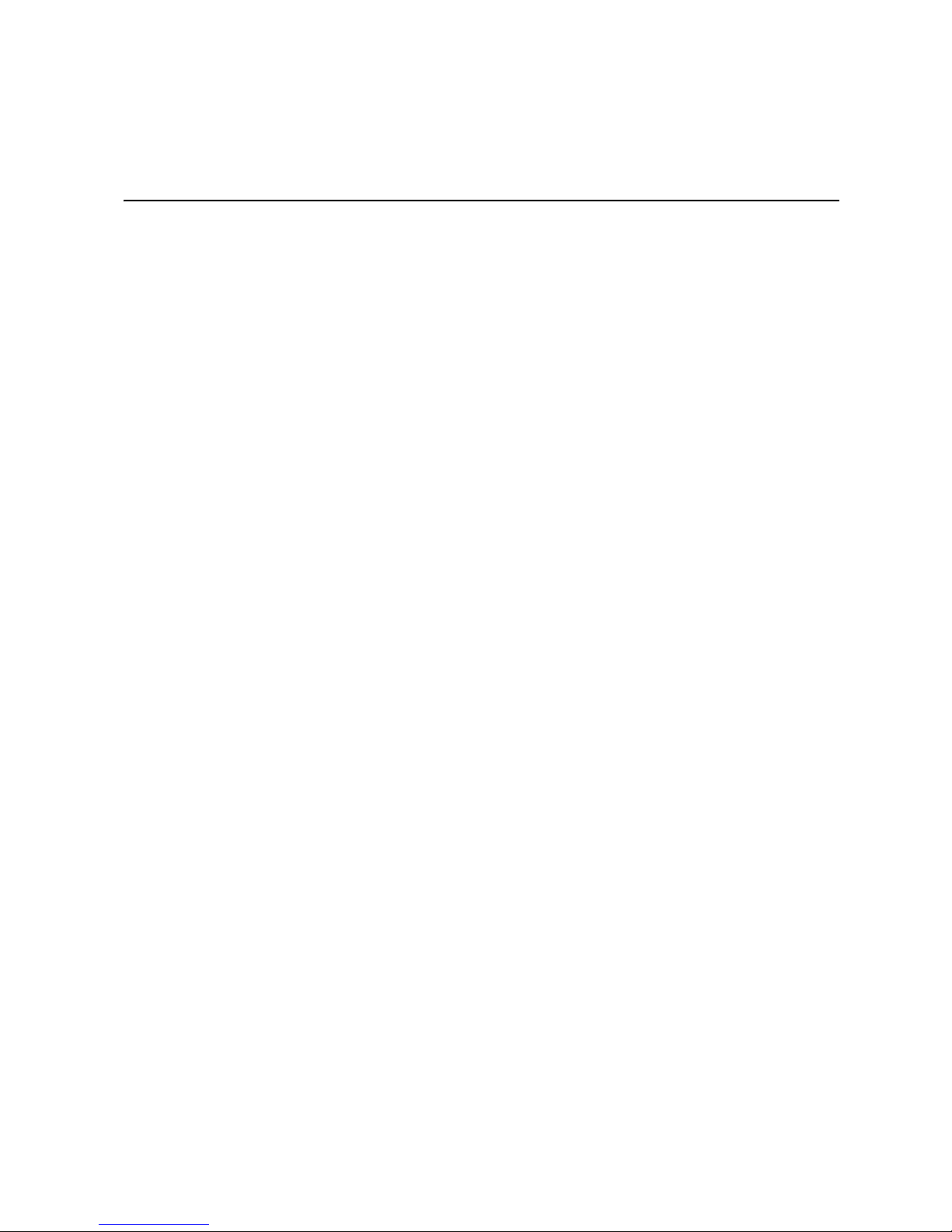
List of Tables
Table 1. Breakdown of Intel® Entry Server Chassis SC5299-E Configurations ......................... 1
Table 2. Server Chassis Features..............................................................................................2
Table 3. Accessories and Order Codes ...................................................................................11
Table 4. 420-W Power Supply Output Capability..................................................................... 93
Table 5. 550-W Power Supply Output Capability..................................................................... 94
Table 6. 670-W Power Supply Output Capability..................................................................... 94
Table 7. 650-W Power Supply Output Capability..................................................................... 95
Table 8. System Environmental Specifications ........................................................................ 95
Table 9. Product Regulatory Compliance Markings............................................................... 151
Intel® Entry Server Chassis SC5299-E UP/DP/WS/BRP User Guide xvii
Page 18
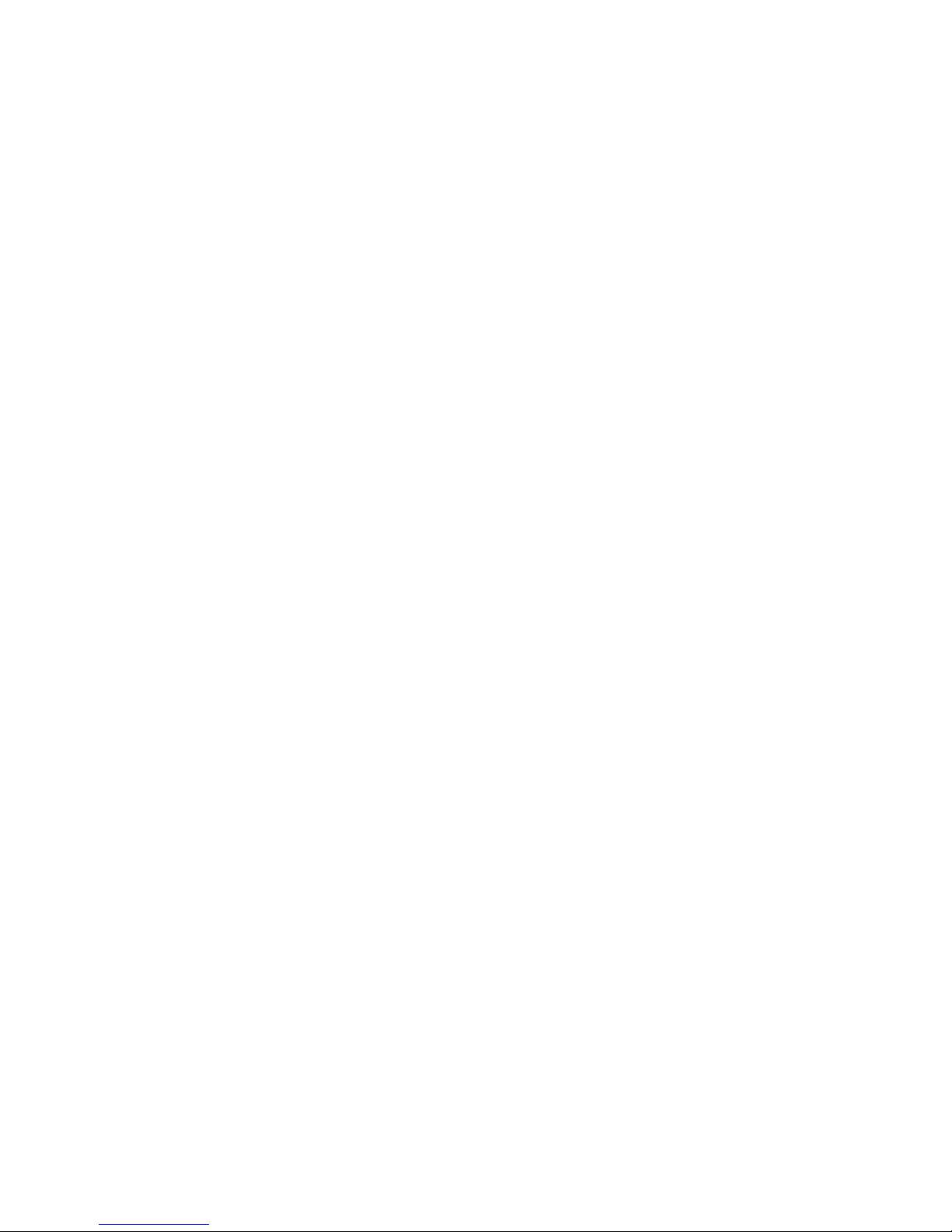
xviii Intel® Entry Server Chassis SC5299-E UP/DP/WS/BRP User Guide
Page 19
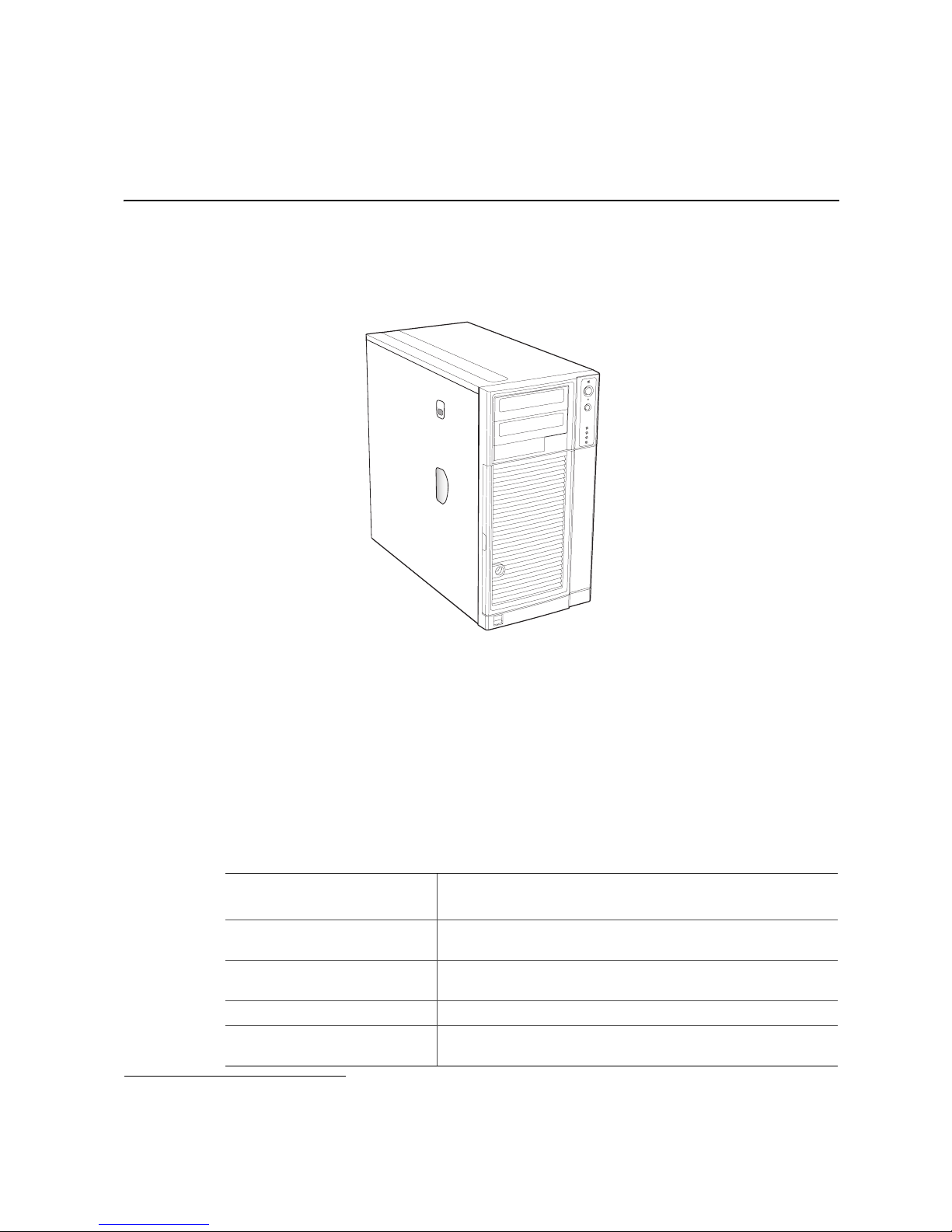
1 Server Chassis Features
This chapter describes the main features of the Intel® Entry Server Chassis SC5299-E.
The location of important chassis components and connections, as well as a description of
LED identification, are also presented.
AF000307
®
Figure 1. Front View of Intel
®
The Intel
Entry Server Chassis SC5299-E is a 5.2U pedestal1 server chassis and is
Entry Server Chassis SC5299-E
available in four configurations: UP (uni-processor),DP (dual-processor), WS
(workstation), and BRP (base redundant power). The chassis is designed to support the
®
Server Boards S5000XVN, S5000PSL, S5000XSL, S5000VSA, S3000AH,
Intel
S3200SHV, S3210SHLC and S3210SHLX. The type of server board supported is
dependent upon the configuration purchased. See Table 1 for a list of the Intel
®
server
boards that are supported by each server chassis configuration.
Table 1. Breakdown of Intel® Entry Server Chassis SC5299-E Configurations
Intel® Entry Server Chassis
SC5299-E
UP (Uni-processor) Intel® Server Boards S3200SHV, S3210SHLC and
DP (Dual-processor) Intel
WS (Workstation) Intel
BRP (Base Redundant Power) Intel
1. The Intel® Entry Server Chassis SC5299-E can be configured as a rack-mountable server chassis when outfitted
with the optional Rack Mount Kit (order code APP3RACKIT).
Configuration
S3210SHLX
®
Server Boards S5000VSA, S5000XSL, S5000PSL and
S3000AH
®
Server Board S5000XVN
®
Server Boards S5000VSA, S5000XSL, S5000PSL and
S3000AH
®
Intel
Server Boards Supported
1
Intel® Entry Server Chassis SC5299-E UP/DP/WS/BRP User Guide 1
Page 20
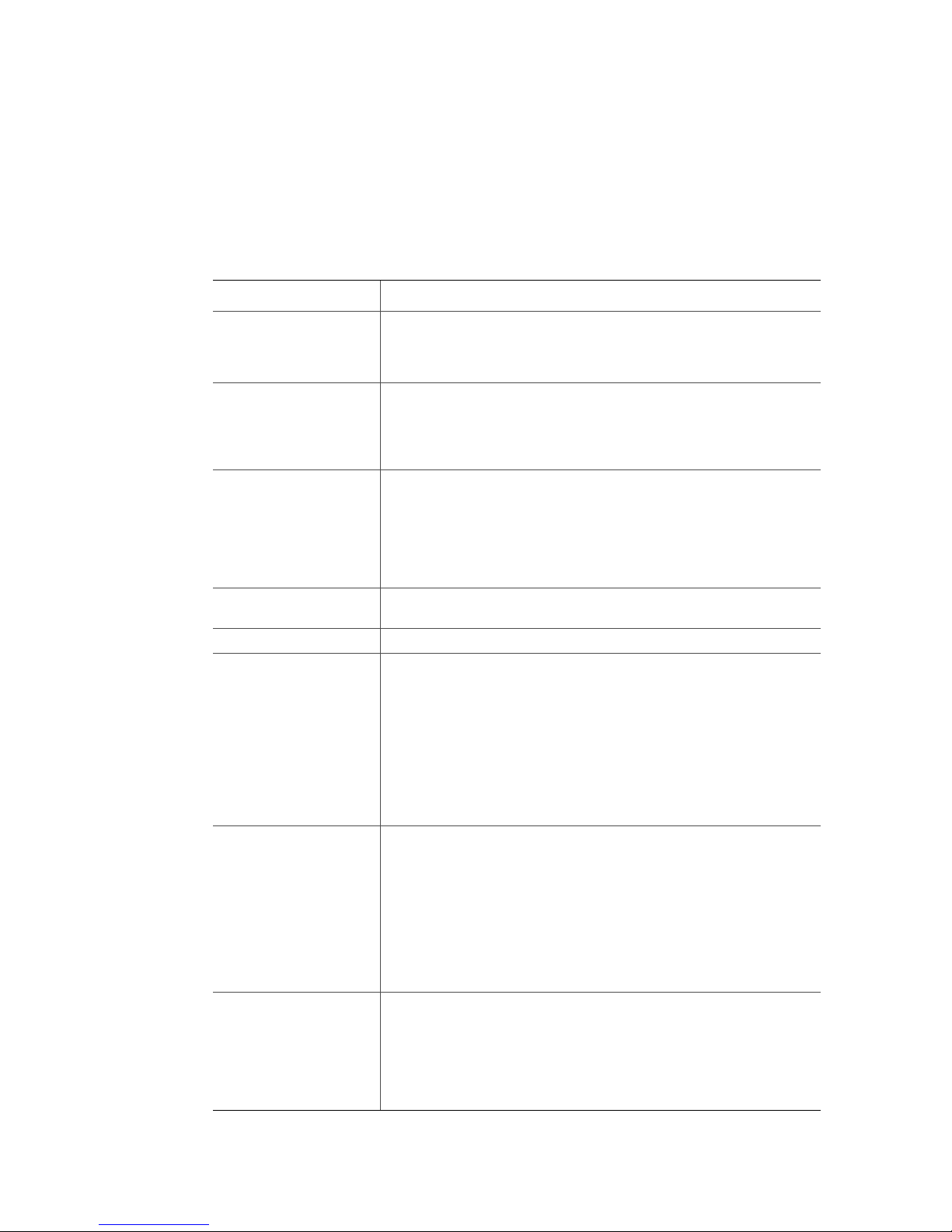
Server Chassis Features
NOTES:
1. For updated server board support, go to http://support.intel.com/support/motherboards/server/
chassis/sc5299-e/.
Table 2 summarizes the features of the Intel® Entry Server Chassis SC5299-E.
Table 2. Server Chassis Features
Feature Description
Dimensions (pedestal) • 17.8 in (45.2 cm) high with feet; 17.6 in (44.7 cm) without feet
• 9.256 in (23.5 cm) wide
• 19.2 in ( 48.7 cm) deep
Dimensions (rack) • 9.256 in (23.5 cm) high without rack bezel; 10.3 in (26.2 cm) high
with rack bezel
• 17.6 in (44.7 cm) wide
• 19.2 in (48.7 cm) deep
Hard drive cage • One removable fixed hard drive cage that can accept up to 6 tool-
less cabled 3.5-in x 1-in hard drives.
NOTE: An optional SCSI or SAS/SATA hot swap backplane hard
drive cage (capable of handling up to 6 SCSI, SATA or SAS
hot-swappable hard drives) can be purchased to replace the
fixed hard drive cage.
Peripherals
Front panel
Front Panel LEDs and
displays
• Two tool-less 5.25-in device drive bays for CD-ROM, DVD-ROM
drive, or tape drive
• One for the DP/WS/BRP chassis configurations.
• NIC1 Activity
• NIC2 Activity
• Power / Sleep
• Hard Drive Activity
• System Status
• NMI
Power Supply Wattage of power supply is dependent on configuration of server
Fans • One 120-mm system fan
2 Intel® Entry Server Chassis SC5299-E UP/DP/WS/BRP User Guide
NOTE:
chassis purchased:
• UP - ships with a 420-W PFC tool-less fixed power supply
• DP - ships with a 550-W PFC tool-less fixed power supply
• WS - ships with a 670-W PFC tool-less fixed power supply
• BRP - ships with a 650-W PFC redundant power supply module
in a 1+0 configuration. An additional module can be purchased
as an accessory to create a 1+1 configuration.
• One power supply fan
1
• Processor fans for active thermal solution
• Fan with optional hot swap drive kit upgrade
• Fixed hard drive fan with WS chassis configuration
Page 21
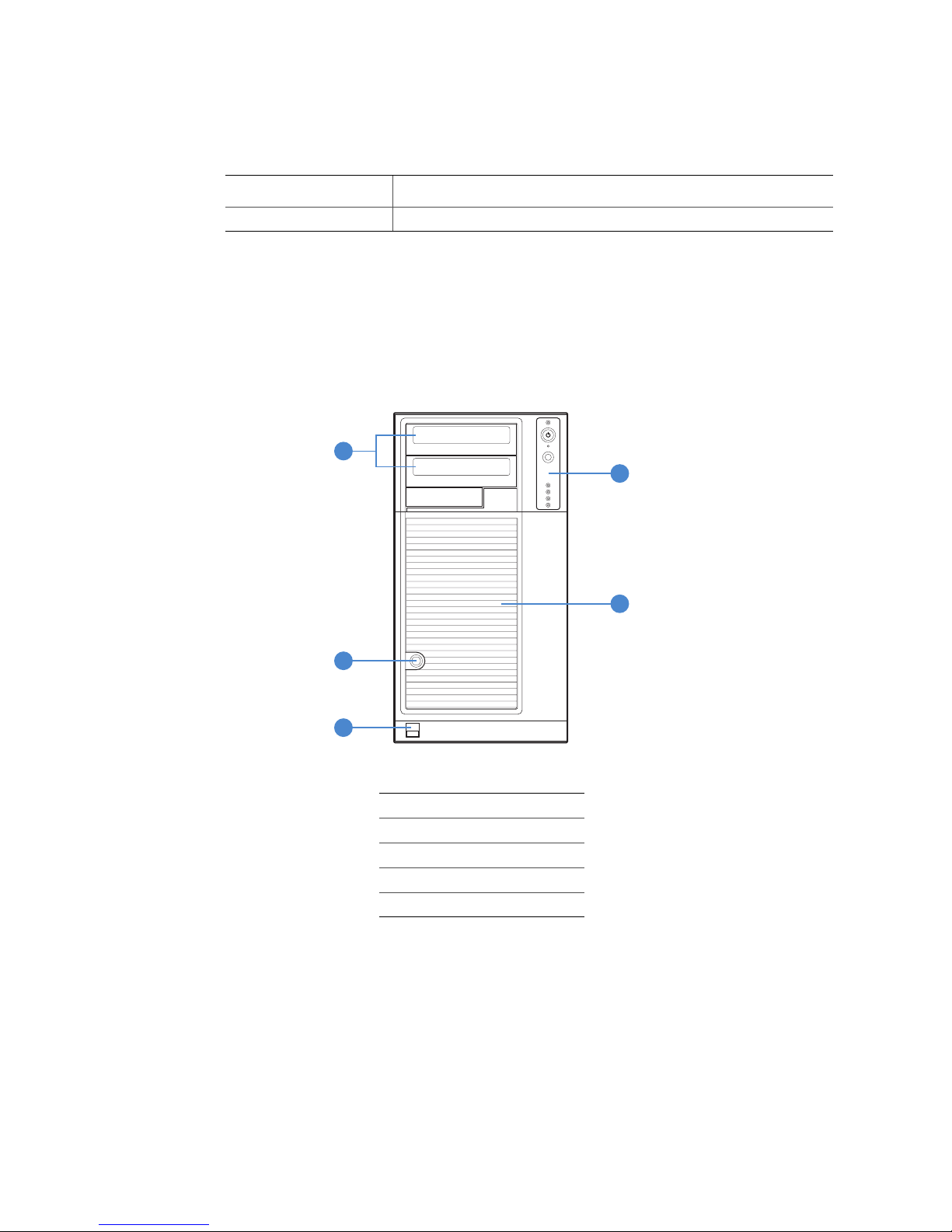
Table 2. Server Chassis Features
Feature Description
USB • Two front panel USB ports
NOTES:
1. Power supply fan integrated into power supply module.
Component Identification
Front View Components
A
Server Chassis Features
B
C
D
E
TP02345
A. 5.25-in Device Drive Bays
B. Front Panel
C. Drive Bay Access Door
D. Door Lock
E. Front Panel USB Ports
Figure 2. Front View Components (with Front Bezel Assembly)
Intel® Entry Server Chassis SC5299-E UP/DP/WS/BRP User Guide 3
Page 22
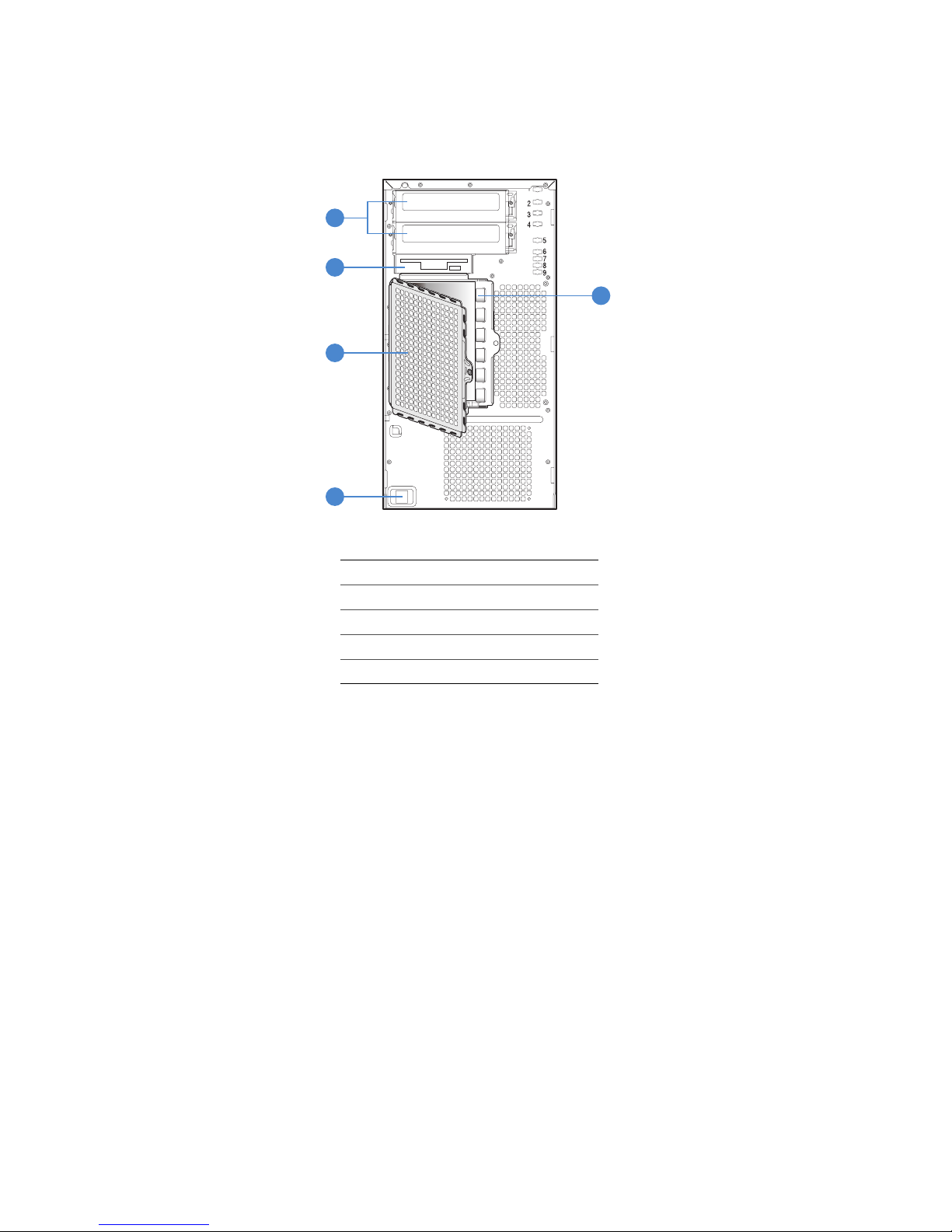
Server Chassis Features
2
A
B
C
D
E
TP0088
A. 5.25-in Device Drive Bays
B. 3.5-in Device Drive Bay
C. Hard Drive Cage
D. Drive Bay EMI Shield (shown open)
E. Front Panel USB Ports
Figure 3. Front View Components (without Front Bezel Assembly)
4 Intel® Entry Server Chassis SC5299-E UP/DP/WS/BRP User Guide
Page 23
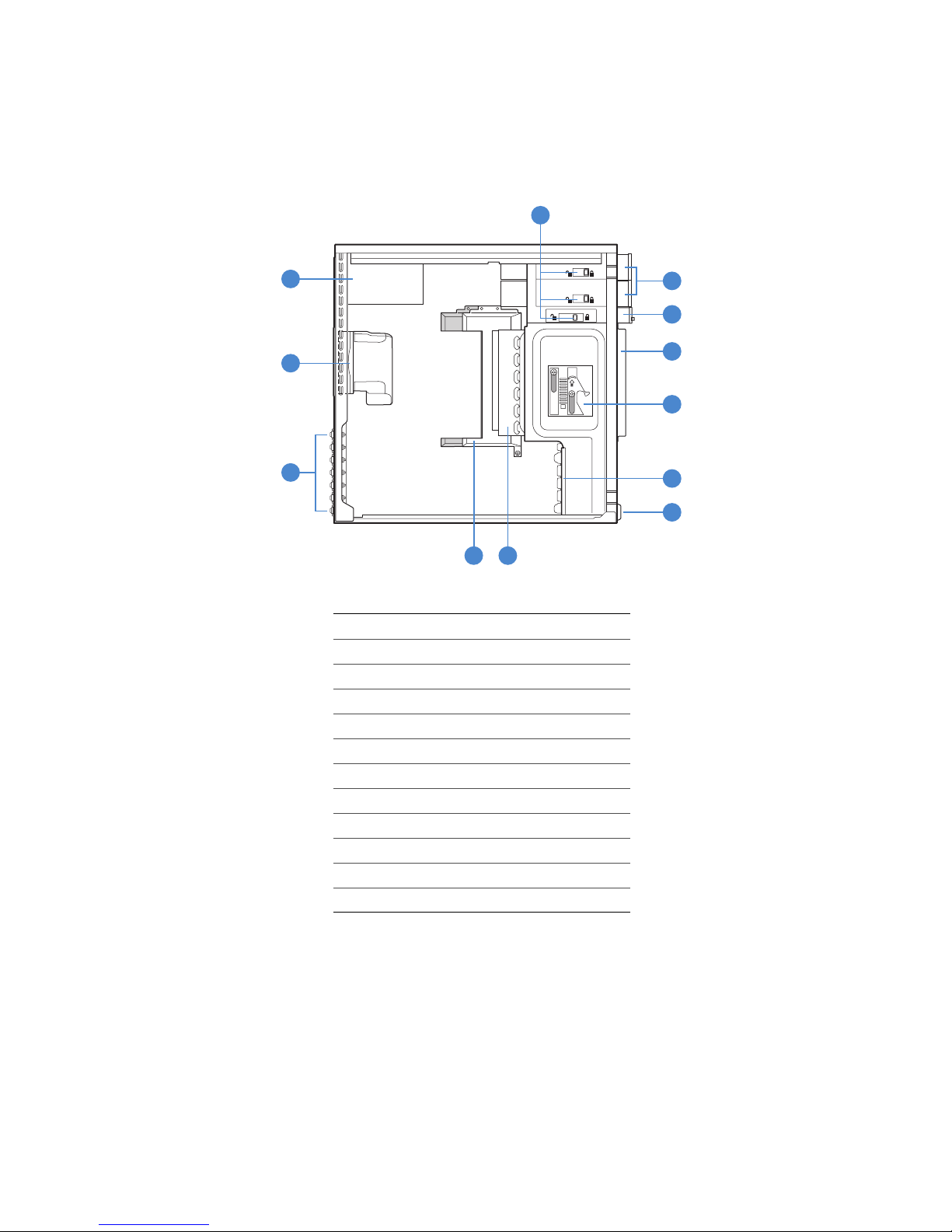
Internal Components
Server Chassis Features
A
L
B
C
K
D
E
J
F
G
I H
TP02033
A. Tool-less Device Bay Locks
B. 5.25-in Device Bays
C. 3.5-in Device Bay
D. Drive Bay EMI Shield
E. Drive Cage Retention Mechanism
F. PCI Add-in Card Guide
G. Front Panel USB Ports
H. Fixed Hard Drive Cage
I. Large Processor Air Duct
J. Rear Tool-less PCI Retention Mechanisms
K. Fan Duct / System Fan Assembly
L. Power Supply
Figure 4. Internal Components (DP/WS/BRP Configuration)
Intel® Entry Server Chassis SC5299-E UP/DP/WS/BRP User Guide 5
Page 24
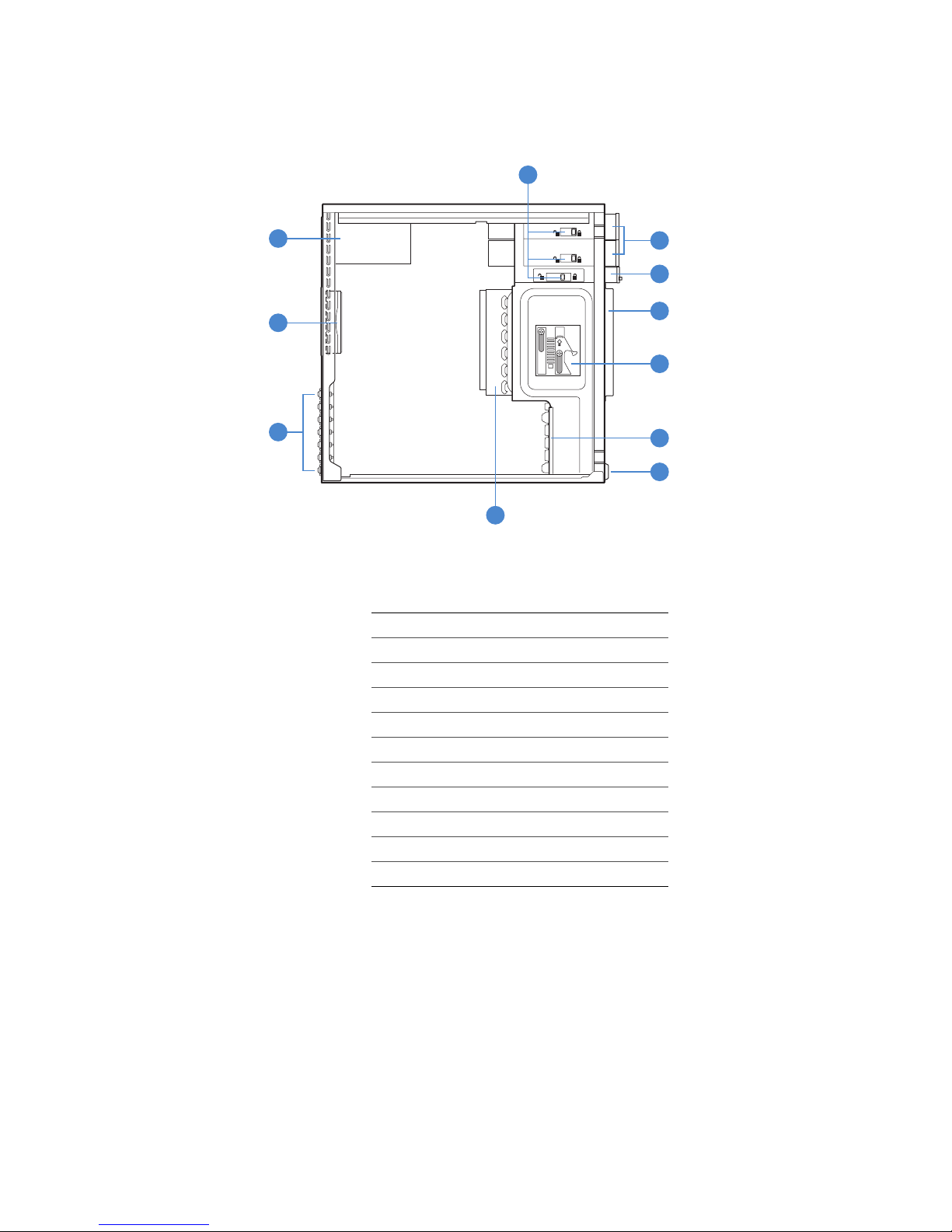
Server Chassis Features
A
K
B
C
J
D
E
I
F
G
J
A. Tool-less Device Bay Locks
B. 5.25-in Device Bays
C. 3.5-in Device Bay
D. Drive Bay EMI Shield
E. Drive Cage Retention Mechanism
F. PCI Add-in Card Guide
G. Front Panel USB Ports
H. Fixed Hard Drive Cage
I. Rear Tool-less PCI Retention Mechanisms
J. System Fan
K. Power Supply
H
AF002470
Figure 5. Internal Components (UP Configuration)
6 Intel® Entry Server Chassis SC5299-E UP/DP/WS/BRP User Guide
Page 25

Back Panel Components
Server Chassis Features
A
B
C
D
E
F
G
H
I
J
TP00880
A. Power Supply
NOTE: Fixed Power Supply shown. Your Power Supply may
vary depending on chassis configuration purchased
B. A/C Power In
NOTE: Fixed Power Supply shown. Your Power Supply may
vary depending on chassis configuration purchased.
C. Alternate external SCSI knockout
D. System Fan
E. I/O Shield
NOTE: I/O connectors vary, depending on the server board
installed. See your server board documentation for
port identification
F. Alternate Serial B port knockout
G. PCI Add-in Card slots
H. PCI Tool-less Card Retention Mechanisms
I. External SCSI knockout
J. Serial B port knockout
Figure 6. Back Panel Components
Intel® Entry Server Chassis SC5299-E UP/DP/WS/BRP User Guide 7
Page 26
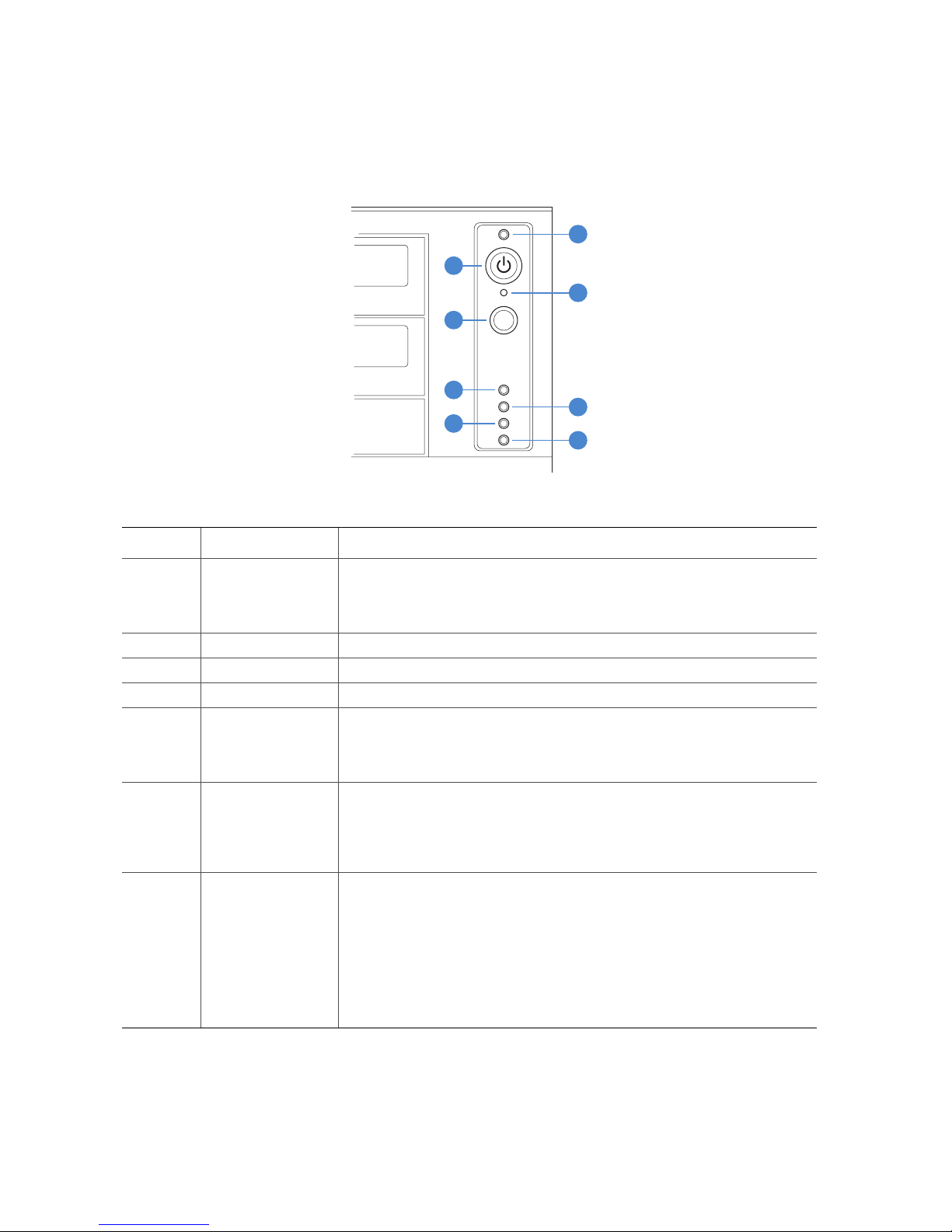
Server Chassis Features
Front Panel
A
B
C
D
E
F
G
H
TP02346
Callout Feature
A. Power/Sleep LED Continuous green light indicates the system has power applied to it.
B. Power/Sleep LED Powers the system off or on.
C. NMI Button Used to force system halt and dump memory contents to screen or file.
D. Reset Button Reboots and initializes the system.
E.
F.
G. Hard Drive Activity
H. Status LED Solid green indicates system ready (not supported by all server boards).
NOTES:
1. LED status may vary depending on server board integrated.
NIC 1 Activity LED
NIC 2 Activity LED
LED
1,2
Continuous amber light indicates the system is in S1 Sleep state.
No light indicates the power is off / or the system is in S4 Sleep state.
Continuous green light indicates a link between system and network.
Blinking green light indicates network activity.
No light indicates the NIC is disconnected.
Random blinking green light indicates hard drive activity (SCSI or SAS/
SATA).
Continous amber light indicates a hard drive fault.
No light indicates no hard disk drive activity.
Blinking green indicates processor or memory disabled.
Solid amber indicates a critical temperature or voltage fault, or a missing
CPU/terminator.
Blinking amber indicates a power fault, fan fault, or a non-critical
temperature or voltage fault.
No light indicates a fatal error during POST.
Function
8 Intel® Entry Server Chassis SC5299-E UP/DP/WS/BRP User Guide
Figure 7. Front Panel Components
Page 27
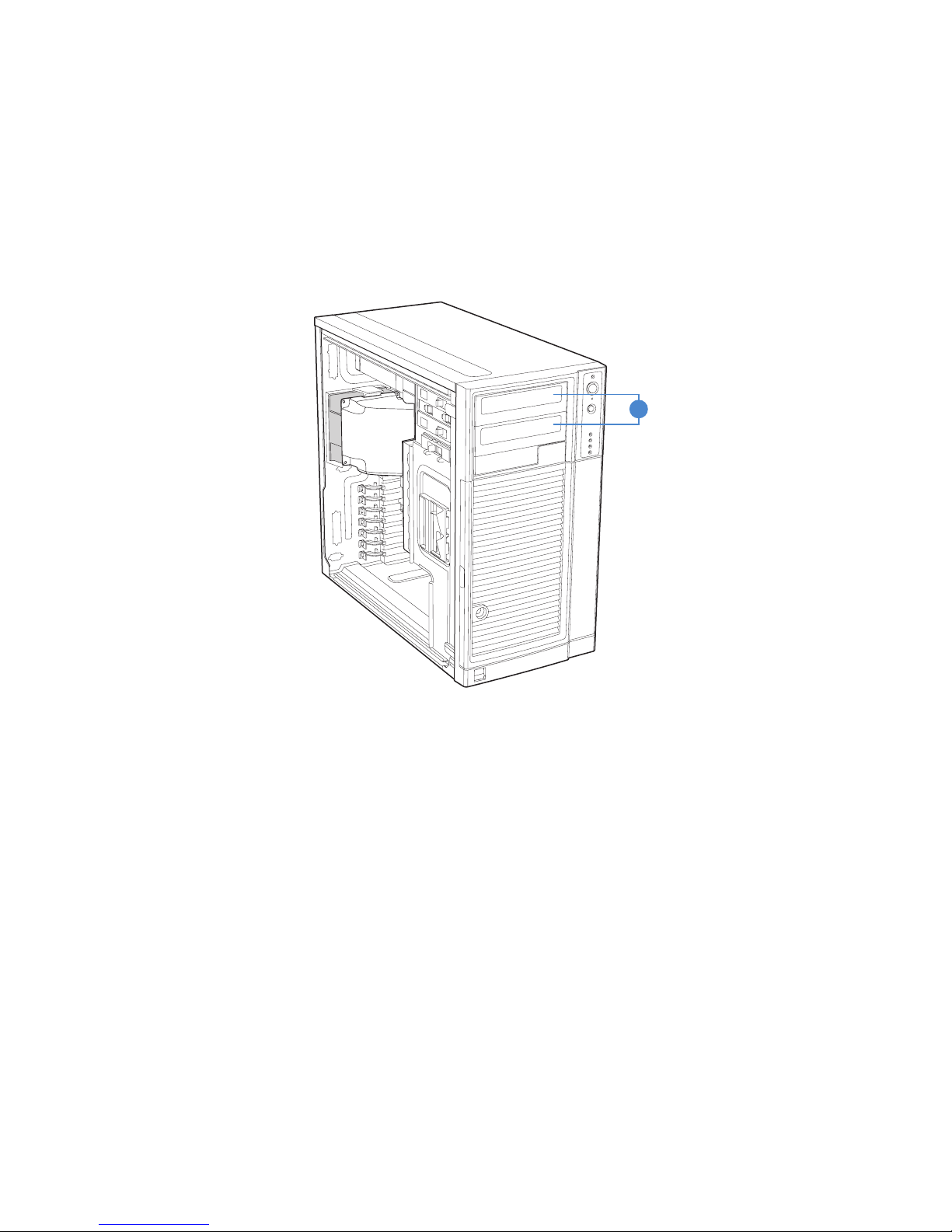
Peripheral Devices
The server chassis provides locations and hardware for installing hard drives, a floppy
drive, a CD-ROM drive, a DVD-ROM drive or a tape drive. The drives must be purchased
separately. The following figure shows the available options.
Server Chassis Features
A
TP02032
NOTE: It is recommended that screws be used to secure large devices if shipping chassis
integrated.
Figure 8. Optional Peripheral Devices (DP/WS/BRP configuration shown)
Hard Disk Drives
The server chassis ships with one fixed hard drive cage capable of supporting up to six
cabled 3.5-in x 1-in hard drives. Power requirements for each individual hard drive may
limit the maximum number of drives that can be integrated into the server chassis.
An optional hot-swap SCSI or SAS/SATA backplane hard drive cage (capable of handling
up to six hot-swappable SCSI, SATA or SAS hard drives) may be purchased to replace the
fixed hard drive cage. See Table 3 for order code information.
For instructions on installing hard drives, see “Installing and Removing a Fixed Hard
Drive”.
Intel® Entry Server Chassis SC5299-E UP/DP/WS/BRP User Guide 9
Page 28
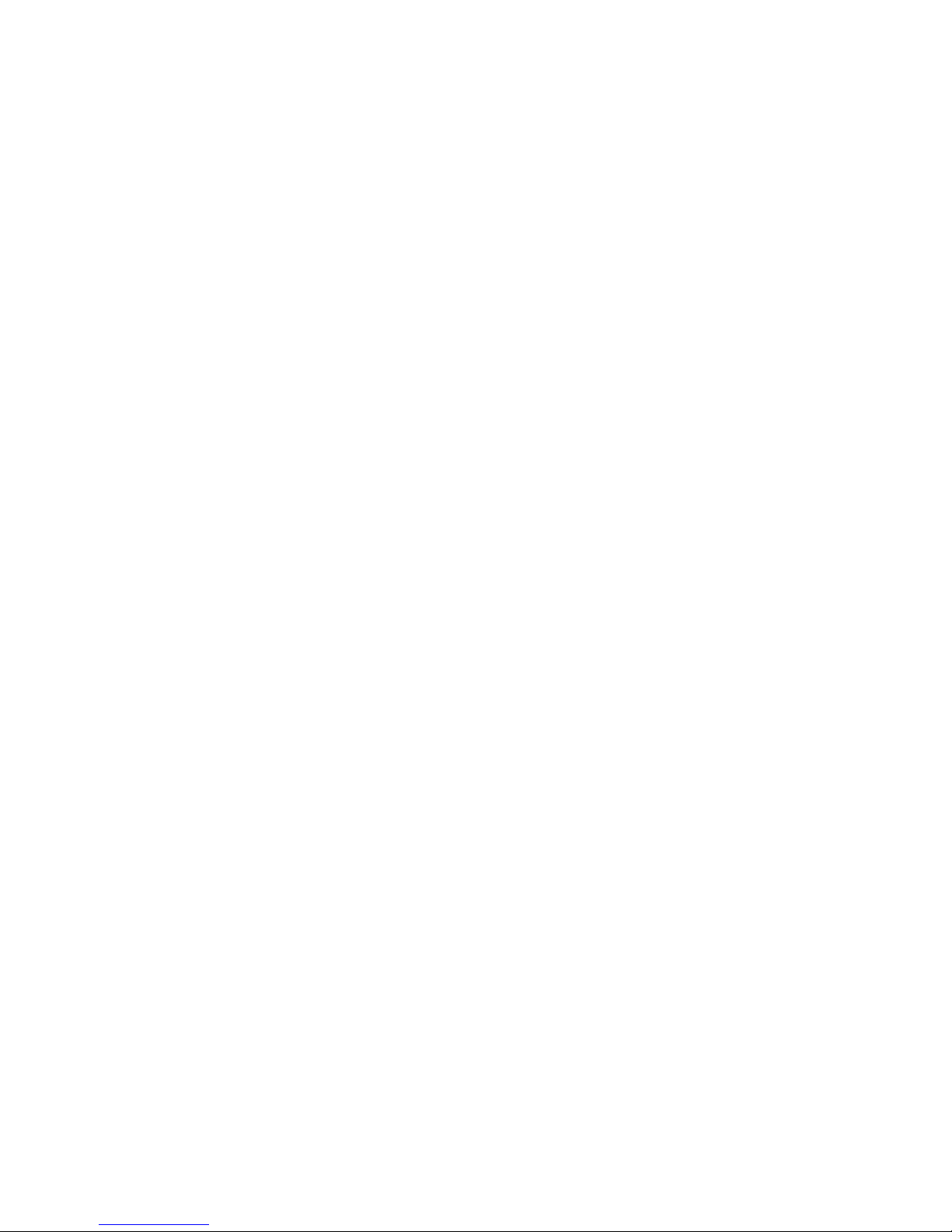
Server Chassis Features
Note: Drives can consume up to 18.4 watts of power each. Drives must be specified to run at a
maximum ambient temperature of 45C.
®
Note: The Intel
drives. See “Additional Information and Software” for an web link to a list of supported
hardware.
Entry Server Chassis SC5299-E does not support all SCSI or Serial ATA hard
Front Bezel Assembly
The front bezel assembly provides a snap-on design that allows for maximum airflow
through the server chassis.
All configurations of the server chassis ship with a two-piece front bezel assembly.
Rack-Mounted Systems
Your I nt el® Entry Server Chassis SC5299-E can be optionally mounted into a rack.
Instructions for installing your chassis into a rack are included with the rail kit.
The order number for the rack mounting kit is APP3RACKIT.
10 Intel® Entry Server Chassis SC5299-E UP/DP/WS/BRP User Guide
Page 29
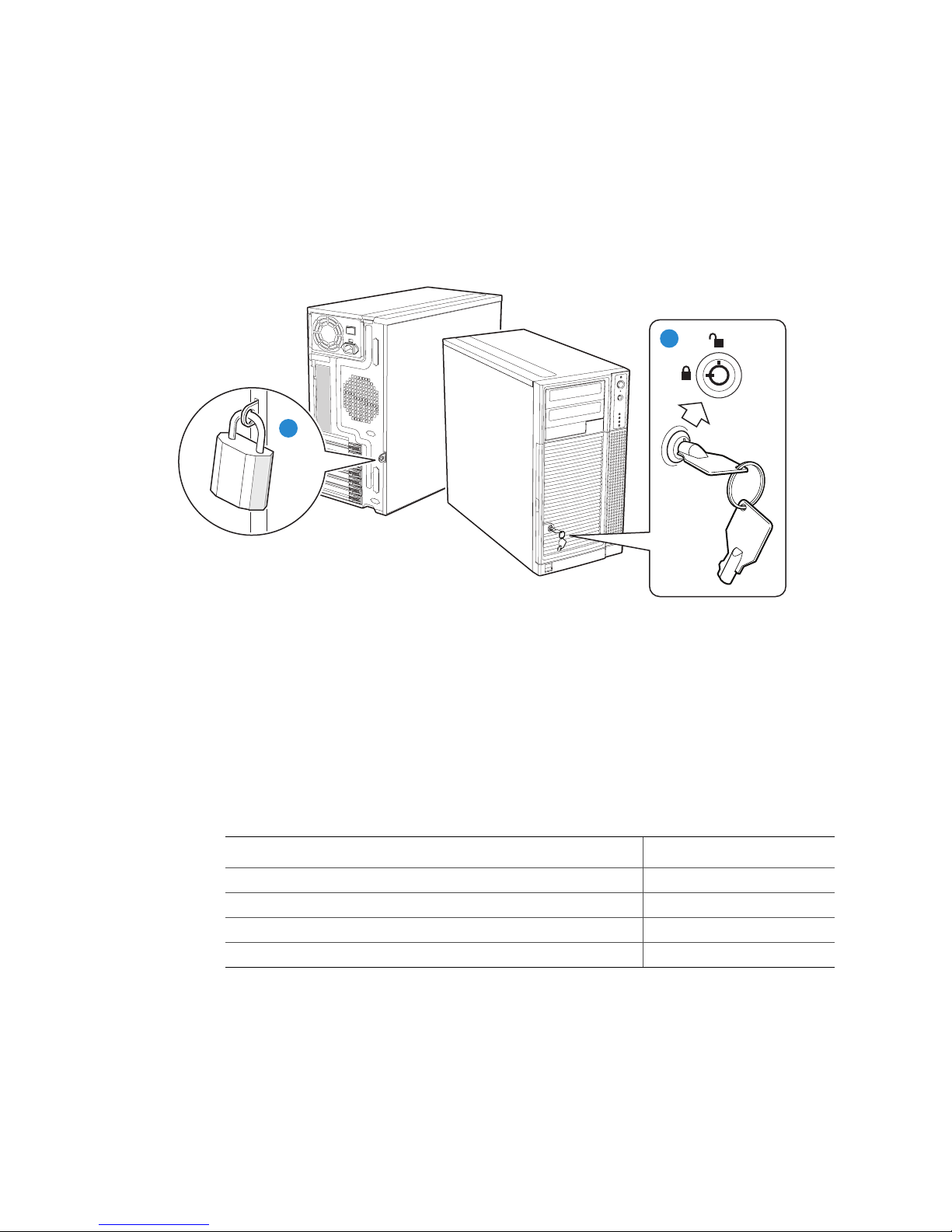
Mechanical Locks
All configurations of the server chassis can support the installation of a padlock loop (see
letter “A” in the following figure) at the rear of the chassis. Additionally, the server
chassis ships with a two-position mechanical lock (see letter “B”) on the front bezel
assembly to prevent access to the hard drives and the interior of the chassis.
A
Server Chassis Features
B
Figure 9. Mechanical Locks
Accessories and Order Codes
For a complete list of spares and accessories available for your chassis, see:
http://support.intel.com/go/serverbuilder
Table 3. Accessories and Order Codes
Accessory Order Code
SAS/SATA Hot Swap Drive Bay Upgrade Kit AXX6SASDB
SCSI Hot Swap Drive Bay Upgrade Kit AXX6SCSIDB
Hot Swap Conversion Kit APP3HSDBKIT
Rack Mount Kit APP3RACKIT
AF000308
Intel® Entry Server Chassis SC5299-E UP/DP/WS/BRP User Guide 11
Page 30
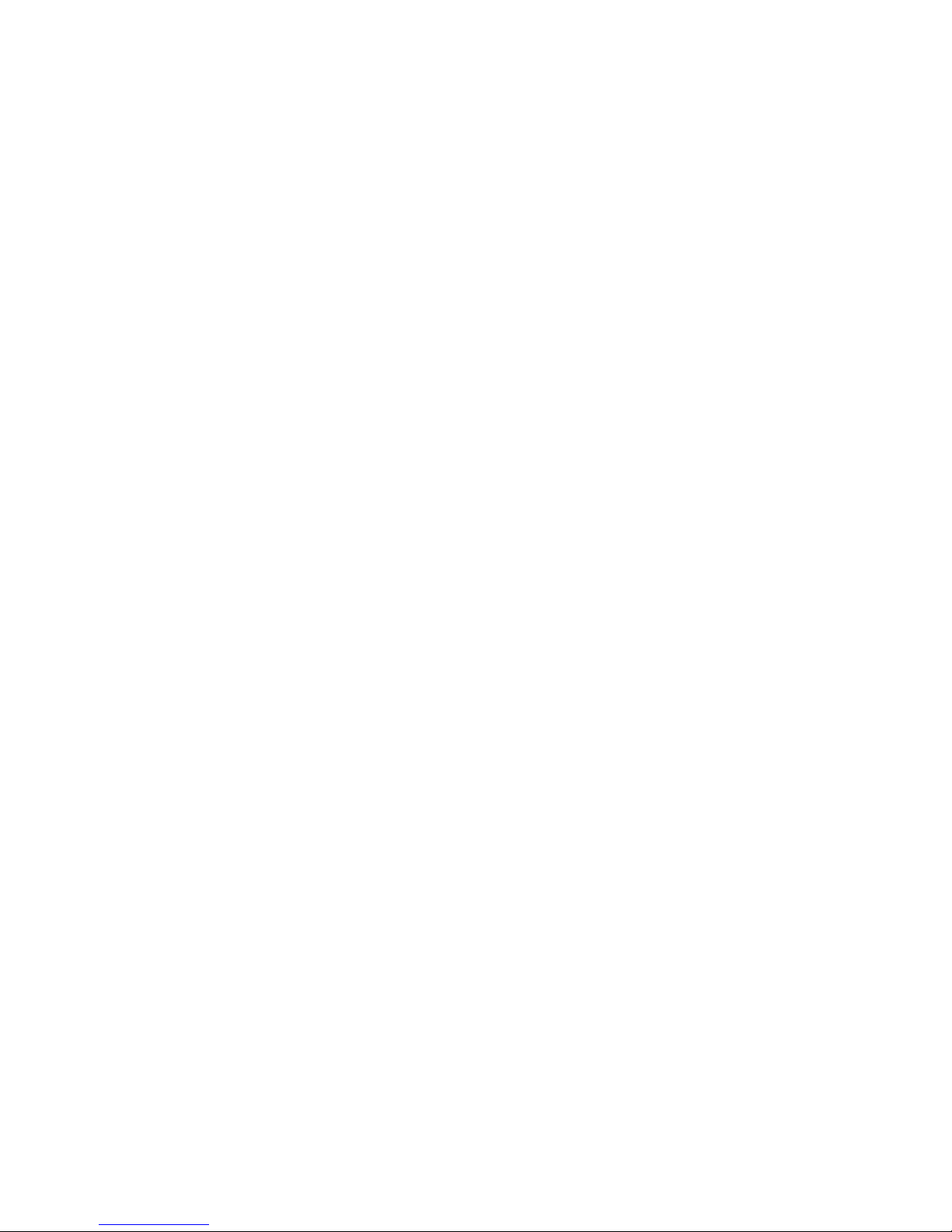
Server Chassis Features
12 Intel® Entry Server Chassis SC5299-E UP/DP/WS/BRP User Guide
Page 31

2 Hardware Installations and
Upgrades
This document provides instructions for adding and replacing chassis components. For
instructions on replacing components on the server board, such as the processor and
memory FBDIMMs, see the instructions provided with the server board.
Before You Begin
Before working with your server product, review the important safety information listed
in Appendix A, “Safety Information”.
Tools and Supplies Needed
• Phillips* (cross head) screwdriver (#1 bit and #2 bit)
• Needle-nosed pliers
• Anti-static wrist strap and conductive foam pad (recommended)
• Hex nut driver (6 mm)
System References
All references to left, right, front, top, and bottom assume the reader is facing the front of
the chassis as it would be positioned for pedestal operation.
Removing and Installing the Left Side Cover
Warni n g: This chassis must be operated with the left side cover installed to ensure proper cooling.
Removing the Left Side Cover
The Intel® Entry Server Chassis SC5299-E must be operated with the left side cover in
place to ensure proper cooling. You will need to remove the left side cover to add or
replace components inside of the platform. Before removing the left side cover, power
down the server and unplug all peripheral devices and the AC power cable.
Note: A nonskid surface or a stop behind the chassis may be needed to prevent the chassis from
sliding on your work surface.
1. Observe the safety and ESD precautions listed in Appendix A, “Safety Information”.
2. Turn off all peripheral devices connected to the server. Turn off the server.
Intel® Entry Server Chassis SC5299-E UP/DP/WS/BRP User Guide 13
Page 32

Hardware Installations and Upgrades
3. Disconnect the AC power cord(s).
4. If present, remove the two screws (see letter “A” in the following figure). Push in on
latch with your right hand (see letter “B”), and with your left hand, grasp the rear
cover clasp and slide the left side cover rearward to remove from chassis (see letter
“C”).
A
B
C
A
TP00559
Figure 10. Removing Left Side Cover
Installing the Left Side Cover
Warni n g: This chassis must be operated with the left side cover installed to ensure proper cooling.
1. Slide the left side cover on the chassis and latch securely (see letter “A” in the
following figure).
2. (Optional) Replace screws (see letter “B”).
B
A
14 Intel® Entry Server Chassis SC5299-E UP/DP/WS/BRP User Guide
B
TP00831
Figure 11. Installing Left Side Cover
Page 33

Hardware Installations and Upgrades
3. Reconnect all peripheral devices and the AC power cord. Power up the server.
Removing and Installing the Right Side Cover
Warni n g: This chassis must be operated with the right side cover installed to ensure proper cooling
Removing the Right Side Cover
1. Observe the safety and ESD precautions listed in Appendix A, “Safety Information”.
2. Power down the server and unplug all peripheral devices and the AC power cable.
3. Remove the left side cover. For instructions, see “Removing the Left Side Cover”
4. Remove the front bezel assembly if it is installed. For instructions, see “Removing the
Front Bezel Assembly”.
5. Remove the two screws (see letter “A” in the following figure”) securing the right
side cover to the chassis. Lift the right side cover off the chassis.
A
A
TP01736
Figure 12. Removing Right Side Cover from Chassis
Intel® Entry Server Chassis SC5299-E UP/DP/WS/BRP User Guide 15
Page 34

Hardware Installations and Upgrades
Installing the Right Side Cover
1. Reinstall the right side cover. Reinstall the two screws.
Warni n g: This chassis must be operated with the right side cover installed to ensure proper cooling.
TP01741
Figure 13. Re-installing Right Side Cover on Chassis
2. Reinstall the front bezel assembly. For instructions, see “Installing the Front Bezel
Assembly”.
3. Reinstall the left side cover. For instructions, see “Installing the Left Side Cover”
4. Reconnect all peripheral devices and the AC power cable. Power up the server.
16 Intel® Entry Server Chassis SC5299-E UP/DP/WS/BRP User Guide
Page 35

Hardware Installations and Upgrades
Removing and Installing the Front Bezel Assembly
All configurations of the Intel® Entry Server Chassis SC5299-E ship with a two-piece
front bezel assembly.
Removing the Front Bezel Assembly
1. Observe the safety and ESD precautions listed in Appendix A, “Safety Information”.
2. Turn off all peripheral devices connected to the server. Turn off the server.
3. Disconnect the AC power cord.
4. Remove the left side cover. For instructions, see “Removing the Left Side Cover”.
5. Disengage the two bezel tabs from the left side of the chassis (see letter “A” in the
following figure). Rotate the left side of the front bezel assembly outward slightly (see
letter “B”). Disengage the three clips that attach the right side of the front bezel
assembly to the chassis and remove (see letter “C”).
C
A
C
C
A
B
TP02034
Figure 14. Removing Front Bezel Assembly (DP/WS/BRP configuration shown)
Intel® Entry Server Chassis SC5299-E UP/DP/WS/BRP User Guide 17
Page 36

Hardware Installations and Upgrades
Installing the Front Bezel Assembly
1. Line up the three clips on the right side of the front bezel assembly with the
corresponding slots on the right side of the chassis (see letter “A” in the following
figure). Engage the clips with the slots (see letter “B”). Rotate the left side of the front
bezel assembly towards the chassis (see letter “C”). Snap the two bezel tabs into the
corresponding recesses at the left edge of the chassis front panel (see letter “D”).
A
A
D
A
B
A
D
C
TP02035
Figure 15. Installing the Front Bezel Assembly (DP/WS/BRP configuration shown)
2. Reinstall the left side cover. For instructions, see “Installing the Left Side Cover”.
3. Reconnect all peripheral devices and the AC power cable. Power up the server.
18 Intel® Entry Server Chassis SC5299-E UP/DP/WS/BRP User Guide
Page 37

Hardware Installations and Upgrades
Removing and Installing the Processor Air Duct
Warni n g: Always operate your server chassis with the processor air duct in place. This air duct is
required for proper airflow within the chassis.
Warni n g: The processor air duct must only be used with active thermal solutions.
Note: The following removal and install procedures are not applicatible to the UP configuration
of the Intel
®
Entry Server Chassis SC5299-E. The processor air duct on the UP
configuration is built into the left side cover. Removal (or installation) of the left side
cover will also remove (or install) the attached ductwork..
When adding or replacing a processor, first remove the processor air duct, and then refer
to your server board User Guide for instructions on processor installation and removal.
Return to these instructions to reinstall the processor air duct after you have installed your
processor and heat sink.
Removing the Processor Air Duct
Note: The following procedure is not applicable to the UP configuration of the Intel® Entry
Server Chassis SC5299-E. The processor air duct on the UP configuration is built into the
left side cover. Removal of the left side cover will also remove the attached ductwork.
1. Observe the safety and ESD precautions listed in Appendix A, “Safety Information”.
2. Power down the server and unplug all peripheral devices and the AC power cable.
3. Remove the left side cover. For instructions, see “Removing the Left Side Cover”.
4. Loosen the two mounting screws and remove the processor air duct.
Figure 16. Removing Processor Air Duct
5. Save the screws. You will need them to re-install the processor air duct.
Intel® Entry Server Chassis SC5299-E UP/DP/WS/BRP User Guide 19
TP01136
Page 38

Hardware Installations and Upgrades
Installing the Processor Air Duct
Note: The following procedure is not applicable to the UP configuration of the Intel® Entry
Server Chassis SC5299-E. The processor air duct on the UP configuration is built into the
left side cover. Removal of the left side cover will also remove the attached ductwork.
Note: The following procedure is not applicable to the DP/BRP configuration of the Intel
Server Chassis SC5299-E if you have an Intel® Server Board S3000AH installed.
Warning: DO NOT operate the server chassis without the processor air duct in place. The processor
air duct is required for proper airflow within the chassis.
1. Lower the processor air duct into the chassis and line it up with the two mounting
holes in chassis. Secure the processor air duct to the chassis with two mounting
screws.
®
Entry
TP01137
Figure 17. Installing Processor Air Duct
2. Install the left side cover. For instructions, see “Installing the Left Side Cover”.
3. Plug all peripheral devices and the AC power cable into the server. Power up the
server.
Installing or Removing a Server Board
Note: The type of Intel® Server Board you can install in your chassis will depend upon the
model of chassis you purchased. For a breakout of server board/chassis model
compatibility, see Table 1, “Breakdown of Intel® Entry Server Chassis SC5299-E
Configurations”.
To install or remove a server board, do the following:
1. Observe the safety and ESD precautions listed in Appendix A, “Safety Information”.
20 Intel® Entry Server Chassis SC5299-E UP/DP/WS/BRP User Guide
Page 39

Hardware Installations and Upgrades
2. Power down the server and unplug all peripheral devices and the AC power cable.
3. Remove the left side cover. For instructions, see “Removing the Left Side Cover”.
4. Remove the front bezel assembly. For instructions, see “Removing the Front Bezel
Assembly”.
5. Loosen thumb screw and remove the drive cage EMI shield (see letter “A” in the
following figure).
A
B
TP01869
Figure 18. Removing Drive Cage EMI Shield from Fixed Drive Cage (DP/WS/BRP
configuration shown)
6. Disconnect cables from any installed fixed hard drives. If necessary, remove hard
drives from fixed hard drive cage. For instructions on removing fixed hard drives, see
“Removing a Fixed Hard Drive”.
Intel® Entry Server Chassis SC5299-E UP/DP/WS/BRP User Guide 21
Page 40

Hardware Installations and Upgrades
7. Push the blue plastic release mechanism upward to release the fixed hard drive cage
(see letter “A” in the following figure). Once released, pull the fixed hard drive cage
from the chassis (see letter “B”).
A
B
TP02038
Figure 19. Removing Fixed Hard Drive Cage (DP/WS/BRP configuration shown)
8. Remove any PCI add-in boards that are present.
9. Remove the PCI card guide by pressing in on the blue tabs (see letter “A” in the
following figure) and pulling the PCI card guide outward (see letter “B”).
A
B
TP01732
Figure 20. Removing PCI Card Guide
22 Intel® Entry Server Chassis SC5299-E UP/DP/WS/BRP User Guide
Page 41

Hardware Installations and Upgrades
10. (For all server boards on DP/WS/BRP configurations EXCEPT for Intel® Server
Board S3000AH) Remove the processor air duct. For instructions, see “Removing the
Processor Air Duct”.
11. If installing a server board
, refer to your Intel® Server Board User’s Guide and/or
Quick Start User’s Guide for installation instructions. Use the mounting screws,
bumpers and standoffs (if necessary) that came with your chassis to secure the server
board to the chassis. Make sure the server board is properly seated and then tighten
the screws firmly, starting with the screws at the center of the server board.
If removing a server board
to your Intel
®
Server Board User’s Guide and/or Quick Start User’s Guide for
, disconnect all cables connected to the server board. Refer
additional removal instructions.
12. (For all server boards on DP/WS/BRP configurations EXCEPT Intel® Server Board
S3000AH) Reinstall the processor air duct. For instructions, see “Installing the
Processor Air Duct”.
13. Re-install the PCI card guide. Insert tabs on left side of PCI card guide into slots in
chassis (see letter “A” in the following figure). Swing PCI card guide into chassis
until right-side blue tabs snap into place (see letter “B”).
A
B
Figure 21. Re-installing PCI Card Guide into Chassis
Intel® Entry Server Chassis SC5299-E UP/DP/WS/BRP User Guide 23
TP01735
Page 42

Hardware Installations and Upgrades
14. Slide the fixed hard drive cage into the drive bay slot of the chassis. You should hear a
click when the blue plastic retention mechanism locks into place.
TP02039
Figure 22. Inserting Fixed Hard Drive Cage into Chassis (DP/WS/BRP configuration
only)
15. If previously removed, install fixed hard drives and connect power and data cables.
For instructions, see “Installing a Fixed Hard Drive”.
24 Intel® Entry Server Chassis SC5299-E UP/DP/WS/BRP User Guide
Page 43

Hardware Installations and Upgrades
16. Re-attach the drive cage EMI shield to the fixed hard drive cage and tighten the thumb
screw.
AF000315
Figure 23. Re-attaching Drive Cage EMI Shield
17. Re-install the front bezel assembly. For instructions, see “Removing and Installing the
Front Bezel Assembly”
18. Re-install the left side cover. For instructions, see “Installing the Left Side Cover”
19. Plug all peripheral devices and the AC power cable(s) back into the server. Power up
the server.
Intel® Entry Server Chassis SC5299-E UP/DP/WS/BRP User Guide 25
Page 44

Hardware Installations and Upgrades
Installing and Removing a Fixed Hard Drive
Up to six fixed hard drives can be installed in the fixed hard drive cage that ships with the
®
Entry Server Chassis SC5299-E. Power requirements for each individual hard drive
Intel
may limit the maximum number of drives that can be integrated into the server chassis.
Note: The Intel
®
Entry Server Chassis SC5299-E does not support all hard drives. See
“Additional Information and Software” for a web link to a list of supported hard drives.
Installing a Fixed Hard Drive
Caution: Fixed drives are NOT hot swappable. Before removing or replacing the drive, you must
first take the server out of service, turn off all peripheral devices connected to the system,
turn off the system by pressing the power button, and unplug the AC power cord from the
system or wall outlet.
Warni n g: Drive bay slots 1, 3, and 5 MUST be populated first. Failure to do so could result in
thermal issues within the chassis.
1
2
3
4
5
6
AF000316
Note: SAS/SATA drives illustrated.
Figure 24. Drive Bay Slot Order
1. Observe the safety and ESD precautions listed in Appendix A, “Safety Information”.
2. Power down the server and unplug all peripheral devices and the AC power cable.
26 Intel® Entry Server Chassis SC5299-E UP/DP/WS/BRP User Guide
Page 45

Hardware Installations and Upgrades
3. Remove the left side cover. For instructions, see “Removing the Left Side Cover”.
4. Remove the front bezel assembly. For instructions, see “Removing the Front Bezel
Assembly”.
5. Loosen thumb screw and remove the drive cage EMI shield (see letter “A” in the
following figure).
A
B
TP01869
Figure 25. Removing Drive Cage EMI Shield from Chassis (DP/WS/BRP configuration
shown)
6. Remove any PCI add-in boards that use the PCI card guide. For instructions, see
“Removing PCI Add-in Boards”.
Intel® Entry Server Chassis SC5299-E UP/DP/WS/BRP User Guide 27
Page 46

Hardware Installations and Upgrades
7. Remove the PCI card guide by pressing in on the blue tabs (see letter “A” in the
following figure) and pulling the PCI card guide outward (see letter “B”).
Figure 26. Removing PCI Card Guide
A
B
TP01732
8. Route the required power cables (connectors P8-P13) from behind the PCI card guide
through the cable routing area at the bottom of the fixed drive cage.
AF000317
Figure 27. Routing Hard Drive Power Cables
28 Intel® Entry Server Chassis SC5299-E UP/DP/WS/BRP User Guide
Page 47

Hardware Installations and Upgrades
9. Pull the drive latch forward to unlatch the drive locking assembly for the drive bay
you want to install a hard drive in.
AF000318
Figure 28. Unlatching Drive Latch
10. Insert fixed hard drive into drive bay and push until it stops. Ensure that the power and
data connector end of the hard drive is facing forward
AF000319
Figure 29. Inserting Hard Drive into Drive Cage
Intel® Entry Server Chassis SC5299-E UP/DP/WS/BRP User Guide 29
Page 48

Hardware Installations and Upgrades
11. Push drive latch in to lock hard drive into drive bay
AF000320
Figure 30. Latching Drive Latch
12. Install additional drives as necessary.
Warni n g: Drive bay slots 1, 3, and 5 MUST be populated first. Failure to do so could result in
thermal issues within the chassis.
1
2
3
4
5
6
30 Intel® Entry Server Chassis SC5299-E UP/DP/WS/BRP User Guide
AF000316
Figure 31. Drive Bay Slot Order
Page 49

Hardware Installations and Upgrades
13. Install power (see letter “A” in the following figure) and data (see letter “B”) cables to
each of the installed drives.The cables route through the oval opening at the bottom of
the fixed drive cage.
A
B
AF000429
Figure 32. Cabling a Fixed Hard Drive
14. Re-attach the drive cage EMI shield to the chassis and tighten the thumb screw.
AF000315
Figure 33. Re-installing Drive Cage EMI Shield
Intel® Entry Server Chassis SC5299-E UP/DP/WS/BRP User Guide 31
Page 50

Hardware Installations and Upgrades
15. Re-install the PCI card guide. Insert tabs on left side of PCI card guide into slots in
chassis (see letter “A” in the following figure). Swing PCI card guide into chassis
until right-side blue tabs snap into place (see letter “B”).
A
B
TP01735
Figure 34. Re-installing PCI Card Guide
16. Re-install any PCI add-in cards that were removed. For instructions, see “Installing
PCI Add-in Boards”.
17. Re-install the front bezel assembly. For instructions, see “Installing the Front Bezel
Assembly”
18. Re-install the left side cover. For instructions, see “Installing the Left Side Cover”
19. Plug all peripheral devices and the AC power cable back into the server. Power up the
server.
Removing a Fixed Hard Drive
Caution: Fixed drives are NOT hot swappable. Before removing or replacing the drive, you must
first take the server out of service, turn off all peripheral devices connected to the system,
turn off the system by pressing the power button, and unplug the AC power cord from the
system or wall outlet.
1. Observe the safety and ESD precautions listed in Appendix A, “Safety Information”.
2. Power down the server and unplug all peripheral devices and the AC power cable.
3. Remove the left side cover. For instructions, see “Removing the Left Side Cover”.
4. Remove the front bezel assembly. For instructions, see “Removing and Installing the
Front Bezel Assembly”.
32 Intel® Entry Server Chassis SC5299-E UP/DP/WS/BRP User Guide
Page 51

Hardware Installations and Upgrades
5. Loosen thumb screw (see letter “A” in the following figure). Apply slight pressure to
right side of drive bay access door and swing door outward (see letter “B”).
A
B
TP01869
Figure 35. Removing Drive Cage EMI Shield from Chassis (DP/WS/BRP configuration
shown)
6. Disconnect the data and power cables from the hard drive to be removed (see letter
“A” in the following figure). Pull the drive latch forward (see letter “B”) to unlatch
the drive locking mechanism for the hard drive you want to remove.
B
A
Intel® Entry Server Chassis SC5299-E UP/DP/WS/BRP User Guide 33
AF000430
Page 52

Hardware Installations and Upgrades
Figure 36. Preparing Fixed Hard Drive for Removal
7. Slide the hard drive out of the fixed hard drive cage and place on an anti-static
surface. If replacing the hard drive, see “Installing a Fixed Hard Drive” for
instructions.
AF000431
Figure 37. Removing Fixed Hard Drive from Drive Bay
8. Re-attach the drive cage EMI shield to the chassis and tighten the thumb screw.
AF000315
Figure 38. Re-installing Drive Cage EMI Shield
34 Intel® Entry Server Chassis SC5299-E UP/DP/WS/BRP User Guide
Page 53

Hardware Installations and Upgrades
9. Re-install the front bezel assembly. For instructions, see “Installing the Front Bezel
Assembly”
10. Re-install the left side cover. For instructions, see “Installing the Left Side Cover”
11. Plug all peripheral devices and the AC power cable(s) into the server. Power up the
server.
Installing or Removing a DVD-ROM or CD-ROM Drive
Caution: CD-ROM and DVD-ROM drives are NOT hot swappable. Before removing or replacing
the drive, you must first take the server out of service, turn off all peripheral devices
connected to the system, turn off the system by pressing the power button, and unplug the
AC power cord from the system or wall outlet.
Installing a DVD-ROM or CD-ROM Drive
1. Observe the safety and ESD precautions listed in Appendix A, “Safety Information”.
2. Power down the server and unplug all peripheral devices and the AC power cable.
3. Remove the left side cover. For instructions, see “Removing the Left Side Cover”.
4. Remove the front bezel assembly. For instructions, see “Removing the Front Bezel
Assembly”.
5. Remove the EMI shield from the 5.25-in device drive bay (see letter “A” in the
following figure). Move latch to the “unlock” position (see letter “B”).
B
A
TP01063
Figure 39. Removing 5.25-in Drive EMI Shield (DP/WS/BRP configuration shown)
Intel® Entry Server Chassis SC5299-E UP/DP/WS/BRP User Guide 35
Page 54

Hardware Installations and Upgrades
6. Insert CD-ROM or DVD-ROM drive into the 5.25-in device drive bay (see letter “C”
in the following figure). Line up holes in CD-ROM drive with holes in chassis (see
letter “D”). Move latch to the “lock” position (see letter “E”). Connect power (P3 or
P4 connector from the power supply) and data cables to the rear of the CD-ROM or
DVD-ROM drive (see letter “F”).
F
E
D
C
TP01064
Figure 40. Installing CD-ROM or DVD-ROM Drive (DP/WS/BRP configuration shown)
7. If necessary, remove the filler panel from the front bezel assembly.
TP01723
36 Intel® Entry Server Chassis SC5299-E UP/DP/WS/BRP User Guide
Page 55

8. Reinstall the front bezel assembly. For instructions, see “Installing the Front Bezel
Assembly”.
9. Reinstall the left side cover. For instructions, see “Installing the Left Side Cover”.
10. Reconnect all peripheral devices and the AC power cable(s). Power up the server.
Removing a CD-ROM or DVD-ROM Drive
1. Observe the safety and ESD precautions listed in Appendix A, “Safety Information”.
2. Power down the server and unplug all peripheral devices and the AC power cable.
3. Remove the chassis cover. For instructions, see “Removing the Left Side Cover”.
4. Remove the Front Bezel Assembly. For instructions, see “Removing the Front Bezel
Assembly”.
5. Disconnect the power and data cables from the rear of the CD-ROM or DVD-ROM
drive (see letter “A” in the following figure). Move latch to the “unlock” position (see
letter “B”). Slide CD-ROM or DVD-ROM drive out of the Device Drive Bay (see
letter “C”).
Hardware Installations and Upgrades
A
B
C
TP02047
Figure 41. Removing CD-ROM or DVD-ROM Drive (DP/WS/BRP configuration shown)
Intel® Entry Server Chassis SC5299-E UP/DP/WS/BRP User Guide 37
Page 56

Hardware Installations and Upgrades
6. If reinstalling a new CD-ROM or DVD-ROM drive, see “Installing a DVD-ROM or
CD-ROM Drive” for instructions. If not replacing the drive, reinstall the EMI shield
and front bezel filler panel, if available.
TP02048
Figure 42. Installing 5.25-in Drive EMI Shield (DP/WS/BRP configuration shown)
7. Reinstall the front bezel assembly. For instructions, see “Installing the Front Bezel
Assembly”.
8. Reinstall the chassis cover. For instructions, see “Installing the Left Side Cover”.
9. Reconnect all peripheral devices and the AC power cable(s). Power up the server.
Installing the Removing PCI Add-in Boards
The following instructions describe how to install and remove a PCI add-in board in the
®
Entry Server Chassis SC5299-E. These instructions are server board dependent.
Intel
See your server board documentation to determine PCI add-in board compatibility.
Caution: Do not overload the server board by installing add-in boards that draw excessive current.
Caution: PCI add-in boards can be extremely sensitive to electric static discharge (ESD) and
always require careful handling. After removing the add-in board from its protective
wrapper or from the server board, place it component side up on a grounded, static-free
surface or conductive foam pad. Do not slide the add-in board over any surface.
Installing PCI Add-in Boards
Note: You may want to install an operating system before installing any PCI add-in boards.
1. Observe the safety and ESD precautions listed in Appendix A, “Safety Information”.
2. Power down the server and unplug all peripheral devices and the AC power cable.
38 Intel® Entry Server Chassis SC5299-E UP/DP/WS/BRP User Guide
Page 57

Hardware Installations and Upgrades
3. Remove the left side cover. For instructions, see “Removing the Left Side Cover”.
4. Open the back panel PCI Add-in Card Retention Device by pressing open from the
inside of the chassis.
TP02049
Figure 43. Opening PCI Add-in Card Retention Device (DP/WS/BRP configuration
shown)
5. Remove the PCI slot shield, if it has not already been removed, by pushing the shield
out from the inside of the chassis.
TP01744
Figure 44. Removing PCI Slot Shield
6. Remove a PCI add-in board from its protective wrapper. Be careful not to touch the
components or gold-edge connectors. Place board on an anti-static surface. Record the
type and serial number of the add-in board in your equipment log. Set jumpers or
switches on the board according to the manufacturer’s instructions.
Intel® Entry Server Chassis SC5299-E UP/DP/WS/BRP User Guide 39
Page 58

Hardware Installations and Upgrades
7. Hold the PCI add-in board by its top edge or upper corners. Firmly press the add-in
board into an expanision slot on the server board (see letter “A” in the following
figure). Close the back panel PCI Add-in Card Retention Device (see letter “B”).
B
B
A
TP01745
Figure 45. Installing PCI Add-in Board
8. Repeat the previous steps until all PCI add-in boards are installed.
9. Attach cables, if necessary.
10. Reinstall the left side cover. For instructions, see “Installing the Left Side Cover”.
11. Reconnect all peripheral devices and the AC power cable. Power up the server.
Removing PCI Add-in Boards
Caution: PCI add-in boards can be extremely sensitive to electric static discharge (ESD) and
always require careful handling. After removing the add-in board from its protective
wrapper or from the server board, place it component side up on a grounded, static-free
surface or conductive foam pad. Do not slide the add-in board over any surface.
1. Observe the safety and ESD precautions listed in Appendix A, “Safety Information”.
2. Power down the server and unplug all peripheral devices and the AC power cable.
3. Remove the left side cover. For instructions, see “Removing the Left Side Cover”.
40 Intel® Entry Server Chassis SC5299-E UP/DP/WS/BRP User Guide
Page 59

Hardware Installations and Upgrades
4. Open the back panel PCI Add-in Card Retention Device by pressing open from the
inside of the chassis.
TP02049
Figure 46. Opening PCI Add-in Card Retention Device (DP/WS/BRP configuration
shown)
5. Disconnect any cables that may be attached to the PCI add-in board that needs to be
removed.
6. Firmly grab the PCI add-in board by its top edge or upper corners and remove from
the expansion slot on the server board (see letter “A” in the following figure). Place
the removed add-in board in an anti-static protective wrapper. Close the back panel
PCI Add-in Card Retention Device (see letter “B”).
B
B
A
TP01724
Intel® Entry Server Chassis SC5299-E UP/DP/WS/BRP User Guide 41
Figure 47. Removing PCI Add-in Board
Page 60

Hardware Installations and Upgrades
7. If available, replace the PCI slot shield by pressing the slot shield into the opening on
the chassis.
TP01726
Figure 48. Replacing PCI Slot Shield
8. Reinstall the left side cover. For instructions, see “Installing the Left Side Cover”.
9. Reconnect all peripheral devices and the AC power cable(s). Power up the server.
Replacing the Front Panel Board
Your server must be operated with a front panel board installed.
Caution: The front panel board is NOT hot swappable. Before removing or replacing the front
panel board, you must first take the server out of service, turn off all peripheral devices
connected to the system, turn off the system by pressing the power button, and unplug the
AC power cord from the system or wall outlet.
1. Observe the safety and ESD precautions listed in Appendix A, “Safety Information”.
2. Power down the server and unplug all peripheral devices and the AC power cable.
3. Remove the left side cover. For instructions, see “Removing the Left Side Cover”
4. Remove the front bezel assembly if it is installed. For instructions, see “Removing the
Front Bezel Assembly”.
42 Intel® Entry Server Chassis SC5299-E UP/DP/WS/BRP User Guide
Page 61

Hardware Installations and Upgrades
5. Remove the two screws (see letter “A” in the following figure”) securing the right
side cover to the chassis. Lift the right side cover off the chassis.
A
A
TP01736
Figure 49. Removing Right Side Cover from Chassis
6. Remove the three screws securing the front panel board to the chassis.
Figure 50. Unattaching Front Panel Board from Chassis
Intel® Entry Server Chassis SC5299-E UP/DP/WS/BRP User Guide 43
TP01737
Page 62

Hardware Installations and Upgrades
7. Carefully remove the front panel board through the opening in the left side of the
chassis (see letter “A” in the following figure). Disconnect the front panel cable (see
letter “B”) and the chassis intrusion cable (see letter “C”) from the front panel board.
A
Figure 51. Removing Front Panel Board from Chassis
B
C
AF000432
8. Remove standoffs from old front panel and install on new front panel.
TP02000
Figure 52. Removing Standoffs from Front Panel
44 Intel® Entry Server Chassis SC5299-E UP/DP/WS/BRP User Guide
Page 63

Hardware Installations and Upgrades
9. Attach the front panel cable (see letter “A” in the following figure) and the chassis
intrusion cable (see letter “B”) to the new front panel board. Slide the new front panel
board through the opening in the left side of chassis (see letter “C”).
C
A
B
AF000433
Figure 53. Installing Front Panel Board in Chassis
10. Use one hand to align the front panel board in position inside the chassis. With your
other hand, tighten the three screws to secure the front panel board to the front of the
chassis.
TP01740
Figure 54. Positioning Front Panel Board in Chassis
Intel® Entry Server Chassis SC5299-E UP/DP/WS/BRP User Guide 45
Page 64

Hardware Installations and Upgrades
11. Reinstall the right side cover. Reinstall the two screws.
Warni n g: This chassis must be operated with the right side cover installed to ensure proper cooling.
TP01741
Figure 55. Re-installing Right Side Cover on Chassis
12. Reinstall the front bezel assembly. For instructions, see “Installing the Front Bezel
Assembly”.
13. Reinstall the left side cover. For instructions, see “Installing the Left Side Cover”
14. Reconnect all peripheral devices and the AC power cable. Power up the server.
Replacing a System Fan
Caution: The system fan for the Intel® Entry Server Chassis SC5299-E is NOT hot swappable.
Before removing or replacing a fan, you must first take the server out of service, turn off
all peripheral devices connected to the system, turn off the system by pressing the power
button, and unplug the AC power cord from the system or wall outlet.
1. Observe the safety and ESD precautions listed in Appendix A, “Safety Information”.
2. Power down the server and unplug all peripheral devices and the AC power cable.
3. Remove the left side cover. For instructions, see “Removing the Left Side Cover”.
46 Intel® Entry Server Chassis SC5299-E UP/DP/WS/BRP User Guide
Page 65

Hardware Installations and Upgrades
4. (For all server boards on DP/WS/BRP configuration EXCEPT Intel® Server Board
S3000AH) Remove the fan duct /system fan assembly.
AF000284
Figure 56. Removing Fan Duct / System Fan Assembly (DP/WS/BRP configuration)
5. (For UP configuration and Intel® Server Board S3000AH on DP/BRP configuration)
Disconnect the fan power cable from the server board (see letter “A” in the following
figure). Remove the system fan from its snap-in bracket by pressing the two bracket
tabs outward (see letter “B”).
B
A
Figure 57. Removing System Fan from Chassis (UP Configuration)
Intel® Entry Server Chassis SC5299-E UP/DP/WS/BRP User Guide 47
TP00884
Page 66

Hardware Installations and Upgrades
6. (For UP configuration and Intel® Server Board S3000AH on DP/BRP configuration)
Install the new system fan in the snap-in bracket.
TP01712
Figure 58. Installing System Fan in Chassis (UP configuration)
7. (For all server boards on DP/WS/BRP configuration EXCEPT Intel® Server Board
S3000AH) Re-install the fan duct / system fan assembly.
Figure 59. Re-installing Fan Duct / System Fan Assembly (DP/WS/BRP configuration)
8. Reconnect the fan cable to the server board. Refer to the User Guide that came with
your server board for connection location.
48 Intel® Entry Server Chassis SC5299-E UP/DP/WS/BRP User Guide
TP01853
Page 67

Hardware Installations and Upgrades
9. Install the left side cover. For instructions, see “Installing the Left Side Cover”.
10. Plug all peripheral devices and the AC power cable into the server. Power up the
server.
Replacing a Fixed Power Supply
Warni n g: Hazardous conditions, power supply: Hazardous voltage, current, and energy levels are
present inside the power supply. There are no user-serviceable parts inside it; servicing of
the power supply should only be done by technically qualified personnel.
Caution: The fixed power supply is NOT hot swappable in the UP, DP and WS models of the Intel
Entry Server Chassis SC5299-E. Before removing or replacing the fixed power supply,
you must first take the server out of service, turn off all peripheral devices connected to
the system, turn off the system by pressing the power button, and unplug the AC power
cord from the system or wall outlet.
To replace a fixed power supply, use the following instructions:
1. Observe the safety and ESD precautions listed in Appendix A, “Safety Information”.
2. Power down the server and unplug all peripheral devices and the AC power cable.
3. Remove the left side cover. For instructions, see “Removing the Left Side Cover”.
4. Disconnect all internal power cables from chassis components and server board.
5. Rotate the blue locking mechanism (see letter “A” in the following figure to the open
position.
®
Figure 60. Unlocking Fixed Power Supply from Chassis
Intel® Entry Server Chassis SC5299-E UP/DP/WS/BRP User Guide 49
A
TP01757
Page 68

Hardware Installations and Upgrades
6. Once the fixed power supply is loose, push the power supply against the blue locking
mechanism and then lift the power supply out of the chassis.
TP01754
Figure 61. Removing Fixed Power Supply from Chassis
7. Insert new fixed power supply in chassis. Ensure that the blue locking mechanism is
still in the open position. Make sure that the new fixed power supply rests on the small
metal shelf on the side wall of the chassis (see letter “A” in the following figure).
A
Figure 62. Inserting Fixed Power Supply in Chassis
50 Intel® Entry Server Chassis SC5299-E UP/DP/WS/BRP User Guide
TP01753
Page 69

Hardware Installations and Upgrades
8. Rotate the blue locking mechanism to the locked position (see letter “A” in the
following figure).
A
TP01755
Figure 63. Locking Fixed Power Supply into Chassis
9. Route and connect the P1, P2, and P14 cables to the server board. Refer to the Intel
Server Board Quick Start User’s Guide or User Guide that came with your Intel
®
®
server board for appropriate power connections.
10. Route the P5 cable to the floppy drive.
11. Route the P3 and P4 cables to the 5.25-in. removable media device bays and connect
to installed devices.
12. Route the P8, P9, P10, and P12 cables to the hard drive cage and connect power
cables to installed devices.
Note: For Intel® Server Board S3000AH with SC5299DP/BRP configuration only
The +12V CPU power cable (P2) from the power supply must be re-routed to
reach the 8-pin white CPU connector on the server board. To re-route:
remove the secondary side cover, pull P2 cable through to topside of power
supply, connect to 8-pin white connector on server board, re-install
secondary side cover.
13. Install the left side cover. For instructions, see “Installing the Left Side Cover”.
14. Reconnect all peripheral devices and the AC power cable to the server. Power up the
server.
:
Intel® Entry Server Chassis SC5299-E UP/DP/WS/BRP User Guide 51
Page 70

Hardware Installations and Upgrades
Installing an Additional Hot Swap Power Supply Module
(BRP configuration only)
Note: This install procedure only applies to a chassis with redundant power supply capability.
DO NOT perform this install procedure if your chassis has a fixed power supply
Warni n g: Hazardous conditions, power supply: Hazardous voltage, current, and energy levels are
present inside the power supply. There are no user-serviceable parts inside it; servicing of
the power supply should be done only by technically qualified personnel.
Note: For Intel® Server Board S3000AH with SC5299BRP configuration only
: Although a
redundant power supply may be added to the SC5299BRP chassis, the Intel® Server
Board S3000AH does not have a power supply failure detection mechanism in place to
support it. The P12 cable will be left unconnected.
1. Observe the safety and ESD precautions listed in Appendix A, “Safety Information”.
.
2. Insert finger into hole in middle of filler panel and remove filler panel from chassis.
UP
UP
TP00916
Figure 64. Removing Power Supply Filler Panel
3. Insert new hot swap power supply module until it clicks into place.
Figure 65. Inserting Additional Hot Swap Power Supply Module
52 Intel® Entry Server Chassis SC5299-E UP/DP/WS/BRP User Guide
TP00917
Page 71

Hardware Installations and Upgrades
Replacing a Hot Swap Power Supply (BRP configuration
only)
Warni n g: Hazardous conditions, power supply: Hazardous voltage, current, and energy levels are
present inside the power supply. There are no user-serviceable parts inside it; servicing of
the power supply should be done only by technically qualified personnel.
1. Observe the safety and ESD precautions listed in Appendix A, “Safety Information”.
2. Remove power cable from defective power supply.
3. Press up on green latch (see letter “A” in the following figure) while pulling on handle
(see letter “B”) to remove hot swap power supply from chassis.
B
A
TP00856
Figure 66. Removing Hot Swap Power Supply Module from Chassis
4. Insert new hot swap power supply module.
TP00854
Figure 67. Inserting Hot Swap Power Supply Module in Chassis
5. Connect power cable to replaced hot swap power supply.
Intel® Entry Server Chassis SC5299-E UP/DP/WS/BRP User Guide 53
Page 72

Hardware Installations and Upgrades
Replacing a Hot Swap Power Supply Cage (BRP
configuration only)
Warni n g: Hazardous conditions, power supply: Hazardous voltage, current, and energy levels are
present inside the power supply. There are no user-serviceable parts inside it; servicing of
the power supply should be done by technically qualified personnel.
1. Observe the safety and ESD precautions listed in Appendix A, “Safety Information”.
2. Power down the server and unplug all peripheral devices and the AC power cable.
3. Remove the left side cover. For instructions, see “Removing the Left Side Cover”.
4. Press up on green latch (see letter “A”) while pulling on handle to remove hot swap
power supply module from chassis.
UP
UP
A
TP01765
Figure 68. Removing Hot Swap Power Supply Module
5. Remove second (redundant) hot swap power supply module (or filler panel), if one is
present.
6. Disconnect all internal power cables from chassis components and server board.
54 Intel® Entry Server Chassis SC5299-E UP/DP/WS/BRP User Guide
Page 73

Hardware Installations and Upgrades
7. Remove two internal screws (see letter “A” in the following figure) securing hot swap
power supply cage to chassis.
A
TP01761
Figure 69. Detaching Hot Swap Power Supply Cage from Inside of Chassis
8. Remove five external screws securing back of power supply cage to chassis. Slide the
power supply cage out of the chassis.
Note: You may have to work the power cables through slot sopenings with your free hand as you
remove the power supply cage from the chassis.
TP01762
Figure 70. Detaching Hot Swap Power Supply Cage from Rear of Chassis
Intel® Entry Server Chassis SC5299-E UP/DP/WS/BRP User Guide 55
Page 74

Hardware Installations and Upgrades
9. Remove the two screws (see letter “A” in the following figure) attaching the rear
support bracket to the old power supply cage. Remove the rear support bracket (see
letter “B”).
B
A
TP01764
Figure 71. Removing Rear Support Bracket from Hot Swap Power Supply Cage
10. Attach the rear support bracket to the new power supply cage with the two screws
removed from the previous step.
TP01763
Figure 72. Attaching Rear Support Bracket to Power Supply Cage
56 Intel® Entry Server Chassis SC5299-E UP/DP/WS/BRP User Guide
Page 75

Hardware Installations and Upgrades
11. Insert new hot swap power supply cage into chassis. Secure back of hot swap power
supply cage to chassis with five screws.
Note: Ensure that you route the power supply cables through the power supply opening in the
chassis first before inserting the power supply cage.
TP01766
Figure 73. Securing Hot Swap Power Supply Cage to Rear of Chassis
12. Secure inside panel of hot swap power supply cage to chassis with two screws.
TP01767
Figure 74. Securing Hot Swap Power Supply Cage to Inside of Chassis
Intel® Entry Server Chassis SC5299-E UP/DP/WS/BRP User Guide 57
Page 76

Hardware Installations and Upgrades
13. Route the P1, P2, and P14 power cables to the server board and connect to appropriate
connectors. Refer to the Intel
that came with your Intel
®
Server Board Quick Start User’s Guide or User Guide
®
server board for the location of power connections.
14. Route the P8, P9, P10, and P12 cables to the hard drive cage and connect power
cables to any installed devices.
15. Route the P3 and P4 cables to the 5.25-in. removable media device bays and connect
to any installed devices.
16. Route the P5 cable to the floppy drive, if installed.
17. Reinstall the hot swap power supply module(s). The power supply module(s) will
click into place when properly seated.
TP01768
Figure 75. Re-installing Hot Swap Power Supply Module(s)
18. Install the left side cover. For instructions, see “Installing the Left Side Cover”.
19. Reconnect all peripheral devices and the AC power cable(s) to the server. Power up
the server.
58 Intel® Entry Server Chassis SC5299-E UP/DP/WS/BRP User Guide
Page 77

Hardware Installations and Upgrades
Installing Feet for a Pedestal-configured Chassis
Note: Do not install feet on your Intel® Entry Server Chassis SC5299-E if it is to be installed in
a rack. Only install feet on a pedestal-configured chassis.
1. Observe the safety and ESD precautions listed in Appendix A, “Safety Information”.
2. Power down the server and unplug all peripheral devices and the AC power cable.
3. Lay the chassis down on its right side.
4. Insert rubber foot into chassis hole (see letter “A” in the following figure). Secure foot
to chassis by inserting a pin through the rubber foot (see letter “B”). Repeat process
for remaining feet.
A
B
TP01709
Figure 76. Installing Feet on Chassis
5. Put chassis in the upright position.
6. Reconnect all peripheral devices and the AC power cable to the server. Power up the
server.
Intel® Entry Server Chassis SC5299-E UP/DP/WS/BRP User Guide 59
Page 78

Hardware Installations and Upgrades
60 Intel® Entry Server Chassis SC5299-E UP/DP/WS/BRP User Guide
Page 79

3 Hot Swap Drive Cage Upgrade
Install Instructions (optional)
The fixed hard drive cage that ships with your Intel® Entry Server Chassis SC5299-E is
upgradeable to a hot swap drive cage with a SCSI or SAS/SATA backplane. See your Intel
Representative for ordering information.
Up to six hot swap hard drives can be installed in the optional hot swap drive cage. Power
requirements for each individual hard drive may limit the maximum number of drives that
can be integrated into the server chassis.
®
Note: The Intel
“Additional Information and Software” for a web link to a list of supported hard drives.
Before You Begin
Before working with your server product, review the important safety information listed
in Appendix A, “Safety Information”.
Entry Server Chassis SC5299-E does not support all hard drives. See
Kits Required
• A hot swap conversion kit (part number: APP3HSDBKIT).
• Either a hot swap drive cage kit with a SCSI backplane (part number: AXX6SCSIDB)
or a hot swap drive cage kit with a SAS/SATA backplane without expander (part
number AXX6DRV3G) or a SAS/SATA backplane with expander (part number
AXX6DRV3GEXP).
Tools and Supplies Needed
• Phillips* (cross head) screwdriver (#1 bit and #2 bit)
• Needle-nosed pliers
• Anti-static wrist strap and conductive foam pad (recommended)
System References
All references to left, right, front, top, and bottom assume the reader is facing the front of
the chassis as it would be positioned for pedestal operation.
Intel® Entry Server Chassis SC5299-E UP/DP/WS/BRP User Guide 61
Page 80

Hot Swap Drive Cage Upgrade Install Instructions (optional)
Installing a Hot Swap Hard Drive Cage with a SAS/SATA or
SCSI Backplane
1. Observe the safety and ESD precautions listed in Appendix A, “Safety Information”.
2. Power down the server and unplug all peripheral devices and the AC power cable.
3. Remove the left side cover. For instructions, see “Removing the Left Side Cover”.
4. Remove the front bezel assembly. For instructions, see “Removing the Front Bezel
Assembly”.
5. Loosen the thumb screw and remove the fixed drive cage EMI shield.
A
B
TP01869
Figure 77. Removing Fixed Drive Cage EMI Shield from Chassis (DP/WS/
BRP configuration shown)
6. Disconnect cables from any fixed hard drives and remove hard drives from fixed hard
drive cage. For instructions on removing fixed hard drives, see “Removing a Fixed
Hard Drive”.
62 Intel® Entry Server Chassis SC5299-E UP/DP/WS/BRP User Guide
Page 81

Hot Swap Drive Cage Upgrade Install Instructions (optional)
7. Push the blue plastic release mechanism upward to release the fixed hard drive cage
(see letter “A” in the following figure). Once released, pull the fixed hard drive cage
from the chassis (see letter “B”).
A
B
TP02038
Figure 78. Removing Fixed Hard Drive Cage from Chassis (DP/WS/BRP
configuration shown)
8. Gather together the components for the hot swap drive cage installation. You should
have a hot swap drive cage with either a SAS/SATA or SCSI backplane, a side filler
panel, a latch plate, a fan bracket, and a fan.
Intel® Entry Server Chassis SC5299-E UP/DP/WS/BRP User Guide 63
Page 82

Hot Swap Drive Cage Upgrade Install Instructions (optional)
9. Remove the stud screws from the top of the hot swap drive cage.
TP01135
Figure 79. Removing Stud Screws from Hot Swap Drive Cage
10. Attach the latch plate to the left side of the hot swap drive cage.
TP01060
Figure 80. Attaching Latch Plate to Hot Swap Drive Cage
64 Intel® Entry Server Chassis SC5299-E UP/DP/WS/BRP User Guide
Page 83

Hot Swap Drive Cage Upgrade Install Instructions (optional)
11. Attach the side filler panel to the right side of the hot swap drive cage.
TP01059
Figure 81. Attaching Filler Panel to Hot Swap Drive Cage
12. Remove the two thumb screws that secure the backplane to the hot swap drive cage.
TP01716
Figure 82. Removing Thumb Screws from Backplane
Intel® Entry Server Chassis SC5299-E UP/DP/WS/BRP User Guide 65
Page 84

Hot Swap Drive Cage Upgrade Install Instructions (optional)
13. Align the fan bracket with the three pegs on the drive cage (see letter “A” in the
following figure) and slide the fan bracket into position. Replace the two thumb
screws (see letter “B”).
Caution: The backplane may have slipped once the thumb screws were removed.
Ensure that the backplane is positioned correctly before re-tightening the
thumb screws.
B
A
B
TP01061
Figure 83. Attaching Fan Bracket to Hot Swap Drive Cage (SAS/SATA drive
cage illustrated)
66 Intel® Entry Server Chassis SC5299-E UP/DP/WS/BRP User Guide
Page 85

Hot Swap Drive Cage Upgrade Install Instructions (optional)
14. Attach the fan to the fan bracket by placing two corners of the fan into the two holding
slots on the fan bracket. Press the fan into the fan bracket until is clicks into place.
Caution: Ensure that the label and directional airflow arrow on fan are pointed out
(away from the backplane).
TP01062
Figure 84. Attaching Fan to Fan Bracket
Intel® Entry Server Chassis SC5299-E UP/DP/WS/BRP User Guide 67
Page 86

Hot Swap Drive Cage Upgrade Install Instructions (optional)
15. Slide the drive cage into the drive bay slot on the chassis. You should hear a click
when the blue plastic retention mechanism locks into place. Be sure to feed the fan
cable through the slot first so that it exits through the back of the drive cage. Connect
the fan cable to its connector on the server board.
TP02051
Figure 85. Inserting Hot Swap Drive Cage into Chassis (DP/WS/BRP
configuration shown)
16. Connect fan cable to the appropriate connector on the server board. See your server
board documentation for information on the location of the fan cable connector.
68 Intel® Entry Server Chassis SC5299-E UP/DP/WS/BRP User Guide
Page 87

Hot Swap Drive Cage Upgrade Install Instructions (optional)
17. Make backplane and server board/RAID controller card cable connections. Cable
instructions will differ depending upon whether you are installing a SCSI or SAS/
SATA hot swap drive cage. Refer to the documentation that came with your server
board and/or RAID controller card for instructions on connecting backplane cables to
your server board or RAID controller card.
Warnin g: It is critical that you connect the SAS/SATA data cables correctly from the
SAS/SATA backplane to your server board or RAID controller card.
Failure to do so may result in data loss.
Note: Connect the SES cable from the backplane to the RAID card (if one is
installed).
If you are installing a six-drive SCSI hot swap drive cage:
a.
i. Connect the two power cables (see letter “A” in the following figure) to the two
power cable connectors on the SCSI backplane.
ii. Connect the SCSI data cable (see letter “B”) to the SCSI connector on the SCSI
backplane.
iii. (Optional, dependent on server board installed) Connect the IPMB header (see
letter “C”) to the IPMB connector on the SCSI backplane.
iv. Connect the fan power to the server board. For the Intel® Server Board
S5000VSA, use FAN1. For other Intel® server boards, refer to the Quick Start
User’s Guide that came with the server board.
B
C
A
TP02056
Figure 86. Cabling the SCSI Hot Swap Drive Cage (DP/WS/BRP configuration shown)
Intel® Entry Server Chassis SC5299-E UP/DP/WS/BRP User Guide 69
Page 88

Hot Swap Drive Cage Upgrade Install Instructions (optional)
b. If you are installing a six-drive SAS/SATA hot swap drive cage:
Warni n g: It is critical that you connect the SAS/SATA data cables correctly from the
SAS/SATA backplane to your server board or RAID Controller card.
Failure to do so may result in data loss.
Note: The SAS/SATA cables are labeled to correspond with each drive. Make sure to
connect the cables correctly to avoid confusion later.
The SAS/SATA connectors are laid out as follows on the SAS/SATA backplane.
HDD 1
HDD 2
HDD 0
HDD 3
HDD 4
HDD 5
A
C
A. Power cable
B. Data Cable
C. IPMB
D. SES (not available in AXX6DRV3GEXP)
B
HDD 1
HDD 3
HDD 2
D
E
HDD 0 HDD 4
HDD 5
AF00450
Figure 87. Layout of Cable Connectors on the SAS/SATA Backplane (Backplane without
expander shown)
70 Intel® Entry Server Chassis SC5299-E UP/DP/WS/BRP User Guide
Page 89

Hot Swap Drive Cage Upgrade Install Instructions (optional)
c. If you are installing a SAS/SATA hot swap backplane without expander
Warnin g: SATA controllers cannot be used with an expander backplane.
i. Connect the two power cables (see letter “A” in the following figure) to the
power cable connectors on the SAS/SATA backplane.
ii. Connect a SAS/SATA data cable (see letter “B”) to each appropriate SAS/
SATA connector on the SAS/SATA backplane.
iii. Connect the IPMB cable (see letter “C”).
iv. Connect the SES cable (see letter “D”).
v. Connect the fan power to the server board. For the Intel® Server Board
S5000VSA, use FAN1. For other Intel® server boards, refer to the Quick Start
User’s Guide that came with the server board.
6-Drive Non-expander
HS Backplane
HDD 3
HDD 2
HDD 1
HDD 0
A
D
C
HDD 5
HDD 4
E
B
AF00449
Figure 88. Making Six-drive SAS/SATA Hot-Swap Drive Cage Backplane without
Expander Connections (DP/WS/BRP configuration shown - fan bracket not shown in the
illustration for clarity)
Intel® Entry Server Chassis SC5299-E UP/DP/WS/BRP User Guide 71
Page 90

Hot Swap Drive Cage Upgrade Install Instructions (optional)
d. If you are installing a SAS/SATA hot swap backplane with expander
Warni n g: SATA controllers cannot be used with an expander backplane.
i. Connect the two power cables (see letter “A” in the following figure) to the
power cable connectors on the SAS/SATA backplane.
ii. Connect a SAS/SATA data cable (see letter “B”) to each appropriate SAS/
SATA connector on the SAS/SATA backplane.
iii. Connect the IPMB cable (see letter “C”).
iv. Connect the fan power to the server board. For the Intel® Server Board
S5000VSA, use FAN1. For other Intel® server boards, refer to the Quick Start
User’s Guide that came with the server board.
6-Drive Expander HS Backplane
A
SAS 1
SAS 0
C
B
AF00448
Figure 89. Making Six-drive Hot Swap Drive Cage Backplane with Expander
Connections (DP/WS/BRP configuration shown - fan bracket not shown in the
illustration for clarity)
18. Install the hot swap hard drives. For instructions, see “If you are installing a six-drive
SCSI hot swap drive cage:”.
19. Install the front bezel assembly. For instructions, see “Installing the Front Bezel
Assembly”.
20. Install the left side cover. For instructions, see “Installing the Left Side Cover”.
21. Plug all peripheral devices and the AC power cable into the server.
72 Intel® Entry Server Chassis SC5299-E UP/DP/WS/BRP User Guide
Page 91

Hot Swap Drive Cage Upgrade Install Instructions (optional)
Installing a Hot Swap Hard Drive
Note: The following set of instructions is only applicable if you have replaced the fixed hard
drive cage that shipped with your chassis with an optional hot swap SCSI or SAS/SATA
hard drive cage. If you are replacing a fixed hard drive, see “Removing a Fixed Hard
Drive” for instructions.
®
Note: The Intel
“Additional Information and Software”for an Internet link to a list of supported hard
drives.
1. Open the drive bay access door.
Entry Server Chassis SC5299-E does not support all hard drives. See
AF000311
Figure 90. Opening Drive Bay Access Door
Intel® Entry Server Chassis SC5299-E UP/DP/WS/BRP User Guide 73
Page 92

Hot Swap Drive Cage Upgrade Install Instructions (optional)
2. Remove a drive carrier from the hot swap drive cage. Press in on the green latch (see
letter “A” in the following figure) at the end of the drive carrier to disengage the drive
carrier from the drive cage. Pull out on the black lever (see letter “B”) to push the
drive carrier partially out of the drive cage. Slide the drive carrier all the way out of
the drive cage.
A
B
Figure 91. Releasing Drive Carrier from Hot Swap Drive Cage
3. Remove the four screws that attach the plastic retention device to the drive carrier.
Two screws are located on each side of the retention device.
Note: Store the plastic retention device for future use.
Figure 92. Removing Retention Device from Drive Carrier
4. Remove the hard drive from its wrapper and place it on an anti-static surface.
5. Set any jumpers and/or switches on the drive according to the drive manufacturer's
instructions.
AF000312
TP00928
6. With the drive circuit-side down, position the connector end of the drive so that it is
facing the rear of the drive carrier.
74 Intel® Entry Server Chassis SC5299-E UP/DP/WS/BRP User Guide
Page 93

Hot Swap Drive Cage Upgrade Install Instructions (optional)
7. Align the holes in the drive to the holes in the drive carrier and attach the drive to the
carrier with the screws that were formerly attached to the plastic retention device.
TP00929
Figure 93. Installing Hard Drive into Drive Carrier
8. With the black lever in the fully open position, insert the drive carrier into the hot
swap drive cage. The green latch at the front of the drive carrier must be to the left of
the drive cage. Do not push on the black drive carrier lever until the lever begins to
close by itself. Once the black drive carrier lever begins to close by itself, push on it to
lock the drive carrier into place.
Figure 94. Re-installing Drive Carrier in Hot Swap Drive Cage
Intel® Entry Server Chassis SC5299-E UP/DP/WS/BRP User Guide 75
AF000313
Page 94

Hot Swap Drive Cage Upgrade Install Instructions (optional)
9. Close the drive bay access door.
AF000314
Figure 95. Closing Drive Bay Access Door
Removing a Hot-swap Hard Drive
1. Open the drive bay access door.
AF000311
76 Intel® Entry Server Chassis SC5299-E UP/DP/WS/BRP User Guide
Figure 96. Opening Drive Bay Access Door
Page 95

Hot Swap Drive Cage Upgrade Install Instructions (optional)
2. Press in on the green latch at the front of the drive carrier (see letter “A” in the
following figure). Pull out on the black lever (see letter “B”) to slide the drive carrier
from the hot swap drive cage.
A
B
AF000312
Figure 97. Removing Drive Carrier from Hot Swap Drive Cage
3. Remove the four screws that attach the hard drive to the drive carrier. Lift the drive
from the carrier. Store the old drive in an anti-static bag.
TP01714
Figure 98. Removing Hard Drive from Drive Carrier
Intel® Entry Server Chassis SC5299-E UP/DP/WS/BRP User Guide 77
Page 96

Hot Swap Drive Cage Upgrade Install Instructions (optional)
4. Remove the new drive from its anti-static bag and place in the drive carrier. With the
drive circuit-side down, position the connector end of the drive so that it is facing the
rear of the drive carrier. Align the holes in the drive to the holes in the drive carrier
and attach the drive to the carrier with the screws removed in the previous step.
Note: If you are not installing a new drive, place a plastic retention device into the drive carrier,
using the four screws you removed from the hard drive.
Figure 99. Installing Hard Drive in Drive Carrier
TP00929
TP01713
Figure 100. Installing Plastic Retention Device in Drive Carrier
5. With the black lever in the fully open position, slide the drive carrier into the chassis.
The green latch must be to the left. Do not push on the black lever until the lever
begins to close by itself. When the black lever begins to close by itself, push on it to
lock the drive carrier into place.
78 Intel® Entry Server Chassis SC5299-E UP/DP/WS/BRP User Guide
Page 97

Hot Swap Drive Cage Upgrade Install Instructions (optional)
Note: For proper airflow, the drive carrier must be replaced in the chassis, even if no hard drive
is installed in it.
AF000313
Figure 101. Re-installing Drive Carrier in Hot Swap Drive Cage
6. Close the drive bay access door.
Figure 102. Closing Drive Bay Access Door
AF000314
Intel® Entry Server Chassis SC5299-E UP/DP/WS/BRP User Guide 79
Page 98

Hot Swap Drive Cage Upgrade Install Instructions (optional)
80 Intel® Entry Server Chassis SC5299-E UP/DP/WS/BRP User Guide
Page 99

4 Rack Mount Kit Install Instructions
(optional)
The Intel® Entry Server Chassis SC5299-E can be configured as a rack-mount chassis
when outfitted with the optional rack mount accessory kit.
Before You Begin
Before working with your server product, review the important safety information listed
in Appendix A, “Safety Information”.
Tools and Supplies Needed
• Phillips* (cross head) screwdriver (#1 bit and #2 bit)
• Needle-nosed pliers
• Anti-static wrist strap and conductive foam pad (recommended)
System References
All references to left, right, front, top, and bottom assume the reader is facing the front of
the chassis as it would be positioned for rack-mount operation.
Setting up a Rack-configured Chassis
1. Observe the safety and ESD precautions listed in Appendix A, “Safety Information”.
2. Power down the server and unplug all peripheral devices and the AC power cable.
3. Lay the chassis down on its right side.
Intel® Entry Server Chassis SC5299-E UP/DP/WS/BRP User Guide 81
Page 100

Rack Mount Kit Install Instructions (optional)
4. If installed, remove the chassis feet. Remove pin from rubber foot (see letter “A” in
the following figure). Remove rubber foot from chassis hole (see letter “B”). Repeat
process for remaining feet.
A
Figure 103. Removing Chassis Feet
5. Remove the top side cover by pressing the latch and pushing back on the side cover to
slide rearward and lift from chassis.
B
TP01710
Figure 104. Removing Top Side Cover from Chassis
82 Intel® Entry Server Chassis SC5299-E UP/DP/WS/BRP User Guide
TP00958
