Page 1
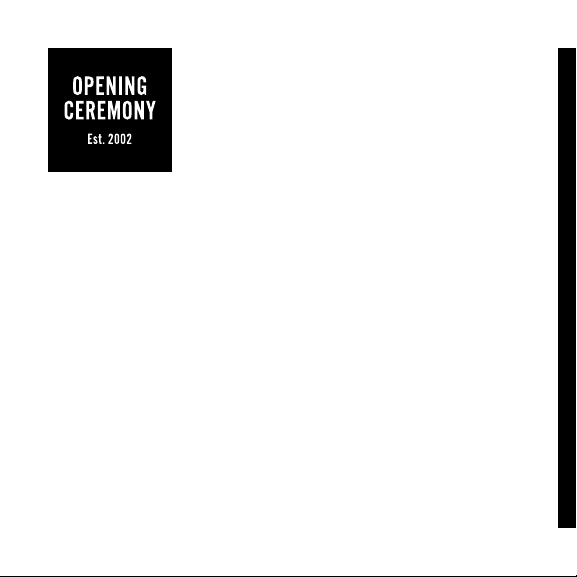
MICA
Quick Start Guide
Page 2
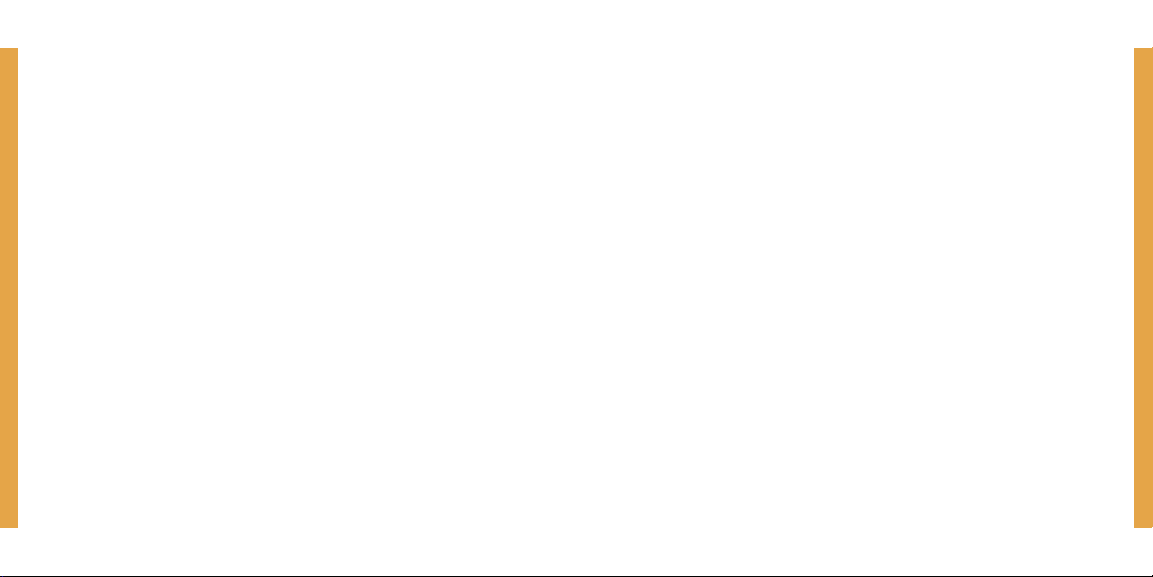
Get to Know MICA
Busy digital life meets gorgeous bracelet. Stay eortlessly connected with the people,
places, and events that matter most to you with MICA.
VIPs
With MICA, you can stay in the know through text messaging while leaving your
phone in your bag. MICA has its own phone number, so only your closest friends and
family—your VIPs—have access. And, of course, there’s no extra bill; wireless data is
free for two years. (Sweet.)
Datebook & Gmail
MICA connects directly to your existing Google Calendars and Facebook Events. Just
link your accounts in the MICA Portal at mica.openingceremony.us. We also link to
your Gmail, giving you the option to receive important emails on the go.
Excited? Let’s get started.
1
Page 3
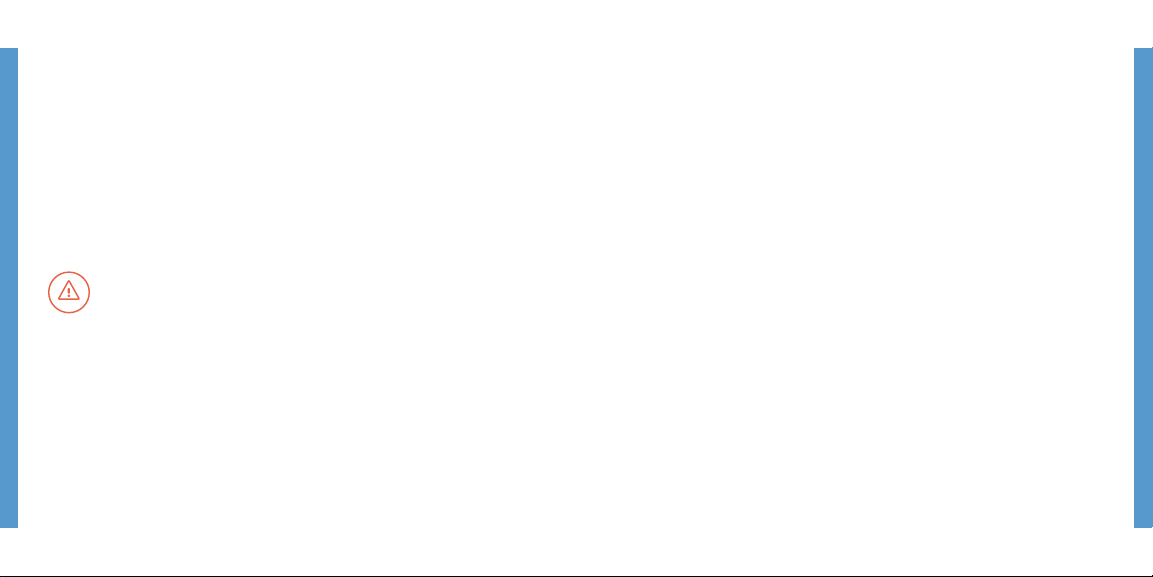
Charge It & Turn It On
Set It Up
Before you can use your MICA, we have to make sure it’s powered and ready to go.
Open the clasp and you’ll see a microUSB port. Using the charging cable you’ll find in
the box, plug MICA into a power source, like a laptop.
Power MICA on by pressing the button located on the top side of the bracelet. MICA’s
screen will display a battery icon so you can check the power level.
MICA may already have some power when you take it out of the box,
but it’s a good idea to let it fully charge before you unplug it.
The brief, one-time setup process links your bracelet to the MICA Portal. This will give
you a chance to customize your MICA and connect to Google and Facebook accounts
to access your Datebook and Email.
1. Register: When you first switch on MICA, a welcome screen will prompt you to
visit mica.openingceremony.us/register on your computer or smartphone where
you can create an account on the MICA Portal.
2. Pair Accounts: On the MICA Portal, sign in using your Google or Facebook
account details. Then tap ‘Next’ on your MICA screen to reveal your pairing code.
Enter that on the Portal screen to pair your MICA with your accounts. Your MICA
may need a moment to automatically reboot and connect to the network.
3. Select Preferences: Confirm whether you want MICA to receive your Google
calendar info, Gmail, and Facebook events, then choose your preferences.
Continue through the brief MICA Portal tour so you’ll know how to get the most
from your MICA—and then you’re o!
Problems or questions? See the back page for support options.
32
Page 4

SETTINGS
Using MICA
MICA makes it simple to manage your digital life. Swipe and tap the screen for
messages, apps, and more. The navigation map at left gives you a basic idea of MICA
features and how to access them.
ALERTS
HOME
NEXT
DATEBOOK
VIPS
MORE APPS
Navigation Guide
Settings Swipe down from the homescreen
Swipe left
Next Swipe up
Alerts Swipe right
Apps Swipe left
Swipe up
Tap
Datebook Once you’re in the app, swipe up
Tap
Tap
To return to a previous screen, swipe back
to see all options
from the homescreen
from the homescreen
from the homescreen to find Datebook, VIPs, etc.
and down to scroll and find the apps you want
an app to open it
to view more days
an event to view its details
a day to display agenda details
54
Page 5

Alerts
Datebook
Subtle MICA alerts keep you on track and in the know. You can receive alerts for
Datebook occasions, Facebook event invites, new emails, new messages from your
VIPs, and more.
When an alert comes in, your bracelet will gently vibrate. Pressing the power button,
or giving the screen a double tap, will turn it on so you can view your alert.
To see previous alerts, just swipe right from the homescreen. From there, swipe down
to scroll through your alerts. You can tap on an alert to view the entire message, or
just swipe right to delete it.
Do Not Disturb: If you don’t want to be disturbed, you can either turn
of vibration notification for all alerts or turn o dierent types of alerts.
In Settings (swipe down from the homescreen), tap the Do Not Disturb
icon to turn o the bracelet vibration for all alerts. Tapping on the VIPs,
Datebook, or Email icons will turn o alerts for only those features.
Your Datebook uses your Google calendars and Facebook events to give you prompt,
discreet access to your life. Receive alerts when a meeting is about to start,
or when it’s time to head to the airport. MICA won’t let you miss a thing.
When you open your Datebook, the current day’s full agenda appears. View the
next day and beyond by swiping up. For these days, only your number of events will
appear. Tap each day to reveal your full agenda. To see details about any event, simply
tap it. In details view, swipe to the left to cancel, reschedule, or change the alert time.
MICA also acts as your personal concierge to remind you when it is time to go. If an
address is included in your event details, you’ll receive a notice 15 minutes before it’s
time to leave, based on your location and current trac conditions. You can turn this
on or o in the Datebook settings on the MICA Portal.
Next
When you just want to check your upcoming events quickly, swipe up from the
homescreen to access the Next screen. Next displays the details of your next event
and then gives you start times for the rest of your day’s events. Tap the event title to
reveal more details.
76
Page 6

VIPs
MICA lets the people who matter most to you—your VIPs—reach you right away. Give
your VIPs your secret MICA number so they can text your bracelet directly.
Replying is just as eortless as receiving messages from your VIPs. Instead of typing
away tediously at a smartphone, just tap into the VIPs app and choose from an
extensive list of pre-written responses. The replies you use most will move to the top
of the list, and you can create custom replies on the MICA Portal. To streamline your
VIP replies list, you can hide any replies you don’t like to use.
Exploring the MICA Portal
MICA works for you, not the other way around. The MICA Portal makes it easy to
customize everything MICA does, from receiving email (or not!) to setting alerts and
changing your bracelet’s Backdrop anytime you like (more on that later). Find it, do it,
and enjoy it all at mica.openingceremony.us.
Adjusting Datebook Settings
Email
Need to stay on top of your inbox? MICA will alert you when emails labeled “Important”
reach your Gmail account (and any other email account you’re forwarding to Gmail).
You can also set up a Quick Reply—a pre-written email response. With one tap, you
can let the sender know you’re out and about and will get back to them soon.
Don’t want to check email on the go, ever? We totally get it. Just visit the Email
page on the MICA Portal and deselect the option to show this account on your MICA.
MICA is always adding new features we think you’ll love. We’ll keep in touch.
Navigate to the Datebook page from the MICA Portal’s left-hand menu to view all
your Google calendars plus your Facebook account for events, which show up in your
Datebook. Need to add your Facebook account, or a second Google account? Just
click “Add an Account”. (Logical, right? We do try.)
Your first linked account displays expanded details onscreen automatically. Simply
click on the names of your other accounts to expand options for them as well.
For each calendar, you have options: Choose whether it’s displayed on your MICA,
pick the calendar’s display color, toggle alerts on or o, select whether to use Time
to Leave, and specify how long before an event you want to receive an alert. Your
changes are automatically saved and synced with your MICA .
98
Page 7

Adding VIPs
Changing the Backdrop
You don’t need to add your VIPs to receive text messages from them, but until you do,
only their numbers will appear on your bracelet when they text.
From the left-hand menu, click VIPs. Then click “Add a VIP,” type in their name and
number, and click “Add.” Done! Now any new or existing messages from your new VIP
will show a name instead of a number—much better.
Customizing VIP Replies
When you want to add a little more “you” to your messages, select the VIP Replies
page from the left-hand menu. Here you can do two things:
Add a custom reply: Click “Add a Custom Reply,” type your note into the text field,
and hit “Add.” Want to remove an old custom reply to make room for a new one? Click
the “X” next to the old reply and confirm its removal in the dialog box that appears.
Hide a reply you don’t use: Just click the eye icon on the reply. It’ll turn grey and
disappear from your bracelet—the easiest de-cluttering ever. Want it back? Just click
the eye icon again.
We’ve provided a beautiful selection of patterns designed and curated by Opening
Ceremony for your MICA bracelet and your MICA Portal. We’ll change these out
periodically as we add to our collection, so check in once in a while.
To change your backdrop, visit the Backdrop page from the left-hand menu. You’ll
see your current Backdrop on the left, and a selection of new Backdrops on the right.
To switch, just click the one you like best. Voilà—your MICA Portal and bracelet will
refresh to show your new pattern in the background.
Changing Your Pattern Lock
You’ll be asked to specify your pattern lock when you initially set up your MICA. If
you’d like to change it after that, just go to the Security page from the left-hand menu.
There you’ll see several options. Click “Change Pattern Lock” and your bracelet will
light up, prompting you to add your new pattern lock.
1110
Page 8

Support
This is just a quick overview of how MICA discreetly helps you manage your digital life
with style. You’ll find much more information on the MICA Portal in the Frequently
Asked Questions section. Naturally, you can also contact customer service directly
from the Support page, or by calling Opening Ceremony.
Online Support
mica.openingceremony.us/support
Frequently Asked Questions
mica.openingceremony.us/faqs
Contact Opening Ceremony
1-646-237-6078
online@openingceremony.us
Available Mon-Fri 10am-6pm EST
MICA. Designed by Opening Ceremony. Engineered by Intel.
®
