Page 1
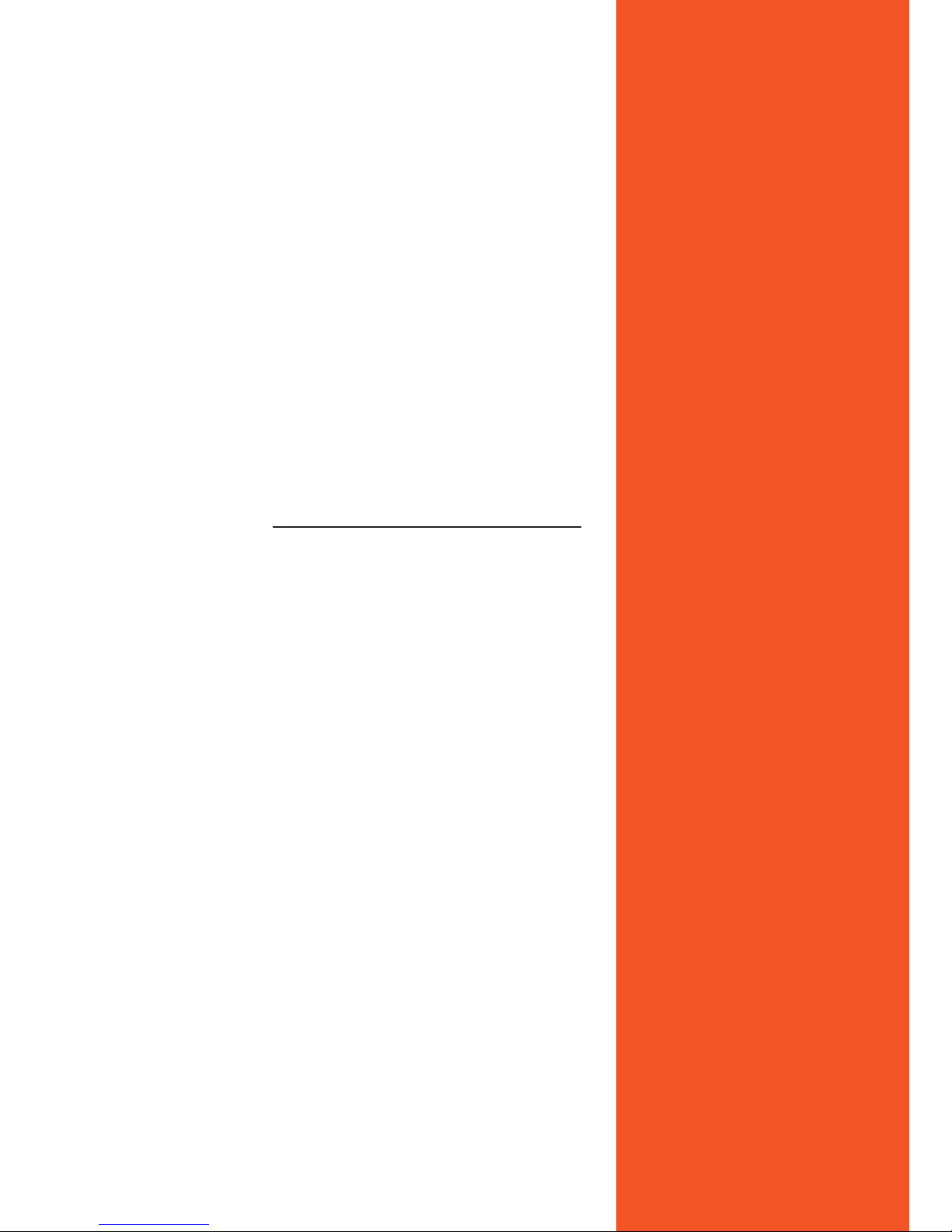
User’s Manual
Socket LGA775 Processor Mainboard
G31 Series
Rev: 1.0, May 2010
Motherboard
Page 2
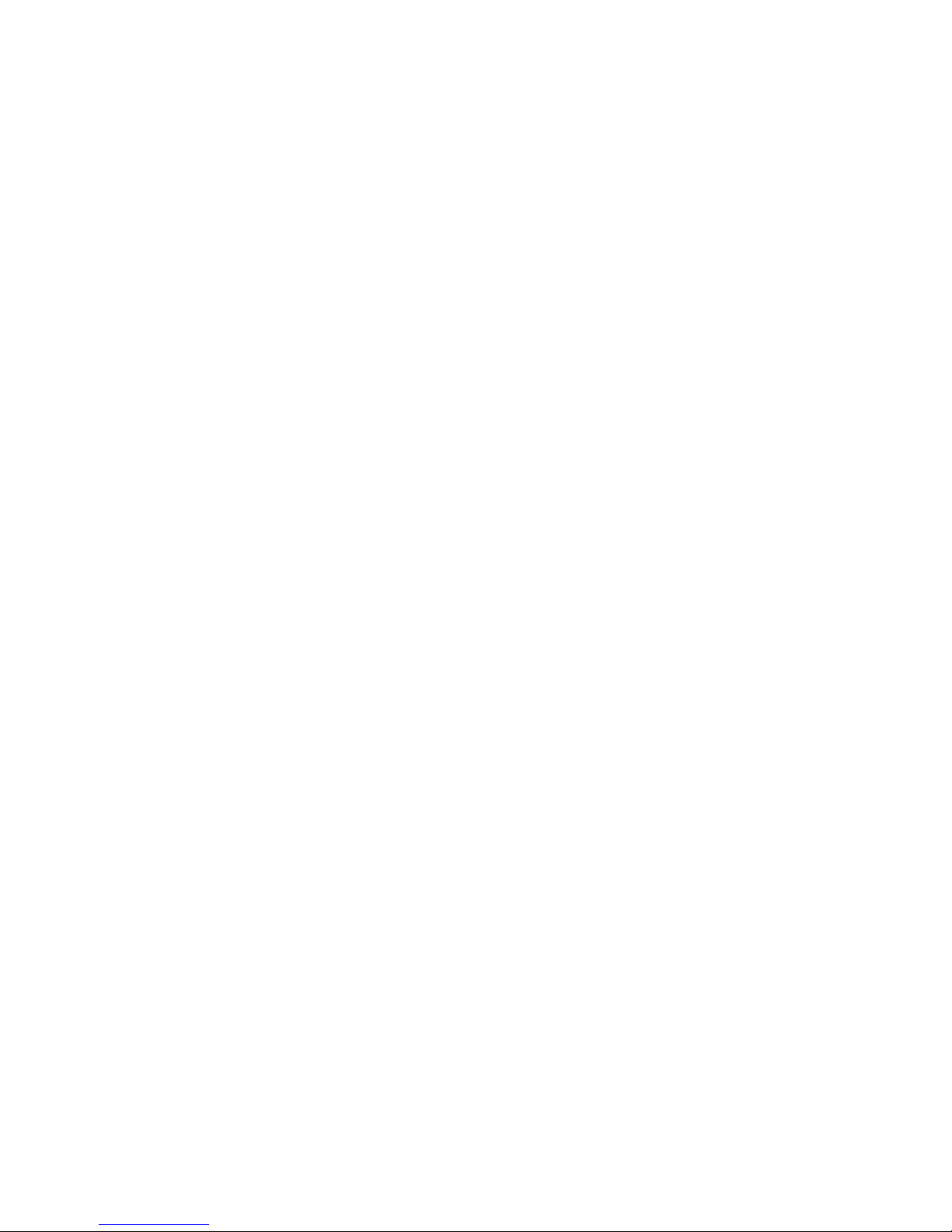
Disclaimer
The intellectual property of this manual belongs to our company. The ownership of all of the
products, including accessories and software etc. belong to our company. No one is permitted to
copy, change, or translate without our written permission.
We compiled this manual based on our careful attitude, but we can not guarantee the accuracy
of the contents. This manual is purely technical documentation, without any hint or other
meanings, and we won't commit users' misunderstanding of the typesetting error.
Our products are in continuous improvement and updating, Therefore, we retain the right that
we won't give notice to the users in future.
Copyright
All trademarks in this manual belong to their own registered companies.
All product names are only for identication purpose, and they are belong to the manufacturer
or brand owner(s).
Page 3
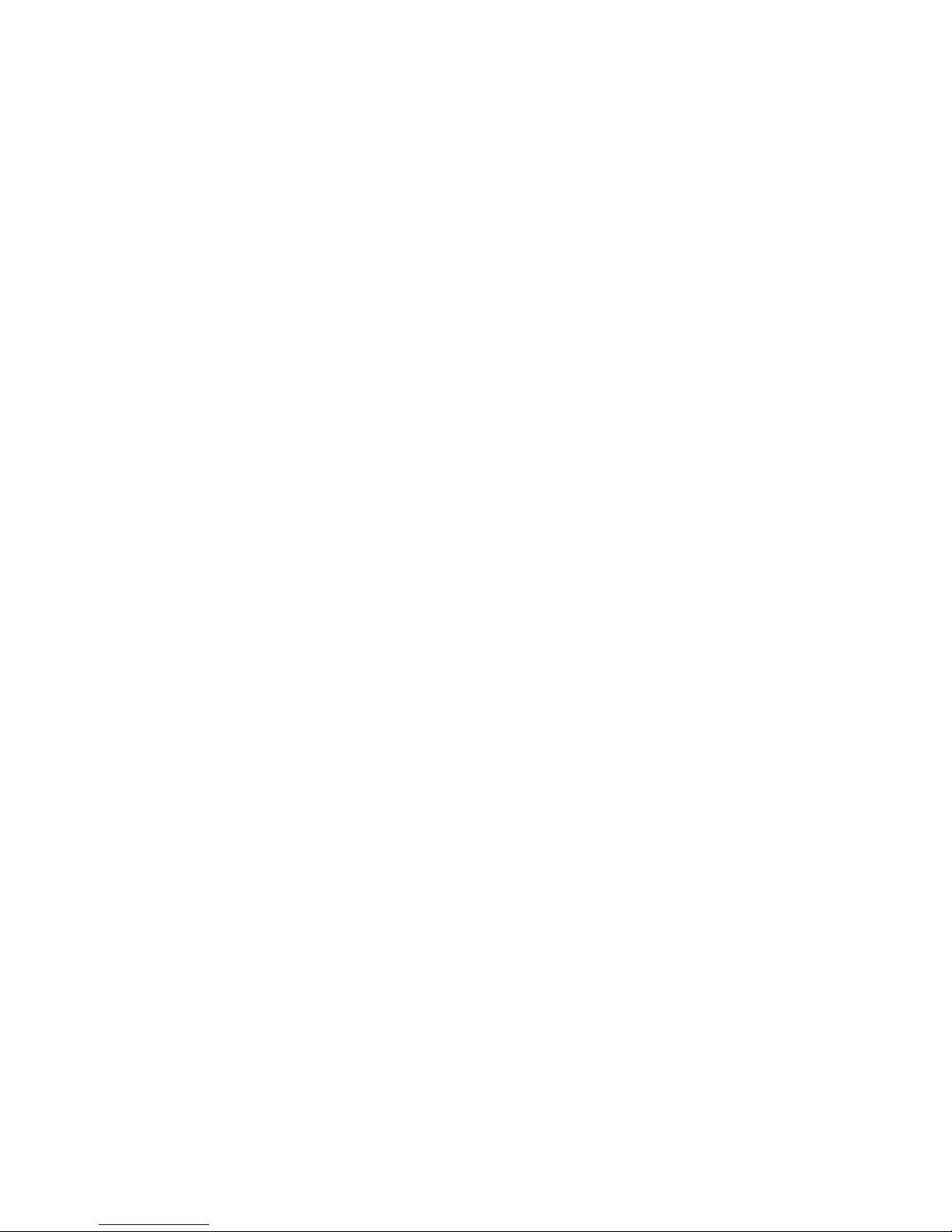
Table of Contents
Chapter 1 Introduction .............................................................................................
3
1.1 Package Checklist ..................................................................................................
3
1.2 Specications ........................................................................................................
4
1.3 Mainboard Layout .................................................................................................5
1.4 Connecting Rear Panel I/O Devices .........................................................................6
Chapter 2 Hardware Setup .......................................................................................7
2.1 Choosing a Computer Chassis ................................................................................7
2.2 Installing the Mainboard ........................................................................................7
2.3 Installation of the CPU and CPU Cooler .................................................................8
2.3.1 Installation of the CPU .....................................................................................8
2.3.2 Installation of the CPU Cooler............................................................................9
2.4 Installation of Memory Modules ..............................................................................9
2.5 Connecting Peripheral Devices ..............................................................................10
2.5.1 IDE Disk Drive Connectors ..........................................................................10
2.5.2 Serial ATA Connectors ...................................................................................
10
2.5.3 PCI and PCI Express slots ..............................................................................
10
Chapter 3 Jumpers & Headers Setup .....................................................................
11
3.1 Checking Jumper Settings ....................................................................................
11
3.2 CMOS Memory Clearing Header ............................................................................
11
3.3 Keyboard Power Function ....................................................................................
11
3.4 FAN Power Connectors .........................................................................................
12
3.5 Front Panel Switches & Indicators Headers ..........................................................12
3.6 Additional USB Port Headers .................................................................................
13
3.7 Front Panel Audio ................................................................................................
13
3.8 S/PDIF Output Connection Header .......................................................................
14
3.9 ATX Power Input Connectors ................................................................................
15
Chapter 4 BIOS Setup Utility ..................................................................................
16
4.1 About BIOS Setup ...............................................................................................
16
4.2 To Run BIOS Setup ..............................................................................................
16
4.3 About CMOS .......................................................................................................16
4.4 The POST (Power On Self Test) .............................................................................
16
4.5 BIOS Setup — CMOS Setup Utility .......................................................................17
4.5.1 CMOS Setup Utility ........................................................................................17
4.5.2 Control Keys .................................................................................................18
4.5.3 Main menu ...................................................................................................18
4.5.4 Advanced setting ..........................................................................................20
4.5.5 Boot setting ..................................................................................................26
4.5.6 Security setting .............................................................................................28
4.5.7 Power setting ................................................................................................29
4.5.8 JUSTw00t! setting .........................................................................................
32
4.5.9 Exit Options ..................................................................................................
34
Chapter 5 Driver Installation ..................................................................................
37
Page 4
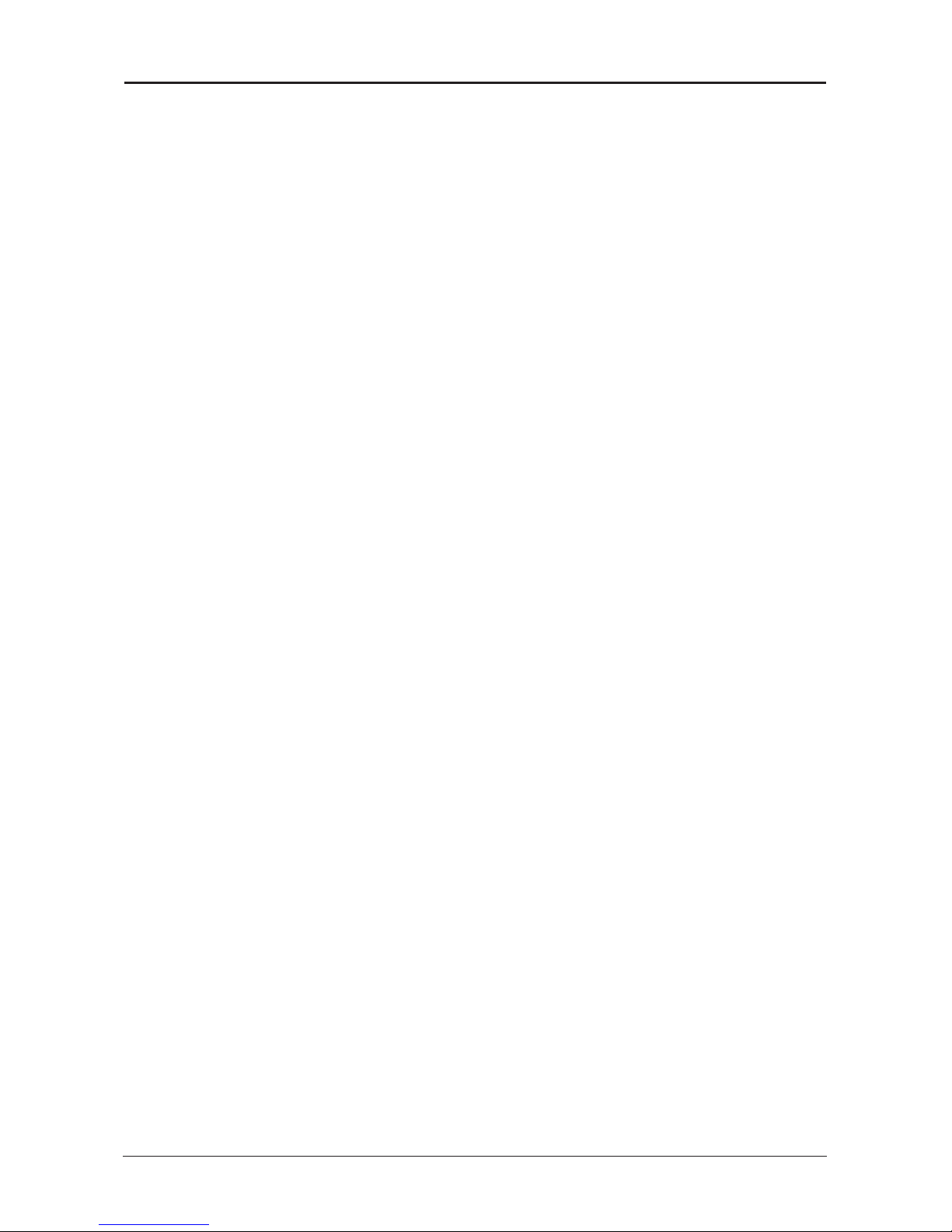
- 3 -
G31 Series User's Manual
Chapter 1 Introduction
1.1 Package Checklist
Thank you for choosing our product.
Please check with the following list of accessories, if there is any broken or missing part,
please contact your dealer or the local distributor.
• IDE Cable X 1
• Rear I/O Panel X 1
• User's Manual X 1
• Driver/Utility CD X 1
• Serial ATA Power Cable X 1
• Serial ATA Signal Cable X 1
The items listed above are for reference only, and are subject to change without notice.
Page 5
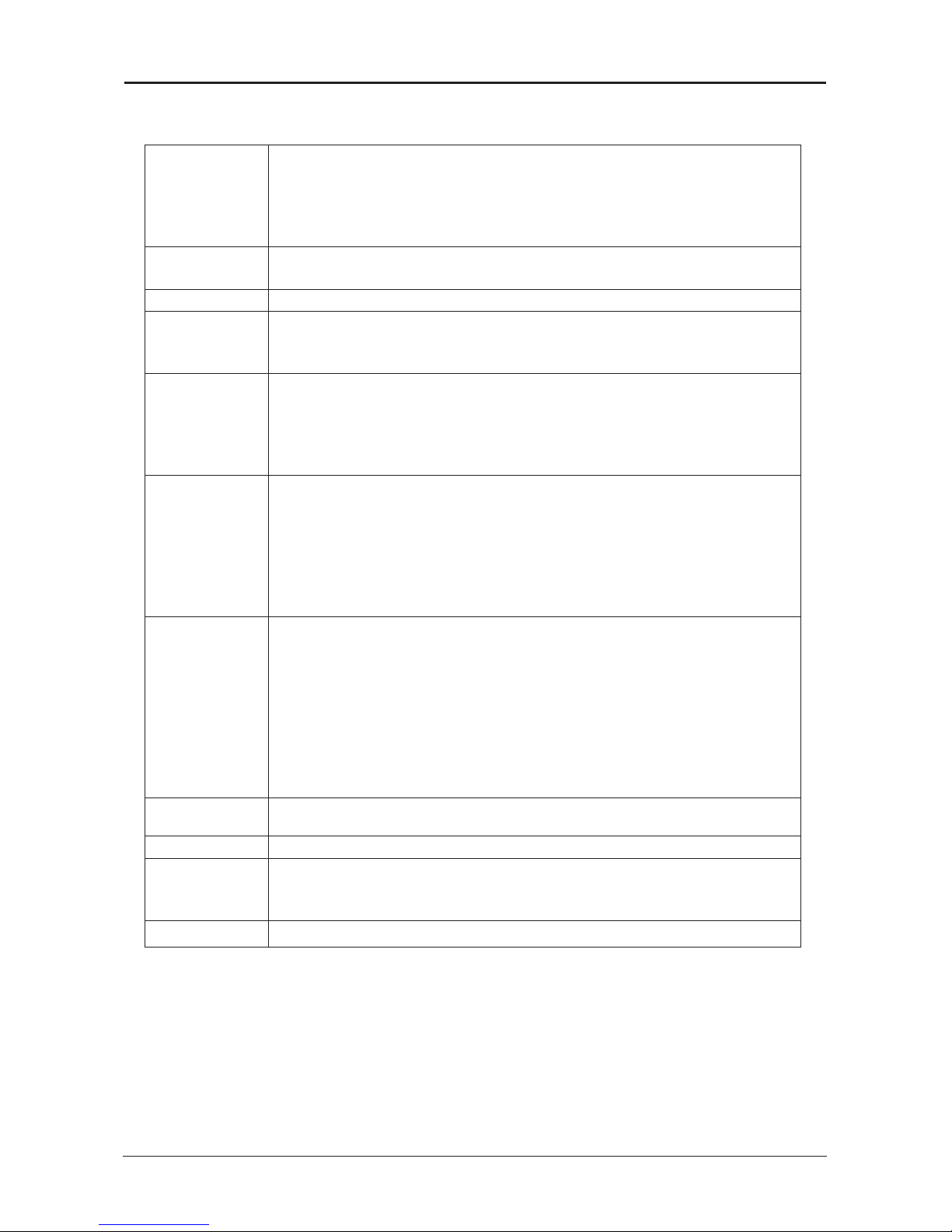
- 4 -
G31 Series User's Manual
1.2 Specications
CPU
- LGA775 socket for Intel® Core™2 Quad/ Core™ 2 Duo/ Pentium
®
Dual Core/ Pentium® D/ Pentium® 4 (800MHz FSB)/ Celeron®
(Conroe-L) Processors
- FSB 1333MHZ/1066MHz/800MHz
- Hyper Threading Technology
Main Chipset
- Based on G31 + ICH7
- ICH7: Intel FW82801GB
Graphics - Intel Graphics Media Accelerator 3100
Main Memory
- 2 x 240-pin DIMM slots support
- Maximum memory capacity up to 4GB
- Supports Dual Channel DDRII 1066/800MHz
BIOS
- Supports Plug&Play
- Supports BIOS ROM Write Protect
- Supports Advanced Power Management ACPI,STR (S3 Function)
- Supports 1x SYS FAN, 1x CPU FAN
- CPU temperature, Fan speed, System Voltage monitoring
Rear Panel I/O
- 1 x PS/2 Mouse port
- 1 x PS/2 Keyboard port
- 1 x COM port
- 1 x VGA port
- 1 x RJ45 port
- 4 x USB 2.0 ports, USB 1.1 is compliant
- 3 x Audio port
Integrated Ports
- 1 x 24-pin ATX main power connector
- 1 x 4-pin/8-pin ATX 12V power connector
- 1 x SPDIF Out header (Optional)
- 2 x USB 2.0 headers for additional 4 USB 2.0 ports (by cables)
- 1 x IR port (optional)
- 1 x LPT port
- 4 x SATA ports
- 1 x IDE connector, 2 x IDE devices could be connected,
Supports ATA 66/100
Sound
- Onboard 6-channel HD Audio Codec
- Front Panel Jumper, provides stereo MIC port on front panel
Onboard LAN - Onboard 10/100/1000Mbps compatible LAN (Optional)
Expansion Slots
- 1 x PCI Express x16 slot
- 2 x PCI slots
- Support PCI Bus interface v2.2 compliant
Form Factor - Micro ATX (185*243.8 mm)
Page 6
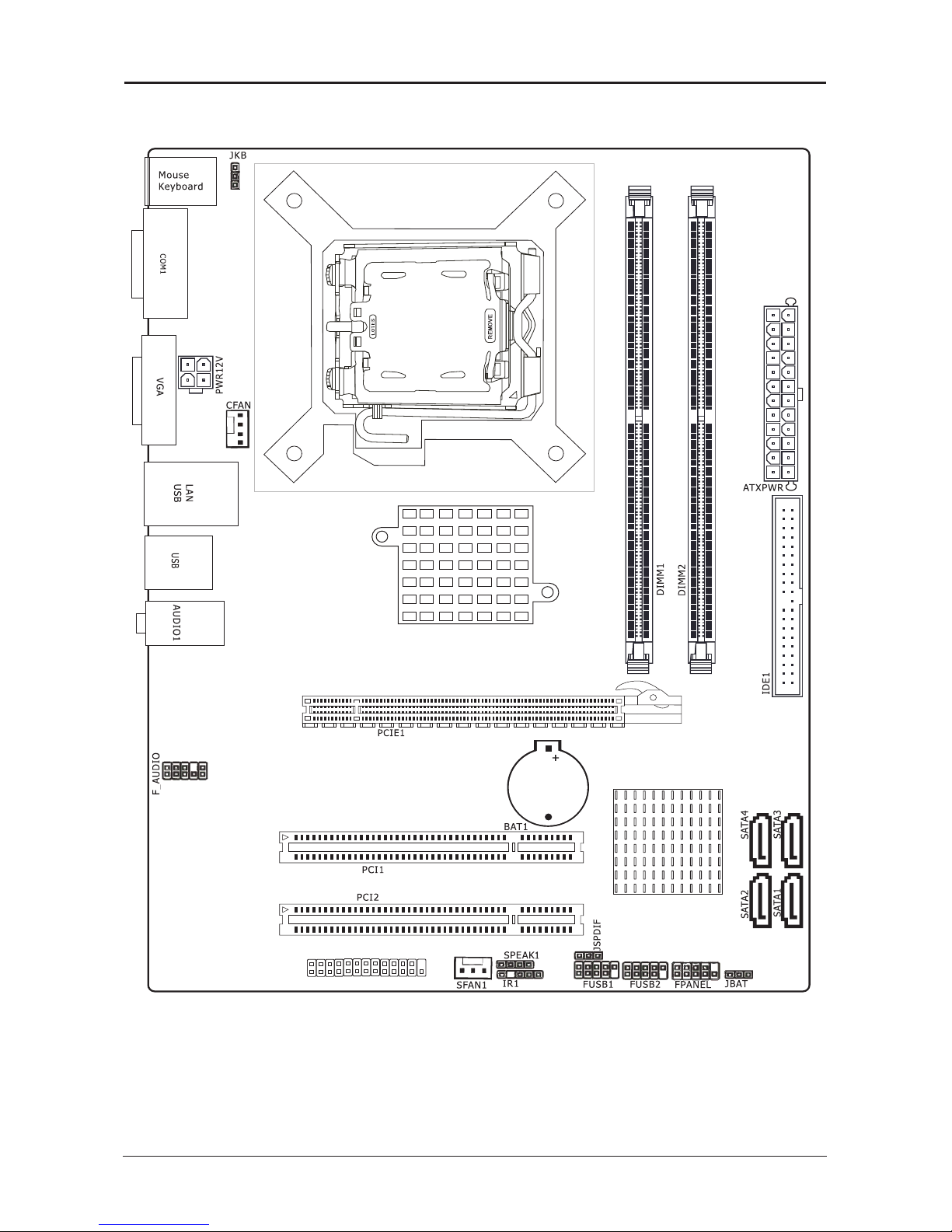
- 5 -
G31 Series User's Manual
1.3 Mainboard Layout
(This picture is only for reference)
JG31C02 V1.1
185*243. 8MM
LPT
Page 7

- 6 -
G31 Series User's Manual
1.4 Connecting Rear Panel I/O Devices
The rear I/O of the mainboard provides the following I/O ports:
(This picture is only for reference)
• PS/2 Mouse: Connects to a PS/2 mouse.
• PS/2 Keyboard: Connects to a PS/2 keyboard.
• COM: Connects to a serial device.
• VGA: Connects to a monitor's VGA input.
• USB: The USB ports are used to connect USB 2.0/1.1 devices such as scanner, speakers,
keyboard, mouse, hub, digital camera, joystick, etc.
• LAN: The LAN port allows the motherboard to connect to a local area network by means of
a network hub.
• AUDIO(Rear Panel Audio):
Line-in (Light Blue): This jack is used to connect to the line out from any external audio
sources such as MP3 player, CD player, AM/FM radio tuner, etc.
ine-out (Front Left/Right Jack, Lime): This jack is used to connect to the front left and
right channel speakers of the audio system.
Mic-in (Pink): This jack is used to connect an external microphone.
Page 8
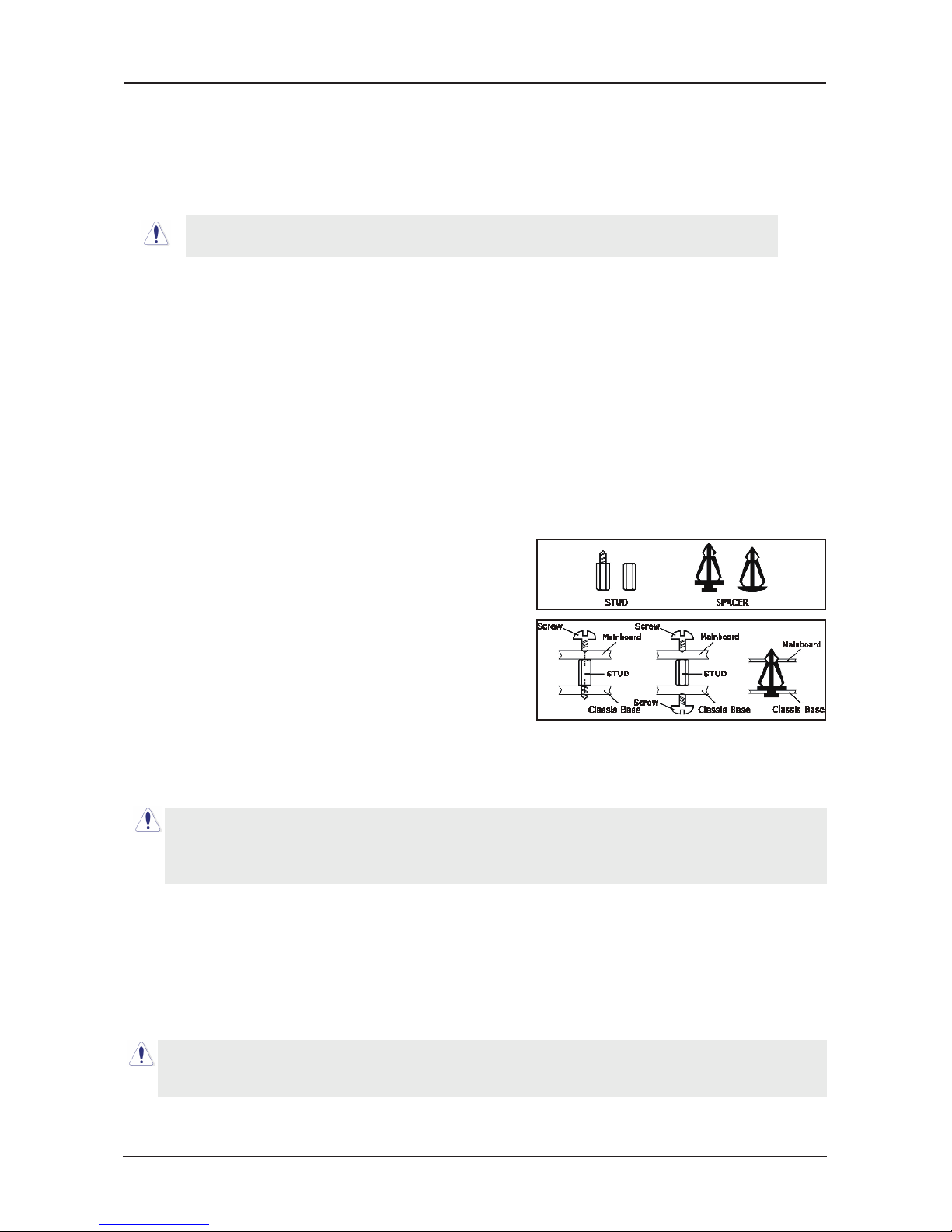
- 7 -
G31 Series User's Manual
Chapter 2 Hardware Setup
2.1 Choosing a Computer Chassis
• Choose a chassis big enough to install this mainboard.
• As some features for this mainboard are implemented by cabling connectors on the
mainboard to indicators and switches or buttons on the chassis, make sure your chassis
supports all the features required.
• If there is possibility of adopting some more hard drives, make sure your chassis has
sufcient power and space for them.
• Most chassis have alternatives for I/O shield located at the rear panel. Make sure the I/O
shield of the chassis matches the I/O port conguration of this mainboard. You can nd
an I/O shield specically designed for this mainboard in its package.
2.2 Installing the Mainboard
Most computer chassis have a base with many mounting holes to allow the mainboard to
be securely attached, and at the same time, prevent the system from short circuits. There
are two ways to attach the mainboard to the
chassis base: (1) with studs, or (2) with spacers.
Basically, the best way to attach the board is with
studs. Only if you are unable to do this should you
attach the board with spacers. Line up the holes on
the board with the mounting holes on the chassis.
If the holes line up and there are screw holes, you
can attach the board with studs. If the holes line
up and there are only slots, you can only attach with
spacers. Take the tip of the spacers and insert them
into the slots. After doing this to all the slots, you can slide the board into position aligned
with slots. After the board has been positioned, check to make sure everything is OK before
putting the chassis back on.
To install this mainboard:
1. Locate all the screw holes on the mainboard and the chassis base.
2. Place all the studs or spacers needed on the chassis base and have them tightened.
3. Face the mainboard’s I/O ports toward the chassis’s rear panel.
4. Line up all the mainboard’s screw holes with those studs or spacers on the chassis.
5. Install the mainboard with screws and have them tightened.
The mainboard and its component layouts illustrated in this chapter were
based mainly on model “G31”, unless speci cally stated.
Always power off the computer and unplug the AC power cord before adding or removing
any peripheral or component. Failing to do so may cause severe damage to your
mainboard and/or peripherals. Plug in the AC power cord only after you have carefully
checked everything.
To prevent shorting the PCB circuit, please REMOVE the metal studs or spacers if they are
already fastened on the chassis base and are without mounting-holes on the mainboard to
align with.
Page 9
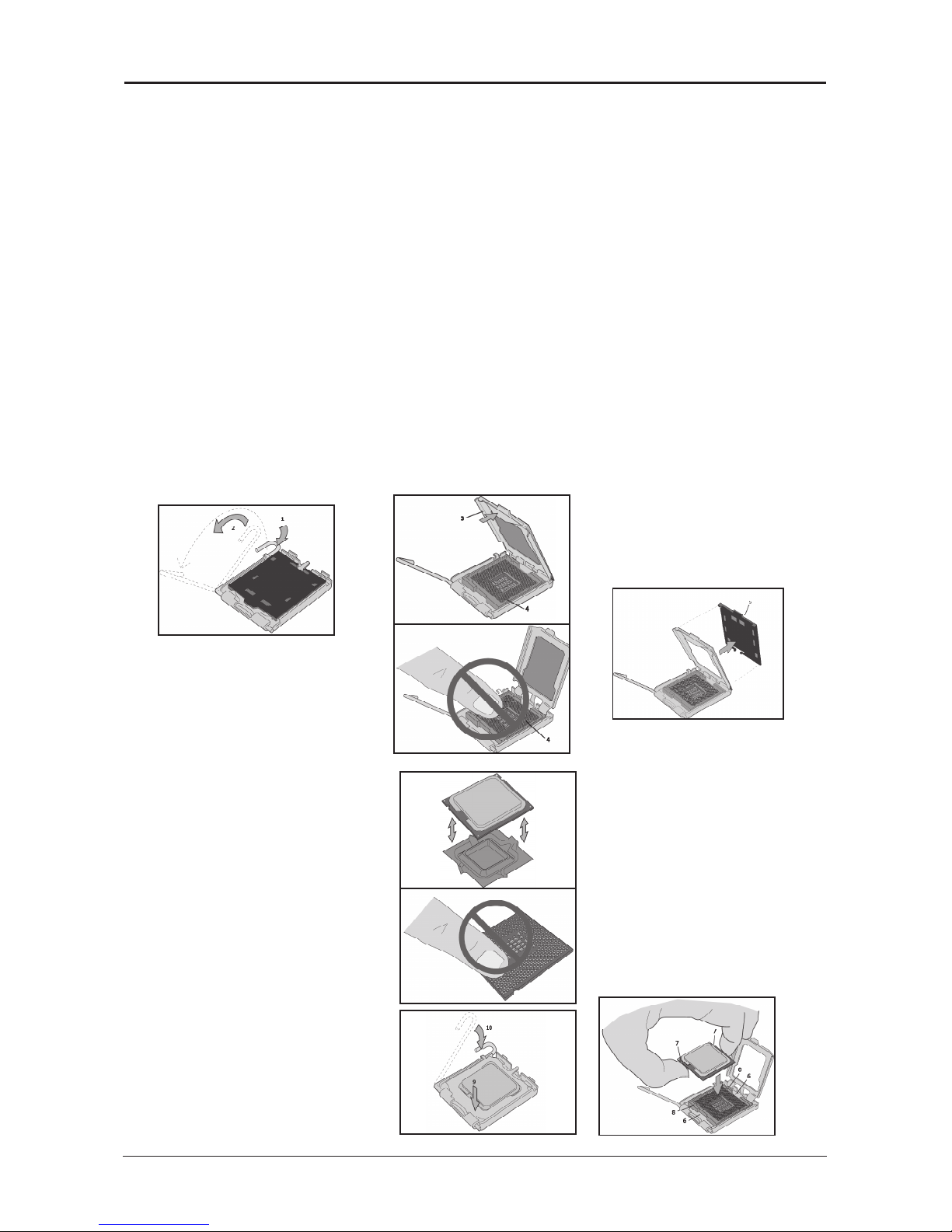
- 8 -
G31 Series User's Manual
2.3 Installation of the CPU and CPU Cooler
Before installing the CPU, please comply with the following conditions:
1. Please make sure that the mainboard supports the CPU.
2. Please take note of the one indented corner of the CPU. If you install the CPU in the wrong
direction, the CPU will not insert properly. If this occurs, please change the insert direction
of the CPU.
3. Please add an even layer of heat sink paste between the CPU and CPU cooler.
4. Please make sure the CPU cooler is installed on the CPU prior to system use, otherwise
overheating and permanent damage of the CPU may occur.
5. Please set the CPU host frequency in accordance with the processor specications. It is not
recommended that the system bus frequency be set beyond hardware specications since
it does not meet the required standards for the peripherals. If you wish to set the frequen-
cy beyond the proper specications, please do so according to your hardware
specications including the CPU, graphics card, memory, hard drive, etc.
2.3.1 Installation of the CPU
1. Open the socket lever by
pushing the lever down and
away from the socket (see
Figure 1, 1 and 2).
2. Lift the load plate. Do not
touch the socket contacts
(see Figure 2, 3 and 4)
3 . Re m o v e th e plas t i c
prot ectiv e socke t cove r
from the load plate (see
Figure 3, 5). Do not discard
the protective socket cover.
Always replace the socket
cover if the processor is
removed from the socket.
4. Remove the processor
f r o m t h e p r o t e c t i v e
processor cover. Hold the
processor only at the edges,
being careful not to touch
the bottom of the processor
(see Figure 4 ) . D o not
d i s c a r d the p r o t e c t i v e
pro ces sor c ove r. Always
r e p l a c e the pro c e s s o r
back to the package if the
processor is removed from
the socket.
5. Hold the processor with
yo u r thumb a nd i n d e x
ngers oriented as shown in
Figure 5. Make sure ngers
align to the socket cutouts
(se e F igure 5 , 6 ). Alig n
notches (see Figure 5, 7)
with the socket see (Figure
5, 8). Lower the processor
straight down without tilting
or sliding the processor in
the socket.
6. Pressing down on the
loa d p lat e ( Figure 6 , 9 )
c l o s e a n d e n g a g e the
socket lever (Figure 6, 10).
Page 10
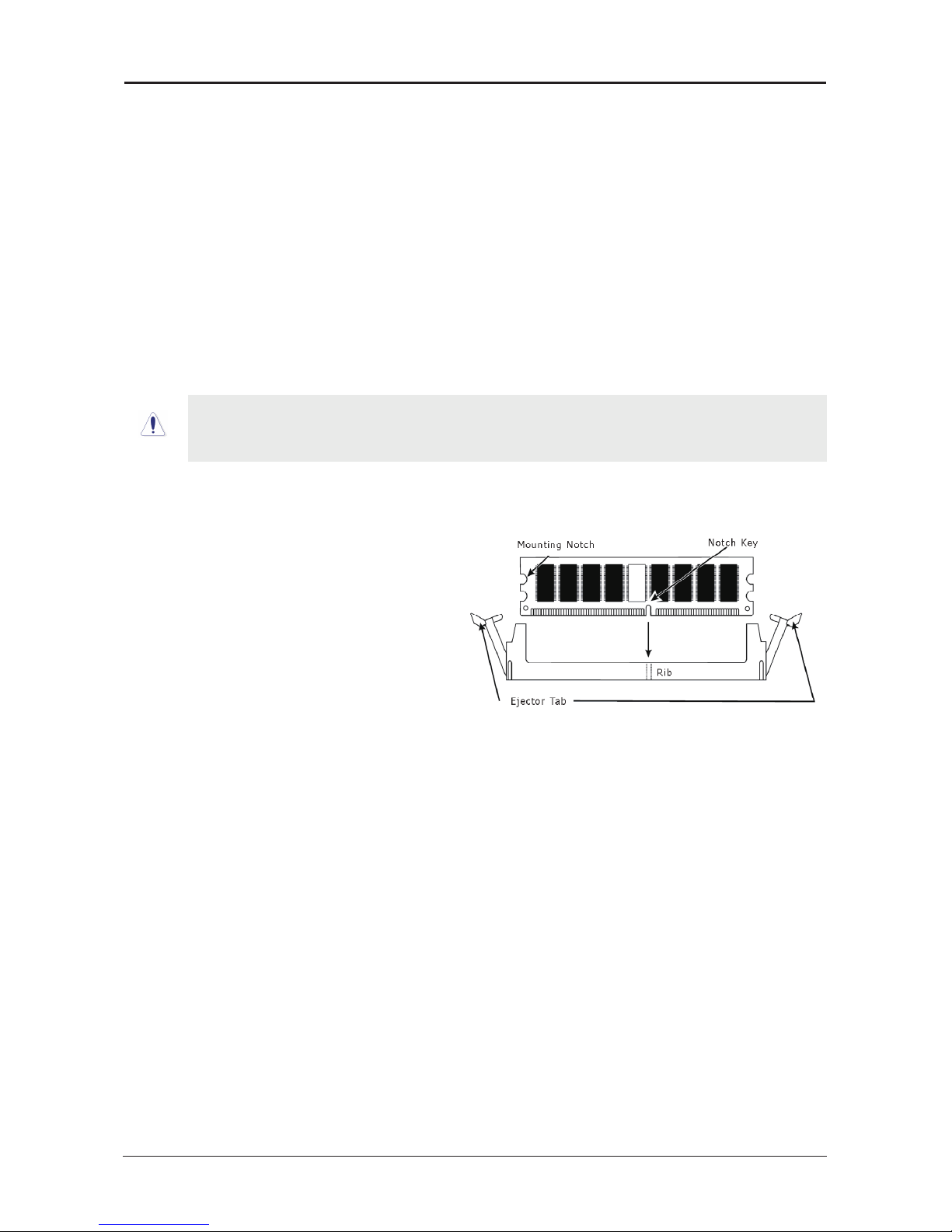
- 9 -
G31 Series User's Manual
2.3.2 Installation of the CPU Cooler
For proper installation, please kindly refer to the instruction manuals of your CPU Cooler.
2.4 Installation of Memory Modules
This mainboard provides two 240-pin DDRII (Double Data Rate) DIMM slots, and supports
Dual Channel Memory Technology. For dual channel conguration, you always need to install
two identical (the same brand, speed, size and chip-type) memory modules in the DDRII
DIMM slots to activate Dual Channel Memory Technology. Otherwise, it will operate at single
channel mode.
To reach the performance of Dual Channel DDR3, the following rules must be obeyed:
For 2-DIMM dual-channel installation:
Populate DIMM modules of the same type and size on slots [DIMM1]+[DIMM2]
To install system memory:
1. Power off the computer and unplug the
AC power cord before installing or
removing memory modules.
2. Locate the DIMM slot on the board.
3. Hold two edges of the DIMM module
carefully, keep away from touching its
connectors.
4. Align the notch key on the module with
the rib on the slot.
5. Firmly press the module into the slots until the ejector tabs at both sides of the slot
automatically snap into the mounting notch. Do not force the DIMM module in with extra
force as the DIMM module only ts in one direction.
6. To remove the DIMM modules, push the two ejector tabs on the slot outward
simultaneously, and then pull out the DIMM module.
Static electricity can damage the electronic components of the computer or optional
boards. Before starting these procedures, ensure that you are discharged of static
electricity by touching a grounded metal object briey.
Page 11
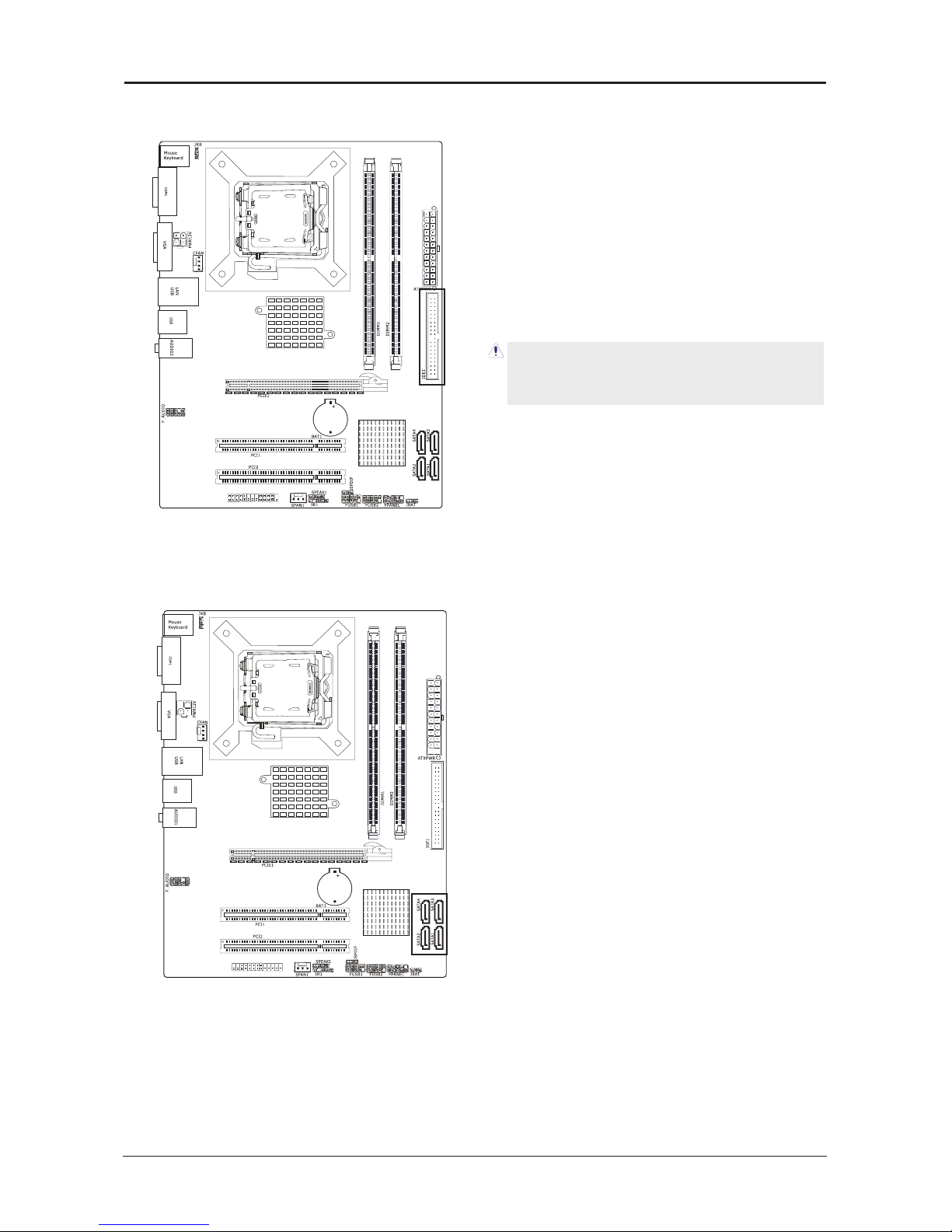
- 10 -
G31 Series User's Manual
JG31C02V1.1
185*243.8MM
LPT
JG31C02V1.1
185*243.8MM
LPT
2.5 Connecting Peripheral Devices
2.5.1 IDE Disk Drive Connectors
2.5.2 Serial ATA Connectors
The Serial ATA (SATA) connectors are used to connect Serial ATA drives. Connect one end
of the Serial ATA cable to a Serial ATA connector and the other end to your Serial ATA device.
2.5.3 PCI and PCI Express slots
Install PCI Express X16 graphics card into slot “PCIE1”.
Install PCI card into slots “PCI1” or“PCI2”.
Each of the IDE port connects up to two IDE
drives at Ultra ATA 100/66/33 mode by one
40-pin, 80-conductor,and 3-connector Ultra
ATA/66 ribbon cables.
Connect the single end (blue connector) at the
longer length of ribbon cable to the IDE port of
this board, the other two ends (gray and black
connector) at the shorter length of the ribbon
cable to the connectors of your hard drives.
Make sure to congure the “Master” and “Slave” relation
before connecting two drives by one single ribbon cable.
The red line on the ribbon cable must be aligned with
pin-1 on both the IDE port and the hard-drive connector.
Page 12
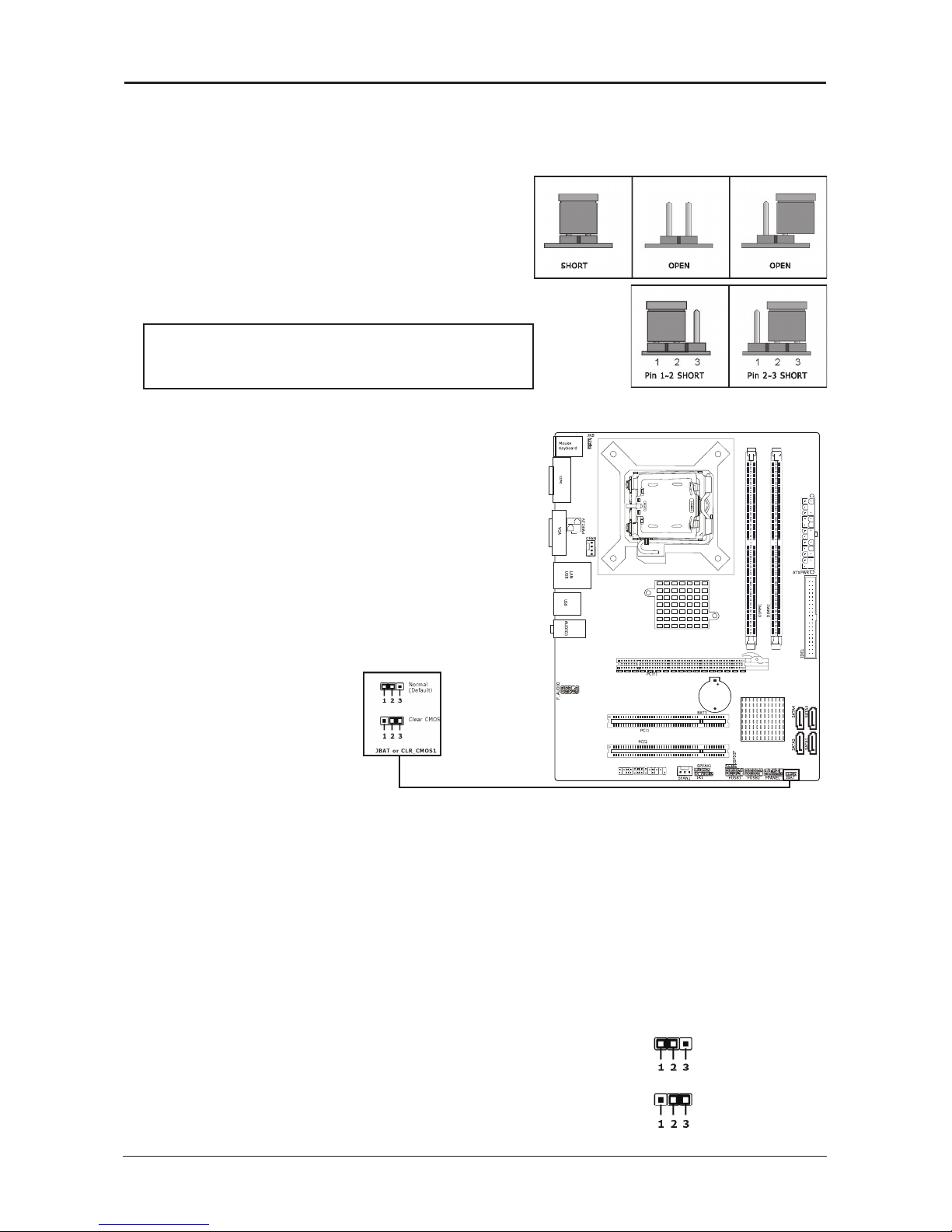
- 11 -
G31 Series User's Manual
JG31C02V1.1
185*243.8MM
LPT
Chapter 3 Jumpers & Headers Setup
3.1 Checking Jumper Settings
• For a 2-pin jumper, plug the jumper cap on both
pins will make it CLOSE (SHORT). Remove the
jumper cap, or plug it on either pin (reserved for
future use) will leave it at OPEN position.
• For 3-pin jumper, pin 1~2 or pin 2~3 can be
shorted by plugging the jumper cap in.
How to identify the PIN1 jumpers?
Please check the mainboard carefully, the PIN1 is always
marked with a character "1" or a thick white line.
3.2 CMOS Memory Clearing Header
The time to clear the CMOS memory occurs when (a)
the CMOS data becomes corrupted, (b) you forgot
the supervisor or user password preset in the BIOS
menu, (c) you are unable to boot-up the system
because the CPU ratio/clock was incorrectly set in the
BIOS menu, or (d) whenever there is modication on
the CPU or memory modules.
This header uses a jumper cap to clear the CMOS
memory and have it recongured to the default
values stored in BIOS.
• Pins 1 and 2 shorted
(Default): Normal
operation.
• Pins 2 and 3 shorted:
Clear CMOS memory.
To clear the CMOS memory and load in the default values:
1. Power-off the system then unplug the power cord.
2. Set pin 2 and pin 3 shorted by the jumper cap. Wait for a few seconds. Set the jumper
cap back to its default settings --- pin 1 and pin 2 shorted.
3. Plug the power cord then power-on the system.
4. For incorrect CPU ratio/clock settings in the BIOS, press <Del> key to enter the BIOS
setup menu right after powering on system.
5. Set the CPU operating speed back to its default or an appropriate value.
6. Save and exit the BIOS setup menu.
3.3 Keyboard Power Function
Pin 1-2 short: Disabled power on by keyboard.
Pin 2-3 short: Support power on by keyboard. JKB:
Disable (Default)
Enable
Page 13

- 12 -
G31 Series User's Manual
JG31C02V1.1
185*243.8MM
LPT
JG31C02V1.1
185*243.8MM
LPT
3.4 FAN Power Connectors
These connectors each provide power to the cooling fans installed in your system.
CFAN: CPU Fan Power Connector
SFAN1: System Fan Power Connector
3.5 Front Panel Switches & Indicators Headers
SPEAKER
HD_LED (Red): Hard Driver LED connector
This connector connects to the case-mounted HD LED cable, and the LED will light when the
hard drive(s) is/are being accessed.
RST (Blue): Reset Switch
This connector connects to the case-mounted reset switch which allows you to reboot without
having to power-off the system and thus prolonging the life of the power supply or system.
PWR_ON (Black): Power Switch
Depending on the setting in the BIOS setup, this switch serves two functions which will allow
you to power-on/off the system or to enter the suspend mode.
PWR_LED (Green): Power/Standby LED
When the system's power is on, this LED will light. When the system is in the S1 (POS - Power
on Suspend) or S3 (STR - Suspend to RAM, optional) state, it will blink every second.
SPEAKER (Yellow or Black): Speaker Connector
This 4-pin connector connects to the case-mounted speaker.
These fan connectors are not jumpers. DO NOT place
jumper caps on these connectors.
+
-
+
-
PWR LED_
PWR ON_
HD LED_
RST
Page 14

- 13 -
G31 Series User's Manual
JG31C02V1.1
185*243.8MM
LPT
JG31C02V1.1
185*243.8MM
LPT
Pin Pin Assignment Pin Pin Assignment
1 VCC 2 VCC
3 Data 0- 4 Data 05 Data 0+ 6 Data 0+
7 Ground 8 Ground
9 No Pin 10 NC
3.6 Additional USB Port Headers
3.7 Front Panel Audio
The headers conform to USB 2.0/1.1 specication. Each USB header can provide two USB ports
via an optional USB bracket.
Pin No. Header HD Audio Denition AC97 Audio Denition
1 PORT1L Microphone_Left Microphone
2 AGND Ground Ground
3 PORT1R Microphone_Right MIC Power
4 PRESENCE# -ACZ_DET N/A
5 PORT2R Line2_Right Line out (R)
6 SENSE1_RETURN AuD_R_Return N/A
7 SENSE_SEND FAUDIO_JD N/A
8 No Pin N/A N/A
9 PORT2L Line2_Left Line Out(L)
10 SENSE2_RETURN AuD_L_Return N/A
Page 15

- 14 -
G31 Series User's Manual
JG31C02V1.1
185*243.8MM
LPT
3.8 S/PDIF Output Connection Header
S/PDIF (Sony/Philips Digital Interface) is a standard audio transfer le format. It is usually
found on digital audio equipment such as a DAT (Digital Audio Tape) machine or audio
processing device. It allows the transfer of audio from one le to another without the
conversion to and from an analog format, which could degrade the signal quality.
1
3
GN DVC C O UT
Page 16

- 15 -
G31 Series User's Manual
JG31C02V1.1
185*243.8MM
LPT
3.11 Power Connectors
ATXPWR (ATX Power) connector
We recommend to use our motherboard with a power supply that complies with the ATX12V
Power Supply Design Guide Version 1.1. Every ATX12V power supply unit has a standard
24-pin ATX main power connector that must be plugged into this connector. If you would like
to use an old power supply with only a 20-pin ATX main power connector, then please plug
the 20-pin ATX main power connector along with pin 1 and pin 13.
3
4
GN D
GN D
+12 V
+12 V
1
2
PWR12V
Figure 1: Reference for 4 pin PWR12V.
PWR12V (+12V Power) connector
Your power supply unit may come with a 4-pin +12V power connector. The +12V
power enables the delivery of more +12VDC current to the CPU's Voltage Regulator Module
(VRM). If available, please use the 8-pin power; otherwise please connect the 4-pin power to
this connector.
1
13
2
24
+ .3 3 V
+5 V
+1 2V
GN D
PW RGD
PS ON-
N C/
+ .3 3 V
GN D
+1 2V
+5 V
GN D
+5 VSB
+ .3 3 V
+ .3 3 V
-1 2V
GN D
GN D
GN D
GN D
+5 V
+5 V
+5 V
GN D
ATX PW R
Page 17

- 16 -
G31 Series User's Manual
Chapter 4 BIOS Setup Utility
BIOS stands for Basic Input and Output System. It was once called ROM BIOS when it was
stored in a Read-Only Memory (ROM) chip. Now manufacturers would like to store BIOS in
EEPROM which means Electrically Erasable Programmable Memory. BIOS used in this series
of mainboard is stored in EEPROM, and is the first program to run when you turn on your
computer.
BIOS performs the following functions:
1. Initializing and testing hardware in your computer (a process called "POST", for Power On
Self Test).
2. Loading and running your operating system.
3. Helping your operating system and application programs manage your PC hardware by
means of a set of routines called BIOS Run-Time Service.
4.1 About BIOS Setup
BIOS Setup is an interactive BIOS program that you need to run when:
1. Changing the hardware of your system. (For example: installing a new Hard Disk etc.)
2. Modifying the behavior of your computer. (For example: changing the system time or date,
or turning special features on or off etc.)
3. Enhancing your computer's behavior. (For example: speeding up performance by turning
on shadowing or cache)
4.2 To Run BIOS Setup
First access BIOS setup menu by pressing <F1> key after “POST” is complete (before OS is
loaded). After the rst BIOS be setupped(or loaded default values) and save, the <DEL> key
will be pressed if you will enter BIOS setup menu.
4.3 About CMOS
CMOS is the memory maintained by a battery. CMOS is used to store the BIOS settings you
have selected in BIOS Setup. CMOS also maintains the internal clock. Every time you turn
on your computer, the BIOS Looks into CMOS for the settings you have selected and
congures your computer accordingly. If the battery runs out of power, the CMOS data will
be lost and POST will issue a “CMOS invalid” or “CMOS checksum invalid” message. If this
happens, you have to replace the battery and check and congure the BIOS Setup for the
new start.
4.4 The POST (Power On Self Test)
POST is an acronym for Power On Self Test. This program will test all things the BIOS does
before the operating system is started. Each of POST routines is assigned a POST code, a
unique number which is sent to I/O port 080h before the routine is executed.
Page 18

- 17 -
G31 Series User's Manual
4.5 BIOS Setup — CMOS Setup Utility
4.5.1 CMOS Setup Utility
After powering up the system, the BIOS message appears on the screen,when the rst time
or when CMOS setting wrong, there is following message appears on the screen , but if
the rst BIOS be setuped(or loaded default values) and save, the <DEL> key will be
pressed if you will enter BIOS setup menu.
If this message disappears before you respond, restart the system by pressing <Ctrl> +
<Alt>+ <Del> keys, or by pressing the reset button on computer chassis. Only when these
two methods should be fail that you restart the system by powering it off and then back on.
After pressing <F1> or <Del> key, the main menu appears.
Press F1 to Run SETUP
•
In order to increase system stability and performance, our engineering staff is
constantly improving the BIOS menu. The BIOS setup screens and descriptions
illustrated in this manual are for your reference only, and may not completely
match with what you see on your screen.
•
Do not change the BIOS parameters unless you fully understand its function.
The menu bar on top of the screen has the following main items:
Main For changing the basic system conguration.
Advanced For changing the advanced system settings.
Boot For changing the system boot conguration.
Security For changing the system security setttings.
Power For changing the advanced power management(APM) conguration.
JUSTw00t! For changing the overclocking settings.
Exit For selecting the exit options and loading default settings.
BIOS SETUP UTILITY
Main Advanced Boot Security Power JUSTw00t! Exit
←
Select Screen
↑↓
Select Item
Enter Go to Sub Screen
F1 General Help
F10 Save and Exit
ESC Exit
►
System Information
System Time
System Date
Floppy A
Language
[21:50:32]
[Tue 10/21/2008]
[1.44 MB 31/2"]
[English]
►
SATA Port 1
►
SATA Port 2
►
SATA Port 3
►
SATA Port 4
►
IDE Master
►
IDE Slave
: [ST380215AS]
: [Not Detected]
: [Not Detected]
: [Not Detected]
: [Not Detected]
: [Not Detected]
v02.61 (C)Copyright 1985-2006, American Megatrends, Inc.
Page 19

- 18 -
G31 Series User's Manual
4.5.2 Control Keys
Press F1 to pop up a small help window that describes the appropriate keys to use and the
possible selections for the highlighted item.
Please check the following table for the function description of each control key.
Control Key(s) Function Description
← / →
Move cursor left or right to select Screens
↑
/ ↓
Move cursor up or down to select items
+/
-/PU/PD
To Change option for the selected items
<Enter>
To bring up the selected screen
<ESC>
Main Menu - Quit and not save changes into CMOS Status
Page Setup Menu and Option Page Setup Menu - Exit
current page and return to Main Menu
<F1>
General help
<F2/F3>
Change Colors
<F5>
Restore the previous CMOS value from CMOS, only for
Option Page Setup Menu
<F7>
Discard Changes
<F8>
Load Failsafe Defaults
<F9>
Load Optimal Defaults
<F10>
Save conguration changes and exit setup
4.5.3 Main menu
►
System Information
This menu gives you an overview of the general system specications.The BIOS automatically
detects the items in this menu.
BIOS SETUP UTILITY
Main Advanced Boot Security Power JUSTw00t! Exit
←
Select Screen
↑↓
Select Item
Enter Go to Sub Screen
F1 General Help
F10 Save and Exit
ESC Exit
►
System Information
System Time
System Date
Floppy A
Language
[21:50:32]
[Tue 10/21/2008]
[1.44 MB 31/2"]
[English]
►
SATA Port 1
►
SATA Port 2
►
SATA Port 3
►
SATA Port 4
►
IDE Master
►
IDE Slave
►
AHCI Device
►
USB Device
: [ST380215AS]
: [Not Detected]
: [Not Detected]
: [Not Detected]
: [Not Detected]
: [Not Detected]
v02.61 (C)Copyright 1985-2006, American Megatrends, Inc.
Page 20

- 19 -
G31 Series User's Manual
• AMIBIOS Displays the auto-detected BIOS information.
• Processor Displays the auto-detected CPU specication.
• System Memory Displays the auto-detected system memory.
・Press <Esc> key to return to "Main" menu.
• System time
This item sets the time you specify(usually the current time)in the format of [Hour],[Minute]and
[Second].
• System date
This item sets the date you specify(usually the current date in the format of [Month],[Date],
and [Year].
• Floppy A
Allows you to selects the type of oppy disk drive installed in your system. If you do not
install a oppy disk drive, set this item to None. Options are: None, 360K/5.25", 1.2M/5.25",
720K/3.5",1.44M/3.5", 2.88M/3.5".
• Language
Allows you to selects the current default language used by the BIOS.
►
SATA Port 1 、2 、3 、4 ; IDE Master /Slave (SATA / IDE device)
Press "Enter" Key to enter the submenu.
BIOS SETUP UTILITY
Main
System Overview
←
Select Screen
↑↓
Select Item
F1 General Help
F10 Save and Exit
ESC Exit
AMIBIOS
Version :08.00.15
Build Date:10/14/08
BIOS ID : G410A002
Processor
Intel(R) Core(TM)2 Duo CPU E4500 @ 2.20GHz
Speed :2213MHz
Count :2
System Memory
Size :478MB
v02.61 (C)Copyright 1985-2006, American Megatrends, Inc.
BIOS SETUP UTILITY
Main
Primary IDE Master Select the type
of device connected
to the system.
←
Select Screen
↑↓
Select Item
+- Change Option
F1 General Help
F10 Save and Exit
ESC Exit
Device :Hard Disk
Vendor :ST380215AS
Size :80.0GB
LBA Mode :Supported
Block Mode:16Sectors
PIO Mode :4
Async DMA :MultiWord DMA-2
Ultra DMA :Ultra DMA-6
S.M.A.R.T.:Supported
Type
LBA/Large Mode
Block (Multi-Sector Transfer)
PIO Mode
DMA Mode
S.M.A.R.T
32Bit Data Transfer
[Auto]
[Auto]
[Auto]
[Auto]
[Auto]
[Auto]
[Enabled]
v02.61 (C)Copyright 1985-2006, American Megatrends, Inc.
Page 21

- 20 -
G31 Series User's Manual
• Type
Use this item to congure the type of the IDE device that you specify.
• LBA/Large Mode
Enables or disables the LBA mode. Setting to [Auto] enables the LBA mode if the device
supports this mode, and if the device was not previously formatted with LBA mode disabled.
• Block (Multi-Sector Transfer)
Enables or disables data multi-sectors transfers. When set to [Auto] , the data transfer from
and to the device occurs multiple sectors at a time if the device supports multi-sector transfer
frature. When set to [Disabled] , the data transfer from and to the device occurs one sector at
a time.
• PIO Mode
Allows you to select the data transfer mode.
• DMA Mode
Selects the DMA mode.
• S.M.A.R.T
Set the Smart Monitoring, Analysis, and Reporting Technology.
• 32Bit Data Transfer
Enables or disables 32-bit data transfer.
・Press <Esc> key to return to "Main" menu.
4.5.4 Advanced setting
BIOS SETUP UTILITY
Main Advanced Boot Security Power JUSTw00t! Exit
Advanced Settings Configure CPU.
←
Select Screen
↑↓
Select Item
Enter Go to Sub Screen
F1 General Help
F10 Save and Exit
ESC Exit
WARNING: Setting wrong values in below sections
may cause system to malfunction.
►
CPU Configuration
►
Chipset
►
Onboard Device
►
PCIPnP
v02.61 (C)Copyright 1985-2006, American Megatrends, Inc.
Page 22

- 21 -
G31 Series User's Manual
• CPU Ration Control
Allows you to adjust the ratio between CPU Core Clock and FSB Frequency.
• C1E Support
Allows you to enable or disable Enhanced Halt State support.
• Hardware Prefetcher
This should be enabled in order to enable or disable the Hardware Prefetcher Disable Feature.
• Adjacent Cache Line Prefetch
This should be enabled in order to enable or disable the Adjacent Cache Line Prefetch Disable
Feature.
• Max CPUID Value Limit
Setting this item to [Enabled] allows legacy operating systems to boot even without support
for CPUs with extended CPUID functions.
• CPU TM function
This functio enables the overheated CPU to throttle the clock speed to cool down.
• Execute-Disable Bit Capability
Allows you to enable or disable the No-Execution Page Protection Technology. Setting this
item to [Disable] forces the XD feature ag to always return to zero(0).
• Core Multi-Processing
When disabled, disable one execution core of each CPU die.
• PECI
When enabled, enables PECI interface.
• Intel(R) SpeedStep(tm) tech
When set to [Disabld], the CPU runs at its default speed. When set to [Enabled], the CPU
speed is controlled by the operating system.
BIOS SETUP UTILITY
Advanced
Configure advanced CPU settings
Module Version: 3F.0E
Control CPU Ratio.
←
Select Screen
↑↓
Select Item
+- Change Option
F1 General Help
F10 Save and Exit
ESC Exit
Manufacturer:Intel
Intel(R) Core(TM)2 Duo CPU E4500 @ 2.20GHz
Frequency :2.21GHz
FSB Speed :800MHz
Cache L1 :64 KB
Cache L2 :2048 KB
Ratio Status:Unlocked (Min:06, Max:11)
Ratio Actual Value:11
CPU Ratio Control
C1E Support
Hardware Prefetcher
Adjacent Cache Line Prefetch
Max CPUID Value Limit
CPU TM function:
Execute-Disable Bit Capability
Core Multi-Processing
PECI
Inter(R) SpeedStep(tm) tech
[Auto]
[Disabled]
[Enabled]
[Enabled]
[Disabled]
[Enabled]
[Enabled]
[Enabled]
[Enabled]
[Disabled]
v02.61 (C)Copyright 1985-2006, American Megatrends, Inc.
►
CPU Conguration
This items in this menu show the CPU-related information that the BIOS automatically detects.
Page 23

- 22 -
G31 Series User's Manual
• Memory Remap Feature
Allows you to enable or disabled the remapping of the overlapped PCI memory above the
total physical memory. Enable this option only when you install 64-bit operating system.
• Memory Hole
Allows you to set the memory hole mode.
• Initate Graphic Adapter
Allows you to decide which graphics controller to use as the primary boot device.
• IGD Graphic Mode Select
It’s for assign memory to IGD.
• PEG Port
Allow you to setup or disable PCI Erpress function.
►
Video Function Conguration
Press "Enter" Key to enter the submenu.
BIOS SETUP UTILITY
Advanced
Advanced Chipset Settings ENABLE: Allow
remapping of overlapped
PCI memory above the
total physical memory.
DISABLE: Do not allow
remapping of memory.
←
Select Screen
↑↓
Select Item
+- Change Option
F1 General Help
F10 Save and Exit
ESC Exit
WARNING: Setting wrong values in below sections
may cause system to malfunction.
Memory Remap Feature [Enabled]
PCI MMIO Allocation: 4GB To 3072MB
Memory Hole [Disabled]
Initate Graphic Adapter [IGD]
IGD Graphics Mode Select [Enabled, 32MB]
IGD GTT Graphics memory size [No VT mode, 2MB]
PEG Port [Auto]
►
Video Function Configuration
v02.61 (C)Copyright 1985-2006, American Megatrends, Inc.
BIOS SETUP UTILITY
Advanced
Video Function Configuration
Fixed Mode
DVMT Mode
←
Select Screen
↑↓
Select Item
+- Change Option
F1 General Help
F10 Save and Exit
ESC Exit
DVMT Mode Select [DVMT Mode]
DVMT/FIXED Memory [256MB]
Spread Spectrum Clock [Disabled]
v02.61 (C)Copyright 1985-2006, American Megatrends, Inc.
Options
►
Chipset
The Chipset menu allows you to change the advanced chipset settings. Click <Enter> key to
enter its submenu.
Page 24

- 23 -
G31 Series User's Manual
• OnBoard Floppy
Allows BIOS to Enable or Disable Floppy Controller.
• Serial Port1 Address
Allows BIOS to Select Serial Port1 base address
.
• Serial Port2 Address
Allows BIOS to Select Serial Port2 base address
.
• Parallel Port Address
Allows BIOS to Select Parallel Port base address
.
• Parallel Port Mode
Allows BIOS to Select Parallel Port Mode
.
• Parallel Port IRQ
Allows BIOS to Select Parallel Port IRQ
.
• Parallel Port Mode
Allows BIOS to Select Parallel Port Mode
.
• OnBoard LAN Control
Allows you to enable or disable the onboard LAN controller.
• LAN ROM Control
This item allows you to use the boot ROM to boot-up the system and access the local area
network directly.
• Audio Controller
This setting is used to enable or disable the onboard audio controller.
• USB Function
This project may use for to start or to close the USB function. In its under two options when
this project supposes is Enabled is only then effective .
BIOS SETUP UTILITY
Advanced
Onboard Device Configuration Allows BIOS to Enable
or Disable Floppy
Controller.
←
Select Screen
↑↓
Select Item
+- Change Option
F1 General Help
F10 Save and Exit
ESC Exit
OnBoard Floppy
Serial Port1 Address
Serial Port2 Address
Parallel Port Address
Parallel Port Mode
Parallel Port IRQ
Onboard LAN Control
LAN Rom Control
Audio Controller
USB Functions
USB 2.0 Controller
►
USB Device
ATA/IDE Configuration
Configure SATA as
Configure SATA Channels
[Enabled]
[3F8/IRQ4]
[Disabled]
[378]
[Normal]
[IRQ7]
[Enabled]
[Disabled]
[Enabled]
[8 USB Ports]
[Enabled]
[Enhanced]
[IDE]
[Before PATA]
v02.61 (C)Copyright 1985-2006, American Megatrends, Inc.
• DVMT Mode Select
Allows you to select the graphics memory type.
• DVMT/FIXED Memory
This item allows the user to adjust DVMT/FIXED graphics memory size.
• Spread Spectrum Clock
This item enables user to set the spread spectrum modulation.
・Press <Esc> key to return to "Advanced" menu.
►
Onboard Device
Click <Enter> key to enter its submenu.
Page 25

- 24 -
G31 Series User's Manual
►
USB Device
The items in this menu allows you to change the USB-related features.
BIOS SETUP UTILITY
Main
USB Configuration Enables support for
legacy USB. AUTO
option disables
legacy support if
no USB devices are
connected.
←
Select Screen
↑↓
Select Item
+- Change Option
F1 General Help
F10 Save and Exit
ESC Exit
Module Version -2.24.3-13.4
USB Devices Enabled :
None
Legacy USB Support
USB 2.0 Controller Mode
BIOS EHCI Hand-Off
[Enabled]
[FullSpeed]
[Enabled]
v02.61 (C)Copyright 1985-2006, American Megatrends, Inc.
• Legacy USB Support
Enabled or Disabled Legacy USB option, and Auto option disables legacy support if no USB
devices are connected.
• USB 2.0 Controller Mode
Allow you to selects the HiSpeed(480Mbps) or FullSpeed(12Mbps).
• BIOS EHCI Hand-Off
Allows you to enable the support for operating systems without an EHCI hand-off feature.
・
Press <Esc> key to return to "Advanced" menu.
• USB 2.0 Controller
Allows you to enable or disable the USB 2.0 controller.
• ATA/IDE Conguration
Species the integrated IDE controller.
• Congure SATA as
This option is displayed when the ATA/IDE Conguration option is set to Enhanced.
The SATA controller has two modes of operation:
IDE mode - no AHCI, no RAID / AHCI mode - AHCI enabled, no RAID
• Congure SATA Channels
Set the sequence of SATA channel
.
Optional: Before PATA, Behind PATA
Page 26

- 25 -
G31 Series User's Manual
• Clear NVRAM
This item for clearing NVRAM during system boot.
• Plug & Play O/S
This item lets the BIOS congure all the devices in the system or lets the operating system
congure plug and play (PnP) devices not required for boot if your system has a Plug and Play
operating system.
• PCI Latency Timer
This item sets value in units of PCI clocks for PCI device latency timer register.
• IRQ3/4/5/7/9/10/11/14/15
Allows to you assigns IRQ 3,4,5,7,9,10,11,12,14,15 to the rst PCI slot.
• DMA Channel 0/1/3/5/6/7
Available: Specied DMA is available to be used by PCI/PnP devices.
Reserved: Specied DMA is reserved for use by Legacy ISA devices.
• Reserved Memory Size
Allows you to select size of memory block to reserve for legacy ISA devices.
►
PCIPnP
The PCIPnP menu items allow you to change the advanced settings for PCI/PnP devices.
BIOS SETUP UTILITY
Advanced
Advanced PCI/PnP Settings Clear NVRAM during
System Boot.
←
Select Screen
↑↓
Select Item
+- Change Option
F1 General Help
F10 Save and Exit
ESC Exit
WARNING: Setting wrong values in below sections
may cause system to malfunction.
Clear NVRAM
Plug & Play O/S
PCI Latency Timer
Allocate IRQ to PCI VGA
Palette Snooping
PCI IDE BusMaster
OffBoard PCI/ISA IDE Card
IRQ3
IRQ4
IRQ5
IRQ7
IRQ9
IRQ10
IRQ11
IRQ14
IRQ15
DMA Channel 0
DMA Channel 1
DMA Channel 3
DMA Channel 5
DMA Channel 6
DMA Channel 7
Reserved Memory Size
[No]
[No]
[64]
[Yes]
[Disabled]
[Enabled]
[Auto]
[Available]
[Available]
[Available]
[Available]
[Available]
[Available]
[Available]
[Available]
[Available]
[Available]
[Available]
[Available]
[Available]
[Available]
[Available]
[Disabled]
v02.61 (C)Copyright 1985-2006, American Megatrends, Inc.
Page 27

- 26 -
G31 Series User's Manual
4.5.5 Boot setting
►
Boot Settings Conguration
Click <Enter> key to enter its submenu, it will be display boot setting conguration,and the
all functions allow BIOS to skip certain tests while booting, whether displays normal POST
messages or OEM Logo instead of POST messages through sets the Quit Boot.
• Quick Boot
Allows BIOS to skip certain tests while booting, this will decrease the time needed to boot the
system.
• Full Screen Logo
This allows you to enable or disable the full screen logo display feature.
• AddOn ROM Display Mode
Sets the display mode for option ROM.
• Bootup Num-Lock
Allows to you select the power-on state for the Numlock.
• Wait For 'F1' if Error
When set to [Enabled], the system waits for the <F1> key to be pressed when error occurs.
• Hit 'DEL' Message Display
When set to [Enabled], the system displays the message "Press DEL to run Setup" during
POST.
• Interrupt 19 Capture
Allows option ROMs to trap interrupt 19.
・Press <Esc> key to return to "Boot" menu.
BIOS SETUP UTILITY
Main Advanced Boot Security Power JUSTw00t! Exit
Boot Settings Configure Settings
during System Boot.
←
Select Screen
↑↓
Select Item
Enter Go to Sub Screen
F1 General Help
F10 Save and Exit
ESC Exit
►
Boot Settings Configuration
►
Boot Device Priority
►
Hard Disk Drives
►
Removable Drives
v02.61 (C)Copyright 1985-2006, American Megatrends, Inc.
BIOS SETUP UTILITY
Boot
Boot Settings Configuration Allows BIOS to skip
certain tests while
booting. This will
decrease the time
needed to boot the
system.
←
Select Screen
↑↓
Select Item
+- Change Option
F1 General Help
F10 Save and Exit
ESC Exit
Quick Boot
Full Screen Logo
AddOn ROM Display Mode
Bootup Num-Lock
Wait For 'F1' If Error
Hit 'Del' Message Display
Interrupt 19 Capture
[Enabled]
[Disabled]
[Force BIOS]
[On]
[Enabled]
[Enabled]
[Disabled]
v02.61 (C)Copyright 1985-2006, American Megatrends, Inc.
Page 28

- 27 -
G31 Series User's Manual
►
Boot Device Priority
Click <Enter> key to enter its submenu, it will be display species the boot sequence from
the available devices.
・Press <Esc> key to return to "Boot" menu.
►
Hard Disk Drives
Click <Enter> key to enter its submenu, it will be display species the boot device priority
sequence from available Hard Disk drives.
►
Removable Drives
Click <Enter> key to enter its submenu, it will be display species the boot device priority
sequence from available removable drives.
BIOS SETUP UTILITY
Boot
Boot Device Priorty Specifies the boot
sequence from the
available devices.
A device enclosed in
parenthesis has been
disabled in the
corresponding type
menu.
←
Select Screen
↑↓
Select Item
+- Change Option
F1 General Help
F10 Save and Exit
ESC Exit
1st Boot Device
2nd Boot Device
[1st FLOPPY DRIVE]
[SATA:3M-ST380215AS]
v02.61 (C)Copyright 1985-2006, American Megatrends, Inc.
Page 29

- 28 -
G31 Series User's Manual
4.5.6 Security setting
This item allows you to Chage Supervisor/User Password, Type the password, up to eight
characters, and press <Enter>. The password typed now will clear any previously entered
password from CMOS memory. You will be asked toconrm the password. Type the password
again and press <Enter>.
Note: Don’t forget your password. If you forget the password, you will have to
open the computer case and clear all information in the CMOS before you can start
up the system. But by doing this, you will have to reset all previously set options.
• Boot Sector Virus Protection
Uses this option, may prevent the change hard disk boot-sector (district table), thus prevents
the infection computer virus.
BIOS SETUP UTILITY
Main Advanced Boot Security Power JUSTw00t! Exit
Security Settings Install or Change the
password.
←
Select Screen
↑↓
Select Item
Enter Change
F1 General Help
F10 Save and Exit
ESC Exit
Supervisor Password : Not Installed
User Password : Not Installed
Change Supervisor Password
User Access Level
Change User Password
Clear User Password
Password Check
Boot Sector Virus Protection
[Full Access]
[Setup]
[Disabled]
v02.61 (C)Copyright 1985-2006, American Megatrends, Inc.
Page 30

- 29 -
G31 Series User's Manual
4.5.7 Power setting
・
Suspend mode
Optional: Auto, S1(POS), S3(STR)
S1(POS): Enables the system to enter the ACPI S1(Power on Suspend)sleep state(default),
In S1 sleep state, the system appears suspended any stays in a low power mode.
The system can be resumed at any time.
S3(STR): Ehables the system to enter the ACPI S3(Suspend to RAM)sleep state. In S3 sleep
state. When signaled by a wake-up device or event, the system resumes to its
working state exactly where it was left off.
・
Repost Video on S3 Resume
Determines whether to invoke VGA BIOS post on S3/STR resume.
Optional: Yes, No
・
ACPI Version Features
Enable RSDP pointers to 64-bit xed system description tables.
Optional: ACPI v1.0, ACPI v2.0, ACPI v3.0
・
ACPI APIC support
Allows you to enable or disable the Advanced Conguration and Power Interface (ACPI)
support in the Advanced Programmable Interrupt Controller (APIC) . When set to [Enabled],
the ACPI APIC table pointer is included in the RSDT pointer list.
Optional: Enabled, Desabled
・
High Performance Event Timer
The item allows enable or disable HPET.
Optional: Enabled, Desabled
・Press <Esc> key to return to "Power" menu.
►
ACPI Conguration
Click <Press Enter> key to enter its submenu.
BIOS SETUP UTILITY
Main Advanced Boot Security Power JUSTw00t! Exit
Power Settings Section for Advanced
ACPI Configuration.
←
Select Screen
↑↓
Select Item
Enter Go to Sub Screen
F1 General Help
F10 Save and Exit
ESC Exit
►
ACPI Configuration
►
APM Configuration
►
PC Health
v02.61 (C)Copyright 1985-2006, American Megatrends, Inc.
BIOS SETUP UTILITY
Power
ACPI Settings Select the ACPI
state used for
System Suspend.
←
Select Screen
↑↓
Select Item
+- Change Option
F1 General Help
F10 Save and Exit
ESC Exit
Suspend mode
Repost Video on S3 Resume
ACPI Verion Features
ACPI APIC support
High Performance Event Timer
[Auto]
[No]
[ACPI v1.0]
[Enabled]
[Disabled]
v02.61 (C)Copyright 1985-2006, American Megatrends, Inc.
Page 31

- 30 -
G31 Series User's Manual
►
APM Conguration
Click <Enter> key to enter its submenu, APM Conguration Template Manager allows you to
manage Power Managerment default or custom conguration templates.
・
Power On By PS/2 Keyboard
Allows the system to be turned on by a PS/2 keyboard wake-up event.
Disabled: Disables this function. (Default)
Sepcic Key: Set a password with 1~5 characters to turn on the system.
Any Key: Press any key on the keyboard to turn on the system.
・
Specic Key for PowerOn
Set the password when Power On By PS/2 Keyboard is set to Password. Press <Enter> on
this item and set a password with up to 5 characters and then press <Enter> to accept. To
turn on the system, enter the password and press <Enter>.
Note: To cancel the password, press <Enter> on this item. When prompted for the password,
press <Enter> again without entering the password to clear the password settings.
・
Power On By Mouse
Allows the system to be turned on by a PS/2 mouse wake-up event.
・
Power on By RTC Alarm
Allows you to enable or disable RTC to generate a wake event. When this item is set to [Enable],
the items RTC Alarm Date (Days)/RTC Alarm Time will become user0congurable with set
values.
・
PCI Express Wakeup
Selects disabled/Enabled for PCI Express to wakeup.
・
PCI Card Wakeup
Selects disabled/Enabled for PCI card to wakeup.
・
AC Power Fail
Determines the state of the system after the return of power from an AC power loss.
Optional: Off, On, Former Sts
Off: The system stays off upon the return of the AC power. (Default)
On: The system is turned on upon the return of the AC power.
Former Sts: The system returns to its last known awake state upon the return of the AC
power.
・Press <Esc> key to return to "Power" menu.
►
PC Health
Click <Enter> key to enter its submenu, it will be display hardware health conguration,
including System temperature, CPU temperature, FAN speed and all kinds of voltages.
BIOS SETUP UTILITY
Power
APM Settings Any Key:
Support "On/OFF"
and "Suspend" for
Power Button mode.
Specific Key:
Support "On/OFF"
only for Power
Button mode.
←
Select Screen
↑↓
Select Item
+- Change Option
F1 General Help
F10 Save and Exit
ESC Exit
Power On By PS/2 Keyboard
Specific Key for PowerOn
Power On By Mouse
Power on By RTC Alarm
PCI Express Wakeup
PCI Card Wakeup
AC Power Fail
[Disabled]
[Disabled]
[Disabled]
[Disabled]
[Disabled]
[Off]
v02.61 (C)Copyright 1985-2006, American Megatrends, Inc.
Page 32

- 31 -
G31 Series User's Manual
・
All Voltages, Fans Speed and Termal Monitoring
These unchangeable items list the current status of the CPU and environment temperatures,
fan speeds, and system power voltage.
・
CPUFAN0 Mode Setting
Fan conguration mode setting.
Optional: Manual Mode, Thermal Cruise Mode, Speed Cruise Mode
・
CPUFAN0 PWM Control
PWM Duty Cycle Control. This item only when “CPUFAN0 Mode Setting” setup as “Manual
Mode” is activated.
Optional: 0~255
・
CPUFAN0 TargetTemp Value
CPUFAN target temperature value. This item only when “CPUFAN0 Mode Setting” setup as
“Thermal Cruise Mode” is activated.
Optional: 0~255
・
CPUFAN0 Tolerance Value
CPUFAN Tolerance Value. This item only when “CPUFAN0 Mode Setting” setup as “Thermal
Cruise Mode” and "Speed Cruise Mode" is activated.
Optional: 0~15
・
CPUFAN0 StartUp Value
CPUFAN StartUp Value. This item only when “CPUFAN0 Mode Setting” setup as “Thermal
Cruise Mode” is activated.
Optional: 0~255
・
CPUFAN0 Stop Value
CPUFAN Stop Value. This item only when “CPUFAN0 Mode Setting” setup as “Thermal Cruise
Mode” is activated.
Optional: 0~255
・
CPUFAN0 StopTime Value
CPUFAN StopTime Value. This item only when “CPUFAN0 Mode Setting” setup as “Thermal
Cruise Mode” is activated.
Optional: 0~255
・
CPUFAN0 TargetSpeed Value
CPUFAN Target Speed Value. This item only when “CPUFAN0 Mode Setting” setup as “Speed
Cruise Mode” is activated.
Optional: 0~255
BIOS SETUP UTILITY
Power
PC Health Fan configuration
mode setting
←
Select Screen
↑↓
Select Item
+- Change Option
F1 General Help
F10 Save and Exit
ESC Exit
Sys Temperature
CPU Temperature
CFAN Speed
CPUCore Voltage Detected
+3.3 V Voltage Detected
+12 V Voltage Detected
DIMM Voltage Detected
NBCore Voltage Detected
+5 V Voltage Detected
VBAT Voltage Detected
CPUFAN0 Mode Setting
CPUFAN0 PWM Control
:16oC/60oF
:49oC/122oF
:1985 RPM
:1.192 V
:3.232 V
:12.144 V
:1.871 V
:1.200 V
:5.120 V
:3.184 V
[Manual Mode ]
[250]
v02.61 (C)Copyright 1985-2006, American Megatrends, Inc.
Page 33

- 32 -
G31 Series User's Manual
4.5.8 JUSTw00t! setting
・
CPU Boot Frequency
Displays current CPU frequency.
・
CPU Adjust Frequency
Displays Adjust CPU frequency.
・
O.C Control
Overclock control. Optional:Auto, Manual
・
CPU FSB Frequency
Allows BIOS to select CPU over clock.
・
CPU Ratio Control
Control CPU Ratio. Optional:Auto, Manual
・
Ratio CMOS Setting
This item allows you to set the CPU ratio frequency.
・
O.PCIE Control
PCIE Clock Setting. Optional:Auto, Manual
・
PCIE Frequency
Setting PCIE linear frequency.
・
FSB Strap to NorthBridge
Setup the frequency for FSB Strap to NorthBridge.
Optional:Auto, Strap 200MHz, Strap 266MHz, Strap 333MHz, Strap 400MHz
・
CPU Spread Spectrum
This option reduces the EMI (Electronmagnetic Interference) generated by the CPU.
・
PCIE Spread Spectrum
This item allows you to select the PCIE Spread Spectrum function.
・
DRAM Boot Frequency
Display currently memory boot frequency.
BIOS SETUP UTILITY
Main Advanced Boot Security Power JUSTw00t! Exit
Over Voltage and Clock Settings Allows BIOS to Select
ClockGenerator Mode
in Linear or Table.
←
Select Screen
↑↓
Select Item
+- Change Option
F1 General Help
F10 Save and Exit
ESC Exit
CPU Boot Frequency : 2.21GHz (200x11.0)
CPU Adjust Frequency: 2.20GHz (200x11.0)
O.C Control
CPU Ratio Control
O.PCIE Control
FSB Strap to NorthBridge
CPU Sprend Spectrum
PCIE Sprend Spectrum
[Auto]
[Auto]
[Auto]
[Auto]
[Auto]
[Auto]
------------Please set DRAM Timming-------------
DRAM Boot Frequency : 667MHz
DRAM Adjust Frequency: 667MHz
DRAM Frequency
Performance Level
Configure DRAM Timing
[Auto]
[Auto]
[Disabled]
DRAM Boot Timming 1 : DDR3-5-5-5-15-5-36-3-3-3
--------Please Adjust MainBoard Voltage---------
CPU Voltage Control
DIMM Voltage Control
NB Voltage Control
CPU VTT Voltage Control
SB IO Voltage Control
[Auto]
[Auto]
[Auto]
[Auto]
[Auto]
v02.61 (C)Copyright 1985-2006, American Megatrends, Inc.
Page 34

- 33 -
G31 Series User's Manual
・
DRAM Adjust Frequency
It shows the adjusted DDR Memory frequency. (Read-only)
・
DRAM Frequency
Allows you to set the DDR2 operating frequency.
・
Performance Level
Maybe cause unstable of system or can't power on if setting abnormity. (suggest to use under
of special stuff guide.)
・
Congure DRAM Timing
When this item is disabled, the DRAM timing parameters are set according to the DRAM SPD
(Serial Presence Detect). When enabled, you can manually set the DRAM timing parameters
through the DRAM sub-items.
・
DRAM Boot Timing 1
Display currently DRAM Timing 1 conguration.
・
CPU Voltage Control
Allows you to adjust the CPU voltage. Normal sets the CPU voltage as required.
・
DIMM Voltage Control
Allows you to set memory voltage.
・
NB Voltage Control
Allows you to set NB voltage.
・
CPU VTT Voltage Control
Allows you to set CPU VTT voltage.
・
SB IO Voltage Control
Allows you to set SB IO voltage.
Page 35

- 34 -
G31 Series User's Manual
BIOS SETUP UTILITY
Main Advanced Boot Security Power JUSTw00t! Exit
Exit Options Exit system setup
after saving the
changes.
F10 key can be used
for this operation.
←
Select Screen
↑↓
Select Item
Enter Go to Sub Screen
F1 General Help
F10 Save and Exit
ESC Exit
Save Changes and Exit
Discard Changes and Exit
Discard Changes
Load Optimal Defaults
Load Failsafe Defaults
v02.61 (C)Copyright 1985-2006, American Megatrends, Inc.
Save configuration changes and exit setup?
[Ok] [Cancel]
[Ok]
BIOS SETUP UTILITY
Main Advanced Boot Security Power JUSTw00t! Exit
Exit Options Exit system setup
after saving the
changes.
F10 key can be used
for this operation.
←
Select Screen
↑↓
Select Item
Enter Go to Sub Screen
F1 General Help
F10 Save and Exit
ESC Exit
Save Changes and Exit
Discard Changes and Exit
Discard Changes
Load Optimal Defaults
Load Failsafe Defaults
v02.61 (C)Copyright 1985-2006, American Megatrends, Inc.
4.5.9 Exit Options
Save Changes and Exit
Highlight this item and select <Ok>,then press <Enter> to save the changes that you have
made in the Setup Utility and exit the Setup Utility. Or press <Cancel> to return to the main
menu.
Page 36

- 35 -
G31 Series User's Manual
Discard Changes and Exit
Highlight this item and select <Ok>,then press <Enter> to discard any changes that you
have made in the Setup Utility and exit the Setup Utility. Or press <Cancel> to return to the
main menu.
BIOS SETUP UTILITY
Main Advanced Boot Security Power JUSTw00t! Exit
Exit Options Exit system setup
without saving any
changes.
ESC key can be used
for this operation.
←
Select Screen
↑↓
Select Item
Enter Go to Sub Screen
F1 General Help
F10 Save and Exit
ESC Exit
Save Changes and Exit
Discard Changes and Exit
Discard Changes
Load Optimal Defaults
Load Failsafe Defaults
v02.61 (C)Copyright 1985-2006, American Megatrends, Inc.
Discard changes and exit setup?
[Ok] [Cancel]
[Ok]
BIOS SETUP UTILITY
Main Advanced Boot Security Power JUSTw00t! Exit
Exit Options Discards changes
done so far to any of
the setup questions.
F7 key can be used
for this operation.
←
Select Screen
↑↓
Select Item
Enter Go to Sub Screen
F1 General Help
F10 Save and Exit
ESC Exit
Save Changes and Exit
Discard Changes and Exit
Discard Changes
Load Optimal Defaults
Load Failsafe Defaults
v02.61 (C)Copyright 1985-2006, American Megatrends, Inc.
Discard changes?
[Ok] [Cancel]
[Ok]
Discard Changes
Sleect <Ok>and press <Enter> to discard changes and exit, or press <Cancel> to return to
the main menu.
Page 37

- 36 -
G31 Series User's Manual
BIOS SETUP UTILITY
Main Advanced Boot Security Power JUSTw00t! Exit
Exit Options Load Optimal Default
values for all the
setup questions.
F9 key can be used
for this operation.
←
Select Screen
↑↓
Select Item
Enter Go to Sub Screen
F1 General Help
F10 Save and Exit
ESC Exit
Save Changes and Exit
Discard Changes and Exit
Discard Changes
Load Optimal Defaults
Load Failsafe Defaults
v02.61 (C)Copyright 1985-2006, American Megatrends, Inc.
Load Optimal Defaults?
[Ok] [Cancel]
[Ok]
BIOS SETUP UTILITY
Main Advanced Boot Security Power JUSTw00t! Exit
Exit Options Load Failsafe Default
values for all the
setup questions.
F8 key can be used
for this operation.
←
Select Screen
↑↓
Select Item
Enter Go to Sub Screen
F1 General Help
F10 Save and Exit
ESC Exit
Save Changes and Exit
Discard Changes and Exit
Discard Changes
Load Optimal Defaults
Load Failsafe Defaults
v02.61 (C)Copyright 1985-2006, American Megatrends, Inc.
Load Failsafe Defaults?
[Ok] [Cancel]
[Ok]
Load Optimized Defaults
This option opens a dialog box that let you install optimized defaults for all appropriate
items in the Setup Utility. Select <OK> and then <Enter> to install the defaults.
select <Cancel> and then <Enter> to not install the defaults. The optimized defaults place
demand on the system that may be greater than the performance level of the components,
such as the CPU and the memory. You can cause fatal errors or instability if you install the
optimized defaults when your hardware does not support them. If you only want to install
setup defaults for a specic option, select and display that option, and then press <F9>.
Load Failsafe Defaults
This option opens a dialog box that lets you install fail-safe defaults for all appropriate items
in the Setup Utility: Select <Ok> and the <Enter> to install the defaults. Select<Canel>
and then <Enter> to not install the defaults. The fail-safe defaults place no great demand
on the system and are generally stable. If your system is not functioning correctly, try
installing the fail-safe defaults as a rst step in getting your system working properly again.
If you only want to install fail-safe defaults for a specic option, select and display that
option, and then press <F8>.
Page 38

- 37 -
G31 Series User's Manual
Chapter 5 Driver Installation
Check your package and there is Driver CD included. This CD consists of all drivers you need.
In addition, this CD also include an auto detect software which can tell you which hardware is
installed, and which drivers needed so that your system can function properly.
Insert CD into your CD-ROM drive and the menu should appear as below. If the menu does not
appear, double-click My Computer / double-click CD-ROM drive or click Start / click Run / type
X:\AUTORUN.EXE (assuming X is your CD-ROM drive).
(This picture is only for reference)
From the Main MENU you may make 4 selections:
1. +Mainboard Driver installation Utility: Click to enter the driver installation menu.
2. +Useful Software Utility: Click to enter the utilities installation menu.
3. >Browse CD: Click to browse the contents of this “Driver & Utility CD”.
4. Exit: Click to exit this installation menu.
+ Mainboard Driver installation Utility
+ Userful Software Utility
> Browse CD
Exit
Page 39

- 38 -
G31 Series User's Manual
When you choose Mainboard Driver installation Utility, the drivers menu should appear as
below:
(This picture is only for reference)
From the Drivers MENU you may make 4 selections:
1. INTEL Chipset Installation Utility
2. INTEL Chipset VGA Graphics Driver
3. Onboard LAN Driver
4. Realtek HD Audio Driver
Back <- INTEL Chipset Installation Utility
INTEL Chipset VGA Graphics Driver
Onboard LAN Driver
Realtek HD Audio Driver
Exit
