Page 1

IWILL mP4G/mP4GL Motherboard
User’s Manual
mP4G/mP4GL Series Version 1.0
FB24624100
Page 2
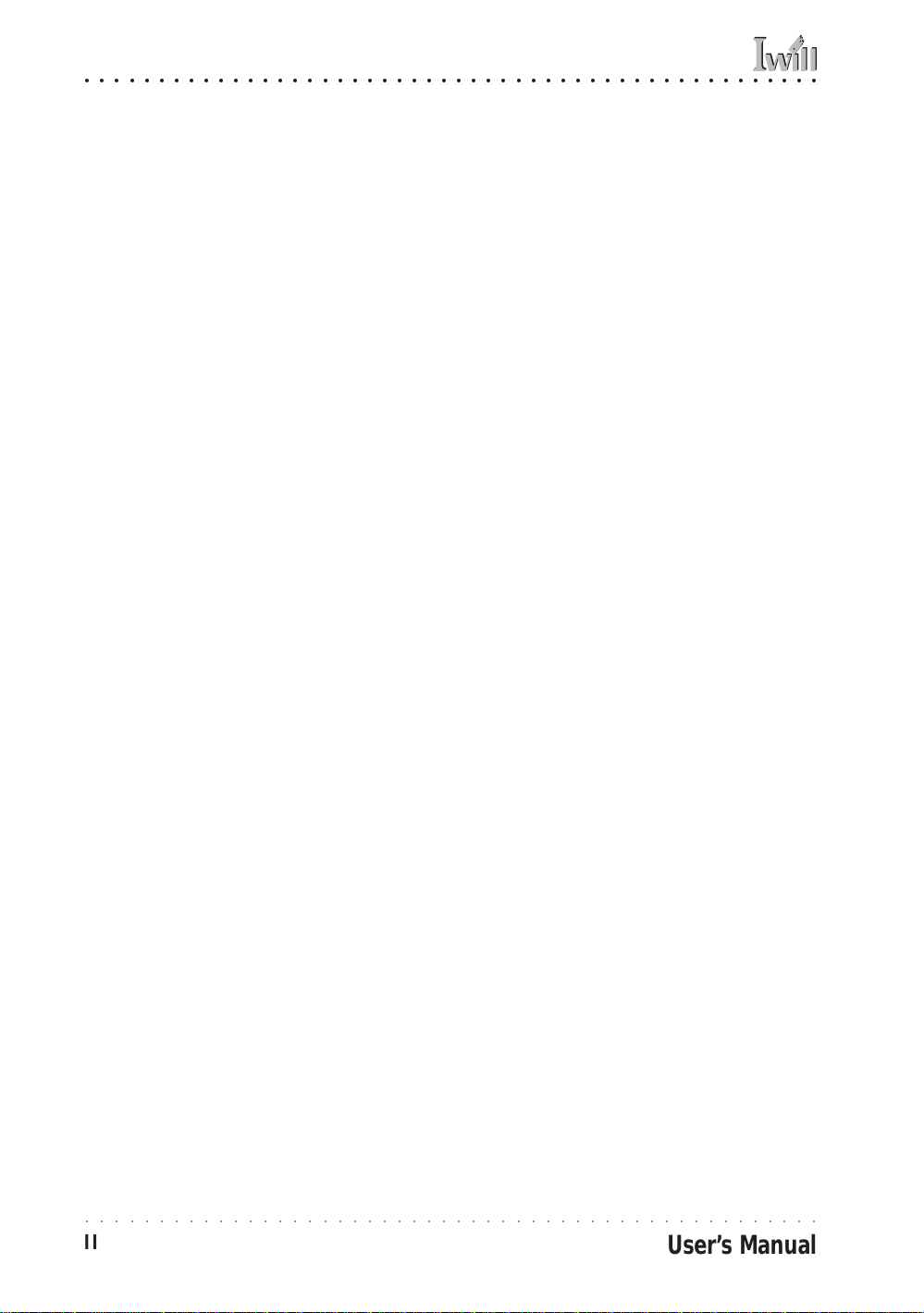
mP4G/mP4GL Series Motherboard
○○○○○○○○○○○○○○○○○○○○○○○○○○○○○○○○○○○○○○○○○○○○○○○○○○
○○○○○○○○○○○○○○○○○○○○○○○○○○○○○○○○○○○○○○○○○○○○○○○○○○
II
User’s Manual
Page 3

○○○○○○○○○○○○○○○○○○○○○○○○○○○○○○○○○○○○○○○○○○○○○○○○○○
mP4G/mP4GL Series Motherboard
Federal Communications Commission (FCC) Statement
This equipment has been tested and found to comply with the limits for a Class B digital
device, pursuant to Part 15 of the FCC Rules. These limits ar e designed to provide reasonable protection against harmful in terfer ence in a residential installation. This equipment
generates, uses, and can radiate radio frequency energy and, if not installed and used in
accordance with the instructions, may cause harmful interference to radio communications. However, there is no guarantee that interference will not occur in a particular
installation. If this equipment does cause harmful interference to radio or television reception, which can be determin ed by turning the equipmen t off and on, th e user is encouraged to try to correct the interference by one or more of the following measures:
• Reorient or relocate the receiving antenna.
• Increase the separation between the equipment and the receiver.
• Connect the equipment onto an outlet on a circuit different from that to which the
receiver is connected.
• Consult the dealer or an experienced radio/TV technician for help.
Shielded interconnect cables and shielded AC power cable must be employed with this
equipment to insure compliance with the pertinent RF emission limits governing this
device. Changes or modifications not expressly approved by the system’s manufacturer
could void the user’s authority to operate the equipment.
Declaration of Conformity
This device complies with part 15 of the FCC rules. Operation is subject to the following
conditions:
• This device may not cause harmful interference, and
This device must accept any interference received, including interference that may cause
undesired operation.
○○○○○○○○○○○○○○○○○○○○○○○○○○○○○○○○○○○○○○○○○○○○○○○○○○
User’s Manual
III
Page 4

mP4G/mP4GL Series Motherboard
○○○○○○○○○○○○○○○○○○○○○○○○○○○○○○○○○○○○○○○○○○○○○○○○○○
Disclaimer
The information in this document is subject to change without notice. The manufacturer
makes no r epresentation s or warranties with r espect to the conten ts hereof an d specifically
disclaims any implied warranties of merchantability or fitness for any particular purpose.
Furthermore, the manufacturer reserves the right to revise this publication and to make
changes fr om time to time in th e content h ereof with out obligation o f the man ufacturer to
notify any person of such revision or changes.
Trademark Recognition
Microsoft and Windows are registered trademarks of Microsoft Corp.
Intel and Pentium 4 are registered trademarks of Intel Corporation.
Other produ ct nam es used in this man ual ar e the pr operties o f their r espective own ers and
are acknowledged.
Copyright
• Portions © Intel Corporation
This publication, including all photographs, illustrations and software, is protected under
internati onal copyri gh t laws , with all ri ghts reserved. Neith er this m an u al, n or an y of the
material contained herein, may be reproduced without the express written consent of the
copyright holders.
© May 2002
○○○○○○○○○○○○○○○○○○○○○○○○○○○○○○○○○○○○○○○○○○○○○○○○○○
IV
User’s Manual
Page 5
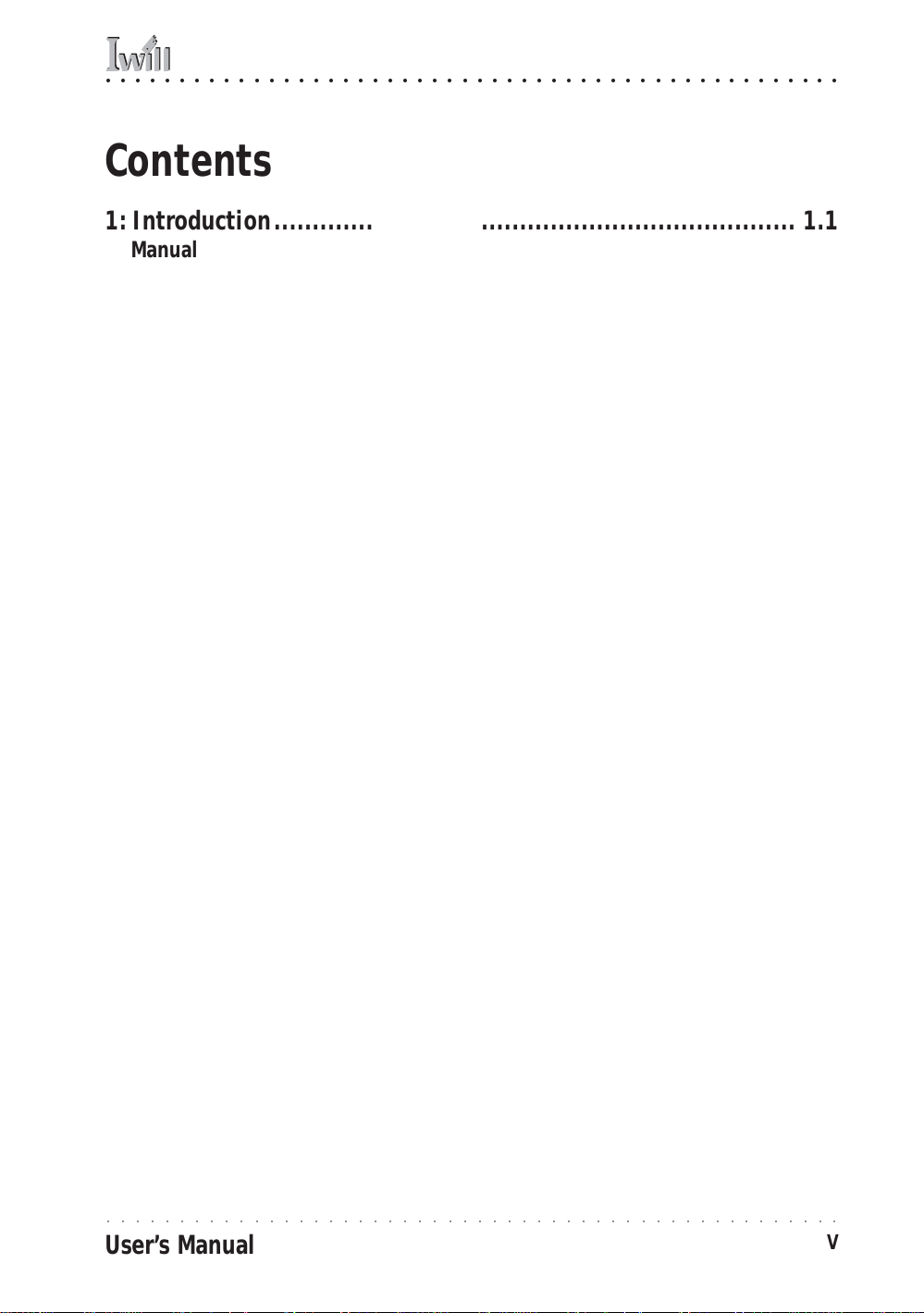
○○○○○○○○○○○○○○○○○○○○○○○○○○○○○○○○○○○○○○○○○○○○○○○○○○
mP4G/mP4GL Series Motherboard
Contents
1: Introduction.................................................................... 1.1
Manual Structure ............................................................................. 1.1
Manual Features.............................................................................. 1.2
If The Motherboard Is Already Installed ............................................1.2
If You Need To Install This Motherboard ............................................1.2
Critical Topics................................................................................. 1.3
Packing List.................................................................................... 1. 4
Pre-Use Checklist............................................................................ 1.4
2: Key Featur es & Components.............................................. 2.1
Motherboard Layout ........................................................................ 2.2
Key Features & Components ............................................................. 2.4
Intel 845G/GL Chipsets................................................................2.5
Winbond Super I/O.....................................................................2.5
CPU Socket ...................................................................................2.6
System Memory Sockets ..................................................................2.7
The AGP Slot.................................................................................2.8
PCI Expansion Slots .......................................................................2.9
Drive Connectors .........................................................................2.10
IDE Drive Connectors.................................................................2.10
Floppy Disk Drive Connector........................................................2.11
Other Internal Connectors.............................................................2.12
ATX Power Connectors ............................................................... 2.12
CPU & System Fan Connectors JCFAN1, JSFAN1, JSFAN2 ..................2.12
CD-In & AUX Audio Connectors JCDIN1 & JAUX1.............................2.13
Onboard USB Port Connector JUSB1 & Connector JUSB3 .................. 2.14
IR Connector JP1 ..................................................................... 2.14
6-Channel Audio Option Connector J1 .......................................... 2.15
Smartcard Reader Connector U23................................................. 2.16
Memory Stick/Secure Digital Reader Connector JP2 ........................2.16
Smart Panel Audio Connector JAUDIO1......................................... 2.16
Front Panel Connector JPANEL1...................................................2.17
Battery Housing.......................................................................2.17
External I/O Ports ......................................................................... 2.18
PS/2 Ports .............................................................................. 2.18
Parallel Port............................................................................2.18
○○○○○○○○○○○○○○○○○○○○○○○○○○○○○○○○○○○○○○○○○○○○○○○○○○
User’s Manual
V
Page 6

mP4G/mP4GL Series Motherboard
○○○○○○○○○○○○○○○○○○○○○○○○○○○○○○○○○○○○○○○○○○○○○○○○○○
Serial (COM) Ports.................................................................... 2.19
VGA Port................................................................................. 2.19
USB Ports ............................................................................... 2.20
LAN Port................................................................................. 2.20
Audio Jacks & Connectors .......................................................... 2.21
Jumpers .....................................................................................2.22
JCMOS1 Clear CMOS................................................................... 2.22
JDIMMVOLT1 DDR Voltage........................................................... 2.22
JUSBV1 USB Standby Voltage .....................................................2.22
JPSKMV1 PS/2 Standby Voltage................................................... 2.22
Software Features .......................................................................... 2.23
Using the Power Installer Disc ....................................................... 2.23
Driver Software ........................................................................... 2.24
Utility Software...........................................................................2.25
3: Motherboard Configuration ............................................... 3.1
The Default Configuration ................................................................ 3. 1
Hardware Configuration: Jumper Settings ..........................................3.1
Jumper JCMOS1: Clear CMOS Memory..............................................3.2
Jumper JDIMMVOLT1: DDR Memory Voltage......................................3.4
Jumper JUSBV1: USB Standby Voltage............................................3.4
Jumper JPSKMV1: PS/2 Standby Voltage.........................................3.5
Firmware Configuration: The CMOS Setup Utility .................................3.6
Using the CMOS Setup Utility........................................................3.6
Reconfiguring the Motherboard........................................................ 3.8
Hardware Reconfiguration............................................................... 3.8
Firmware Reconfiguration ...............................................................3.8
4: Installing the Motherboard ............................................... 4.1
Pre-installation Preparation ............................................................. 4.1
Installing A CPU............................................................................4.2
Processor Selection .....................................................................4.2
Installing The Processor...............................................................4.3
Installing the Heatsink................................................................4.5
Installing System Memory ...............................................................4.8
Memory Specifications.................................................................4.8
Memory Configuration Options ......................................................4.8
Installing Memory Modules...........................................................4.9
System Memory Recognition .......................................................4.10
○○○○○○○○○○○○○○○○○○○○○○○○○○○○○○○○○○○○○○○○○○○○○○○○○○
VI
User’s Manual
Page 7

○○○○○○○○○○○○○○○○○○○○○○○○○○○○○○○○○○○○○○○○○○○○○○○○○○
mP4G/mP4GL Series Motherboard
Installing the Motherboard in a System Housing............................... 4.11
Motherboard Installation Procedure ............................................. 4.11
Connecting Front Panel Components ............................................ 4.13
Completing System Configuration...................................................4.13
5: System Configuration....................................................... 5.1
Installing or Connecting Internal Peripherals .................................... 5.1
Installing an AGP Card....................................................................5.2
AGP Configuration ......................................................................5.2
Display Drivers........................................................................... 5.2
Connecting Internal Devices ............................................................5.3
Connecting IDE Devices ...............................................................5.3
Connecting a Floppy Disk Drive......................................................5.4
Connecting a Smartcard or MS/SD Reader........................................5.4
Connecting External System Peripherals ............................................ 5.6
Connecting a Display Monitor ..........................................................5.6
Connecting a Keyboard & Mouse.......................................................5.6
Configuring the CMOS Setup Utility .................................................. 5.8
The CMOS Setup Utility User Interface...............................................5.8
Running the CMOS Setup Utility ....................................................5.8
CMOS Setup Utility Program Sections .............................................. 5.10
Standard CMOS Features ............................................................ 5.12
Advanced Boot Options ............................................................. 5.13
Advanced Chipset Features.........................................................5.14
Integrated Peripherals............................................................... 5.15
Power Management Setup..........................................................5.17
PnP/PCI Configurations.............................................................5.18
PC Health Status......................................................................5.19
Frequency/Voltage Setting .........................................................5.20
Load Fail-Safe Defaults.............................................................. 5.21
Load Optimized Defaults............................................................ 5.21
Set Supervisor/User Password .....................................................5.22
Save & Exit Setup..................................................................... 5.22
Exit Without Saving .................................................................. 5.22
Installing an OS & Support Software............................................... 5.24
Installing an Operating System ......................................................5.24
Installing the Support Software .....................................................5.24
Installing Windows Drivers ......................................................... 5.25
The Make Driver Utility .............................................................. 5.27
○○○○○○○○○○○○○○○○○○○○○○○○○○○○○○○○○○○○○○○○○○○○○○○○○○
User’s Manual
VII
Page 8

mP4G/mP4GL Series Motherboard
○○○○○○○○○○○○○○○○○○○○○○○○○○○○○○○○○○○○○○○○○○○○○○○○○○
Making a Linux Support Disk....................................................... 5.28
Installing the Utility Software ....................................................... 5.28
6: Using the Motherboard..................................................... 6.1
Using System Features..................................................................... 6.1
Front Panel System Controls & Indicators ..........................................6.1
System Controls .........................................................................6.1
Indicator LEDs ...........................................................................6.3
Additional System Features .............................................................6.3
Installing & Configuring An IR Port .................................................. 6.4
Performance Optimization ............................................................... 6. 6
System Memory .............................................................................6.6
Disk Subsystems ............................................................................6.6
Processor Upgrades & Adjustments ...................................................6.6
Troubleshooting.............................................................................. 6.7
Hardware Problems.......................................................................... 6.7
General Hardware Troubleshooting....................................................6.7
Hardware Configuration Problems .....................................................6.8
Plug and Play Problems ...............................................................6.9
Replacing the System Configuration Record .......................................6.9
Loading Optimized Defaults.............................................................6.9
7: T echnical Specifications ................................................... 7.1
○○○○○○○○○○○○○○○○○○○○○○○○○○○○○○○○○○○○○○○○○○○○○○○○○○
VIII
User’s Manual
Page 9

○○○○○○○○○○○○○○○○○○○○○○○○○○○○○○○○○○○○○○○○○○○○○○○○○○
1: Introduction
What’s In This Chapter:
Introduction
Manual Structure
Manual Featur es
Critical T opi cs
Packing List
Pre-Use Checklist
1: Introduction
This is the User’s Manual is for the both the mP4G and
mP4GL motherboards. Anything in this manual that only
applies to one board is clearly noted. Please read this
chapter before you use your motherboard and identify
which parts of the manual you will need to refer to. Please
pay particular attention to the Critical Topics section.
Manual Structure
This manual has seven chapters covering the following
topics:
Chapter 1: Introduction
Explains the manual structure and conventions and indi-
cates the most important topics in the manual. In addition, there is a list of what you should find in the
motherboard package and some pointers on things to do
before you configure or install the board.
Chapter 2: Key Features & Components
Details the motherboard’s hardware features and impor-
tant components and indicates their locations. Describes
the support software that comes with the board on the
Power Installer support CD-ROM disc.
Chapter 3: Motherboard Configuration
Lists the motherboard’s default configuration and con-
figuration options.
Chapter 4: Installing The Motherboard
Has information on how to prepare and install the
motherboard. Includes installing a CPU and system
memory and housing installation considerations.
○○○○○○○○○○○○○○○○○○○○○○○○○○○○○○○○○○○○○○○○○○○○○○○○○○
User’s Manual
1•1
Page 10

mP4G/mP4GL Series Motherboard
○○○○○○○○○○○○○○○○○○○○○○○○○○○○○○○○○○○○○○○○○○○○○○○○○○
Chapter 5: System Configuration
Covers connecting s ystem peripherals to the motherboar d,
initial BIOS configuration using the CMOS Setup utility,
OS options and software installation.
Chapter 6: Using The Motherboard
Explains system operation features that derive from the
motherboard. Has information on performance optimization and troubleshooting.
Chapter 7: Technical Information
Lists the motherboard’s technical specifications.
Manual Features
This User’s Manual is intended to be useful and informative while also making it easy to quickly find specific
information or specifications. The manual has icons and
notes in the sidebar to note important topics, indicate
warnings or further explain and illustrate points. We
suggest that most users review the manual to become
familiar with the motherboard. Expert users may w ant to
review topics selectively, as needed.
If The Motherboard Is Already Installed
You may receive the motherboard installed in a working
system. If this is the case, you should still probably review the sections on configuring and using the board,
especially if an Operating System is not installed yet.
If You Need To Install This Motherboard
We recommend that only experienced users and technicians install this motherboard. Otherwise, we suggest
having a qualified computer technician install and configure the system. This service is usually provided at a
nominal fee by better computer stores and service companies.
○○○○○○○○○○○○○○○○○○○○○○○○○○○○○○○○○○○○○○○○○○○○○○○○○○
1•2
User’s Manual
Page 11
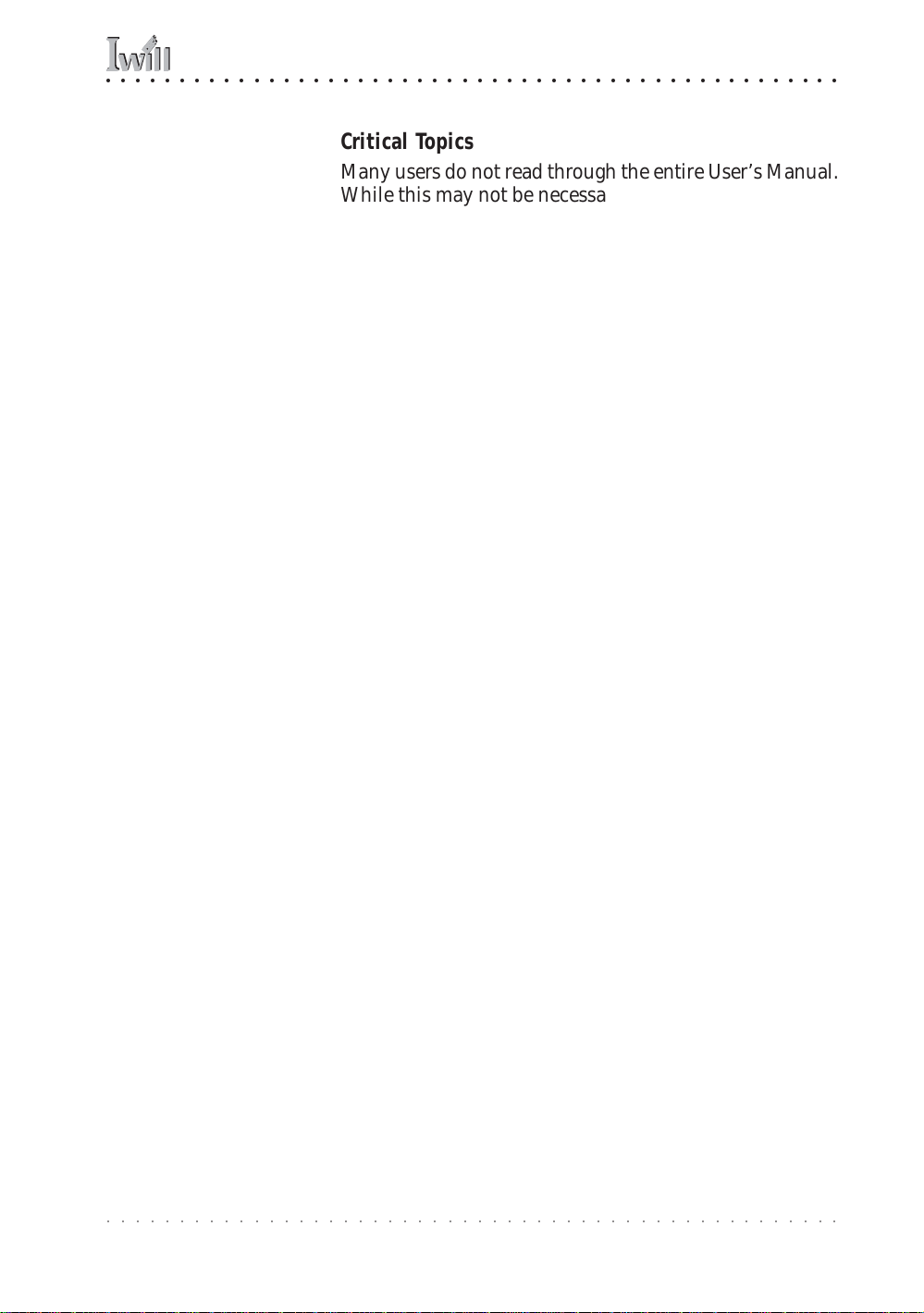
○○○○○○○○○○○○○○○○○○○○○○○○○○○○○○○○○○○○○○○○○○○○○○○○○○
1: Introduction
Critical Topics
Many users do not read thr ough the entire User’s Manual.
While this may not be necessary for experienced users or
if the motherboard is already installed, there are some
topics which are particularly important and deserve your
specific attention. Some topics cover information critical
to the proper installation and use of the motherboard.
For this motherboard, please review the sections on the
following topics:
• CPU installation
Please see Chapter 4.
• System memory installation
Please see Chapter 4.
• AGP card installation
Please see Chapter 5.
• Required BIOS configuration
Please see Chapter 5.
• Support software installation
Please see Chapter 5.
○○○○○○○○○○○○○○○○○○○○○○○○○○○○○○○○○○○○○○○○○○○○○○○○○○
User’s Manual
1•3
Page 12
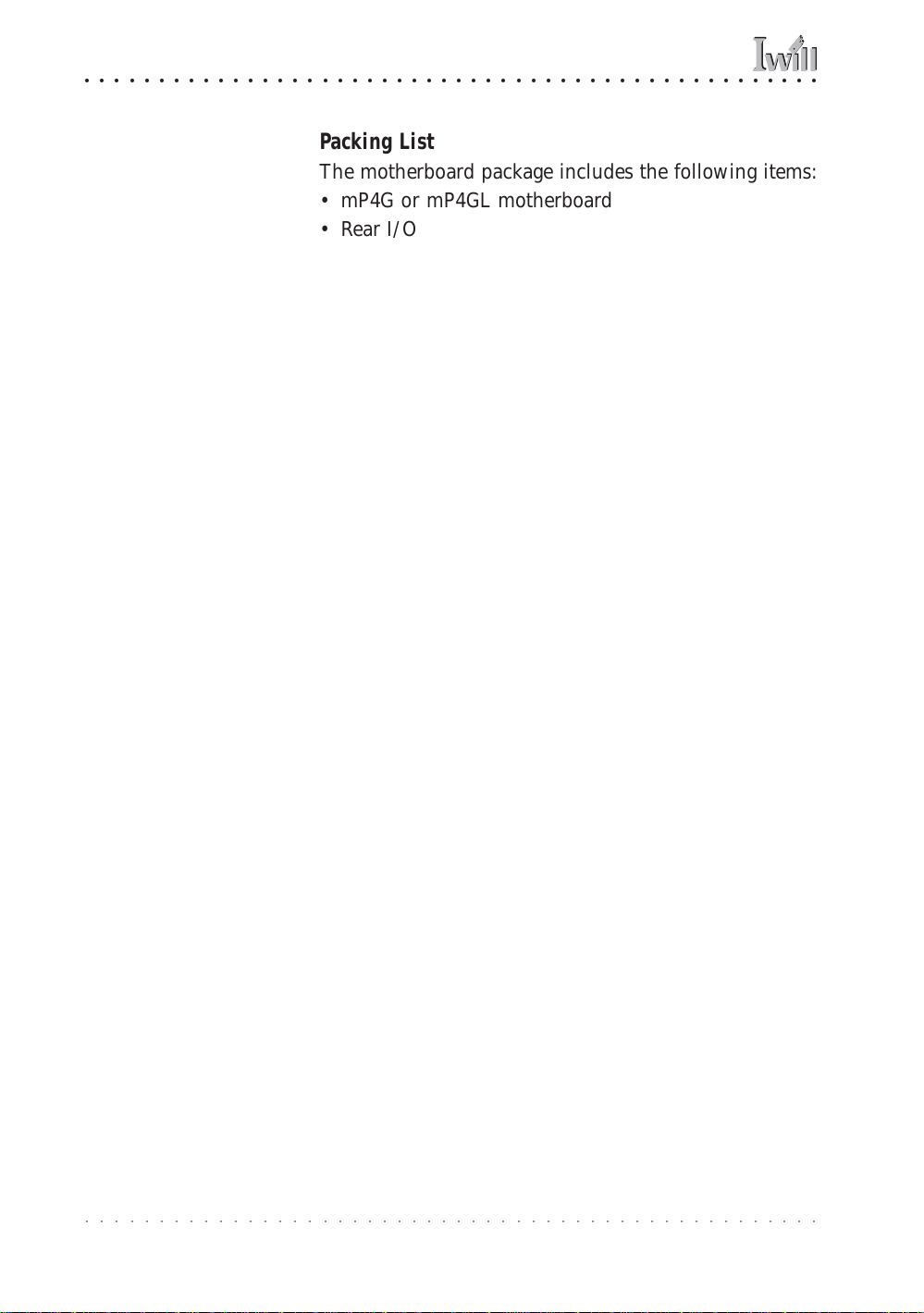
mP4G/mP4GL Series Motherboard
○○○○○○○○○○○○○○○○○○○○○○○○○○○○○○○○○○○○○○○○○○○○○○○○○○
Packing List
The motherboard package includes the following items:
• mP4G or mP4GL motherboard
• Rear I/O panel sheild
• ATA-66/100 IDE connector cable
Connects IDE devices to one of the onboard IDE
connectors.
• Floppy Disk Drive connector cable
Connects floppy disk drives to the onboard floppy
disk connector.
• 3 Jumper Caps
Extra caps in case original caps are lost.
• Power Installer support CD-ROM disc
Includes support software , drivers and bundled soft-
ware utilities.
• User’s Manual
Pre-Use Checklist
Before you install and use the motherboard, please do
the following:
• Check Package Contents
Please compare the package contents to the P acking
List on the previous page and confirm that all items
are present and undamaged.
• Missing or Damaged Accessories
If anything is missing, please contact your vendor.
• Motherboard Damage
If the motherboard has been visibly damaged, re-
turn the complete package to your vendor with pr oof
of purchase.
○○○○○○○○○○○○○○○○○○○○○○○○○○○○○○○○○○○○○○○○○○○○○○○○○○
1•4
User’s Manual
Page 13

○○○○○○○○○○○○○○○○○○○○○○○○○○○○○○○○○○○○○○○○○○○○○○○○○○
1: Introduction
• Prepare Minimum System Components
If you are installing the board in a ne w system, you’ll
need at least the following internal components;
• Intel Pentium 4 478-pin processor
• At least one DDR SDRAM memory module
• Desired storage devices (har d disk, CD-R OM, etc .)
You will also need whatever external system peripherals
you intend to use, which will normally include at least a
keyboard, a pointing de vice and a video display monitor.
○○○○○○○○○○○○○○○○○○○○○○○○○○○○○○○○○○○○○○○○○○○○○○○○○○
User’s Manual
1•5
Page 14

mP4G/mP4GL Series Motherboard
○○○○○○○○○○○○○○○○○○○○○○○○○○○○○○○○○○○○○○○○○○○○○○○○○○
○○○○○○○○○○○○○○○○○○○○○○○○○○○○○○○○○○○○○○○○○○○○○○○○○○
1•6
User’s Manual
Page 15

○○○○○○○○○○○○○○○○○○○○○○○○○○○○○○○○○○○○○○○○○○○○○○○○○○
2: Key F eatures & Components
Chapter Topics:
Hardware Features
Motherboard Layout
Key Features & Componen ts
Software Features
Driver Software
Utility Software
2: Key Featur es & Components
This chapter explains the location and function of this
motherboard’s ke y features and components. In addition,
it details the software that comes on the Power Installer
support CD-ROM disc. Please review this chapter if you
are installing the motherboard. It is also useful for reference regarding feature functions after the board is installed in a working system.
○○○○○○○○○○○○○○○○○○○○○○○○○○○○○○○○○○○○○○○○○○○○○○○○○○
User’s Manual
2•1
Page 16

mP4G/mP4GL Series Motherboard
○○○○○○○○○○○○○○○○○○○○○○○○○○○○○○○○○○○○○○○○○○○○○○○○○○
Motherboard Layout
The diagram and key on these tw o pages show s the location of key components on the motherboard.
Rear
I/O
Panel
Ports
JAUDIO1
JCDIN1
JPSKMV1
JATXPWR1
LAN Controller
JAUX1
PCI1
PCI2
AGP1
mP4G
mPGA478B
JUSBV1
CPU1
JUSB1
JUSB3
JCFAN1
DDR1 DDR2
JDIMMVOLT1
JP1
JATXPWR2
IDE1,2
JP2
U23JCOM2
JGAME1
FDD1
PCI3
J1
○○○○○○○○○○○○○○○○○○○○○○○○○○○○○○○○○○○○○○○○○○○○○○○○○○
JSFAN1,2
2•2
JCMOS1
JPANEL1
User’s Manual
Page 17

○○○○○○○○○○○○○○○○○○○○○○○○○○○○○○○○○○○○○○○○○○○○○○○○○○
2: Key F eatures & Components
Motherboard Layout Key
Component Function
CPU1 mPGA478 CPU socket
JATXPWR2, JATXPWR1 Power connectors for ATX power supply
DDR1, DDR2 DIMM memory sockets for DDR SDRAM modules
AGP1 AGP connector for 1.5V AGP 4X display card
PCI 1 – 3 32-bit PCI expansion slots
JUSB3 Onboard internal USB 2.0 port
Connectors
IDE1, IDE2 IDE drive connectors
FDD1 Floppy disk drive connector
JCFAN1 CPU cooling fan power connector
JSFAN1, JSFAN2 Housing cooling fan connectors
JCOM2 COM2 port bracket connector
JGAME1 Game/MIDI port bracket connector
JP1 IR port module connector
J1 Optional 6-channel audio port bracket connector
JCDIN1 CD–In CD-ROM drive audio-in connector
JAUX1 AUX – auxiliary audio-in connector
JPANEL1 Housing front panel feature connector
Smart Panel Connectors
JAUDIO1 Smart Panel audio feature connector
U23 Smart Card Reader connector
JP2 Memory Stick/Secure Digital card reader connector
JUSB1 USB 2.0 ports 5 & 6 connector
Jumpers
JCMOS1 Clear CMOS jumper
JDIMMVOLT1 DDR voltage jumper
JUSBV1 USB Standby voltage
JPSKMV1 PS/2 Standby voltage
Rear panel I/O ports See figure on next page
○○○○○○○○○○○○○○○○○○○○○○○○○○○○○○○○○○○○○○○○○○○○○○○○○○
User’s Manual
2•3
Page 18

mP4G/mP4GL Series Motherboard
○○○○○○○○○○○○○○○○○○○○○○○○○○○○○○○○○○○○○○○○○○○○○○○○○○
Rear I/O Panel Ports:
This figure show th e ports
on the rear I/O pan el. The
ports includ e , from top to
PS/2 Keyboard, Mouse
bottom:
PS/2 ports
Serial, P arallel & VGA ports
Serial (COM1)
Three USB ports
LAN port
Parallel
Audio ports
The ports have standard
VGA display
color-coding as follows:
PS/2 Keyboard: Purple
PS/2 Mouse: Green
Serial P o rt: Teal
USB1, USB2, U SB3
Parallel Port: Burgundy
VGA Port: Blue
USB Ports: Black
LAN RJ-45
LAN jack: None
Line Out jack: Lime
Line In jack: Light Blue
Mic In jack: Pink
Mic, Line Out
Mic
Line In
Line Out
mP4G, mP4GLmP4G-U
Key Features & Components
This section explains the function and use of key features and components on the motherboard. It also indicates where to look in the manual for additional information on configuring and using them.
This motherboard uses an Micro ATX form factor PCB in
a design that integrates many features onto the board
including several external ports.
○○○○○○○○○○○○○○○○○○○○○○○○○○○○○○○○○○○○○○○○○○○○○○○○○○
2•4
User’s Manual
Page 19

○○○○○○○○○○○○○○○○○○○○○○○○○○○○○○○○○○○○○○○○○○○○○○○○○○
2: Key F eatures & Components
Intel 845G/GL Chipsets
The mP4G and Mp4GL motherboards use variations of
the Intel 845 Chipset, a multi-function chipset for higherend performance and mainstream systems. The mP4G
uses the 845G chipset and the mP4GL uses the 845GL.
Both chipsets include a high performance onboard display graphics controller. The difference between the two
is that the 845G chipset on the mP4G supports the use of
an AGP display card installed in the AGP slot, while the
845GL chipset on the mP4GL does not. The 845GL chipset
only allows the use of a DVI interface display card (for
LCD flat-panel displays) or a TV-Out card in the onboard
AGP slot.
The components of the chipset components include the
following devices mounted on the board:
mP4G –
• North Bridge: 82845G Memory Controller Hub
(533MHz FSB)
• South Bridge: 82801DB I/O Controller Hub (ICH4)
mP4GL –
• North Bridge: 82845GL Memory Controller Hub
(400MHZ FSB)
• South Bridge: 82801DB I/O Controller Hub (ICH4)
The chipset provides host bus, memory, AGP, and I/O
interfaces.
Winbond Super I/O
Both motherboards also use the Winbond W83637HF
Super I/O controller chip, which has the following functions:
• Hard wa re m o ni t or
• Memory Stick/Secure Digital interface
• Smart Card interface
○○○○○○○○○○○○○○○○○○○○○○○○○○○○○○○○○○○○○○○○○○○○○○○○○○
User’s Manual
2•5
Page 20

mP4G/mP4GL Series Motherboard
○○○○○○○○○○○○○○○○○○○○○○○○○○○○○○○○○○○○○○○○○○○○○○○○○○
CPU Socket
Function: The system CPU installs in this socket.
Description: The mPGA478B CPU socket supports all 478-
pin Intel Pentium 4 CPUs that use this socket. The
motherboard comes with a “retention mechanism” mounting frame on the board to attach the heatsink and cooling
fan assembly required by the Pentium 4 CPU.
More Information: See the section in Chapter 4 on “Installing CPUs” for information supported CPUs and their
installation procedure . Technical specifications are listed
in Chapter 7.
mPGA478B Socket:
This socket is for 478-pin
Pentium 4 CPUs only.
Note;
Both 400MHz and 533MHz
Frontside Bus Pentium 4
CPUs are supported.
mPGA478B
Fan/Heatsink assembly
retention mechanism
○○○○○○○○○○○○○○○○○○○○○○○○○○○○○○○○○○○○○○○○○○○○○○○○○○
2•6
User’s Manual
Page 21

○○○○○○○○○○○○○○○○○○○○○○○○○○○○○○○○○○○○○○○○○○○○○○○○○○
2: Key F eatures & Components
System Memory Sockets
Function: The DIMM system memory sockets are for installing DDR SDRAM system memory modules.
Description: There are two DIMM memory module sockets on the motherboard. These sockets are for 200MHz
(PC1600) or 266MHz (PC2100) DDR SDRAM memory
modules. The sockets function independently, allowing
a variety of memory configurations up to a total of 2GB.
More Information: See the section on Installing System
Memory in Chapter 4 for configuration specifications and
installation instructions. Technical specifications are listed
in Chapter 7.
DIMM Sockets:
System memory sockets
are for:
• PC1600: 200MHz
• PC2100: 266MHz
unbuffered DDR SDRAM
modules.
See Chapter 4 for important installation information.
DDR DIMM memory
sockets
DDR1 DDR2
○○○○○○○○○○○○○○○○○○○○○○○○○○○○○○○○○○○○○○○○○○○○○○○○○○
User’s Manual
2•7
Page 22
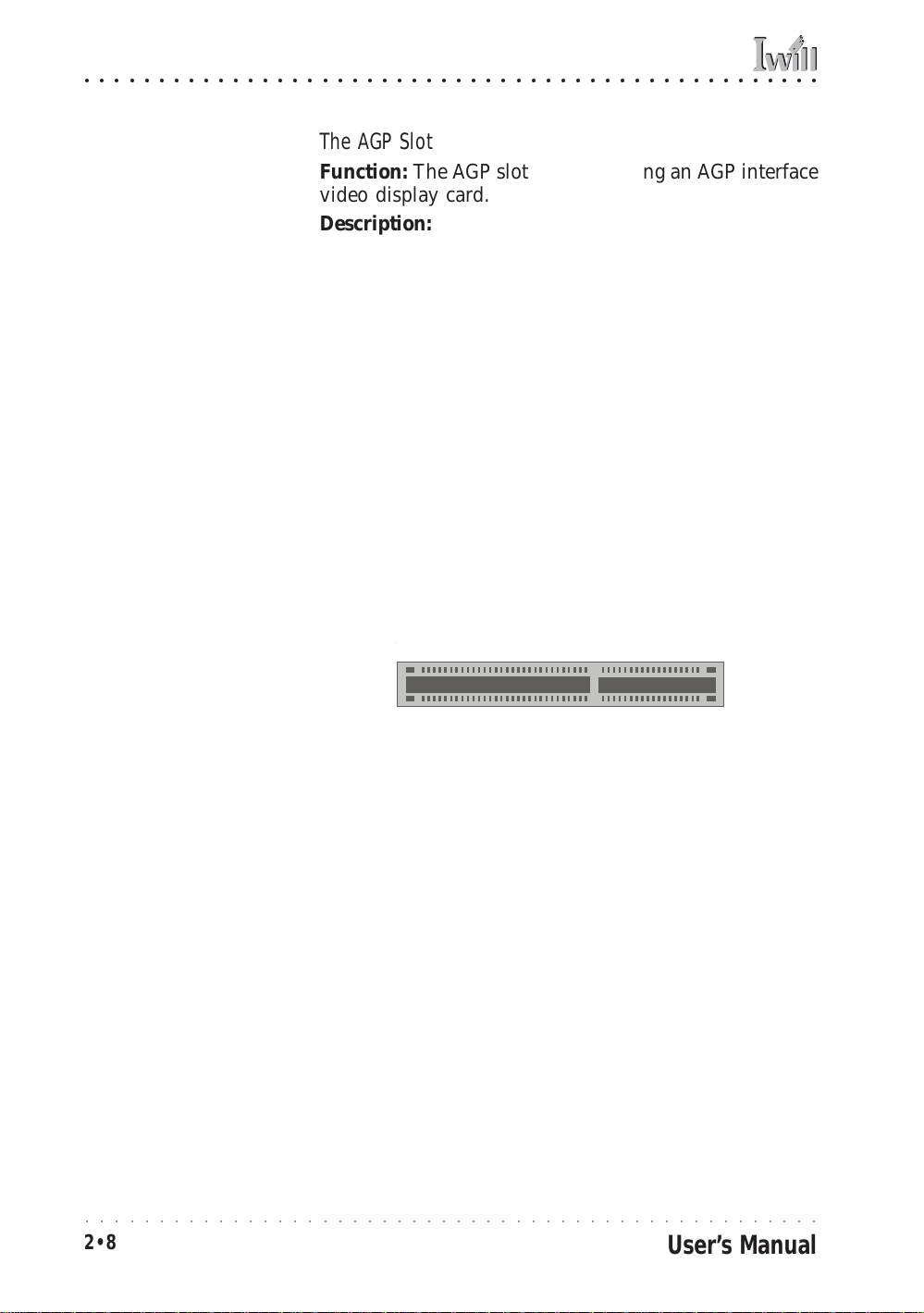
mP4G/mP4GL Series Motherboard
○○○○○○○○○○○○○○○○○○○○○○○○○○○○○○○○○○○○○○○○○○○○○○○○○○
The AGP Slot
Function: The A GP slot is for installing an A GP interface
video display card.
Description: The AGP slot is a high-speed slot e xclusively
designed for an AGP video display card. The AGP slot
supports the following type of AGP card:
• AGP 4X – 266MHz data tr ansfer , maximum 1 064MB/
second data throughput
The slot only supports 1.5V devices. Do not use a 3.3V
AGP card with this motherboard.
More Information: See the section “Connecting & Installing Internal Peripherals” in Chapter 4. Technical specifications are listed in Chapter 7. Also, see the Advanced
Chipset Featur es section of “Configuring the CMOS Setup
Utility” in Chapter 5 for information on setting the AGP
memory aperture size.
AGP Slot:
For AGP 4X 1.5V cards
only. Do not use 3.3V
cards.
Important Note:
The AGP slot on the mP4GL
is only for use with DVI
and TV-Out expansion
cards. You CAN NOT use
an AGP display card on th e
mP4GL.
AGP1
AGP slot is for a AGP 4X card
(For DVI & TV-Out only on mP4GL)
○○○○○○○○○○○○○○○○○○○○○○○○○○○○○○○○○○○○○○○○○○○○○○○○○○
2•8
User’s Manual
Page 23

○○○○○○○○○○○○○○○○○○○○○○○○○○○○○○○○○○○○○○○○○○○○○○○○○○
2: Key F eatures & Components
PCI Expansion Slots
Function: The PCI expansion slots are for installing system expansion or “add-on” cards to add additional system hardware.
Description: This motherboard has three Bus Master capable PCI expansion slots. The slots are 32-bit, 33MHz
slots and are PCI 2.2-compliant. The slots provide a fast
high-bandwidth pathway between the motherboard and
expansion cards.
More Information: See the section “Connecting & Installing Internal Peripherals” in Chapter 4. Technical specifications are listed in Chapter 7.
PCI Expansion Slots
All slots are Bus Master
capable and PCI 2.2 compliant
PCI1
PCI2
PCI3
PCI slots are numbered on the board
○○○○○○○○○○○○○○○○○○○○○○○○○○○○○○○○○○○○○○○○○○○○○○○○○○
User’s Manual
2•9
Page 24

mP4G/mP4GL Series Motherboard
○○○○○○○○○○○○○○○○○○○○○○○○○○○○○○○○○○○○○○○○○○○○○○○○○○
Drive Connectors
There are three driv e connector s on the motherboar d for
connecting IDE and floppy disk drives.
IDE Drive Connectors
Function: The two IDE connectors, mark ed ‘Primary’ and
‘Secondary’, are for connecting IDE drives to the
motherboard.
Description: The IDE controller on the motherboard supports IDE devices running in all modes up through ATA-
100. There are two IDE drive connectors. Each connec-
tor supports two drives, a ‘Master’ and a ‘Slave’ which
connect to the motherboard with a ribbon cable. The
supplied cable supports transfer modes through AT A -1 00.
More Information: See the section on “Connecting Internal Peripherals” in Chapter 5 for instructions on connecting IDE drives. Technical specifications are listed in
Chapter 7.
IDE Drive Connectors
The channels are labeled
on the board.
Primary IDE1
IDE1,2
Secondary IDE2
○○○○○○○○○○○○○○○○○○○○○○○○○○○○○○○○○○○○○○○○○○○○○○○○○○
2•10
User’s Manual
Page 25

○○○○○○○○○○○○○○○○○○○○○○○○○○○○○○○○○○○○○○○○○○○○○○○○○○
2: Key F eatures & Components
Floppy Disk Drive Connector
Function: The floppy disk drive connector, marked
‘Floppy’, is for connecting one floppy disk drive to the
motherboard.
Description: The floppy disk drive connector supports
connecting one floppy disk drive to the motherboard.
The ‘Floppy’ drive connector uses a standard FDD ribbon cable. The floppy disk driv e connected to the end of
the cable will function as Drive A:. A second drive can
be added as Drive B: if required.
More Information: See the section on “Connecting Internal Peripherals” in Chapter 4 for instructions on connecting a floppy disk drive. Technical specifications are
listed in Chapter 7.
Floppy Drive Connector
FDD1
○○○○○○○○○○○○○○○○○○○○○○○○○○○○○○○○○○○○○○○○○○○○○○○○○○
User’s Manual
2•11
Page 26
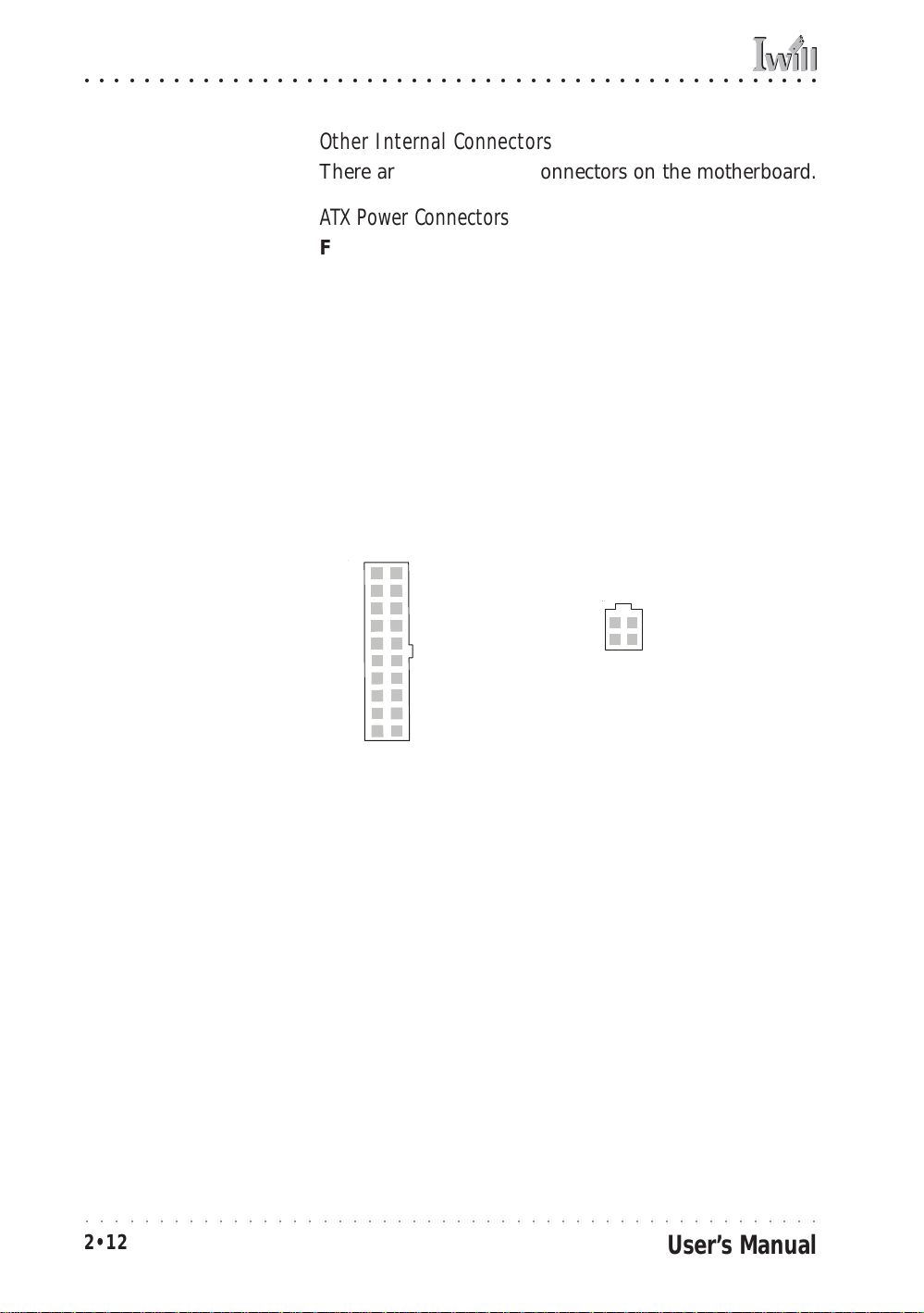
mP4G/mP4GL Series Motherboard
○○○○○○○○○○○○○○○○○○○○○○○○○○○○○○○○○○○○○○○○○○○○○○○○○○
Other Internal Connectors
There are several other connectors on the motherboard.
ATX Power Connectors
Function: Connectors for leads from a sy stem A TX pow er
supply.
Description: There are two power connectors on the
motherboard for leads from an ATX power supply. The
power supply leads plug into the connectors. The connector designs prevent incorrect orientation. There are
two connectors, the standar d 20-pin ATX connector and
the extra ATX12V 4-pin connector which supplies additional 12-volt current.
More Information: Please refer to Chapter 4, “Installing
the Board in a System Housing”. Chapter 7 lists technical
specifications.
ATX Power Connectors:
An A TX power supply with
two power leads is required for this board.
ATX connector
JATXPWR1
ATX12V connector
JATXPWR2
CPU & System Fan Connectors JCFAN1, JSFAN1, JSFAN2
Function: Power connectors for CPU and system housing cooling fans.
Description: There is one CPU cooling fan connector
and two system housing cooling fan connectors on the
motherboard. All the connectors are 3-pin headers.
Both the CPU and system fan connectors support fan
speed monitoring.
○○○○○○○○○○○○○○○○○○○○○○○○○○○○○○○○○○○○○○○○○○○○○○○○○○
2•12
User’s Manual
Page 27

○○○○○○○○○○○○○○○○○○○○○○○○○○○○○○○○○○○○○○○○○○○○○○○○○○
2: Key F eatures & Components
A temperature monitor detects the CPU and internal system temperatures, which are displayed in the PC Health
section of the CMOS Setup Utility. You can set a system
shutdown temperature in that section that will automatically shut down the computer to protect the CPU if it
reaches one of the three temperature options listed.
More Information: Please see the PC Health Status section of “Configuring the CMOS Setup Utility” in Chapter
5 for information.
Cooling Fan Connectors:
The cooling fan power
CPU Fan power connector
connectors are 3-pin connectors.
System Fan power connectors
Audio-In Connectors:
The JCDIN1 CD-In connector is for CD-ROM or other
optical drives. Use the
JAUX1 AUX connector for
an additional drive.
CD-In & AUX Audio Connectors JCDIN1 & JAUX1
Function: Connectors for audio-in cables from internal
peripherals.
Description: The two audio-in connectors on the
motherboard are for audio cables from optical drives such
as a CD-ROM or DVD-ROM drive. The connectors provide an audio input connection between a device and
the integrated audio subsystem.
More Information: Please see the Connecting internal
peripherals section in Chapter 5.
CD-In audio-in connector
JCDIN1
JAUX1
AUX audio-in connector
○○○○○○○○○○○○○○○○○○○○○○○○○○○○○○○○○○○○○○○○○○○○○○○○○○
User’s Manual
2•13
Page 28

mP4G/mP4GL Series Motherboard
○○○○○○○○○○○○○○○○○○○○○○○○○○○○○○○○○○○○○○○○○○○○○○○○○○
Onboard USB Port Connector JUSB1 & Connector JUSB3
Function: Connector for the additional two USB ports
port bracket. JUSB3 is an onboard internal USB 2.0 port.
Description: Connecting an external 2-port USB port
bracket to JUSB1 provides two additional Hi-Speed USB
2.0 ports that have their own Root Hub.
JUSB3 is a port mounted directly on the board for connecting internal USB 2.0 devices.
More Information: See the “Connecting Internal Peripherals” section of Chapter 5.
Other USB Ports:
Connecting a port br acket
to JUSB1 provi des two additional USB ports.
JUSB3 is a single port for
connecting internal devices.
IR Connector JP1:
The IR connector is for
both IrDA and ASKIR port
modules. Y ou must use th e
CMOS Setup Utility to configure the boar d to use the
IR feature.
JUSB1 USB port bracket
JUSB1
JUSB3
pin-header connector
JUSB3 USB internal port
IR Connector JP1
Function: Connector for an Infrared (IR) port module.
Description: The IR connector supports both IrDA and
ASKIR infrared port modules. Follow the module’s instructions to install it.
More Information: Please see the Integrated Peripherals
section of “Configuring the CMOS Setup Utility” in Chapter 5 for information.:
IR connector JP1
Pin1
JP1
○○○○○○○○○○○○○○○○○○○○○○○○○○○○○○○○○○○○○○○○○○○○○○○○○○
2•14
User’s Manual
Page 29

○○○○○○○○○○○○○○○○○○○○○○○○○○○○○○○○○○○○○○○○○○○○○○○○○○
2: Key F eatures & Components
6-Channel Audio Option Connector J1
Function: Connector for the optional 6-channel audio port
bracket.
Description: The 6-channel audio connector supports any
of the three optional 6-channel audio port brackets, 6CH,
6CHG and SuperAudio. The port bracket provides additional audio connections for a 5.1 speaker system.
More Information: Please see “Connecting Internal Peripherals” section in Chapter 5 and the “System F eatur es”
section in Chapter 6.
6-Channel Audio:
This combined connector
is for either of th e optional
audio port brackets whi ch
provide additional audio
connections for a 5.1
speaker system.
J1
Pin1
6CH Audio Port Bracket SuperAudio Port Bracket
Rear Speakers
Center/Bass
6CHG Audio Port Bracket
Rear Speakers
Center/Bass
J1 Connector:
S/PDIF
Sub-Woofer & Rear Speak ers
Rear Speakers
Center/Bass
RCA Out
RCA In
SP/DIF Out
SP/DIF In
JGAME1 Game
port connector
Pin1
JGAME1
Game Port
○○○○○○○○○○○○○○○○○○○○○○○○○○○○○○○○○○○○○○○○○○○○○○○○○○
User’s Manual
2•15
Page 30

mP4G/mP4GL Series Motherboard
○○○○○○○○○○○○○○○○○○○○○○○○○○○○○○○○○○○○○○○○○○○○○○○○○○
Smartcard Reader Connector U23
Function: Connector for a Smartcard reader module.
Description: A housing mounted Smartcard reader mod-
ule plugs into to this connector.
More Information: See the “Connecting Internal Periph-
erals” and “Configuring the CMOS Setup Utility” sections
in Chapter 5.
Smartcard Reader:
The connector cable from
a Smartcard Reader module plugs into U23.
Memory Stick Reader:
The connector cable from
a Memory Stick Reader
module plugs into JP2.
U23
U23 Smartcard Reader
connector
Memory Stick/Secure Digital Reader Connector JP2
Function: Connector for a Memory Stick™ or Secure Digital™ memory card reader module.
Description: A housing-mounted reader module plugs
into to this connector.
More Information: See the “Connecting Internal Peripherals” and “Configuring the CMOS Setup Utility” sections
in Chapter 5.
JP2
JP2 Memory Stick/Secure Digital
Reader connector
Smart Panel Audio Connector JAUDIO1
Function: Connector for the audio features on the Smart
Panel..
Description: The audio cable from the Smart P anel plugs
into to this connector.
More Information: See the “Connecting Internal Peripherals” and “Configuring the CMOS Setup Utility” sections
JAUDIO1 Connector:
The cable from the audio
features on the Smart
Pan el plugs into this connector.
○○○○○○○○○○○○○○○○○○○○○○○○○○○○○○○○○○○○○○○○○○○○○○○○○○
2•16
in Chapter 5.
JAUDIO1 connector
JAUDIO1
User’s Manual
Page 31
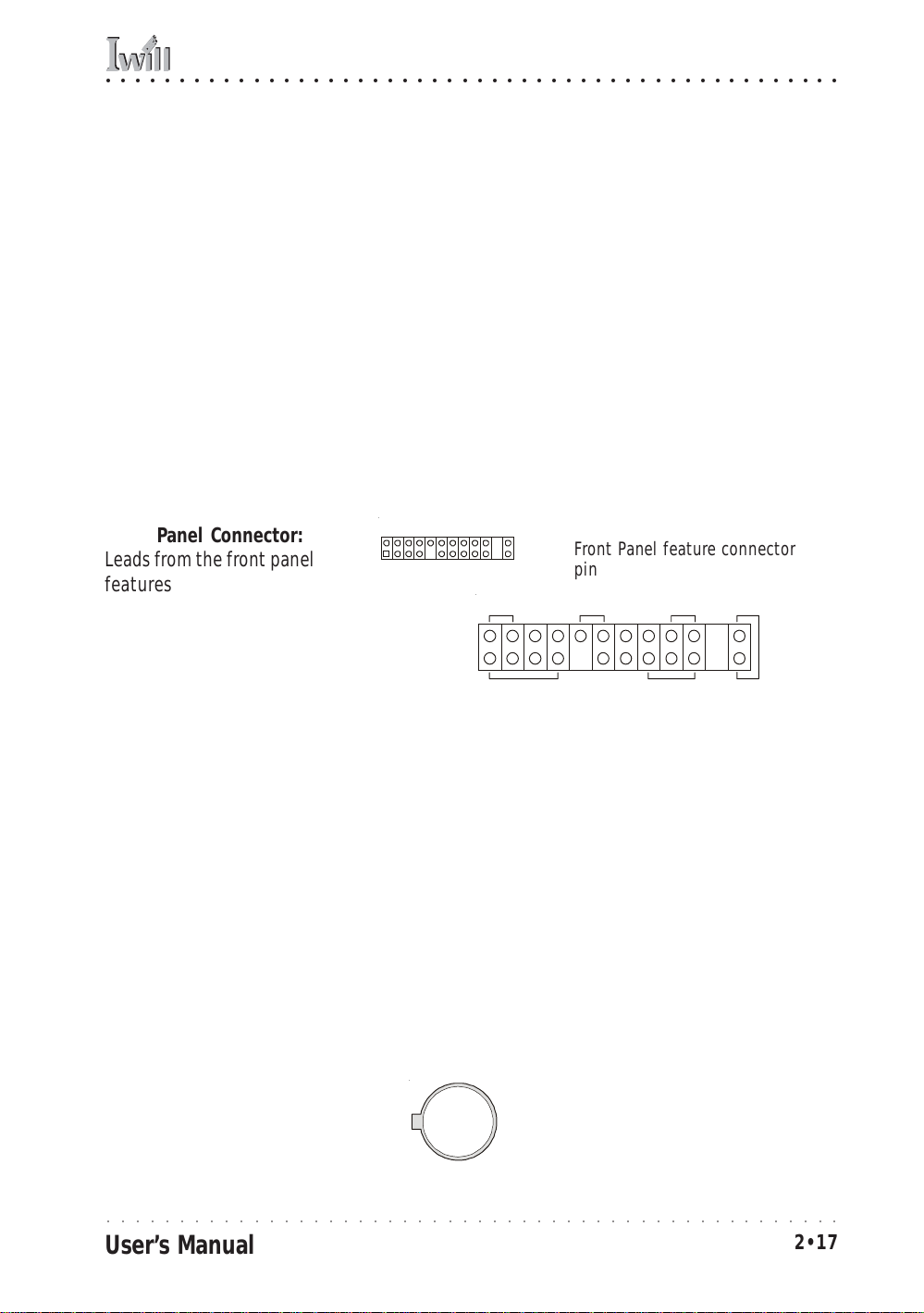
○○○○○○○○○○○○○○○○○○○○○○○○○○○○○○○○○○○○○○○○○○○○○○○○○○
2: Key F eatures & Components
Front Panel Connector JPANEL1
Function: Multifunction pin header connector for system housing front panel features.
Description: This connector supports the following front
panel features:
• Reset Switch
• IDE device activity LED
• System ACPI Suspend switch
• System Power LED
• System Activity LED
• Housing-mounted speaker
More Information: See Chapter 4 “Installing the Board
In A System Housing” and Chapter 6, “Sy stem F eatur es”.
Front Panel Connector:
Leads from the fron t panel
features connect to this
header.
JPANEL1
Front Panel feature connector
pin assignments
Reset
Speaker
IDE LED
System LED
ACPI
Power On
Battery Housing
Function: Housing for system support battery.
Description: An external lithium coin-cell battery pow-
ers the real-time clock and CMOS memory. When the
computer is not plugged into a wall socket, the battery
has an estimated life of three years. When the computer
is plugged in, the standby current from the po wer supply
extends the life of the battery.
More Information: See the Standard CMOS F eatur es section of “Configuring the CMOS Setup Utility” in Chapter
5 to adjust the real-time clock settings.
Battery & Housing:
The battery is a CR2032
System support battery
Lithium coin cell.
○○○○○○○○○○○○○○○○○○○○○○○○○○○○○○○○○○○○○○○○○○○○○○○○○○
User’s Manual
2•17
Page 32

mP4G/mP4GL Series Motherboard
○○○○○○○○○○○○○○○○○○○○○○○○○○○○○○○○○○○○○○○○○○○○○○○○○○
External I/O Ports
There are sev eral external Input/Output ports on the rear
edge of the motherboard and connectors for more on the
board. Please refer to the Rear I/O Panel Ports illustration for the port locations. The ports are color-coded for
easy identification.
PS/2 Ports
Function: Connecting PS/2 devices to the system.
Description: The PS/2 ports are for a system keyboard
and mouse or other pointing device. Do not connect or
disconnect PS/2 devices when the system is turned on.
More Information: See the Advanced Boot Options section of “Configuring the CMOS Setup Utility” in Chapter
5 for information on adjusting related settings.
PS/2 Ports:
Do not plug or unplug devices when the system is
turned on.
PS/2 Mouse
PS/2 Keyboard
Parallel Port
Function: Connecting a device with a parallel interface
to the system.
Description: The parallel port is generally used to connect a printer to the system. The port supports common
parallel port modes and allows bidirectional communication. Use an IEEE 1284 compliant cable with the default ECP mode configuration.
More Information: See the Integrated Peripherals section of “Configuring the CMOS Setup Utility” in Chapter
5 for information on adjusting port settings.
Parallel port:
The default mode is ECP,
configured as EPP 1.9,
DMA 3. 1284 compliant.
○○○○○○○○○○○○○○○○○○○○○○○○○○○○○○○○○○○○○○○○○○○○○○○○○○
2•18
Parallel port
User’s Manual
Page 33
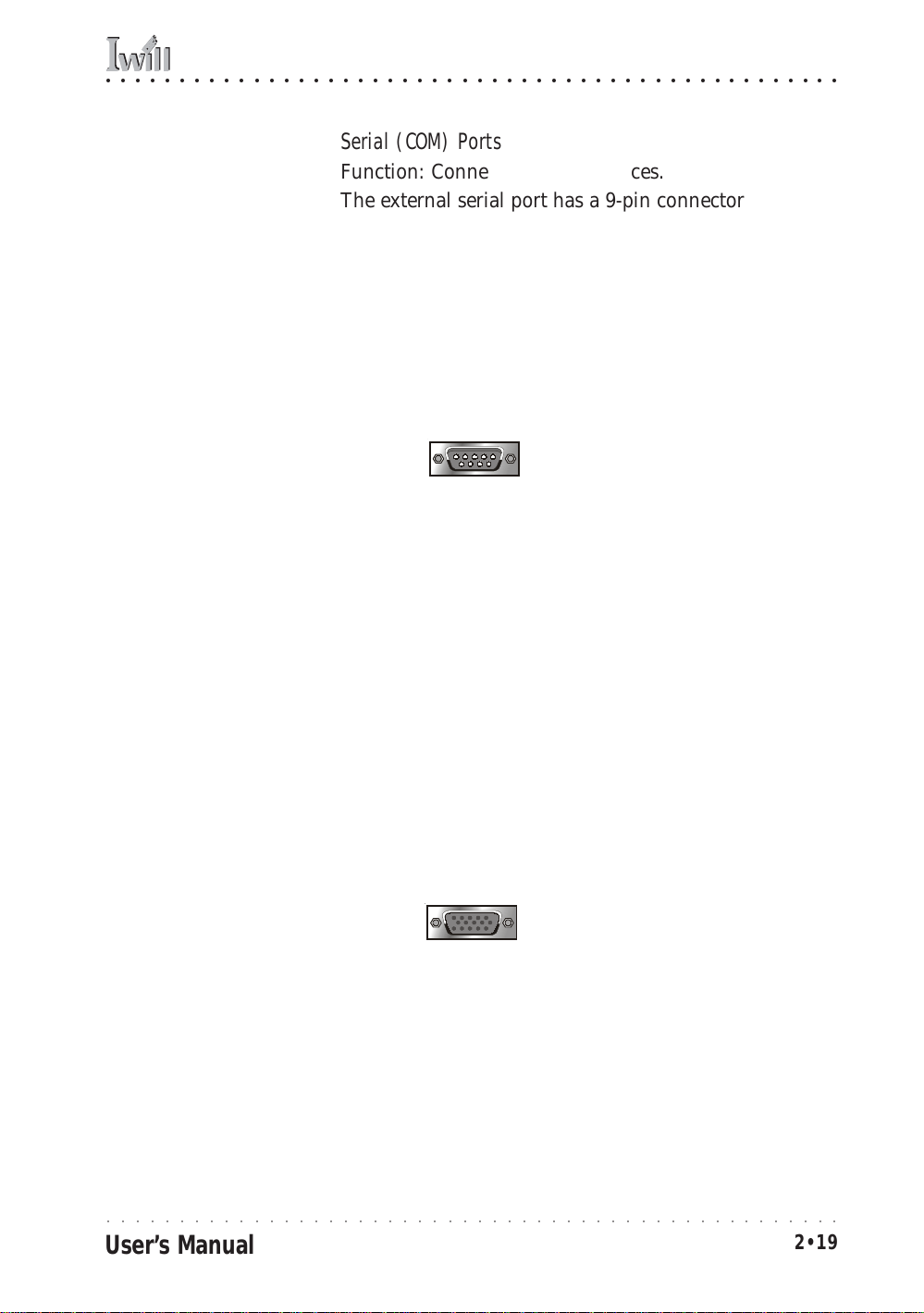
○○○○○○○○○○○○○○○○○○○○○○○○○○○○○○○○○○○○○○○○○○○○○○○○○○
2: Key F eatures & Components
Serial (COM) Ports
Function: Connecting Serial devices.
The external serial port has a 9-pin connector. It can op-
erate at speeds up to 115,200bps. You can configure the
port speed via the computer’s Operating System. Do not
connect or disconnect a serial cable when the system is
turned on.
More Information: See the Integrated Peripherals section of “Configuring the CMOS Setup Utility” in Chapter
5 for information on adjusting port settings.
Serial Ports:
Default configuration –
External port is COM1
Onboard port is COM2
Installing an IR port requires disabling COM2.
COM1 Serial Port
VGA Port:
The VGA port is for the
onboard display controller .
VGA Port
Function: Connecting a display monitor.
This external display port uses a 15-pin VGA connector.
The connector is for the onboard display graphics controller . Do not connect or disconnect a display cable when
the system is turned on.
More Information: See the Integrated Peripherals section of “Configuring the CMOS Setup Utility” in Chapter
5 for more information.
15-pin VGA Port
○○○○○○○○○○○○○○○○○○○○○○○○○○○○○○○○○○○○○○○○○○○○○○○○○○
User’s Manual
2•19
Page 34

mP4G/mP4GL Series Motherboard
○○○○○○○○○○○○○○○○○○○○○○○○○○○○○○○○○○○○○○○○○○○○○○○○○○
USB Ports
Note:
You must install the supplied USB 2.0 drivers for
use with Windows 2000 or
Windows XP or the USB
ports will only work in USB
1.1 mode . Other operating
systems are n ot supported.
Function: Connecting USB 2.0 devices to the system.
Description: These are Hi-Speed USB 2.0 ports for con-
necting either USB 1.1 or 2.0 devices. The ports are for
“Type A” USB cable connectors. You can connect or disconnect USB cables when the system is turned on.
More Information: See the Integrated Peripherals section of “Configuring the CMOS Setup Utility” in Chapter
5 for information on adjusting port settings.
USB Ports:
There are three USB ports
on the rear panel. The
JUSB3 USB port shares a
root hub with the third
external USB port.
LAN RJ-45 Jack:
Right LED = Activity
Left LED = Link
USB ports 1, 2, 3
LAN Port
Function: Connecting a CAT 5 LAN cable to the system.
Description: This is an RJ-45 connector for standard Cat
5 LAN cabling with RJ-45 jacks. The connector is for the
optional onboard LAN controller. Y ou can connect or disconnect a LAN cable when the system is turned on.
More Information: See the System Features section of
Chapter 6 for information LED modes.
RJ-45 LAN jack
○○○○○○○○○○○○○○○○○○○○○○○○○○○○○○○○○○○○○○○○○○○○○○○○○○
2•20
User’s Manual
Page 35

○○○○○○○○○○○○○○○○○○○○○○○○○○○○○○○○○○○○○○○○○○○○○○○○○○
2: Key F eatures & Components
Audio Jacks & Connectors
Function: Jacks for connecting external audio devices to
the onboard audio subsystem.
Description: There are three audio jacks:
• Line In (mP4G-U & mP4GL-U only)
Audio input connector for an external audio sour ce .
• Line Out
For the two stereo speakers.
•Mic
Microphone connector for a computer microphone.
More Information: See the Integrated Peripherals section of “Configuring the CMOS Setup Utility” in Chapter
5 for information on audio settings.
External Audio Jacks:
The onboard audio supports stereo speakers, audio input and a microphone.
mP4G-U
Line Out
(Lime)
Mic
(Pink)
Line In (Light Blue)
Line Out (Lime)
Mic (Pink)
mP4G &
mP4GL
○○○○○○○○○○○○○○○○○○○○○○○○○○○○○○○○○○○○○○○○○○○○○○○○○○
User’s Manual
2•21
Page 36
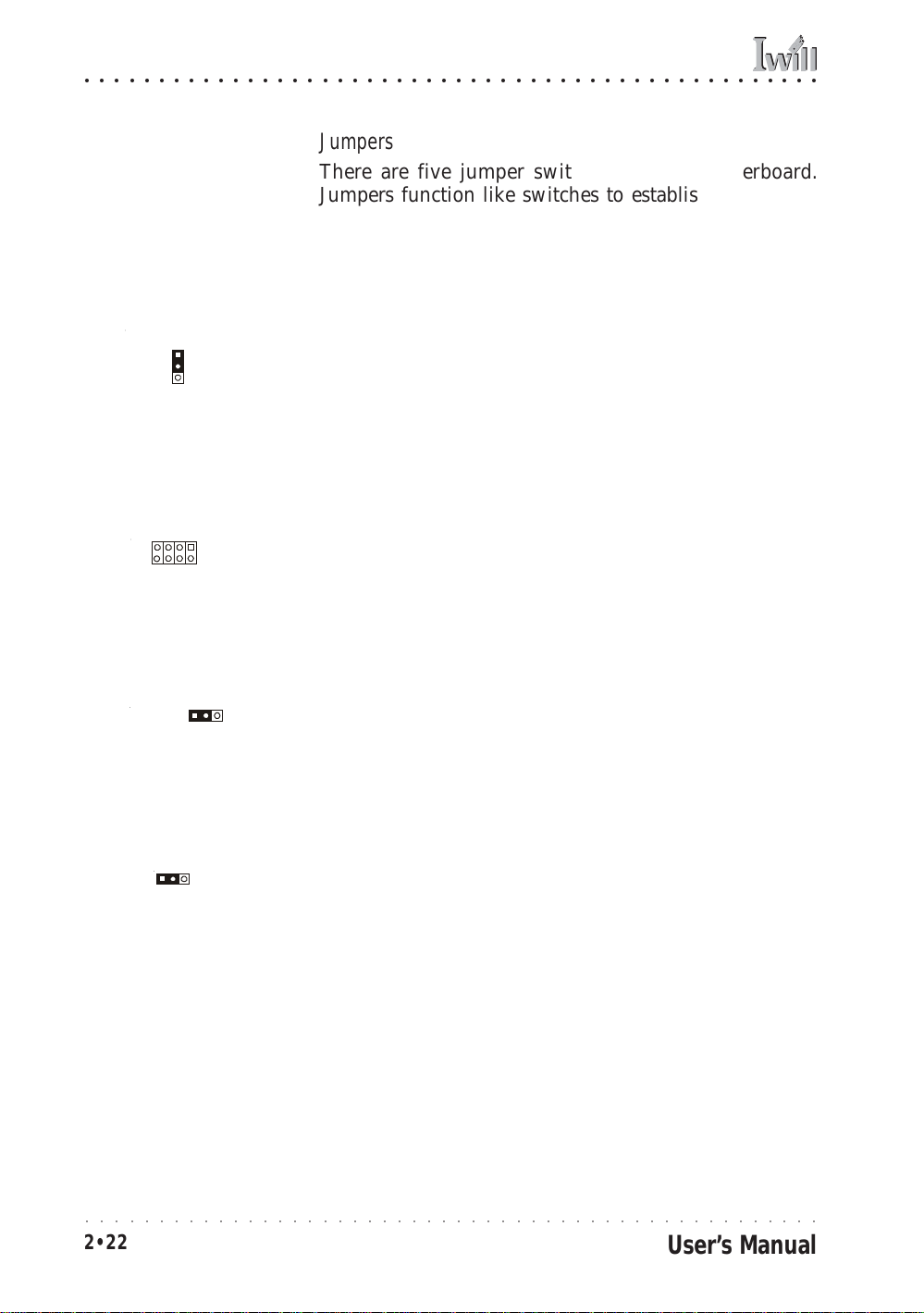
mP4G/mP4GL Series Motherboard
○○○○○○○○○○○○○○○○○○○○○○○○○○○○○○○○○○○○○○○○○○○○○○○○○○
Jumpers
There are five jumper switches on this motherboard.
Jumpers function like switches to establish a hardware
configuration setting.
JCMOS1 Clear CMOS:
Default – Normal
JCMOS1
Pin 1
JDIMMVOLT1
DDR Voltage:
Default – 2.5V
Pin 7
JDIMMVOLT1
Pin 8
Pin 1
Pin 2
JUSBV1 USB Voltage:
Default – 5V
JUSBV1
Pin 1
JPSKMV1 PS/2 Voltage:
Default – 5V
Pin 1
JPSKMV1
JCMOS1 Clear CMOS
Function: Clears the CMOS Setup Utility configuration
record stored in the real-time clock’s CMOS memory.
Description: A 3-pin jumper. Default Setting: Normal
More Information: See Chapter 3 for configuration in-
formation and the Troubleshooting section in Chapter 6.
JDIMMVOLT1 DDR Voltage
Function: Sets the voltage supplied to the DIMM DDR
memory sockets.
Description: An 8-pin jumper. Default Setting: 2.5V
More Information: See Chapter 3 for configuration in-
formation and “System Features” in Chapter 6.
JUSBV1 USB Standby Voltage
Function: Sets the voltage status for the USB ports.
Description: A 3-pin jumper. Default Setting: 5V
More Information: See Chapter 3 for information on con-
figuring this jumper.
JPSKMV1 PS/2 Standby Voltage
Function: Sets the voltage status for the PS/2 ports.
Description: A 3-pin jumper. Default Setting: 5V
More Information: See Chapter 3 for information on con-
figuring this jumper.
○○○○○○○○○○○○○○○○○○○○○○○○○○○○○○○○○○○○○○○○○○○○○○○○○○
2•22
User’s Manual
Page 37

○○○○○○○○○○○○○○○○○○○○○○○○○○○○○○○○○○○○○○○○○○○○○○○○○○
2: Key F eatures & Components
Software Features
This motherboard comes with driver software and
bundled utility software on the supplied Power Installer
CD-ROM disc. The Installing OS & Support Software section in Chapter 5 explains how to install the software
required to support this motherboard and profiles the
bundled utilities.
Using the Power Installer Disc
You can run the Power Installer CD-ROM install interface under Microsoft Windows 9X, NT 4.0, 2000 or XP.
The disc’s install interface should load automatically and
you then click on the model name of this motherboard.
Power Installer:
mP4G section
Main installation screen
○○○○○○○○○○○○○○○○○○○○○○○○○○○○○○○○○○○○○○○○○○○○○○○○○○
User’s Manual
2•23
Page 38

mP4G/mP4GL Series Motherboard
○○○○○○○○○○○○○○○○○○○○○○○○○○○○○○○○○○○○○○○○○○○○○○○○○○
Driver Software
This motherboard requires that you install driver software to support the onboard hardware. You will need to
install the following:
• Intel 845G or 845GL chipset support software
Driver that supports the chipset and the Intel Appli-
cation Accelerator that enhances system performance.
• Audio driver software
Audio driver and utilities for the onboar d audio sub-
system.
• Graphic driver software
Driver software for the onboard video display
• LAN driver software
Driver software for the onboard LAN
• Smart I/O Device Driver
Driver for Smart Card, Memory Stick and Secure
Digital Card readers.
Please see “Installing OS & Support Software” in Chapter
5 for more information.
Power Installer:
mP4G section
Driver installation screen
○○○○○○○○○○○○○○○○○○○○○○○○○○○○○○○○○○○○○○○○○○○○○○○○○○
2•24
User’s Manual
Page 39

○○○○○○○○○○○○○○○○○○○○○○○○○○○○○○○○○○○○○○○○○○○○○○○○○○
2: Key F eatures & Components
Utility Software
The Pow er Installer disc also has sever al Windows utility
programs on it.
• Acrobat Reader
Acrobat Reader allows you to read documents in
the Adobe PDF format, including online documents
on the Power Installer disc and a wide range of
other content. The reader is free and can be upgraded at the Adobe web site – www.adobe.com –
when new versions become available.
• McAfee Anti-Virus
This is anti-virus software from one of the leading
vendors.
• Smart Card Reader Utility
Software utility for accessing smart cards inserted
in a smart card reader connected to the motherboard.
• Hardware Monitor Utility
Hardware Doctor is a Winbond utility that allows
you monitor the system hardware and obtain information about volatge levels, internal housing and
CPU temperatures and CPU and system memory
specifications.
Power Installer :
mP4G section
Utility installation screen
○○○○○○○○○○○○○○○○○○○○○○○○○○○○○○○○○○○○○○○○○○○○○○○○○○
User’s Manual
2•25
Page 40

mP4G/mP4GL Series Motherboard
○○○○○○○○○○○○○○○○○○○○○○○○○○○○○○○○○○○○○○○○○○○○○○○○○○
○○○○○○○○○○○○○○○○○○○○○○○○○○○○○○○○○○○○○○○○○○○○○○○○○○
2•26
User’s Manual
Page 41

○○○○○○○○○○○○○○○○○○○○○○○○○○○○○○○○○○○○○○○○○○○○○○○○○○
3: Motherboard Configuration
In This Chapter:
The Default Configuration
Hardware Configuration: Jumper Settings
Firmware Configur ati on: The BI OS CM OS Setup U tility
Reconfiguring the Motherboard
Hardware Reconfiguration
Firmware Reconfiguration
3: Motherboard Configuration
This chapter details the motherboard’s default configuration and configuration options. Please review the contents of this chapter to find out information on the default configuration or alternative configuration options
to change the default configuration.
The motherboard will operate properly in the default
configuration. Please make certain that any configuration changes you make will not adversely affect system
operation.
The Default Configuration
The default configuration is set at the time of manufacture. The configuration is comprised of the har dware configuration settings and the default firmware settings in
the BIOS CMOS Setup Utility.
Hardware Configuration: Jumper Settings
This motherboard is mainly configured in firmwar e, which
simplifies configuration. There are also a few hardware
settings. The hardwar e settings are configured using standard jumper switches. The motherboard has thr ee jumper
switches. The first section is about the a BIOS-related
jumper and the second about the two hardwar e configuration jumpers.
○○○○○○○○○○○○○○○○○○○○○○○○○○○○○○○○○○○○○○○○○○○○○○○○○○
User’s Manual
3•1
Page 42

mP4G/mP4GL Series Motherboard
○○○○○○○○○○○○○○○○○○○○○○○○○○○○○○○○○○○○○○○○○○○○○○○○○○
The BIOS-Related Jumper
Jumper JCMOS1: Clear CMOS Memory
JCMOS1 is a jumper switch, but it does not set a hardware configuration setting. The BIOS CMOS Setup Utility
creates a system configuration record that is stored in
CMOS memory in the real-time clock chip. If the configuration record data becomes corrupted or is destr oyed, or
if the CMOS Setup Utility settings are changed to an unusable configuration, the motherboard may not run properly or at all. JCMOS1 provides a means to delete the
configuration data stored in CMOS memory and reset the
configuration to the CMOS Setup Utility’s Optimized Defaults.
Follow this procedure to clear CMOS memory. If necessary , r efer to the motherboar d diagram and key in Chapter 2 for the jumper location.
1. Turn off and unplug the system. Remo ve the s ystem
housing cover (see documentation if necessary).
2. Set JCMOS1 to the Clear CMOS position by placing
the jumper cap over pins 2 and 3 for one minute.
3. Return the jumper cap to the Normal position.
4. Replace the system housing cover, plug in the system and turn it on.
5. Run the CMOS Setup utility and load the Optimized
Defaults. You can then enter any custom settings
you require.
6. Save the settings as you e xit the program and r estart
the computer.
The system should now operate normally.
JCMOS1: Clear CMOS Memory
Setting Function
Short 1-2 Normal operation [Default]
Short 2-3 Clear CMOS memory – see instructions
○○○○○○○○○○○○○○○○○○○○○○○○○○○○○○○○○○○○○○○○○○○○○○○○○○
3•2
User’s Manual
Page 43

○○○○○○○○○○○○○○○○○○○○○○○○○○○○○○○○○○○○○○○○○○○○○○○○○○
3: Motherboard Configuration
BIOS CMOS Setup Utility – Main Screen
The main screen of th e CMOS Setup U tility has a Load Optimized Defaults item that loads the default operation settings. After you perform the Clear CM OS procedur e, load th e
defaults as follows:
1. Select Load Optimized Defaults and press the Enter key.
2. A message will appear asking you to confirm.
3. Type a Y to confirm and press the Enter key again.
4. Make other settings you require.
5. Select Save & Exit Setup and press the Enter key.
The system will restart and use the new settings.
See the section on “Configuring the CMOS Setup Utility in
Chapter 5 for information on how to use this program.
○○○○○○○○○○○○○○○○○○○○○○○○○○○○○○○○○○○○○○○○○○○○○○○○○○
User’s Manual
3•3
Page 44

mP4G/mP4GL Series Motherboard
○○○○○○○○○○○○○○○○○○○○○○○○○○○○○○○○○○○○○○○○○○○○○○○○○○
Hardware Configuration Jumpers
JDIMMVOLT1
DDR Voltage:
Default – 2.5V
Pin 7
JDIMMVOLT1
Pin 8
Pin 1
Pin 2
JDIMMVOLT1: DDR Memeory Voltage
Setting Function
Open 2.5-Volt [Default]
Short 1-2 2.6-Volt
Short 3-4 2.7-Volt
Short 5-6 2.8-Volt
Short 7-8 2.9-Volt
This jumper sets the operating voltage supplied to DDR
DIMMs installed in the board’s DIMM sockets. The default setting is the normal voltage. The alternate voltage
settings are for use in overclocking. If you are not
overclocking the system, you don’t need to change this
jumper setting.
Jumper JUSBV1: USB Standby Voltage
This jumper controls the voltage to the USB ports. The
Jumper JDIMMVOLT1: DDR Memory Voltage
JUSBV1 USB Voltage:
Default – 5V
JUSBV1
Pin 1
default setting is for standard 5V operation. The alternate setting configures the USB ports to also operate with
a standby voltage of 5V. This allows the system to wake
up from an S3 Suspend state. If y ou anitcipate using this
Suspend mode, you should set this jumper to the alternate setting.
JUSBV1: USB Standby Voltage
Setting Function
Short 1-2 USB Voltage 5-Volt [Default]
Short 2-3 USB Standby Voltage 5-Volt
○○○○○○○○○○○○○○○○○○○○○○○○○○○○○○○○○○○○○○○○○○○○○○○○○○
3•4
User’s Manual
Page 45

○○○○○○○○○○○○○○○○○○○○○○○○○○○○○○○○○○○○○○○○○○○○○○○○○○
3: Motherboard Configuration
Jumper JPSKMV1: PS/2 Standby Voltage
This jumper controls the voltage to the PS/2 keyboard
JPSKMV1 PS/2 Voltage:
Default – 5V
Pin 1
JPSKMV1
JPSKMV1: PS/2 Standby Voltage
Setting Function
Short 1-2 PS/2 Voltage 5-Volt [Default]
Short 2-3 PS/2 Standby Voltage 5-Volt
and mouse ports. The default setting is for standard 5V
operation. The alternate setting configures the PS/2 ports
to also operate with a standby voltage of 5V. This allow s
the system to wake up from an S3 Suspend state. If you
anitcipate using this Suspend mode, you should set this
jumper to the alternate setting.
○○○○○○○○○○○○○○○○○○○○○○○○○○○○○○○○○○○○○○○○○○○○○○○○○○
User’s Manual
3•5
Page 46

mP4G/mP4GL Series Motherboard
○○○○○○○○○○○○○○○○○○○○○○○○○○○○○○○○○○○○○○○○○○○○○○○○○○
Firmware Configuration: The CMOS Setup Utility
The BIOS CMOS Setup Utility a configuration record of
system settings. This record is based on the “Optimized
Defaults that are stored with the utility in Flash memory
and can be reloaded at any time.
Many of these settings are either recommended or required for the motherboard to operate properly. Other
settings are customizable and can be changed to suit your
specific system configuration and oper ation requirements.
A number of the variable settings, such as CPU and IDE
device settings are set to be automatically detected in the
default configuration. While these settings can also be
established manually, automatic detection is more convenient, safe and reliable. We strongly recommend that
you leave all auto-detection settings undisturbed unless
you have a specific reason not to and you are certain of
what you are doing. Incorrect configur ation of the CMOS
Setup Utility can result in unreliable operation or a failure of the motherboard to work at all.
Using the CMOS Setup Utility
Please refer to the “Configuring the CMOS Setup Utility”
section in Chapter 5 for information on using the utility
and some settings you might want to customize . The utility
does not run under an Operating System. You must load
it during the Power On Self Test (POST) while the computer is starting up by press the Delete ke y or the Del key
on the system keyboard’s numeric keypad.
○○○○○○○○○○○○○○○○○○○○○○○○○○○○○○○○○○○○○○○○○○○○○○○○○○
3•6
User’s Manual
Page 47

○○○○○○○○○○○○○○○○○○○○○○○○○○○○○○○○○○○○○○○○○○○○○○○○○○
3: Motherboard Configuration
BIOS CMOS Setup Utility – Main Screen
Load the CMOS Setup Utility during the POST by pressing
the Delete or Del key. The utility interface commands are
explained at the bottom o f each screen an d “Gener al H elp”
is available by pressing the F1 key . See th e section on “Configuring the CM OS Setup Utility in Chapter 5 for informati on
on how to use this program.
The main screen has a basic list command instructions at the
bottom of the screen and displays a function description of
the highlighted item.
Sections marked by an arrow on the main screen list command
instructions at the bottom of the screen.
○○○○○○○○○○○○○○○○○○○○○○○○○○○○○○○○○○○○○○○○○○○○○○○○○○
User’s Manual
3•7
Page 48

mP4G/mP4GL Series Motherboard
○○○○○○○○○○○○○○○○○○○○○○○○○○○○○○○○○○○○○○○○○○○○○○○○○○
Reconfiguring the Motherboard
You can change the default configuration (as shipped) of
this motherboard as needed. However, since this
motherboard has only a few hard configuration options
and the CMOS Setup Utility is configuration is mostly
either required, recommended or automatic, there will
probably be little reason to do so.
Hardw a re R e c o nf ig u ra tio n
W e recommend leaving the jumper settings at the default
settings unless you need to perform the Clear CMOS procedure. It is much more convenient to control the BIOS
Flash Protection feature using the CMOS Setup Utility.
If you want to use a sound card instead of the onboard
audio, you should Disable the onboard audio.
You can also Disable the onboard LAN on the P4D-N if
the need arises, though you don’t need to do this to add
another LAN card to the system.
Firmware Reconfiguration
You can initially specify or customize the CMOS Setup
Utility settings when you first configure the system (as
covered in Chapter 5) to meet your requirements. Other
than doing this, there should be no need to reconfigure
the CMOS Setup Utility unless the system configuration
changes or the configuration record stored in CMOS
memory becomes corrupted and unusable, which is not
common. If you need to completely recreate the system
configuration record, follow the Clear CMOS procedure
described in this chapter.
○○○○○○○○○○○○○○○○○○○○○○○○○○○○○○○○○○○○○○○○○○○○○○○○○○
3•8
User’s Manual
Page 49
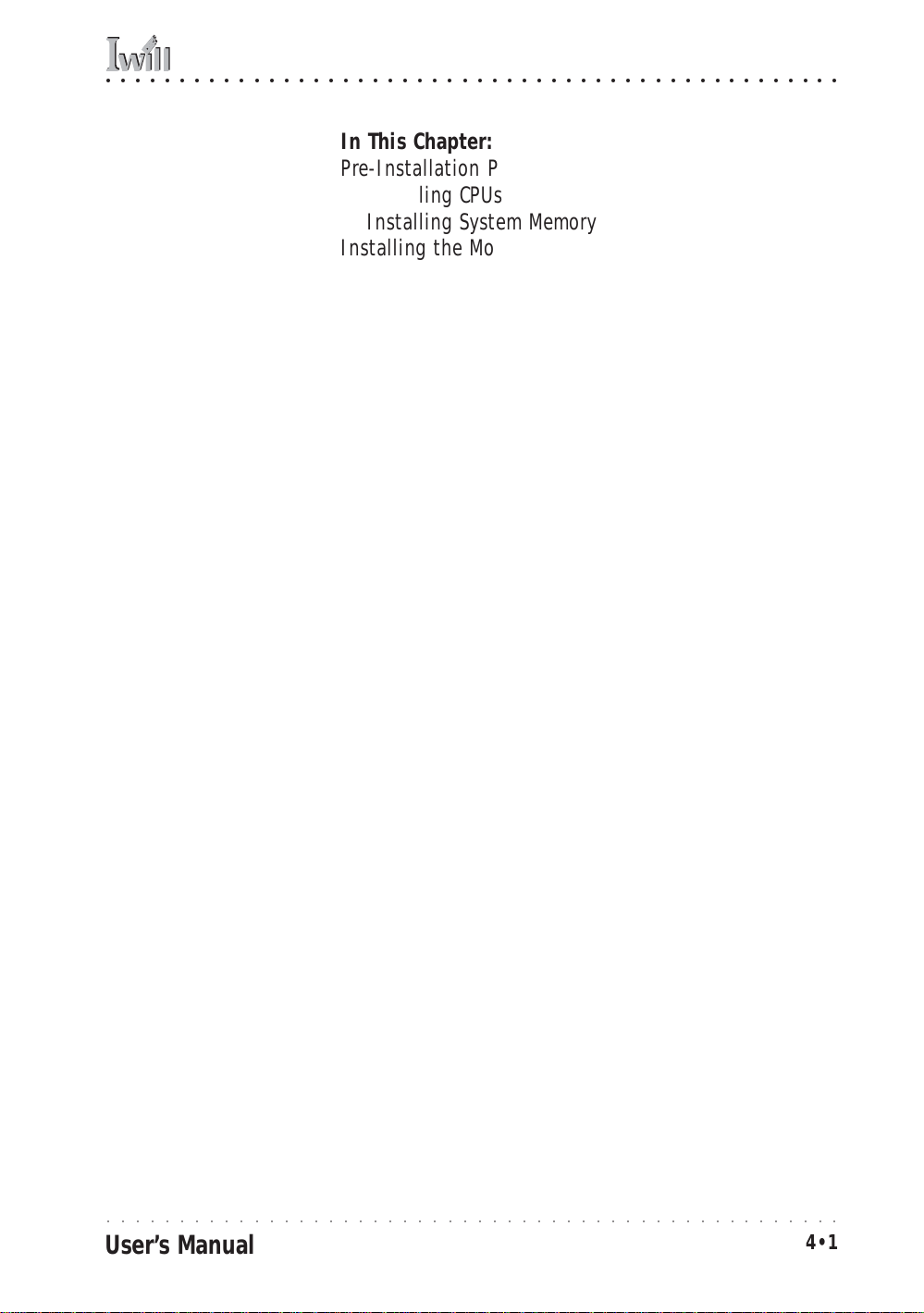
○○○○○○○○○○○○○○○○○○○○○○○○○○○○○○○○○○○○○○○○○○○○○○○○○○
4: Installing The Motherboard
In This Chapter:
Pre-Installation Preparation
Installing CPUs
Installing System Memory
Installing the Motherboard in a System Housing
Motherboard Installation Procedure
Completing System Configuration
4: Installing the Motherboard
This chapter covers preparing the motherboard for installation, installing the board in a system housing or
“chassis” and installing or connecting other internal system components.
There are a number of important topics in this chapter
and we strongly urge that you review it before attempting to install the motherboard.
Pre-installation Preparation
Before you install the motherboard you will need to do
the following:
• Install a 478-pin Intel Pentium 4 CPU
• Install DDR DIMM system memory modules
Both of these require specific procedures that you must
follow precisely to insure that the components are successfully installed and work properly. Please review the
instructions in this section in detail and follow them carefully. The procedures are not complex.
○○○○○○○○○○○○○○○○○○○○○○○○○○○○○○○○○○○○○○○○○○○○○○○○○○
User’s Manual
4•1
Page 50

mP4G/mP4GL Motherboard
○○○○○○○○○○○○○○○○○○○○○○○○○○○○○○○○○○○○○○○○○○○○○○○○○○
Installing A CPU
This motherboard uses the 478-pin Intel Pentium 4 processor. To install an Intel Pentium 4 CPU on the
motherboard it is very important to precisely and entirely follow the procedure for installing both the CPU
and its cooling assembly. Failure to do so can result in
either improper operation or damage to the CPU and
possibly the motherboard.
To install an Intel Pentium 4 processor on this
motherboard you will need to do the following:
• Install a Pentium 4 processor in the mPGA478 socket
• Install the Heatsink/Retention Mechanism
Please follow the procedure detailed below to install the
Pentium 4 processor on the boar d. Intel boxed P entium 4
processors come with full installation instructions. If y ou
have these, please also read and follow those instructions carefully.
Processor Selection
This motherboard supports all 478-pin Pentium 4 processors and the BIOS automatically detects the required
settings and configures the CMOS Setup Utility accordingly.
○○○○○○○○○○○○○○○○○○○○○○○○○○○○○○○○○○○○○○○○○○○○○○○○○○
4•2
User’s Manual
Page 51

○○○○○○○○○○○○○○○○○○○○○○○○○○○○○○○○○○○○○○○○○○○○○○○○○○
4: Installing The Motherboard
Installing The Processor
Installing a Pentium 4 processor in the mPGA478 Socket
is the simplest part of the procedure . It is very important,
however, to carefully handle the processor by the side
edges and always fully observ e precautions against electrostatic discharge. We assume here that you are installing an Intel Pentium 4 boxed processor that comes with
a heatsink and Thermal Interface Material applicator . The
illustrations show these. If y ou are installing a non-boxed
processor, the procedure is the same, but the accessory
items may have a different appearance.
Please follow the installation procedure as illustrated on
the next two pages. The illustrations are generic and do
not specifically represent this motherboard.
The processor installation procedure is as follows:
1. Raise the locking lever of the processor locking
mechanism to a perpendicular position.
Step 1:
Raise the retaining lever
Step 2:
Align the Pin 1 corners
Raise the socket lever to the
vertical position
2. Align the processor to the socket by matching the
Pin 1 corner of the socket to the Pin 1 corner on the
socket, which is located at the corner where the
locking arm attaches to the socket.
Match the Pin 1 positions on
the socket and the processor
○○○○○○○○○○○○○○○○○○○○○○○○○○○○○○○○○○○○○○○○○○○○○○○○○○
User’s Manual
4•3
Page 52
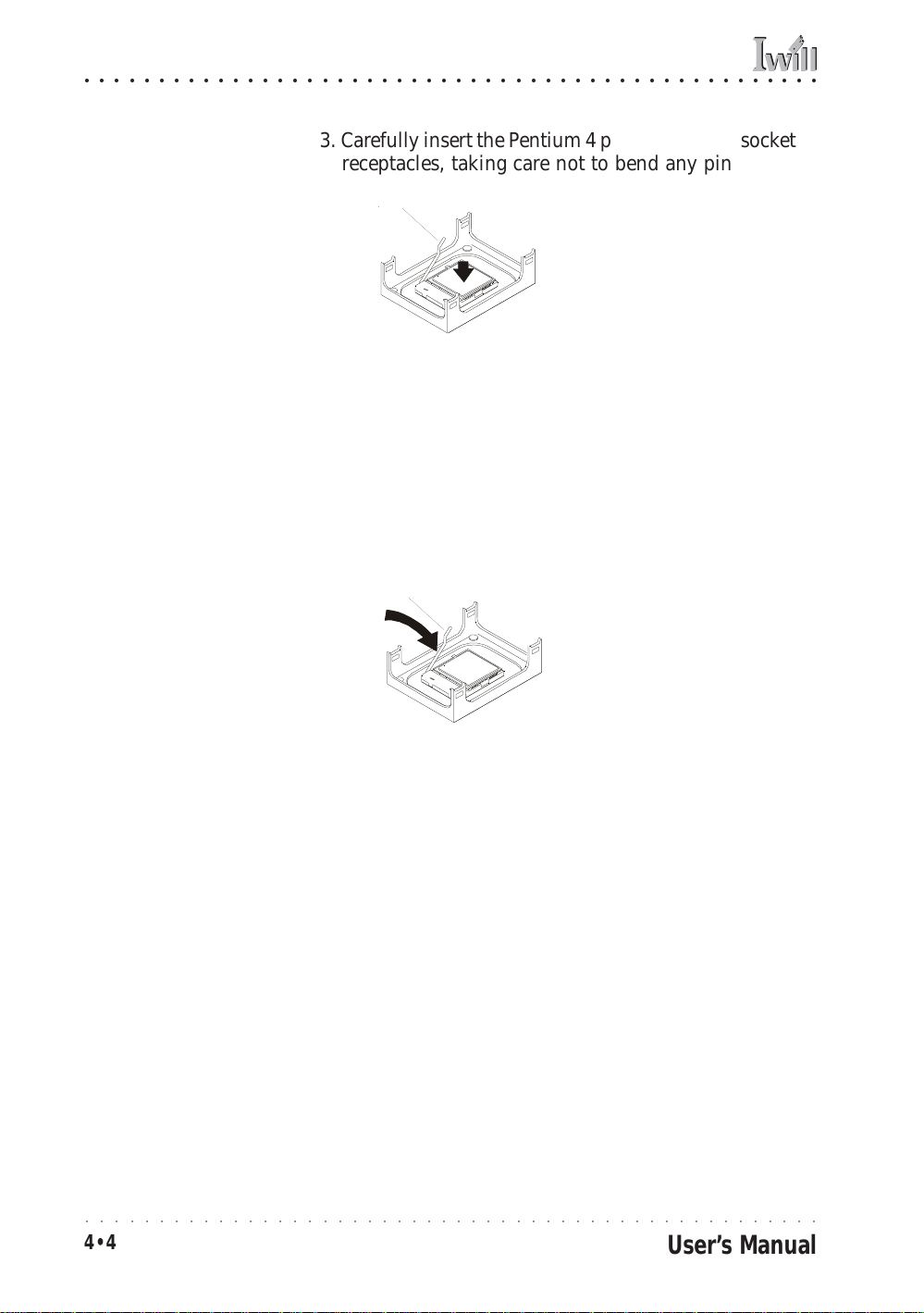
mP4G/mP4GL Motherboard
○○○○○○○○○○○○○○○○○○○○○○○○○○○○○○○○○○○○○○○○○○○○○○○○○○
3. Carefully insert the P entium 4 processor in the socket
receptacles, taking care not to bend any pins.
Step 3:
Insert the processor
Step 4:
Secure the retainin g lever
Gently press the processor
into the socket.
4. Lower the locking mechanism’s retaining lever and
secure it in place to secure the processor in the
socket. Grasp the processor b y the edges and gently
pull upwards to insure it is properly inserted. The
processor shouldn’t move.
Press the retaining lever back
down into the horizontal
position and make sure it
latches in place.
○○○○○○○○○○○○○○○○○○○○○○○○○○○○○○○○○○○○○○○○○○○○○○○○○○
4•4
User’s Manual
Page 53

○○○○○○○○○○○○○○○○○○○○○○○○○○○○○○○○○○○○○○○○○○○○○○○○○○
4: Installing The Motherboard
Installing the Heatsink
Once you have installed the CPU, you must install a
F an/Heatsink. The F an/Heatsink clips into to the R etention Mechanism attached to the board via its integrated
retaining clip assembly.
Apply Thermal Interface Material
Before you install the Fan/Heatsink you must apply the
Thermal Interface Material (TIM) that is supplied in an
applicator with boxed Intel P entium 4 pr ocessors (or an
exact equivalent) to the top of the installed CPU. If the
Fan/Heatsink already has a patch of TIM on its underside, you don’t need to apply any additional TIM to the
CPU. We assume here that you have TIM in an Intelsupplied applicator. To apply TIM to the CPU do as follows:
1. Apply all of the TIM in the applicator to the center
of the CPU’s top plate.
TIM applicator
Step 1:
Apply TIM if needed.
2. Do not spread the TIM around. When you place the
Heatsink on top of the CPU the material will disperse evenly.
Align and place on
top of the CPU
○○○○○○○○○○○○○○○○○○○○○○○○○○○○○○○○○○○○○○○○○○○○○○○○○○
User’s Manual
4•5
Page 54

mP4G/mP4GL Motherboard
○○○○○○○○○○○○○○○○○○○○○○○○○○○○○○○○○○○○○○○○○○○○○○○○○○
Next, install the processor Fan/Heatsink assembly as detailed below.
Install the Fan/Heatsink
To install the processor Fan/Heatsink assembly do as
follows:
1. Place the F an/Heatsink on top of the P entium 4 CPU
so that it’s retaining clip frame snaps into the recesses in the Retaining Mechanism. The Fan/
Heatsink will only fit into the mechanism frame in
the correct orientation.
Step 1:
Clip Fan/Heatsink assembly into the Retention
Mechanism
Step 2:
Hold the assembly steady
and press one of the retaining clip locking arms
into the locked position
2. Hold the Fan/Heatsink steady and press one of the
clip assembly’s locking lever s do wn into the lock ed
position.
○○○○○○○○○○○○○○○○○○○○○○○○○○○○○○○○○○○○○○○○○○○○○○○○○○
4•6
User’s Manual
Page 55
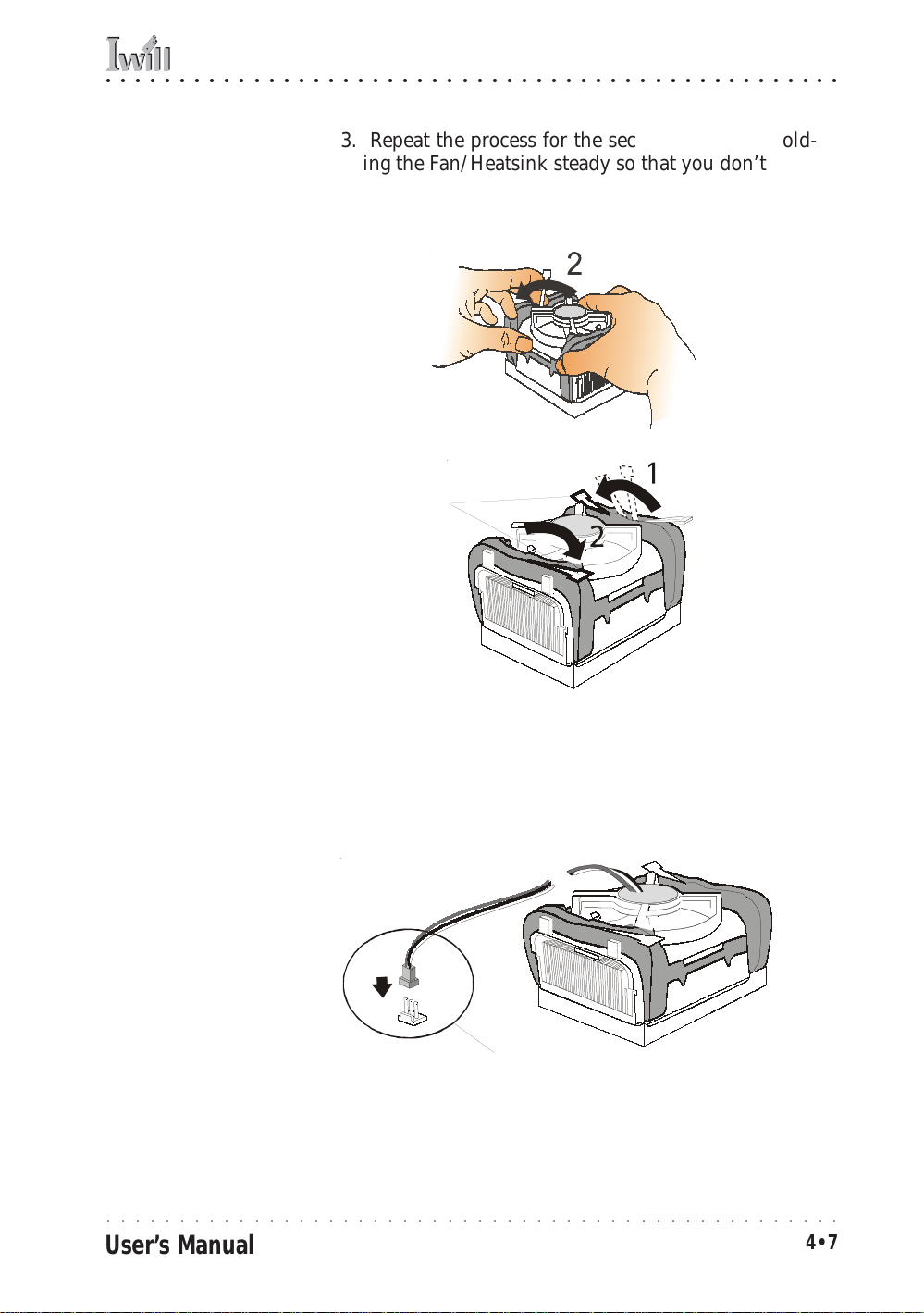
○○○○○○○○○○○○○○○○○○○○○○○○○○○○○○○○○○○○○○○○○○○○○○○○○○
4: Installing The Motherboard
3. Repeat the process for the second clip. Keep hold-
ing the F an/Heatsink steady so that you don’t damage the TIM. The locking levers should now hold
the heatsink securely in the Retention Mechanism.
Step 3:
Hold the assembly steady
and press the oth er retaining clip’s locking arm into
the locked position
Connect Fan/Heatsink Power Lead
Plug the fan power lead onto the CPU F an po wer connector near the CPU socket. The entire CPU installation is
then complete.
Step 4:
Plug the Fan power lead
onto the CPU fan power
connector
○○○○○○○○○○○○○○○○○○○○○○○○○○○○○○○○○○○○○○○○○○○○○○○○○○
User’s Manual
4•7
Page 56

mP4G/mP4GL Motherboard
○○○○○○○○○○○○○○○○○○○○○○○○○○○○○○○○○○○○○○○○○○○○○○○○○○
Installing System Memory
This section details the procedure for installing system
memory on the motherboard. Correct memory configuration is critical for proper system operation. Please review this section carefully and follow the configuration
guidelines precisely.
Memory Specifications
The motherboard has two DIMM module socketsand uses
unbuffered DDR SDRAM DIMM modules for system
memory. The system memory specifications are:
DIMM Sockets:
System memory sockets
are for:
• PC1600: 200MHz
• PC2100: 266MHz
unbuffered DDR SDRAM
modules.
• Unbuffered DDR SDRAM DIMM modules
• 200MHz PC1600 or 266MHz PC2100 DDR SDRAM
• Maximum 2GB total system memory
Memory Configuration Options
This motherboard has flexible memory configuration
options. These include:
• Supports 64MB, 128MB, 256MB & 512MB modules
• Any capacity DIMM may be used in either socket as
long as total memory does not exceed 2GB.
• Modules should be the same speed for best system
performance.
○○○○○○○○○○○○○○○○○○○○○○○○○○○○○○○○○○○○○○○○○○○○○○○○○○
4•8
User’s Manual
Page 57

○○○○○○○○○○○○○○○○○○○○○○○○○○○○○○○○○○○○○○○○○○○○○○○○○○
4: Installing The Motherboard
Installing Memory Modules
Installing DIMM modules is simple. The modules insert
in the sockets and are held in place by the sock et retaining arms. The edge connectors on the modules are of
different widths and there are key notches in each module. These ensure that y ou can not insert a module incorrectly.
Before you install any modules, you should choose a
configuration. You should then prepare the requir ed number and type of DDR modules.
To install either type of module follow this procedure:
1. Align the module to the socket so that the edge
connectors on the module match the socket sections.
2. Hold the module perpendicular to the motherboard
and press the edge connector into the socket.
3. Press the module fully into the socket so that the
socket retaining arms swing up and engage the retention notches at each end of the module.
Follo wing the configuration y ou hav e chosen, repeat this
procedure if necessary so that all modules are installed.
Once the modules are installed, system memory installation is complete.
Module Installation:
Modules will only insert in
Module retaining notches
one orientati on. The width
of the two edge connector sections vary slightly
and prevent incorrect insertion.
Socket retaining arms
○○○○○○○○○○○○○○○○○○○○○○○○○○○○○○○○○○○○○○○○○○○○○○○○○○
User’s Manual
4•9
Page 58

mP4G/mP4GL Motherboard
○○○○○○○○○○○○○○○○○○○○○○○○○○○○○○○○○○○○○○○○○○○○○○○○○○
Module Installation:
All modules insert in the
DIMM sockets in the same
way:
1. Align the mod ule to the
socket.
2. The socket retaining
arms should r otate up and
engage the module’s retaining notches as you
press it into the socket.
3. The retaining arm s must
engage for the module to
be properly installed.
System Memory Recognition
The BIOS will automatically recognize the installed
memory and configure the CMOS Setup Utility. No other
action is required to complete system memory installation.
○○○○○○○○○○○○○○○○○○○○○○○○○○○○○○○○○○○○○○○○○○○○○○○○○○
4•10
User’s Manual
Page 59
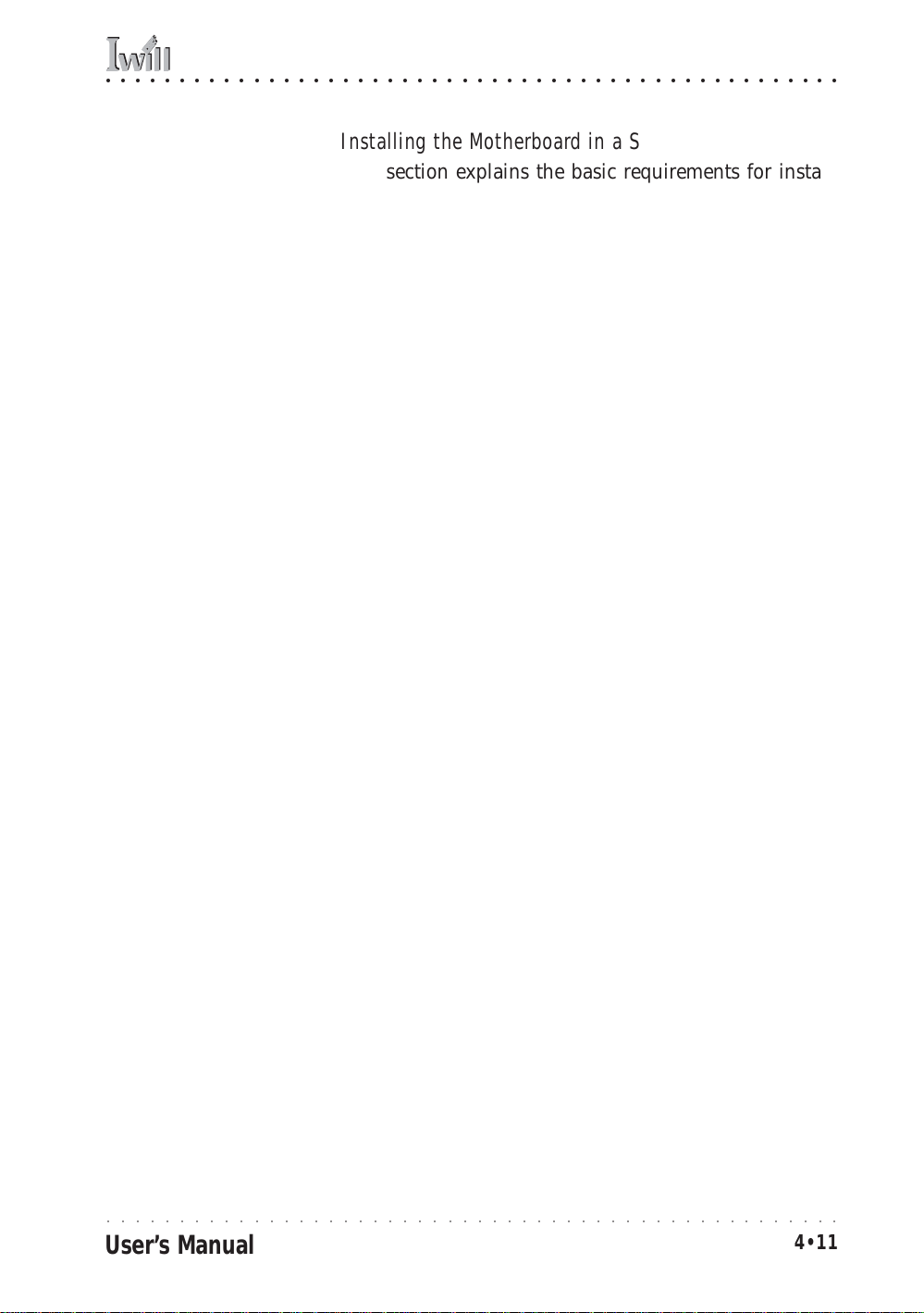
○○○○○○○○○○○○○○○○○○○○○○○○○○○○○○○○○○○○○○○○○○○○○○○○○○
4: Installing The Motherboard
Installing the Motherboard in a System Housing
This section explains the basic requirements for installing this motherboard in a system housing or “chassis”.
Since housing designs vary widely , y ou will need to consult the housing documentation for specific information.
This motherboard can be installed in any housing that
supports the Micro ATX or ATX form factor.
To install the motherboard in a system housing you will
need to do the following:
• Install the rear I/O panel shield that comes with the
motherboard
• Attach the board to the housing
• Connect leads from the housing’s front panel
You can then connect other internal system components
as described later in this chapter.
Motherboard Installation Procedure
This section assumes you are installing the board in a
suitable housing. W e also assume y ou hav e prepar ed the
board for installation as previously described in this
manual. If the housing you are using normally stands
vertically, place the open housing on it’s side before you
start installing the board.
Please follow this procedure to install this motherboard:
1. Review any instructions that came with the system
housing and prepare the necessary mounting hardware that came with it.
Required Tool:
• Philips-head screw driver
(Crosshead)
2. Identify the mounting holes on the board and con-
firm that the housing has standoffs that match them.
3. Install the rear I/O panel shield that came with the
motherboard in the housing’s I/O panel opening.
This should match the ports on the board.
○○○○○○○○○○○○○○○○○○○○○○○○○○○○○○○○○○○○○○○○○○○○○○○○○○
User’s Manual
4•11
Page 60

mP4G/mP4GL Motherboard
○○○○○○○○○○○○○○○○○○○○○○○○○○○○○○○○○○○○○○○○○○○○○○○○○○
4. Insert the board in the housing and align the mounting holes to the standoffs on the housing’s
motherboard mounting plate. Make sure all of the
rear I/O ports are properly aligned with the openings in the I/O panel shield.
Mounting Holes
There ar e 6mounting holes
on the motherboard that
should correspond to
mounting stan doffs on the
system housing’s motherboard mounting plate.
JAUDIO1
JCDIN1
LAN Controller
JAUX1
JPSKMV1
JATXPWR1
PCI1
PCI2
PCI3
J1
AGP1
mP4G
JSFAN1,2
mPGA478B
JUSBV1
CPU1
JCFAN1
DDR1 DDR2
JDIMMVOLT1
JUSB1
JUSB3
Mounting holes
JPANEL1
JATXPWR2
IDE1,2
JCMOS1
JP2
U23JCOM2
JP1
JGAME1
FDD1
5. Attach the board to the housing by inserting mounting screws in all the holes and tightening them
snugly.
○○○○○○○○○○○○○○○○○○○○○○○○○○○○○○○○○○○○○○○○○○○○○○○○○○
4•12
User’s Manual
Page 61

○○○○○○○○○○○○○○○○○○○○○○○○○○○○○○○○○○○○○○○○○○○○○○○○○○
4: Installing The Motherboard
Connecting Front Panel Components
After the motherboard is installed in the system housing,
you should connect whatever front panel components
the housing has to the Front Panel feature connector on
the motherboard.
The figure below indicates the pin assignments of the
connector for your reference.
Front Panel Connector:
Leads from the fron t panel
features connect to this
header.
JPANEL1
Front Panel feature connector
pin assignments
Reset
Speaker
IDE LED
System LED
ACPI
Power On
Completing System Configuration
Once the motherboard is installed in the system housing,
you can proceed to connect or install whatever internal
devices you will use to complete the system. These will
at least include an AGP displa y car d and disk driv es and
connecting the housing power supply leads.
After that, having replaced the s ystem housing cover, you
can connect external peripherals to complete the pr ocess
of preparing the system for use. These will include at
least a video display and a keyboar d and probably a pointing device. Please see the next chapter for information
on completing these final hardware installation steps and
installing Operating System and support software.
ATX Power Connectors:
The main power connector from the system power
supply plugs into the 20pin JATXPWR2 connector
on the board.
The ATX12V power lead
plugs into the JATXPWR1
4-pin connector.
ATX connector ATX12V connector
○○○○○○○○○○○○○○○○○○○○○○○○○○○○○○○○○○○○○○○○○○○○○○○○○○
User’s Manual
4•13
Page 62

mP4G/mP4GL Motherboard
○○○○○○○○○○○○○○○○○○○○○○○○○○○○○○○○○○○○○○○○○○○○○○○○○○
○○○○○○○○○○○○○○○○○○○○○○○○○○○○○○○○○○○○○○○○○○○○○○○○○○
4•14
User’s Manual
Page 63

○○○○○○○○○○○○○○○○○○○○○○○○○○○○○○○○○○○○○○○○○○○○○○○○○○
5: System Configuration
In This Chapter:
Installing or Connecting Internal Peripherals
Installing an AGP Card
Connecting Internal Devices
Connecting External System Peripherals
Configuring the CMOS Setup Utility
Installing an OS & Support Software
5: System Configuration
This chapter explains what you need to do to assemble a
complete system after you ha ve installed the motherboard
in a system housing. This will include installing or connecting internal devices, connecting external s ystem components. Once the system is assembled, you’ll need to
check and possibly configure the motherboard’s CMOS
Setup Utility, install an Operating System and install the
support software supplied on the Power Installer support CD-ROM disc.
Installing or Connecting Internal Peripherals
To complete the assembly of a working system you will
need to at least install an AGP video display card and
connect whatever disk drives y ou will use in the sy stem.
This section covers what you need to know on the
motherboard side to do this. You will also need to consult the documentation that comes with your internal system peripherals for additional installation instructions and
information. This section covers the minimum components you will need to connect to the motherboard to
create a functioning system. You may plan to add other
devices as well.
○○○○○○○○○○○○○○○○○○○○○○○○○○○○○○○○○○○○○○○○○○○○○○○○○○
User’s Manual
5•1
Page 64

mP4G/mP4GL Motherboard
○○○○○○○○○○○○○○○○○○○○○○○○○○○○○○○○○○○○○○○○○○○○○○○○○○
Installing an AGP Card
The AGP connector on the board supports AGP 4X 1.5volt display cards . Follo w the instructions that come with
the display card for installing the card hardware in the
AGP slot.
AGP Configuration
Y ou can configure the amount of s ystem memory the A GP
card will use as auxiliary memory by adjusting the AGP
Aperture Size setting in the Advanced Chipset Features
section of the CMOS Setup Utility. The default aperture
setting is 64MB the maximum is 256MB.
Display Drivers
You should install the display card’s display driver software according to the instructions that come with the
card after you hav e completed system assembly and hav e
installed an OS and the support software for this
motherboard.
AGP Aperture Setting
You can set th e A GP aperture size in the Advanced
Chipset Features section of
the CMOS Setup Utility
○○○○○○○○○○○○○○○○○○○○○○○○○○○○○○○○○○○○○○○○○○○○○○○○○○
5•2
User’s Manual
Page 65

○○○○○○○○○○○○○○○○○○○○○○○○○○○○○○○○○○○○○○○○○○○○○○○○○○
5: System Configuration
Connecting Internal Devices
To assemble a complete system capable of completing
the installation of this motherboard you will need to install and connect the following internal devices:
• Hard Disk Drive
• CD-ROM or other optical drive
• Floppy disk drive
The floppy disk drive is not strictly necessary, but is a
standard system component and is needed if you will
create driver floppy disks from the Power Installer 2.
We assume here, in the absence of an alternative drive
controller that any hard disk or optical driv es will be IDE
devices connected to the motherboard’s IDE channels.
Connecting IDE Devices
This motherboard supports two IDE channels, Primary
and Secondary . It has two IDE device connectors onboar d
which support IDE devices running in any data transfer
mode up to ATA-100. Each IDE connector supports two
drives, a Master and a Slave. The drives connect to the
motherboard with an IDE ribbon cable. IDE cables have
three connectors on them, one that plugs into a drive
connector on the board and the other two that connect to
IDE devices. The connector at the end of the cable is for
the Master drive. The connector in the middle of the cable
is for the Slave drive.
There are three types of IDE ribbon cable, supporting
transfer modes up through ATA-33, ATA-66 or ATA-100.
You must use a cable that supports the transfer mode of
the fastest device connected to it. F or example , if both an
A TA -66 mode and an A TA -1 00 mode device ar e connected
to the same cable, the cable must support ATA-100 mode
to achieve maximum performance.
To install an IDE drive, connect the drive to one of the
drive connectors on a suitable ribbon cable . Plug the board
end of the cable into one of the IDE connectors on the
motherboard.
○○○○○○○○○○○○○○○○○○○○○○○○○○○○○○○○○○○○○○○○○○○○○○○○○○
User’s Manual
5•3
Page 66

mP4G/mP4GL Motherboard
○○○○○○○○○○○○○○○○○○○○○○○○○○○○○○○○○○○○○○○○○○○○○○○○○○
IDE Drive Positioning
Normally the system’s primary hard disk drive should
be in the Primary Master position. If you will use only
the supplied ribbon cable, connect a CD-ROM drive to
the Primary Slave position.
If you obtain an additional IDE ribbon cable, you can
install a second hard disk drive in the Primary Slave position and install the CD-ROM as the Secondary Master.
This is a good idea if the CD-ROM drive uses a slower
data transfer mode than the hard disk drive.
Cable Select:
Not all drives work properly with Cable Select
mode . If you try to use this
mode a nd the d rive do es
not operate properly, set
the drive to eith er m aster
or Slave mode, as appropriate for its position on
the cable.
Follo w any instructions that come with the drives to configure and install them. IDE devices generally can be set
to one of three operation modes:
• Master
• Slave
• Cable Select
Many drives come set to the Master setting. If you will
use the drive in a Slave position, y ou must r econfigur e it
as either Slave or use the Cable Select setting to allow the
drives position on the cable to define the mode.
Connecting a Floppy Disk Drive
This motherboard has one Floppy Drive connector for
connecting one or two floppy disk drives . Most computer
systems use one 3.5-inch 1.44MB floppy disk drive. The
drive connector is for a standard floppy drive ribbon cable .
To install a floppy disk drive, connect the drive to the
end of the cable, which is the Drive A: position. Plug the
other end of the cable into the floppy disk drive connector on the motherboard.
Connecting a Smartcard or MS/SD Reader
This motherboard has connectors for a Smartcard r eader
(U23) and a Memory Stick™ or Secure Digital™ memory
card reader (JP2).
To connect any of these devices, follow the intsructions
that come with them. You will need to connect a module
cable to the approriate connector and enable the feature
in the “Integrated Peripherals” section of the CMOS Setup
Utility. The default port settings listed should work.
○○○○○○○○○○○○○○○○○○○○○○○○○○○○○○○○○○○○○○○○○○○○○○○○○○
5•4
User’s Manual
Page 67

○○○○○○○○○○○○○○○○○○○○○○○○○○○○○○○○○○○○○○○○○○○○○○○○○○
5: System Configuration
Onboard IDE Connectors
Each channel connector
supports one IDE channel
with two drives, a Master
and a Slave. The Master
drive connects to the connector on the end of the
ribbon cable. The Slave
drive connects to the connector in the middle of
the ribbon cable.
Note:
The ribbon cable used
must support the transfer
mode of the f astest device
connected to it to avoid
degraded perf orman ce.
Floppy Drive Connector
The floppy drive connector supports two floppy
disk drives. The first drive ,
Drive A:, connects to the
connector on the end of
the floppy drive connector cable. A second drive,
Drive B:, would connect to
the middle connector on
the cable although systems now commonly only
have one floppy disk drive .
LAN Controller
JAUDIO1
JAUX1
JCDIN1
Floppy
connector
JPSKMV1
JATXPWR1
PCI1
PCI2
PCI3
JP2
CPU1
JUSB1
JUSB3
JCFAN1
DDR1 DDR2
JDIMMVOLT1
JPANEL1
IDE2
Secondary
Channel
JATXPWR2
IDE1,2
JCMOS1
U23JCOM2
JP1
JGAME1
FDD1
mPGA478B
mP4G
AGP1
JUSBV1
JSFAN1,2
J1
IDE1,2
IDE1
Primary
Channel
FDD1
○○○○○○○○○○○○○○○○○○○○○○○○○○○○○○○○○○○○○○○○○○○○○○○○○○
User’s Manual
5•5
Page 68

mP4G/mP4GL Motherboard
○○○○○○○○○○○○○○○○○○○○○○○○○○○○○○○○○○○○○○○○○○○○○○○○○○
Connecting External System Peripherals
To complete the assembly of functioning system you will
need at minimum to connect the following external system components to the system housing:
• Video Display Monitor
• Keyboard
• Mouse or other Pointing Device
Connecting a Display Monitor
You can connect any display monitor supported by the
AGP display card you installed in the system. This may
include either a CRT or LCD monitor, depending on the
card’s specifications.
Connect the display monitor cable to the appropriate display connector on the A GP card accor ding to the instructions that come with the card and monitor.
Connecting a Keyboard & Mouse
You can use either PS/2 or USB input devices with this
motherboard.
Connecting PS/2 Devices
Connect a PS/2 keyboard and mouse to the Keyboard
and Mouse PS/2 ports on the rear I/O port panel. Don’t
connect or disconnect a device while the system is turned
on. Doing so can damage the board.
Connecting USB Devices
You can use a USB keyboard and mouse with this
motherboard. They plug into two of the USB ports. The
Operating System you use must support USB to use any
USB devices. You can plug and unplug USB devices when
the system is turned on.
○○○○○○○○○○○○○○○○○○○○○○○○○○○○○○○○○○○○○○○○○○○○○○○○○○
5•6
User’s Manual
Page 69

○○○○○○○○○○○○○○○○○○○○○○○○○○○○○○○○○○○○○○○○○○○○○○○○○○
5: System Configuration
CMOS Setup Utility – Integrated Peripherals
Enable “USB Keyboard Support” if you will use a USB keyboard.
○○○○○○○○○○○○○○○○○○○○○○○○○○○○○○○○○○○○○○○○○○○○○○○○○○
User’s Manual
5•7
Page 70

mP4G/mP4GL Motherboard
○○○○○○○○○○○○○○○○○○○○○○○○○○○○○○○○○○○○○○○○○○○○○○○○○○
Configuring the CMOS Setup Utility
The motherboard Award BIOS includes the CMOS Setup
Utility that creates a system configuration record that is
stored in CMOS memory on the board and is requir ed by
the system to operate properly.
Most of the configuration settings are either predefined
by the BIOS Optimized Default settings which are stored
with the BIOS or are automatically detected and configured without requiring User action. There are a few settings that you may need to change depending on your
system configuration.
This section gives a brief profiles of the several sections
of the CMOS Setup Utility and indicates settings you might
need to change and those which you should not.
The CMOS Setup Utility User Interface
The CMOS Setup Utility user interface is simple and largely
self evident. The utility can only be operated from the
keyboard and all commands are keyboard commands.
The utility does not support mouse use. The commands
are straightforward and those available for the program
section you are in are listed at the bottom of the screen.
The main screen has few commands, other sections hav e
more. Gener al Help, which lists the commands and their
functions is available at any time b y pr essing the F1 k ey.
Running the CMOS Setup Utility
The CMOS Setup Utility does not require an operating
system to run. You run the utility by typing the Del or
Delete key when the computer is starting to boot up. The
utility’s main screen will then appear.
○○○○○○○○○○○○○○○○○○○○○○○○○○○○○○○○○○○○○○○○○○○○○○○○○○
5•8
User’s Manual
Page 71

○○○○○○○○○○○○○○○○○○○○○○○○○○○○○○○○○○○○○○○○○○○○○○○○○○
5: System Configuration
CMOS Setup Utility – Interface commands
○○○○○○○○○○○○○○○○○○○○○○○○○○○○○○○○○○○○○○○○○○○○○○○○○○
User’s Manual
5•9
Page 72

mP4G/mP4GL Motherboard
○○○○○○○○○○○○○○○○○○○○○○○○○○○○○○○○○○○○○○○○○○○○○○○○○○
CMOS Setup Utility Program Sections
The CMOS Setup Utility is divided into several subsections and some top level commands including the following sections:
• Standard CMOS Features
• Advanced BIOS Features
• Advanced Chipset features
• Integrated Peripherals
• Power Management Setup
• PnP/PCI Configurations
• PC Health Status
• Frequency/Voltage Control
The main screen also has these command options:
• Load Fail-Safe Defaults
• Load Optimized Defaults
• Set Supervisor Password
• Set User Password
• Save & Exit Setup
• Exit Without Saving
Please see the following sections for a brief profile of
what each section does, information on settings you
might want to change and things to leave alone.
To open one of the program sections, highlight the item
you want and press the Enter key. To change a setting,
highlight an item and use the “Value” keys indicated to
change the setting. Alternatively, press the Enter key
and all options for that item will display and you can
choose from those listed.
○○○○○○○○○○○○○○○○○○○○○○○○○○○○○○○○○○○○○○○○○○○○○○○○○○
5•10
User’s Manual
Page 73

○○○○○○○○○○○○○○○○○○○○○○○○○○○○○○○○○○○○○○○○○○○○○○○○○○
5: System Configuration
CMOS Setup Utility – Main Screen
○○○○○○○○○○○○○○○○○○○○○○○○○○○○○○○○○○○○○○○○○○○○○○○○○○
User’s Manual
5•11
Page 74

mP4G/mP4GL Motherboard
○○○○○○○○○○○○○○○○○○○○○○○○○○○○○○○○○○○○○○○○○○○○○○○○○○
Standard CMOS Features
Main Section Functions
This section has the real time clock settings, the IDE and
floppy device settings.
Default & Autodetected Settings
The IDE device settings are autodetected. You shouldn’t
need to change them. The floppy and other settings are
standard defaults.
Setting Options & Constraints
You can reset the time and date settings if they are not
correct for your location. You can manually set the IDE
device settings if you need to.
CMOS Setup Utility – Standard CMOS Features
In operation, th e screen will display the detected IDE devices
○○○○○○○○○○○○○○○○○○○○○○○○○○○○○○○○○○○○○○○○○○○○○○○○○○
5•12
User’s Manual
Page 75

○○○○○○○○○○○○○○○○○○○○○○○○○○○○○○○○○○○○○○○○○○○○○○○○○○
5: System Configuration
Advanced Boot Options
Main Section Functions
This section mainly configures boot options including
boot devices and their boot order and some power functions. There are also some miscellaneous boot configur ation settings.
Default & Autodetected Settings
The screen illustration shows the default settings. These
do not need to be changed. You can customize the settings to suit your purposes if necessary and you know
what you’re doing.
Setting Options & Constraints
You can change the boot device assignments and order,
the boot options and the power on settings as you lik e. If
you are using OS/2 set the OS Select For DRAM>64MB
line to the OS2 setting.
CMOS Setup Utility – Advanced Boot Options
○○○○○○○○○○○○○○○○○○○○○○○○○○○○○○○○○○○○○○○○○○○○○○○○○○
User’s Manual
5•13
Page 76

mP4G/mP4GL Motherboard
○○○○○○○○○○○○○○○○○○○○○○○○○○○○○○○○○○○○○○○○○○○○○○○○○○
Advanced Chipset Features
Main Section Functions
Configures the chipset, BIOS caching and the A GP Aperture size.
Default & Autodetected Settings
Everything on this screen is an optimized default or is
autodetected.
Setting Options & Constraints
W e don’t suggest changing anything in this section abov e
the Memory Hole AT 15M-16M line. You can change the
thermal warning timeout and the A GP Aperture if needed.
The default AGP setting will work. You can also disable
to onboard display and change its Frame Buffer (video
memory) size.
CMOS Setup Utility – Advanced Chipset Features
○○○○○○○○○○○○○○○○○○○○○○○○○○○○○○○○○○○○○○○○○○○○○○○○○○
5•14
User’s Manual
Page 77

○○○○○○○○○○○○○○○○○○○○○○○○○○○○○○○○○○○○○○○○○○○○○○○○○○
5: System Configuration
Integrated Peripherals
Main Section Functions
Configures the peripheral features integrated onto the
motherboard.
Default & Autodetected Settings
Everything on this screen is an optimized default. The
IDE transfer mode settings are autodetected. The sy stem
will work with these defaults. The port settings are standard PC settings.
Setting Options & Constraints
You can disable onboard devices and change port settings. If you’re going to use a USB keyboard or mouse,
you have to enable support for them from this screen.
You can disable the onboard audio and LAN features if
you need to.
The IDE HDD Block Mode feature should work with new er
IDE hard disk drives.
The Power On Function line sets what actions will turn
the computer on. The default is just the power button,
and there are several other options.
The KB Power ON Password line lets you enter a password to protect the Keyboard Power On feature.
CMOS Setup Utility – Integrated Peripherals
○○○○○○○○○○○○○○○○○○○○○○○○○○○○○○○○○○○○○○○○○○○○○○○○○○
User’s Manual
5•15
Page 78

mP4G/mP4GL Motherboard
○○○○○○○○○○○○○○○○○○○○○○○○○○○○○○○○○○○○○○○○○○○○○○○○○○
You may want to set Onboard Serial Port 2 to Disabled if
you aren’t going to use the onboard COM2 port.
If you install an IR port module, you ha ve to set the U ART
Mode Select line to the appropriate IR setting. Check the
module instructions for this information. The following
four lines will display the defaults for the IR mode you
select and should work.
You can alter the parallel port settings as needed. You
can disable the Game and MIDI settings if you aren’t
going to use the Game port header.
The last several items when at the bottom of the list are
SCR Port Address and MS/SD Port Address. These enable and configure a Smartcard r eader and Memory Stick™
or Secure Digital™ memory card reader respectively. The
default port addresses should work.
CMOS Setup Utility – Integrated Peripherals (lower section)
○○○○○○○○○○○○○○○○○○○○○○○○○○○○○○○○○○○○○○○○○○○○○○○○○○
5•16
User’s Manual
Page 79

○○○○○○○○○○○○○○○○○○○○○○○○○○○○○○○○○○○○○○○○○○○○○○○○○○
5: System Configuration
Power Management Setup
Main Section Functions
Configures power management settings. These are overridden by ACPI power management in Windows.
Default & Autodetected Settings
Everything on this screen is an optimized default.
Setting Options & Constraints
You can select the Minimum or Maximum configurations
rather than the User Defined defaults. You can customize
all settings in User Defined mode. If your OS supports
power management, configure it there.
The Soft-Off by PWR-BTTN line controls the function of
the system housing power button. The default sets it to
turn the system on and off when you press the button.
The alternate setting, delay 4 Sec., requires you to press
the power button for more than four seconds before the
system will turn off.
You can also set a date and time for the system to turn on
or wake up using the Resume by Alarm settings.
CMOS Setup Utility – Power Management Setup
○○○○○○○○○○○○○○○○○○○○○○○○○○○○○○○○○○○○○○○○○○○○○○○○○○
User’s Manual
5•17
Page 80

mP4G/mP4GL Motherboard
○○○○○○○○○○○○○○○○○○○○○○○○○○○○○○○○○○○○○○○○○○○○○○○○○○
PnP/PCI Configurations
Section Function
Configures Plug and Play and other PCI bus settings.
Default & Autodetected Settings
The default is for the BIOS to control these functions.
Setting Options & Constraints
If you have a pr oblem after you install an expansion card,
set “Reset Configuration Data” to Enabled to rewrite the
ESCD.
Don’t change the resource settings, they’re set to be
handled automatically by the BIOS. While you can set
them manually, there shouldn’t be any need to do so.
The PCI/VGA Palette Snoop item is for PCI display cards
that have a problem displaying a screen image properly
at startup. You should not need to use this feature since
the onboard display is the primary display and if you
disable it, the AGP slot will be primary on the mP4G.
CMOS Setup Utility – PnP/PCI Configurations
○○○○○○○○○○○○○○○○○○○○○○○○○○○○○○○○○○○○○○○○○○○○○○○○○○
5•18
User’s Manual
Page 81
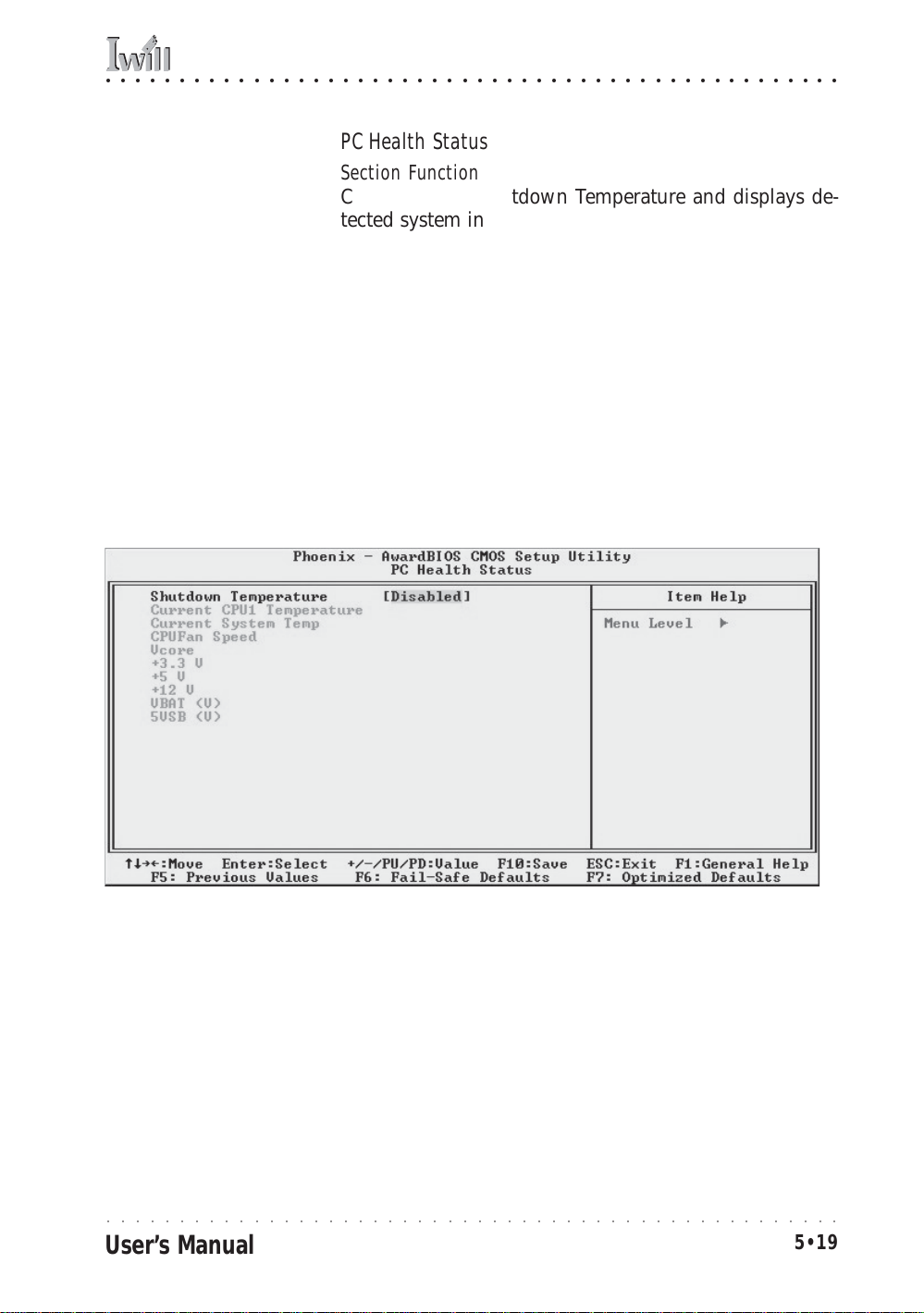
○○○○○○○○○○○○○○○○○○○○○○○○○○○○○○○○○○○○○○○○○○○○○○○○○○
5: System Configuration
PC Health Status
Section Function
Configures the Shutdown Temperature and displays detected system information.
Default & Autodetected Settings
The Shutdown Temperature settings is an optimized default. The list of system information is autodetected and
displayed.
Setting Options & Constraints
You can select a Shutdown Temperature setting from the
listed options. If the detected CPU temperature reaches
that point, the system will automatically shut down to
protect the CPU.
CMOS Setup Utility – PC Health Status
○○○○○○○○○○○○○○○○○○○○○○○○○○○○○○○○○○○○○○○○○○○○○○○○○○
User’s Manual
5•19
Page 82

mP4G/mP4GL Motherboard
○○○○○○○○○○○○○○○○○○○○○○○○○○○○○○○○○○○○○○○○○○○○○○○○○○
Frequency/Voltage Setting
Section Function
Configures CPU settings.
Default & Autodetected Settings
The default setting is to autodetect the CPU settings. The
“Spread Spectrum” setting reduces interference gener ated
by the board circuitry.
Setting Options & Constraints
Don’t change the auto-detected settings unless you really
know what you are doing. You can configure the CPU
settings manually. Configuring CPU settings at variance
with Intel’s specifications can damage the CPU and void
the CPU warranty.
CMOS Setup Utility – CPU Smart Setting
○○○○○○○○○○○○○○○○○○○○○○○○○○○○○○○○○○○○○○○○○○○○○○○○○○
5•20
User’s Manual
Page 83

○○○○○○○○○○○○○○○○○○○○○○○○○○○○○○○○○○○○○○○○○○○○○○○○○○
5: System Configuration
Load Fail-Safe Defaults
This loads a set of minimum configuration defaults. It is
used to allow the system to start and then troubleshoot
hardware problems. You shouldn’t need to use this, it’s
mainly for technicians.
Load Optimized Defaults
This loads the Optimized Defaults. Do this if the configuration record has been corrupted or mistakenly configured or after the Clear CMOS procedure has been performed. See Chapter 3 for more information on this procedure. To load the defaults, select this item, press the
Enter key, type a Y and press Enter again.
○○○○○○○○○○○○○○○○○○○○○○○○○○○○○○○○○○○○○○○○○○○○○○○○○○
User’s Manual
5•21
Page 84

mP4G/mP4GL Motherboard
○○○○○○○○○○○○○○○○○○○○○○○○○○○○○○○○○○○○○○○○○○○○○○○○○○
Set Supervisor/User Password
These two items set passwords for system access.
Setting a Password
You can install a Supervisor or User Passwor d. The password prevents access to the CMOS Setup Utility (Supervisor) or the entire system (User).
To install a password, follow these steps:
1. Highlight either Set Passw ord item in the main menu
and press Enter.
2. The password dialog box will appear.
3. If you are entering a new password, carefully type
in the password. You cannot use more than eight
characters or numbers. Passwords are case-sensitive. Press Enter after you have typed in the password. If you ar e deleting a passw or d that is already
installed just press Enter when the password dialog
box appears.
4. The system will ask you to confirm the new password by asking y ou to type it in a second time. Car efully type the password again and press Enter, or
just press Enter if you are deleting a password that
is already installed.
5. If you have used the correct format, the password
will be installed.
If you decide not to set a password after bringing up the
password entry window, press the Enter key, not Esc to
exit the password entry window.
Save & Exit Setup
This saves the current utility configur ation as a new configuration record, e xits the utility and r estarts the sy stem
using the saved configuration record.
Exit Without Saving
Exits the utility and restarts the system without changing
the saved configuration record.
In general, it should not be necessary to use the CMOS
Setup Utility once you have fully configured it. In the
event you do need to change or re-establish the settings,
always make sure to save the settings when you exit the
utility or the new settings will not be stored.
○○○○○○○○○○○○○○○○○○○○○○○○○○○○○○○○○○○○○○○○○○○○○○○○○○
5•22
User’s Manual
Page 85

○○○○○○○○○○○○○○○○○○○○○○○○○○○○○○○○○○○○○○○○○○○○○○○○○○
5: System Configuration
○○○○○○○○○○○○○○○○○○○○○○○○○○○○○○○○○○○○○○○○○○○○○○○○○○
User’s Manual
5•23
Page 86

mP4G/mP4GL Motherboard
○○○○○○○○○○○○○○○○○○○○○○○○○○○○○○○○○○○○○○○○○○○○○○○○○○
Installing an OS & Support Software
This section covers installing Operating System software
and the support software on the Power Installer support
CD-ROM disc. Once y ou have configured the CMOS Setup
Utility, you should install an OS. If you install a supported Microsoft OS, you should also install the driver
software on the Power Installer disc.
Installing an Operating System
This motherboard is primarily intended for use with the
following Operating Systems:
• Microsoft Windows 9X
• Microsoft Windows NT
• Microsoft Windows 2000
• Microsoft Windows XP
• Linux
• Novell Netware
• Unix
Prepare the hard disk drive and install an OS according
to the instructions that come with the OS you will use.
Installing the Support Software
The Power Installer CD-ROM disc comes with required
hardware driv er s for Microsoft Windo w s and some additional utility software , as noted in Chapter 2. If y ou ha v e
installed a supported Microsoft OS, you must install the
required drivers. If you have installed Linux, you can
create Linux support disks.
○○○○○○○○○○○○○○○○○○○○○○○○○○○○○○○○○○○○○○○○○○○○○○○○○○
5•24
User’s Manual
Page 87

○○○○○○○○○○○○○○○○○○○○○○○○○○○○○○○○○○○○○○○○○○○○○○○○○○
5: System Configuration
Installing Windows Drivers
This section assumes you have installed one of the supported Microsoft Operating Systems on the system hard
disk drive.
To install Windows drivers, insert the Power Installer
support CD-ROM disc in the system’s CD-ROM (or other
optical drive) and wait for the Power Installer interface
to automatically load. If it doesn’t start, run the Power
Installer interface directly from the disc by running Setup.
The Power Installer main screen will appear. Click on a
motherboard model number to open the section for it.
Power Installer:
Main Screen
Click on the model name
for this board in the
Socket 478 section.
Note:
The screen illustrati ons in
this section are for the
mP4G. The mP4GL section
has the same items.
Power Installer:
mP4G Main Screen
You can automatically install the required Intel
chipset support by choosing “Auto Installation” or
you can do all installation s
manually by choosing
Manual In stallation. Either
way, you must install the
Intel chipset support before you install anything
else.
○○○○○○○○○○○○○○○○○○○○○○○○○○○○○○○○○○○○○○○○○○○○○○○○○○
User’s Manual
5•25
Page 88

mP4G/mP4GL Motherboard
○○○○○○○○○○○○○○○○○○○○○○○○○○○○○○○○○○○○○○○○○○○○○○○○○○
The “Driver and Utilities” screen will appear when you
click on Manual Installation. Click on “Driver Installation” and the Driver Installation screen will appear.
Power Installer:
Drivers and Utilities
Click on Driver Installati on
to access the driver install
programs.
Install the first two items for the Intel Chipset, Intel INF
Driver and Intel IAA Driver, in sequence by clicking on
them and following the install program instructions.
Install the audio driver for Windows by clicking on the
Audio Driver item to run it and istall the driver.
○○○○○○○○○○○○○○○○○○○○○○○○○○○○○○○○○○○○○○○○○○○○○○○○○○
5•26
User’s Manual
Page 89

○○○○○○○○○○○○○○○○○○○○○○○○○○○○○○○○○○○○○○○○○○○○○○○○○○
5: System Configuration
Now install the video display driver for the onboar d display by clicking on the Graphic Driver items and following the installation program’s instructions.
Review the Lan Driver Installation Guide for the OS you
have installed by clicking on it and then install the appropriate LAN driver for the OS you are using.
The Adobe A crobat r eader install progr am will run when
you try to view the LAN Driver Installation Guide if you
have not already installed it. Install the progr am and then
repeat the procedure to read the guide information.
USB 2.0 Support:
The supplied USB 2.0
driver is for use with Windows 2000 and Windows
XP. The driver does not
support other versions of
Windows.
If you will use Windows 2 000 or Windows XP, install the
supplied USB 2.0 driver. Other versions of Windows and
other operating systems are not supported. Under them,
the USB ports will function as USB 1.1 ports.
If you have installed either a Smart Card Reader or a
Memory Stick/Secure Digital card r eader , or have installed
the optional Smart Panel, install the Smart I/O Device
Driver. Click on the item and follow the installation
program’s instructions.
Make Driver Utility:
You can use this utility to
make a driver disk for the
onboard Realtek LAN. Select the listed item and
follow the onscreen instructions.
The Make Driver Utility
The “Make Driver” utility makes driver floppy disks.
You can use this utiltiy to make a Windows driver disk
for the onboard Realtek LAN chip.
○○○○○○○○○○○○○○○○○○○○○○○○○○○○○○○○○○○○○○○○○○○○○○○○○○
User’s Manual
5•27
Page 90

mP4G/mP4GL Motherboard
○○○○○○○○○○○○○○○○○○○○○○○○○○○○○○○○○○○○○○○○○○○○○○○○○○
Making a Linux Support Disk
You can boot the system from the Power Installer disc.
The system will boot from a Linux k ernel on the disc and
you can use the disk creator that loads to create a Linux
support disk. You can then use it to install any necessary
modules according to your Linux distribution’s instructions for module installation.
Installing the Utility Software
To install the utility software bundled on the Power Installer disc, click on “Software Utility” in the Driv er s and
Utilities screen to open the Software Utility window.
To install the Adobe Acrobat reader or McAfee Anti-Virus software packages, click on the item you want to
install and follow the install program’s instructions.
You can install the Smart Card Reader Utility if y ou have
installed a Smart Card reader or the Smart Panel.
The Hardware Monitor Utility gives you access to information detected by the Winbond hardware monitor.
The Onboard Audio Application item installs audio software for use with the onboard AC’97 audio.
Power Installer:
Software Utility
Click on the item you wan t
to install and follow the
install program instructions.
○○○○○○○○○○○○○○○○○○○○○○○○○○○○○○○○○○○○○○○○○○○○○○○○○○
5•28
User’s Manual
Page 91

○○○○○○○○○○○○○○○○○○○○○○○○○○○○○○○○○○○○○○○○○○○○○○○○○○
6: Using The Motherboard
In This Chapter:
Using System Features
Front Panel Controls & Indicators
Additional System Features
Installing & Configuring An IR Port
Performance Optimization
Troublesh ooting
6: Using the Motherboard
This chapter covers several topics related to using this
motherboard once it is installed in a working system.
These include external system features that connect to
the motherboard, things you can do to optimize the performance of a system based on this board and some
troubleshooting tips you can revie w in the event any pr oblems arise.
Using System Features
This section explains the system controls and indicators
that connect to the motherboard. It also explains how
the other system level features on the board work.
Front Panel System Controls & Indicators
The front panel of the system housing will ha v e some or
all of the front panel features that connect to the
motherboard. These enable the User to determine some
information on the systems operational status and provide some system controls.
System Controls
The front panel connector on the motherboard supports
several system controls that mount on the front panel of
the system housing.
○○○○○○○○○○○○○○○○○○○○○○○○○○○○○○○○○○○○○○○○○○○○○○○○○○
User’s Manual
6•1
Page 92

mP4G/mP4GL Motherboard
○○○○○○○○○○○○○○○○○○○○○○○○○○○○○○○○○○○○○○○○○○○○○○○○○○
Power Button
Function: Turns the system On and Off.
Use: This button is configured by the CMOS Setup Utility
by the “Soft-Off Mode by PWR-BTTN” line in the Power
Management section. Depending on the setting, the power
button will function in one of two modes, instant on/off
or instant on/4 second delay off. In the delay mode, when
you push the power button for less than 4 seconds when
the system is turned, the system goes into the Suspend
power conservation mode . In this mode, y ou have to push
the button for more than 4 seconds to turn the system
power off.
Reset Switch
Function: Restarts the system to cold boot.
Use: Press the button to restart the system. This forces a
restart under all conditions. Don’t use the R eset button if
you can shut the system do wn from within the Operating
System.
Note On Reset & Rebooting:
You should always restart or shut down the system by
using the OS command for this. This procedure allows
the OS to shut down properly, minimizing the possibility
of hard disk drive problems or data loss. If the system
crashes or “hangs”, you may have to restart the system
at the hardware level. There are two hardware reboot
options, a keyboard command and the Reset button.
You can effect a “warm” reboot with a key command if
the OS supports it. For e x ample , all ver sions of Micr osoft
Windows support restarting the computer with the CtrlAlt-Del (Delete) command. You can try this command
first if it is supported. Otherwise, you will need to use
the Reset button.
Suspend Button
Function: Toggles system in and out of Suspend mode.
Use: Press the button to cause the system to enter or
resume from Suspend mode.
Note: The front panel feature connector supports a sys-
tem Suspend button (the ACPI connector) but not all s ystem housings have this button. The same function can
be performed at the Operating System lev el if the OS supports the feature.
○○○○○○○○○○○○○○○○○○○○○○○○○○○○○○○○○○○○○○○○○○○○○○○○○○
6•2
User’s Manual
Page 93

○○○○○○○○○○○○○○○○○○○○○○○○○○○○○○○○○○○○○○○○○○○○○○○○○○
6: Using The Motherboard
Indicator LEDs
The motherboard front panel features connector supports
three system status indicator LEDs:
• Power Status LED Indicator
Lights when the system is turned on.
• System Hard Disk Drive Activity LED Indicator
Flashes during hard disk drive access.
• Power Conservation Mode LED Indicator
Lights to indicate the system is in a Suspend state
power conservation mode.
Most system housings will hav e all of these LEDs mounted
in the housing’s front panel.
Additional System Features
This motherboard supports an optional “Smart Panel”
device. The Smart Panel connectors on the motherboard
connect to cables from the Smart Panel, a device that
mounts in a 5¼-inch bay in the system housing and includes the following features:
USB 2.0:
USB 2.0 support is provided for Windows 2000
and Windows XP. Under
other operating systems
the USB ports will function as USB 1.1 ports.
• Compact Flash reader
• Memory Stick reader
• Secure Digital Card reader
• Line Out audio jack
• Microphone jack
• Two Hi-Speed USB 2.0 ports
If you purchase an optional Smart Panel, follow the in-
structions that come with it to install the device.
○○○○○○○○○○○○○○○○○○○○○○○○○○○○○○○○○○○○○○○○○○○○○○○○○○
User’s Manual
6•3
Page 94

mP4G/mP4GL Motherboard
○○○○○○○○○○○○○○○○○○○○○○○○○○○○○○○○○○○○○○○○○○○○○○○○○○
Installing & Configuring An IR Port
There is a pin header connector for an Infrared communications port module on the motherboard. An IR port
enable wireless communication between the sy stem and
another device with IR capability. Common examples of
such devices are a PD A or notebook computer. Installing
an IR port module requires disabling the COM2 serial
port on the rear I/O panel and reconfiguring it for IR use
in the CMOS Setup Utility.
Installing an IR port module requires an expansion slot
opening unless the system housing has a built-in IR port
with a cable to connect to the motherboard.
Follo w the instructions that come that come with the port
module you want to install. The basic installation procedure is as follows if the module installs in an expansion
slot opening:
1. Turn off and unplug the system if necessary.
2. Remove the system housing cover.
3. Locate the JP1 IR pin header connector on the
motherboard. It is below the FDD connector.
4. Remove the e xpansion slot cover in the sy stem housing that corresponds to an open PCI slot. There may
be a slot cover retaining screw to remove and put
aside for later use.
5. Insert the port module in the open expansion slot
cover and align the module’s mounting br acket with
the screw hole for the retaining screw If there is
one). Insert the screw and tighten it to secure the
port module in place.
6. Plug the module’s connector cable on to the IR connector on the motherboard.
7. Replace the system housing cover.
8. Plug in and turn on the computer.
9. R un the CMOS Setup Utility and pen the Integrated
Peripherals section. Set the “UART Mode Select” to
the required mode, IrDA or ASKIR, and configure
the port settings below it if necessary. Save the settings and reboot.
○○○○○○○○○○○○○○○○○○○○○○○○○○○○○○○○○○○○○○○○○○○○○○○○○○
6•4
User’s Manual
Page 95
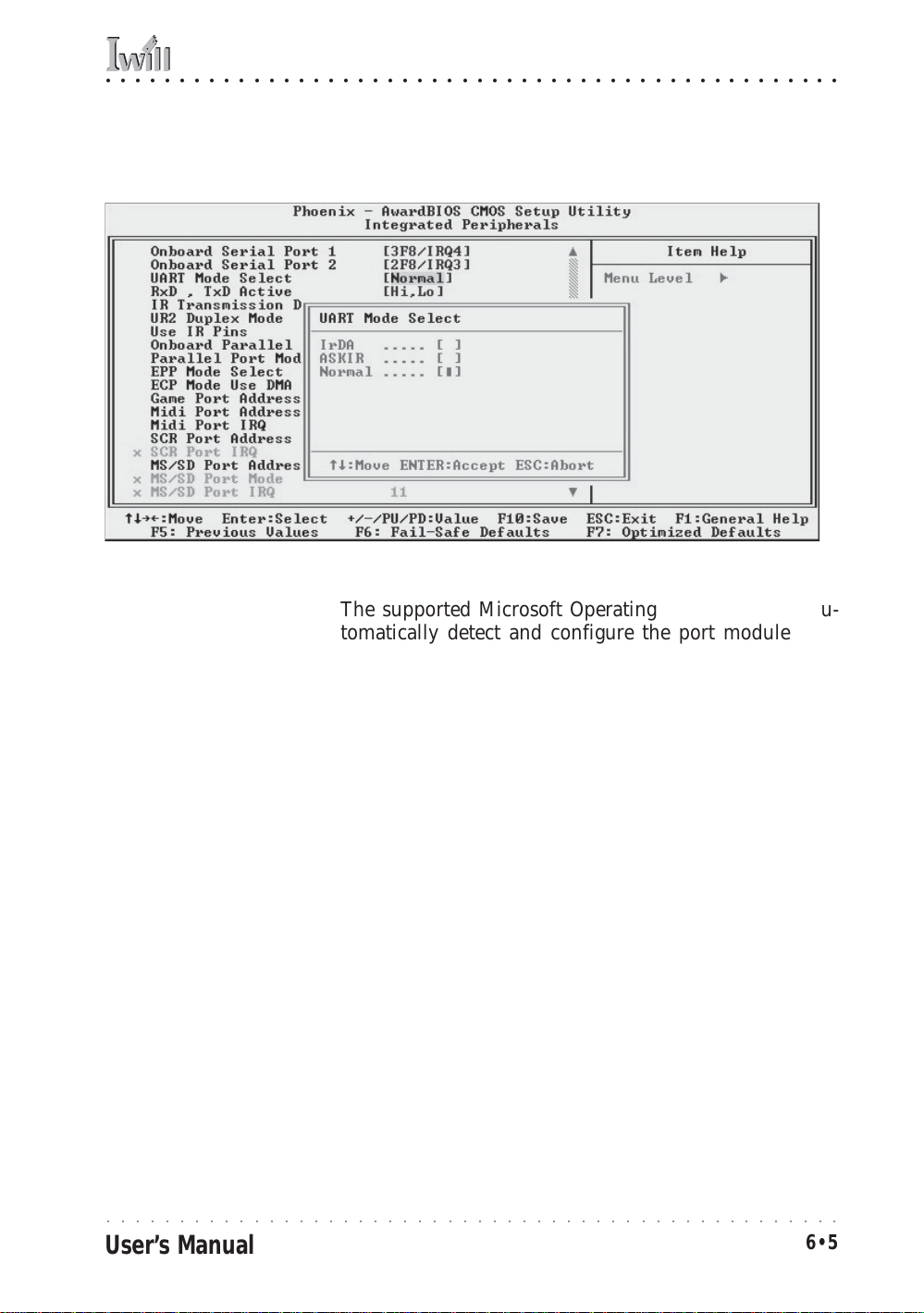
○○○○○○○○○○○○○○○○○○○○○○○○○○○○○○○○○○○○○○○○○○○○○○○○○○
6: Using The Motherboard
CMOS Setup Utility – Integrated Peripherals
UART Mode Select – IR mode selection
The supported Microsoft Operating Systems should automatically detect and configure the port module after
you restart the sy stem. Consult the OS documentation or
online Help for more information if necessary. You may
also need to install support software that came with the
IR port module in order to use it. Consult the installation
instructions that came with the module for additional
instructions.
○○○○○○○○○○○○○○○○○○○○○○○○○○○○○○○○○○○○○○○○○○○○○○○○○○
User’s Manual
6•5
Page 96
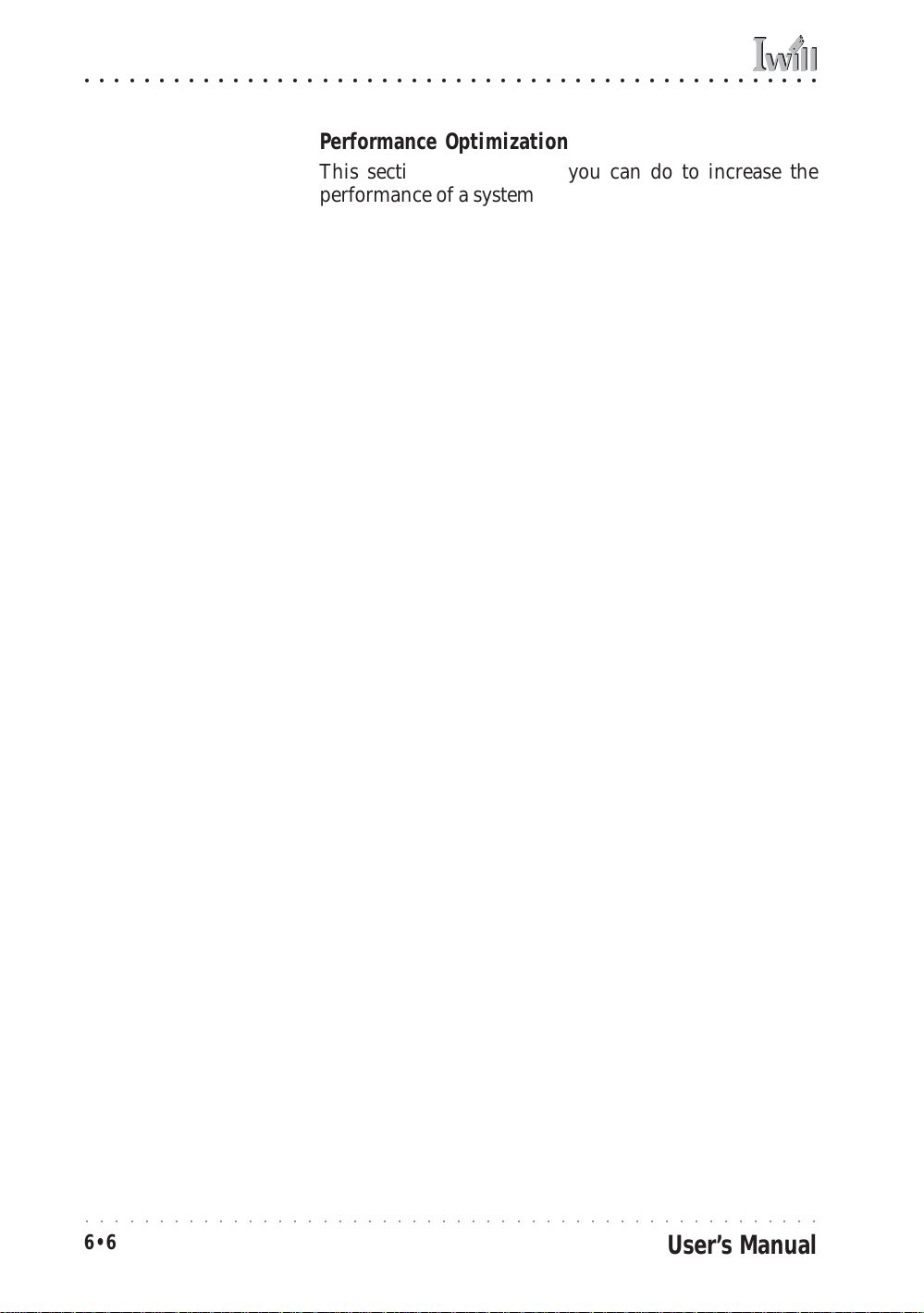
mP4G/mP4GL Motherboard
○○○○○○○○○○○○○○○○○○○○○○○○○○○○○○○○○○○○○○○○○○○○○○○○○○
Performance Optimization
This section covers things you can do to increase the
performance of a system based on this motherboard. The
topics covered include system memory, disk subsystems
and processor upgrades or adjustments.
System Memory
Adding sy stem memory will increase system performance
and capability under any of the supported Operating System. This motherboard supports a total of 2GB of unbuffered DDR DRAM system memory. If you have not installed the maximum, you can consider increasing the
amount of installed system memory. Additional system
memory speeds up system operation and in some cases
produces additional stability in the Operating System.
Disk Subsystems
This motherboard supports IDE drives using data transfer modes up through ATA-100. If you use IDE drives as
the primary disk subsystem, selecting drives that support ATA-100 and have a high rotation speed (at least
7,200rpm) will maximize performance.
If you need even better performance from a disk subsystem, you can consider adding a SCSI controller card
and SCSI disk drive. A SCSI disk controller with highspeed SCSI hard disk drives will provide a substantial
performance enhancement.
Processor Upgrades & Adjustments
Processor speed has a significant effect on over all system
performance. To increase system performance, you can
consider using or upgrading to a faster processor.
The Intel Pentium 4 processor used b y this motherboard
comes in a variety of clock speeds. To maximize performance, select a processor with the fastest clock speed
the system budget or specification allows.
The CMOS Setup Utility’s Frequenc y/Voltage Setting section will automatically detect and configure whatever pro cessors are installed. Manual configuration is also available, but setting the Intel P entium 4 processor to operating parameters outside those specified can damage the
CPU and void the warranty.
○○○○○○○○○○○○○○○○○○○○○○○○○○○○○○○○○○○○○○○○○○○○○○○○○○
6•6
User’s Manual
Page 97

○○○○○○○○○○○○○○○○○○○○○○○○○○○○○○○○○○○○○○○○○○○○○○○○○○
6: Using The Motherboard
Troubleshooting
This section details some things you can do to evaluate
problems that could possibly occur in the course of using this motherboard. The topics covered include possible hardware problems and problems with the CMOS
Setup Utility’s system configuration record.
Hardware Problems
A hardware problem may occur either after you install
additional hardware or because some e xisting har dw ar e
has failed or has a disconnected or loose connection.
This section has some pointers on things you can check
before seeking assistance.
General Hardware Troubleshooting
If the motherboard does not operate properly when you
first try to use it in the system, it is likely that it is either
configured incorrectly, there are problems with external
connections. It os also possible the board or some other
system component is defective. Always check the most
obvious possibilities first.
First check the external components:
• Make sure the system, the monitor and any other
external peripherals are plugged in and turned on.
Confirm that the system and the power LEDs on
any external peripherals are on.
• Check that the monitor, keyboard and mouse are
properly connected.
Next check the CMOS Setup Utility:
• Run the CMOS Setup Utility and load the Optimized
Defaults. Reset any other custom settings. Remember to “Save & Exit Setup” to restart the computer.
○○○○○○○○○○○○○○○○○○○○○○○○○○○○○○○○○○○○○○○○○○○○○○○○○○
User’s Manual
6•7
Page 98

mP4G/mP4GL Motherboard
○○○○○○○○○○○○○○○○○○○○○○○○○○○○○○○○○○○○○○○○○○○○○○○○○○
If there is still a problem, check the internal components.
Turn off and unplug the system before you remove the
system housing cover.
• Press all installed DIMMs into the module sockets
to make sure they’re fully inserted.
• Make sure you used the correct cables to connect
the internal peripherals and that the peripherals are
properly connected to the motherboard. Check the
Master/Slave positions on all IDE cables. If you installed a device that uses ATA-100 mode, make sure
it is connected to the motherboard with an ATA-100
cable to ensure maximum performance.
• Check that all expansion cards are corr ectly installed
and fully inserted in the expansion slots. Pay particular attention to the AGP display card if one is
installed.
• Make sure the processor and its fan/heatsink cooling assembly are properly installed.
• Check all the hardware settings on the motherboar d
and make sure they are correct.
When you’re done, r eassemble the s ystem and try again.
If the problem persists after you have checked all of the
above, there may be a hardware conflict or bug. See the
next section for additional information.
Hardware Configuration Problems
It is possible for system hardw are components to conflict
with each other . While all the components and subsystems
on the motherboard are designed and tested to work together, expansion cards and peripheral devices can be a
problem.
Assuming you have gone through the general troubleshooting procedures and the system still will not start, if
you have just added ne w hardw are to y our sy stem, ther e
may be a hardware conflict or bug or a problem with a
device driver. Try removing the new hardware and see if
the system will start. If it does, consult with the device
manufacturer for information on solving the problem. In
some cases, a firmware or driver upgrade may resolve
the problem.
○○○○○○○○○○○○○○○○○○○○○○○○○○○○○○○○○○○○○○○○○○○○○○○○○○
6•8
User’s Manual
Page 99
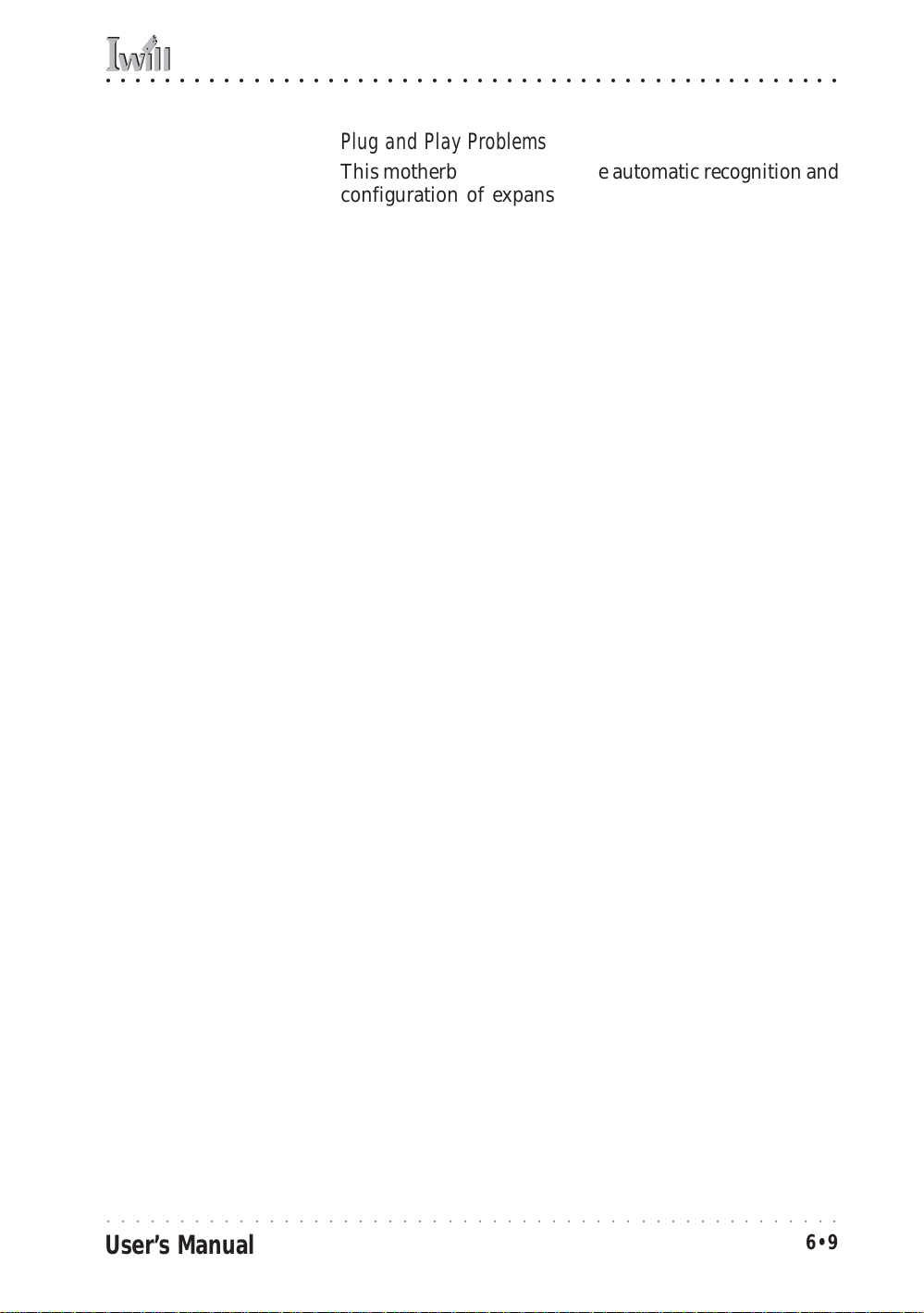
○○○○○○○○○○○○○○○○○○○○○○○○○○○○○○○○○○○○○○○○○○○○○○○○○○
6: Using The Motherboard
Plug and Play Problems
This motherboard supports the automatic recognition and
configuration of expansion cards that support the Plug
and Play (PnP) specification. Most currently available
expansion cards support PnP. PnP simplifies card installation by allowing the system to handle system resource
allocation. If you install an expansion card that is not
PnP compliant, you may still need to configure the card
manually. Consult the card’s documentation for instructions or other information.
Replacing the System Configuration Record
As noted previously, the CMOS Setup Utility creates a
system configuration record and stores it in CMOS
memory on the motherboard. This record must be correct and uncorrupted for the system to operate properly.
It is possible for the system configuration record can become corrupted or lost. If this occurs, the system will not
operate properly or at all. This is not a serious problem.
You can restore a working configuration using the CMOS
Setup Utility to create a new configur ation record by loading the Optimized Defaults and reentering any other settings you had made.
Loading Optimized Defaults
The CMOS Setup Utility does not require an operating
system to run. You run the utility by typing the Del or
Delete key while the system is starting up to brings up
the utility’s main screen.
There are two sets of defaults listed, Optimized and FailSafe. The F ail-Safe Defaults are a minimum configur ation
set for use by technicians when troubleshooting system
problems. The Optimized Defaults are what the system
normally operates on. If a corrupted system configuration record caused the problem you experienced, once
you load the Optimized Defaults and reboot, the system
should function normally. The instructions on the next
page illustrate this procedure.
○○○○○○○○○○○○○○○○○○○○○○○○○○○○○○○○○○○○○○○○○○○○○○○○○○
User’s Manual
6•9
Page 100
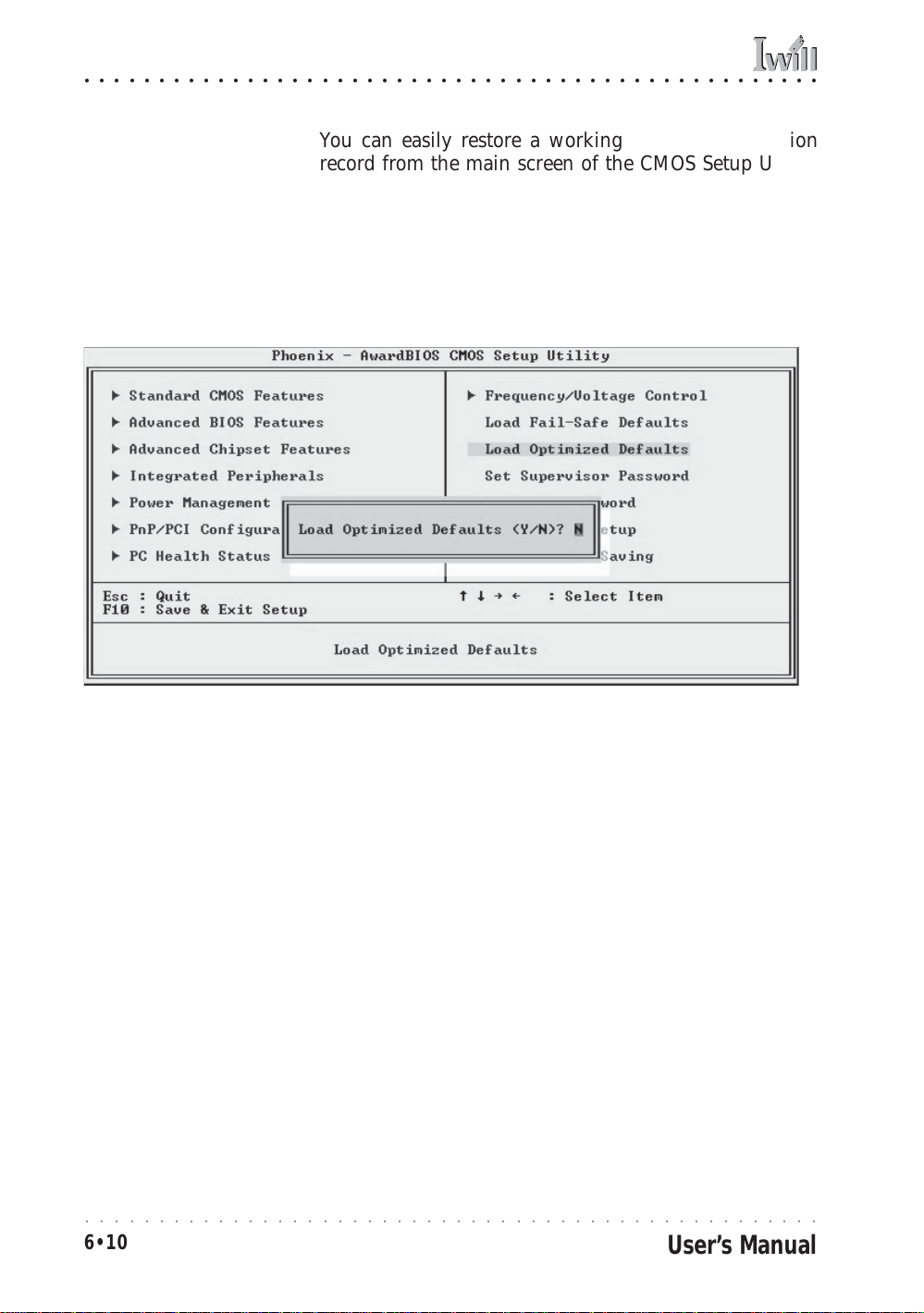
mP4G/mP4GL Motherboard
○○○○○○○○○○○○○○○○○○○○○○○○○○○○○○○○○○○○○○○○○○○○○○○○○○
You can easily restore a working system configuration
record from the main screen of the CMOS Setup Utility.
To do so, do as follows:
1. Select the “Load Optimized Defaults” item.
2. Press the Enter Key. A confirmation message will ap-
pear on the screen. Type a “Y” to accept loading the Optimized Default settings. Now make any other settings
you need to.
○○○○○○○○○○○○○○○○○○○○○○○○○○○○○○○○○○○○○○○○○○○○○○○○○○
6•10
User’s Manual
