Page 1
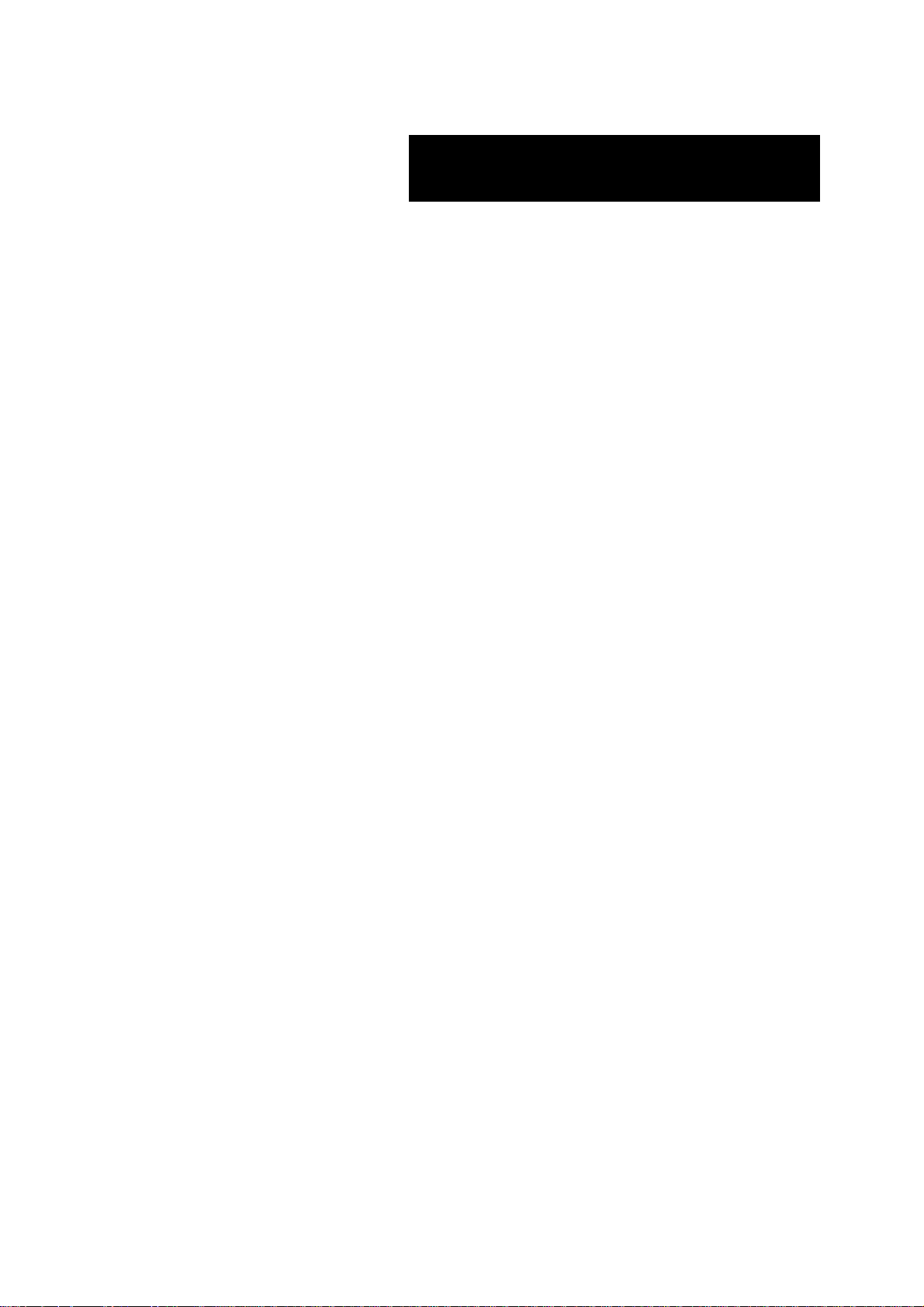
Express 5800 TM700
User’s Guide
Page 2
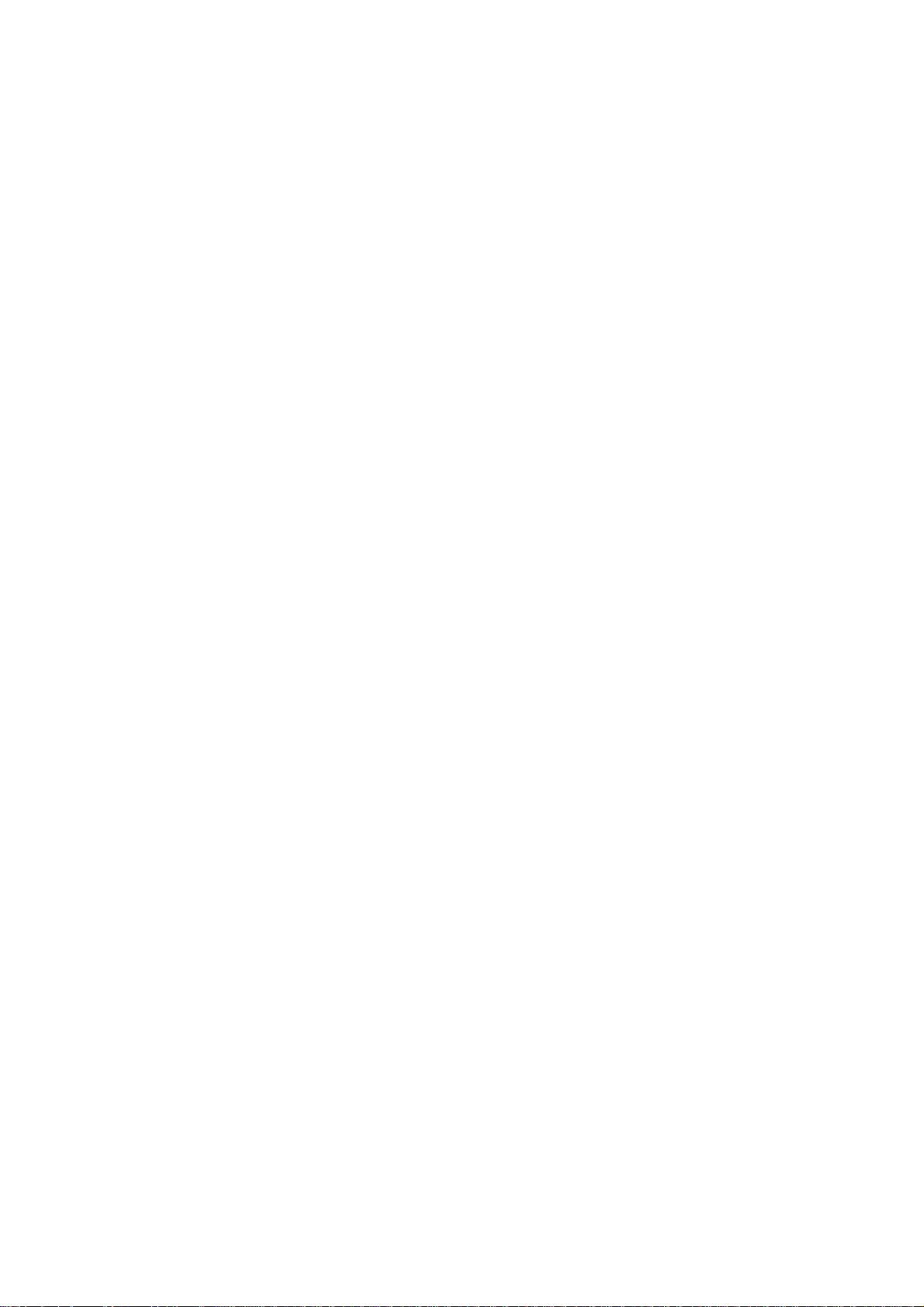
Page 3
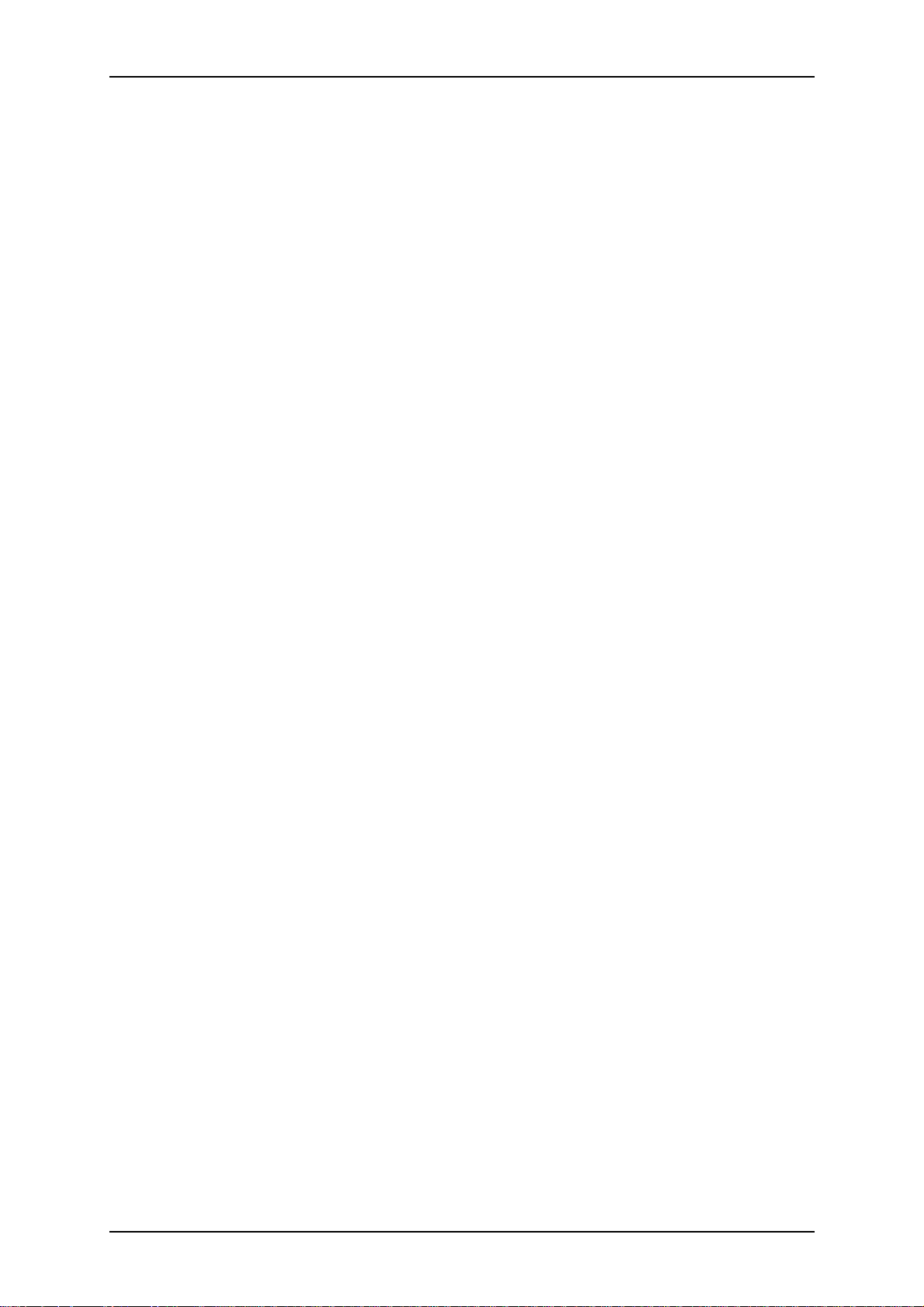
TM700 User Guide - Table of Contents
Table of Contents
Table of Contents ____________________________________________________ i
Using This Guide ___________________________________________________ iii
Text Conventions ___________________________________________________ iv
Related Documents ___________________________________________________v
Safety Notices ______________________________________________________ vi
Safety Notices for Users Outside of the U.S.A. and Canada _______________ vii
Care and Handling _________________________________________________ viii
System Overview ______________________________________________________ 1-1
Overview _________________________________________________________ 1-2
System Features ___________________________________________________ 1-3
System Chassis Features _____________________________________________ 1-4
Front View _____________________________________________________ 1-4
Rear View _____________________________________________________ 1-5
System Connectors ____________________________________________ 1-6
RJ45 Leds ___________________________________________________ 1-6
Expansion Board Slots _________________________________________ 1-6
Internal View ___________________________________________________ 1-7
Motherboard ____________________________________________________ 1-8
Standard Features _________________________________________________ 1-10
PCI Slots _____________________________________________________ 1-10
Peripheral Bays ________________________________________________ 1-11
Optional Features _________________________________________________ 1-12
CD-ROM Drive ________________________________________________ 1-12
DVD-ROM Drive ______________________________________________ 1-12
DVD-ROM CD-RW Combination Drive ____________________________ 1-13
Intel Pro 1000 MT LAN Board ____________________________________ 1-14
E-IDE Hard Disk Drive __________________________________________ 1-14
S-ATA Hard Disk Drive _________________________________________ 1-15
Video Board ___________________________________________________ 1-15
nVidia Quadro FX 500 ________________________________________ 1-15
nVidia Quadro4 8x 380 XGL ____________________________________ 1-15
PCI Video Board _____________________________________________ 1-16
Sony AIT1 Tape Backup Unit _____________________________________ 1-16
EXPRESSBUILDER CD-ROM ______________________________________ 1-18
With the EXPRESSBUILDER CD you can: __________________________ 1-18
What is on the CD that you may need to use __________________________ 1-18
Software End-User License Agreement ______________________________ 1-18
LICENSE _____________________________________________________ 1-19
TERM ________________________________________________________ 1-19
LIMITED WARRANTY _________________________________________ 1-19
LIMITATIONS OF REMEDIES ___________________________________ 1-20
Setting Up the System __________________________________________________ 2-1
Overview _________________________________________________________ 2-2
Selecting a Site ____________________________________________________ 2-3
i
Page 4
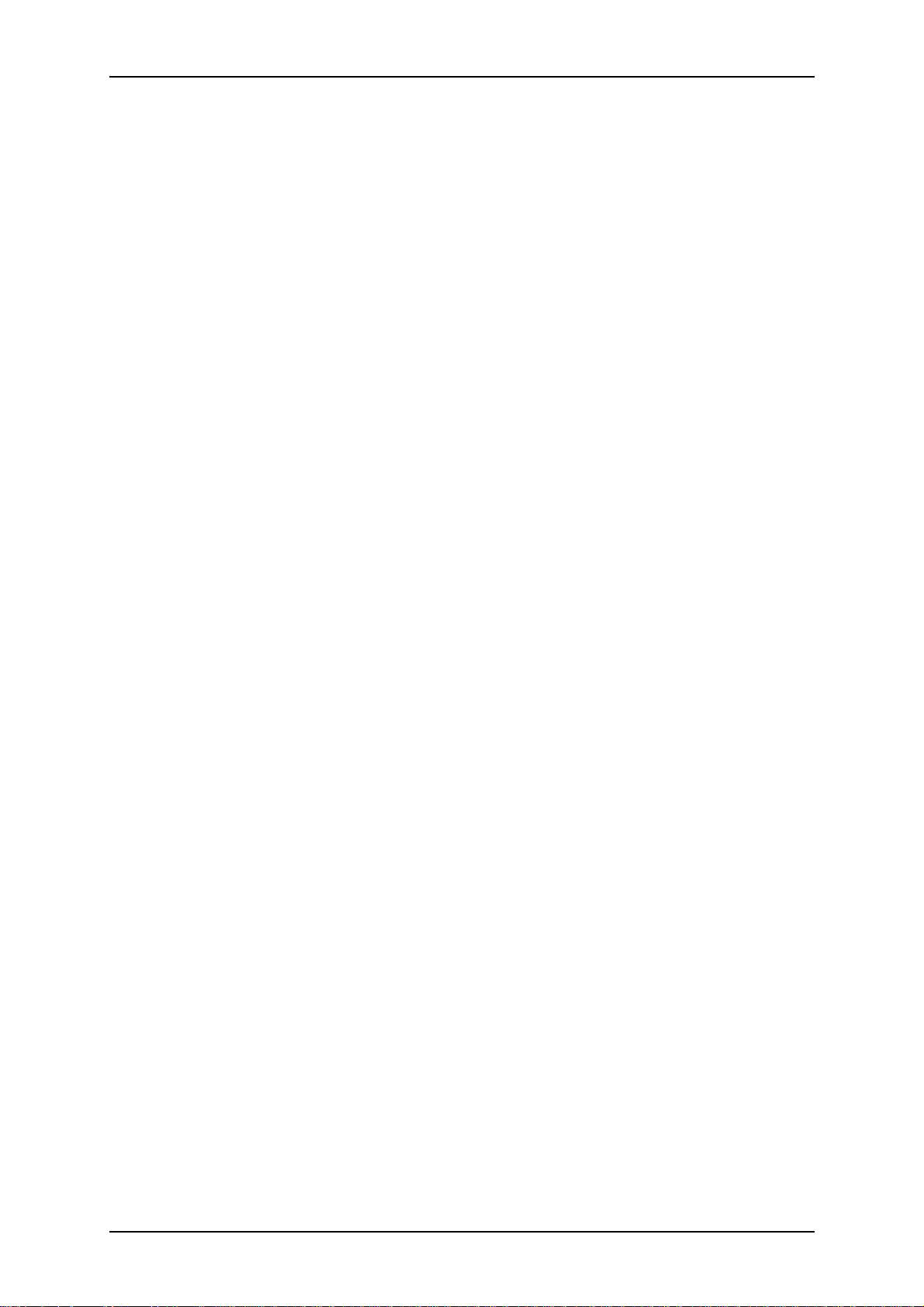
TM700 User Guide - Table of Contents
Unpacking the System ______________________________________________ 2-4
Making Connections ________________________________________________ 2-5
Connecting the Power Cord __________________________________________ 2-6
Using the System __________________________________________________ 2-7
Powering On Your System ________________________________________ 2-8
Powering Off the Server System ____________________________________ 2-9
Forcing a Power Shutdown ________________________________________ 2-9
Configuring Your System _______________________________________________ 3-1
Configuring Your System ____________________________________________ 3-2
BIOS Setup Utility _________________________________________________ 3-3
Using the BIOS Setup Utility _______________________________________ 3-3
BIOS Setup Configuration Settings __________________________________ 3-4
Main Menu _____________________________________________________ 3-5
Primary and Secondary Master and Slave IDE Submenus ______________ 3-5
IDE Configuration Submenu _____________________________________ 3-6
System Information Submenu ____________________________________ 3-7
Advanced Menu _________________________________________________ 3-8
CPU Configuration Submenu ____________________________________ 3-8
Chipset Submenu ______________________________________________ 3-9
Onboard Devices Configuration Submenu __________________________ 3-9
PCIPnP Submenu ____________________________________________ 3-10
USB Configuration Submenu ___________________________________ 3-10
Power Up Control Submenu ____________________________________ 3-11
Boot Menu ____________________________________________________ 3-12
Boot Device Priority Submenu __________________________________ 3-12
Boot Settings Configuration Submenu ____________________________ 3-12
Security Submenu ____________________________________________ 3-12
Exit Menu _____________________________________________________ 3-14
Configuring MotherBoard Jumpers ___________________________________ 3-15
Clear CMOS Jumper (CLRTC) ____________________________________ 3-15
USB Power Jumpers (USBPW78/ USBPW56/ USBPW34/ USBPW12) ____ 3-15
Keyboard Power Jumper (KBPW) __________________________________ 3-16
Upgrading Your System ________________________________________________ 4-1
General Information ________________________________________________ 4-2
Static Precautions __________________________________________________ 4-2
Equipment Log ____________________________________________________ 4-3
Tools Recommended for Upgrading Your System _________________________ 4-3
Preparing Your System for Upgrade ___________________________________ 4-3
Shifting from Tower to Desktop _______________________________________ 4-4
Shifting from Desktop to Tower _______________________________________ 4-5
Removing or Installing the Right Side Door _____________________________ 4-6
Removing the Right Side Door: _____________________________________ 4-6
Replacing the Right Side Door: _____________________________________ 4-6
Removing and Replacing the Front Panel _______________________________ 4-8
Removing the Front Panel: ________________________________________ 4-8
Replacing the Front Panel: _________________________________________ 4-8
Removing and Replacing the 3.5/5.25-inch Bracket _______________________ 4-9
ii
Page 5
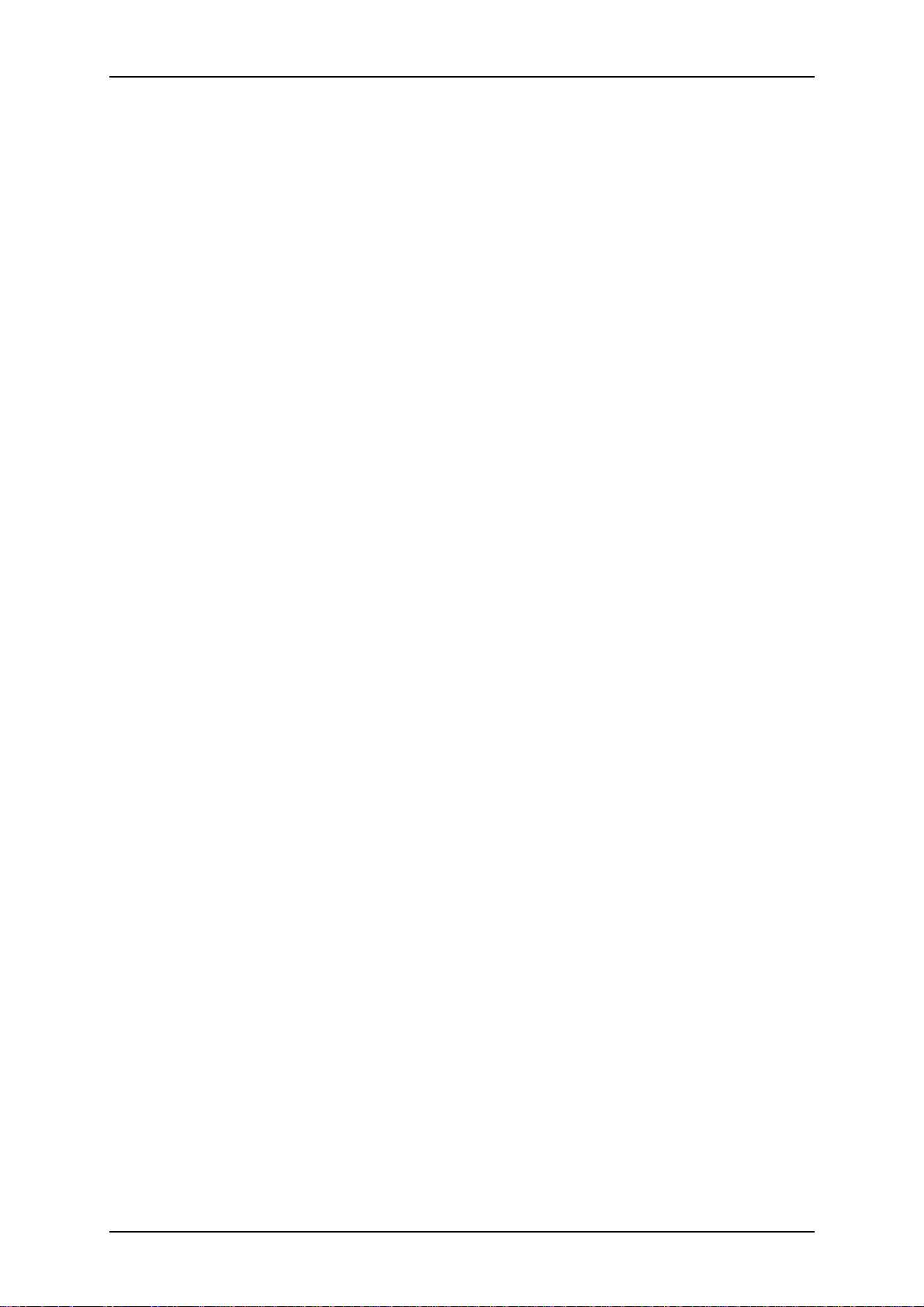
TM700 User Guide - Table of Contents
Removing the 3.5/5.25-inch Bracket: ________________________________ 4-9
Replacing the 3.5/5.25-inch Bracket: ________________________________ 4-11
Installing or Removing a 5.25-inch Device _____________________________ 4-12
Adding a 5.25-inch Device _______________________________________ 4-12
Removing a 5.25-inch device ______________________________________ 4-13
Installing or Removing a 3.5-inch Floppy Disk Drive _____________________ 4-14
Removing a 3.5-inch Floppy Disk Drive _____________________________ 4-14
Installing a 3.5-inch Floppy Disk Drive ______________________________ 4-15
Adding a Floppy Disk Drive ______________________________________ 4-15
Installing or Removing Hard Disk Drives ______________________________ 4-18
Removing a Hard Disk Drive ______________________________________ 4-18
Installing a Hard Disk Drive ______________________________________ 4-20
Upgrading Microprocessor __________________________________________ 4-23
Upgrading Random Access Memory (RAM) ____________________________ 4-26
Recommended Memory Configuration ______________________________ 4-26
Checking System Memory ________________________________________ 4-26
Windows® 2000 _____________________________________________ 4-26
Windows® XP _______________________________________________ 4-26
Windows® 2003 _____________________________________________ 4-27
Removing a DDR module ________________________________________ 4-27
Installing a DDR module _________________________________________ 4-27
Installing and Removing an Adapter Card ______________________________ 4-29
Installing an Adapter Card ________________________________________ 4-29
Removing an Adapter Card from Your System ________________________ 4-29
Expansion Cards Resources _______________________________________ 4-30
Replacing the Battery ______________________________________________ 4-31
Cabling the Device ________________________________________________ 4-32
The IDE Cable _________________________________________________ 4-32
The S-ATA Cable ______________________________________________ 4-32
System Power Cables ____________________________________________ 4-33
Cabling a CD/DVD-ROM or CD-RW Drive __________________________ 4-33
Cabling a Hard Disk Drive ________________________________________ 4-34
E-IDE Hard Disk Drive ________________________________________ 4-34
S-ATA Hard Disk Drive ________________________________________ 4-35
Cabling a Floppy Disk Drive ______________________________________ 4-36
Preparing the Device _______________________________________________ 4-37
Preparing a CD-ROM or DVD-ROM Drive __________________________ 4-37
Preparing an IDE Hard Disk Drive _________________________________ 4-38
Preparing a S-ATA Hard Disk Drive ________________________________ 4-38
Preparing a Tape Drive __________________________________________ 4-38
IDE Device Configuration ________________________________________ 4-39
Problem Solving _______________________________________________________ 5-1
Problem Solving ___________________________________________________ 5-2
Static Precautions __________________________________________________ 5-2
Resetting the Server ________________________________________________ 5-3
Troubleshooting Guide ______________________________________________ 5-4
Problems at initial System Start-up ____________________________________ 5-5
Problems After the System Has Been Running Correctly ___________________ 5-6
iii
Page 6
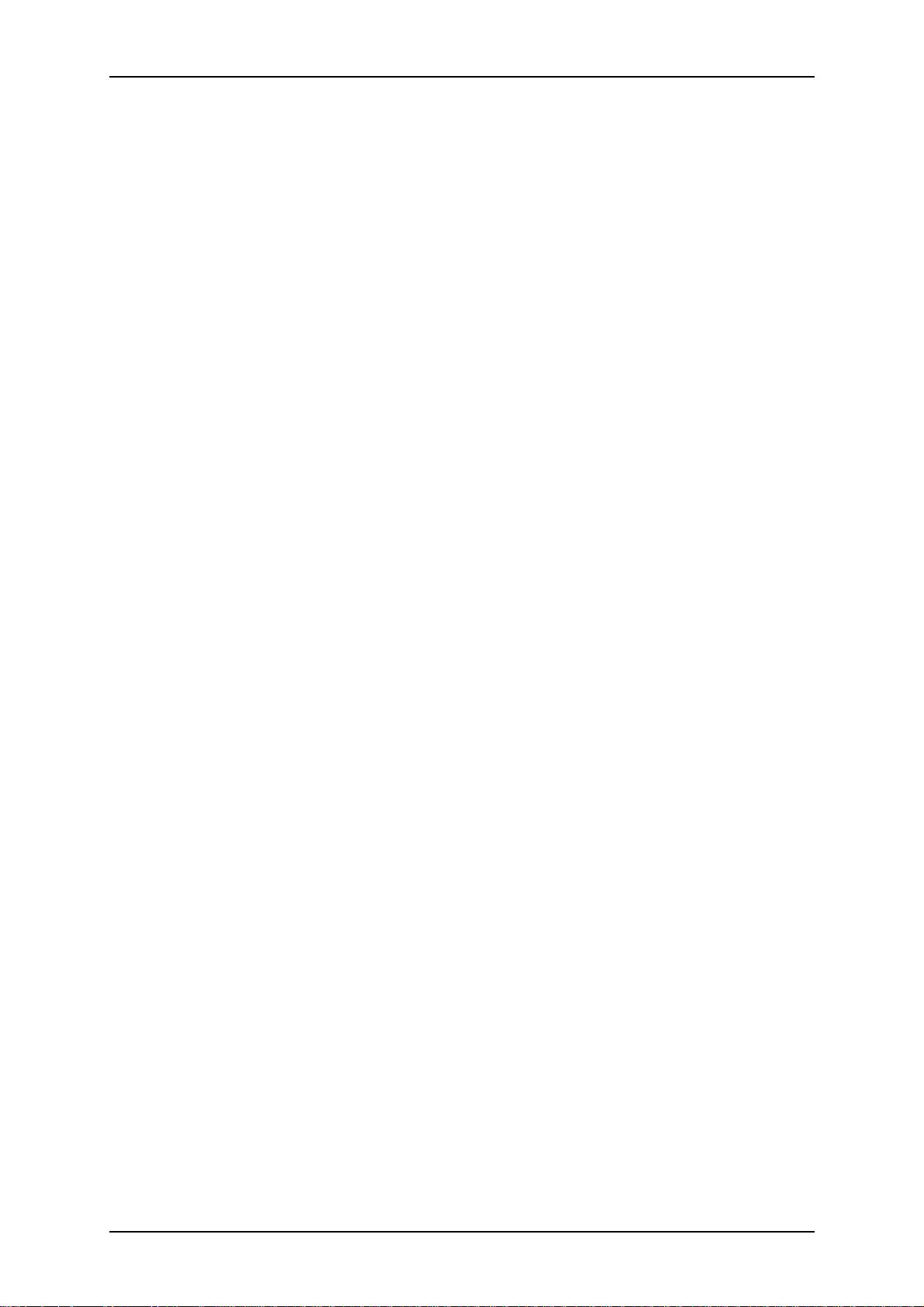
TM700 User Guide - Table of Contents
Problems Running New Application Software ____________________________ 5-7
Problems and Suggestions ___________________________________________ 5-8
If You Need Assistance _____________________________________________ 5-9
Error Messages: Beep Codes ________________________________________ 5-10
How to Identify BIOS Revision Level _________________________________ 5-11
Updating BIOS ___________________________________________________ 5-12
Recovering BIOS _________________________________________________ 5-13
Appendix A ______________________________________________________ A-1
Specifications __________________________________________________ A-1
Appendix B _______________________________________________________B-1
Interrupt Requests _______________________________________________B-1
Appendix C _______________________________________________________C-1
Product Configuration Record Table _________________________________C-1
Glossary _________________________________________________________E-1
INDEX __________________________________________________________ F-1
iv
Page 7
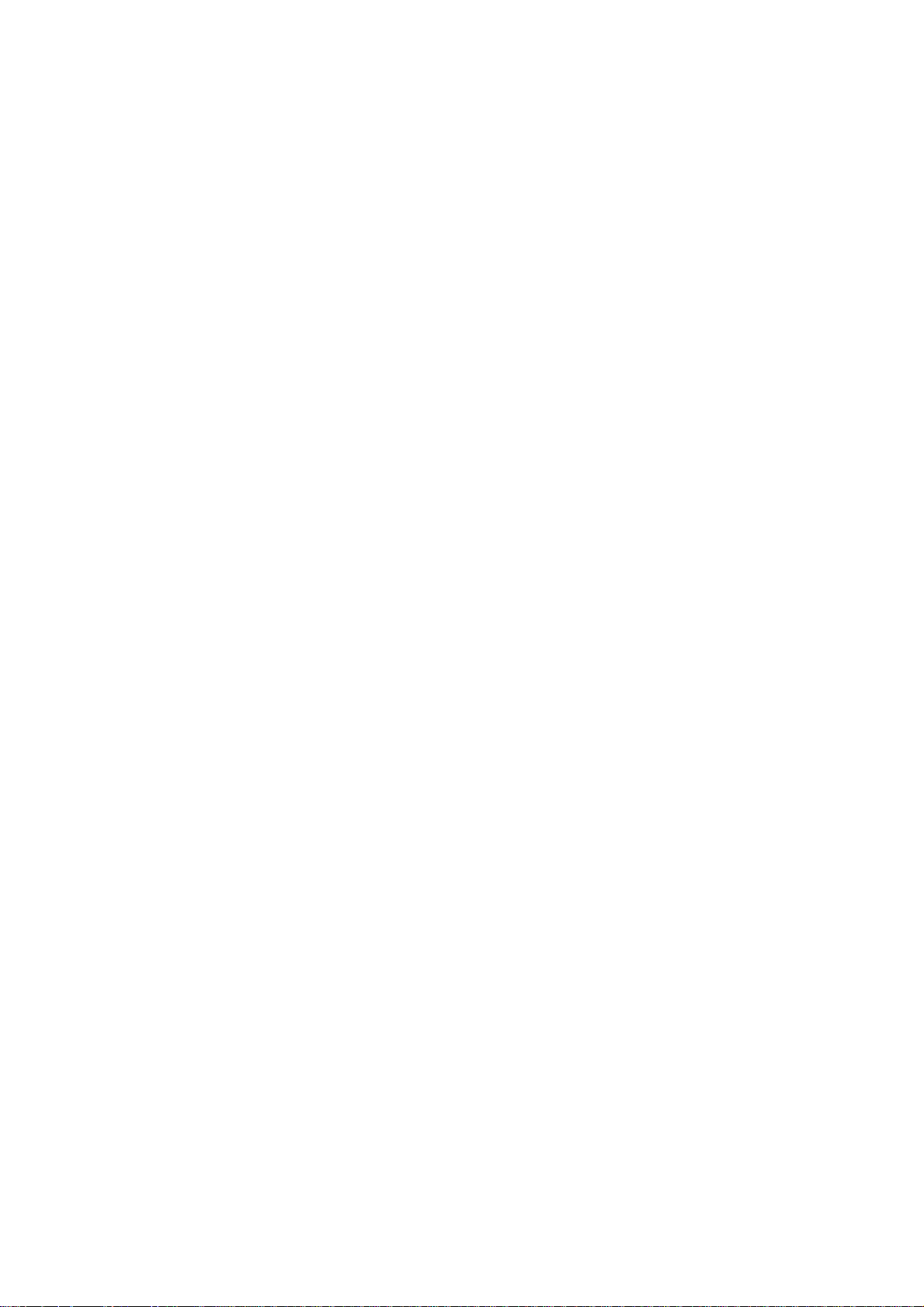
100
Proprietary Notice and Liability Disclaimer
The information disclosed in this document, including all designs and related materials, is the
valuable property of NEC Computers International and/or its licensors. NEC Computers
International and/or its licensors, as appropriate, reserve all patent, copyright and other
proprietary rights to this document, including all design, manufacturing, reproduction, use, and
sales rights thereto, except to the extent said rights are expressly granted to others.
The NEC Computers International product(s) discussed in this document are warranted in
accordance with the terms of the Warranty Statement accompanying each product. However,
actual performance of each product is dependent upon factors such as system configuration,
customer data, and operator control. Since implementation by customers of each product may
vary, the suitability of specific product configurations and applications must be determined by
the customer and is not warranted by NEC Computers International.
To allow for design and specification improvements, the information in this document is subject
to change at any time, without notice. Reproduction of this document or portions thereof without prior written approval of NEC Computers International is prohibited.
Trade mar ks
Adobe, and Adobe Acrobat are registered trademarks of Adobe Systems, Incorporated.
Microsoft, Microsoft Windows, Windows NT, Windows 95, Windows 98 and Windows Storage Server
2003 are all registered trademarks of Microsoft Corporation.
MS-DOS is a registered trademark of Microsoft Corporation.
Intel and Pentium are registered trademarks of Intel Corporation.
All other product, brand, or trade names used in this publication are the trademarks or registered
trademarks of their respective trademark owners.
January 2004
Copyright 2004
NEC Computers International B.V.
Nieuweweg 279
6603 BN Wijchen
The Netherlands
All Rights Reserved
Page 8
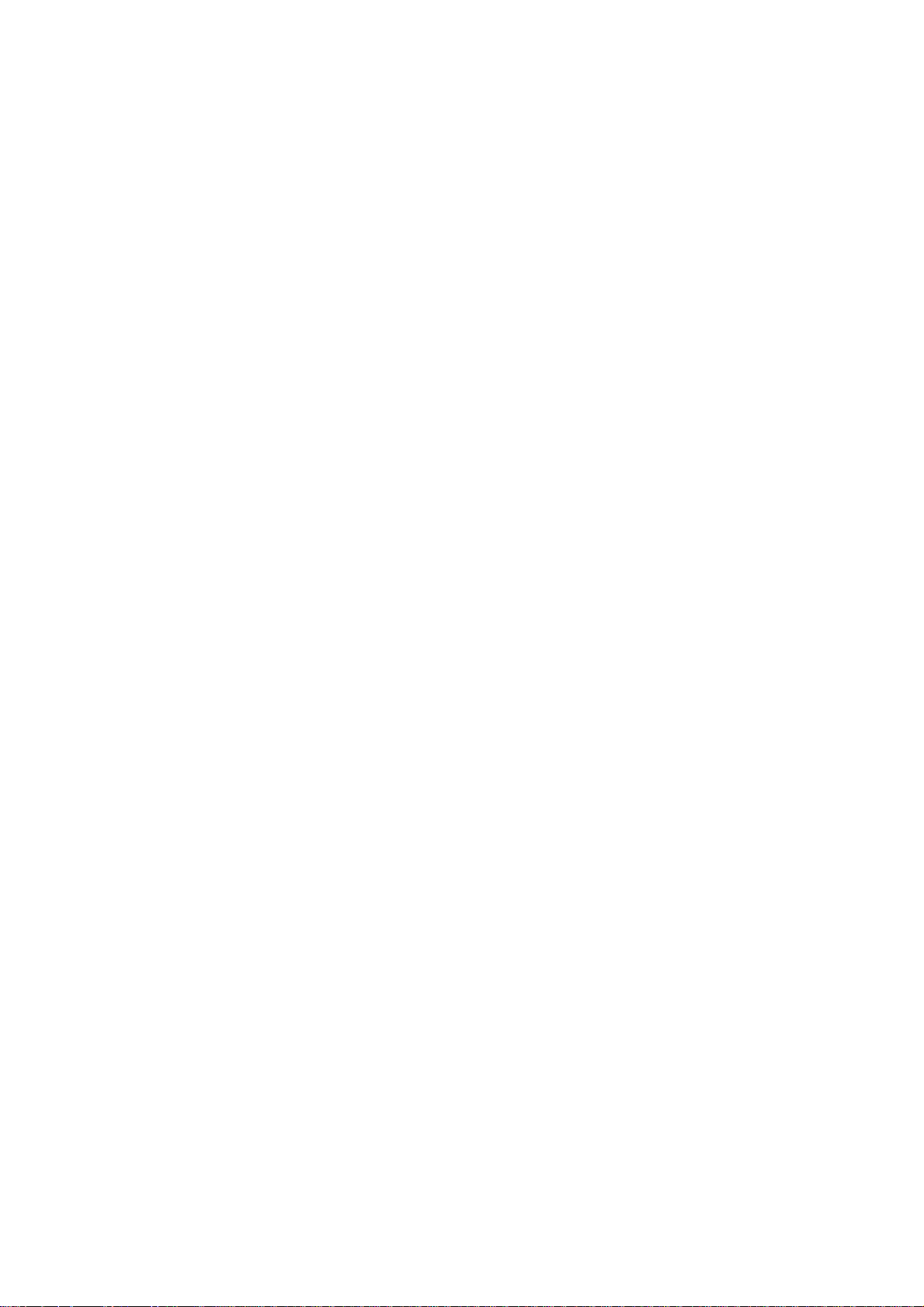
Page 9
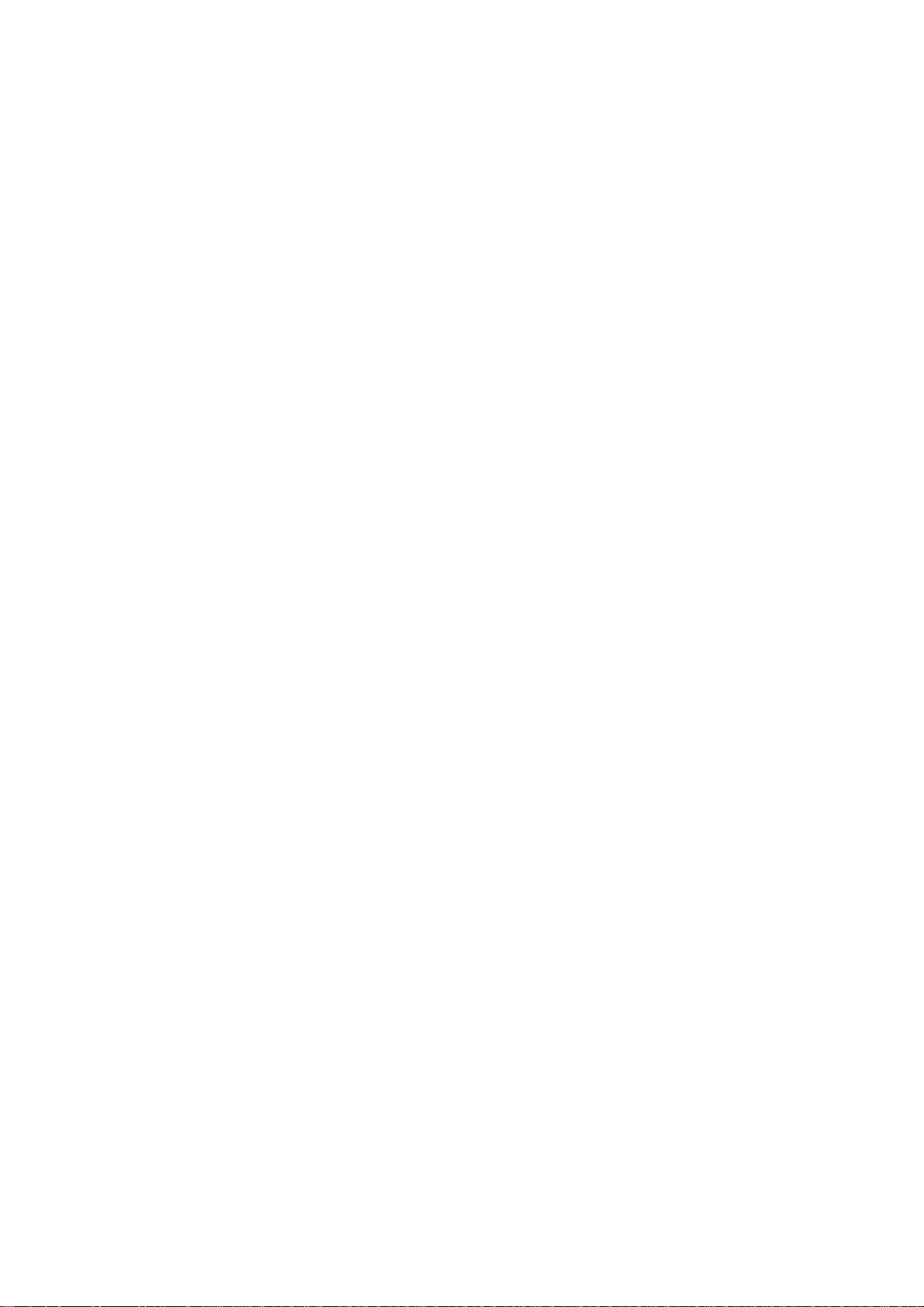
Using This Guide
Welcome to the EXPRESS 5800 TM700 User Guide. This user's guide provides a
quick reference to information about your server system. Its goal is to familiarize you
with your system and the tasks necessary for system configuring and upgrading.
This guide contains the following information:
■ Chapter 1, contains information about the front, back and internal features of your
system and about the motherboard. It also lists the standard and optional features
of your system and provides details about the EXPRESSBUILDER CD-ROM.
■ Chapter 2, helps you installing the server in an appropriate place, make connec-
tions and start using your system.
■ Chapter 3, shows you how to configure your system and helps you set up the vari-
ous options.
■ Chapter 4, provides all the information you need to remove components from your
system and install new ones. You will find in this chapter how to upgrade memory,
processor... etc.
■ Chapter 5, gives you information about how to solve the various issues you may
encounter with your system.
■ “Glossary” lists the main vocabulary used in this guide.
Page 10
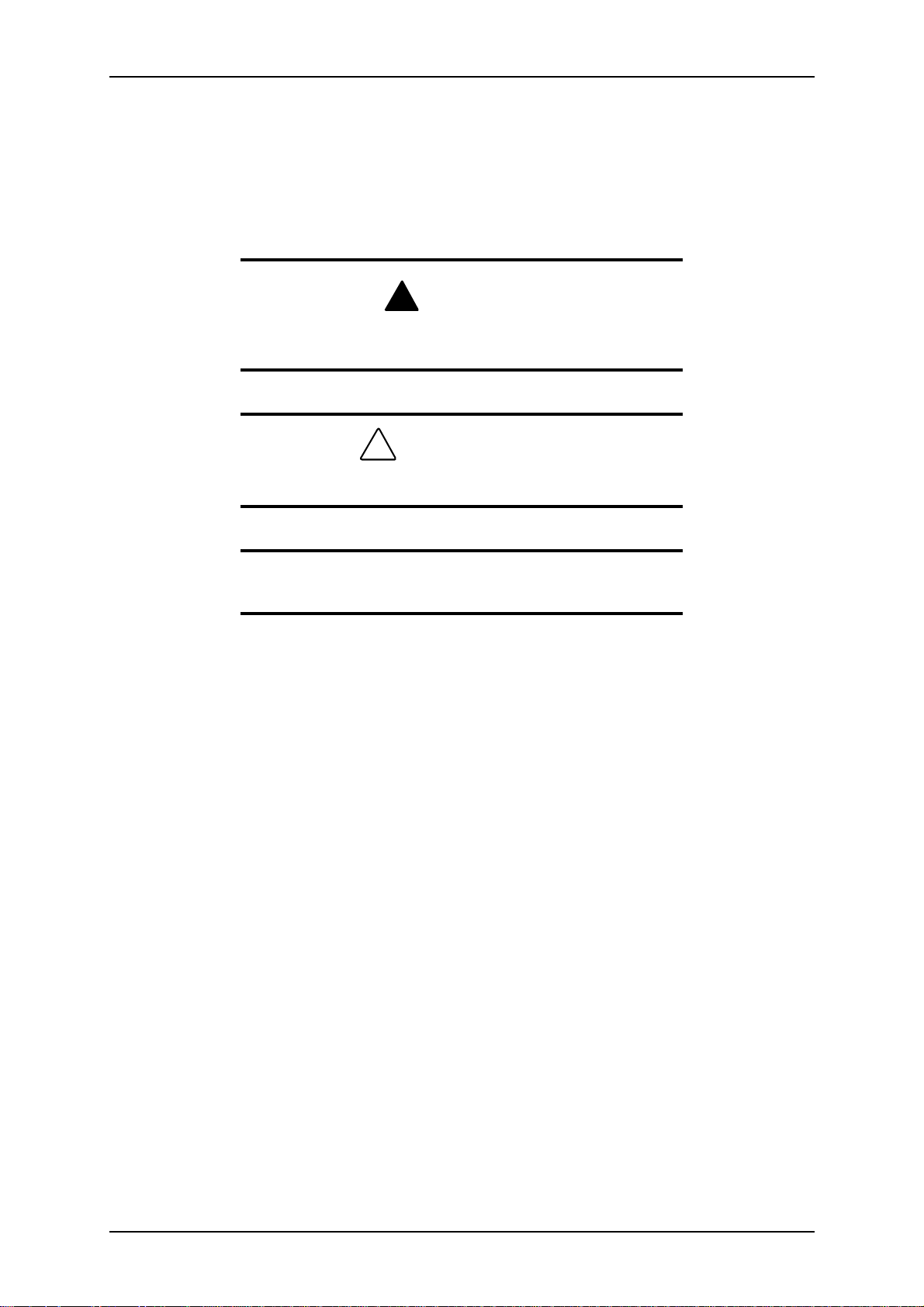
TM700 User Guide - Using this Guide
Text Conventions
This guide uses the following text conventions.
Warnings, cautions, and notes have the following meanings:
Warnings alert you to situations that could result in serious personal injury or loss of life.
Cautions indicate situations that can damage the system hardware or software.
!
WARNING
CAUTION
!
Note: Notes give important information about the
material being described.
■ Names of keyboard keys are printed as they appear on the keyboard. For example,
Ctrl, Alt, or Enter.
■ Text or keystrokes that you enter appear as boldface type. For example, type
abc123 and press ENTER.
■ File names are printed in uppercase letters. For example, AUTOEXEC.BAT.
iv
Page 11
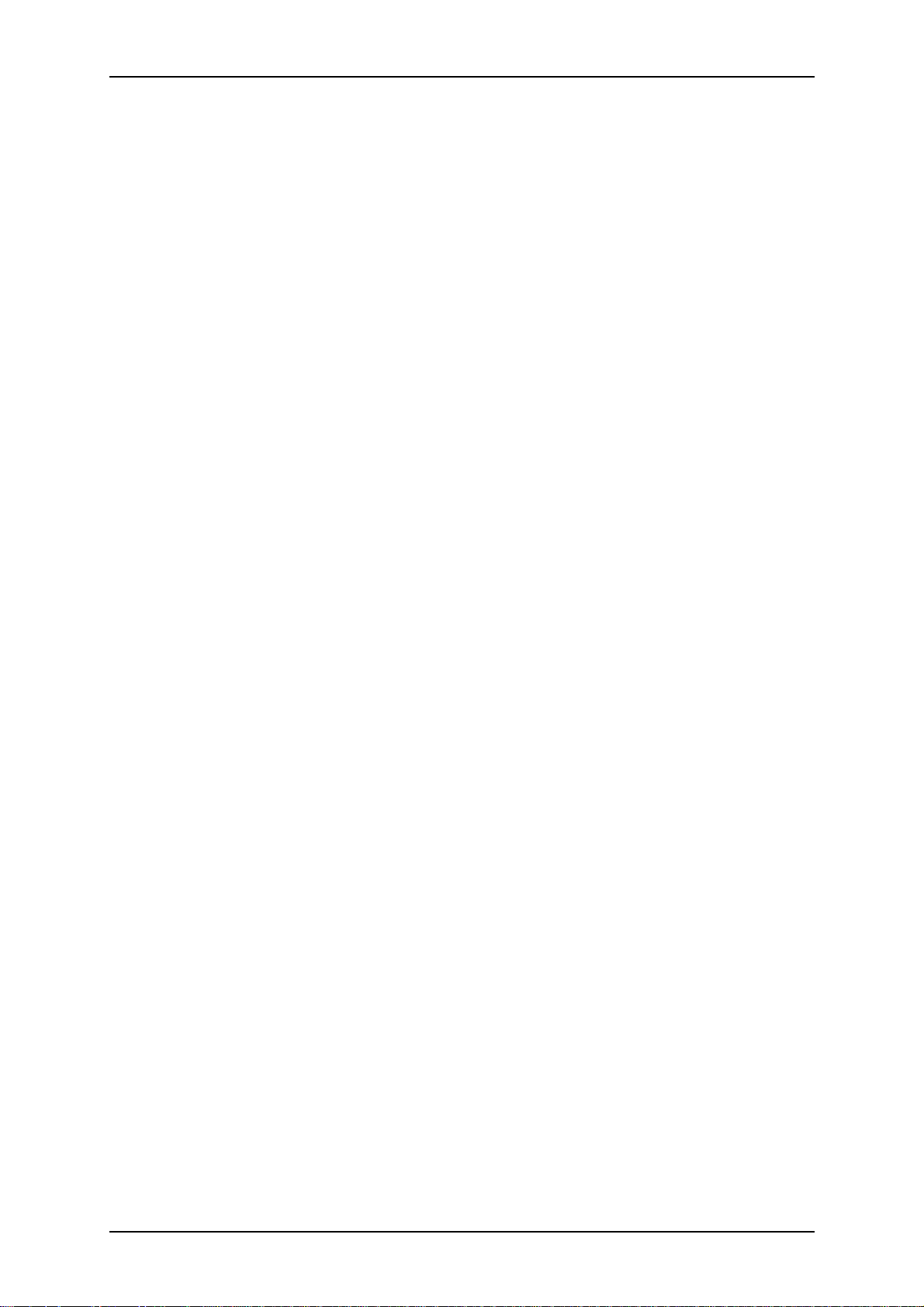
TM700 User Guide - Using this Guide
Related Documents
In addition to this guide, the following system documentation may be included with
your system either as electronic files (on the EXPRESSBUILDER CD-ROM) or as
paper copy shipped with your server.
■ System Release Notes
Release Notes provide you with the latest information about your system. This
information was not available to be included in your user's guide at the time it was
developed and released.
v
Page 12
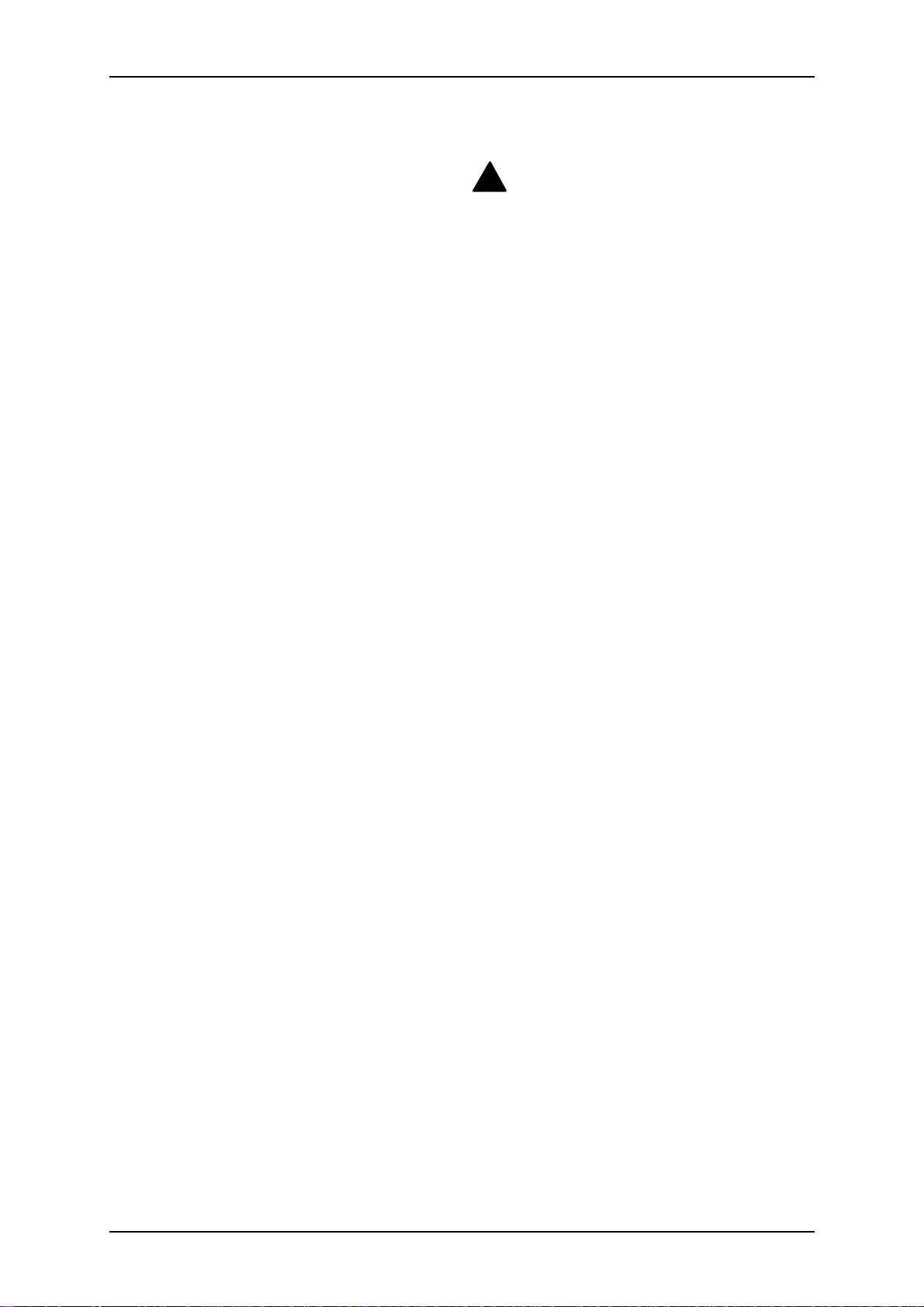
Safety Notices
■ Caution: To reduce the risk of electric shock which could cause personal injury,
follow all safety notices. The symbols shown are used in your documentation and
on your equipment to indicate safety hazards.
■ Warning: Lithium batteries can be dangerous. Improper handling of lithium bat-
teries may result in an explosion. Dispose of lithium batteries as required by local
ordinance or as normal waste if no local ordinance exists.
■ Warning: The detachable power supply cord is intended to serve as the disconnect
device.
■ Warning: This equipment has a 3-wire, grounded power cord. To prevent electri-
cal hazards, do not remove or defeat the ground prong on the power cord. Replace
the power cord if it gets damaged. Contact your dealer for an exact replacement.
TM700 User Guide - Using this Guide
!
■ Warning: The DC push-button on/off switch on the front panel does not turn off
the system AC power. Also, +5vdc is present on the system board whenever the
AC power cord is connected between the system and an AC outlet. Before doing
the procedures in this manual, make sure that your system is powered off and
unplug the AC power cord from the back of the chassis. Failure to disconnect
power before opening your system can result in personal injury and equipment
damage.
In the U.S.A. and Canada, the power cord must be a UL-listed detachable power cord
(in Canada, CSA-certified), type ST or SJT, 16 AWG, 3-conductor, provided with a
molded-on NEMA type 5-15 P plug cap at one end and a molded-on cord connector
body at the other end. The cord length must not exceed 9 feet (2.7 meters).
Outside the U.S.A. and Canada, the plug must be rated for 250 VAC, 10 amp minimum,
and must display an international agency approval marking. The cord must be suitable
for use in the end-user country. Consult your dealer or the local electrical authorities if
you are unsure of the type of power cord to use in your country. The voltage change
occurs via a switch in the power supply.
■ Warning: Under no circumstances should the user attempt to disassemble the
power supply. The power supply has no user-replaceable parts. Inside the power
supply are hazardous voltages that can cause serious personal injury. A defective
power supply must be returned to your dealer.
vi
Page 13
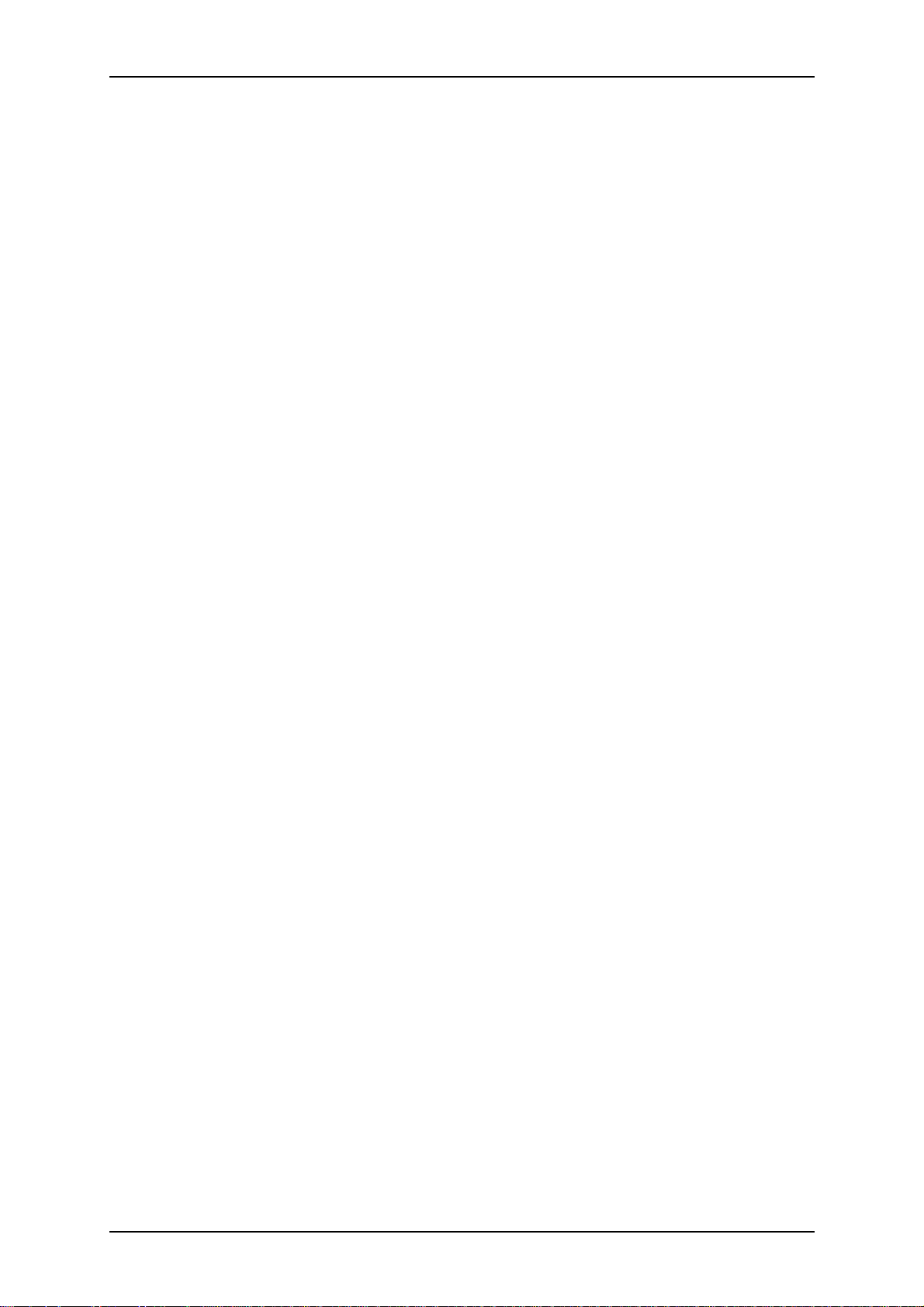
TM700 User Guide - Using this Guide
Safety Notices for Users Outside of the U.S.A. and Canada
■ PELV (Protected Extra-Low Voltage) Integrity: To ensure the extra-low voltage
integrity of the equipment, connect only equipment with mains-protected electrically-compatible circuits to the external ports.
■ Remote Earths: To prevent electrical shock, connect all local (individual office)
computers and computer support equipment to the same electrical circuit of the
building wiring. If you are unsure, check the building wiring to avoid remote earth
conditions.
■ Earth Bonding: For safe operation, only connect the equipment to a building sup-
ply that is in accordance with current wiring regulations in your country. In the
U.K., those regulations are the IEE.
vii
Page 14
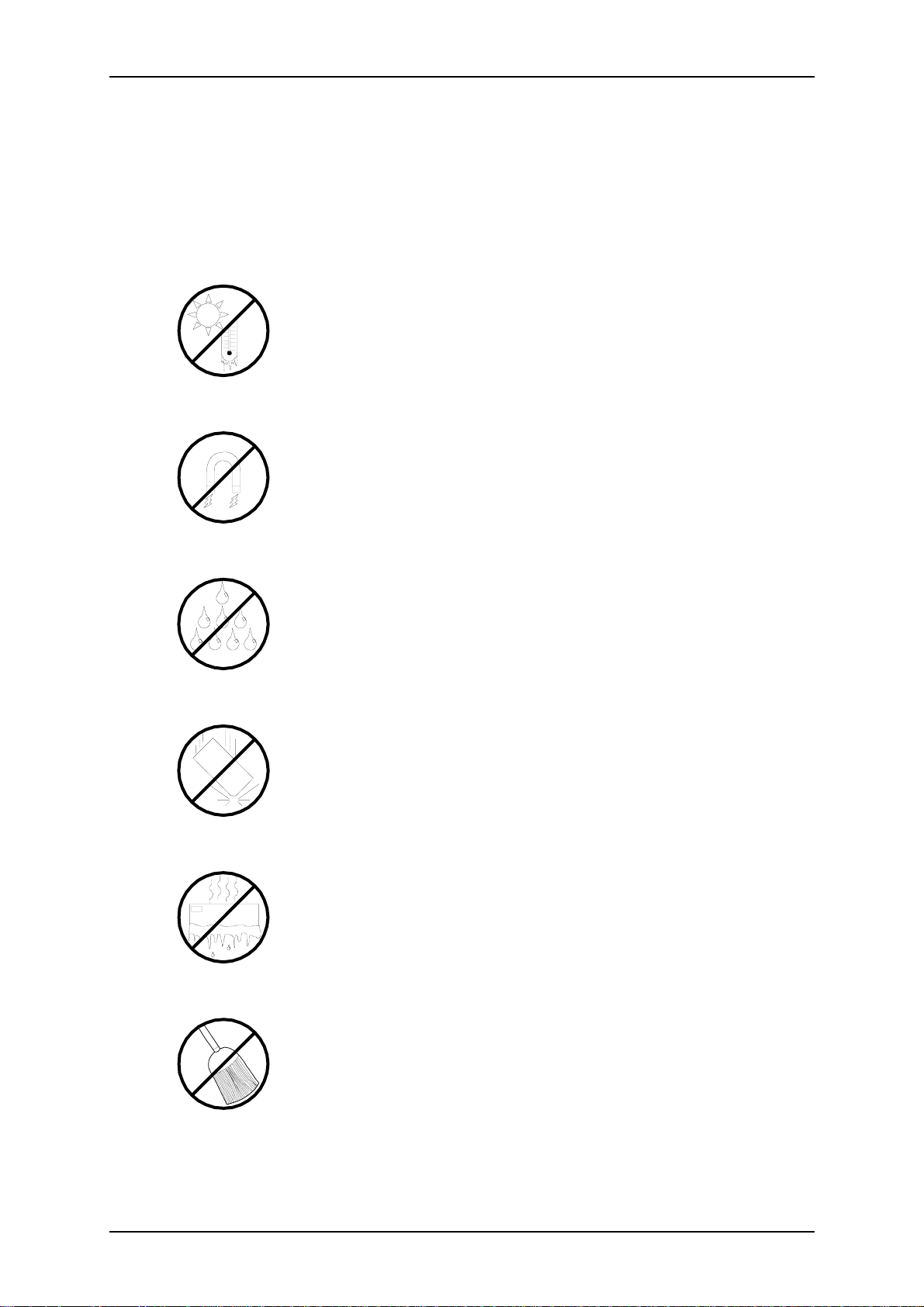
TM700 User Guide - Using this Guide
Care and Handling
Use the following guidelines to properly handle and care for your system.
Protect the system from extremely low or high temperatures. Let
the system warm (or cool) to room temperature before using it.
Keep the system away from magnetic forces.
Keep the system dry. Do not wash the system with a wet cloth or pour fluid
into it.
Protect the system from being bumped or dropped.
Check the system for condensation. If condensation exists, allow it to
evaporate before powering on the system.
Keep the system away from dust, sand, and dirt.
viii
Page 15
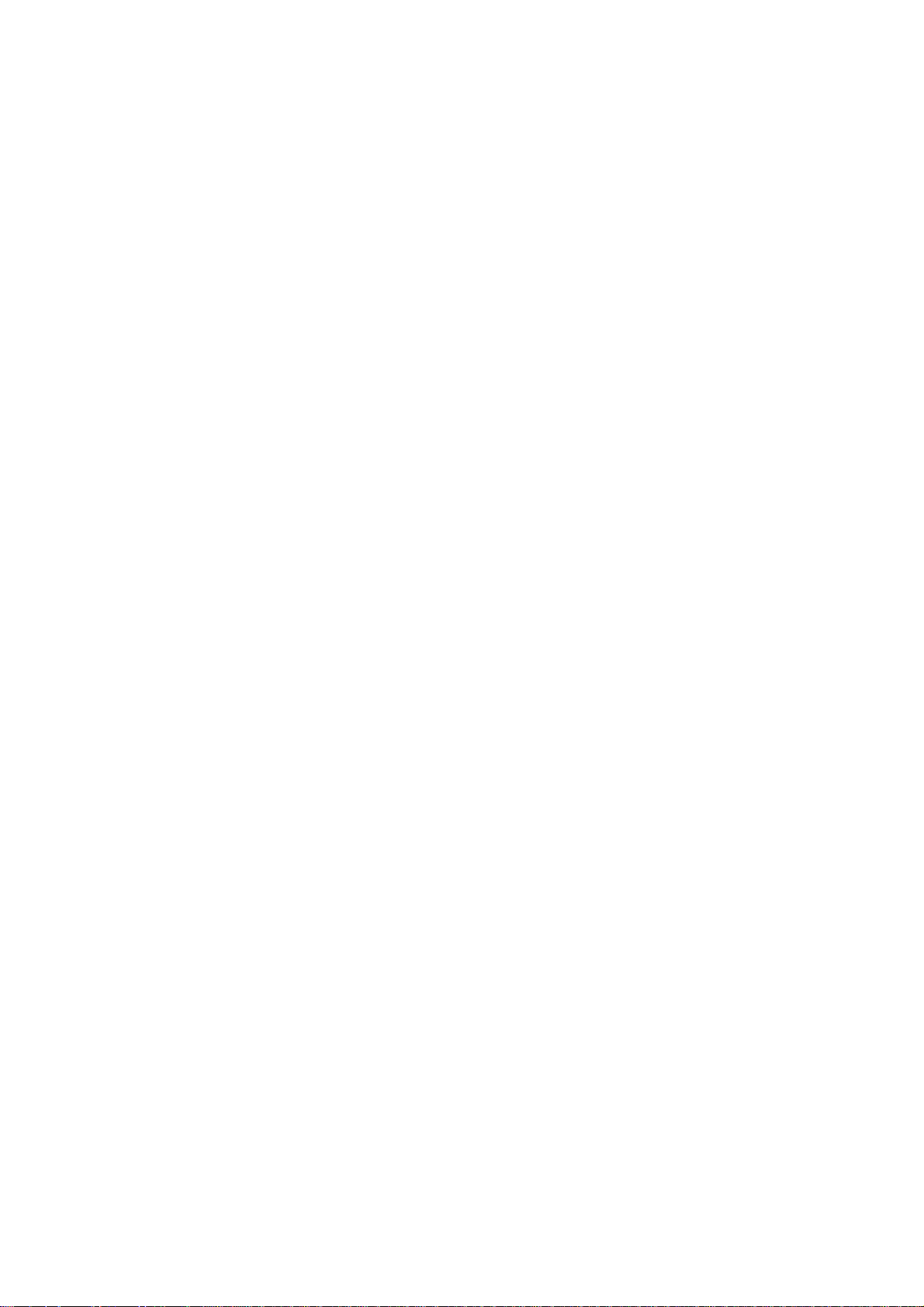
System Overview
■ Overview
■ System Features
■ System Chassis Features
■ Standard Features
■ Optional Features
■ EXPRESSBUILDER CD-ROM
100System Over view
1
Page 16
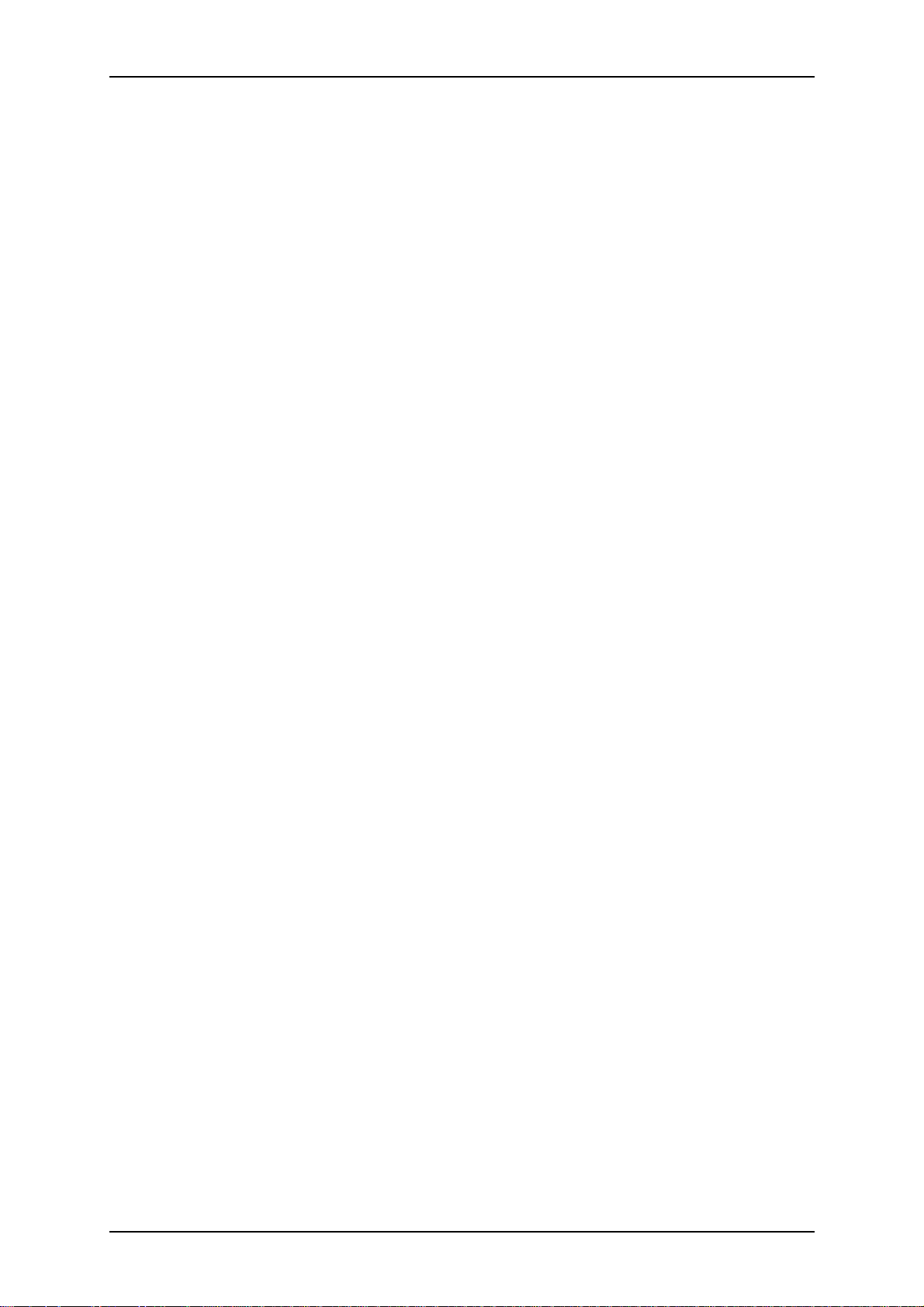
Overview
The Express 5800 TM700 server is based on the Intel® 875P MCH and Intel® ICH5-R
chipsets and designed for the Intel® Pentium® 4 processor.
It offers essential features for entry-level server applications, such as:
■ Web hosting
■ Domain name server
■ File and print services
■ E-mail
■ Firewall
■ Proxy
■ Virtual private network
This server is also conveniently housed in a convertible chassis that you can use as a
tower or as a desktop.
TM700 User Guide - System Overview
To get comfortable with your computer, take a tour around your system by reading the
sections hereafter.
1 - 2
Page 17
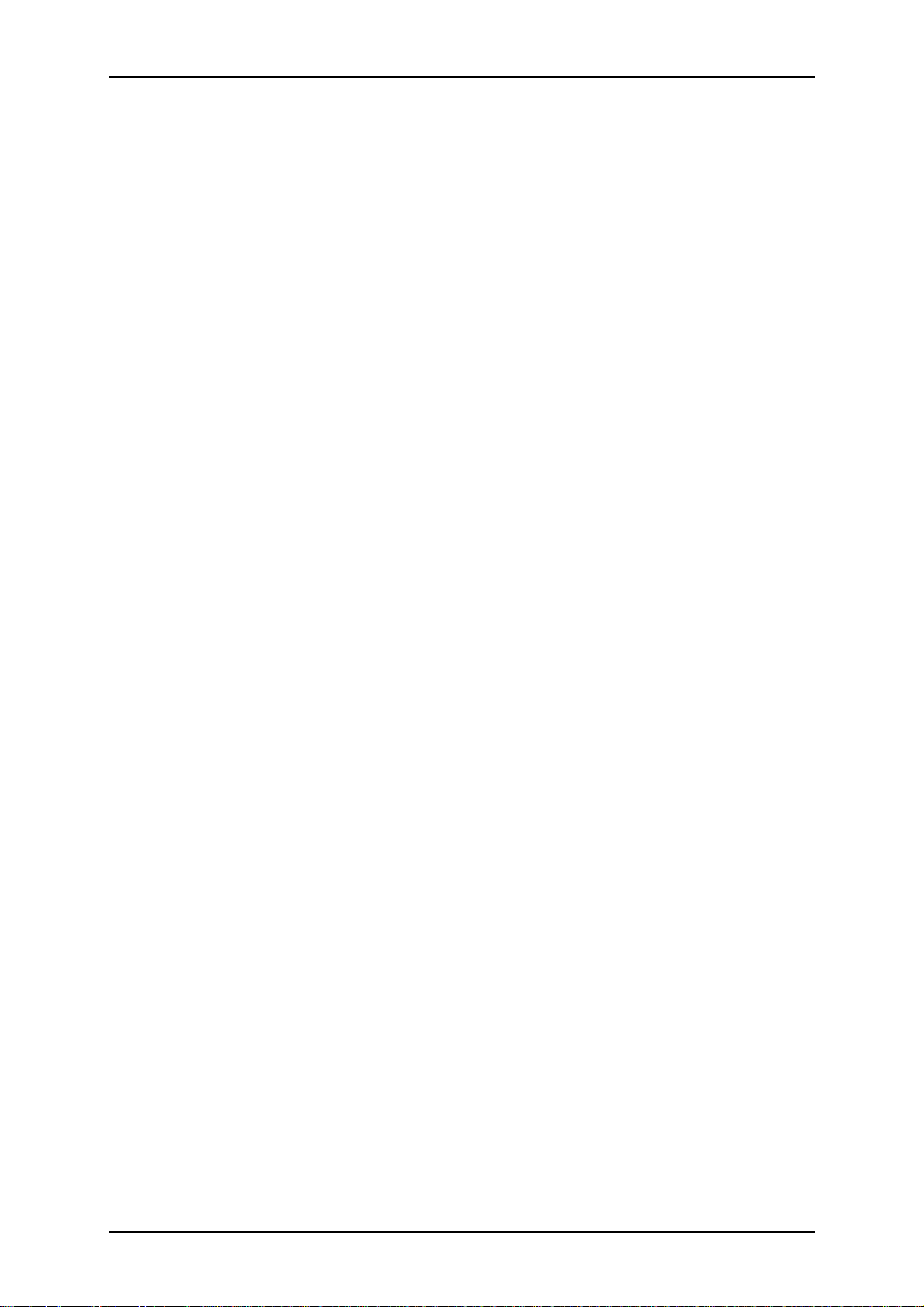
TM700 User Guide - System Overview
System Features
Your system features the following major components:
■ Intel® Pentium® or Intel Celeron processor.
■ Five 32-bit PCI 2.2 expansion slots for bus master PCI cards like LAN cards with
133MB/s maximum throughput.
■ Embedded PC-compatible support (serial, diskette, USB, LAN, audio).
■ RAID/S-ATA controller providing high performance RAID0/RAID1 functionality.
■ Onboard Ethernet LAN.
■ 3 ½-inch diskette drive.
■ Two slot, 3.5-inch media device bay.
■ Two slot, 5,25-inch media device bay.
■ Six integrated Universal Serial Bus (USB) ports, two located on the front panel and
four located on the rear panel.
■ Convertible chassis that can be installed as a tower or as a desktop.
1 - 3
Page 18
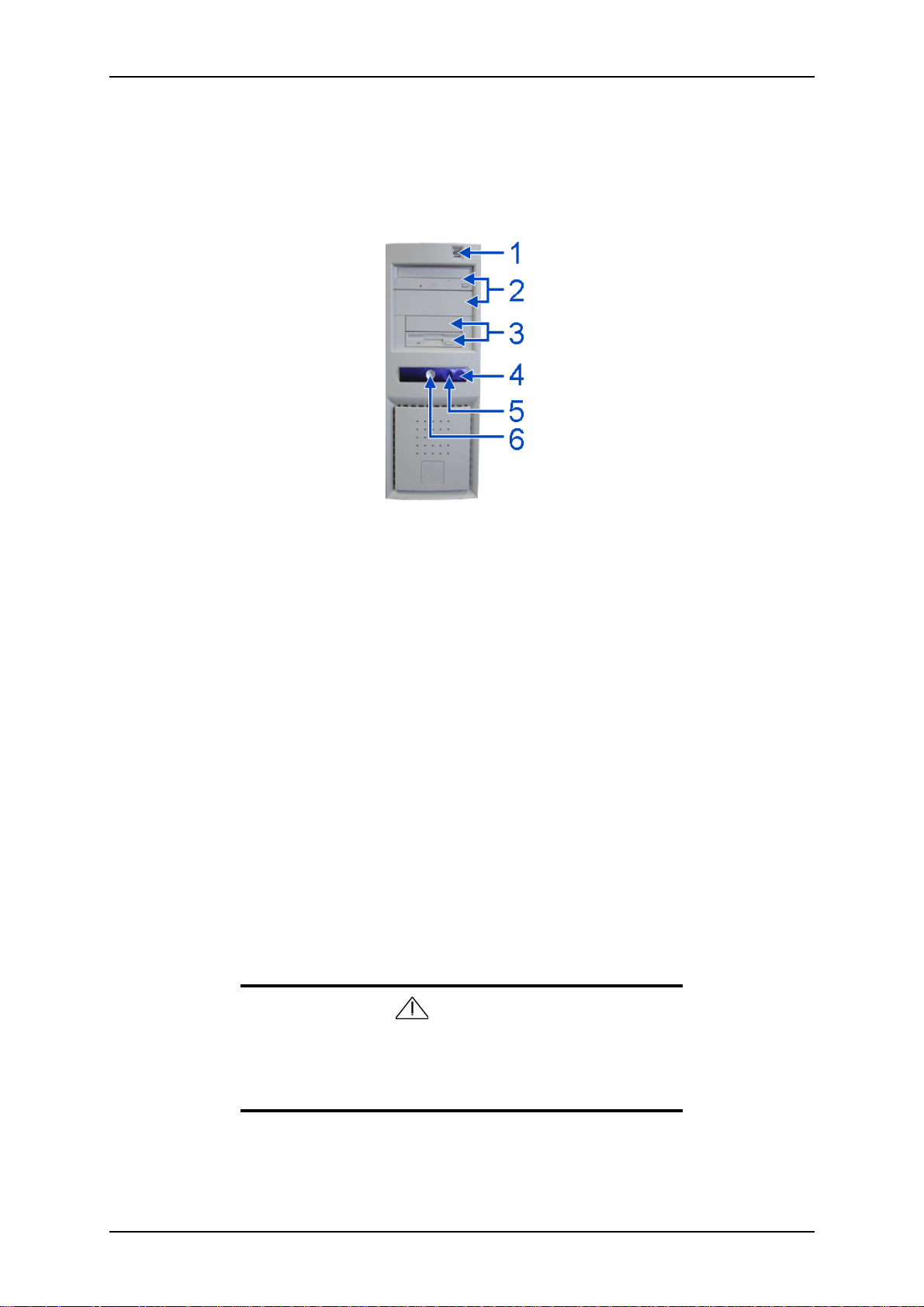
TM700 User Guide - System Overview
System Chassis Features
Front View
The following figure shows the location of the front system features
Figure 1 - 1 : Front View
1USB ports
Two Universal Serial Bus (USB) ports allow you to connect USB-equipped peripheral
devices such as printers.
2 5.25-inch bays
Two 5.25-inch bays, one of which may include a tape backup unit, CD-ROM drive,
DVD-ROM drive or COMBO DVD-ROM CD-RW drive.
3 3.5-inch bays
Two 3.5-inch bays, one of which may include a 3.5-inch floppy disk drive.
4 IDE device lamp
Lights up when a hard disk drive or an opical drive is active, reading or retrieving data.
5Status lamp
Indicates whether the computer is on or off. A steady green lamp indicates the
computer is on. The lamp lights amber when the computer is in stand-by mode.
6 Power button
Press this switch to turn on/off the power. Refer to the ‘Powering On Your System’,
‘Powering Off the Server System’ and ‘Forcing a Power Shutdown’ sections hereafter
for details.
Caution
When the system is in stand-by mode, make sure that the total
USB and PS/2 peripheral consumption does not exceed 2A.
Otherwise, the power supply can be severely damaged.
1 - 4
Page 19
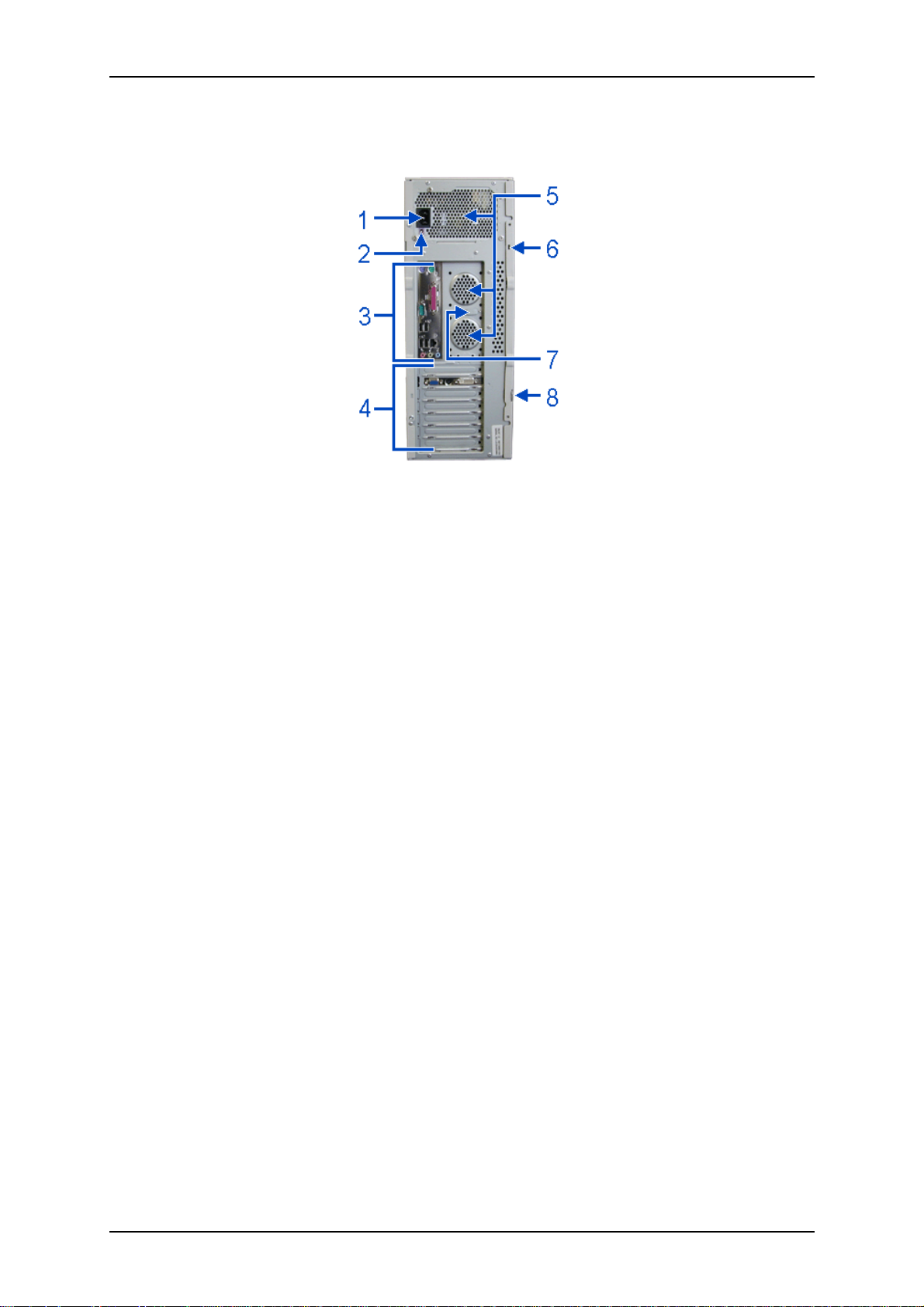
Rear View
TM700 User Guide - System Overview
Figure 1 - 2 : Rear View
1 AC power connector
Connect the power cord to this socket.
2 DC-12V power connector
12V power connector that you can use to connect speakers for example.
3 Connectors
Refer to the ‘System Connectors’ section hererafter for details.
4 Expansion boards slots
Refer to the ‘Expansion Boards Slots’ section hererafter for details
5 Venting holes
Keep the area near the venting holes clear for proper ventilation.
6 Kensington lock slot
Security feature that allows you to secure your computer to your desk with a cable.
7 Keyboard and mouse anti-theft device
Security feature that you can use to ensure that your mouse and keyboard cannot be
easily removed from your system.
8 Anti-theft ring
Security feature that allows you to secure your chassis’ cover with a padlock.
1 - 5
Page 20
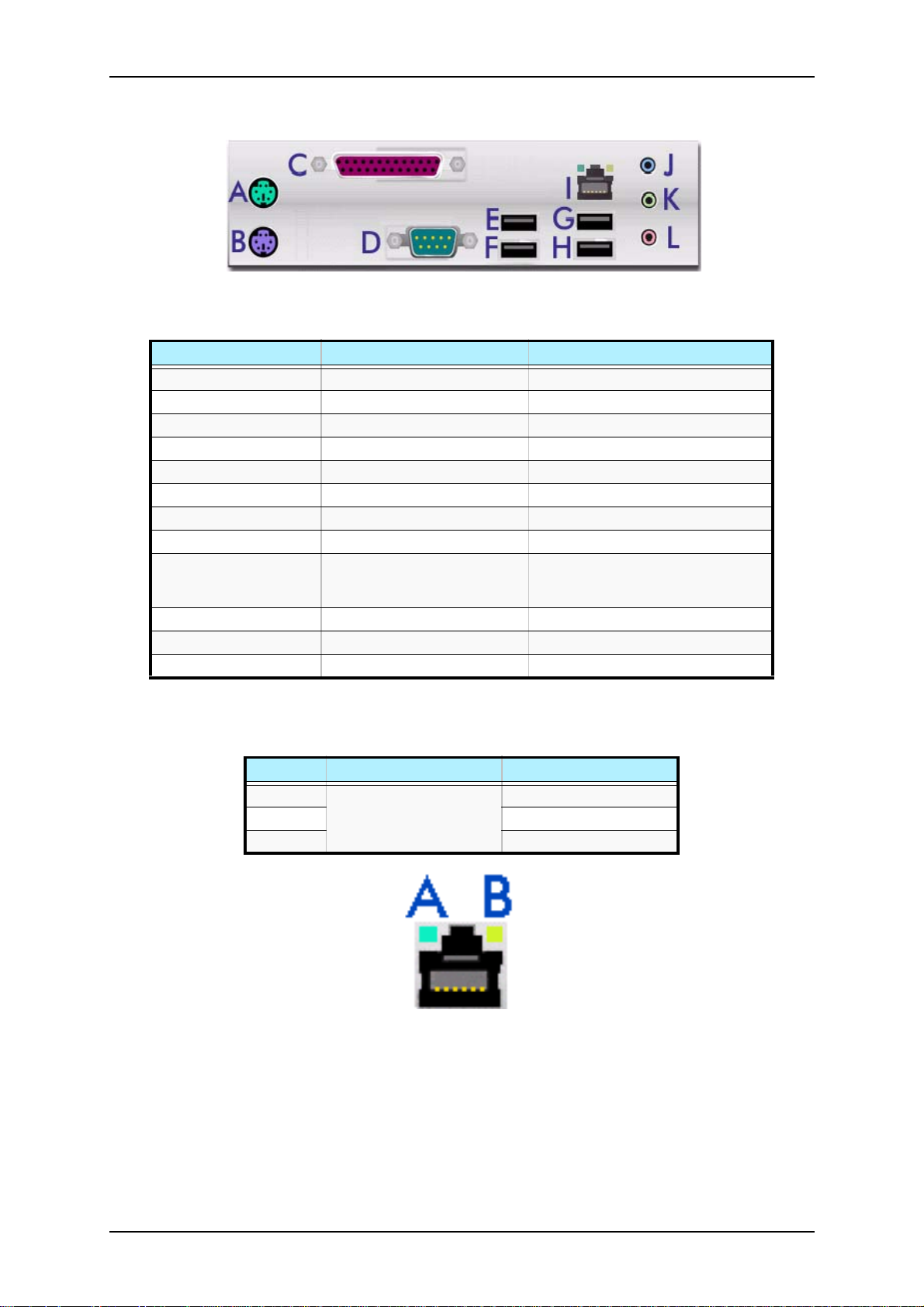
TM700 User Guide - System Overview
System Connectors
Figure 1 - 3 : System Connectors
Table 1 - 1: System Connectors
Key to the diagram Name of the Port Description
A PS/2 mouse port 6 Pin Mini-DIN
B PS/2 keyboard port 6 Pin Mini-DIN
C Printer/ EPP/ ECP & BPP port 25 pin SUB D
D Serial port COM1 9 pin SUB D
E USB port 1
F USB port 2
G USB port 3
H USB port 4
I RJ45 LAN connector and
LEDs. Refer to the RJ45 Leds
section below for details.
J Stereo line in Jack socket
K Stereo line out Jack socket
L Mono microphone in Jack socket
RJ45
RJ45 Leds
Table 1 - 2: RJ45 Leds Activity
Speed Led A Activity Led B Activity
10 Always ON (orange)
100 ON (orange)
1000 ON (green)
Lights OFF when active
OFF
Figure 1 - 4 : RJ45 Leds
Expansion Board Slots
Five PCI expansion slots are available enabling you to install additional Video Boards
and LAN board. Refer to the ‘Optional Features’ section for details about the components that may be installed in the expansion slots.
1 - 6
Page 21
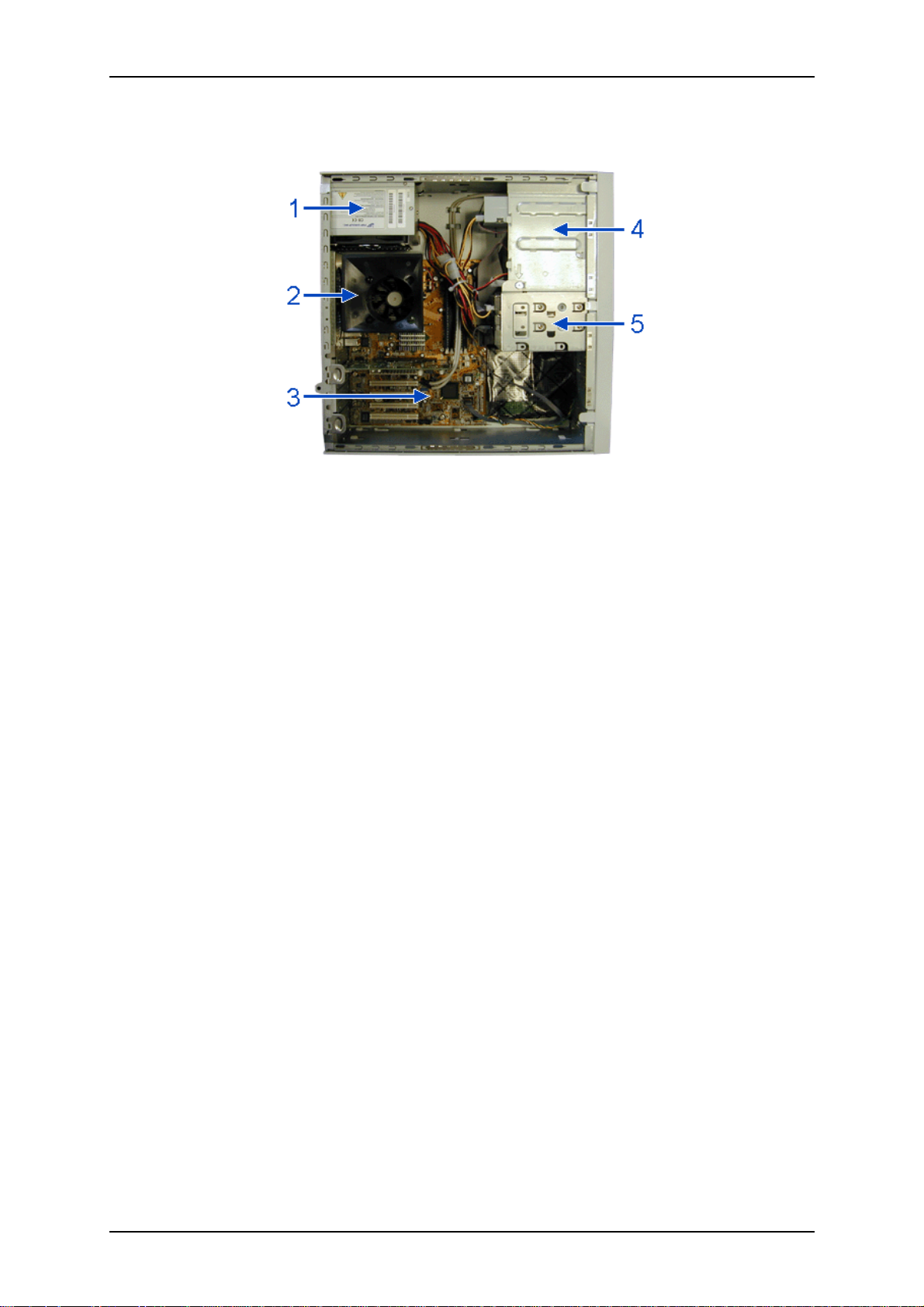
Internal View
TM700 User Guide - System Overview
Figure 1 - 5 : Internal View
1 Power supply slot
2 Processor air duct
3 Motherboard
4 5.25-inch and 3.5-inch devices slots
5 Hard disk drives slots
1 - 7
Page 22
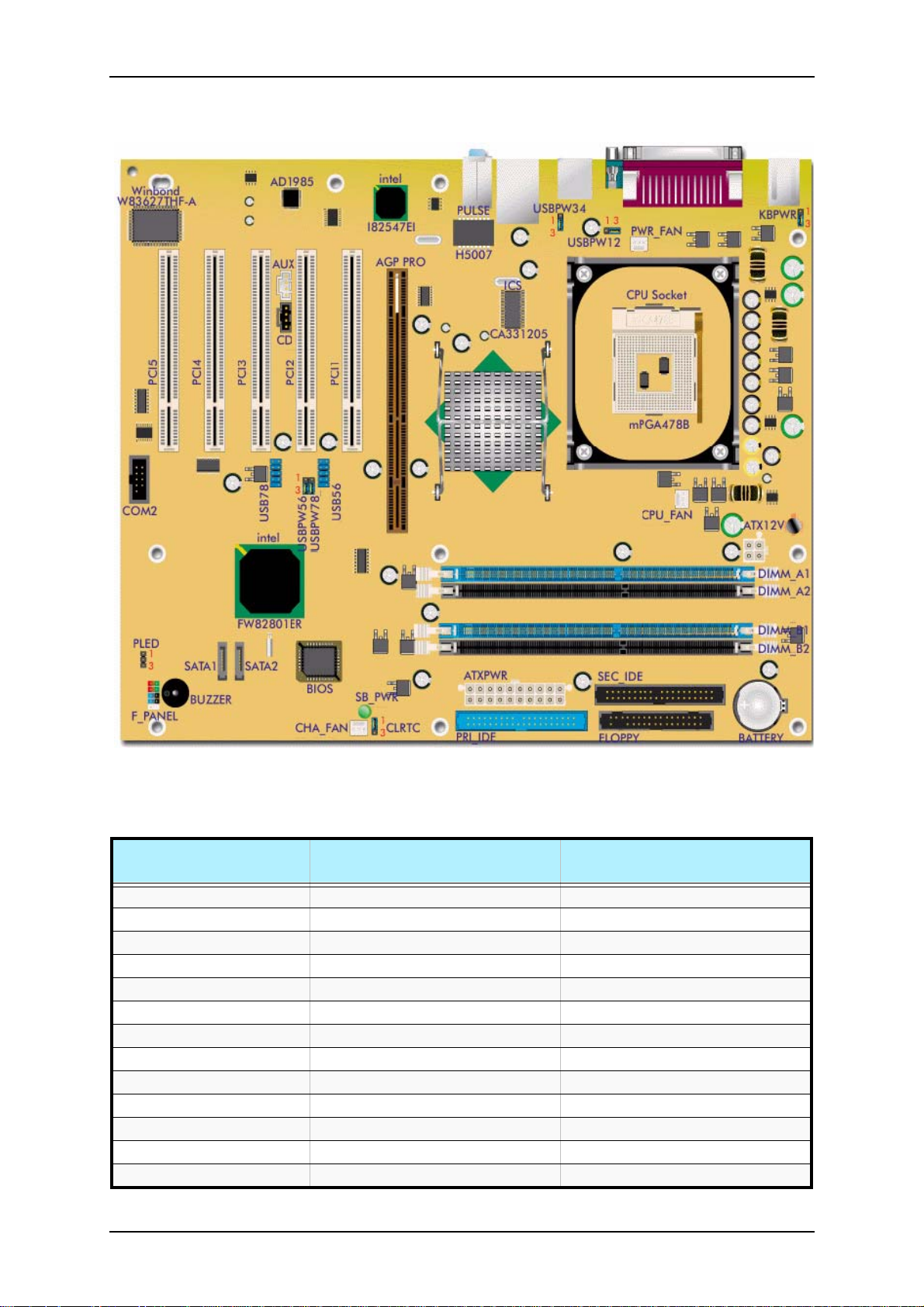
Motherboard
TM700 User Guide - System Overview
Figure 1 - 6 : TM700 Motherboard
Table 1 - 3: TM700 Motherboard Internal Connectors
Denomination on
drawing
ATXPWR Power connector 20 pin keyed connector
ATX12V Power connector 4 pin keyed connector
CPU_FAN CPU fan connector 3 pin header (white)
CHA_FAN System fan connector 3 pin header (white)
PWR_FAN Power fan connector 3 pin header (white)
FLOPPY Floppy drive connector 34 (2x17) pin shrouded header
PRI_IDE Primary IDE connector 40 (2x20) pin header (blue)
SEC_IDE Secondary IDE connector 40 (2x20) pin header (black)
PCI 1, 2, 3, 4 & 5 PCI connectors Standard PCI expansion slots
AGP PRO Accelerated Graphics Port Pro Pro AGP connector
SOCKET CPU connector mPGA 478B socket
DIMM_A1, A2, B1 & B2 DDR sockets 184 pin standard sockets
CD CD-ROM audio line in 4 pin header (black)
Name Type
1 - 8
Page 23
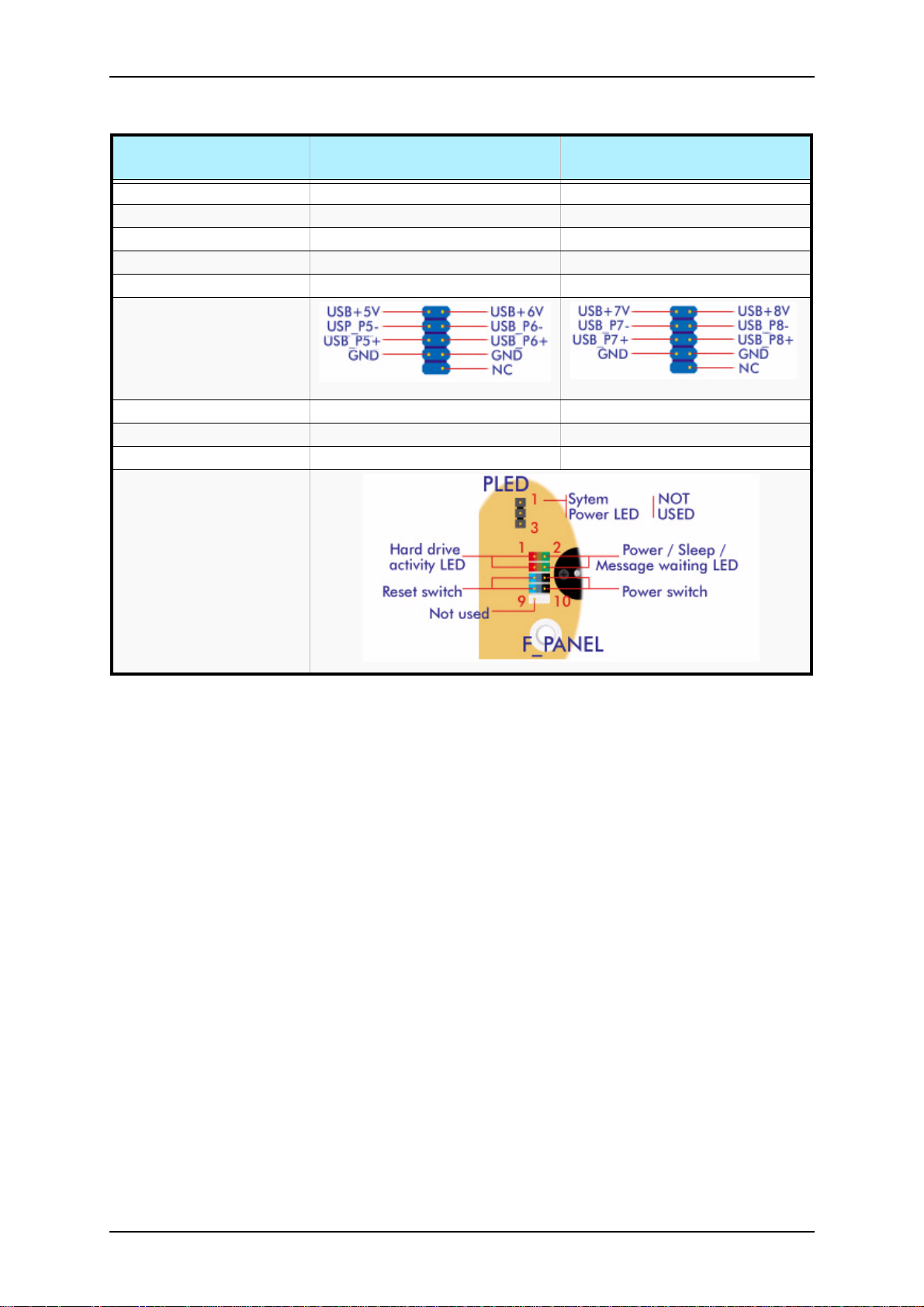
TM700 User Guide - System Overview
Table 1 - 3: TM700 Motherboard Internal Connectors (Continued)
Denomination on
Name Type
drawing
CLRTC Clear CMOS/ normal jumper 3 pin jumper
KBPWR Keyboard power jumper 3 pin jumper
AUX Auxiliary in 4 pin header (white)
USBPW12/34/56/78 USB power jumper 3 pin jumper
USB56/78 USB56 connector USB78 connector (not used)
BATTERY CMOS battery socket
COM2 Serial port header 10 pin dual row header (-1 key)
F_PANEL Front panel connector 5 pin dual row header (-1 key)
1 - 9
Page 24
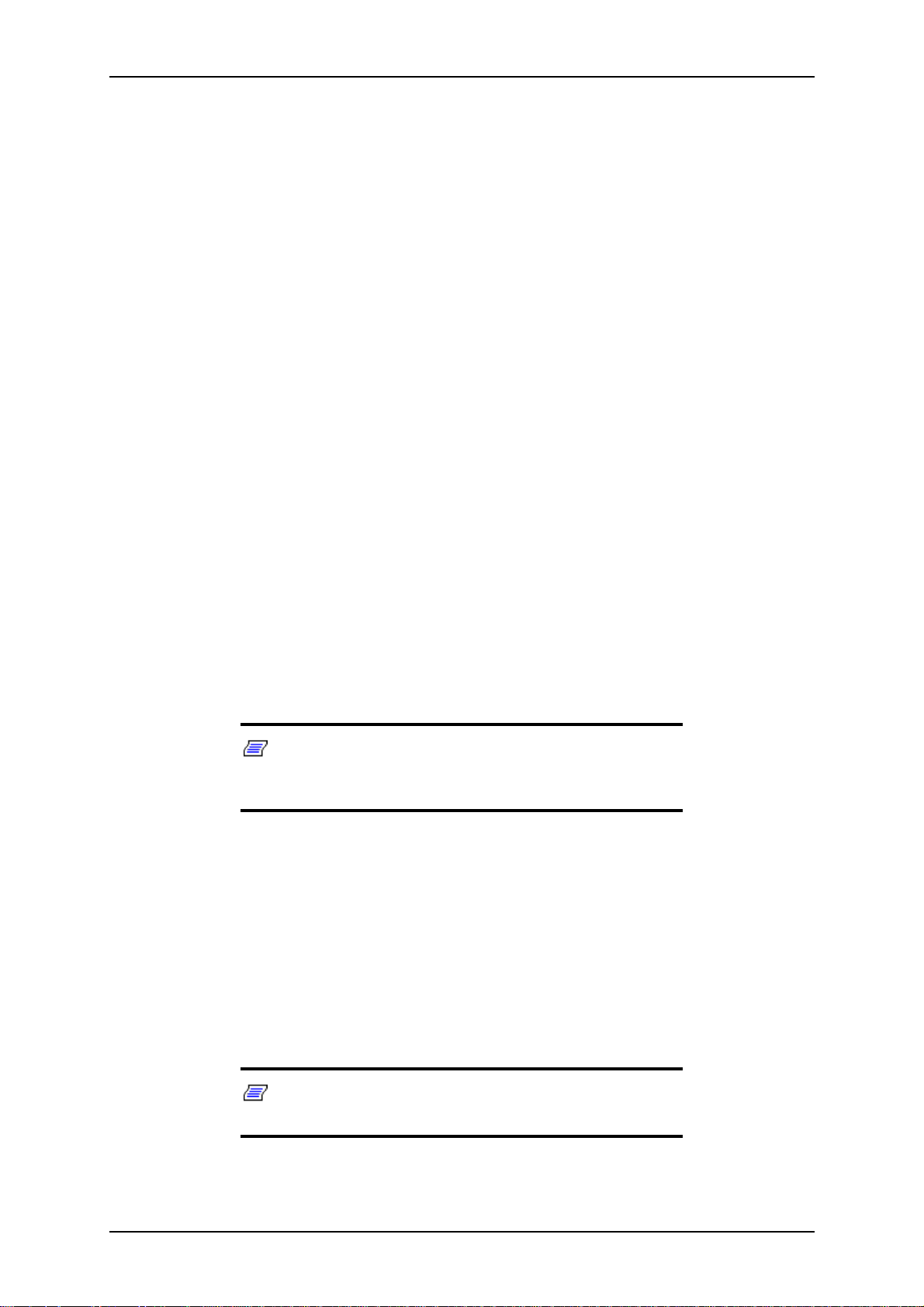
TM700 User Guide - System Overview
Standard Features
■ Convertible chassis
■ 280W power supply
■ 3.5-inch 1.44MB floppy disk drive
■ On-board LAN ethernet
■ Intel Pentium 4 processor support
■ Dual channel memory architecture support
■ P-ATA and S-ATA hard disk drives support
■ CD-ROM, DVD-ROM, COMBO DVD-ROM/ CD-RW support
■ AGP and PCI video boards support
■ 5.25-inch tape backup unit support
Processor
The system board may accommodate one Intel Pentium 4 processor with up to 1MB
cache.
Memory
The system board contains four 168-pin DIMM slots each supporting DDR400 ECC
unbuffered memory. You may install a minimum of 256 MB and as much as 4 GB.
Your system supports dual-channed memory architecture. Refer to “Recommended
Memory Configuration” on page 26 for details.
PCI Slots
The motherboard has five PCI expansion slots that you can use to add a video board or
a LAN board for example.
Note: When all four sockets are populated with 1GB DIMMs
(total 4GB), the system may detect only 3+GB (a little less than
4GB) due to ICH5R resource allocation.
Network Controller
Note: To ensure EMC product regulation compliance, the
system must be used with a shielded LAN cable.
1 - 10
Page 25

ACPI
TM700 User Guide - System Overview
The motherboard uses one Intel® 82547EI Gigabit Ethernet Controller and supports
10Base-T/100Base-TX/1000Base-T network systems.
The 82547EI controller supports the following features:
■ Full-duplex Gigabit throughput and higher platform performance with Communi-
cation Streaming Architecture (CSA)
■ System health monitoring and authenticated remote power control with ASF 2.0
The motherboard supports the Advanced Configuration and Power Interface (ACPI) as
defined by the ACPI 2.0 specifications. An ACPI aware operating system can put the
system into a state where the hard drives spin down, the system fans stop, and all processing is halted. However, the power supply will still be on and the processors will
still be dissipating some power, so the power supply fans will still run.
The system board supports sleep states s0, s1, s4, and s5:
■ s0: Normal running state.
■ s1: Processor sleep state. No context will be lost in this state and the processor
caches will maintain coherency.
■ s4: Hibernate or Save to Disk: The memory and machine state are saved to disk.
Pressing the power button or other wakeup event will restore the system state from
the disk and resume normal operation. This assumes that no hardware changes
have been made to the system while it was off.
■ s5: Soft off: Only the RTC section of the CSB are running in this state. No context
is saved by the OS or hardware.
Note: The system is off only when the AC power cord is disconnected.
Keyboard and Mouse
The keyboard/mouse controller is PS/2-compatible.
Peripheral Bays
Your Storage server features two 5.25-inch bays that you can use with either a hard disk
drive, an optical device such as a CD-ROM, DVD-ROM or COMBO DVD-ROM CDRW, or a tape backup unit. See “Optional Features” on page 1-12.
1 - 11
Page 26

TM700 User Guide - System Overview
Optional Features
You will find hereafter information about the optional components that may be
installed in your system.
CD-ROM Drive
■ Rotation Speed: 48x max
■ Buffer: 128 kBytes
■ Emergency Eject: Pin-hole on front panel to release tray.
■ Form Factor: 5.25" half height.
■ Compatibility: Mixed Mode (Audio and Data combined), CD-DA, Photo-CD, CD-
XA Ready, CD-I Ready, CD-Plus, CD-Extra, CD-RW
■ Transfer rate (max): 48x (7200Kbytes/s)
■ ATA Interface (burst): 16.67 Mbytes/s (PIO Mode 4/ MULTI-DMA Mode 2)
■ Environmental Specifications:
Table 1 - 4: CD-ROM Drive Environmental Specifications
Temperature 5°C to 50°C -40°C to +60°C
Humidity (% relative humidity) 5% to 90% 5% to 90%
Vibration 0.35 G (10 - 500 Hz) 2.0 G (10 - 500 Hz)
■ Random Access time: 75ms (typical), 100ms (max)
DVD-ROM Drive
■ High Speed DVD: 16X max & High Speed CD: 40X max.
■ Buffer: 256 kBytes
■ Emergency Eject: Pin-hole on front panel to release tray.
■ Software Ejection/ Loading and Volume Control
■ Form Factor: 5.25" half height.
■ Compatibility: DVD-ROM (single-layered and dual-layered), DVD-R 3.95GB &
4.7GB, DVD+R, DVD-RW (rev 1.0 & 1.1), DVD+RW, DVD-RAM 2.6GB & 4.7
GB, CD-ROM Mode1 and Mode2 data disc, CD-R,CD-RW,CD-ROM XA, CD-I,
Photo-CD Multi-session, CD-Extra, CD TEXT, CD Audio disc, Mixed mode CDROM disc.
Operating Non-operation
■ Transfer rate (max):
- CD-ROM: 6000Kbytes/s
- DVD-ROM: 22.1 Mbytes/s
■ CD-ROM ATA Interface (burst):
1 - 12
Page 27
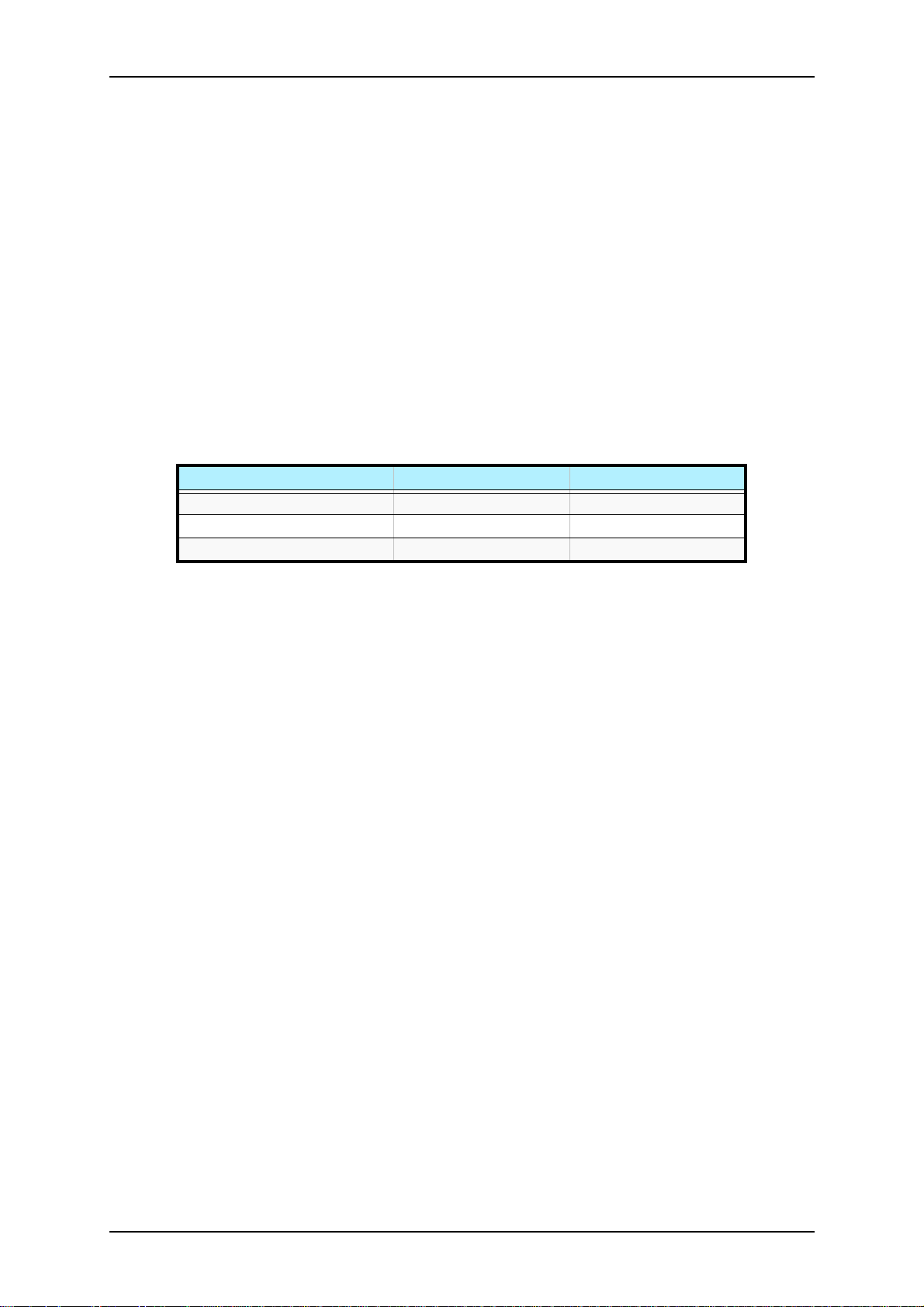
TM700 User Guide - System Overview
- 16.6 Mbytes/s (PIO Mode 4/ MULTI word DMA Mode 2)
- 8.3 Mbytes/s (Single word DMA Mode 2)
- 66.7 Mbytes/s (Ultra DMA Mode 4)
■ Rotation Speed:
- CD-ROM: 8780 rpm
- DVD-ROM: 9420 rpm
■ Full Stroke:
- CD-ROM: 160 ms
- DVD-ROM: 180 ms
■ Environmental Specifications:
Table 1 - 5: DVD-ROM Drive Environmental Specifications
Operating Non-operation
Temperature 5°C to 45°C -40°C to +60°C
Humidity (% relative humidity) 15% to 85% 10% to 90%
Vibration 0.25 G (zero to peak) 50 G (zero to peak)
DVD-ROM CD-RW Combination Drive
■ Emergency Eject: Pin-hole on front panel to release tray.
■ Volume Control: headphones volume control knob.
■ Headphone jack: 3.5 mm. stereo headphone output on the front panel.
■ Form Factor: 5.25" half height
■ Enhanced IDE Interface
■ Multifunction device:
- 48x CD-ROM reader (Read only)
- 48x CD-Recorder (Write once, read many)
- 24x CD-ReWritable device (Rewritable, read many)
- 16x DVD reader
■ Data buffer: 2MB
■ Compatibility:
- Reads data in each CD-ROM, CD-ROM XA, CD-I, Video CD, CD-Extra, CDText , Photo CD (Single and Multi session ), DVD-ROM, DVD-R(Ver.1.0, Ver.
2.0 for Authoring), CD-DA
- Reads and writes CD-R, CD-RW, DVD-R (Ver. 2.0), DVD-RW, DVD+R and
DVD+RW
■ Access time (max):
1 - 13
Page 28
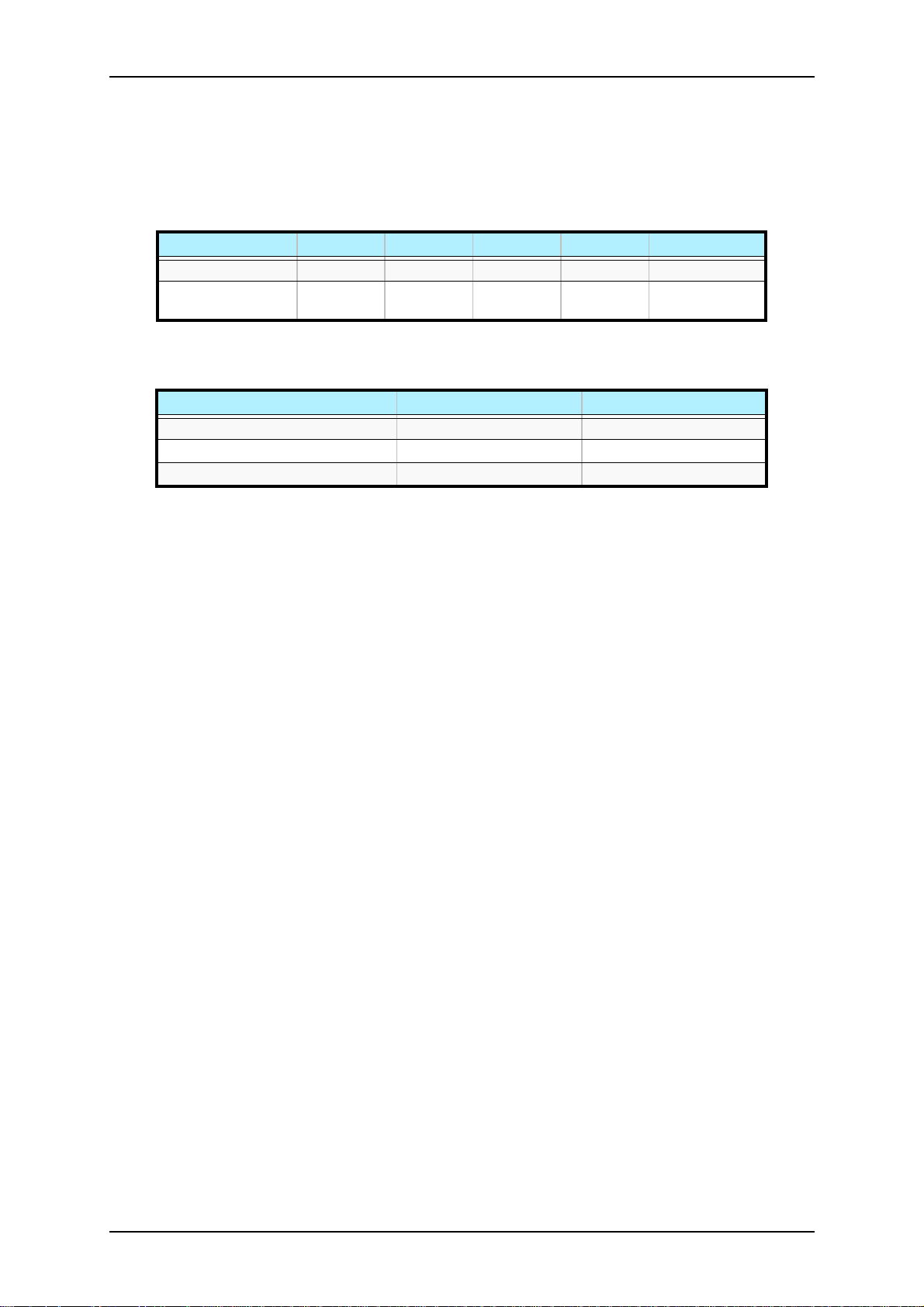
TM700 User Guide - System Overview
- CD-ROM: 120ms
- DVD-ROM: 140ms
■ Performance:
Table 1 - 6: Combo Drive Performance
CD-ROM CD-R DVD CD-RW DVD+R/+RW
Reading Speed 48x 48x 16x 16x ~40x 1,7x ~8x
Writing Speed 21x ~48x 4x, 8x, 12x,
16x, 24x
■ Environmental Specifications:
Table 1 - 7: Combo Drive Environmental Specifications
Operating Non-operation
Temperature 5°C to 45°C -30°C to +60°C
Humidity (% relative humidity) 15% to 80% 15% to 95%
Vibration 0.30 G (5-500 Hz) 2.0 G (5-500 Hz)
Intel Pro 1000 MT LAN Board
■ IEEE Standard
■ 10BASE-T, 100BASE-TX, 1000BASE-T
■ Intel® SingleDriver
■ Plug and Play Specification Support
■ Easy Installation, Intel® PROSet Utility and Intel® PRO Intelligent Install
■ Auto-negotiation, Full-duplex capable
■ Full height bracket
■ Wired for Management (WfM) Baseline 2.0 Enabled for servers
■ DMI 2.0 support, WMI & SNMP-manageable
■ Offline diagnostics
■ Intel® Boot Agent
■ ACPI Power Management
■ PXE 2.0
TM
Technology
E-IDE Hard Disk Drive
■ Capacity: 80gb minimum
■ 7200RPM
1 - 14
Page 29
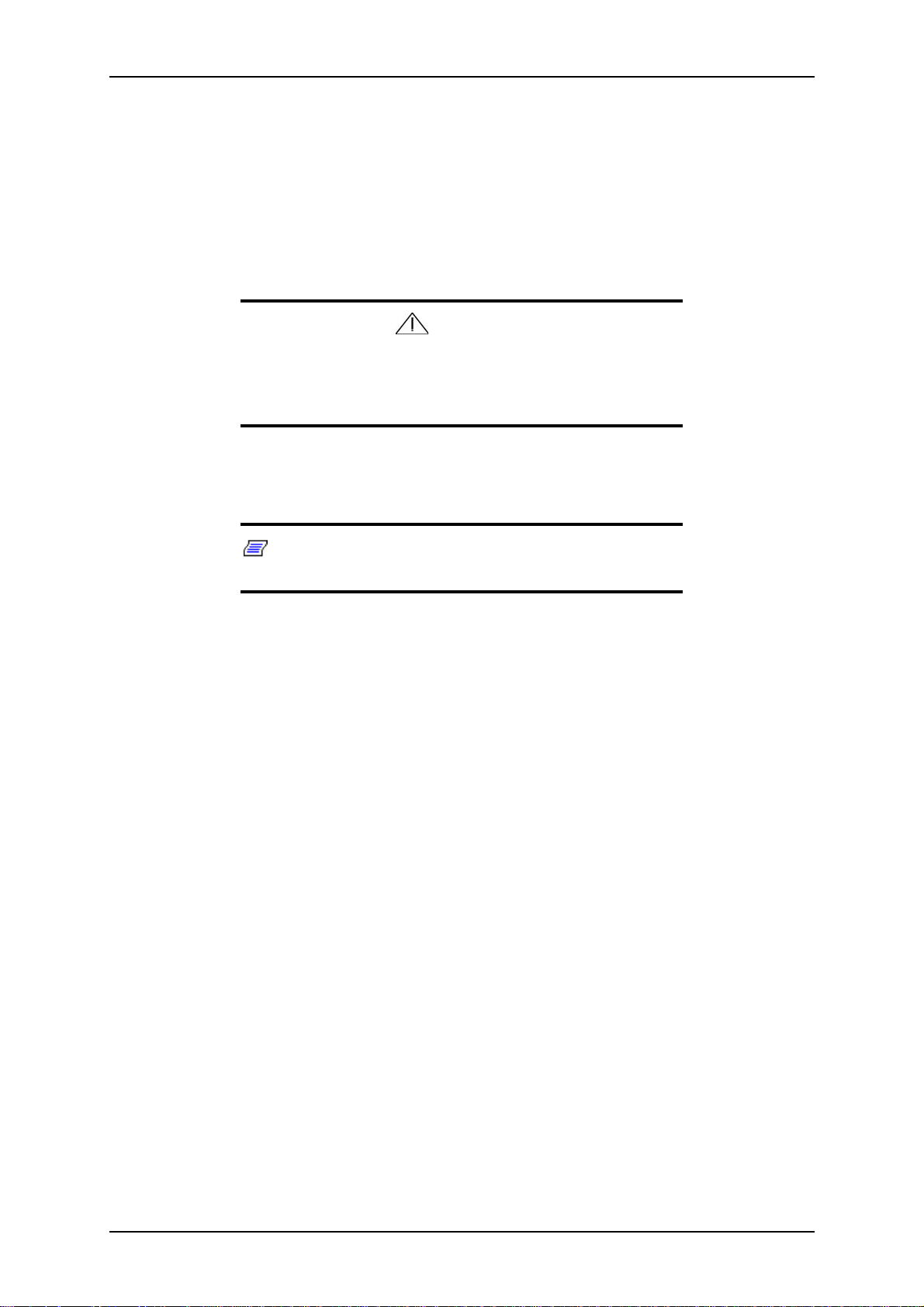
TM700 User Guide - System Overview
S-ATA Hard Disk Drive
■ Capacity: 80gb minimum
■ 7200RPM
■ RAID0 and RAID1 support. Refer to RAID Application documentation for
details.
You may use either E-IDE or S-ATA hard disk drives.
However, mixing E-IDE and S-ATA hard disk drives is not
supported.
Video Board
Caution
Note: Your system may feature a video board of a different
type than those presented hereafter.
nVidia Quadro FX 500
■ 128MB DDR2
■ 128-bit precision graphics pipeline
■ 128MB frame-buffer memory
■ Full IEEE 128-bit floating point precision
■ 32-bit floating point precision per color component
■ 12-bit sub-pixel precision
■ Hardware 8x/16x Full-Scene Anti-aliasing (FSAA)
■ AGP 8x interface
■ OpenGL and DX9.0 programmability
■ nView multi-display technology
■ Unified Driver Architecture
nVidia Quadro4 8x 380 XGL
■ 128-bit DDR memory interface
■ 64MB DDR SDRAM
■ NVIDIA Lightspeed Memory Architecture II
1 - 15
Page 30

TM700 User Guide - System Overview
■ Hardware overlay
■ Hardware antialiased lines
■ Two-sided lighting
■ Full-scene antialiasing
■ 2nd-generation occlusion culling
■ Dual 350MHz RAMDACs
■ Maximum Resolution 2048x1536 @ 75Hz
■ OpenGL quad-buffered stereo
■ NVIDIA Unified Driver Architecture (UDA)
■ AGP 8X/4X/2X and AGP Texturing Support
■ Microsoft DirectX 8.1, OpenGL 1.4 Optimizations and Support (with vertex and
pixel programmability)
PCI Video Board
■ Memory configuration: 8MB
■ Bus specifications: PCI bus/ PCI 2.2
■ Output: CRT
■ Resolution support:
- 2D/3D resolution : 1600x1200 max
- Color depth: 16,7m colors max
Sony AIT1 Tape Backup Unit
■ Capacity:
- 25 GBytes with 170 meter tape AIT-1 cassette (65 Gbytes with 2.6:1 data compression ratio)
- 35 Gbytes with 230 meter tape AIT-1 cassette (91 Gbytes with 2.6:1 data compression ratio)
■ Sustained transfer rate: 4 Mbytes/sec (10.4 Mbytes/sec with 2.6:1 data
compression ratio)
■ Supported format: AIT-1
■ Not compatible with the DDS and EXABYTES format tapes
■ Burst transfer rate: 66 Mbytes/sec Ultra DMA (mode 4)
■ Large 10 MB buffer memory
■ ATA / ATAP I - 5 i n t e r f a c e
■ Supports Fixed record length only
1 - 16
Page 31

TM700 User Guide - System Overview
■ Read After Write (RAW) On and Off capability
■ Read Retry On and Off capability
■ Frame rewrite function
■ Three levels of Error Correction Code (ECC)
■ High speed search (120 times nominal Read/Write speed)
■ Random read, Append write
■ Repeat write function
■ MIC support (Automatic reliability and performance enhancement - read and write
capability for MIC user data area)
1 - 17
Page 32

TM700 User Guide - EXPRESSBUILDER CD-ROM
EXPRESSBUILDER CD-ROM
With the EXPRESSBUILDER CD you can:
■ Create diskettes (third party software drivers).
■ Do Windows 2000, Windows XP or Windows Server 2003 Hard Disk Preload
Recovery.
What is on the CD that you may need to use
Third Party Software Drivers, Server Documentation, Others:
■ \DRIVERS All drivers of the TM700 machine.
■ \DOCS All the Express5800 TM700 documentation which is shipped with each
server.
■ \Apps\Adobe\Acrobat5.0 Adobe Acrobat Reader 5.0
■ \Apps\DirectX9.0a DirectX 9.0b
■ Apps\ESMPRO NEC ESMPRO Agent
Windows 2000/XP or Windows Server 2003 Hard Disk Preload Recovery:
Should the system crash, and the operating system or pre-installed applications are lost
or damaged, the initial configuration can be reinstalled by simply reloading it from the
recovery CD. This added security protects the customer’s investment, and helps to
lessen total cost of ownership by reducing downtime.
Do as follows :
1. Place the EXPRESSBUILDER CD in the CD drive and boot the server.
2. Select the Windows operating system you wish to install.
3. Select the partition type (FAT32 or NTFS) and the size.
4. Insert the Windows CD when requested.
5. The installation starts automatically.
Software End-User License Agreement
Carefully read the following terms and conditions before installing the software in this
package. Opening this package indicates your understanding and acceptance of all of
the following terms and conditions. If you do not agree with them, you may promptly
return the package and any associated documentation (collectively herein referred to as
SOFTWARE) to your local NEC Computers International representative.
IMPORTANT: This software is a proprietary product and is protected by copyright
laws. It is licensed (not sold) for use on a single machine (as defined in the installation
instructions), and is licensed only on the condition that you agree to the terms of this
1 - 18
Page 33

END-USER LICENSE AGREEMENT. You assume responsibility for the selection of
the SOFTWARE to achieve your intended results, and for the installation, use and
results obtained from the software.
LICENSE
TM700 User Guide - EXPRESSBUILDER CD-ROM
1. Use. You may use the SOFTWARE on the machines intended for its use.
2. Copy, Modify and Merge. You may copy the SOFTWARE into any machine-
readable or printed form for backup or modification purposes in support of your
use of the SOFTWARE.
3. Transfer. You may transfer this SOFTWARE together with this license to
another party, but only if the other party agrees to accept the terms and conditions of this Agreement. If you transfer the SOFTWARE and license, you must
at the same time either transfer all copies (either in printed or machine readable
form) to the same party or destroy any copies not transferred, including all modifications and portions of the SOFTWARE contained or merged into other programs. If the SOFTWARE is an update, any transfer must include the update and
all prior versions. Any such transfer of the SOFTWARE and license to another
party terminates your license. Any attempt to transfer the SOFTWARE and
license, other than as set forth herein, shall be null and void.
4. Other Restrictions. You may not reverse engineer, decompile or disassemble
this SOFTWARE. EXCEPT AS EXPRESSLY PROVIDED IN THIS AGREEMENT, ANY USE, COPYING, MODIFICATION, OR MERGING OF THE
SOFTWARE, INCLUDING DOCUMENTATION, OR TRANSFER OF THE
SOFTWARE OR LICENSE, IS PROHIBITED.
TERM
The license is effective until terminated. You may terminate it at any other time by
destroying the SOFTWARE together with all copies, modifications, and merged portions in any form. It will also terminate upon conditions set forth elsewhere in this
Agreement, or if you fail to comply with any term or condition of the Agreement. You
agree upon such termination to destroy the SOFTWARE together with all copies, modifications and merged portions in any form.
LIMITED WARRANTY
THE SOFTWARE IS PROVIDED “AS IS” WITHOUT WARRANTY OF ANY
KIND, EITHER EXPRESSED OR IMPLIED, INCLUDING, BUT NOT LIMITED TO
THE IMPLIED WARRANTIES OR MERCHANTABILITY AND FITNESS FOR A
PARTICULAR PURPOSE. THE ENTIRE RISK AS TO THE QUALITY AND PERFORMANCE OF THE SOFTWARE IS WITH YOU AND NEITHER NEC COMPUTERS INTERNATIONAL, ITS SUPPLIERS, OR AUTHORIZED RESELLERS
ASSUME THE ENTIRE COST OF ALL NECESSARY SERVICING, REPAIR OR
CORRECTION.
Some states do not allow the exclusion of implied warranties, so the above exclusion
may not apply to you. This warranty gives you specific legal rights and you may also
have other rights which vary from state to state.
1 - 19
Page 34

TM700 User Guide - EXPRESSBUILDER CD-ROM
Neither NEC Computers International nor its suppliers warrant that the functions contained in the SOFTWARE will meet your requirements or that the operation of the
SOFTWARE will be uninterrupted or error free. NEC Computers International warrants the media on which the SOFTWARE is furnished to be free from defects in materials and workmanship under normal use for a period of (90) days from the date of
delivery to you, as evidenced by a copy of your purchase invoice.
LIMITATIONS OF REMEDIES
NEC Computers International and its suppliers entire liability and your exclusive remedy shall be the replacement of any media not meeting NEC Computers International’s
“Limited Warranty” which is returned to NEC Computers International at the address
below with a copy of your invoice.
IN NO EVENT WILL NEC COMPUTERS INTERNATIONAL OR ITS SUPPLIERS
BE LIABLE TO YOU FOR ANY DAMAGES, INCLUDING ANY LOST PROFITS,
LOSS OF BUSINESS INFORMATION, BUSINESS INTERRUPTION, LOST SAVINGS OR OTHER INCIDENTAL OR CONSEQUENTIAL DAMAGES ARISING
OUT OF THE USE OR INABILITY TO USE SUCH SOFTWARE, EVEN IF NEC
COMPUTERS INTERNATIONAL, ITS SUPPLIERS OR ANY AUTHORIZED
RESELLER HAS BEEN ADVISED OF THE POSSIBILITY OF SUCH DAMAGES,
OR FOR ANY CLAIM BY ANY OTHER PARTY.
1 - 20
Page 35

Setting Up the System
■ Overview
■ Selecting a Site
■ Unpacking the System
■ Making Connections
■ Connecting the Power Cord
■ Using the System
2
Page 36

Overview
This chapter describes how to select a site, unpack the system, make cable connections,
and power on the system units. Information on front and rear panel features, switches
and LEDs are also included in this chapter.
TM700 User Guide - Setting Up the System
2 - 2
Page 37
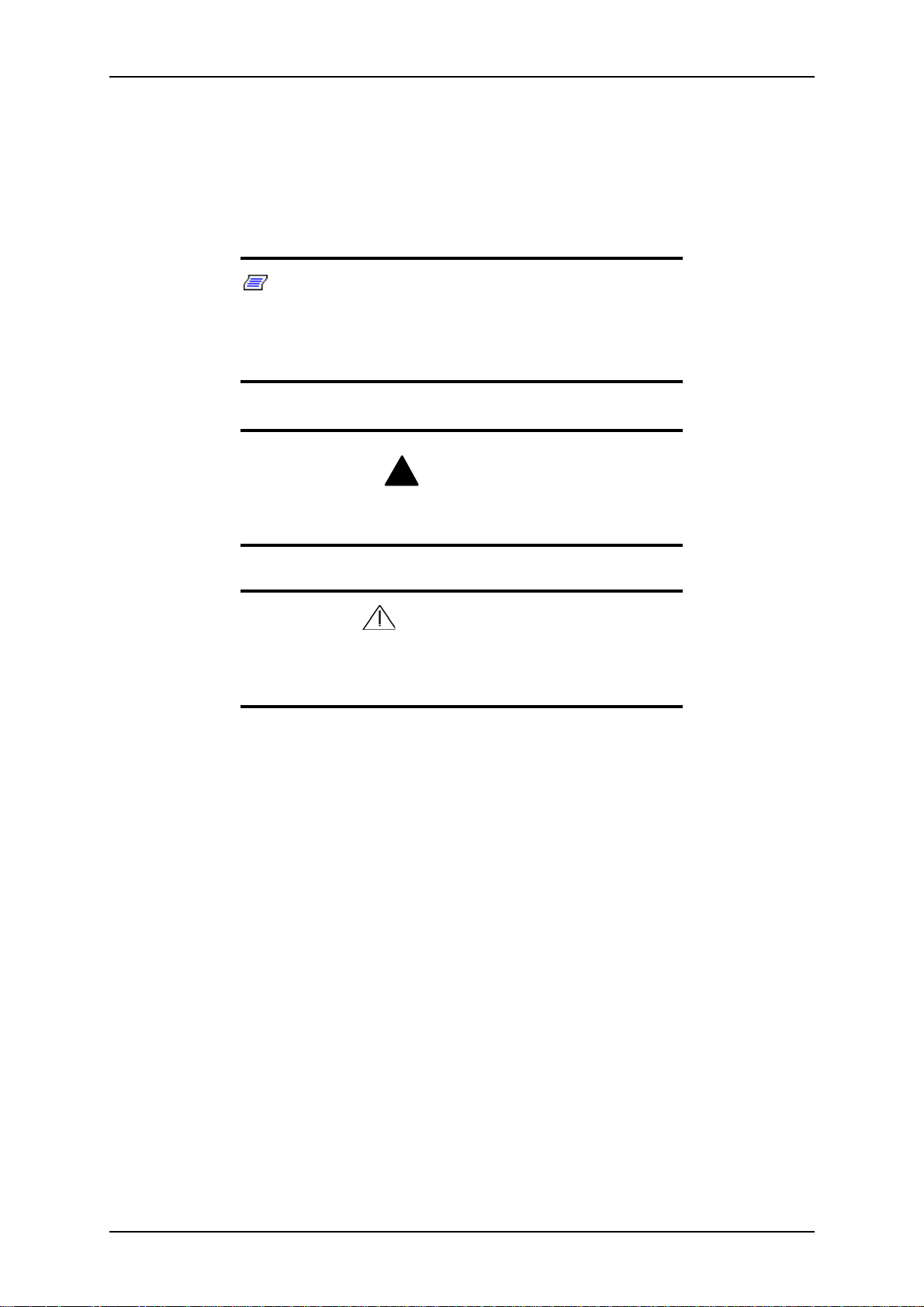
TM700 User Guide - Setting Up the System
Selecting a Site
The system operates reliably in a typical office environment.
Choose a site that is:
■ Near grounded, three-pronged power outlets.
Note: For the United States and Canada, this means a
NEMA 6-15R outlet for 200-240 VAC. The system cannot be
used on a NEMA 5-15R outlet for 100-120 VAC. For other
international sites, this means three-pronged power outlets
applicable for the electrical code of the region.
Be sure the power service connection is through a properly
grounded outlet.
!
WARNING
CAUTION
When two power supplies are installed in the system the power
plug from each of the power supplies must be plugged into the
same common ground power outlets.
■ Clean, dust-free, and well ventilated. Every side ventilating openings kept free of
obstructions. Away from sources of heat, vibration or physical shock.
■ Isolated from strong electromagnetic fields and electrical noise produced by
electrical devices (such as air conditioners, large fans, large electric motors, radio
and TV transmitters, and high-frequency security devices)
■ Spacious enough to provide at least ten inches (25 centimeters) in front of the
system, five inches (13 centimeters) behind the system and three inches (eight
centimeters) on each side of the system for proper cooling, airflow, and cable
clearance.
■ Easily accessible for system maintenance and installation of system upgrades.
2 - 3
Page 38

TM700 User Guide - Setting Up the System
Unpacking the System
When you receive your system, inspect the shipping containers prior to unpacking. If
the shipping boxes are damaged, note the damage, and if possible, photograph it for
reference. After removing the contents of the containers, keep the cartons and the packing materials. If the contents appear damaged when you unpack the boxes, file a damage claim with the carrier immediately.
2 - 4
Page 39

TM700 User Guide - Setting Up the System
Making Connections
Connect your keyboard, monitor, and mouse. Also connect any external peripheral
devices such as a printer or scanner by following the instructions included with these
devices.
Damage to the system may result if the keyboard/ mouse cable
is inserted or removed when power is applied to the system.
Inserting a telephone line connector into a LAN RJ-45 port may
result in personal injury and equipment damage.
Caution
2 - 5
Page 40

TM700 User Guide - Setting Up the System
Connecting the Power Cord
Plug the female end of the AC power cord into the input receptacle on the rear of the
power supply cage. Plug the male end of the power cord into NEMA 5-15R outlet for
100-120 VAC or NEMA 6-15R outlet for 200-240 VAC.
If the power cord(s) supplied with the system is not compatible with the AC wall outlet
in your region, obtain a suitable power cord that meets the following criteria.
■ The power cord must be rated for the available AC voltage and have a current
rating that is at least 125% of the current rating of the system.
■ The power cord connector that plugs into the wall outlet must be terminated in a
grounding-type male plug designed for use in your region. It must have
certification marks showing certification by an agency acceptable in your region.
■ The power cord connector that plugs into the system must be an IEC- type CEE-22
female connector.
■ The power cord must be less than 1.8 meters (6.0 feet) long.
Warning
Your system shipped with a power cord for each power supply.
Do not attempt to modify or use the supplied AC power cord if it
is not the exact type required.
2 - 6
Page 41

TM700 User Guide - Setting Up the System
Using the System
The following subsections describe how to use this server system properly and safely,
including an explanation of the server system power on/off sequences, what the POST
program checks in the server, and how to perform a forced power shutdown.
When using the server system the following precautions should be observed.
■ Make sure you power off the server before connecting or disconnecting cables
between the server and peripheral devices. Connecting or disconnecting the cables
while the server is powered on may cause malfunction or failures within the server.
■ Verify that the access lamp on the diskette drive is unlit before turning off the
server or ejecting the floppy disk. Turning off the server or ejecting the floppy disk
while the access lamp is lit may damage data being stored on the floppy disk.
■ After turning off the server, wait at least 10 seconds before turning it on again.
Cycling the power immediately may cause malfunction or failures of the server.
■ Before relocating the server, turn off the power and unplug the power cord from
the outlet. Moving the server when it is powered may cause malfunction or failures
of the server.
■ Some software includes a command to eject the CD-ROM tray or a media in a
device mounted in the 5.25-inch device bay. Make sure that the front door of the
tower-based cabinet is open before running the command. Running this command
with the front door closed may cause the CD-ROM tray or the media to hit against
the front door, resulting in a possible failure of the CD-ROM.
■ Clean the server regularly. Regular cleaning prevents failures of the server and its
components.
■ Lightning may cause a momentary voltage drop. To prevent this problem, an unin-
terruptible power supply unit is recommended.
■ Only use options qualified for the server. A non-qualified option may be mounted
or connected to the server, but it may fail to operate normally or even cause failures. These types of failures are not covered under warranty.
2 - 7
Page 42

TM700 User Guide - Setting Up the System
Powering On Your System
- If the power cord is connected to a power control
device such as a UPS (Uninterruptive Power Supply),
make sure that the power control device is powered.
- Do not turn off the server until characters following the
Boot-BIOS logo appears on the screen.
Power on your system as follows.
1. Make sure all external devices, such as a video display, keyboard, and mouse
(optional) have been connected, and the power cords are connected.
2. Power on the video display and any other external devices.
Note: If the server power cord(s) is connected to a power
control unit such as an UPS (Uninterruptible Power Supply)
make sure that the power control unit is powered on.
CAUTION:
3. Press the POWER switch on the front of the computer chassis to power on the
system. The POWER lamp lights green. If it is not lit, ensure the ac power cord
is connected to a functional ac power source.
After a few seconds your system begins the internal Power-On Self Tests (POST).
POST automatically checks the system board, CPU(s), memory, keyboard, mouse, and
most installed peripheral devices. POST also displays the start messages of the BIOS
setup utility during execution.
The POST check results should be checked in the following cases:
■ When the server is being used for the first time.
■ When the server appears to fail.
■ When the server beeps many times between power-on and OS start-up.
■ When an error message appears on the screen.
Note: For error messages that appear on the display unit,
refer to subsection POST Error Codes and Messages in Chapter 5 of this Guide.
2 - 8
Page 43

TM700 User Guide - Setting Up the System
!
Always allow POST to complete before powering down your
system.
If you have problems powering on your system, refer to Problem Solving in Chapter 5
of this User’s Guide.
After you have successfully powered on your system, insert the EXPRESSBUILDER
CD-ROM into the CD-ROM device, reboot the system and follow the screen prompts
to run EXPRESSBUILDER.
Powering Off the Server System
When server system power is on, pressing the power on/off switch on the front panel of
the server turns the power off.
CAUTION
To turn the server system power off:
1. Shutdown the operating system (OS).
2. If necessary, press the POWER switch on the front of the computer chassis again
to power off the system. The POWER lamp lights off.
3. Power off the peripheral devices.
Note: If the server power cord is connected to a power
control unit such as an UPS (Uninterruptible Power Supply),
refer to the UPS user's guide for proper power-off procedures.
Forcing a Power Shutdown
A forced power shutdown can be used when the power on/off switch does not power
off the server or the reset functions do not work.
To perform a forced power shutdown:
■ Press in on the power on/off switch located on the front panel of the server for at
least 4 seconds to force the server power off.
To power on after a forced shutdown, wait 10 seconds and then power on again.
2 - 9
Page 44

TM700 User Guide - Setting Up the System
2 - 10
Page 45

Configuring Your System
■ Configuring Your System
■ BIOS Setup Utility
■ Configuring MotherBoard Jumpers
3
Page 46

TM700 User Guide - Configuring Your System
Configuring Your System
Configuration and setup utilities are used to change your system configuration. You can
configure your system, as well as option boards you may add to your system, using the
BIOS Setup Utility. Several unique system parameters are configured using the BIOS
Setup, which is stored in the system FLASH memory.
If your system has been factory configured, the BIOS Setup Utility does not need to be
run unless you want to change the password or security features, add certain types of
option boards or devices, or upgrade your system board.
This chapter also provides information on several system configuration parameters that
are set by jumpers on the system board. However, these parameters do not usually
require change.
3 - 2
Page 47

TM700 User Guide - Configuring Your System
BIOS Setup Utility
The BIOS Setup Utility is used to change system configuration parameters. The utility
is resident in the system FLASH memory and does not require a diskette or an operating system present to run.
Using the BIOS Setup Utility
You access the BIOS Setup utility when you turn on or reboot your system. To run the
BIOS Setup Utility, perform the following procedure:
1. Power-on or reboot the system. “Press <DEL> to enter SETUP” displays.
2. Press DEL. The BIOS Setup Utility starts and the Main Menu is displayed. The
menu bar at the top of the Main Menu lists the following selections:
Table 3 - 1: Main Menu
Menu Use
Main Use this menu for basic system configuration.
Advanced Use this menu for setting the Advanced Features available on
your system.
Power Use this menu for configuring power management features and
power on options.
Boot Use this menu to configure Boot Device priority and to set User
and Supervisor Passwords.
Exit Exits the current menu.
Use the arrow keys to select a menu or an item on a displayed menu. Press the value
keys (listed in the table below) to cycle through the allowable values for the selected
field. Use the Exit menu’s “Save Values” selection to save the current values on all the
menus.
To display a submenu, position the cursor on a selection that has a submenu and press
ENTER. An arrow precedes selections with submenus.
Refer to the following table for information on the keys that you use with BIOS Setup.
These keys are also listed at the bottom of the Setup menu.
Table 3 - 2: BIOS Setup Keys
Key Function in Setup Menu
F1 or Alt-H Get Help about an item.
ESC Exit the current menu and return to the previous menu.
Left or right arrow keys Move between menus.
Up or down arrow keys Move cursor up and down. The cursor moves only to the settings
that you can change.
HOME or END Move cursor to top or bottom of window.
PAGE UP or PAGE DOWN Move cursor to next or previous page.
F5 Load default configuration values for this menu.
F10 Save configuration values and exit.
ENTER Execute command or Select ✟ submenu.
3 - 3
Page 48

TM700 User Guide - Configuring Your System
BIOS Setup Configuration Settings
The BIOS Setup Configuration tables show the default settings for the BIOS Setup
Utility and provide a place for you to record any changes you make to these settings.
Recommended values are bold in the following tables.
3 - 4
Page 49

Main Menu
TM700 User Guide - Configuring Your System
Table 3 - 3: Main Menu
Feature Choices or
Description Your Setting
Display Only
System Time HH:MM:SS Set the System Time.
System Date MM/DD/YYYY Set the System Date.
Legacy Diskette A Disabled
Primary IDE Master Selects sub-menu
Primary IDE Slave Selects sub-menu
Secondary IDE
Master
Secondary IDE
Slave
IDE Configuration Selects sub-menu
System Information Selects sub-menu
1.44/1.25 Mb 3½”
Selects sub-menu
Selects sub-menu
Hidden if not detected.
Primary and Secondary Master and Slave IDE Submenus
Table 3 - 4: Primary And Secondary Master And Slave IDE Submenus
Feature Choices or
Display Only
Type Auto
Not Installed
LBA (Large Mode Disabled
Auto
Block (Multi-Sector
Transfer)
PI0 Mode Auto
Disabled
Auto
0
1
2
3
4
Description Your Setting
Select Auto if a device is
attached to the IDE channel.
LBA stands for "logical block
addressing". Instead of
referring to locations by passing
to the disk a cylinder, head and
sector number (CHS
addressing), the sectors are
serialized so that each just has
an integer number; 0, 1, 2, etc.
up to the total number of
sectors on the disk. Disabled
will disable the LBA mode, Auto
will enable it if the IDE device
supports it. This field is
informational only, for Type
Auto.
Enales or disables multiple
sector transfers. This field is
informational only, for Type
Auto.
Select the method for moving
data to/from the drive. This field
is informational only, for Type
Auto. This field is updated to
display only the modes
supported by the attached
device.
3 - 5
Page 50

TM700 User Guide - Configuring Your System
Table 3 - 4: Primary And Secondary Master And Slave IDE Submenus (Continued)
Feature Choices or
Display Only
DMA Mode Auto
SWDMA0
SWDMA1
SWDMA2
MWDMA0
MWDMA1
MWDMA2
UDMA0
UDMA1
UDMA2
UDMA3
UDMA4
UDMA5
UDMA6
SMART Monitoring Auto
Disabled
Enabled
32Bit Data Transfer Disabled
Enabled
IDE Configuration Submenu
Description Your Setting
Selects the DMA mode used for
moving data to/from the drive.
This field is informative only for
Type A uto.
Enables or disables the Self
Monitoring, Analysis and
Reporting Technology
(S.M.A.R.T.)
This option allows you to
enable or disable 32 bit IDE
transfers.
Table 3 - 1: IDE Configuration Submenu
Feature Choices or
Display Only
Onboard IDE
Operate Mode
Enhanced Mode
Support On
Configure S-ATA as
RAID
Serial-ATA
BOOTROM
IDE Detect Time
Out (Sec)
Compatible Mode
Enhanced Mode
P-ATA+S-ATA
S-ATA
P-ATA
No
Yes
Disabled
Enabled
0, 5, 10, 15, 20, 25,
30, 35
Description Your Setting
Set this feature to Compatible
Mode when using a legacy
operating system (i.e. Windows
98, Millennium, NT).
Set it to Enhanced Mode when
using native operating system
(i.e. Windows 2000 or XP)
Leave this feature set to default
S-ATA to be able to use the
EXPRESSBUILDER or CD
Allows you to configure S-ATA
channels to function either as
standard IDE or as RAID.
See RAID Application
documentation for details.
Only if Configure S-ATA as
RAID is set to Yes.
Allows you to enable or disable
the S-ATA boot ROM.
Allows you to set the time out
value for detecting ATA/ATAPI
devices.
3 - 6
Page 51

TM700 User Guide - Configuring Your System
System Information Submenu
Table 3 - 5: System Information Submenu
Feature Choices or
Description Your Setting
Display Only
AMIBIOS
Version Information only e.g. 10.13.02
Build Date Information only e.g. 01/16/04
ID Information only e.g. A0037100
Processor
Type Information only e.g. Intel(R) Celeron(R) CPU
2.80GHz
Speed Information only e.g. 2800MHz
Count Information only e.g. 1
System Memory
Size Information only e.g. 512MB
Note: The BIOS may display more options that presented
here.
3 - 7
Page 52

Advanced Menu
TM700 User Guide - Configuring Your System
Table 3 - 6: Advanced Menu
Feature Choices or
Description Your Setting
Display Only
CPU Configuration Select submenu
Chipset Select submenu
Onboard Devices
Configuration
PCIPnP Select submenu
USB Configuration Select submenu
Select submenu
CPU Configuration Submenu
Table 3 - 2: CPU Configuration Submenu
Feature Choices or
Display Only
Manufacturer Information only e.g. Intel
Brand String Information only e.g. Intel(R) Celeron(R) CPU
Frequency Information only e.g. 2200MHz
Ratio Status Information only Locked
Ratio Actual Value Information only e.g. 22
Hyper-Threading
Technology
Disabled
Enabled
Description Your Setting
2.80GHz
Only if Pentium 4 CPU.
Enables or disables the HyperThreading technology.
See note below.
Notes:
1. This motherboard supports Intel Pentium 4 CPUs with
Hyper-Threading Technology
2. Hyper-Threading Technology is supported under Windows
2003, Windows XP and Linux 2.4x (kernel) and later
versions only. Under Linux, use the Hyper-Threading
compiler to compile code. If you are using any other
operating system, disable the Hyper-Threading Technology
in this submenu to ensure system stability and performance.
3. It is recommended that you install Windows XP Service
Pack 1.
4. Make sure to enable the Hyper-Threading Technology in
BIOS before installing a supported operating system.
5. For more information on Hyper-Threading Technology, visit
www.intel.com/info/hyperthreading.
3 - 8
Page 53

Chipset Submenu
TM700 User Guide - Configuring Your System
Table 3 - 3: Chipset Submenu
Feature Choices or
Description Your Setting
Display Only
WARNING: Setting wrong values in below sections may cause system to malfunction.
Configure DRAM
Timing by SPD
DRAM ECC
Capability
Graphics Aperture
Size
Disabled
Enabled
Disabled
Enabled
4, 8, 16, 32, 64, 128,
256MB
When this feature is enabled,
the DRAM timing are set
according to the DRAM SPD
(Serial Presence Detect). When
disabled, you can manually set
the DRAM timing parameters
through the DRAM subfeatures
Allows you to enable or disable
the DRAM ECC (Error
Correction Code) capability.
Allows you to set the size of
mapped memory for AGP
graphic data.
Onboard Devices Configuration Submenu
Table 3 - 4: Onboard Devices Configuration Submenu
Feature Choices or
Display Only
Onboard AC’97
Audio
Onboard LAN Disabled
Onboard LAN Boot
ROM
Serial Port1
Address
Serial Port2
Address
Parallel Port
Address
Parallel Port Mode Normal
EPP Version 1.9
ECP Mode DMA
Channel
Parallel Port IRQ IRQ5
Auto
Disabled
Enabled
Disabled
Enabled
Disabled
3F8/IRQ4
3E8/IRQ4
2E8/IRQ3
Disabled
2F8/IRQ3
3E8/IRQ4
2E8/IRQ3
Disabled
378
278
3BC
Bi-Directional
EPP
ECP
1.7
DMA0
DMA1
DMA3
IRQ7
Description Your Setting
Allows you to configure the
onboard audio.
This option allows you to
enable or disable the onboard
LAN controller
Only if Onboard LAN is
enabled.
Allows you to select the Serial
port 1 base address.
Allows you to select the Serial
port 2 base address.
Allows you to select the Parallel
port base address.
Allows you to select the Parallel
port mode.
Only if Parallel Port Mode set to
EPP.
Only if Parallel Port Mode set to
ECP.
Allows you to select the Parallel
port IRQ
3 - 9
Page 54

PCIPnP Submenu
TM700 User Guide - Configuring Your System
Table 3 - 7: PCIPnP Submenu
Feature Choices or
Description Your Setting
Display Only
WARNING: Setting wrong values in below sections may cause system to malfunction.
Plug And Play O/S No
Yes
The BIOS will initialise any addon cards if No is selected.
Selecting Yes will mean that the
operating system will be left to
do this.
USB Configuration Submenu
Table 3 - 8: USB Configuration Submenu
Feature Choices or
Display Only
USB Function Disabled
Enabled
Description Your Setting
Enables or disables the USB
function
3 - 10
Page 55

Power Menu
TM700 User Guide - Configuring Your System
Table 3 - 9: Security Menu
Feature Choices or
Display Only
Suspend-to-RAM Disabled
ACPI APIC support Disabled
Power Up Control Select submenu
Enabled
Enabled
Power Up Control Submenu
Table 3 - 10: Power Up Control Submenu
Feature Choices or
Display Only
Restore on AC
Power Loss
Power On By PCI
Devices
Power Off
Power On
Last State
Disabled
Enabled
Description Your Setting
When set to Enabled, ACPI
sleeping state is Suspend-ToRAM. When set to Disabled,
ACPI sleeping state is
Suspend-To-Disk
Used to enable or disable the
Advanced Programmable
Interrupt Controller (APIC) for
PC2001 compliance. Enabling
APIC mode will expand
available IRQs resources for
the system.
Description Your Setting
This option allows you to select
how the system will react
following a loss of power. Last
State means that the system
will be restored to the state
which it was in previous to the
power loss. Power Off means
that you will have to restart your
system with the power on
button and Power On means
the system will reboot itself
automatically.
This allows you to select
whether or not your system will
react to PCI Power
Management Enabled wake up
events.
3 - 11
Page 56

Boot Menu
TM700 User Guide - Configuring Your System
Table 3 - 11: Boot Menu
Feature Choices or
Display Only
Boot Device Priority Select sub-menu.
Boot Settings
Configuration
Security Select sub-menu.
Select sub-menu.
Boot Device Priority Submenu
Table 3 - 12: Boot Device Submenu
Feature Choices or
Display Only
1st Boot Device Floppy Disk Drive
2nd Boot Device Floppy Disk Drive
3rd Boot Device Floppy Disk Drive
Hard Disk Drive
ATAPI CD-ROM
Disabled
Hard Disk Drive
ATAPI CD-ROM
Disabled
Hard Disk Drive
ATAPI CD-ROM
Disabled
Description Your Setting
Description Your Setting
Attempts to boot from an ATAPI
CD-ROM drive.
Attempts to boot from a hard
disk drive device.
Attempts to boot from a floppy
disk drive device.
Boot Settings Configuration Submenu
Table 3 - 13: Boot Settings Configuration Submenu
Feature Choices or
Display Only
Bootup Num-Lock Off
On
Security Submenu
Table 3 - 14: Security Submenu
Feature Choices or
Display Only
Supervisor
Password
User Password Installed
Change Supervisor
Password
Installed
Not Installed
Not Installed
[Enter] Press Enter to set/change
Description Your Setting
This setting, when enabled,
automatically turns on your
numeric keypad when the
system is booted. This item is a
matter of personal taste.
Description Your Setting
Display only
Display only
supervisor password. You will
be asked to confirm password
by re-typing it. Pressing Enter
instead of a password will set it
as Not Installed.
3 - 12
Page 57

TM700 User Guide - Configuring Your System
Table 3 - 14: Security Submenu (Continued)
Feature Choices or
Display Only
User Access Level No Access
View Only
Limited
Full Access
Change User
Password
Clear User
Password
Password Check Setup
[Enter] Only if supervisor password
[Enter] Only if supervisor password
Always
Description Your Setting
Only if supervisor password
installed
installed
Press Enter to set/change user
password. You will be asked to
confirm password by re-typing
it. Pressing Enter instead of a
password will set it as Not
Installed.
installed
Immediately clears the user
password after a confirmation
message.
Only if supervisor password
installed
Setup: check password when
entering setup.
Always: check password when
entering setup as well as on
each boot.
3 - 13
Page 58

TM700 User Guide - Configuring Your System
Exit Menu
You can make the following selections on the Exit Menu. Select an option using the up
or down arrow keys, then press <Enter> to execute the option. Pressing <Esc> does
not exit this menu. You must select one of the items from the menu or menu bar to exit.
Table 3 - 15: Exit Menu
Choices Description
Exit & Save Changes Exit after writing all modified Setup item values to NVRAM.
F10 key can be used for this operation.
Exit & Discard Changes Exit leaving NVRAM unmodified. User is prompted if any of
Discard Changes Read previous values of all Setup items from NVRAM.
Load Setup Defaults Load default values for all SETUP items.
the setup fields were modified.
Esc key can be used for this operation.
F7 key can be used for this operation.
F5 key can be used for this operation.
3 - 14
Page 59

TM700 User Guide - Configuring Your System
Configuring MotherBoard Jumpers
Your system’s motherboard has 6 jumper settings:
■ Clear CMOS jumper
■ USB POWER jumper (x4)
■ KBPW jumper
Clear CMOS Jumper (CLRTC)
1. Power off the system and unplug the AC power cord.
2. Set position as 2-3 (Clear CMOS).
3. Wait 2 seconds.
4. Set position as 1-2 (Normal [Default]).
5. Power on the system. The message ‘CMOS checksum bad’ displays.
6. Press F2 to enter setup.
Figure 3 - 1 : Clear CMOS Jumper
USB Power Jumpers (USBPW78/ USBPW56/ USBPW34/ USBPW12)
■ 1-2 position: USB power with 5V.
■ 2-3 position: USB power with 5V standby (default).
Figure 3 - 2 : USB Power Jumpers
3 - 15
Page 60

TM700 User Guide - Configuring Your System
Keyboard Power Jumper (KBPW)
■ 1-2 position: Keyboard power.
■ 2-3 position: Keyboard power with 5V standby (default).
Figure 3 - 3 : Keyboard Power Jumper
3 - 16
Page 61

Upgrading Your System
■ General Information
■ Static Precautions
■ Equipment Log
■ Tools Recommended for Upgrading Your System
■ Preparing Your System for Upgrade
■ Shifting from Tower to Desktop
■ Shifting from Desktop to Tower
■ Removing or Installing the Right Side Door
■ Removing and Replacing the Front Panel
4
■ Removing and Replacing the 3.5/5.25-inch Bracket
■ Installing or Removing a 5.25-inch Device
■ Installing or Removing a 3.5-inch Floppy Disk Drive
■ Installing or Removing Hard Disk Drives
■ Upgrading Microprocessor
■ Upgrading Random Access Memory (RAM)
■ Installing and Removing an Adapter Card
■ Replacing the Battery
■ Cabling the Device
■ Preparing the Device
Page 62

TM700 User Guide - Upgrading Your System
General Information
!
The DC push-button on/off switch on the front panel does not
turn off the system AC power. Also, +5vdc is present on the
system board whenever the AC power cord is connected
between the system and an AC outlet. Before doing the procedures in this manual, make sure that your system is powered off
and unplug the AC power cord from the back of the chassis.
Failure to disconnect power before opening your system can
result in personal injury and equipment damage.
Operating your system with the side access panels removed
can damage your system components. For proper cooling and
airflow, always replace the side access panels before powering
on your system.
WARNING
CAUTION
Avoid burns: If the system has been running, any installed pro-
cessor and heat sink on the processor board(s) will be hot. To
avoid the possibility of a burn, be careful when removing or
installing components that are located near processors.
Contact your sales representative or dealer for a list of approved optional peripheral
devices.
Static Precautions
An electrostatic discharge (ESD) can damage disk drives, option boards, and other
components. You can provide some ESD protection by wearing an antistatic wrist strap
attached to chassis ground when handling system components.
Electronic devices can be easily damaged by static electricity. To prevent damage, keep
them in their protective packaging when they are not installed in your system.
WARNING
4 - 2
Page 63

TM700 User Guide - Upgrading Your System
Equipment Log
Use the equipment log form located at the end of this manual to record the model and
serial number of your system, all installed options, and any other pertinent information
specific to your system. You will need this information when configuring your system.
Tools Recommended for Upgrading Your System
Depending on the upgrade, you will need one or more of the following tools:
■ Phillips screwdriver (#1 bit and #2 bit)
■ Flat-head screwdriver
■ Small needle nose pliers
■ Pen or pencil
■ ESD workstation or antistatic wrist strap (recommended)
Preparing Your System for Upgrade
To prepare your system for installation or removal of system components perform the
following procedure:
1. Observe the safety and ESD precautions listed under General Information and
Static Precautions at the beginning of this chapter.
2. Shutdown the operating system (OS).
3. If necessary, press the power on/off switch on the front panel of the server (see
See “Powering On Your System” on page 8.). The power-on LED goes out.
4. Power off the peripheral devices.
5. Unplug the system power cord(s) from the AC wall outlet(s).
Note: If the system power cord is connected to a power
control unit such as an UPS (Uninterruptible Power Supply),
refer to the UPS user's guide for proper power-off procedures.
6. Unplug all the I/O cables connected to the rear panel of your system.
4 - 3
Page 64

TM700 User Guide - Upgrading Your System
Shifting from Tower to Desktop
Your Express5800 TM is equipped with a convertible chassis, which allows you to set
up your computer either as a tower, or as a desktop. Please find below the instructions
needed to turn your tower computer into a desktop system
1. Remove the right side door. See “Removing the Right Side Door:” on page 4-6.
2. Lay the chassis on its left side.
3. Remove the front panel. See “Removing the Front Panel:” on page 4-8.
4. Remove the 3.5/5.25-inch bracket. See “Removing the 3.5/5.25-inch Bracket:”
on page 4-9.
5. Replace the 3.5/5.25-inch bracket in the desktop position. See “Replacing the
3.5/5.25-inch Bracket:” on page 4-11..
Figure 4 - 1 : 3.5/5.25-inch Bracket Desktop Position
6. Look on the inside of the front panel for the back of the logo plate. Press on the
four pegs to release the logo plate, and, holding the front panel horizontally,
replace the plate according to the desktop configuration.
7. Replace the front panel. See “Replacing the Front Panel:” on page 4-8.
8. Replace the right side door. See “Replacing the Right Side Door:” on page 4-6.
Caution
Do not place any object on the venting holes in order to cool
internal temperature down properly.
Congratulations, your Express5800 TM is now ready to be used as a desktop system!
4 - 4
Page 65

TM700 User Guide - Upgrading Your System
Shifting from Desktop to Tower
Your Express5800 TM is equipped with a convertible chassis, which allows you to set
up your computer either as a tower, or as a desktop. Please find below the instructions
needed to turn your desktop computer into a tower system.
1. Remove the right side door. See “Removing the Right Side Door:” on page 4-6.
2. Lay the chassis on its left side.
3. Remove the front panel. See “Removing the Front Panel:” on page 4-8.
4. Remove the 3.5/5.25-inch bracket. See “Removing the 3.5/5.25-inch Bracket:”
on page 4-9.
5. Replace the 3.5/5.25-inch bracket in the tower position. See “Replacing the
3.5/5.25-inch Bracket:” on page 4-11.
Figure 4 - 2 : 3.5/5.25-inch Bracket Tower Position
6. Look on the inside of the front panel for the back of the logo plate. Press on the
four pegs to release the logo plate, and, holding the front panel horizontally,
replace the plate according to the tower configuration.
7. Replace the front panel. See “Replacing the Front Panel:” on page 4-8.
8. Replace the right side door. See “Replacing the Right Side Door:” on page 4-6.
Congratulations, your Express5800 TM is now ready to be used as a tower system!
4 - 5
Page 66

TM700 User Guide - Upgrading Your System
Removing or Installing the Right Side Door
The right side door (tower configuration), also known as top cover (desktop configuration) provides access to the disk drive bays, to the motherboard and to the 5.25 and 3.5inch bays. The left side cover (tower configuration) only provides access to the power
supply. Only a qualified technician should remove the left side cover of this chassis.
Removing the Right Side Door:
1. Make sure the power switches for the computer, video monitor and any peripheral devices are turned OFF and unplug the power cord (see the 'Safety Precautions' chapter).
2. Disconnect the monitor and peripheral devices (printers, for instance) from the
system.
3. Remove the two thumb screws located on the back of your system.
4. Carefully slide the cover about two centimetres towards the back of the unit; a
handle is provided to aid with this process. Please note that you may find this
procedure easier to follow if you lay the unit on the left side..
Figure 4 - 3 : Removing the Right Side Door
5. Lift the cover away from the computer
Replacing the Right Side Door:
Avoid damaging your system - before replacing the cover, make sure no cables or other
devices protrude from the chassis.
Note: If you have previously removed the front panel, be
sure to fasten it securely to the chassis before restoring the
cover. The front panel must be securely connected to the
chassis before you replace the cover.
4 - 6
Page 67

TM700 User Guide - Upgrading Your System
1. Take a few moments to examine the interior side of the cover, and notice the 4
metal hooks located on two opposite edges, and the 6 bigger hooks located on a
third edge.
2. Leaving about 1 centimetre to slide the cover forward, lay the cover on the chassis, and check that the metal hooks are ready to be inserted into their corresponding slots. You may find this procedure easier to follow if you lay the unit on the
left side.
3. Make sure the cover is properly inserted; the cover, the chassis and the front
panel should fit squarely together.
4. Secure the two thumb screws in their respective holes.
4 - 7
Page 68

TM700 User Guide - Upgrading Your System
Removing and Replacing the Front Panel
Removing the Front Panel:
1. Remove the right side door, and lay the chassis on its left side. See “Removing
the Right Side Door:” on page 4-6.
2. The front panel is secured by 6 pop-in tabs. Press upwards on the three upper tabs
(A) to free them.
Figure 4 - 4 : Pop-in Tabs
3. Gently pull the right side of the front panel toward you in order to free two more
pop-in tabs.
4. Once the right side is free, pivot the front panel toward you until it is totally
released. Be careful not to damage the switches and LEDs board when pulling.
Replacing the Front Panel:
1. Insert the two tabs located on the bottom left and middle of the front panel into
their respective slots. You may have to slightly pivot the front panel to aid the
process.
2. Gently press on the upper and right parts of the front panel until the 4 remaining
tabs are securely inserted into their slots.
3. Replace the right side door. See “Replacing the Right Side Door:” on page 4-6.
4 - 8
Page 69

TM700 User Guide - Upgrading Your System
Removing and Replacing the 3.5/5.25-inch Bracket
This section of the chapter describes how to remove and replace the 3.5/5.25-inch
bracket containing the two 5.25-inch bays and the two 3.5-inch bays.
Removing the 3.5/5.25-inch Bracket:
1. Remove the screw securing the HDD bracket and the 3.5/5.25-inch bracket
together.
Figure 4 - 5 : HDD Bracket Screw
2. Disconnect all cables (power, data, and others, if applicable) from the installed
3.5- and 5.25-inch devices.
Caution
Be careful when working around the cables connected to the
already installed drives.
If necessary disconnect these cables, but be sure to note which
device each cable or power lead was attached to.
4 - 9
Page 70

TM700 User Guide - Upgrading Your System
3. Press the two tabs on top and bottom of the 3.5/5.25-inch bracket.
Figure 4 - 6 : 3.5/5.25-inch Bracket Tabs
4. Gently pull the entire bracket with the installed devices out of the chassis.
Figure 4 - 7 : Pulling the Bracket
4 - 10
Page 71

TM700 User Guide - Upgrading Your System
Replacing the 3.5/5.25-inch Bracket:
1. Slide the 3.5/5.25-inch bracket inside the chassis until it clicks in position.
Figure 4 - 8 : Replacing the Bracket
2. Replace the screw securing the HDD bracket and the 3.5/5.25-inch bracket
together.
Figure 4 - 9 : Replacing the Screw
3. Re-connect all cables (power, data, and others, if applicable) to the installed
3.5- and 5.25-inch devices. See “Cabling the Device” on page 4-32.
4 - 11
Page 72

TM700 User Guide - Upgrading Your System
Installing or Removing a 5.25-inch Device
This section of the chapter describes how to add and remove 5.25-inch devices. You
can install a CD-ROM/ DVD-ROM/ COMBO DVD-ROM CD-RW Drive, tape backup
unit, or other 5-25 inch devices in the additional 5.25-inch bay. See the installation
instructions included with those items for specific installation information. Before
installing a 5.25-inch device, read section “Preparing the Device” on page 37.
Adding a 5.25-inch Device
1. Remove the right side door. See “Removing the Right Side Door:” on page 6.
2.
Remove the front panel. See “Removing the Front Panel:” on page 8.
3. Remove the 3.5/5.25-inch bracket. See “Removing the 3.5/5.25-inch Bracket:”
on page 9.
4. Gently pull on the desired slot cache to remove it, then pull on the metallic shield
to remove it.
5. Slide the 5.25-inch device through the front of the 3.5/5.25-inch bracket, connectors first. Please check that the front of the device is perfectly aligned with the
other installed devices.
Figure 4 - 10 : Adding a 5.25-inch Device
6. Secure the four screws (two on each side).
7. Replace the 3.5/5.25-inch bracket. See “Replacing the 3.5/5.25-inch Bracket:” on
page 11.
8. Connect the data cable to the device with the marked edge toward pin 1 of the
drive. See “Cabling the Device” on page 32.
9. Connect the power cable to the drive. See “Cabling the Device” on page 32.
10.
Replace the front panel. See “Replacing the Front Panel:” on page 8.
11. Replace the right side door. See “Replacing the Right Side Door:” on page 6.
Note: Modify the BIOS Setup program to recognise the
addittional device. For additional information, refer to the
‘Configuring your system’ chapter.
4 - 12
Page 73

TM700 User Guide - Upgrading Your System
Removing a 5.25-inch device
1. Remove the right side door. See “Removing the Right Side Door:” on page 6.
2. Remove the front panel.
3. Remove the 3.5/5.25-inch bracket. See “Removing the 3.5/5.25-inch Bracket:”
on page 9.
4. Remove the four screws (two on each side) securing the 5.25-inch device.
5. Slide the 5.25-inch device gently outwards, through the front of the chassis, and
set it aside.
See “Removing the Front Panel:” on page 8.
Figure 4 - 11 : Removing a 5.25-inch Device
6. Use a plastic slot cache to close the available 5.25-inch bay. Simply push it into
the bay until it clicks into place.
7. Replace the 3.5/5.25-inch bracket. See “Replacing the 3.5/5.25-inch Bracket:” on
page 11.
8. Replace the front panel.
See “Replacing the Front Panel:” on page 8.
9. Replace the right side door. See “Replacing the Right Side Door:” on page 6.
4 - 13
Page 74

TM700 User Guide - Upgrading Your System
Installing or Removing a 3.5-inch Floppy Disk Drive
This section describes how to remove, replace and add 3.5-inch Floppy Disk Drives
(FDDs). Two 3.5-inch floppy disk drives can be installed in the FDD bracket. If a
floppy disk drive was installed into your system at the factory, it is located in the upper
slot of the bracket.
Removing a 3.5-inch Floppy Disk Drive
To remove the floppy disk drive from the upper 3.5-inch slot of the 3.5/5.25-inch
bracket:
1. Remove the right side door. See “Removing the Right Side Door:” on page 6.
2. Remove the front panel. See “Removing the Front Panel:” on page 8.
3. Remove the 3.5/5.25-inch bracket. See “Removing the 3.5/5.25-inch Bracket:”
on page 9.
4. Remove the three screws (A) securing the floppy disk drive to the bracket (two
on the left side and one on the right side)
Figure 4 - 12 : Removing the Screws
5. Slide the floppy disk drive out of the bracket.
Figure 4 - 13 : Sliding the Floppy Disk Drive out
6. Set the floppy disk drive aside.
4 - 14
Page 75

TM700 User Guide - Upgrading Your System
Installing a 3.5-inch Floppy Disk Drive
To install a 3.5-inch floppy disk drive in the upper 3.5-inch slot of the 3.5/5.25-inch
bracket:
1. Remove the right side door. See “Removing the Right Side Door:” on page 6.
2. Remove the front panel. See “Removing the Front Panel:” on page 8.
3. Remove the 3.5/5.25-inch bracket. See “Removing the 3.5/5.25-inch Bracket:”
on page 9.
4. Slide the floppy disk drive into the upper slot of the bracket until the three screw
holes (A - two on the left side and one on the right side) are lined up, and secure
three screws.
Figure 4 - 14 : Installing a 3.5-inch Floppy Disk Drive
5. Replace the 3.5/5.25-inch bracket. See “Replacing the 3.5/5.25-inch Bracket:” on
page 11.
6. Connect the data cable to the floppy disk drive with the marked edge toward pin
1 of the drive. See “Cabling the Device” on page 32.
7. Connect the power cable to the drive. See “Cabling the Device” on page 32.
8. Replace the front panel. See “Replacing the Front Panel:” on page 8.
9. Replace the right side door. See “Replacing the Right Side Door:” on page 6.
Note: Modify the BIOS Setup program to set up drive A as
a 3.5-inch, 1.44M. For additional information refer to the BIOS
Setup chapter.
Adding a Floppy Disk Drive
If your motherboard supports 2 floppy disk drives, you can add an additional floppy
disk drive in the second 3.5-inch slot of the 3.5/5.25-inch bracket.
To add a floppy disk drive in the lower 3.5-inch slot of the 3.5/5.25-inch bracket:
1. Remove the right side door. See “Removing the Right Side Door:” on page 6.
4 - 15
Page 76

TM700 User Guide - Upgrading Your System
2. Remove the front panel. See “Removing the Front Panel:” on page 8.
3. Remove the 3.5/5.25-inch bracket. See “Removing the 3.5/5.25-inch Bracket:”
on page 9.
4. Through the holes (A - one on each side of the bracket) gently pull the tabs (B) to
remove the 5.25-inch plastic adaptation kit. Pull on the 3.5-inch plastic slot
cache to remove it, and proceed the same way with the corresponding metallic
shield on the FDD bracket. Replace the 5.25-inch plastic adaptation kit.
Figure 4 - 15 : Removing the Plastic Kit
5. Slide the floppy disk drive into the lower slot of the bracket until the three screw
holes (A - two on the left side and one on the right side) are lined up, and secure
three screws.
6. Replace the 3.5/5.25-inch bracket. See “Replacing the 3.5/5.25-inch Bracket:” on
page 11.
7. Connect the data cable to the floppy disk drive with the marked edge toward pin
1 of the drive and all cables to the installed 3.5- and 5.25-inch devices. See
“Cabling the Device” on page 32.
Note: The installation of a second diskette drive requires
the replacement of the existing diskette drive data cable with a
three-connector cable in order to plug both floppy disk drives to
the floppy disk drive connector on the motherboard.
8. Connect the power cable to the drive. See “Cabling the Device” on page 32.
9. Replace the front panel. See “Replacing the Front Panel:” on page 8.
10. Replace the right side door. See “Replacing the Right Side Door:” on page 6.
4 - 16
Page 77

TM700 User Guide - Upgrading Your System
Note: Modify the BIOS Setup program to recognise the
additional FDD. For additional information, refer to the BIOS
Setup chapter.
4 - 17
Page 78

TM700 User Guide - Upgrading Your System
Installing or Removing Hard Disk Drives
This section describes how to remove, replace and add Hard Disk Drives.
Removing a Hard Disk Drive
1. Remove the right side door. See “Removing the Right Side Door:” on page 4-6.
2. Remove the front panel. See “Removing the Front Panel:” on page 4-8.
3. Remove the screw (A) securing the HDD bracket and the 3.5/5.25-inch bracket
together. See “Removing the 3.5/5.25-inch Bracket:” on page 4-9.
Figure 4 - 16 : HDD Bracket Screw
4. Disconnect the DATA cable and the power cable from each hard disk drive
installed.
Caution
Be careful when working around the cables connected to the
already installed drives.
If necessary disconnect these cables, but be sure to note which
device each cable or power lead was attached to.
4 - 18
Page 79

TM700 User Guide - Upgrading Your System
5. Remove the two screws (B) holding the HDD bracket to the front of the
chassis.
Figure 4 - 17 : HDD Bracket Screws
6. Slide the HDD bracket backwards, and set it aside.
7. The hard disk drive is secured to the bracket with 4 screws located either on
both sides (slot C) or on top of the hard disk drive (slot A). Remove these
screws, and slide the hard disk drive out of the bracket.
8. Set the hard disk drive aside.
4 - 19
Page 80

TM700 User Guide - Upgrading Your System
Installing a Hard Disk Drive
Make sure to install hard disk drives in either slot A or slot C.
DO NOT use Slot B. Doing so may damage the system and
result in serious burns.
1. Refer to the information provided with the hard disk drive for pre-installation
instructions and master/slave/cable select pin configurations. See “Preparing
the Device” on page 4-37.
2. Remove the right side door. See “Removing the Right Side Door:” on page 4-6.
3. Remove the front panel. See “Removing the Front Panel:” on page 4-8.
4. If applicable, disconnect the data and power cables of the installed hard disk
drives.
5. Remove the screw (A) securing the HDD bracket and the 3.5/5.25-inch bracket
together.
Warning
Figure 4 - 18 : HDD Bracket Screw
4 - 20
Page 81

TM700 User Guide - Upgrading Your System
6. Remove the two screws (B) holding the HDD bracket to the front of the
chassis, slide the HDD bracket backwards, and set it aside.
Figure 4 - 19 : HDD Bracket Screws
Caution
Be careful when working around the cables connected to the
already installed drives.
If necessary disconnect these cables, but be sure to note which
device each cable or power lead was attached to.
7. Notice the screw holes located on each side of the HDD bracket (B & C) and
under the HDD bracket (A), and the corresponding screw holes located on the
hard disk drive you mean to install. Making sure the screw holes will line up,
slide the hard disk drive into one of the available slots, connectors last.
8. If in slot C, secure screws into the four side screw holes of the hard disk drive.
9. If in slot A, secure screws into the four top screw holes of the hard disk drive.
10. Slide the HDD bracket along the 3.5/5.25-inch bracket. Make sure that the four
tabs located on the open side of the HDD bracket are fully inserted into their
slots, and that the two screw holes located on the front of the chassis are lined
4 - 21
Page 82

TM700 User Guide - Upgrading Your System
up. If the HDD bracket is correctly inserted, the top and back of the HDD and
3.5/5.25-inch bracket should fit squarely together.
11. Secure two screws in the screw holes (B) located on the front of the chassis.
Figure 4 - 20 : HDD Bracket Screws
12. Secure the screw (A) securing the HDD bracket and the 3.5/5.25-inch bracket
together.
Figure 4 - 21 : HDD Bracket Screw
13. Connect the DATA and power cables to their respective hard disk drives. See
“Preparing the Device” on page 4-37.
14. Replace the front panel.
15. Replace the right side door.
Note: Modify the BIOS Setup program to automatically
recognise the hard disk drive. For additional information, refer
to the BIOS Setup chapter.
4 - 22
Page 83

TM700 User Guide - Upgrading Your System
Upgrading Microprocessor
Your system is fitted with a Pentium™ 4 processor. That processor is installed in a
Socket mPGA 478B.
Install a CPU according to the following procedure.
1.
Remove the side access panel. See “Removing the Right Side Door:” on page 4-6.
2. Remove the processor air duct:
■ remove the two screws (A) securing the air duct or unclip the air duct.
■ Gently pull on the air duct and set it aside.
3. Lift the handle.
4. Unconnect the fan cable from the the CPU fan connector on the motherboard.
5. Unclip the heatsink starting with the two mobile arms located on the Power Sup-
ply Unit side.
6. Set the heatsink aside.
7. Locate the processor socket.
8. Lift the lever on the socket and remove the CPU.
4 - 23
Page 84
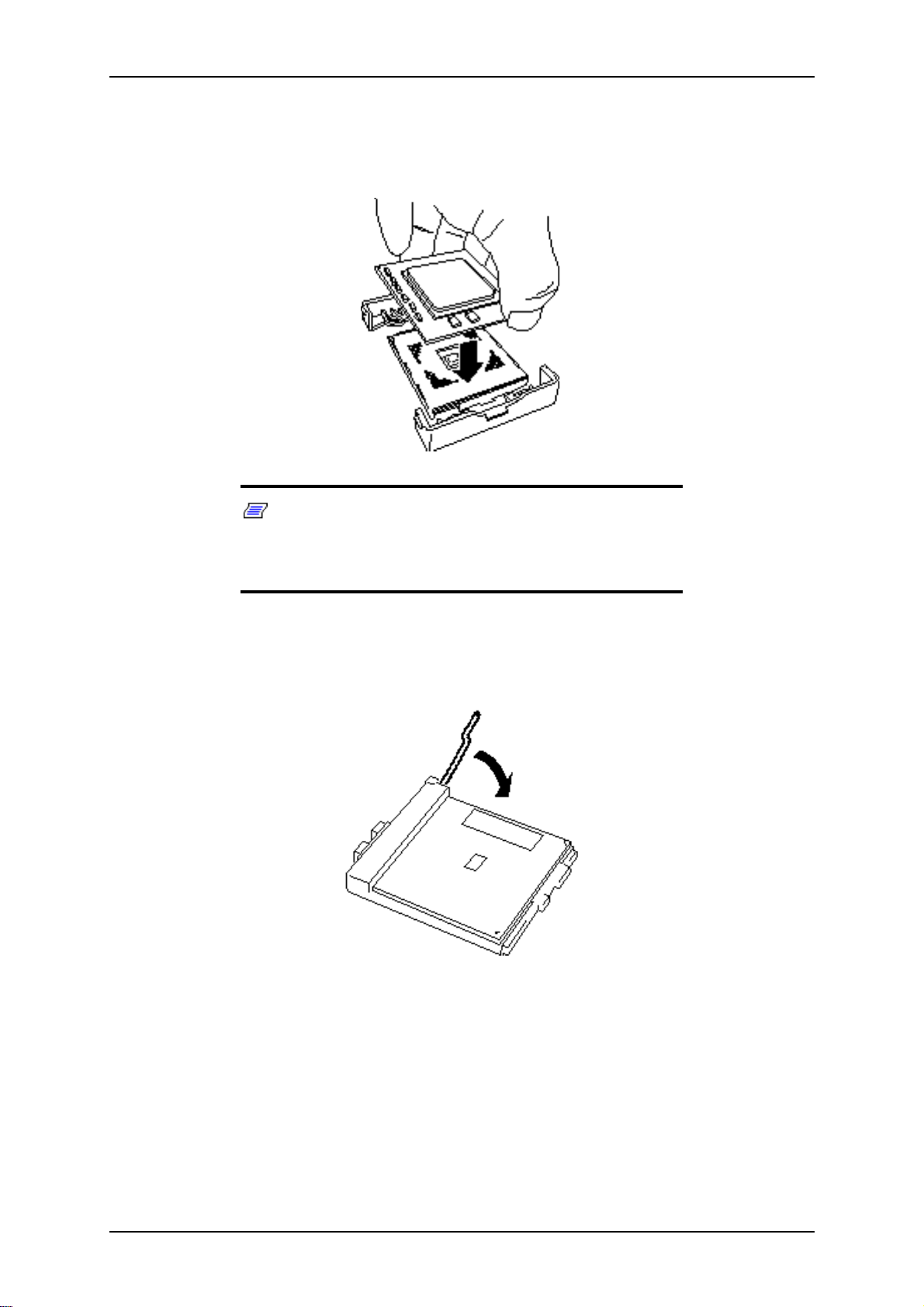
TM700 User Guide - Upgrading Your System
9. Remove the new processor from its antistatic package and place it on a grounded,
static-free surface or conductive foam pad.
10. Position the processor over the processor socket so that its pins align with the
socket holes.
Note: Be aware of CPU direction. Pin layouts on two
corners among four differ from others to prevent an incorrect
insertion. Confirm the pin mark and pin layout on the socket,
and insert the CPU correctly.
11. Gently apply pressure equally over the top surface of the processor until it seats
in the socket. The processor should fit, do not force the processor into the socket.
Push the socket lever down until it snaps into the locked position.
12. Position the heat sink on the processor.
13. Install both heat sink clips as follows:
■ Hook one end of the clip over the tab on the retention (facing the power sup-
ply unit).
■ Align the clip with the slot in the heat sink ; press down on the front part of
the clip while hooking the other end of the clip over the tab on the retention
(facing the AGP connector) .
■ Install the other clip.
4 - 24
Page 85

TM700 User Guide - Upgrading Your System
Note: Make sure that the heatsink is level.
14. Push the handle down.
15. Connect the fan cable to the CPU fan connector on the motherboard.
16. Replace the air duct:
■ Make sure the arrow on the air duct points towards the Power Supply Unit.
■ Replace the two screws removed in step 2 or clip the air duct.
17. Replace the side access panel. See “Replacing the Right Side Door:” on page 4-
6.
4 - 25
Page 86

TM700 User Guide - Upgrading Your System
Upgrading Random Access Memory (RAM)
Recommended Memory Configuration
The table hereafter shows the recommended memory configurations.
Table 4 - 1: Recommended Memory Configurations
Sockets
Mode DIMM_A1
(blue)
Single-channel (1) Populated* _ _ _
(2) _ Populated _ _
(3) _ _ Populated _
(4) _ _ _ Populated
Dual-channel (1) Populated _ Populated _
(2) _ Populated _ Populated
(3)** Populated Populated Populated Populated
DIMM_A2
(black)
DIMM_B1
(blue)
DIMM_B2
(black)
* If only slot A1 is populated, slot B1 can be populated with same size DIMM. Doing
so automatically swtiches to dual-channel mode.
** For dual-channel configuration (3), you need to install identical DIMM pair in
DIMM_A1 and DIMM_B1 (blue sockets) and identical DIMM pair in DIMM_A2 and
DIMM_B2 (black sockets).
Checking System Memory
If you do not know how much memory is installed in your system, check the amount by
using the relevant following procedure.
Note: The maximum memory size supported in your
system is 4 GB.
Windows® 2000
1. On the Windows desktop, point to My Computer and click the right mouse button.
2. With the left mouse button, click Properties. The General tab shows the random
access memory (RAM). This is the amount of system memory in your computer.
Windows® XP
1. On the Windows desktop, click on Start, and select Control Panel.
4 - 26
Page 87

TM700 User Guide - Upgrading Your System
2. Click on Switch to classic view.
3. Double click on the System icon, and click on the General tab. This tab shows
the random access memory (RAM). This is the amount of system memory in
your computer.
Windows® 2003
1. On the Windows desktop, click on Start, and select Control Panel.
2. Click on Switch to classic view.
3. Double click on the System icon, and click on the General tab. This tab shows
the random access memory (RAM). This is the amount of system memory in
your computer.
Removing a DDR module
Figure 4 - 22 : DDR Memory Module Sample
If your memory configuration requires the removal of a module, perform the following
steps:
1. Remove the computer right side door. See “Removing the Right Side Door:” on
page 4-6.
2. Locate the memory upgrade sockets on the motherboard.
3. Press the plastic clips at the outer edge of the socket away from the memory
module. This ejects the memory module from the socket. Don't touch the module's metal "fingers." Store the module in an anti-static bag (available at electronic supply stores) or a cardboard box.
Installing a DDR module
1. Remove the computer right side door. See “Removing the Right Side Door:” on
page 4-6.
2. If you need to remove a currently installed memory module, refer to the above
section.
3. Align the new module with an empty memory socket. Make sure the notch on the
module aligns with the key in the socket. The module is designed to install into
the socket in only one way.
4. Press the module firmly into the socket. If you have difficulty installing a module, do not force it! Carefully remove the module, then check the alignment of
the module's notch with the one in the socket. Then re-install the module.
4 - 27
Page 88

TM700 User Guide - Upgrading Your System
5. Make sure the locking clips at either end of the module click closed. If the brackets do not secure themselves to the module, carefully remove the module, then
reinstall it.
6. Replace the computer right side door. See “Replacing the Right Side Door:” on
page 4-6.
Note: The amount of installed memory will be automatically
detected by the system.
4 - 28
Page 89

TM700 User Guide - Upgrading Your System
Installing and Removing an Adapter Card
Your computer's motherboard features several expansion slots that can accommodate
accessory adapter cards, such as a sound card or TV card. Please refer to section
Expansion Cards Resources hereafter for details.
Installing an Adapter Card
1. Push the two tabs (A) and remove the metallic bracket that holds the expansion
slots covers and the expansion cards in place. Choose the slot that you want to
install your adapter card into and remove its cover from the chassis. Set both
items aside. Save the expansion slot cover in a safe place in case you ever need
to replace it.
2. Remove your adapter card from its protective packaging. Do not touch the
metal “fingers” on the edge of the card.
3. Check the adapter card's documentation for any switches or jumpers that may
need to be set, and set them now.
4. Carefully, but firmly, press the adapter card into the connector.
5. After installation, replace the metallic bracket that you removed in step one.
Removing an Adapter Card from Your System
1. Push the two tabs (A) and remove the metallic bracket that holds the expansion
card in place.
Figure 4 - 23 : Metallic Bracket Tabs
2. Do not touch any components on the card - handle it only by its edges, to avoid
risk of damage from electrostatic discharge. Without flexing the motherboard,
carefully unplug the card from its connector on the motherboard, and remove it
from the expansion slot on the chassis' rear panel.
3. Store the adapter card in an anti-static bag (available from electronic supply
stores) or a cardboard box.
4. Place an expansion slot cover in the space left by the expansion card you
removed.
5. Secure the cover into the rear of the chassis with the metallic bracket (that you
removed in Step 1).
4 - 29
Page 90

TM700 User Guide - Upgrading Your System
For more details on the location and availability of the adapter card slots on your
system's motherboard, see the section entitled Motherboard.
Expansion Cards Resources
We advise you to install any optional adapter cards accordingly to the following order:
■ If an AGP board is installed, PCI slots are available in this order: 4, 1, 5, 2, 3.
■ If a PCI board is installed, remaining PCI slots are available in this order: 1, 5, 2, 3.
Do not mix AGP and PCI video boards.
Caution
4 - 30
Page 91
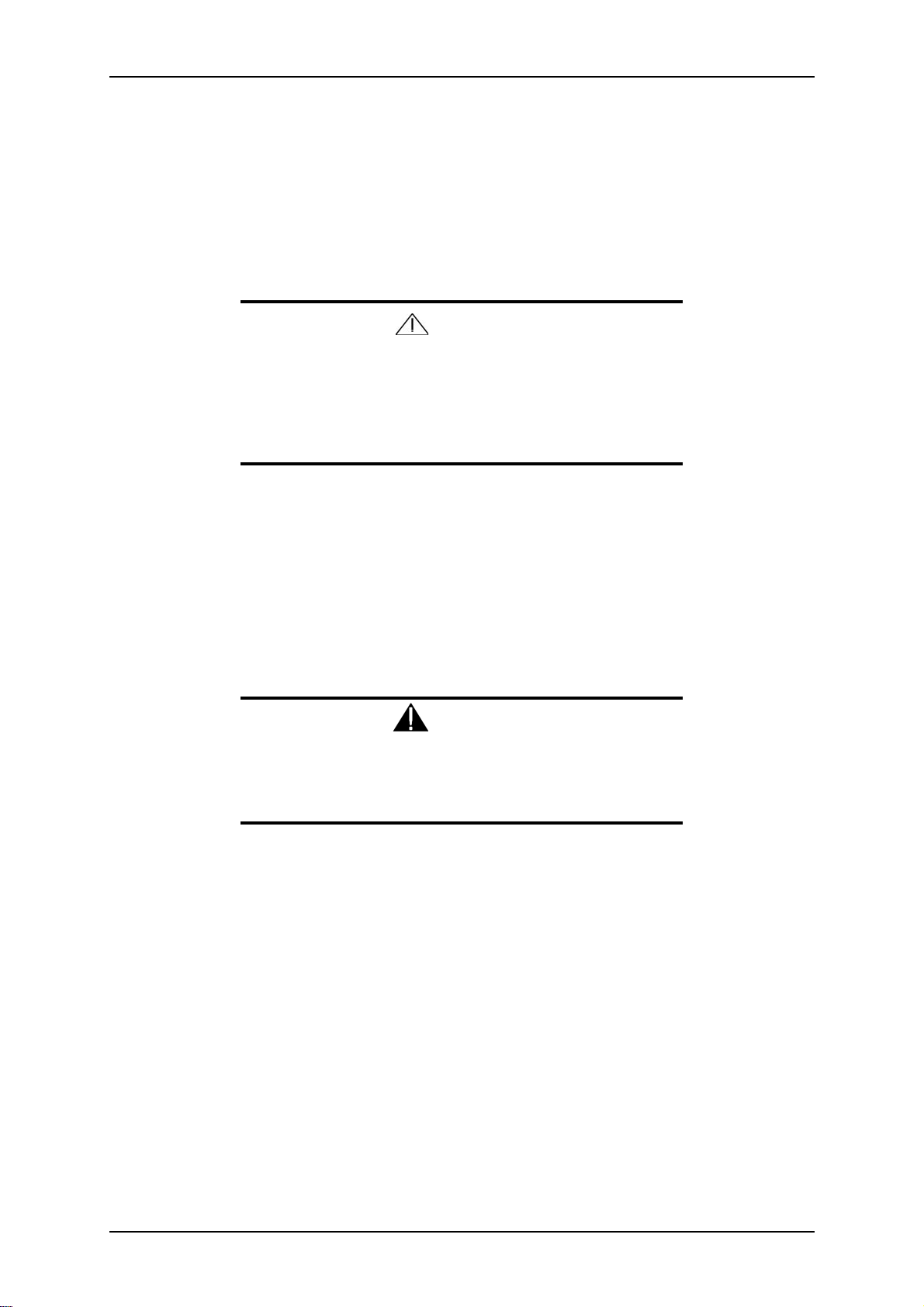
TM700 User Guide - Upgrading Your System
Replacing the Battery
All motherboards use a battery to maintain system configuration information. If it fails
to maintain system configuration, replace it with an identical rated battery from the
same manufacturer.
Remove the battery from the motherboard as follows:
Removing the battery from the motherboard causes the computer to lose system configuration information. Before removing
it, run Setup and record the system configuration settings.
Use this information to restore the system after replacing the
battery.
1. Turn off and unplug the system unit and any external options connected to the
system.
2. Remove the cover. See “Removing the Right Side Door:” on page 4-6.
3. Locate the battery on the motherboard. See “Motherboard” on page 1-8.
Caution
4. Use your finger to carefully remove the battery from the battery socket on the
motherboard.
Warning
The battery may explode if it is incorrectly replaced or improperly discarded.
Use only an identical rated battery from the same manufacturer.
5. With the positive (+) side facing up, press the new battery into the socket.
6. Replace the system unit cover.
7. Connect external peripherals and power cables.
8. Run Setup to reconfigure system parameters.
4 - 31
Page 92

TM700 User Guide - Upgrading Your System
Cabling the Device
The IDE Cable
Depending on your configuration, your system may come with two three-connector
IDE interface cables, one joining your hard disk drive to the primary IDE connector on
the system board, the other joining your CD or DVD-ROM drive to the secondary IDE
connector on the system board.
Each IDE connector on the motherboard supports two devices.
The addition of a device to an IDE connector does not require the replacement of the
existing IDE cable.
The following figure shows a typical three-connector IDE cable. If the IDE cable is not
keyed with a connector tab, align the coloured edge (Pin 1) of the cable with the pin 1
side of the drive connector.
A - Connects to the motherboard IDE port
■
■
B - Red edge (Pin 1)
■
C - Connects to IDE devices
The S-ATA Cable
Depending on your configuration, your system may come equipped with a S-ATA
cable.
Figure 4 - 24 : Three-connector IDE Cable
4 - 32
Page 93

TM700 User Guide - Upgrading Your System
The following picture shows a S-ATA cable. Black side goes to hard disk drive; blue
side goes to motherboard.
System Power Cables
Power cables come from the power supply and are attached to standard storage devices.
System power cables vary in length and provide connector sizes to accommodate a
variety of supported storage configurations. Power cable connectors are keyed to fit
only in the correct position. The following figures respectively show the power cable
connector for an IDE storage device and the power cable adaptor for a S-ATA device.
Figure 4 - 25 : S-ATA Cable
Figure 4 - 26 : IDE Storage Device Power Cable Connector
Figure 4 - 27 : S-ATA Storage Device Power Cable Adaptor
Cabling a CD/DVD-ROM or CD-RW Drive
All storage devices require power and IDE cable connections. Devices shipped with the
system are already connected.
The following procedure explains how to attach the cables to a CD/DVD-ROM or CDRW drive.
1. Connect the IDE cable connector (B) to the matching pins on the storage
device.
4 - 33
Page 94

TM700 User Guide - Upgrading Your System
■ Take care to prevent bending drive connector pins.
■ Align the cable connector to the matching pins on the drive.
2. Locate an available power connector coming from the power supply.
3. Connect the appropriate power cable (D) to the power connector on the storage
device.
Figure 4 - 28 : Cabling an Optical Device
■ A - Audio Cable - N/A
■ B - IDE cable
■ C - Red edge (Pin 1)
■ D - Power cable
Note: Audio Cable is not available on this system.
Cabling a Hard Disk Drive
All storage devices require power and DATA cable connections. Devices shipped with
the system are already connected.
The following procedures explain how to attach the cables to a hard disk drive.
E-IDE Hard Disk Drive
1. Connect the IDE cable connector (A) to the matching pins on the storage
device.
■ Take care to prevent bending drive connector pins.
■ Align the cable connector to the matching pins on the drive.
4 - 34
Page 95

TM700 User Guide - Upgrading Your System
2. Locate an available power connector coming from the power supply.
3. Connect the appropriate power cable (B) to the power connector on the storage
device.
Figure 4 - 29 : Cabling an IDE Hard Disk Drive
■ A - IDE cable
■ B - Power cable
■ C - Red edge (Pin 1)
S-ATA Hard Disk Drive
1. Connect the S-ATA cable connector to the matching pins on the storage device.
■ Take care to prevent bending drive connector pins.
■ Align the cable connector to the matching pins on the drive. Black side
goes to hard disk drive; blue side goes to motherboard. Refer to S-ATA
Hard Disk Drive picture hereafter.
2. Locate an available power connector coming from the power supply.
3. Connect the appropriate power cable to the cable power adaptor.
4. Connect the power cable adaptor to the connector on the storage device.
Figure 4 - 30 : S-ATA Hard Disk Drive
4 - 35
Page 96
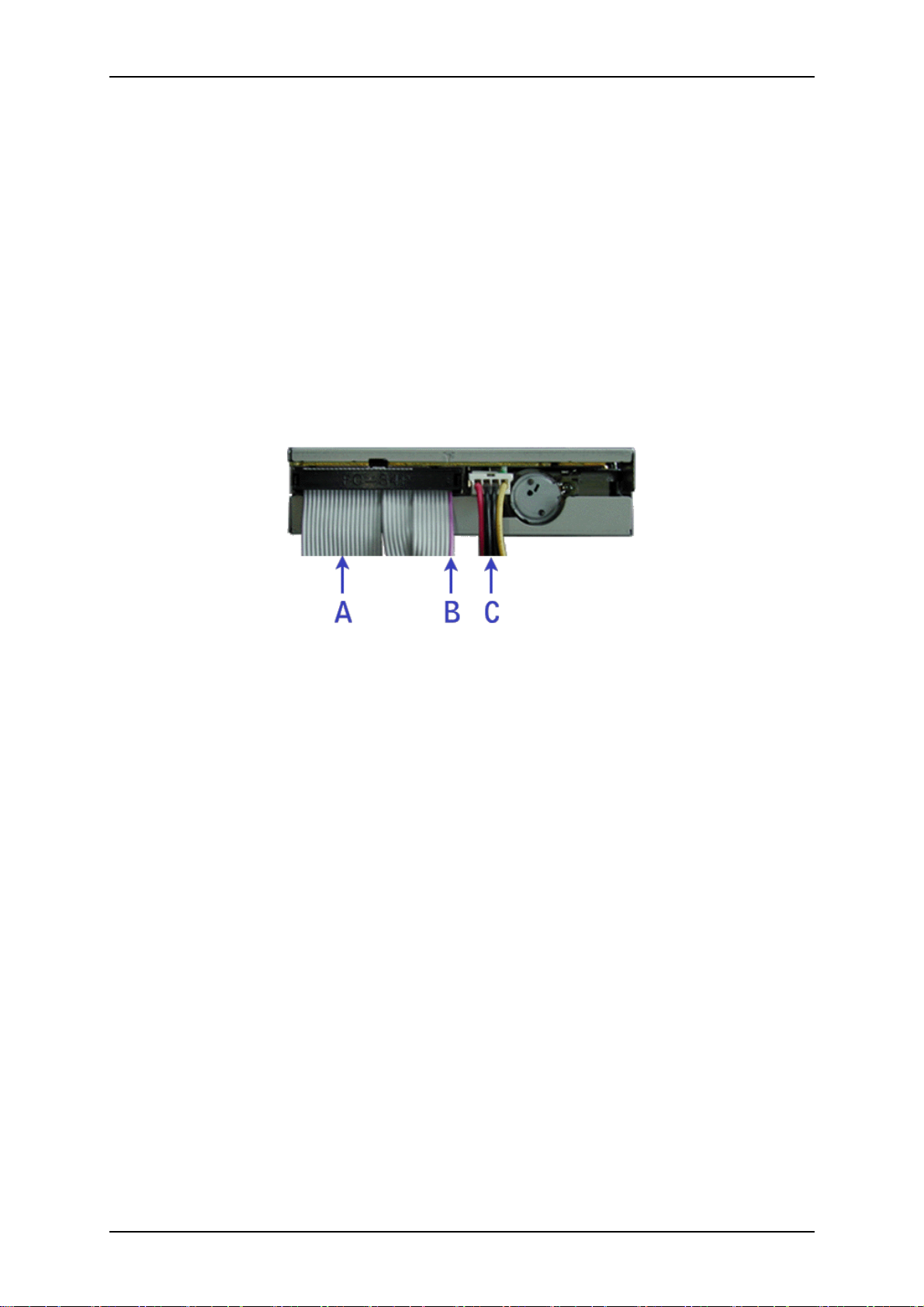
TM700 User Guide - Upgrading Your System
Cabling a Floppy Disk Drive
All storage devices require power and data cable connections. Devices shipped with the
system are already connected.
The following procedure explains how to attach the cables to a floppy disk drive.
1. Connect the data cable connector (A) to the matching pins on the storage
device.
■ Take care to prevent bending drive connector pins.
■ Align the cable connector to the matching pins on the drive.
2. Locate an available power connector coming from the power supply.
3. Connect the appropriate power cable (C) to the power connector on the storage
device.
Figure 4 - 31 : Cabling a Floppy Disk Drive
■ A - Data cable
■ B - Purple edge (Pin 1)
■ C - Power cable
4 - 36
Page 97

TM700 User Guide - Upgrading Your System
Preparing the Device
Note: Please note that in normal operation mode, the
‘cable select’ position is recommended for all IDE devices.
Preparing a CD-ROM or DVD-ROM Drive
Before installing a CD/DVD-ROM drive in the system, the jumper on the back of the
drive must be set as “cable select”. Refer to the ‘IDE Device Configuration’ hereafter
for details about configuring IDE drives as master or slave. Refer to the instructions
printed on the device for further jumper setting information.
■ A - Jumper block
Figure 4 - 32 : Connectors on the back of a CD/DVD-ROM or CD-RW drive (example)
■ A - Master
■ B - Slave
■ C - Cable select
Figure 4 - 33 : Jumper settings (example)
4 - 37
Page 98

TM700 User Guide - Upgrading Your System
Preparing an IDE Hard Disk Drive
Before installing a hard disk drive in the system, it should be set as a master or a slave
device using the drive select jumper on the back of the drive. Refer to the ‘IDE Device
Configuration’ hereafter for details about configuring IDE drives as master or slave.
Refer to the instructions printed on the device for further jumper setting information.
A - Jumper block
■
Figure 4 - 34 : Connectors on the back of a hard disk drive (example)
Preparing a S-ATA Hard Disk Drive
S-ATA hard disk drives do not need being prepared.
Preparing a Tape Drive
Before installing a tape drive in the system, it should be set as a master or a slave
device using the drive select jumper at the back of the drive. Refer to the ‘IDE Device
Configuration’ hereafter for details about configuring IDE drives as master or slave.
Refer to the instructions printed on the device for further jumper setting information.
■ Master Setting
■ Slave Setting
■ Cable Select
Figure 4 - 35 : Connectors on the Back of a Tape Drive (example)
4 - 38
Page 99

TM700 User Guide - Upgrading Your System
IDE Device Configuration
Follow the instructions hereafter when configuring IDE drives as master or slave on the
primary and secondary IDE connectors on the motherboard (recommended
configurations).
Table 4 - 2: IDE Device Configuration
Device Position Connector
2 hard disk drives Master / Slave
1 hard disk drive Master
You may install a maximum of two hard disk drives in your system.
1 CD-ROM or
1 DVD-ROM or
1 Combo
1 DVD-ROM or
Master CD-ROM
Primary IDE
1 Combo or
1 CD-ROM
+
1 tape
1 DVD-ROM or
1 Combo
1 CD-ROM
+
1 DVD-ROM or
1 Combo
1 CD-ROM
Master CD-ROM
Slave CD-ROM
Master CD-ROM
Slave CD-ROM
Secondary IDE
4 - 39
Page 100

TM700 User Guide - Upgrading Your System
4 - 40
