Page 1

User’s Manual
ECB-865
Intel 815E Tualatin Pentium III / Celeron Full-size CPU Card
1st Ed. – 7 February 2002
Part No.2047865000
Page 2

ECB-865
FCC STATEMENT
THIS DEVICE COMPLIES WITH PART 15 FCC RULES. OPERATION IS SUBJECT TO
THE FOLLOWING TWO CONDITIONS:
(1) THIS DEVICE MAY NOT CAUSE HARMFUL INTERFERENCE.
(2) THIS DEVICE MUST ACCEPT ANY INTERFERENCE
RECEIVED INCLUDING INTERFERENCE THAT MAY CAUSE UNDESIRED
OPERATION.
THIS EQUIPMENT HAS BEEN TESTED AND FOUND TO COMPLY WITH THE LIMITS
FOR A CLASS "A" DIGITAL DEVICE, PURSUANT TO PART 15 OF THE FCC RULES.
THESE LIMITS ARE DESIGNED TO PROVIDE REASONABLE PROTECTION
AGAINTST HARMFUL INTERFERENCE WHEN THE EQUIPMENT IS OPERATED IN A
COMMERCIAL ENVIRONMENT. THIS EQUIPMENT GENERATES, USES, AND CAN
RADIATE RADIO FREQUENCY ENERGY AND, IF NOT INSTATLLED AND USED IN
ACCORDANCE WITH THE INSTRUCTION MANUAL, MAY CAUSE HARMFUL
INTERFERENCE TO RADIO COMMUNICATIONS.
OPERATION OF THIS EQUIPMENT IN A RESIDENTIAL AREA IS LIKELY TO CAUSE
HARMFUL INTERFERENCE IN WHICH CASE THE USER WILL BE REQUIRED TO
CORRECT THE INTERFERENCE AT HIS OWN EXPENSE.
Evalue Technology Inc.
Page 3

User’s Manual
Copyright Notice
Copyright 2000, 2001, Evalue Technology Inc., ALL RIGHTS RESERVED.
No part of this document may be reproduced, copied, translated, or transmitted in any
form or by any means, electronic or mechanical, for any purpose, without the prior written
permission of the original manufacturer.
Trademark Acknowledgement
Brand and product names are trademarks or registered trademarks of their respective
owners.
Disclaimer
Evalue Technology Inc. reserves the right to make changes, without notice, to any product,
including circuits and/or software described or contained in this manual in order to improve
design and/or performance. Evalue Technology assumes no responsibility or liability for
the use of the described product(s), conveys no license or title under any patent, copyright,
or mask work rights to these products, and makes no representations or warranties that
these products are free from patent, copyright, or mask work right infringement, unless
otherwise specified. Applications that are described in this manual are for illustration
purposes only. Evalue Technology Inc. makes no representation or warranty that such
application will be suitable for the specified use without further testing or modification.
Life Support Policy
Evalue Technology’s PRODUCTS ARE NOT FOR USE AS CRITICAL COMPONENTS IN
LIFE SUPPORT DEVICES OR SYSTEMS WITHOUT THE PRIOR WRITTEN APPROVAL
OF Evalue Technology Inc.
As used herein:
1. Life support devices or systems are devices or systems which, (a) are intended for
surgical implant into body, or (b) support or sustain life and whose failure to perform,
when properly used in accordance with instructions for use provided in the labelling,
can be reasonably expected to result in significant injury to the user.
2. A critical component is any component of a life support device or system whose failure
to perform can be reasonably expected to cause the failure of the life support device or
system, or to affect its safety or effectiveness.
Evalue Technology Inc.
Page 4
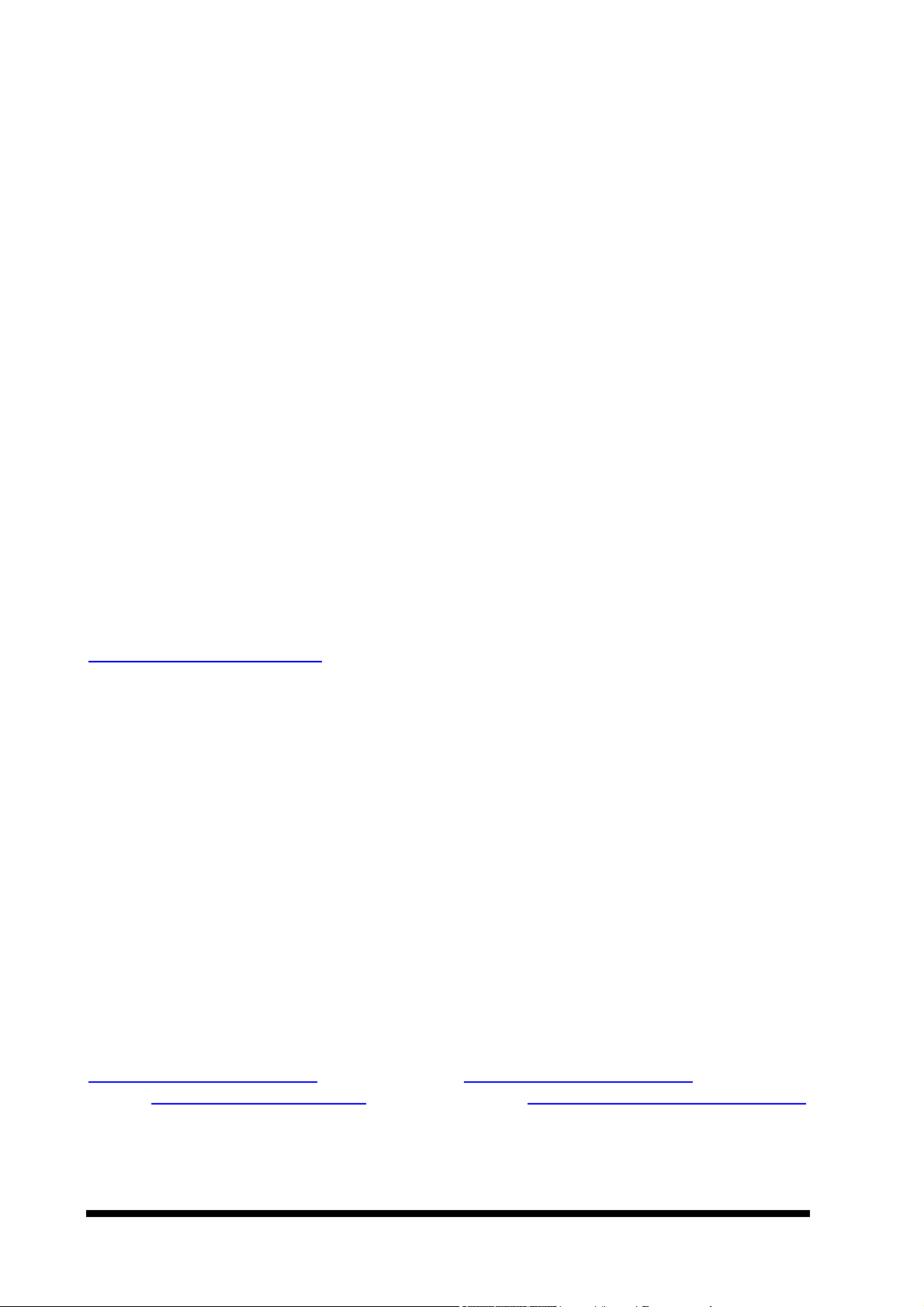
ECB-865
A Message to the Customer
Evalue Customer Services
Each and every Evalue’s product is built to the most exacting specifications to ensure
reliable performance in the harsh and demanding conditions typical of industrial
environments. Whether your new Evalue device is destined for the laboratory or the
factory floor, you can be assured that your product will provide the reliability and ease of
operation for which the name Evalue has come to be known.
Your satisfaction is our primary concern. Here is a guide to Evalue’s customer services.
To ensure you get the full benefit of our services, please follow the instructions below
carefully.
Technical Support
We want you to get the maximum performance from your products. So if you run into
technical difficulties, we are here to help. For the most frequently asked questions, you
can easily find answers in your product documentation. These answers are normally a lot
more detailed than the ones we can give over the phone. So please consult the user’s
manual first.
To receive the latest version of the user’s manual, please visit our Web site at:
http://www.evalue-tech.com/
If you still cannot find the answer, gather all the information or questions that apply to your
problem, and with the product close at hand, call your dealer. Our dealers are well trained
and ready to give you the support you need to get the most from your Evalue’s products.
In fact, most problems reported are minor and are able to be easily solved over the phone.
In addition, free technical support is available from Evalue’s engineers every business day.
We are always ready to give advice on application requirements or specific information on
the installation and operation of any of our products. Please do not hesitate to call or email us.
Headquarters
Evalue Technology Inc.
5F~7, No.130, Chien Kang Road,
Chung Ho City, Taipei,
Taiwan
Tel : +886-2-2228-6111
Fax : +886-2-2228-6228
http://www.evalue-tech.com
E-mail: service@evalue-tech.com
Europe Branch Office
Evalue Europe A/S
Nordre Strandvej 119C,
3150 Hellebaek,
Denmark
Tel : +45-7025-0310
Fax : +45-4975-5026
http://www.evalue-tech.com
E-mail: service.europe@evalue-tech.com
Evalue Technology Inc.
Page 5

User’s Manual
Product Warranty
Evalue warrants to you, the original purchaser, that each of its products will be free from
defects in materials and workmanship for two years from the date of purchase.
This warranty does not apply to any products which have been repaired or altered by
persons other than repair personnel authorized by Evalue, or which have been subject to
misuse, abuse, accident or improper installation. Evalue assumes no liability under the
terms of this warranty as a consequence of such events. Because of Evalue’s high qualitycontrol standards and rigorous testing, most of our customers never need to use our
repair service. If any of Evalue’s products is defective, it will be repaired or replaced at no
charge during the warranty period. For out-of-warranty repairs, you will be billed according
to the cost of replacement materials, service time, and freight. Please consult your dealer
for more details. If you think you have a defective product, follow these steps:
1. Collect all the information about the problem encountered. (For example, CPU type
and speed, Evalue’s products model name, hardware & BIOS revision number, other
hardware and software used, etc.) Note anything abnormal and list any on-screen
messages you get when the problem occurs.
2. Call your dealer and describe the problem. Please have your manual, product, and any
helpful information available.
3. If your product is diagnosed as defective, obtain an RMA (return material authorization)
number from your dealer. This allows us to process your good return more quickly.
4. Carefully pack the defective product, a complete Repair and Replacement Order Card
and a photocopy proof of purchase date (such as your sales receipt) in a shippable
container. A product returned without proof of the purchase date is not eligible for
warranty service.
5. Write the RMA number visibly on the outside of the package and ship it prepaid to your
dealer.
Evalue Technology Inc.
Page 6
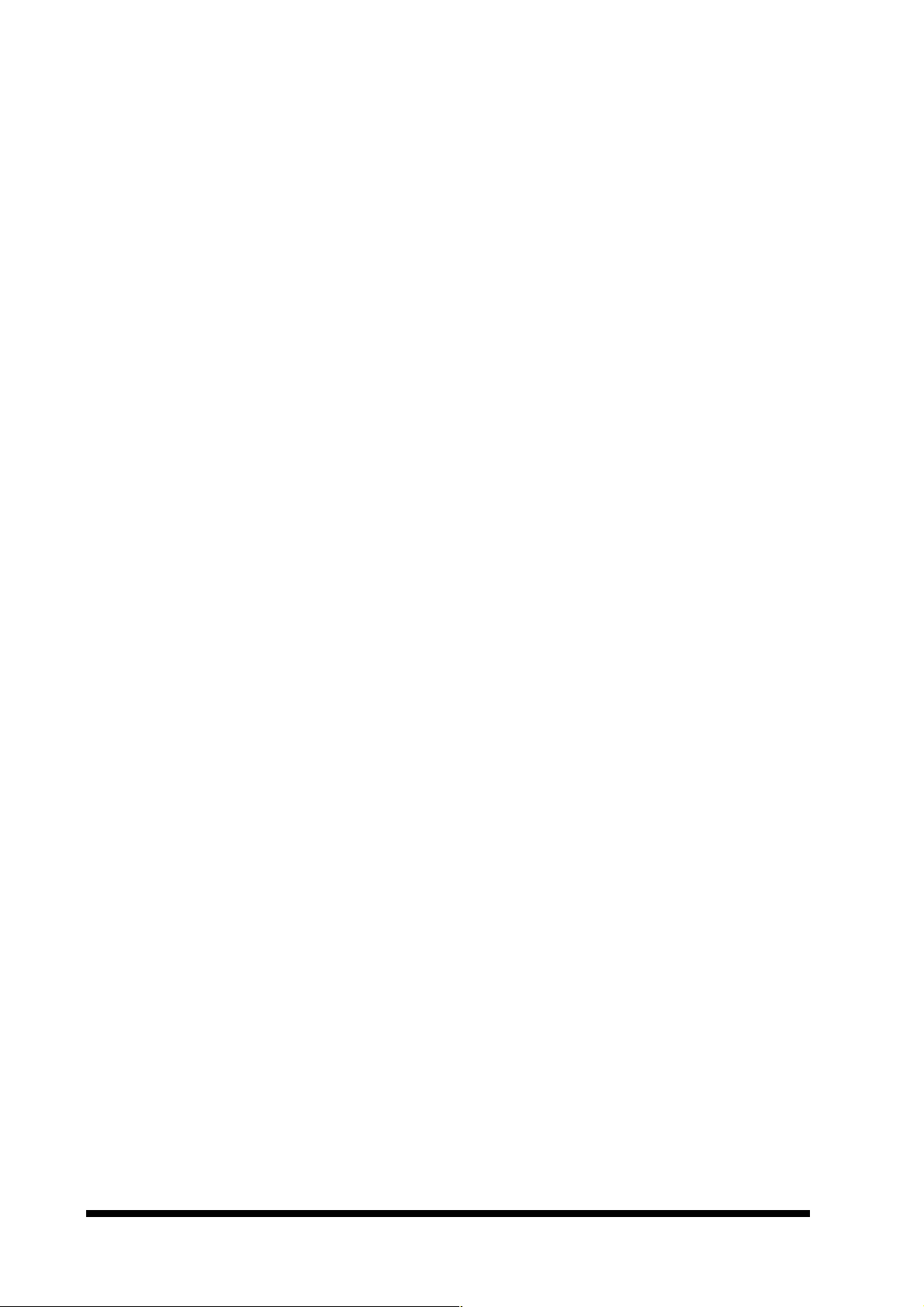
ECB-865
Packing List
Before you begin installing your single board, please make sure that the following
materials have been shipped:
1 ECB-865 Full-size Celeron / Pentium III single board
1 Quick Installation Guide
1 CD-ROM contains the followings:
— User’s Manual (this manual in PDF file)
— Ethernet driver and utilities
— VGA drivers and utilities
— Latest BIOS (as of the CD-ROM was made)
Cable set includes the followings:
— 1 IDE HDD cable (40-pin, pitch 2.54mm)
— 1 FDD cable (34-pin, pitch 2.54mm)
— 1 bracket with one Printer port cable (26-pin, pitch 2.54mm) and one Serial port
cable (10-pin, pitch 2.0mm)
— 1 bracket with two Serial port cable (10-pin, pitch 2.54mm)
— 1 5-pin to 5-pin keyboard cable for passive backplane connection
— 1 4-pin ATX power control cable for backplane connection
If any of these items are missing or damaged, please contact your distributor or sales
representative immediately.
Evalue Technology Inc.
Page 7
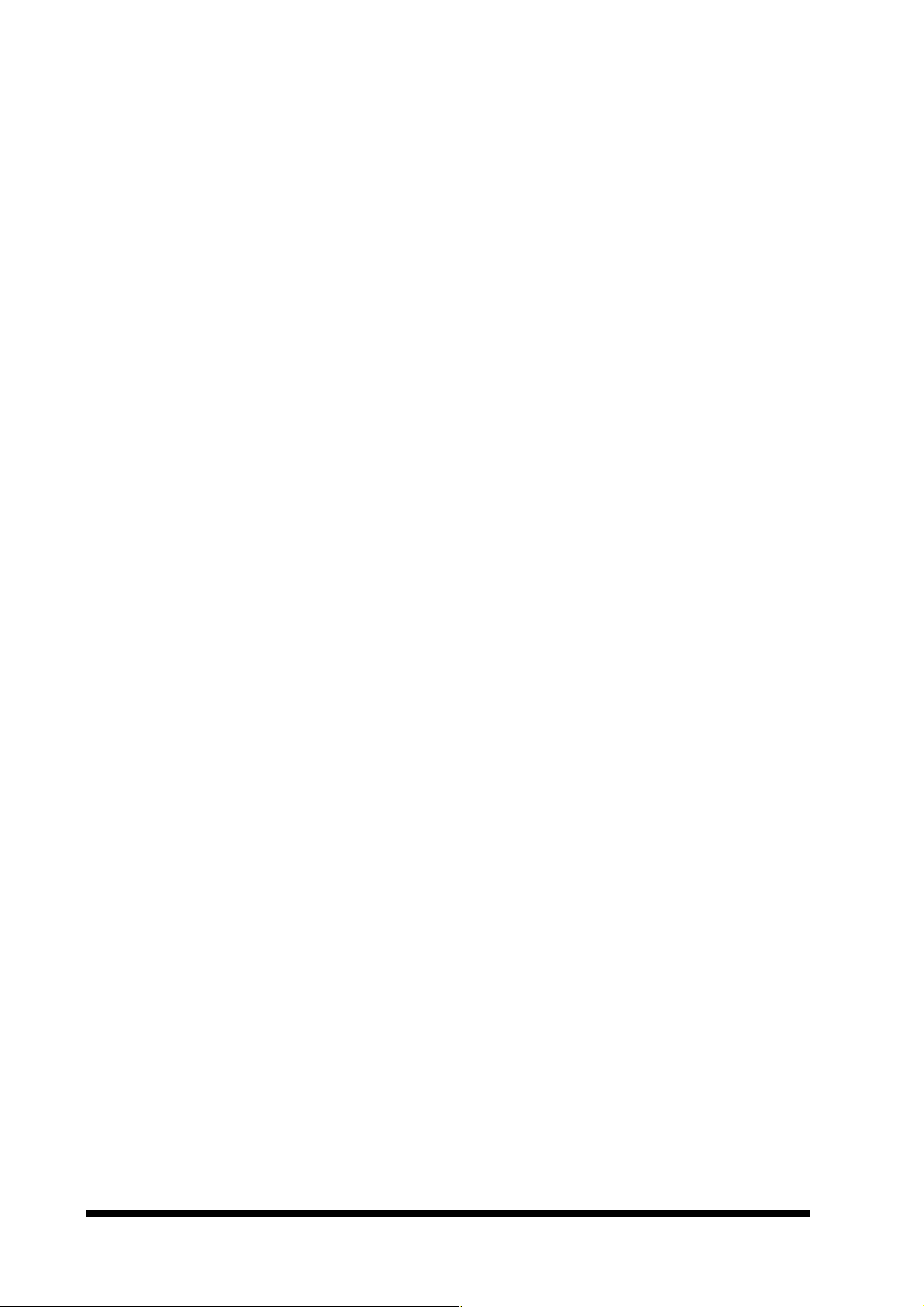
User’s Manual
1. MANUAL OBJECTIVES.............................................................................................1
2. INTRODUCTION.........................................................................................................2
2.1 System Overview ...................................................................................................2
2.2 System Specifications...........................................................................................3
2.3 Architecture Overview...........................................................................................6
2.3.1 82815 GMCH and 82801BA ........................................................................................7
2.3.2 DRAM Interface ........................................................................................................... 8
2.3.3 Multiplexed AGP and Display Cache Interface.............................................................8
2.3.4 PCI Interface................................................................................................................9
2.3.5 IDE Interface (Bus Master Capability and Synchronous DMA Mode) ...........................9
2.3.6 USB .............................................................................................................................9
2.3.7 Ethernet....................................................................................................................... 9
2.3.8 ITE IT8712F-A ........................................................................................................... 10
2.3.9 M-Systems DiskOnChip............................................................................................. 10
3. HARDWARE CONFIGURATION..............................................................................11
3.1 Installation Procedure .........................................................................................11
3.2 Safety Precautions...............................................................................................11
3.2.1 Warning! .................................................................................................................... 11
3.2.2 Caution! ..................................................................................................................... 11
3.3 Socket 370 Processor..........................................................................................12
3.3.1 Installing Celeron / Pentium III (Coppermine/Tualatin) CPU....................................... 12
3.3.2 Removing CPU ..........................................................................................................12
3.4 Main Memory........................................................................................................12
3.5 M-Systems’ DiskOnChip Flash Disk...................................................................13
3.5.1 Installing DOC............................................................................................................ 13
3.6 Expansion Interface.............................................................................................13
3.7 Installing the Single Board Computer................................................................13
3.7.1 815E integrated Graphics Controller.......................................................................... 14
3.7.2 Intel 82559(or REALTEK RTL8139C) & 82801BA(ICH2) + 82562ET (PHY) Network
Controller 15
3.7.3 Drivers Support.......................................................................................................... 15
3.8 Watchdog Timer Programming...........................................................................16
3.9 Jumper & Connector............................................................................................17
3.9.1 Jumper & Connector Layout ...................................................................................... 17
3.9.2 Jumper & Connector List ...........................................................................................18
Evalue Technology Inc.
Page 8

ECB-865
3.10 Setting Jumpers...................................................................................................20
3.10.1 Clear CMOS (JP9)..................................................................................................... 21
3.10.2 Watchdog Timer ........................................................................................................21
3.10.3 COM2 RS-232/422/485 Select (JP1, JP2~JP5)......................................................... 22
3.10.4 M-Systems DiskOnChip Memory Address Select (JP11)........................................... 23
3.10.5 Proprietary PCI Bus Master Selection (JP13) ............................................................23
3.11 Connector Definitions..........................................................................................24
3.11.1 System Reset Connector (J1).................................................................................... 24
3.11.2 External Speaker Connector (J2)............................................................................... 24
3.11.3 Keyboard Lock & Power Indicator Connector (J3)......................................................24
3.11.4 Primary IDE / Secondary IDE Active Indicator Connector (J4) ...................................24
3.11.5 Primary IDE Connector (J5).......................................................................................25
3.11.6 Secondary IDE Connector (J10) ................................................................................ 26
3.11.7 Signal Description – Primary & Secondary IDE Connector (J5 & J10) ....................... 27
3.11.8 Floppy Connector (J6) ...............................................................................................31
3.11.9 Signal Description – Floppy Connector (J6) ............................................................... 32
3.11.10 ATX Power Button Connector (J8).............................................................................33
3.11.11 Parallel Port Connector (J11)..................................................................................... 33
3.11.12 DB25 Parallel Port Connector (J11)........................................................................... 34
3.11.13 Signal Description – Parallel Port Connector (J11) ....................................................35
3.11.14 Box Header Serial Port 1 / Serial Port 2 Connector in RS-232 (J9, J12).................... 35
3.11.15 Serial Port 1 / Serial Port 2 with External DB9 Connector (J9, J12) ........................... 36
3.11.16 Signal Description – Serial Port 1 / Serial Port 2 in RS-232 Mode (J9, J12)............... 36
3.11.17 Box Header Serial Port 1 / Serial Port 2 Connector in RS-422 (J9, J12).................... 37
3.11.18 Signal Description – Serial Port 1 / Serial Port 2 in RS-422 Mode (J9, J12)............... 37
3.11.19 Box Header Serial Port 1 / Serial Port 2 Connector in RS-485 (J9, J12).................... 37
3.11.20 Signal Description – Serial Port 1 / Serial Port 2 in RS-485 Mode (J9, J12)............... 38
3.11.21 USB Connector (J13, J19) ......................................................................................... 39
3.11.22 Signal Description – USB Connector (J13, J19).........................................................39
3.11.23 CPU Fan and System Fan Connector (J14, J25) .......................................................39
3.11.24 Fast & Standard IrDA Connector (J15) ......................................................................39
3.11.25 Signal Configuration – Fast & Standard IrDA Connector (J15)...................................40
3.11.26 ATX Power Controller (J16) .......................................................................................40
3.11.27 Smart Card Interface (J17) ........................................................................................ 40
3.11.28 10/100 BASE-Tx Ethernet Connector (J18, J20)........................................................ 41
3.11.29 Signal Description – 10/100Base-Tx Ethernet Connector (J18, J20)..........................41
3.11.30 CRT Connector (J22)................................................................................................. 42
3.11.31 Signal Description – CRT Connector (J22) ................................................................ 42
3.11.32 Internal Keyboard Connector (J24) ............................................................................ 43
3.11.33 PS/2 Keyboard Connector (J26) ................................................................................ 43
3.11.34 Signal Description – Int. & PS/2 Keyboard Connector (J24, J26)............................... 43
3.11.35 PS/2 Mouse Connector (J26)..................................................................................... 43
3.11.36 Signal Description – PS/2 Mouse Connector (J26) ....................................................43
3.11.37 Proprietary PCI Connector (J21)................................................................................44
3.11.38 Signal Description – Proprietary PCI Connector (J21) ...............................................45
4. AMI BIOS SETUP.....................................................................................................50
4.1 Entering Setup......................................................................................................50
Evalue Technology Inc.
Page 9

User’s Manual
4.2 AMI BIOS Setup Main Menu ................................................................................51
4.3 CMOS Setup Reference Table.............................................................................52
4.3.1 Standard CMOS Setup Menu.....................................................................................52
4.3.2 Advanced CMOS Setup Defaults............................................................................... 54
4.3.3 Advanced Chipset Setup Defaults..............................................................................57
4.3.4 Power Management Setup Defaults........................................................................... 59
4.3.5 PCI / Plug and Play Setup Defaults............................................................................62
4.3.6 Peripheral Setup Defaults.......................................................................................... 64
4.3.7 Hardware Monitor Setup Defaults ..............................................................................67
4.4 Flash BIOS Utility.................................................................................................68
5. DRIVER INSTALLATION..........................................................................................69
5.1 Driver Installation for Ethernet Adapter.............................................................69
5.1.1 Windows 9x ...............................................................................................................69
5.1.2 Windows NT 4.0 Ethernet Installation ........................................................................ 74
5.2 Driver Installation for Display Adapter...............................................................79
5.2.1 Windows 9x ...............................................................................................................79
5.2.2 Windows NT 4.0 Display Installation.......................................................................... 84
6. MEASUREMENT DRAWING....................................................................................88
APPENDIX A: BIOS REVISIONS......................................................................................89
APPENDIX B: SYSTEM RESOURCES.............................................................................90
Memory Map........................................................................................................................... 90
I/O – Map 91
Interrupt Usage.......................................................................................................................93
DMA-channel Usage...............................................................................................................94
APPENDIX C: AMIBIOS POWER-ON SELF TEST ..........................................................95
APPENDIX D: AMIBIOS POST CHECK POINT LIST.......................................................96
Evalue Technology Inc.
Page 10
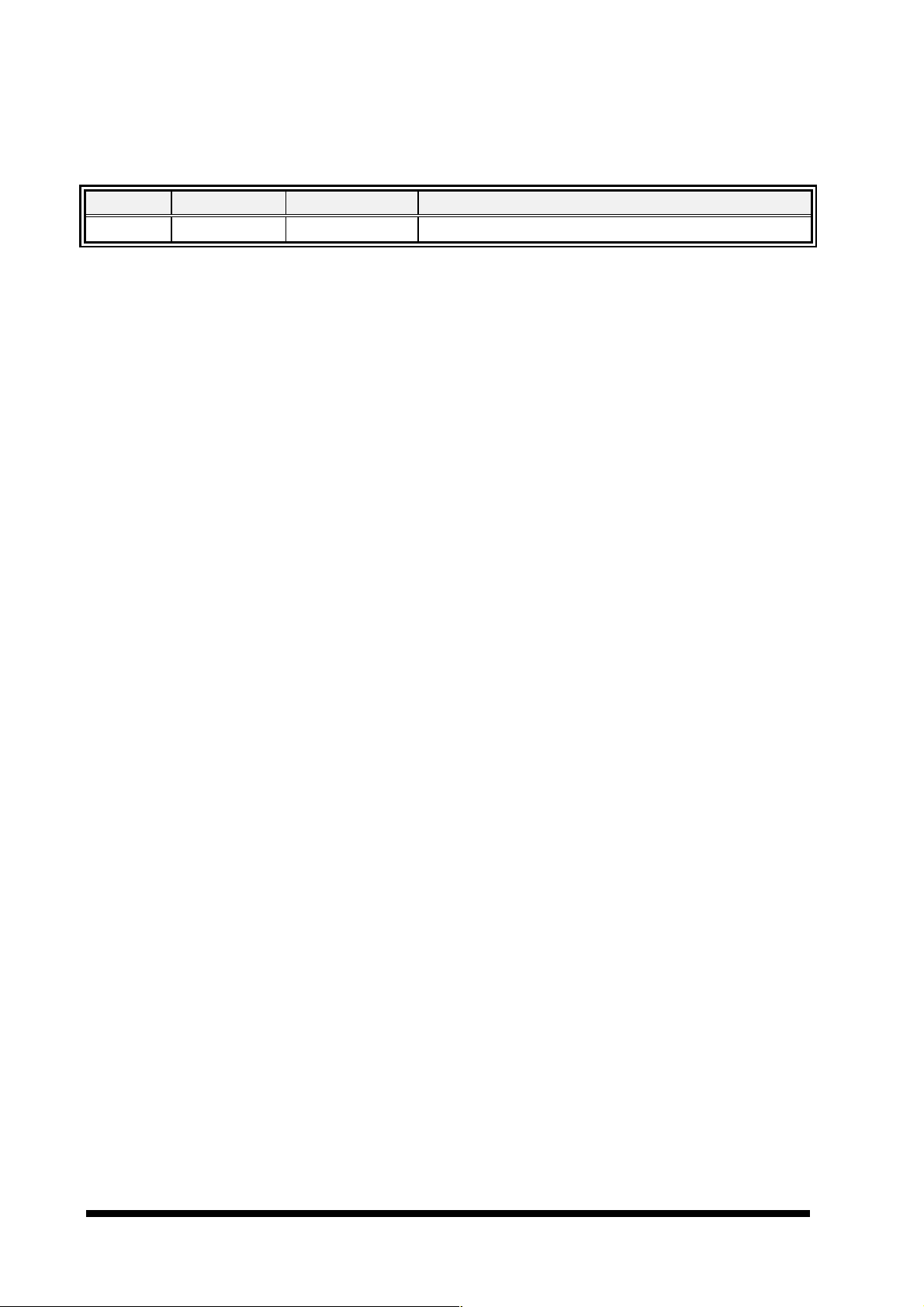
ECB-865
Document Amendment History
Revision Date By Comment
1st Feb. 02. Harris Chen Initial Release
Evalue Technology Inc.
Page 11

ECB-865
1. Manual Objectives
This manual describes in detail the Evalue Technology ECB-865 Single Board.
We have tried to include as much information as possible but we have not duplicated
information that is provided in the standard IBM Technical References, unless it proved to
be necessary to aid in the understanding of this board. The manual is sectioned and
includes a User’s Guide that will help the non-technical user to get the unit up and running.
A Troubleshooting Guide is also included to help when things go wrong.
We strongly recommend that you study this manual carefully before attempting to
interface with ECB-865 or change the standard configurations. Whilst all the necessary
information is available in this manual we would recommend that unless you are confident,
you contact your supplier for guidance.
Please be aware that it is possible to create configurations within the CMOS RAM that
make booting impossible. If this should happen, clear the CMOS settings, (see the
description of the Jumper Settings for details).
If you have any suggestions or find any errors concerning this manual and want to inform
us of these, please contact our Customer Service department with the relevant details.
ECB-865 User’s Manual 1
Page 12

User’s Manual
2. Introduction
2.1 System Overview
The ECB-865 is an all-in-one Full-size Pentium III / Celeron Single Board Computer (SBC)
designed with Intel embedded chipset 815E-B which supports the latest Intel FC-PGA/FCPGA2 Pentium III / Celeron processor (CopperMine and Tualatin) up to 1.1GHz or above
and AGP 4X 3D Graphics Accelerator w/ shared display memory of 4MB SDRAM, dual
Intel PCI-bus Fast Ethernet controllers, and M-Systems DiskOnChip socket.
Targeting on the mission critical telecommunication or industrial applications, the ECB-865
comes designed with Intel EMD solutions. These include Intel 815E-B AGPset, 82562ET
PLC and 82559 10/100Base-Tx Fast Ethernet controller. Unlike regular commercial
solutions, Intel EMD solutions provide higher system stability and longer product supply
time (Intel EMD products' typical life cycle is 5 years). The long product life cycle
guarantee is particularly important for systems that are designed to last for many years.
This makes it a perfect solution for not only popular Networking Devices like Firewall,
Gateway, Router, and e-Server, but also CTI (Computer Telephony Integration)
equipments such as PBX, Digital Logger, etc.
Other onboard features include PC133 FSB, Address/Data buffer to enhance the ISA-bus
driving capacity up to 64mA, dual UDMA 100 IDE channels, two 16C550 compatible serial
ports (one RS-232, one RS-232/422/485), one multi-mode parallel port, three 168-pin
DIMM sockets allowing for up to 1.5GB of SDRAM to be installed, and on-board
proprietary PCI interface for optional PCI module expansion. The PCI modules currently
available are Adaptec 7892 Ultra 160 SCSI, and Intel 82559 10/100Base-Tx Ethernet
modules
2 ECB-865 User’s Manual
Page 13
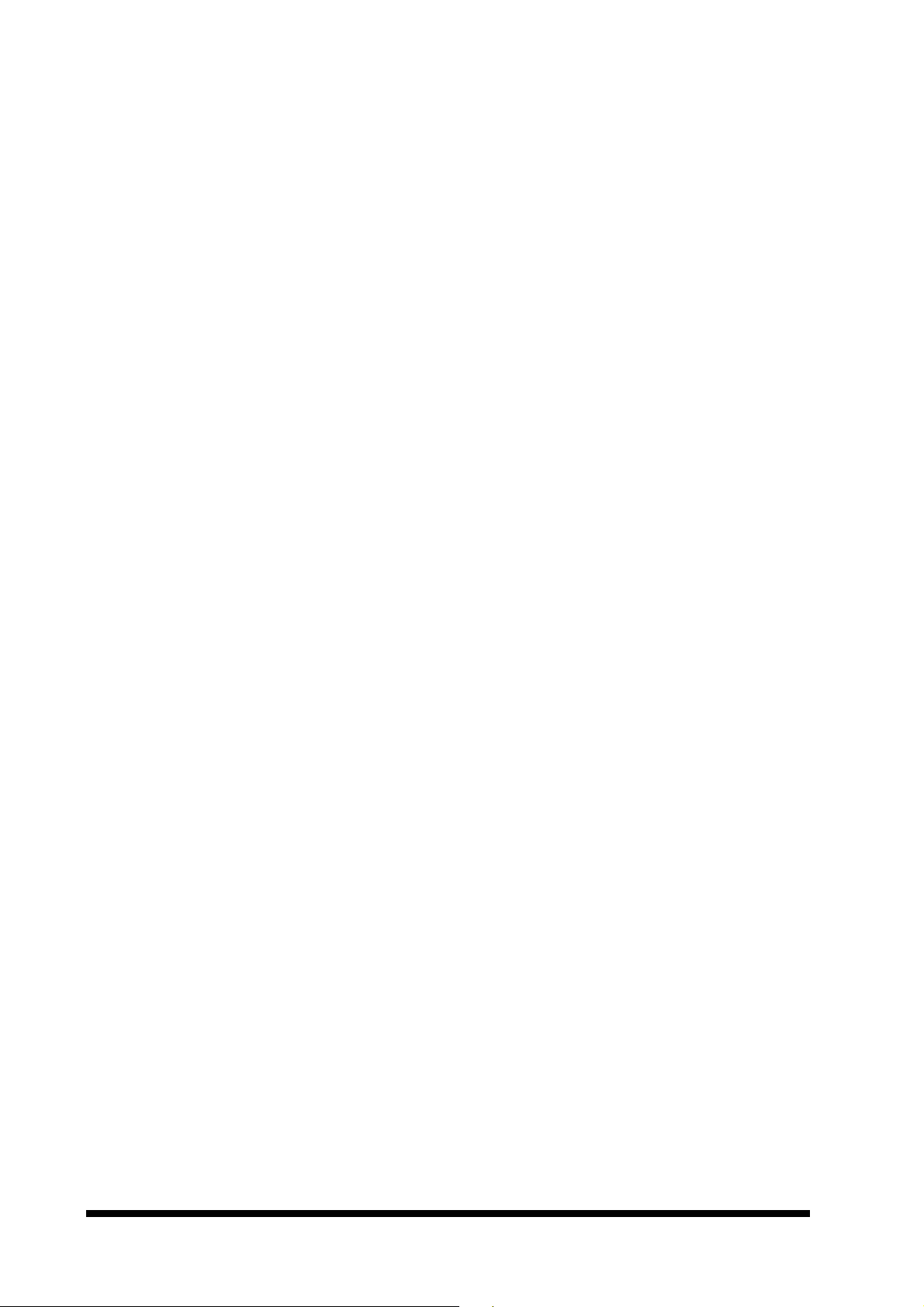
ECB-865
2.2 System Specifications
General Functions
• Bus Interface: PICMG 2.0 Compliant
• ISA Driving Capacity: Built-in Address/Data buffer supports driving capacity up to
64mA
• CPU: Supports Intel FCPGA/FCPGA2 Pentium III / Celeron processor up to 1GHz
or above (with system bus frequencies of 66/100/133MHz)
• CPU Socket: Intel FC Socket 370
• BIOS: AMI 4Mb FWH BIOS
• Chipset: Intel 815E-B AGPset
• I/O Chipset: ITE IT8712F-A
• Memory: Onboard three 168-pin DIMM sockets support up to 1.5Gbytes SDRAM
• Enhanced IDE: Supports up to four IDE devices. Supports Ultra DMA 33/66/100
mode with data transfer rate up to 100MB/sec. (20 x 2 header x 2 onboard)
• FDD Interface: Supports up to two floppy disk drives, 5.25" (360KB and 1.2MB)
and/or 3.5" (720KB, 1.44MB, and 2.88MB)
• Parallel Port: One bi-directional parallel port. Supports SPP, ECP, and EPP
modes
• Serial Port: One RS-232 serial ports and one RS-232/422/485 serial port. Ports
can be configured as COM1, COM2, COM3, COM4, or disabled individually.
(16C550 equivalent)
• IR Interface: Supports one IrDA Tx/Rx header
• KB/Mouse Connector: One 6-pin mini-DIN connector supports PS/2 keyboard and
mouse
• USB Connectors: Two 5 x 2 header onboard support up to four USB ports
• Smart Card Reader Connector: One 7 x 2 header onboard support a Smart Card
Reader port
• Watchdog Timer: Can generate a system reset, or NMI. Jumper selectable time-
out interval (0.5, 1, 2, 4, 8, 16, 32, 64 sec.)
• DMA: 7 DMA channels (8237 equivalent)
ECB-865 User’s Manual 3
Page 14
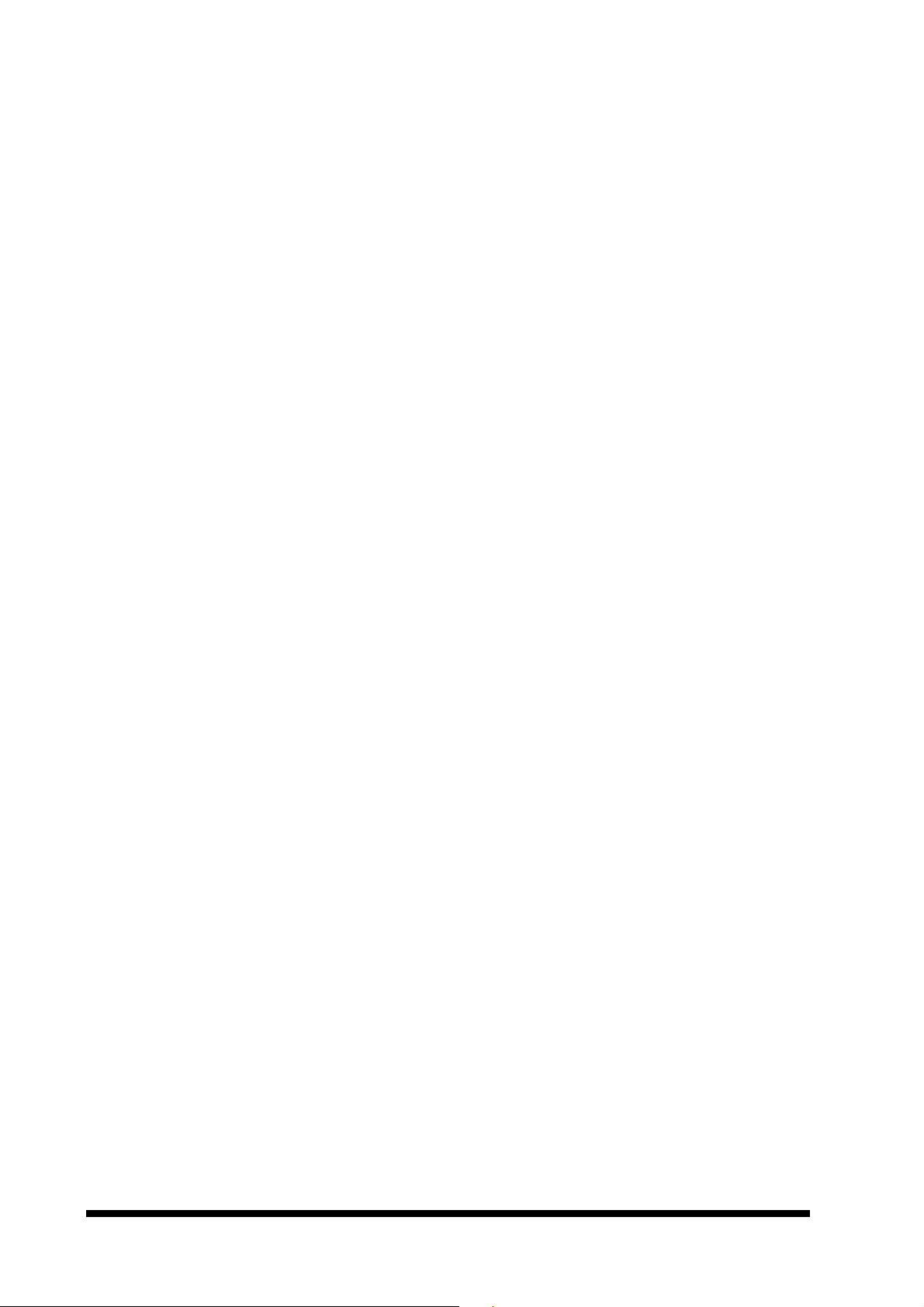
User’s Manual
• Interrupt: 15 interrupt levels (8259 equivalent)
• Hardware Status Monitoring: Monitoring system temperature, voltage, and
cooling fan status. Auto throttling control when CPU overheats
• Power Management: Supports ATX power supply. Supports PC98, LAN wake up
and modem ring-in functions. I/O peripheral devices support power saving and
doze/standby/suspend modes. APM 1.2 compliant
VGA Interface
• Chipset: Intel 815E-B 3D Graphics Accelerator
• Display Memory: Up to 4MB shared display memory
• Interface: AGP 4X, Accelerator Graphics Ports 1.0 compliant
• Resolution: 1280 x 1024 @ 24bpp
Ultra 160 SCSI Interface (Optional)
• Chipset: Adaptec 7892
• SCSI Interface: Supports 32-bit PCI interface and Ultra 160 SCSI or legacy single-
ended devices; data transfer rates up to 160MB/sec
Ethernet Interface
• Chipset: Intel 82801BA ICH2 built-in and 82559 PCI-bus Ethernet controller
onboard support dual Ethernet function
• Ethernet Interface: PCI 100/10 Mbps, IEEE 802.3U compatible, dual RJ-45
interfaces
• Remote Boot-ROM: For diskless system
SSD Interface
One 32-pin DIP socket supports M-Systems DiskOnChip 2000 series,
memory capacity from 8MB to 576MB
Expansion Interface
One 80-pin proprietary PCI interface for PCI device expansion
4 ECB-865 User’s Manual
Page 15

Mechanical and Environmental
• Power Supply Voltage: +5V (4.75V to 5.25V), +12V (11.4V to 12.6V), and -12V (-
11.4V to -12.6V)
• Typical Power Requirement: +5V @ 6.5A, +12V @ 140mA, -12V @ 30mA w/
Intel Celeron 466MHz CPU and 128MB SDRAM
• Operating Temperature: 32 to 140 °F (0 to 60 °C)
• Board Size: 13.3"(L) x 4.8"(W) (338mm x 122mm)
• Weight: 0.5 Kg
ECB-865
ECB-865 User’s Manual 5
Page 16

User’s Manual
2.3 Architecture Overview
The following block diagram shows the architecture and main components of ECB-865.
Two major chipsets on board are the 82815E Graph Memory Control Hub and 82801BA
ICH2. These two devices provide interface to Socket370 processor, supports CRT display,
SDRAM with ECC, PCI bus interface, ACPI compliant power management , USB port,
SMBus communication, and Ultra DMA/33/66/100 IDE Bus Master. The onboard super I/O
chip, IT8712F-A, supports PS/2 Keyboard/Mouse, two 16C550 UARTs, FDC, Parallel and
Infrared interface. In addition, the onboard Intel 82559 10/100BASE-TX Ethernet
controller delivers high speed data transfers over the PCI bus.
The following sections provide detail information about the functions provided onboard.
6 ECB-865 User’s Manual
Page 17
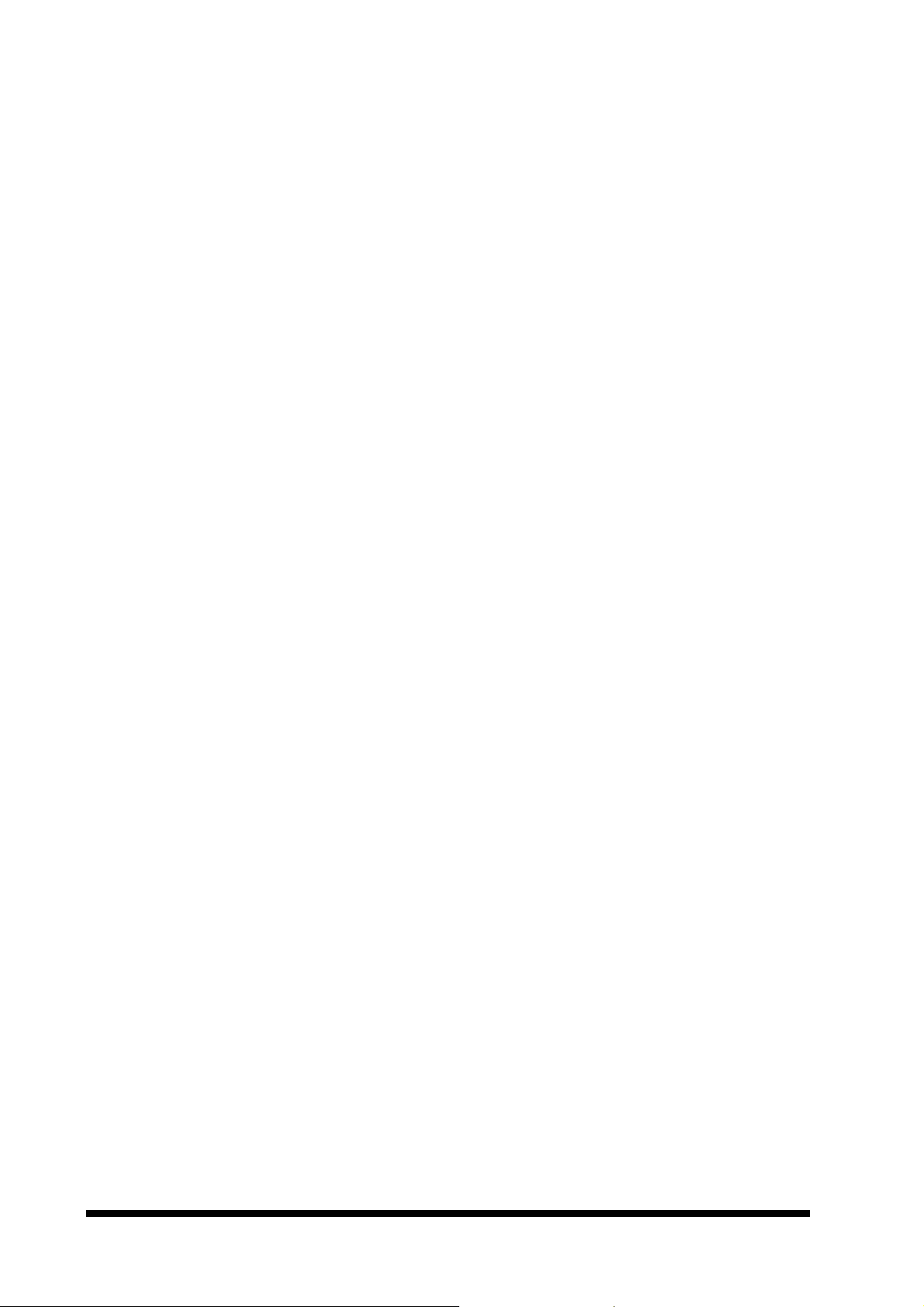
ECB-865
2.3.1 82815 GMCH and 82801BA
The Intel® 815 chipset for use with the universal socket 370 is a high-flexibility chipset
designed to extend from the basic graphics/multimedia PC platform up to the mainstream
performance desktop platform. The chipset consists of the Intel_ 82815 Graphics and
Memory Controller Hub (GMCH) and an I/O Controller Hub (ICH or ICH2) for the I/O
subsystem. The GMCH integrates a system memory SDRAM controller that supports a
64-bit 100/133 MHz SDRAM array.
The Intel 82815 GMCH integrates a Display Cache SDRAM controller that supports a 32bit 133 MHz SDRAM array for enhanced integrated 2D and 3D graphics performance.
Multiplexed with the display cache interface is an AGP controller interface to enable
graphics configuration and upgrade flexibility with the Intel 815 chipset for use with the
universal socket 370. The AGP interface and the internal graphics device are mutually
exclusive. When the AGP port is populated with an AGP graphics card, the integrated
graphics is disabled; thus, the display cache interface is not needed.
The Intel 815 chipset for use with the universal socket 370 supports the following
processors:
Intel® Pentium® III processor based on 0.18 micron technology (CPUID = 068xh).
These processors support the AGTL+ bus interface
Intel® Celeron™ processor based on 0.18 micron technology (CPUID = 068xh). This
applies to Celeron 533A MHz and ≥ 566 MHz processors. These processors support
the AGTL+ bus interface.
Future 0.13 micron socket 370 processors. These processors support the AGTL bus
interface.
The 82815 GMCH along with the 82801BA ICH2 provide the basic functionality and buses
of the system:
Interface to SDRAM, 64-bit data bus. Up to 3 double sided DIMMs at 100 MHz
system memory bus. Up to 2 double sided or 3 single sided DIMMs at 133 MHz
system memory bus.
PCI Rev 2.2 compliant with support for 33 MHz PCI operations, Supports up to 6
Req/Gnt pairs
System Management Bus (SMBus) compatible with most I2C devices
Integrated IDE controller support Ultra ATA/100/66/33 with two 40-pin connectors
2 USB ports integrated in ICH2.
Integrated LAN controller
AC.97 2.1 compliant link for audio and telephony codecs up to 6 channels
Low Pin Count (LPC) interface
Firmware Hub (FWH) interface support
.
ECB-865 User’s Manual 7
Page 18
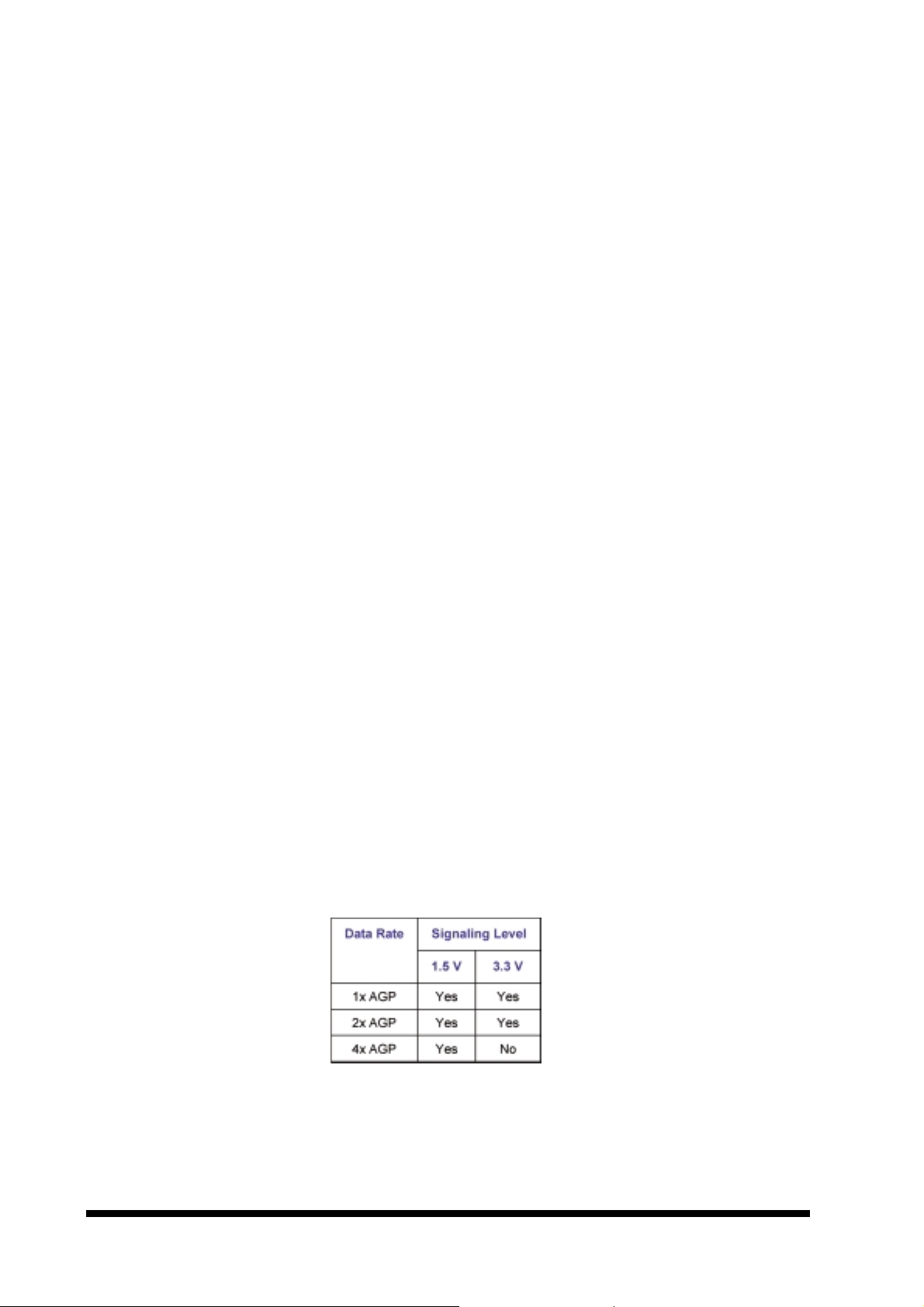
User’s Manual
2.3.2 DRAM Interface
The GMCH integrates a system memory controller that supports a 64-bit 100/133 MHz
SDRAM array. The only DRAM type supported is industry standard Synchronous DRAM
(SDRAM). The SDRAM controller interface is fully configurable through a set of control
registers. The DRAM controller supports the following features:
DRAM type: Support for x8 and x16 SDRAM device width, Unbuffered, and Non-ECC
SDRAM only
Memory Size: 32 MB to 512 MB using 16Mb/64Mb/128Mb/256Mb technology
Addressing Type: Asymmetrical addressing only
DRAM Speeds: 100/133 MHz for synchronous memory (SDRAM).
Memory Modules supported: Up to 3 double-sided DIMMs at 100 MHz system
memory bus; Up to 2 double sided or 3 single-sided DIMMs at 133 MHz system
memory bus.
Suspend to RAM support
2.3.3 Multiplexed AGP and Display Cache Interface
The Intel 82815 GMCH multiplexes an AGP interface with a display cache interface for
internal 3D graphics performance improvement. The display cache is used only in the
internal graphics.
When an AGP card is installed in the system, the GMCH internal graphics will be disabled
and the AGP controller will be enabled.
2.3.3.1 AGP Interface
A single AGP connector is supported by the GMCH AGP interface. The AGP buffers
operate in one of two selectable modes in order to support the AGP Universal Connector:
3.3 V drive, not 5 Volt safe: This mode is compliant to the AGP 1.0 and 2.0
specifications
1.5 V drive, not 3.3 Volt safe: This mode is compliant with the AGP 2.0 specification.
The following table shows the AGP Data Rate and the Signaling Levels supported by the
GMCH.
8 ECB-865 User’s Manual
Page 19
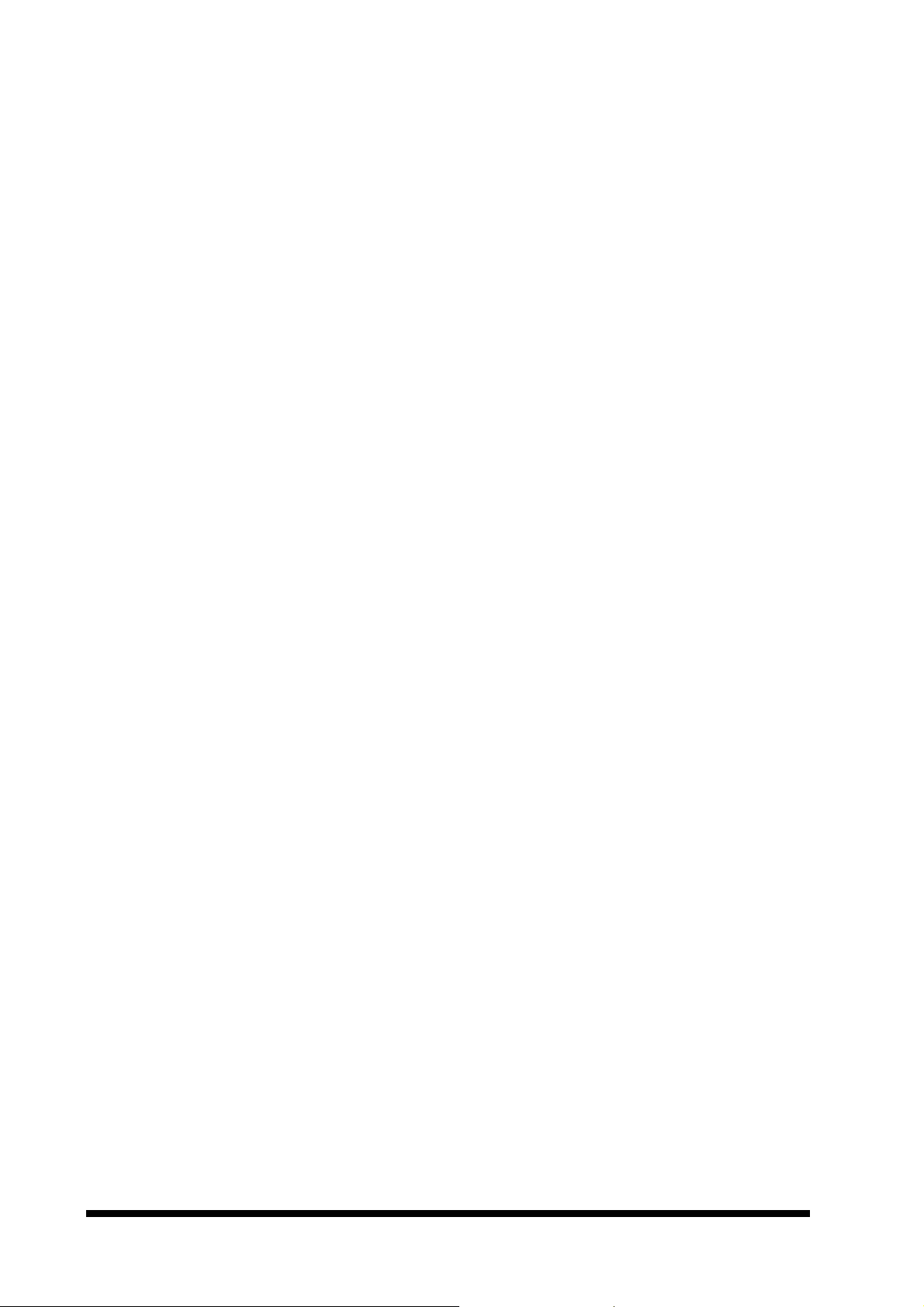
ECB-865
2.3.4 PCI Interface
The ICH2 PCI interface provides a 33 MHz, Rev. 2.2 compliant implementation. All PCI
signals are 5V tolerant, except PME#. The ICH2 integrates a PCI arbiter that supports up
to six external PCI bus masters in addition to the internal ICH2 requests.
2.3.5 IDE Interface (Bus Master Capability and Synchronous DMA Mode)
The fast IDE interface supports up to four IDE devices providing an interface for IDE hard
disks and CD ROMs. Each IDE device can have independent timings. The IDE interface
supports PIO IDE transfers up to 14 Mbytes/sec and Bus Master IDE transfers up 100
Mbytes/sec. It does not consume any ISA DMA resources. The IDE interface integrates
16x32-bit buffers for optimal transfers.
The ICH2’s IDE system contains two independent IDE signal channels. They can be
electrically isolated independently. They can be configured to the standard primary and
secondary channels (four devices). There are integrated series resistors on the data and
control lines.
Access to these controllers is provided by two standard IDC 40-pin connectors.
2.3.6 USB
The USB controller provides enhanced support for the Universal Host Controller Interface
(UHCI). This includes support that allows legacy software to use a USB-based keyboard
and mouse. The ICH2 is USB Revision 1.1 compliant. The ICH2 contains two USB Host
Controllers. Each Host Controller includes a root hub with two separate USB ports each,
for a total of 4 USB ports. The signals are provided by a 5 x 2 header or an optional USB
bracket adapter.
2.3.7 Ethernet
2.3.7.1 ICH2 LAN Controller
The ICH2’s integrated LAN Controller includes a 32-bit PCI controller that provides
enhanced scatter-gather bus mastering capabilities and enables the LAN Controller to
perform high speed data transfers over the PCI bus. Its bus master capabilities enable the
component to process high level commands and perform multiple operations; this lowers
processor utilization by off-loading communication tasks from the processor. Two large
transmit and receive FIFOs of 3 KB each help prevent data under runs and overruns while
waiting for bus accesses. This enables the integrated LAN Controller to transmit data with
minimum interframe spacing (IFS).
The LAN Controller can operate in either full duplex or half duplex mode. In full duplex
mode the LAN Controller adheres with the IEEE 802.3x Flow Control specification. Half
duplex performance is enhanced by a proprietary collision reduction mechanism.
ECB-865 User’s Manual 9
Page 20

User’s Manual
2.3.7.2 Intel 82559
The Ethernet interface is based on an Intel 82559 Ethernet controller that supports both
10BASE-T and 100BASE-TX. The 82559 consists of both the Media Access Controller
(MAC) and the physical layer (PHY) interface combined into a single component solution.
The 32-bit PCI controller provides enhanced scatter-gather bus mastering capabilities and
enables the 82559 to perform high speed data transfers over the PCI bus. Its bus master
capabilities enable the component to process high level commands and perform multiple
operations, which lowers CPU utilization by off-loading communication tasks from the CPU.
Two large transmit and receive FIFOs of 3 Kbyte each help prevent data under runs and
overruns while waiting for bus accesses. This enables the 82559 to transmit data with
minimum interframe spacing (IFS).
2.3.8 ITE IT8712F-A
The Winbond W83977TF-AW Super I/O chip provides most input / output interfaces of the
system as the following:
COM 1/2. RS-232/RS-422/RS-485 driver are used whereby RS-232, RS-422 and RS-
485 are provided. Mode can be selected by setting hardware jumper. Drivers use
charge pumps whereby only +5V is required
LPT. Support for SPP, EPP and ECP modes
Floppy interface
Keyboard interface
PS/2 Mouse interface
IrDA interface for infrared communication. This interface shares the controller of
COM2
Provision of buffered ISA databus for BIOS (denoted XDBus)
NVRam with battery backup for BIOS configuration and real time clock
2.3.9 M-Systems DiskOnChip
M-Systems’ DiskOnChip 2000 is a high performance single-chip flash disk in a standard
32-pin DIP package. This unique data storage solution offers cost effective data storage
beyond that of traditional hard disks. Perfect for applications with limited space and
varying capacity requirements. The DiskOnChip 2000 is simply inserted into a 32-pin DIP
socket on your platform board and you have a bootable flash disk.
10 ECB-865 User’s Manual
Page 21

ECB-865
3. Hardware Configuration
This chapter explains you the instructions of how to set up your system. The additional
information shows you how to install M-Systems’ DiskOnChip and program the Watchdog
Timer.
3.1 Installation Procedure
1. Turn off the power supply.
2. Insert the DIMM module (be careful with the orientation).
3. Insert all external cables for hard disk, floppy, keyboard, mouse, USB etc. except for flat
panel. A CRT monitor must be connected in order to change CMOS settings to support
flat panel.
4. Connect power supply to the board via the PWR1.
5. Turn on the power.
6. Enter the BIOS setup by pressing the delete key during boot up. Use the “Auto
Configuration with Optimal Settings” feature. The Peripheral Setup and the Standard
CMOS Setup Window must be entered and configured correctly to match the particular
system configuration.
7. If TFT panel display is to be utilised, make sure the panel voltage is correctly set
before connecting the display cable and turning on the power.
3.2 Safety Precautions
3.2.1 Warning!
Always completely disconnect the power cord from your chassis or power
cable from your board whenever you work with the hardware. Do not make
connections while the power is on. Sensitive electronic components can
be damaged by sudden power surges. Only experienced electronics
personnel should open the PC chassis.
3.2.2 Caution!
Always ground yourself to remove any static charge before touching the
board. Modern electronic devices are very sensitive to static electric
charges. As a safety precaution, use a grounding wrist strap at all times.
Place all electronic components in a static-dissipative surface or staticshielded bag when they are not in the chassis.
ECB-865 User’s Manual 11
Page 22

User’s Manual
3.3 Socket 370 Processor
3.3.1 Installing Celeron / Pentium III (Coppermine/Tualatin) CPU
Lift the handling lever of CPU socket outwards and upwards to the other end.
Align the processor pins with pin holes on the socket. Make sure that the notched
corner or dot mark (pin 1) of the CPU corresponds to the socket’s bevel end. Then
press the CPU gently until it fits into place. If this operation is not easy or smooth,
don’t do it forcibly. You need to check and rebuild the CPU pin uniformly.
Push down the lever to lock processor chip into the socket.
Follow the installation guide of cooling fan or heat sink to mount it on CPU surface
and lock it on the socket 370.
Be sure to follow particular CPU speed and voltage type to adjust the jumper settings
properly.
3.3.2 Removing CPU
Unlock the cooling fan first.
Lift the lever of CPU socket outwards and upwards to the other end.
Carefully lift up the existing CPU to remove it from the socket.
Follow the steps of installing a CPU to change to another one or place handling bar to
close the opened socket.
3.4 Main Memory
ECB-865 provides 3 DIMM sockets (168-pin Dual In-line Memory Module) to support 3.3V
SDRAM. The maximum memory size is 1.5GB (registered type of SDRAM). If 100MHz
FSB CPU is adopt, you have to use PC-100 SDRAM. For system compatibility and
stability, please do not use memory module without brand.
Both single and double-side DIMM module with ECC feature can be used on ECB-865.
And, it is not necessary to install the DIMM module in order. You can install different size
of SDRAM module on DIMM1, DIMM2, DIMM3, DIMM4 or all.
Watch out the contact and lock integrity of memory module with socket, it will influence the
system’s reliability. Follow the normal procedure to install your SDRAM module into the
DIMM socket. Before locking the DIMM module, make sure that the memory module has
been completely inserted into the DIMM socket.
Note:
Please do not change any SDRAM parameter in BIOS setup to increase your
system’s performance without acquiring technical information in advance.
12 ECB-865 User’s Manual
Page 23

ECB-865
3.5 M-Systems’ DiskOnChip Flash Disk
ECB-865 reserves a 32-pin DIP socket to support M-Systems’ DiskOnChip flash disk up to
288 MB. The DiskOnChip is based on pure ISA bus and without PnP (Plug and Play)
function. Before the installation, make sure that the DiskOnChip I/O address jumper is set
properly to prevent the I/O resource conflict.
3.5.1 Installing DOC
Align the DOC with the pinholes on the socket. Make sure that the notched corner or dot
mark (pin 1) of DOC corresponds to notched corner of the socket. Then press the DOC
gently until it fits into place. If installation procedure is correct, the flash disk can be viewed
as a normal hard disk to access read/write data now.
Note:
Please make sure that your DOC is properly inserted. Place the DOC in wrong
direction will damage the flash device.
If you system would like to boot from the flash disk, it is recommended to refer to the
application note provided by M-Systems first. You can easily obtain the application note
from M-Systems’ DiskOnChip user’s manual or from their web site as below.
http://www.m-sys.com
3.6 Expansion Interface
The ECB-865 reserves an 80-pin proprietary PCI interface, J22, for PCI device such as
LAN, Audio, SCSI, Video Capture expansion in the future. This installation of expansion
module is very simple and easy. Without any special tool, all you need to do is just make
the board-to-board connection and lock up the screw. For more information about the
expansion module, please refer to the instruction manual attached with each module.
3.7 Installing the Single Board Computer
To install your ECB-865 into chassis or proprietary environment, the following steps have
to be followed.
Make sure all jumpers are properly set.
Install and configure CPU and memory module correctly.
Place the ECB-865 into the dedicated position in your system.
Attach cables to peripherals.
Note:
Please ensure that your SBC is properly installed and fixed by mechanism.
Otherwise, the system might be unstable or do not work due to bad contact of
golden finger and slot.
ECB-865 User’s Manual 13
Page 24
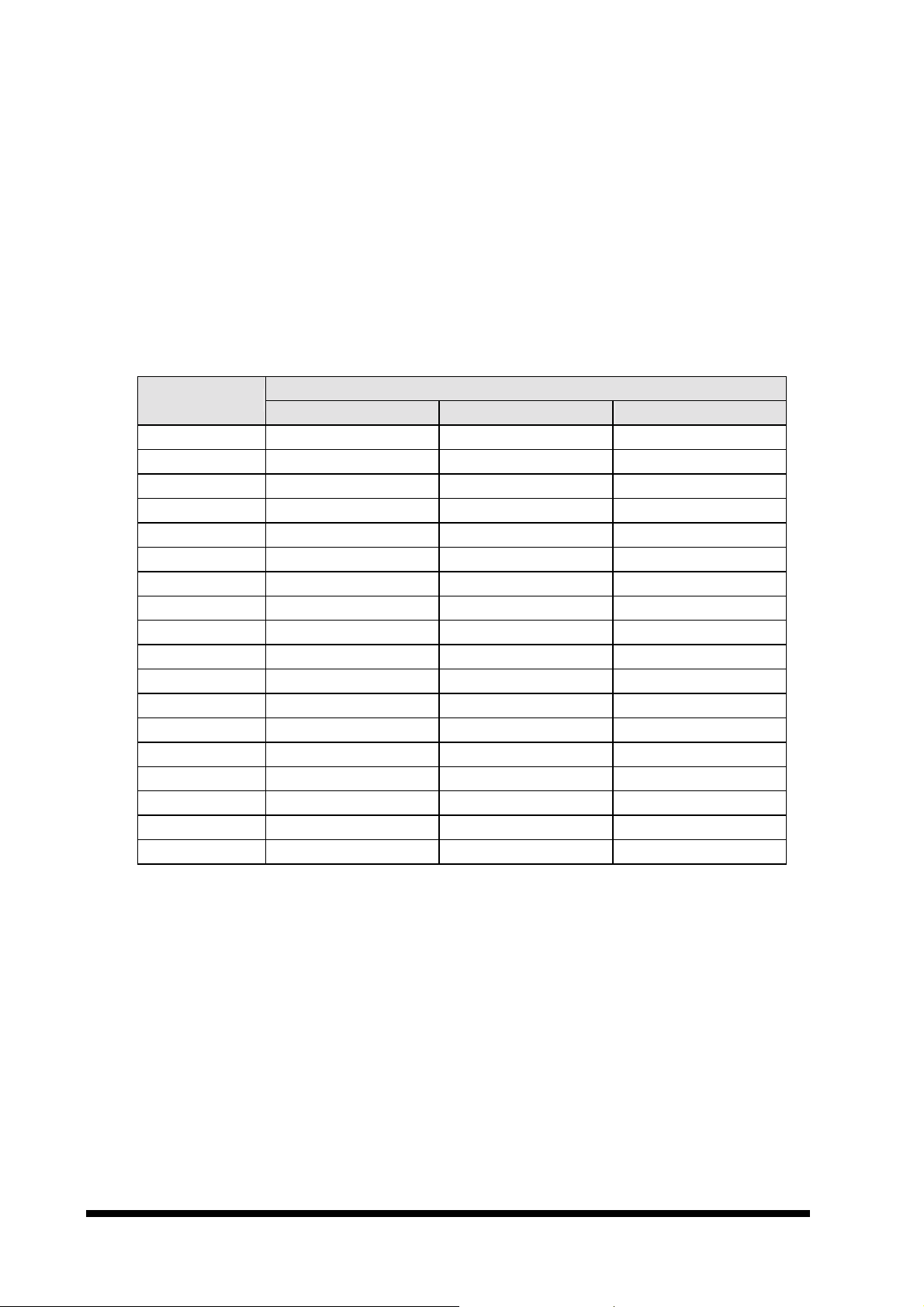
User’s Manual
3.7.1 815E integrated Graphics Controller
The on-board graphics controller integrated in 815E(GMCH) chipset that integrates high
performance memory technology for the graphics frame buffer. 32 –bit data interface,133
Mhz SDRAM interface only.Flexible AGP in-line Memory Module (AIMM) implementation.
support for two1M X16,or one 2M X32,4MB maximum addressable, thus increasing the
available memory bandwidth for the graphics subsystem to support high color/high
resolution application. The ECB-865 is designed to support high performance graphics
and video acceleration for all supported display resolutions, display types, and color
modes on CRT monitor.
The 815E supports the modes which appear in the table below.
Resolution
8-bit Indexed 16-bit 24-bit
320x200 70 70 70
320x240 70 70 70
352x480 70 70 70
352x576 70 70 70
400x300 70 70 70
512x384 70 70 70
640x400 70 70 70
640x480 60,70,72,75,85 60,70,72,75,85 60,70,72,75,85
720x480 75,85 75,85 75,85
720x576 60,75,85 60,75,85 60,75,85
800x600 60,70,72,75,85 60,70,72,75,85 60,70,72,75,85
1024x768 60,70,72,75,85 60,70,72,75,85 60,70,72,75,85
1152x864 60,70,72,75,85 60,70,72,75,85 60,70,72,75,85
1280x720 60,75,85 60,75,85 60,75,85
1280x960 60,75,85 60,75,85 60,75,85
1280x1024 60,70,72,75,85 60,70,72,75,85 60,70,72,75,85
1600x900 60,75,85 60,75,85
1600x1200 60,70,72,75
Bits Per Pixel (frequency in Hz)
14 ECB-865 User’s Manual
Page 25

ECB-865
3.7.2 Intel 82559(or REALTEK RTL8139C) & 82801BA(ICH2) + 82562ET (PHY)
Network Controller
The 82559 (or RTL8139C) and ICH2+PHY is fully integrated 10BASE-T/100BASE-TX
LAN solution. The 32-bit PCI controller provides enhanced scatter-gather bus mastering
capabilities and enables the 8139C to perform high-speed data transfers over the PCI bus.
Its bus master capabilities enable the component to process high level commands and
perform multiple operations, which lower CPU utilization by off-loading communication
tasks from the CPU.
The ECB-865 equips two LED indicators on the RJ-45 connector to indicate the LAN
interface status. These messages will provide you a guide for troubleshooting.
Green LED LAN Activity LED that indicates the data transfer activity.
Blinking: indicates transmission/receiving activity
On: indicates no activity but link is valid
Off: link is invalid
Yellow LED LAN Link Integrity LED that indicates link speed
On: link speed at 100Mbps
Off: link speed at 10Mbps
3.7.3 Drivers Support
ECB-865 provides on CD-Title to support on-board VGA and Ethernet device drivers in
various operating systems. Before installing the device drivers, please see the reference
files in each sub-directory. You cannot install drivers from CD-Title directly.
815E CHIPSET INTEGRATED GRAPHY: Support NT4.0, Windows9x, Win2000, …
environment
INTEL 815E & ICH2 CHIPSET DRIVER: Support NT4.0, Windows9x, Win2000, …
environment
Intel 82559 (or REALTEK 8139C): Support Dos, Windows3.1, Windows9x, NT3.5,
NT4.0, Novell, OS/2 …
ECB-865 User’s Manual 15
Page 26
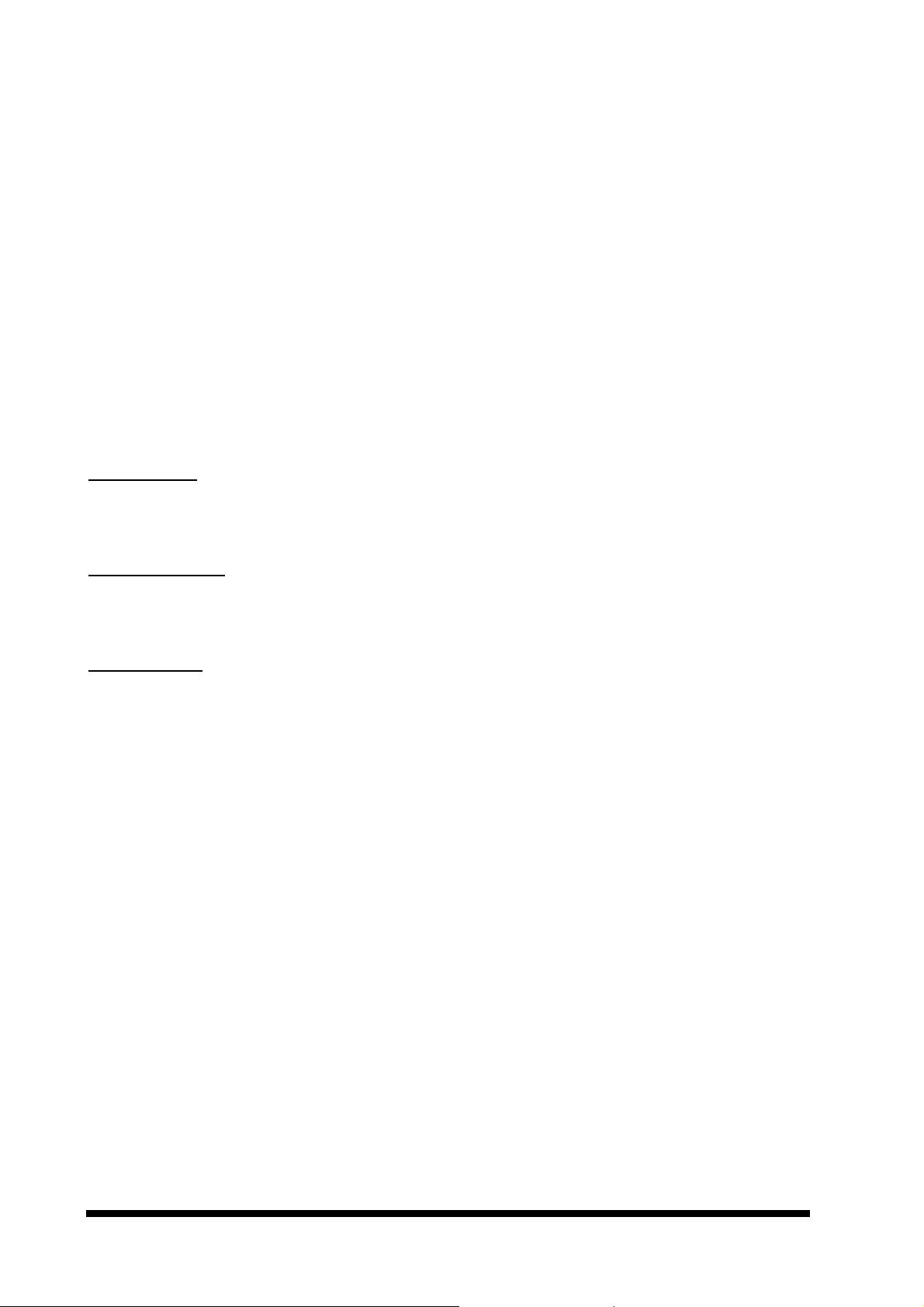
User’s Manual
3.8 Watchdog Timer Programming
When the Watch-Dog Timer (WDT) function is enabled, a system reset will be generated
unless an application triggers the timer periodically within time-out period. This allows the
system to restart in an orderly way in case of any abnormal condition is found.
An optional two-port WDT is provided on ECB-865. This WDT comes with 8 possible
ranges of time intervals from 500ms to 64sec., which can be adjusted by setting jumper
positions. It could be enabled and programmed by reading I/O port 0533H or 0543H to
issue trigger continuously, and disabled by reading I/O port 0033H or 0343H. A tolerance
of 30% timer limit must be considered. For instance, if the time-out interval is set to 1
second, the WDT trigger command must be issued within 700ms at least.
The below example gives you a reference algorithm for WDT programming via I/O port
0533H and 0033H in your application programs:
Enable WDT
MOV DX, 0533H
IN AL, DX
Re-trigger WDT
MOV DX, 0533H
IN AL, DX
Disable WDT
MOV DX, 0033H
IN AL, DX
16 ECB-865 User’s Manual
Page 27

3.9 Jumper & Connector
3.9.1 Jumper & Connector Layout
ECB-865
ECB-865 User’s Manual 17
Page 28

User’s Manual
3.9.2 Jumper & Connector List
Connectors on the board are linked to external devices such as hard disk drives, keyboard,
mouse, or floppy drives. In addition, the board has a number of jumpers that allow you to
configure your system to suit your application.
The following tables list the function of each of the board's jumpers and connectors.
Jumpers
Label Function Note
JP1 Serial port RS-232/422/485 select 3 x 2 header, pitch 2.54mm
JP2~JP5 Serial port RS-232/422/485 select 3 x 1 header, pitch 2.54mm
JP6 Watchdog timer select 2 x 1 header, pitch 2.54mm
JP9 Clear CMOS 3 x 1 header, pitch 2.54mm
JP10 Watchdog timer select 3 x 2 header, pitch 2.54mm
JP11 M-Systems DiskOnChip memory address
JP12 Watchdog timer select 2 x 1 header, pitch 2.54mm
JP13 Proprietary PCI Bus Master Selection 4 x 2 header, pitch 2.54mm
4 x 2 header, pitch 2.54mm
select
18 ECB-865 User’s Manual
Page 29

ECB-865
Connectors
Label Function Note
J1
J2
J3
J4
J5
J6 Floppy connector 17 x 2 header, pitch 2.54mm
J7 AT power button connector
J8 ATX power button interface to backplane 2 x 1 header, pitch 2.54mm
J9 Serial port 1 connector 5 x 2 header, pitch 2.54mm
J10 Secondary IDE connector 20 x 2 header, pitch 2.54mm
J11 Parallel port connector 5 x 2 header, pitch 2.54mm
J12 Serial port 2 connector 5 x 2 header, pitch 2.54mm
J13 USB connector 5 x 2 header, pitch 2.54mm
System reset connector 2 x 1 header, pitch 2.54mm
External speaker connector 4 x 1 header, pitch 2.54mm
Keyboard lock and power indicator
connector
Primary IDE / Secondary IDE active
indicator connector
Primary IDE connector 20 x 2 header, pitch 2.54mm
4 x 1 header, pitch 2.54mm
2 x 1 header, pitch 2.54mm
J14 CPU fan connector 3 x 1 wafer, pitch 2.54mm
J15 Fast and standard IrDA (Infrared)
connector
J16 ATX power control connector 4 x 1 wafer, pitch 2.54mm
J17 Smart card reader connector 7 x 2 header, pitch 2.54mm
J18 10/100Base-Tx Ethernet connector 1 RJ-45 6-pin mini DIN
J19 USB connector 5 x 2 header, pitch 2.54mm
J20 10/100Base-Tx Ethernet connector 2 RJ-45
J21 Proprietary PCI connector
J22 CRT connector DB-15 female connector
J23 M-Systems DiskOnChip socket 16 x 2 DIP socket
J24 Internal keyboard connector 5 x 1 wafer, pitch 2.54mm
J25 System fan connector 3 x 1 wafer, pitch 2.54mm
J26 PS/2 keyboard connector 6-pin mini DIN
6 x 1 header, pitch 2.54mm
ECB-865 User’s Manual 19
Page 30

User’s Manual
3.10 Setting Jumpers
You can configure your board to match the needs of your application by setting jumpers. A
jumper is the simplest kind of electric switch.
It consists of two metal pins and a small metal clip (often protected by a plastic cover) that
slides over the pins to connect them. To “close” a jumper you connect the pins with the
clip. To “open” a jumper you remove the clip. Sometimes a jumper will have three pins,
labeled 1, 2, and 3. In this case, you would connect either two pins.
The jumper settings are schematically depicted in this manual as follows:
A pair of needle-nose pliers may be helpful when working with jumpers.
If you have any doubts about the best hardware configuration for your application, contact
your local distributor or sales representative before you make any changes.
20 ECB-865 User’s Manual
Page 31

ECB-865
3.10.1 Clear CMOS (JP9)
You can use JP9 to clear the CMOS data if necessary. To reset the CMOS data, short
JP1 for just a few seconds, and then remove the jumper back to open.
Clear CMOS (JP1)
Protect* Clear CMOS
JP1
1 2 1 2
* default
3.10.2 Watchdog Timer
3.10.2.1 Enable / Disable Onboard Watchdog Timer (JP12)
You can use JP12 to enable / disable the onboard Watchdog timer function if necessary.
To disable the onboard Watchdog timer function, short JP12, to enable the function of
Watchdog timer, set JP12 to open.
Enable / Disable Onboard Watchdog Timer (JP12)
Enable Disable*
JP12
1 2 1 2
* default
3.10.2.2 Watchdog Timer Programming I/O Address Select (JP6)
You can set JP6 to select the Watchdog timer programming I/O address. The choice is
0553H / 0033H and 0543H / 0343H.
Watchdog Timer Programming I/O Address Select (JP6)
0553H / 0033H* 0543H / 0343H
JP6
1 2 1 2
* default
ECB-865 User’s Manual 21
Page 32

User’s Manual
3.10.2.3 Watchdog Timer Time-Out Interval Select (JP10)
You can set JP10 to select the Watchdog timer time-out interval to be 0.5, 1, 2, 4, 8, 16,
32, or 64 Sec.
Watchdog Timer Tim-Out Interval Select (JP10)
0.5 Sec. 1 Sec. * 2 Sec. 4 Sec.
1 3 5
1 3 5
1 3 5
1 3 5
2 4 6
2 4 6
2 4 6
2 4 6
JP10
8 Sec. 16 Sec. 32 Sec. 64 Sec.
1 3 5
1 3 5
1 3 5
1 3 5
2 4 6
2 4 6
2 4 6
2 4 6
* default
3.10.3 COM2 RS-232/422/485 Select (JP1, JP2~JP5)
The ECB-865 COM2 serial port can be selected as RS-232, RS-422, or RS-485 by setting
JP1 & JP2~JP5.
COM2 RS-232/422/485 Select (JP1, JP2~JP5)
RS-232* RS-422 RS-485
2 4 6
2 4 6
2 4 6
JP1
JP2
JP3
JP4
JP5
1 3 5
1
1
1
1
3
3
3
3
1 3 5
1
1
1
1
1 3 5
3
3
3
3
1
1
1
1
3
3
3
3
* default
22 ECB-865 User’s Manual
Page 33

ECB-865
3.10.4 M-Systems DiskOnChip Memory Address Select (JP11)
The M-systems DiskOnChip memory address can be selected by JP11. The choice is
D0000~D1FFF, D2000~D3FFF, D4000~D5FFF, D6000~D7FFF.
M-systems DiskOnChip Memory Address Select (JP11)
D0000* D2000 D4000 D6000
2 4 6 8
2 4 6 8
2 4 6 8
2 4 6 8
JP11
* default
1 3 5 7
1 3 5 7
1 3 5 7
1 3 5 7
3.10.5 Proprietary PCI Bus Master Selection (JP13)
The Proprietary PCI Bus Master is selected by JP13. The choice is Bus Master0 and Bus
Master3
Proprietary PCI Bus Master Select (JP13)
Bus Master 0* Bus Master 3
2 4 6 8
2 4 6 8
JP13
* default
1 3 5 7
1 3 5 7
ECB-865 User’s Manual 23
Page 34

User’s Manual
3.11 Connector Definitions
3.11.1 System Reset Connector (J1)
Signal PIN
Reset 1
GND 2
3.11.2 External Speaker Connector (J2)
Signal PIN
SPK 1
NC 2
GND 3
VCC 4
3.11.3 Keyboard Lock & Power Indicator Connector (J3)
Signal PIN
VCC 1
NC 2
GND 3
Keyboard Inhibit 4
GND 5
3.11.4 Primary IDE / Secondary IDE Active Indicator Connector (J4)
Signal PIN
VCC 1
HDD Active# 2
24 ECB-865 User’s Manual
Page 35

3.11.5 Primary IDE Connector (J5)
Signal PIN Signal
RESET# 1 2 GND
PDD7 3 4 PDD8
PDD6 5 6 PDD9
PDD5 7 8 PDD10
PDD4 9 10 PDD11
PDD3 11 12 PDD12
PDD2 13 14 PDD13
PDD1 15 16 PDD14
PDD0 17 18 PDD15
GND 19 20 NC
PDDREQ 21 22 GND
PDIOW# 23 24 GND
PDIOR# 25 26 GND
PDIORDY 27 28 GND
PDDACK# 29 30 GND
IRQ14 31 32 NC
PDA1 33 34 NC
PDA0 35 36 PDA2
PDCS1# 37 38 PDCS3#
PDDACT# 39 40 GND
ECB-865
ECB-865 User’s Manual 25
Page 36

User’s Manual
3.11.6 Secondary IDE Connector (J10)
Signal PIN Signal
RESET# 1 2 GND
SDD7 3 4 SDD8
SDD6 5 6 SDD9
SDD5 7 8 SDD10
SDD4 9 10 SDD11
SDD3 11 12 SDD12
SDD2 13 14 SDD13
SDD1 15 16 SDD14
SDD0 17 18 SDD15
GND 19 20 NC
SDDREQ 21 22 GND
SDIOW# 23 24 GND
SDIOR# 25 26 GND
SDIORDY 27 28 GND
SDDACK# 29 30 GND
IRQ15 31 32 NC
SDA1 33 34 NC
SDA0 35 36 SDA2
SDCS1# 37 38 SDCS3#
SDDACT# 39 40 GND
26 ECB-865 User’s Manual
Page 37

ECB-865
3.11.7 Signal Description – Primary & Secondary IDE Connector (J5 & J10)
PDA [2:0] Primary Disk Address [2:0]. These signals indicate which byte in either the ATA command
block or control block is being addressed. If the IDE signals are configured for Primary and
Secondary, these signals are connected to the corresponding signals on the Primary IDE
connector. If the IDE signals are configured for Primary 0 and Primary 1, these signals are
used for the Primary 0 connector.
SDA [2:0] Secondary Disk Address [2:0]. These signals indicate which byte in either the ATA
command block or control block is being addressed. If the IDE signals are configured for
Primary and Secondary, these signals are connected to the corresponding signals on the
Secondary IDE connector. If the IDE signals are configured for Primary Master and Primary
Slave, these signals are used for the Primary Slave connector.
PDCS1# Primary Disk Chip Select for 1F0H~1F7H Range. For ATA command register block. If the
IDE signals are configured for Primary and Secondary, this output signal is connected to the
corresponding signal on the Primary IDE connector. If the IDE signals are configured for
Primary Master and Primary Slave, this signal is used for the Primary Master connector.
PDCS3# Primary Disk Chip Select for 3F0H~3F7H Range. For ATA control register block. If the IDE
signals are configured for Primary and Secondary, this output signal is connected to the
corresponding signal on the Primary IDE connector. If the IDE signals are configured for
Primary Master and Primary Slave, this signal is used for the Primary Master connector.
SDCS1# Secondary Chip Select for 170H~177H Range. For ATA command register block. If the IDE
signals are configured for Primary and Secondary, this output signal is connected to the
corresponding signal on the Secondary IDE connector. If the IDE signals are configured for
Primary Master and Primary Slave, these signals are used for the Primary Slave connector.
SDCS3# Secondary Chip Select for 370H~377H Range. For ATA control register block. If the IDE
signals are configured for Primary and Secondary, this output signal is connected to the
corresponding signal on the Secondary IDE connector. If the IDE signals are configured for
Primary Master and Primary Slave, these signals are used for the Primary Slave connector.
PDD [15:0] Primary Disk Data [15:0]. These signals are used to transfer data to or from the IDE device.
If the IDE signals are configured for Primary and Secondary, these signals are connected to
the corresponding signals on the Primary IDE connector. If the IDE signals are configured for
Primary Master and Primary Slave, this signal is used for the Primary Master connector.
SDD [15:0] Secondary Disk Data [15:0]. These signals are used to transfer data to or from the IDE
device. If the IDE signals are configured for Primary and Secondary, these signals are
connected to the corresponding signals on the Secondary IDE connector. If the IDE signals
are configured for Primary Master and Primary Slave, these signals are used for the Primary
Slave connector.
ECB-865 User’s Manual 27
Page 38

User’s Manual
PDIOR# Primary Disk IO Read. In normal IDE this is the command to the IDE device that it may drive
data onto the PDD [15:0] lines. Data is latched by PIIX4 on the negation edge of PDIOR#. The
IDE device is selected either by the ATA register file chip selects (PDCS1#, PDCS3#) and the
PDA [2:0] lines, or the IDE DMA slave arbitration signals (PDDACK#).
In an Ultra DMA/33 read cycle, this signal is used as DMARDY# which is negated by the PIIX4
to pause Ultra DMA/33 transfers. In an Ultra DMA/33 write cycle, this signal is used as the
STROBE signal, with the drive latching data on rising and falling edges of STROBE.
If the IDE signals are configured for Primary and Secondary, this signal is connected to the
corresponding signal on the Primary IDE connector. If the IDE signals are configured for
Primary Master and Primary Slave, this signal is used for the Primary Master connector.
SDIOR# Secondary Disk IO Read. In normal IDE mode, this is the command to the IDE device that it
may drive data onto the SDD [15:0] lines. Data is latched by the PIIX4 on the negation edge of
SDIOR#. The IDE device is selected either by the ATA register file chip selects (SDCS1#,
SDCS3#) and the SDA [2:0] lines, or the IDE DMA slave arbitration signals (SDDACK#).
In an Ultra DMA/33 read cycle, this signal is used as DMARDY# which is negated by the PIIX4
to pause Ultra DMA/33 transfers. In an Ultra DMA/33 write cycle, this signal is used as the
STROBE signal, with the drive latching data on rising and falling edges of STROBE.
If the IDE signals are configured for Primary and Secondary, this signal is connected to the
corresponding signal on the Secondary IDE connector. If the IDE signals are configured for
Primary Master and Primary Slave, these signals are used for the Primary Slave connector.
PDIOW# Primary Disk IO Write. In normal IDE mode, this is the command to the IDE device that it
may latch data from the PDD [15:0] lines. Data is latched by the IDE device on the negation
edge of PDIOW#. The IDE device is selected either by the ATA register file chip selects
(PDCS1#, PDCS3#) and the PDA [2:0] lines, or the IDE DMA slave arbitration signals
(PDDACK#).
For Ultra DMA/33 mode, this signal is used as the STOP signal, which is used to terminate an
Ultra DMA/33 transaction. If the IDE signals are configured for Primary and Secondary, this
signal is connected to the corresponding signal on the Primary IDE connector.
If the IDE signals are configured for Primary Master and Primary Slave, this signal is used for
the Primary Master connector.
SDIOW# Secondary Disk IO Write. In normal IDE mode, this is the command to the IDE device that it
may latch data from the SDD [15:0] lines. Data is latched by the IDE device on the negation
edge of SDIOW#. The IDE device is selected either by the ATA register file chip selects
(SDCS1#, SDCS3#) and the SDA [2:0] lines, or the IDE DMA slave arbitration signals
(SDDACK#).
In read and write cycles this signal is used as the STOP signal, which is used to terminate an
Ultra DMA/33 transaction.
If the IDE signals are configured for Primary and Secondary, this signal is connected to the
corresponding signal on the Secondary IDE connector.
If the IDE signals are configured for Primary Master and Primary Slave, these signals are used
for the Primary Slave connector.
28 ECB-865 User’s Manual
Page 39

ECB-865
PDIORDY Primary IO Channel Ready. In normal IDE mode, this input signal is directly driven by the
corresponding IDE device IORDY signal. In an Ultra DMA/33 read cycle, this signal is used as
STROBE, with the PIIX4 latching
data on rising and falling edges of STROBE. In an Ultra DMA/33 write cycle, this signal is used
as the DMARDY# signal which is negated by the drive to pause Ultra DMA/33 transfers.
If the IDE signals are configured for Primary and Secondary, this signal is connected to the
corresponding signal on the Primary IDE connector.
If the IDE signals are configured for Primary Master and Primary Slave, this signal is used for
the Primary Master connector.
This is a Schmitt triggered input.
SDIORDY Secondary IO Channel Ready. In normal IDE mode, this input signal is directly driven by the
corresponding IDE device IORDY signal. In an Ultra DMA/33 read cycle, this signal is used as
STROBE, with the PIIX4 latching
data on rising and falling edges of STROBE. In an Ultra DMA write cycle, this signal is used as
the DMARDY# signal which is negated by the drive to pause Ultra DMA/33 transfers.
If the IDE signals are configured for Primary and Secondary, this signal is connected to the
corresponding signal on the Secondary IDE connector.
If the IDE signals are configured for Primary Master and Primary Slave, these signals are used
for the Primary Slave connector.
This is a Schmitt triggered input.
PDDREQ Primary Disk DMA Request. This input signal is directly driven from the IDE device DMARQ
signal. It is asserted by the IDE device to request a data transfer, and used in conjunction with
the PCI bus master IDE function. It is not associated with any AT compatible DMA channel.
If the IDE signals are configured for Primary and Secondary, this signal is connected to the
corresponding signal on the Primary IDE connector.
If the IDE signals are configured for Primary Master and Primary Slave, this signal is used for
the Primary Master connector.
SDDREQ Secondary Disk DMA Request. This input signal is directly driven from the IDE device
DMARQ signal. It is asserted by the IDE device to request a data transfer, and used in
conjunction with the PCI bus master IDE function. It is not associated with any AT compatible
DMA channel.
If the IDE signals are configured for Primary and Secondary, this signal is connected to the
corresponding signal on the Secondary IDE connector.
If the IDE signals are configured for Primary Master and Primary Slave, these signals are used
for the Primary Slave connector.
PDDACK# Primary DMA Acknowledge. This signal directly drives the IDE device DMACK# signal. It is
asserted by PIIX4 to indicate to IDE DMA slave devices that a given data transfer cycle
(assertion of PDIOR# or PDIOW #) is a DMA data transfer cycle. This signal is used in
conjunction with the PCI bus master IDE function. It is not associated with any AT compatible
DMA channel. If the IDE signals are configured for Primary and Secondary, this signal is
connected to the corresponding signal on the Primary IDE connector. If the IDE signals are
configured for Primary Master and Primary Slave, this signal is used for the Primary Master
connector.
ECB-865 User’s Manual 29
Page 40

User’s Manual
SDDACK# Secondary DMA Acknowledge. This signal directly drives the IDE device DMACK# signal. It
is asserted by PIIX4 to indicate to IDE DMA slave devices that a given data transfer cycle
(assertion of SDIOR# or SDIOW #) is a DMA data transfer cycle. This signal is used in
conjunction with the PCI bus master IDE function. It is not associated with any AT compatible
DMA channel.
If the IDE signals are configured for Primary and Secondary, this signal is connected to the
corresponding signal on the Secondary IDE connector.
If the IDE signals are configured for Primary Master and Primary Slave, these signals are used
for the Primary Slave connector.
PDDACT# Primary Disk Act. Signal from Primary IDE device indicating Primary IDE device activity. The
signal level depends on the hard disk type, normally active low.
SDDACT# Secondary Disk Act. Signal from Secondary IDE device indicating Secondary IDE device
activity. The signal level depends on the hard disk type, normally active low.
RESET# IDE Reset. This signal resets all the devices that are attached to the IDE interface.
IRQ14/15 Interrupt line from hard disk. Connected directly to PC-AT bus.
30 ECB-865 User’s Manual
Page 41

3.11.8 Floppy Connector (J6)
Signal PIN Signal
GND 1 2 DRVDEN0#
GND 3 4 NC
GND 5 6 DRVDEN1#
GND 7 8 INDEX#
GND 9 10 MOA#
GND 11 12 DSB#
GND 13 14 DSA#
GND 15 16 MOB#
GND 17 18 DIR#
GND 19 20 STEP#
GND 21 22 WD#
GND 23 24 WE#
GND 25 26 TRAK0#
GND 27 28 WPT#
GND 29 30 RDATA#
GND 31 32 SIDE1#
GND 33 34 DSKCHG#
ECB-865
ECB-865 User’s Manual 31
Page 42

User’s Manual
3.11.9 Signal Description – Floppy Connector (J6)
RDATA# The read data input signal from the FDD.
WD# W rite data. This logic low open drain writes pre-compensation serial data to the selected FDD.
An open drain output.
WE# Write enable. An open drain output.
MOA# Motor A On. When set to 0, this pin enables disk drive 0. This is an open drain output.
MOB# Motor B On. When set to 0, this pin enables disk drive 1. This is an open drain output.
DSA# Drive Select A. When set to 0, this pin enables disk drive A. This is an open drain output.
DSB# Drive Select B. When set to 0, this pin enables disk drive B. This is an open drain output.
SIDE1# This output signal selects side of the disk in the selected drive.
DIR# Direction of the head step motor. An open drain output
Logic 1 = outward motion
Logic 0 = inward motion
STEP# Step output pulses. This active low open drain output produces a pulse to move the head to
another track.
DRVDEN0/1# This output indicates whether a low drive density (250/300kbps at low level) or a high drive
density (500/1000kbps at high level) has been selected.
TRAK0# Track 0. This Schmitt-triggered input from the disk drive is active low when the head is
positioned over the outermost track.
INDEX# This Schmitt-triggered input from the disk drive is active low when the head is positioned over
the beginning of a track marked by an index hole.
WP# Write protected. This active low Schmitt input from the disk drive indicates that the diskette is
write-protected.
DSKCHG# Diskette change. This signal is active low at power on and whenever the diskette is removed.
32 ECB-865 User’s Manual
Page 43

3.11.10 ATX Power Button Connector (J8)
Signal PIN
ECB-865
Power Button
Control Signal
GND 2
3.11.11 Parallel Port Connector (J11)
Signal PIN Signal
STB# 1 2 AFD#
PD0 3 4 ERR#
PD1 5 6 INIT#
PD2 7 8 SLIN#
PD3 9 10 GND
PD4 11 12 GND
PD5 13 14 GND
PD6 15 16 GND
PD7 17 18 GND
ACK# 19 20 GND
BUSY 21 22 GND
PE 23 24 GND
SLCT 25 26 GND
1
ECB-865 User’s Manual 33
Page 44

User’s Manual
3.11.12 DB25 Parallel Port Connector (J11)
Signal PIN Signal
STB# 1
14 AFD#
PD0 2
15 ERR#
PD1 3
16 INIT#
PD2 4
17 SLIN#
PD3 5
18 GND
PD4 6
19 GND
PD5 7
20 GND
PD6 8
21 GND
PD7 9
22 GND
ACK# 10
23 GND
BUSY 11
24 GND
PE 12
25 GND
34 ECB-865 User’s Manual
SLCT 13
Page 45

ECB-865
3.11.13 Signal Description – Parallel Port Connector (J11)
The following signal description covers the signal definitions, when the parallel port is
operated in standard centronic mode. The parallel port controller also supports the fast
EPP and ECP modes. Please refer to reference 2 for further information.
PD7..0 Parallel data bus from PC board to printer. The data lines are able to operate in PS/2
compatible bi-directional mode.
SLIN# Output line for detection of printer selection. This pin is pulled high internally.
SLCT An active high input on this pin indicates that the printer is selected. This pin is pulled high
internally.
STB# An active low output is used to latch the parallel data into the printer. This pin is pulled high
internally.
BUSY An active high input indicates that the printer is not ready to receive data. This pin is pulled
high internally.
ACK# An active low input on this pin indicates that the printer has received data and is ready to
accept more data. This pin is pulled high internally.
INIT# Output line for the printer initialization. This pin is pulled high internally.
AFD# An active low output from this pin causes the printer to auto feed a line after a line is printed.
This pin is pulled high internally.
ERR# An active low input on this pin indicates that the printer has encountered an error condition.
This pin is pulled high internally.
PE An active high input on this pin indicates that the printer has detected the end of the paper.
This pin is pulled high internally.
3.11.14 Box Header Serial Port 1 / Serial Port 2 Connector in RS-232 (J9, J12)
Signal PIN Signal
DCD 1 2 RxD
TxD 3 4 DTR
GND 5 6 DSR
RTS 7 8 CTS
RI 9 10 NC
ECB-865 User’s Manual 35
Page 46

User’s Manual
3.11.15 Serial Port 1 / Serial Port 2 with External DB9 Connector (J9, J12)
Signal PIN Signal
GND 5
9 RI
DTR 4
8 CTS
TxD 3
7 RTS
RxD 2
6 DSR
DCD 1
3.11.16 Signal Description – Serial Port 1 / Serial Port 2 in RS-232 Mode (J9, J12)
TxD Serial output. This signal sends serial data to the communication link. The signal is set to a
marking state on hardware reset when the transmitter is empty or when loop mode operation
is initiated.
RxD Serial input. This signal receives serial data from the communication link.
DTR Data Terminal Ready. This signal indicates to the modem or data set that the on-board UART
is ready to establish a communication link.
DSR Data Set Ready. This signal indicates that the modem or data set is ready to establish a
communication link.
RTS Request To Send. This signal indicates to the modem or data set that the on-board UART is
ready to exchange data.
CTS Clear To Send. This signal indicates that the modem or data set is ready to exchange data.
DCD Data Carrier Detect. This signal indicates that the modem or data set has detected the data
carrier.
RI Ring Indicator. This signal indicates that the modem has received a telephone ringing signal.
36 ECB-865 User’s Manual
Page 47

ECB-865
3.11.17 Box Header Serial Port 1 / Serial Port 2 Connector in RS-422 (J9, J12)
Signal PIN Signal
NC 10 9 RI
CTS 8 7 RTS
DSR 6 5 GND
TxD+ 4 3 TxD-
RxD- 2 1 RxD+
3.11.18 Signal Description – Serial Port 1 / Serial Port 2 in RS-422 Mode (J9, J12)
TxD +/- Serial output. This differential signal pair sends serial data to the communication link. Data is
transferred from Serial Port 2 Transmit Buffer Register to the communication link, if the TxD
line driver is enabled through the Serial Port 2’s DTR signal. (Modem control register)
RxD +/- Serial input. This differential signal pair receives serial data from the communication link.
Received data is available in Serial Port 2 Receiver Buffer Register.
RTS +/- Request To Send. The level of this differential signal pair output is controlled through
the Serial Port 2’s RTS signal (Modem control register).
CTS +/- Clear To Send. The level of this differential signal pair input could be read from the Serial Port
2’s CTS signal. (Modem control register)
3.11.19 Box Header Serial Port 1 / Serial Port 2 Connector in RS-485 (J9, J12)
Signal PIN Signal
NC 10 9 CTS/RTS +
NC 8 7 CTS/RTS -
NC 6 5 GND
RxD/TxD + 4 3 RxD/TxD -
NC 2 1 NC
ECB-865 User’s Manual 37
Page 48

User’s Manual
3.11.20 Signal Description – Serial Port 1 / Serial Port 2 in RS-485 Mode (J9, J12)
RxD/TxD +/- Bi-directional data signal pair.
Received data is available in Serial Port 2 Receiver Buffer Register.
Data is transferred from Serial Port 2 Transmit Buffer Register to the communication line, if
the TxD line driver is enabled through the Serial Port 2’s DTR signal (Modem control
register). The data transmitted will simultaneously be received the in Serial Port 2 Receiver
Buffer Register.
CTS/RTS +/- Bi-directional control signal pair.
The level of this differential signal pair could be read from the Serial Port 1’s CTS signal
(Modem control register). The level of this differential signal pair could be controlled through
the Serial Port 2’s RTS signal (Modem control register).
Warning: Do not select a mode different from the one used by the connected peripheral,
as this may damage CPU board and/or peripheral.
The transmitter drivers in the port are short circuit protected by a thermal
protection circuit. The circuit disables the drivers when the die temperature
reach 150 °C.
RS-422 mode is typically used in point to point communication. Data and
control signal pairs should be terminated in the receiver end with a resistor
matching the cable impedance (typ. 100-120 Ω). The resistors could be placed
in the connector housing.
RS-485 mode is typically used in multi drop applications, where more than 2
units are communicating. The data and control signal pairs should be
terminated in each end of the communication line with a resistor matching the
cable impedance (typical 100-120 Ω). Stubs to substations should be avoided.
38 ECB-865 User’s Manual
Page 49

3.11.21 USB Connector (J13, J19)
ECB-865
Signal
NC 9 10 VCC2
GND 7 8 D2-
D1+ 5 6 D2+
D1- 3 4 GND
VCC1 1 2 NC
PIN
CH2 CH1
Signal
3.11.22 Signal Description – USB Connector (J13, J19)
D1+ / D1- Differential bi-directional data signal for USB channel 0. Clock is transmitted along with the
data using NRZI encoding. The signalling bit rate is up to 12 Mbs.
D2+ / D2- Differential bi-directional data signal for USB channel 1. Clock is transmitted along with the
data using NRZI encoding. The signalling bit rate is up to 12 Mbs.
VCC 5 V DC supply for external devices. Maximum load according to USB standard.
3.11.23 CPU Fan and System Fan Connector (J14, J25)
Signal PIN
GND 1
+12V 2
TAC 3
3.11.24 Fast & Standard IrDA Connector (J15)
Signal PIN
+5V 1
FIR 2
IRRX 3
GND 4
IRTX 5
Over Current Off 6
ECB-865 User’s Manual 39
Page 50

User’s Manual
3.11.25 Signal Configuration – Fast & Standard IrDA Connector (J15)
IRRX Infrared Receiver input
IRTX Infrared Transmitter output
3.11.26 ATX Power Controller (J16)
Signal PIN
Power Good 1
5V Stand-by 2
Power On 3
GND 4
3.11.27 Smart Card Interface (J17)
Signal
NC 13 14 NC
GND 11 12 SCRPRES#
NC 9 10 SCRIO
SCRCLK 7 8 NC
SCRPFET# 5 6 SCRRST
NC 3 4 NC
VCC1 1 2 NC
PIN
CH2 CH1
Signal
40 ECB-865 User’s Manual
Page 51

3.11.28 10/100 BASE-Tx Ethernet Connector (J18, J20)
Signal PIN
TXD+ 1
TXD- 2
RXD+ 3
NC 4
NC 5
RXD- 6
NC 7
NC 8
3.11.29 Signal Description – 10/100Base-Tx Ethernet Connector (J18, J20)
TXD+ / TXD- Ethernet 10/100Base-Tx differential transmitter outputs.
RXD+ / RXD- Ethernet 10/100Base-Tx differential receiver inputs.
ECB-865
ECB-865 User’s Manual 41
Page 52

User’s Manual
3.11.30 CRT Connector (J22)
Signal PIN Signal
6 ANA-GND
RED 1 11 NC
7 ANA-GND
GREEN 2 12DDCDAT
8 ANA-GND
BLUE 3 13HSYNC
9 VCC
NC 4 14VSYNC
10 DIG-GND
DIG-GND 5 15DDCCLK
3.11.31 Signal Description – CRT Connector (J22)
HSYNC CRT horizontal synchronisation output.
VSYNC CRT vertical synchronisation output.
DDCCLK Display Data Channel Clock. Used as clock signal to/from monitors with DDC interface.
DDCDAT Display Data Channel Data. Used as data signal to/from monitors with DDC interface.
RED
GREEN
BLUE
DIG-GND Ground reference for HSYNC and VSYNC.
ANA-GND Ground reference for RED, GREEN, and BLUE.
Analog output carrying the red colour signal to the CRT. For 75 Ω cable impedance.
Analog output carrying the green colour signal to the CRT. For 75 Ω cable impedance.
Analog output carrying the blue colour signal to the CRT. For 75 Ω cable impedance.
42 ECB-865 User’s Manual
Page 53

3.11.32 Internal Keyboard Connector (J24)
Signal PIN
KCLK 1
KDAT 2
NC 3
GND 4
VCC 5
3.11.33 PS/2 Keyboard Connector (J26)
Signal PIN Signal
NC 6 5 KCLK
VCC 4 3 GND
ECB-865
NC 2 1 KDAT
3.11.34 Signal Description – Int. & PS/2 Keyboard Connector (J24, J26)
KCLK Bi-directional clock signal used to strobe data/commands from/to the PC-AT keyboard.
KDAT Bi-directional serial data line used to transfer data from or commands to the PC-AT
keyboard.
3.11.35 PS/2 Mouse Connector (J26)
Signal PIN Signal
MCLK 6 5 NC
VCC 4 3 GND
MDAT 2 1 NC
3.11.36 Signal Description – PS/2 Mouse Connector (J26)
MCLK Bi-directional clock signal used to strobe data/commands from/to the PS/2 mouse.
MDAT Bi-directional serial data line used to transfer data from or commands to the PS/2 mouse.
ECB-865 User’s Manual 43
Page 54

User’s Manual
3.11.37 Proprietary PCI Connector (J21)
Signal PIN Signal
+12V 1 2 AGND
+12V 3 4 AGND
VSYNC 5 6 RED
GND 7 8 GREEN
HSYNC 9 10 BLUE
CLK 11 12 GND
GND 13 14 PIRQ#
REQ# 15 16 GNT#
AD31 17 18 RST#
AD29 19 20 +3.3V
DEVSEL# 21 22 +3.3V
AD27 23 24 AD30
AD25 25 26 AD28
C/BE3# 27 28 GND
+3.3V 29 30 AD26
+3.3V 31 32 AD24
AD23 33 34 IDSEL
AD21 35 36 AD22
AD19 37 38 AD20
GND 39 40 GND
AD17 41 42 AD18
C/BE2# 43 44 AD16
IRDY# 45 46 FRAME#
PERR# 47 48 TRDY#
SERR# 49 50 PAR
C/BE1# 51 52 STOP#
AD14 53 54 AD15
AD12 55 56 AD13
GND 57 58 AD11
AD10 59 60 LOCK#
AD8 61 62 AD9
GND 63 64 C/BE0#
AD7 65 66 AD6
AD5 67 68 AD4
AD3 69 70 GND
AD1 71 72 AD2
+5V 73 74 AD0
+5V 75 76 GND
+5V 77 78 +3.3V
+5V 79 80 +3.3V
44 ECB-865 User’s Manual
Page 55

3.11.38 Signal Description – Proprietary PCI Connector (J21)
3.11.38.1 Address & Data
AD [31::00]
C/BE [3::0]#
PAR
Address and Data are multiplexed on the same PCI pins. A bus transaction consists
of an address phase followed by one or more data phases. PCI supports both read
and write bursts.
The address phase is the clock cycle in which FRAME# is asserted. During the
address phase AD [31::00] contain a physical address (32 bits). For I/O, this is a
byte address; for configuration and memory, it is a DWORD address. During data
phases AD [07::00] contain the least significant byte (lsb) and AD [31::24] contain
the most significant byte (msb). Write data is stable and valid when IRDY# is
asserted and read data is stable and valid when TRDY# is asserted. Data is
transferred during those clocks where both IRDY# and TRDY# are asserted.
Bus Command and Byte Enables are multiplexed on the same PCI pins. During the
address phase of a transaction, C/BE [3::0]# define the bus command. During the
data phase C/BE [3::0]# are used as Byte Enables. The Byte Enables are valid for
the entire data phase and determine which byte lanes carry meaningful data.
C/BE[0]# applies to byte 0 (lsb) and C/BE[3]# applies to byte 3 (msb).
Parity is even parity across AD [31::00] and C/BE [3::0]#. Parity generation is
required by all PCI agents. PAR is stable and valid one clock after the address
phase. For data phases, PAR is stable and valid one clock after either IRDY# is
asserted on a write transaction or TRDY# is asserted on a read transaction. Once
PAR is valid, it remains valid until one clock after the completion of the current data
phase. (PAR has the same timing as AD[31::00], but it is delayed by one clock.) The
master drives PAR for address and write data phases; the target drives PAR for read
data phases.
ECB-865
ECB-865 User’s Manual 45
Page 56

User’s Manual
3.11.38.2 System
CLK
RST#
Clock provides timing for all transactions on PCI and is an input to every PCI device.
All other PCI signals, except RST#, INTA#, INTB#, INTC#, and INTD#, are sampled
on the rising edge of CLK and all other timing parameters are defined with respect to
this edge. PCI operates up to 33 MHz or 66 MHz and, in general, the minimum
frequency is DC (0 Hz).
Reset is used to bring PCI-specific registers, sequencers, and signals to a consistent
state. What effect RST# has on a device beyond the PCI sequencer is beyond the
scope of this specification, except for reset states of required PCI configuration
registers. Anytime RST# is asserted, all PCI output signals must be driven to their
benign state. In general, this means they must be asynchronously tri-stated. SERR#
(open drain) is floated. REQ# and GNT# must both be tri-stated (they cannot be
driven low or high during reset). To prevent AD, C/BE#, and PAR signals from
floating during reset, the central resource may drive these lines during reset (bus
parking) but only to a logic low level–they may not be driven high. RST# may be
asynchronous to CLK when asserted or deasserted. Although asynchronous,
deassertion is guaranteed to be a clean, bounce-free edge. Except for configuration
accesses, only devices that are required to boot the system will respond after reset.
46 ECB-865 User’s Manual
Page 57

3.11.38.3 Interface Control
FRAME#
IRDY#
TRDY#
STOP#
LOCK#
IDSEL
DEVSEL#
Cycle Frame is driven by the current master to indicate the beginning and duration of
an access. FRAME# is asserted to indicate a bus transaction is beginning. While
FRAME# is asserted, data transfers continue. When FRAME# is deasserted, the
transaction is in the final data phase or has completed.
Initiator Ready indicates the initiating agent’s (bus master’s) ability to complete the
current data phase of the transaction. IRDY# is used in conjunction with TRDY#. A
data phase is completed on any clock both IRDY# and TRDY# are sampled
asserted. During a write, IRDY# indicates that valid data is present on AD [31::00].
During a read, it indicates the master is prepared to accept data. Wait cycles are
inserted until both IRDY# and TRDY# are asserted together.
Target Ready indicates the target agent’s (selected device’s) ability to complete the
current data phase of the transaction. TRDY# is used in conjunction with IRDY#. A
data phase is completed on any clock both TRDY# and IRDY# are sampled
asserted. During a read, TRDY# indicates that valid data is present on AD [31::00].
During a write, it indicates the target is prepared to accept data. Wait cycles are
inserted until both IRDY# and TRDY# are asserted together.
Stop indicates the current target is requesting the master to stop the current
transaction.
Lock indicates an atomic operation that may require multiple transactions to
complete. When LOCK# is asserted, non-exclusive transactions may proceed to an
address that is not currently locked. A grant to start a transaction on PCI does not
guarantee control of LOCK#. Control of LOCK# is obtained under its own protocol in
conjunction with GNT#. It is possible for different agents to use PCI while a single
master retains ownership of LOCK#. If a device implements Executable Memory, it
should also implement LOCK# and guarantee complete access exclusion in that
memory. A target of an access that supports LOCK# must provide exclusion to a
minimum of 16 bytes (aligned). Host bridges that have system memory behind them
should implement LOCK# as a target from the PCI bus point of view and optionally
as a master.
Initialization Device Select is used as a chip select during configuration read and
write transactions.
Device Select, when actively driven, indicates the driving device has decoded its
address as the target of the current access. As an input, DEVSEL# indicates whether
any device on the bus has been selected.
ECB-865
ECB-865 User’s Manual 47
Page 58

User’s Manual
3.11.38.4 Arbitration
REQ#
GNT#
Request indicates to the arbiter that this agent desires use of the bus. This is a point
to point signal. Every master has its own REQ# which must be tri-stated while RST#
is asserted.
Grant indicates to the agent that access to the bus has been granted. This is a point
to point signal. Every master has its own GNT# which must be ignored while RST# is
asserted.
3.11.38.5 Error Reporting
PERR#
SERR#
Parity Error is only for the reporting of data parity errors during all PCI transactions
except a Special Cycle. The PERR# pin is sustained tri-state and must be driven
active by the agent receiving data two clocks following the data when a data parity
error is detected. The minimum duration of PERR# is one clock for each data phase
that a data parity error is detected. (If sequential data phases each have a data parity
error, the PERR# signal will be asserted for more than a single clock.) PERR# must
be driven high for one clock before being tri-stated as with all sustained tri-state
signals. There are no special conditions when a data parity error may be lost or when
reporting of an error may be delayed. An agent cannot report a PERR# until it has
claimed the access by asserting DEVSEL# (for a target) and completed a data phase
or is the master of the current transaction.
System Error is for reporting address parity errors, data parity errors on the Special
Cycle command, or any other system error where the result will be catastrophic. If an
agent does not want a non-maskable interrupt (NMI) to be generated, a different
reporting mechanism is required. SERR# is pure open drain and is actively driven for
a single PCI clock by the agent reporting the error. The assertion of SERR# is
synchronous to the clock and meets the setup and hold times of all bused signals.
However, the restoring of SERR# to the deasserted state is accomplished by a weak
pullup (same value as used for s/t/s) which is provided by the system designer and
not by the signaling agent or central resource. This pullup may take two to three
clock periods to fully restore SERR#. The agent that reports SERR#s to the
operating system does so anytime SERR# is sampled asserted.
48 ECB-865 User’s Manual
Page 59

3.11.38.6 Interrupts
PIRQ#
Interrupts on PCI are optional and defined as "level sensitive," asserted low (negative
true), using open drain output drivers. The assertion and deassertion of INTx# is
asynchronous to CLK. A device asserts its INTx# line when requesting attention from
its device driver. Once the INTx# signal is asserted, it remains asserted until the
device driver clears the pending request. When the request is cleared, the device
deasserts its INTx# signal. PCI defines one interrupt line for a single function device
and up to four interrupt lines for a multi-function
function device, only INTA# may be used while the other three interrupt lines have no
meaning. PIRQ# is connected to INTB#
ECB-865
7 device or connector. For a single
ECB-865 User’s Manual 49
Page 60

User’s Manual
4. AMI BIOS Setup
ECB-865 is equipped with the AMI BIOS stored in Flash ROM. This BIOS has a built-in
Setup program that allow users to modify the basic system configuration easily. This type
of information is stored in CMOS RAM so that it is retained during power-off periods.
4.1 Entering Setup
Turn on or reboot the computer. When the message ”Hit<DEL>” appears if you want to
run SETUP, press <DEL> key immediately to enter BIOS Setup program.
If the message disappears before you respond, but you still wish to enter Setup please
restart the system to try “COLD START” again by turning the system OFF and then ON, or
touch the “RESET” button. You may also restart from “WARM START” by pressing <Ctrl>,
<Alt>, and <Del> keys simultaneously. If you do not press these keys at the right time and
the system will not boot, an error message will be displayed and you will again be asked to,
Press <F1> to Run SETUP or Resume
In HIFLEX BIOS Setup, you can use the keyboard to choose among options or modify the
system parameters to match the options with yours system. The table below will show you
all of keystroke functions in BIOS Setup.
Editing Keys Function
<Tab> Move to the next field
←↑→↓ Move the next field to the left, above, right, or below
<Enter> Select in the current field
+ / - Increments /Decrements a value
<Esc>
<PgUp> Returns to the previous option
<PgDn> Advances to the next option
<F2>/<F3> Select background color
<F10>
Close the current operation and return to previous
level
Show “Save current settings and exit(Y/N)” in main
menu
50 ECB-865 User’s Manual
Page 61

ECB-865
4.2 AMI BIOS Setup Main Menu
Once you enter ECB-865 AMI BIOS COMS Setup Utility, the Main Menu “Standard CMOS
Setup” will appear on the screen. The Main Menu allows you to select from eleven Setup
functions and two exit choices. Use arrow keys to switch the items and press
<Enter> key to accept or enter the sub-menu
Note:
It is strongly recommended to reload Optimal setting if CMOS is lost or BIOS is
updated.
ECB-865 User’s Manual 51
Page 62

User’s Manual
4.3 CMOS Setup Reference Table
This Setup reference table includes all the Optimal, Failsafe, and other options setting in
each BIOS setup item. It is very easy to take a look for crossing reference. If you want to
go details, you can directly refer to item description in sub-section.
4.3.1 Standard CMOS Setup Menu
This Setup page includes all the items in standard CMOS Setup. Use the arrow keys to
highlight the item and then use the <PgUp>/<PgDn> or <+>/<-> keys to select the value or
number you want in each item and press <Enter> key to certify it.
Follow command keys in CMOS Setup table to change Date, Time, Drive type, and Boot
Sector Virus Protection Status.
4.3.1.1 Date and Time Configuration
Select the Date and Time icon in the Standard CMOS setup. The current values for each
category are displayed. Enter new values through the keyboard or hit the "+" or "-" key to
change values.
4.3.1.2 Floppy A, Floppy B
Select the appropriate specifications to configure the type of floppy drive that is attached
to the system: 360 KB 5¼", 1.2 MB 5¼", 720 KB 3½", and/or 1.44 MB 3½". The settings
have not been pre-installed.
52 ECB-865 User’s Manual
Page 63

ECB-865
4.3.1.3 Master Disk, Slave Disk
Select the appropriate values to configure the hard disk type you are using for the master
and the slave. Available types are 1~46, USER, AUTO, Not Installed, and CDROM. The
settings have not been preinstalled.
4.3.1.4 Boot Sector Virus Protection
Enabling this option allows the system to issue a warning when any program (or virus)
issues a disk format command or attempts to write to the boot sector of the hard disk drive.
Further confirmation is required before accessing this particular section of the hard disk
drive.
ECB-865 User’s Manual 53
Page 64

User’s Manual
4.3.2 Advanced CMOS Setup Defaults
This Setup includes all of the advanced features in the system. The detail descriptions are
specified as below.
4.3.2.1 Quick Boot
Set this option to Enabled to instruct AMIBIOS to boot quickly when the computer is
powered on.
Disabled: AMIBIOS tests all system memory. AMIBIOS waits up to 40seconds for a
READY signal from the IDE hard disk drive. AMIBIOS waits for 0.5 seconds after sending
a RESET signal to the IDE drive to allow the IDE drive time to get ready again. AMIBIOS
checks for a <Del> key press and runs AMIBIOS Setup if the key has been pressed.
Enabled: AMIBIOS does not test system memory above 1 MB. AMIBIOS does not wait up
to 40 seconds for a READY signal from the IDE hard disk drive. If a READY signal is not
received immediately from the IDE drive, AMIBIOS does not configure that drive.
AMIBIOS does not wait for 0.5 seconds after sending a RESET signal to the IDE drive to
allow the IDE drive time to get ready again. You cannot run AMIBIOS Setup at system
boot, because there is no delay for the Hit <Del> to run Setup message.
54 ECB-865 User’s Manual
Page 65

ECB-865
4.3.2.2 1st / 2nd / 3rd Boot Device
These options determine the sequence of boot drives (floppy drive A:, hard disk drive C:,
or CD-ROM drive) that the AMIBIOS attempts to boot from after AMIBIOS POST
completes.
4.3.2.3 Try Other Boot Device
Set this option to Yes to try other boot device. The settings are Yes or No. The default
setting is Yes.
4.3.2.4 S.M.A.R.T. for Hard Disks
Set this option to Enabled the S.M.A.R.T function for Hard Disks. The settings are
Enabled or Disabled. The default setting is Disabled.
4.3.2.5 BootUp Num-Lock
Set this option to Off to turn the Num Lock key off when the computer is booted so you
can use the arrow keys on both the numeric keypad and the keyboard. The settings are
On or Off. The default setting is On.
4.3.2.6 Floppy Drive Swap
Set this option to Enabled to permit drives A: or B: to be swapped. The settings are
Enabled or Disabled. The default setting is Disabled.
4.3.2.7 Floppy Drive Seek
Set this option to Enabled to specify that floppy drive A: will perform a seek operation at
system boot. The settings are Enabled or Disabled. The default setting is Disabled.
4.3.2.8 PS/2 Mouse Support
When this option is set to Enabled, AMIBIOS supports a PS/2-type mouse. The settings
are Enabled or Disabled. The default setting is Enabled.
4.3.2.9 Primary Display
This option specifies the type of display monitor and adapter in the computer. The settings
are Mono, CGA40x25, CGA80x25, VGA/EGA, or Absent. The default setting is VGA/EGA.
4.3.2.10 Password Check
This option enables the password checking when the system boots up or runs CMOS
Setup. It only takes effect after setting Change Supervisor Password.
Setup: This option will force system to check password before running Setup if you have
already entered the current user password in “Change User Password”. By that time, the
system will be only able to boot but deny accessing Setup.
Always: Password prompt appears every boot-up. The system will not boot and deny
access Setup with invalid password. The best way is to clear CMOS or try to reload BIOS
Setup to boot up system.
ECB-865 User’s Manual 55
Page 66

User’s Manual
4.3.2.11 Boot To OS/2
Set this option to Yes to permit AMIBIOS to run with IBM OS/2. The settings are Yes or
No. The default setting is No.
4.3.2.12 System BIOS Cacheable
When this option is set to Enabled, the contents of the F0000h system memory segment
can be read from or written to L2 cache memory. The contents of the F0000h memory
segment are always copied from the BIOS ROM to system RAM for faster execution. The
settings are Enabled or Disabled.
4.3.2.13 Shadow Memory (from Address C000~DFFF, 16K Per Segment)
Each of segments provides three options “Disabled”, “Enabled”, and “Cached” for faster
adapter’s ROM execution. However this shadow function is Chipset oriented and
dependent on system hardware feature. In general, C000 and C800 will be allocated for
VGA BIOS and set to Cached to get higher display performance by shadowing and
caching feature. If user chooses Enabled setting, only BIOS shadow function is active.
56 ECB-865 User’s Manual
Page 67

ECB-865
4.3.3 Advanced Chipset Setup Defaults
This Setup is very important to keep system’s stability. If you are not technical person, do
not attempt to change any parameters. The best way is to choose optimal default setting.
4.3.3.1 CPU Ratio Selection
This option provides different CPU clock Ratios from 3.0x to 8.0x. When you change the
ratio, the overall CPU speed will change accordingly. In the default setting of “Safe Mode”,
the CPU operates its own original clock rate automatically.
Note:
It is strongly recommended to set the default setting of “ Safe Mode”. Selecting the
higher CPU clock rate may get higher CPU speed, but it will cause the system
unstable, the damages of the system, and even burning the CPU!
4.3.3.2 ICH Delayed Transaction
ICH2 equips an embedded 32-bit post write buffer to support system delay transaction
cycles. This option provides the compliance with PCI specification version 2.1 devices.
ECB-865 User’s Manual 57
Page 68

User’s Manual
4.3.3.3 Memory Hole
This option allows the end user to specify the location of a memory hole for memory space
requirement from ISA-bus cards.
4.3.3.4 DRAM Cycle time (SCLKs)
This option selects the number of SCLKs for an access cycle.
4.3.3.5 CAS# Latency (SCLKs)
This option controls the number of SCLKs between the time a read command is sampled
by the SDRAM and GMCH 82815E samples corresponding data from the SDRAMs.
4.3.3.6 SDRAM RAS# to CAS# Delay
This option controls the number of SCLKs (SDRAM Clock) from a row activate command
to a read or write command. If your system installs good quality of SDRAM, you can set
this option to “2 SCLKs” to obtain better memory performance. Normally, the option will be
set to “3 SCLKs”.
4.3.3.7 SDRAM RAS# Precharge
This option controls the number of SCLKs for RAS# precharge. If your system installs
good quality of SDRAM, you can set this option to “2 SCLKs” to obtain better memory
performance.
4.3.3.8 Internal Graphic Mode Select
This option allows the end users to specify the size of video memory shared from system
memory.
4.3.3.9 USB Function
This option will enable on-chip USB function to support USB (Universal Serial Bus)
peripheral devices if user chooses the “Enabled” setting.
58 ECB-865 User’s Manual
Page 69

ECB-865
4.3.4 Power Management Setup Defaults
This APM (Advanced Power Management) determines how much power energy setting
below items to handle system power resource can save. The following descriptions will
specify the definition of each item in details.
4.3.4.1 ACPI Aware O/S
This item allows you to enable/disable the Advanced Configuration and Power
Management (ACPI).
The choice: Yes, No.
4.3.4.2 Power Management/ APM
This item allows you to enable/disable the Power Management and the Advanced Power
Management functions in following items. If you set this function to disable, the following
items in this page will become to dark grey color and can’t be selectable.
4.3.4.3 Green PC Monitor Power State
This option is used to decide what kind of power states is effective. There are three
options “Stand By”, “Suspend”, and “Off” in this feature. The “Stand By” option is to turn
off light power by handling of Monitor signals. The other “Suspend” mode is to turn off
heavy power. And the other one, “Off” state, is really to turn off the power of the monitor.
ECB-865 User’s Manual 59
Page 70

User’s Manual
4.3.4.4 Stand by Time Out (Minute)
This option specifies the length of the period of system inactivity while the computer is in
Full-On power state before the computer is placed in Standby mode. When this length of
time expires, the computer enters Standby Timeout state. In Standby mode, some power
use is curtailed.
4.3.4.5 Suspend Time Out (Minute)
This option is the same as Stand by Time out function. These two features will be
enabled to monitor power of sub-items “Display Activity”, “Serial port”, “Parallel Port”,
“Floppy”, “Pri-HDD”, and “Sec-HDD” independently. It is also used to control CPU throttle
running function. All of sub-items will be ineffective in selection of disabling “Stand by
Time out” or “Suspend Time out” even if it can be choused by user in BIOS setup menu.
4.3.4.6 Throttle Slow Clock Ratio
This option specifies the speed at which the system clock runs in power saving modes.
The settings are expressed as duty cycle of the STPCLK# signal. This duty cycle indicates
the percentage of time the STPCLK# signal is asserted while in the throttle mode.
4.3.4.7 System Thermal
Set this option to Monitor for CPU thermal monitoring and speed down control. The
system will automatically supervise the CPU environmental temperature. If the CPU
surface temperature reaches the trip point set in Hardware Monitor Setup, the thermal
detection will be effective and CPU will run in throttle control manner. The overall system
performance will be reduced to half. This option is a trade-off of system performance and
stability and configurable by user. The default setting is Ignore. You can choose Monitor
setting to enable this thermal function.
4.3.4.8 Thermal Slow Clock Ratio
This option specifies the speed at which the system clock runs in thermal trip point. The
settings are expressed as duty cycle of the STPCLK# signal. This duty cycle indicates the
percentage of time the STPCLK# signal is asserted while in the over heat mode.
4.3.4.9 CPU Critical Temperature
Set this option to monitor CPU thermal trip point defined by user. If the System Thermal
option in CMOS setup is set to “Monitor” state and CPU surface temperature is over this
critical temperature, the system will automatically enter speed down mode.
60 ECB-865 User’s Manual
Page 71

ECB-865
4.3.4.10 Power Button Function
This item is used to handle soft power on/off regardless of time counting (generally
speaking, it is 4 sec) if you set it to On/Off. You can easily power on/off system by
pressing power button (toggle switch) directly. This feature is only available on system with
ATX power control interface. If you use standard AT power supply, this option will be
ignored. However choose the “Suspend” setting, system will be forced into suspend mode
when user turn it off unless you can consecutively press the power button for more than 4
second to get in Soft off function.
4.3.4.11 Wake Up on Ring
This item will be used to wake up system from remote ringing control under Soft Off
condition. If you choose “Disabled” setting, the system will be not resumed by modem ring.
4.3.4.12 Wake Up on LAN
This item will be used to wake up system from remote Network control under Soft Off
condition. If you choose “Disabled” setting, the system will be not resumed by LAN start.
ECB-865 User’s Manual 61
Page 72

User’s Manual
4.3.5 PCI / Plug and Play Setup Defaults
This section describes configuring the PCI bus system. PCI (Peripheral Component
Interconnect) is a system that allows I/O devices to operate at speeds nearing CPU’s
when they communicate with own special components.
All of options described in this section are important and technical and it is strongly
recommended that only experienced users could make any changes to the default
settings.
4.3.5.1 Plug and Play Aware O/S
Set this option to “Yes” if the operating system installed in the computer is Plug and Playaware. BIOS only detects and enables PnP ISA adapter cards that are required for system
boot. The Windows 95 operating system detects and enables all other PnP-aware adapter
cards. Windows 95 is PnP-aware. Set this option to “No” if the operating system (such as
DOS, OS/2, Windows 3.x) does not use PnP.
Note:
You must set this option correctly, or PnP-aware adapter cards installed in your
computer will not be configured properly.
62 ECB-865 User’s Manual
Page 73

ECB-865
4.3.5.2 Clear NVRAM
This option is used to clear NVRAM and check or update ESCD (Extended System
Configuration Data) data after system power on. Set this option to No that will not clear
NVRAM and the operation of update ESCD is effective in different ESCD data comparison.
If you select the “Yes” setting, then the BIOS will update ESCD each time of power on.
4.3.5.3 PCI Latency Timer (PCI Clocks)
This option sets the latency of all PCI devices on the PCI bus. The settings are in units
equal to PCI clocks. The settings are 32, 64, 96, 128, 160, 192, 224, or 248. The Optimal
and Fail-Safe default settings are 64.
4.3.5.4 PCI / VGA Palette Snoop
Leave this field at Disabled.
Choices are Enabled, Disabled.
4.3.5.5 Allocate IRQ to PCI VGA
Enable/Disable to assign a IRQ for PCI VGA.
Choices are Yes, No.
4.3.5.6 PCI IDE BusMaster
Set this option to Enabled to specify that the IDE controller on the PCI local bus supports
bus mastering capability. The settings are Disabled or Enabled. The default setting is
Disabled.
4.3.5.7 DMA Channel 0/1/3/5/6/7
Legacy ISA for devices compliant with the original PC AT bus specification, PCI/ISA PnP
for devices compliant with the Plug and Play standard whether designed for PCI or ISA
bus architecture.
Choices are ISA/EISA and PnP.
4.3.5.8 IRQ3/4/5/7/9/10/11/14/15
These options specify the bus that the named interrupt request lines (IRQs) are used on.
These options allow you to specify IRQs for use by legacy ISA adapter cards. These
options determine if AMIBIOS should remove an IRQ from the pool of available IRQs
passed to BIOS configurable devices. The available IRQ pool is determined by reading
the ESCD NVRAM. If more IRQs must be removed from the pool, the end user can use
these PCI/PnP Setup options to remove the IRQ by assigning the option to the ISA/EISA
setting. Onboard I/O is configurable by AMIBIOS. The IRQs used by onboard I/O are
configured as PCI/PnP. The settings are PCI/PnP or ISA/EISA. The default settings are
PCI/PnP.
ECB-865 User’s Manual 63
Page 74

User’s Manual
4.3.6 Peripheral Setup Defaults
This section describes I/O resources assignment for all of on-board peripheral devices.
4.3.6.1 OnBoard FDC
This option enables the floppy drive controller onboard. The settings are Auto, Enabled, or
Disabled.
4.3.6.2 OnBoard Serial Port1
This option enables serial port 1 onboard and specifies the base I/O port address for serial
port 1. The settings are Auto, Disabled, 3F8h, 3E8h, 2E8h, and 2F8h. The Fail-Safe
default setting is Auto.
4.3.6.3 OnBoard Serial Port2
This option enables serial port 2 onboard and specifies the base I/O port address for serial
port 2. The settings are Auto. Disabled, 3F8h, 2F8h, 3E8h, and 2E8h. The default setting
is Auto.
64 ECB-865 User’s Manual
Page 75

ECB-865
4.3.6.4 On Board Parallel Port
There are four optional items Parallel Port Mode, EPP Version, Parallel Port IRQ, and
Parallel Port DMA Channel used to control on-board parallel port interface while user
select I/O base address manually. The following lists are available options of on-board
parallel port:
Disabled on-board parallel port function is ineffective and N/A
378h locate IRQ7 for this default I/O address
278h assign this I/O address to LPT1
3BCh assign this I/O address to LPT1
4.3.6.4.1 Parallel Port Mode
This option specifies the parallel port mode. ECP and EPP are both bi-directional data
transfer schemes that adhere to the IEEE P1284 specifications. This Parallel Port Mode
includes four options “Normal”, “Bi-Dir”, “EPP”, and “ECP”.
Setting Description
Normal Uni-direction operation at normal speed
Bi-Dir Bi-direction operation at normal speed
The parallel port can be used with devices that
adhere to the Enhanced Parallel Port (EPP)
EPP
ECP
specification. EPP uses the existing parallel port
signals to provide asymmetric bi-directional data
transfer driven by the host device.
The parallel port can be used with devices that
adhere to the Extended Capabilities Port (ECP)
specification. ECP uses the DMA protocol to
achieve data transfer rates up to 2.5 Megabits
per second ECP provides symmetric bi-
directional communicational.
ECB-865 User’s Manual 65
Page 76

User’s Manual
4.3.6.4.2 Parallel Port IRQ
This option is only valid if the Onboard Parallel Port option is not set to Disabled. This
option sets the IRQ used by the parallel port.
4.3.6.4.3 Parallel Port DMA Channel
This option is only available if On Board Parallel Port is set to fixed I/O address and the
setting of Parallel Port Mode is ECP. This option sets the DMA channel used by ECP-
capable parallel port.
4.3.6.5 On-Chip IDE
This option specifies the onboard IDE controller channels that will be used. The settings
are Primary, Secondary, Both, or Disabled
66 ECB-865 User’s Manual
Page 77

ECB-865
4.3.7 Hardware Monitor Setup Defaults
This setup describes current CPU surface temperature status detected from hardware
monitor sensor. The status showed on screen will include:
4.3.7.1 Warning Temperature
BIOS Setup Items Optimal Default Failsafe Default Other Options
Warning Temperature 75°C /167°F 75°C /167°F
Disabled,
60°C /140°F,
65°C /149°F,
70°C /158°F,
75°C /167℉,
ECB-865 User’s Manual 67
Page 78

User’s Manual
4.3.7.2 CPU Temperature
4.3.7.3 System Temperature
4.3.7.4 Power Fan
4.3.7.5 System Fan
4.3.7.6 +Vb
bat
4.3.7.7 +5VSB
4.3.7.8 +5.000V
4.3.7.9 +12.000V
4.3.7.10 -12.000V
4.3.7.11 -5.000V
4.4 Flash BIOS Utility
Utilize AMI Flash BIOS programming utility to update on-board BIOS for the future new
BIOS version. Please contact your technical window to get this utility if necessary.
Note:
Remark or delete any installed Memory Management Utility (such as HIMEM.SYS,
EMM386.EXE, QEMM.EXE, …, etc.) in the CONFIG.SYS files before running
Flash-programming utility.
68 ECB-865 User’s Manual
Page 79

ECB-865
5. Driver Installation
5.1 Driver Installation for Ethernet Adapter
5.1.1 Windows 9x
The best way to install the driver for the Ethernet controller is to use the plug and play
system of Windows 9x. The following procedures illustrate how the installation can be
done.
1. If a driver for the Ethernet controller is already installed, it must be removed first. This
can be done by following the steps shown below.
• Click the ‘Start’ button, click on ‘Settings’ and on ‘Control panel’ to open the
control panel. Your display should now look as below (possibly with different size
and icons):
• Double click the ‘System’ icon (highlighted above).
• Select the ‘Device Manager’ tab.
ECB-865 User’s Manual 69
Page 80

User’s Manual
• If the ‘Network adapters’ line is present, expand the line and remove the PCI
Ethernet Adapter. This is done by selecting the line and clicking the ‘Remove’
button. Before removal of the adapter(s), your screen might look like this:
• When all adapters are removed (or none were present), a new driver can be
installed now.
2. Reboot the computer.
3. During the boot up the network adapter should be detected as shown below. Click the
‘Next’ button.
70 ECB-865 User’s Manual
Page 81

4. Click the ‘Next’ button to continue the driver installation.
5. Specify the location of network adapter and click ‘Next’ (see below).
ECB-865
ECB-865 User’s Manual 71
Page 82

User’s Manual
6. Click the ‘Next’ button to install the network adapter driver.
7. Click the ‘Next’ button.
72 ECB-865 User’s Manual
Page 83

ECB-865
8. Click the ‘Finish’ button.
9. To complete the installation, reboot the computer by clicking the ‘Yes’ button in the
window shown below.
10.After the system restarts, the network adapter should be installed. Protocols, clients etc.
may now be installed for the network in use. Further configuration of the adapter may
be made in the ‘Advanced’ section of the driver properties. These options may be
accessed through the ‘Network’ icon in the control panel (Select the network adapter,
click the ‘Properties’ button and select the ‘Advanced’ tab).
ECB-865 User’s Manual 73
Page 84

User’s Manual
5.1.2 Windows NT 4.0 Ethernet Installation
A driver for the Intel 82559 Ethernet controller on board is included in the attached
supporting CD-ROM. The driver for this adapter is denoted ‘Intel® PRO Adapter’. This
driver may be installed in two ways:
• During the installation process where the network may be configured as an integrated
part. In this case the adapter may be chosen or auto-detected when the network
adapter is to be installed.
• In the network settings after Windows NT 4.0 is installed.
The following procedures describe the steps to install the Network adapter driver on
Windows NT 4.0.
1. Click the ‘Start’ button on the task bar. Select ‘Settings’ and ‘Control Panel’ to start the
control panel as shown below:
74 ECB-865 User’s Manual
Page 85

ECB-865
2. Double click the ‘Network’ icon and click the ‘Adapters’ tab on the following window. A
window as the one shown below should now appear.
3. Click the ‘Add...’ button, and the following window should appear.
ECB-865 User’s Manual 75
Page 86

User’s Manual
4. Click the ‘Have Disk…’ button to install the Network adapter driver from CD-ROM. A
window as the one shown below should now appear.
5. Locate the path of Network adapter driver and click the ‘OK’ button.
76 ECB-865 User’s Manual
Page 87

ECB-865
6. Select the ‘Intel® PRO Adapter’ from the list (as shown below) and click the ‘OK’ button.
The Network adapter driver should now be installed.
7. After the driver installation is complete, Protocols, Services etc. may now be configured
for the network to be used. An example is shown below.
ECB-865 User’s Manual 77
Page 88

User’s Manual
8. Click ‘Close’ to accept the settings.
9. IP Address, DNS etc. may now be configured for the network to be used. Click ‘OK’ to
accept the settings.
10.To complete the driver installation, reboot the computer by clicking the ‘Yes’ button in
the window shown below.
78 ECB-865 User’s Manual
Page 89

ECB-865
5.2 Driver Installation for Display Adapter
5.2.1 Windows 9x
The following steps will install the display driver for the ‘Chips & Technologies 69000 PCI’
display controller.
1. Click the ‘Start’ button on the task bar, select ‘Settings’ and ‘Control Panel’ from the
sub-menu. This should start the Control Panel as shown below:
2. Double click the ‘Display’ icon and select the ‘Settings’ tab as shown below.
ECB-865 User’s Manual 79
Page 90

User’s Manual
3. Click the ‘Advanced…’ button. This will show the following window. Click the ‘Change…’
button in the Adapter Type frame to select another driver. Your display will probably
have another driver then the ‘Standard PCI Graphics Adapter (VGA)’ installed at this
moment.
4. Click the ‘Next’ to update the display driver.
80 ECB-865 User’s Manual
Page 91

5. Click the ‘Next’ to continue the display driver installation.
6. Locate the path of Graphics adapter driver and click the ‘Next’ button.
ECB-865
ECB-865 User’s Manual 81
Page 92

User’s Manual
7. The driver files will now be read and the display adapter is shown as the following. Click
the ‘Next’ button to install the display driver.
8. Click the ‘Finish’ button.
9. To complete the display driver installation, reboot the computer by clicking the ‘Yes’
button in the window shown below.
82 ECB-865 User’s Manual
Page 93

ECB-865
10.Further configuration of the display adapter may be made from the ‘Display Properties’
window (follow step 1 above). The ‘Settings’ tab allows you to change resolution,
number of colours etc. as shown below.
ECB-865 User’s Manual 83
Page 94

User’s Manual
5.2.2 Windows NT 4.0 Display Installation
A display driver for Windows NT 4.0 is supplied with the system on the Supporting CDROM.
The driver installation may be performed by following steps shown below:
1. Start the control panel by clicking the ‘Start’ button, click ‘Settings’ and ‘Control Panel’
from the sub-menu. Double click the ‘Display’ icon in the control panel as shown below.
2. On the Display properties window, click the ‘Settings’ tab as shown below.
84 ECB-865 User’s Manual
Page 95

ECB-865
3. Click the ‘Display Type…’ button and the following window should appear. Click the
‘Change…’ button to select another driver.
4. Click the ‘Have Disk…’ button.
5. The directory for the drivers may now be entered. Type A\:WINNT40 as shown below.
Insert the ‘Display driver disk’ and click ‘OK’.
ECB-865 User’s Manual 85
Page 96

User’s Manual
6. The display driver should now be listed as shown below. Click ‘OK’ to accept.
7. Since this driver is not part of the NT4.0 package, the following message will be shown.
8. To proceed the driver installation, click the ‘Yes’ button. The driver will now be installed,
and the following message should be shown shortly.
9. Click ‘OK’ and close the ‘Display Type’ and ‘Display Properties’ windows by clicking the
‘Close’ button in each window.
10.After closing the ‘Display Properties’ window, the computer must be restarted for the
changes to take effect.
86 ECB-865 User’s Manual
Page 97

ECB-865
11.After the reboot, display resolution etc. may be configured in the ‘Display Properties’
window (opened by following steps 1 and 2 above). An example is shown below.
12.Before accepting the new settings by pressing ‘OK’, a test should be performed by
clicking the ‘Test’ button.
ECB-865 User’s Manual 87
Page 98

User’s Manual
6. Measurement Drawing
88 ECB-865 User’s Manual
Page 99

Appendix A: BIOS Revisions
BIOS Rev.
New Features
Bugs/Problems Solved
Known Problems
ECB-865
ECB-865 User’s Manual 89
Page 100

User’s Manual
Appendix B: System Resources
Memory Map
The following table indicates memory map of ECB-865. The address ranges specify the
runtime code length.
Address Range Description Note
00000000h-0009FFFFh System board extension for ACPI BIOS
000A0000h-000AFFFFh Intel(R) 82815 Graphics Controller
000B0000h-000BFFFFh Intel(R) 82815 Graphics Controller
000C0000h-000CBFFFh Intel(R) 82815 Graphics Controller
000E0000h-000FFFFFh System board extension for ACPI BIOS
00100000h-07EFFFFFh System board extension for ACPI BIOS
E7900000h-E79FFFFFh Intel(R) 82801BA PCI Bridge - 244E
E8000000h-EBFFFFFFh Intel(R) 82815 Graphics Controller
EFB00000h-EFDFFFFFh Intel(R) 82801BA PCI Bridge - 244E
EFC00000h-EFCFFFFFh Intel 8255x-based PCI Ethernet Adapter (10/100)
EFDFF000h-EFDFFFFFh Intel 8255x-based PCI Ethernet Adapter (10/100)
EFF80000h-EFFFFFFFh Intel(R) 82815 Graphics Controller
FFB80000h-FFBFFFFFh Intel(r) 82802 Firmware Hub Device
FFF80000h-FFFFFFFFh System board extension for ACPI BIOS
FFFF0000h-FFFFFFFFh System board extension for PnP BIOS
90 ECB-865 User’s Manual
