Page 1
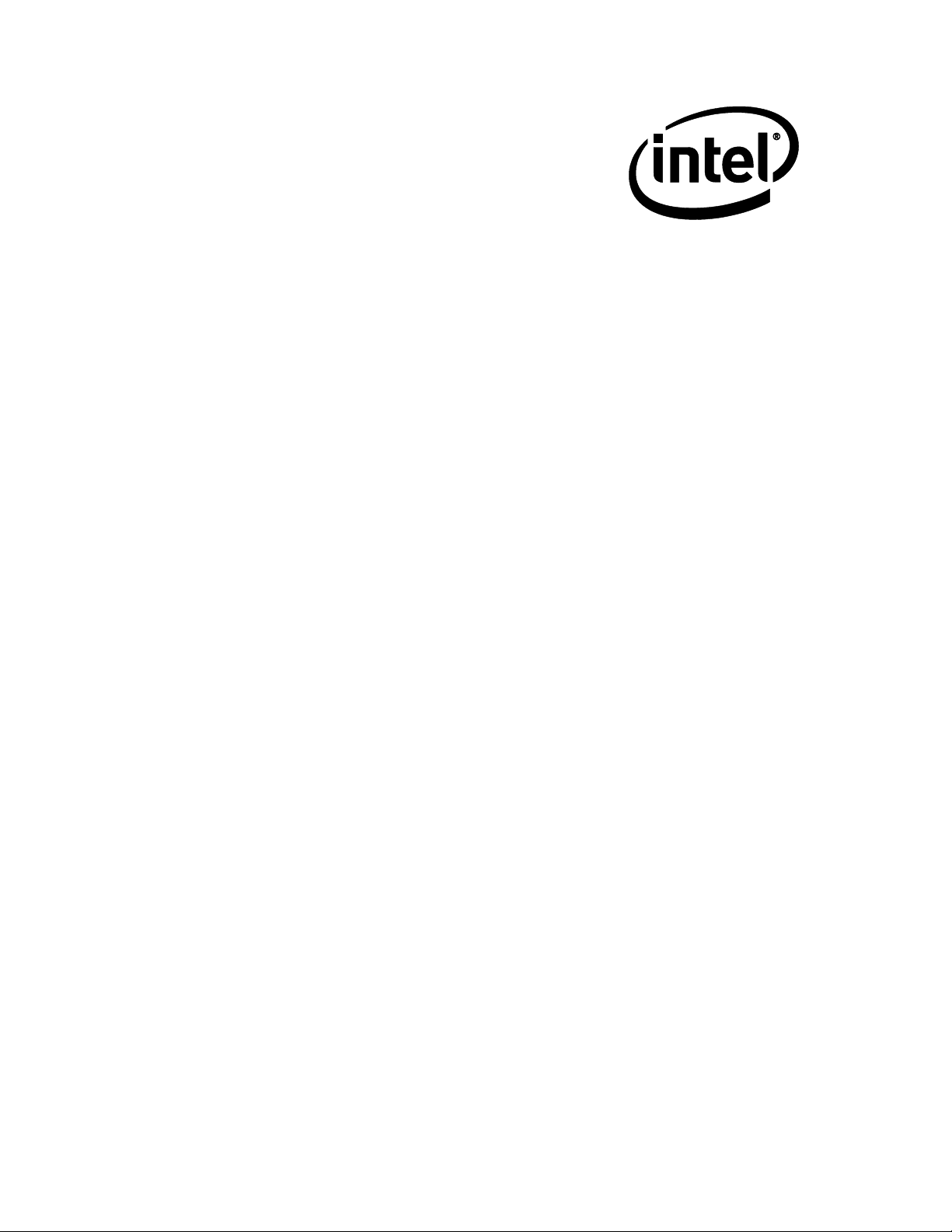
Intel® Compute Card Dock
DK132EPJ
Technical Product Specification
August 2017
Order Number: J46737-001
Intel® Compute Card Dock DK132EPJ may contain design defects or errors known as errata that may cause the product to deviate from published
specifications. Current characterized errata, if any, are documented in Intel® Compute Card Dock DK132EPJ Specification Update.
Page 2
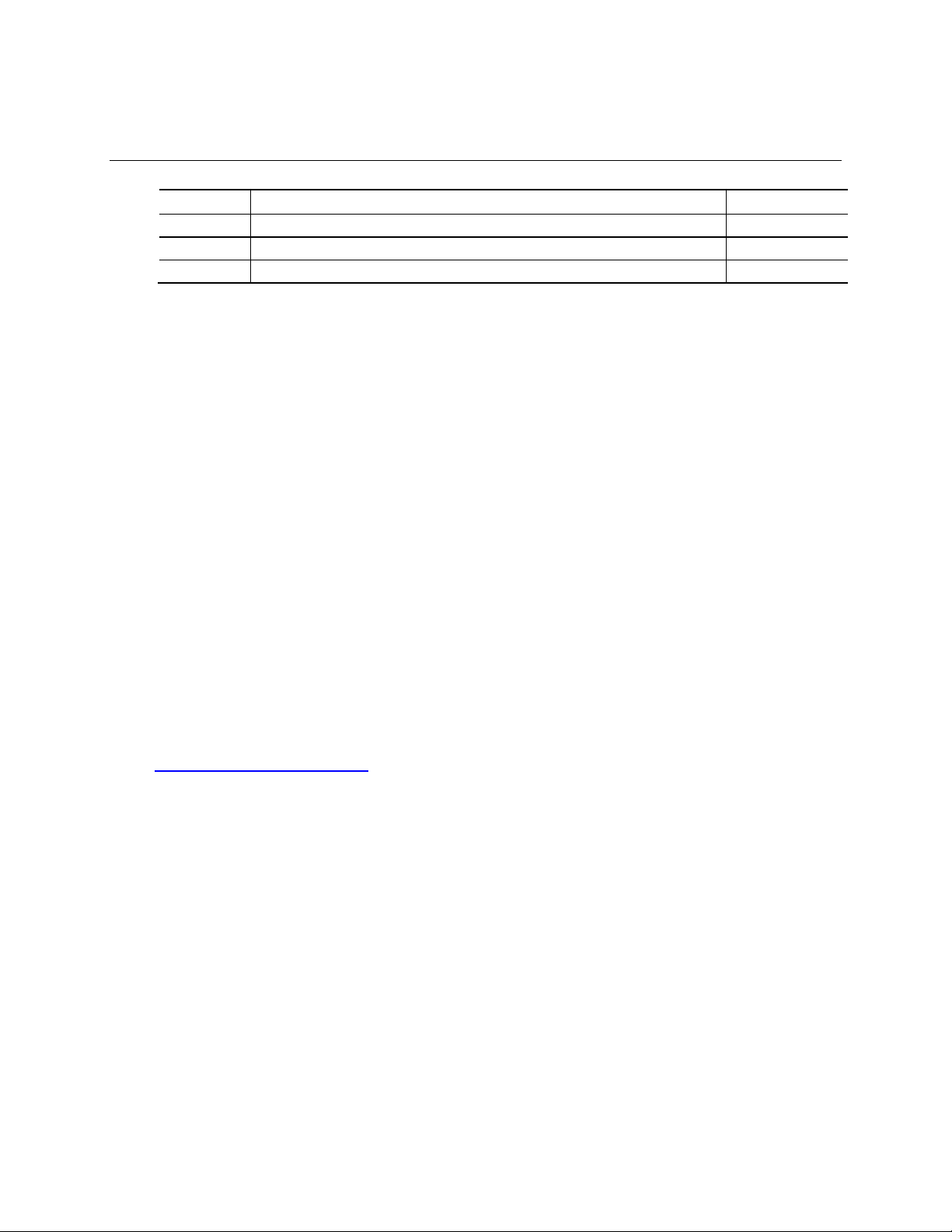
Revision History
Revision
Revision History
Date
001
First release
August 2017
Disclaimer
This product specification applies to only the standard Intel® Compute Card Dock DK132EPJ.
INFORMATION IN THIS DOCUMENT ISPROVIDED IN CONNECTION WITH INTEL®PRODUCTS. NO LICENSE, EXPRESS OR
IMPLIED, BY ESTOPPELOR OTHERWISE, TO ANYINTELLECTUAL PROPERTY RIGHTS IS GRANTEDBY THIS DOCUMENT.
EXCEPT AS PROVIDED ININTEL’S TERMS AND CONDITIONS OF SALE FOR SUCH PRODUCTS, INTELASSUMES NO
LIABILITY WHATSOEVER, AND INTEL DISCLAIMS ANY EXPRESS OR IMPLIED WARRANTY, RELATING TO SALE AND/OR
USE OF INTEL PRODUCTS INCLUDING LIABILITY OR WARRANTIES RELATING TO FITNESS FOR A PARTICULAR PURPOSE,
MERCHANTABILITY, ORINFRINGEMENT OF ANY PATENT, COPYRIGHT OR OTHER INTELLECTUAL PROPERTY RIGHT.
UNLESS OTHERWISE AGREED IN WRITING BY INTEL, THE INTEL PRODUCTS ARE NOT DESIGNEDNOR INTENDED FOR
ANY APPLICATION IN WHICH THE FAILURE OFTHE INTEL PRODUCT COULDCREATE A SITUATION WHERE PERSONAL
INJURY OR DEATH MAYOCCUR.
All Intel® Compute Card Docks are evaluated as Information Technology Equipment (I.T.E.) for use in personal computers
(PC) for installation in homes, offices, schools, computer rooms, and similar locations. The suitability of this product for
other PC or embedded non-PC applications or other environments, such as medical, industrial, alarm systems, test
equipment, etc. may not be supported without further evaluation by Intel.
Intel Corporation may have patents or pending patent applications, trademarks, copyrights, or other intellectual property
rights that relate to the presented subject matter. The furnishing of documents and other materials and information does
not provide any license, express or implied, by estoppel or otherwise, to any such patents, trademarks, copyrights, or
other intellectual property rights.
Intel may make changes to specifications and product descriptions at any time, without notice.
Designers must not rely on the absence or characteristics of any features or instructions marked “reserved” or
“undefined.” Intel reserves these for future definition and shall have no responsibility whatsoever for conflicts or
incompatibilities arising from future changes to them.
Intel processor numbers are not a measure of performance. Processor numbers differentiate features within each
processor family, not across different processor families: Go to:
Learn About Intel
Intel® Compute Card Docks may contain design defects or errors known as errata, which may cause the product to deviate
from published specifications. Current characterized errata are available on request.
Contact your local Intel sales office or your distributor to obtain the latest specifications before placing your product
order.
Intel, the Intel logoand Intel Core are trademarks of Intel Corporation in theU.S. and/or other countries.
* Other names and brands may be claimed as the property of others.
Copyright Ó 2017 Intel Corporation. All rights reserved.
®
Processor Numbers
Page 3
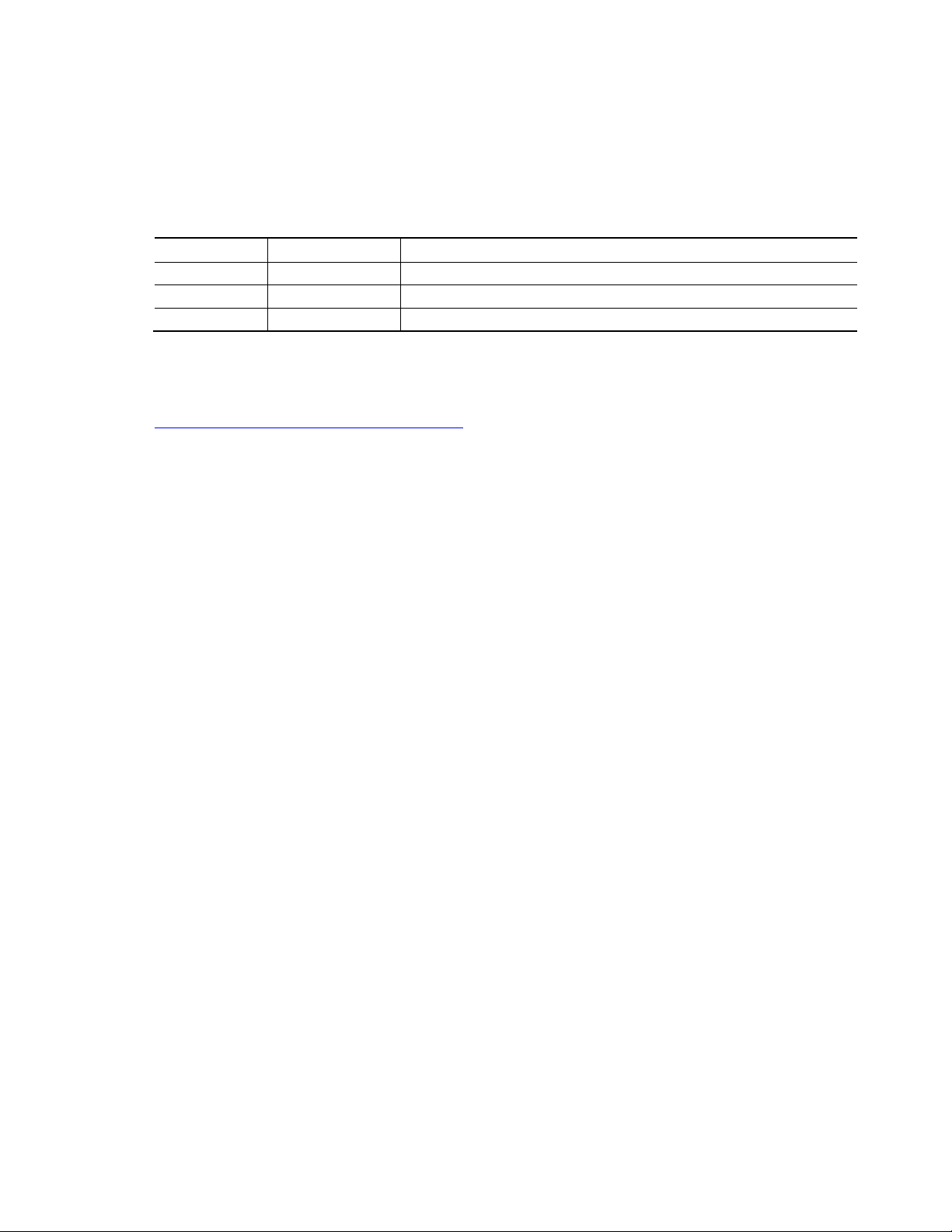
Specification Changes or Clarifications
Date
Type of Change
Description of Changes or Clarifications
·
The table below indicates the Specification Changes or Specification Clarifications that apply to
the Intel® Compute Card Dock DK132EPJ.
Specification Changes or Clarifications
Errata
Current characterized errata, if any, are documented in a separate Specification Update. See
http://www.intel.com/ComputeCardSupport for the latest documentation.
iii
Page 4
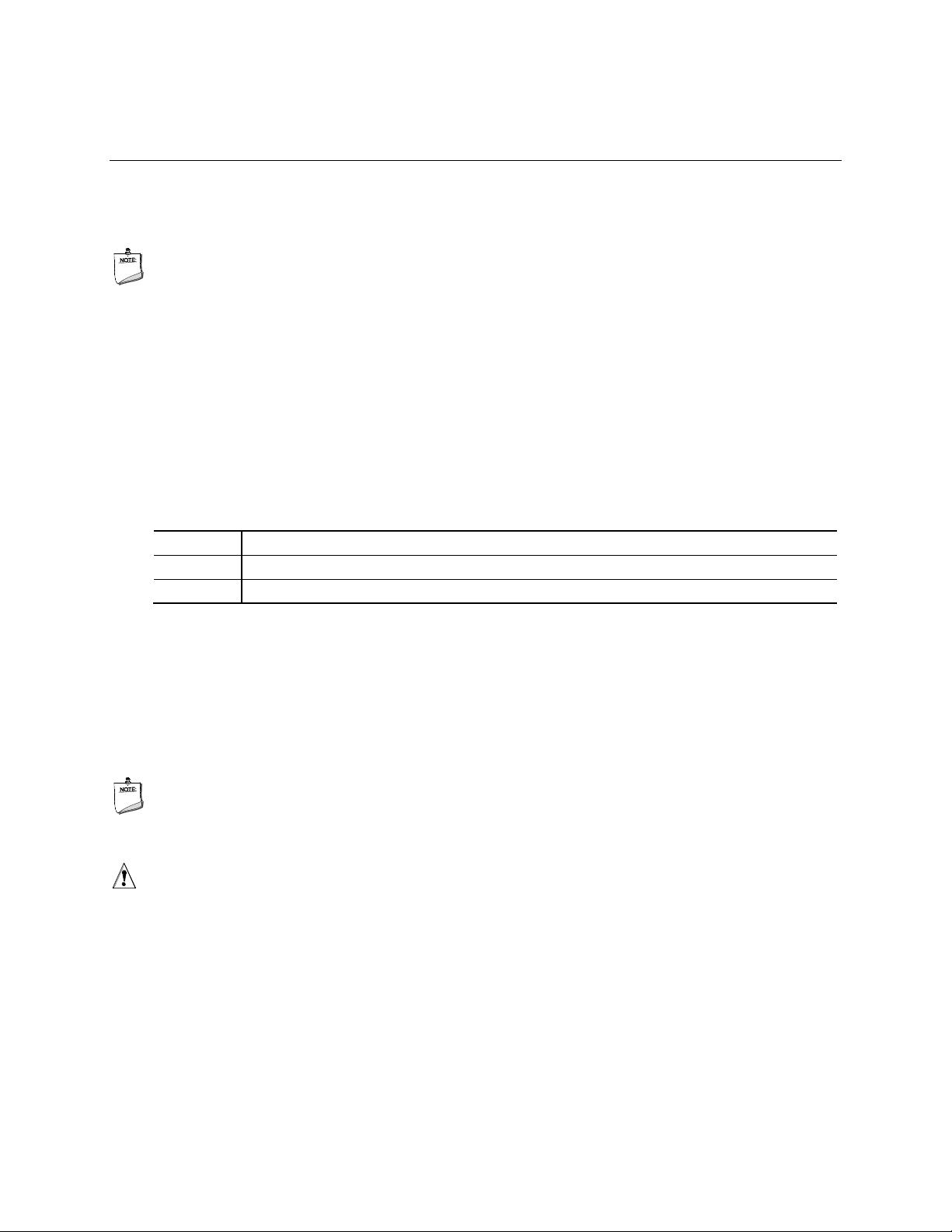
Intel® Compute Card Dock DK132EPJ Technical Product Specification
Chapter
Description
1
A description of the hardware used on Intel® Compute Card Dock DK132EPJ
2
A technical description of the Intel® Compute Card Dock DK132EPJ
Preface
This Technical Product Specification (TPS) specifies the layout, components, connectors, power
and environmental features for the Intel® Compute Card Dock DK132EPJ.
NOTE
In this document, the use of “dock” will refer to Intel® Compute Card Dock DK132EPJ.
Intended Audience
The TPS is intended to provide detailed, technical information about Intel® Compute Card Dock
DK132EPJ and its components to the vendors, system integrators, and other engineers and
technicians who need this level of information. It is specifically not intended for general
audiences.
What This Document Contains
Typographical Conventions
This section contains information about the conventions used in this specification. Not all of
these symbols and abbreviations appear in all specifications of this type.
Notes, Cautions, and Warnings
NOTE
Notes call attention to important information.
CAUTION
Cautions are included to help you avoid damaging hardware or losing data.
iv
Page 5
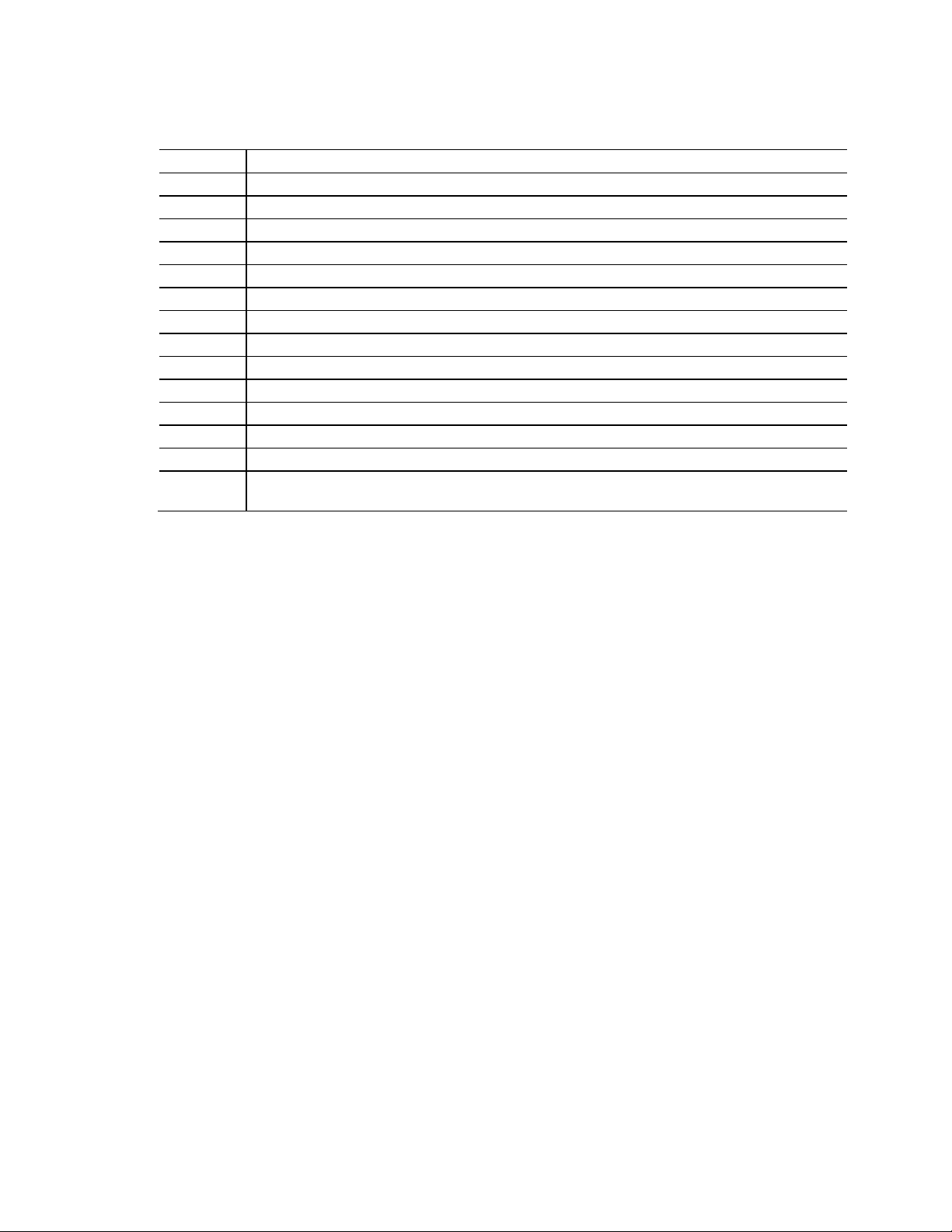
Other Common Notation
#
Used after a signal name to identify an active-low signal (such as USBP0#)
GB
Gigabyte (1,073,741,824 bytes)
GB/s
Gigabytes per second
Gb/s
Gigabits per second
KB
Kilobyte (1024 bytes)
Kb
Kilobit (1024 bits)
kb/s
1000 bits per second
MB
Megabyte (1,048,576 bytes)
MB/s
Megabytes per second
Mb
Megabit (1,048,576 bits)
Mb/s
Megabits per second
TDP
Thermal Design Power
Xxh
An address or data valueending with a lowercase h indicates a hexadecimal value.
x.x V
Volts. Voltages are DC unless otherwise specified.
*
This symbol is used to indicate third-party brands and names that are the property of their respective
owners.
v
Page 6
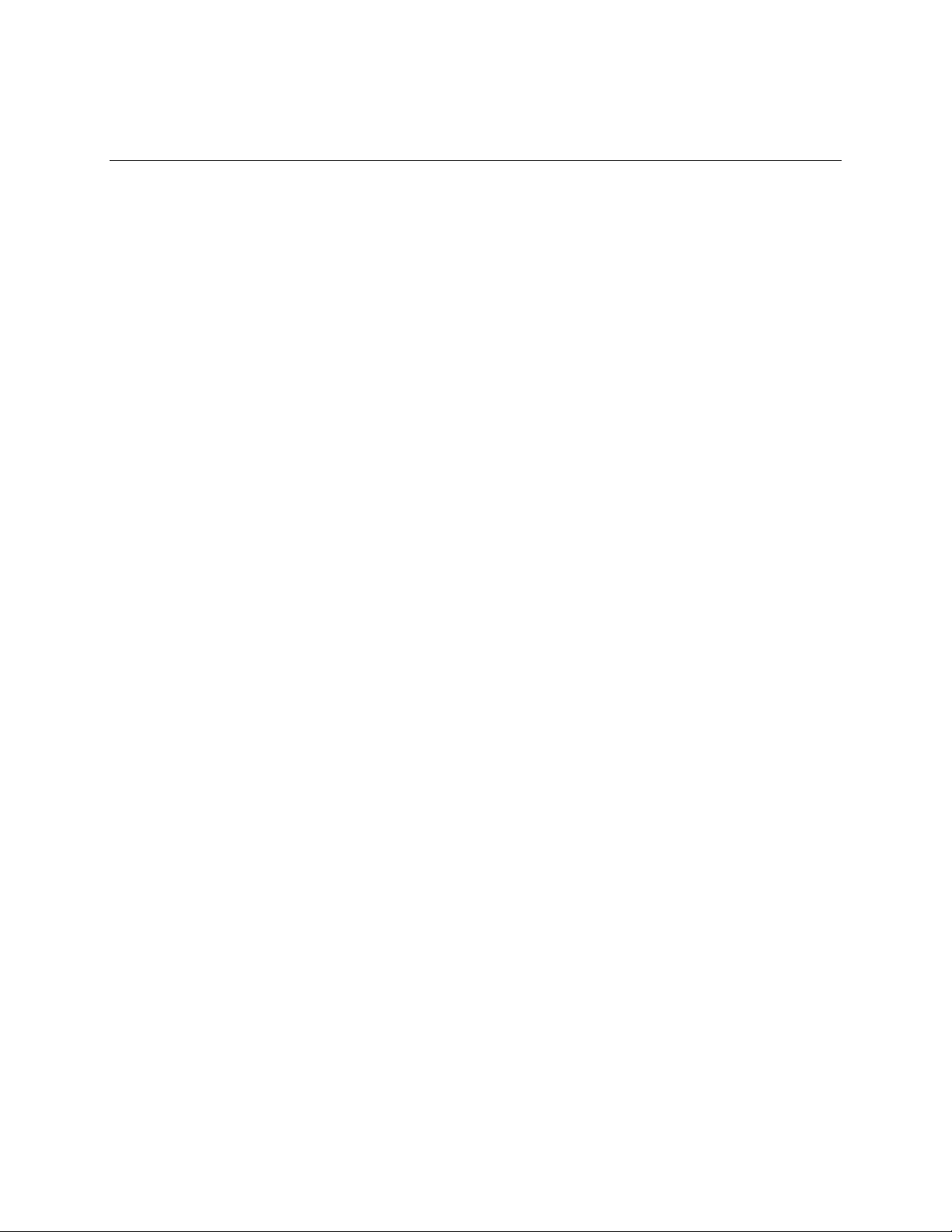
Contents
Revision History...............................................................................................................ii
Disclaimer..................................................................................................................................................................ii
Errata...........................................................................................................................................................................iii
Preface..............................................................................................................................iv
Intended Audience................................................................................................................................................iv
What This Document Contains........................................................................................................................iv
Typographical Conventions..............................................................................................................................iv
Contents ..........................................................................................................................vii
1 Product Description ..................................................................................................9
1.1 Overview.........................................................................................................................................................9
1.2 Online Support.............................................................................................................................................9
1.3 Feature Summary........................................................................................................................................9
1.3.1 Compute Card Dock Exterior............................................................................................10
1.3.2 Block Diagram.........................................................................................................................11
1.4 Graphics and Audio.................................................................................................................................12
1.4.1 High Definition Multimedia Interface* (HDMI*).........................................................12
1.4.2 DisplayPort* Interface (DP*)..............................................................................................12
1.4.3 Multiple DisplayPort and HDMI Configurations........................................................12
1.4.4 High-bandwidth Digital Content Protection (HDCP)...............................................12
1.4.5 Integrated Audio Provided by the HDMI and Mini DisplayPort Interfaces....12
1.5 USB.................................................................................................................................................................13
1.6 LAN.................................................................................................................................................................13
1.6.1 Intel® Ethernet Controller I211-AT.................................................................................14
1.6.2 R-45 LAN Connector with Integrated LEDs................................................................14
1.6.3 LAN Software...........................................................................................................................15
1.7 Authentication...........................................................................................................................................15
2 Technical Reference............................................................................................... 16
2.1 Connectors, Buttons and Indicators.................................................................................................16
2.1.1 Front Panel...............................................................................................................................16
2.1.2 Back Panel................................................................................................................................19
2.2 Dimensions.................................................................................................................................................19
2.3 VESA Bracket..............................................................................................................................................22
2.4 Power Supply.............................................................................................................................................24
2.4.1 Power Supply Connector...................................................................................................24
2.4.2 Power Requirements............................................................................................................25
2.5 Reliability.....................................................................................................................................................25
2.6 Environmental...........................................................................................................................................26
vii
Page 7
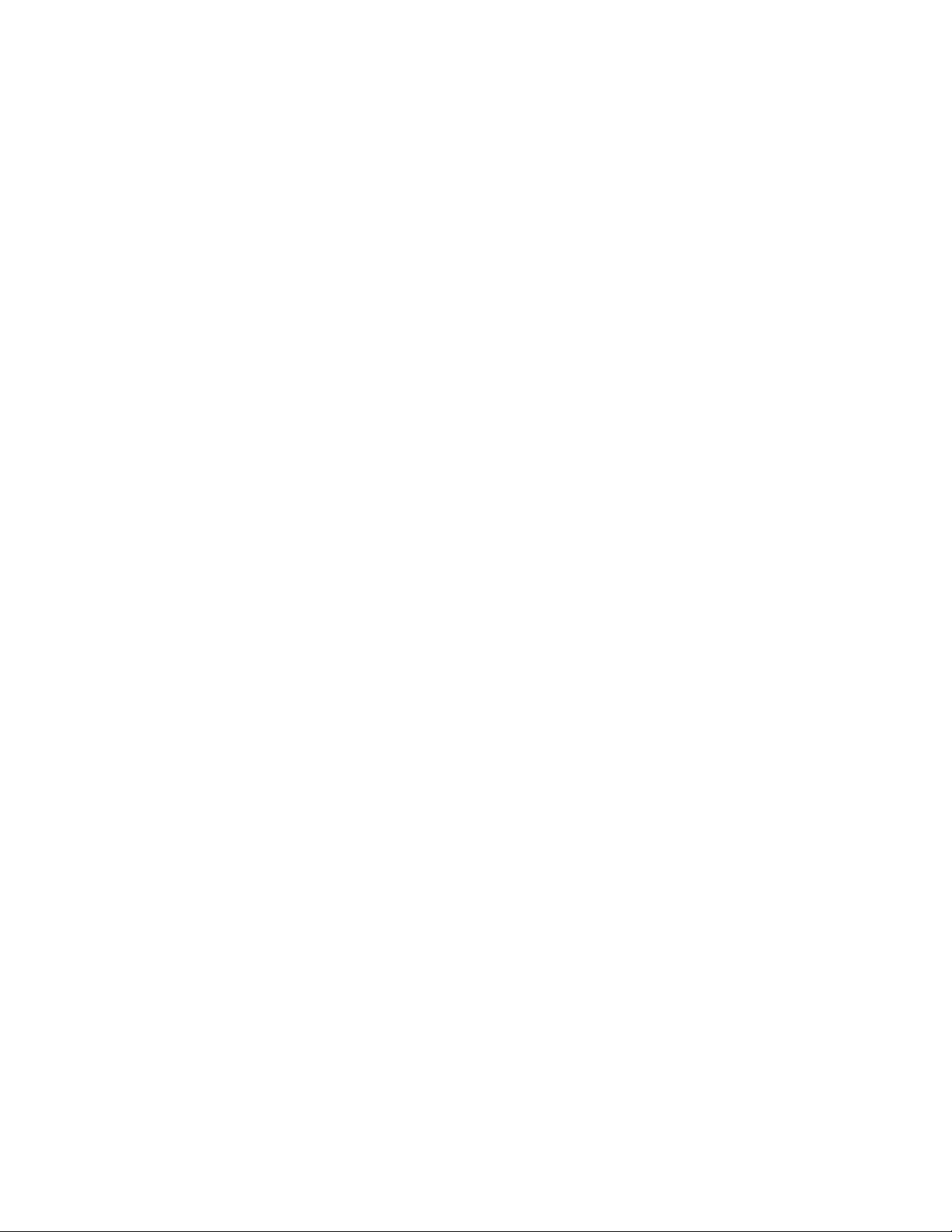
Figures
Figure 1. Compute Card Dock DK132EPJ........................................................................................................10
Figure 2. Block Diagram...........................................................................................................................................11
Figure 3. LAN Connector LED Locations...........................................................................................................14
Figure 4. Front Panel Layout.................................................................................................................................16
Figure 5. Back Panel Layout...................................................................................................................................19
Figure 6. Dock Dimensions– Top View.............................................................................................................20
Figure 7. Dock Dimensions– Side Views..........................................................................................................20
Figure 8. Dock Dimensions– Bottom View .....................................................................................................21
Figure 9. Dock Dimensions– Front View..........................................................................................................21
Figure 10. Dock Dimensions– Back View........................................................................................................21
Figure 11. VESA Bracket Dimensions................................................................................................................22
Figure 12. VESA Bracket Attached......................................................................................................................23
Figure 13. VESA Bracket Installation..................................................................................................................23
Figure 14. Power Adapter and Plugs Included with the Dock.................................................................24
Figure 15. Using the Power Adapter with the Dock.....................................................................................25
Tables
Table 1. Feature Summary........................................................................................................................................9
Table 2. LAN Connector LED States...................................................................................................................14
Table 3. Front Panel Shown inFigure 4............................................................................................................16
Table 4. Indicator States Table.............................................................................................................................17
Table 5. LED Blink......................................................................................................................................................18
Table 6. Back Panel Shown inFigure 5.............................................................................................................19
Table 7. Intel® Compute Card Dock Weight Information..........................................................................23
Table 8. Environmental Specifications.............................................................................................................26
viii
Page 8
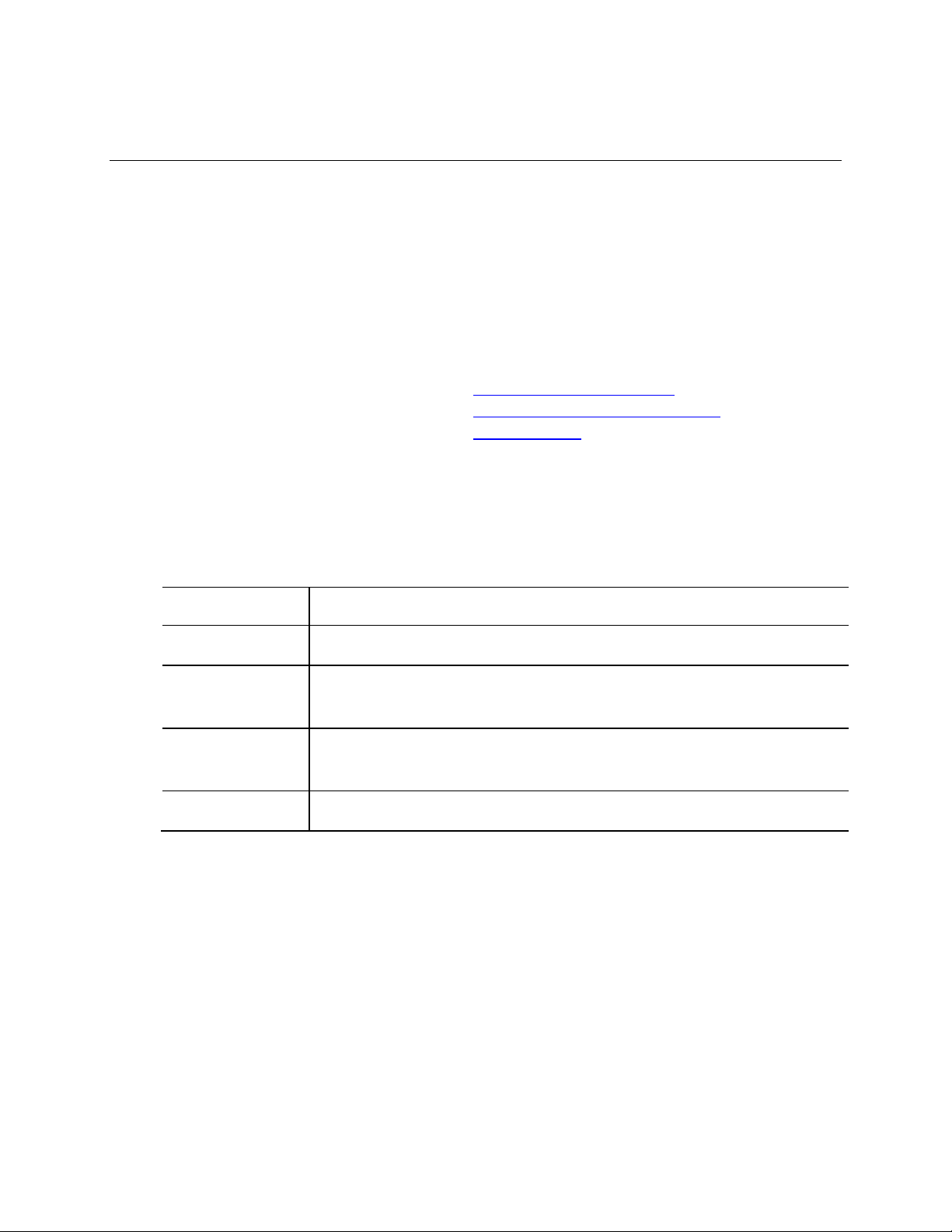
1 Product Description
To find information about…
Visit this World Wide Web site:
Intel® Compute Card Dock DK132EPJ
http://www.intel.com/ComputeCard
Intel® Compute Card Dock DK132EPJSupport
http://www.intel.com/ComputeCardSupport
Available configurations for Intel®Compute Card
Dock DK132EPJ
http://ark.intel.com
Form Factor
5.97 inches by 5.7 inches by 0.81 inches (151.76 millimeters by145millimetersby 20.5
millimeters)
Compute Cards
Supported
Certified Intel®Compute Cards
Graphics
· Intel®HD Graphics supported via the Intel®Compute Card:
― One full size HDMI* connector on the back panel
― One mini DisplayPort* connector on the back panel
Peripheral Interfaces
· USB 3.0 portssupported via the Intel®Compute Card:
― One port is implemented with an external front panel connector
― Two ports are implemented with external back panel connectors
LAN
· LANconnectorsupported via the Intel®Compute Card:
― One Gigabit (10/100/1000 Mb/s) using the Intel® Ethernet Controller I211-AT
1.1 Overview
The DK132EPJ Compute Card Dock is intended as a device for use with the Intel® Compute Card.
The dock will not operate unless a certified Intel® Compute Card is inserted. All features of the
dock require an Intel® Compute Card to function.
1.2 Online Support
1.3 Feature Summary
Table 1 summarizes the major features of the Intel® Compute Card Dock DK132EPJ.
Table 1. Feature Summary
9
Page 9

1.3.1 Compute Card Dock Exterior
Figure 1 shows the exterior of the Intel® Compute Card Dock.
Figure 1. Compute Card Dock DK132EPJ
10
Page 10

1.3.2 Block Diagram
Figure 2 is a block diagram of the major functional areas of Intel® Compute Card Dock DK132EPJ.
Figure 2. Block Diagram
11
Page 11

1.4 Graphics and Audio
For information about
Refer to
HDMI technology
http://www.hdmi.org
For information about
Refer to
DisplayPort technology
http://www.displayport.org
For information about
Refer to
Multiple display maximum
resolutions
https://wwwssl.intel.com/content/www/us/en/processors/core/CoreTechnicalResources.html
1.4.1 High Definition Multimedia Interface* (HDMI*)
The HDMI connector supports standard, enhanced, or high definition video, plus multi-channel
digital audio on a single cable. Supported HDMI specifications, resolutions and refresh rates are
dependent on the Compute Card that is plugged into the dock.
1.4.2 DisplayPort* Interface (DP*)
The DisplayPort connector supports standard, enhanced and high definition video, plus multichannel digital audio on a single cable. Supported DisplayPort specifications, resolutions and
refresh rates are dependent on the Compute Card that is plugged into the dock. Dual Mode
DisplayPort is not supported.
1.4.3 Multiple DisplayPort and HDMI Configurations
Multiple DisplayPort and HDMI configurations are dependent on the Compute Card plugged into
the dock.
1.4.4 High-bandwidth Digital Content Protection (HDCP)
HDCP is the technology for protecting high definition content against unauthorized copy or
interception between a source (computer, digital set top boxes, etc.) and the sink (panels,
monitor, and TVs). The HDCP versions supported by the DisplayPort graphics connector and
HDMI graphics connector are dependent on the Compute Card that is plugged into the dock.
1.4.5 Integrated Audio Provided by the HDMI andMini
DisplayPort Interfaces
The HDMI and Mini DisplayPort connectors support digital audio. The specific audio technologies
supported are dependent on the Compute Card that is plugged into the dock.
12
Page 12

1.5 USB
For information about
Refer to
The location of the USB connectors
Figure 5, page 19
The USB port arrangement for the Intel® Compute Card Dock DK132EPJ is as follows:
· USB 3.0 ports (maximum current is 900 mA for each port):
― One port is implemented with an external front panel connector
― Two ports are implemented with external back panel connectors
All the USB 3.0 ports are super-speed, high-speed, full-speed, and low-speed capable. Which
ports are active and the speeds supported will depend on the Compute Card that is plugged into
the dock.
NOTE
Computer systems that have an unshielded cable attached to a USB port may not meet FCC Class
B requirements, even if no device is attached to the cable. Use a shielded cable that meets the
requirements for full-speed devices.
1.6 LAN
The Intel® Compute Card Dock DK132EPJ LAN consists of the following:
· Intel® Ethernet Controller I211-AT (10/100/1000 Mb/s)
· RJ-45 LAN connector with integrated status LEDs
Additional features of the LAN subsystem include:
· CSMA/CD protocol engine
· LAN connect interface between the Processor and the LAN controller
· Power management capabilities
― ACPI technology support
― LAN wake capabilities
· LAN subsystem software
NOTE
The onboard LAN functionality will depend on the Intel® Compute Card that is plugged
into the dock.
13
Page 13

1.6.1 Intel® Ethernet Controller I211-AT
Item
Description
A
Link LED (Green)
B
Data Rate LED (Green/Yellow)
LED
LED Color
LED State
Condition
Link
Green
Off
LAN link is not established.
On
LAN link is established.
Blinking
LAN activity is occurring.
Data Rate
Green/Yellow
Off
10 Mb/s data rate is selected.
Green
100 Mb/s data rate is selected.
Yellow
1000 Mb/s data rate is selected.
The Intel® Ethernet Controller I211-AT supports the following features:
· Compliant with the 1 Gb/s Ethernet 802.3, 802.3u, 802.3z, 802.3ab specifications
· Multi-speed operation: 10/100/1000 Mb/s
· Full-duplex operation at 10/100/1000 Mb/s; Half-duplex operation at 10/100 Mb/s
· Flow control support compliant with the 802.3X specification as well as the specific operation
of asymmetrical flow control defined by 802.3z
· VLAN support compliant with the 802.3q specification
· Supports Jumbo Frames (up to 9 kB)
― IEEE 1588 supports (Precision Time Protocol)
· MAC address filters: perfect match unicast filters, multicast hash filtering, broadcast filter, and
promiscuous mode
1.6.2 R-45 LAN Connector with Integrated LEDs
Two LEDs are built into the RJ-45 LAN connector (shown in Figure 3).
Table 2 describes the LED states when the board is powered up and the LAN subsystem is
operating.
Table 2. LAN Connector LED States
14
Figure 3. LAN Connector LED Locations
Page 14

1.6.3 LAN Software
For information about
Refer to
Obtaining LAN software and drivers
http://downloadcenter.intel.com
Windows* 10 64-bit LAN software and drivers are available from Intel’s World Wide Web site.
1.7 Authentication
The Intel® Compute Card and the Intel® Compute Card Dock solution use bidirectional authentication.
The Compute Card will attempt to authenticate the Compute Card Dock and the Compute Card Dock
will attempt to authenticate the Compute Card. The authentication uses digital keys, which are
provisioned by default during manufacturing for every Compute Card and Compute Card Dock. With
this provisioning, the Intel® Compute Card Dock will only work with correctly provisioned Intel®
Compute Cards.
15
Page 15

2 Technical Reference
Item from Figure 4
Description
A
Compute Card Slot(see section2.1.1.1)
B
Lock Indicator (see section2.1.1.2)
C
Eject Button /EjectIndicator (see section 2.1.1.3)
D
USB 3.0 port (see section1.5)
E
Power Button / Power Indicator (see section2.1.1.4)
2.1 Connectors, Buttons and Indicators
CAUTION
Only the following connectors have overcurrent protection: back panel and front panel USB.
2.1.1 Front Panel
Figure 4 shows the location of the features on the front of the Intel® Compute Card Dock
DK132EPJ chassis.
Figure 4. Front Panel Layout
Table 3. Front Panel Shown in Figure 4
2.1.1.1 Compute Card Slot
This is the opening in the dock where the Intel® Compute Card is plugged in.
NOTE
The Intel® Compute Card will need to complete the authentication process when first
plugged into the dock. During authentication the power indicator will blink. If
authentication passes, the power indicator will turn solid and the boot process will start.
If authentication fails, the lock indicator and the eject indicator will blink. See section
2.1.1.5 for the Indicator states. As long as power is supplied to the dock, the
authentication process is not necessary. If power is removed from the dock,
authentication will be required.
16
Page 16

2.1.1.2 Lock Indicator
Dock State
Lock Indicator
Eject Button
Indicator
Power Button
Indicator
No Power – No Card
OFF
OFF
OFF
No Power – Card
OFF
OFF
OFF
Power – No Card
OFF
OFF
OFF
Power - Card – Not Locked
OFFONON
Power - Card – Locked
ON
OFF
ON
Power – Invalid Card
BLINK @ 1 Hz
BLINK @ 1 Hz
OFF
Power – Card Insert – Authentication
OFFONBLINK @ 1 Hz
This will indicate if the Intel® Compute Card is locked into the dock or is unlocked and can be
ejected from the dock by pressing the eject button. See section 2.1.1.5 for the Lock Indicator
states.
2.1.1.3 Eject Button / Eject Indicator
Press this button to eject the Intel® Compute Card from the dock if the lock indicator is not on. If
the lock indicator is on, then the Compute Card cannot be ejected using the eject button. See
section 2.1.1.5 for the Eject Button Indicator states.
NOTE
The Intel® Compute Card will need to enter S4 or S5 before being ejected from the dock.
There may be a delay in the Intel® Compute Card being ejected from the dock if
additional cooling is needed to reduce the skin temperature of the Intel® Compute Card.
A software utility for the DK132EPJ is available for Windows* 10 to allow the Compute
Card to be locked or unlocked and ejected. This utility can be downloaded from
www.intel.com/downloadcenter
2.1.1.4 Power Button / Power Indicator
The power button on the dock will follow the BIOS settings in the Intel® Compute Card that is
plugged into it. Refer to the appropriate Compute Card Technical Product Specification for more
information on BIOS setup. See section 2.1.1.5 for the Power Button indicator states.
2.1.1.5 Indicator Table
The Indicators located on the front panel of the dock consist of the following.
· Lock Icon with White LED Indicator
· Eject Card Button with White LED Indicator
· Power Button with White LED Indicator
The below table lists all of the indicator states used by the dock.
Table 4. Indicator States Table
17
Page 17

Dock State
Lock Indicator
Eject Button
Indicator
Power Button
Indicator
No Power – Invalid Card
OFF
OFF
OFF
Power – Card Eject – Not Locked
OFF
BLINK @ 2 Hz
ON
Power – Card Eject - Locked
BLINK @ 0.5 Hz
for 3 secs.
OFF
ON
Power - Card – S3 – Locked
ON
OFF
BLINK @ 0.25 Hz
Power - Card – S3 – Not Locked
OFFONBLINK @ 0.25 Hz
Power - Card Eject – S3 – Locked
BLINK @ 0.5 Hz
for 3 secs.
OFF
BLINK @ 0.25 Hz
Power - Card Eject – S3 – Not Locked
1
OFF
BLINK @ 2 Hz
BLINK @ 0.25 Hz
Power - Card – S4 – Locked
ON
OFF
OFF
Power - Card – S4 – Not Locked
OFFONOFF
Power - Card Eject – S4 – Locked
BLINK @ 0.5 Hz
for 3 secs.
OFF
OFF
Power - Card Eject – S4 – Not Locked
OFF
BLINK @ 2 Hz
OFF
Power - Card – S5 – Locked
ON
OFF
OFF
Power - Card – S5 – Not Locked
OFFONOFF
Power - Card Eject – S5 – Locked
BLINK @ 0.5 Hz
for 3 secs.
OFF
OFF
Power - Card Eject – S5 – Not Locked
OFF
BLINK @ 2 Hz
OFF
No Power - Card – S4 – Locked
OFF
OFF
OFF
No Power - Card – S4 – Not Locked
OFF
OFF
OFF
No Power - Card Eject – S4 – Locked
OFF
OFF
OFF
No Power - Card Eject – S4 – Not Locked
OFF
OFF
OFF
No Power - Card Eject – S5 – Locked
OFF
OFF
OFF
No Power - Card Eject – S5 – Not Locked
OFF
OFF
OFF
1. When the eject button is pressed the system will transition from S3 to S0, enter S5(shutdown)
and then the card will be ejected. The power LED will change from blinking to solid and then
turn off after shutdown.
18
Page 18

Table 5. LED Blink
Frequency
Time On
Time Off
0.25 Hz
2 seconds
2 seconds
0.5 Hz
1 second
1 second
1.0 Hz
0.5 seconds
0.5 seconds
2.0 Hz
0.25 seconds
0.25 seconds
Item from Figure 5
Description
A
19V DC power input jack(see section0)
B
USB 3.0 Port (see section1.5)
C
USB 3.0 Port (see section1.5)
D
Ethernet port(see section1.6)
E
Mini DisplayPort connector(see section1.4.2)
F
HDMI connector(see section1.4.1)
G
Security Lock
2.1.2 Back Panel
Figure 5 shows the location of the components on the back of the Intel® Compute Card Dock
DK132EPJ chassis.
Figure 5. Back Panel Layout
Table 6. Back Panel Shown in Figure 5
NOTE
The Mini DisplayPort connector on the back panel does not support Dual Mode
DisplayPort (DP++). Mini DisplayPort active adapters will be required to convert to
HDMI, DVI or VGA. Passive adapters are not supported.
19
Page 19

2.2 Dimensions
Figure 6, Figure 7 and Figure 8 illustrate the dimensions of the Intel® Compute Card Dock
DK132EPJ. Dimensions are given in millimeters.
20
Figure 6. Dock Dimensions – Top View
Figure 7. Dock Dimensions – Side Views
Page 20

Figure 8. Dock Dimensions – Bottom View
Figure 9. Dock Dimensions – Front View
Figure 10. Dock Dimensions – Back View
21
Page 21

2.3 VESA Bracket
Figure 11 illustrates the dimension of the VESA mount bracket included with the Intel® Compute
Card Dock DK132EPJ. Supported VESA patterns are 75 x 75 and 100 x 100.
Figure 11. VESA Bracket Dimensions
22
Page 22

Figure 12 illustrates what the VESA mount bracket attached on the dock looks like.
Figure 12. VESA Bracket Attached
Figure 13 illustrates the VESA mount installation procedure.
Figure 13. VESA Bracket Installation
NOTE
It is recommend to mount the DK132EPJ dock with the Compute Card slot facing up and
the back panel facing down. Other mounting orientations are not recommended.
23
Page 23

Table 7. Intel® Compute Card Dock Weight Information
Item
Weight (grams)
Compute Card Dock only
454g
Compute Card Dock with power adapter, plugs and VESAbracket
820g
Compute Card Dock in 5 pack box
5,715.3g
2.4 Power Supply
The Intel® Compute Card Dock DK132EPJ uses an AC to DC power adapter with a six foot
attached cable with a barrel connector. Figure 14 shows the power adapter, the plugs that are
included with the dock and how to attach a plug to the adatper.
· 100-240V AC Input 50-60 Hz 1.5 A
· 19V 3.43 A DC output
· 2-pin AC Power Cord Plug
Figure 14. Power Adapter and Plugs Included with the Dock
NOTE
Not all power adapter plugs may be included in the package.
24
Page 24

2.4.1 Power Supply Connector
The Intel® Compute Card Dock DK132EPJ is powered through a 19V DC connector on the back
panel (see Figure 14). The back panel DC connector is compatible with a 5.5 mm/OD (outer
diameter) and 2.5 mm/ID (inner diameter) plug, where the inner contact is +19 (±10%) V DC and
the shell is GND.
Figure 15. Using the Power Adapter with the Dock
2.4.2 Power Requirements
The Intel® Compute Card Dock DK132EPJ requires the following which is supplied by the
included FSP Group Inc. model number FSP065-10AABA power adapter.
· Voltage: 19V +/-5%
· Current (RMS max): This rating is dependent on the Intel® Compute Card plugged into the
DK132EPJ Dock
2.5 Reliability
The Mean Time Between Failures (MTBF) prediction is calculated using component and
subassembly random failure rates. The calculation is based on the Telcordia SR-332 Issue 2,
Method I, Case 3, 55 ºC ambient. The MTBF prediction is used to estimate repair rates and spare
parts requirements. The MTBF for Intel® Compute Card Dock DK132EPJ is 99,105 hours not
including the fan. The fan life expectancy is 50,000 hours.
25
Page 25

2.6 Environmental
Parameter
Specification
Temperature
Non-Operating
-40 °C to +60 °C
Operating
0 °C to +35 °C
The operating temperature of thedock may be determined by measuring the air
temperature from the junction of the heatsink fins and fan in a closed chassis, while the
system is in operation.
Shock
Unpackaged
50 g trapezoidal waveform
Velocity change of 170 inches/s²
Packaged
Half sine 2 millisecond
Product Weight (pounds)
Free Fall (inches)
Velocity Change (inches/s²)
<2036167
21-40
30
152
41-80
24
136
81-100
18
118
Vibration
Unpackaged
5 Hz to 20 Hz: 0.01 g² Hz sloping up to 0.02 g² Hz
20 Hz to 500 Hz: 0.02 g²Hz (flat)
Packaged
5 Hz to 40 Hz: 0.015 g² Hz (flat)
40 Hz to 500 Hz: 0.015 g² Hz sloping down to 0.00015 g² Hz
Table 8 lists the environmental specifications for the Intel® Compute Card Dock DK132EPJ.
Table 8. Environmental Specifications
Note: Before attempting to operate this dock, the overall temperature of thedockmust be above the minimum
operating temperature specified. It is recommended that the dock temperature be at least room temperature
before attempting to power on thedock. The operating and non-operating environment must avoid condensing
humidity.
26
